PHILIPS D4051WC, D4051WL, D4002W, D4052WC, D4001WL User Manual
...
Always there to help you
Question?
Contact
Philips
Register your product and get support at
www.philips.com/welcome
D400
D405
Extended user
documentation
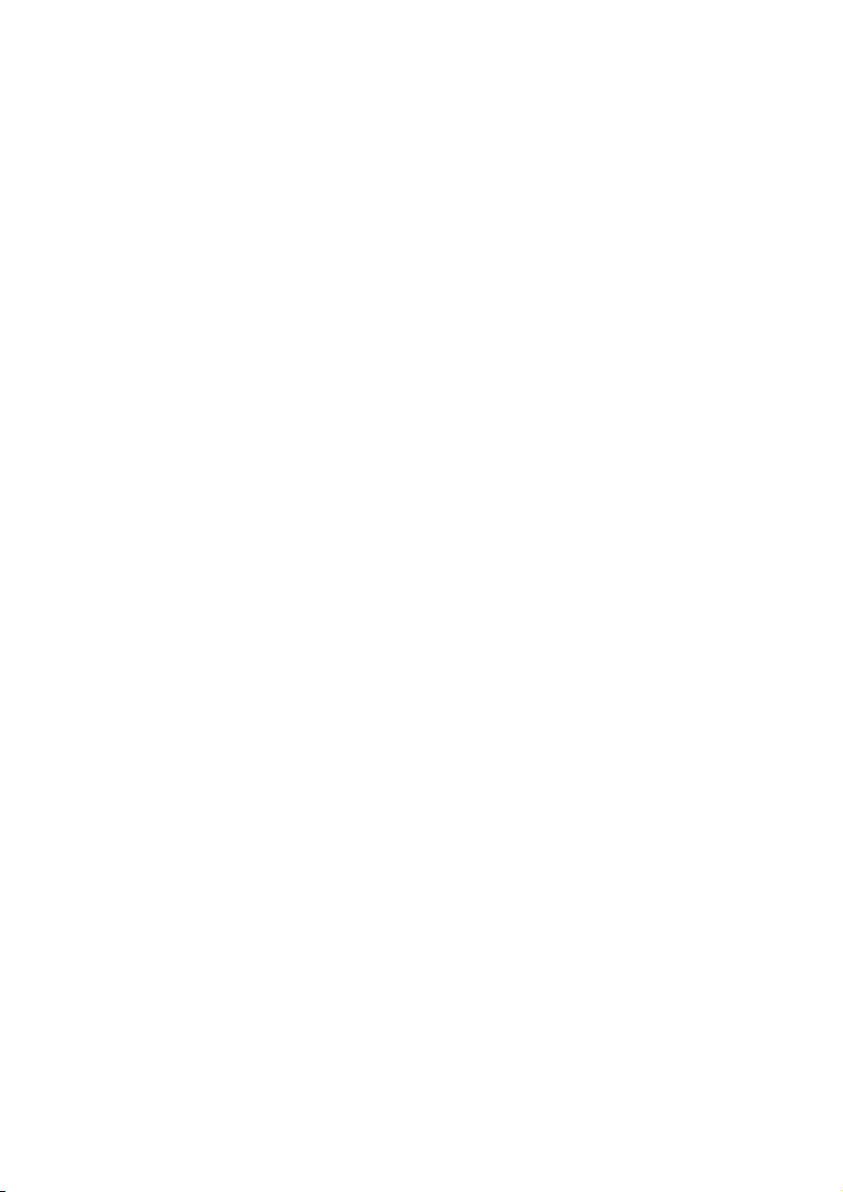

Contents
1 Important safety instructions 3
2 Your phone 4
What is in the box 4
Overview of the phone 5
Overview of the base station 6
Display icons 6
3 Get started 8
Connect the base station 8
Insert the supplied batteries 9
Congure your phone (country
dependent) 9
Change the remote access PIN code 10
Charge the handset 10
Check the battery level 10
What is standby mode? 10
Check the signal strength 11
Switch the handset on or off 11
4 Calls 12
Make a call 12
Answer a call 12
End a call 12
Adjust the earpiece/speaker volume 13
Mute the microphone 13
Turn the speaker on or off 13
Make a second call 13
Answer a second call 13
Switch between two calls 13
Make a conference call with the
external callers 13
5 Intercom and conference calls 14
Make a call to another handset 14
Transfer a call 14
Make a conference call 14
6 Text and numbers 16
English
Enter text and numbers 16
Switch between uppercase and
lowercase 16
7 Phonebook 17
View the phonebook 17
Search a record 17
Call from the phonebook 17
Access the phonebook during a call 17
Add a record 17
Edit a record 18
Delete a record 18
Delete all records 18
Direct access memory 18
8 Call log 19
Call list type 19
View the call records 19
Save a call record to the phonebook 19
Return a call 19
Delete a call record 20
Delete all call records 20
9 Redial list 21
View the redial records 21
Redial a call 21
Save a call record to the phonebook 21
Delete a redial record 21
Delete all redial records 21
10 Phone settings 22
Sound settings 22
Set the date and time 23
ECO mode 23
ECO+ mode 23
Name the handset 24
Set the display language 24
EN
1

11 Alarm clock 25
Set the alarm 25
Turn off the alarm 25
12 Telephone answering machine 26
Turn the answering machine on or off 26
Set the answering machine language 26
Set the answer mode 26
Announcements 26
Incoming messages 27
Set the ring delay 28
Remote access 29
13 Services 31
Call list type 31
Auto conference 31
Network type 31
Auto prex 31
Select the recall duration 32
Dial mode 32
Auto clock 32
Register additional handsets 32
Unregister the handsets 33
Network services 33
Restore default settings 35
14 Technical data 36
15 Notice 37
Declaration of conformity 37
Use GAP standard compliance 37
Compliance with EMF 37
Disposal of your old product and
batteries 37
16 Frequently asked questions 39
17 Appendix 41
Text and number input tables 41
18 Index 43
2 EN

1 Important safety
instructions
Power requirements
• This product requires an electrical supply
of 100-240 volts AC. In case of power
failure, the communication can be lost.
• The voltage on the network is classied
as TNV-3 (Telecommunication Network
Voltages), as dened in the standard EN
60950.
Warning
• The Electrical network is classied as hazardous. The
only way to power down the charger is to unplug the
power supply from the electrical outlet. Ensure that the
electrical outlet is always easily accessible.
To avoid damage or malfunction
Caution
• Use only the power supply listed in the user
instructions.
• Use only the batteries listed in the user instructions.
• Risk of explosion if battery is replaced by an incorrect
type.
• Dispose of used batteries according to the instructions.
• Do not dispose of batteries in re.
• Always use the cables provided with the product.
• Do not allow the charging contacts or the battery to
come into contact with metal objects.
• Do not let small metal objects come into contact with
the product. This can deteriorate audio quality and
damage the product.
• Metallic objects may be retained if placed near or on
the handset receiver.
• Do not use the product in places where there are
explosive hazards.
• Do not open the handset, base station or charger as
you could be exposed to high voltages.
• For pluggable equipment, the socket-outlet shall
be installed near the equipment and shall be easily
accessible.
• Handsfree activation could suddenly increase the
volume in the earpiece to a very high level: make sure
the handset is not too close to your ear.
• This equipment is not designed to make emergency
calls when the power fails. An alternative has to be
made available to allow emergency calls.
• Do not allow the product to come into contact with
liquids.
• Do not use any cleaning agents containing alcohol,
ammonia, benzene, or abrasives as these may harm
the set.
• Do not expose the phone to excessive heat caused by
heating equipment or direct sunlight.
• Do not drop your phone or allow objects to fall on
your phone.
• Active mobile phones in the vicinity may cause
interference.
About operating and storage temperatures
• Operate in a place where temperature is
always between 0°C to +40°C (up to 90%
relative humidity).
• Store in a place where temperature is
always between -20°C and +45°C (up to
95% relative humidity).
• Battery life may be shorter in low
temperature conditions.
English
EN
3

2 Your phone
Congratulations on your purchase and welcome
to Philips!
To fully benet from the support that Philips
offers, register your product at www.philips.
com/welcome.
What is in the box
Handset**
Base station (D400)
Power adapter**
Line cord*
Guarantee
4XLFNVWDUWJXLGH
Short user manual
Note
• * In some countries, you have to connect the line
adapter to the line cord, then plug the line cord to the
telephone socket.
Base station (D405)
Charger**
4 EN
Tip
• ** In multi-handset packs, there are additional handsets
and chargers and power adapters.

Overview of the phone
m
l
k
j
i
h
a Earpiece
b
• Scroll up on the menu.
• Increase the earpiece/speaker volume.
• Access the phonebook.
c REDIAL/C
• Delete text or digits.
• Cancel operation.
• Access the redial list.
d
• End the call.
a
b
c
d
e
f
g
n
o
• Exit the menu/operation.
• Press and hold to switch the handset
on or off.
e
• Press to enter a space during text
editing.
• Press and hold to lock/unlock the
keypad in standby mode.
6
• Press and hold to enter a pause when
making a call.
• Switch to upper/lower case during
editing.
g
Mute or unmute the microphone.
h Microphone
i
• Turn the speaker phone on/off.
• Make and receive calls through the
speaker.
j
• Press and hold to make an intercom
call (for multi-handset version only).
• Set the dial mode (pulse mode or
temporary tone mode).
k
• Scroll down on the menu.
• Decrease the earpiece/speaker volume.
• Access the call log.
l
• Make and receive calls.
• Recall key (This function is network
dependent.)
English
EN
5
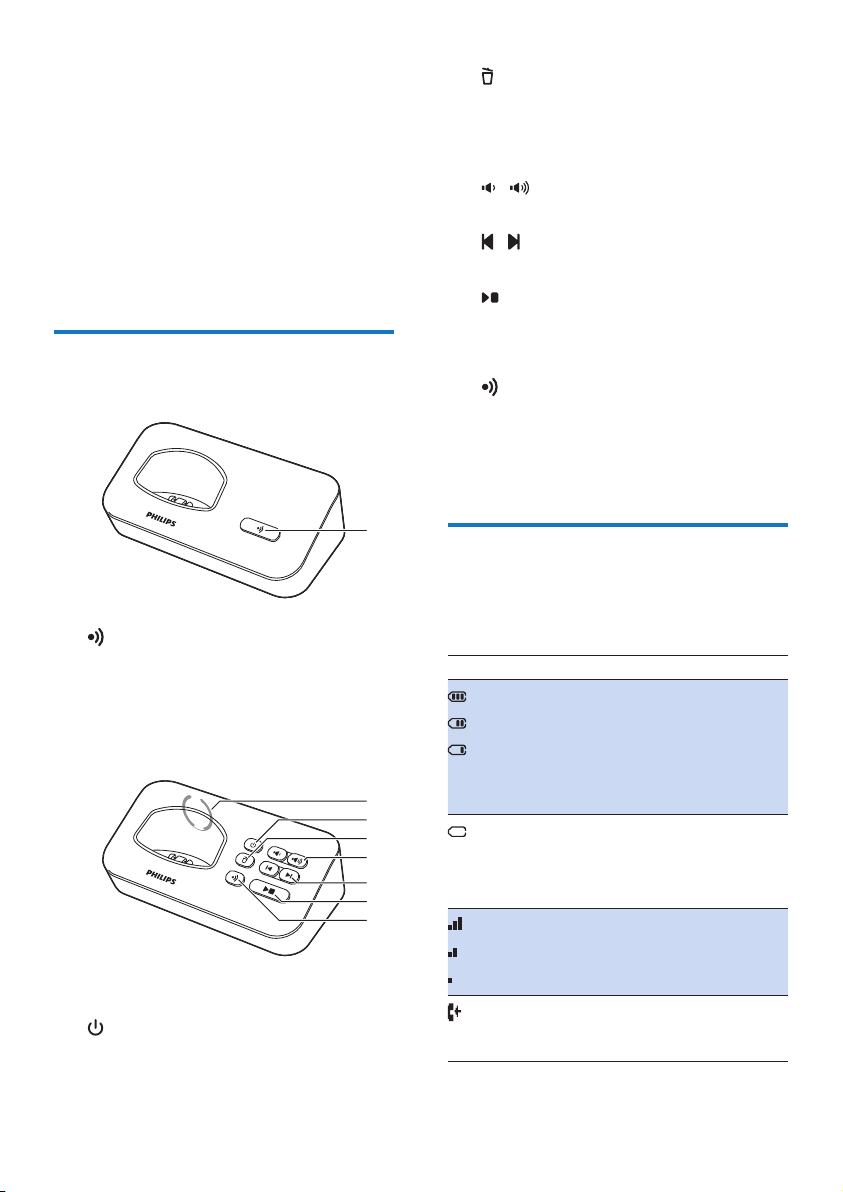
m MENU/OK
• Access the main menu.
• Conrm selection.
• Enter the options menu.
• Select the function displayed on the
handset screen directly above the key.
n Loudspeaker
o Battery door
Overview of the base station
D400
c
• Delete the current playback message.
• Press and hold to delete all old
messages.
d /
Decrease/increase the speaker volume.
e /
Skip backward/forward during playback.
f
• Play messages.
• Stop messages playback.
g
• Press to nd handsets.
• Press and hold to enter the registration
mode.
a
Display icons
a
• Press to nd handsets.
• Press and hold to enter the registration
mode.
D405
a Speaker (back of the base station)
b
Turn the answering machine on or off.
6 EN
In standby mode, the icons shown on the main
screen tell you what features are available on
your handset.
Icon Descriptions
When the handset is off the base
station/charger, the bars indicate the
battery level (from full to low).
When the handset is on the base
a
b
c
d
e
f
g
station/charger, the bars keep
scrolling until charging is complete.
The empty battery icon ashes and
you hear an alert tone.
The battery is low and needs
recharging.
It displays the connection status
between the handset and base
station. The more bars are shown,
the better the signal strength is.
It remains steadily on when
browsing answered incoming calls in
the call log.
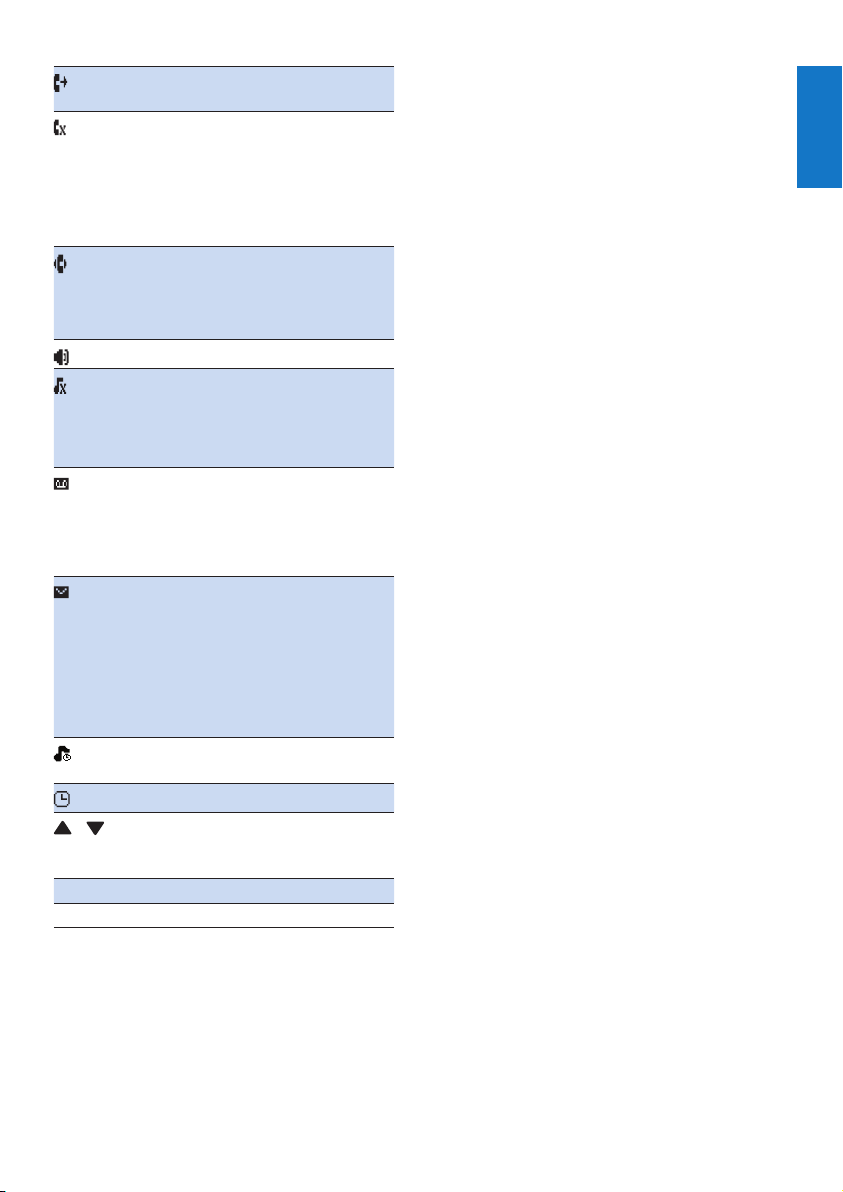
It indicates an outgoing call in the
redial list.
It ashes when there is a new
missed call or when browsing the
unread missed calls in call log.
It remains steadily on when
browsing the read missed calls in
call log.
It ashes when receiving incoming
call.
It remains steadily on when you are
in a call.
The speaker is on.
The ringer is off.
The silent mode is set and within
active period
(the phone does not ring).
Answering machine (D405 only):
it ashes when there is a new
message or when the memory is
full. It displays when the telephone
answering machine is turned on.
It ashes when there is a new voice
message.
It remains steadily on when the
voice messages are already viewed
in the call log.
The icon is not shown when there
is no voice message.
The silent mode is set, but is outside
of active period.
The alarm is activated.
/
It is displayed when you scroll up /
down a list or increase / decrease
the volume.
ECO The ECO mode is activated.
ECO+ The ECO+ mode is activated.
English
EN
7

3 Get started
Caution
• Make sure that you have read the safety instructions in
the 'Important safety instructions' section before you
connect and install your handset.
Connect the base station
Warning
• Risk of product damage! Ensure that the power supply
voltage corresponds to the voltage printed on the back
or the underside of the phone.
• Use only the supplied power adapter to charge the
batteries.
Note
• If you subscribe to the digital subscriber line (DSL) high
speed internet service through your telephone line,
ensure you install a DSL lter between the telephone
line cord and the power socket. The lter prevents
noise and caller ID problems caused by the DSL
interference. For more information on the DSL lters,
contact your DSL service provider.
• The type plate is located on the bottom of the base
station.
1 Connect each end of the power adapter
to:
• the DC input jack at the back of the
base station;
• the power socket on the wall.
2 Connect each end of the line cord to:
• the telephone socket at the back of
the base station;
• the telephone socket on the wall.
3 Connect each end of the power adapter
to (for multi handset version only):
• the DC input jack at the bottom of the
extra handset charger.
• the power socket on the wall.
8 EN

Insert the supplied batteries
1
Congure your phone
(country dependent)
English
1 When using your phone for the rst time,
you see a welcome message.
2 Press MENU/OK.
2
3
Caution
• Risk of explosion! Keep batteries away from heat,
sunshine or re. Never discard batteries in re.
• Use only the supplied batteries.
• Risk of decreased battery life! Never mix different
brands or types of batteries.
Note
• Charge the batteries for 8 hours before rst use.
• If the handset becomes warm when the batteries are
charging, it is normal.
Warning
• Check the battery polarity when inser ting in the
battery compar tment. Incorrect polarity may damage
the product.
Set the country/language
Select your country/language, then press
MENU/OK to conrm.
» The country/language setting is saved.
Note
• The country/language setting option is country
dependent. If no welcome message is displayed, it
means the country/language setting is preset for your
country. Then you can set the date and time.
To reset the language, see the following steps.
1 Select [Phone setup] > [Language], then
press MENU/OK to conrm.
2 Select a language, then press MENU/OK
to conrm.
» The setting is saved.
Set the date and time
Tip
• To set the date and time later, press REDIAL/C to skip
this setting.
1 Press MENU/OK.
2 Select [Phone setup] > [Date & time],
then press MENU/OK to conrm.
3 Press the numeric buttons to enter the
date, then press MENU/OK to conrm.
» The time setting menu is displayed on
the handset.
EN
9

4 Press the numeric buttons to enter the
time.
• If the time is in 12-hour format, press
/ to select [am] or [pm] (Country
dependent).
5 Press MENU/OK to conrm.
Change the remote access
PIN code
Note
• The default answering machine remote access PIN
code is 0000 and it is important to change it to ensure
the security.
1 Press MENU/OK.
2 Select [Answ. Machine] > [Remote
access] > [Change PIN], then press
MENU/OK to conrm.
3 Enter the old PIN, then press MENU/OK
to conrm.
4 Enter the new PIN code, then press
MENU/OK to conrm.
5 Enter the new PIN code again, then press
MENU/OK to conrm.
» The setting is saved.
Check the battery level
The battery icon displays the current battery
level.
When the handset is off the
base station, the bars indicate the
battery level (full, medium and
low).
When the handset is on the base
station/charger, the bars ash until
charging is complete.
The empty battery icon ashes.
The battery is low and needs
recharging.
Charge the handset
Place the handset on the base station to
charge the handset. When the handset is
placed correctly on the base station, you hear a
docking sound.
» The handset starts charging.
Note
• Charge the batteries for 8 hours before rst use.
• If the handset becomes warm when the batteries are
being charged, it is normal.
You can activate or deactivate the docking tone
(see 'Set the docking tone' on page 22).
Your phone is now ready to use.
10 EN
The handset turns off if the batteries are empty.
If you are on the phone, you hear warning
tones when the batteries are almost empty. The
call gets disconnected after the warning.
What is standby mode?
Your phone is in standby mode when it is idle.
The standby screen displays the handset name
or date and time, and handset number.

Check the signal strength
The number of bars indicates
the connection status between
the handset and base station. The
more bars are shown, the better
the connection is.
• Make sure the handset is connected to the
base station before you make or receive
calls and carry out the phone functions
and features.
• If you hear warning tones when you are
on the phone, the handset is almost out
of battery or the handset is out of range.
Charge the battery or move the handset
nearer to the base station.
Note
• When ECO+ is on, the signal strength is not displayed.
Switch the handset on or off
Press and hold to switch the handset on or
off.
English
EN
11

4 Calls
Note
• When the power fails, the phone cannot access
emergency services.
Note
• The talk time of your current call is displayed on the
call timer.
• If you hear warning tones, the phone is almost out of
battery or out of range. Charge the battery or move
the phone close to the base station.
Tip
• Check the signal strength before you make a call or
when you are in a call. (see 'Check the signal strength'
on page 11)
Make a call
You can make a call in these ways:
• Normal call
• Predial call
• Call through the speed dial key
You can also make a call from the redial list (see
'Redial a call' on page 21), phonebook list (see
'Call from the phonebook' on page 17) and call
log (see 'Return a call' on page 19).
Normal call
1 Press or .
2 Dial the phone number.
» The number is dialed out.
» The duration of your current call is
displayed.
Answer a call
When there is an incoming call, the phone rings.
Press or to answer the call.
Warning
• When the handset rings or when the handsfree is
activated, keep the handset away from your ear to
avoid ear damage.
Note
• The caller ID service is available if you have registered
to the caller ID service with your service provider.
Tip
• When there is a missed call, a notication message
appears.
Turn off the ringer for all incoming
calls
When the phone rings, press REDIAL/C.
Predial call
1 Dial the phone number.
• To erase a digit, press REDIAL/C.
• To enter a pause, press and hold .
2 Press or to dial out the call.
12 EN
End a call
You can end a call in these ways:
• Press ;
• Place the handset to the base station
or charging cradle.

Adjust the earpiece/speaker
volume
Press / to adjust the volume during a call.
» The earpiece/speaker volume is
adjusted and the phone is back to the
call screen.
Mute the microphone
1 Press during a call.
» The handset displays [Mute on].
» The caller cannot hear you, but you
can still hear his voice.
Answer a second call
Note
• This service is network dependent.
When there is a periodical beep to notify you
of an incoming call, you can answer the call in
these ways:
1 Press and to answer the call.
» The rst call is put on hold, and you
are now connected to the second call.
2 Press and to end the current call and
answer the rst call.
English
2 Press again to unmute the microphone.
» You can now communicate with the
caller.
Turn the speaker on or off
Press .
Make a second call
Note
• This service is network dependent.
1 Press during a call.
» The rst call is put on hold.
2 Dial the second number.
» The number displayed on the screen is
dialed out.
Switch between two calls
Note
• This service is network dependent.
Press and .
» The current call is put on hold, and you
are now connected to the other call.
Make a conference call with
the external callers
Note
• This service is network and countr y dependent. Check
with the service provider for additional charges.
When you are connected to two calls, press
, then .
» The two calls are combined and a
conference call is established.
EN
13
