Page 1

D140
D145
Philips cordless phone
Philips cordless
phone with answering
machine
Extended user
documentation
Register your product and get support at
www.philips.com/support
Page 2
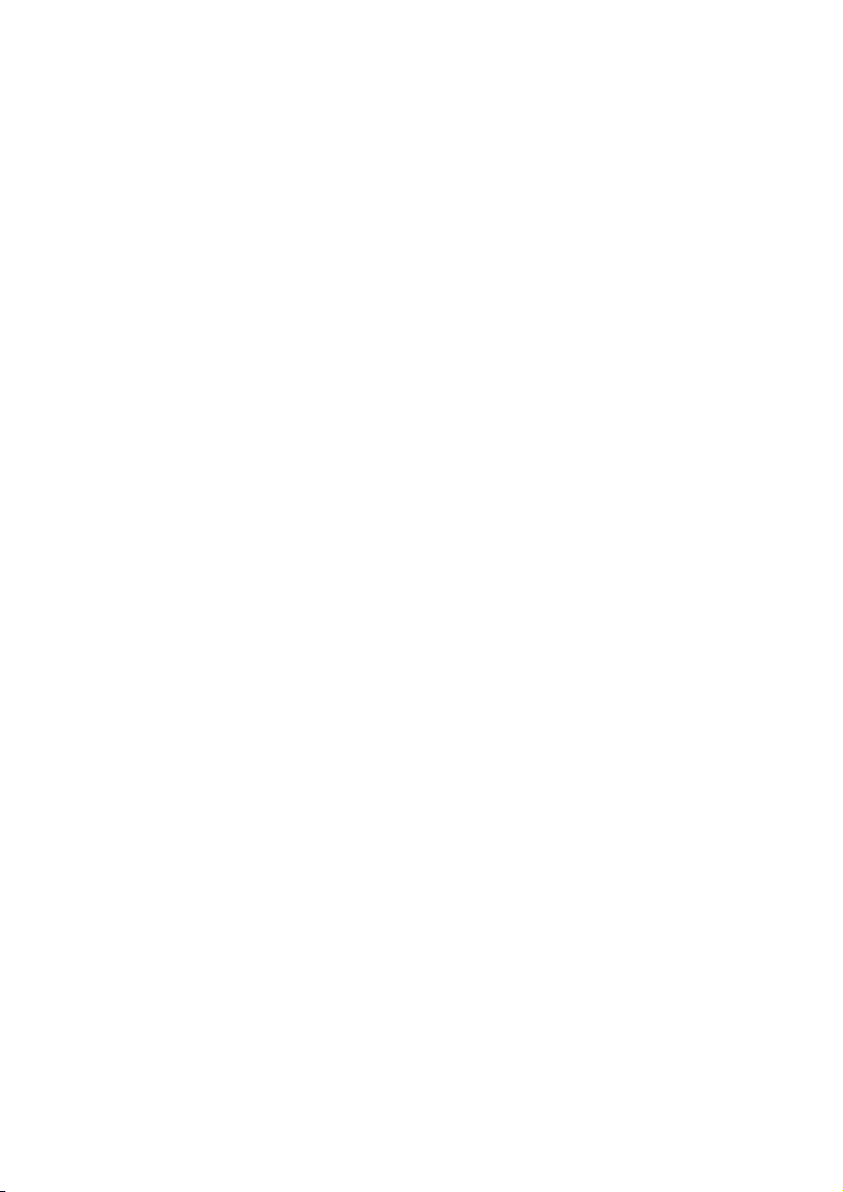
Page 3
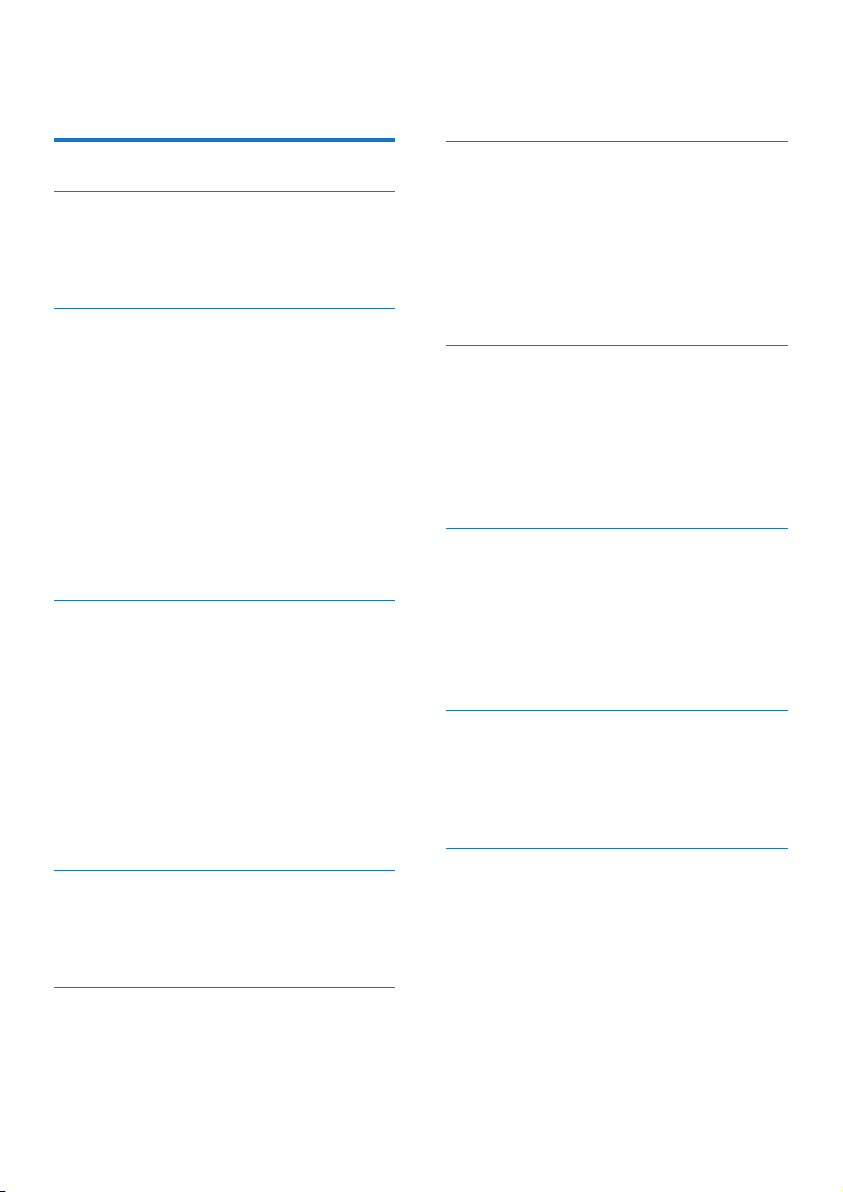
Contents
1 Important safety instructions 3
2 Your phone 4
What is in the box 4
Overview of the phone 5
Overview of the base station 6
3 Get started 7
Connect the base station 7
Switch on the handset 8
Congure your phone (country
dependent) 8
Change the remote access PIN
code (for D145) 9
Charge the handset 9
Check the battery level 9
What is standby mode? 9
Display icons 10
Check the signal strength 10
4 Calls 12
Make a call 12
Answer a call 12
End a call 12
Adjust the earpiece volume 13
Mute the microphone 13
Make a second call 13
Answer a second call 13
Switch between two calls 13
Make a conference call with
the external callers 13
5 Intercom and conference
calls 14
Make a call to another handset 14
Make a conference call 14
6 Text and numbers 16
Enter text and numbers 16
7 Phonebook 17
View the phonebook 17
Search a record 17
Call from the phonebook 17
Add a record 17
Edit a record 18
Delete a record 18
Delete all records 18
8 Call log 19
View the call records 19
Save a call record to the
phonebook 19
Return a call 19
Delete a call record 20
Delete all call records 20
9 Redial list 21
View the redial records 21
Redial a call 21
Save a call record to the
phonebook 21
Delete a redial record 21
Delete all redial records 21
10 Phone settings 22
Sound settings 22
Name the handset 22
Set the date and time 23
Set the display language 23
11 Telephone answering
machine 24
Turn the answering machine
on or o 24
Set the answering machine
language 24
Announcements 24
Incoming messages 25
Set the ring delay 26
Remote access 26
1EN
Page 4

12 Services 29
Auto conference 29
Auto prex 29
Network type 30
Select the recall duration 30
Dial mode 30
Auto clock 30
Register the handset or
additional handsets 31
Unregister the handsets 31
Restore default settings 32
13 Technical data 33
14 Notice 34
Declaration of conformity 34
Use GAP standard compliance 34
Compliance with EMF 34
Disposal of your old product
and battery 34
15 Frequently asked questions 36
16 Appendix 39
Text and number input tables 39
2
EN
Page 5

1 Important
safety
instructions
Power requirements
• This product requires an electrical
supply of 100-240 volts AC.
In case of power failure, the
communication can be lost.
• The voltage on the network
is classied as TNV-3
(Telecommunication Network
Voltages), as dened in the
standard EN 60950.
Warning
• The Electrical network is classied as
hazardous. The only way to power down
the charger is to unplug the power supply
from the electrical outlet. Ensure that the
electrical outlet is always easily accessible.
To avoid damage or malfunction
Caution
• Use only the power supply listed in the user
instructions.
• Dispose of used batteries according to the
instructions.
• The integrated battery shall not be exposed
to excessive heat such as sunshine, re or
the like.
• Always use the cables provided with the
product.
• Do not allow the charging contacts or the
battery to come into contact with metal
objects.
• Do not let small metal objects come
into contact with the product. This can
deteriorate audio quality and damage the
product.
• Metallic objects may be retained if placed
near or on the handset receiver.
• Do not use the product in places where
there are explosive hazards.
• Do not open the handset, base station or
charger as you could be exposed to high
voltages.
• For pluggable equipment, the socket-outlet
shall be installed near the equipment and
shall be easily accessible.
• Handsfree activation could suddenly
increase the volume in the earpiece to a very
high level: make sure the handset is not too
close to your ear.
• This equipment is not designed to make
emergency calls when the power fails. An
alternative has to be made available to allow
emergency calls.
• Do not allow the product to come into
contact with liquids.
• Do not use any cleaning agents containing
alcohol, ammonia, benzene, or abrasives as
these may harm the set.
• Do not expose the phone to excessive heat
caused by heating equipment or direct
sunlight.
• Do not drop your phone or allow objects to
fall on your phone.
• Active mobile phones in the vicinity may
cause interference.
About operating and storage
temperatures
• Operate in a place where
temperature is always between
0°C to +40°C (up to 90% relative
humidity).
• Store in a place where
temperature is always between
-20°C and +45°C (up to 95%
relative humidity).
• Battery life may be shorter in low
temperature conditions.
3EN
Page 6

2 Your phone
Congratulations on your purchase and
welcome to Philips!
To fully benet from the support that
Philips oers, register your product at
www.philips.com/welcome.
What is in the box
Handset**
Base station (D140)
Base station (D145)
Power adapter**
Line cord*
Guarantee
4XLFNVWDUWJXLGH
Short user manual
Note
• * In some countries, you have to connect the
line adapter to the line cord, then plug the
line cord to the telephone socket.
• ** In multi-handset packs, there are
additional handsets, chargers and power
adapters.
Charger**
4
EN
Page 7
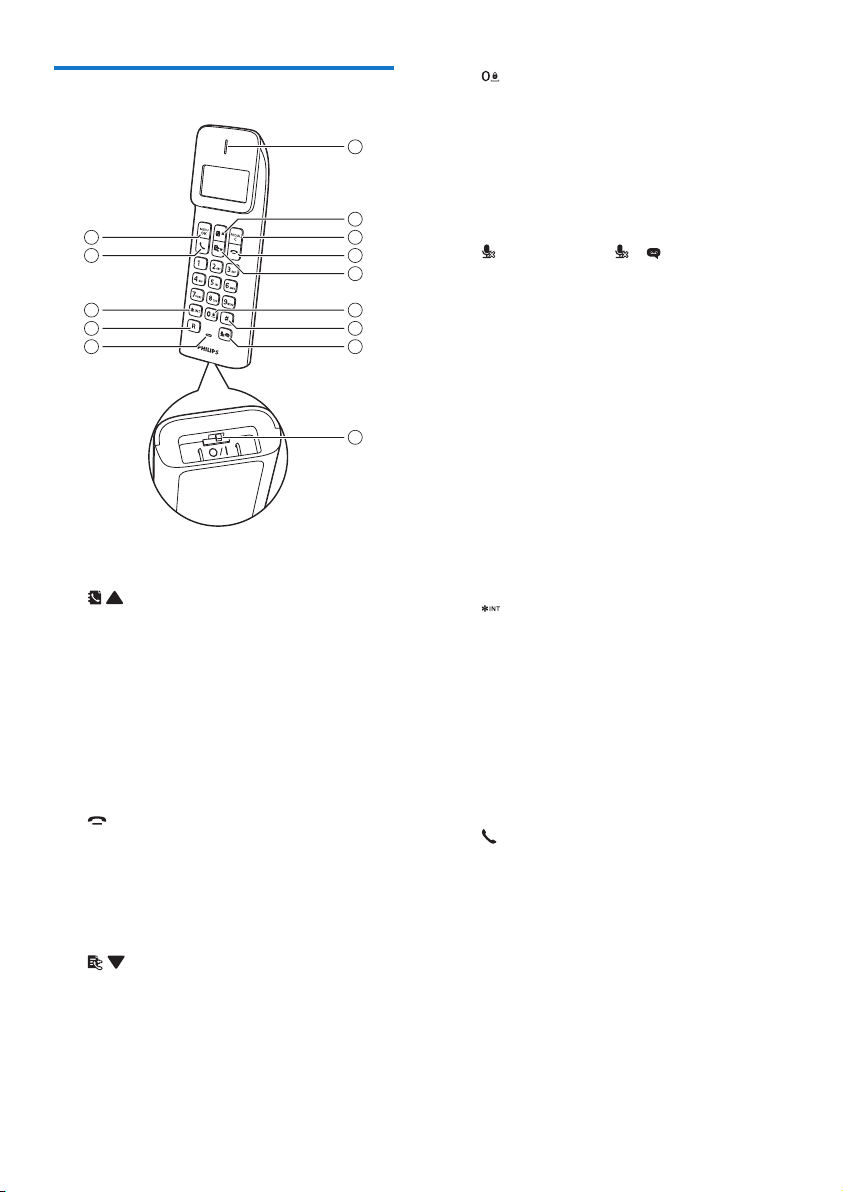
Overview of the phone
14
13
12
11
10
a Earpiece
b
• Scroll up on the menu.
• Increase the earpiece volume.
• Access the phonebook in
standby mode.
c REDIAL/C
• Delete text or digits.
• Cancel operation.
• Access the redial list.
d
• End the call.
• Exit the menu/operation.
• Press and hold to switch the
handset on or o (only when
the power switch is on).
e
• Scroll down on the menu.
• Decrease the earpiece volume.
• Access the call log in standby
mode.
f
• Press to enter a space during
text editing.
1
• Press and hold to lock/unlock
the keypad in standby mode.
g #
2
3
4
5
6
7
8
Press and hold to enter a pause.
h (for D140) or / (for D145)
• Mute or unmute the
microphone.
• Access to the answer machine
menu in standby mode (for
D145 only).
• Listen to new messages from
the answering machine (for
9
D145 only).
i Power switch
j Microphone
k R
Recall key (This function is
network dependent).
l
• Set the dial mode (pulse mode
or temporary tone mode). This
function is country dependent.
• Press and hold to switch
between the intercom call and
external call.
• Press and hold to make an
intercom call (for multi-handset
version only).
m
• Make and receive calls.
n MENU/OK
• Access the main menu.
• Conrm selection.
• Enter the options menu.
• Select the function displayed
on the handset screen directly
above the key.
5EN
Page 8
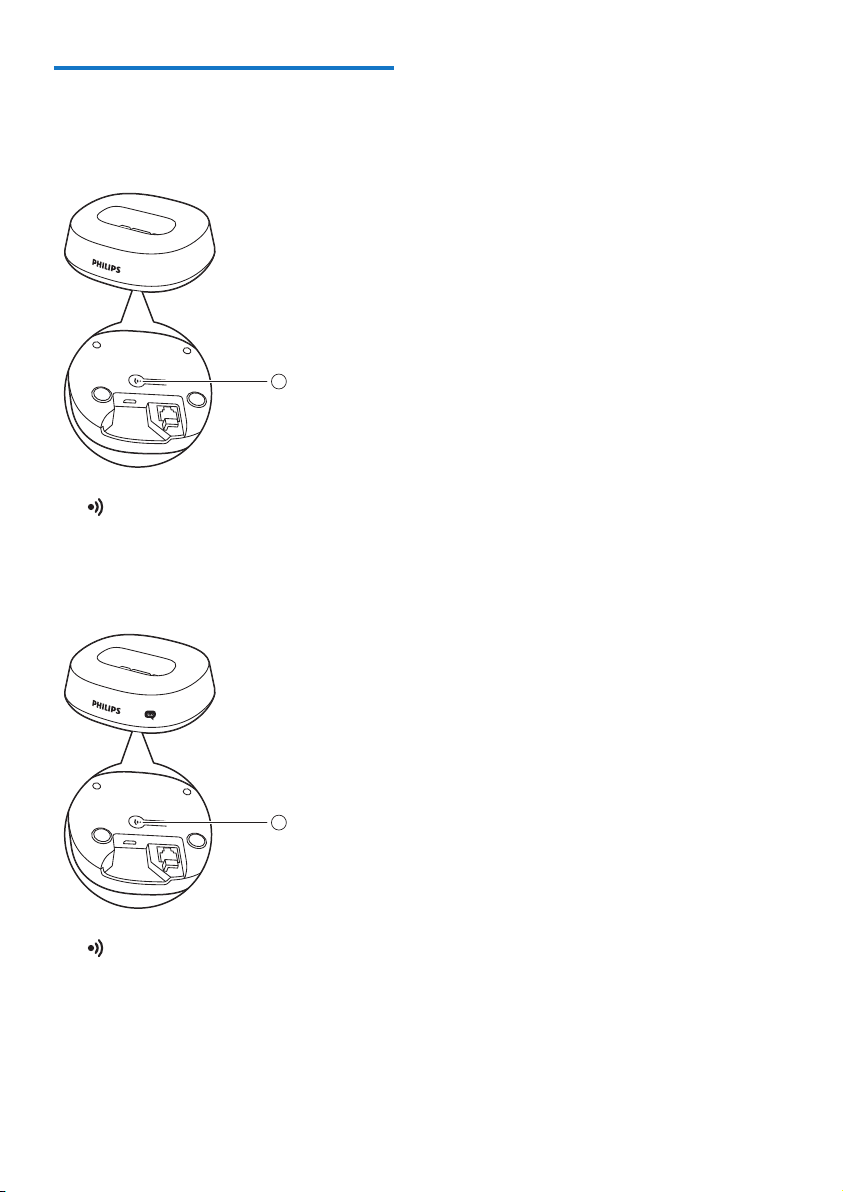
Overview of the base
station
D140
1
a
• Press to nd handsets.
• Press and hold to enter the
registration mode.
D145
a
• Press to nd handsets.
• Press and hold to enter the
registration mode.
6
EN
1
Page 9
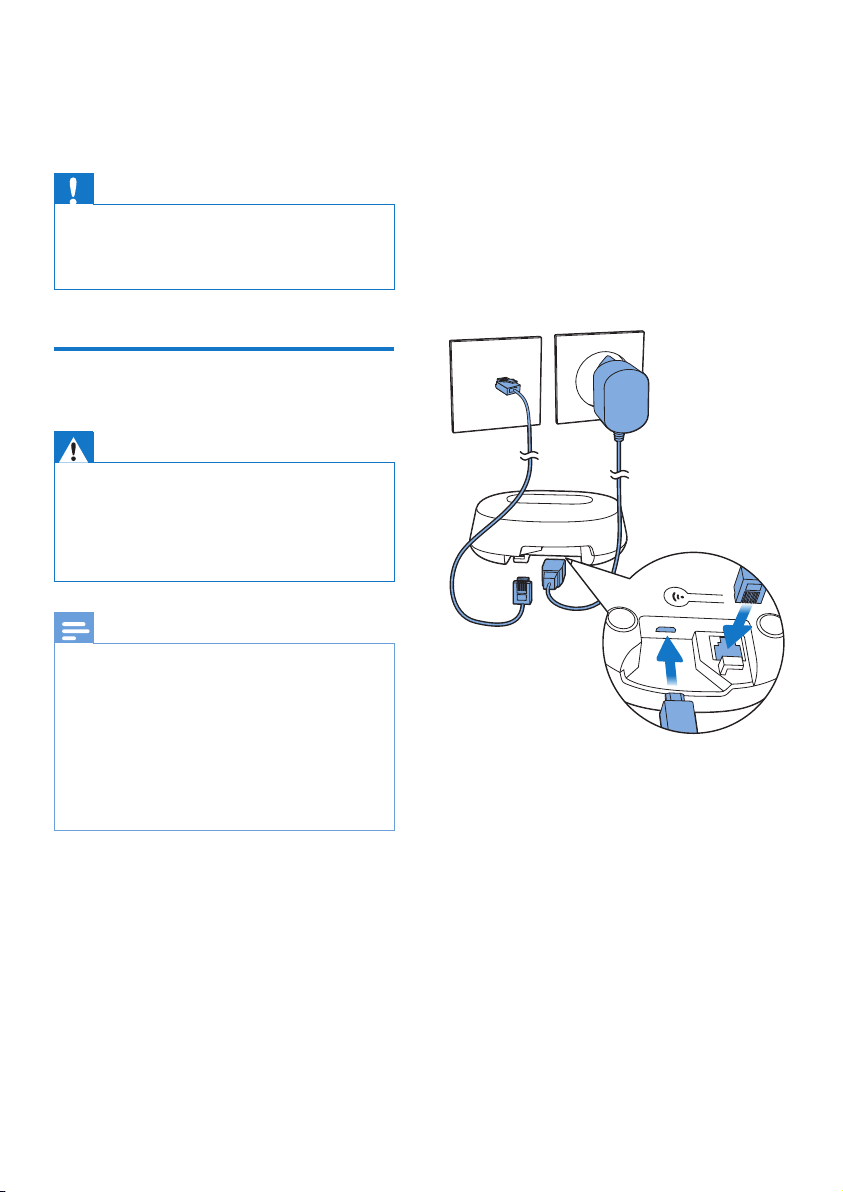
3 Get started
Caution
• Make sure that you have read the safety
instructions in the 'Important safety
instructions' section before you connect and
install your handset.
Connect the base
station
Warning
• Risk of product damage! Ensure that the
power supply voltage corresponds to the
voltage printed on the back or the underside
of the phone.
• Use only the supplied power adapter to
charge the batteries.
Note
• If you subscribe to the digital subscriber line
(DSL) high speed internet service through
your telephone line, ensure you install a DSL
lter between the telephone line cord and
the power socket. The lter prevents noise
and caller ID problems caused by the DSL
interference. For more information on the
DSL lters, contact your DSL service provider.
• The type plate is located on the bottom of
the base station.
Connect each end of the power
1
adapter to:
• the micro USB jack at the
bottom of the base station;
• the power socket on the wall.
Connect each end of the line cord
2
to:
• the telephone socket at the
bottom of the base station;
• the telephone socket on the
wall.
Connect each end of the power
3
adapter to (for multi-handset
version only):
• the micro USB jack at the
bottom of the extra handset
charger.
• the power socket on the wall.
The base station is equipped with
a micro-USB socket. It allows
connection to a power bank as an
alternative source of power during AC
power outage.
7EN
Page 10
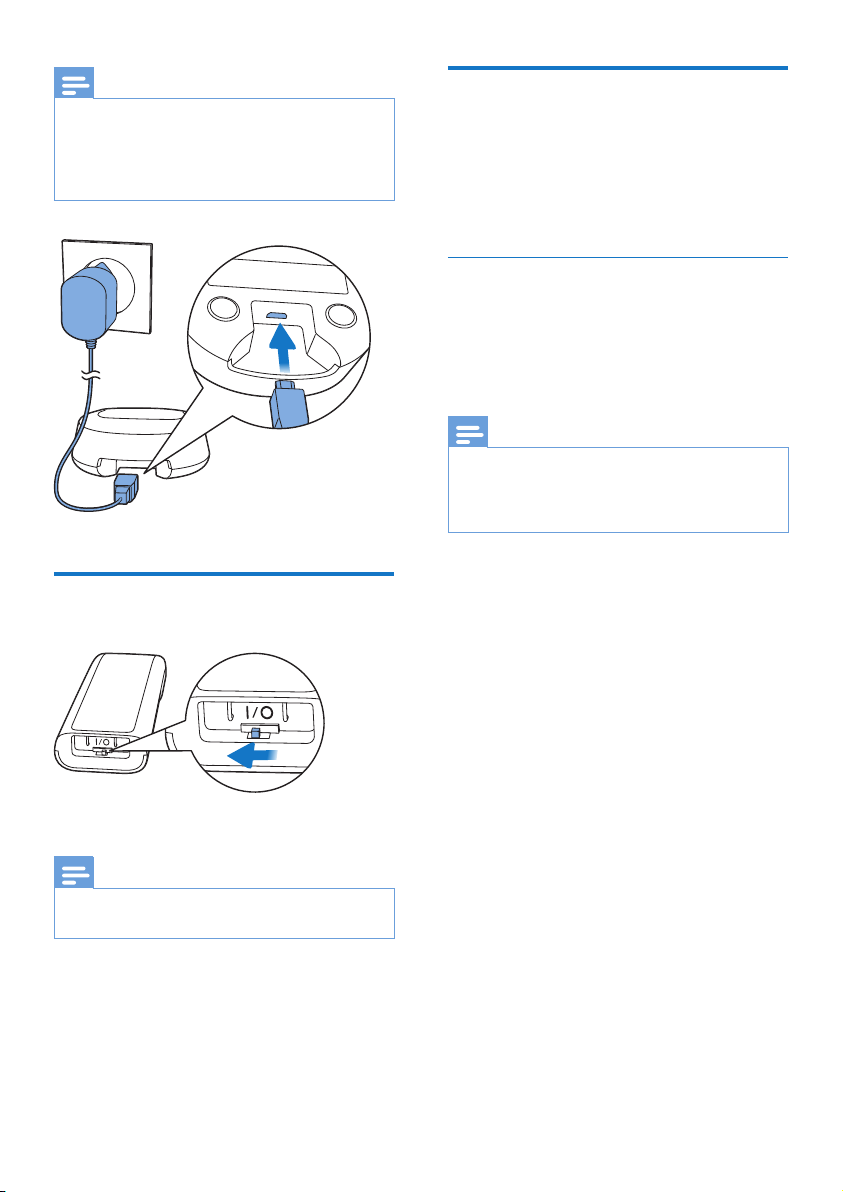
Note
• For the minimum requirement of the power
bank, see the chapter “Technical Data”.
• While using a power bank as an alternative
power source, it may drain very soon if you
charge the handset at the same time.
Switch on the handset
Congure your phone
(country dependent)
When using your phone for the rst
1
time, you see a welcome message.
Press MENU/OK.
2
Set the country/language
Select your country/language, then
press MENU/OK to conrm.
» The country/language setting is
saved.
Note
• The country/language setting option is
country dependent. If no welcome message
is displayed, it means the country/language
setting is preset for your country.
To re-set the language, see the
following steps.
Select MENU/OK > [PHONE
1
SETUP] > [LANGUAGE], then press
MENU/OK to conrm.
Select a language, then press
2
MENU/OK to conrm.
» The setting is saved.
Note
• The batteries will not charge if the handset
switch is not turned on.
8
EN
Page 11

Set the date and time
Press MENU/OK.
1
Select [PHONE SETUP] >
2
[DATE/TIME], then press
MENU/OK to conrm.
Press the numeric buttons to enter
3
the date, then press MENU/OK to
conrm.
» The time setting menu is
displayed on the handset.
Press the numeric buttons to enter
4
the time.
• If the time is in 12-hour format,
press / to select [AM]
or [PM].
Press MENU/OK to conrm.
5
Change the remote
access PIN code (for
D145)
Note
• The default answering machine remote
access PIN code is 0000 and it is important
to change it to ensure the security.
Charge the handset
Place the handset on the base station
or the charging cradle to charge the
handset. When the handset is placed
correctly on the base station, you hear
a docking sound.
» The handset starts charging.
Note
• Charge the batteries for 8 hours before rst
use.
• If the handset becomes warm when the
batteries are being charged, it is normal.
You can activate or deactivate the
docking tone.
Your phone is now ready to use.
Check the battery level
Press / or MENU/OK > [ANSW
1
MACHINE] > MENU/OK.
Select [REMOTE ACC.] > [CHANGE
2
PIN], then press MENU/OK to
conrm.
Enter the old PIN/passcode, then
3
press MENU/OK to conrm.
Enter the new PIN/passcode, then
4
press MENU/OK to conrm.
Enter the new PIN/passcode again,
5
then press MENU/OK to conrm.
» The setting is saved.
The battery icon displays the current
battery level.
9EN
Page 12

When the handset is o the
base station/charger, the
bars indicate the battery
level (full, medium and
low).
When the handset is on the
base station/charger, the
bars ash until charging is
complete.
The empty battery icon
ashes. The battery is low
and needs recharging.
The handset turns o if the batteries
are empty. If you are on the phone,
you hear warning tones when the
batteries are almost empty. The call
gets disconnected after the warning.
What is standby mode?
Your phone is in standby mode when
it is idle. The handset name (or date
and time) is displayed on the standby
screen.
Tip
• Press and hold MENU/OK to switch between
the handset name and date and time
display.
Display icons
In standby mode, the icons shown on
the main screen tell you what features
are available on your handset.
Icon Descriptions
When the handset is o the
base station/charger, the bars
indicate the battery level (from
full to low).
When the handset is on the
base station/charger, the bars
keep scrolling until charging is
complete.
The empty battery icon ashes
and you hear an alert tone.
The battery is low and needs
recharging.
It displays the connection
status between the handset
and base station. The more
bars are shown, the better the
signal strength is.
It remains steadily on when
browsing incoming calls in the
call log.
It indicates an outgoing call in
the redial list.
It ashes when there is a new
missed call or when browsing
new missed calls.
It remains steadily on when
browsing the missed calls in call
log that are already read.
It ashes when receiving
incoming call.
It remains steadily on during a
call.
The ringer is o.
Answering machine (D145 only):
it ashes when there is a new
message or when the memory
is full. It is displayed when the
telephone answering machine
is turned on.
10
EN
Page 13
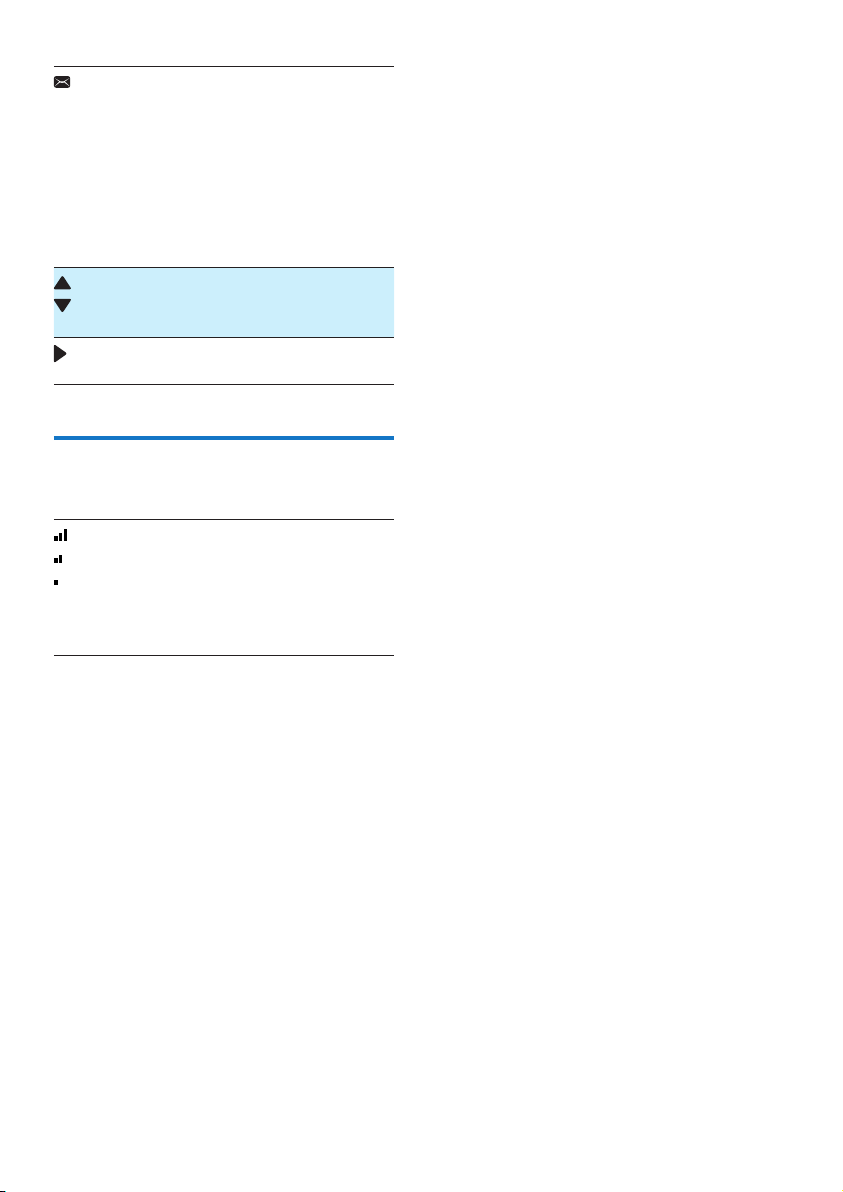
It ashes when there is a new
voice message.
It ashes when there is a new
voice message.
It remains steadily on when
the voice messages are already
viewed in the call log.
The icon is not shown when
there is no voice message.
It is displayed when you scroll
/
up/down a list/increase and
decrease the volume.
There are more digits on the
right. Press REDIAL/C to read.
Check the signal
strength
The number of bars
indicates the connection
status between the handset
and base station. The more
bars are shown, the better
the connection is.
• Make sure the handset is
connected to the base station
before you make or receive calls
and carry out the phone functions
and features.
• If you hear warning tones when
you are on the phone, the handset
is almost out of battery or the
handset is out of range. Charge
the battery or move the handset
close to the base station.
11EN
Page 14

4 Calls
Note
• When the power fails, the phone cannot
access emergency services.
Tip
• Check the signal strength before you make a
call or when you are in a call (see ‘Check the
signal strength’ on page 11).
Note
• The talk time of your current call is displayed
on the call timer.
• If you hear warning tones, the phone is
almost out of battery or out of range. Charge
the battery or move the phone close to the
base station.
Answer a call
When there is an incoming call, press
to answer the call.
Make a call
You can make a call in these ways:
• Normal call.
• Predial call.
You can also make a call from the
redial list (see ‘Redial a call’ on page
21), phonebook list (see ‘Call from
the phonebook’ on page 17) and
call log (see ‘Return a call’ on page
19).
Normal call
Press
1
Dial the phone number.
2
» The number is dialed out.
» The duration of your current
call is displayed.
Predial call
Dial the phone number.
1
• To erase a digit, press
REDIAL/C.
• To enter a pause, press and
hold #.
Press to dial out the call.
2
Warning
• When the handset rings or when the
handsfree is activated, keep the handset
away from your ear to avoid ear damage.
Note
• The caller ID service is available if you have
registered to the caller ID service with your
service provider.
Tip
• When there is a missed call, a notication
message appears.
Turn o the ringer of an
incoming call
When the phone rings, press
REDIAL/C.
End a call
You can end a call in these ways:
• Press ;
• Place the handset to the base
station or charging cradle.
12
EN
Page 15

Adjust the earpiece
volume
Press / to adjust the volume
during a call.
» The earpiece volume is
adjusted and the phone is back
to the call screen.
When there is a periodical beep to
notify you of an incoming call, you can
answer the call in these ways:
Press R and to answer the call.
1
» The rst call is put on hold, and
you are now connected to the
second call.
Press R and 1 to end the current
2
call and answer the rst call.
Mute the microphone
Press during a call.
1
» [MUTE ON] is displayed on the
handset.
» The caller cannot hear you, but
you can still hear his voice.
Press again to unmute the
2
microphone.
» You can now communicate with
the caller.
Make a second call
Note
• This service is network dependent. Check
with your network provider for operation.
Press R during a call.
1
» The rst call is put on hold.
Dial the second number.
2
» The number displayed on the
screen is dialed out.
Switch between two
calls
Note
• This service is network dependent. Check
with your network provider for operation.
Press R and .
» The current call is put on hold,
and you are now connected to
the other.
Make a conference call
with the external callers
Note
• This service is network and country
dependent. Check with the service provider
for operation and additional charges.
When you are connected to two calls,
press R, then .
» The two calls are combined
and a conference call is
established.
Answer a second call
Note
• This service is network dependent.
13EN
Page 16

5 Intercom and
conference
calls
An intercom call is a call to another
handset that shares the same base
station. A conference call involves a
conversation between you, another
handset user and the outside callers.
Make a call to another
handset
Note
• If the base station only has 2 registered
handsets, press and hold to make a call
to another handset.
While you are on the phone
You can go from one handset to
another during a call:
Press and hold .
1
» The current caller is put on
hold.
» For multi-handset versions, the
handsets available for intercom
are displayed, then go to step
2.
Select a handset, then press
2
MENU/OK to conrm .
» Wait for the other side to
answer your call.
Switch between calls
Press and hold to switch between
the outside call and the intercom call.
Press and hold .
1
» For multi-handset versions, the
handsets available for intercom
are displayed, then go to step
2.
» For two-handset versions, the
other handset rings, then go to
step 3.
Select a handset.
2
» The selected handset rings.
Press on the selected handset.
3
» The intercom is established.
Press REDIAL/C or to cancel or
4
end the intercom call.
14
EN
Make a conference call
A 3-way conference call is between
you, another handset user and
the outside callers. It requires two
handsets to share the same base
station.
During an external call
Press and hold to initiate an
1
internal call.
» The external caller is put on
hold.
» For multi-handset versions, the
handsets available for intercom
Page 17

are displayed, then go to step
2.
» For two-handset versions, the
other handset rings, then go to
step 3.
Select a handset, then press
2
MENU/OK to conrm.
» The selected handset rings.
Press on the selected handset.
3
» The intercom is established.
Press MENU/OK.
4
» You are now in a 3-way
conference call with an external
call and a selected handset.
Press to end the conference
5
call.
Note
• Press to join an ongoing conference
with another handset if [SERVICES] >
[CONFERENCE] is set to [AUTO] .
During the conference call
Press and hold to put the
1
internal call on hold and go back
to the external call.
» The internal call is put on hold.
Press and hold again to put the
2
external call on hold and go back
to the internal call.
» The external call is put on hold.
Press MENU/OK to go back to the
3
conference call.
Note
• If a handset hangs up during the conference
call, the other handset remains connected to
the external call.
15EN
Page 18

6 Text and
numbers
You can enter text and numbers for
handset name, phonebook records,
and other menu items.
Enter text and numbers
Press once or several times on
1
the alphanumeric key to enter the
selected character.
Press REDIAL/C to delete
2
a character. Press and hold
REDIAL/C to delete all characters.
Press and to move the
cursor left and right.
Press to add a space.
3
Note
• For information on key mapping of
characters and numbers, see the chapter
'Appendix'.
16
EN
Page 19

7 Phonebook
This phone has a phonebook that
stores up to 50 records. You can
access the phonebook from the
handset. Each record can have a name
up to 12 characters long and a number
up to 24 digits long.
View the phonebook
Note
• You can view the phonebook on one
handset only each time.
Press or press MENU/OK >
1
[PHONEBOOK] > [VIEW] to access
the phonebook list.
Select a contact and view the
2
available information.
Search a record
You can search the phonebook
records in these ways:
• Scroll the contacts list.
• Enter the rst character of the
contact.
Enter the rst character of a
contact
Press or press MENU/OK >
1
[PHONEBOOK] > [VIEW] to access
the phonebook list.
Press the alphanumerical key that
2
matches the character.
» The rst record that starts with
this character is displayed.
Call from the
phonebook
Press or press MENU/OK >
1
[PHONEBOOK] > [VIEW] to access
the phonebook list.
Select a contact in the phonebook
2
list.
Press to make the call.
3
Add a record
Note
• If your phonebook memory is full, the
handset displays a notication message.
Delete some records to add new ones.
• When you change the number of a record,
the new number will overwrite the old
number.
Scroll the contact list
Press or press MENU/OK >
1
[PHONEBOOK] > [VIEW] to access
the phonebook list.
Press and to scroll
2
through the phonebook list.
Press MENU/OK.
1
Select [PHONEBOOK] > [ADD
2
NEW], then press MENU/OK to
conrm.
Enter the name, then press
3
MENU/OK to conrm.
Enter the number, then press
4
MENU/OK to conrm
» Your new record is saved.
17EN
Page 20

Tip
• Press and hold # to insert a pause.
• Press once or several times on the
alphanumeric key to enter the selected
character.
• Press REDIAL/C to delete the character.
Press or to move the cursor left
and right.
Edit a record
Press MENU/OK.
1
Select [PHONEBOOK] > [EDIT],
2
then press MENU/OK to conrm.
Select a contact, then press
3
MENU/OK to conrm.
Edit the name, then press
4
MENU/OK to conrm.
Edit the number, then press
5
MENU/OK to conrm.
» The record is saved.
Delete all records
Press MENU/OK.
Select [PHONEBOOK] > [DELETE
1
ALL], press MENU/OK to conrm.
» A conrmation request is
displayed on the handset.
Press MENU/OK to conrm.
2
» All records are deleted.
Delete a record
Press MENU/OK.
1
Select [PHONEBOOK] > [DELETE],
2
then press MENU/OK to conrm.
Select a contact, then press
3
MENU/OK to conrm.
» A conrmation request is
displayed on the handset.
Press MENU/OK to conrm.
4
» The record is deleted.
18
EN
Page 21

8 Call log
The call log stores the call history
of all missed or received calls. The
incoming call history includes the
name and number of the caller, call
time and date. This feature is available
if you have registered to the caller ID
service with your service provider.
Your phone can store up to 20 call
records. The call log icon on the
handset ashes to remind you of any
unanswered calls. If the caller allows
the display of his identity, you can
view his name or number. The call
records are displayed in chronological
order with the most recent received
call at the top of the list.
Note
• Make sure that the number in the call list is
valid before you can call back directly from
the call list.
The icons shown on the screen tell
you whether they are missed/received
calls.
View the call records
Press .
1
» The incoming call log is
displayed.
Select a record, then press
2
MENU/OK and select [VIEW] for
more available information.
Save a call record to the
phonebook
Press .
1
» The incoming call log is
displayed.
Select a record, then press
2
MENU/OK to conrm.
Select [SAVE NUMBER], then press
3
MENU/OK to conrm.
Enter and edit the name, then
4
press MENU/OK to conrm.
Enter and edit the number, then
5
press MENU/OK to conrm.
» The record is saved.
Icons Description
It remains steadily on when
browsing incoming calls in the
call log.
It ashes when there is a new
missed call.
It remains steadily on when
browsing the missed calls in
call log.
Return a call
Press .
1
Select a record on the list.
2
Press to make the call.
3
19EN
Page 22

Delete a call record
Press .
1
» The incoming call log is
displayed.
Select a record, then press
2
MENU/OK to conrm.
Select [DELETE], then press
3
MENU/OK to conrm.
» A conrmation request is
displayed on the handset.
Press MENU/OK to conrm.
4
» The record is deleted.
Delete all call records
Press .
1
» The incoming call log is
displayed.
Press MENU/OK to enter the
2
options menu.
Select [DELETE ALL], then press
3
MENU/OK to conrm.
» A conrmation request is
displayed on the handset.
Press MENU/OK to conrm.
4
» All records are deleted.
20
EN
Page 23

9 Redial list
The redial list stores the call history
of dialed calls. It includes the names
and/or numbers you have called.
This phone can store up to 10 redial
records.
View the redial records
Press REDIAL/C.
Delete a redial record
Press REDIAL/C to enter the list of
1
dialed calls.
Select a record, then press
2
MENU/OK to conrm.
Select [DELETE], then press
3
MENU/OK to conrm.
» A conrmation request is
displayed on the handset.
Press MENU/OK to conrm.
4
» The record is deleted.
Redial a call
Press REDIAL/C.
1
Select a record, then press .
2
» The number is dialed out.
Save a call record to the
phonebook
Press REDIAL/C to enter the list of
1
dialed calls.
Select a record, then press
2
MENU/OK to conrm.
Select [SAVE NUMBER], then press
3
MENU/OK to conrm.
Enter and edit the name, then
4
press MENU/OK to conrm.
» The record is saved.
Delete all redial records
Press REDIAL/C to enter the list of
1
dialed calls.
Select a record, then press
2
MENU/OK to conrm.
Select [DELETE ALL], then press
3
MENU/OK to conrm.
» A conrmation request is
displayed on the handset.
Press MENU/OK to conrm.
4
» All records are deleted.
21EN
Page 24

10 Phone
settings
You can customize the settings to
make it your own phone.
Sound settings
Set the handset's ringtone
volume
You can select among 5 ringtone
volume levels or [OFF].
Press MENU/OK.
1
Select [PHONE SETUP] >[SOUNDS]
2
> [RING VOLUME], then press
MENU/OK to conrm.
Select a volume level, then press
3
MENU/OK to conrm.
» The setting is saved.
Set the handset’s ringtone for
internal calls
You can select from 10 ringtones for
internal calls.
Press MENU/OK.
1
Select [PHONE SETUP] >
2
[SOUNDS] > [RINGTONE INT], then
press MENU/OK to conrm.
Select a ringtone, then press
3
MENU/OK to conrm.
» The setting is saved.
Set the handset’s ringtone for
external calls
You can select from 10 ringtones for
external calls.
Press MENU/OK.
1
Select [PHONE SETUP] >
2
[SOUNDS] > [RINGTONE EXT], then
press MENU/OK to conrm.
Select a ringtone, then press
3
MENU/OK to conrm.
» The setting is saved.
Set the key tone
Key tone is the sound made when you
press a key on the handset.
Press MENU/OK.
1
Select [PHONE SETUP] >
2
[SOUNDS] > [KEY TONE], then
press MENU/OK to conrm.
Select [ON]/[OFF], then press
3
MENU/OK to conrm.
» The setting is saved.
Set the docking tone
Docking tone is the sound made when
you place the handset on the base
station or charger.
Press MENU/OK.
1
Select [PHONE SETUP] >
2
[SOUNDS] > [DOCKING TONE],
then press MENU/OK to conrm.
Select [ON]/[OFF], then press
3
MENU/OK to conrm.
» The setting is saved.
22
Name the handset
The name of the handset can be up
to 10 characters. It is displayed on
EN
Page 25

the handset screen in standby mode.
You can press and hold MENU/OK to
switch between the handset name
and date and time display.
Press MENU/OK.
1
Select [PHONE SETUP] > [PHONE
2
NAME], then press MENU/OK to
conrm.
Enter or edit the name. To erase a
3
character, press REDIAL/C.
Press MENU/OK to conrm.
4
» The setting is saved.
Set the date and time
For information, see 'Set the date and
time'.
Set the display language
Note
• This feature only applies to models with
multiple-language support.
• Languages available vary from country to
country.
Press MENU/OK.
1
Select [PHONE SETUP] >
2
[LANGUAGE], then press
MENU/OK to conrm.
Select a language, then press
3
MENU/OK to conrm.
» The setting is saved.
23EN
Page 26

11 Telephone
answering
machine
Note
• Available only for D145.
Your phone includes a telephone
answering machine that records
unanswered calls when it is on. By
default, the answering machine is set
to the [RECORD ALSO] mode. You
can access the answering machine
remotely and change the settings
through the answering machine menu
on the handset.
Set the answering
machine language
Note
• This feature only applies to models with
multiple-language support.
The answering machine language is
the language for the announcements.
Press / or MENU/OK > [ANSW
1
MACHINE] > MENU/OK.
Select [LANGUAGE], then press
2
MENU/OK to conrm.
Select a language, then press
3
MENU/OK to conrm.
» The setting is saved.
Announcements
Turn the answering
machine on or o
Press / or MENU/OK > [ANSW
1
MACHINE] > MENU/OK.
Select [ON/OFF] > [ON]/[OFF],
2
then press MENU/OK to conrm.
Select [RECORD ALSO]/ [ANSWER
3
ONLY] when the answer machine
is on, then press MENU/OK to
conrm.
» The setting is saved.
Note
• [RECORD ALSO] means calls are answered
and messages are recorded.
• [ANSWER ONLY] means calls are only
answered, messages are not recorded.
• When the answering machine is switched
on, it answers incoming calls after a certain
number of rings based on the ring delay
setting.
24
EN
The announcement is the message
your caller hears when the answering
machine picks up the call. The
answering machine has 2 default
announcements: the [RECORD ALSO]
mode and [ANSWER ONLY] mode.
Page 27

Record an announcement
The maximum length of the
announcement you can record is
3 minutes. The newly recorded
announcement automatically replaces
the old one.
Press / or MENU/OK > [ANSW
1
MACHINE] > MENU/OK.
Select [ANNOUNCEMENT], then
2
press MENU/OK to conrm.
Select [RECORD ALSO] or
3
[ANSWER ONLY], then press
MENU/OK to conrm.
Select [RECORD NEW], then press
4
MENU/OK to conrm.
Start recording close to the
5
microphone after the beep.
Press MENU/OK to stop recording
6
or the recording stops after 3
minutes.
Note
• Make sure that you speak close to
the microphone when you record an
announcement.
Note
• You can no longer listen to the
announcement when you pick up an
incoming call.
Restore the default
announcement
Press / or MENU/OK > [ANSW
1
MACHINE] > MENU/OK.
Select [ANNOUNCEMENT], then
2
press MENU/OK to conrm.
Select [RECORD ALSO] or
3
[ANSWER ONLY], then press
MENU/OK to conrm.
Select [USE DEFAULT], then press
4
MENU/OK to conrm.
» A conrmation request is
displayed on the handset.
Press MENU/OK to conrm.
5
» The default announcement is
restored.
Incoming messages
Listen to the announcement
Press / or MENU/OK > [ANSW
1
MACHINE] > MENU/OK.
Select [ANNOUNCEMENT], then
2
press MENU/OK to conrm.
Select [RECORD ALSO] or
3
[ANSWER ONLY], then press
MENU/OK to conrm.
Select [PLAY], then press
4
MENU/OK to conrm.
» You can listen to the current
announcement.
Each message can be up to 3 minutes
long. When you receive new messages,
the new message indicator on the
handset ashes.
Note
• If you pick up the phone when the caller
leaves a message, the recording stops and
you can talk to the caller directly.
• If the memory is full, the answering machine
switches to [ANSWER ONLY] automatically.
Delete old messages to record new ones.
25EN
Page 28

Listen to the incoming message
You can listen to the incoming
messages in the sequence they are
recorded.
• If there are new messages,
press / to listen.
• If there is no new message,
press / or [ANSW MACHINE] >
[PLAY], then MENU/OK to listen to
old messages.
• Press MENU/OK > [ANSW
MACHINE] > [PLAY], then press
MENU/OK to conrm.
» New messages start playing.
Old messages start playing if
there is no new message.
• Press REDIAL/C to stop listening.
• Press MENU/OK to enter the
options menu.
• Press / to
increase/decrease the volume.
Delete an incoming message
When you listen to the message,
1
press MENU/OK to enter the
options menu.
Select [DELETE], then press
2
MENU/OK to conrm.
» The current message is deleted.
Delete all old incoming
messages
Note
• You can delete the read messages only. No
deleted messages can be recovered.
Set the ring delay
You can set the number of times the
phone rings before the answering
machine picks up the call.
Press / or MENU/OK > [ANSW
1
MACHINE] > MENU/OK.
Select [RING DELAY], then press
2
MENU/OK to conrm.
Select a new setting, then press
3
MENU/OK to conrm.
» The setting is saved.
Note
• Make sure that the answering machine is
switched on before this feature can be
applied.
Tip
• When you access the answering machine
remotely, you are recommended to set
the ring delay to [TOLL SAVER] mode.
This is a cost eective way to manage your
messages. When there are new messages,
the answering machine picks up the call after
3 rings; When there is no messages, it picks
up the call after 5 rings.
Press / or MENU/OK > [ANSW
1
MACHINE] > MENU/OK.
Select [DELETE ALL], then press
2
MENU/OK to conrm.
» A conrmation request is
displayed on the handset.
Press MENU/OK to conrm.
3
» All old messages are
permanently deleted.
26
EN
Remote access
You can operate your answering
machine when you are away from
home. Simply make a call to your
phone with a touch tone phone and
enter your 4-digit PIN code.
Page 29

Note
• The remote access PIN code is the same as
your system PIN. The preset PIN is 0000.
Activate/deactivate the remote
access
You can allow or block remote access
to the answering machine.
Press / or MENU/OK > [ANSW
1
MACHINE] > MENU/OK.
Select [REMOTE ACC.], then press
2
MENU/OK to conrm.
Select [ACTIVATE]/[DEACTIVATE],
3
then press MENU/OK to conrm.
» The setting is saved.
Change the PIN/passcode
Press / or MENU/OK > [ANSW
1
MACHINE] > MENU/OK.
Select [REMOTE ACC.] > [CHANGE
2
PIN], then press MENU/OK to
conrm.
Enter the old PIN/passcode, then
3
press MENU/OK to conrm.
Enter the new PIN/passcode, then
4
press MENU/OK to conrm.
Enter the new PIN/passcode again,
5
then press MENU/OK to conrm.
» The setting is saved.
Access the answering machine
remotely
Make a call to your home number
1
with a touch tone phone.
Enter # when you hear the
2
announcement.
Enter your PIN code.
3
» You now have access to your
answering machine, and you
can listen to the new messages.
Note
• You have 2 chances to enter the correct PIN
code before your phone hangs up.
Press a key to carry out a function.
4
See the Remote access commands
table below for a list of available
functions.
Note
• When there is no message, the phone hangs
up automatically if no key is pressed for 8
seconds.
• When the answering machine is turned o
but the remote access function is activated,
the answering machine will still pick up the
call in [ANSWER ONLY] mode after 10 rings.
27EN
Page 30

Remote access commands
Key Function
1 Listen to the previous message.
2 Listen to messages.
3 Skip to the next message.
6 Delete the current message.
7 Switch the answering machine
on (not available when you
listen to the messages).
8 Stop listening to the message.
9 Switch the answering machine
o.
(not available when you listen to
the messages).
28
EN
Page 31

12 Services
The phone supports a number of
features that help you handle and
manage the calls.
Auto conference
To join an external call with another
handset, press .
Note
• This feature is available only for multi-
handset versions.
Activate/Deactivate auto
conference
Press MENU/OK.
1
Select [SERVICES] >
2
[CONFERENCE], then press
MENU/OK to conrm.
Select [AUTO]/[OFF], then press
3
MENU/OK to conrm.
» The setting is saved.
Note
• The maximum length of a detect number is 5
digits. The maximum length of an auto prex
number is 10 digits.
• This is a country dependent feature.
Set auto prex
Press MENU/OK.
1
Select [SERVICES] > [AUTO
2
PREFIX], then press MENU/OK to
conrm.
Press MENU/OK. Enter the detect
3
number, then press MENU/OK to
conrm.
Press MENU/OK. Enter the prex
4
number, then press MENU/OK to
conrm.
» The setting is saved.
Note
• This is a country dependent feature.
• To enter a pause, press and hold #.
• If the prex number is set and the detect
number is left empty, the prex number is
added to all outgoing calls.
• The feature is unavailable if the dialed
number starts with * and #.
Auto prex
This feature checks and formats
your outgoing call number before it
is dialed out. The prex number can
replace the detect number you set
in the menu. For example, you set
604 as the detect number and 1250
as the prex. When you have dialed
out a number such as 6043338888,
your phone changes the number to
12503338888 when it dials out.
29EN
Page 32

Network type
Dial mode
Note
• This is a country dependent feature. It
only applies to models with network type
support.
Press MENU/OK.
1
Select [SERVICES] > [NETWORK
2
TYPE], then press MENU/OK.
Select a network type, then press
3
MENU/OK.
» The setting is saved.
Tip
• Select [PSTN] if the phone is connected
to a xed line (e.g. at home).
• Select [PBX] if the phone is connected to
a private telephone line (e.g. in the oce).
Select the recall
duration
Make sure that the recall time is set
correctly before you can answer
a second call. In normal case, the
phone is already preset for the recall
duration. You can select among 3
options: [SHORT], [MEDIUM] and
[LONG]. The number of available
options varies with dierent countries.
For details, consult your service
provider.
Press MENU/OK.
1
Select [SERVICES] > [RECALL
2
TIME], then press MENU/OK to
conrm.
Select an option, then press
3
MENU/OK to conrm.
» The setting is saved.
Note
• This feature is country dependent and only
applies to models that support both tone
and pulse dial.
Dial mode is the telephone signal
used in your country. The phone
supports tone (DTMF) and pulse
(rotary) dial. Consult the service
provider for detailed information.
Set the dial mode
Press MENU/OK.
1
Select [SERVICES] > [DIAL MODE],
2
then press MENU/OK to conrm.
Select a dial mode, then press
3
MENU/OK to conrm.
» The setting is saved.
Note
• If your phone is in pulse dial mode, press
during a call for temporary tone mode. Digits
entered for this call are then sent out as tone
signals.
Auto clock
Note
• This service is network dependent.
• Make sure you have subscribed to the caller
ID service before you use this feature.
It synchronizes the date and time
on your phone with the public
switched telephone network (PSTN)
automatically. For the date to be
30
EN
Page 33

synchronized, make sure the current
year is set.
Press MENU/OK.
1
Select [SERVICES] > [AUTO
2
CLOCK], then press MENU/OK to
conrm.
Select [ON]/[OFF], then press
3
MENU/OK.
» The setting is saved.
Register the handset or
additional handsets
You can register additional handsets
to the base station. The base station
can register up to 4 handsets.
You can register your handset as
1
follows:
• If the handset is in
[UNREGISTERED] status, press
MENU/OK.
• If the handset is in
[SEARCHING] and
[UNAVAILABLE] status, press
MENU/OK > [SERVICES] >
[REGISTER] > MENU/OK.
Press and hold on the base
2
station for 10 seconds.
Enter the system PIN. Press
3
REDIAL/C to make corrections.
Then press MENU/OK to conrm
the PIN.
» Registration is complete in
less than 2 minutes. The base
automatically assigns a handset
number to the handset.
Note
• If the PIN is incorrect or no base is found
within a certain period, a notication
message will be displayed on your handset.
• If registration fails, unplug the power adapter
from the base station and plug it back.
Wait for 15 seconds, and then repeat the
registration procedure.
• The preset PIN is 0000. No change can be
made on it.
• The handset and the base station are GAP
compliant, which means they guarantee the
minimum functions: register a handset, take
the line, make a call and receive a call. The
advanced features may not be available if
you use them with other makes.
• To register the handset to another
GAP-compliant base station, follow the
registration procedure of that base station.
Unregister the handsets
If two or more handsets share the
same base station, you can unregister
the handset or other handsets.
Press MENU/OK.
1
Select [SERVICES] >
2
[UNREGISTER], then press
MENU/OK to conrm.
Enter the system PIN. (The preset
3
PIN is 0000). Press REDIAL/C to
remove the number.
Select the handset number to be
4
unregistered.
Press MENU/OK to conrm.
5
» The handset is unregistered.
Tip
• The handset number is displayed beside the
handset name in standby mode.
31EN
Page 34

Note
• A handset cannot unregister itself if it is the
only handset registered to the base station.
Restore default settings
You can reset your phone settings to
the original factory settings.
Press MENU/OK.
1
Select [SERVICES] > [RESET], then
2
press MENU/OK to conrm.
» A conrmation request is
displayed on the handset.
Press MENU/OK to conrm.
3
» All settings are reset.
32
EN
Page 35

13 Technical
data
General specication and features
• Talk time: 10 hours
• Standby time: 200 hours
• Range indoor: 50 meters
• Range outdoor: 300 meters
• Phonebook list with 50 entries
• Redial list with 10 entries
• Call log with 20 entries
• Answering machine with 25
minutes recording time
• Caller identication standard
support: FSK, DTMF
Battery
• Rechargeable Ni-MH 2.4V 300mAh
non-removable batteries
Power adapter
Base and charger
• SPPS: SSY050050-UK, input: 100-
240 V~, 50/60 Hz 200 mA, output:
5 Vdc 500 mA
Alternative power source
• Power bank: output: 5Vdc,
500mA (minimum)
RF output power
• < 24 dBm
Frequency band
• 1880 MHz ~ 1900 MHz
Power consumption
• Power consumption in idle mode:
around 0.70 W (D140); 0.75 W
(D145)
Weight and dimensions
• Handset: 100.5 grams
155 x 50 x 25.6 mm (H x W x D)
• Base: 54.5 grams
93.5 x 84.3 x 31 mm (H x W x D)
• Charger: 36 grams
81.6 x 72 x 31 mm (H x W x D)
33EN
Page 36

14 Notice
Declaration of
conformity
Hereby, Gibson Innovations declares
that this product is in compliance
with the essential requirements
and other relevant provisions of
Directive 2014/53/EU. You can nd the
Declaration of Conformity on
www.p4c.philips.com.
Use GAP standard
compliance
The GAP standard guarantees that
all DECT™ GAP handsets and base
stations comply with a minimum
operating standard irrespective of their
make. The handset and base station
are GAP compliant, which means they
guarantee the minimum functions:
register a handset, take the line, make
a call and receive a call. The advanced
features may not be available if you
use them with other makes. To register
and use this handset with a GAP
compliant base station of dierent
make, rst follow the procedure
described in the manufacturer's
instructions, then follow the procedure
described in this manual for registering
a handset. To register a handset from
dierent make to the base station, put
the base station in registration mode,
then follow the procedure described
in the handset manufacturer's
instructions.
Compliance with EMF
This product complies with all
applicable standards and regulations
regarding exposure to electromagnetic
elds.
Disposal of your old
product and battery
Your product is designed and
manufactured with high quality
materials and components, which can
be recycled and reused.
This symbol on a product means that
the product is covered by European
Directive 2012/19/EU.
This symbol means that the product
contains batteries covered by
European Directive 2013/56/EU which
cannot be disposed of with normal
household waste.
Inform yourself about the local
separate collection system for
electrical and electronic products and
batteries. Follow local rules and never
dispose of the product and batteries
with normal household waste. Correct
disposal of old products and batteries
helps prevent negative consequences
for the environment and human
health.
34
EN
Page 37

When this logo is attached to
a product, it means a nancial
contribution has been paid to the
associated national recovery and
recycling system.
Environmental information
All unnecessary packaging has been
omitted. We have tried to make the
packaging easy to separate into
three materials: cardboard (box),
polystyrene foam (buer) and
polyethylene (bags, protective foam
sheet.)
Your system consists of materials
which can be recycled and reused
if disassembled by a specialized
company. Please observe the local
regulations regarding the disposal
of packaging materials, exhausted
batteries and old equipment.
35EN
Page 38

15 Frequently
asked
questions
My handset displays [SEARCHING] or
[UNAVAILABLE], or [UNREGISTERED],
what do I do??
• Make sure that the base station
has power supply.
• The handset is out of range. Move
it closer to the base station.
• The handset is not paired with the
base. Register the handset to the
base station.
Tip
• For further information, see 'Register the
handset or additional handsets' on the
Services section.
If I fail to pair (register) the additional
handsets to the base station, what do
I do?
• Your base memory is full.
Unregister the unused handsets
and try again (see ‘Unregister
handsets’ on page 39).
• If registration fails, unplug the
power adapter from the base
station and plug it back. Wait
for 15 seconds, and then repeat
the registration procedure (see
‘Register the handset or additional
handsets’ on page 39)
The range is short. How can I improve
it?
The range is subject to environmental
factors, like electrical devices or walls
in between.
• Move the base station to another
corner/room.
• Move the base station away from
other electrical appliances nearby
that could interfere with the range
(like routers, TV, radio, etc.).
• Do not put the base station on a
metallic desk or a metallic table
top.
I have chosen a wrong country in
Welcome screen, what do I do?
Reset your phone settings to the
original factory settings (see ‘Restore
default settings’ on page 40).
I have chosen a wrong language which
I cannot read, what do I do?
Press to go back to the standby
1
screen.
Press MENU/OK to access the
2
main menu screen.
Select [PHONE SETUP] >
3
[LANGUAGE], then you see one of
the following texts appear on the
screen:
CONFIG. TÉL > LANGUE
PHONE SETUP > LANGUAGE
TEL.-SETUP > SPRACHE
CONF. TELEF. > LINGUA
Select it to access the language
4
options.
Select your own language.
5
36
Page 39

The handset loses connection with
the base or the sound interrupts
during a call.
• The handset is nearly out of range.
Move it closer to the base station.
• Re-register the handset to the
base station.
No dialing tone/no free line.
• Check your phone connections.
• The handset is out of range. Move
it closer to the base station.
• The handset is in [SEARCHING] or
[UNAVAILABLE] status. Register
the handset to the base station.
No docking tone.
• The handset is not placed properly
on the base station/charger.
• The charging contacts are dirty.
Disconnect the power supply rst
and clean the contacts with a
damp cloth.
[VOICEMAIL] is displayed on the
handset. What do I do?
You receive the [VOICEMAIL] alert
when you have new voice messages
stored in your network. The voice
mail service is managed by your
service provider but not on the phone
itself.
Contact your service provider for the
settings.
The handset on the charger does not
charge.
• Make sure that the power switch is
at ‘ON’ position.
• Make sure the handset is placed
properly on the charger. If the
docking tone is turned on, you can
hear the docking tone when you
place the handset on the charging
cradle. The battery icon animates
when charging.
• The charging contacts are dirty.
Disconnect the power supply rst
and clean the contacts with a
damp cloth.
• The battery is not fully recharged.
Leave the handset on the charging
cradle for at least 8 hours or until
the battery icon on the handset
stops scrolling and indicates full
bar.
No display.
• Make sure the batteries are
charged.
• Make sure there is power and the
phone is connected.
Bad audio (crackles, echo, etc.).
• The handset is nearly out of range.
Move it closer to the base station.
• The phone receives interference
from the nearby electrical
appliances. Move the base station
away from them.
• The phone is at a location with
thick walls. Move the base away
from them.
• The phone receives interference
from the DSL (digital subscriber
line) connection. Install a DSL lter
to prevent the noise. Contact your
service provider for the DSL lter.
The handset does not ring.
• Make sure the handset ringtone is
turned on.
• Make sure the handset is registered
to the base station.
37
Page 40

The caller ID does not display.
• The service is not activated. Check
with your service provider.
• The caller's information is withheld
or unavailable.
Note
• If the above solutions do not help,
disconnect the power supply from both the
handset and base station. Try again after 1
minute.
38
Page 41

16 Appendix
Text and number input
tables
key Characters (for English/Latin)
0 space 0
1 - 1
2 A B C 2
3 D E F 3
4 G H I 4
5 J K L 5
6 M N O 6
7 P Q R S 7
8 T U V 8
9 W X Y Z 9
* * ? / \ ( )
# # ' , - &
key Characters (for
Norwegian/Danish)
0 space 0
1 - 1
2 A Æ B C 2
3 D E F 3
4 G H I 4
5 J K L 5
6 M N O 6
7 P Q R S 7
8 T U V 8
9 W X Y Z 9
* * ? / \ ( )
# # ' , - &
Key Characters (for Greek)
0 space 0
1 - 1
A B Γ 2
2
Δ E Z 3
3
H Θ | 4
4
K Λ M 5
5
N Ξ O 6
6
Π P Σ 7
7
T Y Φ 8
8
X Ψ Ω 9
9
* * ? / \ ( )
# # ' , - &
key Characters (for Polish)
0 space 0
1 - 1
2 A B C 2
3 D E F 3
4 G H I 4
5 J K L Ł 5
6 M N O 6
7 P Q R S 7
8 T U V 8
9 W X Y Z 9
* * ? / \ ( )
# # ' , - &
39
Page 42

2017 © Gibson Innovations Limited. All rights reserved.
This product has been manufactured by, and is sold
under the responsibility of Gibson Innovations Ltd., and
Gibson Innovations Ltd. is the warrantor in relation to
this product.
Philips and the Philips’ Shield Emblem are registered
trademarks of Koninklijke Philips N.V.
UM_D140-145_05_EN_V1.0
WK1711
