Page 1
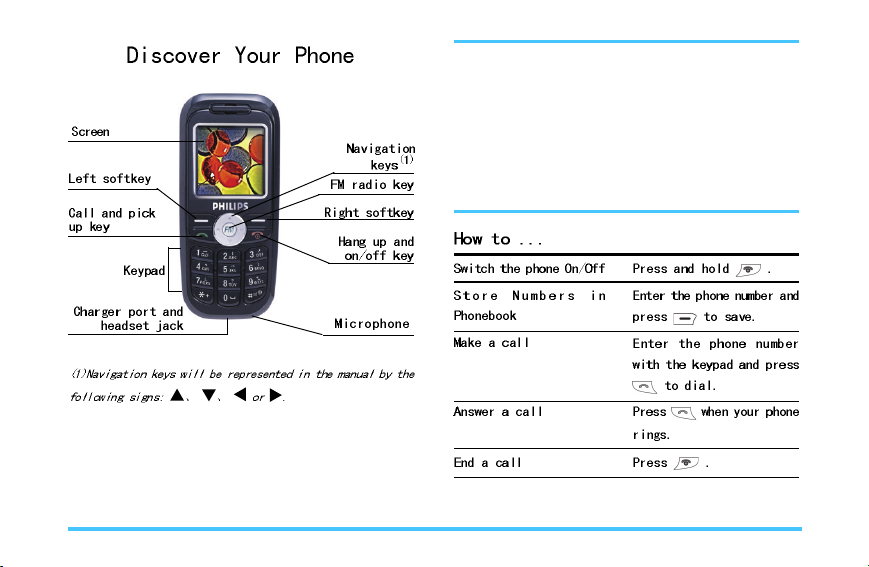
Philips continuously strives to improve its products.
Therefore, Philips reserves the rights to revise this user
guide or withdraw it at any time without prior notice.Philips
provides this user guide “as is” and does not accept,
except as required by applicable law, liability for any error,
omission or discrepancy between this user guide and
the product described. The device is meant to be
connected to GSM/GPRS networks.
Page 2
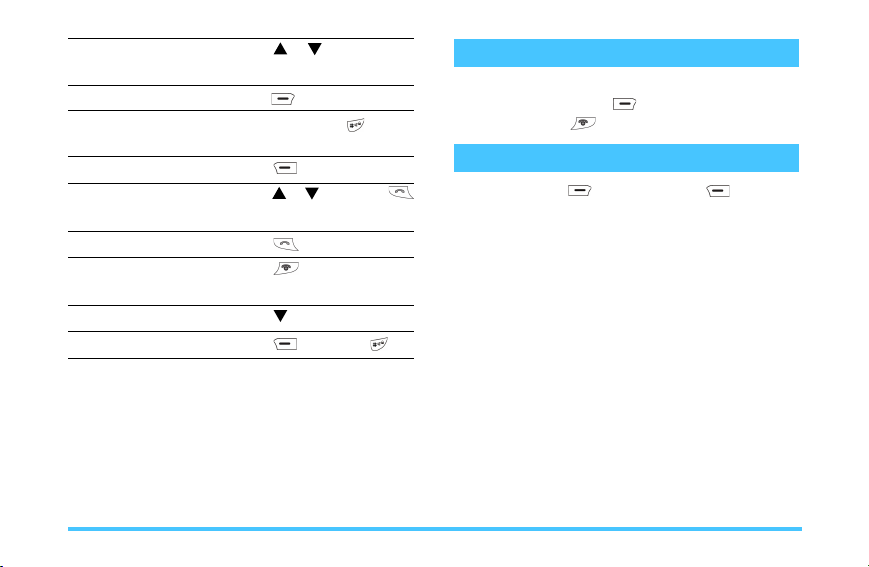
Adjust conversion
volume
Access the main menu
Switch to silent mode
Access the
Call the Contacts
Access the Call list
Quickly return to idle
when browsing menus
Access
Lock/Unlock the keypad
Contacts
Shortcuts menu
Press
or during a call.
Press
Press and hold in idle
mode.
Press
Press or and press
to call the selected name.
Press in idle mode.
Press .
Press in idle mode.
Press
Menu in idle mode.
in idle mode.
then press .
Events
Some events may modify the idle screen(missed calll,
new message,etc.) Press
ing menu or press to go back to the idle screen.
to access the correspond-
The Left/Right Key
Press the left key and the right key to perform
the function displayed at the bottom of the screen.
1
Page 3
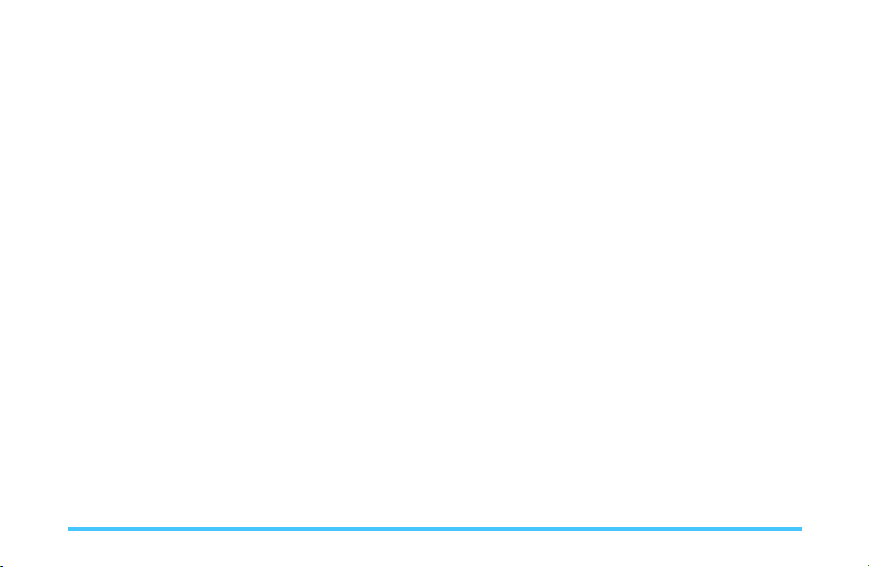
Table of Contents
1. Getting Started
Insert the SIM Card......................................................... 4
Switch on/off the Phone.................................................. 5
Charge the Battery.......................................................... 5
2. Main Features..................................................... 7
Access and View the Phonebook.................................. 7
Make a Call...................................................................... 7
Answer and End a Call................................................... 7
Options during a Call...................................................... 8
Make a Second Call........................................................ 8
Answer a Second Call................................................... 8
Adjust the Earpiece Volume........................................... 9
Lock/Unlock the Keypad................................................. 9
Activate Silent Mode....................................................... 9
3. Menu Tree............................................................. 10
4. Text or Number Entry..................................... 12
Function Keys.................................................................. 12
2
.................................................... 4
Multitap ABC/abc Input.................................................... 12
Smart ABC/abc Input....................................................... 13
Numeric Input................................................................... 13
5. Phone Book.......................................................... 14
Search Entry..................................................................... 14
Add New Entry ............................................................... 14
Delete All.......................................................................... 14
Copy All............................................................................ 14
Owner Number................................................................. 14
Memory Status................................................................. 14
Edit and Manage Contacts............................................. 14
6. Messages............................................................... 16
Write Message................................................................. 16
Inbox................................................................................. 16
Outbox.............................................................................. 16
Template.......................................................................... 16
Message Settings............................................................ 17
Voice Mail......................................................................... 17
Page 4
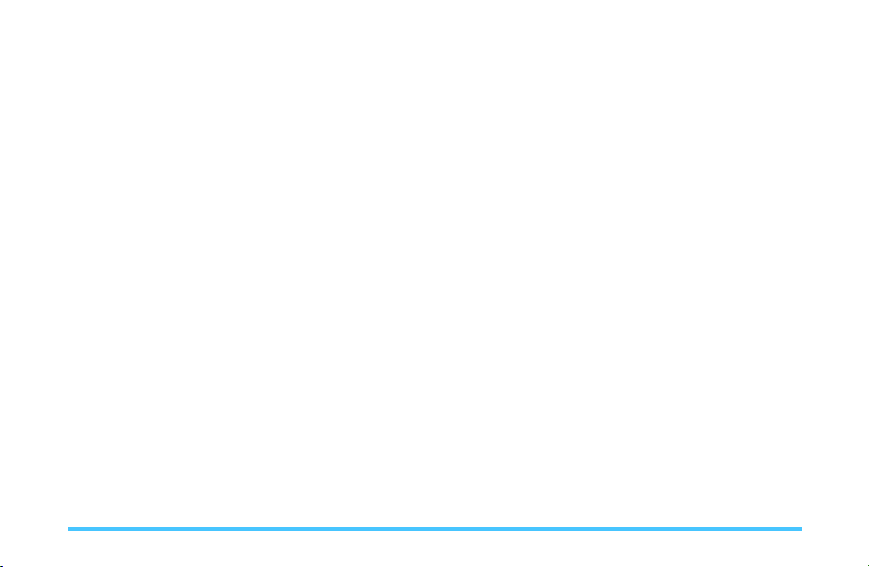
Broadcast Message......................................................... 17
7. Call History............................................................ 18
Missed Calls..................................................................... 18
Dialed Calls...................................................................... 18
Received Calls................................................................. 18
Delete Call Log................................................................ 18
Call Time........................................................................... 18
Call Cost........................................................................... 18
8. Settings................................................................... 20
Phone Setup..................................................................... 20
Call Setup......................................................................... 21
Network Setup.................................................................. 22
Security Setup.................................................................. 22
Restore Factory Settings................................................. 24
9. Fun & Games................................................... 25
Themes............................................................................ 25
Games.............................................................................. 25
Game Setting................................................................... 25
10. FM Radio............................................................. 26
11. User Profiles...................................................... 27
12. Organizer............................................................ 28
To Do List......................................................................... 28
Alarm................................................................................ 28
Calculator......................................................................... 28
13. Shortcuts.............................................................. 29
14. Services.............................................................. 30
Icons & Symbols...................................................... 31
Precautions................................................................. 32
Troubleshooting....................................................... 36
Philips Authentic Accessories........................... 38
Declaration of Conformity.................................. 39
3
Page 5
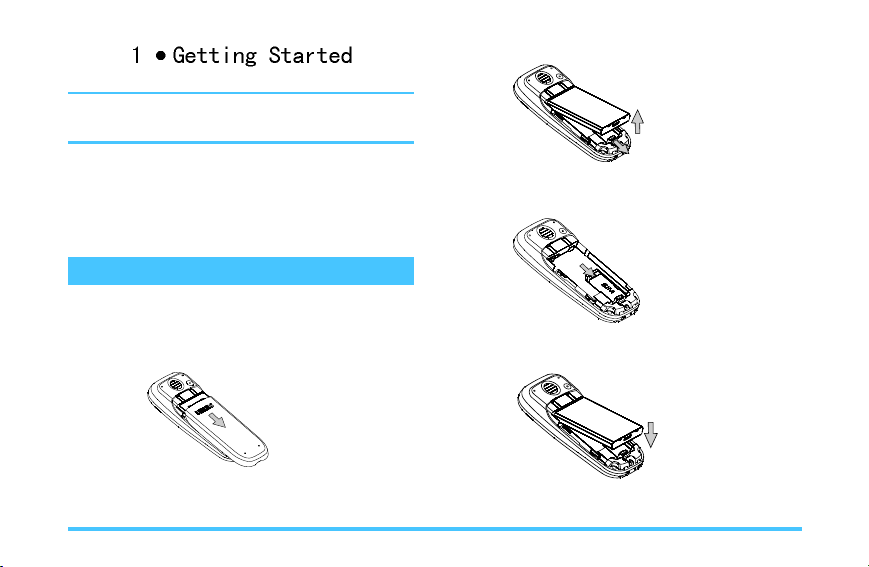
Please read the safety instructions in the “Precautions”
section before use.
3. Hold the latch to lift up the battery.
To use your phone, you must insert a valid SIM card
supplied by your operator or retailer. The SIM card
contains your subscription and a memory in which you
can store phone numbers and messages.
Insert the SIM Card
1. Make sure that the phone is switched off.
2. Press on the back cover and slide it downwards to
remove it.
4
4. Place the SIM card in its slot (with the connectors
facing towards the phone) .
5. Slide the battery back (with the connectors facing
downwards),until it stops.
6. Replace the back cover by sliding down into its slots
until it stops.
Getting Started
Page 6
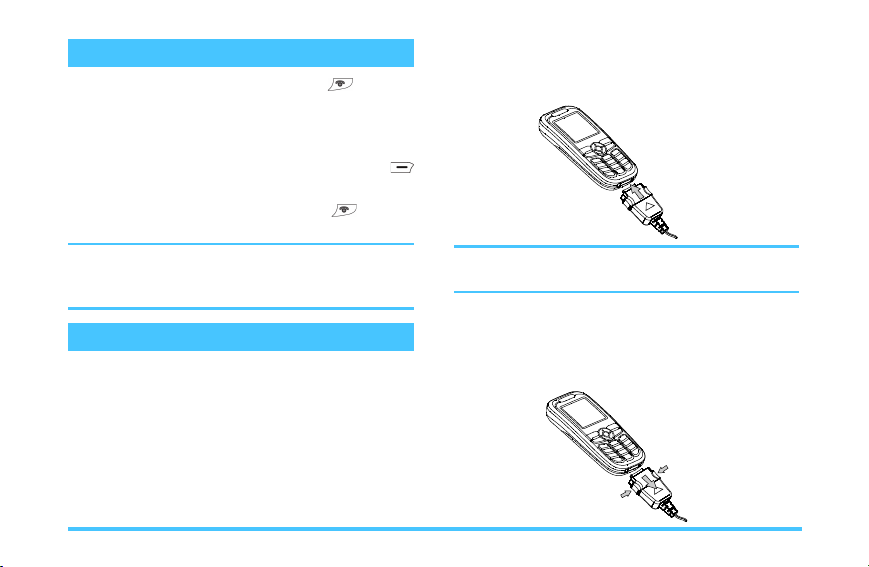
Switch on/off the Phone
To switch on the phone, press and hold until the
phone power-on screen dispalys. If the phone asks for a
PIN code,preconfigured and communicated by your operator or retailer,please enter the PIN and select
personalise the PIN code,see “Change Pwd.”,press
to confirm.
To switch off the phone, press and hold until the
phone displays the power-off screen displays.
If you enter an incorrect PIN code three times, your SIM
card will be locked. To unlock it, you must request the
PUK code from your operator.
ok . To
Charge the Battery
Your phone is powered by a rechargeable battery and a
new battery has been partially charged .A sound alert
will warn you when the battery reaches low.If the battery
is empty, it needs to be charged for 2 to 3 minutes before the battery symbol indicators reappear.
1. Once the battery and back cover are attached to the
phone,plug the charger to the connector(supplied with
the phone,in the box)into the socket at the base of the
Getting Started
phone on one end. Check that the arrow on the connector is facing towards the phone.Then plug the other end
of the charge to an easily accessible AC power socket.
To prevent damage of the phone,do not make a telephone
call or send SMS while the battery is charged!
2. The battery symbol indicates the state of charge. During charging, the charge indicators will scroll. When the
battery is fully charged,you can disconnect the charger
by unplugging it.
5
Page 7
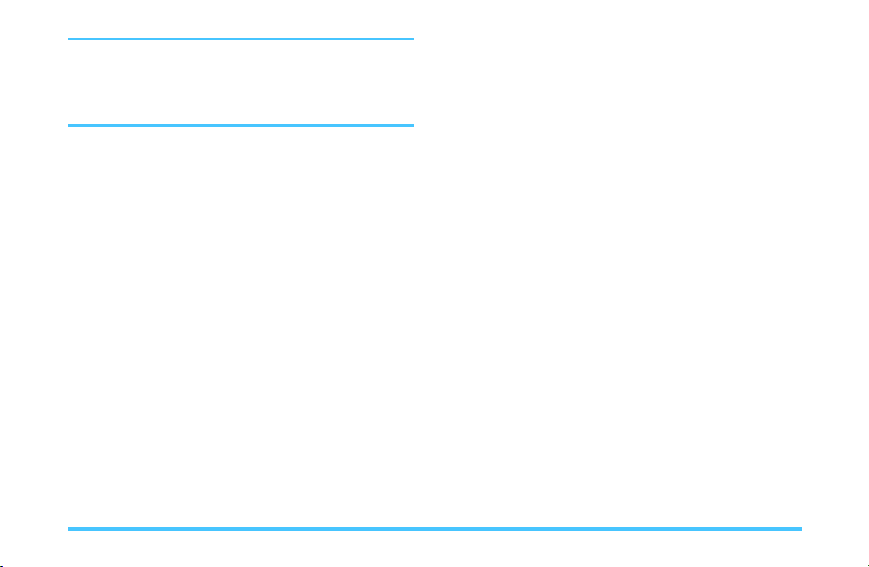
Keeping the charge plugged to the mobile won’t dam-
age the battery after it is fully charged .The only way to
turn off the charger is to unplug it,so you’d better use an
easily accessible AC power.
6
Getting Started
Page 8
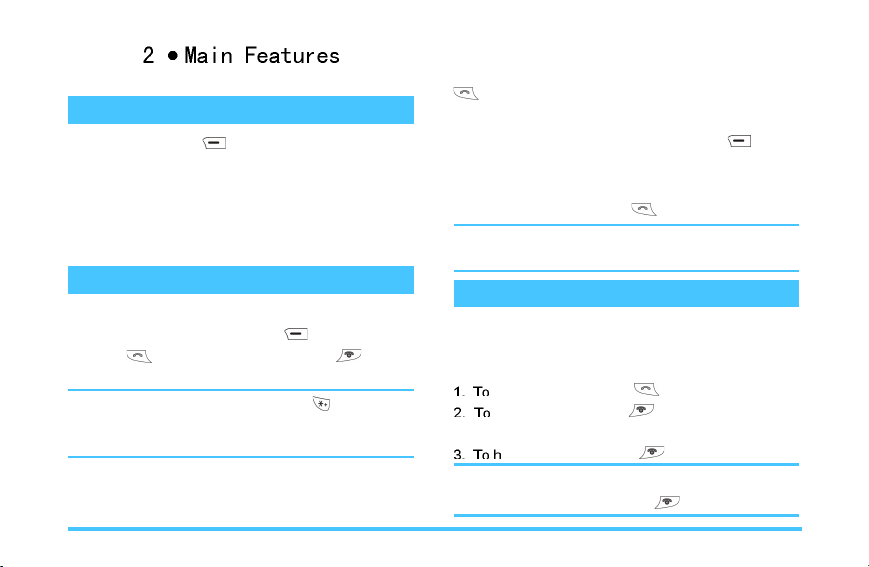
Access and View the Phonebook
In idle mode, press . Depending on the selected
phonebook (in SIM or in phone),the content that appears
on the screen may vary.
Key in a letter(e.g.Press “9” key three times to access
the “Y”)in phonebook list. The first contact starting with
this letter is selected in the list.
Make a Call
1. In idle mode, enter the phone number using the
keypad. To correct an error, press
2. Press to dial the number and press to hang
up.
For an international call, quickly press twice quickly
to enter the “+” sign instead of the usual international
prefix.
Speed-dial of SIM Phonebook
If you have the serial number (e.g.5) of the phone in SIM,
.
you can enter 5# in idle mode.The phone will show the
corresponding contact stored in SIM, and you can press
to call the number.
Emergency calls
Without a SIM card in phone, you can press (SOS)
to dial emergency call.
With a SIM card in phone, you can enter emergency num-
ber in idle mode, then press
.
In Europe the standard emergency number is 112,
in the UK it is 999.
Answer and End a Call
When receiving a call, the number of the caller may be
displayed. If the number is stored in the phonebook, the
caller’s name instead of the number is displayed.
answer the call: press .
reject the call: press . If you have activated
Call Divert, the call is diverted to a number or voice mail.
ang up the call: press .
If you have selected Any Key Answer,you can accepta
callby pressing any key (except
).
Calling
7
Page 9
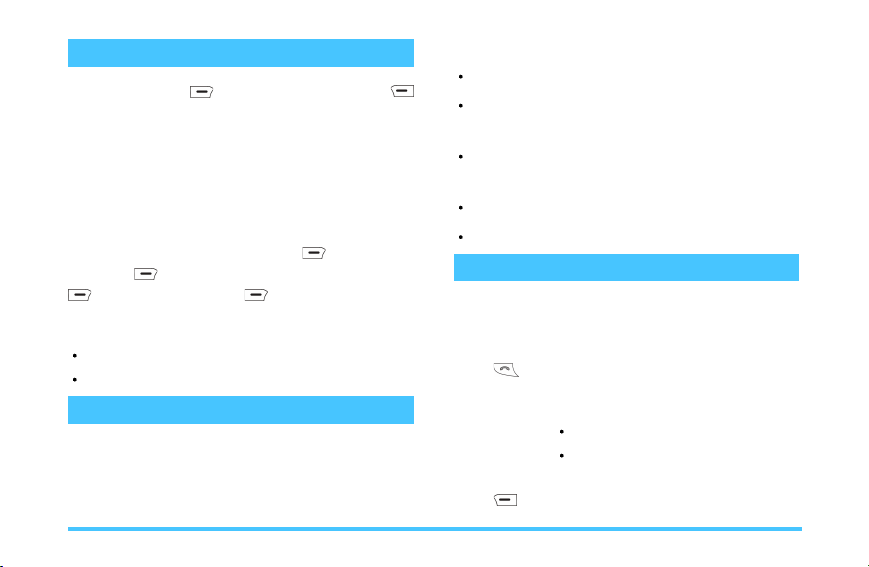
Options during a Call
During a call, press to access call options.Press
to return to the in-call screen.
Phone Book
To view the phonebook during the call.
Mute/Unmute the Microphone
Allows you to mute or unmute the microphone so that
the caller can/can’t hear you. Press
and press again. To unmute the microphone, press
, select mute and press again.
, select mute
Other Options during a Call
SMS messages
End call
Make a Second Call
When you are in an active call, you can dial a number(or
select a contact in the phonebook) and press. The first
call is put on hold when the second number is being
dialed. Then press to access the following options:
Swap to toggle between calls.
Transfer to connect the two calls. You are discon-
nected when the transfer is completed.
Conference to introduce the caller into a conference
call.
End single to hang up the active line.
End All to hang up all calls.
Answer a Second Call
When someone is calling you while you are on another
call,the phone emits a beep alert and the screen displays
Call Waiting. You can then:
Press
Press
To answer the second incoming call
(while the first one is put on hold).Then
press, and select:
Swap to toggle between calls;
Conference to introduce the new
caller into a conference call.
To reject the call.
8
Calling
Page 10
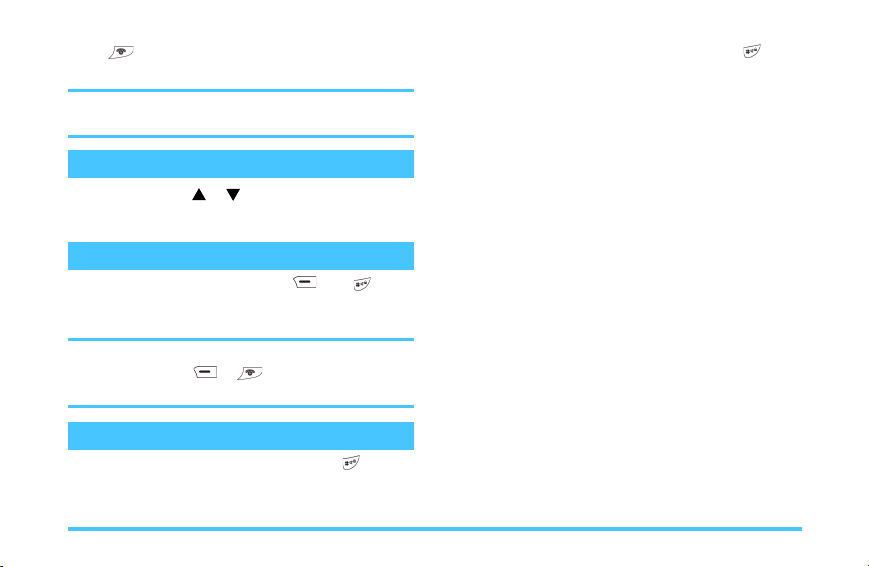
Press
To receive a second call,you must have deactivated Call
forward for voice calls and activated Call Waiting.
End the current call ,then answer the incoming call.
Adjust the Earpiece Volume
During a call, press or to increase or decrease the
volume.
Lock/Unlock the Keypad
To lock the keypad, you can press then in idle
mode.
To unlock the keypad, you can repeat the same operation.
After the keypad is locked,the backlight of the LCD can’t
light until you press
to dial the emergency calls by the locked keypad .
or .And you be still allowed
Activate Silent Mode
To activate the silent mode, press and hold until the
message of “Silent Activated” and icon shows on the
screen.
To deactivate the silent mode, press and hold again
until the suggestive message shows on the screen and
the icon disappears.
Calling
9
Page 11

The table below describe the complete menu tree (first
to third levels) of your mobile phone.
Phone Book
Search Entry
Add New Entry
Delete All
Copy All
Owner Number
Memory Status
Messages
Write Message
Inbox
Outbox
Template
Message Settings
Profile Setting/Common Seting/Memory Status
Voice Mail
Broadcast Message
Receive Mode/Languages/Channels
Call History
Missed Calls
Dialed Calls
Received Calls
Delete Call Log
Missed Calls/Dialed Calls/Received Calls/Delete All
Call Time
Last Call Time/Total Sent/Total Received/Reset All Time
Call Cost
Last Call Cost/Total Cost/Reset Cost/Max Cost/Price Per
Unit
Settings
Phone Setup
Time and Date/Language/Input Method/Display/Wallpaper/Screen Saver/Contrast/Greeting Text/Dedicated key/
Auto update of date and time
10
Menu tree
Page 12
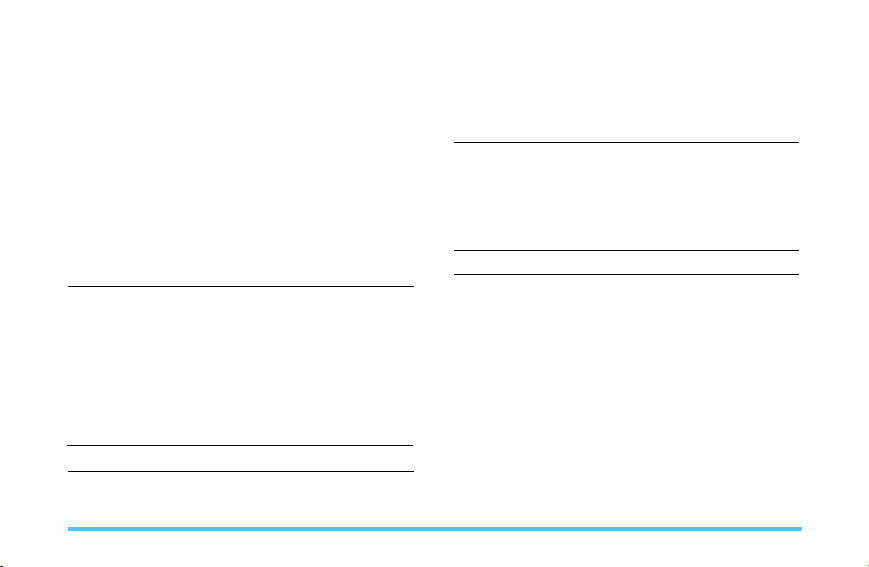
Call Setup
Caller ID/Call Waiting/Call Divert /Call Barring/Line
Switching/Call Time Reminder/Auto Redial/Closed User
Group
Network Setup
Network Selection/Band Selection
Security Setup
SIM Lock/Phone Lock/Auto KeyLock/Fixed Dial/Barred
Dial/Change Pwd.
Restore Factory Settings
Fun & Games
Themes
Orange/Blue/Silver
Games
Game Setting
Audio/Vibration
FM Radio
User Profiles
General
Meeting
Outdoor
Indoor
Headset
Organizer
To Do List
Alarm
Calculator
Shortcuts
Services
11Menu tree
Page 13

You can select the input methods to enter English letters,
words, symbols and numbers. Icons appearing on the
screen indicated the active text mode.
To select a different input method you can press in the
editing screens.
Function Keys
Alphabets and symbols represented by each key
are as follows:
To delete the characters or end the editing mode.
To move the cursor, select letter, word or symbol
from the list.
To return to idle mode.
To confirm entry or enter option menu.
To enter symbols.
To select input method.
Multitap ABC/abc Input
To select multitap input method, press until “ABC” or
“abc” appear on the screen. This method requires multiple key presses to reach the desired character: the letter “h” is the second letter on the key 4, so you must
press it twice to enter “h”. If the letter you enter and the
one you just enter are on the same key, just wait for a
few seconds for the cursor to appear.
You can press key 0 to insert a space in multitap ABC/
abc input.
Example: how to enter the word “HOME”:
Press key 4, 4,(GHI) 6, 6, 6(MNO), 6(MNO), 3, 3(DEF).
Letters, numbers and symbols are located on each key
as shown in the table below:
12
Text or number entry
Page 14

Key Characters in the order displayed
1 . , - ? ! @ : # $ / _ 1
2 a b c 2
3 d e f 3
4 g h i 4
5 j k l 5
6 m n o 6
7 p q r s 7
8 t u v 8
9 w x y z 9
0
0
Smart ABC/abc Input
This is an intelligent editing mode for messages including a comprehensive dictionary. It allows you to enter
text more quickly. To select Smart input method, press
until “=ABC” or “= abc” appear on the screen. Press
only once on the key corresponding to each letter needed
to spell a word: keystrokes input are analyzed and the
word suggested is displayed in the edit screen. If several
words are available according to the keys used, you can
press
or to choose from those proposed by the
Smart ABC/abc built-in dictionary (see example below).
Example: how to enter the word “home”:
1. Press key 4, 6, 6, 3 in turn.
The screen displays the first word in a list: good.
2. Press
3. Press to confirm the word home.
to scroll to and select home.
Numeric Input
With this method you can press the corresponding keys
to enter numbers.
Text or number entry
13
Page 15

SIM
or From Phone.
This menu allows you to manage your contacts.The
phone has two phonebook for storing contacts:the SIM
phonebook and the onboard phonebook (up to 200
names). When you add a new contact,it will only be added
to the phonebook you have selected:
To SIM or To Phone.
Search Entry
Allows you to look for a contact in the phonebook.Enter
the name that you want to search and press
.
Add New Entry
Allows you to add contacts in a phonebook. The contacts will be added to the selected memory.
1. Select the memory and press
2. Enter the name and number. Press to confirm.
To store the number quickly you can key in the number
in idle mode, then press
.
to save.
Delete All
To delete all contacts from the selected memory:From
14
Copy All
To copy all contacts from the phone to the SIM card or
from the SIM card to the phone.
Owner Number
The owner number item should contain your own phone
number. If not, you are advised to enter your mobile
number as well as any other relevant information.
Although all its fields can be empty, the owner number
item can’t be deleted.
Memory Status
You can look over the memory status of the SIM card
and the phone in order to make effective use of the storage space.
Edit and Manage Contacts
Press in idle mode to access the contacts you have
stored. Press the key for search for in the list (e.g. press
9 three times to access the letterr “Y”). The first record
Phone Book
Page 16

starting with this letter is highlighted in the list.
Choose a contact of your phonebook and press to access the following options:
View Edit
Delete Copy
Move Send Message
Copy will copy the content of a contact into the other
memory.
Phone Book
15
Page 17

This menu allows you to send short messages(SMS) with
sounds, animations or pictures.
Write Message
This menu allows you to send an SMS to one or several
contacts. when you write the message the counter of
characters will display on the top right corner of the
screen.
1. Enter your text and press
options:
Done
Use Templates
Insert Object
Format Text
2. Select Done and press to access the next options:
Send Only
Save and Send
To confirm the text.
To select a pre-configured message.
To add picture, animation,or sound to
the message.
Text Style, Alignment and New
To set
Paragraph
To send the message immediately.
To save a copy of the message to
outbox and send the message.
to access the next
.
16
Save
Send To Many
To save the message to outbox.
To send message to many contacts.
Inbox
This menu allows you to read SMS you have received.
When a message is displayed, press
following options:
Reply
Forward
Edit
Delete
Delete All
Use Number
Save Objects
To reply to the sender.
To edit and forward the selected message.
To edit the selected message.
To delete the selected message.
To delete all message at once.
To save the number of the sender or fetch
the number in the message.
To save multimedia items such as pictures
in the message.
to access the
Outbox
Only when you send the message by selecting Save and
Send
or Save can the message be stored in this menu.
Template
Allows you to pre-configure up to ten messages you use
most frequently. You can
Edit or Erase them.
Messages
Page 18

Message Settings
This menu allows you to customize your SMS via the
following options:
Profile Settings
MSC NO.
Validity
Type
Common Settings
Delivery
Report
Reply Path
This feature is subscription dependent.
Memory Status
To show the memory status of the messages stored in
To select your default SMS centre. If it is
not available on your SIM card, you
must enter your SMS centre number.
To select the length of time your messages is to be stored in your SMS centre.
To select the type of your message.
When On, this option will inform you via
SMS whether your own SMS was received or not.
To allow the recipient of your SMS message to send you a reply via your message centre.
SIM card and phone.
Voice Mail
This menu allows you to view the voice mail server number and listen to the voice mail. When you receive a voice
mail, your provider will send a message to your phone.
The phone allows you to enter the voice mail server
number.The network service provider supplies with the
number.
To set the voice server number you can select the first
item to enter the number.
To listen to the voice mail you can select Connect to Voice
Mail
.
If you press and hold key 1 in idle mode,you can access
your voice mail server quickly.
Broadcast Message
This feature is network dependent.
This menu allows you to manage the reception of SMS
broadcasts regularly transmitted to all subscribers on the
network.Please contact your operator for details.
Messages
17
Page 19

This menu can record missed, received and dialed calls
and the duration of all calls.
Missed Calls
This menu allows you to view the latest unanswered calls.
Select a call log and press
options:
Save
Delete
Dial
Edit
To save the selected number.
To delete the selected number.
To dial the selected number.
To edit the selected number and save it to
phonebook.
to access the following
Dialed Calls
This menu allows you to view the latest dialed calls in-
cluding attempted or successful calls.
Received Calls
This menu allows you to view the latest received calls.
Delete Call Log
This menu contains three options that can erase missed,
dialed and received calls.
Call Time
This menu allows you to view the total time for calls made
or received and the duration of last call(format: hour,
minute, second). You can also reset the timer of the last
call and all calls.
The actual time invoiced for calls and service by your
service provider may vary, depending on network
features, rounding-off for billing purpose, tax and so forth.
Call Cost
Last Call Cost
To show the cost of the last call made.
Total Cost
To show the total cost of all calls made since the cost
counter was last reset. If the total cost exceeds the maximum cost set via the Max Cost option, you will no longer
be able to make any calls until you reset the counter.
18
Call History
Page 20

Reset Cost
To reset the cost counter, you must first enter your PIN2.
Max Cost
To set the maximum cost for your calls.(Needs to enter
PIN2).
Price Per Unit
To set the cost of one unit; This price per unit is applied
when calculating the cost of your calls.(Needs to enter
PIN2)
Call History
19
Page 21

This menu allows you to customize your phone and
change the settings related to each available option(time
and date, security, etc.).
Phone Setup
Time and Date
Allows you to Set Home City and Set Time/Date.
To set home city you can press
To set time/date you can press the appropriate numeric
keys.
Language
Allows you to select a sort of language for all menu texts.
or to select a sort of language then press
Press
to confirm.
Input Methods
Allows you to set the default input method.
Display
Allows you to select Show Date and Time or Show Owner
/ .
Number to display in idle mode.
Wallpaper
Set the background image of the screen displayed in idle
mode.
Screen Saver
Set the image displayed after being in idle mode for a
stated time.
Contrast
Allows you to adjust the contrast of display.
Greeting Text
Allows you to set individualized greeting text. It is displayed when you switch on phone.
Status
Text
To activate or deactivate the display of greeting text.
To set the content of the greeting text.
Dedicated key
In idle mode you can quickly access preset functions by
pressing the navigation keys. This menu allows you to
modify the preset functions according to demands.
20
Settings
Page 22

Auto update of date and time
To update the time in the phone automatically.
Call Setup
Call ID
Select Set By Network / Hide ID / Send ID to show or
hide your identify to your correspondent.
Call Waiting
This is a kind of network service. If you select Activate,
the phone will inform you during a call when another person is trying to reach you.Otherwise if you select
Deactivate, the phone will not inform you and the person
who is dialing will hear the busy tone or the call will be
diverted to another phone(if your phone is set to
Busy
).
Divert If
Call Divert
To divert incoming calls to your voice mailbox or to a
number(whether in your phonebook or not).
All Voice Calls
If Busy
If No Answer
If Unreachable
Will divert all voice calls.
Allows you to choose in which circumstance you want to divert the incoming calls.
Settings
All Data Calls
Cancel All Divert
You can also select Deactivate to cancel a diverting, se-
lect
Query Status to check the status.
Will divert all data calls.
Will cancel all diverting options.
Call Barring
This menu allows you to restrict outgoing and incoming
calls from your phone. This function is network dependent and requires a specific call barring password supplied by your service provider. The
allows you to select
national Except Home
phone country when you are abroad).
Incoming Calls menu allows you to select All Calls
The
or When Roaming.
The
Cancel All menu allows you to remove all barring
options.
Change Barring PW menu allows you to change the
The
barring code.
You can also select
lect
Query Status to check the statis.
All Calls, International Calls or Inter-
(the letter allowing you to call your
Deactivate to cancel a diverting,se-
Outgoing Calls menu
Line Switching
Some SIM cards may be used with two subscribers’
21
Page 23

numbers(network service). This function is available only
if your SIM card supports it.
Call Time Reminder
Allows you phone to beep according to the call time.
Off
Single
Periodic
The phone does not beep.
Allows you to select from 1 to 3000(seconds)
as the beeping time.
Allows you to select from 30 to 60(seconds)
as periodic beeping time.The phone will beep
at periodic times.
Auto Redial
Allows your phone to redial the number at intervals automatically if the call you make is not answered.To end
redialing press or to cancel.
Closed User Group
This menu needs the corresponding support of network.
Usually only the phone is set by network provider can
this option is usable. It is mainly used to restrict communications of your phone.After activating you can only talk
to the users in the groups with your phone.
22
Network Setup
Network Selection
This menu allows you to select the service network
(suggest you to select
Automatic
Manual
You phone will automatically select and register a usable network.
Provides you with a list of the networks available in the area. Select one from the list to
register.
Automatic).
Band Selection
This menu allows you to select the band of network for
calls.
Security Setup
SIM Lock
When the SIM Lock is acitivated, you must enter the PIN
code(PIN code is supplied by the provider with the SIM
card). If you enter the incorrect code three times, you
need to enter PUK code(PIN unlocking code). The PUK
code is used to unlock or change the locked PIN code. If
the PUK code is not offered or lost, you can contact with
Settings
Page 24

the network provider.
Phone Lock
This menu allows you to set the password of the phone,
the default status is
must enter the password each time the phone is pow-
ered on.
Off. Once you set the status On, you
Auto KeyLock
Allows you to lock your keypad automatically in idle mode.
You can select the interval of locking from the list.To unlock the keypad you can press
To quickly lock the keypad you can press and .
and .
Fixed Dial
Allows you to restrict the outgoing calls to designated
phone numbers. PIN2 code which is supplied by the network provider is required to activate this funtion.
Not all SIM cards have PIN2. If your SIM card do not
have PIN2, this menu is unusable.
Barred Dial
Allows you to restrict the different outgoing calls.
Settings
With the support of your SIM card, you can activate or
deactivate this function.
Change Pwd.
This menu is used to change PIN / PIN2 code and Phone
Lock
password.
PIN Code
PIN Code(Personal Identification Number) is used to prevent SIM card from unauthorized use.The PIN is supplied with the SIM card. The service provider supplies
the default value.
If you can’t enter a correct PIN code within three tries,
The PIN code of SIM will be locked and you will be asked
to enter PUK code.
The PUK code is supplied with SIM card.If it isn’t supplied,
you can get the code from the service provider.
If you can’t enter a correct PUK code within ten tries,the
SIM card will be locked forever.
PIN2 Code
It is used to access some special network functions such
as charging or fixed dial etc. The service provider supplies the default value. If you can’t enter a correct PIN2
23
Page 25

code within three tries, the SIM card will be locked and
you will be asked to enter the PUK2 code. The service
provider supplies the PUK2 code.
If you can’t enter a correct PUK2 code within ten tries,
the functions in connection with PIN2 code can’t be used
anymore.
Phone Lock Password
Phone Lock Password protects your phone against unauthorized use by other people. The password is
necessory when you delete all data or restore factory
settings. The initial phone lock password is 1122.
Restore Factory Settings
Allows you to reset your phone to its default configuration.
You need to enter the password.
Once you enter the right password (the passowrd is the
same as Phone Lock Password, its default value is 1122),
the phone will return to its default configuration.
24
Settings
Page 26

Themes
This menu allows you to set the theme of screen color.
There are three kinds of themes for you to select.
Select a scheme, press
ing options.
Activate
Update Period
If you set in Update Period, please select Activate after
setting.
Option to access the follow-
Activate the selected theme.
Set frequency of color updating.
Games
This menu allows you to select different games.For
details,please refer to the
Game Help on the screen.
Game Setting
This menu allows you to turn on or off the audio and vi-
bration effect of the games .
Fun & Games
25
Page 27

This menu just allow you to tune the radio when you plug
into the headset.You can dial a call or answer an incoming call while listening to the radio.And the radio can stop
automatically during you are talking.
If you want to open the menu or tune in some programs,
please plug into earphone firstly !
First you need to plug into your earphone,then press
in idle mode,or select “FM Radio” in the main menu and
press
After enter the option,select Tune / Channel List / Preset
Auto Search.
Tune
,the FM radio will begin to play.
To set the frequency of the radio channel that you want to listen to.You can
enter the frequency between 87.5HZ
and 108HZ. After the setting finished,
you can input a figure between 1 and
15 to the channel list(The list can save
fifteen channels only).
Channel List
Preset Auto
Search
To view the mounted channel list.The
default frequency is 87.5HZ,and the default name of the mounted frequency is
new frequency.Enter the
can select
To let the phone automatically scan
through and save available radio
frenquency to the channel list.The frequency range is 87.5HZ~108HZ.
Play or Rename.
Option,you
26
FM Radio
Page 28

This menu allows you to set the ringer of incoming call,
new message and so on. It also allows you to set alert
type, volume of the ringer and answer mode and backlight etc so that your phone can fit all kinds of
environments.
1. Select
then select
select is in operation.
2. Select
options.
Tone Setup
Volume
Alert Type
Ring Type
Extra Tone
Answer Mode
General / Meeting / Outdoor/ Indoor / Headset,
Activate in option menu.Thus the mode you
Customize in option menu to set the following
Includes Incoming Call,Alarm,Power On,
Power Off,Message Tone, Keypad Tone.
Allows you to set the volume of
Tone
and Key Tone to one of the seven
levels.
Includes of
and Ring
Includes
Includes suggestive sounds as
Error,Camp on and Connect.
Allows you to set
Ring,Vibration Only,Vibrate
,Vibration Then Ring.
Single, Repeat, Ascending.
Any Key to answer.
Ring
Warning,
User Profiles
LCD Backlight Allow you to select the duration of LCD
Backlight
from such value as 5,15,30,
45 seconds.
The “Auto” option in Answer Mode only shows in Headset
Mode.
The Headset mode needs not to be activated. As long as
you plug in the earphone, your phone will switch to
Headset mode automatically.
27
Page 29

To Do List
This menu allows you to manage different schedules in
your work or life. You can set the content and detailed
time in the
Select existing item or Empty,then press
the following options:
Add
Edit
Delete
Delete all
Enter date,time,note(the content of the task) and select
status(
The time format you entered must be a 24-hour system.
To Do List.
to access
Allows you to add new item.
Allows you to edit the selected item.
Allows you to delete the selected item.
Allows you to delete all items.
Off / Once / Every day),press to confrim.
Alarm
This menu allows you to set the alarm clock. Select the
status(
Off / Once / Every day) and time,then press
to confrim.
The alarm clock will ring even if you turned off your phone.
Press
ringing temporarily.The alarm will ring again around 4
minutes later.
to stop the alarm ringing.Press to stop the
Calculator
This menu is maily used in simple operation such as
addition,subtraction,multiplication and division.
1. Enter the first figure then press navigation keys to
select the operator symbol.
2. Enter the second figure.
3. Repeat steps 1 and 2 if necessary.
4. Press
to get the result.
28
Organizer
Page 30

This menu allows you to quickly enter ten items and
modify the default items according to the actual demand.
Access items in Shortcuts
1. Press in idle mode to access Shortcuts menu.
2. Select a desired item and press
to enter.
Change items in Shortcuts
1. Select Shortcut in the main menu, select an item you
want to modify then press
2. Select the replacing item,then press to confirm.
to enter edit mode.
Shortcuts
29
Page 31

Function items of this menu are subscription dependent
and specific to operators. If the SIM card you insert has
STK function, the STK menu will display on the screen.
Select corresponding service option and press
access the function.
to
30
Services
Page 32

In idle mode, several symbols can be displayed simulta-
neously on the main screen.
If the network symbol isn’t displayed, the network is not
currently available. You may be in a bad reception area,
moving to a different location may help.
Battery-The bars indicate the battery level(3
bars=full, 0 bar=low).
GSM Network-your phone is connected to a GSM
network.
Reception quality-the more bars are shown the
better the reception is.
Keypad lock activated.
Alarm activated.
Ring-The alert type is ring.
Vibration only-The alert type is vibration only.
Vibra and ring-The alert type is vibra and ring.
Vibra then ring-The alert type is vibra then ring.
Voice mail-You have received a new voice mail.
Call forward-Your phone is in calls-forward
state.
Missed call-You have a missed call.
SMS message-You have received a new
message.
Line-The current line.
Icons & symbols
31
Page 33

Radio Waves
Your cellular mobile phone is a low power radio
transmitter and receiver. When it is operating, it sends
and receives radio waves. The radio waves carry your
voice or data signal to a base station that is connected to
the telephone network. The network controls the power
at which the phone transmits.
The GSM network controls transmission power (0.01
to 2 watts).
Your phone complies with all relevant safety standards.
Your cellular mobile phone is your responsibility. To avoid
damage to yourself, to others or to the phone itself, read
and follow all the safety instructions and make them
known to anyone borrowing your phone. Furthermore to
prevent unauthorised use of your phone:
Keep your phone in a safe place and keep it out of small
children's reach.
Avoid writing down your PIN code. Try to remember it
instead.
Switch off the phone and remove the battery if you are
32
going to leave it unused for a long time.
The design of your phone complies with all applicable
laws and regulations. However your phone may cause
interference with other electronic devices. Consequently
you should follow all local recommendations and
regulations when using your cellular phone both at home
and when away. Regulations on the use of cellular
phones in vehicles and aircraft are particularly
stringent.
Public concern has been focused for some time on the
possible health risks for users of cellular phones. The
current research on radio wave technology, including the
GSM technology, has been reviewed and safety
standards have been drawn up to ensure protection from
exposure to radio wave energy. Your cellular telephone
complies with all applicable safety standards and the
Radio Equipment and Telecommunications Terminal
Equipment Directive 1999/5/EC.
Always Switch off Your Phone
Inadequately protected or sensitive electronic
equipment may be affected by radio energy. This
Page 34

interference can lead to accidents.
Before boarding an aircraft and/or when packing the
phone in your luggage: the use of mobile phones in an
aircraft may be dangerous for the operation of the aircraft,
disrupt the mobile phones network and may be illegal.
In hospitals, clinics, other health care centres and
anywhere else where you may be in the close vicinity of
medical equipment.
In areas with a potentially explosive atmosphere (e.g.
petrol stations and also areas where the air contains dust
particles, such as metal powders).
In a vehicle transporting flammable products (even if the
vehicle is parked) or a vehicle powered by liquefied
petroleum gas (LPG), check first that the vehicle complies
with the applicable safety rules.
In areas where you are requested to turn off radio
transmitting devices, such as quarries or other areas
where blasting operations are in progress.
Check with the vehicle manufacturer that electronic
equipment used in your vehicle will not be affected by
radio energy.
User of Pacemakers
If you are a user of a pacemaker:
Always keep the phone more than 15 cm from your
pacemaker when the phone is switched on, in order to
avoid potential interference.
Do not carry the phone in a breastpocket.
Use the ear opposite to the pacemaker to minimise the
potential interference.
Switch off your phone if you suspect that interference
is taking place.
Users of Hearing Aids
If you are a user of a hearing aid, consult your physician
and hearing aid manufacturer to learn whether your
particular device is susceptible to cellular phone
interference.
Performance Improved
In order to improve the performance of your phone,
reduce radio energy emission, reduce battery
consumption and ensure safe operation adhere to
the following guidelines:
33
Page 35

For the optimal and satisfactory operation of the phone
you are recommended to use the phone in the normal
operating position (when not using in hands-free mode
or with a hands-free accessory).
Do not expose your phone to extreme temperatures.
Treat the phone with care. Any misuse will void the In-
ternational Guarantee.
Do not immerse the phone in any liquid; if your phone
is damp, switch it off, remove the battery and let them
dry for 24hrs before using them again.
To clean the phone, wipe it with a soft cloth.
Placing and receiving calls consumes the same amount
of battery energy. However, the mobile consumes less
energy in idle screen when kept in the same place. When
in idle screen and while you are moving, your phone con-
sumes energy to transmit updated location information
to the network. Setting the backlight for a shorter period
of time as well as avoiding unnecessary navigating in
the menus will also help to save the battery’s energy for
longer phoning and stand-by performances.
34
Information Displayed on the Battery
Your phone is powered by a rechargeable battery.
Use specified charger only.
Do not incinerate.
Do not deform or open the battery.
Do not allow metal objects (such as keys in your pocket)
to short circuit the battery contacts.
Avoid exposure to excessive heat (>60°C or 140°F),
moisture or caustic environments.
You should only use Philips authentic battery and
accessories, as the use of any other accessories may
damage your phone and may be dangerous,and will
make all guarantees for your Philips phone null and void.
The use of an incorrect type of battery may also cause
an explosion.
Make sure damaged parts are replaced immediately by
a qualified technician and that they are replaced with
genuine Philips replacement parts.
Do not Use Your Phone while Driving
It lowers concentration, which can be dangerous. Adhere
Page 36

to the following guidelines: Give your full attention to
driving. Pull off the road and park before using the phone.
Respect the local regulations in countries where you drive
and use your GSM phone.If you want to use your phone
in a vehicle, use the hands-free function or earphone,
still ensuring you give full attention to driving.
your phone do not block any air bags or other security
devices fitted in your car. The use of an alarm system to
operate a vehicle's light or horn to indicate incoming
phone calls is prohibited on public roads in some
countries. Check local regulations.
Ensure that
EN 60950 Norm
In case of hot weather or after a prolonged exposure to
the sun (e.g. behind a window or a windscreen), the
temperature of your phone's casing might increase,
especially when featuring a metallic finish. Be very careful
in this case when picking up your phone and also avoid
using it with an ambient temperature over 40°C or below
5°C.
Enviromental Care
Remember to observe the local regulations regarding the
disposal of your packaging materials, exhausted batteries
and old phone and please promote their recycling.
Philips has marked the battery and packaging with
standard symbols designed to promote the recycling and
appropriate disposal of your eventual waste.
The battery should not be disposed of with general
household waste.
The labelled packaging material is recyclable.
A financial contribution has been made to the associated
national packaging recovery and recycling system (e.g.
EcoEmballage in France).
The plastic material is recyclable (also identifies the type
of plastic).
35
Page 37

The phone does
not switch on
The diplay shows
BLOCKED when
you switch on
You have the
feeling that you
miss some calls
The
symbol is
not displayed
36
Remove / reinstall the battery. Make
sure you plugged the jack of the
charger into the correct connector.
Then charge the phone until the
battery icon stops scrolling. Finally,
unplug from charger and try to
switch the mobile on.
Somebody tried to use your phone
but didn’t know the PIN code nor
the unblocking code(PUK). Contact
your service provider.
To receive all calls,make sure that
none of the feature in Call Divert is
activated.
The network connection is lost. Either you are in a radio shadow (in a
tunnel or between tall buildings) or
you are outside the network coverage area. Try from another place,
try to reconnect to the network
The display doesn’t
respond(or the
display responds
slowly) to key
presses
When attempting to
use a feature in the
menu, the mobile
displays NOT
ALLOWED
You can’t send text
messages
(especially when abroad), or contact your network operator for assistance/information about the
network.
The display responds more slowly
at very low temperatures. This is
normal and does not affect the operation of the phone. Take the
phone to a warmer place and try
again.
In other cases please contact your
phone supplier.
Some features are network
dependent. They are only
available, therefore, if the network
or your subscription supports
them. Contact your operator for
detailed information on this
subject.
Some networks don’t allow message exchanges with other
networks. First check that you entered the number of your SMS
Page 38

The display shows
INSERT YOUR
SIM CARD
You phone is not
charging
centre, or contact your operator for
detailed information on this
subject.
Check that the SIM card has been
inserted in the right position. If the
problem remains, your SIM card
might be damaged. Contact your
operator.
Make sure you plugged the jack
of the charger into the correct
connector. If your battery is completely flat, it might take several
minutes of pre-charge ( up
to 5
minutes in some cases) before
the charging icon is displayed
on the screen.
37
Page 39

Some accessories, such as a battery and a charger,
are included as standard in the package of your mobile
phone. Additional accessories may also be provided or
sold separately. Package contents may therefore vary.
To maximise the performance of your Philips mobile
phone and not to void the warranty, always purchase
Philips Authentic Accessories that are specially designed
for use with your phone. Philips Consumer Electronics
cannot be held liable for any damage due to use with
non authorised accessories.
Charger
Charges your battery in any AC outlet. Small enough to
carry in a briefcase/handbag.
Headset
Your phone will activate headset mode automatically
when you plug in the earphone
. And you can select “auto”
38
option in answer mode. If this option’s status is “on”, your
phone will automatically answer the incoming call in 2
seconds.
Page 40

Declaration of
conformity
W
,e
i ,
Ph spil
B
1
2
S
Philips S220
GS
T A C: 352778 0 1
f e
ht o
l
faS 1002/0590
AS
R
nihC
a
( L
e
iW U
ss
er
C
l
F,
oT
i
812
T
P
C.R
,iahgnah
.
M
dnablauD
NE
:yte
6
NE :R
:ETT&
se
t dna tuo deirrac neeb evah
r
e uq ir
s
evnI )
t
nih
a
y
rreK 1 rew
iX uM na
daoR
D
r noitaralced siht hcihw ot htiw ytimrofnoc ni si ,set
:sdradnatS gniwol
t.
C tnem
.o
d
iC
thgirbreuE
yt
010002
nopser elos ruo rednu eralced tcudorp eht taht ytilibi
s
enohP eliboM latigi
ale
1002:16305NE/1002:06305
2.0.9V 115-103NE
fothefollowi gnNotifi de Body:
I k: 8610
u 18th, 20 60
A g
1.2.1V 7-984103NE dna 1.5.1V 1-984103NE :CME
f
o stneme Dier ctive19 99 /5/ .CE
noc ehTf
a ytimro
ed dna 01 elcitrA
tliaed
/E sah
5/9991
,TBAB
leB
hT-nO a,sem rruSey, TK 2
e fwollo
C b ne
f ruo H C ,esuo hurchfieldRo ,da Wa -not
ram noitacifitned
tnemssess
xennA ni
ri
d
e t
21
T ,D UK
er
erudecorp f derre
I ro III
V
tius tset oidar laitnesse lla taht eralced ybereh eW
deman evoba eht tah
laitnesse eht lla ot ytimrofnoc ni si tcudorp
ot ni
D fo e
tc
evi
nemevlo
vni eht htiw
l
reganaM ytilauQ
