Page 1

Your Phone
TFT LCD
Headphone jack
Left soft key
Navigation and
confirm keys
Pick-up key
Right soft key
Hang up and
power key
Charger &
Micro USB port
Torch
Philips continuously strives to improve its products. Due to software
upgrading, some contents in this user guide may be different from your
product.Philips reserves the rights to revi se this u ser guide or withdraw it
at any time without prior notice. Please take your product as standard.
1
Page 2

Home screen
Status Bar
Shortcut
Clock display
Your phone’s home screen consists of the following areas:
Keys
Learn about the main keys.
Icons Definition Function
( Dial Make or answer a call.
Confirm and
,
navigation key
) Hang-up/
Exit/
Power
L
Left soft key Select the options on the screen.
R
Right soft key Select the options on the screen.
* Lock/unlock Press
Select or confirm an option.
End a call;
Return to home screen;
Hold to turn on/off the phone.
L and then * to lock/unlock keys.
2
Page 3

Icons & symbols
Learn about the icons and symbols on the screen.
Icons Definition Function
Vibration
only
Silent Your phone will not ring when receiving a call.
Battery The bars indicate the battery level.
SMS You have a new message.
Missed call You have missed a call.
Headset The headset is plugged into the phone.
Alarm The alarm clock is activated.
GSM
network
Your phone will vibrate when receiving a call.
Your phone is connected to a GSM network.
The more bars are shown the better the
reception is.
3
Page 4

Getting started
Insert SIM card and Charge the battery
Learn about installing SIM card and charging the battery for the first use.
Insert SIM card
1
Remove the back cover.
3
Insert the SIM card.
The device allows dual SIM standby
but only one SIM operating at any
moment.
5
Replace the back cover.
2
Take out the battery.
4
Install the battery.
4
Page 5

Charge the battery
Tips:
•
You can use the phone while it is charging.
•
Keeping the charger plugged to the mobile
phone when the battery is fully charged
will not damage the battery. The only way
to turn off the charger is to unplug it, so it
is advisable to use an easily accessible
power socket.
•
If you do not intend to use your phone for
several days, we recommend that you
remove the battery.
•
If a fully charged battery left unused, it will
lost its charge over time.
•
If a battery is being used for the first time
or the battery has not been used for a
prolonged period, it may take longer time
to recharge.
You can expand the memory of your
phone by adding a micro SD card.
1
Push down the card holder and lift
it up. Align your micro SD card
with the slot. Put it in place.
2
Press down the card holder and
pull it until it is locked.
A new battery is partially charged. The battery icon in the upper-right
corner shows the battery level of charging status.
Insert a Micro SD card (Memory card:up to 32 GB)
5
Page 6

Customize your phone
Note:
Customize your phone to match your preferences.
Set clock
1
On the home screen, go to Menu>Settings> Phone settings >
Time and date.
2
Select Set time/date: use the numeric key to enter the digits.
SIM Settings
1
Check that your phone is turned on. Enter the PIN code if required.
2
Go to Menu>Settings>Dual SIM Settings to activate the dual
cards or one card.
•
The PIN code is preconfigured and communicated to you by your network operator or
retailer.
•
If you enter an incorrect PIN code three times in succession, your SIM card will be
blocked. To unblock it, you must request the PUK code from your operator.
•
If you enter an incorrect PUK code ten times in succession, the SIM card will be locked
permanently. When this happens, please contact your network operator or retailer.
Using your phone
Use basic call functions
Make a call
1
Enter the phone number.
2
Press ( to dial the number.
3
Press ) to hang up.
Answer and end a call
1
Press (to answer the call.
2
Press R to select handsfree mode.
3
Press)to hang up.
Make an emergency call
Without a SIM card in phone, you can press numeric keys to make the
emergency call. In Europe, the standard emergency number is 112; in the
UK, it is 999.
6
Page 7
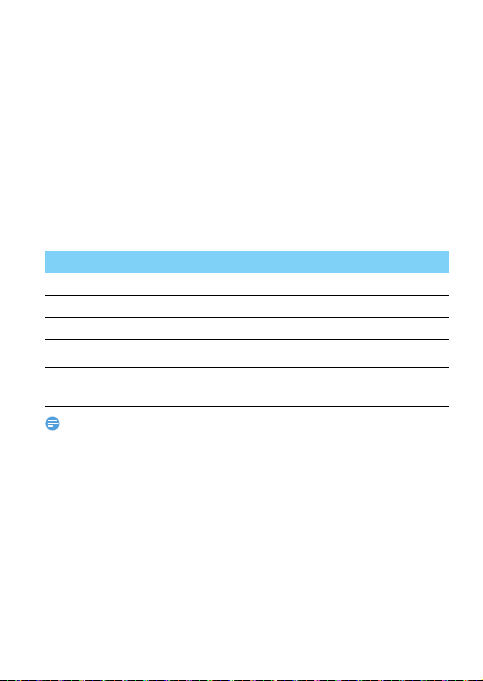
Receive and send messages
Note:
You can use the Message menu to send text message.
New SMS
1
Select Messages> Write message.
2
Write your text message.
3
Select Options> Send to.
Enter text
Your mobile phone supports a number of text entry methods, English
input, numeric input and symbol input.
Keys:
Keys Function
* Enter symbols and punctuations.
R
L
,
< >
•
Delete the previous character.
Select the character on the screen.
Select or confirm a character.
To browse the candidate character on the previous or
next page.
Depending on the language you select for your phone, the supported input methods
may vary.
Manage your phonebook
Learn about basic phonebook function.
Add a new contact
1
Go to Phonebook, select Add new contact.
2
Select a location. (To SIM1/To SIM2/To Phone).
3
Enter the number, and add details as desired.
4
Press L> Save to finish saving.
7
Page 8

Search for a contact
Note:
1
Go to Phonebook.
2
Enter the first few letters of the name in the search bar.
3
Select the contact from the list.
Manage your contacts
You can copy or move contacts between the SIM card and phone, or
delete contacts. Go to
press
+ or - to select the desired option.
Phonebook>Options>Phonebook settings,
Multimedia
Media player
Save MP3 music files under the Music folder on your memory card.
Play music
1
Go to Multimedia>Audio Player, select your desired song in the
folder.
2
Press Options>Settings>Repeat to turn on repeat playing.
3
Using the following keys to control playback:
Function Definition
,
< or >
+ or - Press the navigation key + or - to adjust volume.
R Return to the previous menu.
) Return to the home screen.
•
When listening to music, adjust the volume to a moderate level. Continuous exposure
to high volume may impair your hearing.
Video recorder
You can record your video by using your phone.
Pause and resume playback.
Press the navigation key to select previous or next
track.
8
Page 9

1
Tips:
Go to Multimedia>Video recorder.
2
Press , to start/stop recording the video.
3
Press R to save or delete the file.
•
The recorded video is only in AVI format.
Video player
1
Go to Multimedia>Video player.
2
Press , to play the selected video.
Camera
Learn about camera function. Let you take photos as desired by using
your phone.
Take a photo
1
In the application list, select Camera.
2
Ta p +/- to zoom in or zoom out.
3
Ta p , to take a photo and the phone will save the picture
automatically.
FM radio
Listen to a radio station
1
Go to Multimedia>FM radio>Search. It starts scanning
automatically and save the available channels.
2
Press the navigation key + or - to select a channel.
3
Press , to turn off FM radio.
Tools
Alarm
Learn about how to set and use an alarm. You can set up five alarms.
Set an alarm
1
Go to Organizer>Alarm.
2
Select an alarm, press , to edit the alarm.
3
Press left soft key L to save it.
9
Page 10
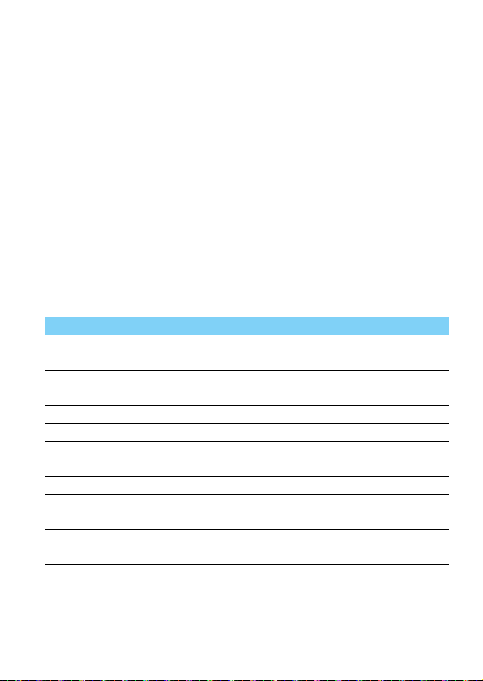
Turn off an alarm
1
Go to Organizer>Alarm.
2
Select the alarm you want to turn off.
Stop an alarm
When the alarm rings,
•
Select Stop: The alarm stops.
•
Select Snooze: The alarm will sound again after the set Snooze
(you can choose the time of snooze when set the alarm)
interval.
Settings
Dual-SIM & Profiles
See “Customize your phone” on page 6.
Call settings
Function Definition
Call waiting Get informed of an incoming call when on the phone
Call divert Divert incoming calls to your voice mailbox or
Call barring Set limits to your incoming and outgoing calls.
Line switching Switch between Line 1 & Line 2.
Blacklist Turn on/off blacklist function and set the numbers to
Auto redial Keep redialing the number that fails to go through.
Call time
reminder
Answer mode Set your answer mode (Any key or Auto answer
(network-dependent).
another phone number.
be rejected.
Set reminder when the call time reaches the setting
time.
when headset mode).
10
Page 11

Phone settings
Function Definition
Time and date Set the clock of the phone.
Schedule
power on/off
Language Select a language for your phone.
Pref.input
method
Wallpaper Choose an image as the wallpaper of your phone.
Screen saver Choose an image as the screen saver of your phone.
Show date
and time
Dedicated
keys
Flight mode Turn on/off flight mode.
Other
Function Definition
Security
Settings
Set time for the phone to be switched on/off
automatically.
Set your preferred input method.
Choose whether to show date or time on your
screen.
Set your dedicated keys.
settings
This menu allows you to use passwords or pin lock to
protect your phone.
Network
settings
Restore
settings
Select the network for your phone (service
subscription dependent). Automatic search mode is
recommended.
Restore your phone settings to the default values.You
need to enter your phone lock password (1122 by
default).
11
Page 12

Tips & tricks
Optimizing your Philips Xenium battery performance
Here are some steps to help you optimize your Philips Xenium’s battery
performance.
How to optimize the standby and talk time of your phone?
•
Always ensure that your phone profile is appropriately set to meet
your actual usage. Profile setting significantly impacts the phone’s
battery performance. In general, Outdoor Mode is the most powerdraining setting while Silent Mode consumes the least amount of
power.
•
If you’re using a Xenium phone with a dual SIM feature, try to
activate the 2 SIM cards only when absolutely necessary. If you are in
a country with single coverage, deactivate the non-covered SIM to
prolong battery usage.
•
If you’re not using applications like Bluetooth, WIFI, GPS and JAVA,
turn them off. And be sure to lock your phone to prevent accidental
pressing of the keys with the auto-lock feature.
•
Adjust the intensity and duration of your display screen’s backlight
to low or medium level and for the shortest duration. In general, the
lower the backlight level and the shorter the duration, the more
power you will save.
•
Avoid using or placing your phone near magnetic objects (eg. a radio
or television) or on metal surfaces, which will impact the network
connection and ultimately drain power from your battery.
How to extend your battery’s life?
•
Full charging and full running down of your battery will extend its
life. Charge the battery once the low-battery warning comes on.
•
Temperature will impact battery usage. Over time, heat will degrade
your battery’s performance. Keep your phone out of the sun or a
hot car. If in low temperature, place your phone in a warmer place
(eg. your pocket), as battery capacity decreases as the temperature
drops.
•
Always use authentic accessories as they enable your battery to
perform at its peak. Non-authentic accessories (eg. chargers) can
damage your battery and even your phone.
12
Page 13

Safety & Precaution
Precaution
Keep your phone away from small children
Keep your phone and all accessories out of the reach of small children. Small parts may cause
choking or serious injury if swallowed.
Radio Waves
Your phone transmits/receives radio waves in the GSM(900/1800MHz).
Check with the vehicle manufacturer that electronic equipment used in your vehicle will not be
affected by radio energy.
Switch off your phone...
Turn off the phone when in an aircraft. The use of mobile phones in an aircraft may be dangerous
for the operation of the aircraft, disrupt the mobile phones network and may be illegal.
In hospitals, clinics, other health care centers and anywhere else where you may be in the close
vicinity of medical equipment.
In areas with a potentially explosive atmosphere (e.g. petrol stations and also areas where the
air contains dust particles, such as metal powders).In a vehicle transporting flammable products
or a vehicle powered by liquefied petroleum gas (LPG). In quarries or other areas where blasting
operations are in progress.
Your mobile phone and your car
Avoid using your phone while driving and obey all regulations that restrict the use of mobile
phones while driving. Use hands free accessories to increase your safety when possible. Ensure
that your phone and car kit do not block any air bags or other security devices fitted in your car.
Handle your phone carefully and sensibly
For the optimal and satisfactory operation of the phone you are recommended to use the
phone in the normal operating position.
•
Do not expose your phone to extreme temperatures.
•
Do not immerse the phone in any liquid; if your phone is damp, switch it off, remove the battery
and let them dry for 24hrs before using them again.
•
To clean the phone, wipe it with a soft cloth.
•
In hot weather or after prolonged exposure to the sun (e.g.,behind a window or a wind screen),
the temperature of your phone's casing might increase. Be very ca reful in this case when picking
up your phone and also avoid using it with an ambient temperature over 40°C or under -10°C.
Protect batteries from damage
You should only use Manufacturer Authentic Accessories, as the use of any other accessories
may damage your phone and may be dangerous, and will ma ke all guarantees for your Philips
phone null and void. The use of an unspecified type of battery may also cause an explosion.
Make sure damaged parts are replaced immediately by a qualified technician and that they are
replaced with genuine manufacturer replacement parts.
•
Your phone is powered by a rechargeable battery.
•
Use specified charger only.
•
Do not incinerate.
•
Do not deform or open the battery.
•
Do not allow metal object s (such as keys in your pocket) to short circuit the battery cont acts.
•
Avoid exposure to excessive cold or heat (under -20°C or over 60°C), moisture or caustic
environments.
Environmental care
Remember to obser ve the local regulation s regarding the disposal of the packaging mater ials,
exhausted batteries and old phone and please promote their recycling. Manufacturer has
marked the battery and packaging with standard symbols designed to promote the recycling and
appropriate disposal of your eventual waste.
:The labeled packaging material is recyclable.
13
Page 14

:A financial contribution has been made to the associated national packaging recovery and
recycling system.
:The plastic material is recycla ble (also identifies the type of plastic).
Hearing Protection
When listening to music, adjust the volume to a moderate level.
Continuous exposure to high volume may impair your hearing. It is recommended to keep
it away from your body and head at least 15mm during operation.
WEEE Marking in the DFU: “Information to the Consumer”
Disposal of your old product
Your product is designed and m anufactured with high quality ma terials and components, which can
be recycled and reused.
When this crossed-out wheeled bin symbol is attached to a product it means the product is
covered by the European Directive 2002/96/EC
Please inform yourself about the local separate collection system for electrical and electronic
products.
Please act according to your local rules and do not dispose of your old products with your normal
household waste. The co rrect disposal of your old p roduct will help prevent pote ntial negative
consequences for the environment and human health.
This device may contain commodities, technology or software subject to export laws and regulations
from the US and other countries. Diversion contrary to law is prohibited.
Safety Information and Notices
Failure to comply with the following precautions may be dangerous or illegal.
Never attempt to disassem ble your device. You alone are resp onsible for how you use your device
and any consequences of its use.
As a general rule, always switch off your device wherever the use of a device is prohibited. Use of
your device is subject to safety measures designed to protect users and their environment.
Do not use your device in damp areas ( bathroom, swimming pool…). Protect it from liquids and
other moisture.
Do not expose your device to extreme temperatures lower than - 0°C and higher than + 40°C.
Do not leave your device wit hin the reach of small children (certain removable parts may be
accidentally ingested). Please carefully read and observe the terms below:
Distance of operation
This device model has been tested and meets radiofrequency exposure guidelines when used as
follows:
• Against the ear: Place or receive a device call and hold the device as you would a wire line teleph one.
• Body worn: When transm itting, place the device in a carry accessory that contains no metal and
positions the device a minim um of 1. 0cm form your body. Use of other accessorie s may not ensure
compliance with radiofrequency exposure guidelines. If you do not use a body worn accessory and
are not holding the device at the ear, position the device a minimum of 1.0cm from your body,
• Data operation: When using a data feature, position the phone a minimum of 1.0 cm from your
body for the whole duration of the data transmission.
Adapter
Adapter shall be installed ne ar the equipment and shall be easily ac cessible.
Sound pressure safety
Use carefully with the earphone maybe possible excessive sound pressure from earphones and
headphones can cause hearing loss.
Caution
Risk of explosion if battery is replaced by an incorrect type. Dispose of used batteries according to
the instructions.
14
Page 15
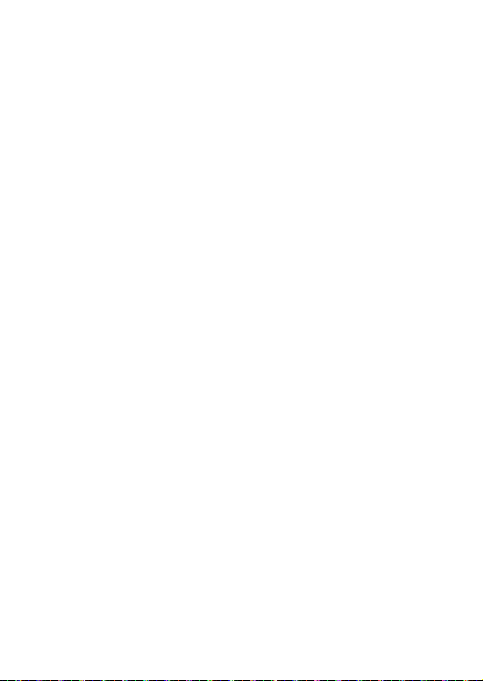
Proper use
As described in this manual, your device can be used only in right location. If possible, please do not
touch the antenna area on your device.
Tips
Pacemakers
If you have a pacemaker:
•
Always keep the phone more than 15 cm from your pacemaker when the phone is switched on,
in order to avoid potential interference.
•
Do not carry the phone in a breast pocket.
•
Use the ear opposite to the pacemaker to minimize the potential interference.
•
Switch off your phone if you suspect that interference is taking place.
Hearing aids
If you are a user of a hearing aid, consult your physician and hearing aid manufacturer to learn
whether your particular device is susceptible to cellular phone interference.
How to prolong the battery life of your phone
To have your mobile phone function properly, sufficient battery power is important. For the powersaving purpose, do the following, if applicable:
•
Turn off the Bluetooth function of your phone.
•
Set the backlight level and duration of your phone to a low value.
•
Turn on the auto keypad lock, turn off the key sounds, tap vibration, or vibration alerts.
•
Establish GPRS connection when needed. Otherwise, your phone will keep searching for GPRS
connection, and drain your battery power.
•
Turn off your phone if there is no coverage. Otherwise, the phone will keep searching for
network, and drain your battery power.
Troubleshooting
The phone does not switch on
Remove/reinstall the battery. Then charge the phone until the battery icon stops scrolling. Unplug
the charger and try to switch the mobile on.
The display shows BLOCKED when you switch on the phone
Somebody tried to use your phone but didn’t know the PIN code nor the unblocking code (PUK).
Contact your service provid er.
The display shows IMSI failure
This problem is related to your subscription. Contact your operator.
Your phone doesn’t return to idle screen
Long press the hang-up key or switch off the phone, check that the SIM card and the battery are
installed correctly and switch it on again.
The network symbol is not displayed
The network connection is lost. Either you are in a radio shadow (in a tunnel o r between tall
buildings) or you are outside the network coverage area. Try from another place, try to reconnect
to the network (especially when abroad), check that the antenna is in place if your mobile has an
external antenna, or contact your network operator for assistance/information.
The display doesn’t respond (or the display responds slowly) to key presses
The display responds more slowly at very low temperatures. This is normal and does not affect the
operation of the phone. Take the phone to a warmer place and try again. In other cases please
contact your phone supplier.
Your battery seems to over heat
You might be using a charge r that was not intended for use wit h your phone. Make sure you alwa ys
use the manufacturer authentic accessory shipped with your phone.
15
Page 16
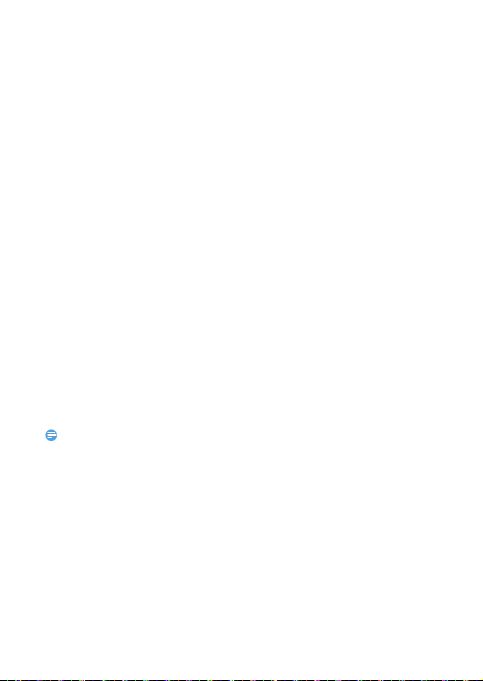
Your phone doesn’t display the phone numbers of incoming calls
Note:
This feature is network and subscription dependent. If the network doesn’t send the caller’s number,
the phone will display Call 1 or Withheld instead. Cont act your operator for detailed information o n
this subject.
You can’t send text messages
Some networks don’t allow message exchanges with other networks. First check that you have
entered the number of your SMS centre, or contact your operator for detailed information on this
subject.
You can’t receive and/or store JPE G pictures
A picture may not be accepted by your mobile phone if it is too large, if its name is too long, or if it
doesn’t have the correct file format.
You feel that you have missed some calls
Check your call divert options.
When charging, the battery icon shows no bar and the outline is flashi ng
Only charge the battery in an environment where the temperature does not go below 0°C (32°F) or
above 50°C (113°F).
In other cases please contact your phone supplier.
The display shows SIM failure
Check that the SIM card has been inserted correctly. If the problem persists, your SIM card may be
damaged. Contact your operator.
When attempting to use a feature in the menu, the display shows NOT ALLOWED
Some features are network dependent. They are only available, therefore, if the network or your
subscription supports them. Contact your operator for detailed information on this subject.
The display shows INSERT YOUR SIM CARD
Check that the SIM card has been inserted correctly. If the problem persists, your SIM card may be
damaged. Contact your operator.
The autonomy of your phone seems lower than indicated on the user guide
The autonomy is linked to your settings (e.g., ringer volume, backlig ht duration) and the features you
use. To increase the autonomy, and whenever possible, you must deactivate features you do not use.
Your phone doesn’t work well in your car
A car contains many metallic parts that absorb electromagnetic waves which can affect the phone’s
performance. A car kit is available to provide you with an external antenna and enables you to make
and receive phone calls wit hout handling the handset.
•
Check with the local authorities whether or not you are allowed to use the phone while driving.
Your phone is not charging
If the battery is completely flat, it might take several minutes of pre-charge (up to 5 minutes in some
cases) before the charging icon is displayed on the screen.
The picture captured with the phone camera is not clear
Make sure that the camera lens on both sides is clean.
Specific Absorption Rate Information
International standards
THIS MOBILE PHONE MEETS THE INTERNATIONAL RECOMMENDATIONS FOR EXPOSURE
TO RADIO WAVES
Your mobile phone is a radio transmitter and receiver. It is designed and manufactured not to exceed
the limits for exposure to radio frequency (RF) energy defined by the international standards. These
recommendations have been established by the International Commission on Non-Ionizing Radiation
Protection (ICNIRP) and, the Institute of Electrical and Electronics Engineers (IEEE) that forecast a
substantial safety margin for assuring the protection of all persons, regardless of age and health.
16
Page 17
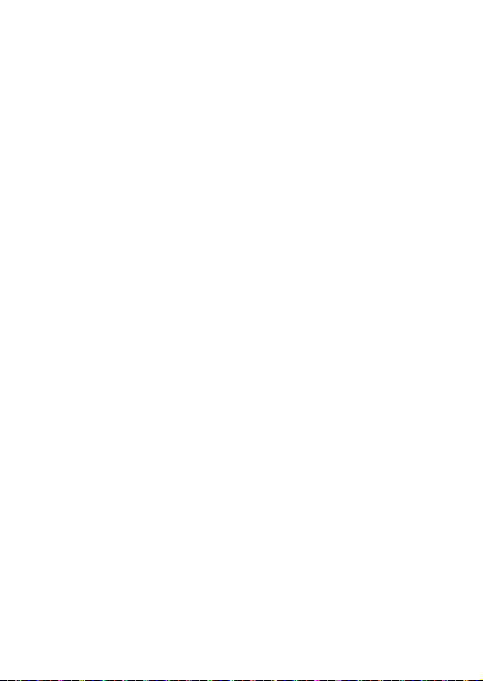
The exposure recommendations for mobile phones use a measurement unit known as the Specific
Absorption Rate (SAR). The SAR limit recommended by the ICNIRP for the mobile phones used by
the general public is
gram of tissue
Tests for SAR have bee n conducted using recommended operating po sitions with the mobile phone
transmitting at its highest certified power level in all tested frequen cy bands. Although the SAR is
determined at the highest certified power level, the actual SAR levels of the mobile phone while
operating are generally below the maximum SAR value. This is because the phone is desi gned to
operate at multiple power levels so as to use only the power required to reach the network. In
general, the closer you are to a base station antenna, the lower the power output.
While there may be differences between the SAR levels of various phones and at various positions,
they all meet the international protection standards for exposure to radio waves.
The highest SAR value for this Philips Xenium E220 model phone when tested at the
ear is 0.793 W/kg , and when properly worn on the body is 1.542 W/kg, for ICNIRP
recommendation.
SAR is measured against head and with the device at a separation of 15mm to the body, while
transmitting at the highest certified output power level in all frequency bands of the mobile device.
For limiting the radio waves exposure, it is recommended to reduce the mobile phone call duration
or to use a headset. The purpose of those precautions is to take the mobile phone away from the
head and the body.
Limited warranty
1
What Does This Limited Warranty Cover?
Manufacturer warrants to the original retail purchaser (“Consum er” or “You”) that this Philips
cellular product and all accessories originally provided by manufacturer in the sales package
(“Product”) are free from defects in materials, design and workmanship under normal use in
accordance with the operating ins tructions and pursuant to the following terms and conditions. This
limited warranty extends only to the Consumer for Products purchased and used in the original
country of purchase. The limited warranty is valid only in manuf acturer’s intended country of sales
of the product.
2.
How Long is The Limited Warranty Period?
The limited warranty period for the Product extends for ONE (1) YEAR from the date of purchase
of the Product, documented by valid proof of purchase. The lim ited warranty for original Philips
rechargeable battery e xtends for six (6) months from the date of purchase.
3.
What Will Manufacturer Do if The Product is Not Free From Material Defects in Materials and
Workmanship During The Limited Warranty Period?
During the limited warranty period, manufacturer or its authorized service representative will, a t its
option either repair or replace, without charge for parts or labour, a materially defective Product
with new or refurbished parts or Product and return such repaired or replaced Product to the
Consumer in working condition. Manufacturer will retain defective parts, modules or equipment.
Repaired or replaced Product will be covered by this limited warranty for the balance of the original
limited warranty period or ninety (90) days from the date of repair or replacement whichever is
longer. Repair or replacement of Product, at manufacturer’s option is your exclusive remedy.
4.
What is Not Covered By This Limited Warranty?
This limited warranty does not cover:
a) Product that has been subjected to misuse, accident, shipping or other physical damage, improper
installation, abnormal operation handling, negl ect, inundation, fire, water or other liquid intrusion; or
b) Product that has been damaged due to repair, alteration, or modification by anyone not authorized
by manufacturer; or
c) Product that has reception or operation problems caused by signal conditions, network reliability
or cable or antenna systems; or
d) Product defects or problems caused by uses with non-Philips products or accessories; or
e) Product which warranty/ quality stickers, product serial number or electronic serial number has
been removed, altered or rendered illegible; or
2.0W/kg averaged over ten grams of tissue and, is 1.6W/kg averaged over one
by IEEE Std 1528 for the head.
17
Page 18

f) Product purchased, used, serviced, or shipped for repair from outside the original country of
purchase, or used for commercial or institutional purposes (including but not limited to Products
used for rental purposes); or
g) Product returned without valid proof of purchase or which proof of purchase has been altered or
is illegible.
h)Normal wear and tear or Force Majeure.
5.
How Do You Get Warranty Service?
a) Return the Product to an authorized service center of manufacturer. You may contact the local
manufacturer office for the location of the nearest authorized service center.
b)The SIM card must be remo ved from the Product before it is given to ma nufacturer. Manufacturer
assumes no liability for damaged or loss of the SIM card or the data contained therei n.
c)If the Product failure is not covered by this limited warranty, or this limited warranty is inap plicable,
void or invalid due to any terms and conditions st ated herein, the Consumer will be charged for the
cost of repair or replacement of the Product and all other related cost incurred in repairing or
replacing the Product.
d) IMPORTANT - you are required to return the Product together with a valid proof of purchase
which must identify the point of purchase, date of purchase, Product model and Product serial
number clearly.
6.
Other Limitation: This Warranty is The Entire Agreement.
EXCEPT FOR THE EXPRESS WARRANTIES SET FORTH ABOVE AND THOSE IMPLIED BY LAW
AND WHICH CANNOT BE EXCLUDED OR MODIFIED BY AGREEMENT, MANUFACTURER
PROVIDES NO OTHER WARRANTY WHETHER EXPRESS OR IMPLIED (WHETHER BY
STATUTE, UNDER THE OPERATION OF LAW OR OTHERWISE) AND SPECIALLY DISCLAIMS
ANY WARRANTY OF SATISFACTORY QUALITY MERCHANTABILITY OR FITNESS FOR A
PARTICULAR PURPOSE.
MANUFACTURER’ TOTAL LIABILITY FOR DAMAGES RELATING TO OR ARISING OUT OF
THE PURCHASE OR USE OF THE PRODUCT, REGARDLE SS OF THE TYPE OR CAUSE OF SUCH
DAMAGE OR THE FORM OR CHARACTERISATION OF THE CLAIM ASSERTED (E.G.
CONTRACT), SHALL NOT EXCEED THE ORIGINAL PURCHASE PRICE PAID FOR THE
PRODUCT.
HOWEVER IN NO EVENT SHALL MANUFACTURER BE LIABLE FOR ANY PUNITIVE, SPECIAL,
INCIDENTAL, INDIRECT OR CONSEQUENTIAL DAMAGES (INCLUDING BUT NOT LIMITED
TO THE LOSS OF USE, LOSS OF TIME, INCONVENIENCE, COMMERIAL LOSS, LOST PROFITS,
LOST BUSINESS OPPORTUNITIES, COST OF SUBSTITUTION OF GOODS OR SERVICES,
INVESTMENTS, DAMAGE TO GOODWILL OR REPUTATION, OR LOSS OF DA TA AND
CLAIMS BY THIRD PARTIES) RESULTING FROM PURCHASE OR USE OF THE PRODUCT, TO
THE FULLEST EXTENT ALLOWED BY LAW, WHETHER OR NOT MANUFACTURER HAS BEEN
ADVISED OF THE POSSIBILTY OF SUCH DAMAGES. THESE LIMITATIONS SHALL APPLY
NOTWITHSTANDING THE FAILURE OF THE ESSENTIAL PURPOSE OF ANY LIMITED REMEDY.
This limited warranty represents the complete and exclusive agreement between the Consumer and
Manufacturer with respect to this cellular Product and it supercedes all prior agreements between
the parties, oral or written, and all other communications between the parties relating to the subject
matter of this limited warranty. No carrier, retailer, agent, dealer, employee, thereof, or employee
of manufacturer is authorized to make modifications to this limited warranty and you should not rely
on any such representation.
This limited warranty does not affect the Consumer’s statutory rights under applicable national laws
in force.
18
Page 19

Declaration of Conformity
We,
Shenzhen Sang Fei Consumer
Communications Co., Ltd.
11 Science and Technology Road,
Shenzhen Hi-tech Industrial Park,
Nanshan District, Shenzhen 518057
China
declare under our sole responsibility that the product
Philips Xenium E220
Philips GSM
TAC number: 8607 7003
to which this declaration relates, is in conformity with the following Stan dards:
EN 60950-1:2006+A11:2009+A1:2010+A12:2011
EN 60950-1:2006+A11:2009+A1:2010+A12:2011
EN 50332-2:2003
EN 50360:2001/A1:2012
EN 50566:2013/AC:2014
EN 62209-1:2006
EN 62209-2:2010
EN 301 489-1 V1.9.2
EN 301 489-7 V1.3.1
EN 301 511 V9.0.2
Regulatory Conformance Hereby, Shenzhen Sang Fei Consumer Communications Co.Ltd declares
that this device is in compliance with the essential requirements and other relevant provisions of
Directive 1999/5/EC. You can find the Declaration of Conformity on www.sangfei.com.
The Conformity assessment procedure referred to in Article 10 and detailed in Annex III or IV of
Directive 1999/5/EC has been followed with the involvement of the following Notified Body(ies):
PHOENIX TESTLAB GmbH, Köningswinkel 10, 32825, Blomberg, Germany.
Identification mark:
April 12, 2016
Quality Manager
19
