Philips CTE210GRY/40, CTE210BLS/00, CTE210BLK/40, CTE210GRY/00, CTE210BLK/00 User Manual
...
Discover Your Phone
Philips continuously strives to improve its
products. Therefore, Philips reserves the rights to
revise this user guide or withdraw it at any time
without prior notice. Philips provides this user
guide “as is” and does not accept, except as
required by applicable law, liability for any error,
omission or discrepancy between this user guide
and the product described. The device is meant
to be connected to GSM/GPRS networks.
How to ...
Alphanumeric
keypad
Headset/
Charger
connector
Main screen
Navigation
keys
Hang up and
on/off key
Left soft key
Pick up key
Right soft key
Microphone
OK key
Back of the
phone: camera
Switch the
phone On/Off
Long press
)
.
Store numbers
in Contacts
Enter the phone number
and press
,
to select To
SIM or To Phone.
Make a call Enter the phone number
using the keypad and press
(
to dial.
Answer a call Press
(
when your
phone rings.
End a call Press
)
.
Reject a call Press
)
or R when
your phone rings.
Adjust earpiece
volume
Press
+ or - during a call.
Access FM radio In idle mode, press
R.
Access main
menu
Press
L
or , in idle
mode.
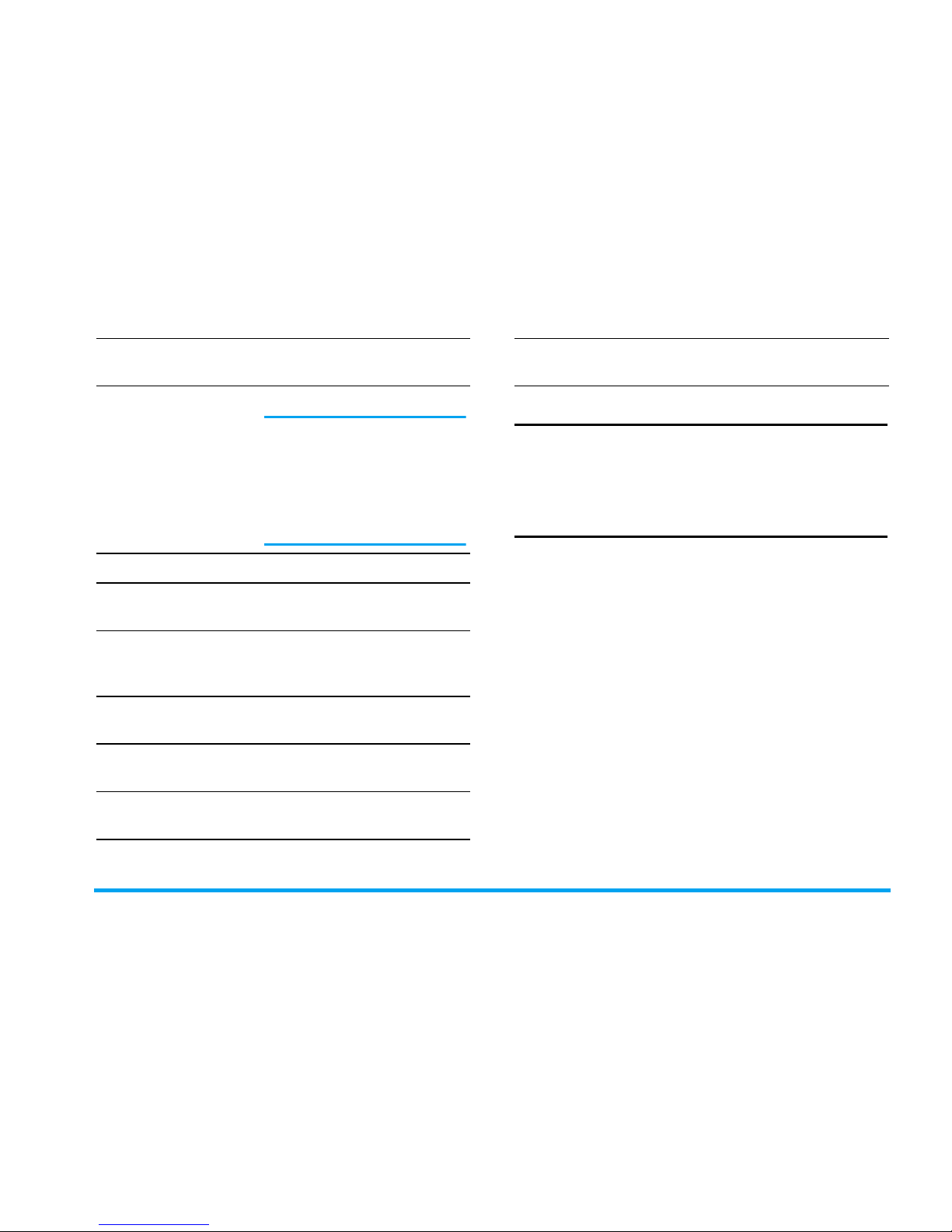
1
Soft keys
Press the left and right soft keys
L
and
R
located at the top of the keypad to perform the
function displayed at the bottom of the screen.
Main Menu
The following table summarizes the structure of the
main menu, what the icons represent and the page
number on which you can obtain more information
regarding the menu functions.
Access Music
player
Press
+ in idle mode.
Access View
contacts
Press
- in idle mode.
This function is subject to
change based on the
modifications you have
made on the preset
functions. (see "Fast
keys" on page 48)
Access My files Press
<
in idle mode.
Access Create
message
Press
>
in idle mode.
Activate/
Deactivate Silent
mode
Long press
# key in idle
mode.
Lock the keypad Long press
*
in idle
mode.
Unlock the
keypad
Press
R
and
*
in idle
mode.
Return to
previous menu
Press
R
.
Quickly return
to idle mode
Press
)
.
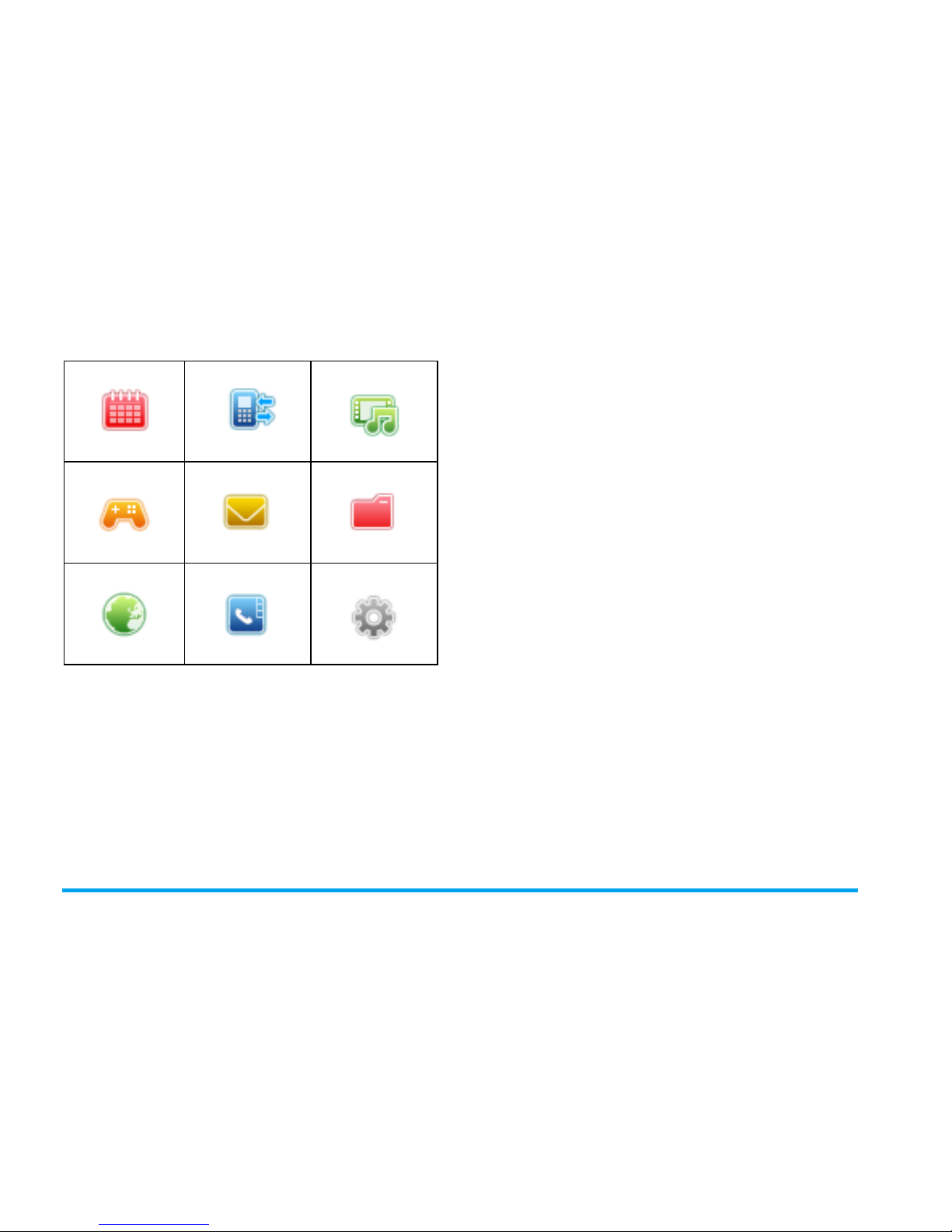
2
Tools Calls Multimedia
page 17 page 21
page 23
Games Messaging My files
page 31
page 32
page 40
Browser Contacts Settings
page 42
page 44
page 47
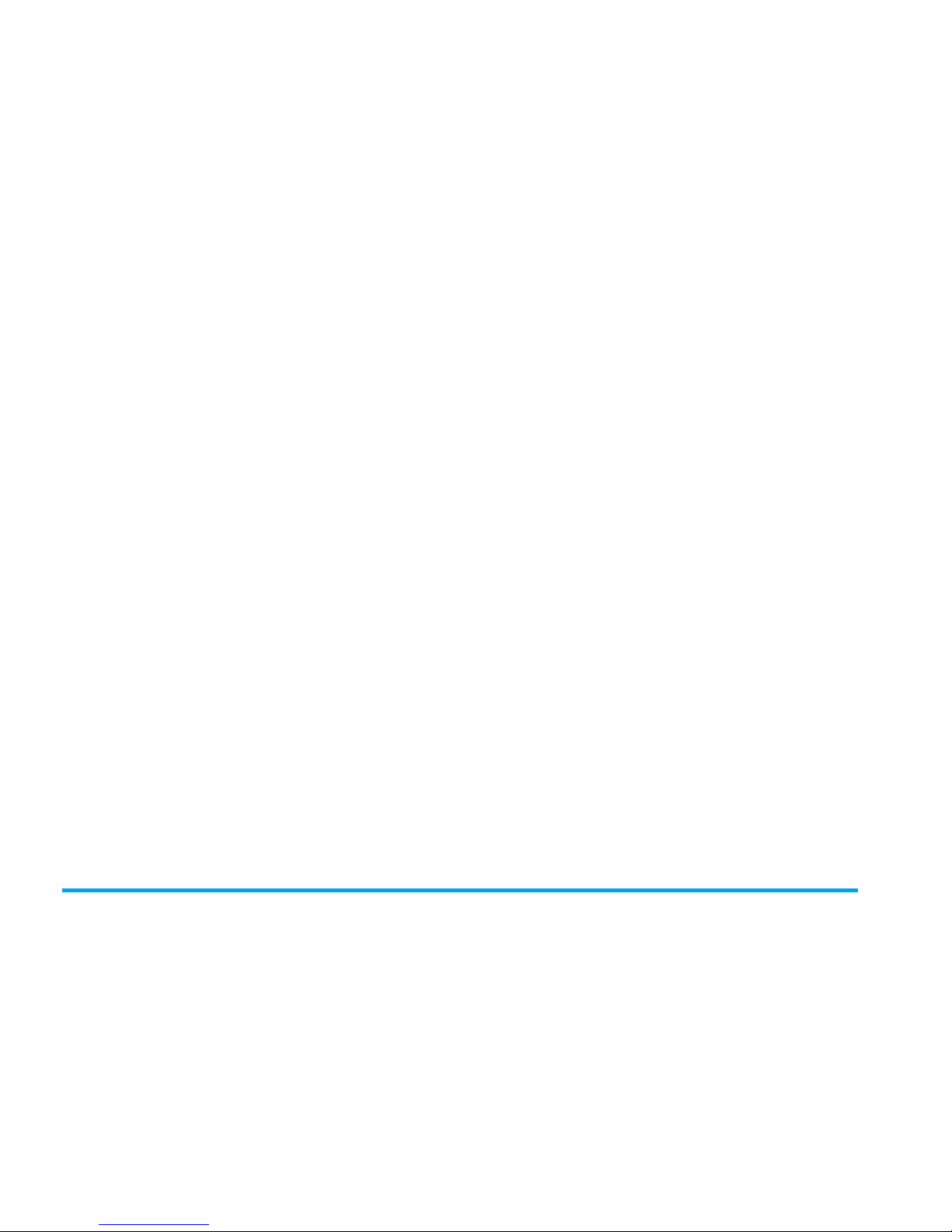
3
Table of contents
1. Getting Started ................................. 5
Insert the SIM card .......................................... 5
Remove the SIM card ...................................... 6
Switch on the phone ....................................... 7
Charge the battery .......................................... 7
Insert Micro-SD card ...................................... 8
2. Calling ................................................. 9
Make a call ......................................................... 9
Using the contacts ........................................... 9
Make an Emergency call ................................. 9
Answer and end a call ..................................... 9
Options during a call ....................................... 9
Sound recorder .............................................. 10
Adjust earpiece volume ................................ 10
Speed Dial ........................................................ 10
Handle multiple calls ..................................... 10
3. Text or number Entry ................... 12
Input Method .................................................. 12
Function keys .................................................. 12
T9
®
text input ................................................ 13
Multitap ABC/Abc/abc Input ....................... 14
Stroke input .................................................... 15
Numeric input ................................................ 16
Symbol Input ................................................... 16
4. Tools ................................................. 17
Alarm ................................................................ 17
Calendar ........................................................... 17
To do list ......................................................... 17
World clock .................................................... 18
Sound recorder .............................................. 19
Calculator ........................................................ 19
Units converter .............................................. 19
Currency converter ...................................... 20
STK ................................................................... 20
5. Calls ................................................... 21
Missed calls ...................................................... 21
Outgoing calls ................................................. 21
Answered calls ............................................... 21
Advanced ......................................................... 21
6. Multimedia ....................................... 23
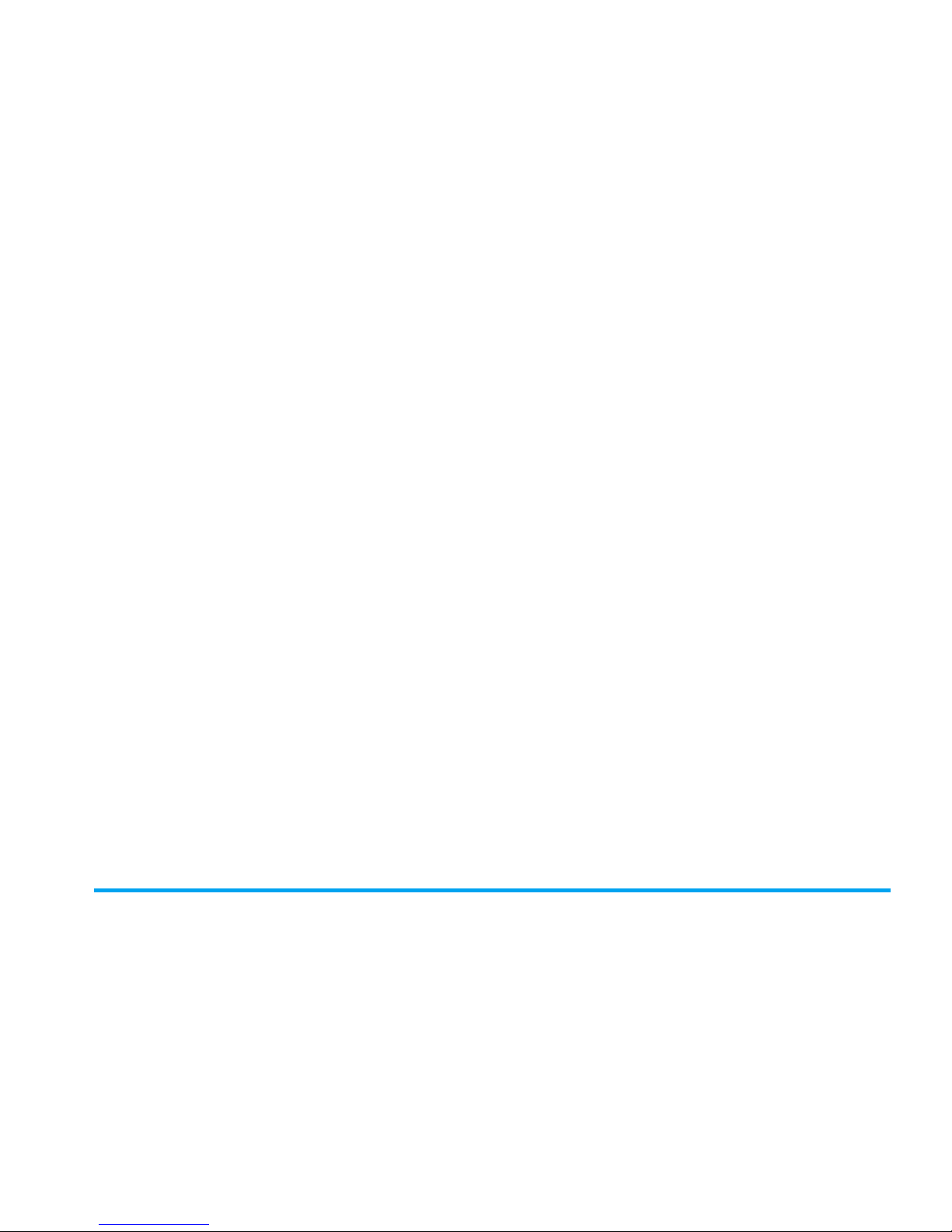
4
Camera/Video ................................................. 23
Music ................................................................. 26
FM radio ........................................................... 28
Melody composer .......................................... 29
7. Games ...............................................31
Games ............................................................... 31
8. Messaging ..........................................32
Create message .............................................. 32
Inbox ................................................................. 34
Sent ................................................................... 35
Outbox ............................................................. 36
Drafts ................................................................ 36
Templates ........................................................ 36
Broadcast SMS ................................................ 37
Settings ............................................................. 37
9. My files ..............................................40
Picture .............................................................. 40
Video ................................................................. 40
Audio ................................................................ 41
Other ................................................................ 41
10. Browser ..........................................42
11. Contacts .........................................44
New contact ................................................... 44
View contacts ................................................. 44
View groups .................................................... 45
Special numbers ............................................. 45
Advanced ......................................................... 46
12. Settings ...........................................47
General.............................................................. 47
Display .............................................................. 48
Profiles .............................................................. 49
Call settings ..................................................... 49
Bluetooth ......................................................... 51
Network settings ........................................... 52
Security ............................................................ 53
Factory settings .............................................. 55
Icons & symbols ...................................56
Precautions ...........................................57
Troubleshooting ..................................63
Philips Authentic Accessories ..........65
Trademark Declaration .....................66
Specific Absorption Rate
Information ...........................................67
Limited warranty .................................68
Declaration of conformity ................71
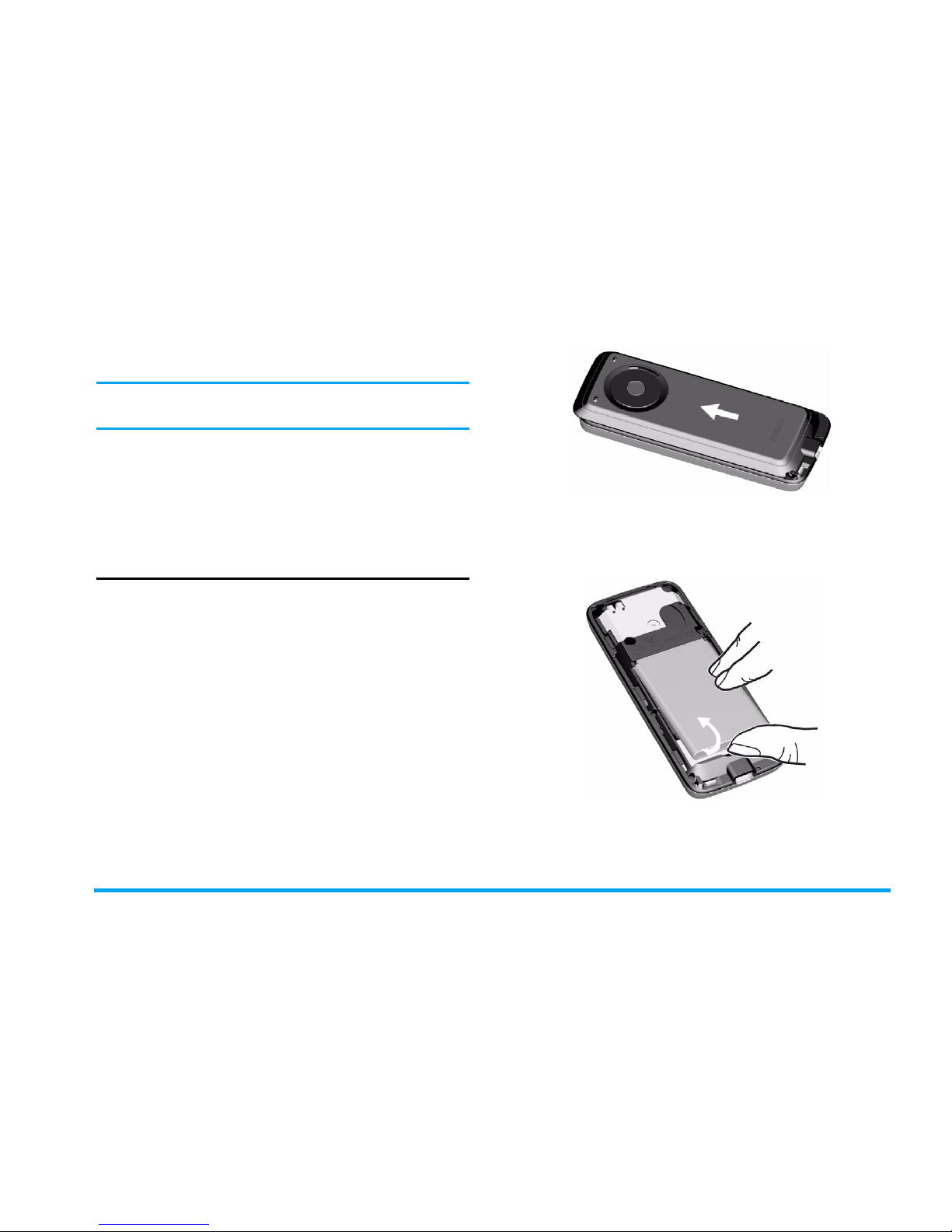
Getting Started 5
1. Getting Started
Please read the safety instructions in the
"Precautions" section before using your phone.
To use your phone, you must insert a valid SIM card
supplied by your GSM operator or retailer. The
SIM card contains your subscription information,
your mobile phone number and a memory in which
you can store phone numbers and messages.
Insert the SIM card
Follow the steps below to insert your new SIM
card. Remember to switch off your mobile phone
before removing the back cover and battery.
Remove the back cover
To insert the SIM card, you must first remove the
back cover. Press on the back cover with your
finger and slide the cover upwards as shown below.
Then lift up the door of the battery compartment.
Remove the battery
To remove the battery, lift up the battery from the
bottom as shown below.
Insert the SIM card
Make sure the clipped corner of the SIM card is
facing the correct direction and the metallic
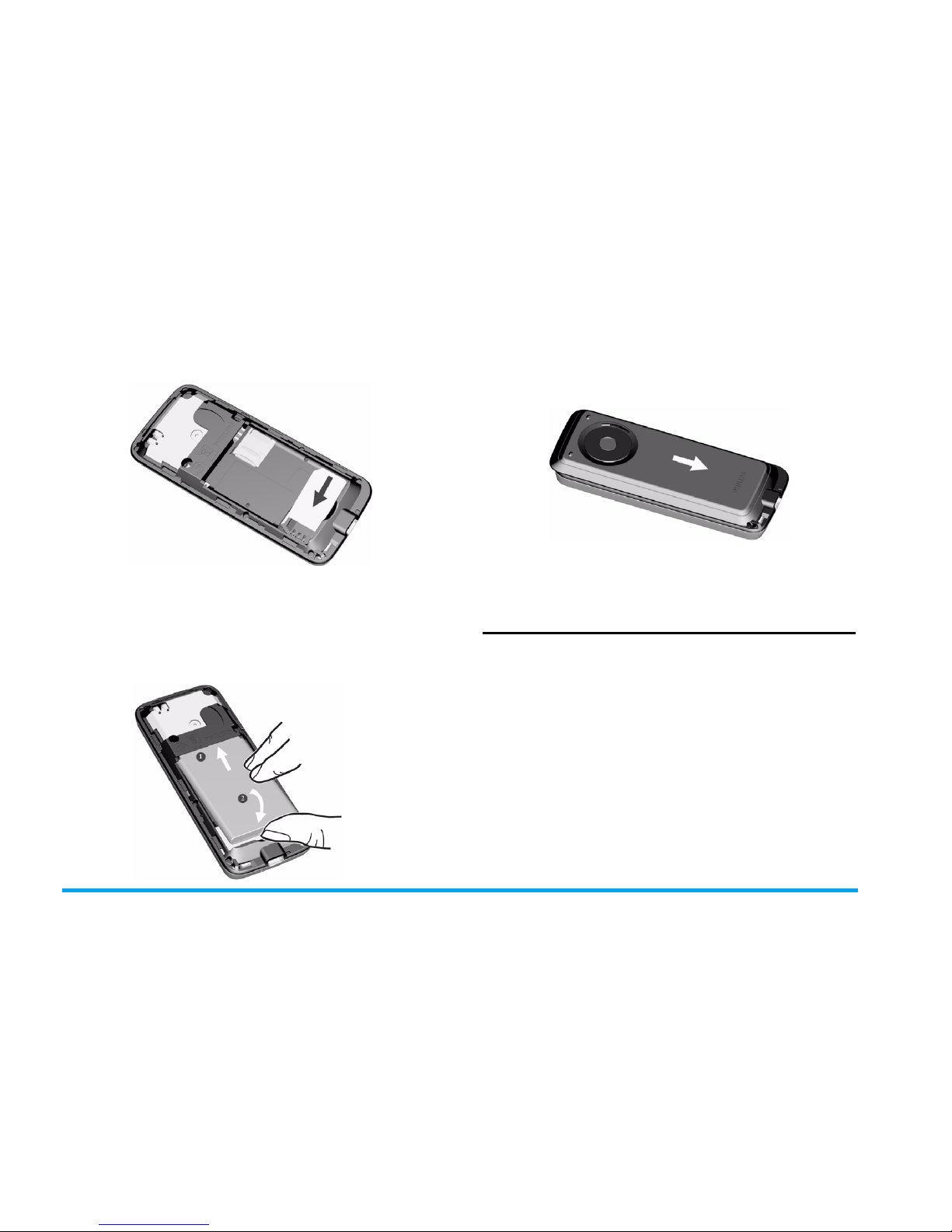
6 Getting Started
contacts facing downwards. Slide the SIM card into
the slot until it is locked. You can hear a click.
Replace the battery
Align the gold contacts of the battery with the
corresponding connectors on the phone, and push
the opposite contacts end of the battery until it
snaps into place.
Replace the back cover
Replace the back cover by sliding it down into its
slot, until it stops.
Remove the protective film covering the screen
before using the phone.
Remove the SIM card
1.
Remove the back cover and the battery as
described above.
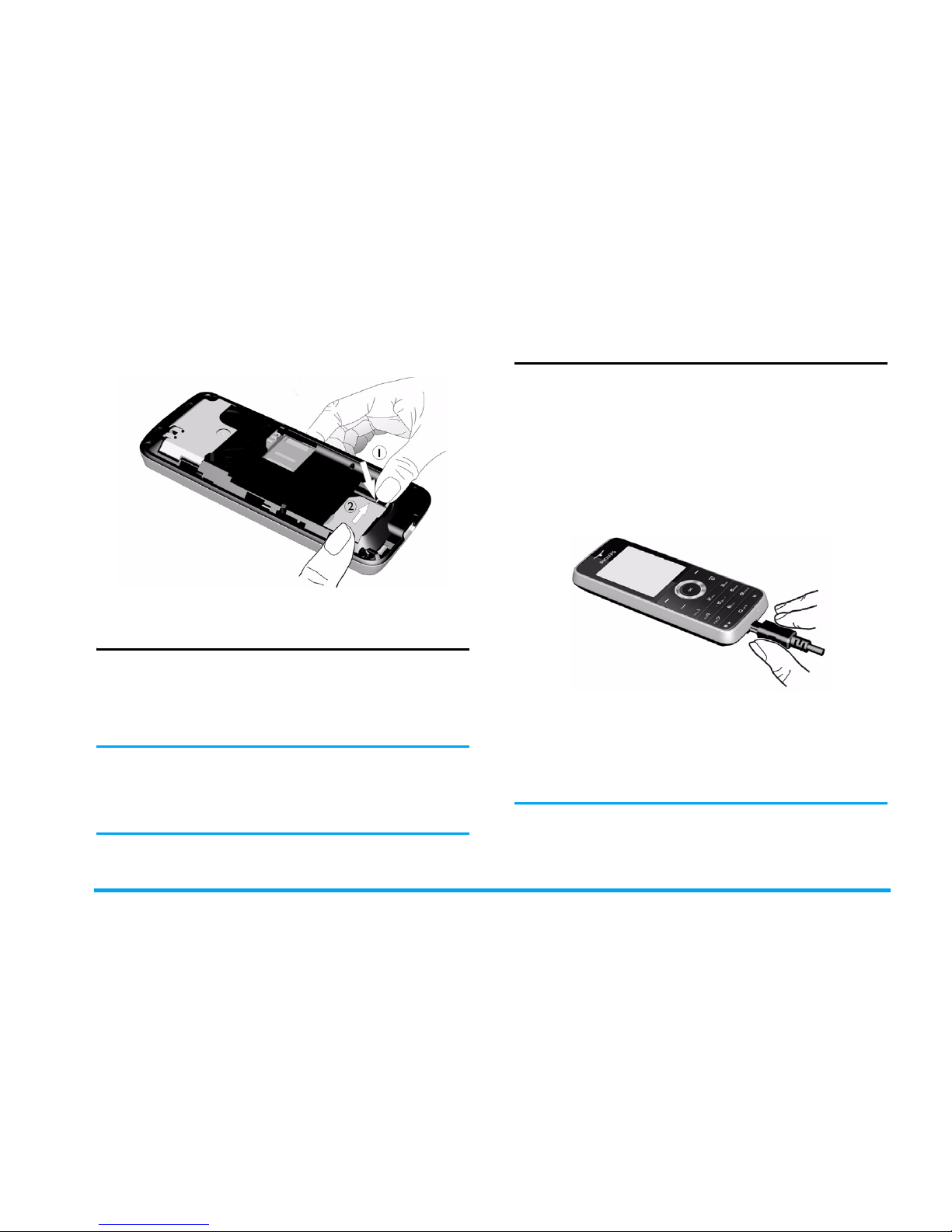
Getting Started 7
2.
As shown, press the bolt to unlock the SIM
card. Slide the SIM card and take it out.
3.
Replace the battery and the back cover.
Switch on the phone
To switch on the phone, long press
)
key. Enter
the PIN code if required. It is preconfigured and
communicated to you by your operator or retailer.
For more information on PIN code, see "Security".
If you enter an incorrect PIN code three times
in succession, your SIM card will be locked. To
unlock it, you must obtain the PUK code from
your network operator.
Charge the battery
Your phone is powered by a rechargeable battery.
A new battery is partially charged and a sound alert
will warn you when the battery reaches low. Once
you have installed the battery, you can start
charging the phone.
Plug in the charger connector as shown below.
Then plug the other end into a mains AC power
socket.
During charging, the charge indicators will scroll. It
takes around 3 hours to fully charge the battery.
When all the scroll bars are steady, the battery is
fully charged. You can then disconnect the charger.
Keeping the charger plugged to the mobile
phone when the battery is fully charged will not
damage the battery. The only way to turn off the
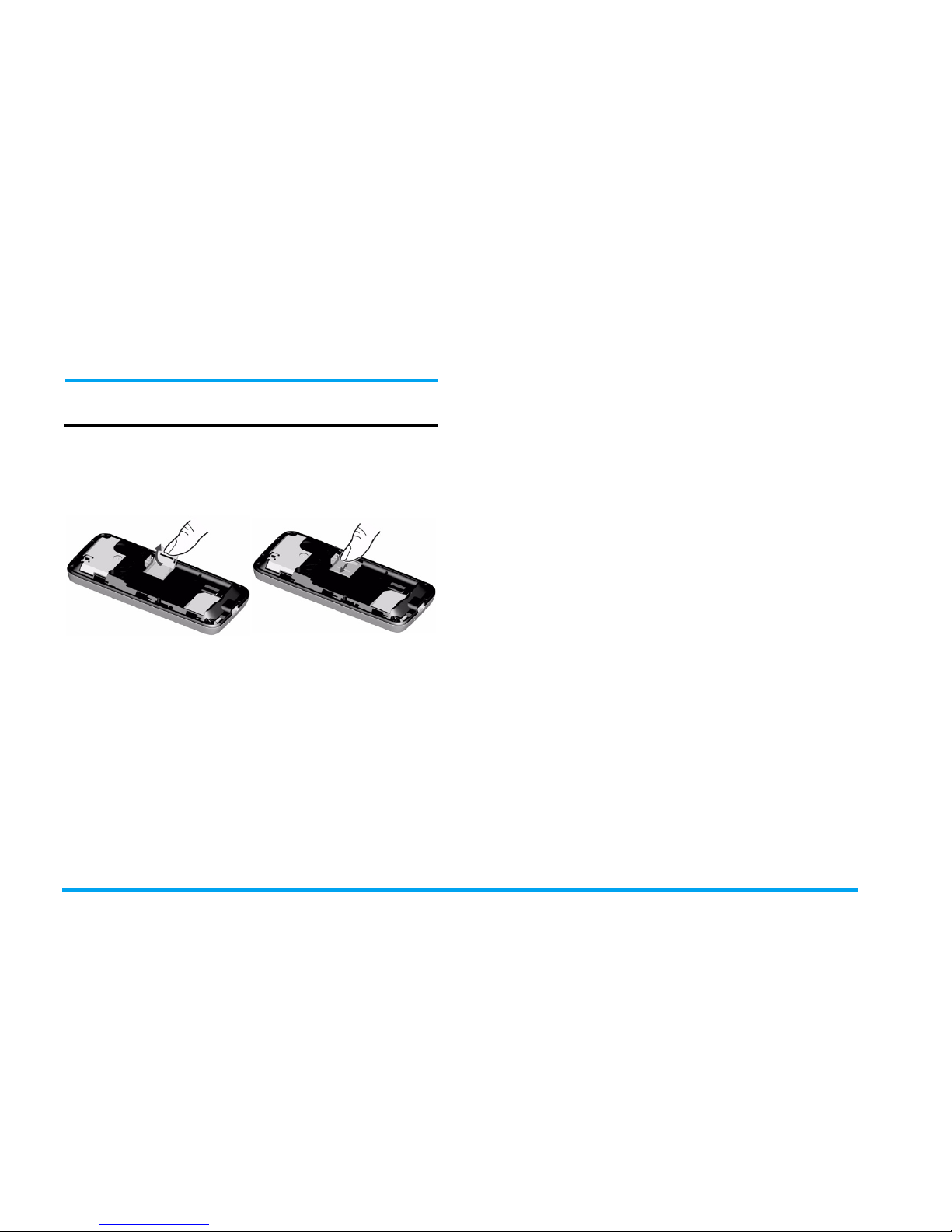
8 Getting Started
charger is to unplug it, so use an easily accessible
AC power socket.
Insert Micro-SD card
1.
Open the micro -SD card slot as shown below.
2.
Insert the micro-SD card into the micro-SD
card slot, with golden contacts facing
downwards.
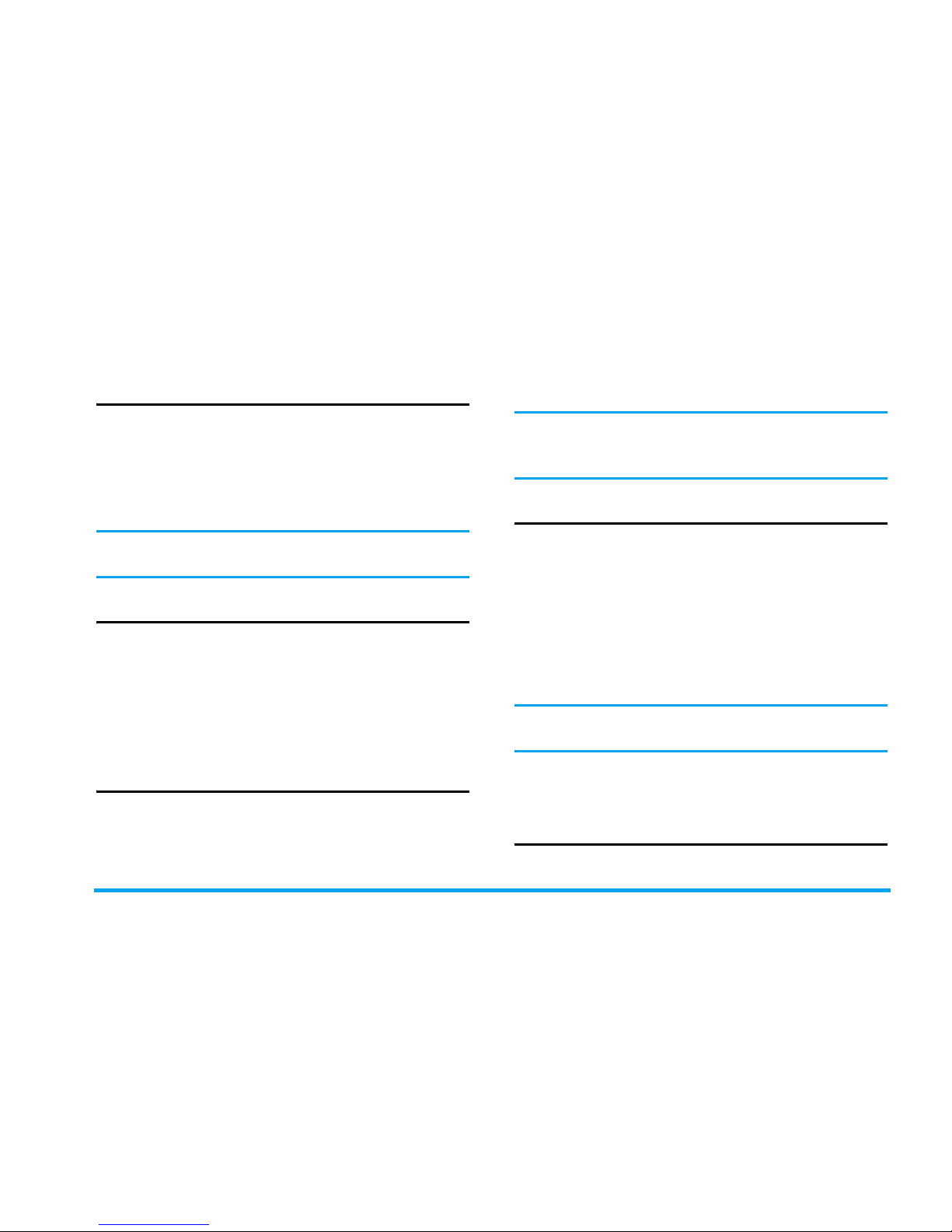
Calling 9
2. Calling
Make a call
From idle screen
1. In idle mode, enter the phone number using
the keypad. To correct an error, press
R
.
2. Press
(
to dial the number.
3. Press
)
to hang up.
To make an international call, long press
0
to
insert the international prefix “+”.
Using the contacts
1. Press - in idle mode.
2. Select a contact from the list and press
(
to dial the selected number. To select a
different number, press
+ or -
(see
"Contacts" for more information).
3. Press
)
to hang up.
Make an Emergency call
Without a SIM card in phone, you can press
R
(SOS) to make an emergency call.
With a SIM card in phone, you can enter the
emergency number in idle mode, and then press
(
.
Different countries have different numbers for
emergency. In Europe the standard emergency
number is 112, in the UK it is 999.
Answer and end a call
When there is an incoming call, the number of the
caller may be displayed if the caller has chosen to
display his or her identity. If the number is stored
in the contacts, the corresponding name will be
displayed instead of the number.
• To answer the call: press
(
.
•
To reject the call:
press
)
or
R
.
• To hang up: press
)
.
The phone will not ring when it is in silent
mode.
If you have selected Any Key, you can answer a call
by pressing any key, except
)
and
R
.
Options during a call
During a call, press
R
to activate Handsfree or
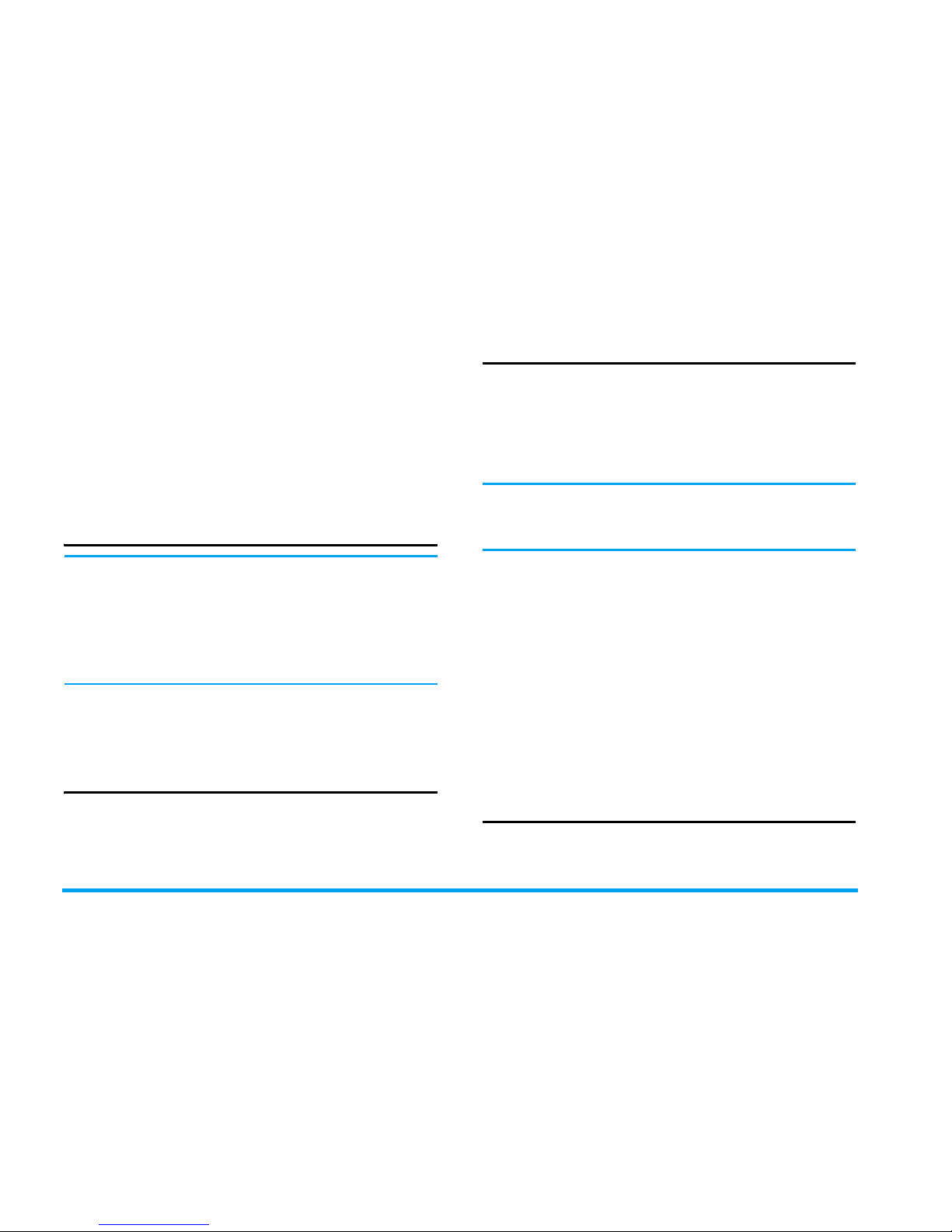
10 Calling
L
Options to access the following options:
- Put the call on Hold
- End call
- Make a New Call
-Access Contacts
- Send and receive Messages
- Sound recorder
- Mute / Unmute the call
-Enable DTMF (the touch tone dialing system)
Sound recorder
In most countries, recording of telephone
conversation is subject to legislation. We advise
you to notify the caller if you intend to record
the conversation and only do so if they agree.
You should also ensure confidentiality of the
recordings.
To record a conversation during a call, select
Options > Sound recorder. Recorded sound is saved
in .amr format and stored in Audio of My files menu.
Adjust earpiece volume
During a call, press the + or - key to increase or
decrease the volume.
Speed Dial
Speed dial via preset numeric keys
You can set a maximum of 8 speed dial numbers, so
that a long press on the numeric key will dial the
number associated with that numeric key. You
need to set Enable speed dial and Set number.
The default setting of Speed Dial is Off. To
activate this function, you need to activate it in
the General menu.
Speed dial via SIM contacts
If you know the memory location number of the
contact you wish to call (for example: memory
location is 5 or 10), you can simply enter 05# or
10# in idle mode to display the pre-set contact,
then press
(
to call.
Speed dial via call logs
In idle mode, press
(
to access
Call list
. Select a
number you wish to call and press
(
to dial the
number.
Handle multiple calls
You can handle two or more calls at the same time,
as well as make conference calls using your phone.
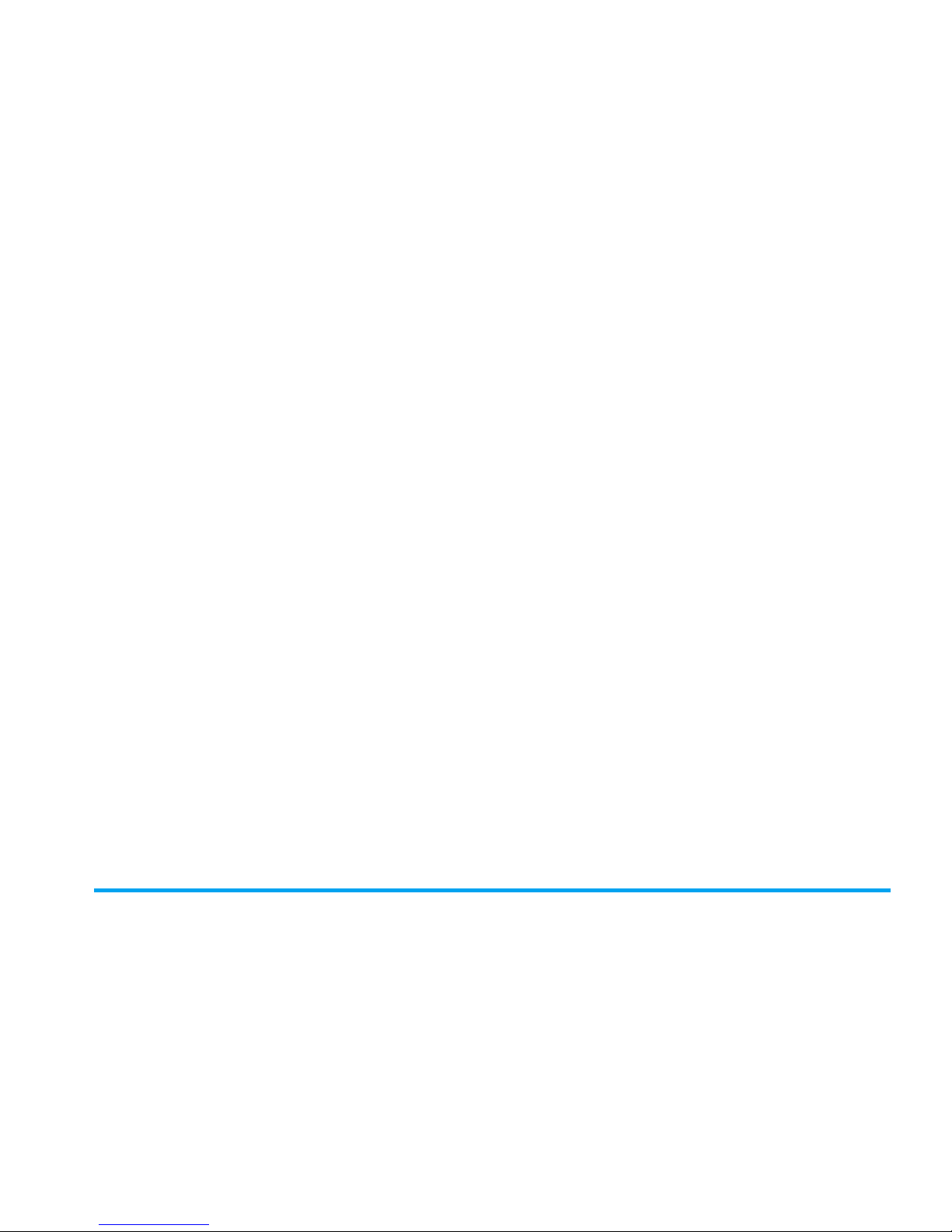
Calling 11
The availability of this feature is dependent on your
network operator and/or subscription.
Make a second call
You can make a second call when there is an active
call or with a call on hold. While on the phone, dial
the number (or select a contact from the contacts)
and press
(
. The first call is put on hold and the
second number is dialed. You can then press
R
to activate Handsfree or
L
to access the
following options:
• Transfer to connect the two calls. You are
disconnected when the transfer in completed.
• End held to disconnect the call on hold.
• End all held to disconnect all of calls on hold.
• End all to disconnect all parties from the call.
Answer a second call
When you receive a second call while already in
communication, the phone will emit a beep tone
and the screen displays information about the
incoming call. You can then:
Press
(
To answer the call (the first one
is put on hold).
Press
)
To reject the call.
Press
L
Options
To access options list. You can
select Answer, Hold active, End
active, Transfer, Mute, Handsfree /
Handsheld and DTMF.

12 Text or number Entry
3. Text or number Entry
Input Method
Your phone supports several types of input
methods:
T9 PinYin
Simple Chinese Stroke
Traditional Chinese stroke
T9 ABC/abc/Abc
Multitap ABC/Abc/abc
Numeric
Symbols
*During text editing, you can long press
* to
activate/deactivate T9. Short press
# to switch
from one mode to another. The status bar on the
screen will display your current input mode.
represent English alphabets input
modes; represents T9 Pinyin input mode;
represent T9 English input modes;
represents Simplified Chinese stroke input
mode; represents Traditional Chinese stroke
input mode; represents numeric input mode.
In addition, you can short press
* to input
punctuations.
The text editor remembers the last input method you
have used before you exit the editing screen. When
you access the editor again, it will automatically select
the last input method you have used.
Function keys
The supported input methods will vary with the
language selected.
R
Delete the characters on the left of the
cursor or exit from editing mode.
+/-/</>
Move the cursor, select a letter, word
or symbol from the list, or scroll down
a list.
)
Return to idle mode.
L
Select the highlighted word from the list
or enter Options menu.
*
Long press to activate/deactivate T9;
Short press to input punctuations.
#
Long press to access the Languages
menu; Short press to switch input
methods.
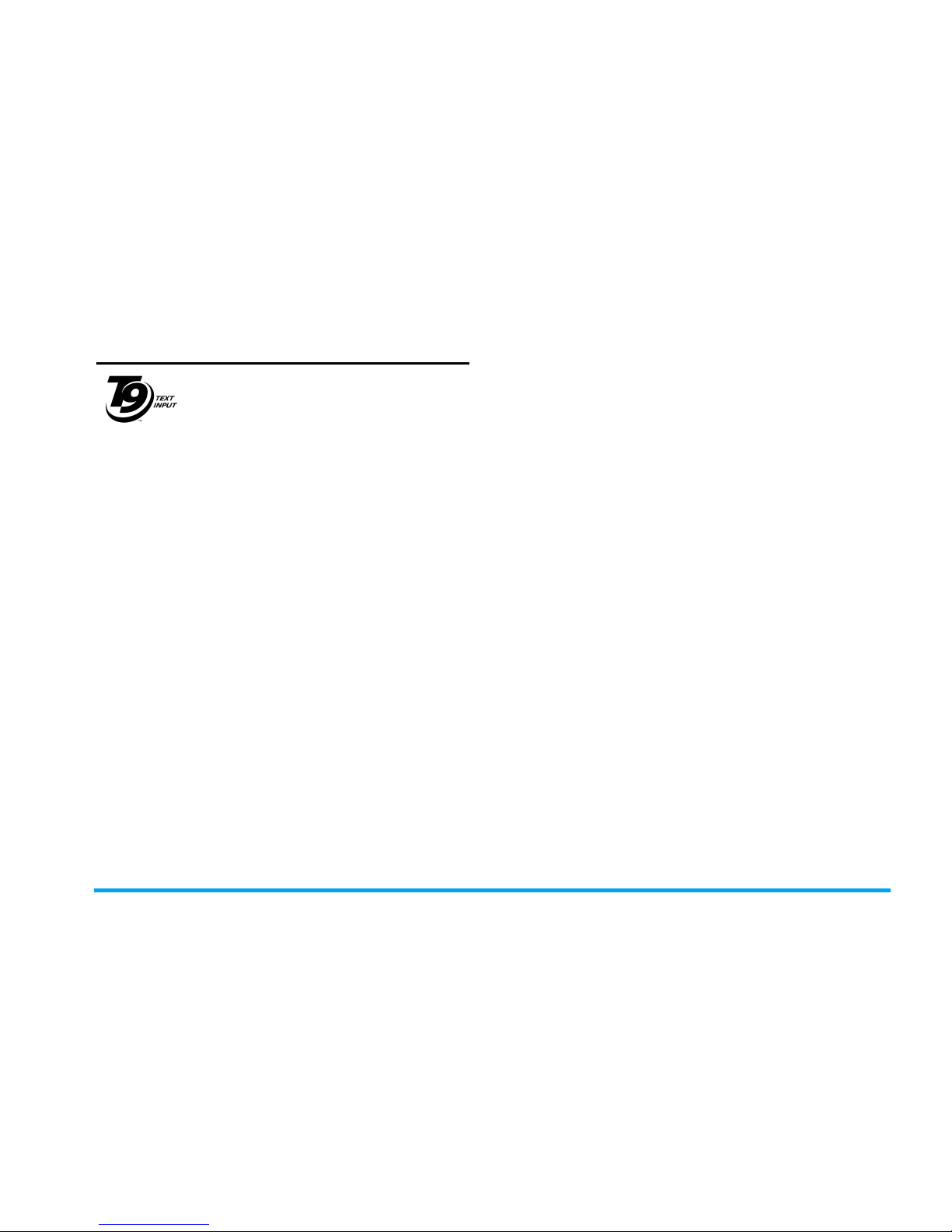
Text or number Entry 13
T9® text input
T9® Predictive Text Input is an
intelligent editing mode for entering
text on a mobile phone. It allows you
to enter text more quickly by
anticipating the word you want to
enter based on the keys you have pressed. You
press once on the key corresponding to each letter
needed to spell a word and T9
®
suggests a word
based on your keystrokes. If several words are
available, the first word in the list is displayed and
highlighted. Press
+/- to browse the list and press
L
to insert the word.
T9 ABC/Abc/abc Input
Smart English input method offers a faster way for
you to enter English words.
1. You only need to press once on the numeric
key (
2
to
9
) corresponding to each letter
needed to spell a word. As you enter the
letters, the words displayed on the screen will
be updated accordingly.
2. Press
R
to delete the entries on the left of
the cursor.
3. Use the
+/-
navigation keys to select the
desired word and press
L
to enter it.
Examples: how to enter the word “home”:
1. Press
4, 6, 6, 3
. The screen displays
the first word of a list: Good.
2. Press
-
to scroll and select Home.
3. Press
L
to confirm.
T9 PinYin Input
This is an intelligent editing mode that not only
allows you to press only once on a key
corresponding to each letter needed to form a
character, but is also equipped with association
input feature. Keystrokes are analyzed and all the
possible pinyin combinations will be displayed at
the bottom of the screen.
Using T9 PinYin input method
1. Enter the pinyin letters accordingly. Press once
on the key corresponding to the pinyin letter
without having to consider its position on the
key. As you enter the letters using your
keypad, the pinyin combinations on the screen
will be updated accordingly.
2. Use the navigation keys to select your desired
pinyin combination and press
L to select
the candidate line. Press
< or > to select the
Tegic Euro. Pat.
App. 0842463
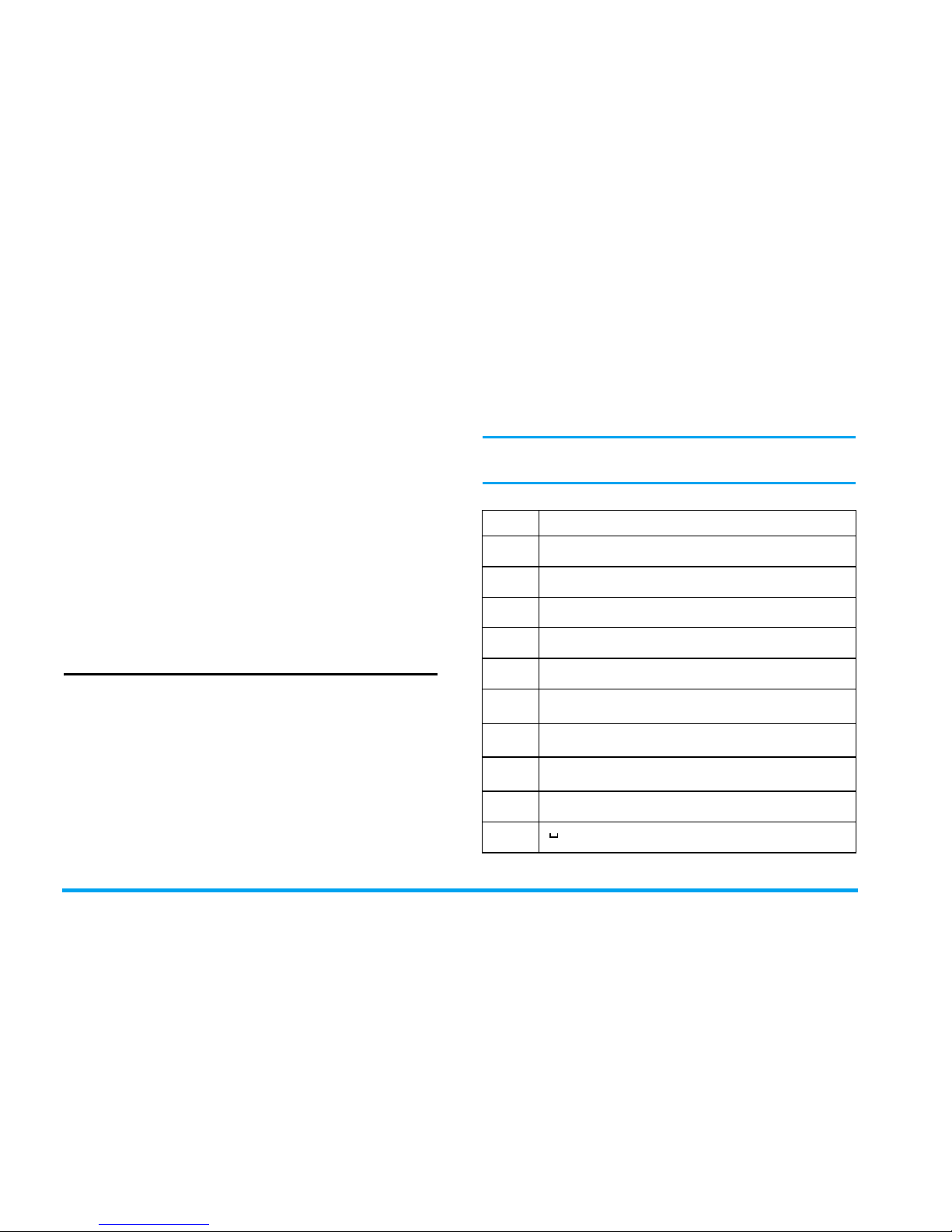
14 Text or number Entry
character (the selected pinyin character will
be highlighted) and press
L to enter the
character. If the desired character is not on
the current list, press
+ or - to check from
the list.
3. Enter the association character: As soon as
you have selected and entered a character, the
candidate list will be updated and a list of
association characters will be displayed. Use
the navigation key to select the desired
association character and press
L to
confirm entry. If you do not need to enter the
association character, simply press
R to
exit, or enter the new pinyin letters directly.
Multitap ABC/Abc/abc Input
1. Press once on the numeric key (
2
to
9
)
to enter the first letter on the key, press twice
to enter the second letter on the key, so on
and so forth. If the letter you wish to enter
and the one you have just entered are on the
same key, just wait for a few seconds for the
cursor to re-appear.
2. Press
R
to delete the characters on the left
of the cursor.
Example: how to enter the word “home”:
Press
4, 4
(GHI)
6, 6
,
6
(MNO),
6
(MNO),
3, 3
(DEF). Press
L
when the
message is completed.
You can press key
0
to insert a space in ABC/
Abc/abc Multitap input mode.
The letters located on each key are as follows:
Key Characters in the order displayed
1
. , - ? ! ’@ : # $ / _ ( ) 1
2
a b c 2
3
d e f 3
4
g h i 4
5
j k l 5
6
m n o 6
7
p q r s 7
8
t u v 8
9
w x y z 9
0
0
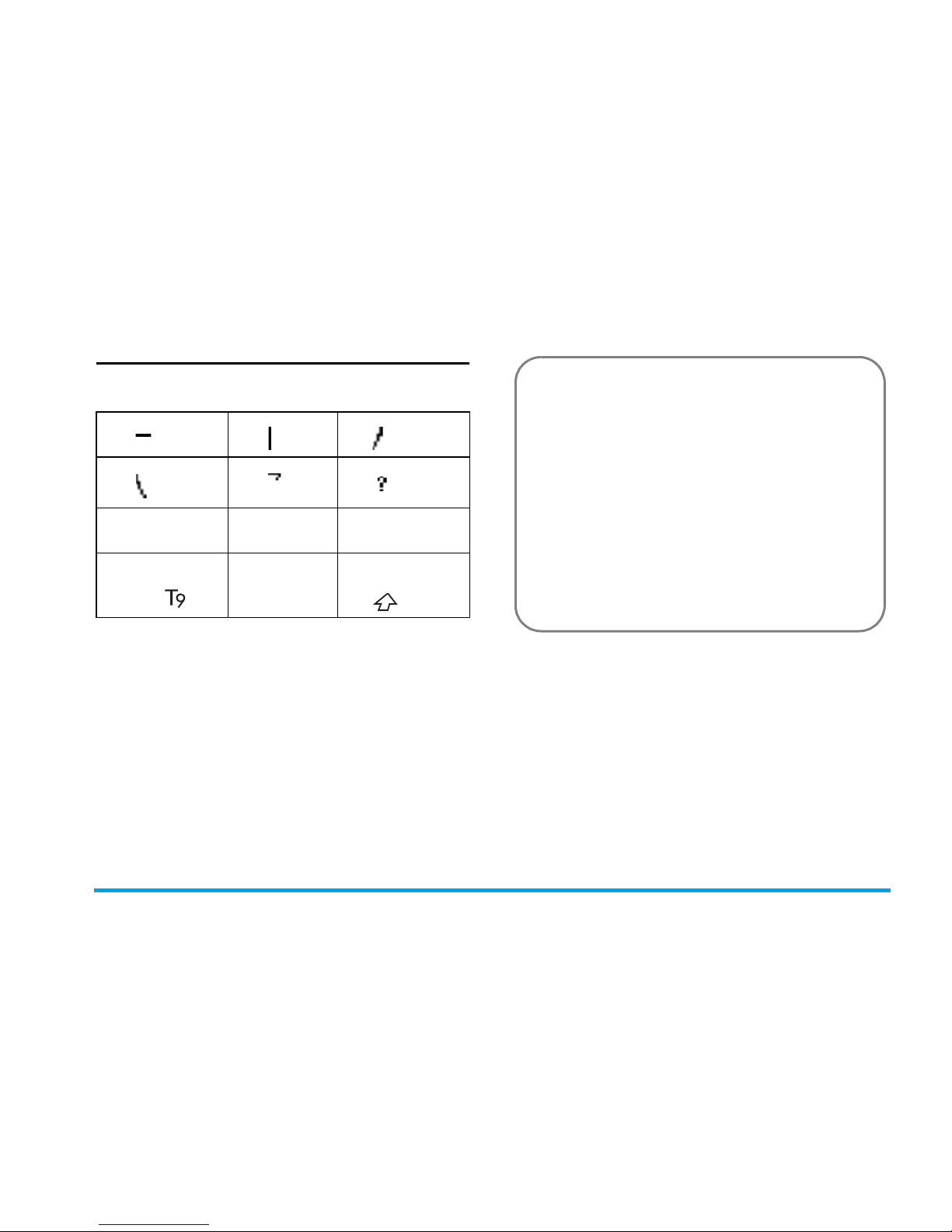
Text or number Entry 15
Stroke input
The strokes are represented on each key as
follows:
The basic steps of Stroke input are as follows:
The principle of stroke input is to dissect and
separate every stroke of a Chinese character
according to sequence. When you wish to input the
character, press the keys corresponding to the
required strokes according to sequence to get the
desired character. The stroke input method in this
phone classifies a chinese character into 5 basic
strokes: (horizontal, vertical, left falling stroke,
right falling stroke and over-down) as well as a
special stroke. When the stroke you need does not
1
Horizontal
2
Ver ti cal
3
Left-falling
4
Right-falling
5
Over-
down
6
Special
7
8
9
* Punctuation
T9mode
0 # Input method
1. Enter strokes
1
to
6
,
R
Clear
to clear.
2. Select from candidate list
<
or >
/ + or
-
(scroll list)
3. Confirm selection
L
or
,
4.
Select and enter association character, or
return to step 1 to enter new strokes.
5. Or press
R
Back to exit from association
character input mode, then press
L
or , to
complete the editing.
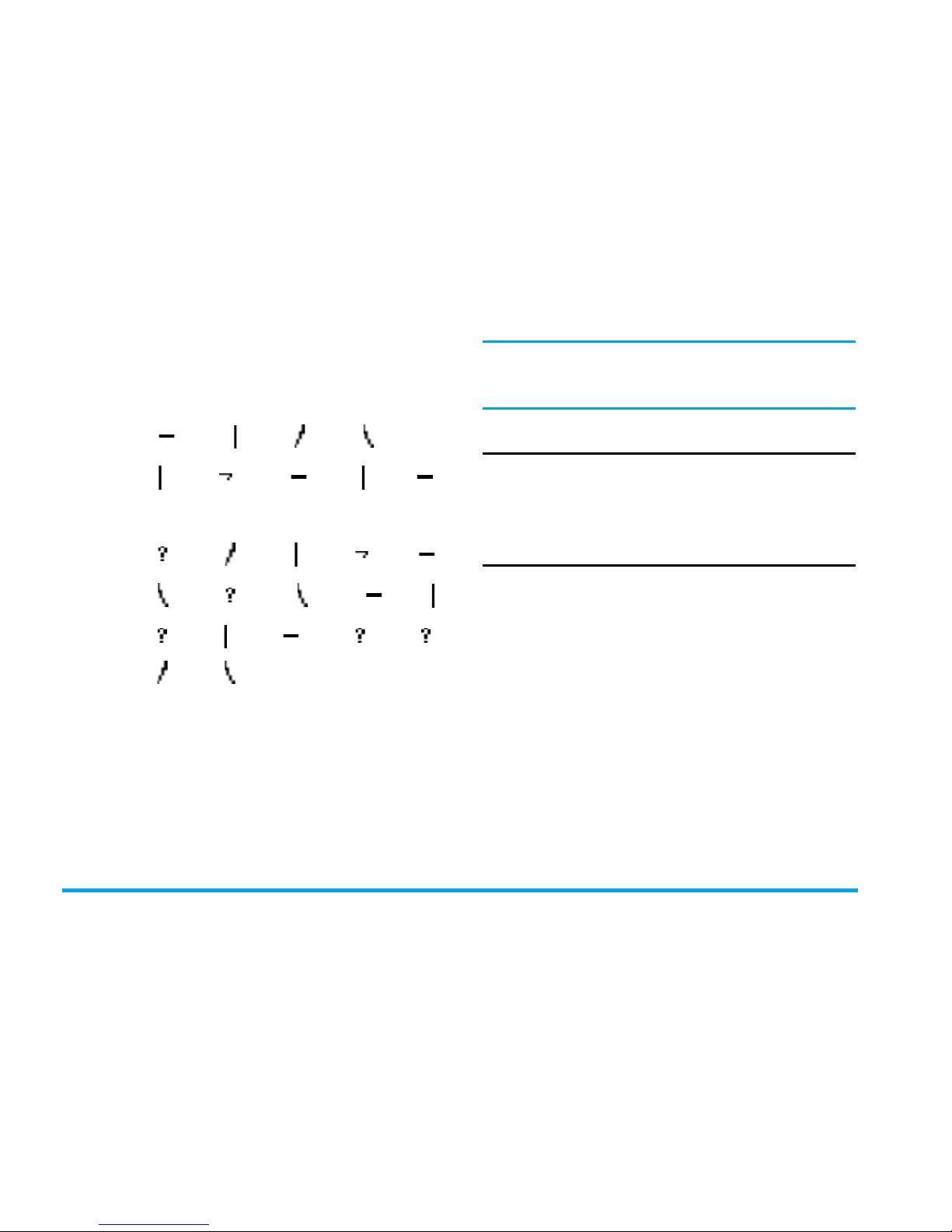
16 Text or number Entry
correspond to the 5 basic strokes, replace it with
the special stroke.
The examples below will give you a clearer
understanding of how to use stroke input method:
1.
木∶
1
+
2
+ 3
+
4
2.
田∶
2
+ 5
+ 1
+
2 + 1
+
>
3.
加∶
6
+ 3
+ 2
+ 5
+
1
4.
凉∶
4
+
6
+
4
+
1
+
2
5.
陈∶
6
+
2
+
1
+
6
+
6
3
+
4
+
>
Generally, you will be able to find a desired
character before you finished entering all the
strokes. After you have entered the name of the
contacts or SMS, press
R
Back
to exit from the
association character list and press
L or
,
to
confirm completion of text editing.
The input mode for Traditional Chinese stroke
and Simplified Chinese stroke are similar, with
the exception of the character coding.
Numeric input
1. Press the numeric keys (
0
to
9
) to enter
the numbers corresponding to the keys.
2. To delete a number, press
R
.
Symbol Input
Short press
*
to enter punctuation or symbols.
Use the navigation keys to select the desired
punctuation or symbol and press
L
to enter it.
Press
-
to scroll down the list of punctuation or
symbols.
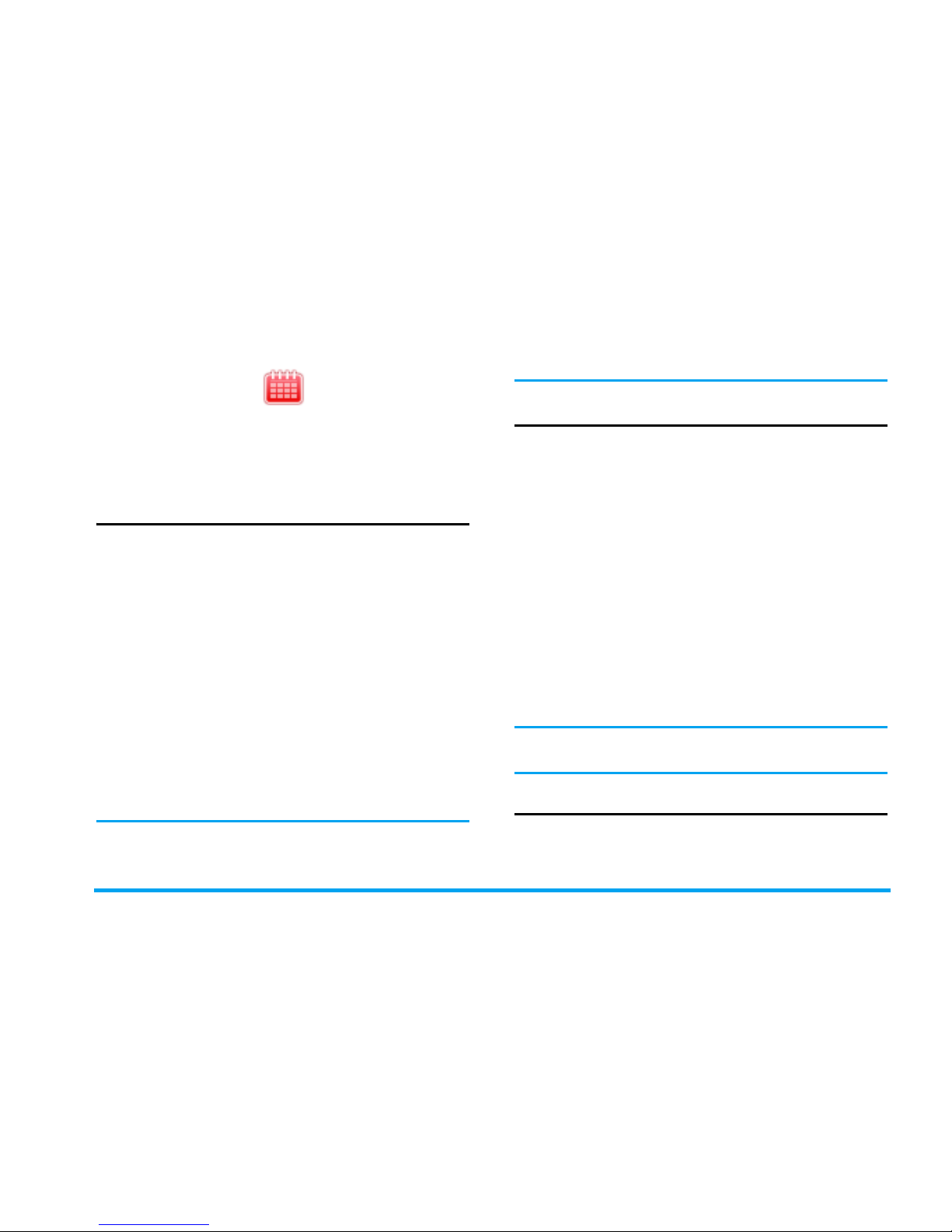
Tools 17
4. Tools
This menu contains features and options that are
designed to help you get organized and informed at
all times.
Alarm
You can set a maximum of 5 alarms on your mobile
phone.
To set an alarm, follow the steps below:
1. Select an alarm and press
L
Edit.
2. Set the status to On.
3. Enter the time.
4. Select Repeat: Once, Everyday or Customize.
When you have finished the settings, press
R
Done.
5. Select the ring tone for the alarm.
6. Set the Snooze mode: Default or from 1 to 10
minutes.
7. Select the Alert type: Ring only, Vibrate only or
Ring & vibrate.
If you select “Customize” mode, you can select
the week line, and then set the alarm clock for
each day of the week individually. You can
switch between On and Off by pressing
L
.
Calendar
This menu allows you to view the calendar, and add
tasks in the To do list.
You can press the navigation keys to view the
calendar.
Select a date that you wish to view and press
L
Options to access the following options:
When there is a scheduled task for a particular
day, the date will be highlighted in green.
To do list
This menu helps you manage the different types of
task in your daily work or life. You can add task
description, a specific timing and an alarm for your
Add task Allows you to create a new event
in the calendar.
Go to date Allows you to view a specific day
quickly. Enter the date and press
L.
Go to weekly
view
Display the calendar in week view.
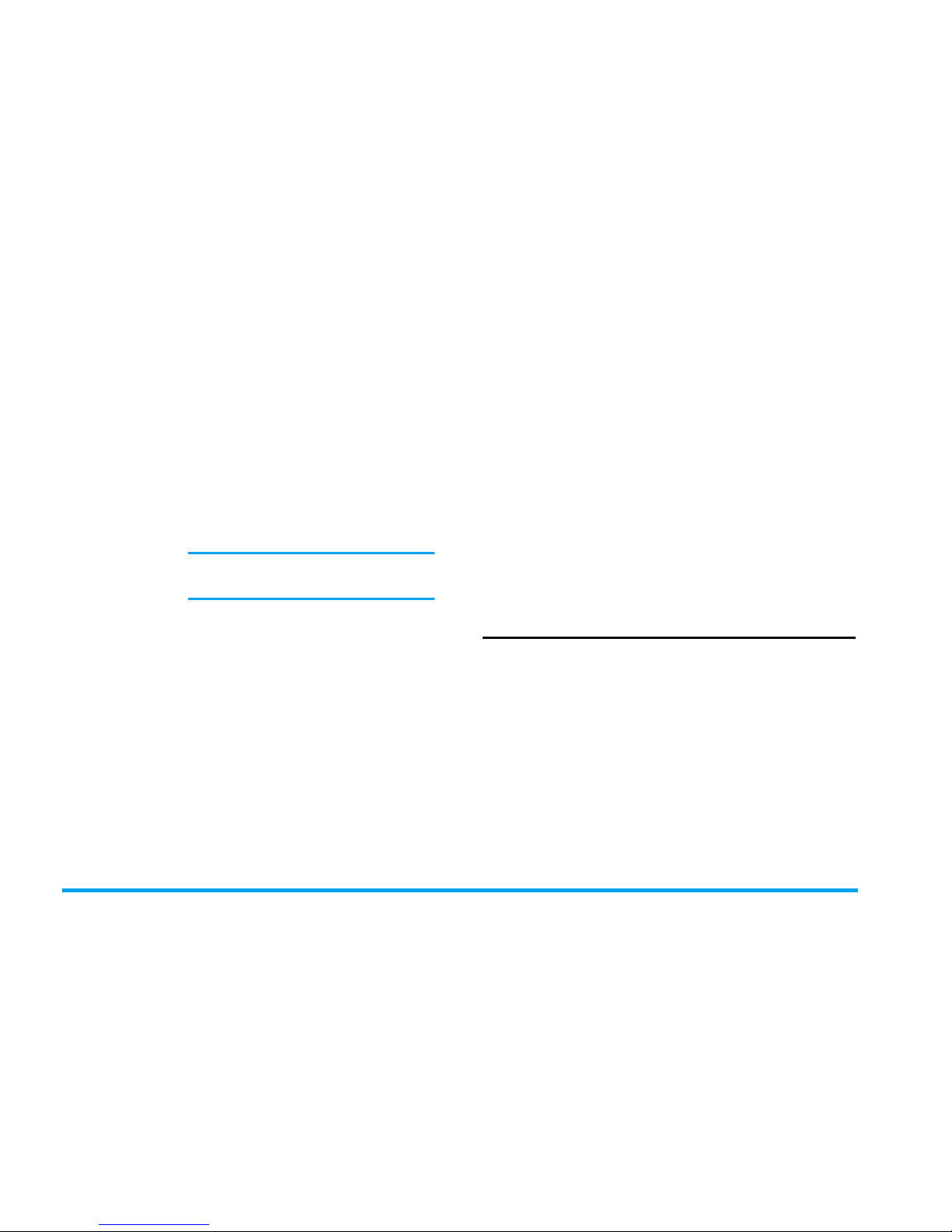
18 Tools
To Do List.
If there is no task in your phone, the screen displays
Empty. You can press
,
to create a new task.
After you have edited the task, press
R
Done.
Add a task
If you have selected an existing task, you can press
, to view the task or
L
Options to access the
option menu.
Option menu of an existing task
World clock
This menu allows you to check the time of the main
cities around the world.
Press the navigation keys to select the city. The
local date and time will be displayed at the bottom
of the screen.
Daylight saving for foreign city
Allows you to set the daylight saving option On or
Off for a foreign time zone.
Date Allows you to enter the date of
the task.
Time Allows you to enter the time of
the task.
The time you enter must be in
24-hour format.
Note Allows you to enter task
description. Press
L
Edit, enter
the description and press
L
to
save.
Alarm Use the navigation keys to set the
alarm status.
Repeat Set task frequency: Once,
Everyday, Customize, Weekly or
Monthly.
Location Allows you to enter the location
of the task.
Priority Allows you to set the priority of
the task.
Add Add a new task.
Edit Edit the selected task.
Delete Delete the selected task.
Delete all Delete all tasks in To Do List.
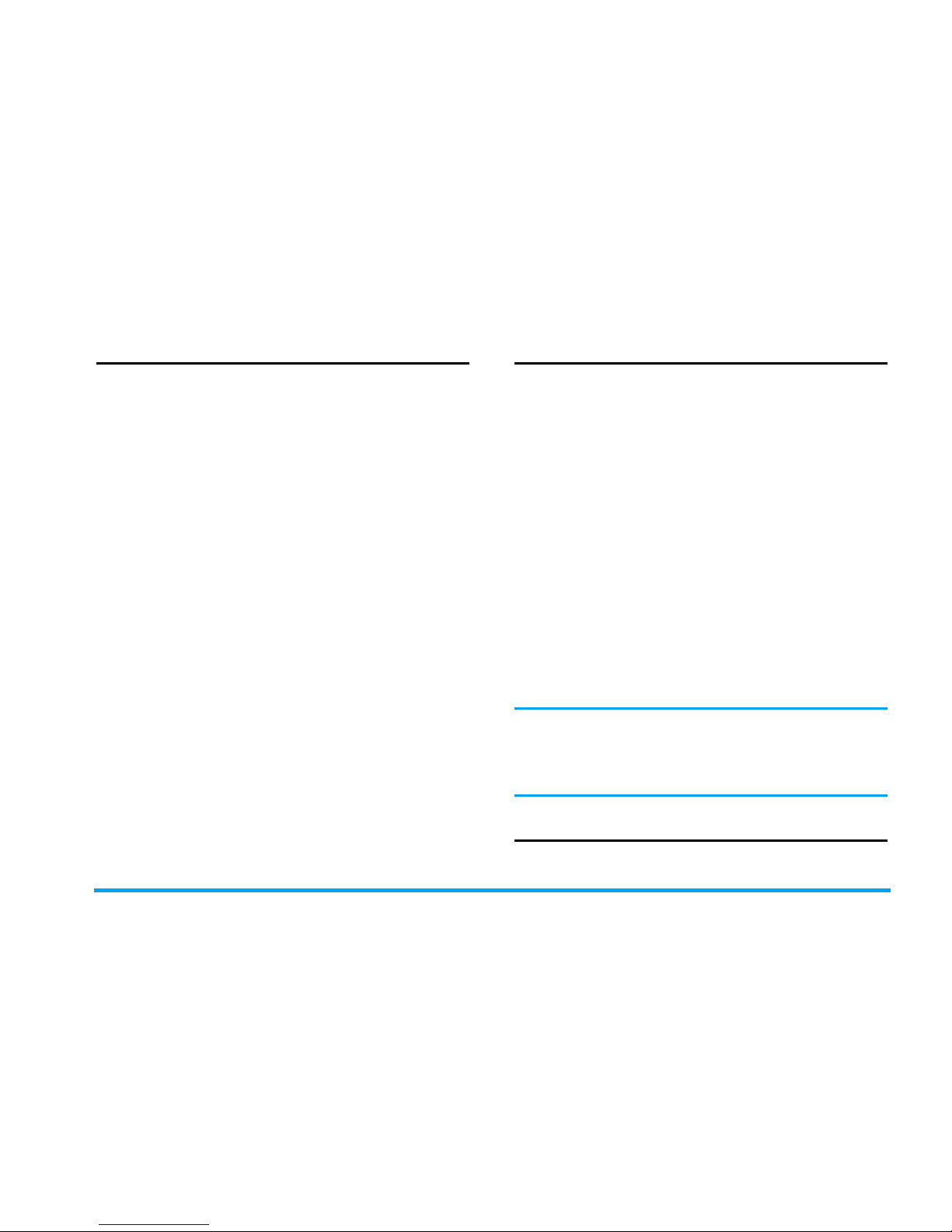
Tools 19
Sound recorder
This menu allows you to make recording and listen
to the sound files you have recorded.
If there is no sound file in the list, select Record to
start recording. You can choose to Pause/Resume
or Stop recording. The sound file will be displayed
on the screen. You can edit the file name before
saving it. If there are already sound files in the list,
select a file and press
, to play or L Options
directly to access the following options:
Calculator
Your phone has a built-in calculator which you can
use to perform basic calculations. Enter numbers
using the keypad and insert operators with the
navigation keys as indicated in the following table:
The result of the calculator is indicative only.
The calculation accuracy is 10 decimal places.
The result is then truncated after the 10th
decimal digit for the next operation.
Units converter
This menu allows you to carry out unit conversion
for length and weight.
Send Send out the selected recorder
by Bluetooth or MMS.
Set as incoming
call tone
Set the selected recorder as the
incoming call tone.
Record Make a new recording.
Append Append sound to the recording.
Rename Rename the recording.
Delete Delete the recording.
Delete all Delete all recordings.
Settings Set the storage location and audio
quality of the recording.
+
Add or M+
-
Subtract or M-
>
Multiply or MR
<
Divide or MC
R
Clear number
*
Decimal point
,
or L Result

20 Tools
Currency converter
This menu allows you to convert a sum from one
currency into another using the exchange rate of
your choice. You can convert from Local to Foreign
currency or vice versa. Enter a rate in the Rate field,
press
L
, and enter an amount in either the Local
or Foreign field, then press
L
to obtain the
conversion value.
Press
*
key to enter decimal point.
STK
The availability of the features in this menu depends
on whether or not your SIM card supports STK. If
your SIM card supports STK function, the STK menu
will be displayed on the screen.
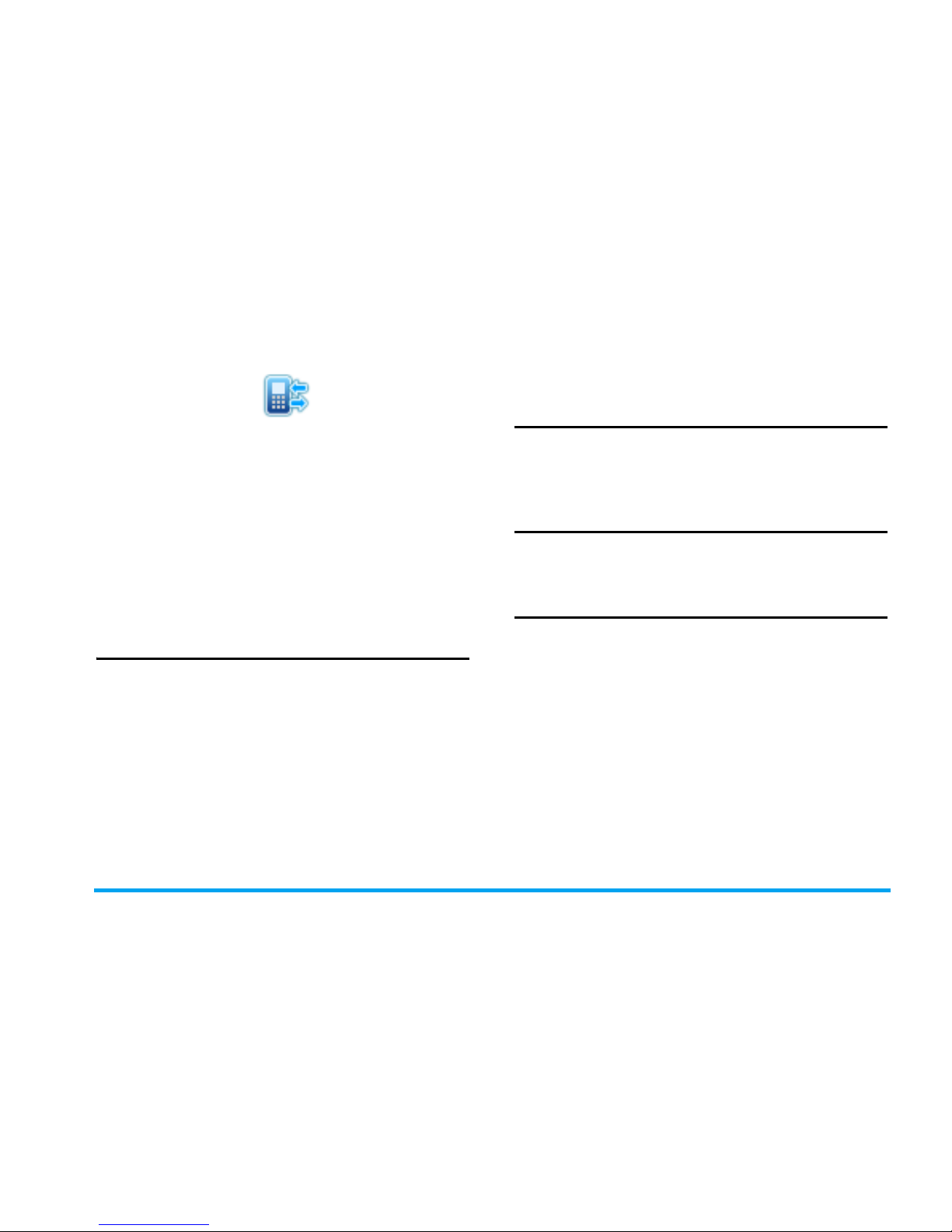
Calls 21
5. Calls
Your mobile phone can provide you with a list of
outgoing and incoming calls, attempts at auto redialing, as well as call details. The different types of
calls (Missed calls, Outgoing calls and Answered calls)
are represented by different icons. They are
displayed in chronological order with the most
recent call on top. If the correspondent is stored in
your contacts, the corresponding name is
displayed.
Missed calls
This menu allows you to view the recent
unanswered calls. You can view the date, time and
the number of times you have missed in each call.
Select an item and press
, to view the date, time
and number. Press
L
Options to access the
following options:
Outgoing calls
This menu allows you to view the recent dialed
calls, including dialing attempts or calls that were
successfully connected.
Answered calls
This menu allows you to view the recent calls
received.
Advanced
Delete call log
This menu allows you to select Missed calls, Dialed
calls, Received calls or Delete all.
Call time
This menu allows you to view Last call time, Total
sent and Total received (displayed in hours, minutes,
and seconds). You can select Reset all time to reset
all the call timers.
Save Save the number.
Send message Send an SMS or MMS to
the missed number.
Delete Delete the number.
Edit number before dail Edit the missed number.

22 Calls
Depending on your network, rounding-off
for billing purposes, taxes etc, the actual
time invoiced for calls and services by your
service provider may vary.
Call cost (Network dependent)
Last call cost
Displays the cost of the last call.
Total cost
Displays the total cost of all calls since the cost
counter was last reset. If the total cost exceeds the
maximum cost set in the Max cost option, you will
not be able to make any more calls until you reset
the counter.
Reset cost
Allows you to reset the cost counter. You need to
enter your PIN2 code and confirm.
Max cost
Allows you to set the maximum cost of your calls
(PIN2 code is required).
Price per unit
Allows you to set the unit price for the call cost.
This unit price shall be used for calculating the cost
of your calls (PIN2 code is required).
GPRS info
Tabulates the amount of data sent and received via
GPRS. You can also reset the counter. The unit of
measurement is Byte.

Multimedia 23
6. Multimedia
This menu and its sub-menus contain options
related to the multimedia features of mobile phone.
Camera/Video
You can take photos and record video clips with
the built-in camera. The camera produces pictures
in jpg format and video clips in avi format. The
camera lens is on the back of the phone.
When taking and using images or video clips, obey all
laws and respect local customs as well as privacy and
legitimate rights of others.
Your device supports image capture resolutions of
up to 640 x 480 pixels. The image resolution in
these materials may appear different.
Picture
To open the camera viewfinder, select Menu >
Multimedia > Camera/Video > Picture.
Shortcuts are as follow:
Take a photo
Frame the image you want to shoot:
1. To zoom in or out in camera mode, press
+ or
-. (Only invalid for image resolution 640 x 480
pixels).
2. To adjust the exposure compensation in
camera mode, press
< or >.
3. To take a photo, press
, or 0. The image
is saved automatically in the Picture folder of My
files. See “My files” on page 40.
After the image has been taken, follow these tips:
• If you do not want to keep the image, press
RDelete.
• To return to the viewfinder to take a new
picture, press
LGo on.
Press 1 to adjust Effect settings.
Press
2 to adjust White balance.
Press
4 to select Delay timer.
Press
5 to select Cont. shot.
Press
6 to select Scene mode.
Press
7 to adjust Image quality.
Press
8 to select Image size.

24 Multimedia
• To send the image via multimedia, press ,. For
more information see “MMS” on page 33.
Take photos in a sequence
In camera mode, select
LOptions > Camera
settings > Cont. shot > 1 Shot, 3 Shot or 5 Shot to set
the camera to take photos in a fast sequence.
Use Delay timer
Use the delay timer to delay taking a picture. In
camera mode, select
LOptions > Camera settings
> Delay timer > 5 seconds, 10 seconds or 15 seconds.
The phone beeps when the timer is running. The
camera takes the photo after the selected delay has
elapsed.
Camera options
In camera mode, press
L to access the Options
menu:
View photos
With the image viewer, you can browse and edit
the photos you have taken.
In camera mode, select
LOptions > Image
viewer. The photos you have taken are displayed.
Press
LOptions to select your browsing and
editing options.
Image viewer
View the photos you have taken.
Camera settings
Change the settings for the phone
camera.
Image settings
Select the Image size and Image
quality.
White balance
Select the current lighting
condition from the list. This allows
the camera to reproduce colors
more accurately.
Scene mode
Select the scene mode: Auto or
Night.
Effect settings
Select a special effect for the
image.
Add frame
Add a frame to the photo (Only
available for the image resolution
128x160).
Storage location
Select the image storage location:
Phone or Memory card.
Restore default
settings
Reset the camera settings to their
default values.

Multimedia 25
• To set the photo as wallpaper or screen saver in
the idle mode, select Options > Use > To
wallpaper/To screen saver.
• To send the photo via MMS or via Bluetooth,
select Options > Use > To MMS/To bluetooth. See
“MMS” on page 33 and “My files” on page 51.
Video
To have the video function, select Menu >
Multimedia > Camera/Video > Video.
Shortcuts are as follow:
Record a video
1. To start the video recording, press
,/0.
2. During the recording, press
,/0 to pause/
resume the recording, press
,/0.
3. To stop the recording, Press
R. The video
will be saved in the Video folder of My files. See
“My files” on page 40.
Play video clips
1. Go to My files > Phone/Memory card > Video.
2. Select the desired video file. Press
, to start
or pause playback.
3. Long press
< or > to rewind or fast forward
the video clip.
4. To stop the video, press
).
Send the video
• To send the video via multimedia or via
Bluetooth, select My files > Phone/Memory card >
Video > Options > Send. See “MMS” on page 33
and “Bluetooth” on page 51.
Video options
In video mode, press
L to access the Options
menu:
Press
1 to adjust Effect settings.
Press
2 to adjust White balance.
Press
4 to activate or deactivate the night
mode.
Video recorder
settings
Change the settings for the video
recorder.
Video settings Select the video quality.
Effect settings Select a special effect for the video.
Storage
location
Select the storage location: Phone
or Memory card.
Restore default
settings
Reset the video recorder settings
to their default values.

26 Multimedia
Music
Save MP3, AAC, MID and AMR music files under
the Audio folder in the phone memory or on the
memory card.
Create your music library
Edit music files on your PC
1.
Run Windows Media Player (or other music
management program) on your PC.
2.
To add music files, click Media Library on the
left menu, and then click Add on the top menu.
3.
On the left pane, select All Music.
On the right pane, all the music files you
added are displayed.
4.
Click Title, Artist, Album to edit them as
desired.
Transfer music files from PC to your phone
1.
Check that you have installed a memory card
on your phone (see "Insert Micro-SD card" on
page 8).
2.
Use the supplied USB data cable to connect
your phone with the PC. Select Mass storage
on your phone.
3.
Copy the music files from the PC to the Audio
folder in the phone memory or on the
memory card.
Play music
On your phone, the music files are organized in
three folders.
• All tracks: all the songs on your phone.
• Playlists: to view recently added playlists or
tracks, find the tracks played last time, and view
all playlists.
• Albums: songs sorted by album.
• Artists: songs sorted by artist.
Refresh the music library each time you turn
on the phone
• On the screen of Music player, press
LOptions > Refresh library.
• To have your music library refreshed
automatically, press
LOptions > Settings >
Rebuild library, and select Automatic.
Play music files
To open the music player, press
, or select Menu
> Multimedia > Music.
1. Select your desired song in a folder.
You start playback from the song. On the
playback screen, you can see the file
information and selected playback settings.

Multimedia 27
2.
To select your playback settings,
press
L
Options >
Settings
:
3. During playback (on the playback or idle
screen),
Listen to music through a Bluetooth headset
Consult the user documentation of your Bluetooth
headset: Check that your Bluetooth headset
supports A2DP profile.
1. Turn on your Bluetooth headset for
connection.
2. To enable the Bluetooth feature of your phone,
select Bluetooth > Power > On in Settings
menu.
3. When you phone detect the bluetooth
headset, you are prompted to enter a pass
code in order to pair with the device. (For
Options Description
BT stereo
output
Turn Bluetooth output on or off.
BT stereo
headset
Search the available bluetooth
headset devices.
Shuffle Play music files in the folder
randomly.
Repeat Repeat the current song, all songs,
or turn off repeat.
Equalizer Predefined sound settings: Normal,
Dance, Classical, Party, Pop and
Rock.
Background
play
Close the music player and
continue music playback in the
background.
Rebuild
library
Refresh the track list automatically
or manually.
Key Operation
, key Pause and resume playback.
< or > Press repeatedly to select a song.
Long press to select a section
within a song.
+or -
Press repeatedly to adjust the
volume level.
Stop playback.
)
Go to the idle screen.
R Back Return to previous screen.

28 Multimedia
more information, see “Connection with an
audio device” on page 52.)
4. After the connection is ok, you can listen to
music through the bluetooth headset.
5. To listen to music through the loudspeaker
while using the bluetooth headset, press
L
Options >
Settings
> BT stereo output > Off.
To continue to play music after exiting the
music player
• On the playback screen, press
L
Options
>
Settings
>
Background play
, select
Always
.
• To stop the music playback in the background,
press
) and L.
You can also make the selection on the screen of
music file folders.
Create playlists
You can create up to 4 playlists for songs that you
wish to play at this time. Your last played songs are
saved to
Play list
>
Last played
.
1.
Select your desired songs or albums.
2.
Press L
Options >
Add to playlist to add songs
by file or album.
3.
Select a playlist where you add the songs.
A playlist is created.
FM radio
Tune to a radio station
To tune to a radio station, always plug the supplied
earphone into your phone.
• Auto tune: In Multimedia > FM radio, press
LOptions > Auto presets. The radio frequency
scanning starts automatically. Up to nine available
radio stations are saved to Channel list. The first
preset radio station starts to play. Select your
desired station from Channel list. If necessary,
press
RBack to go to the playback screen.
On the radio playback screen, select
LOptions > Search channels > On to enable
the auto search function. Press
< or > to start
auto tuning.
• Manual tune:
Press
LOptions > Manual input to enter your
desired radio frequency;
On the radio playback screen, select
LOptions > Search channels > Off to disable
the auto search function. Press
< or >
repeatedly for fine tuning.
Listen to a radio station
1.
Go to Menu > Multimedia > FM radio.
The last played station starts to play.

Multimedia 29
2.
Tune to your desired station (see "Tune to a
radio station").
3.
On the radio playback screen, press
LOptions > Channel list to view the
channels you saved.
4.
On the radio playback screen, press
LOptions to select your playback settings.
Background play: Turn it on to play the radio
after exiting Multimedia > FM radio. The station
information appears on the idle screen.
Loud speaker: Turn it on to listen to the radio
through the speaker.
5.
On the radio playback screen or idle screen,
press
, to pause or resume radio playback.
6.
To return to the idle screen during playback,
press
).
7. To stop the radio playback in the background,
press
) and L.
Melody composer
This function is used to edit melody you like and set
it as ring tone.
If there is no melody, the screen displays Empty
folder. You can press
LAdd to create a new
melody.
Key operation
How to use a vibration effect
To enrich your melody, you may need to add a
vibration note.
1. To add a vibration note, press
8.
2. To disable the vibration note, select the
vibration note and press
-.
0
To insert a rest.
1 to 7 To enter Do-Si.
8
To add a vibration note.
+ or - To change pitch of the note to
high, middle or low.
#
To switch the status of the note to
high, normal or low.
*
To change the tempo.

30 Multimedia
Options menu in composing
Options menu for a melody
Play To play the melody.
Play speed To select playing speed of the
melody.
Select
instrument
To select a musical instrument.
Save To save the melody.
Edit To edit the melody.
Add To create a new melody.
Rename To rename the melody.
Delete To delete the melody.
Delete all files To delete all melodies.
Use To use the ring tone for other
application: Set as incoming call
tone, To MMS or To bluetooth.

Games 31
7. Games
Games
Select a game and press
L
. For details regarding
a certain game, please refer to the onscreen
instructions.
Settings
This menu allows you to turn the audio and
vibration effect of the games on or off.
Select Background music, Sound effects or Vibration,
then press the
</>
to select On or Off and press
L
to confirm.

32 Messaging
8. Messaging
This menu allows you to send and receive text or
multimedia messages, as well as manage the
messages you have sent and received. In idle mode,
press
L
to access the main menu, and then
select Messaging and press
L
OK to create, edit
and send your messages.
Create message
When writing messages, you can toggle
between T9 input and multitap by long pressing
*
. More details please refer to the chapter
"Text or number Entry".
SMS
SMS enables you to send text messages to the
other party, using Short Messaging Service (SMS).
You can use the SMS menu to send text messages
to another handphone or a device. To compose
and send a text message, follow the steps below:
1. Select Create message > SMS, enter your text
and press
L
to access the following
options:
2. After you have finished your message, press
,
to access the next options:
Save as draft Save the message as a draft so
that you can edit, complete and
send later on.
Use template Insert a preset message.
Insert contacts
name
Insert a name from the contact
list.
Insert contacts
No.
Insert a number from the
contact list.
Insert bookmark Insert a bookmark from the list.
Contacts Send the message to the recipient
from the contacts list.
Group Send the message to all the
contacts in a caller group.
Phone number Enter the phone number of the
recipient.

Messaging 33
When you send a message via the SMS
network, your phone may display “Sent”.
This means the message has been sent to
the SMS centre which you have set in your
SIM card. However, this does not imply
that the message has been sent to its
destination.
MMS
Your mobile phone can also send and receive MMS
(Multimedia Messaging Service) messages. With
MMS, you can send multimedia messages that
contain pictures, sound and text.
While sending multimedia messages, your recipient
must also have an MMS-enabled phone in order to
view your messages. Follow the steps described
below to compose and send a multimedia message:
1. Select MMS and enter the following:
2. In the Edit content field, press
L
Edit to write
the message, and then press
L
Options to
access the following options:
To Set the number or E-mail of the
recipient.
Cc Set the number or E-mail of other
recipients you wish to send a copy
of the message to.
Bcc Set the number or E-mail of the
recipients you wish to send a copy
of the message to, by which the
recipients in the Bcc list will be
invisible to other recipients.
Subject Set the subject of the multimedia
message.
Edit content Edit the content. field
Done Select Done to finish editing..
Add image Open the picture list to select and
insert a picture to your message.
Add audio Open the audio list to select and
insert a sound file to your
message.
Add
attachment
Insert a file (txt, jar etc) to your
message.
Add slide
before
Only available when your
multimedia message has more than
1 slide. Insert a slide before
another slide.

34 Messaging
3. Select RDone to access the next options:
Inbox
This menu allows you to read the SMS/MMS
messages which you have received. The messages
are displayed in a list.
When a text message is displayed, press
,
to read
it, and then press
, to reply to the sender or
press
L
Options to access the following options:
Add slide after Only available when your
multimedia message has more than
1 slide. Insert a slide after another
slide.
Add bookmark
text
Add a subject for your bookmark.
Preview Preview the current multimedia
message.
Slide timing Set playing time of the message
slides. The default value is 3
seconds.
Send only Send the multimedia message.
Save and send Save and send the multimedia
message.
Save to draft Save the multimedia message to
the draft box.
Save as
template
Save the message as the
multimedia message template.
Send options Set Validity period, Delivery report,
Read report, Priority.
Exit Exit
Forward Forward the selected message.
Delete Delete the selected message.
Delete all Delete all the messages in the Inbox.
Use number Extract and save the number of the
sender or the number displayed in
the message to the SIM card or
phone, or dial the number.
Use URL Extract the URL displayed in the
message to connect the website.

Messaging 35
When a multimedia message is displayed, press
,
to read it, and then press
L
Options to access the
following options:
Sent
When you send a text or multimedia message
successfully, the messages will be stored in Sent.
Note:
To save sent messages to Sent, select Send and save
> On in the Message settings. (See "Send and save"
on page 38 for more details.)
When you select a text message, you can press
,
to read it, and then press
L
Options to access:
Forward, Delete, Delete all, Use number, Use URL and
Advanced (Copy/Move to phone/SIM and Copy/Move
Advanced Copy to Phone/SIM: Copy the selected
message stored in SIM/phone to
phone/SIM.
Move to Phone/SIM: Move the selected
message stored in SIM/phone to
phone/SIM.
Copy all SMS: Copy all messages
stored in SIM/phone to phone/SIM.
Move all SMS: Move all messages
stored in SIM/phone to phone/SIM.
View To switch back to automatic mode:
the multimedia message will be
played as a continuous slide show.
Reply To reply the sender by MMS.
Reply by
SMS
To reply the sender by SMS.
Reply all To reply all senders by MMS.
Forward Forward the selected message.
Edit Edit the selected multimedia
message.
Delete Delete the selected multimedia
message.
Delete all Delete all of messages in the Inbox.
Properties To check details for the selected
message.
Save object To detach the image or audio of the
current slider and save it into the
Phone or Memory card.
Use details Extract and save the number of the
sender or the number displayed in
the message to the SIM card or
phone, or dial the number.

36 Messaging
all SMS).
When you select a multimedia message, you can
press
,
to read it, and then press
L
Options to
access: View, Forward, Edit, Delete, Delete all,
Properties, Save object and Use details.
You can refer to the section "Inbox" for more
details.
Outbox
When the text or multimedia messages sent
unsuccessfully, the messages will be stored in the
Outbox.
When you select a text message, you can press
,
to read it, and then press
L
Options to access:
Resend, Forward, Delete, Delete all, Use number, Use
URL and Advanced (Copy/Move to phone/SIM and
Copy/Move all SMS).
When you select a multimedia message, you can
press
,
to read it, and then press
L
Options to
access: View, Send, Edit, Delete, Delete all, Properties,
Save object and Use details.
You can refer to the section "Inbox" for more
details.
Drafts
If you select Save as/to draft after you have created
your message, the message will be stored in the
Drafts box.
When you select a text message, you can press
,
to read it, and then press
L
Options to access:
Resend, Forward, Delete, Delete all, Use number, Use
URL and Advanced (Copy/Move to phone/SIM and
Copy/Move all SMS).
When you select a multimedia message, you can
press
,
to read it, and then press
L
Options to
access
View, Send, Edit, Delete, Delete all, Properties, Save
object and Use details.
You can refer to the section "Inbox" for more
details.
Templates
This menu allows you to preset up to 10 text
messages and 5 multimedia messages that you use
most frequently. When you select SMS, you can

Messaging 37
press
L
to access the following options:
When you select MMS > Default, you can press
L
to access the following options:
Broadcast SMS
Broadcast messages are public messages broadcast
to a group of mobile users. The messages are
broadcast on coded channels. Generally, one
broadcast channel can transmit one type of message.
Please contact your network operator for a list of
channel numbers and their respective broadcast
information.
Receive mode
This menu allows you to set the reception of
broadcast messages. When On, you can receive
broadcast messages. When Off, you cannot receive
broadcast messages.
Read message
This menu allows you to read broadcast messages
after you have activated receive mode.
Languages
This menu allows you to set the language of the
broadcast messages that can be received.
Channel settings
Press
L
to access channel settings. You can
Select, Add, Edit or Delete channels.
Settings
This menu allows you to configure the SMS/MMS
settings. Select SMS or MMS. When you select
SMS, you can access the following options:
Account
Select a profile and access the following options:
Forward Edit the selected preset message.
Delete Delete the selected preset
message.
Create message Create a new message.
View View the template.
Create message Edit the template.
Properties View the form, subject and size
of the MMS.
Profile name Edit the name of the current
profile.
SC address Select your default SMS centre. If
not available on your SIM card, you
must enter your SMS centre
number.

38 Messaging
General settings
Pref. storage
You can choose to save your messages to Phone or
SIM.
Send and save
When On, this option will automatically save the
SMS sent under Sent.
Pref. bearer
This option allows you to set the preferred
transmission mode. You can select Preferred GPRS,
Preferred GSM or GSM Only. For further details,
please contact your network operator.
Memory status
This option can display the memory status of the
messages saved in the SIM card and the phone.
SMS counter
Display the number of messages that have been
Validity period Select the length of time your
messages will be stored in the
SMS centre. This is useful when
the recipient is not connected to
the network (and thus cannot
receive your message
immediately).
This feature is subscription
dependent.
Message type Select the format of your sent
messages. This option is network
dependent.
Delivery report When On, this option will notify
you via SMS whether your
recipient has received your SMS.
This feature is subscription
dependent.
Reply path When On, this option allows you
to transmit the number of your
SMS message center together
with the message. The recipient
can then reply using your SMS
center and not theirs. This
speeds up the rate of
transmission. This feature is
subscription dependent.

Messaging 39
sent and received.
When you select MMS carry out the following
configurations for sending or receiving MMS:
Compose Set Creation mode, Image resizing,
Auto signature and Edit signature.
Send Set Validity period, Delivery report,
Read report, Priority, Slide timing and
Delivery time options for sending an
MMS.
Retrieve Set Home network, Roaming, Read
report and Delivery report options
for receiving an MMS.
Filter Set Anonymous and Advertisement
from whom you want to filter
MMS or e-mail messages.
Server profile Set network configuration. Please
contact your network provider for
more information.
Memory status View the memory status of your
MMS.

40 My files
9. My files
This menu allows you to store the files in different
folders (Picture, Video, Audio, Others) to facilitate
more efficient management of files in your phone
or memory card. In addition, you can view the total
memory card and free memory capacity in the
phone and memory card.
Press
, to access the following folders:
Picture
Press , to access the menu, and then you can
press
, to view the picture or press L to
access the following options:
Video
Press , to access the menu, and then you can
press
, to play the video or press L to access
the following options:
Send Send out the selected image file by
bluetooth or MMS.
Use Set the selected image file to
screen saver or wallpaper.
Copy Copy the selected file to another
folder.
Move Move the selected file to another
folder.
Delete Delete the selected image file.
Delete all files Delete all files in the folder.
Rename Modify the name of the selected
file.
Detail Display detailed information of the
selected image file, such as date,
file size, etc.
Sort Sort the image and folders By
name, By type, By time, By size or
None.
Send Send out the selected video file by
bluetooth or MMS.
Copy Copy the selected file to another
folder.

My files 41
You phone can only play the video clips in avi
format recorded by the build-in camera.
Audio
Press , to access the menu, and then you can
press
, to play the audio file or press L to
access the following options:
Others
This menu allows you to store other format files in
your phone or memory card.
Move Move the selected file to another
folder.
Delete Delete the selected video file.
Delete all files Delete all files in the folder.
Rename Modify the name of the selected
file.
Detail Display detailed information of the
selected video file, such as date,
file size, etc.
Sort Sort the video and folders By
name, By type, By time, By size or
None.
Set as
incoming call
tone
Set the selected audio file as
incoming call tone.
Send Send out the selected audio file by
bluetooth or MMS.
Copy Copy the selected file to another
folder.
Move Move the selected file to another
folder.
Delete Delete the selected audio file.
Delete all files Delete all files in the folder.
Rename Modify the name of the selected file.
Detail Display detailed information of the
selected audio file, such as date, file
size, etc.
Sort Sort the audio and folders By name,
By type, By time, By size or None.

42 Browser
10. Browser
This option allows you to access the internet. Your
phone has been pre-configured with a number of
internet access modes. You can start browsing the
internet once you have activated an access mode.
WAP
Homepage
You can store a homepage for each access mode.
When you access the internet with the WAP
browser, the homepage of the access mode which
you have selected will be displayed first.
Enter address
Enter a web address and confirm connection to the
website.
Bookmarks
You can save the URL as a bookmark in your
phone. Select a bookmark and press
L
Options to
access the following options:
History
This menu allows you to view the websites which
you have visited recently.
Settings
This menu allows you to configure web settings for
web browsing. Your phone may be preconfigured
with the settings parameter of a particular network
operator. If you are a subscriber of the network
operator, you may start using your browser.
Otherwise, you need to reconfigure the settings.
Goto Access the web page of the
selected bookmark.
Edit Edit the selected bookmark.
Send Send the selected bookmark.
Delete Delete the selected bookmark.
Delete all Delete all bookmarks
Add bookmark Enter the title and URL to create a
new bookmark.

Browser 43
Philips is not liable to give prior notification nor
shall it bear any consequences for any failures
arising from changes of configuration made by
you or by the network operator. Please check
with your network operator for the most
updated information.
The following options for Web settings are
available:
Edit Profile Make changes on the configuration
of the currently selected profile.
Browser
options
Allows you to configure the
browser parameters, such as set
Timeout and enable or disable Show
images function.
Clear cache You can enable, disable or clear
cache.
Clear
cookies
You can enable or disable Cookie,
and clear cookie. Cookie is the
information sent to your browser
when you visit a website.
Enable push Allows you to activate or
deactivate the service message
settings.

44 Contacts
11. Contacts
Contacts are stored in one of the two available
contacts: SIM phone book (located on your SIM
card, by which the number of entries you can store
depends on the card capacity) or the Smart phone
book. When you add new contacts, the contacts
will only be added to the phone book you have
selected.
New contact
1. Select Contacts in the main menu and select
New contact. Select the storage location and
press
L
.
2. If you select To SIM, you need to enter the
name and number. After you have entered the
name, press
L
. After enter the phone
number, press
L
to select
Yes
.
3. If you select To phone, the procedures will be
the same as above.
View contacts
Press - in idle mode to access contacts list and
press the key that corresponds to the letter you
wish to search (e.g. press
8
key three times to
access the letter V). The first record starting with
this letter in the list will be selected.
1. Select a name from the contact list and press
(
to dial the number or press
L
Options to access the following options:
2. Select a name from the contact list and press
, to view the contact’s details. Press
(
or , to dial the selected number or press
L
Options to access the following options:
New contact Delete
Send message Copy to SIM/phone
Dial Move to SIM/phone
Add detail If the contact is stored in Phone,
you can add the contact’s Mobile
Number, Home number, Company
name, Email address, Office number,
Fax number, Birthday, Web URL and
Address.
For symbols such as @, /, . etc,
press 1.
Edit name Rename the contact’s name.

Contacts 45
View groups
This option allows you to group the contacts in the
phone book for more efficient management of your
contacts.
1. Select Contacts in the main menu and select
View groups.
2. Select a group and press
L
.
3. Select the option for which you wish to
modify its settings.
You can set the following options:
Special number
My numbers
The My numbers option should contain your own
phone number. If not, we recommend that you
enter your own mobile phone number and other
relevant information.
Voice mail
This menu allows you to set your voice mail server
number, as well as retrieve your voice mails. When
you receive a voice mail, your network operator
will send a notification to your phone.
You can enter two sets of voice mail server
numbers which are supplied by your network
operator.
Select a voice mail box and press
L to access
the following options:
You can quickly access your voice mail server by
long pressing 1 in idle mode.
Emergency
This SOS number will call the emergency service
number in your country. In most cases, you can call
Edit field Modify the contact’s filed.
Delete field Delete the selected field.
Group name Set the group name.
Ring type Set the ring tone for incoming calls
from the contacts in the caller
group.
Picture Set the icon to be displayed on the
screen when there is an incoming
call from the contacts in the caller
group.
Member list Add or delete members of the
caller group.
Edit Edit voice mail server number.
Connect to voice Retrieve your voice mail.

46 Contacts
this number even if you have not yet inserted an
SIM card or entered your PIN.
Depending on your network operator, you may
be able to dial the emergency number even
without inserting the SIM card.
Service numbers
This service is provided by your network operator.
For more information regarding the corresponding
function, please contact your network operator.
Advanced
Choose contact list
You can select SIM contacts, Phone contacts or Both
contacts to view your contact list.
Copy to SIM
You can copy all the contacts in your phone to your
SIM card.
Select Contacts in the main menu, and then select
Advanced > Copy to SIM and press
L
.
Copy to phone
You can copy all the contacts in your SIM card to
your phone.
Select Contacts in the main menu, and then select
Advanced > Copy to phone and press
L
.
When you copy telephone number entries from
your mobile phone onto your SIM card, only
the names and telephone numbers will be
copied.
Delete all
You can select Delete all contacts from SIM or Delete
all contacts from Phone to delete all the entries in the
SIM card or mobile phone contacts respectively.
You need to input a password before you can
delete all the entries from the SIM card or
phone. The default password is "1122".
Memory status
Displays the total number of contacts you have
stored in each contact and the total memory used.

Settings 47
12. Settings
This menu allows you to change the settings
associated with each available option in your phone
(time and date, security, call divert, etc.).
General
Time & date
Allows you to set the time and date with the
keypad or navigation keys. You can set the
following:
Languages
This menu allows you to select a language for all the
menu texts. Press
+
or - to browse the list of
languages and press
L
to select.
Keypad lock
This menu allows you to lock your keypad
automatically. The default setting is Off.
Select the interval after which the keypad will be
locked and press
L
to confirm.
Speed dial
This menu allows you to quickly dial the number
stored in your contacts. You can set a maximum of
8 speed dial numbers, so that a long press on the
numeric key will dial the number associated with
World clock Select the city you are currently
situated.
Set time/date Enter the time/date with the
keypad or navigation keys.
Set format Set Time format and Date format.
Auto power
On/Off
This menu allows you to set the
time to power on or off your
phone automatically.
Status: You can select Enable
(Activate the setting) or Disable
(Deactivate the setting).
Power on/off: Select whether to
power on or off your phone at the
specified time.
Time: Enter the time with the
keypad.

48 Settings
that numeric key. You need to set Enable speed dial
and Set number.
Fast keys
In idle mode, you can quickly access certain preset
functions by pressing the navigation keys. This
menu allows you to modify the preset functions
according to your needs.
Auto update of date and time
Set whether or not to update the date and time
automatically by turning this option
On
or
Off
.
Shortcuts
This menu allows you to quickly enter the 10
preset menu items. You can also modify the preset
menu items according to your needs.
To access the shortcuts menu, press
>
in idle mode.
Press
L
Options to access the following options:
Display
Wallpaper
Set the background image of the main screen
displayed in idle mode: Choose
Default wallpaper
to
select a predefined image or choose
User define
to
select a downloaded image.
Screen saver
Select
Settings
to set the status and waiting time of
the screen saver. Enter
Select
to choose
System
or
User define
. The operation of this function is similar
to Wallpaper.
LCD backlight
This menu allows you to set the Backlight lever and
Backlight duration of the LCD Backlight.
Add To add a new shortcut.
Edit To edit an existing shortcut.
Delete To delete an existing shortcut.
Delete all To delete all the shortcuts.
Disable To disable the shortcut. You can
press this option a second time to
enable the shortcut.
Change
order
To change the order of the shortcuts.
For example, you can change the first
shortcut to become the third shortcut
in the list.

Settings 49
Display time
Set whether or not to display the date and time in
idle mode by turning this option On or Off.
Show own number
Set whether or not to show the owner number.
You can turn this option On or Off.
Show operator name
Set whether or not to display the network
operator’s name by turning this option On or Off.
Greeting
Select On or Off, and edit the greeting text of the
phone.
Profiles
This menu allows you to set the ring tone, ring
volume, alert type, ring type, extra tone, and
answer mode, etc. You can select the different
profile mode according to your need.
Select General, Meeting, Outdoor, Indoor, Headset or
Bluetooth, and then press
, to activate or
L
Edit to set Ringtones, Volume, Alert type, Ringer
type, Extra tone and Answer mode.
The “Auto” option in Answer Mode is available
only when the phone is in Headset Mode.
Headset mode need not be activated. The
phone will switch to headset mode
automatically when you plug the headset into
your phone.
Call settings
Caller ID
Depending on your network, you may choose to
show or hide your identity from your
correspondent by selecting Set by network, Hide ID
or Send ID.
Call waiting
This option allows you to Activate or Cancel call
waiting. When this option is active, you will hear a
beep tone when someone tries to call you while
you are already on the phone. If this option is
inactive, your phone will not emit any alert and the
caller will hear a busy tone. If you have activated
Divert If Busy option, the call will be diverted to
another phone. Select Status to check the status of
the call waiting option.

50 Settings
Call divert
To divert incoming calls to your voice mailbox or
to another phone number (regardless of whether
or not the number is in your contacts).
Select Activate and enter the number to divert your
calls. Select Status to check the status of the
corresponding call divert options.
Before diverting your calls to your voice mailbox,
you must enter your voice mailbox number. This
feature is subscription dependent.
Call barring
This menu allows you to limit the use of your
phone to specific calls. This can be applied to
Outgoing calls (All calls, International calls or
International calls except to home PLMN) and/or to
Incoming calls (All calls or When roaming). In both
cases, Cancel all option applies to all calls at once.
Change barring PW allows you to change the call
barring password. Status allows you to check
whether or not a particular type of call has been
barred.
This feature is network dependent and requires
a specific call barring password supplied by
your service provider.
Line switching
This menu allows you to switch between 2 calls.
Call time reminder
This menu allows you to set whether or not the
phone will emit a beep tone after a certain call
duration. You can select Off (does not emit a beep
tone), Single (select a value from 1 to 3000 seconds,
which is the duration after which the phone will
emit a beep tone) or Periodic (select a value from 30
to 60 seconds, which is the periodic time after
which the phone will emit a beep tone. The phone
All
voice calls
Divert all incoming calls. If you
select this option, you will not
receive any calls until you
deactivate it.
If unreachable Divert when your phone is
switched off or out of the service
area.
If no reply Divert when you did not answer
the call.
If busy Divert when you are already on
the phone.
All data calls Divert all data calls.
Cancel all Cancel all call divert options.

Settings 51
will emit a beep tone after each periodic time
during a call).
Call time display
This menu allows you to set whether or not to
display the call time during a call.
Auto redial
If the call you have dialed is not answered, your
phone will automatically redial this number at
intervals. Press
)
or
R
to cancel auto redial.
Closed user group
This menu is a network dependent service which
allows you to define a group of users within which
outgoing and incoming call restrictions can be made
by the network (for example only calls to numbers
within the group are possible). The same group of
users is then permitted to communicate with each
other but not with users outside the group. Select
Closed user group and press
L
Add, and then you
can press
L
Option to Edit, Add, Activate, Cancel,
Delete the user group.
Blacklist
This menu displays the list of contacts whose calls
will be rejected. You can select to enable or disable
the Status. To add the corresponding number to
the list, select and enter the Blacklist number, and
then confirm by saving it.
You cannot add a name to the black list directly
from the Contacts, the Calls list and the SMS Inbox.
Bluetooth
Your phone supports Bluetooth wireless
technology, allowing connection to a compatible
Bluetooth device within 10 meters. The Bluetooth
connection can be subject to interference from
obstructions such as walls or other electronic
devices.
Before you can apply Bluetooth, make sure the
other device supports Bluetooth function by
contacting the device’s manufacturer or its
accompanied documentation.
Bluetooth menu
Options Description
Power Turn on/off the Bluetooth feature.
Inquire audio
device
Search the devices that are
available.
Active device Select to connect to devices that
you predefined.

52 Settings
Making a Bluetooth connection
To make a Bluetooth connection, first of all, make
sure you switch on the Bluetooth feature in the
Power option. Then select Active device and press
L
Ok.
Connection with an audio device
Press
L
Ok. When the list of device appears,
select the one you want to make a connection with
it. As soon as you select a device and a connection
is made, you are prompted to enter a passkey in
order to pair with the device. This passkey is
supplied by the manufacturer of the other
Bluetooth device, refer to its documentation for
further information. The passkey feature ensures
that only legitimate connections are allowed to
connect either to your device or the selected
device.
If you do not use the Bluetooth feature for
some time, you should deactivate it in order to
conserve battery power.
Network settings
Select network
This menu allows you to select the service network
Settings Allow you to set the following
options: Visibility, My name,
Authentication, Audio path, Storage
location and Remote SIM mode.
About Display information of the
bluetooth device connecting with
your mobile
New Search Search the network available.
Select network Select a preferred network to be
used currently.
Selection mode Automatic: your phone will
automatically select and register
to an available network.
Manual: provides you with a list of
available network in the area.
Select the network you wish to
register with and press
L
to
confirm.
You are recommended to select
Automatic.

Settings 53
You can select a network other than your home
network only if it has a valid roaming agreement
with your home network. If you change the
network, some problems may arise during the
operation of your phone.
Pref. networks
This menu allows you to build a network list in
order of preference. Once defined, the phone will
try to register to the network according to your
preference.
GPRS link
This menu allows you to set the GPRS connection
mode. You can select Always or When needed.
Data account
This menu allows you to set your account
information. The existing account information is
supplied by the manufacturer.
CSD profiles
You can set: Account name, Number, User name,
Password, Line type, Speed and DNS.
GPRS profiles
You can set: Account name, APN, User name,
Password and Auth. Type.
Security
SIM lock
This menu allows you to set the PIN code On or
Off. The default setting is Off. If set to On, you have
to enter your PIN code when switching your phone
on. If the enter the wrong PIN code, you will not
be able to use most of the features in this phone.
Press
L to activate. Make sure that you have
entered the correct PIN code before you can
enable this feature.
Phone lock
This menu allows you to set a password for your
phone. The default setting is Off. Once you have set
Phone Lock, you must enter the password each
time you switch on your phone.
Enter the password and press
L
. If Phone Lock is
currently Off, the status will change to On and viceversa.
The default phone lock code is 1122.
Fixed dial
This menu allows you to restrict your outgoing
calls. You need to enter PIN2 code, which has to be

54 Settings
supplied / supported by your network operator.
Not all SIM cards support PIN2 code. If your
SIM card does not have a PIN2 code, this option
is not available.
Barred dial
This menu allows you to restrict different types of
outgoing calls. You can activate or deactivate this
feature if your SIM card supports it.
Change password
This menu allows you to change the Change PIN
code, Change PIN2 code and Phone Lock Password.
Change PIN
It is supplied together with the SIM card. The
default PIN code is supplied by your network
operator.
If you enter an incorrect PIN code three times
in succession, the PIN code of your SIM card
will be locked automatically and you will be
prompted to enter the PUK code to unlock it.
You can obtain the PUK code from your
network operator. If you enter an incorrect
PUK code ten times in succession, the SIM card
will be locked permanently. When this
happens, please contact your network
operator or retailer.
Change PIN2
It is used to access certain network functions such
as call charges or fixed dial, etc. If you enter an
incorrect PIN2 code three times in succession, the
PIN2 code of your SIM card will be locked. To
unlock PIN2 code, you need to obtain the PUK2
code from your network operator. If you enter an
incorrect PUK2 code ten times in succession, the
SIM card will be locked permanently. When this
happens, contact your network operator or
retailer.
Phone lock password
It protects your phone against unauthorized use by
other parties. To protect your data, you need to
enter the phone lock password before you restore
Mode There are two modes: On (you only dial
the numbers stored in the Fixed Dial
List) and Off (you can dial any number).
Fixed dial
list
Displays the fixed dial list. Press
L
Add, enter the name and phone
number, then press
L
, enter PIN2
code and press
L
.

Settings 55
factory settings. The default phone lock password
is 1122.
Factory settings
This menu allows you to reset some settings in
your phone to its factory settings.
Enter the phone lock password and press
L
to
confirm.
Once you have entered the correct password
(same as your Phone Lock Password, default
value is 1122), your phone will be restored to its
factory settings.

56 Icons & symbols
Icons & symbols
In idle mode, several symbols can be displayed
simultaneously on the main screen.
If the network symbol is not displayed, the
network is currently not available. You may be
in a bad reception area; moving to a different
location may help.
Vibrate - Your phone will vibrate when
receiving a call.
Battery - The more bars you see, the
more power you have left.
GPRS - Your phone is connected to the
GPRS network.
Reception quality - The more bars are
shown the better the reception is.
Keypad lock - The keypad has been locked.
Alarm - The alarm clock has been
activated.
Ring - The phone will ring when there is an
incoming call.
Call forward - All your incoming voice calls
are being forwarded to a number.
Roaming - Displayed when your phone is
registered to a network other than your
own (especially when you’re abroad).
GPRS attach - Your phone is connected to
the GPRS network.
SMS - You have received a new SMS
message.
MMS - You have received a new MMS
message.
SMS full- Memory for messages is full.
New voice message- You have received a
new voice message.
Headset - The headset is plugged into the
phone.
Missed call - You have a missed call.
Bluetooth - Feature is activated

57
Precautions
Radio Waves
Your cellular mobile phone is a low
power radio transmitter and
receiver. When it is operating, it sends
and receives radio waves. The radio waves
carry your voice or data signal to a base station that
is connected to the telephone network. The
network controls the power at which the phone
transmits.
• Your phone transmits/receives radio waves in the
GSM frequency (900 / 1800 MHz).
• The GSM network controls transmission power
(0.01 to 2 watts).
• Your phone complies with all relevant safety
standards.
• The CE mark on your phone shows compliancy
with European electromagnetic compatibility
(Ref. 89/336/EEC) and low voltage directives
(Ref. 73/23/EEC).
Your cellular mobile phone is your responsibility.
To avoid damage to yourself, to others or to the
phone itself, read and follow all the safety
instructions and make them known to anyone
borrowing your phone. Furthermore to prevent
unauthorised use of your phone:
Keep your phone in a safe place and keep
it out of small children's reach.
Avoid writing down your PIN code. Try
to remember it instead.
Switch off the phone and remove the battery if you
are going to leave it unused for a long time.
Change your PIN code after purchasing the phone
and to activate call restriction options.
The design of your phone complies with
all applicable laws and regulations.
However your phone may cause
interference with other electronic
devices. Consequently you should follow all local
recommendations and regulations when using
your cellular phone both at home and when away.
Regulations on the use of cellular phones in
vehicles and aircraft are particularly
stringent.
Public concern has been focused for some time on
the possible health risks for users of cellular
phones. The current research on radio wave
technology, including the GSM technology, has
been reviewed and safety standards have been
drawn up to ensure protection from exposure to

58
radio wave energy. Your cellular telephone
complies with all applicable safety standards
and the Radio Equipment and Telecommunications
Terminal Equipment Directive 1999/5/EC.
Always switch off your phone...
Inadequately protected or sensitive electronic
equipment may be affected by radio energy. This
interference can lead to accidents.
Before boarding an aircraft and/or
when packing the phone in your luggage:
the use of mobile phones in an aircraft
may be dangerous for the operation of
the aircraft, disrupt the mobile phones network
and may be illegal.
In hospitals, clinics, other health care
centres and anywhere else where you may
be in the close vicinity of medic
al
equ
ipment.
In areas with a potentially explosive
atmosphere (e.g. petrol stations and also
areas where the air contains dust particles,
such as metal powders).
In a vehicle transporting flammable products (even
if the vehicle is parked) or a vehicle powered by
liquefied petroleum gas (LPG), check first that the
vehicle complies with the applicable safety rules.
In areas where you are requested to turn off radio
transmitting devices, such as quarries or other
areas where blasting operations are in progress.
Check with the vehicle manufacturer that
electronic equipment used in your
vehicle will not be affected by radio energy.
Pacemakers
If you have a pacemaker:
• Always keep the phone more than 15 cm from
your pacemaker when the phone is switched on,
in order to avoid potential interference.
• Do not carry the phone in a breast pocket.
• Use the ear opposite to the pacemaker to
minimise the potential interference.
• Switch off your phone if you suspect that
interference is taking place.
Hearing aids
If you are a user of a hearing aid, consult your
physician and hearing aid manufacturer to learn
whether your particular device is susceptible to
cellular phone interference.
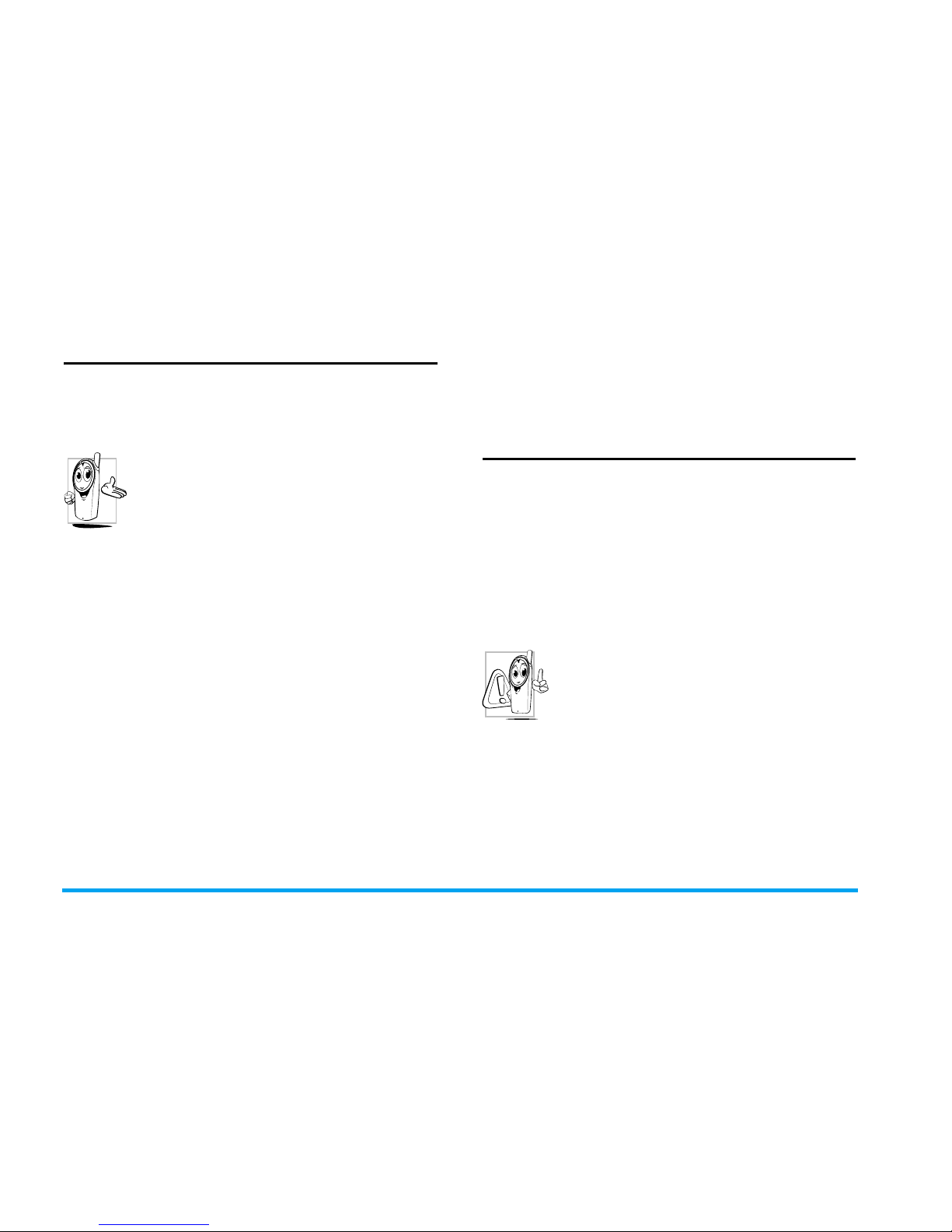
59
Improved performance
In order to improve the performance of your
phone, reduce radio energy emission, reduce
battery consumption and ensure safe
operation adhere to the following guidelines:
For the optimal and satisfactory operation
of the phone you are recommended to
use the phone in the normal operating
position (when not using in hands-free
mode or with a hands-free accessory).
• Do not expose your phone to extreme
temperatures.
• Treat the phone with care. Any misuse will void
the International Guarantee.
• Do not immerse the phone in any liquid; if your
phone is damp, switch it off, remove the battery
and let them dry for 24hrs before using them
again.
• To clean the phone, wipe it with a soft cloth.
• Placing and receiving calls consumes the same
amount of battery energy. However, the mobile
consumes less energy in idle screen when kept in
the same place. When in idle screen and while
you are moving, your phone consumes energy to
transmit updated location information to the
network. Setting the backlight for a shorter
period of time as well as avoiding unnecessary
navigating in the menus will also help to save the
battery’s energy for longer phoning and stand-by
performances.
Battery information
• Your phone is powered by a rechargeable
battery.
•Use specified charger only.
• Do not incinerate.
• Do not deform or open the battery.
• Do not allow metal objects (such as keys in your
pocket) to short circuit the battery contacts.
• Avoid exposure to excessive heat (>60° C or
140° F), moisture or caustic environments.
You should only use Philips Authentic
battery and accessories, as the use of any
other accessories may be dangerous, and
will make all guarantees for your Philips
phone null and void. The use of an incorrect type
of battery may also cause an explosion.
Make sure damaged parts are replaced immediately
by a qualified technician and that they are replaced
with genuine Philips replacement parts.

60
Your mobile phone and your car
Studies have shown that speaking on the
telephone while driving lowers your
concentration, which can be dangerous.
Adhere to the following guidelines:
• Give your full attention to driving. Pull off the
road and park before using the phone.
• Respect the local regulations in countries where
you drive and use your GSM phone.
• If you want to use your phone in a vehicle, install
the hands-free car kit which is designed for that
purpose.
• Ensure that your phone and car kit do not block
any air bags or other security devices fitted in
your car.
The use of an alarm system to operate a vehicle's
light or horn to indicate incoming phone calls is
prohibited on public roads in some countries.
Check local regulations.
EN 60950 Norm
In hot weather or after prolonged exposure to the
sun (e.g., behind a window or a windscreen), the
temperature of your phone's casing might increase,
especially when featuring a metallic finish. Be very
careful in this case when picking up your phone and
also avoid using it with an ambient temperature
over 40° C or below 5° C.
For your phone, the socket-outlet shall be installed
near the phone and shall be accessible.
Environmental care
Remember to observe the local
regulations regarding the disposal of the
packaging materials, exhausted batteries
and old phone and please promote their
recycling.
Philips has marked the battery and packaging with
standard symbols designed to promote the
recycling and appropriate disposal of your eventual
waste.
The labelled packaging material is
recyclable.
A financial contribution has been made
to the associated national packaging
recovery and recycling system.
The plastic material is recyclable (also
identifies the type of plastic).

61
WEEE Marking in the DFU:
“Information to the Consumer”
Disposal of your old product
Your product is designed and manufactured with
high quality materials and components, which can
be recycled and reused.
When this crossed-out wheeled bin
symbol is attached to a product it
means the product is covered by the
European Directive 2002/96/EC
Please inform yourself about the local
separate collection system for
electrical and electronic products.
Please act according to your local rules and do not
dispose of your old products with your normal
household waste. The correct disposal of your old
product will help prevent potential negative
consequences for the environment and human
health.
FCC Compliance Statement
This equipment has been tested and found to
comply with the limits for a Class B digital device,
pursuant to Part 15 of the FCC Rules. These limits
are designed to provide reasonable protection
against harmful interference in a residential
installation. This equipment generates, uses and can
radiate radio frequency energy and, if not installed
and used in accordance with the instructions, may
cause harmful interference to radio
communications. However, there is no guarantee
that interference will not occur in a particular
installation.
If this equipment does cause harmful interference
to radio or television reception, which can be
determined by turning the equipment off and on,
the user is encouraged to try to correct the
interference by one or more of the following
measures:
--Reorient or relocate the receiving antenna.
--Increase the separation between the equipment
and receiver.
--Connect the equipment into an outlet on a circuit
different from that to which the receiver is
connected.
Any changes or modifications not expressly
approved by the party responsible for compliance
could void the user’s authority to operate the
equipment.

62
This device complies with part 15 of the FCC Rules.
Operation is subject to the following two
conditions: (1) This device may not cause harmful
interference, and (2) this device must accept any
interference received, including interference that
may cause undesired operation.

63
Troubleshooting
The phone does not switch on
Remove/reinstall the battery. Then charge the
phone until the battery icon stops scrolling. Unplug
from charger and try to switch the mobile on.
Your phone doesn’t return to the idle
screen
Long press the hangup key or switch off the phone,
check that the SIM card and the battery are
installed correctly and switch it on again.
The network symbol is not displayed
The network connection is lost. Either you are in a
radio shadow (in a tunnel or between tall buildings)
or you are outside the network coverage area. Try
from another place, try to reconnect to the
network (especially when abroad), check that the
antenna is in place if your mobile has an external
antenna, or contact your network operator for
assistance/information.
The display doesn’t respond (or the
display responds slowly) to key presses
The display responds more slowly at very low
temperatures. This is normal and does not affect
the operation of the phone. Take the phone to a
warmer place and try again. In other cases please
contact your phone supplier.
Your battery seems to over heat
You might be using a charger that was not intended
for your phone. Make sure you always use the
Philips authentic accessory shipped with your
phone.
Your phone doesn’t display the phone
numbers of incoming calls
This feature is network and subscription
dependent. If the network doesn’t send the caller’s
number, the phone will display Call 1 or Withheld
instead. Contact your operator for detailed
information on this subject.
You can’t send text messages
Some networks don’t allow message exchanges
with other networks. First check that you entered
the number of your SMS centre, or contact your
operator for detailed information on this subject.
You have the feeling that you miss some
calls
Check your call divert options.

64
The display shows INSERT SIM
Check that the SIM card has been inserted in the
right position. If the problem remains, your SIM
card may be damaged. Contact your operator.
When attempting to use a feature in the
menu, the mobile displays NOT
ALLOWED
Some features are network dependent. They are
only available, therefore, if the network or your
subscription supports them. Contact your
operator for detailed information on this subject.
Your phone is not charging
If your battery is completely flat, it might take
several minutes of pre-charge (up to 5 minutes in
some cases) before the charging icon is displayed
on the screen.

65
Philips Authentic
Accessories
Some accessories, such as a battery and a charger,
are included as standard in the package of your
mobile phone. Additional accessories may also be
provided or sold separately. Package contents may
therefore vary.
To maximise the performance of your Philips
mobile phone and not to void the warranty,
always purchase Philips Authentic Accessories
that are specially designed for use with your
phone. Philips Consumer Electronics cannot be
held liable for any damage due to use with non
authorised accessories.
Charger
Charges your battery in any AC outlet. Small
enough to carry in a briefcase/handbag.
Headset
Your phone will activate headset mode
automatically when you plug in the earphone.
Data cable
Provides easy data connection to your Philips
mobile phone. The USB cable enables high-speed
communication between your phone and your
computer. The provided software allows you to
download pictures and melodies and to
synchronise your contacts and appointments.
When your mobile phone is connected to the
PC via a USB data cable, the cable also acts as
charger to charge your phone (E210 USB
charging is compatible with most PCs).

66
Trademark Declaration
T9® is a trademark of Tegic
Communications Inc.
Bluetooth™ is a trademark owned by
telefonaktiebolaget L M
Ericsson, Sweden and
licensed to Philips.
PHILIPS and PHILIPS’ Shield
Emblem are registered
trademarks of Koninklijke
Philips Electronics N.V.
manufactured by Shenzhen
Sang Fei Consumer
Communications Co., Ltd.
under license from
Koninklijke
Philips Electronics N.V.
Tegic Euro. Pat.
App. 0842463

Specific Absorption Rate Information 67
Specific Absorption Rate Information
International standards
THIS MOBILE PHONE MEETS THE INTERNATIONAL RECOMMENDATIONS FOR EXPOSURE TO
RADIO WAVES
Your mobile phone is a radio transmitter and receiver. It is designed and manufactured not to exceed the
limits for exposure to radio frequency (RF) energy defined by the international standards. These
recommendations have been established by the International Commission on Non-Ionizing Radiation
Protection (ICNIRP) that forecast a substantial safety margin for assuring the protection of all persons,
regardless of age and health.
The exposure recommendations for mobile phones use a measurement unit known as the Specific
Absorption Rate (SAR). The SAR limit recommended by the ICNIRP for the mobile phones used by the
general public is 2.0W/kg averaged over ten grams of tissue.
Tests for SAR have been conducted using recommended operating positions with the mobile phone
transmitting at its highest certified power level in all tested frequency bands. Although the SAR is determined
at the highest certified power level, the actual SAR levels of the mobile phone while operating are generally
below the maximum SAR value. This is because the phone is designed to operate at multiple power levels so
as to use only the power required to reach the network. In general, the closer you are to a base station
antenna, the lower the power output.
While there may be differences between the SAR levels of various phones and at various positions, they all
meet the international protection standards for exposure to radio waves.
The highest SAR value for this Philips E210 model phone when tested for compliance against the standard
was 0.993W/kg for ICNIRP recommendation.
For limiting the radio waves exposure, it is recommended to reduce the mobile phone call duration or to
use a headset. The purpose of those precautions is to take the mobile phone away from the head and the
body.

68
Limited warranty
1. What Does This Limited Warranty Cover?
Philips warrants to the original retail purchaser
(“Consumer” or “You”) that this Philips
cellular product and all accessories originally
provided by Philips in the sales package
(“Product”) are free from defects in materials,
design and workmanship under normal use in
accordance with the operating instructions and
pursuant to the following terms and
conditions. This limited warranty extends only
to the Consumer for Products purchased and
used in the original country of purchase. The
limited warranty is valid only in Philips’
intended country of sales of the product.
2. How Long is The Limited Warranty Period?
The limited warranty period for the Product
extends for ONE (1) YEAR from the date of
purchase of the Product, documented by valid
proof of purchase. The limited warranty for
original Philips rechargeable battery extends
for six (6) months from the date of purchase.
3. What Will Philips Do if The Product is Not
Free From Material Defects in Materials and
Workmanship During The Limited Warranty
Period?
During the limited warranty period, Philips or
its authorized service representative will, at its
option either repair or replace, without charge
for parts or labour, a materially defective
Product with new or refurbished parts or
Product and return such repaired or replaced
Product to the Consumer in working
condition. Philips will retain defective parts,
modules or equipment.
Repaired or replaced Product will be covered
by this limited warranty for the balance of the
original limited warranty period or ninety (90)
days from the date of repair or replacement
whichever is longer. Repair or replacement of
Product, at Philips’ option is your exclusive
remedy.
4. What is Not Covered By This Limited
Warranty?
This limited warranty does not cover:
a) Product that has been subjected to
misuse, accident, shipping or other
physical damage, improper installation,
abnormal operation handling, neglect,

69
inundation, fire, water or other liquid
intrusion; or
b) Product that has been damaged due to
repair, alteration, or modification by
anyone not authorized by Philips; or
c) Product that has reception or operation
problems caused by signal conditions,
network reliability or cable or antenna
systems; or
d) Product defects or problems caused by
uses with non-Philips products or
accessories; or
e) Product which warranty/quality stickers,
product serial number or electronic serial
number has been removed, altered or
rendered illegible; or
f) Product purchased, used, serviced, or
shipped for repair from outside the
original country of purchase, or used for
commercial or institutional purposes
(including but not limited to Products used
for rental purposes); or
g) Product returned without valid proof of
purchase or which proof of purchase has
been altered or is illegible.
h) Normal wear and tear or Force Majeure.
5. How Do You Get Warranty Service?
a) Return the Product to an authorized
service center of Philips. You may contact
the local Philips office for the location of
the nearest authorized service center.
b) The SIM card must be removed from the
Product before it is given to Philips. Philips
assumes no liability for damaged or loss of
the SIM card or the data contained
therein.
c) If the Product failure is not covered by this
limited warranty, or this limited warranty
is inapplicable, void or invalid due to any
terms and conditions stated herein, the
Consumer will be charged for the cost of
repair or replacement of the Product and
all other related cost incurred in repairing
or replacing the Product.
d) IMPORTANT - you are required to return
the Product together with a valid proof of
purchase which must identify the point of
purchase, date of purchase, Product
model and Product serial number clearly.
6. Other Limitation: This Warranty is The Entire
Agreement.
EXCEPT FOR THE EXPRESS WARRANTIES
SET FORTH ABOVE AND THOSE IMPLIED
BY LAW AND WHICH CANNOT BE
EXCLUDED OR MODIFIED BY

70
AGREEMENT, PHILIPS PROVIDES NO
OTHER WARRANTY WHETHER EXPRESS
OR IMPLIED (WHETHER BY STATUTE,
UNDER THE OPERATION OF LAW OR
OTHERWISE) AND SPECIALLY DISCLAIMS
ANY WARRANTY OF SATISFACTORY
QUALITY MERCHANTABILITY OR FITNESS
FOR A PARTICULAR PURPOSE.
PHILIPS’ TOTAL LIABILITY FOR DAMAGES
RELATING TO OR ARISING OUT OF THE
PURCHASE OR USE OF THE PRODUCT,
REGARDLESS OF THE TYPE OR CAUSE OF
SUCH DAMAGE OR THE FORM OR
CHARACTERISATION OF THE CLAIM
ASSERTED (E.G. CONTRACT OR TOPIT),
SHALL NOT EXCEED THE ORIGINAL
PURCHASE PRICE PAID FOR THE
PRODUCT.
HOWEVER IN NO EVENT SHALL PHILIPS BE
LIABLE FOR ANY PUNITIVE, SPECIAL,
INCIDENTAL, INDIRECT OR
CONSEQUENTIAL DAMAGES (INCLUDING
BUT NOT LIMITED TO THE LOSS OF USE,
LOSS OF TIME, INCONVENIENCE,
COMMERIAL LOSS, LOST PROFITS, LOST
BUSINESS OPPORTUNITIES, COST OF
SUBSTITUTION OF GOODS OR SERVICES,
INVESTMENTS, DAMAGE TO GOODWILL
OR REPUTATION, OR LOSS OF DATA AND
CLAIMS BY THIRD PARTIES) RESULTING
FROM PURCHASE OR USE OF THE
PRODUCT, TO THE FULLEST EXTENT
ALLOWED BY LAW, WHETHER OR NOT
PHILIPS HAS BEEN ADVISED OF THE
POSSIBILTY OF SUCH DAMAGES. THESE
LIMITATIONS SHALL APPLY
NOTWITHSTANDING THE FAILURE OF
THE ESSENTIAL PURPOSE OF ANY LIMITED
REMEDY.
This limited warranty represents the complete
and exclusive agreement between the
Consumer and Philips with respect to this
cellular Product and it supercedes all prior
agreements between the parties, oral or
written, and all other communications
between the parties relating to the subject
matter of this limited warranty. No carrier,
retailer, agent, dealer, employee, thereof, or
employee of Philips is authorized to make
modifications to this limited warranty and you
should not rely on any such representation.
This limited warranty does not affect the
Consumer’s statutory rights under applicable
national laws in force.

Declaration of
conformity
We,
Shenzhen Sang Fei Consumer
Communications Co., Ltd.
11 Science and Technology Road,
Shenzhen Hi-tech Industrial Park,
Nanshan District, Shenzhen 518057
China
declare under our sole responsibility that the
product
Philips E210
Cellular Mobile Radio GSM 900/1800
TAC: 35569402
to which this declaration relates, is in conformity
with the following Standards:
SAFETY : EN 60950-1: 2006
HEALTH:
EN 50360: 2001
EN 62209-1:2006
EMC: ETSI EN 301 489-1 V1.6.1;
EN 301 489-7 V1.3.1;
EN 301 489-17 V1.2.1
SPECTRUM: ETSI EN 301 511 v9.0.2;
EN 300 328 V1.7.1
We hereby declare that all essential radio test
suites have been carried out and that the above
named product is in conformity to all the essential
requirements of Directive 1999/5/EC.
The conformity assessment procedure referred to
in Article 10 and detailed in Annex V of Directive
1999/ 5/EC has been followed related to articles 3.1
and 3.2 with the involvement of the following Notified Body: CETECOM ICT Services GmbH
Identification mark: 0682
August 11, 2008
Quality Manager
