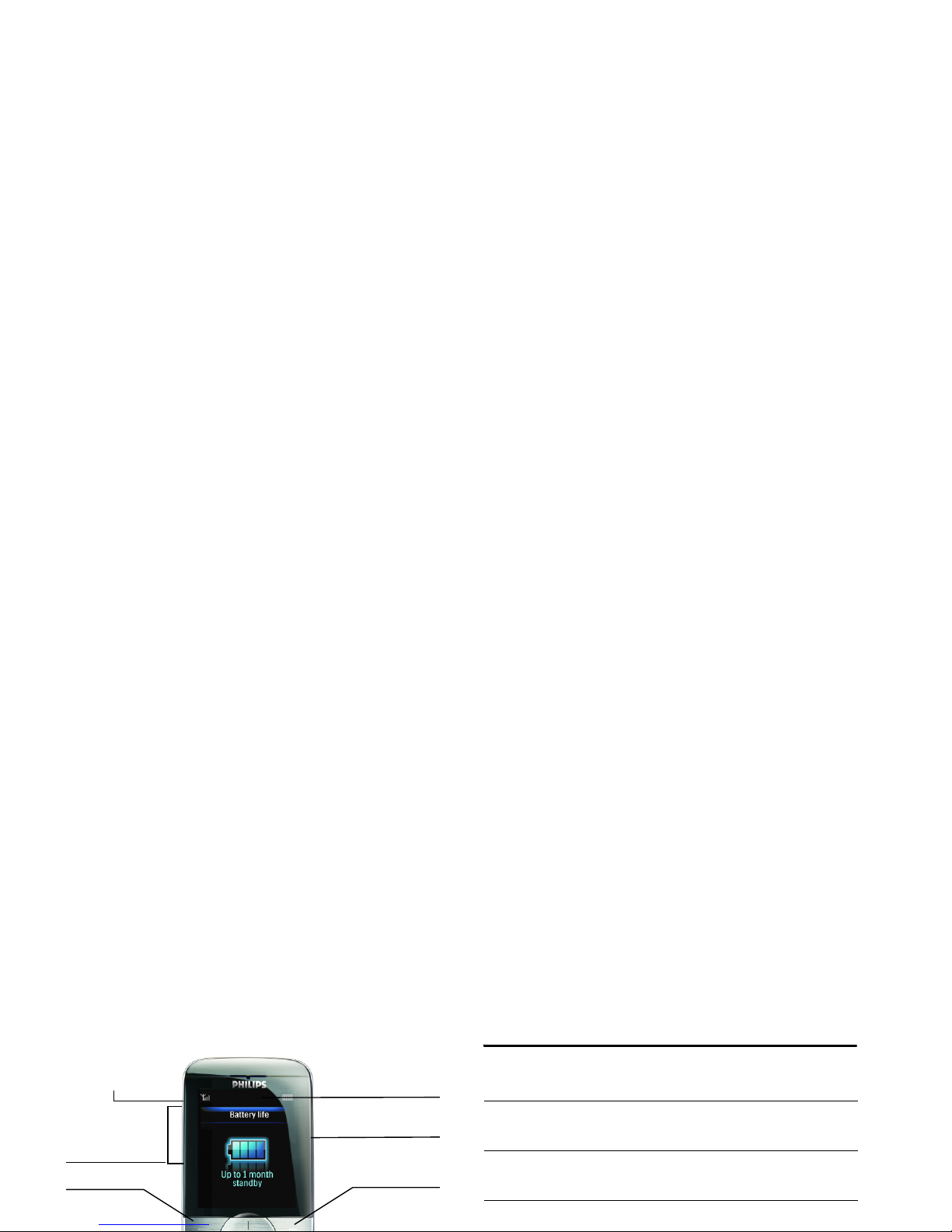
Discover Your Phone
How to ...
+
262,000 colour
main screen
Navigation
and
,
key
Hang up and
on/off key
Left softkey
Side volume
keys
-
Right
softkey
Back of phone:
2.0 mega pixels
camera
Micro SD
card slot
Switch the phone
On/Off
Long press ).
Store numbers in
Phonebook
Enter the phone number and
press
L
to save.
Lock/unlock the
keypad
Long press
#
key.
Make a call Enter the phone number with
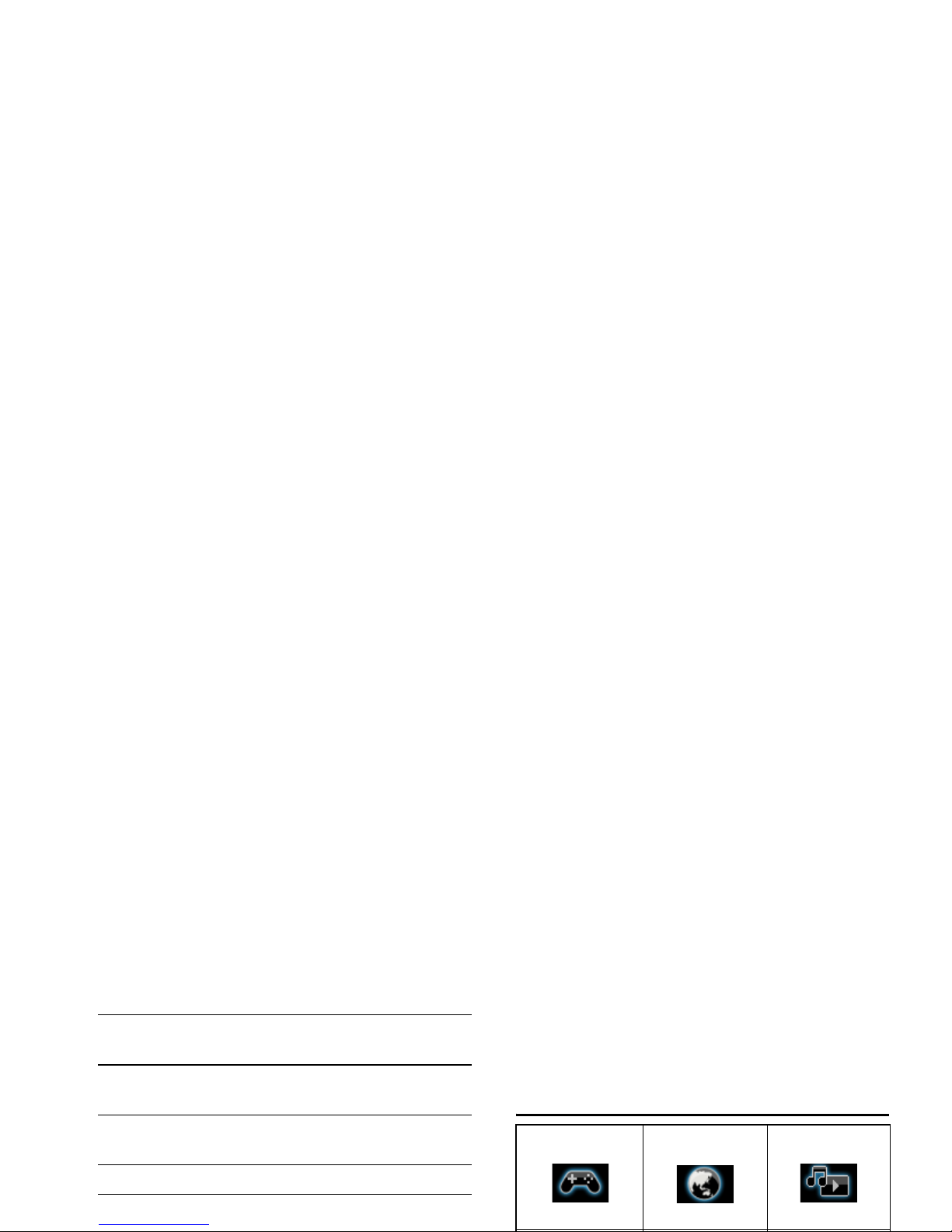
immediately above them, including in-call options.
The functions associated with these keys may vary
according to the current context.
Main Menu
Adjust ringtone
volume
Press the + or - side volume
keys in idle mode.
Access Main Menu Press
L
Menu or press , in
idle mode.
Switch to silent
mode
Long press
*
key in idle
mode.
Access Music Player Press
R
in idle mode.
Access Phone Book
Press
-
in idle mode.
Fun & Games Browser Music
page 45 page 52 page 54
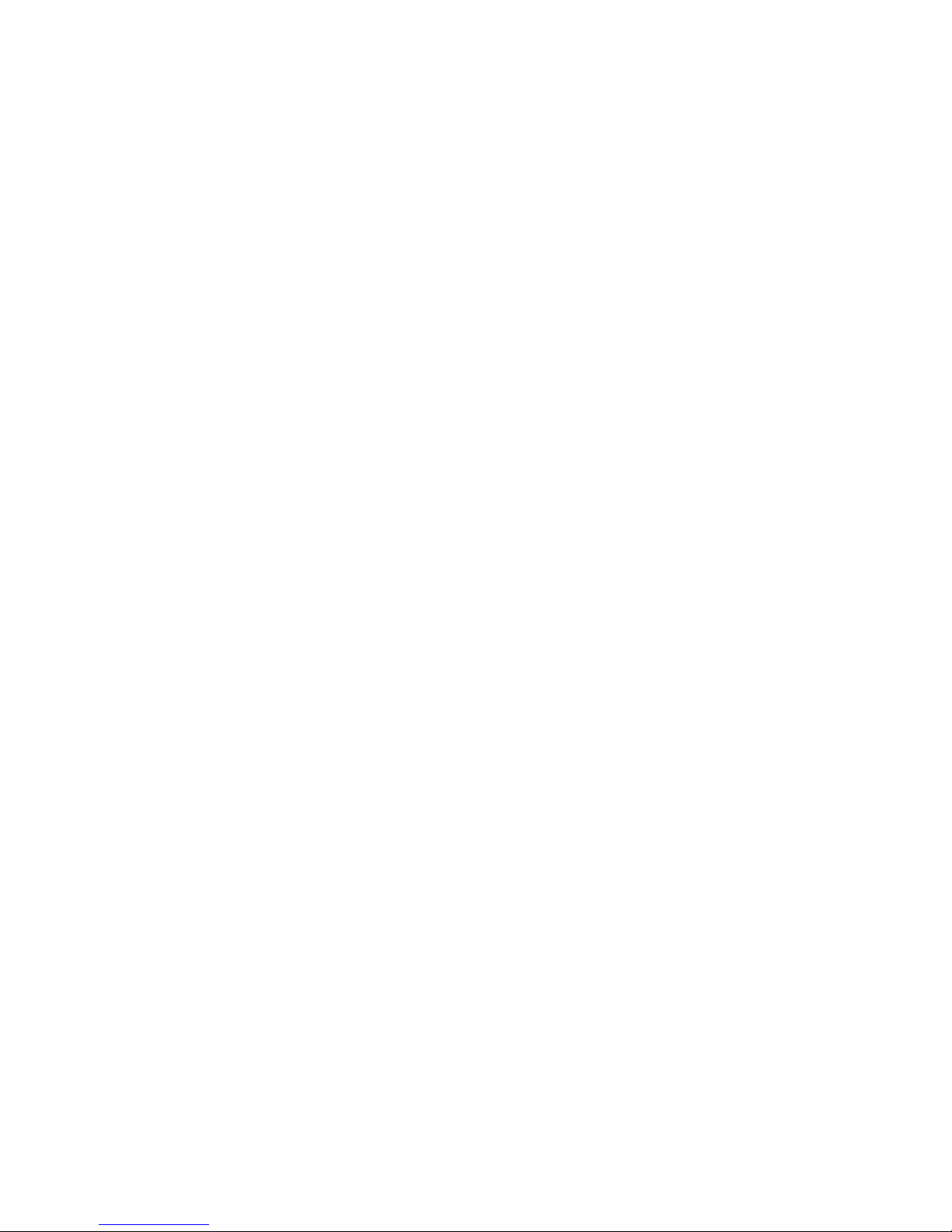
Presented in the form of a grid, the Main Menu
enables access to the various features available in your
mobile phone. The table above summarises the
arrangement of the Main Menu.
Press
L
in idle mode to access the Main Menu and use
the navigation keys of which the directions are
represented in this user guide as
-, +, <
or > to browse
the icons and lists. Within lists, press
L
to access the
options associated with the selected item, press
R
Back to go back one level.
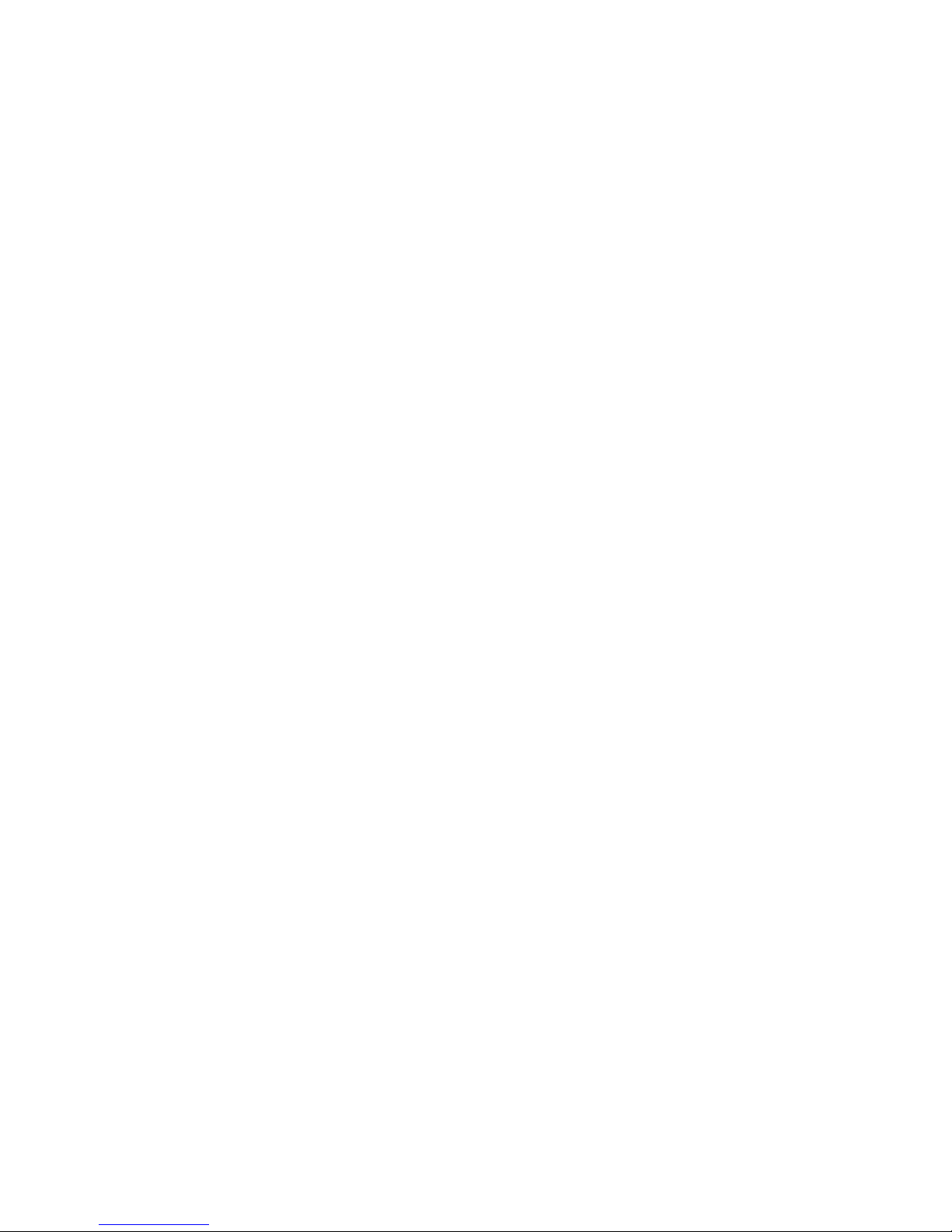
Table of contents
1. Getting Started ..................................6
Insert the SIM card and Battery ....................6
Switch on the phone ........................................7
Charge the battery ...........................................8
Insert a micro-SD card ....................................8
Shortcuts function ............................................8
2. Calling ..................................................9
4. Phone Book .....................................18
Search for a contact in the phonebook .... 18
Manage contacts ............................................. 18
Add new entry ............................................... 18
Copy all ............................................................ 19
Delete ............................................................... 19
Caller Group ................................................... 19
Special Number .............................................. 20
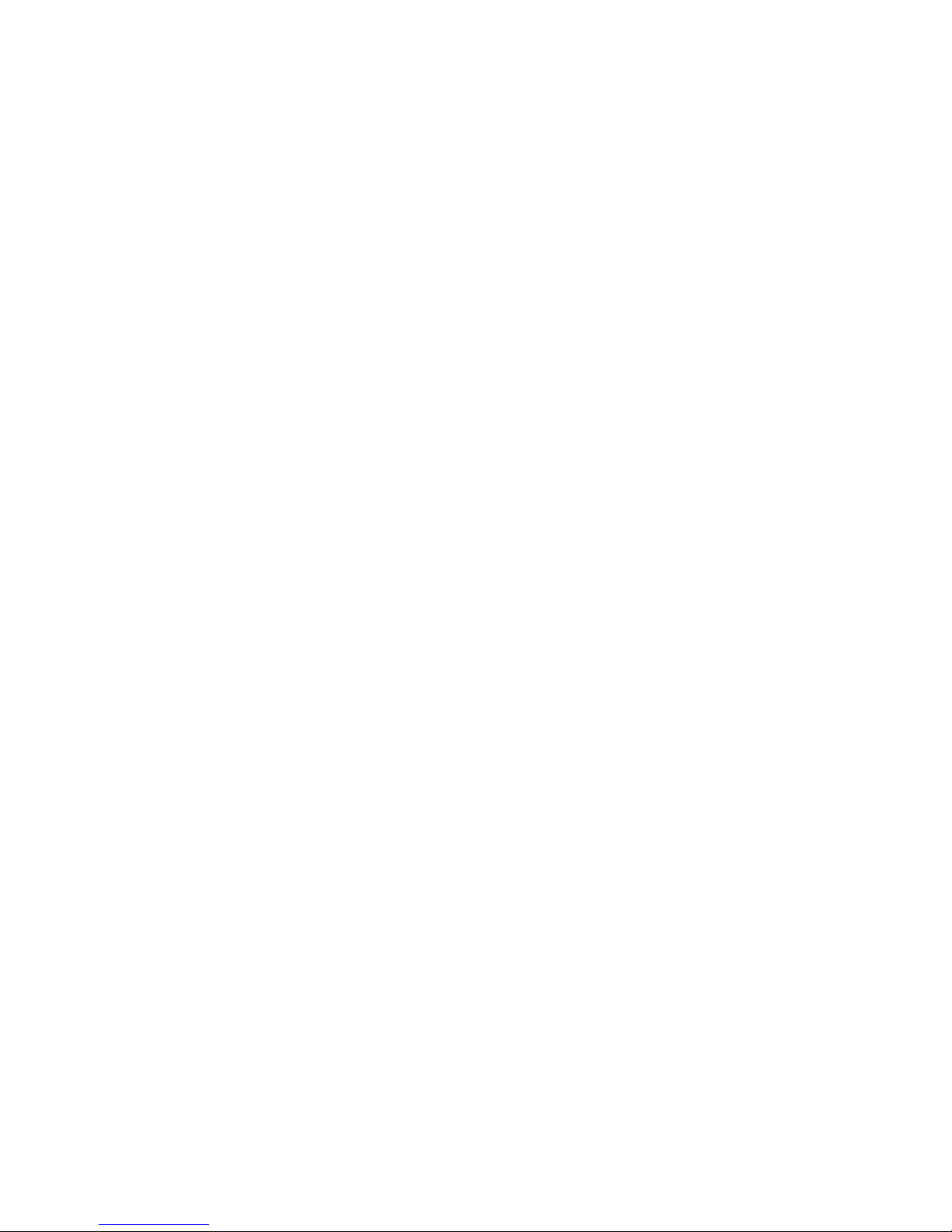
Call Cost (Network dependent) ................ 33
SMS Counter ................................................... 33
GPRS Counter ................................................ 33
7. Settings ............................................. 34
General ............................................................. 34
Call Settings ..................................................... 36
Security Settings ............................................. 38
Sound Effects ................................................... 39
Restore Factory Settings .............................. 39
8. Multimedia ....................................... 40
11. Business .......................................... 48
Calendar ........................................................... 48
Calculator ........................................................ 48
To Do List ....................................................... 49
Alarm ................................................................ 49
World Clock ................................................... 50
Extras ................................................................ 50
12. Browser ......................................... 52
STK ................................................................... 52
WAP ................................................................. 52
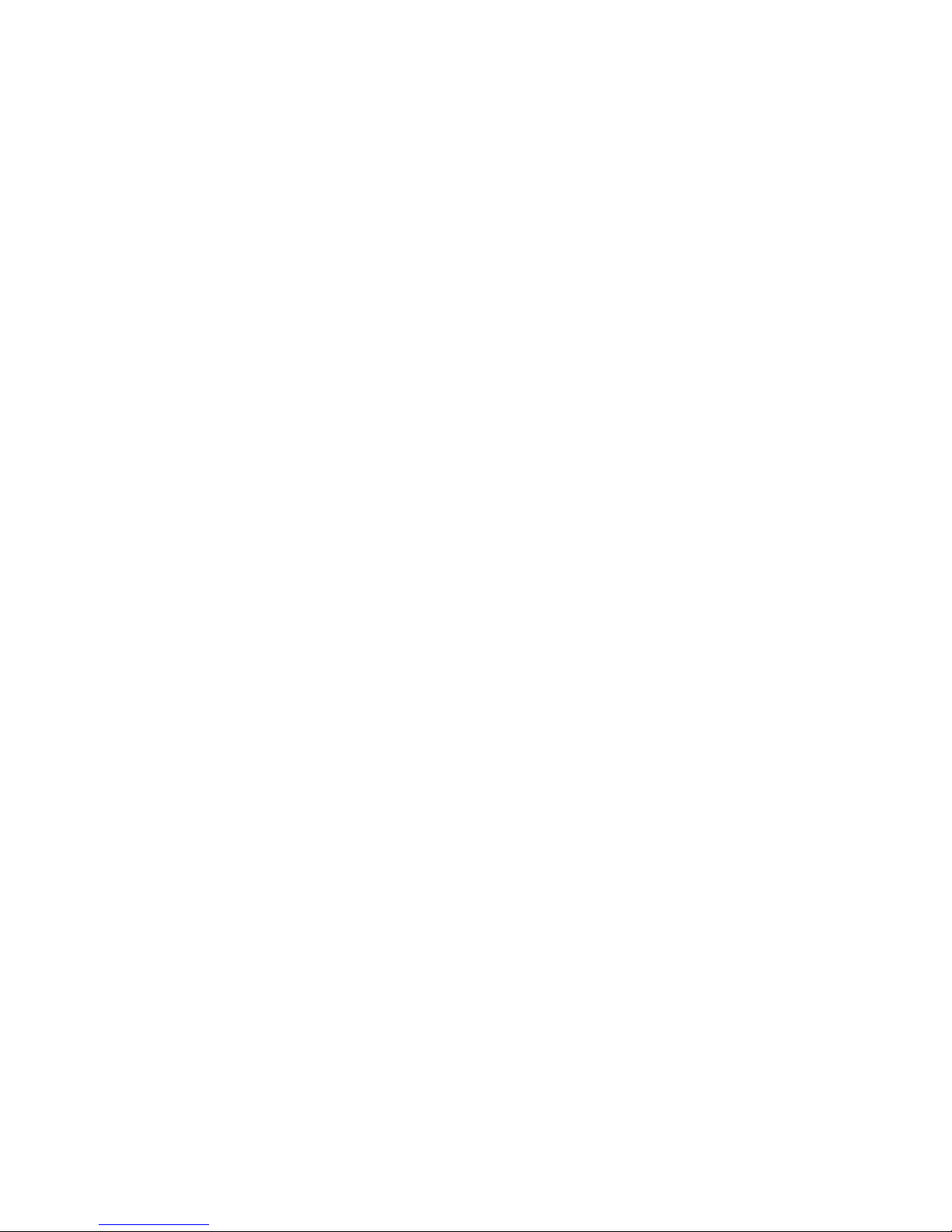
Icons & symbols ...................................62
Precautions ...........................................63
Troubleshooting ..................................69
Philips Authentic Accessories ..........71
Trademark Declaration .....................72
Specific Absorption Rate
Information ...........................................73
Limited warranty .................................75
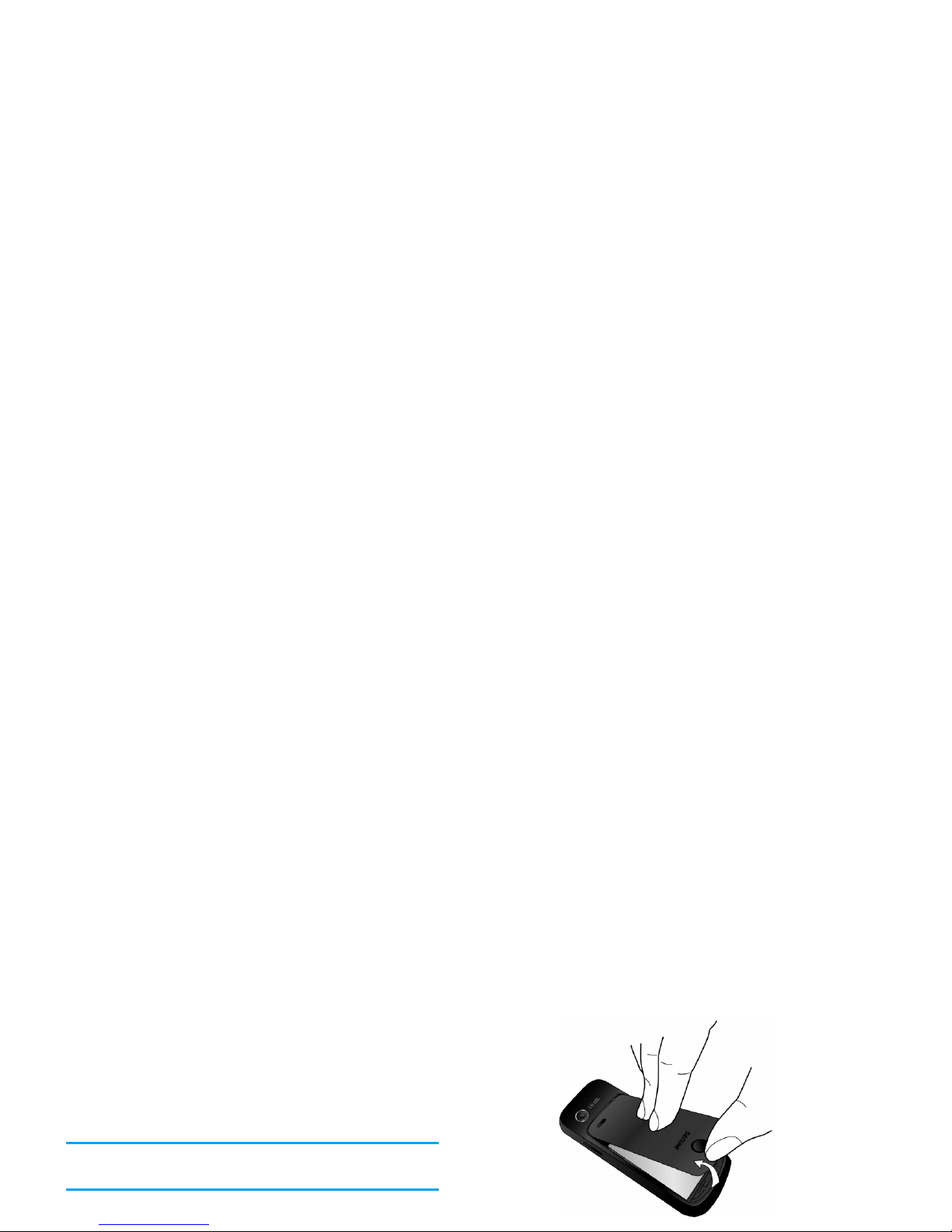
1. Getting Started
Congratuations on your purchase and welcome to
Philips!
To fully benefit from the support that Philips offers,
register your product at www.philips.com/welcome.
Please read the safety instructions in the “Precautions”
section before using your phone.
To use your phone, you must insert a valid SIM card
supplied by your network operator or retailer. The

Replace the battery
Replace the back cover
Replace the back cover by sliding it down into its slot
until it stops.

If you enter an incorrect PIN code three times in
succession, your SIM card will be locked. To unlock it, you
must obtain the PUK code from your network operator.
Charge the battery
Your phone is powered by a rechargeable battery. A
new battery is partially charged and a sound alert will
warn you when the battery reaches low. Once you have
installed the battery, you can start charging the phone.
Plug in the charger connector as shown below. Then
The only way to turn off the charger is to unplug it, so use
an easily accessible AC power socket. You can connect
the charger to an IT supply.
Insert a micro-SD card
Your phone supports 2GB micro SD card.
1. Gently slip the micro-SD card into the micro SD
card slot, with the gold contacts facing upwards.
2. Press the micro-SD card down until the card
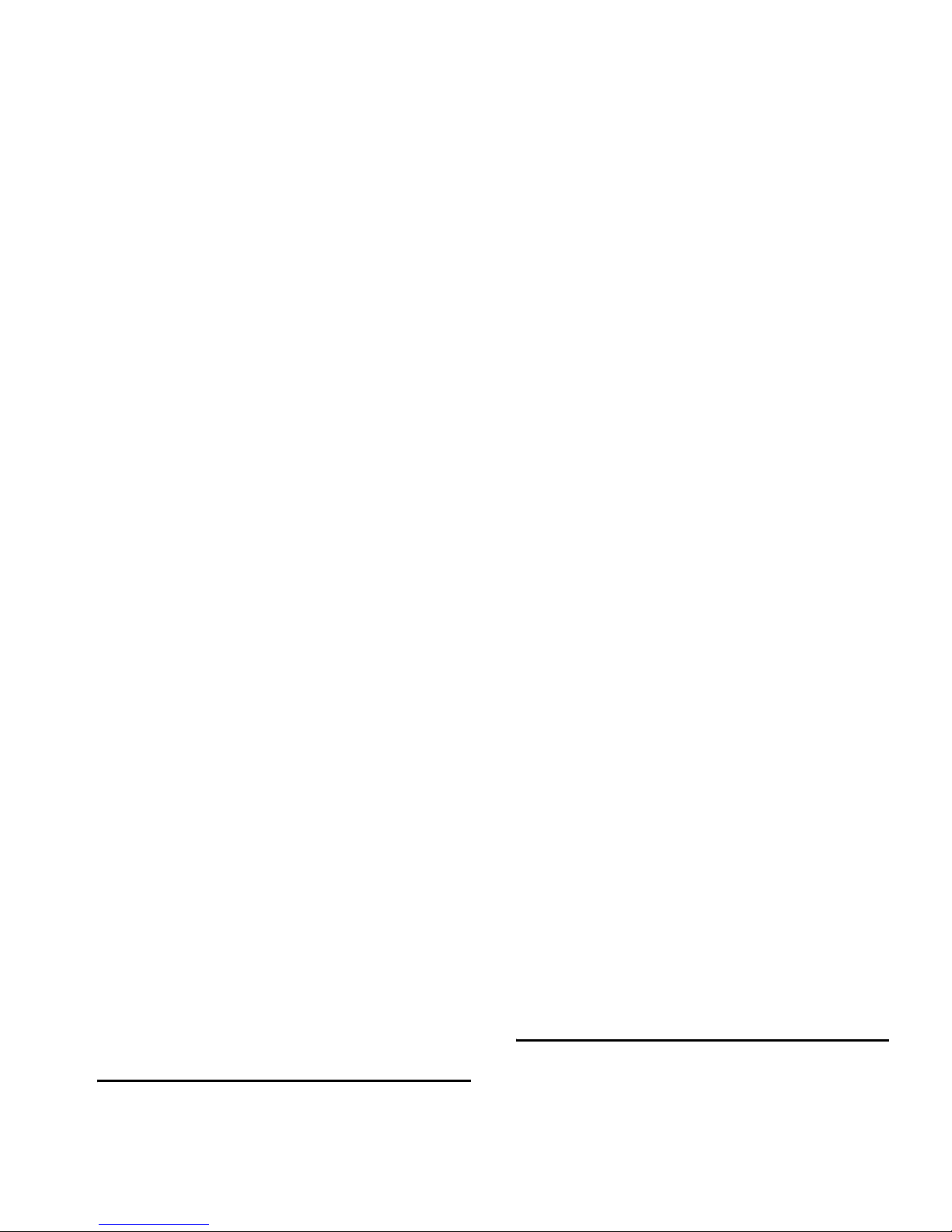
2. Calling
Make a call
From idle screen
1. In idle mode, enter the phone number with the
keypad. To correct an error, press
R
Clear.
2. Press
(
to dial the number.
3. Press
)
to hang up.
To make an international call, long press
0
to insert
Answer and end a call
When there is an incoming call, the number of the
caller may be displayed if the caller has chosen to
display his or her identity. If the number is stored in
the phonebook, the corresponding name will be
displayed instead of the number.
• To a n s wer t h e c a l l : press
(
or ,.
•
To reject the call:
press ). If you have activated Call
Divert, the call will be diverted to another number or
your voice mail.
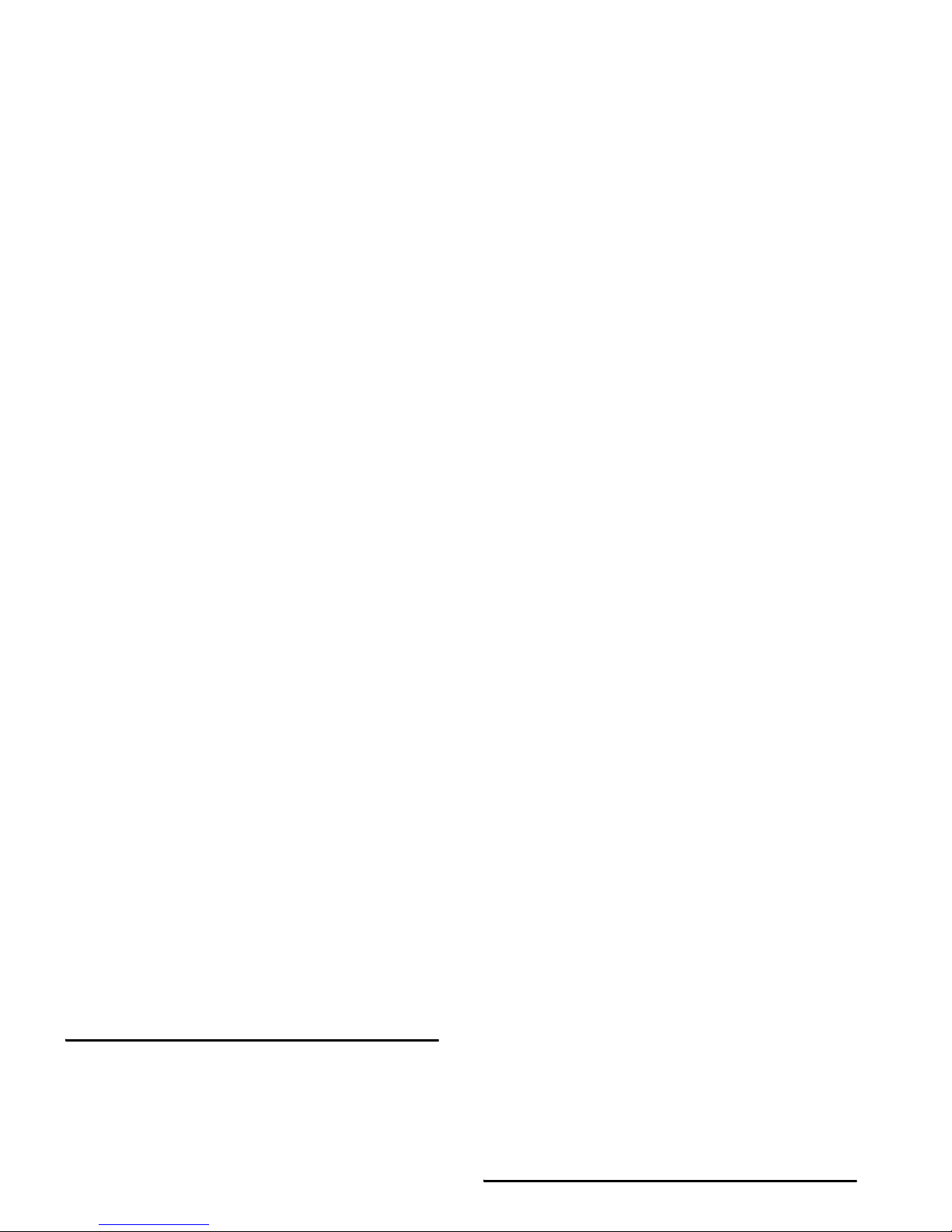
Options during a call
During a call, press L Options to access the following
options:
- Put the call on Hold
- End the current call
- Make a New call
- Access Phone Book
- Send and Receive SMS messages
- Sound Recorder
- Mute/Unmute the call
Mute or unmute a call
During a call, press L
Options
and select
Mute
or
Unmute
. If you select
Mute
, the microphone will be
deactivated.
When you switch from one call to another, muting
will be cancelled.
Adjust earpiece volume
During a call, press the volume "+" or "-" side keys to
increase or decrease the volume.
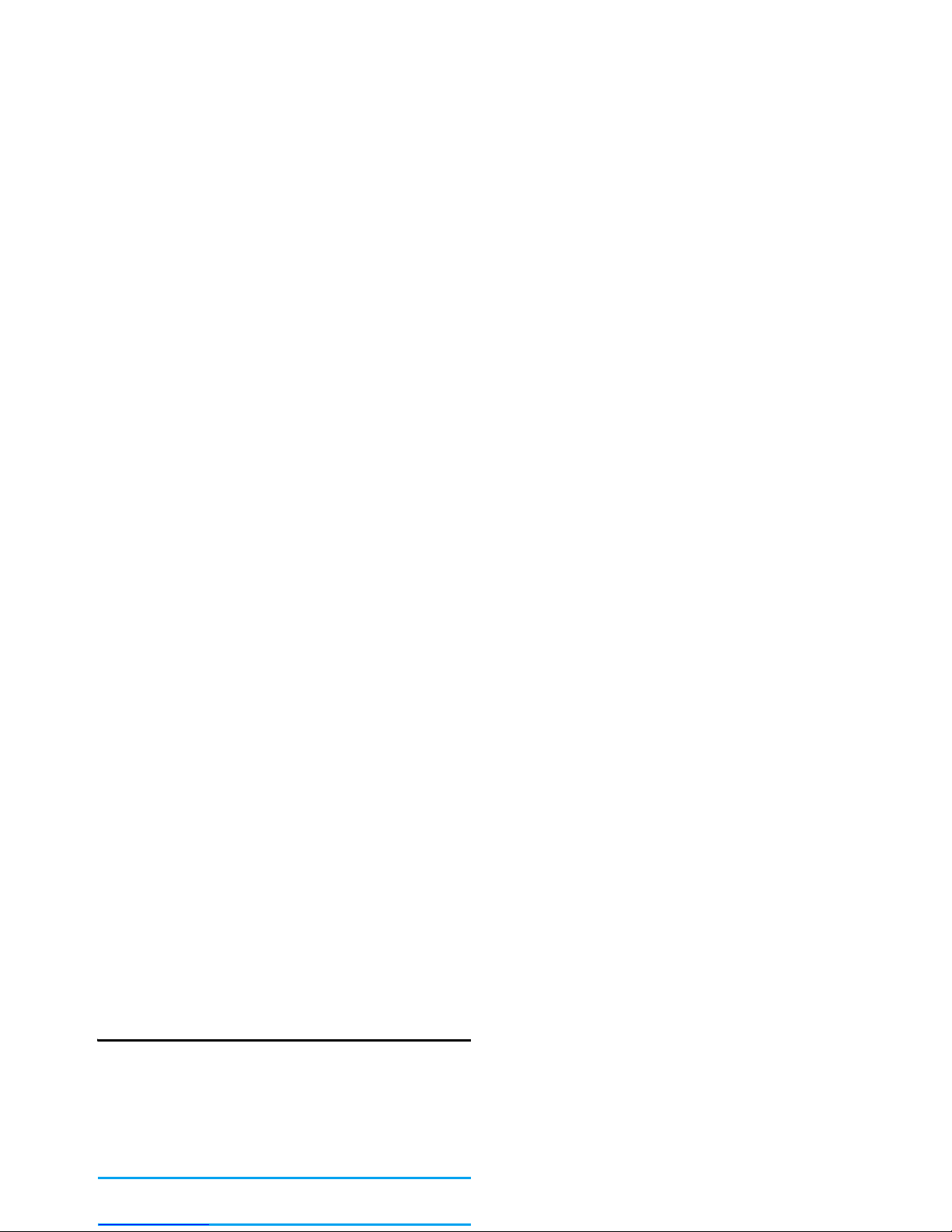
Make an emergency call
You can make an emergency call anytime, irrespective
of whether the mobile phone has been registered on
the network.
1. In idle mode, enter the emergency call number
(specific number in the caller's country).
2. Press (.
Note that an emergency call will not be stored in the
call record.
Make a second call
You can make a second call when there is an active call
or with a call on hold. While on the phone, dial the
number (or select a contact from the phonebook) and
press
(
. The first call is put on hold and the second
number is dialled. You can then press
L
to access the
following options:
• Swap to toggle between 2 calls.
• Conference to introduce the caller into a conference
call.
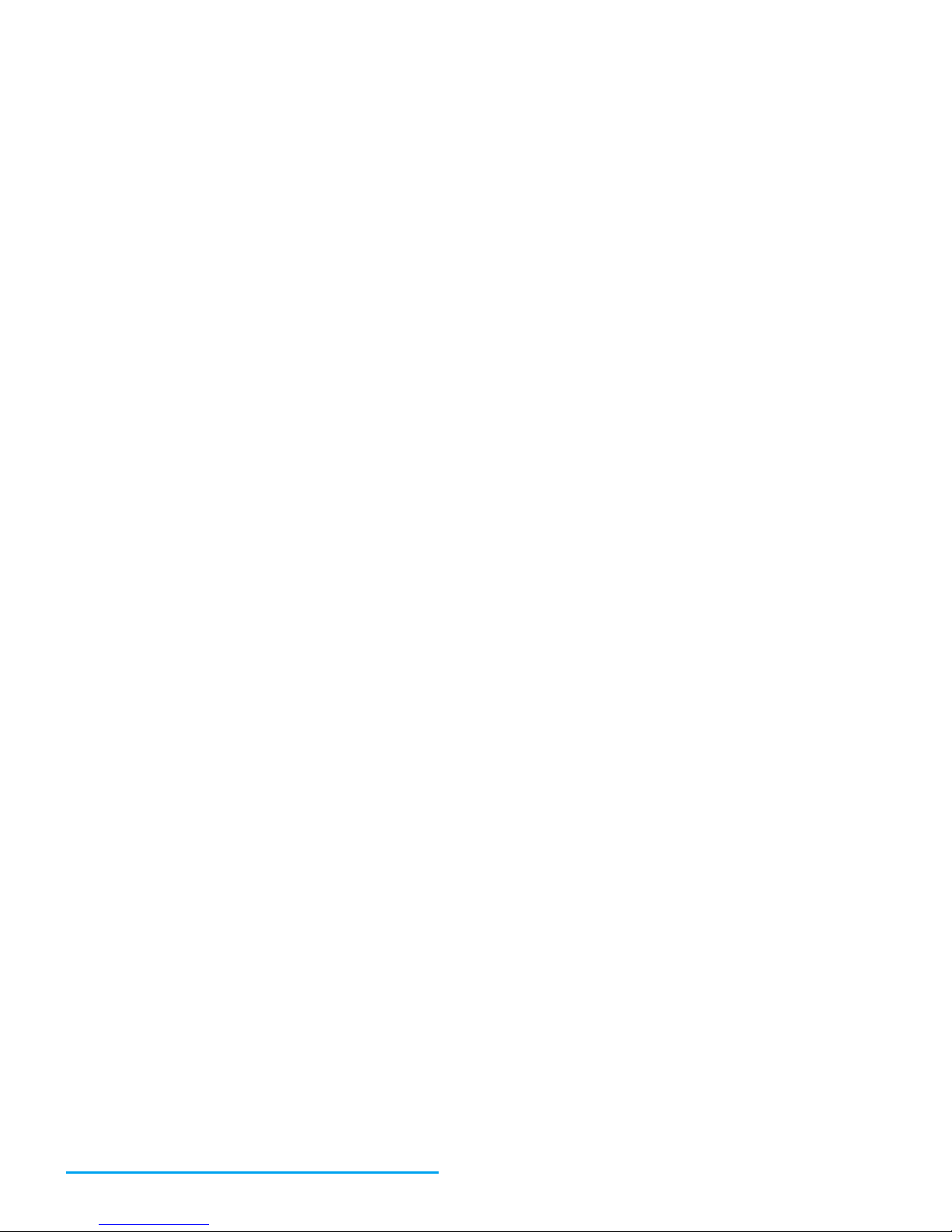
To receive a second call, you must first deactivate Call
Divert (see “Call Divert” on page 36)and activate
Call Waiting (see “Call Waiting” on page 36).
Press
(
To answer the call (the first one is
put on hold).
Press
R
or
)
To reject the call.
Press
L
Options
To access the options list. You
can select End to end the current
call and answer the incoming call.
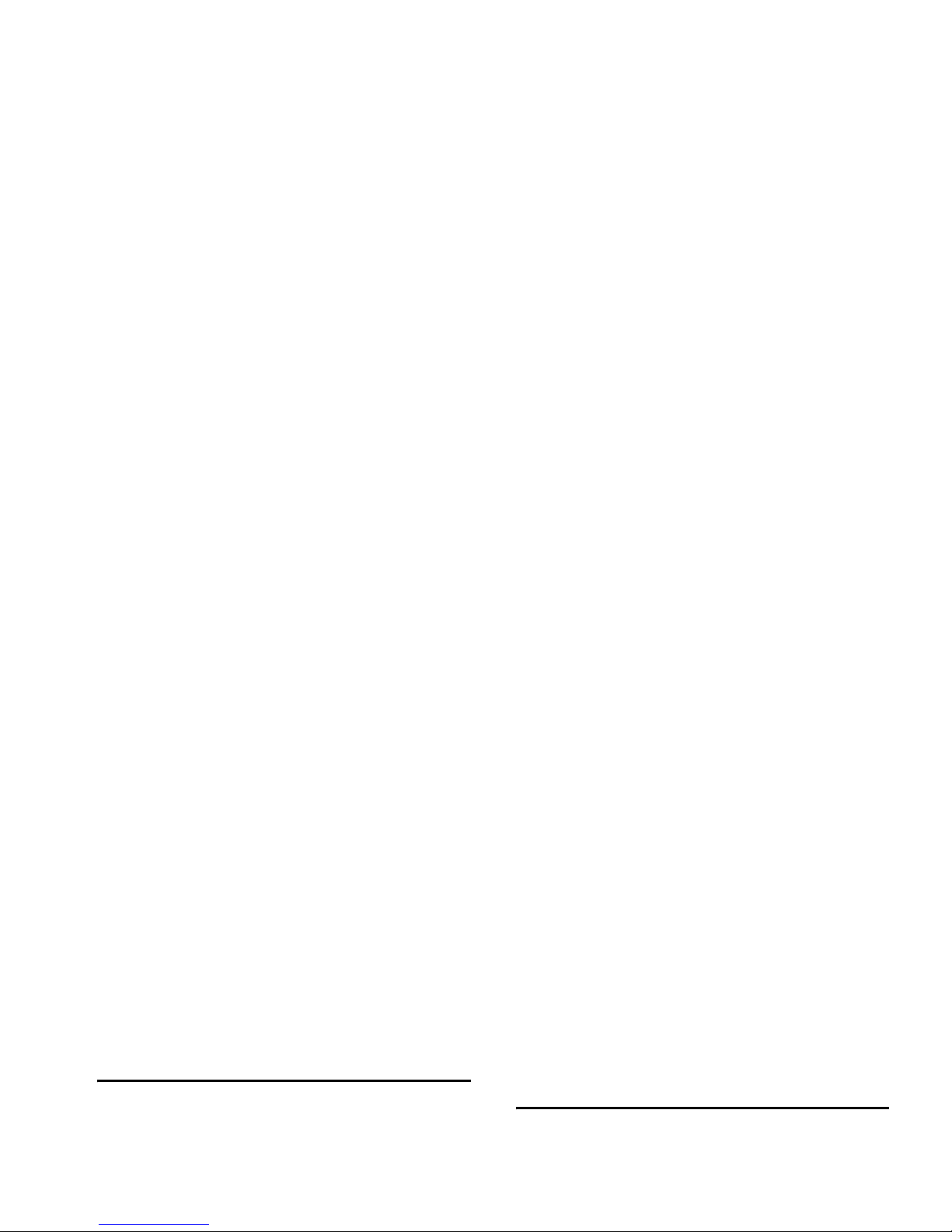
3. Text or number Entry
Input Method
Your phone supports 7 types of input methods:
Multitap ABC/abc
T9 ABC/Abc/abc
T9 PinYin
Simplified Chinese stroke
Traditional Chinese stroke
Numeric
Multitap ABC/abc Input
1. Press once on the numeric key (2 to 9) to
enter the first letter on the key, press twice to
enter the second letter on the key, so on and so
forth. If the letter you wish to enter and the one
you have just entered are on the same key, just
wait for a few seconds for the cursor to re-appear.
* Enter symbols.
# Switch input mode.
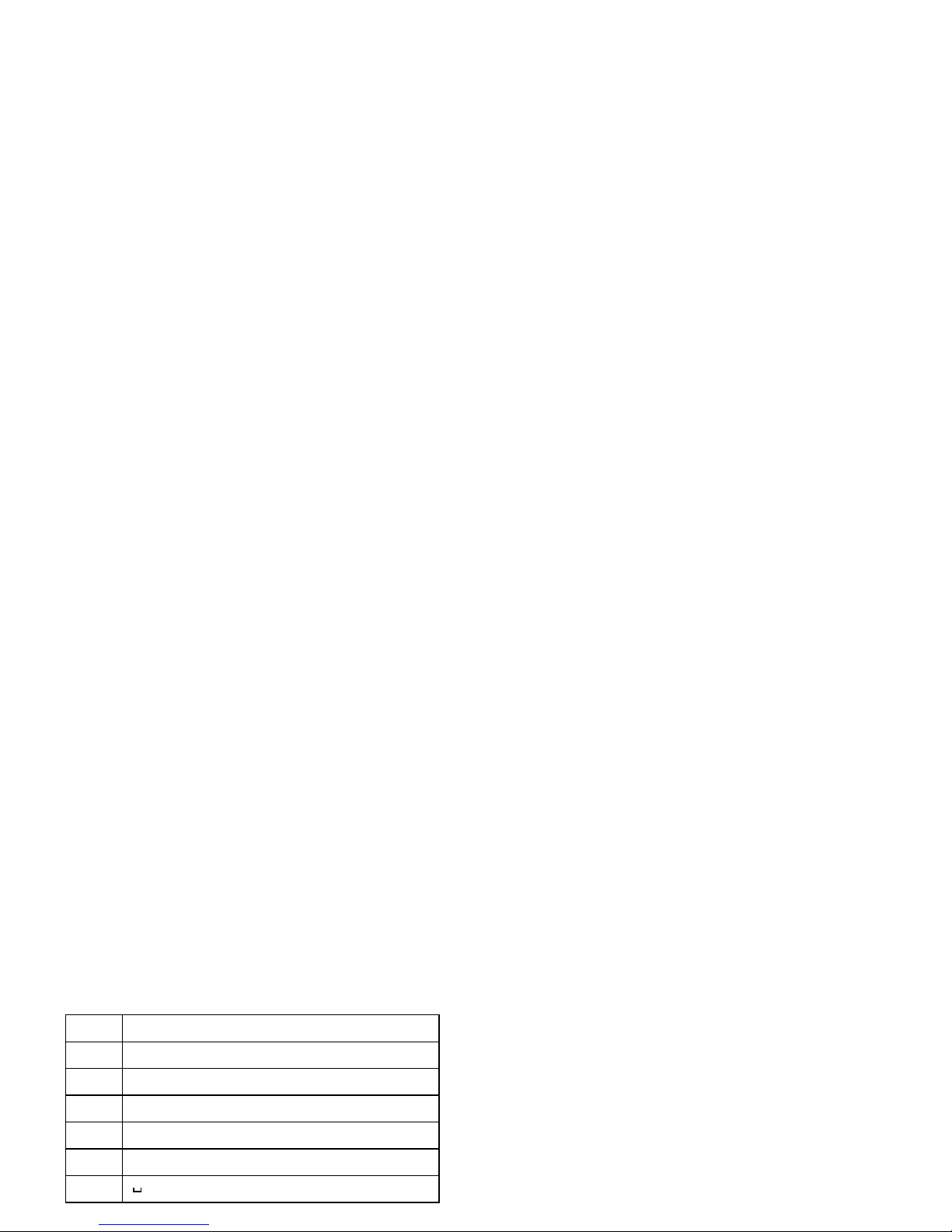
T9® text input
T9 ABC/Abc/abc Input
Smart English input method offers a faster way for
you to enter English words.
1. You only need to press once on the numeric key
(2 to 9) corresponding to each letter needed
to spell a word. As you enter the letters, the
words displayed on the screen will be updated
accordingly.
2. Press R to delete the entries on the left of the
cursor.
4 g h i 4
5 j k l 5
6 m n o 6
7 p q r s 7
8 t u v 8
9 w x y z 9
0 0
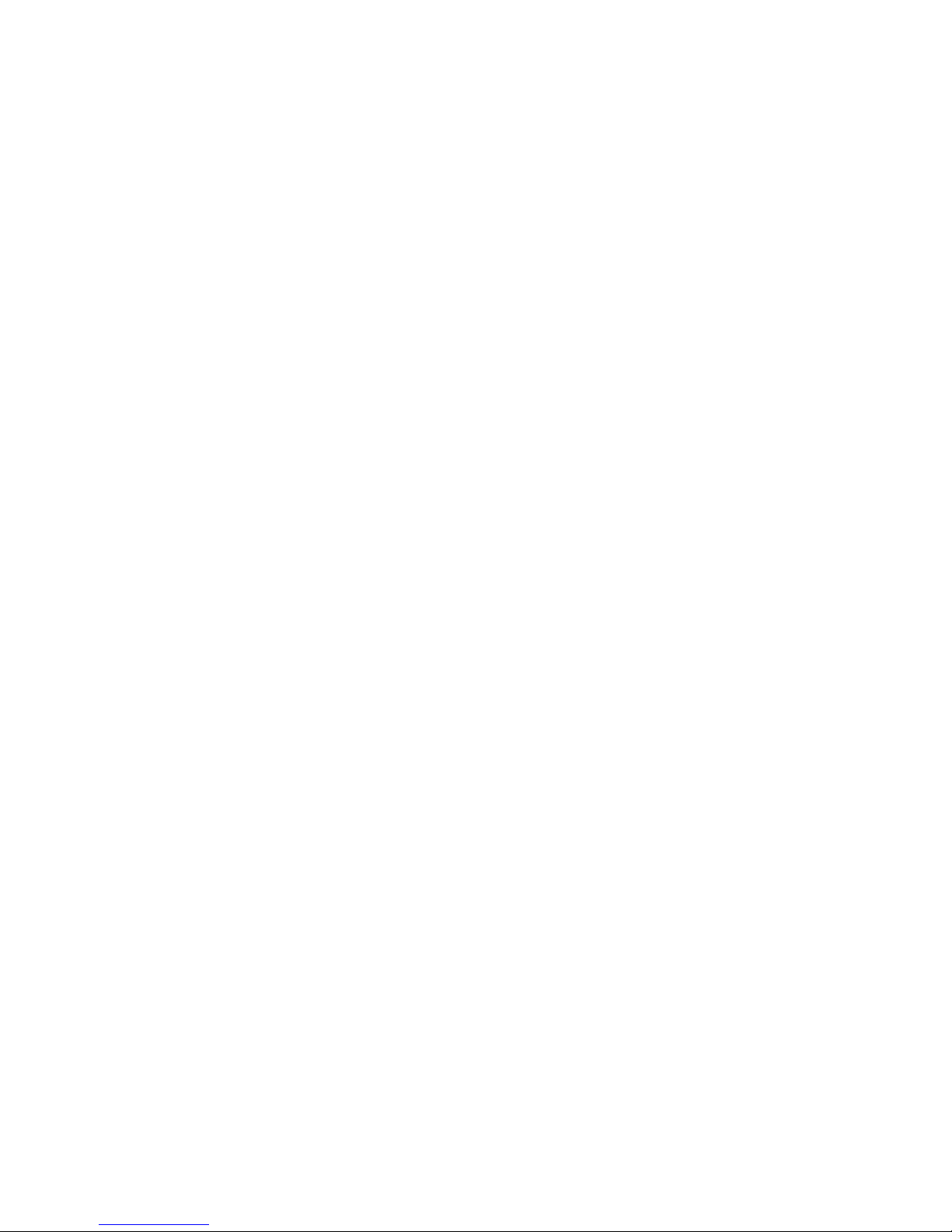
Using T9 PinYin input method
1. Enter the pinyin letters accordingly. Press once
on the key corresponding to the pinyin letter
without having to consider its position on the
key. As you enter the letters using your keypad,
the pinyin combinations on the screen will be
updated accordingly.
2. Use the navigation keys to select your desired
pinyin combination and press L to select the
candidate line. Press < or > to select the character
Simplified Chinese Stroke Input (China &
Hong Kong only)
Using Stroke input method
1. Enter the strokes: Enter the strokes of the
chinese character according to its stroke
sequence. When you press the keys
corresponding to the required strokes, the
strokes will display on the screen. The phone
will display the candidate characters
corresponding to the strokes you have entered.
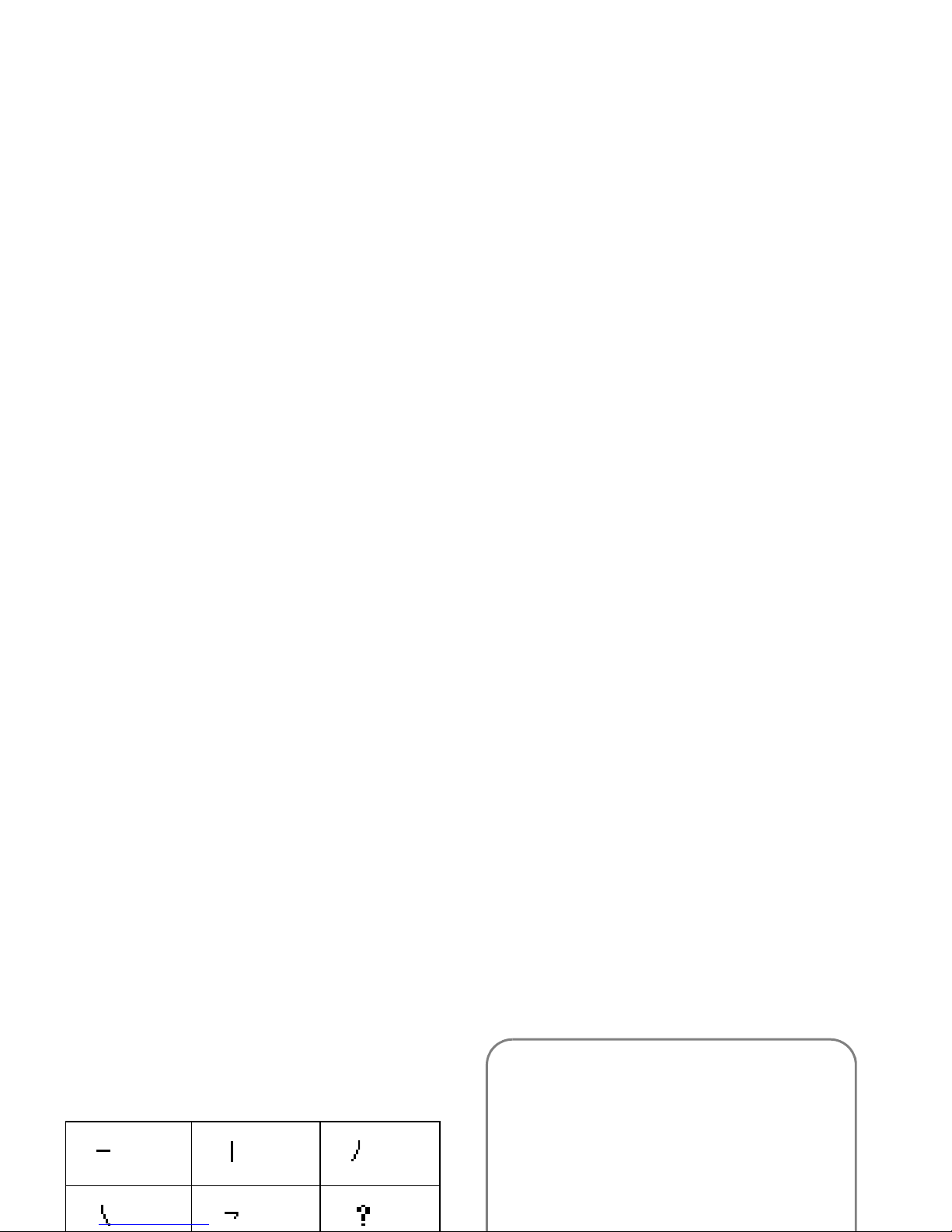
Traditional Chinese Stroke Input (China
& Hong Kong only)
Stroke input
Press * to select stroke input mode. The strokes are
represented on each key as follows:
The basic steps of Stroke input are as follows:
1
Horizontal
2 Ve rt ic a l 3 Left-falling
4
5 Over-down 6 Special
1. Enter strokes 1 to 6
(excluding 3 and
7) R
Clear
to
clear.
2. Select from candidate list < or > / + or -
( scroll list)
3. Confirm selection ,
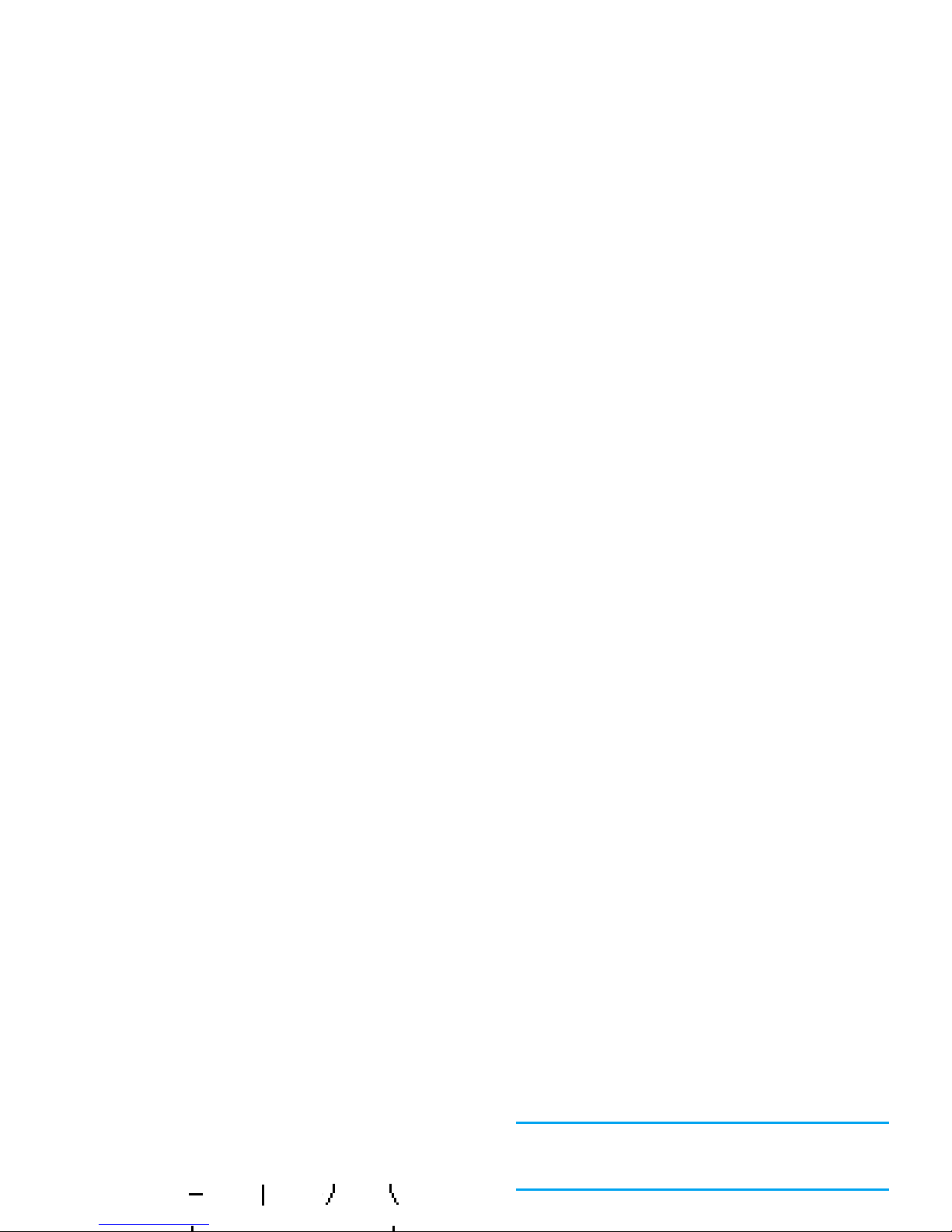
The stroke input method in this phone classifies a
chinese character into 5 basic strokes: (horizontal,
vertical, left falling stroke, right falling stroke and
over-down) as well as a special stroke. When the
stroke you need does not correspond to the 5 basic
strokes, replace it with the special stroke.
The examples below will give you a clearer
understanding of how to use stroke input method:
1.
木∶
1 + 2 + 3 + 4
Generally, you will be able to find a desired character
before you finished entering all the strokes. After you
have entered the name of the phonebook or SMS,
press R
Back
to exit from the association character list
and press , to confirm completion of text editing.
The input mode for Traditional chinese stroke and
Simplified Chinese stroke are similar, with the
exception of the character coding.
Numeric input
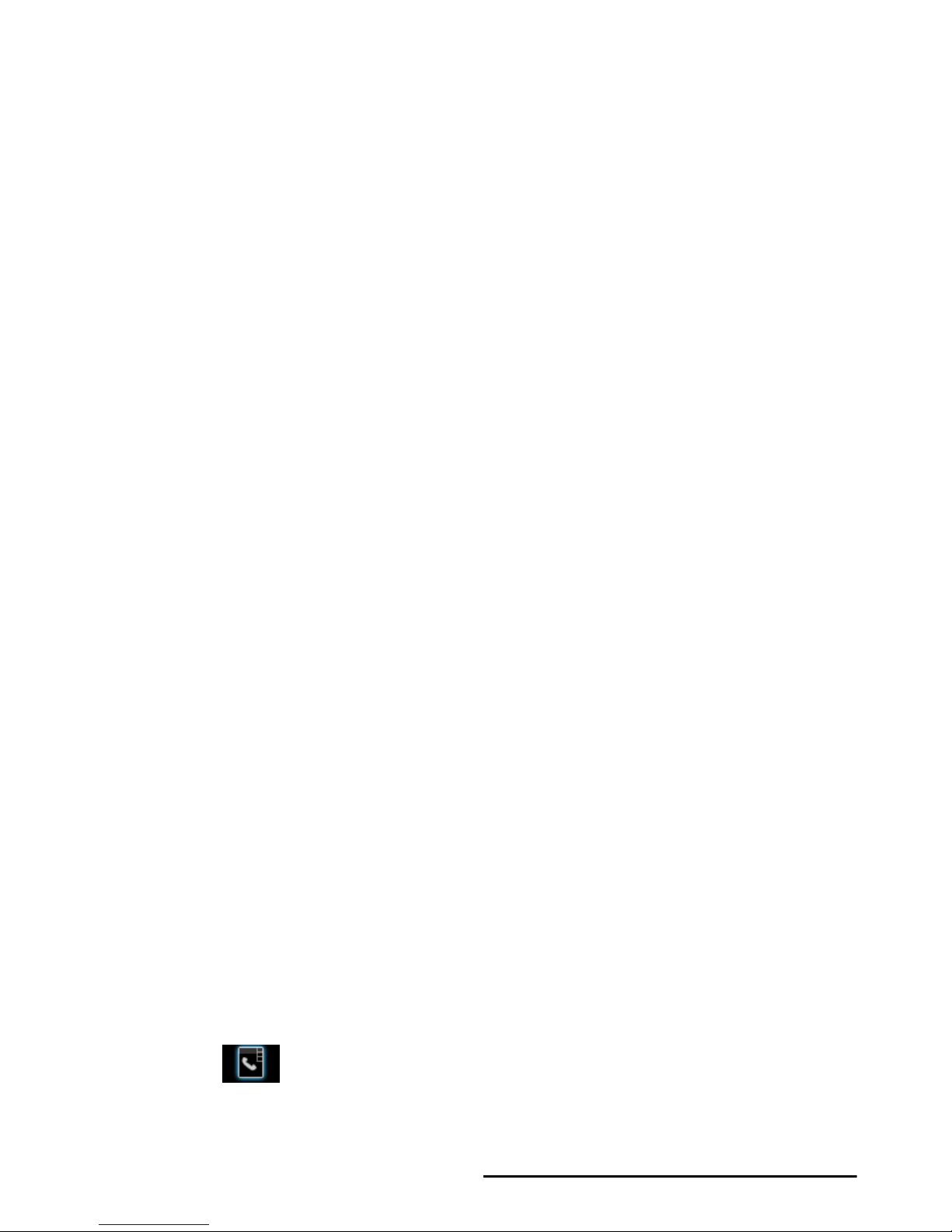
4. Phone Book
Contacts are stored in one of the two available
phonebooks: SIM phonebook (located on your SIM
card, by which the number of entries you can store
depends on the card capacity) or the Smart
Phonebook (located on your phone, which allows you
to store up to 500 names). When adding new
Phone Book List
Press - in idle mode to access phone book list and
press the key that corresponds to the letter you wish to
search (e.g. press
8
key three times to access the letter
V). The first record starting with this letter in the list
will be selected.
Manage contacts
Select a name from the phone book list and press
(
to dial the number or press L Options to access the
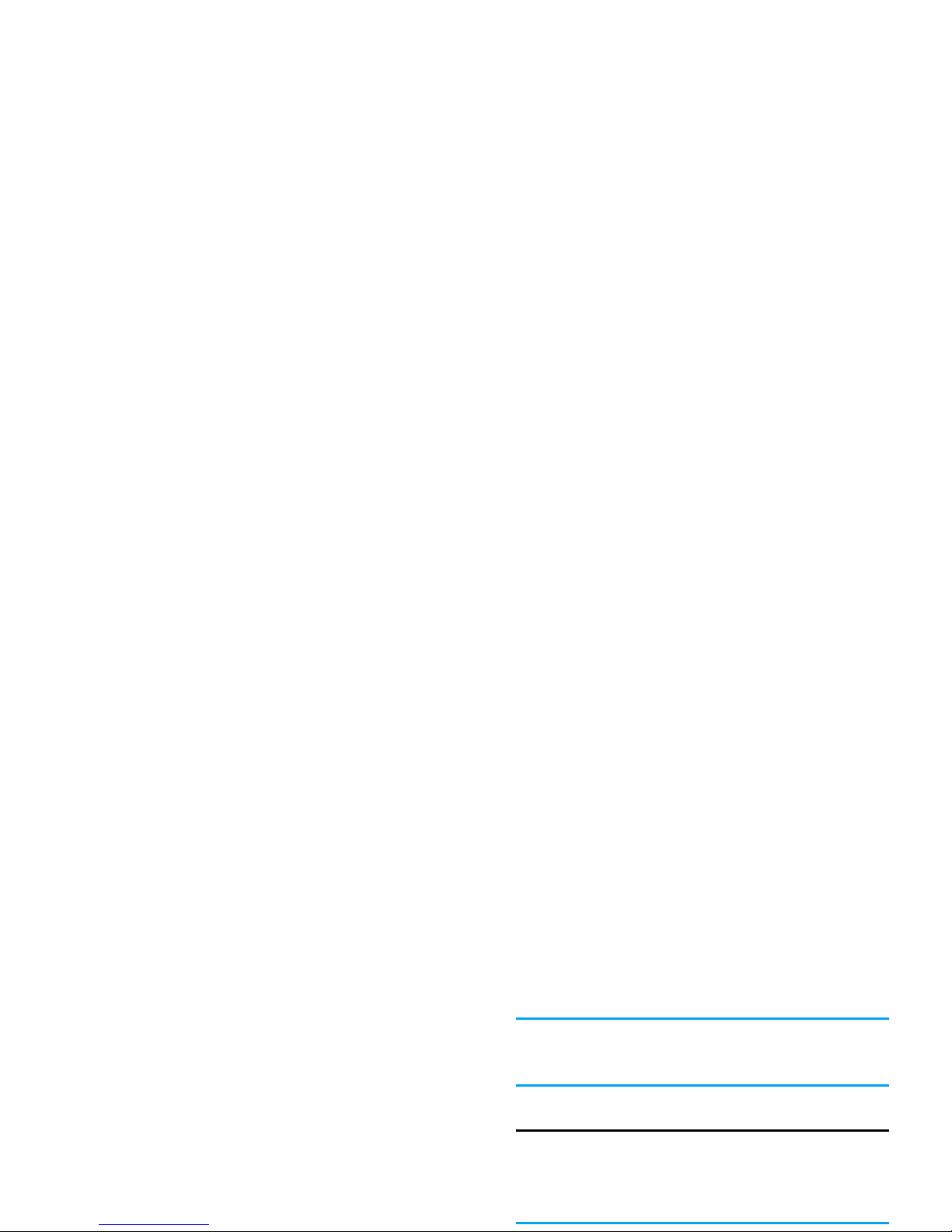
2. If you select To SIM, you need to enter the Name
and Number. After you have entered the name,
press
L
. Then enter the phone number and
press
L
.
3. If you select To Phone, the procedures will be the
same as above. You can enter the contact’s Name,
Mobile Number, Home Number, Company
Name, E-mail Address, Office Number, Fax
Number and Birthday. You can also Associate
Picture, Associate Sound, Associate video as well
When you copy telephone number entries from your
mobile phone onto your SIM card, only the names and
telephone numbers will be copied.
Delete
You can select From SIM or From Phone to delete all
the entries in the SIM card or mobile phone
phonebook respectively. You can select One By One to
delete a telephone number.
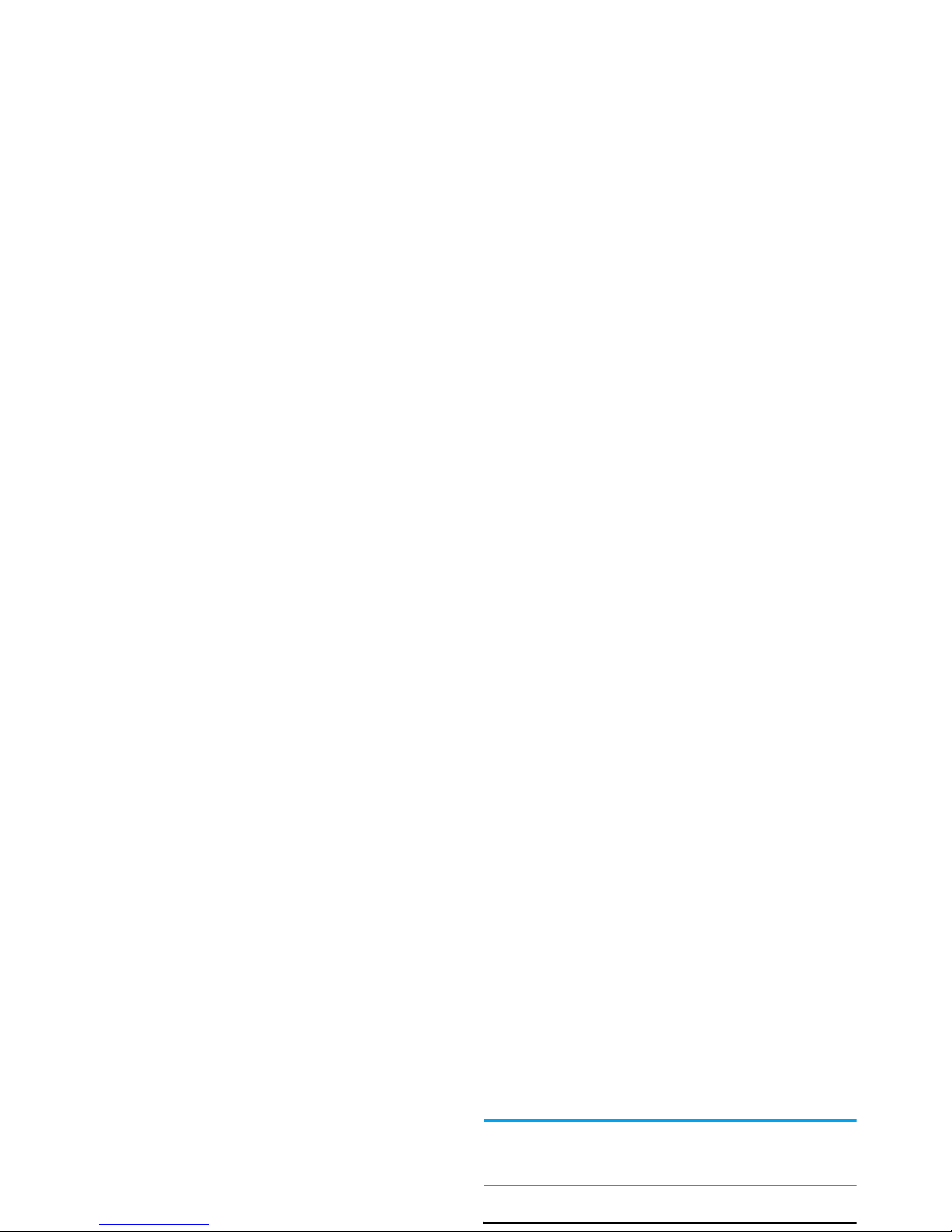
You can set the following options:
SOS Number
This SOS number will call the emergency services
number in your country. In most cases, you can call
this number even if you have not yet inserted a SIM
card or entered your PIN.
Depending on your network operator, you may be able
to dial the emergency number even without inserting
the SIM card.
Settings
Group name Set the group name.
Ring type Set the ring tone for incoming calls
from the contacts in the caller group.
Picture Set the icon to be displayed on the
screen when there is an incoming call
from the contacts in the caller group.
Video Set the video to be displayed on the
screen when there is an incoming call
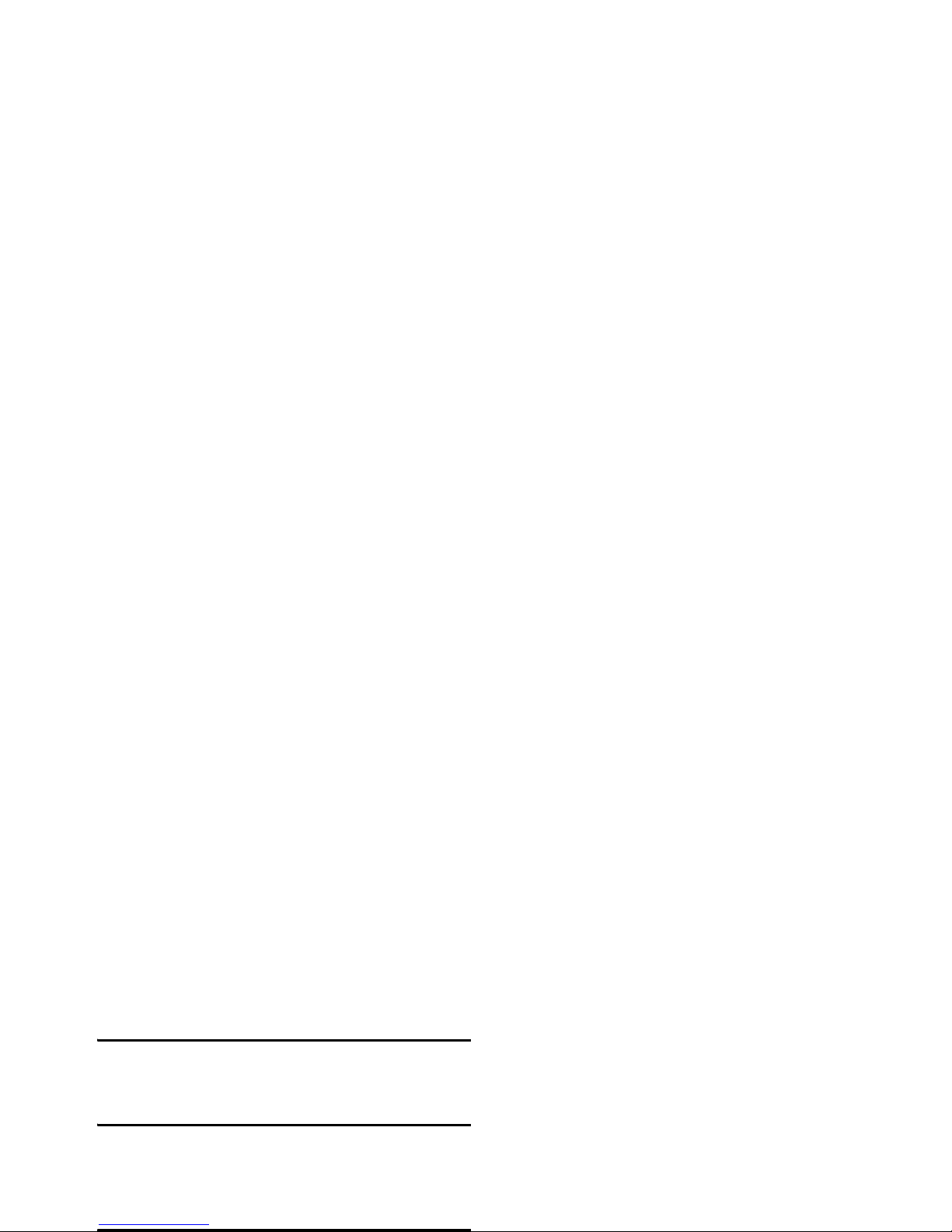
Caller Picture
Allows you to assign a picture from the picture folder
in File Manager menu as the caller picture.
Caller Ring Tone
Allows you to assign a ring tone saved in the mobile
phone or delivered to you and saved in the Profiles
menu as the caller ring tone.
Caller Video
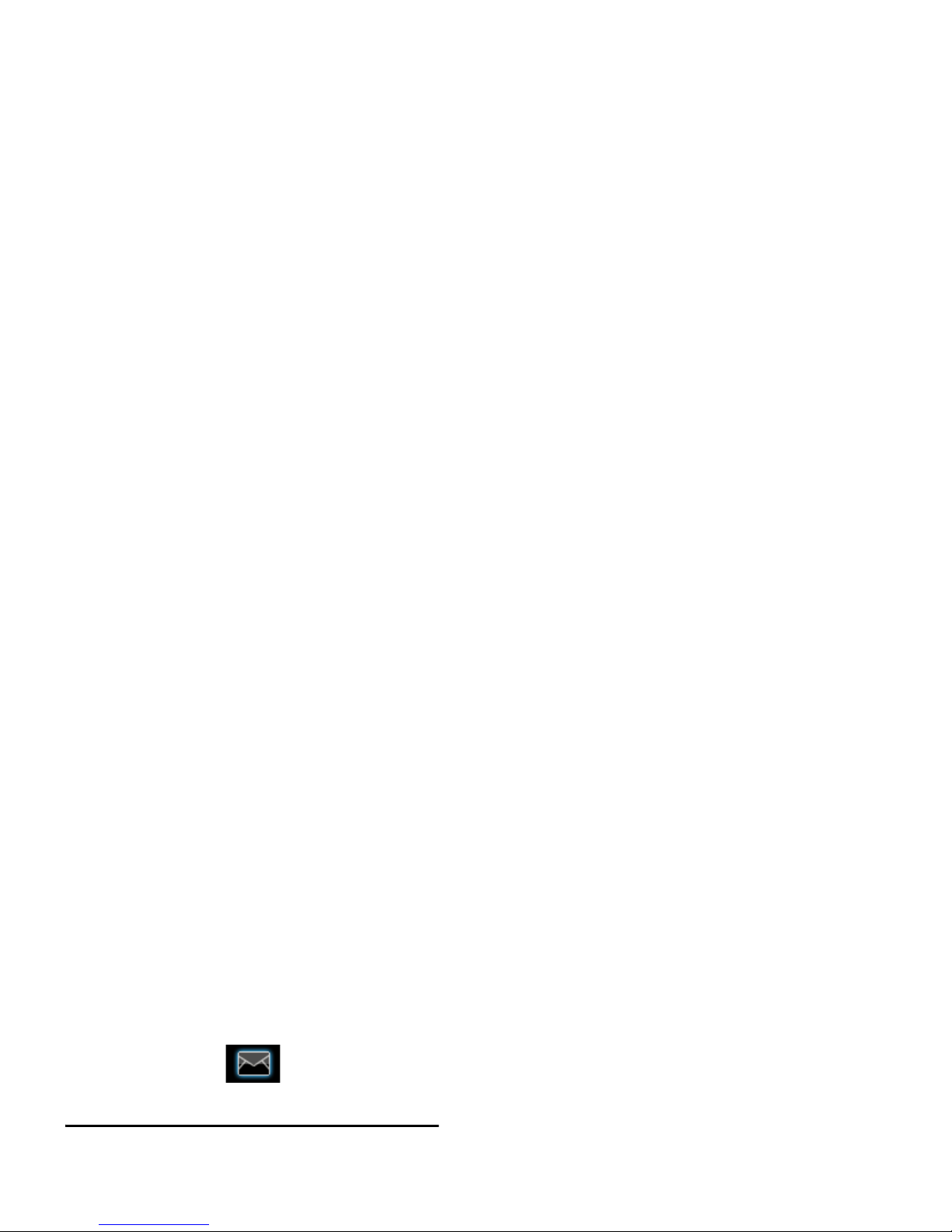
5. Messages
Messages
This menu allows you to send and receive text or
multimedia messages, as well as manage the messages
you have sent and received. In idle mode, press
L
to
access the main menu. Then select Messages and press
L
OK to create, edit and send your messages.
2. Select Done, then press
L
to access the next
Insert
Phonebook
Number
Insert a number from the phone
book list.
Insert
Phonebook
Name
Insert a name from the phone book
list.
Insert
Bookmark
Insert a bookmark from the list.
Input Method Select the input method.
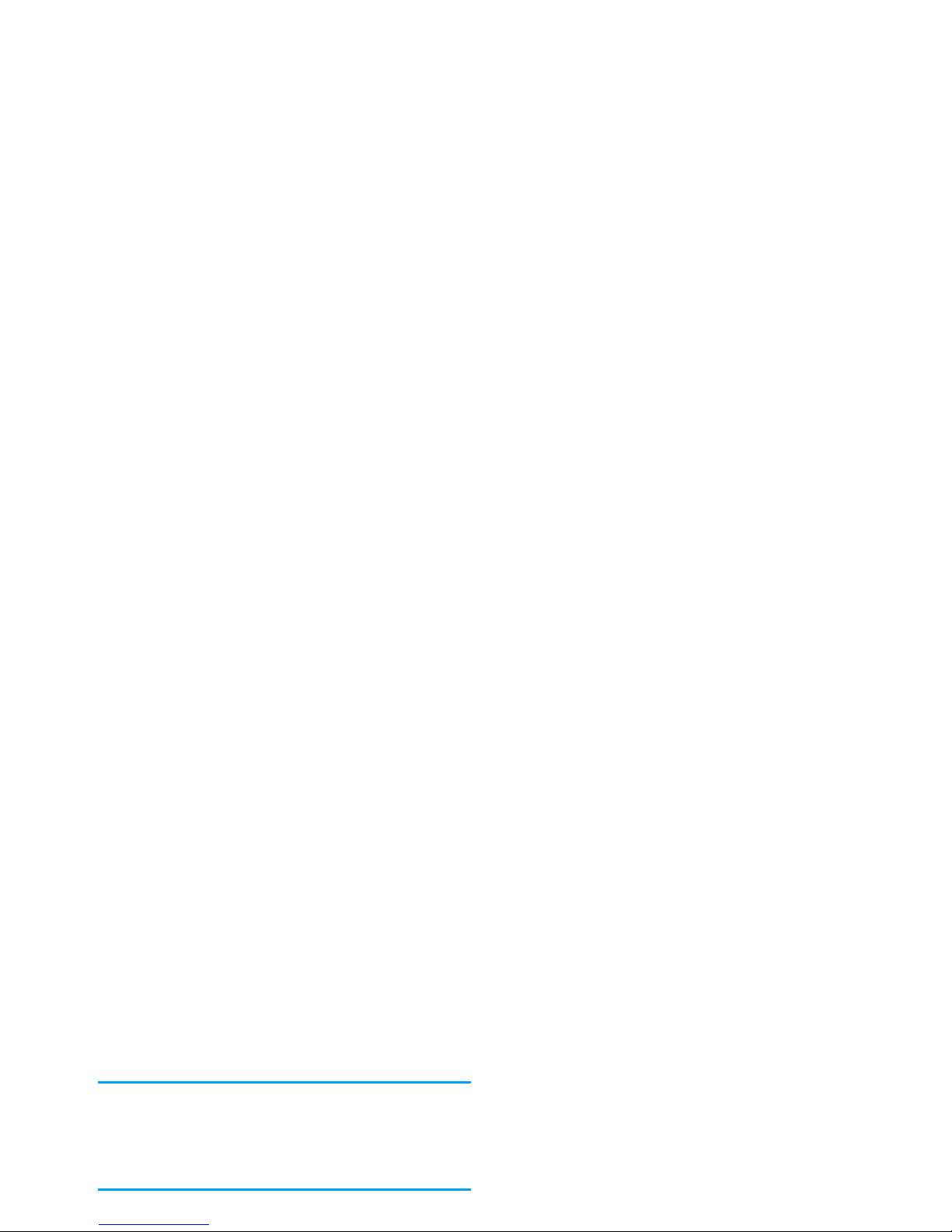
3. Enter the phone number.
Press
L
, enter the phone number or select a contact
and press
L
.
When you send a message via the SMS network, your
phone may display “Sent”. This means the message has
been sent to the SMS center which you have set in your
SIM card. However, this does not imply that the
message has been sent to its destination.
MMS
2. Press
R
to access the following options when
you have finished editing:
Bcc Set the number or E-mail of the
recipients you wish to send a copy of
the message to, by which the
recipients in the Bcc list will be
invisible to other recipients.
Subject Set the subject of the MMS.
Edit content Edit the MMS content.

3. Select R Done, to access the next option:
Add Slide After Only available when your MMS has
more than 1 slide. Insert a slide after
another slide.
Add Bookmark
Text
Add a subject for your bookmark.
Preview Preview the current MMS.
Slide Timing Set play time of the MMS slides.
The default value is 5 seconds.
Reply Reply to the sender.
Forward Forward the selected message.
Edit Edit the selected message.
Delete Delete the selected message.
Delete all Delete all the messages in the Inbox.
Use
Number
Extract and save the number of the
sender or the number displayed in the
message to the SIM card or phone, or

Outbox
If you select Save and Send or Save before you send a
message, the messages will be stored in the Outbox.
When a message is displayed, press
L
or , to read it,
then press
L
Options to access the following options:
Sent
When you send a message, the messages will be stored
in Sent.
When you are in the Sent message list, press
L
or
,
to read it, then press
L
Options to access the
Send Send the selected SMS.
Edit Edit the selected SMS.
Delete Delete the selected SMS.
Delete All Delete all the SMS in the Draft box.
Copy all text
messages
Copy all message stored in SIM/phone
to phone/SIM.
Move all text
messages
Move all message stored in SIM/phone
to phone/SIM.
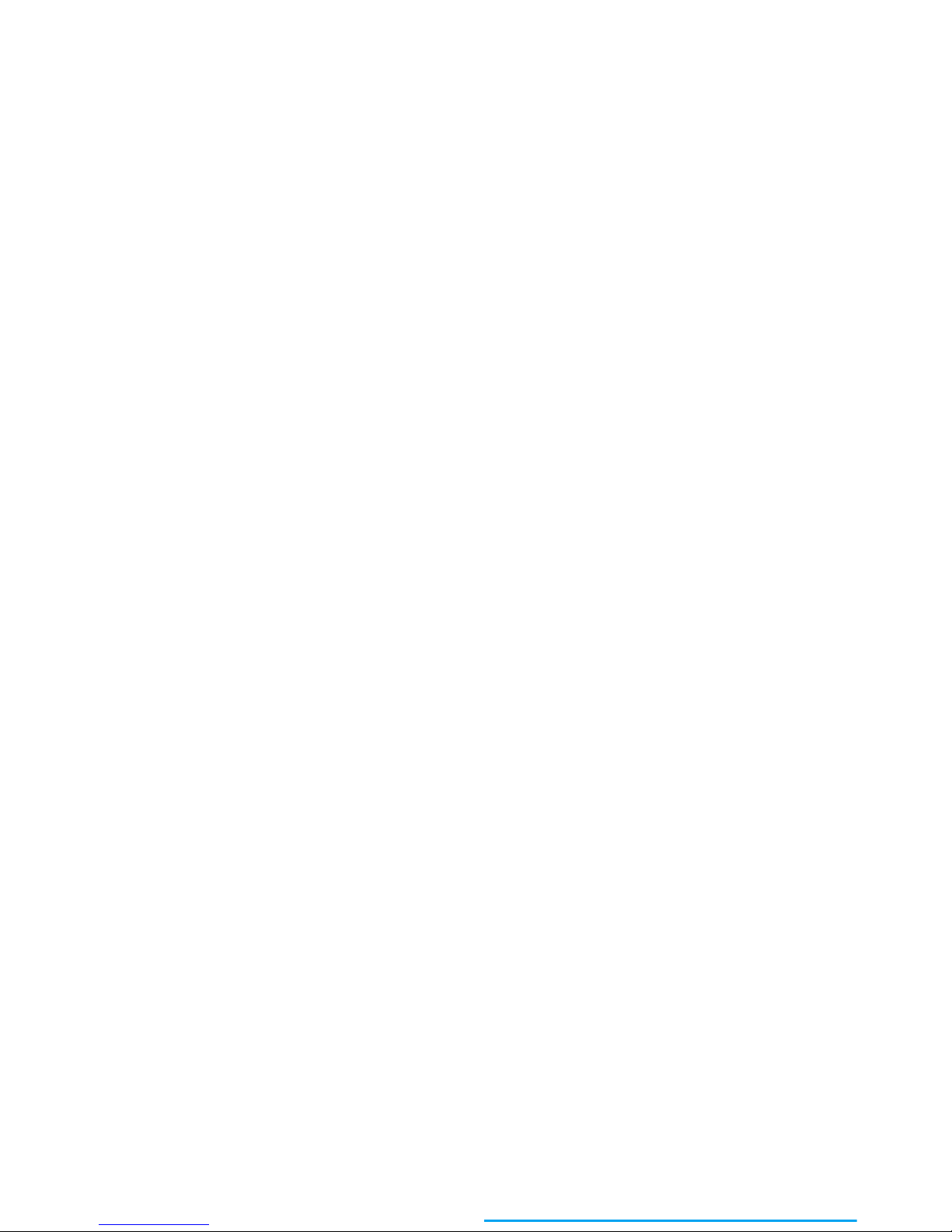
Drafts
If you select Save to Draft after you have created your
MMS, the MMS will be stored in the Drafts box.
Move to
phone/SIM
Move the selected message stored in
SIM/phone to phone/SIM.
Copy all
SMS
Copy all message stored in SIM/phone
to phone/SIM.
Move all
SMS
Move all message stored in SIM/phone
to phone/SIM.
Copy to
phone/SIM
Copy the selected message stored in
SIM/phone to phone/SIM.
Move to
phone/SIM
Move the selected message stored in
SIM/phone to phone/SIM.
Copy all SMS Copy all message stored in SIM/
phone to phone/SIM.
Move all SMS Move all message stored in SIM/
phone to phone/SIM.

Template
This menu allows you to preset up to 10 SMS and 5
MMS messages that you use most frequently. When
you select SMS, you can press
L
to access the
following options:
When you select MMS, you can press
L
to access the
Account Settings
Select a profile and access the following options:
Edit Edit the selected preset message.
Erase Delete the selected preset message.
Write Message Create a new message.
Profile Name Edit the name of the current
profile.
SC Address Select your default SMS centre. If
not available on your SIM card, you
must enter your SMS centre
number.
Valid Period Select the length of time your

General Settings
When you select MMS carry out the following
configurations for sending or receiving MMS:
Delivery Report When On, this option will notify
you via SMS whether your recipient
has received your SMS. This feature
is subscription dependent.
Reply Path When On, this option allows you
to transmit the number of your
SMS message center together with
the message. The recipient can
then reply using your SMS center
Compose Set Creation Mode, Image Resizing
and Auto Signature.
Send Set Validity period, Delivery Report,
Read Report, Priority, Slide Timing
and Delivery time options for
sending an MMS.
Retrieve Set Home network, Roaming, Read
Report and Delivery Report options

E-mail
If not included in your mobile phone contract, you
will need to subscribe to an e-mail service in order to
send and receive e-mails. In this case, all parameters
are communicated to you by your operator.
This menu allows you to send e-mails to one or several
recipients at a time, including with an attachment
such as a JPEG picture. Once received, your messages
can be forwarded and the attachments visualised with
up a message requesting airtime. Select Yes to
continue and receive new e-emails.
Write e-mail
To write an e-email, select E-mail > Write E-mail.
Enter the address (To), a copy (Cc), Subject and
Attachment (up to 3 files), and the e-mail content.
When you have finished writing your e-mail, press
L
to access the option menu. You can then select to
Send, Send and Save, Save to Draft or Quit without
Saving.

Sent
This menu allows you to list the e-mail that were sent
successfully and which you have chosen to save before
sending.
Select an e-mail from the Sent box and press
L Options
to:
View
and
Delete
. If you select
View
, the subsequent
procedures would be similar to the Inbox operations.
Drafts
This menu allows you to list the e-mail that were
created and saved but were not sent, and e-mail which
Reply without
content
Reply to the sender without the
email history.
Reply all Reply to all senders with the email
history.
Reply all
without
content
Reply to all senders without the
email history.
Forward Forward the downloaded e-mail to
someone else. Proceed as described in

E-Mail Profile
This menu allows you to Activate, or Edit one of the
available email profiles. Your mobile phone may have
been pre-configured. To change the settings, choose
an Email profile in the list and select Edit to access the
settings decribed below.
If one of the accounts has been pre-configured, it may
be locked, in which case it cannot be renamed.
Voice Mail
Cell Broadcast
Broadcast messages are public messages broadcasted to
a group of mobile users. The messages are broadcasted
on coded channels. Generally, one broadcast channel
can transmit one type of message. Please contact your
network operator for a list of channel numbers and
their respective broadcast information.
Receive Mode
This menu allows you to set the reception of broadcast
messages. When On, you can receive broadcast messages.

6. Call History
Your mobile phone can provide you with a list of
outgoing and incoming calls, attempts at auto redialling, as well as call details. The different types of
calls (Dialed Calls, Missed Calls and Received Calls) are
represented by different icons. They are displayed in
chronological order with the most recent call on top.
IP Dial If the IP number has been set,
select IP Dial will automatically
add the IP number before the
number and dial it.
Send SMS Send an SMS to the missed
number.
Send MMS Send an MMS to the missed
number.
Edit Edit the missed number.

Call Time
This menu allows you to view Last Call Time, Total
Sent and Total Received (displayed in hours, minutes,
seconds). You can select Reset All Time to reset all the
call timers.
Depending on your network, rounding-off for billing
purposes, taxes etc, the actual time invoiced for calls
and services by your service provider may vary.
Price Per Unit
Allows you to set the unit price for the call cost. This
unit price shall be used for calculating the cost of your
calls (PIN2 code is required).
SMS Counter
Displays the number of messages that have been sent
and received. You can press
L
to reset the counter.
GPRS Counter

7. Settings
This menu allows you to change the settings associated
with each available option in your phone (time and
date, security, call divert, etc.).
General
Time and Date
Auto Power
On/Off
Set the time to power on or off your
phone automatically. Select an item
and press
L
to edit the Status and
On/Off and enter the time with the
keypad.
• Status: You can select Enable
(Activate the setting) or Disable
(Deactivate the setting).
• Disable: Select whether to power
on or off your phone at the

Display Greeting Text
Turn On or Off, and edit the greeting text of the phone.
Speed Dial
This menu allows you to quickly dial the number
stored in your phonebook. You can set a maximum of
8 speed dial numbers, so that a long press on the
numeric key will dial the number associated with that
numeric key. You need to set Enable Speed Dial and
Set Number.
Fast keys
Wallpaper
Set the background image of the main
screen displayed in idle mode: Choose
Default
to select a predefined image or
choose
User Define
to select a
downloaded image.
Screen Saver
Select
Settings
to set the status and
waiting time of the screen saver. Enter
Select
to choose
Default
or
User Define
.

Auto Keypad Lock
This menu allows you to lock your keypad
hear a busy tone. If you have activated Divert If Busy
option, the call will be diverted to another phone.
Select Status to check the status of the call waiting
option.
Call Divert
To divert incoming calls to your voice mailbox or to
another phone number (regardless of whether or not
the number is in your phonebook).
Delete All To delete all the shortcuts.
Disable To disable the shortcut. You can press
this option a second time to enable the
shortcut.
Change
Order
To change the order of the shortcuts. For
example, you can change the first shortcut
to become the third shortcut in the list.
All Voice Calls Divert all incoming calls. If you select
this option, you will not receive any

Before diverting your calls to your voice mailbox, you
must enter your voice mailbox number. This feature
is subscription dependent.
Call Barring
Allows you to limit the use of your phone to specific
calls. This can be applied to Outgoing Calls (All Calls,
International Calls or International Except Home) and/
or to Incoming Calls (All Calls or When Roaming). In
both cases, Cancel All option applies to all calls at once.
Change Barring PW allows you to change the call
Call Time Display
This menu allows you to set whether or not to display
the call time during a call.
Auto Redial
If the call you have dialled is not answered, your
phone will automatically redial this number at
intervals. Press
)
or R to cancel auto redial.
Closed User Group
This menu is a network dependent service which
allows you to define a group of users within which

The IP number has to be supported by your network
operator before you can make an IP call. When you
change a new SIM card, the IP number you have
stored will be cleared. The phone does not validate the
IP number you have entered. Therefore, please ensure
that the numbers are correct.
Black list
This menu displays the list of contacts whose calls will
be rejected. You can select to set the Status. To add the
corresponding number to the list, select and enter the
Phone Lock
This menu allows you to set a password for your
phone. The default setting is Off. Once you have set
Phone Lock, you must enter the password each time
you switch on your phone.
Enter the password and press
L
. If Phone Lock is
currently Off, the status will change to On and vice-versa.
The default phone lock code is 1122.
Fixed Dial

Barred Dial
This menu allows you to restrict different types of
outgoing calls.You can activate or deactivate this
feature if your SIM card supports it.
Change Password
This menu allows you to change the PIN code, PIN2
code and Phone Lock Password.
PIN
It is supplied together with the SIM card. The default
PIN code is supplied by your network operator.
code ten times in succession, the SIM card will be
locked permanently. When this happens, contact
your network operator or retailer.
Sound Effects
Equalizer
This menu allows you to set the audio frequency when
playing music.
3D Surround
This feature allows you to activate the left and right

8. Multimedia
Your phone features a built-in digital camera. You can
take pictures, store them in your phone or transfer
them to your PC via a data cable, use them as
wallpaper or send them to your friends via MMS.
Camera
Take a picture
2
Set White Balance
4
Set ISO.
5
Activate / deactivate Continous shot.
6
Set Scene Mode.
7
Set Image Quality.
8
Set Image Size.

White Balance Select the appropriate White Balance
for different locations: Auto, Daylight,
Tungsten, Fluorescent, Cloud,
Incandescence or Manual.
Scene Mode Set the Scene mode to Auto or Night.
Effect Settings Set special effects for the picture.
ISO Select ISO level.
Add Frame Add a frame to the picture. Some
frames are available only to certain
View Display the picture.
Image Info Display the detailed info of the
selected picture.
Browse Style Set the browse style as List Style or
Matrix Style.
Forward Apply the selected picture to other
options such as To Wallpaper, To
Screen Saver, To Phonebook, To
MMS, To E-mail and To Bluetooth.

Video Player
+
/
-
Zoom in / out
< / >
Increase / decrease exposure
compensation
,
Start / Pause recording
)
Exit video recording mode and
return to idle mode
L
Access Options menu
R
Return to previous screen
Video Settings Set Video Size, Video Quality, File
Size Limit, Rec Time Limit, Record
Audio and Encode Format.
Effect Settings Set special effects for the video.
Storage
Location
Set the storage location to Phone or
Memory card.
Restore Default
Settings
Reset the video recorder settings to
their default values.

When the movie is playing, you can adjust the speed by
pressing the
+/-
key. Press * key to play the movie in
full screen/landscape mode.
Photo Editor
When you have finished the picture editing, press
L
to access the following options:
Sort Sort all videos according to name,
type, time or size.
Storage Location Set the storage location to Phone or
Memory card.
Save As Save the picture to a new file.
Add Effect Apply the effect provided by the phone.
Add Frame Add a frame provided by the phone to
the picture. You can use the same
frame repeatedly for the picture.
Add Icon Add an icon provided by the phone to
the picture. Use the navigation keys to

Image Tile
Under this menu, user may create a collage made of
selected pictures according to a particular collage
format, sequentially forming a new picture file. This
mobile phone provides three collage formats: 2
pictures; 4 pictures; 9 pictures in the menu list.
User may press
+
and - arrow key to select one of the
formats before pressing
L
to access the next screen,
which will display the selected number of pictures as
empty gray frames. For instance, if 2 pictures are

9. Fun & Games
Games
Select a game and press L. For details regarding a
certain game, please refer to the onscreen instructions.
Game Settings
This menu allows you to turn the audio and vibration
This phone only supports Java games downloaded
from the network provider based on this handset
model.
Java Settings
Once Java has been installed, you may then press
L
Options > Settings to set the following:
Network
Access
Allows you to set the automatic
connection preference. You can

Multimedia Allows you to set the preference of
multimedia messages. You can
select Prompt always, Prompt at first,
or Never.
Read user data Allows you to set the preference of
Read user data. You can select
Prompt always, Prompt at first, Allow
or Never.
Write user data Allows you to set the preference of

10. Profiles
This menu allows you to set the ring tone, alert type,
ring volume, answer mode and backlight, etc when
you receive an incoming call or a new message so that
you can adapt the use of your phone to different types
of call environments.
Select General, Meeting, Outdoor, Indoor, Headset or
The “Auto” option in Answer Mode is available only
when the phone is in Headset Mode. Headset mode
need not be activated. The phone will switch to
headset mode automatically when you plug the headset
into your phone.
Flight Mode
This menu allows you to set your menu to Normal
Mode or Flight Mode. You can also select Ask When
Power On so that you will be asked which mode you

11. Business
This menu contains features and options that are
designed to help you get organized and be kept
informed at all times.
Calendar
This menu allows you to view the calendar, and add
When there is a scheduled task for a particular day,
the date will be highlighted in yellow.
Calculator
Your phone has a built-in calculator which you can
use to perform basic calculations. Enter numbers
using the keypad and insert operators with the
navigation keys as indicated in the following table:
+
Add or M+

To Do List
This menu helps you manage the different types of
task in your daily work or life. You can add task
description, a specific timing and an alarm for your
To Do List.
You can press
L
Add to create a new task and select
type of task. After you have edited the task, press
R
Done.
Add a task
Option menu of an existing task
Location Allows you to enter the location of
the task.
Priority Allows you the priority of the task.
View View the settings of the selected
task.
Add Add a new task.
Edit Task Edit the selected task.

5. Set the Audio Options as Ringer or FM radio, and
Press
L
Option to set the ringer or radio
channel.
6. Set the Snooze mode: Default or from 1 to 10
minutes.
7. Select the Alert Type: Ring, Vibration Only or Vibra
and Ring.
If you select “Days” mode, you can select the week line,
then set the alarm clock for each day of the week
individually. You can switch between On and Off by
Units Converter
This menu allows you to carry out unit conversion for
length and weight. Input the figure and then press
L
OK to calculate the result.
Press * key to enter decimal point.
Currency Converter
This menu allows you to convert a sum from one
currency into another using the exchange rate of your
choice. You can convert from Local to Foreign currency

can read the text when you enter the eBook menu. If
there are existing text files, a text file list will display
on the screen. Press
L
Options to access the following
options:
Split Timing Press
L
Start/Stop/Resume to start/
stop/resume counting and press
R
Split to split the time. When you
select
Split, the stopwatch still
counts continously. When you
select Back, it will ask you to save the
record or not. Press
L
Yes to save
or
R
No to exit.
Lap Timing Press
L
Start/Stop/Resume to start/
stop/resume counting and press
R
CleanUp
Bookshelf
To clear the files created by the
system during reading the e-book.
Open E-Book Open and read the selected file.
View Settings Set the text format.
Book Info Display the detailed info and

12. Browser
This menu contains Wap and Data Accounts.
STK
The availability of the features in this menu depends
on whether or not your SIM card supports STK. If
your SIM card supports STK function, the STK
menu will be displayed on the screen.
Bookmarks
You can save the URL as a bookmark in your phone.
Select a bookmark and press
L
Options to access the
following options:
Goto Access the web page of the selected
bookmark.
Edit Edit the selected bookmark.
Send Send the selected bookmark.
Delete Delete the selected bookmark.

Settings
This menu allows you to configure web settings for
web browsing. Your phone may be preconfigured
with the settings parameter of a particular network
operator. If you are a subscriber of the network
operator, you may start using your browser.
Otherwise, you need to reconfigure the settings.
Philips is not liable to give prior notification nor shall
it bear any consequences for any failures arising from
changes of configuration made by you or by the
Clear Cache
You can enable, disable or clear
cache.
Clear Cookies
You can enable or disable Cookie,
and clear cookie. Cookie is an
information sent to your browser
when you visit a website.
Trusted
Certificates
Display the list of installed
Trusted
Certificates
.

13. Music
Music
This menu allows you to play music. The music
stored in the My Music folder will be automatically
detected and added to the play list. When the music is
playing, you can dial or answer an incoming call. The
player will pause once the connection is established.
Option menu of the Music Player
L
Access play List and press L again to
access Options menu.
R
Return to the previous screen.
Play Play the selected music track.
Details Display detailed info of the music
track.
Add to
Add the track to the ringtone list to

If you cannot listen to the music after you have
connected your phone with the bluetooth headset. You
can enter Audio Player and press
L
List, then press
L
Options, select Settings, then select and activate BT
Stereo Output.
FM Radio
This mobile phone is equipped with the function to
receive FM radio. The reception quality is determined
by the network coverage of the local radio waves. Plug
Settings Player Settings for selecting the play
list from Phone/Memory card, List Auto
Gen, Repeat (Repeat mode), Shuffle
(Play order), Background Play
(Whether or not to continue playing
when you exit from the audio player).
Display Settings for Spectrum or
Lyrics Display
Sound Effects for Equalizer, Play
speed, Reverb Effect, 3D Surround.

Options Menu
Sound Recorder
This menu allows you to record sound. You can also
play, rename and delete the sound you have recorded.
</>
Short press to switch to the previous/
next radio channel. Long press for a
quick change of channels.
)
Short press to return to the idle mode
with the radio broadcast as the
background (if the Background Play
option is selected); long press to
switch off the mobile phone.
Settings You may select the settings of
Background Play and Loud Speaker.
You can enable or disable the Loud
Speaker; when enabled, the internal
loud speaker of the mobile phone will
broadcast the radio channel.

Melody Composer
This menu allows you to edit a melody and set it as
ring tone.
If there is no melody, you can press
L
Add to create a
melody and press
L
to access Options menu when
Option menu when composing a melody
Option menu of a melody
Settings Set the storage location,
format and
and audio quality
of the recording.
Forward Apply the recording to other options.
Play Play the melody.
Play Speed Select playback speed.
Select
Instrument
Select a musical instrument.
Save Save the melody.
Play Play the selected melody.

14 • Connectivity
Your phone allows you to connect to a variety of
external devices via Bluetooth, USB, or Network.
This menu provides you with more features to set up
the connection with these external devices.
Bluetooth
My device
Select L
Option > Inquiry New Device
to search a new device.
Active Device
Activate the selected device.
Settings
Allows you to set the following
options:
Visibility, Change Device
Name
,
Authentication, Audio Path
and
FTP Setting
.
About
Display the instruction to use
bluetooth.

only legitimate connections are allowed to connect
either to your device or the selected device.
If you do not use the Bluetooth feature for some time, you
should deactivate it in order to conserve battery power.
Network Settings
Select Network
This menu allows you to select the service network.
You can select a network other than your home network
only if it has a valid roaming agreement with your home
network. If you change the network, some problems may
arise during the operation of your phone.
Preferred Networks
This menu allows you to build a network list in order
of preference. Once defined, the phone will try to
register to the network according to your preference.
GPRS Connection
New Search
Search the network available.

When the transfer is finished, please make sure that
you safely remove your device based on the instruction
of your computer.
Using Mobile Phone Tools
COM port
Acts as a modem for your phone and
PC connnection. You can use the
software provided to edit your mobile
phone contacts, pictures and
melodies.

15. File Manager
This menu allows you to view the total memory and
free memory capacity in the phone and memory card.
It also allows you to manage the pictures, recorded
sound, ring tone and music files in your phone.
From main menu, select File Manager > Phone or
Memory Card (if inserted),
press
L
Options to access
Create Folder Create a new folder.
You can also organize your files into
subfolders. Select a folder under
which you want to create a subfolder.
Press L Edit and select Create Folder.
You can then store your files into the
subfolder.
Format Format the folder. (Available for root
directory only).

Icons & symbols
In idle mode, several symbols can be displayed
simultaneously on the main screen.
If the network symbol is not displayed, the network is
currently not available. You may be in a bad reception
area; moving to a different location may help.
Silent - Your phone will not ring when
receiving a call.
Call forward - All your incoming voice calls
are being forwarded to a number.
Roaming - Displayed when your phone is
registered to a network other than your own
(especially when you’re abroad).
Home zone - A zone designated by your
network operator. Subscription dependent,
contact your service provider for details.
GPRS attach - Your phone is connected to the

Precautions
Radio Waves
Your cellular mobile phone is a low power
radio transmitter and receiver. When it is
operating, it sends and receives radio waves.
The radio waves carry your voice or data
signal to a base station that is connected to the
telephone network. The network controls the power
at which the phone transmits.
Warning: This device complies with Part 15 of the
FCC Rules. Operation is subject to the following two
conditions:
• This device may not cause harmful interference,
and
• This device must accept any interference received,
including interference that may cause undesired
operation.
Your cellular mobile phone is your responsibility. To
avoid damage to yourself, to others or to the phone itself,

regulations when using your cellular phone both at
home and when away. Regulations on the use of
cellular phones in vehicles and aircraft are
particularly stringent.
Public concern has been focused for some time on the
possible health risks for users of cellular phones. The
current research on radio wave technology, including
the GSM technology, has been reviewed and safety
standards have been drawn up to ensure protection
from exposure to radio wave energy. Your cellular
In hospitals, clinics, other health care
centres and anywhere else where you may be
in the close vicinity of medic
al equ
ipment.
In areas with a potentially explosive
atmosphere (e.g. petrol stations and also
areas where the air contains dust particles,
such as metal powders).
In a vehicle transporting flammable products (even if
the vehicle is parked) or a vehicle powered by liquefied
petroleum gas (LPG), check first that the vehicle

• Switch off your phone if you suspect that
interference is taking place.
Hearing aids
If you are a user of a hearing aid, consult your
physician and hearing aid manufacturer to learn
whether your particular device is susceptible to
cellular phone interference.
Improved performance
• Placing and receiving calls consumes the same
amount of battery energy. However, the mobile
consumes less energy in idle screen when kept in the
same place. When in idle screen and while you are
moving, your phone consumes energy to transmit
updated location information to the network.
Setting the backlight for a shorter period of time as
well as avoiding unnecessary navigating in the menus
will also help to save the battery’s energy for longer
phoning and stand-by performances.

void. The use of an incorrect type of battery may also
cause an explosion.
Make sure damaged parts are replaced immediately by
a qualified technician and that they are replaced with
genuine Philips replacement parts.
Your mobile phone and your car
Studies have shown that speaking on the
telephone while driving lowers your
concentration, which can be dangerous.
Adhere to the following guidelines:
EN 60950 Norm
In hot weather or after prolonged exposure to the sun
(e.g., behind a window or a windscreen), the
temperature of your phone's casing might increase,
especially when featuring a metallic finish. Be very
careful in this case when picking up your phone and
also avoid using it with an ambient temperature over
40° C or below 5° C.
For your phone, the socket-outlet shall be
installednear the phone and shall be accessible.

WEEE Marking in the DFU:
Please act according to your local rules and do not
dispose of your old products with your normal
household waste. The correct disposal of your old
product will help prevent potential negative
consequences for the environment and human health.
FCC Compliance Statement
This equipment has been tested and found to comply
with the limits for a Class B digital device, pursuant to
Part 15 of the FCC Rules. These limits are designed
The labelled packaging material is
recyclable.
A financial contribution has been made
to the associated national packaging
recovery and recycling system.
The plastic material is recyclable (also
identifies the type of plastic).

- Connect the equipment into an outlet on a circuit
different from that to which the receiver is
connected.
Any changes or modifications not expressly
approved by the party responsible for compliance
could void the user’s authority to operate the
equipment.

Troubleshooting
The phone does not switch on
Remove/reinstall the battery. Then charge the phone
until the battery icon stops scrolling. Unplug the
charger and try to switch on the phone.
Your phone doesn’t return to idle screen
Long press the hangup key or switch off the phone,
check that the SIM card and the battery are installed
correctly and switch it on again.
Your battery seems to over heat
You might be using a charger that was not intended
for your phone. Make sure you always use the Philips
authentic accessory shipped with your phone.
Your phone doesn’t display the phone
numbers of incoming calls
This feature is network and subscription dependent.
If the network doesn’t send the caller’s number, the
phone will display Call 1 or Withheld instead. Contact
your network operator for more information.

The display shows INSERT SIM
Check that the SIM card has been inserted correctly.
If the problem remains, your SIM card may be
damaged. Contact your network operator.
When attempting to use a feature in the
menu, the mobile displays NOT
ALLOWED
Some features are network and subscription
dependent. They are only available, therefore, if the
network or your subscription supports them. Contact

Philips Authentic
Accessories
Some accessories, such as battery and charger, are
included as standard accessories in your mobile phone
package. Additional accessories may also be provided
or sold separately. Package contents may therefore
vary.
To maximise the performance of your Philips mobile
USB cable
The USB cable enables high speed communication
between your phone and your computer. You can
then manage the information stored in your phone
such as image, animation, photo, video and music.
You can also use the cable to connect your phone to a
Webcam or charge the battery (this charging mode is
compatible with most computers).
Data connect kit

Trademark Declaration
JAVA is a trademark of Sun
Microsystems, Inc.

Specific Absorption Rate Information
International standards
THIS MOBILE PHONE MEETS THE INTERNATIONAL RECOMMENDATIONS FOR EXPOSURE TO
RADIO WAVES
Your mobile phone is a radio transmitter and receiver. It is designed and manufactured not to exceed the limits for
exposure to radio frequency (RF) energy defined by the international standards. These recommendations have been
established by the International Commission on Non-Ionizing Radiation Protection (ICNIRP) and, the Institute
of Electrical and Electronics Engineers (IEEE) that forecast a substantial safety margin for assuring the protection
of all persons, regardless of age and health.

For body worn operation, this phone has been tested and meets FCC RF exposure guidelines when used whit an
accessory that contains no metal and that positions the handset a minimum of 1.5cm from the body. Use of other
accessories may not ensure compliance with FCC RF exposure guidelines.

Limited warranty
1. What Does This Limited Warranty Cover?
Philips warrants to the original retail purchaser
(“Consumer” or “You”) that this Philips cellular
product and all accessories originally provided by
Philips in the sales package (“Product”) are free
from defects in materials, design and
workmanship under normal use in accordance
with the operating instructions and pursuant to
the following terms and conditions. This limited
Workmanship During The Limited Warranty
Period?
During the limited warranty period, Philips or its
authorized service representative will, at its
option either repair or replace, without charge for
parts or labour, a materially defective Product
with new or refurbished parts or Product and
return such repaired or replaced Product to the
Consumer in working condition. Philips will
retain defective parts, modules or equipment.

b) Product that has been damaged due to
repair, alteration, or modification by anyone
not authorized by Philips; or
c) Product that has reception or operation
problems caused by signal conditions,
network reliability or cable or antenna
systems; or
d) Product defects or problems caused by uses
with non-Philips products or accessories; or
e) Product which warranty/quality stickers,
product serial number or electronic serial
number has been removed, altered or
b) The SIM card must be removed from the
Product before it is given to Philips. Philips
assumes no liability for damaged or loss of
the SIM card or the data contained therein.
c) If the Product failure is not covered by this
limited warranty, or this limited warranty is
inapplicable, void or invalid due to any
terms and conditions stated herein, the
Consumer will be charged for the cost of
repair or replacement of the Product and all
other related cost incurred in repairing or
replacing the Product.

ANY WARRANTY OF SATISFACTORY
QUALITY MERCHANTABILITY OR
FITNESS FOR A PARTICULAR PURPOSE.
PHILIPS’ TOTAL LIABILITY FOR
DAMAGES RELATING TO OR ARISING
OUT OF THE PURCHASE OR USE OF THE
PRODUCT, REGARDLESS OF THE TYPE
OR CAUSE OF SUCH DAMAGE OR THE
FORM OR CHARACTERISATION OF THE
CLAIM ASSERTED (E.G. CONTRACT OR
TOPIT), SHALL NOT EXCEED THE
ORIGINAL PURCHASE PRICE PAID FOR
ADVISED OF THE POSSIBILTY OF SUCH
DAMAGES. THESE LIMITATIONS SHALL
APPLY NOTWITHSTANDING THE
FAILURE OF THE ESSENTIAL PURPOSE
OF ANY LIMITED REMEDY.
This limited warranty represents the complete
and exclusive agreement between the Consumer
and Philips with respect to this cellular Product
and it supercedes all prior agreements between
the parties, oral or written, and all other
communications between the parties relating to

Declaration of
conformity
We,
Shenzhen Sang Fei Consumer
Communications Co., Ltd.
11 Science and Technology Road,
Shenzhen Hi-tech Industrial Park,
Nanshan District, Shenzhen 518057,
China.
We hereby declare that all essential radio test suites
have been carried out and that the above named
product is in conformity to all the essential
requirements of Directive 1999/5/EC.
The conformity assessment procedure referred to in
Article 10 and detailed in Annex V of Directive 1999/
5/EC has been followed related to articles 3.1 and 3.2
with the involvement of the following Notified Body:
BABT, Balfour House, Churchfield Road, WaltononThames, KT12 2TQ. UK
