Page 1

Page 2
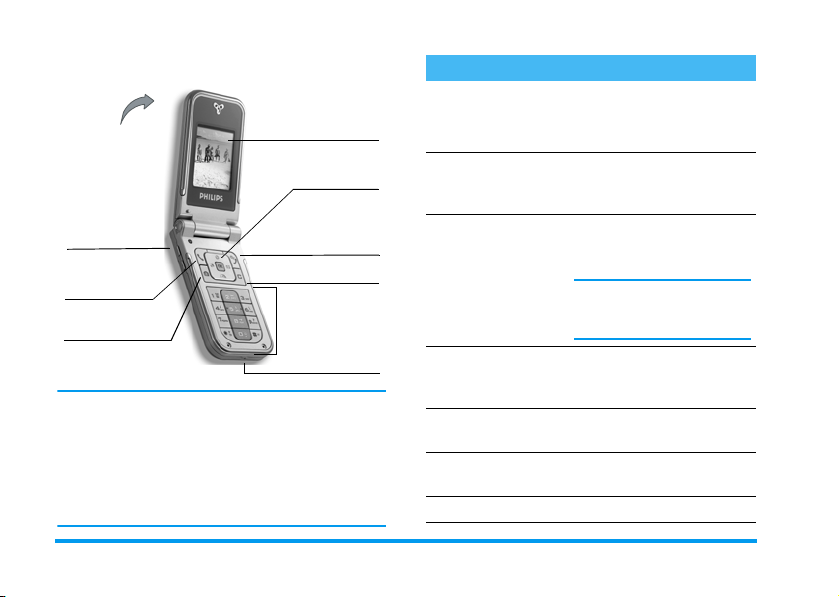
Discover your phone
Back of
the
phone:
camera
lens and 4 000
colours external
screen
Side keys
(volume)
(
Pick up key
C
camera key
Philips continuously strives to improve its products.
Therefore, Philips reserves the rights to revise this user
guide or withdraw it at any time without prior notice.
Philips provides this user guide «as is» and does not
accept, except as required by applicable law, liability
for any error, omission or discrepancy between this
user guide and the product described. The device is
meant to be connected to GSM/GPRS networks.
65 000 colours
main screen
Navigation
and
,
keys
Hang up and
)
on/off keys
c
Keypad
Microphone
key
How to...
Switch phone On/
Off
Enter PIN code
Set the ringer volume
Make a call
Answer a call
Set conversation
volume
End a call
Press ) to switch on,
long press to switch off.
Enter your PIN code using
the keypad and press
#
to confirm.
Press and hold either side key
when in idle mode and when
the phone is opened.
A short press on the lower
side key will mute the ringer
when you receive a call.
Enter the phone number on
the keypad and press
dial.
Press ( when your phone
rings.
Press either side key during
the call.
Press ).
,
(
or
to
Page 3
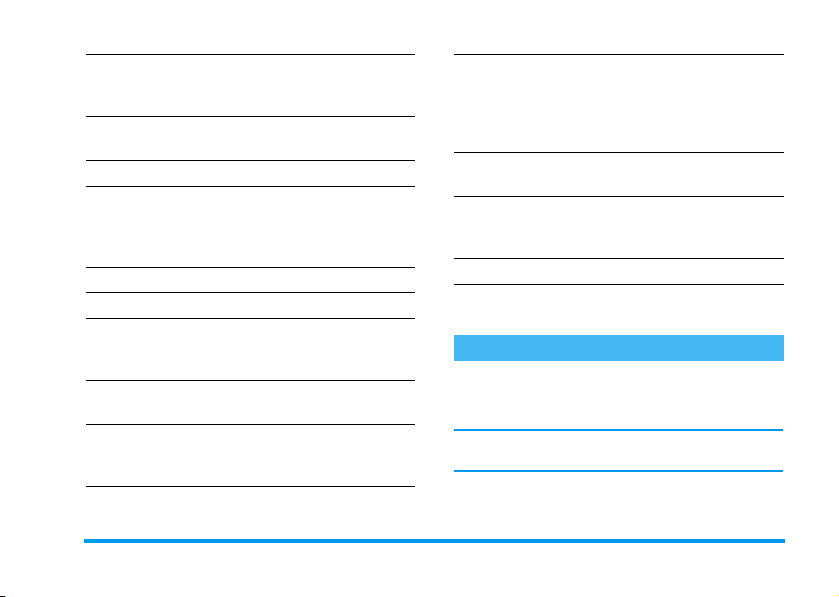
Reject a call
Access the main
menu
Access the
Use the
Access the
Go to previous menu
Quickly return
to idle when
browsing menus
View the last call
made
Activate a
programmed
Voice command
Contacts
Contacts
Call list
Press ) or press and hold
either side key (in this case,
the phone must be closed).
Press , in idle mode.
Press- in idle mode.
Browse the list by
moving
+or-
(
press
name.
Press+ in idle mode.
Press c.
Press and hold c, or press
)
.
Press ( in idle mode.
Press and hold the , key.
and
to call the selected
Press
,
, move<or
to select a function,
,
to enter the
Access a function
in the menu
Quickly open the
MMS
menu
Quickly send an
Activate
Camera
Launch
WA P
>
then press
sub-menu. Repeat to reach
the desired function.
Press < in idle mode.
Press > in idle mode
(opens the names list for you
SMS
to select the recipient).
Press C in idle mode.
Press and hold 0.
The carrousel
A carrousel is a circular loop of icons displayed on the
screen. Each icon represents a feature or operation of
your phone.
All icons don’t fit within the screen; the hidden ones
appear when scrolling< or>.
,
You access the main carousel by pressing
in idle mode. Move
(clockwise) and press, when the feature or option
<
(anti clockwise) or
when
>
Page 4

of your choice is selected, or c to cancel. Another
sub-carousel or list will then appear.
Pressing+or-will alternate between two
options, such as Activate/Deactivate, On/Off,
Increase/Decrease a value, etc.
Browse carousels and lists until you reach the desired
feature or option. When navigating in a list, a scroll
bar located on the right hand side of the screen shows
your actual position in the list. With the navigation
key, you can then select or adjust all the functions of
your phone as described in the relevant chapter of this
user guide.
Events
Some events may modify the idle screen (missed call,
new message, etc.). Press
corresponding menu or press
idle screen.
,
to access the
c
to go back to the
Page 5

Table of contents
1. Getting started ............................................1
Insert the SIM card ...........................................1
Switch on the phone ........................................2
Set date and time ..............................................2
Copy the SIM phonebook ...............................2
Charge the battery ...........................................2
2. Main features ................................................4
Access and view the phonebook ...................4
Make a call ..........................................................4
Answer and end a call ......................................4
TV slideshow ......................................................4
Take a picture ....................................................5
Navigation icon ..................................................5
Foto Talk: send voice clips with pictures ....5
Fotocall: see and hear who’s calling ..............5
Call handsfree ....................................................6
Change the ringer .............................................6
Activate the silence mode ..............................6
Activate the vibra alert ....................................6
Adjust the earpiece volume ............................7
Mute the microphone ......................................7
Unmute the microphone .................................7
Record a conversation .....................................7
Table of contents i
Read your mobile phone number .................7
Clear the call list ............................................... 7
Clear the SMS list .............................................7
Clear the phonebook ......................................8
Quickly scroll a list ...........................................8
3. Menu tree .......................................................9
4. Text or number entry ......................... 12
T9® Text input .............................................. 12
Basic text input ............................................... 13
5. Taking pictures ......................................... 14
How to... .......................................................... 14
Pictures shots ................................................. 15
Settings ............................................................. 18
6. Contacts ....................................................... 19
Settings ............................................................. 19
Add contacts in a phonebook ..................... 20
Fotocall: see & hear who’s calling .............. 20
Edit and manage contacts ............................ 21
7. Settings .......................................................... 23
Sounds .............................................................. 23
Display .............................................................. 24
Short cuts ........................................................ 25
Page 6
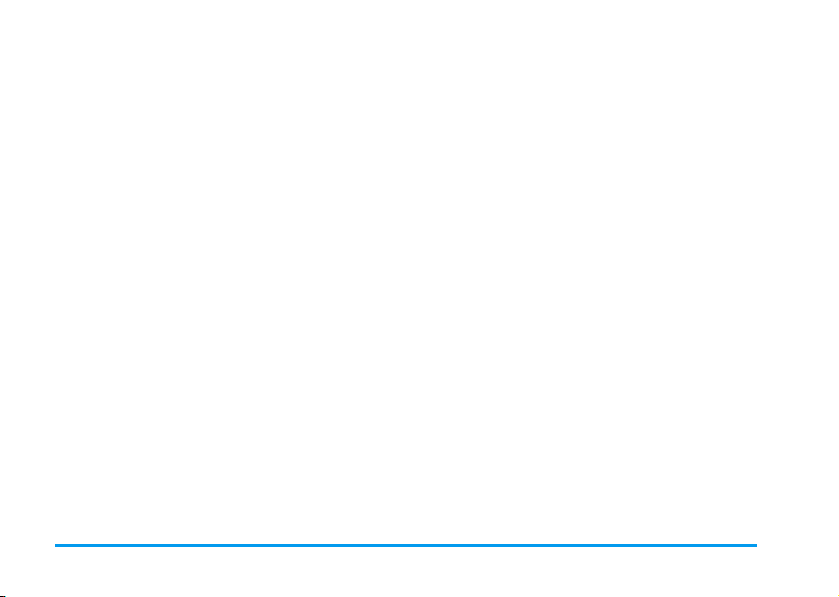
Security .............................................................26
Network .......................................................... 27
Time and date ................................................. 29
Language ........................................................... 30
Profiles .............................................................. 30
8. Messages ....................................................... 32
SMS .................................................................... 32
E-Mail ................................................................35
SMS chat ........................................................... 40
Broadcast SMS ................................................40
MMS ..................................................................40
9. Infrared .......................................................... 46
Position of devices ......................................... 46
Send data .......................................................... 46
Receive data .................................................... 46
Use the phone as a modem ......................... 47
10. Multimedia ................................................ 48
Sound album ....................................................48
Picture album .................................................. 48
TV Slideshow .................................................. 50
Memory status ................................................ 51
Demo mode .................................................... 51
Sound recording .............................................51
11. Games & Applications ...................... 52
Euro converter ............................................... 52
Calculator ........................................................ 52
Alarm clock ..................................................... 52
Organiser ......................................................... 52
JAVA ................................................................. 54
Brick game ....................................................... 54
12. Call information .................................... 55
Call settings ..................................................... 55
Call list .............................................................. 56
Call counters ................................................... 57
13. Operator services ............................... 58
WAP ................................................................. 58
DTMF tones .................................................... 60
Make a second call ......................................... 61
Answer a second call .................................... 61
Answer a third call ........................................ 61
Conference call .............................................. 62
Explicit call transfer ....................................... 62
Icons & symbols ............................................ 63
Troubleshooting ........................................... 64
Precautions ....................................................... 67
Philips authentic accessories ................. 70
ii Table of contents
Page 7
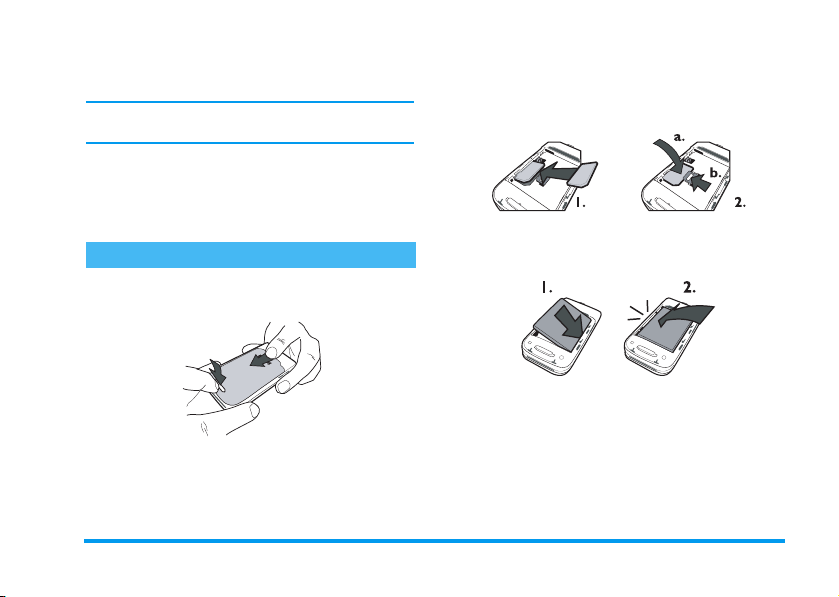
2.
1 • Getting started
Read the safety instructions in the «Precautions» section
before use.
To use your phone, you must insert a valid SIM card
supplied by your GSM operator or retailer. The SIM
card contains your subscription, your mobile number,
and memory in which you can store phone numbers
and messages (see “Contacts” page 19).
Insert the SIM card
1.
Press on the back cover of your phone as shown
below and slide it downwards to remove it.
2.
1.
Remove the SIM card from its holder and insert
it under the metal clip holder, until it stops. Be
careful that the clipped corner of the card is in
the correct corner.
3.
Place the battery in its slots as shown below: first
place its right side against the right edge of the
phone and press until it clips.
4.
Replace the back cover of your phone: hook the
front housing onto the hinges on the top of the
phone, then press the bottom down until the
latch catches.
Getting started 1
Page 8
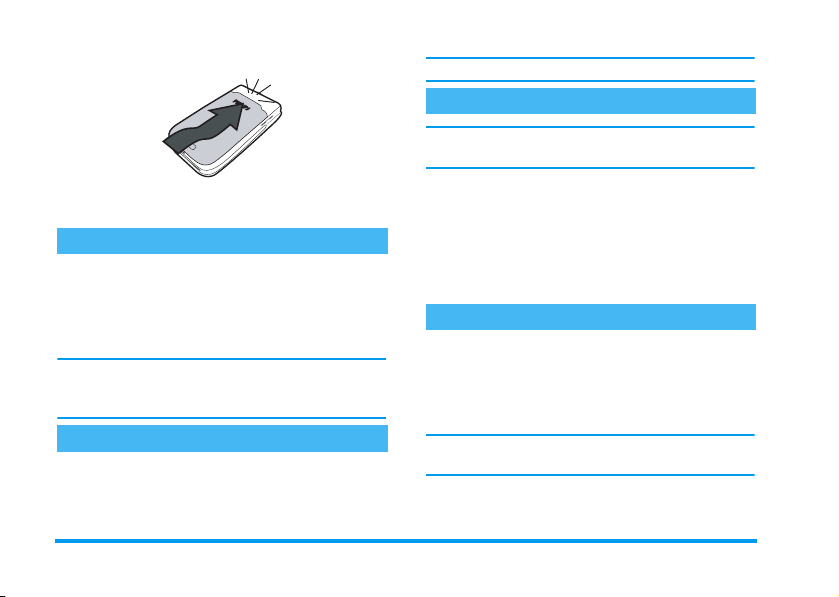
For complete date and time options, see page 46.
Copy the SIM phonebook
If at first switch on, if you do not copy the SIM
phonebook, see “Contacts select” page 19.
5.
Remove the protective film covering the screens
and the camera lens before using the phone.
Switch on the phone
)
To switch on the phone, press the
PIN code if required (i.e. the 4 to 8-digit secret code
of your SIM card). It is preconfigured and
communicated to you by your operator or retailer. To
personalise the PIN code, see page 43.
If you enter a wrong PIN code 3 times, your SIM card
is blocked. To unblock it, you must request the PUK
code from your operator.
key. Enter the
Set date and time
As prompted by the phone at first switch on, set the
date by pressing the appropriate numeric keys (press
c
to erase a number), then set the time.
The mobile phone detects a SIM card that already
contains names and a message asks you if you want to
copy your SIM phonebook onto the built-in
phonebook. Press
The phone phonebook is always set as your default
phonebook. To switch back to the SIM phonebook,
see “Contacts select” page 19.
c
to cancel or,to accept.
Charge the battery
Your phone is powered by a rechargeable battery. A
new battery is partially charged and an alarm will warn
you when the battery reaches low. If the battery is
completely flat, it will take 2 or 3 minutes of charging
for its icon to reappear.
You may lose all your personal settings if you
the battery when the phone is switched on.
1.
Once the battery and battery cover are clipped
on the phone, plug the connector of the charger
(supplied with the phone, in the box) into the
remove
2Getting started
Page 9

LEFT
hand socket at the base of the phone on
one end, then plug it into a main AC power
socket with easy access on the other end.
2.
The battery symbol indicates the state of charge:
- during charging, the 4 charge indicators scroll;
Each bar represents around 25% of charge and
it takes around 1.45 hours to fully recharge
your mobile phone.
- when all 4 bars are steady the battery is fully
charged: disconnect the charger. Depending
on the network and condition of use, talk time
goes from 2 to 4 hrs and stand-by time from
200 to 400 hrs.
Keeping the charger plugged to the mobile when the
battery is fully charged doesn’t damage the battery.
The only way to turn off the charger is to unplug it, so
use an easily accessible AC power socket. You can
connect the charger to an IT supply (Belgium only).
Getting started 3
Page 10
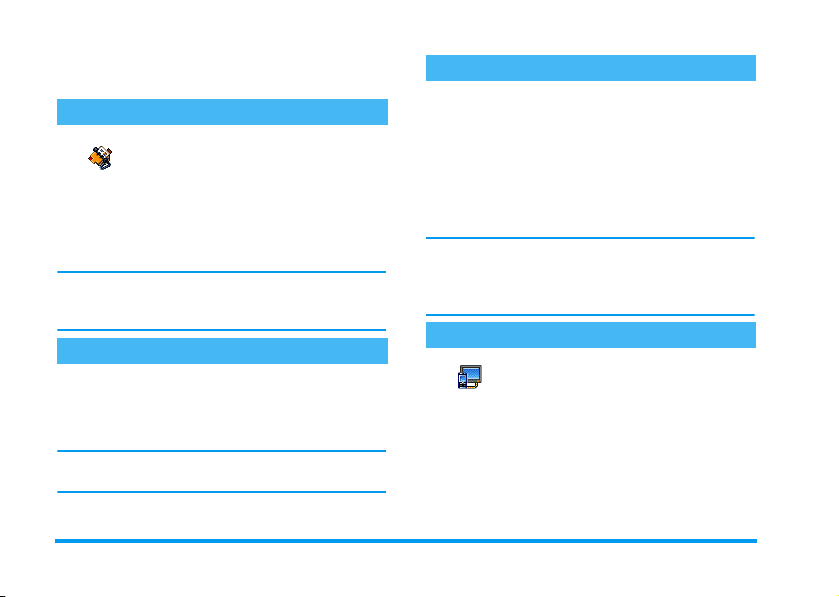
2 • Main features
Access and view the phonebook
In idle mode, press-. Depending
Contacts
content that appears on the screen may vary.
To view the phonebook during a call, press
select View Names List. Press
the in-call screen.
Press #, enter the first letters of the name you are
searching, and press
name.
on the selected phonebook (in SIM or
in phone, see “Contacts” page 1), the
,
c
twice to return to
,
to jump directly to that
and
Answer and end a call
When receiving a call, the number of the caller may be
displayed. If you stored his/her number, his/her name
is displayed instead of the number.
1.
To answer the call, press (.
2.
To rejec t a c a l l , p r e ss ). If you have activated
“Active flip” (see page 55), the call is diverted to
a number or voice mail.
3.
To hang up, press ).
The phone will not ring if in Silence mode (see
page 6). If you have selected Any Key Answer (see
page 56), you can accept a call by pressing any key
(except )).
TV slideshow
Make a call
1.
In idle mode, enter the phone number using the
keypad. To correct an error, press
2.
Press ( to dial the number and press ) to
hang up.
For an international call, press and hold * to enter
the «+» sign instead of the usual international prefix.
c
.
TV S lideshow
manually, one-by-one) on a TV screen via the TV
Link accessory, or on the main (internal) screen of
your phone.
1.
This feature allows you to display your
pictures listed in the Picture Album
(automatically in a slideshow, or
Connect the TV Link to the TV video yellow
(RCA) jack and to your mobile’s audio jack,
then select a video (CBVS) channel.
4 Main features
Page 11
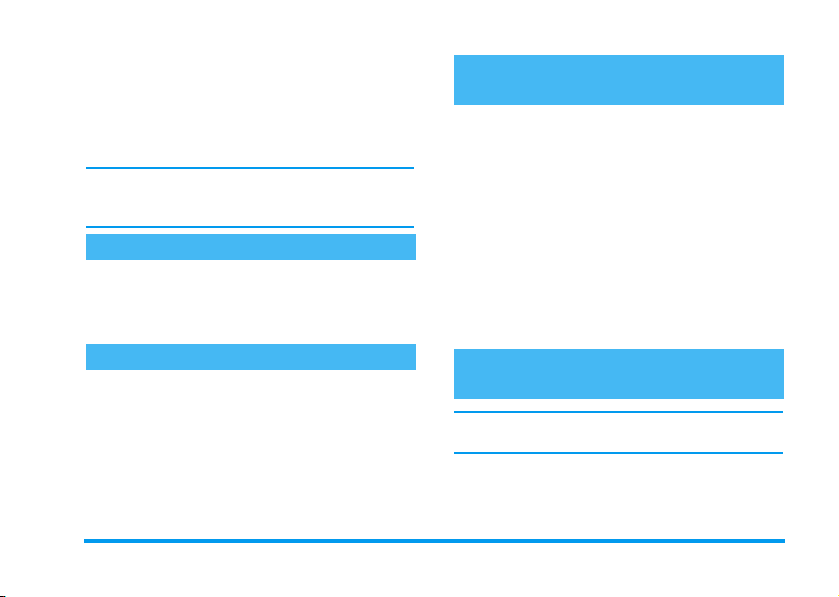
2.
A default picture will automatically appear on
the TV screen, while the TV slideshow menu
will be displayed on the screen of your phone.
3.
Use the menu of your phone to set an automatic
slideshow, or display the pictures manually by
pressing
+
and -.
TV Link only support JPEG pictures, up to VGA size
(640 x 480 pixels). See “TV Slideshow” page 50 for
details about this feature.
Tak e a p i c t u re
Your mobile phone features a camera, allowing you to
take pictures and send them to your friends and
relatives. See “Taking pictures” page 14 for complete
information on this subject.
Navigation icon
A Navigation icon appears in idle mode and allows
you to spot the menus that can be accessible via the
phone’s navigation key. See “Navigation icon”
page 26 for details on how to activate/deactivate it.
Foto Talk: send voice clips with pictures
This feature allows you to quickly send a message
made of a picture and a sound.
1.
When in idle mode, press the camera key to
activate the camera. If needed, press
switch to the Clip mode.
2.
Press the camera key to take a picture; Record
sound then opens automatically.
3.
Record the sound or message of your choice,
press
c
(you can also wait for the maximum recording
time of 30 seconds to be reached).
4.
Then send your message via MMS (see “MMS”
page 40 for details).
to cancel or , to stop the recording
#
to
Fotocall: see and hear who’s calling
This feature is available only when selecting the
phonebook in the phone (not the one in the SIM card).
This feature allows you to link one or several names to
a group. When a name in that group calls, it will
appear along with the corresponding picture and the
melody defined for that group will ring.
Main features 5
Page 12
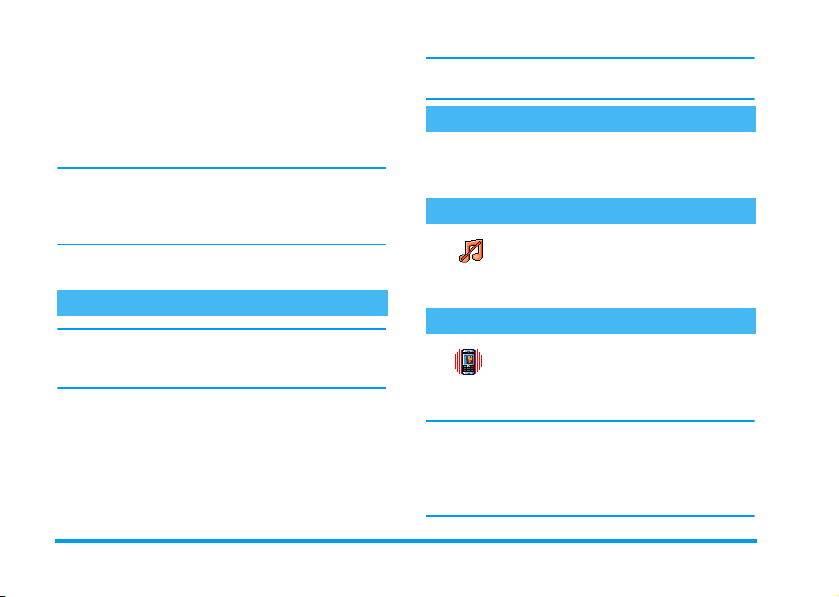
1.
When in idle mode, press the camera key once to
activate the camera, and a second time to take a
picture of your friend.
2.
Select Contacts > Settings > Groups setting.
Rename a group and select the Ringer of your
choice, then your friend’s picture.
When making a group of only one person, you can also
select Multimedia > Sound recording > New, record
him/her saying something, then select the recording as
the Ringer.
3.
Select a name in your phonebook, choose Select
group and link it to the group you renamed.
Call handsfree
If already on the phone, press,twice to switch to
handsfree mode and back.
Change the ringer
,
Select Settings > Sounds > Ringer, press
+or-
move
,
to confirm your choice.
to select a ringer in the list. Press
and
Activate the silence mode
If you don’t want your phone to ring
when you receive a call, deactivate the
Silent
ringer by selecting Settings > Sounds >
-
Silent. Press
until it is On.
Activate the vibra alert
For your own comfort and safety, ensure you move the
phone away from your ear when calling handsfree,
especially when increasing the volume.
1.
If you selected the phonebook in your SIM card,
select a name, press
handsfree and press
2.
If you selected the phonebook in your phone,
proceed the same way to call the default number,
or press
<
then press
or >, select a number in the list,
,
,
twice, select Call
,
to dial the number.
and select Call handsfree.
Vibra alert
alert, then On.
Activating the vibra doesn’t mute the ringer. If you
want to both mute it and keep the vibra On, activate
the Silent mode as described above.
The vibra alert is automatically set to Off when you
plug the charger.
If you want your phone to vibrate when
you receive a call, activate the vibra alert
by selecting Settings > Sounds >Vibra
6 Main features
Page 13

Read your mobile phone number
To read your own mobile phone number, press
when in idle mode and select Own numbers > Show.
Your number is displayed if present on your SIM card.
If not, select New, then follow the instructions.
If your own numbe r has bee n stored in the phonebook,
you can read it during a call. See “Access and view the
phonebook” page 4.
-
Adjust the earpiece volume
+
or
During a call, move the navigation key
to increase/decrease the volume.
-
Mute the microphone
You can mute the microphone so that
your caller cannot hear you. During a
Mute
call, press
,
,
, select Mute and press
again.
Unmute the microphone
To unmute the microphone during a
call, press
Unmute
confirm by pressing
,
, select Unmute and
,
.
Record a conversation
In most countries, conversation
Record dialogue
intend to record the conversation you have with them
and only record if they agree. You should also keep any
recording private. 1 min. is the maximum recording
time available (see “Sound recording” page 51).
To record a conversation during a call, press
select Record dialogue and press
c,,
window allows you to name the recording, which is
then available in Multimedia > Sound album.
recording is subject to law regulation.
We advise you to notify the caller if you
,
,
or hang up to end the recording: an edit
. Press
Clear the call list
To clear your call list, press
select Call Info > Call list > Reset. Press
Reset
,
twice to reset the call list.
,
and
Clear the SMS list
To clear the whole messages list at once, press
and select Messages > SMS > Read SMS > Delete all
SMS. Press
,
twice to reset the SMS list.
,
Main features 7
,
Page 14

You can also delete all the SMS messages from the SMS
Archive menu. Deleting your SMS list is useful to free
memory space in order to receive new messages
Clear the phonebook
This option only applies to the phonebook in your
phone, NOT to the SIM phonebook.
To clear the content of your phonebook at once, press
,
and select Contacts > Settings > Delete all.
Press
,
to reset the phonebook content.
Quickly scroll a list
When browsing a list, long press
page per page instead of item by item.
This doesn’t apply to the list of ringers.
+
or -to scroll
8 Main features
Page 15
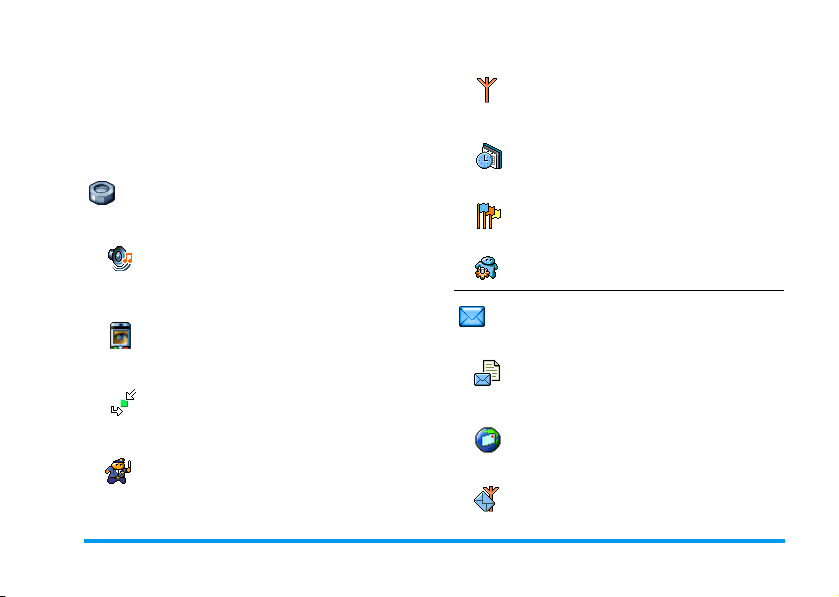
3 • Menu tree
The table bel ow describe the complete menu tree (first
to third levels) of your mobile phone, as well as the
page reference you should refer to for more
information concerning each feature or setting.
Settings p23
Sounds p23
Silent / Ringer volume / Ringer / Messages
ringer / Equaliser / Key tones / Sounds alerts
/ Vibra alert
Display p24
Animation / Subdisplay contrast / Backlight
/ Wallpaper / Sub wallpaper
Short cuts p25
Hotkeys / Voice command / Voice dial /
Navigation icon
Security p26
Public names / Call barring / Change codes /
PIN protection
Network p27
GPRS attach / Register again / Preferred list
/ Access settings
Time and date p29
Clock display / Set date / Date format / Time
zone / Daylight saving / Set time
Language p30
List of available languages
Profiles p30
Messages p32
SMS p32
Send SMS / Read SMS / SMS settings / SMS
Archive
E-Mail p35
For each available mail box
Settings / Open mailbox / Send mail
Broadcast SMS p40
Reception / Topics / District codes
Menu tree 9
Page 16
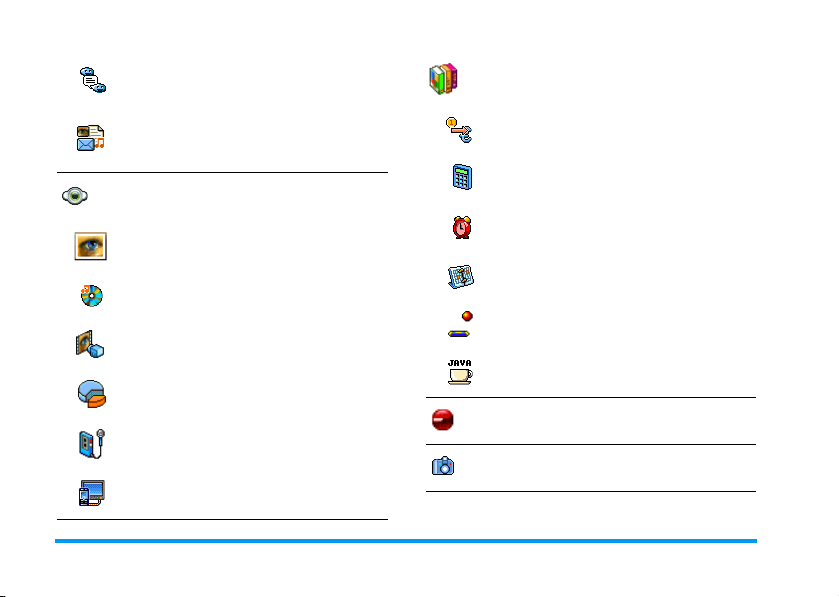
SMS chat p40
Games & Applications p52
MMS p40
New MMS / Receive an MMS / Manage
folders / Settings
Multimedia p48
Picture album p48
List of available pictures
Sound album p48
List of available sounds
Demo mode p51
Memory status p51
Sound recording p51
TV Slideshow p50
Euro converter p52
Calculator p52
Alarm clock p52
Organiser p52
Brick game p54
JAVA p54
Infrared p46
Camera p14
10 Menu tree
Page 17

Call information p55
Operator services p58
Call settings p55
Active flip / Mailboxes / Auto redial / Any
key answer / Call waiting / Caller ID
Call list p56
Call list / Reset
Call counters p57
Contacts p1
View names list
Settings
Delete all / Contacts select / Group settings /
Copy to phone
Service numbers
The numbers available in this menu are
operator and subscription-dependent, please
check with your operator.
WAP p58
Services +
This menu is operator and subscriptiondependent, please check with your operator.
Menu tree 11
Page 18

4 • Text or number entry
Text can be entered in editing screens in two different
ways: by using T9
text input. Two other modes for numbers and
punctuation marks, are also available. Icons appearing
on the screen show the active text mode.
T9® Text input
What is it?
Tegic Euro. Pat.
App. 0842463
keystrokes input are analysed and the word suggested
®
by T9
is displayed in the edit screen. If several words
are available according to the keys used, the word you
entered is highlighted: press
the list and to choose from those proposed by the T9
built-in dictionary (see example below).
®
predictive Text Input, or basic
T9® predictive Text Input is an
intelligent editing mode for messages,
including a comprehensive dictionary.
It allows you to quickly enter text. Press
only once on the key corresponding to
each letter needed to spell a word:
<
or > to browse
How to use it?
Alphabets and symbols represented by each key are as
follows:
2
to 9To key in letters.
<
,
c
0
*
#
®
Example: how to enter the word "home":
1.
Press 4 6 6 3 The screen displays
the first word of a list:
2.
Press > to scroll and select
3.
Press , or 1 to confirm selection of the
word Home.
To browse the list of candidate words.
or
>
To confirm entry.
or
1
Short press to clear one entry, long
press to clear all text.
Shift from standard, to lower, to upper
case.
Shift from T9® to basic, to numeric
mode.
Shift to symbols and punctuation
mode.
Good
.
Home
.
12 Text or number entry
Page 19

Basic text input
If you wish to access the basic text input, press *.
This method requires multiple key presses to reach the
desired character: the letter "h" is the second letter on
4
key, so you must press it twice to enter "h".
the
Example: how to enter the word "home":
Press 4, 4 (GHI) 6, 6, 6 (MNO),
6
(MNO), 3, 3 (DEF). Press , when
the message is completed.
Letters, numbers and symbols are located on each key
as follows:
Short press Long press
space 1 @ _ # = < > ( )
& £ $ ¥ . 0 , / : ; » ’ ! ¡ ? ¿
1
* + - %
a b c 2 à ä å æ ç 2
2
d e f 3 é è D F 3
3
g h i 4 G ì4
4
j k l 5 L 5
5
m n o 6 ñ ò ö 6
6
p q r s 7 b P Q S 7
7
t u v 8 ü ù 8
8
w x y z 9 ø W X Y 9
9
Shift letter case 0
0
1
Text or number entry 13
Page 20

5 • Taking pictures
Your mobile phone features a digital camera that
allows you to take pictures, store them in your phone,
use them as wallpaper or send them to your friends.
How to...
Activate/deactivate
the camera
Zoom in/out
Change the
vision mode
Change the
camera mode
Press the C key to activate,
OR
press , and select the
Camera
menu
Long press
In all modes except VGA
(see “Preview mode settings”
below), press the navigation
key
+
Press * to toggle between
Night
Press # to switch from
VGA
Wallpaper
to
Clip
Fotocall
.
c
to deactivate.
or -.
and
Normal
mode.
(640*480 pixels) to
(128*160 pixels)
(128*160 pixels) to
(96 x 64 pixels).
Change the
special effect
Access the
camera settings
Take a p i c tu r e
Save the picture
Delete the picture
Access the
shot options
Activate/deactivate
the self-timer
Within any menu, long press c to cancel any
current action and go back to idle mode.
Press the navigation key
(left) or >(right) to switch
from a special effect (sepia,
embossed, etc.) to another.
Press , when the camera
is active.
Press C when the camera
is active.
Press C right after the
shot.
Press c right after the
shot.
Press , right after the
shot.
Press 0.
<
14 Taking pictures
Page 21

Pictures shots
Preview mode settings
Press C to display the camera preview screen: the
lens of the camera is automatically focused and icons
are displayed in the bottom (
mode, Shot) and eventually, if set on, on top (
,
Vision
timer
All options and key presses described in this section are
applicable only when the camera mode is active, i.e.
when the preview is displayed on the screen. You can
also press
page 18).
Camera
mode
) of the screen.
,
to access any of them (see “Settings”
The default picture size of the standard
format is
mobile phone to a 90° angle to the left
and hold it horizontally to obtain a full
screen preview.
In this mode, the VGA icon will appear in
the bottom right corner of the screen.
Zoom
, Effects,
VGA
640 x 480 pixels. Turn the
Camera
Self-
NAVIGATION KEYS AUTOMATICALLY
ADAPT TO VERTIC A L OR HORIZONTAL
POSI TION (preview , key presse s, etc.)
For all other photo modes, hold the mobile vertically
and press
pixels), to
pixels). The icon of the
displayed in the bottom of the screen.
The
right after you shot the picture. See “Foto Talk: use the
Clip mode” page 17 for details concerning this mode.
Effects
Selftimer
#
to switch to
Clip
(128 x 160 pixels) to
Clip
mode allows you to record a voice message
Allows you to choose one of the available
effects, see “Effect mode” page 18.
Allows you to set the
or
Off
(see “Use the self-timer” page 16).
Wallpaper
Fotocall
Camera mode
Self-timer
(128 x 160
you select is
option
(96 x 64
On
Taking pictures 15
Page 22

Vision
mode
Zoom
mode
Take a picture
1.
2.
c
C
Two vision modes are available:
and
Night mode
icon in the top of the screen). According
to ambient light level, press
between modes.
This option is available in all modes: onelevel zoom (x2) in
modes (press the navigation key + or
-
to zoom in or out), two-levels zoom
(x2 and x4) in
the phone horizontally, also press
-
, that actually are the< and
arrows of the navigation key when you
hold the phone vertically).
If the self-timer option is
camera was activated, press the camera key to
take a picture.
The number that appears shows its row. Press:
To ignore the picture you have just taken
and go back to preview mode.
To save it in the
(reflected by the moon
Clip
VGA
mode (as you hold
Off
Picture album
Normal
*
to toggle
and
Wallpaper
+
or
>
, and once the
.
,
The number of pictures you can save varies according
to the settings: the higher the resolution, the bigger
the file size. A message will warn you if there isn’t
enough memory left. In this case, you must delete data
before storing a new picture (see “Memory status”
page 51).
When they are saved in the
are named «img_1.jpg», etc., up to 9999. This does
not mean you can take up to 9999 pictures, but that
pictures are numbered up to 9999. Numbering will
then restart from 1 on.
To access the list of available options:
Send
(by MMS, Em ail or infrar ed),
Picture Album, Modify
in the
new picture
.
Picture album
Save
it, or
Take a
, the pictures
Use the self-timer
1.
Set the self-timer option On (see above), then
c
press
2.
A message will inform you when the camera
preview swaps from the main (internal) screen to
the external one: close the phone, put it down on
its hinges and orient it properly for the picture to
be correctly framed.
3.
Press either side key to launch the count-down.
.
16 Taking pictures
it
Page 23
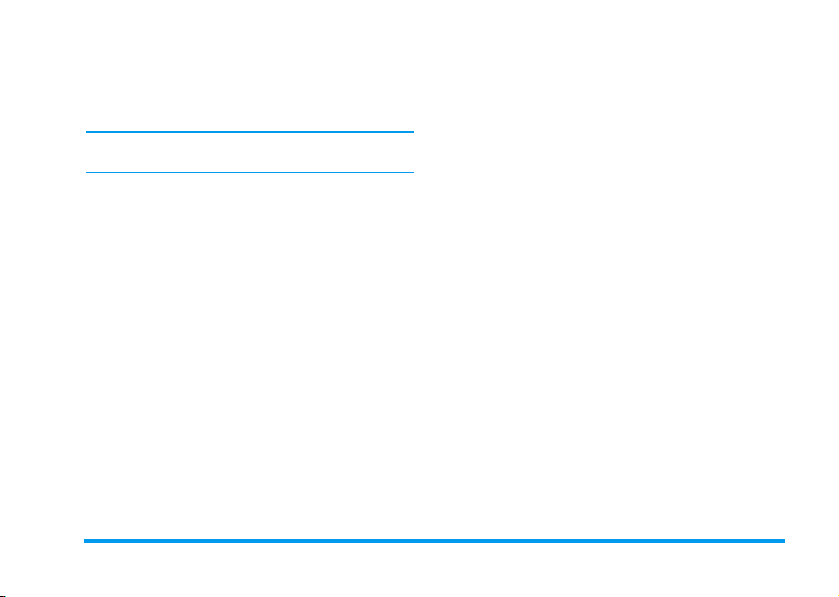
4.
The count-down starts at -10 seconds (this value
cannot be changed). A beep is played 3 seconds
before the picture is taken, then again when it’s
actually shot.
Press c to stop the timer and go back to preview
mode or press 0 to just stop the timer.
5.
Once the picture is shot, follow the instructions
starting at point 2 described in “Take a picture”.
Use the self-portrait
This mode allows you to take a picture of yourself by
holding the phone opened in front of you.
1.
Set the self-timer option On (see page 16), then
press
C
2.
Place your finger on the C key, then hold the
phone opened at arms length, camera toward
your face.
3.
Press the C key to take the picture.
.
Foto Talk: use the Clip mode
The
Clip
mode allows you to make a clip made of a
picture and a sound.
1.
Select the
to take the picture.
2.
The
record the sound or message of your choice
Clip
mode, then press the camera key
Record sound
window automatically opens:
3.
Send by
MMS
Play clip
Saving clip
Change clip
Fotocall: see who’s calling
The
to link it to a group. When a name in that group calls,
the corresponding picture appears. See “Fotocall: see
and hear who’s calling” page 6 for details.
Review the pictures
The pictures you save are automatically stored in the
Multimedia
page 48 for details.
Receive and make a call
When receiving a call while using the camera:
c
(press
or wait for the max. recording time of
30 seconds to be reached).
Press , to access the following options:
Fotocall
to cancel,, to stop the recording,
To
Send
your clip via MMS.
To
Play
it.
To
Save
the clip you have created: the
picture in
recorded sound in
To
mode allows you to make a picture and
>
Picture album
Picture album
Sound album
Change
the clip you made.
menu. See “Picture album”
and the
.
Taking pictures 17
Page 24

• answering it will quit the camera context and your
phone will return to idle when you hang up,
• rejecting it will also quit the camera context, and
bring you back to the preview screen.
To make a call, you must first go back to the idle
screen.
Settings
,
while the camera mode is active to access
Press
further settings than the ones available directly within
the preview screen.
Settings you last define are saved and available when
reusing the camera or until you change them again.
General settings
Date & time
Camera
mode
Picture
quality
To select what will be displayed on the
pictures you take:
only
or nothing.
Allows you to switch from a camera
mode to another: see “Preview mode
settings” page 15.
To choose a quality available among
the following:
Time & date, Date
Low, Medium, High
.
Sounds
Reset
settings
To set th e
first one occurs 3 seconds before the
shot, the second one when the picture
is shot. Select
available sounds, then press
activate it.
To reset all values to the default ones.
Alert
and
Default
Shoot
sounds. The
or one of the
,
to
Frames
To choose a frame and apply to the picture you take
(this automatically sets the mode to 128 x 160 pixels),
or to create your own frame, directly from a picture.
Effect mode
To choose an effect and apply to the picture you take:
Normal, Black & white, Sepia, Digital, Embossed
Negative colour, Edge
and
Edge 2
.
Vision mode
To choose one of the two modes available:
and
Night
. The default mode is
Self-timer & Self-portrait
Set these options to On to activate them and press
c
to go back to camera preview and take pictures
(see pages page 16 and page 17).
Normal
Normal
.
18 Taking pictures
,
Page 25

6 • Contacts
The
Contacts
available phonebooks: the one on your SIM card
(number of entries depending on capacity) or the one
in your phone (up to 499 names), which is the default
selected phonebook. When entering new names in the
menu
phonebook you have selected.
499 is the maximum number of names and events
cards, provided that other features (memos, sounds,
pictures, etc.) are not using a significant amount of the
phone’s memory.
Settings
Contacts select
Contacts select
copied into the other, via the Copy to SIM or Copy
to phone options.
menu allows you to select one of the two
Contacts
, they will only be added to the
Press , and select
>
Contacts select
select a phonebook. Contacts added to
the selected phonebook can then be
Contacts
. Press + or - to
>
Settings
Delete all
To delete all contacts at once. This
option only applies to the phonebook
Delete all
in phone, NOT to the SIM
phonebook.
Copy to phone
If you cancelled or aborted the
Copy to phone
Your mobile phone only manages one phonebook at
a time and will ignore the information relative to the
other one e.g. if "Smith" is present in both
phonebooks and if you delete it in the phone, it
remains unchanged in the SIM.
automatic copy of your SIM
phonebook at first switch, you can do it
manually: select
Copy to phone
.
Contacts
>
Settings >
Groups settings
Allows you manage groups, rename
Groups setting
You link names to groups from the
“Fotocall: see & hear who’s calling” page 20.
them and link a specific melody and
picture to each group.
Contacts
list. See
Contacts 19
Page 26

Add contacts in a phonebook
Contacts will be added to the selected phonebook.
In the SIM phonebook
1.
Press - when in idle mode and select
<
New>
2.
A number is limited to 40 digits, depending on your
SIM card. Entering international prefix, country &
area codes allows you to dial a number from any
location.
In the phone phonebook
1.
2.
.
Enter the name and the number of your choice,
then the type of number allocated to the name
(
Phone, Fax
name in your phonebook.
Press - when in idle mode and select
New>
<
latin characters); one of the two fields can be
empty, but not both.
Then select the
hold up to 40 digits and one «+» sign and
alphanumeric fields (e-mail and note) feature up
to 50 latin characters. Each contact can feature a
maximum of 5 numeric fields (e.g., 2 mobile
or
Data
) and press , to store this
. Enter the first, then last name (up to 20
Number type
. Numeric fields can
numbers, 3 work numbers, an e-mail address
and a text note).
3.
If needed, choose the group you want this
contact to belong to.
Own numbers
The
Own numbers
phonebook should contain your own phone number.
If not, we advise that you enter your mobile number
as well as any other relevant information.
Although all its fields can be empty, the
item cannot be deleted.
option that appears in each
Own number
Emergency number
The emergency number will call the
SOS Call
number even if you haven’t yet entered your PIN.
In Europe the standard emergency number is 112, in
the UK it is 999.
emergency services number in your
country. In most cases, you can call this
Fotocall: see & hear who’s calling
This feature is only available when you select the
phonebook of your phone, NOT the SIM phonebook.
20 Contacts
Page 27

This feature allows you to personalize the groups
available with their own name («Friends», «Office»,
etc.), a given picture (from the
given melody (from the
link one or several names to a group: when a name in
that group calls, it will appear along with the
corresponding picture, and the melody defined for
that group will ring.
1.
Select Contacts > Settings > Groups setting.
Rename the group to be identified («Friends»,
«Kids», etc.) and select the
Picture
2.
to be associated to this group.
Long press c to go back to idle, then - to
access the phonebook. Select a contact you wish
to link to this group, then choose
and select the group of your choice.
Picture album
Ringers
list). You can then
Melody
) and a
and the
Select group
Edit and manage contacts
-
Press
you have stored. To search for a given name:
2
#
when in idle mode to access the
to
9
Press the key for the letter that you
want to go to in the list (e.g., press
8
twice to access the letter
«U»). The first record starting
with this letter is selected in the
list.
Or press #, enter the first
letters of the name you are
searching, and press
directly to that name.
In the SIM card
Choose a contact of your phonebook in the SIM card
and press
,
• Call handsfree
•Call
•Send SMS
•Voice dial
•Flash dial
to access the following options:
• Copy to phone
•Delete
•Change
•Send by MMS
,
Contacts
to jump
Contacts 21
Page 28

,
Copy to phone will copy the content of your SIM
card into your phone. Selecting this option twice will
duplicate all the names.
In the phone
Choose a contact of your phonebook in phone and
press
,
to access the following options:
• Change name
•Call
•Call handsfree
•Send SMS
• Send by MMS
Select Show to access the list of all numbers or fields
saved for this contact, then <New> to create a new
field for this contact.
• Select group
•Transmit
• Delete
•Show
Select one of the fields and press
second set of options, which are:
Make default The first number you enter
Copy to SIM
card
Show To display the details of the
Change type To change or to define the field
Alphanumeric fields (note and e-mail) can only be
changed or deleted.
becomes the default number: it
appears in first position in the
list and is automatically dialled
when pressing the pick-up key.
This option allows you to make
another number default.
To copy a contact of your phone
phonebook into the SIM card (it
is then always updated when
switching phonebooks or when
using another phone).
selected field.
type of the selected number.
to access a
22 Contacts
Page 29

7 • Settings
The
Settings
phone and change the settings related to each available
option (sounds, time and date, security, etc.). The
Profiles
once (see page 30).
Sounds
Silent
The
Ringer volume
Ringer volume
Ringer
menu allows you to customise your
menu allows you to change several settings at
Allows you to set the
or
Off
Silent
Silent
mode also applies to key tones.
Ringer
. When this setting is On, all alerts
are deactivated and the vibra alert is
active.
By default the ringer volume can be set
Medium
to
volume of your ringer from
Increasing
Allows you to select a ringer tone. The
list also includes recorded sounds and
. Press+or-to set the
.
Silence
mode
Silent
melodi es you saved. Scroll through the list and wait t o
hear the selected melody being played.
You will not hear the melody if the volume ringer is set
to
Off
or if the
Silence
mode was activated (see page 6).
Messages ringer
Allows you to set an alert beep On or
Off
Mess ages Ringer
allows you to select the alert of your choice from the
ringers list.
On
, for each time you receive a new
message. When
On
Equaliser
This option allows you to choose from
different audio settings, also available
Equaliser
scroll through the list and wait a few seconds to hear
the difference).
while a call is in progress (in this case,
Key tones
to
Key tones
Allows you to set the key tones On or
Off
. Even when set
played during calls (see page 60).
Sounds alerts
Allows you to set alert beeps On or
Sounds Alerts
for the following items:
, this option also
Off
, DTMF are
Off
Settings 23
Page 30

• when an event programmed in your
due,
•when there’s a Missed call,
Battery
•when the
alert requires charging,
• to manage the duration of your calls with a Minute
alert (the beep cannot be heard by the caller).
This menu only allows you to set the alert sounds
or
Off
, NOT the alerts themselves. E.g. setting the
Organiser
alert
Off
will not prevent your phone from
Reminder
displaying the
screen (if you programmed
one), but the corresponding sound will not be played.
Vibra alert
Allows you to set the vibra alert On or
Off
Vibra alert
when receiving a call, when an event
set in the organiser is due, when you
receive a message and when the alarm rings.
The vibra alert is always
Off
when you connect the
charger or the Cigarette Lighter Adapter.
Display
Animation
Allows you to set the animation of the
On
or
Off
Animation
menus
. When On, this option
Organiser
is
will also scroll texts, such a message selected in the
Read SMS
menu.
Deactivating this function increases the autonomy of
your phone.
Subdisplay contrast
On
Subdisplay contrast
Allows you to choose among several
levels of contrast that will apply to the
subdisplay.
Backlight
Allows you to set a backlight
by selecting one of the available values.
Backlight
Backlight is activated when receiving
incoming calls or messages, browsing menus, etc.
Deactivating this function increases battery life.
Wallpaper
Allows you to set the Wallpaper On or
Off
Wallpaper
idle mode, and in
Only JPEG type pictures can be used as Wallpapers.
. When On, the picture you selected
is displayed in
Fade
Normal
mode in other contexts.
Duration
mode when in
24 Settings
Page 31

Sub wallpaper
Sub wallpaper
Allows you to set the Wallpaper of the
external screen
behaviour is then the same as the
Wallpaper described above.
On
or
Off
. The
Short cuts
Hotkeys
Allows you to set up direct access to a
specific function by linking it to a key.
Hotkeys
automatically activate the function or call the
associated number (Flash dial).
You can only program keys 2 to 9, as the others
are predefined and locked, preventing you from
reprogramming them. Depending on your service
provider, other hotkeys may be predefined and locked.
1.
2.
A long press on the key will then
Select a key from 2 to 9 and press ,.
Browse the list to select the function you wish to
associate with this key and press
choices will open the menu (e.g., Send message
or E-mail), or launch the function (such as
Calculator or Record).
,
. Most
If the selected key is already set, you can reprogram it:
,
press
to the list of available functions.
To use the hotkeys, simply press and hold the key
corresponding to the function you want to launch or
to the number you want to dial while in idle mode.
twice and select
Change
. This will bring you
Voice command
Allows you to set up direct access to a
Voice Command
You can associate a Voice command to most functions
supported by the
1.
2.
3.
specific function by linking it to a voice
tag.
Hotkeys
.
Select
<New>
function of your choice and press
When
instructions displayed on the screen. When
prompted to record your voice tag, make sure
you are in a quiet environment, choose a short
and simple word and clearly pronounce it.
The next menu gives you access to the Delete,
Play voice tag, Change function and Change
voice options. Press
tag.
, browse the list to select the
Press OK then speak
c
,
appears, follow the
to create another voice
.
Settings 25
Page 32

To use the voice command, press and hold , when
in idle mode, then say the recorded voice tag.
Voi ce di al
Allows you to set up a voice tag by
Voice Dial
Proceed as described in the previous section, select the
contact of your choice in the list, then press
When the phonebook in phone is selected, choose the
number of your choice in the list that is displayed.
As for Voice command, when
press
the screen. To use the voice dial, press and hold
when in idle mode, then say the voice tag
corresponding to the number you want to dial.
Up to 15 voice tags can be defined and shared between
voice dial and voice command. Recorded voice tags are
available in their respective menu and can be deleted,
played or changed.
recording a word that will call the
corresponding name when pronounced.
,
and follow the instructions displayed on
Add voice tag?
,
.
appears,
,
Navigation icon
Allows you to set the Navigation icon
On
or
Off
Navigation
. When On, it appears in idle
mode, and allows you to spot the menus that can be
access via the phone’s navigation key.
Menus can always be accessible this way, even when
the option is set to Off.
Security
Public names
Public names
Call
restriction
Allows you to manage a specific names
list, called
calls to this list via the
option.
Public Names
Allows you to restrict the calls to
the
Public Names
you can only access the names of
the
Public names
Contacts
the
This function is subscription
dependent and requires a PIN2
code (see page 27). This option
might also apply to WAP and
e-mail connections over GPRS.
list, and restrict
Call restriction
list. In this case,
list, as opposed to
of the main menu.
26 Settings
Page 33

Public names Allows you to view, edit and
modify your
a PIN2 code.
Public Names
list. via
Call barring
Allows you to limit the use of your
Call barring
function is network dependent and requires a specific
call barring password supplied by your service
provider. Call barring can be applied both to
Incoming calls (All calls or When roaming) and to
Outgoing calls (
Exc. Home
In all cases, the
all calls at once. The Status menu allows you to know
whether a type of call is barred or not.
phone to specific calls by letting you bar
both outgoing and incoming calls. This
All
calls,
).
Cancel
International
option of these menus applies to
calls and
Intl.
Change codes
Allows you to change your
PIN 2
Change codes
some features or options may require a PIN2 secret
code, given to you by your operator.
codes, as well as the call
code
. Depending on your SIM card,
PIN
Barring
and
If you enter a wrong PIN2 code 3 times, your SIM
card is blocked. To unblock it, request the PUK2 code
from your operator or retailer. If you enter an
incorrect PUK code 10 times in a row, the SIM card
will be blocked and unusable. If this happens, contact
your operator or retailer.
PIN protection
This allows you to set the PIN
PIN protection
You cannot change your PIN code if this option is
protection
will be asked to enter your PIN code
when switching your phone on.
On
or
Off
. When On, you
Off
Network
Contact your phone operator to have full information
about GPRS availability over their network and for
an appropriate subscription. You might also need to
configure your phone with the GPRS settings supplied
by your operator, by using the menus described in this
section. Then select the bearer (GSM or GPRS) in the
menus of each application to be used (e.g., WAP,
MMS, e-mail, etc.).
Settings 27
.
Page 34

GPRS attach
This menu allows you to define the
GPRS attac h
Always on Your phone will always register to
For data calls Your phone will automatically
attach mode of your mobile phone to
the GPRS service.
the GPRS service. This option
allows faster GPRS connection.
However it will increase energy
consumption.
register to the GPRS service only
when required. This option
reduces energy consumption,
however it will increase the
connection delay.
Register again
Provides you with a list of the networks
Register again
want to register with and press
available in the area when the
mode is selected. Select the networ k you
,
to confirm.
Manual
Preferred list
Allows you to build a network list in
Preferred list
order of preference. Once defined, the
phone will try to register on a network, according to
your preferences.
Access settings
This menu allows you to create several
Access settings
be used to connect to the GSM or GPRS network.
Options described below are operator and/or
subscription dependent. Error messages during
connections are mainly due to incorrect parameters:
contact your operator before first use, in order to have
the appropriate settings, which you may receive by
SMS in some cases. Some pre-configured profiles
might be locked, preventing re-programming and
renaming.
Select an item in the list and press
following options:
Change name To rename the selected profile.
Show To visualise all parameters of the
data profiles: when using WAP or when
sending MMS, the selected profile will
,
to access the
selected profile.
28 Settings
Page 35

GSM Settings To change the GSM settings:
GPRS settings To change the GPRS settings
• Login,
• Password,
• Phone number needed to
establish the connection and
provided by your operator
(ISDN or Analogic),
• Inactivity time, a value of over
30 seconds after which the
phone disconnects
automatically (if a connection
was in progress)
(same fields as the GSM settings).
The APN menu allows you to
enter the address of the external
data network you want to
connect to, a text string used to
establish the connection.
Time and date
Clock display
Allows you to select the time format
Clock display
that will be displayed in idle mode.
Set date
Allows you to set the date by pressing
the appropriate numeric keys. You can
Set date
also set the date by moving
+or-
.
Date format
Date format
Allows you to select one of the two
available date formats, either
or
Thai
.
We st e r n
Time zone
Time zone and daylight savings should be set first
(double-check date and time if previously set).
Allows you to set the time zone you
Time zone
belong to, according to GMT
(Greenwich Meridian Time).
Daylight saving
This setting only concerns countries in which time is
set according to summer/winter time (e.g. Greenwich
Meridian Time / British Summer Time).
Allows you to set the daylight savings to
On
Daylight saving
(in summer time) or
time). If daylight saving is
Off
(in winter
On
and you
Settings 29
Page 36

set the time to 12:00, it will automatically switch to
13:00 when turning the option to
Off
.
Set time
Allows you to set the time by pressing
the appropriate keys. You can also
Set time
increase or decrease the time minute by
minute by pressing
+or-
.
Language
This menu allows you to select a language for all menu
texts. Press
your choice, then press
+
or - to select the language of
,
to confirm.
Profiles
This menu allows you to access a group of predefined
settings, which let you quickly adapt your phone to
your environment by changing several settings at
once. For example, selecting
ringer volume to silent, activate vibra and deactivate
the key tones (the other items are set according to the
settings you configured). When your meeting is over,
selecting
settings.
When you associat e a hotkey to a profile (e.g. long press
key
long press this key to deactivate it and go back to the
Pers onal
The settings listed in the column
following table, are default settings preset during
production. As you can change them, the personal
settings in your phone may differ from the table.
3
Personal
activates
settings.
will reactivate all your usual
Silence
Meeting
will set your
, see “Hotkeys” page 25), also
Personal
, in the
30 Settings
Page 37

Each box of the table refers to the settings as
stored in the
changed the settings or not).
Profiles
Vibra alert
Ringer volume
Key tones
Organiser alerts
Battery low alert
Message alert
Backlig ht
Zoom
Any key answers
Animation
Personal
menu (whether you have
Personal Autonomy Ou tdoors Meeting Headset Activate Car
On Off On
Medium Medium
On Off
On
On
On
10 sec Off Off
Off
Off On On
On Off
When connecting an accessory, the settings Headset
and Activate car also become available. When
disconnecting the accessory, the phone goes back to
the
Pers onal
profile.
High Silent
Medium Medium
Settings 31
Page 38

8 • Messages
SMS
This menu allows you to send short
messages, with sounds, animations or
SMS
pictures, as well as manage the ones you
receive.
Sending SMS isn’t available from the idle mode when
the
SMS Chat
you can only access the
Send SMS
case, simply select
enter a number).
When the phonebook in phone is selected, press
to send the SMS to the default number, or select
another number of your choice (see “Edit and manage
contacts” page 3).
feature is On (see page 40). In this case,
Send SM S
Answer
option.
This menu allows you to send an SMS
to a contact of your choice, whether
saved in your phonebook or not (in this
<New>
in the contacts list and
,
You can choose from three different types of messages:
<New>
Last message
Te m p l a t e
,
Press
the following:
Save
Send now
Add sound
Add graphic
You can send up to 2 attachments of 2 different types
together with your SMS. Animations and pictures are
exclusive: if you first select an animation, then a
To send a new message.
To edit, modify and re-send the last
message you have sent.
To select a pre-configured message,
Can you ring me back at this
such as
number.
including your number, if
it is the first one of the
option (see page2).
to access the next set of options, which are
To store the current message and its
associated icon and melody if any
in the
Archive
menu.
To send the current message.
To attach a melody.
To attach a bitmap image or an
animation.
Own num.
32 Messages
Page 39

picture, only the picture will be taken into account
and vice-versa.
Some pre-defined items are supplied as standard with
your mobile phone. Personal pictures and sounds that
you have stored in the relevant menus cannot be sent
when they are copyright protected.
Read SMS
This menu allows you to read all types
Read SMS
first level, allows you to delete all messages at once.
When a message is displayed, press
following options:
Delete
Move to
archive
of SMS, whether sent, received, read
and/or stored. The
To delete the selected message.
To store messages in the phone
memory. You can then consult them in
Messages
>
Moving a message to the archive list
deletes it from the read SMS list.
Delete all SMS
SMS Archive
,
to access the
.
, at the
Edit SMS
Reply
Store
graphic(s)
Forward toTo forward the selected message
Store
number
Call
handsfree
Call back
To edit, modify and resend the SMS to
someone (you can add a picture or a
sound).
If a picture or a sound was attached to
the message you edit, you must first
detach it and store it in the
or in the
album
attach it to your message.
To reply to the sender.
To save the graphics and/or animations
that were sent together with the
message.
(choose the recipient in the phonebook
or enter a phone number manually).
To save the number of the sender if it is
attached to the message,
To call the sender of the message
handsfree.
To call the sender of the message
(operator- dependent).
Sound Album
Picture
. Then re-
Messages 33
Page 40

No.
extracted
Store
melody
SMS settings
SMS setting s
SMS
centre
Signature
To extract a number included in the
message itself, if this number is
included in double quotes (several
numbers can be included and
extracted),
To save the melody that was sent
together with the SMS.
This menu allows you to customise your
SMS via the following options:
To select your default SMS centre.
not available on your SIM card, you must
enter your SMS centre number
By default, your signature is your
phone number, added at the end of
your message (which length is
consequently reduced). You can
the signature,
Change
and
Save
If
.
Edit
it.
Val id it y
period
Reply path
Deli very
report
To select the length of time your
message is to be stored in your SMS
centre. This is useful when the
recipient is not connected to the
network (and thus cannot receive your
message immediately).
This feature is subscription dependent.
Allows you to set On or
which allows you to transmit the
number of your SMS message centre
together with the message. Your
correspondent can then reply using
your own SMS centre and not theirs.
This speeds up the rate of transmission.
This feature is subscription dependent.
Allows you to set On or
which will automatically inform you
via SMS whether your own SMS was
received or not.
This feature is subscription dependent.
Off
this option,
Off
this option,
34 Messages
Page 41

Auto save
SMS
Allows you to set On or
which will automatically save messages
sent in the
Archive
menu.
Off
this option,
SMS Archive
This menu allows you t o consult all read
SMS Archive
message by activating the
above), or by selecting a received message, pressing
,
messages you saved and to
archived messages at once. You save a
twice and selecting
Auto save SMS
Move to Archive
Delete
all
option (see
.
If not included in your phone subscription, you must
subscribe to an e-mail account and have received the
settings information from your provider. In this case,
all parameters are communicated to you by your
provider and/or operator as described below and must
be e ntered as g iven. In some cases, your operator might
also be your e-mail service provider.
This menu allows you to send and
receive e-mails, with or without
E-mail
attachments. If your
set and you don’t have to change them, except for
configured, the parameters are already
phone was pre-
Login, Password
when creating an e-mail account.
To enter specific signs such as @ or %, see page 13.
Settings
Press ,, select
press
access the following options:
Account
name
E-mail
server
WARNING! For an e-mail connection via GPRS, if your
phone operator is NOT your e-mail provider, contact them
to get the correct address of the SMTP server.
and
E-mail address
,
Messages
. Then select
To rename
An e-mail account might be predefined
and locked, preventing renaming.
To configure the settings needed to
connect to the e-mail server of your
Internet Service Provider (ISP).
In some cases,
E-mail address
subscribe to your account. Enter them
as defined. The
receive e-mails, whereas the
is used to send e-mails.
address
which are up to you
>
E-mail
Settings
and press , to
E-mail 1
and
Login, Password
are up to you when you
POP3 address
>
E-mail 1
E-mail 2
and
boxes.
and
is used to
SMTP
Messages 35
Page 42

Advanced
Network
access
This menu features advanced settings
that you shouldn’t have to change.
If the fields of these menus are empty, or
if you encounter connection problems,
contact your ISP.
SMPT authenticat.
The
Off
in most European countries: your
e-mails will NOT be sent if set to
Contact your provider for complete
information.
To select the type of network used
when launching a connection, and to
configure the corresponding settings.
Bearer
•
GSM
or
only use the GSM or the GPRS
network for e-mail connections.
•
GPRS first
try to connect to the GPRS network, then to the GSM network if
the GPRS network isn’t available.
Selecting this option you need to have
both GSM and GPRS settings
configured.
menu should be
GPRS
: your mobile will
: your mobile will first
On
GSM Settings
To change the GSM settings:
• Login & Password,
• Phone number (ISDN or Analogic)
needed to establish the connection
and provided by your operator,
• Auto disconnect, a value of over 30
.
Error messages during connections are mainly due to
incorrect parameters: contact your operator if needed
before first use, in order to have the correct settings.
seconds after which the phone
disconnects automatically (if a
connection was in progress).
The lack of exchanges with the network
defines the inactivity time period
leading to auto disconnection.
GPRS settings
To change the GPRS settings (same
fields as the GSM settings). The APN
menu lets you enter the address of the
external network you will connect to.
36 Messages
Page 43

Send mail
This menu allows you to send e-mails to
Send mail
jpeg picture. Once received, your messages can be
forwarded and the attachments visualised with the
appropriate software.
If you exit the
e-mail or if you cancel the sending while it takes place,
the e-mail content is deleted without being stored.
Add
contacts
one or several recipients at a time,
including with an attachment such as a
Send e-mail
If you entered e-mail addresses for
contacts saved in your phonebook in
phone (see “Add contacts in a
phonebook” page 2), this menu allows
you to select the corresponding name
in the
After you have added contacts, select
one of them and press
the e-mail address,
list, or add more contacts.
If you select the phonebook "On SIM
card", an edit window will allow you to
enter an e-mail address.
menu before sending your
Contacts
list.
,
Remove
to
Change
it from the
Add
Media
You can only attach one JPEG file at a time. To learn
how to enter text, see “Text or number entry” page 12.
If you accept an incoming call while writing an
e-mail, the menu is closed and the phone goes back to
idle when you hang up.
Allows you to design your message:
enter the
,
•
•
•
Subject
and
Te x t
to access the next options:
Add sound
attach a sound or a picture to your
e-mail,
Send now
recipient(s),
Modify
from scratch.
or
to send it to the selected
to redesign your e-mail
, then press
Add Graphics
to
Open mailbox
This menu allows you to connect to
Open mailbox
Both mailboxes feature the same settings and options.
Configuring them differently will allow you to have
two different e-mail addresses from your phone.
your mailbox and to download the
e-mail headers from the server, then to
retrieve the corresponding e-mails.
Messages 37
Page 44

1.
Select
Open mailbox
connects to the e-mail server and downloads the
list of e-mail headers if any (five at a time).
2.
If
Next
(or
beginning) of the list, other e-mail headers are
pending: select one of the available options and
press
,
to retrieve them.
An e-mail without any attachment may be
automatically displayed in the details screen.
3.
Select a header, and press ,to display the
Details
. The following status icons may appear in
regards to each header:
[No
The e-mail can be downloaded.
icon]
The e-mail size is too large, it cannot
be downloaded.
The e-mail is marked to be deleted.
4.
Press , and select
e-mail. Repeat this operation to download each
e-mail corresponding to each selected header.
If the e-mail is too big (over 50 KB), it is rejected and
the download is cancelled.
: your phone automatically
Previous
) appears at the end (or
Get mail
to download the
5.
If the e-mail you have received contains
attachments (picture, text or another e-mail),
they are characterised by a specific icon:
Contains the details of the e-mail header
(date and time, sender’s e-mail address, etc.),
press
,
to display these details.
The text of the e-mail itself can be viewed as
an attachment, press
advanced options in this case).
A text file (text only, «.txt» format) is
attached to the e-mail, press
(no advanced options in this case).
The application needed to manage this
attachment isn’t available in your phone, or
the e-mail is too large to be uploaded.
Another e-mail is attached to the one you
received (up to five e-mails can be attached
one after the other, no advanced options in
this case).
A picture is attached to this e-mail. Select it
in the list and press
your phone (you can rename it if you wish).
,
to read it (no
,
,
twice to store it in
to read it
38 Messages
Page 45

6.
You must have stored a picture before being able to
view it via the
album” page 48 for more details. If there isn’t enough
memory to store the new picture, you must delete other
items (name, event or picture) to release enough
memory to be able to save the new picture.
A picture may not be accepted by your mobile phone
if it is too large or if it doesn’t have the right file
format. When receiving a picture via e-mail, proceed
as follows to obtain optimal results:
• The picture received must have been saved in
JPEG, BMP or GIF format.
• The size of the picture file should not exceed
50 KB.
• The optimal size is 128 x 160 pixels, in order to
be displayed correctly (use a standard picture
editing software to create the size of the picture
you want).
• Use a file name, a maximum of 10 characters.
You can then add an extension such as «.jpg».
Picture album
menu. See “Picture
Select an e-mail header and press , to access
the following options:
Add to
names
Dele te
Reply
Forward
To add the sender’s e-mail address to
your phonebook, even when you
haven’t yet downloaded his e-mail.
Select
<New>
or a name in the list to add or change
the e-mail address.
You must have selected the phonebook
in the phone in this case; this menu
item will NOT appear if you selected
the SIM phonebook.
To mark the e-mail to be deleted (select
this option again to unmark it). When
you exit the
asked to confirm deletion of the
selected item(s) from the e-mail server
To reply to the sender, which address is
automatically added to the list. Proceed
as described in “Send mail” page 37.
To forward the downloaded e-mail to
someone else. Proceed as described in
“Send mail” page 37.
to create a new contact,
E-mail
menu, you will be
Messages 39
Page 46

Broadcast SMS
The Broadcast SMS feature is network dependent.
This menu allows you to manage the
Broadcast SMS
following options:
Reception
To p i c s
reception of SMS broadcast regularly
transmitted to all subscribers on the
network. It give you access to the
To set the reception of cell broadcast
messages
On
or
Off
.
To define the type of messages you
want to receive.
• Select
• Select an existing type in the list,
You can enter up to 15 different types
in the list. To obtain the codes
corresponding to the different types,
contact your operator.
<New>
vided by the operator, and, if
desired, associate a name, or
which you can change or delete.
, enter the code pro-
District
codes
SMS chat
SMS Chat
Scroll down to read it, and quickly reply by pressing
,
send your message. The phone will automatically go
back to the idle screen.
If you receive a second SMS while you are reading one,
press
mobile phone will then display the second message.
MMS
sounds. They can be made of one or several slides.
Whether you send it to an e-mail address or to another
mobile phone, the MMS is played in a slide show.
To select the type of messages you want
to be permanently displayed on the idle
screen (in this case, enter the type in
both
District code
This menu allows you to set the
feature On or
chat
short message (SMS) you receive is
automatically displayed in idle mode.
twice: first to enter the edition screen, then to
c
to exit the first one or reply to it. The
This menu allows you to send and
receive multimedia messages, called
MMS
MMS, featuring texts, pictures and
and
To p i c s
Off
. When On, any
menus).
SMS
40 Messages
Page 47

If "Memory full" appears, you must delete messages
(e.g., template, draft, received message, etc.).
New MMS
Add
contacts
Add
Media
To select a name in the
to insert a
address. Then select one of the
numbers or address of that name if
several. Select a contact and press
to
add more contacts.
You must have selected the phonebook
"In phone" to access an e-mail address
(see “Contacts select” page 1).
Allows you to design your message:
1.
2.
3.
<New>
Edit
it or
Remove
Add a
Picture, Te x t
(move+or-to go to next or
previous icon if not automatically
selected, press
corresponding menu), and create
more slides by pressing
Send now
selected recipient(s),
Access the
Contacts
number or e-mail
list, or
,
it from the list, or
and/or a
to access the
>
.
Sound
.
,
to send the MMS to the
MMS Options
Although the picture
is (W)105 x (H)55 pixels, the maximum size of a
picture you can
Copyright protected pictures cannot be sent.
Sounds can be chosen from the
sound memo that you record when creating the
MMS: in this case, select
follow the procedure that appears on the screen.
You cannot attach an existing voice memo.
MMS options
The following options are available:
Add slide
Next slide /
Previous slide
Edit subject
preview
when creating the MMS
send
is (W)640 x (H)640 pixels.
Sound Album
<Records>
To create a new slide and add it to
your slide show. Press
to browse slides once you have
created several.
You can also press > when the
last page of the message you are
currently designing is selected.
To move to the next/previous slide.
To edit and change or enter the
subject of your message.
, then
<New>
<
or
, or a
>
and
Messages 41
Page 48

Delete slide
Save MMS
as draft
Save
as template
Preview MMS
Slide duration
Send MMS
Once your message is complete, simply select
and press ,. If you saved your MMS as a
MMS
draft, this option is also available from the
menu. If you have already sent the MMS and have
activated the
from the
To delete the selected page (if there
is more than one in the message).
To sav e your mess age as a draft, that
you can edit, complete and send
later on (see page 43).
To save your message as a template,
that you can use as a basis for other
MMS (e.g., «Happy birthday» type
of message, see page 43).
To preview the slide show you have
created.
To change the value of slide
duration set in
settings
delay between each slide.
Auto save
Outbox
menu and select
Settings
(see page 42), and to set a
option (see page 44), select it
>
Application
Re-send MMS
Send
Drafts
.
If the sending of a draft message fails, the message will
be moved to the
In all cases, a progress bar allows you to follow the
sending of your message (press
Outbox
menu.
c
to cancel).
Receive an MMS
If the size of the MMS to download is bigger than the
memory available in your phone, you must free
memory by deleting data (picture, sounds, etc.). See
“Memory status” page 51.
When you receive an MMS an alert message appears
on the screen to inform you. See page “Settings”
page 35 to learn about
modes.
If the sender of the message has asked for a
report
, a prompt will ask you to press , to send it
or to press
Once the MMS is downloaded, select it in the
list and press > to play it. Press , to access the
following
Play
c
Player options
Automatic
to cancel.
:
To switch back to automatic
mode: the MMS is then played
as a continuous slide show.
or
Manual
retrieval
Read
Inbox
42 Messages
Page 49

Next /previous
slide
Detach picture
Detach sound
Close
Manage folders
Four different folders are available. The default
(active) folder is the one you last selected.
Templates
To move to the next or previous
slide. You can also press
>
when viewing the MMS in
manual mode.
To detach the picture of the
current slide and save it in the
Picture album
To detach the sound of the
current slide and save it in the
Sound album
AMR sounds cannot be saved.
To close the MMS and go back
to the list of options.
Lists all messages saved as templates.
You can
Play, Edit
.
.
and
Delete
<
them.
or
Drafts
Outbox
Inbox
Notifications are automatically deleted once you have
received the full MMS. Do NOT delete notifications
before you have retrieved the MMS, or you will never
be able to do so.
Messages you have saved can only be sent from the
Draft
or
item (whether message, notification or report) that
you have deleted. Press
Lists all messages saved as drafts, or
automatically saved if you quit the
MMS menu before saving or sending
your MMS. You can
and
Delete
drafts.
Lists the messages you have
created but
Delete
messages,
someone.
Lists all the
Read reports, Read
You can
and reports.
You can
MMS, display its
Outbox
folders. You can NOT recover an
Not sent
or view the
Re-send
Notifications, Deli very
Read
Play, Forward
c
Play, Edit, Send
yet. You can
Details
or
Forward
and
or
Delete
or
Details
to cancel deletion.
Sent
Play
of all these
them to
Unread MMS
and
notifications
Reply
to an
or
Delete
or
it.
Messages 43
,
.
Page 50

Settings
Your phone may have been pre-configured to directly
access the services offered. If not, contact your operator
to receive the information items described in the
present section and enter them as given. With some
operators, access parameters can be set «over the air».
The following settings are available:
Retrieval
mode
Val id it y
period
Allows you to choose from:
: you connect manually to the
Manual
server by selecting a notification in the
Inbox
, selecting
then
Play
Automatic:
the Inbox. Select the MMS and press
>
to play it.
This mode is deactivated when roaming.
To select how long your MMS will be
stored on the server, from
(maximum). This is useful when
week
the recipient is not connected to the
network (and thus cannot receive your
message immediately).
Read
.
will place received MMS in
to downloading,
1 hour
to
Read
report
Deli very
report
Auto save
Slide
duration
1
This option can be set On or
informs you (via an SMS) when the
status the MMS you have sent has
changed, i.e. if it was read or deleted.
This option can be set On or
informs you (via an SMS) the status of
delivery, e.g. if your MMS was
received or rejected.
This option can be set On or
allows you to automatically save the
messages sent from the
Allows you to select the duration
between each slide of the MMS.
Outbox
Off
and
Off
and
Off
and
menu.
44 Messages
Page 51

Network
settings
Network account
connection profile from the ones you
have set (see “Access settings”
page 28).
Bearer
allows you to select the type of
network used when launching a
connection:
Choose
MMS address of the server you will
connect to.
Gateway address
allow you to enter both IP and Port
numbers of the server’s gateway.
is used to choose a
GSM, GPRS
MMS Centre
and
or
GPRS first
to enter the
Gateway port
will
.
Messages 45
Page 52

9 • Infrared
Your mobile phone integrates the infrared technology
(also called IrDA), that allows you to send or receive
data to and from other IrDA-compliant devices
through a wireless link (e.g., another mobile phone, a
PC or PDA, a printer etc.). You can use IrDA to
quickly send a sound you just mixed to a friend’s
mobile phone, or to receive pictures from their PDA.
Files that are copyright-protected cannot be sent.
When connecting with a PC, make sure you have
activated its infrared option.
Position of devices
Before sending or
receiv ing data to and from
another device, they must
be correctly positioned in
relation to your mobile
phone. Make sure that the
IrDA ports are facing each
other and are a maximum
of 50 cm away from each
other (see diagram). Also make sure that nothing
obstructs the IrDA beam.
Send data
To send data via IrDA from your mobile phone, you
must first select the item to be sent: when selecting a
picture, a sound, a name or an event, a sub-menu then
gives you access to the
As soon as your phone finds another IrDA-compliant
device to communicate with, the sending
automatically takes place. Messages are displayed on
the screen, for you to follow the process.
If the phone finds several IrDA devices, a list is
displayed on the screen, for you to choose from. Press
,
to confirm and to send the selected data.
Sending is cancelled if your phone cannot find another
device before the time out is reached, if the infrared
link is broken, or if you cancel the process.
Send
option.
Receive data
Activate IrDA
To receive data, select
Receive
Infrared
when sending, messages are displayed on the screen
and allow you to follow up the process.
. Your phone then waits for the
other IrDA device to send an item. As
Infrared
>
46 Infrared
Page 53

Receiving is cancelled if your phone isn’t contacted by
another device before the time out is reached, if the
infrared link is broken, if the size of the file sent is too
large or if you cancel the process.
Save the data received
Press , to access the following options:
Save
Show
Press c to go back to the idle screen without saving.
To save the data, then go back to
idle. The items you have received
will be saved under their default
name, which you can change by
selecting them in the relevant
menus.
To display the details of the data
you have received (play or sound or
display a picture).
Use the phone as a modem
You can also use your mobile phone
together with a PC or a PDA, e.g. to
Data
To fully benefit from the services available via IrDA
(send and receive SMS, e-mail and fax, upload
pictures and MIDI sounds in your phone, phonebook
synchronization, GPRS Wizard, etc.), you must
install Mobile Phone Tools on your PC. This
software application is available on the CD-Rom
shipped with your phone.
The software supplied on the CD-Rom is not
compatible with Apple
only supports Windows
(Service Pack 3 and up mandatory in this case).
Specific software modules for Lotus Notes, Lotus
Organizer and Microsoft Outlook are designed to
allow synchronisation from your Philips mobile
surf the Internet or send faxes.
®
Macintosh® computers. It
®
98 SE, ME, XP and 2000
phone to these applications (refer to their respective
user guides for detailed information).
Infrared 47
Page 54

10 • Multimedia
Sound album
This menu allows you to manage and
Sound Album
Standard melodies or Records. When entering one
of the available sub-menus, select a sound and press
,
Delete To Delete the selected sound.
Send by... To send the selected sound via
Set as
ringer
listen to the sounds stored in your
mobile phone, your Own melodies,
to access the following options:
Sounds in the Standard melodies
folder cannot be deleted.
E-mail (see page 35), via IrDA (see
page 46) or MMS (see page 40).
You will not be able to send sounds
that are protected by a copyright.
To set the selected sound as Ringer.
As SMS/
MMS ringer
Rename To Rename the selected sound.
Picture album
JPEG pictures must have the correct size and format
for your mobile phone to store and display them
correctly.
Picture Album
When entering one of the available sub-menus, the
pictures stored in your phone are displayed as a text
list. To access the graphical display, select a picture in
the list and press
options described hereafter.
Modify picture
You can also access this menu and related features
when using the camera. When selecting this option,
the picture you have chosen is displayed and
automatically resized to 128 x 160 pixels.
To set the selected sound as
Messages ringer (this option must
be set On in Settings > Sounds, see
page 23).
This menu allows you to manage and
display the pictures stored in your
mobile phone.
>
. Press , to access the
48 Multimedia
Page 55

Select a picture and press , to access the options
described below, which the icons located on the left
hand side of the screen allow you to perform. In each
case, press
validate and go to the next option.
Add text To add text to the selected picture.
Add frame
or icon
Eraser To Undo the last modification made
Save
picture
c
to go back one step, or , to
Press the navigation key to move the
shape in any direction (short press to
move it of 1 pixel, long press for 5
pixels).
To add a frame or an icon to the
selected picture, which you can also
move on the screen by pressing the
arrows. Press
the graphical display when browsing
the lists.
on the picture, or to Reset, i.e.,
cancel all changes at once. Press
to cancel or , to validate.
To save the picture including all the
changes you have applied to it: enter
the name of your choice and press
,
<
to validate.
or > to access
c
If you don’t rename the picture, the original file you
selected from the album will be overwritten. You can
save a picture at any time, even if you are not done
modifying it.
Send
picture
Help For a better visibility of the preview,
To s en d t he p ic tu re via IrDA , E -Mail
or MMS (see relevant chapters in the
present user guide for detailed
information).
,
select Help and press
between On and Off options.
to toggle
Delete
To Delete the selected picture.
Pictures in the Standard Pictures folder cannot be
deleted.
Send by...
To send the selected picture via Infrared (see
“Infrared” page 46), MMS (see “MMS” page 40), or
by Email (see “E-Mail” page 35).
Set as wall paper
To set the selected picture as Wallpaper (this option
must be set On in Settings > Display, see page 24).
Multimedia 49
Page 56

Set as subwallpaper
To set the selected picture as Subwallpaper (this
option must be set On in Settings > Display, see
page 24).
Rotate
To rotate the picture of 90° or 180°, press , to
confirm your choice.
Rename
To Rename it: press ,, enter a name and press
,
again.
TV Slideshow
THE PHONE BATTERY MUST BE AT LEAST AT
HALF CHARGE TO RUN A TV SLIDESHOW.
This feature allows you to display your
TV S lideshow
manually, one-by-one) on a TV screen via the TV
Link accessory or on the screen of your phone.
TV Link may not supplied with your product. In this
case, you must purchase it separately. See “Philips
authentic accessories” page 70 for details.
JPEG pictures listed in the Picture
album (automatically in a slideshow, or
Manual
Select TV Slideshow, then Manual, and press
and browse the complete list of pictures.
Press > to activate the graphical fullscreen display
and send it to the TV, press < to go back to the list.
,
Automatic
1.
Select TV Slideshow, select the value to be
applied between each picture and press
2.
Choose (Un)Check all by pressing < or
to select all pictures at once, or
Browse the list and select/deselect the pictures of
your choice by pressing
pictures feature checked boxes).
3.
In both cases, press , to start the slideshow
c
to stop it.
and
4.
Select (Un)check all to deselect all pictures at
once.
The last selection/slideshow made is automatically
saved and can be played several times in a row, even
when you quit the TV Slideshow menu.
When browsing manually, press
rotation options (90°, 180° or 270°), select the option
of your choice and press
automatically stored.
<
,
,
.
>
or > (selected
,
to open the
. Changes are
50 Multimedia
Page 57

,
Demo mode
Press , to launch the Demo movie.
Demo mode
If you turned the phone on without having inserted a
SIM card, this menu is available in the first menu
level.
Memory status
This menu allows you to display the
Memory status
capacity: pictures and sound albums, recorded memos
and voice tags for voice commands, messages you have
stored in the phone, phonebook and organiser entries,
games, etc.
Your mobile phone is supplied with many sounds and
pictures. You can only delete sounds or pictures in the
Picture or Sound albums, e.g. to free memory space for
your own sounds and pictures.
percentage of memory available in your
phone. Several features share the mobile
Press
shows you the percentage of memory free and the
phone’s total memory in KB. Press
access the detailed list of memory used by each
feature.
If «List full» appears when saving a new item or to free
memory space, you must delete an item to be able to
create or add a new one.
Sound recording
Select <New> to record a new sound. Follow the
instructions on the screen and press
sound is recorded. Select it in the list to play it, or
press
Recordings can then be used as alarm or incoming call
ringers, etc. Recordings saved cannot be sent by MMS.
to check the memory status. The display
This menu allows you to record a sound
Sound recording
of 1 minute maximum and up to 20
different sounds, depending on the
Memory status.
,
to Delete or Rename it.
,
,
again and
once your
Multimedia 51
Page 58

11 • Games &
Applications
Euro converter
These menus allow you to convert a
sum from or into Euros by entering the
-> Euro
amount and pressing
The currency used for the conversion is determined by
the country where you have subscribed. The Euro
converter is available upon subscription and only in
countries using the Euro.
Calculator
This menu provides the following
Calculator
Addition
Subtraction
Multiplication
functions:
Press *.
Press * twice.
Press * 3 times.
,
.
Division
Equals
Enter the figures using the keypad. Calculator
accuracy is to 2 decimal places and is rounded up to
the higher decimal figure. Press and hold
the dot.
Alarm clock
Alarm clock
your needs. Then select one of the alarm alerts: a
Melody
, a
once) or the
The alarm clock will ring even if you turned off your
phone, and even if the Ringer volume is set to
page 23). Press any key to stop the alarm ringing.
Sound recording
Organiser
The organiser shares the mobile capacity and memory
with other features (phonebook, picture album, sound,
etc.). To check the memory available in your phone,
select
Multimedia > Memory status
Press * 4 times.
Press #.
0
to get
This menu allows you to set the alarm
clock. Press
Every day
Buzzer
,
and select:
or
On weekdays
(the latter being played only
.
.
Once
according to
Off
(see
52 Games & Applications
,
Page 59

Create a new event
This menu allows to create events and
store them in your organiser. When the
Organiser
beep alerts you when an event is due.
1.
2.
The reminder only applies to
events. It will be updated when changing time zones
(see “Time and date” page 29).
organiser alert is
Select
<New>
Hol iday, Meeting, To D o
(
and ending date & time.
Name it (e.g. «Meeting with Smith»), then set a
reminder and a frequency: alerts will be triggered
at the chosen time.
, then the type of event to create
On
(see page 23), a
), and enter its starting
Meeting
and
To D o
Delete old events
This menu allows you to delete past events. Enter the
starting date (past or future) from which all previous
events will be deleted and press
events preceding this date.
To delete all events set in your organiser, enter a
starting date several years ahead (e.g., 3rd of
December, 2010) to make sure all events preceding
this date are deleted at once.
,
twice to delete all
Manage events
Select an event in the list and press , to access the
following options:
Dele te
Change
Tr a n s m i t
To delete the selected event.
To change the selected event.
Changing a repeated event will
also modify all instances of this
event.
To transmit the selected event to
another IrDA-compatible device.
Events views
The
Day view, Week view
the respective format all events stored in your
organiser. To display events in these views, simply
select the view of your choice and press
move
<
day, week or month.
Note that changing time zones will impact all
organiser reminders: the event alarms will be updated
depending on the time displayed on the screen (see
“Time and date” page 29).
or > to display the previous or next
and
Month view
display in
,
, then
Games & Applications 53
Page 60

Brick game
This menu can be subscription dependent. As such its
icon and content may vary.
This menu gives you access to the brick
Brick Gam e
the next level. Keys used are the following:
4
*
0
game, which object is to destroy the
bricks by hitting them with the ball.
Destroying all bricks give you access to
and
and
6
#
To move the racket left or
right.
To start the game by throwing the ball left or right.
To pause the game up to
2 min. (after which the
screen returns to idle mode
and the game is lost).
JAVA
Your mobile phone features JAVA,
which allows you to run JAVA-
JAVA
downloaded on the network.
compatible applications such as games
Network
Bearer
DNS
address
Network
account
To select the type of network used
when launching a connection.
•
GSM
or
GPRS
only use the GSM or the GPRS
network for e-mail connections.
GPRS first
•
try to connect to the GPRS network, then to the GSM network if
the GPRS network isn’t available.
When selecting this option, you need to
have both GSM and GPRS settings
configured. See page 28 for details.
Allows you to enter the DNS address of
the external data network you want to
connect to.
Allows you to select one of the data
profiles you have defined in
Access settings
: your mobile will
: your mobile will first
Settings
(see page 28).
Auto-Launch
Allows you to set the automatic launch of JAVA On or
Off
. When On, a JAVA application will be
automatically launched right after it was installed.
54 Games & Applications
>
Page 61

12 • Call information
Call settings
This menu allows you to set all the call
Call settings
Active flip
When activated, this option allows you to pick up an
incoming call by simply opening the phone. A beep
also indicates the end of the communication when
hanging up.
To reject a call, press and hold the lower side key.
Call forward
To divert incoming calls to your mailbox or to a
number (whether in your contacts or not) and applies
to
Data calls, Voice cal ls
Before activating this option, you must enter your
voice mailboxes’ numbers (see “Mailboxes” page 55).
This feature is subscription dependent, and different
options (call forward, waiting, etc.) and
gives you access to the menus described
hereafter.
and
Fax calls
.
from the call transfer, which takes place when one/
several calls are in progress.
Unconditional
Conditional
Status
Will divert all the incoming calls.
Warning! When selecting this
option, you will not receive any calls
at all until you deactivate it.
Allows you to choose in which
circumstance(s) you want to divert
incoming calls:
reachable
be set independently.
Will display the status of all call
forwarding.
or
If busy
If no reply, If not
. Each option can
Mailboxes
To enter your voice mailbox numbers (if not available
on your SIM card).
In some cases, you might have to enter two numbers:
one to listen to your mailbox, the other one to forward
calls. Contact your operator for more information on
this subject.
Call information 55
Page 62

Auto redial
To set the auto redial On or
person you are calling is busy, your phone
automatically redials this number until a successful
connection is made or until the maximum number of
attempts is reached (10). The phone beeps at the
beginning of each attempt and emits a special beep if
the connection is successful.
The time between redials increases with each attempt.
Off
. When On if the
Any key answer
To accept a call by pressing any key, except ), used
to reject a call.
Call waiting
With GSM
call
Applies to
calls
option is active, you hear a beep if
someone tries to call you while
already on a call. Select the
option to find out whether the
GSM call waiting is active or not.
This function is subscription
dependent. Contact your operator.
All calls, Voice calls, Fax
and
Data calls
. When this
Status
With GPRS
call
Allows you to
the call waiting for voice incoming
calls while a GPRS connection is
ongoing.
Activate
or
Deactivate
Caller ID
To
Show
or
Hide
Status
The
activated or not.
your identity to your correspondent.
option will inform you if this function is
Call list
This menu provides you with the list of
outgoing and incoming calls, attempts
Call List
calls (made, missed and received) are displayed in
chronological order with the most recent on top.
Call list
at auto redialling and call details. The
Select an item and press , to
consult the date, time, number, call
status of any selected call and to
know if it was sent or received.
Press
,
again to access the
Call
or
options:
correspondent,
,
MMS
Store
the associated number.
Send a SMS, Send by
Delete
the selected call or
Call handsfree
this
56 Call information
Page 63

Reset
If a number listed is also in your
corresponding name is displayed. Move
select the number to redial and press
to hang up.
Call counters
Call counte rs
to handle the cost and duration of your calls.
The GSM Call Counters do not include WAP
connections. Most options mentioned below are
subscription dependent.
Total
duration
Last call info
Info at call
end
To reset the whole list at once.
Contacts
, the
+or-
(
. Press
)
This menu features the GSM counters
submenu, which gives you access to the
options described below and allows you
To
Show
or
Reset
Outgoing
of
To display the duration and/or cost
of your last call.
To set On or
display of the length and/or cost of
each call when hanging up.
the time duration
or
Incoming
Off
the systematic
calls.
Total cost
to
To display the accumulated cost
and to set the counter to zero (may
be protected by PIN/PIN2 codes).
•
Show
will show how much has
been spent, having established
the charge rate.
Reset
•
•
•
•
•
allows to reset the cur-
rent
To tal c o st
Show balance
the remaining credit (compared with previously set
limit).
Cancel cost limit
cel the cost limit.
Cost limit
cost limit used in the
ance
Change rate
change the rate per unit. First
enter the currency used (three
characters maximum), then
enter the cost per unit.
to 0.
allows to check
allows to can-
lets you to enter the
Show bal-
menu.
allows to set or
Call information 57
Page 64

13 • Operator services
Most items of this menu are subscription dependent
and specific to operators. Consequently, the menus
described below may or may not be available. Contact
your network operator for details.
The services provided may involve making a phone
call or sending a SMS for which you may be charged.
WAP
This menu allows you to access services
supplied with your network, such as
WAP
news, sports, weather, etc.
If your phone was pre-configured, it isn’t necessary for
you to change the settings described in this section.
With some operators, settings can be set remotely.
Select
Operator
Services
>
WAP
Homepage
>
and press ,.
Press
+
or
,
Press
-
To launch a WAP session.
To browse the on-line pages
To select a highlighted
item.
c
Press and hold
Your mobile phone connects to the network according
to the
Settings
Homepage
This is the link to the first WAP site you access when
launching a WAP session. In most cases, this menu
item is preconfigured and will connect to your
operator’s WAP homepage. To change this default
homepage see “Settings” page 59.
Bookmarks
This menu allows you to store your favourite WAP
site addresses, rename them and access them quickly
from the list.
Press @ while browsing, then select
Name and URL fields will be automatically filled in
with the information of the page you are browsing.
c
Access settings
>
Network
To return to the previous
page.
To end the WAP session.
You can also select
>
Exit
and press ,.
you have defined in the menu
(see page 28).
Options
Bookmarks
: the
Press
58 Operator services
Page 65

Select
Add bookmark
for the edit screen to appear. Press
the same way to enter the URL address.
The Manage bookmarks menu allows you to
or
Edit
the selected bookmark.
Enter address
This menu allows you to enter a WAP site address, to
which you connect directly when selecting it (a quick
way to access WAP addresses without saving them as
bookmarks).
All the addresses you enter in this menu and connect
to at least once, will appear in a list. Select one of the
items and press
page, without having to re-enter its complete address.
Settings
Edit
homepage
and start entering the new name
,
to reconnect to the corresponding
To change the Homepage name and
address.
Start entering the new name for the
edit screen to appear.
,
, then proceed
Dele te
Select
profile
Security To display the list of installed
Rename
profile
Browser
options
Cache To empty an area of the phone’s
To select one of the available
profiles, then define the connection
settings for each of them (press
</>
All connection settings described
below apply to the selected profile.
security Certificates (then display
its details or delete it), the Session
info or the Current certificate.
To rename the currently selected
profile (start entering the new name
for the edit screen to appear).
To activate or deactivate the
downloading of images attached to
WAP pages.
Selecting
global downloading time of the pages
browsed.
memory where the pages browsed
during a WAP session are stored.
to select / deselect).
Never
will speed up the
Operator services 59
Page 66

Connection Select connection allows you to
select one of the data profiles you
have defined in
settings
(see page 28).
Bearer allows you to select the type
of network used by the selected
profile when launching a connection
(see page 28).
Proxy address and Proxy port
allow you to define a gateway
address and port number to be used
when launching a WAP connection
using the selected profile.
Press and hold 0 to enter "."
Settings
>
Access
Push inbox
This menu allows you to read and manage messages
automatically sent to you by the network and / or by
your operator. If it contains a WAP address, press
,
to connect to the WAP site.
Options
While browsing, press the , key to access:
Homepage To access the Homepage of the
WAP site you are browsing.
Back Brings you back to the previously
Forward Takes you to the next browsed page.
Refresh To reload the currently browsed
Save as
homepage
Save as... To save images embedded in the
Exit To end a WAP session.
browsed page.
page from its original server.
To save the currently browsed WAP
page as the default homepage.
pages that are displayed in the
Picture album.
DTMF tones
You can send DTMF tones (or “touch tones”) to
some phone services at any time during a call by
pressing any of the keys
#
.
You can also attach a DTMF sequence to a phone
number before dialling it (or storing it in the
contacts). The phone number and the DTMF part
must be separated by a wait character.
To obtain a pause or wait character, press and hold
#
. The display shows w for wait and p for pause.
For example, to hear messages (e.g. code 3) on your
0
to 9, * and
60 Operator services
Page 67

answering machine (password 8421) at phone
number 12345678, you could call:
12345678w8421p3.
Make a second call
You can make a second call during an active call or
during a call on hold. Dial a number or select a name
in the phonebook, then press
the phone. The first call is put on hold and the
number is displayed at the bottom of the screen. The
second number is then dialled. You can then:
Press
,
To select
between calls (one is put on hold and
the other one is then activated).
)
Press
To hang up the active line (the call on
hold remains as such).
(
while already on
Switch calls
to toggle
Answer a second call
When you receive a second call while already on the
phone, the phone emits an alert beep and the screen
displays
Call waiting
Press
(
Press
)
,
Press
To receive a second call, you must have deactivated the
Call forward
the
Call waiting
. You can then:
To answer the call (the first one is put
on hold). Then press
•
Switch calls
calls (one is put on hold and the
other one is then activated),
Conference
•
caller into a conference call.
To reject the call.
To sel e c t End call to end the current
call, then answer the incoming call.
for voice calls (see page 56) and activated
(see page 57).
,
to toggle between
to introduce the new
and select:
Answer a third call
While in communication and one call being on hold,
you may receive a third call. You can either end one of
the calls before being able to answer the third one or
introduce the calling party into a conference (see
below). This service is limited to two current
communications (one active and one on hold).
Operator services 61
Page 68

Conference call
You activate the conference call by
Conference
may have up to five members at the same time and
end all calls at once with
Make a first call with someone, then a second one (see
“Make a second call” above). Press
Conference
connected.
If there is an incoming call during the conference call
and there are less than five members, you can accept
this new call and add this member to the
making several outgoing calls, or create
it from a multiparty call context. You
)
.
,
. Repeat the process until five members are
and select
Conference
call (if five members are already connected, you can
answer the call, but not add it to the conference).
The
Conf. members
member of the conference by selecting
or select
Private call
member only (other members are put on hold).
options allow you to disconnect a
Remove party
to have a private call with this
Explicit call transfer
You can connect an active call and a call on hold by
selecting the
when the transfer is completed.
This feature is different from the Call forward, which
takes place before you pick up the call (see page 56).
Tr a n s f e r
option. You are disconnected
62 Operator services
,
Page 69

Icons & symbols
In idle mode, several symbols can be displayed
simultaneously on the screen.
If the network symbol isn’t displayed, the network is
not currently available. You may be in a bad reception
area, moving to a different location may help.
Silent - Your phone will not ring when
receiving a call.
Vibra - Your phone will vibrate when
receiving a call.
GPRS attach - Your mobile phone is
connected to the GPRS network.
SMS message - You have received a new
message.
Voice mail - You have received a new voice
mail.
Battery - The bars indicate the battery level
(4 bars = full, 1 bar = low).
Alarm clock activated.
Roaming - Displayed when your phone is
registered to a network other than your own
(especially when you’re abroad).
SMS full - Memory for messages is full. De-
lete old messages to receive new ones.
Call Forward Unconditional to number -
All your incoming voice calls are being forwarded to a number other than voice mail.
Call Forward to voice mailbox - All your
calls are being forwarded to voice mail.
Home zone - A zone designated by your
network operator. Subscription dependent,
contact your service provider for details.
GSM Network: your phone is connected to
a GSM network
Reception quality:
the better the reception is.
SMS chat - option is set to On.
Memory full - The phone’s memory is full.
Delete items to store new ones.
MMS message - You have received a new
multimedia message.
the more bars are shown
Icons & symbols 63
Page 70

Troubleshooting
The phone
does not
switch on
The display
shows
BLOCKED
when you
switch on
The display
shows IMSI
failure
You r p h on e
doesn’t
return to
the idle
screen
Remove/reinstall the battery (see
page 1). Make sure you plugged the
jack of the charger into the correct
connector (see “Charge the battery”
page 2). Then charge the phone
until the battery icon stops
scrolling. Unplug from charger and
try to switch the mobile on.
Somebody tried to use your phone
but didn’t know the PIN code nor
the unblocking code (PUK).
Contact your service provider.
This problem is related to your
subscription. Contact your
operator.
Press and hold c or switch off
the phone, check that the SIM card
and the battery are installed
correctly and switch it on again.
The
symbol is
not
displayed
The display
doesn’t
respond (or
the display
responds
slowly) to
key presses
Yo u r
battery
seems to
over heat
The network connection is lost.
Either you are in a radio shadow (in
a tunnel or between tall buildings)
or you are outside the network
coverage area. Try from another
place, try to reconnect to the
network (especially when abroad),
check that the antenna is in place if
your mobile has an external
antenna, or contact your network
operator for assistance/
information.
The display responds more slowly
at very low temperatures. This is
normal and does not affect the
operation of the phone. Take the
phone to a warmer place and try
again. In other cases please contact
your phone supplier.
You might be using a Philips
charger that was not intended for
your phone. Make sure you always
use the Philips authentic accessory
shipped with your phone.
64 Troubleshooting
Page 71

You r p h on e
doesn’t
display the
phone
numbers of
incoming
calls
You can’t
send text
messages
Yo u can’ t
start
a TV
slideshow
You can’t
receive and/
or store
JPEG
pictures
This feature is network and
subscription dependent. If the
network doesn’t send the caller’s
number, the phone will display
1
or Withheld instead. Contact
Call
your operator for detailed
information on this subject.
Some networks don’t allow
message exchanges with other
networks. First check that you
entered the number of your SMS
centre, or contact your operator for
detailed information on this
subject.
This feature needs your battery to
be at least half-charged. Recharge
your phone or plug the charger
during the slideshow.
A picture may not be accepted by
your mobile phone if it is too large,
if its name is too long, or if it
doesn’t have the correct file format.
See page 38 for complete
information on this subject.
Yo u hav e
the feeling
that you
miss some
calls
During
battery
charge, the
battery icon
shows no
bar and the
outline is
flashing
The display
shows SIM
failure
When
attempting
to use a
feature in
the menu,
the mobile
displays
NOT
ALLOWED
To receive all calls, make sure that
none of the features «Conditional
call forward» or «unconditional call
forward» is activated (see page 56).
Only charge the battery in an
environment where the
temperature does not go below 0°C
(32°F) or above 50°C (113°F).
In other cases please contact your
phone supplier.
Check that the SIM card has been
inserted in the right position (see
page 1). If the problem remains,
your SIM card may be damaged.
Contact your operator.
Some features are network
dependent. They are only available,
therefore, if the network or your
subscription supports them.
Contact your operator for detailed
information on this subject.
Troubleshooting 65
Page 72

The display
shows
INSERT
YOUR S I M
CARD
The
autonomy
of your
phone
seems lower
that
indicated in
the user
guide
You r p h on e
doesn’t
work well in
your car
Check that the SIM card has been
inserted in the right position (see
page 1). If the problem remains,
your SIM card might be damaged.
Contact your operator.
The autonomy is linked to your
settings (e.g., ringer volume,
backlight duration) and the features
you use. To increase the autonomy,
and whenever possible, you must
deactivate features you do not use.
A car contains many metallic parts
that absorb electromagnetic waves
which can affect the phone’s
performances. A car kit is available
Yo u r
phone is
not
charging
Make sure you plugged the jack of
the charger into the correct
connector (see “Charge the battery”
page 2). If your battery is
completely flat, it might take
several minutes of pre-charge (up to
5 in some cases) before the charging
icon is displayed on the screen.
to provide you with an external
antenna and enables you to make
and receive phone calls without
handling the handset.
Check with local authorities if you
are allowed to use the phone whilst
driving.
66 Troubleshooting
Page 73

Precautions
Radio waves
Your cellular mobile phone is a low power radio
transmitter and receiver. When it is operating, it
sends and receives radio waves. The radio waves
car ry you r voi ce or data s ignal to a base stat ion that
is connected to the telephone network. The
network controls the power at which the phone transmits.
• Your phone transmits/receives radio waves in the GSM
frequency (900 /1800 / 1900 MHz).
• The GSM network controls transmission power (0.01
to 2 watts).
• Your phone complies with all relevant safety standards.
• The CE mark on your phone shows compliancy with
European electromagnetic compatibility (Ref. 89/336/
EEC) and low voltage directives (Ref. 73/23/EEC).
Your cellular mobile phone is your responsibility. To avoid
damage to yourself, to others or to the phone itself, read and
follow all the safety instructions and make them known to
anyone borrowing your phone. Furthermore to prevent
unauthorised use of your phone:
Keep your phone in a safe place and keep it out of
small children's reach.
Avoid writing down your PIN code. Try to
remember it instead.
Switch off the phone and remove the battery if you
are going to leave it unused for a long time.
Use the
Security
purchasing the phone and to activate call restriction options.
menu to change the PIN code after
The design of your phone complies with all
applicable laws and regulations. However your
phone may cause interf erence with o ther electron ic
devices. Consequently you should follow all local
recommendations and regulations when using
your cellular phone both at home and when away.
Regulations on the use of cellular phones in vehicles and
aircraft are particularly stringent.
Public concern has been focused for some time on the possible
health risks for users of cellular phones. The current research
on radio wave technology, including the GSM technology,
has been reviewed and safety standard s have been drawn up to
ensure protection from exposure to radio wave energy. Your
cellular telephone complies with all applicable safety
standards and the Radio Equipment and
Telecommunications Terminal Equipment Directive 1999/
5/EC.
Always switch off your phone
Inadequately protected or sensitive electronic equipment
may be affected by radio energy. This interference can lead to
accidents.
Before boarding an aircraft and/or when packing
the phone in your luggage: the use of mobile
phones in an aircraft may be dangerous for the
operation of the aircraft, disrupt the mobile phones
network and may be illegal.
In hospitals, clinics, other health care centres and
anywhere else where you may be in the close
vicinity of medic
al equ
ipment.
Precautions 67
Page 74

In areas with a potentially explosive atmosphere
(e.g. petrol stations and also areas where the air
contains dust particles, such as metal powders).
In a vehicle transporting flammable products (even
if the vehicle is parked) or a vehicle powered by
liquefied petroleum gas (LPG), check first that the vehicle
complies with the applicable safety rules.
In areas where you are requested to turn off radio transmitting
devices, such as quarries or other areas where blasting
operations are in progress.
Check with the vehicle manufacturer that
electronic equipment used in your vehicle will not
be affected by radio energy.
Users of pacemakers
If you are a user of a pacemaker:
• Always keep the phone more than 15cm from your
pacemaker when the phone is switched on, in order to
avoid potential interference.
• Do not carry the phone in a breastpocket.
• Use the ear opposite to the pacemaker to minimise the
potential interference.
• Switch off your phone if you suspect that interference is
taking place.
Users of hearing aids
If you are a user of a hearing aid, consult your physician and
hearing aid manufacturer to learn whether your particular
device is susceptible to cellular phone interference.
Performance improvement
In order to improve the performance of your phone, reduce
radio energy emission, reduce battery consumption and
ensure safe operation adhere to the following guidelines:
For the optimal and satisfactory operation of the
phone you are recommended to use the phone in
the normal operating position (when not using in
hands-free mode or with a hands-free accessory).
• Do not expose your phone to extreme temperatures.
• Treat the phone with care. Any misuse will void the
International Guarantee.
• Do not immerse the phone in any liquid; if your phone
is damp, switch it off, remove the battery and let them
dry for 24hrs before using them again.
• To clean the phone, wipe it with a soft cloth.
• Placing and receiving calls consumes the same amount
of batter y energy. However, the mobile consumes less
energy in idle screen when kept in the same place.
When in idle screen and while you are moving, your
phone consumes energy to transmit updated location
information to the network. Setting the backlight for a
shorter period of time as well as avoiding unnecessary
navigating in the menus will also help to save the battery’s energy for longer phoning and stand-by performances.
Information displayed on battery
• Your phone is powered by a rechargeable battery.
• Use specified charger only.
• Do not incinerate.
68 Precautions
Page 75

• Do not deform or open the battery.
• Do not allow metal objects (such as keys in your
pocket) to short circuit the battery contacts.
• Avoid exposure to excessive heat (>60°C or 140°F),
moisture or caustic environments.
You should only use Philips Authentic Accessories,
as the use of any other accessories may damage
your phone and will make all guarantees for your
Philips phone null and void.
Make sure damaged parts are replaced immediately
by a qualified technician and that they are replaced with
genuine Philips replacement parts.
Do not use your phone
while driving
It lowers concentration, which can be dangerous.
Adhere to the following guidelines:
Give your full attention to driving. Pull off the
road and park before using the phone.
Respect the local regulations in countries where
you drive and use your GSM phone.
If you want to use your phone in a vehicle, install the handsfree car kit which is designed for that purpose, still ensuring
you give full attention to driving.
Ensure that your phone and car kit do not block any air bags
or other security devices fitted in your car.
The use of an alarm system to operate a vehicle's light or horn
to indicate incoming phone calls is prohibited on public roads
in some countries. Check local regulations.
EN 60950 Norm
In case of hot weather or after a prolonged exposure to the sun
(e.g., behind a window or a windscreen), the temperature of
your phone's casing might increase, especially when featuring
a metallic finish. Be very careful in this case when picking up
your phone and also avoid using it with an ambient
temperature over 40°C.
Environmental care
Remember to observe the local regulations
regarding the disposal of your packaging materials,
exhausted batteries and old phone and please
promote their recycling.
Philips has marked the battery and packaging with
standard symbols designed to promote the recycling and
appropriate disposal of your eventual waste.
The battery should not be disposed of with
general household waste.
The labelled packaging material is recyclable.
A financial contribution has been made to the
associated national packaging recovery and
recycling system (e.g. EcoEmballage in France).
The materials are recyclable (also identifies the
plastic material).
Precautions 69
Page 76

Philips authentic
accessories
Some accessories, such as a standard battery and a
charger, are included as standard in the package of
yo ur mob il e ph on e. Ot her a cce ss ori es mi ght be so ld in
the commercial package (according to the operator or
the retailer), or sold separately. As a consequence, the
package contents may vary.
To maximise the performance of your Philips phone
and not to void the warranty, always purchase Philips
Authentic Accessories that are specially designed for
use with your phone. Philips Consumer Electronics
cannot be held liable for any damage due to use with
non authorised accessories. Ask for Philips Authentic
Accessories where you purchased your Philips Phone.
Charger
Charges your battery in any AC outlet. Small enough
to carry in a briefcase/handbag.
Universal car kit
Designed to operate your Philips mobile phone
hands-free and easy to use, this compact hands-free
solution offers a high audio quality. Simply plug the
kit into the vehicle auxiliary outlet.
Deluxe headset
In-line answer button offers you a simplified
alternative to searching for the phone. Simply answer
an incoming call by pressing the button. In idle mode,
press to activate voice dial.
In certain countries, telephoning while driving is
prohibited. For safe and trouble free installation, we
recommend that specialized technicians install handsfree car kits.
Carry case
A black leather carry case protects your phone from
nicks and scratches. Supplied with necklace.
TV Link
This data cable allows you to display a slide show on
your TV. Simply connect the data end of the cable to
the headset (top) connector on the right handside of
your phone, then connect the video end to the video
IN connector of your TV or VCR. See “TV
Slideshow” page 50 for detailed information on how
to select pictures and display them in a slideshow.
70 Philips authentic accessories
Page 77

This software is based in part on the work of the
Independent JPEG group.
Data connect kit
Easy data connection to your Philips mobile phone:
the USB cable enable high speed connection between
your phone and your computer. Just connect your
phone to the cable for an automatic organiser and
phonebook synchronization within a few seconds.
The provided software allows you to send faxes and
SMS, download pictures and melodies.
Mobile Phone Tools
Your mobile phone is shipped with a CD Rom
containing Mobile Phone Tools, a software that
allows you to fully benefit from all the services
available via Infrared. See “Use the phone as a
modem” page 47 for information and also refer to the
documentation available on the CD Rom.
Philips authentic accessories 71
Page 78

Declaration of
conformity
We ,
Philips France - Mobile Telephony
4 rue du Port aux Vins - Les patios
92156 Suresnes Cedex
FRANCE
declare under our sole responsibility that the product
Philips 859
CT 8598
Cellular Mobile Radio GSM 900/GSM 1800
TAC: 352776
to which this declaration relates, is in conformity with
the following Standards:
EN 60950, EN 50360 and EN 301 489-07
EN 301 511 v 7.0.1
We hereby declare that all essential radio test suites
have been carried out and that the above named
product is in conformity to all the essential
requirements of Directive 1999/5/EC.
The conformity assessment procedure referred to in
Article 10 and detailed in Annex V of Directive 1999/
5/EC has been followed related to articles 3.1 and 3.2
with the involvement of the following Notified Body:
BABT, Claremont House, 34 Molesey Road, Waltonon-Thames, KT12 4RQ, UK
Identification mark: 0168
Le Mans, May 4th, 2004
Jean-Omer Kifouani
Quality Manager
In case your Philips product is not working correctly or
is defective, please return your phone to the place of
purchase or to the Philips National Service Center.
Refer to the International Guarantee shipped in the
box for information on Service centers and technical
documentation relevant to your equipment.
