Page 1
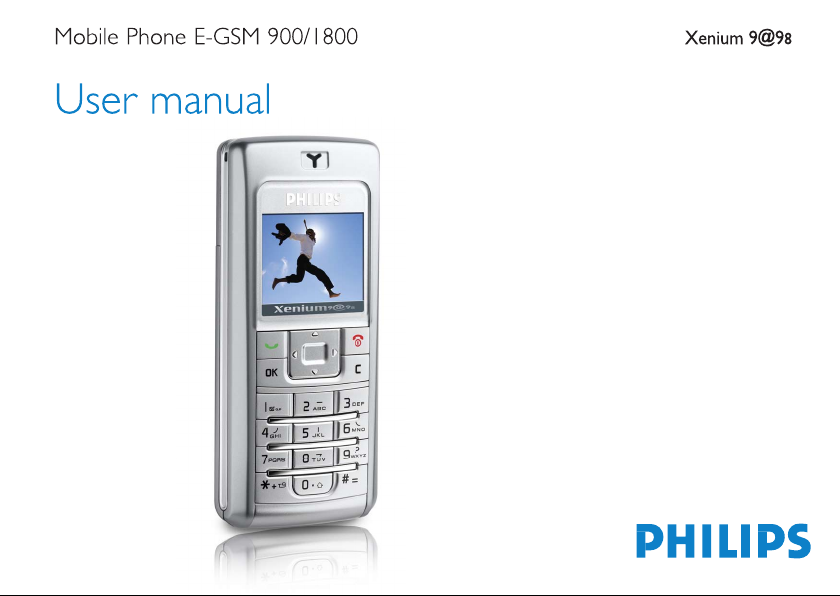
Page 2
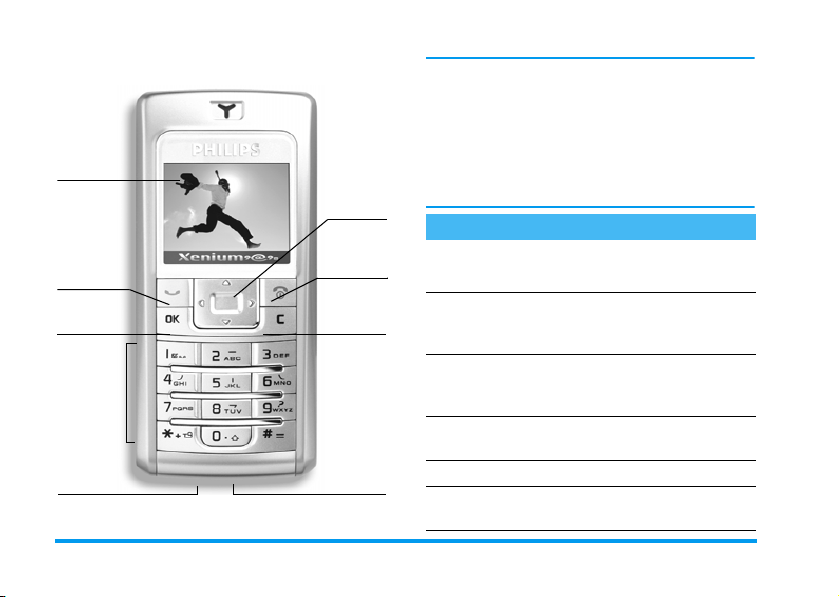
Discover your phone
Screen
Call and
pick up key
,
key
Keypad
Battery
connector
Navigation
keys
Hang up and
on/off key
Cancel and
lock key
Headset
connector
Philips continuously strives to improve its products.
Therefore, Philips reserves the rights to revise this user
guide or withdraw it at any time without prior notice.
Philips provides this user guide "as is" and does not
accept, except as required by applicable law, liability
for any error, omission or discrepancy between this
user guide and the product described. The device is
meant to be connected to GSM network.
How to...
Switch phone
On/Off
Enter PIN code
Make a call
Answer a call
End a call
Set conversation
volume
Press and hold ).
Enter your PIN code using
,
the keypad and press
#
to confirm.
or
Enter the phone number on
the keypad and press
(
to
dial.
Press ( when your phone
rings.
Press ).
Press + or - during the
call.
Page 3
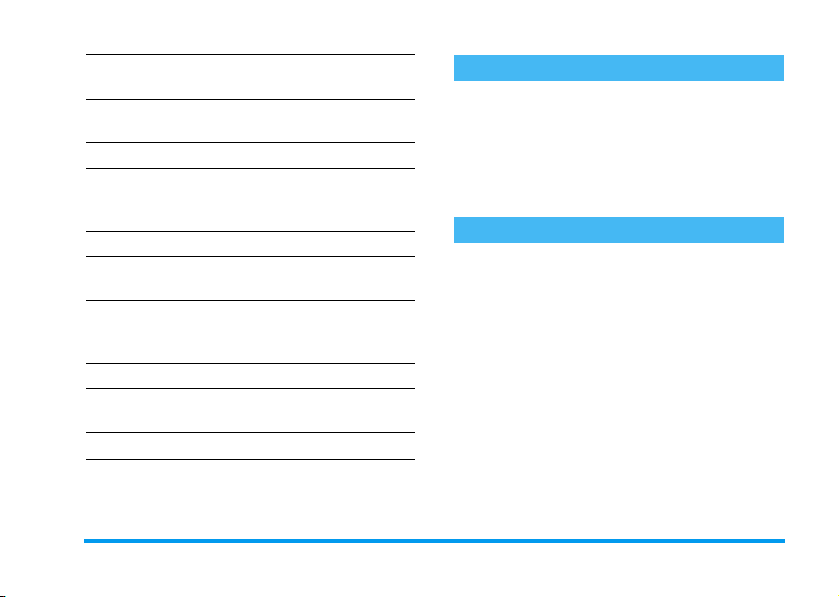
Access the main
menu
Change the ringer
volume
Access the
Use the
Access the
Go to previous
menu
Quickly return to
idle when browsing
menus
Open the
Open
the
Launch
Lock/Unlock the
keypad
Sound
Contacts
Contacts
Call list
SMS
menu
Album
WA P
Press , in idle mode.
Press + in idle mode.
Press-in idle mode.
Browse the list by moving
+or-
call the selected name.
Press ( in idle mode.
Press c.
Press ) or press and hold
c
Press > in idle mode.
Press
Press and hold 0.
Press and hold c.
and press ( to
.
<
in idle mode.
The carousel
In idle mode, press , to access the carousel menu.
Each icon represents a feature or operation of your
phone. Use
,
sub-menu or list will then appear.
When browsing a list (of ringers, events, etc.), long
press
<or>
to select a menu (or pressc to cancel). Another
+
or - to quickly scroll through the list.
to browse the menu and press
Events
Some events may modify the idle screen (missed call,
new message, etc.). Press
corresponding menu or long press
the idle screen.
,
to access the
c
to go back to
Page 4

Table of contents
1. Getting started ............................................1
Insert the SIM card ...........................................1
Switch on the phone ........................................2
Set date and time ..............................................2
Copy the SIM phonebook ...............................2
Charge the battery ...........................................2
2. Main features ................................................4
Access and view the phonebook ...................4
Make a call ..........................................................4
Answer and end a call ......................................4
Options during a call ........................................4
Adjust the earpiece volume ............................5
Change the ringer .............................................5
Activate the vibra alert ....................................5
3. Text or number entry ............................6
T9® text input ..................................................6
Basic text input ..................................................7
4. Contacts ..........................................................8
Settings ................................................................8
Names list ...........................................................8
Fotocall: see & hear who’s calling .................9
Edit and manage contacts ............................. 10
Table of contents i
5. Settings .......................................................... 11
Sounds .............................................................. 11
Display .............................................................. 11
Hotkeys ............................................................ 12
Time and date ................................................. 12
Security ............................................................ 13
Language .......................................................... 13
Network .......................................................... 14
6. Messages ....................................................... 15
SMS ................................................................... 15
Broadcast SMS ................................................ 17
SMS chat .......................................................... 17
7. Multimedia ................................................... 18
Sounds .............................................................. 18
Pictures ............................................................ 18
Memory status ................................................ 19
8. Games & Applications ......................... 20
Calculator ........................................................ 20
Alarm clock ..................................................... 20
Games .............................................................. 21
Euro converter ............................................... 21
9. Call information ....................................... 22
Page 5
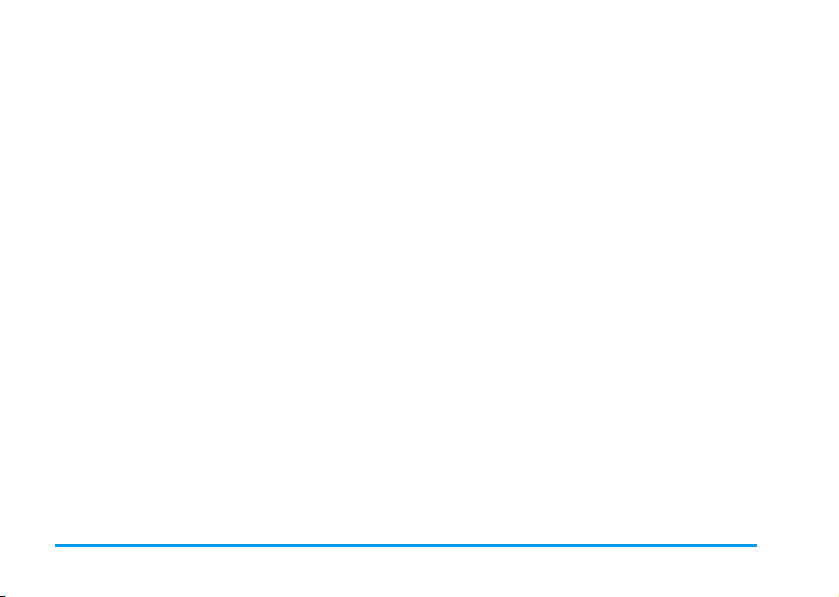
Settings .............................................................22
Call list .............................................................. 23
Counters .......................................................... 23
10. WAP & Operator services ............ 24
Operator services .......................................... 24
WAP ................................................................. 24
Handling several calls .................................... 26
Icons & symbols ............................................ 28
Precautions ....................................................... 29
Troubleshooting ........................................... 32
Philips authentic accessories ................. 35
ii Table of contents
Page 6
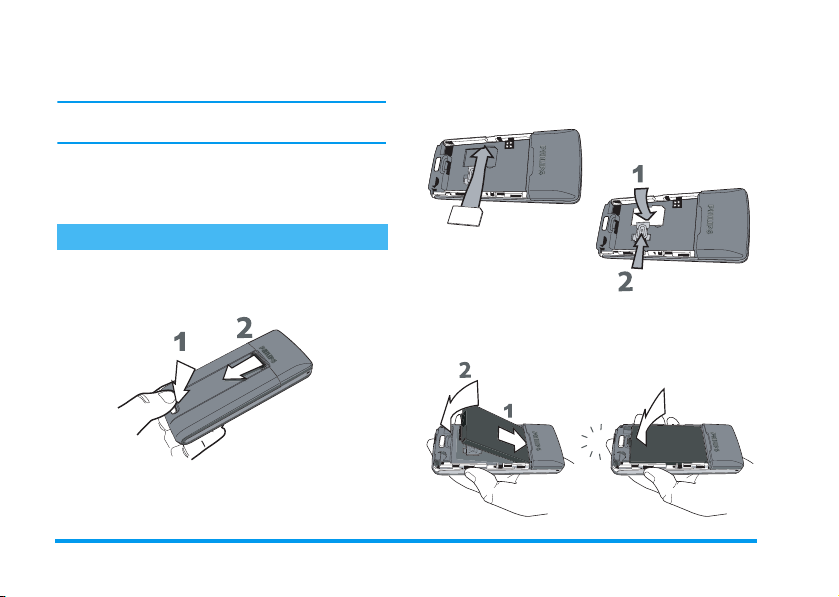
2.
1 • Getting started
Read the safety instructions in the “Precautions” section
before use.
To use your phone, you must insert a valid SIM card
supplied by your operator or retailer. The SIM card
contains your subscription and a memory in which
you can store phone numbers and messages.
Slide the SIM card in its slot (make sure that the
the clipped corner is in the correct place and the
connectors are facing the phone) then replace
the holder.
Insert the SIM card
1.
To remove the battery cover, press on the catch
on the back of the phone and slide the cover
downwards.
3.
Insert the battery (make sure that the connectors
are facing the connectors of the phone) and press
until it clips.
1Getting started
Page 7
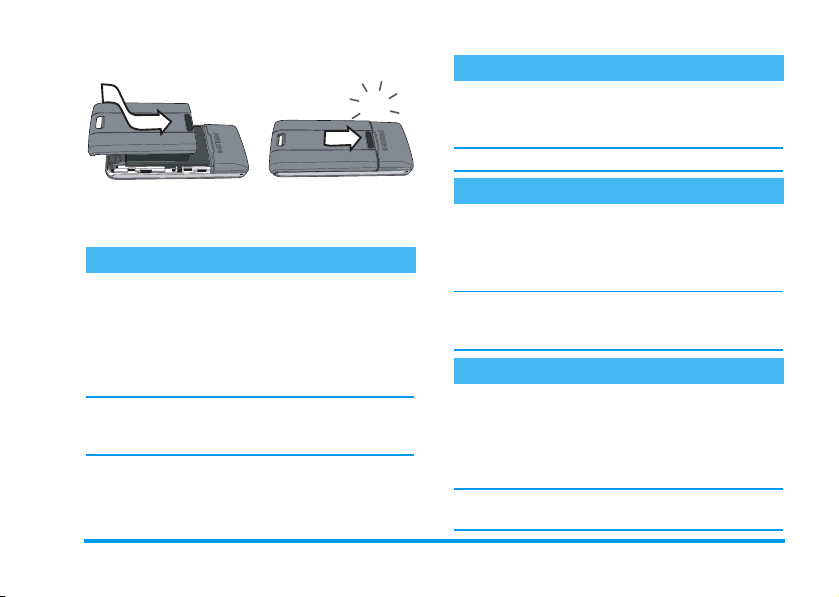
4.
Replace the battery cover: slide it until it clips.
Remove the protective film covering the screen before
using the phone.
Switch on the phone
To switch on the phone, long press
PIN code if required (i.e. the 4- to 8-digit secret code
of your SIM card). It is preconfigured and
communicated to you by your operator or retailer. To
personalise the PIN code, see “Change codes”
page 13. Press
If you enter a incorrect PIN code 3 times, your SIM
card is blocked. To unblock it, you must request the
PUK code from your operator.
,
to confirm.
)
. Enter the
Set date and time
As prompted by the phone at first switch on, set the
date by pressing the appropriate numeric keys (press
c
to erase a number), then set the time.
For complete date and time options, see page 12.
Copy the SIM phonebook
The mobile phone detects a SIM card that already
contains names and a message asks you if you want to
copy your SIM phonebook onto the built-in
phonebook. Press
If you choose not to copy the SIM phonebook at this
time, you can do it manually at a later date (see
page 8).
,
to accept or c to cancel.
Charge the battery
Your phone is powered by a rechargeable battery. A
new battery is partially charged and an alarm will warn
you when the battery reaches low. If the battery is
completely flat, it will take 2 or 3 minutes of charging
for its icon to reappear.
You may lose all your personal settings if you remove
the battery when the phone is switched on.
Getting started 2
Page 8
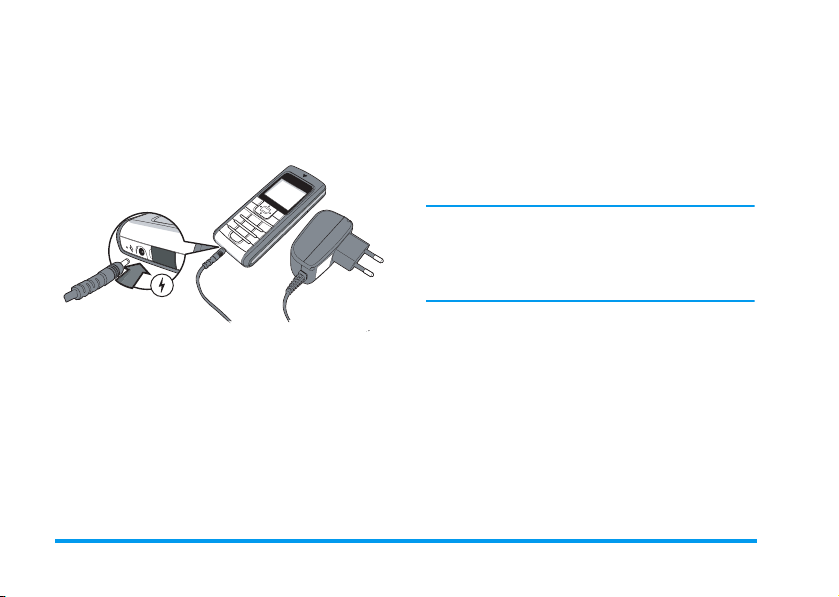
1.
Once the battery is in place and the battery cover
clipped on the phone, plug the connector of the
charger (supplied with the phone, in the box)
into the socket at the base of the phone on one
end, then plug it into a main AC power socket
with easy access to the other end.
2.
The battery symbol indicates the state of charge:
- During charging the 4 charge indicators scroll;
it takes around 2.30 hours to fully recharge
your mobile phone.
-
When all 4 bars are steady the battery is fully
charged and you can disconnect the charger
Depending on the network and condition of
use, talk time goes from 2 to 7 hours and
standby time from 200 to 680 hours.
Keeping the charger plugged into the mobile when the
battery is fully charged doesn’t damage the battery.
The only way to turn off the charger is to unplug it, so
use an easily accessible AC power socket. You can
connect the charger to an IT supply (Belgium only).
.
3Getting started
Page 9
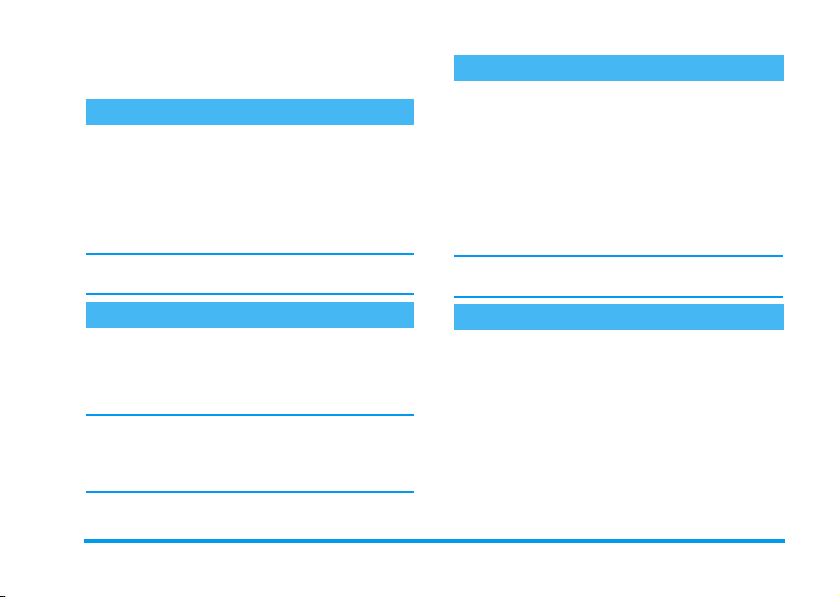
2 • Main features
Access and view the phonebook
In idle mode, press -. Depending on the selected
phonebook (in SIM or in phone, see page 8), the
content that appears on the screen may vary.
In the phonebook, select <Search>, enter the first
letters of the name you are searching, and press
to go directly to that name.
To read your own mobile phone number, select Own
numbers > Show.
Make a call
1.
In idle mode, enter the phone number using the
keypad. To correct an error, press
2.
Press ( to dial the number and press ) to
hang up.
For an international call, press and hold * to enter
the "+" sign instead of the usual international prefix.
For details on how to handle several calls (operatordependent), see page 26.
c
,
.
Answer and end a call
When receiving a call, th e number of the calle r may be
displayed. If the number is stored in the phonebook,
the corresponding name is displayed instead of the
number.
1.
To answer the call, press (.
2.
To re j e c t t he c al l , pr e s s ). If you have
activated Call forward (see page 22), the call is
diverted to a number or voice mail.
3.
To hang up, press ).
If you have selected Any Key Answer (see page 23),
you can accept a call by pressing any key (except )).
Options during a call
,
During a call, press
c
to return to the in-call screen.
Names list
To view the phonebook during the call.
Mute / unmute the microphone
Allows you to mute or unmute the microphone so
that the caller cannot hear you. Press
and press
press
,
,
, select Unmute and press , again.
to access call options. Press
,
again. To unmute the microphone,
, select Mute
Main features 4
Page 10
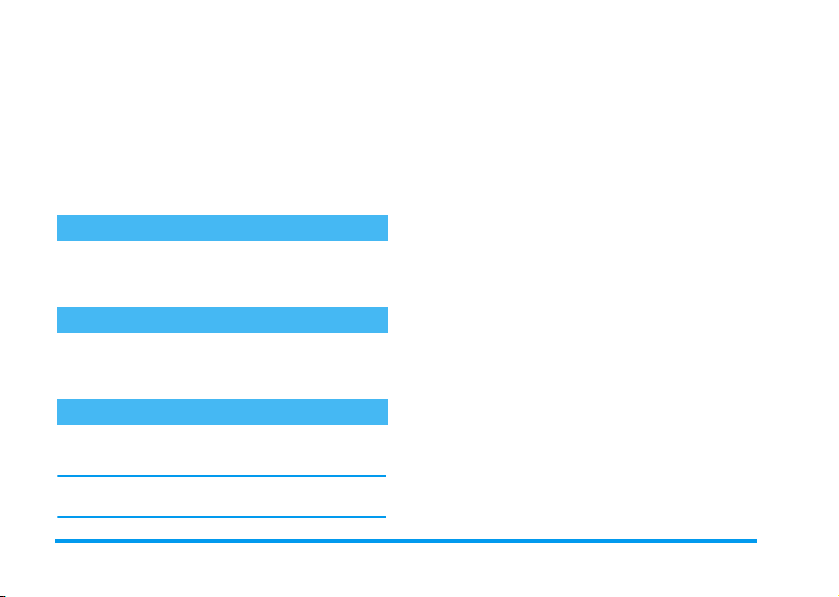
Notepad
Allows you to note down a number. You can then
store it in the phonebook, call, or send a message to
this number.
Other options during a call
•SMS messages (see page15)
• Call list (see page 23)
•End call
Adjust the earpiece volume
During a call, press
the volume.
+
or - to increase or decrease
Change the ringer
In the main menu, select Settings > Sounds >
Ringtone, press
Select a ringer and press
,
and browse the list of ringers.
,
to confirm.
Activate the vibra alert
To activate the vibra alert, select Settings > Sounds
> Vibra alert, then On.
The vibra alert is automatically set to Off when you
plug the charger.
5 Main features
Page 11
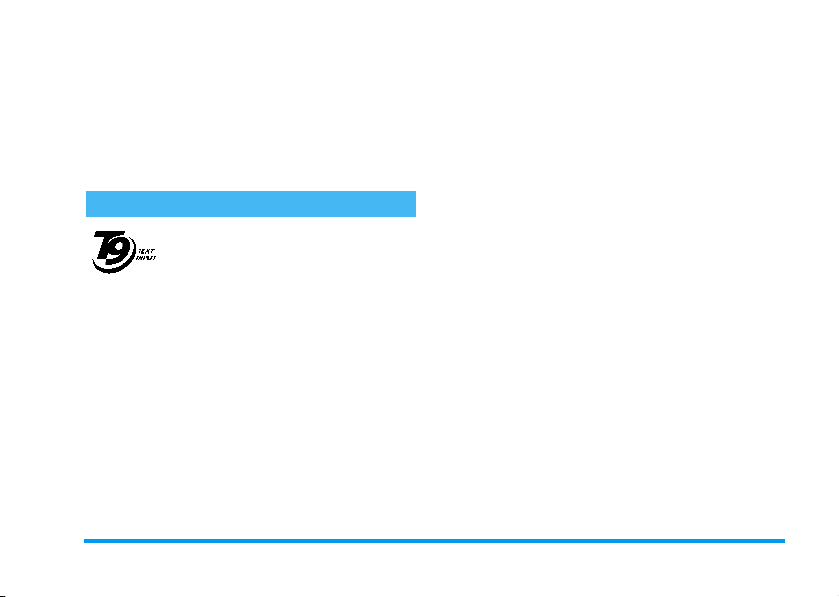
3 • Text or number entry
Text can be entered in editing screens in two different
ways: by using T9
input. Two other modes for numbers and
®
predictive text input, or basic text
How to use it
Keys used are the following:
2
to 9To key in letters.
<
To browse the list of candidate words.
or
>
punctuation marks are also available. Icons appearing
,
or
1
on the screen indicate the active text mode.
T9® text input
®
predictive text input is an
T9
intelligent editing mode for messages
Tegic Euro. Pat. App.
®
is a trademark of
T9
Tegic Communications
keystrokes input are analysed and the word suggested
by T9
are available according to the keys used, the word you
entered is highlighted: press
list and to choose from those proposed by the T9
built-in dictionary (see example below).
including a comprehensive dictionary.
It allows you to quickly enter text. Press
0842463
only once on the key corresponding to
each letter needed to spell a word:
Inc.
®
is displayed in the edit screen. If several words
<
or > to browse t he
c
0
*
#
®
Example: how to enter the word "home":
1.
Press
first word of a list:
2.
Press>to scroll and select
3.
Press , or 1 to confirm selection of the
word
To confirm entry.
Short press to clear one entry, long
press to clear all text.
Shift from Standard, to lower, to
UPPER case.
Shift from T9® to basic mode, to
numeric mode.
Shift to symbols and punctuation
mode.
4663
Home
.
. The screen displays the
Good
.
Home
.
Text or number entry 6
Page 12
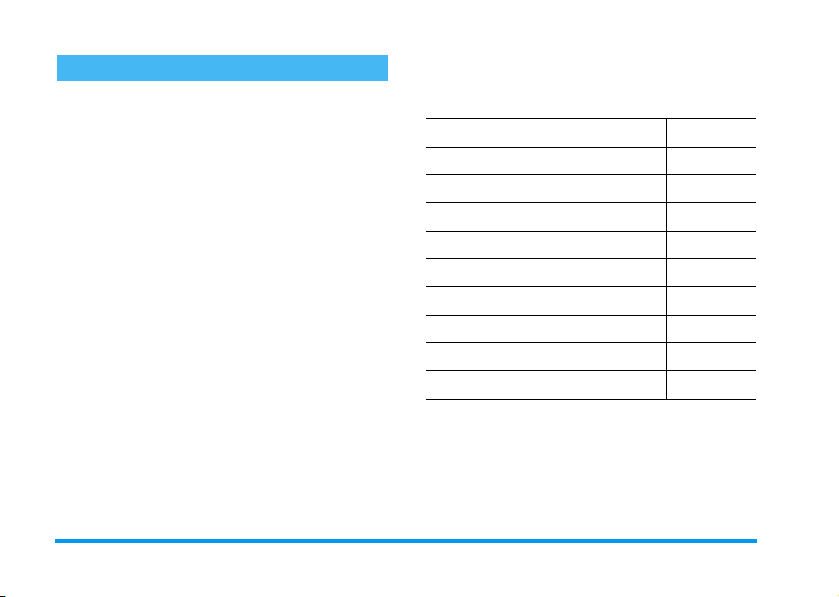
Basic text input
Press * to s witch fr om T9® to basic text input. This
method requires multiple key presses to reach the
desired character: the letter "h" is the second letter on
4
key, so you must press it twice to enter "h".
the
Example: how to enter the word "home":
Press 4, 4 (GHI) 6, 6, 6 (MNO),
(MNO), 3, 3 (DEF). Press , when the
message is completed.
6
Letters, numbers and symbols are located on each key
as follows:
Short press Long press
space ’ . , ! ? " @ 1
1
a b c 2 à ä å æ ç 2
2
3
d e f 3 é è D F 3
g h i 4 G ì4
4
j k l 5 L 5
5
6
m n o 6 ñ ò ö 6
p q r s 7 b P Q S 7
7
t u v 8 ü ù 8
8
9
w x y z 9 ø W X Y 9
Shift letter case 0
0
7 Text or number entry
Page 13
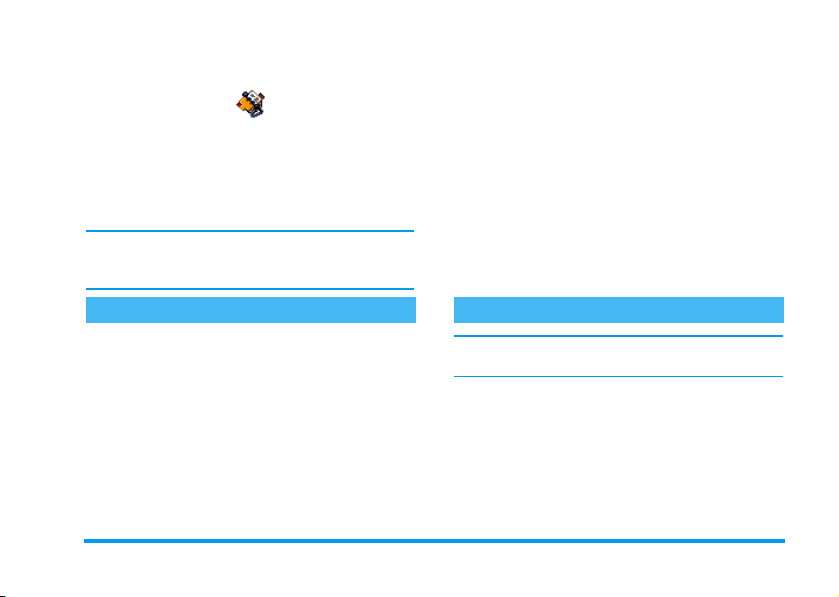
4 • Contacts
This menu allows you to manage your contacts. The
phone has two phonebooks for storing contacts: in the
SIM card or in the phone (up to 999 names). When
entering new names, they will only be added to the
selected phonebook.
999 is the maximum number of name cards, provided
that other features (sounds, pictures, etc.) are not using
a significant amount of the phone’s memory.
Delete all
To delete all contacts at once. This option only
applies to the phonebook in phone, NOT to the SIM
phonebook.
Copy to phone
If you cancelled or aborted the automatic copy of your
SIM phonebook at first switch, you can do it
manually with this option.
Groups settings
Allows you to manage groups, rename them and link
a specific melody and picture to each group. See
“Fotocall: see & hear who’s calling” page 9.
Settings Names list
Contacts select
Allows you to select the phonebook to use, in SIM
card or In phone. Contacts added to the selected
phonebook can then be copied into the other, via the
Copy to SIM or Copy to phone options.
Your mobile phone only manages one phonebook at
a time and will ignore the information relative to the
other one, e.g. if "Smith" is present in both
phonebooks and if you delete it in the phone, it
remains unchanged in the SIM.
From idle mode, press-to access this list. Contacts
are added to the selected phonebook only.
Adding contacts in the SIM phonebook
1.
Select <
New>
2.
Enter the name and the number of your choice,
then the type of number allocated to the name
(
Phone, Fax
name in your phonebook.
in the list.
or
Data
) and press , to store this
Contacts 8
Page 14

A number is limited to 40 digits, depending on your
SIM card. Entering international prefix, country &
area codes allows you to dial a number from any
location.
Adding contacts in the phone phonebook
1.
Select <
New>
2.
Enter the first, then last name (up to 20 latin
characters); one of the two fields can be empty,
but not both.
3.
Then select the
hold up to 40 digits and one "+" sign and
alphanumeric fields (e-mail and note) feature up
to 50 latin characters. Each contact can feature a
maximum of 5 numeric fields (e.g. 2 mobile
numbers, 3 work numbers, an e-mail address
and a text note).
4.
If needed, choose the group you want this contact to belong to.
in the list.
Number type
. Numeric fields can
Own numbers
The <
Own numbers>
should contain your own phone number. If not, we
advise that you enter your mobile number as well as
any other relevant information.
item that appears in the list
Although all its fields can be empty, the
item cannot be deleted.
Own numbers
Emergency number
The emergency number will call the emergency
services number in your country. In most cases, you
can call this number even if you haven’t yet entered
your PIN.
In Europe the standard emergency number is 112, in
the UK it is 999.
Fotocall: see & hear who’s calling
This feature is available ONLY when you select the
phonebook in phone.
This feature allows you to personalize the groups with
a name ("Friends", "Office", etc.), a given picture and
a given melody. One or several contacts can be linked
to a group. When a contact in that group calls, the
associated picture will appear and the melody defined
for that group will ring.
1.
In Contacts > Settings > Groups setting, select a group to be identified.
2.
Rename it and select the melody and the picture to be associated to this group.
9Contacts
Page 15

3.
Back to idle, press - to access the phonebook.
Select a contact you wish to link to this group,
press
,
group to associate.
then choose
Select group
and the
Edit and manage contacts
-
when in idle mode to access the
Press
you have stored. To search for a given name:
2
to
9
Press the key for the letter that you
want to go to in the list (e.g. press
8
twice to access the letter "U").
The first record starting with this
letter is selected in the list.
#
Or press #, enter the first letters
of the name you are searching, and
press
,
name.
You can also use the <Search> item
in the list.
to go directly to that
In the SIM phonebook
Choose a contact of your SIM phonebook and
press
,
twice to access the following options:
•Call
•Send SMS
•Flash dial
•Copy to phone
• Delete
•Change
Contacts
In the phone phonebook
Choose a contact of your phone phonebook and
,
to access the following options:
press
•Call
•Send SMS
• Change name
Select Show to access the list of numbers or fields
saved for this contact. Select <New> to create a new
field or select one of the numbers and press
access a second set of options, among which are:
Make
default
Copy to
SIM card
Show To display the details of the selected
Change
type
Change To change the number.
Alphanumeric fields can only be changed or deleted.
The first number you enter becomes
the default number. This option allows
you to make another default number.
To copy a contact of your phone
phonebook into the SIM card.
field.
To change the field type of the selected
number.
• Select group
•Delete
•Show
,
to
Contacts 10
Page 16

5 • Settings
The vibra alert is always
charger or the Cigarette Lighter Adapter.
Off
when you connect the
Battery alert
This menu allows you to customise your phone and
change the settings related to each available option
(sounds, time and date, security, etc.).
Sounds
Ringer volume
Press +or -to select the volume of your ringer
from
Silent
to
Increasing
.
This setting also applies to the messages ringer.
Ringtone
Allows you to select a ringer. The list also includes
melodies you saved. Scroll through the list and wait to
hear the selected melody being played.
You will not hear the melody if the volume ringer is set
to
Silence
.
Vibra alert
Allows you to set the vibra alert On or
receiving a call, when you receive a message or when
the alarm rings.
Off
when
Allows you to switch On or Off the alert that indicates
when the battery is running low.
Minute alert
Allows you to switch On or Off a beep alert that
sounds every minute during a call to help you manage
the duration of your call.
For alerts, the menu only allows you to set the alert
sounds On or Off, NOT the alert themselves.
Key tones
Allows you to switch the key tones On or
Off
.
Messages ringer
Allows you to switch On or
you receive a new message. When
allows you to select the alert from the ringers list.
Off
an alert for each time
On
, this option
Display
Screen saver
When On, it will run a slide show in idle mode, by
using the JPEG file(s) you have stored in your phone
11 Settings
Page 17

and selected. Use <to select the pictures of your
choice, then press
,
to activate the screen saver.
Backlight
Backlight is activated when receiving incoming calls
or messages, browsing menus, etc. Select one of the
available values.
Deactivating this function increases battery life.
Wallpaper
Allows you to set the wallpaper display on the main
On
or
Off
screen
Only JPEG type pictures can be used as wallpapers.
in idle mode.
Contrast
Allows you to choose from several levels of contrast.
Hotkeys
Allows you to set up a direct access to a specific
function or a contact by linking it to a key.
Hotkeys are configured by default, e.g. 6 for
Silence, but you can reprogram them (keys from
to 9 only). The following hotkeys are locked:
(call voice mailbox) and * (dial international call).
2
1
Depending on your service provider, other hotkeys
may be predefined and locked.
2
Select a key from
key was already programmed, press
Change. In the list, choose the function you wish to
associate with this key and press
Flash dial, you will asked to choose a contact in the
names list.
To use the hotkeys, press and hold the programmed
key while in idle mode.
to 9 and press ,. If the
,
and select
,
. If you select
Time and date
Clock display
Allows you to select
time formats when shown in idle mode.
clock
Set time
Allows you to set the time by pressing the appropriate
numeric keys. You can also use
or decrease the time minute by minute.
Set date
Allows you to set the date by pressing the appropriate
numeric keys. You can also use
date.
Analogue, Digital, Tiny digital or No
+/-
+/ -
to increase
to set the
Settings 12
Page 18

Language
Allows you to select a language for all menu texts.
+/-
Press
confirm.
to select a language then , to
Security
PIN protection
The PIN protection can be set On or
you will be asked to enter your PIN code when
switching your phone on. Depending on your SIM
card, some features or options may require a PIN2
secret code, given to you by your operator.
You cannot change your PIN code if this option is
Change codes
Allows you to change your
If you enter an incorrect PIN2 code 3 times, your SIM
card is blocked. To unblock it, request the PUK2 code
from your operator or retailer. If you enter an
incorrect PUK code 10 times in a row, the SIM card
will be blocked and unusable. If this happens, contact
your operator or retailer.
PIN
and
Off
PIN 2
. When On,
Off
codes.
Public names
Allows you to manage a specific names list, called
Public Names
Call restriction
This function is subscription dependent and requires
a PIN2 code. This option might also apply to WAP.
Public names Allows you to create, edit and
Call
restriction
.
list, and restrict calls to this list via the
option.
modify your
PIN2 code.
Allows you to restrict the calls to the
Public
can only access the names of the
Public names
Contacts
Public Names
Names list. In this case, you
list, as opposed to the
of the main menu.
Call barring
Network dependent. This requires a specific call
barring password supplied by your operator.
Allows you to limit the use of your phone to specific
calls by letting you bar different types of Outgoing
and/or Incoming calls. Within each type of call, the
Status option allows you to check the status on call
barrings. In the settings, the Deact. Outgoing and
Deact. Incoming options apply to all types of calls at
list. via a
13 Settings
Page 19

once. The Barring code option allows you to change
the barring code.
Auto Keypad lock
Allows you to set a delayed automatic keypad lock in
idle. The keypad unlocks when receiving a call or
when placing an emergency call. In idle mode, long
press
c
to unlock the keypad.
Network
Register again
Provides you with a list of the networks available in
the area when the
network you want to register with and press
Preferred list
Allows you to build a network list in order of
preference. Once defined, the phone will try to
register on a network, according to your preferences.
Access settings
This menu allows you to create several data profiles:
when using WAP, the selected profile will be used to
connect to the network.
Manual
mode is selected. Select the
,
.
Options described below are operator and/or
subscription dependent. Error messages during
connections are mainly due to incorrect parameters:
contact your operator before first use, in order to have
the appropriate settings, which you may receive by
SMS in some cases. Some pre-configured profiles
might be locked, preventing re-programming and
renaming.
,
Select an item in the list and press
following options:
Change name To rename the selected profile.
Show To visualise all parameters of the
selected profile.
GSM settings To change the GSM settings:
Login, Password, Phone number
needed to establish the connection
and provided by your operator,
Inactivity time (a value of over 30
seconds after which the phone
disconnects automatically if a
connection was in progress).
to access the
Settings 14
Page 20

2.
6 • Messages
SMS
This menu allows you to send short messages (SMS)
with sounds, a nimations or pictures, as well as manage
the ones you receive.
Send SMS
This menu allows you to send an SMS to one or
several contacts.
1.
Choose from three different types of messages:
<New>
Last message
Template
To write a new message.
To edit, modify and re-send the last
message.
To select a pre-configured message.
Can you ring me back at this
e.g.
number.
Enter your text then press , to access the next
options:
Save
Send
Add sound
Add graphic
You can send up to 2 attachments of 2 different types
together with your SMS. Animations and pictures are
exclusive: if you first select an animation, then a
picture, only the picture will be taken into account
and vice-versa.
Some pre-defined items are supplied as standard with
your mobile phone. Personal pictures and sounds
cannot be sent when they are copyright protected.
3.
After you select Send, choose a recipient in the
contacts list or select <New> to add a new
number.
4.
Select <Add Receipt.> to add other recipient(s).
When selecting a recipient in the mailing list,
To store the current message in the
Outbox
menu.
To validate the message and select
the recipient(s) of the message.
To attach a melody.
To attach a bitmap image or an
animation.
15 Messages
Page 21

you can remove it from the list or edit the
number.
5.
Select Send now to send the message.
Inbox
Thi s menu allows you to read SMS you have received.
The number indicates the number of unread
message(s). When a message is displayed, press
access the following options:
Reply
Forward
Delete all
Delete
Move to
Archive
Call back
To reply to the sender.
To edit and forward the selected
message.
Attachments cannot be forwarded.
To delete all the messages at once.
To delete the selected message.
To store messages in the phone’s
memory. You can then consult them in
SMS
>
Archive
.
Moving a message to the archive list
deletes it from the read SMS list.
To call the sender of the message
(operator- dependent).
,
Store
number
No.
extracted
to
To save the number of the sender.
To extract a number from the body
message. This option is only visible if
the message contains a number in
double quotes (several numbers can be
included and extracted).
Outbox
Messages you saved or messages you sent when the
Auto Save SMS option is On (see page 17) are stored
in this menu.
Settings
This menu allows you to customise your SMS via the
following options:
SMS
center
Signature
To select your default SMS centre.
not available on your SIM card, you must
enter your SMS centre number
To add a signature at the end of your
message. You can edit or change the
signature.
If
.
Messages 16
Page 22

Val id it y
period
Delivery
report
Auto save
Archive
This menu allows you to consult all stored messages in
the phone’s memory. Select a message, then press
to access to the following options:
message
number, Number extracted
To select the length of time your
message is to be stored in your SMS
centre.
This feature is subscription dependent.
When On, this option will inform you
via SMS whether your own SMS was
received or not.
This feature is subscription dependent.
When On, this option will
automatically save messages sent in the
Outbox
menu.
, Delete all SMS
at once
Dele te
, Reply, Forward, Store
.
,
the selected
Broadcast SMS
This feature is network dependent.
This menu allows you to manage the reception of
SMS broadcasts regularly transmitted to all
subscribers on the network. Please contact your
operator for details.
SMS chat
This menu allows you to set the
or
Off
. When On, any SMS you receive is
automatically displayed in idle mode.
Scroll down to read it, and quickly reply by pressing
,
twice: first to enter the editing screen, then to
send your message. The phone will automatically go
back to the idle screen.
If you receive a second SMS while you are reading one,
reply to the first one or press
phone will then display the second message.
SMS chat
feature
c
to exit. The mobile
On
17 Messages
Page 23

7 • Multimedia
Sounds
This menu allows you to manage and listen to the
sounds stored in your mobile phone. Select a sound
and press
The Download new option (operator dependent)
gives you access to a WAP page where you can
download sounds.
,
to access the following options:
Delete all To delete all sounds at once.
Embedded copyright protected
melodies cannot be deleted.
Delete To delete the selected sound.
Set as ringer To set the selected sound as Ring-
As SMS ringer To set the selected sound as
Rename To re n a me t he se lec t e d s o und .
tone.
Messages ringer (see page 11).
Pictures
This menu allows you to manage and display the
pictures stored in your mobile phone. To access the
graphical display, select a picture in the list and
>
. Press ,to access the following options:
press
Delete all To delete all pictures at once.
Embedded copyright protected
pictures cannot be deleted.
Delete To delete the selected picture.
Rename To rename the selected picture.
Set as
wallpaper
The Download new option (operator dependent)
gives you access to a WAP page where you can
download pictures.
If there isn’t enough space to store a new picture, you
must delete some other pictures to release memory.
To set the selected picture as wallpaper (see page 12).
Multimedia 18
Page 24

,
Memory status
This menu allows you to display the percentage of
memory available in your phone. Several features
share the mobile capacity: pictures and sound albums,
archived messages, phonebook entries, etc.
Press
Kilobytes, KB). Press
list of memory used by each feature.
If "List full" appears when saving a new item or to free
memory space, you must delete an item to be able to
create or add a new one.
to check the general memory status (in
,
again to access the detailed
19 Multimedia
Page 25

8 • Games & Applications
Calculator
This menu provides the following operations:
Addition
Substraction
Multiplication
Division
Equals
A screen help reminds you which keys to use for
entering operators.
Enter the figures using the keypad. Press and hold
0
to get the decimal point. Calculator accuracy is
to 2 decimal places and is rounded up to the higher
decimal figure.
Press>or * once.
Press< or * twice.
Press+ or * 3 times.
Press-or * 4 times.
Press ,or #.
Alarm clock
This menu allows you to set the alarm clock (up to 3
alarms). Select an alarm clock and press
set it On or Off. When set to On, enter the time and
press
,
weekdays) and press
the list.
The alarm clock will ring even if you turned off your
phone, and even if the Ringer volume is set to
Press any key to stop the alarm ringing.
, select the frequency (
,
. Then select a melody in
Snooze mode
This menu allows you to set the snooze mode On or
Off. The setting applies to all the alarms.
When the alarm rings and the snooze mode is On,
press any key (except
temporarily or wait till the ringing time is out. The
alarm will ring again around 7 minutes later. To stop
the alarm repetition, long press
The snooze mode is automatically deactivated after 9
alarm repetitions..
,
+or-
Once, Every day
) to stop the ringing
,
.
, On
Silence
Games & Applications 20
to
.
Page 26

Euro converter
These menus allow you to convert a sum from or into
Euros by entering the amount and pressing
The currency used for the conversion is determined by
the country where you have subscribed. The Euro
converter is available upon subscription and only in
countries using the Euro.
,
.
Games
Your phone is supplied with 3 games: Brick, Snake
and Master mind.
Brick game
Goal: destroy the bricks by hitting them with a ball.
4
/ 6 To move the racket left or right.
#
0
To throw the ball.
To pause/resume the game.
Snake
Goal: feed the snake without it touching the wall.
1
3
0
/
/
7
9
To move the snake up, down or
left.
To move the snake up, down or
right.
To pause/resume the game.
Master mind
Goal: find the correct combination.
1- 8
,
#
0
To enter symbols.
To validate the combination.
To change the difficulty level or
to start a new game.
To pause/resume the game.
21 Games & Applications
Page 27

9 • Call information
Settings
This menu allows you to set all the call options (call
forward, waiting, etc.).
Call forward
To divert incoming calls to your voice mailbox or to a
number (whether in your
applies to Data calls, Voice calls, and Fax calls.
Before activating this option, you must enter your
voice mailbox numbers (see below). This feature is
subscription dependent, and different from the call
transfer, which takes place when one/several calls are
in progress.
Unconditional
Will divert all the incoming calls.
When selecting this option, you
will not receive any calls at all
until you deactivate it.
Contacts
or not). This
If busy
If no reply
If unreachable
Conditional
Status
Mailboxes
To enter your voice mailbox numbers (if not available
on your SIM card).
In some cases, you might have to enter two numbers:
one to listen to your mailbox, the other one to forward
calls. Contact your operator for more information on
this subject.
Auto redial
When this option is On, if the person you are calling
is busy, your phone automatically redials this number
until a successful connection is made or until the
maximum number of attempts is reached (10).
The time between redials increases with each attempt.
Allows you to choose in which
circumstance you want to divert
the incoming calls.
Will divert the incoming calls in
all above circumstances.
Will display the status of all call
forwarding.
Call information 22
Page 28

,
Any key answer
When this option is active, you can accept a call by
pressing any key, except
a call).
)
(which is used to reject
Call waiting
When this option is On, you hear a beep if someone
tries to call you while already on a call. Select the
Status
option to check whether the call waiting is
active or not.
This function is subscription dependent. Contact your
operator.
Caller ID
To
Show
or
Hide
Select
Status
your identity to your correspondent.
to check which option is active.
Call list
This menu provides you with the list of outgoing and
incoming calls and call details.
Select a call and press
number and call status. If the number is stored in the
selected phonebook, the corresponding name is
displayed.
Press
,
selected call, Delete all to reset the call list,
or
phonebook).
again to access the options: Call,
Store
the number (if not already in your
Counters
This menu allows you to handle the duration of your
incoming and outgoing calls.
Options mentioned below are subscription dependent.
Total
duration
Reset
To display the duration of
Incoming or Outgoing calls since
last reset.
To reset all call counters.
to check the date, time,
Delete
the
Send SMS
23 Call information
Page 29

10 • WAP & Operator
services
Operator services
Most items of this menu are subscription dependent
and specific to operators. Consequently, the menus
may or may not be available. Contact your network
operator for details.
The services provided may involve making a phone
call or sending a SMS for which you may be charged.
WAP
This menu allows you to access services supplied with
your network, such as news, sports, weather, etc.
Your mobile phone may have been pre-configured. If
not, settings can be configured "over the air", via the
club Philips website. Connect to
www.club.philips.com then select your country. Note
that this service isn’t available if your country and/or
mobile doesn’t appear in the list. In this case, contact
your operator for information.
To launch a WAP session, press
Homepage
Your mobile phone connects to the network according
to the
Settings
connection error, the screen displays "Go to menu":
press (to go to the WAP options.
.
Move + or
Press
Press
Press and hold
c
,
c
Access settings
>
Network
To browse the on-line pages.
To select a highlighted item.
To return to the previous
page.
To end the WAP session.
You can also select
Exit
you have defined in the menu
(see page 14). In case of a
and select
and press ,.
Homepage
This is the link to the first WAP site you access when
launching a WAP session. In most cases, this menu
item is preconfigured and will connect to your
operator’s WAP homepage. To change this default
homepage see “Settings” page 25.
WAP
Options
>
,
WAP & Operator services 24
>
Page 30

Bookmarks
This menu allows you to store your favourite WAP
site addresses, rename them and access them quickly
from the list.
Press (while browsing, then select
Name and URL fields will be automatically filled in
with the information of the page you are browsing.
Add bookmark>
Select <
name for the edit screen to appear. Press
proceed the same way to enter the URL address.
The <Manage bookmarks> menu allows you to
Dele te
or
Edit
the selected bookmark.
and start entering the new
Bookmarks
,
: the
, then
Go to URL
This menu allows you to enter a WAP site address, to
which you connect directly when selecting it (a quick
way to access WAP addresses without saving them as
bookmarks).
All the addresses you enter in this menu and connect
to at least once will appear in a list. Select one of the
items and press
page, without having to re-enter its complete address.
,
to reconnect to the corresponding
Settings
Select
profile
Network Edit homepage: to change the
To select one of the available profiles.
All connection settings described below
apply to the selected profile.
homepage name and address.
Network access allows you to select
one of the data profiles you have
defined in
page 14)
Proxy address and Proxy port allow
you to define a gateway address and
port number to be used when
launching a WAP connection using the
selected profile.
Settings
>
Access settings
(see
Push inbox
This menu allows you to read and manage messages
automatically sent to you by the network and / or by
your operator. Push messages may include URL for
quick access to WAP services: press
the WAP site.
If your push inbox is full, a message will ask you to
delete some messages in WAP > Push Inbox.
,
to connect to
25 WAP & Operator services
Page 31

,
Options
While browsing, press the ( key to access:
Homepage To access the homepage of the WAP
Back To go back to the previous page.
Forward To go to the next page.
Refresh To reload the currently browsed page
Set as
homepage
Save as... To save images embedded in the
Exit To end a WAP session.
site you are browsing.
from its original server.
To save the currently browsed WAP
page as the default homepage.
pages that are displayed in the
Pictures.
Handling several calls
Subscription dependent.
Making a second call
When you are in an active call, you can dial a number
(or select a contact in the phonebook) and press
The first call is put on hold and the second number is
(
dialled. Then press
options:
• Switch calls to toggle between calls.
• Tr an s f e r to connect the two calls. You are dis-
connected when the transfer is completed.
• Conference to introduce the caller into a con-
ference call.
• End call to hang up the active line.
You can also use < and >to toggle between calls.
Answering a second call
When you receive a second call while already in
communication, the phone emits a beep alert and the
screen displays Call waiting. You can then:
Press
(
To answer the call (the first one is put
on hold). Then press
•
•
Press
)
To reject the call.
,
Press
.
To s e l e c t End call to end the current
call, then answer the incoming call.
to access the following
,
Switch calls
Conference
caller into a conference call.
to toggle between calls,
to introduce the new
and select:
WAP & Operator services 26
Page 32

4.
To receive a second call, you must have deactivated the
Call forward
the
for voice calls (see page 22) and activated
Call waiting
(see page 23).
Conference call
A conference call allows you to speak with up to 5
callers at the same time.
1.
Make a first call, then a second one.
2.
Press ,and select
3.
Repeat the process until 5 callers are connected.
Conference
.
Select Remove party to disconnect a caller of
the conference, or select
private call with this caller only (other callers are
put on hold).
5.
Press ) to disconnect all calls at once.
If there is an incoming call during the conference call
and there are less than 5 callers, you can accept this
new call and add this member to the conference call
(if 5 callers are already connected, you can answer the
call, but cannot add it to the conference).
Private call
to have a
27 WAP & Operator services
Page 33

Roaming
Icons & symbols
In idle mode, several symbols can be displayed
simultaneously on the screen.
If the network symbol isn’t displayed, the network is
not currently available. You may be in a bad reception
area, moving to a different location may help.
Silence - Your phone will not ring when
receiving a call.
Vibra
- Your phone will vibrate when receiving
a call.
SMS message - You have received a new
message.
Voice m a i l
mail.
Battery
bars = full, 1 bar = low).
Alarm clock
Keypad lock activated.
- You have received a new voice
- The bars indicate the battery level (4
activated.
- Displayed when your phone is registered to a network other than your own (especially when you’re abroad).
SMS full
- Memory for messages is full. Delete
old messages to receive new ones.
Call Forward Unconditional to number
your incoming voice calls are being forwarded
to a number other than voice mail.
Call Forward to voice mailbox
are being forwarded to voice mail.
Home zone
work operator. Subscription dependent, contact your service provider for details.
GSM Network: your phone is connected to a
GSM network
Reception quality: the more bars are shown
the better the reception is.
SMS Chat
Memory full
lete items to store new ones.
WAP message - You have received a mes-
sage in the WAP push inbox.
- A zone designated by your net-
- option is set to On.
- The pho ne’s memory is full. De-
- All
- All your calls
Icons & symbols 28
Page 34

Precautions
Radio waves
Your cellular mobile phone is a low power radio
transmitter and receiver. When it is operating, it
sends and receives radio waves. The radio waves
carry your voice or data signal to a base station that
is connected to the telephone network. The
network controls the power at which the phone transmits.
• Your phone transmits/receives radio waves in the GSM
frequency (900 /1800MHz).
• The GSM network controls transmission power (0.01
to 2 watts).
• Your phone complies with all relevant safety standards.
• The CE mark on your phone shows compliancy with
European electromagnetic compatibility (Ref. 89/336/
EEC) and low voltage directives (Ref. 73/23/EEC).
Your cellular mobile phone is your responsibility. To avoid
damage to yourself, to others or to the phone itself, read and
follow all the safety instructions and make them known to
anyone borrowing your phone. Furthermore to prevent
unauthorised use of your phone:
Keep your phone in a safe place and keep it out of
small children's reach.
Avoid writing down your PIN code. Try to remember it instead.
Switch off the phone and remove the battery if you
are going to leave it unused for a long time.
Use the
Security
purchasing the phone and to activate call restriction options.
menu to change the PIN code after
The design of your phone complies with all
applicable laws and regulations. However your
phone may ca use interfe rence with other electronic
devices. Consequently you should follow all local
recommendations and regulations when using
your cellular phone both at home and when away.
Regulations on the use of cellular phones in vehicles and
aircraft are particularly stringent.
Public concern has been focused for some time on the possible
health risks for users of cellular phones. The current research
on radio wave technology, including the GSM technology,
has been reviewed and safety standards have been drawn up to
ensure protection from exposure to radio wave energy. Your
cellular telephone complies with all applicable safety
standards and the Radio Equipment and
Telecommunications Terminal Equipment Directive 1999/
5/EC.
Always switch off your phone
Inadequately protected or sensitive electronic equipment
may be affected by radio energy. This interference can lead to
accidents.
Before boarding an aircraft and/or when packing
the phone in your luggage: the use of mobile
phones in an aircraft may be dangerous for the
operation of the aircraft, disrupt the mobile phones
network and may be illegal.
In hospitals, clinics, other health care centres and
anywhere else where you may be in the close
vicinity of medic
al equ
ipment.
29 Precautions
Page 35

In areas with a potentially explosive atmosphere
(e.g. petrol stations and also areas where the air
contains dust particles, such as metal powders).
In a vehicle transporting flammable products (even
if the vehicle is parked) or a vehicle powered by
liquefied petroleum gas (LPG), check first that the vehicle
complies with the applicable safety rules.
In areas where you are requested to turn off radio transmitting
devices, such as quarries or other areas where blasting
operations are in progress.
Check with the vehicle manufacturer that
electronic equipment used in your vehicle will not
be affected by radio energy.
Users of pacemakers
If you are a user of a pacemaker:
• Always keep the phone more than 15cm from your
pacemaker when the phone is switched on, in order to
avoid potential interference.
• Do not carry the phone in a breastpocket.
• Use the ear opposite to the pacemaker to minimise the
potential interference.
• Switch off your phone if you suspect that interference is
taking place.
Users of hearing aids
If you are a user of a hearing aid, consult your physician and
hearing aid manufacturer to learn whether your particular
device is susceptible to cellular phone interference.
Performance improvement
In order to improve the performance of your phone, reduce
radio energy emission, reduce battery consumption and
ensure safe operation adhere to the following guidelines:
For the optimal and satisfactory operation of the
phone you are recommended to use the phone in
the normal operating position (when not using in
hands-free mode or with a hands-free accessory).
• Do not expose your phone to extreme temperatures.
• Treat the phone with care. Any misuse will void the
International Guarantee.
• Do not immerse the phone in any liquid; if your phone
is damp, switch it off, remove the battery and let them
dry for 24hrs before using them again.
• To clean the phone, wipe it with a soft cloth.
• Placing and receiving calls consumes the same amount
of batter y energy. However, the mobile consumes less
energy in idle screen when kept in the same place.
When in idle screen and while you are moving, your
phone consumes energy to transmit updated location
information to the network. Setting the backlight for a
shorter period of time as well as avoiding unnecessary
navigating in the menus will also help to save the battery’s energy for longer phoning and stand-by performances.
Information displayed on the battery
• Your phone is powered by a rechargeable battery.
• Use specified charger only.
• Do not incinerate.
Precautions 30
Page 36

• Do not deform or open the battery.
• Do not allow metal objects (such as keys in your
pocket) to short circuit the battery contacts.
• Avoid exposure to excessive heat (>60°C or 140°F),
moisture or caustic environments.
You should only use Philips Authentic Accessories,
as the use of any other accessories may damage your
phone and will make all guarantees for your Philips
phone null and void.
Make sure damaged parts are replaced immediately by a
qualified technician and that they are replaced with genuine
Philips replacement parts.
Do not use your phone while driving
It lowers concentration, which can be dangerous.
Adhere to the following guidelines: Give your full
attention to driving. Pull off the road and park
before using the phone. Respect the local
regulations in countries where you drive and use
your GSM phone. If you want to use your phone in a vehicle,
install the hands-free car kit which is designed for that
purpose, still ensuring you give full attention to driving.
Ensure that your phone and car kit do not block any air bags
or other security devices fitted in your car. The use of an alarm
system to operate a vehicle's light or horn to indicate
incoming phone calls is prohibited on public roads in some
countries. Check local regulations.
EN 60950 Norm
In case of hot weather or after a prolonged exposure to the sun
(e.g. behind a window or a windscreen), the temperature of
your phone's casing might increase, especially when featuring
a metallic finish. Be very careful in this case when picking up
your phone and also avoid using it with an ambient
temperature over 40° C.
Environmental care
Remember to observe the local regulations
regarding the disposal of your packaging materials,
exhausted batteries and old phone and please
promote their recycling.
Philips has marked the battery and packaging with standard
symbols designed to promote the recycling and appropriate
disposal of your eventual waste.
The battery should not be disposed of with
general household waste.
The labelled packaging material is recyclable.
A financial contribution has been made to the
associated national packaging recovery and
recycling system (e.g. EcoEmballage in France).
The plastic material is recyclable (also identifies
the type of plastic).
31 Precautions
Page 37

Troubleshooting
The phone does
not switch on
The display shows
BLOCKED when
you switch on
The display shows
IMSI failure
Remove and reinstall the
battery (see page 1). Make sure
you plugged the jack of the
charger into the correct
connector (see page 2). Then
charge the phone until the
battery icon has stopped
scrolling. Finally, unplug from
the charger and try to switch
the mobile on.
Somebody tried to use your
phone but didn’t know the
PIN code nor the unblocking
code (PUK). Contact your
service provider.
This problem is related to your
subscription. Contact your
operator.
The symbol is
not displayed
The display doesn’t
respond (or the
display responds
slowly) to key
presses
The network connection is
lost. Either you are in a radio
shadow (in a tunnel or between
tall buildings) or you are
outside the network coverage
area. Try from another place,
try to reconnect to the network
(especially when abroad),
check that the antenna is in
place if your mobile has an
external antenna, or contact
your network operator for
assistance/information about
the network.
The display responds more
slowly at very low
temperatures. This is normal
and does not affect the
operation of the phone. Take
the phone to a warmer place
and try again.
In other cases please contact
your phone supplier.
Troubleshooting 32
Page 38

Your phone
doesn’t return to
the idle screen
Your phone
doesn’t display the
phone numbers of
incoming calls
You can’t send text
messages
Press and hold c or switch
off the phone, check that the
SIM card and the battery are
installed correctly and switch it
on again.
This feature is network and
subscription dependent. If the
network doesn’t send the
caller’s number, the phone will
display
Call 1
instead. Contact your operator
for detailed information on
this subject.
Some networks don’t allow
message exchanges with other
networks. First check that you
entered the number of your
SMS centre, or contact your
operator for detailed
information on this subject.
or Withheld
You can’t receive
and/or store JPEG
pictures
During battery
charge, the battery
icon shows no bar
and the outline is
flashing
The display shows
SIM failure
You have the
feeling that you
miss some calls
A picture may not be accepted
by your mobile phone if it is
too large, if its name is too
long, or if it doesn’t have the
correct file format.
Only charge the battery in an
environment where the
temperature does not go below
0°C (32°F) or above 50°C
(113°F). In other cases please
contact your phone supplier.
Check that the SIM card has
been inserted in the right
position (see page 1). If the
problem remains, your SIM
card may be damaged. Contact
your operator.
To receive all calls, make sure
that none of the features
"Conditional call forward" or
"unconditional call forward" is
activated (see page 22).
33 Troubleshooting
Page 39

When attempting
to use a feature in
the menu, the
mobile displays
NOT ALLOWED
The display shows
INSERT YOUR SIM
CARD
The autonomy of
your phone seems
lower that
indicated in the
user guide
Some features are network
dependent. They are only
available, therefore, if the
network or your subscription
supports them. Contact your
operator for detailed
information on this subject.
Check that the SIM card has
been inserted in the right
position (see page 1). If the
problem remains, your SIM
card might be damaged.
Contact your operator.
The autonomy is linked to
your settings (e.g. ringer
volume, backlight duration)
and the features you use. To
increase the autonomy, and
whenever possible, you must
deactivate features you do not
use.
Your phone
doesn’t work well
in your car
Your phone is not
charging
A car contains many metallic
parts that absorb electormagnetic waves which can
affect the phone’s
performances. A car kit is
available to provide you with
an external antenna and
enables you to make and
receive phone calls without
handling the handset.
Check with local authorities if
you are allowed to use the
phone whilst driving.
Make sure you plugged the
jack of the charger into the
correct connector (see “Charge
the battery” page 2). If your
battery is completely flat, it
might take several minutes of
pre-charge (up to 5 in some
cases) before the charging icon
is displayed on the screen.
Troubleshooting 34
Page 40

Philips authentic
accessories
Some accessories, such as a battery and a charger are
included as standard in the package of your mobile
phone. Other accessories might be sold in the
commercial package (according to the operator or the
retailer), or sold separately. As a consequence, the
package content may vary.
To maximise the performance of your Philips phone
and not to void the warranty, always purchase Philips
Authentic Accessories that are specially designed for
use with your phone. Philips Consumer Electronics
cannot be held liable for any damage due to use with
non authorised accessories.
Charger
Charges your battery in any AC outlet. Small enough
to carry in a briefcase/handbag.
Cigarette light adapter
Charges the battery and plugs into any vehicle power
outlet.
Universal car kit
Designed to operate your Philips mobile phone
hands-free and easy to use, this compact hands-free
solution offers a high audio quality.
Simply plug the kit into the vehicle auxiliary outlet.
In certain countries, telephoning whilst driving is
prohibited. For safe and trouble free installation, we
recommend that specialized technicians install handsfree car kits.
Deluxe headset
In-line answer button offers you a simplified
alternative to searching for the phone. Simply answer
an incoming call by pressing the button.
35 Philips authentic accessories
Page 41

Declaration of
conformity
We,
Philips France - Mobile Telephony
4 rue du Port aux Vins - Les patios
92156 Suresnes Cedex
FRANCE
declare under our sole responsibility that the product
Philips Xenium 9@98
CT XXXX
Cellular Mobile Radio GSM 900/GSM 1800
TAC: XXXX 00
to which this declaration relates, is in conformity with
the following Standards:
EN 60950, EN 50360 and EN 301 489-07
EN 301 511 v 7.0.1
We hereby declare that all essential radio test suites
have been carried out and that the above named
product is in conformity to all the essential
requirements of Directive 1999/5/EC.
The conformity assessment procedure referred to in
Article 10 and detailed in Annex V of Directive 1999/
5/EC has been followed related to articles 3.1 and 3.2
with the involvement of the following Notified Body:
BABT, Claremont House, 34 Molesey Road, Waltonon-Thames, KT12 4RQ, UK
Identification mark: 0168
Le Mans, XXXX
Jean-Omer Kifouani
Quality Manager
In case your Philips product is not working correctly or
is defective, please return your phone to the place of
purchase or to the Philips National Service Center.
Refer to the International Guarantee shipped in the
box for information on Service centers and technical
documentation relevant to your equipment.
