Page 1

Page 2
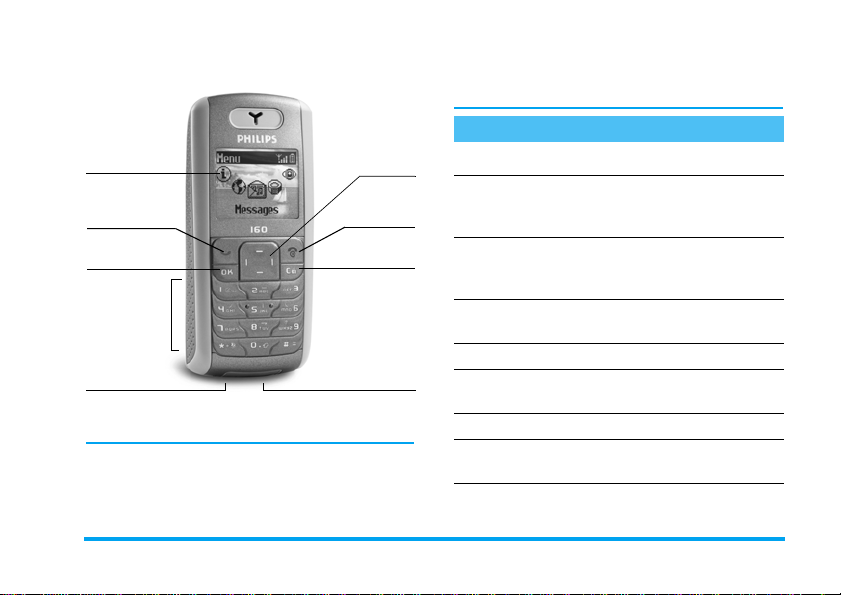
Discover your phone
nd
ey
d
ey
(
ng
si
r
B
c
n
C
p
for any erro r, omission or disc repancy between t his
user guide and the product descr ibed. The device is
meant to be connected to GSM network.
How to...
Navigatio
(1)
keys
Hang up an
on/off k
Canc el a
lock k
Headset
connecto
Screen
all and
ick up key
,
key
Keypad
attery
onnector
1) Navigation keys will be represented in the manual by the followi
gns: left < / > right, up + / - down.
Phili ps con tinuous ly stri ves to im prove i ts prod ucts.
Therefore, Philips reserves the rights to revise this user
guide or withdraw it at any time without prior notice.
Philips provides this user guide "as is" and does not
accept, except as required by applicable law, liability
Switch phone On/Off
Enter PIN code
Make a call
Answer a call
End a call
Set con ve r sa tio n
volume
Access the main menu
Change the ringer
volume
Access the
Contacts
Press and hold ).
Enter your PIN code
using t he key pad and pr es s
,
or # to confirm.
Enter the phone number
on the keypad and press
(
to dial.
Press ( when your
phone rings.
Press ) .
Press + or - during
the call.
Press , in idle mode.
Press + in idle mode.
Press-in idle mod e.
Page 3
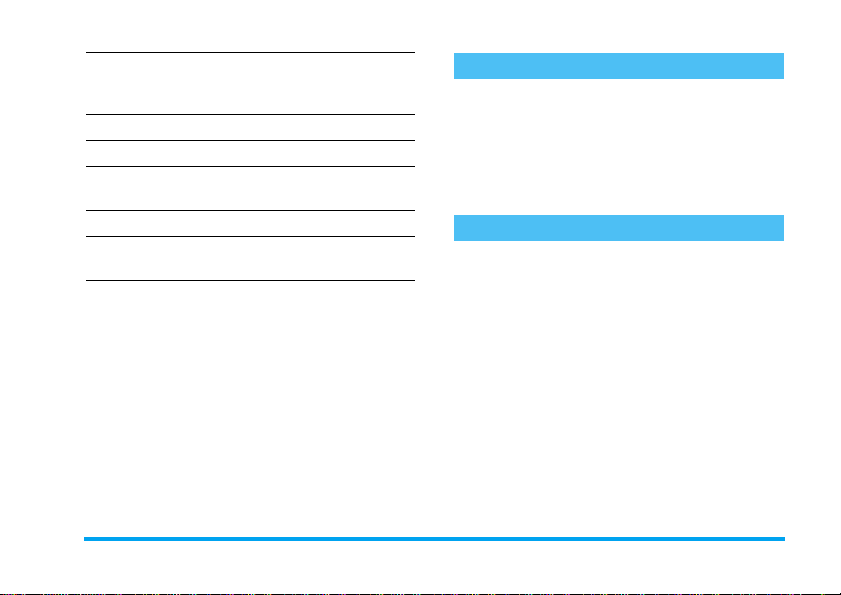
Use the
Contacts
Access the
Go to previous menu
Quickly return to idle
when browsing menus
Open the
Open the
menu
Lock/Unlock the keypad
Call list
SMS
Sounds
menu
Browse the l ist by moving
+or-
to call the selected name.
Press ( in idle mode.
Press c.
Press ) or press and
hold
Press > in idle mode.
Press
Press and hold c.
and press
C
.
<
in idle mode.
(
The carousel
In idle mode, p res s , to access the carousel menu.
Each ico n represents a feature or ope ration of yo ur
phone. Use
,
Another sub-menu or list will then appear.
When browsing a list (of ringers, events , etc.), long
press
<or>
to select a menu (or press c to cancel).
+
or - to quickly scroll through the list..
to browse the menu and press
Events
Some events may mo dify t he i dle scree n (m issed ca ll,
new message, etc.). Press
corresponding menu or long press
the idle screen.
,
to access the
c
to go back to
Page 4
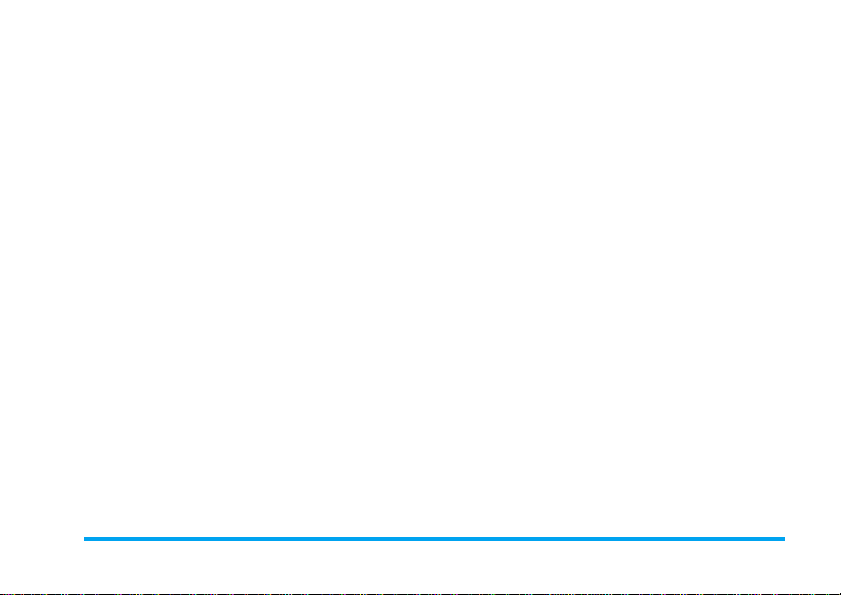
Table of contents
1. Getting started ............................................1
Insert the SIM card ...........................................1
Switch on the phone ........................................1
Set date and time ..............................................2
Copy the SIM phonebook ...............................2
Charge the battery ...........................................2
2. Main features ................................................4
Access and view the phonebook ...................4
Make a call ..........................................................4
Answer and end a call ......................................4
Options du ring a c all ........................................4
Adjust the earpiece volume ............................5
Change the ringer .............................................5
Activate the vibra alert ....................................5
3. Text or number entry ............................6
T9 ® Text input .................................................6
Basic text input ..................................................7
4. Contacts ..........................................................8
Settings ................................................................8
Add contacts in a phonebook ........................8
Fotocal l: see & hea r who’s cal lin g .................9
Edit and manage contacts ............................. 10
5. Settings .......................................................... 12
Sounds .............................................................. 12
Display .............................................................. 12
Hotkeys ............................................................ 13
Time and date ................................................. 13
Language .......................................................... 13
Security ............................................................ 14
Network .......................................................... 15
6. Messages ....................................................... 16
SMS ................................................................... 16
Broadcast SMS ................................................ 18
SMS chat .......................................................... 18
7. Multimedia ................................................... 19
Sounds .............................................................. 19
Memory status ................................................ 19
8. Games & Applications ......................... 20
Calculator ........................................................ 20
Alarm clock ..................................................... 20
Euro converter ............................................... 20
Games .............................................................. 21
9. Call information ....................................... 22
Settings ............................................................. 22
i
Page 5
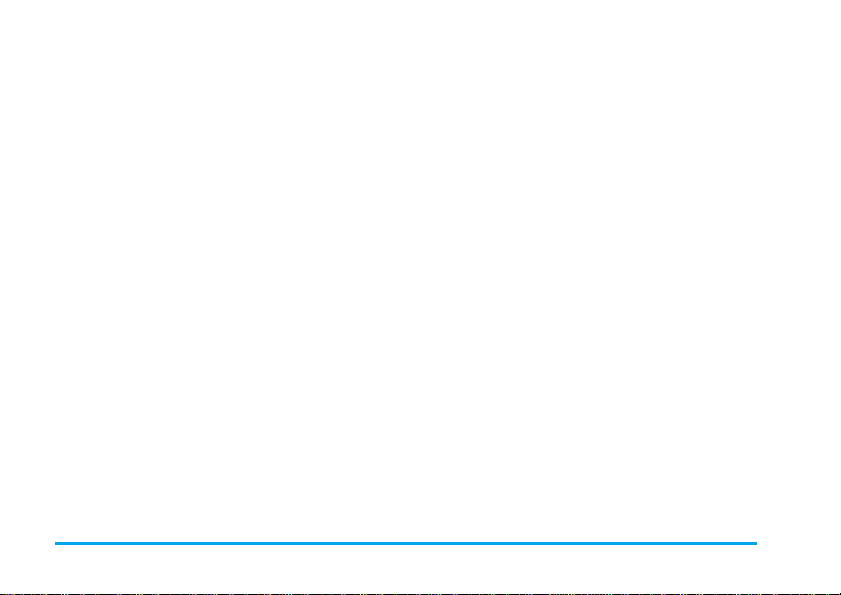
Call list .............................................................. 23
Counters .......................................................... 23
10. Operator ................................................... 24
Making a se cond call ...................................... 24
Answering a second call ............................... 24
Conference call ............................................... 24
Icons & symbols ............................................. 26
Precautions ....................................................... 27
ii
Troubleshooting ........................................... 32
Philips authentic accessories ................. 35
SAR Information - EU (RTTE) ............. 37
SAR Information - International
(ICNIRP)
............................................................ 38
Page 6
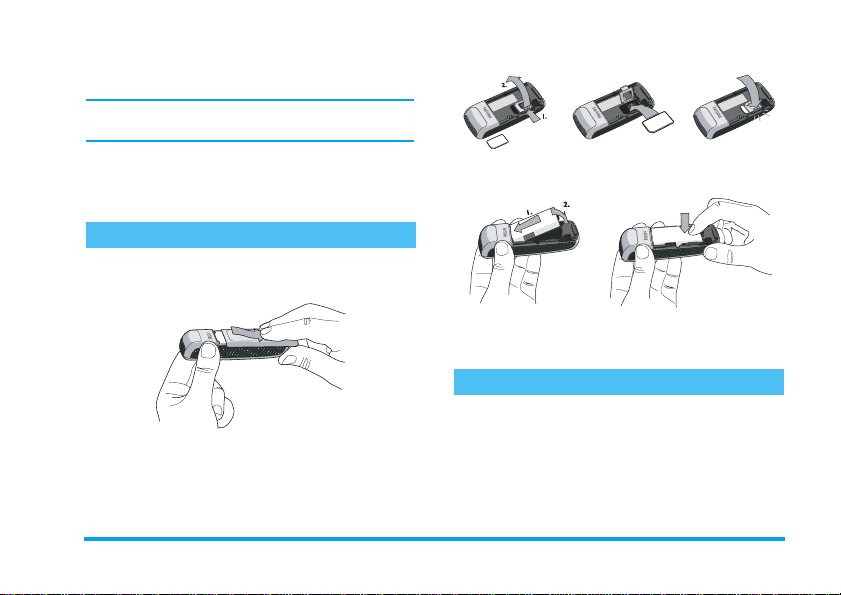
1 • Getting started
Read the safety instructions in the “Precautions” section
before use.
To use your phone, you must insert a valid SIM card
supplied by your opera tor or retailer. The SI M card
contains your subscription and a memory in which
you can store phone numbers an d messa ge s.
3.
Insert the battery (with the connectors facing the
connectors of the phone) and press until it clips.
Insert the SIM card
1.
Press on the back c over and slide it downwards
to remove it.
4.
Repla ce the bac k cover by sliding it back in it
slot until it stops. Remove the protective film
covering the screen before using the phone.
Switch on the phone
)
. Enter the
2.
Place the SIM card in its slot (with the
connectors f acing t he phone) then replace the
metallic holder.
To switch on the phone, lo ng pr e ss
PIN code if required (i.e. the 4- to 8-digit secret code
of your SIM card). It is preconfigured and
communicated to you by your operator or retailer. To
personalise the PIN code, see “Change codes”
page 14. Press
,
to confirm.
Getting started 1
Page 7
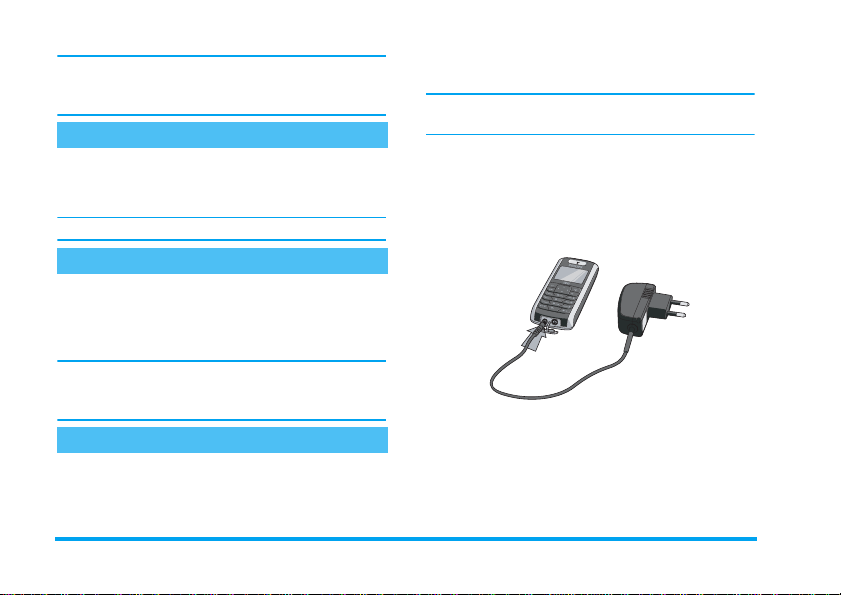
If you enter a incorrec t PIN code 3 times, your SI M
card is blocked. To unblock it, you must request the
PUK code from your ope rator.
Set date and time
As prompted by t he phone at first swit ch on, set t he
date by pressing the appropriate numeric keys (press
c
to erase a number), then set the time.
For complete date and time options, see page 13.
completely flat, it will take 2 or 3 minutes of charging
for its ic o n t o reappear.
You may lose a ll your p erson al setti ngs if yo u remo ve
the battery when the phone is switched on.
1.
Once the battery and battery cover are clipped
on the phone, plug the connecto r of the charger
(supplied with th e phone, in the box) into the
socket at the base of the phone on one end , then
plug it into a main AC power socket with easy
access to the other end.
Copy the SIM phonebook
The mo bile phone d etects a SIM card that already
contains nam es and a message asks yo u if you w ant to
copy your SIM phonebook onto the built-in
phonebook. Press
If you choose not to co py the SIM phonebook a t this
time, you can do it manually at a later date (see
page 8).
Charge the battery
Your phone is powe red by a rechargeable b attery. A
new battery is partially charged and an alarm will warn
you when th e battery reaches low. If the battery is
c
to cancel or , to accept.
2.
The battery symbol indic ates the state of charg e:
- During charging the 4 charge indicators scroll;
it takes around 2.30 hours to fully recharge
your mobile phone.
-
When all 4 bars are steady the battery is fully
charged and you can disconnect the charger
Depending on the network and condition of
2 Getting started
.
Page 8
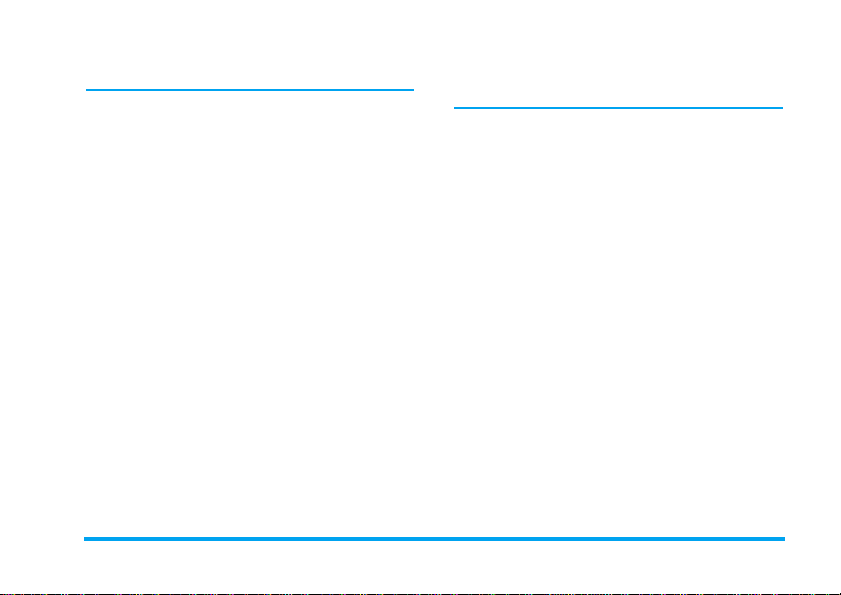
use, talk time goes from 2 to 4 hours and
standby time from 200 to 300 hours.
Keeping the charger plugged into the mobile when the
battery is ful ly charged doesn’t damage the battery.
The only way to turn off the charger is to unplug it, so
use an easily accessible AC power socket. You can
connect the charger to an IT supply (Belgium only).
Getting started 3
Page 9
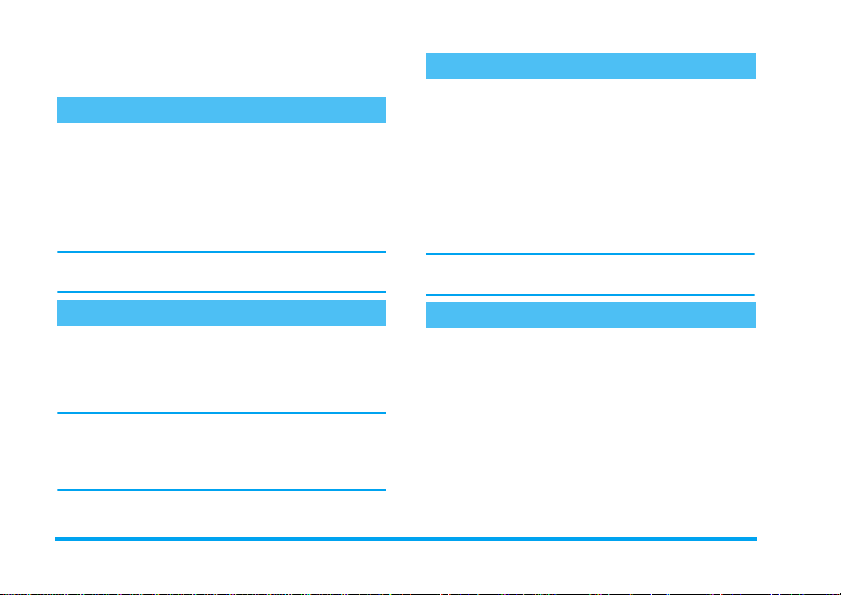
2 • Main features
Access and view the phonebook
In idle mode, press -. Dependin g on the s elected
phonebook (in SIM or in phone, see page 10), the
content that appears on the screen may vary.
In the phon ebook, select <Search>, enter the first
letters of the name you are searchin g, and press
to go directly to that name.
To read your own mobile phone number, select Own
numbers > Show.
Make a call
1.
In idle mode, enter t he p hon e num be r using the
keypad. To correct an error, press
2.
Press ( to dial the number and p ress ) to
hang up.
For an int ernational call, press and hold * to enter
the "+" sign instead of the usual international prefix.
For details on how to handle several calls (operatordependen t) , s ee p ag e 24 .
c
,
.
Answer and end a call
When receiving a call, the number of the caller may be
displayed. If t he n umb er i s s tore d in t he phonebook,
the corresponding name is displayed instead of the
number.
1.
To answer the call, press (.
2.
To reject the call, press ). If you have
activated Call fo rward (see page 22), the call is
diverted to a number or voice mail.
3.
To hang up, press ).
If you have selected Any Key Answer (see page 23),
you can accept a call by pressing any key (except )).
Options during a call
,
During a call, press
c
to return to the in-call screen.
Names list
To view the phonebook during the call.
Mute / unmute the microphone
Allows you to mute or unmute the micro phone so
that the caller cannot hear you. Press
and press
press
,
again. To unmute the micropho ne,
,
, select Unmute and press , again.
to access call opti ons. Pr ess
,
, select Mute
4 Main features
Page 10
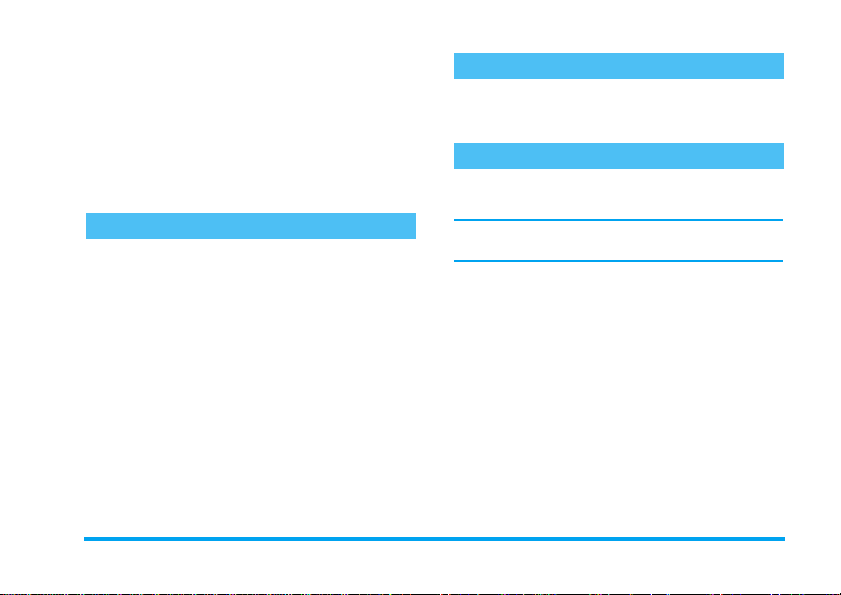
Notepad
Allows you to note down a number. You can then
store it in the phonebook, call, or send a message to
this number.
Other options during a call
• SMS messages (see page 16)
• Call list (see page 23 )
•End call
Adjust the earpiece volume
+
During a call, press
the volume.
or - to increase or decrease
Change the ringer
In the main menu, select Settings > Sounds >
Ringtone, press
Select a ringer and press
,
and browse the list of ringers.
,
to confir m.
Activate the vibra alert
To activate th e vibra alert , select Settings > Sounds
> Vibra alert, then On.
The vibra alert is automatical ly set to Off when you
plug the charger.
Main fea tures 5
Page 11
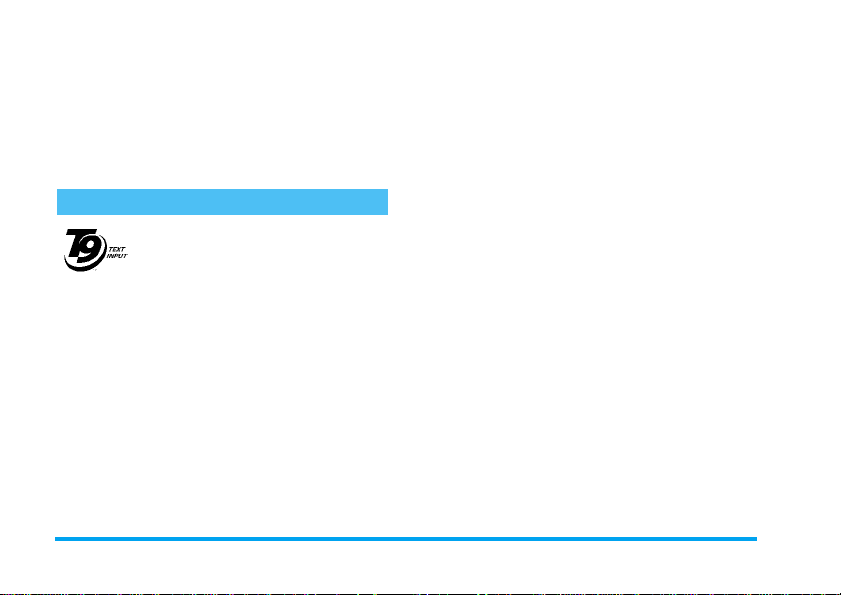
3 • Text or number entry
Text can be entered in editing screens in two different
ways: by using T9
input. Two other modes for numbers and
punctu ation marks are als o available. Ico ns appearing
on the screen indicate the active text mode.
T9 ® Text input
Tegic Euro. Pat. App.
0842463
T9 ® is a trademark of
Tegic Communications
Inc.
keystrokes input are analys ed and the word sugg ested
®
by T9
is displayed in the edit screen. If severa l words
are available according to the keys used, the word you
entered is highlighted: press
list and to ch oose from those propos ed by the T9
built-in dictionary (see exa mple bel ow).
6 Text or number entry
®
predictive text input, or basic text
®
predictive Text Input is an
T9
intelligent editing mode for messages
including a comprehensive dictionary.
It allows you to quickly enter text. Press
only once on the key corresponding to
each letter needed to spell a word:
<
or > to bro wse the
How to use it
Alphabets and symbols represented by each key are as
follows:
2
to 9To key in letters.
<
,
c
0
*
To browse the list of candidate words.
or
>
or
1
To confirm entry.
Short press to clear one entry, long
press to clear all text.
Shift from Standard, to lower, to
UPPER case.
Shift from T9 ® to basic mode, to
numeric mode.
Shift to symbols and punctuation
#
®
mode. Press
pages.
>
to display other
Example: how to enter the word "home":
1.
Press 4 6 6
The screen displays the first word of a list:
2.
Press>to scroll and select
3
Home
Good
.
.
Page 12
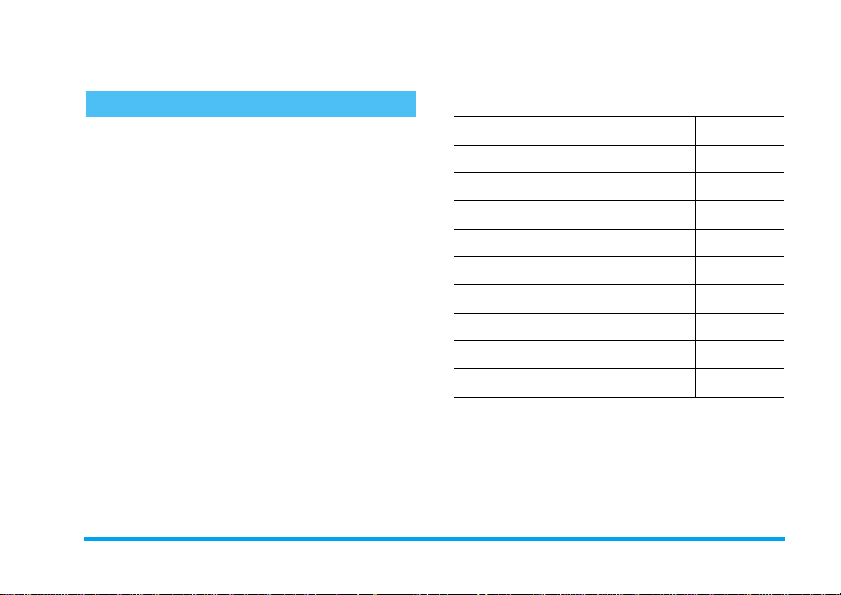
3.
Press , or 1 to confirm selection of the
word
Home
.
Basic text input
If you wish to access the basic text input, press
This method requires multi ple key presses to reach the
desired character: the letter "h" is the second letter on
the
4
key, so you must press it twice to enter "h".
Example: how to enter the word "home":
Press 4, 4 (GHI) 6, 6, 6 (MNO),
(MNO), 3, 3 (DEF). Press , when the
message is completed.
*
6
Letters, numbers and symbols are located on each key
as follows:
Short press Long press
space ’ . , ! ? " @ 1
1
.
a b c 2 à ä å æ ç 2
2
3
d e f 3 é è Δ Φ 3
g h i 4 Γ ì4
4
j k l 5 Λ 5
5
6
m n o 6 ñ ò ö 6
p q r s 7 β Π Θ Σ 7
7
t u v 8 ü ù 8
8
9
w x y z 9 ø Ω Ξ Ψ 9
Shift lett er case 0
0
Text or number entry 7
Page 13
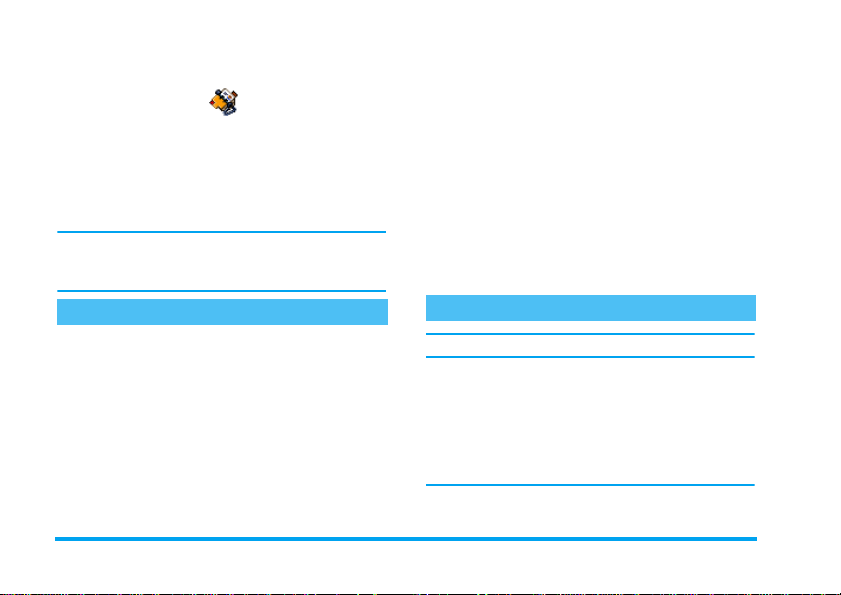
4 • Contacts
This menu allows you to manage your contacts. The
phone has two phonebooks for storing contacts: in the
SIM card or in the phone (up to 999 names). When
entering new names, they will on ly be added to the
selected phonebook.
99 is the maximum number of names cards, provided
that other features (sounds, pictures, etc.) are not using
a significant amount of the phone’s memory.
Settings
Contacts s elect
Allows you to select the phonebook to us e, in SIM
card or In phone. Contacts added to the selected
phonebook can then be copied into the other, via the
Copy to SIM or Copy to phone options.
Your mobile phone on ly manages one pho nebook at
a time and will ignore the information relative to the
other one e.g. if "Smith" is present in both
phonebooks and if you delete it in the phone, it
remains unchanged in the SIM.
Delete all
To delete all contacts at once. This option only
appl ie s to th e pho n eb o ok i n pho ne , NOT to the SI M
phonebook.
Copy to phone
If you cancelled or aborted the automatic copy of your
SIM phonebook at first switch, you can do it
manually with this option.
Groups se ttings
Allows you to manage groups, rename them and link
a specific melody and picture to each group. See
“Fotocall: see & hear who’s calling” page 9.
Add contacts in a phonebook
Contacts will be added to the selected phoneb ook.
In the SIM phonebook
1.
Press-when in idle mode and select <
2.
Enter the name and the numb er of your choi ce,
then the type of number allocated to the name
(
Phone, Fax
name in your ph onebook .
A number is limi ted to 40 digits, d epending on your
SIM card . Enterin g internati onal pr efix, coun try &
or
Data
) and press , to store this
New>
.
8Contacts
Page 14

area codes allows you to dial a number from any
location.
In the phone phonebook
1.
Press-when in idle mode and select <
Enter the first, then last name (up to 20 latin
characters); on e of the tw o fields can b e empty,
but not both.
2.
Then select the
hold up to 40 digits and one "+" sign and
alphan u mer i c f ields (e- mail an d no t e ) fe a tu re up
to 50 latin charac ter s. Ea ch contact can fe at ure a
maximum of 5 numeric fields (e.g. 2 mobile
numbers, 3 work numbers, an e-mail address
and a text note).
3.
If needed, choose the group you want this
contact to belong to.
Number type
. Numeric fields can
New>
Own num bers
The
Own numbers
should c ontai n your ow n phone numbe r. If no t, we
advise tha t you ent er your mo bile num ber as well as
any other relevant information.
Although all its fields can be empty, the
item cannot be deleted.
item that appears in the names l ist
Own numbers
Emergency numbe r
The emergency number will call the emergency
services number in your country. In most cases, you
can call this numb er even if you haven ’t yet entered
.
your PIN.
In Europe t h e standar d em er gency number is 11 2 , in
the UK it is 999.
Fotocall: see & h ea r wh o ’s calling
This feature is only available when you select the
phone b ook of your phone, NOT the SIM p honebook.
This feature allows you to personalize the groups
availab le with their own name ("Friends ", "Office",
etc.), a given pictu re and a given melody. You then
link one or several names to a group: when a name in
that group calls, it will appear along with the
corresponding picture, and the melody defined for
that group will ring.
1.
Select Contacts > Settings > Groups setting.
Rename the group to be identified and select the
Melody
and the
group.
2.
Back to idle, press - to access the phonebook.
Select a contact you wish to li nk to this group,
Picture
to be associated to this
Contacts 9
Page 15

then choose
your choice.
Edit and manage contacts
-
Press
you have stored. To search for a given name:
2
to
#
In the SIM card
Choose a contact of your phonebook in the SIM card
and press
•Call
•Send SMS
•Flash dial
Sele ct gr oup
when in idle mode to access the
9
Press the key for the letter that you
want to go to in the li st (e.g . pres s
8
"U"). The first record starting
with this letter is select ed in the
list.
Or press #, enter the first letters
of the name you are searching, and
press
name.
,
twice to access the following options:
and select the group of
twice to access the letter
,
to jump directly to that
•Copy to phone
• Delete
•Change
Contacts
Copy to phone will copy the content of your SIM card
into your phone. Selecting this option twice will
duplicate all the names.
In the phone
Choose a contact of your phon ebook in phone and
press
,
to access the following options :
•Call
•Send SMS
•Change name
Select Show to access th e list of n umbers or fields
saved for thi s co nta ct. Se lect <New> to create a ne w
field or select one of the numbe rs and press
access a second set of options, among which are:
Make default The first number you enter
•Select group
•Delete
•Show
,
to
becomes the default number: it
appears in first position in the list
and is automa tically dialled when
pressing the pick-up key. This
option allows yo u to ma ke a nother
number default.
10 Contacts
Page 16

Copy to SIM
card
Show To display the details of the
To copy a contact of your p hone
phonebook into the SIM card (it i s
then always updated when
switching phonebooks or when
using another phone).
selected field.
Change type To change or to define the field
type of the selected number.
Alphanumeri c fields (note and e -mail) c an only be
change d or deleted.
Contacts 11
Page 17

5 • Settings
The vi bra alert is always
charger or the Cigarette Lighter Adapter.
Off
when you co nnect the
Battery alert
This menu allows you to customise your phone and
change the settings related to each available option
(sounds, time and date, security, etc.).
Sounds
Ringer volume
Press +or -to select t he volum e of y our ringer
from
Silent
to
Increasing
.
This setti ng also applies to the message s r inger.
Ringtone
Allows you to select a rin ger. The list also includes
melodies you saved. Scroll through the list and wait to
hear the selected melody being played.
You will not hear the melody if the volume ringer is set
to
Silence
.
Vibra alert
Allows you to set the vibra alert On or
receiv in g a cal l, w hen you r ec eive a mes sag e or w hen
the alarm rings.
Off
when
Allows you to switch On or Off the al ert th at indi ca tes
when the battery is running low.
Minute al ert
Allows you to switch On or Off a beep alert that
sounds every minute during a call to help you manage
the duration of your call.
For alerts, the menu only a llows you to set the alert
sounds On or Off, NOT the alert themselves.
Key tones
Allows you to switch the key to nes On or
Off
.
Messages ringer
Allow s you t o swit ch On or
you receive a new message. When On, this option
allows you to select the alert from the ringers list.
Off
an alert for each time
Display
Screen saver
When On, it w ill ru n a sl ide sh ow in idle mode , by
using the BMP or GIF file(s) you have stored in your
phone and selected. Us e
<
to select the pictures of
12 Settings
Page 18

your choice, then press ,to activate the screen
saver.
Backlight
Backlight i s activa ted when receivin g incom ing calls
or messages, browsing menus, etc. Select one of the
available values.
Deactivating this function increas es batte ry life.
Contrast
Allows you to choose from several levels of contrast.
Hotkeys
Allows you to set up a direct access to a specific
function or a contact by linking it to a key.
Hotkeys are configured by default, e.g. 6 for
Silence, but you can reprogram them (keys from
to 9 only). The fo llowing hotkeys a re locked:
(call v oice mai lb ox) an d * (dial international call).
Depending on your service provider, other hotkeys
may be predefined and locked .
2
Select a key from
key was already prog rammed, pre ss
Change. In th e list, cho ose the fu nction y ou wish to
associate with this key and press
to 9 and press ,. If the
,
,
2
1
and select
. If you select
Flash dial, you will asked to c hoose a conta ct in the
names list.
To use the hotkeys, press and hold the programmed
key while in idle mode.
Time and date
Clock display
Allows you to select
clock
time formats when shown in idle mode.
Analogue, Digital, Tiny digital or No
Set time
Allows you to set the time by pressing the appropriate
numeric key s. Yo u ca n als o u se
or decrease the time minute by minute.
+/-
to increase
Set date
Allows you to set the date by pressing the appropriate
numeric keys. You can a lso us e
date.
+/ -
to set the
Language
Allows you to select a la nguage for all me nu texts.
+/-
Press
confirm.
to select a language then , to
Settings 13
Page 19

Security
PIN protection
The PIN pro tection can be s et On or
you will be asked to enter your PIN code when
switching your phon e on. Depending on y our SIM
card, some features or options may require a PIN2
secret code, given to you by your operator.
You cannot change your PIN code if this option is
Change codes
Allows yo u to change your
If you enter an incorrect PIN2 code 3 times, your SIM
card is blocked. To unblock it, request the PUK2 code
from your operator or retailer. If you enter an
incorrect PUK code 10 times in a row, the SIM card
will be blocked and unusable. If this happens, contact
your ope rator or retailer.
PIN
Public names
Allows you to manage a specific names list, called
Public Names
Call restriction
list, and restrict calls to this list via the
option.
and
Off
PIN 2
. When On,
Off
codes.
This funct ion is sub scrip tio n depe nde nt and requ ir es
a PIN2 code. This option might also apply to WAP.
Public names Allows you to create, edit and
Call
restriction
.
modify your
PIN2 code.
Allows you to restrict the calls to the
Public
can only access the names of the
Public names
Contacts
Public Names
Names list. In this case, you
list, as opposed to the
of the main menu.
Call barring
Network dependent. This requires a specific call
barr i ng passwo rd supplied by your op erator.
Allows you to l im it the us e o f you r p hon e t o s pec ific
calls by letting you bar different types of Outgoing
and/or Incoming calls. Wit hin each ty pe of call, the
Status option allows you to check the status on call
barrings. In the settings, the Deact. Outgoing and
Deact. Incoming options apply to a ll ty pes of ca lls at
once. The Barri ng code optio n allow s y ou to c han ge
the barring code.
list. via a
14 Settings
Page 20

Auto Keypad lock
Allows you to s et a dela yed a utomatic keypad lo ck in
idle. The keypad unlocks when receiving a call or
when placing an emergency c all. In idle mo de, lo ng
press
c
to unlock the keypad.
Network
Registe r again
Provid es you with a list o f the ne twork s avai lable in
the area when the
network you want to register with and press
Manual
mode is selected. Selec t the
,
.
Preferred list
Allows you to build a network list in order of
preference. Once defined, the phone will try to
register on a network, according to your preferences.
Settings 15
Page 21

2.
6 • Messages
SMS
This menu allows you to send short messages (SMS)
with sounds, animations or pictures, as well as manage
the ones you receive.
Send SMS
This menu allows you to send an SMS to one or
several contacts.
1.
Choose from three different types of messages:
<New>
Last message
Template
To write a new message.
To edit, modify and re-send the last
message.
To select a pre-configured message.
e.g.
Can you ring me back at this
number.
Ente r yo ur te x t the n p re s s , to access the next
options:
Save
Send
Add sound
Add graphic
You can send up to 2 attachments of 2 different types
together with your SMS. Animations and pictures are
exclusive: if you first select an animation, then a
picture, only t he picture wil l be taken into account
and vice-versa.
Some pre-de f ined items are suppli ed as standard wit h
your mobile phone. Personal pictures and sounds
cann o t be sent when the y a re copyright p rotected.
3.
After you s ele ct Send, choose a recipient in the
contacts list or select <New> to add a new
number.
4.
Select <Add Receipt.> to add other recipient(s).
When selecting a recipient i n the mailing list,
To store the current message in the
Outbox
menu.
To validate the message and select
the recipient(s) of the message.
To attach a melody.
To attach a bitmap image or an
animation.
16 Messages
Page 22

you can remove it from the list or edit the
number.
5.
Select S e nd now to send the message.
Inbox
This menu allows you to read SMS you have received.
The number indicates the number of unread
message(s). When a message is displayed, press
access the following options:
Reply
Forward
Delete all
Delete
Move to
Archive
Call back
To reply to the sender.
To edit and forward the selected
message.
Attachments cannot be forwarded.
To delete all the messages at once.
To delete the selected messa ge.
To store messages in the phone’s
memory. You can then consult them in
SMS
>
Archive
.
Moving a message to the archive list
deletes it from the read SMS list.
To call the sender of the message
(operator- dependent).
,
Store
number
No.
extracted
to
To save the number of the sender.
To extract a n umber included in the
message itself, if this number is
included in double quotes (several
numbers can be included and
extracted).
Outbox
Messages you saved or messages you sent when the
Auto Save SMS option is On (see page 18) are stored
in this menu.
Settings
This menu allows you to customise your SMS via the
following options:
SMS
center
Signature
To select your default SMS centre.
not avail a ble on your SIM card , you must
enter your SMS centre number
To ad d a sign ature at the en d of your
message. You can edit or change the
signature.
If
.
Messages 17
Page 23

Validity
period
Delivery
report
Auto save
Archive
This menu allows y ou t o consult all stored messages i n
the phone’s memory. Select a message, then press
to access to the following options:
message
back, Store number, Extract number
To select the length of time your
message is to be stored in your SMS
centre.
This feature is su b sc ription dependen t .
When On, this option will inform you
via SMS whe ther your own SMS w as
received or not.
This feature is su b sc ription dependen t .
When On, this option will
automatically save messages sent in the
Outbox
menu.
Delete
, De lete all SMS
at once
the selected
, Reply, Forward, Call
.
,
Broadcast SMS
This featu r e is network dependent.
This menu allows you to manage the reception of
SMS broadcasts regularly transmitted to all
subscribers on the network. Please contact your
operator for details.
SMS chat
SMS chat
featu re
This menu allows you to set the
or
Off
. When On, any SMS you receive is
automatically displayed in idle mode.
Scroll down to read it, and quickly reply by press ing
,
twice: first to enter the ed iting screen, then to
send your message. The phone will automa tically go
back to the idle screen.
If you receive a second SMS while you are reading one,
reply to th e first one or press
phone will then displ ay the second mes s ag e.
c
to exit. The mobile
On
18 Messages
Page 24

7 • Multimedia
Sounds
This menu allows you to manage and listen to the
sounds stored in your mobile phone. Select a sound
and press
,
Delete all
Delete
Set as ringer
As SMS ringer
Rename
to access the following options:
To delete all sounds at once.
Embedded copyright protected
melodies cannot be deleted.
To delete the selected sound.
To set the selected sound as
tone
.
To set the selected sound as
Mess a ge s r ing er
To ren ame the selected soun d.
(see page 12).
Ring-
Memory status
This menu all ows you to display the percentage of
memory available in your phone. Several features
share the mobile capacity: sou nds, arc hived messa ges,
phonebook entries, etc.
Press
,
Kilobytes, KB). Pre ss
list of memory used by each feature.
If "List full" a ppear s when savin g a n ew item or to fre e
memory space, you must delete an item to be able to
create or add a ne w on e.
to check the general memory status (in
,
again to access the detailed
Multimedia 19
Page 25

8 • Games & Applications
Calculator
This menu provides the following operations:
Addition
Substraction
Multiplication
Division
Equals
A screen help reminds you which keys to use for
entering op erators.
Enter the figures us ing the keypad. Press and hold
0
to get the decim al point . Calcula tor accur acy is
to 2 decimal places and is rounded up to the higher
decimal figure.
Alarm c lock
This menu allows yo u to set the a larm clock (up to 3
alarms) . Select an al ar m clock an d pr es s
Press>or * once.
Press< or * twice.
Press+ or * 3 times.
Press-or * 4 times.
Press ,or #.
+
or
-
to set it On or Off. When set to On, en ter the t ime
and press
On weekdays) and press
in the list.
The alarm clock will ring even if you turned off your
phone, and even if the Ringer volume is set to
Press any key to stop the alarm ri nging.
,
, select the frequen cy (
,
Once, Every day
. Then se lec t a m e lody
Silence
Snooze mode
This menu allows you to set the snooze mode On or
Off. The setting applies to all the alarms.
When the alarm ri ngs and the snooze mod e is On,
press any key (except
temporarily or wait till the ringing time is out . The
alarm will ring agai n ar ound 7 mi nut e s later. To st o p
the alarm repetition, long pres s
The snooze mode i s aut omati call y dea cti vate d af ter 9
alarm r epetitions .
,
) to stop the ringing
,
.
Euro converter
These menus allow you to convert a sum from or into
Euros by entering the amount and pressing
The currency used for the conversion is determined by
the country where you have subscribed. The Euro
,
.
20 Games & Applications
,
.
Page 26

converter is available upon subscription and only in
countries using the Euro.
Games
Your phone is supplied with 2 games: Brick game and
Snake.
Brick gam e
Goal: destroy the bricks by hitting them with a ball.
4
/ 6 To move the racket left or right.
#
0
To throw the ball.
To pa use/resume the game.
Snake
Goal: feed the snake without it touching the wall.
1
3
0
/
7
/
9
To move the snake up, down or
left.
To move the snake up, down or
right.
To pause/resume the game.
Games & Ap plic ations 21
Page 27

9 • Call information
Settings
This menu allows you to set a ll the c all op tions ( call
forward , waiting, etc.).
Call forward
To div ert in co m in g ca l ls to y ou r vo ic e m ai l box o r to a
number (whether in your
applies to Data calls, Voice calls, an d Fax calls.
Before activating this option, you m ust enter your
voice mailbox numbers (see below). This feature is
subscription dep endent, and differ ent from the ca ll
transfer, which takes place w he n one/s ever al call s are
in progress.
Unconditional
Will divert all the incoming calls.
When selecting this option, you
will not receive any calls at all
until you deactivate it.
Contacts
or not). This
If busy
If no reply
If unreachable
Conditional
Status
Mailboxes
To enter your voice mailbox numbers (if not available
on your SIM card).
In some cases, you m ight h ave to enter two numbers:
one to listen to your mailbox, the other one to forward
calls. Contact your operator for more information on
this subject.
Auto redial
When this optio n i s On, if the pers on you are cal ling
is busy, your phone automatically redials this number
until a successful connection is made or until the
maximum number of attempts is reached (10).
The time between redials increases with each attempt.
Allows you to choose in which
circumstance you want to divert
the incoming calls.
Will divert the incoming calls in
all above circumstances.
Will displa y the status of all call
forwarding.
22 Call information
Page 28

,
Any key answer
When this op tion is acti ve, you can accept a c all by
pressing any key, except
a call).
)
(which is used to reject
Call wait ing
When this option is On, you hear a beep if someone
tries to call you while alrea dy on a call. Select the
Status
option to check whether the call waiting is
active or not.
This function is subscription dependent. Contact your
operator.
Caller ID
To
Show
or
Hide
Select
Status
your identity to your correspondent.
to check which option is active.
Call list
This menu provides you with the list of outgoing and
incoming calls and call details.
Select a call and p ress
number and call status. If the number is stored in the
selected phonebook, the corresponding name is
displayed.
Press
,
selected cal l, Delete all to res et the c all list,
or
phonebook).
again to access the options: Call,
Store
the number (if not already in your
Counters
This menu allows you to handle the d urat ion of your
incoming and outgoing calls .
Options mentioned below are subscription depend ent.
Total duration
Reset
To display the duration of
Incoming or Outgoing calls since
last reset.
To reset all call counters.
to chec k the date, time,
Delete
the
Send S M S
Call information 23
Page 29

10 • Operator
Most items of this men u are subs criptio n depend ent
and specific to opera tors. Consequently, the menus
shown following may or may not be available.
Contact your network operator for details.
The servic es provided may involve ma king a phon e
call or sendi ng a SM S for which you may be char ged.
Making a second call
When you are in an active call, you can dial a number
(or select a contact in the phonebook) and press
The first call is put on hold and the second number is
dialled. Then press
options:
• Switch calls to toggle between calls.
• Transfer to connect the two calls. You are dis-
connected when the trans fe r is completed .
• Conference to introduce the ca ller into a c on-
ference call.
• End call to hang up the active line.
You can also use < and >to toggle b etween calls .
,
to access the following
(
Answ e ring a sec ond call
When you receive a second call while already in
communication, the phone emits a beep alert and the
screen displays Call waiting. You can then:
Press
(
To answer the call (the first one is put
on hold). Then press
•
Switch calls
•
Conference
caller into a conference call.
)
Press
Press
.
To receive a second call, you must have deactivated the
Call forward
the
Call waiting
To reject the call.
,
To s el e ct End call to end the current
call, then answer the incoming call.
for voice calls (see page 22) and activated
(see page 23).
,
to toggle between calls,
to introduce the n ew
Conference call
A conference c all allows y ou to speak wi th up to 5
callers at the same time.
1.
Make a first call, then a second one .
2.
Press ,and select
3.
Repeat the process until 5 callers are connected.
Conference
.
and select:
24 Operator
Page 30

4.
Select Remove party to disconnect a caller of
the conference, or select
private call w i th this cal ler on ly (ot her ca llers are
put on hold).
5.
Press ) to disconnect all calls at once.
Private call
to have a
If there is an incoming call during the conference call
and there are les s than 5 callers , you can acc ept this
new call and a dd this member to the co nference c all
(if 5 callers are already connected, you can answer the
call, but cannot add it to the conference).
Operator 25
Page 31

Roaming
Icons & symbols
In idle mode, several symbols can be displayed
simultaneously on the screen.
If the network symbo l isn’t display ed, the network is
not curren tly avail able. You ma y be in a bad recept ion
area, moving to a differ ent l ocation may hel p .
Silence - Your phone will not ring when
receiving a call.
Vibra
- Your phone will vibrate when receiving
a call.
SMS message - You have received a new
message.
Vo ic e m ai l
mail.
Battery
bars = full, 1 bar = low).
Alarm clock
Keypad lock activated.
- You have received a new voice
- The bars indicate the battery level (4
activated.
- Displayed when your phone is registered to a network other than your own (especially whe n you’r e abr o ad) .
SMS full
- Memory for messages is full. Delete
old messages to receive new ones.
Call F or wa r d Unconditional to number
your incoming voice calls are being forwarded
to a number other than voice mail.
Call F o rward to v o ic e mai lb ox
are being forwarded to voice mail.
Home zone
work op erator. Subscrip tion dependent, contact your service provider for details.
GSM Network: your p ho ne is c on necte d t o a
GSM network
Reception quality: the more ba rs are shown
the better the reception is.
SMS Chat
Memory full
lete items to store new ones.
- A zone desi gn ated by yo ur net-
- option is set to On.
- The phone’s memory is full. De-
- All
- All your calls
26 Icons & symbols
Page 32

Precautions
Radio waves
Your cellular mobile phone is a low power
radi o transm itter and receive r. When it is
operating, it sends and receives radio waves.
The radio waves carry your voice or data
signal to a base station that is connected to the
telephone n etwork. T he ne twork controls the power
at which the phone transmits.
• Your phone transmits/receives radio waves in the
GSM frequency (900 /1800MHz).
• The GSM network controls transmission power
(0.01 to 2 wa tts).
• Your phone complies with all relevant safety
standards.
• The CE mark on your phone shows compliancy
with European electromagnetic compatibility
(Ref. 89/336/EEC) and low voltage directives
(Ref. 73/ 23/E EC ) .
Your cellular mobile phone is your responsibility. To
avoid damage to yourself, to others or to the phone
itself, re ad and fol low all the safety i nstructions and
make them known to anyone borrowing your phone.
Furthermore to prevent unauthorised use of your
phone:
Keep your phon e in a sa fe plac e a nd ke ep i t
out of small children's reach.
Avoid writing down your PIN code. Try to
remember it instead.
Switch off the phone and remove the battery if you are
going to leave it unused for a long time.
Use the
Security
purchasing the p hone and to activate cal l restriction
options.
should follow all local recommendations and
regulations when usi ng your cellular phone both at
home and when away. Regulations on the use of
cellular phones in vehicles and aircraft are
particularly stringent.
Public conc ern has bee n focuse d for some time on the
possible health risks for users of cellular phones. The
current research on radio wave technology, inc luding
the GSM technology , has been reviewed and safety
standards have been drawn up to ensure pro tection
menu to change the PIN code after
The design of your phone complies with al l
applicable laws and regulations. However
your phone may cause interference with
other electronic devices. Consequent ly you
Precautions 27
Page 33

from exposure to radio wave energy. Your cellular
telephone complies with all applicable safety
standards and the Radio Equipment and
Telecommunications Terminal Equipment Directive
1999/5/EC.
Always switch off your phone
Inadequately protected or sensitive electronic
equipment may be affected by radio energy. This
interference can lead to accidents.
Before boarding an aircraft and/or when
packing the phone in your lug gage: the use
of mobile phones in an aircraft may be
dangerous for the oper ation of the aircraft,
disrupt the mobile phones network and may be illegal.
In hospitals, clinics, other health care centres
and anywhere else where you may be in the
close vicinity of medic
In areas with a potentially explosive
atmosphere (e.g. petrol stations and also
areas where the air c ontains dust particles,
such as metal powders).
al equ
ipment.
In a vehicle transporting flammable products (even if
the vehicle is parked) or a vehicle powered by liquefied
petroleum gas (LPG), check first that the vehicle
complies with the applicable safety rules.
In areas where you are requested to turn off radio
transmit ting dev ices, such as quarr ies or ot her areas
where blasting operations are in progress.
Check with the vehicle manufacturer that
electronic equipment used in your vehicle
will not be affected by radio energy.
Users of pacemakers
If you are a user of a pacemaker:
• Always keep the phone more than 15 cm from
your pacemaker w hen th e p hon e is sw itched on,
in order to avoid potential interference.
• Do not carry the phone in a breastpocket.
• Use the ear opposite t o the pacem aker to minimise the potential interferen ce.
• Switch off your phone if you suspect that interference is taking place.
Users of hearing aids
28 Precautions
Page 34

If you are a user of a hearing aid, consult your
physician and hearing aid manufacturer to learn
whether your particular device is susceptible to
cellular phone interference.
Performance improv ement
In order to improv e the performa n ce of your phone,
reduce radio energy emission, reduce battery
consumption and ensure safe operation adhere to the
following guidelines:
For the optimal and satisfactory operation of
the phone you are recomm ended to use the
phone in the normal operating position
(when no t using in hands-fr ee mode or wi th
a hands-f r ee accesso ry) .
• Do not expose your p hone t o extreme tempera tures.
• Treat the phone wit h care. Any misu se will voi d
the International Guarantee.
• Do not immerse the phone in any liquid ; if your
phone is da mp, sw i tch it of f, remove the battery
and le t them dr y for 24hrs before usi ng them
again.
• To clean the phone, wipe it with a soft cloth.
• Placing and receiving calls con sumes the same
amount of battery energy. However, the mobile
consumes less energy i n idle sc reen when kept in
the same place. When in idle screen and whil e
you are moving, your phone consumes energy to
transmit updated location information to the
network. Setting the backlight for a shorter
period of time as well as avoidi ng unnecessary
navigating in the menus will also help to save the
battery’s energy for longer phoning and stand-by
performances.
Information displayed on the
battery
• Y our phone is powered by a rechargeable battery .
• Us e specified charger only.
• Do not incinerate.
• Do not deform or open the battery.
• Do not allow metal ob jec ts (such as keys i n yo ur
pocket) to short circuit the ba tter y conta cts.
• Avoid exposure to excessive heat (>60°C or
140°F), moistu re or caustic env iron men ts .
Precautions 29
Page 35

You should only use Philips Authentic
Accessories, a s the use of any othe r acc essor ies
may damage your phone and will make all
guarantees for your Philips phone null and void.
Make sure damaged parts are replaced immediately by
a qualif ied technici an an d th at th ey ar e r ep la ce d w i th
genuine Philips replacement parts.
Do not use your phone while
driving
It lowers concentration, which can be
dangerous. Adhere to the following
guidelines: Give your full attention to
driving. Pull off the road and park before
using the phone. Respect the local regulations in
countries where you drive and use your GSM phone.
If you want to use your phone in a vehicle, install the
hands-free car kit which is designed for that purpose ,
still ensurin g you give fu ll a ttenti on to driving. Ensure
that your phone and car kit do not block any air bags
or other security devices fitted in your car. The use of
an alarm system to operate a vehicle's light or horn to
indicate incoming phone calls is prohibited on public
roads in some countrie s. Check local regulat io ns.
EN 60950 Norm
In case of hot weather or after a prolonged exposure to
the sun (e.g. behind a window or a windscreen), the
temperature of y our phone's casing mi ght increase,
especially when featuring a metallic fin ish. Be very
careful in t his case when pic king u p your phon e and
also avo id us i ng i t wi t h an ambi ent temperature o ve r
40°C.
Environmenta l ca re
Remember to observe the loca l regulations
regarding the disposal of your packaging
materials, exhausted batteries and old phone
and please promote their recycling.
Philips has marked the battery and packaging with
standard symbols designed to promote the recycling
and appropriate disposal of your eventual waste.
The battery should not be disposed of with
general household waste.
The labelled packaging material is
recyclable.
30 Precautions
Page 36

A financial contribution has been made to
the associated national packaging recovery
and recycling system (e.g. Eco Embal lage in
France).
The plastic material is recyclable (also
identifies the type of plast ic).
Precautions 31
Page 37

Troubleshooting
The phone does
not switch on
The display shows
BLOCKED when
you switch on
The display shows
IMSI failure
Remove and reinstall the
battery (s ee page 1). Make sur e
you plugged the jack of the
charger into the correct
connector (see page 2). Then
charge the phone until the
battery icon has stopped
scrolling. Finally, unplug from
the charger and try to switch
the mobile on.
Somebody tried to use your
phone but didn’t know the
PIN code nor the unblocking
code (PUK). Contact your
service provider.
This problem is related to your
subscription. Contact your
operator.
The symbol is
not displayed
The display doesn’t
respond (or the
display responds
slowly) to key
presses
The network connection is
lost. Either you are in a radio
shadow (in a tunnel or between
tall buildings) or you are
outside the network coverage
area. Try from anoth er place,
try to reconnect to the network
(especially when abroad),
check that the antenna is in
place if your mobile has an
external antenna, or contact
your network operator for
assistance/information about
the network.
The display responds more
slowly at very low
temperatures. This is normal
and does not affect the
operation of the phone. T ake
the phone to a warmer place
and try again.
In other cases please contact
your phone supplier.
32 Troubleshooting
Page 38

Your phone
doesn’t return to
the idle screen
Your phone
doesn’t display the
phone numbers of
incoming calls
You can’t send text
messages
Press and hold c or switch
off the phone, c heck that the
SIM card and the battery are
installed correctly and switch it
on again.
This feature is network and
subscription de pendent. If the
network doesn’t send the
caller’s number, the phone will
display
Call 1
instead. Contact your operator
for detailed information on
this subject.
Some networks don’t allow
message exchanges with other
networks. First check that you
entered the number of your
SMS centre, or contact your
operator for detailed
information on this subject.
or Withheld
You can’t receive
and/or store BMP
or GIF pictures
During battery
charge, the battery
icon shows no bar
and the outline is
flashing
The display shows
SIM failure
You have the
feeling that you
miss some calls
A picture may not be accepted
by your mobile phone if it is
too large, if its name is too
long, or if it doesn’t hav e the
correct file format.
Only charge the battery in an
environment where the
temperature does not go below
0°C (32°F) or above 50°C
(113°F). In other cases please
contact your phone supplier.
Check that the S IM card has
been inserted in the right
position (see page 1). If the
problem remains, your SIM
card may be damaged. Contact
your operator.
To receive all calls , make s ure
that none of the features
"Condi tional call forward" or
"unconditional call forward" is
activated (see page 22).
Troubleshooting 33
Page 39

When attempting
to use a feature in
the menu, the
mobil e dis plays
NOT ALLOWED
The display shows
INSERT YOUR SIM
CARD
The autonomy of
your phone seems
lower that
indicated in the
user guide
Some features are network
dependent. They are only
available, therefore, if the
network or your subscription
supports them. Contact your
operator for detailed
information on this subject.
Check that the SIM card has
been inserted in the right
position (see page 1). If the
problem remains, your SIM
card might be damaged.
Contact your operator.
The autonomy is linked to
your settings (e.g. ringer
volume, backlight duration)
and the features you use. To
increase the autonomy, and
whenever possible, you must
deacti vate feat ures y ou do n ot
use.
Your phone
does n’t wor k well
in your car
Your phone is not
charging
A car contains many metallic
parts that absorb electormagnetic waves which can
affect the phone’s
performances. A car kit is
available to provide you with
an external antenna and
enables you to make and
receive phone calls without
handl ing the handset .
Check with loca l authori ties if
you are allowed to use the
phone whilst driving.
Make sure you plugged the
jack of the charger into the
correct connector (see “Charge
the battery” page 2). If your
battery is completely flat, it
might take several minutes of
pre-charge (up to 5 in some
cases) before the charging icon
is displayed on the screen.
34 Troubleshooting
Page 40

Philips authentic
accessories
Some accessories, such as a battery and a charger are
included as sta ndard in the packag e of your mobile
phone. Other accessories might be sold in the
commercial package (according to the operator or the
retailer), or sold separately. As a consequence, the
package content may vary.
To maximise the performance of your Philips phone
and not to void the warranty, always purchase Philips
Authentic Accessories that are specially designed for
use with your phone. Philips Consumer Electronics
cannot be held liable for any damage due to use with
non autho ri s ed accessori e s .
Charger
Charges your battery in any AC outlet. Small enough
to carr y in a brief case/h andba g.
Cigarette light adapter
Charges the battery and plugs i nto a ny vehi cle powe r
outlet.
Universa l ca r k it
Designed to operate your Philips mobile phone
hands-free and easy to use, this c ompact hands-free
solution offers a high audio quality.
Simply plug the kit into the vehicle auxiliary outlet.
In certain countries, telephoning whilst driving is
prohib ited . F or sa f e and tr oub le fr ee ins tall at ion, we
recommend that specialized technicians install handsfree car kit s.
Deluxe headset
In-line answer button offers you a simplified
alterna ti ve to searchin g for th e p ho ne . S im pl y an sw e r
an incoming call by pressing the button.
Philips authentic accessories 35
Page 41

SAR Information - EU (RTTE)
THIS MODEL PHONE MEETS THE EU REQUIREMENTS
Your mobile phone is a radio transmitter and receiver. It is designed and manufactured not to exceed the limits for
exposure to radio frequ en cy (RF ) ener gy rec omme nded b y the Co unci l o f t he Eu rop ean U nion. Thes e l imits are
part of compre hensive guidelines an d establish permitte d levels of RF energy for the general pop ulation. The
guidelines were developed by inde pendent s cientific organisat ions throug h periodi c and thoro ugh ev aluation of
scientific studies. The limits include a substantial safety margin designed to assure the safety of all persons,
regardless of age and health.
The exposure standard for mobile phones employs a unit of measurement known as the Specific Absorption Rate,
or SAR. The SAR limi t recommen ded by the Cou ncil of the Eu ropean Uni on is 2.0 W/kg. T ests for SAR h ave
been conducted using standard operating positions with the phone transmitting at its highest certified power level
in all tested frequency bands. Although the SAR is determined at the highest certified power level, the actual SAR
level of the phone while operating can be well below the maximum value. This is because the phone is designed to
operate at mu ltipl e pow er leve ls s o a s to use only the pow er requi red t o rea ch t he n etw ork . In gen eral , the closer
you are to a ba se station antenna, th e lo w er the po w er out p u t.
Before a phone mod el is a va ilab le for sale to t he pub li c, compl ia nce wit h th e E urop ean R T TE di rec tive must be
shown. This directive includes as one essential requirement the protection of the health and the safety for the user
and any other person.
The highest SAR value for this Phi lips 160 / CT 1608 model phone when tested for comp liance against the
standard was 0.567 W/kg. While there may be differences between the SAR levels of various phones and at various
positions, they all meet the EU requir em ents for RF expos ur e.
FOR EXPOSURE TO RADIO WAVES
Page 42

SAR Information - International (ICNIRP)
THIS MOBILE PHONE MEETS INTERNATIONAL REQUIREMENTS
Your mobile phone is a radio transmitter and receiver. It is designed and manufactured not to exceed the limits for
exposure to radi o frequ ency (RF ) recomme nded by interna tional gui delines ( ICNIRP ). These limits are part of
comprehensive guide lin es a nd establish permi tted lev els of R F en ergy for the general p opu la tion. Th e gu idel ines
were developed by indepen dent scientific organisations through p eriodic and thorough evaluation of scient ific
studies. The guidelines include a substantia l safety margin designed to assure the safety of all persons, regardless of
age and hea lth .
The exposure standard for mobile phones employs a unit of measurement known as the Specific Absorption Rate,
or SAR. The S AR limit sta ted in the in ternational guid elines is 2.0 W/kg. Tests for SAR are con ducted usin g
standard operating positions with the phone transmitting at its highest certified power level in all tested frequency
bands. Although the SA R is dete rmined a t the hi ghest c ertified powe r level, the act ual SA R of the pho ne w hile
operating can be well below the maximum value. This is because the phone is designed to operate at multiple power
levels so as to use only the power required to reach the network. In general, the closer you are to a base station, the
lower the power output of the phone.
The highest SAR value for this Philips 160 / CT 1608 model phone when tested for use at the ear is 0.567 W/kg.
While there may be differences bet ween the SAR levels of various phones and at various positions, they all mee t
the relevant internation al guidelines for RF exp osure.
FOR EXPOSURE TO RADIO WAVES
Page 43

Declaration of
conformity
We,
Philips France - Mobile T elephony
4 rue du Port aux Vins - Les patios
92156 Suresnes Cedex
FRANCE
declare under our sole responsibility that the product
Philips 160
CT 1608
Cellular Mobile Radio GSM 900/GS M 1800
TAC: 355310 00
to whic h this d ecl ara tio n re la tes, is in con for mit y wit h
the following Standards:
EN 60950, EN 50360 and EN 301 489-07
EN 301 511 v 9.0.2
We hereby declare that all essential radio test suites
have been carried out and that the above named
product is in conformity to all the essential
requirements of Directive 199 9/5/ EC.
The conformity asse ssment procedure referred t o in
Article 10 and det ail ed in Ann ex V of Di rect ive 199 9/
5/EC has been followed related to articles 3.1 and 3.2
with the involvement of the following Notified Body:
BABT, Claremont House, 34 Molesey Road, Waltonon-Thames, KT12 4RQ, UK
Identification mark: 0168
Le Mans, 28 June, 2005
Jean-Omer Kifouani
Quality Manager
In case y our P hilips pro duct is n ot wo rking c orre ctly or
is defectiv e, please retu rn your phone to th e place of
purchase or to the Philips National Service Center.
Refer to the International Gua rantee shipped in the
box for info rmation on Servi ce center s and tec hnical
documentati on relevant to your equip ment.
