Page 1

Page 2
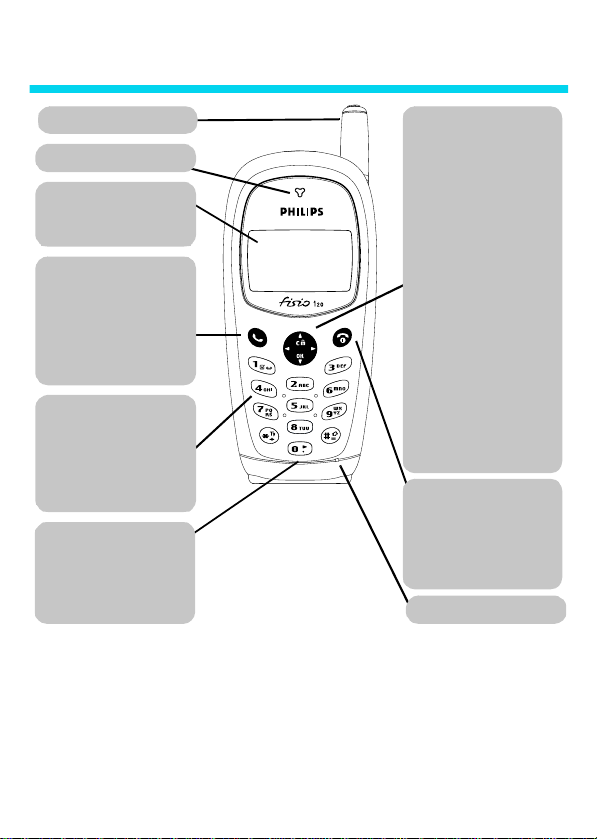
Discover your phone
Anten na
Earpiece
Navigation key
Idle mode
- Use < and > to
increase/decrease ringer volume.
Navigation mode
>
Screen
Idle screen displays the time,
date and network name.
"Pick up" key
Call context
call
Idle mode
Call list or to dial a number or a
name displayed on the screen.
)
- Press to answer a
- Press to access the
to navigate in the menus.
,
key
Idle mode
- Press to enter the
main menu.
Navigation mode
to validate information.
e
key cancel/back
Idle mode
- Press to access the
Names list, make a long press to
lock/unlock the keypad*.
Navigation mode
Alphanumeric keypad
Press keys to enter numbers and
text. Make a long press on a key
to activate a programmed
hotkey function (see “Hotkeys”
page 9).
Language
In idle mode, press and hold
0
to choose a language in
which the telephone functions
will be displayed.
* The keypad automatically unlocks when you receive a call. You can still make an emergency call.
Philips continuously strives to improve its products, and the information and specifications described in
this user guide are subject to change without notice. Philips tries to ensure that all information in this
user guide is correct, but does not accept liability for any error, omission or discrepancy between this
user guide and the product described.
return to previous menu.
Edit mode
- Press to delete a
character, make a long press to
delete all characters.
"Hang up"
and "On/Off" key
Press to end a call and to switch
your phone on, make a long
press to switch your phone off.
Microphone
- Use < and
- Use this key
- Press to
(
Page 3
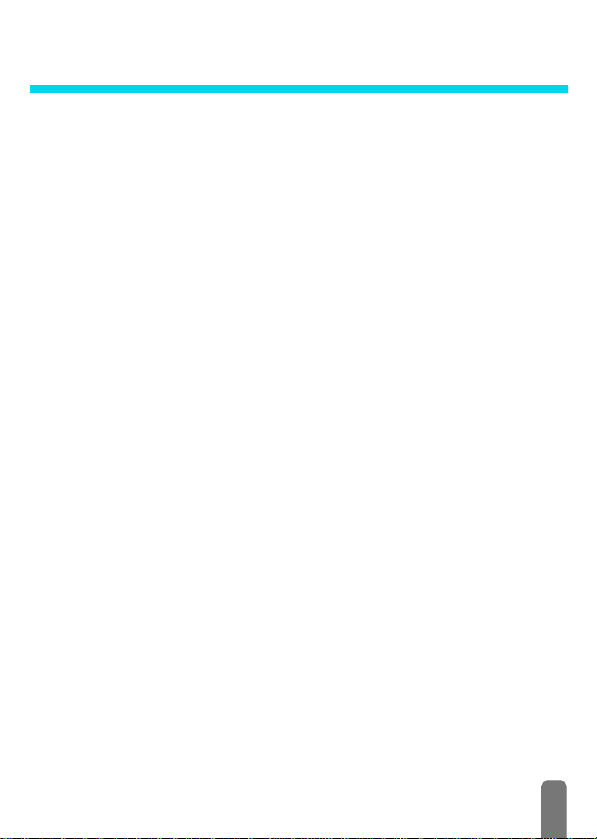
Table of Contents
Memory card......................2
Getting started ..................3
Inserting the SIM card ........... 3
Charging the battery............... 3
Customising your phone ........ 4
Switch on/off and PIN code .. 6
The carousel ............................. 6
Main features......................6
Idle screen ................................. 6
Symbols
............................................. 7
Make a call ............................... 7
Answer / end a call ................. 7
Emergency call ......................... 8
Lock / unlock the keypad...... 8
Hotkeys ...................................... 9
Settings ................................9
Introduction............................... 9
Sounds........................................ 9
Display...................................... 10
Security..................................... 10
Time and date........................ 11
Register again ......................... 11
Call settings ............................. 11
Names, calls and
messages........................... 12
Introduction ............................ 12
Text Entry ............................... 12
Names ..................................... 14
Messages................................. 15
Call list ..................................... 17
Extras ................................ 17
Introduction ............................ 17
Euro converter ....................... 17
Calculator ................................ 18
Alarm clock ............................. 18
Call counters........................... 18
Operator services.......... 19
Touchtones (DTMF) ............. 19
Make a second call .............. 19
Answer a second call............ 19
Autoredial................................ 19
Precautions ...................... 20
Troubleshooting.............24
Glossary............................26
Philips authentic
accessories....................... 27
1
Page 4
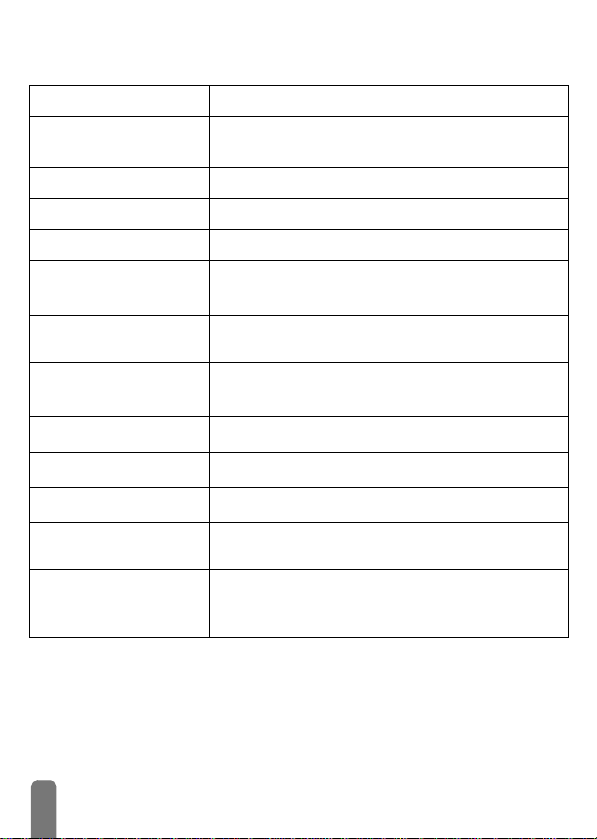
Memory card
Switch on/off
Enter PIN
Make a call
Answer a call
End a call
Quickly access the
list
Quickly access the
list
Quickly access the
Vol u me
Return to previous menu
Return to idle screen
Lock/Unlock the keypad
Change the language
used
Access the menus
Names
Call
Ringer
Press ( to switch On, make a long press ( to switch Off.
Enter your PIN code using the keypad and press , or #
to confirm.
Enter phone number on keypad and press ) to dial
Press ) when your phone rings.
Press (.
In idle mode, press e. Browse the list by moving
press
)
to call the selected name.
Press ) in idle mode.
Press <or> in idle mode to increase/decrease volume and
press
,
to confirm your choice.
Press e.
Make a long press on e.
In idle mode, make a long press on e.
Make a long press on 0, select the language and press ,.
Press , to access the menus. Press
function, then press
Repeat step 2 until you reach the desired function.
,
to enter the sub-menu.
<
<
or > to select a
or > and
2
Page 5
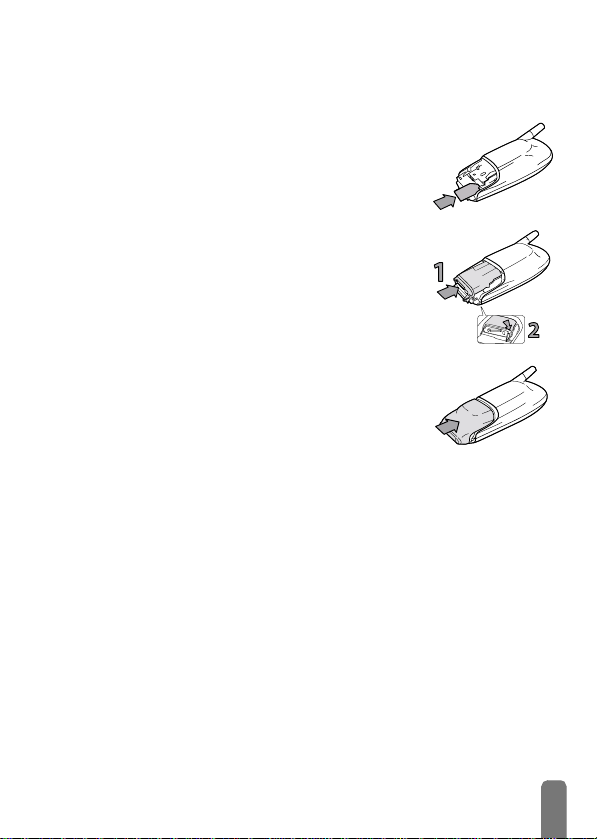
Getting started
L
Inserting the SIM card
1 Remove the SIM card from its holder and insert in its slot,
under the metal clip holder, push until it stops. Be careful that
the clipped corner of the card is in the correct position as
shown opposite.
2 Slide the battery pack into its slot until it stops (1) and push
the clip downwards (2).
3 Place the phone’s battery cover, by sliding it until the latch
catches.
4 Remove the protective film from the screen before using the
phone.
Charging the battery
Read the safety instructions in the "Precautions" section before use.
L
Your phone is powered by a rechargeable battery.
• For a full recharging please allow the charger to be connected for about 10
to 14 hours (e.g., over night).
• To optimise battery capacity, allow it to fully discharge 3 times in a row.
Then, to maintain its optimal capacity, do not wait until the indicator
reaches low (i.e., when only 1 bar is displayed in the battery indicator).
• Disconnect the battery if you do not use the phone for several days.
• You can use the phone while it is on charge.
• If the battery is completely flat, the battery icon will only reappear after 2
or 3 mn of recharging. Meanwhile, you cannot make a call.
1 Once the battery and the battery cover are connected to the phone, plug
the connector into the right hand socket at the base of the phone.
3
Page 6
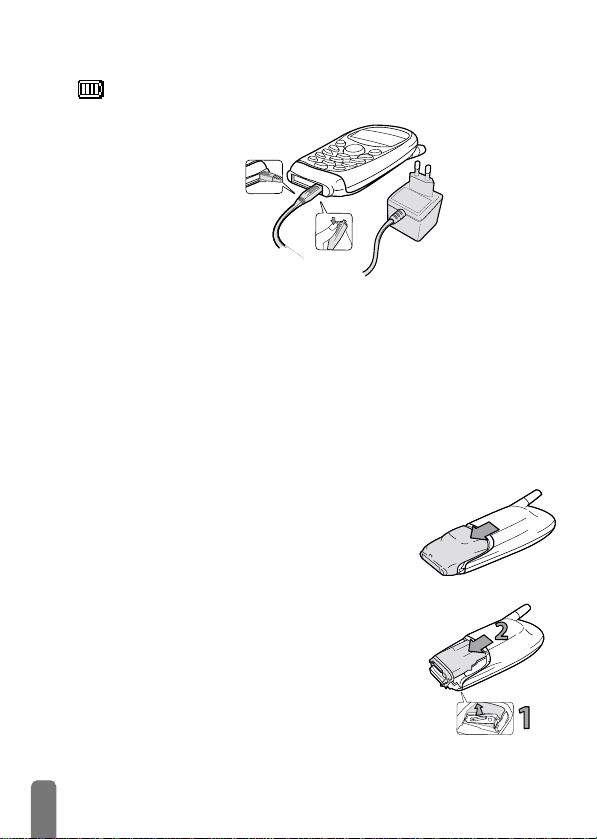
2 Then plug the transformer unit into an easily accessible AC power socket.
➨
Bars moving
Bars steady
3 Depending on the network and condition of use, talk time goes from 1.40
to 4 hours and standby time from 8 to 15 days.
L
The only way to turn off the charger is to unplug it, so use an easily accessible
AC power socket. Keeping the mobile plugged to the charger when the battery is
fully charged does not damage the phone.
Customising your phone
1 Press on the top of the battery cover, then push the cover
L
2 Remove the battery by both lifting the bottom clip and the
You can customise your mobile phone by removing the front cover and the
battery door, and replace them with different ones.
L
You must always remove the battery when customising your phone.
to remove it.
Make sure the phone is switched off before removing the cover.
battery upwards (1), and pushing it downwards (2).
battery is charging.
➨
battery is fully charged
.
4
Page 7
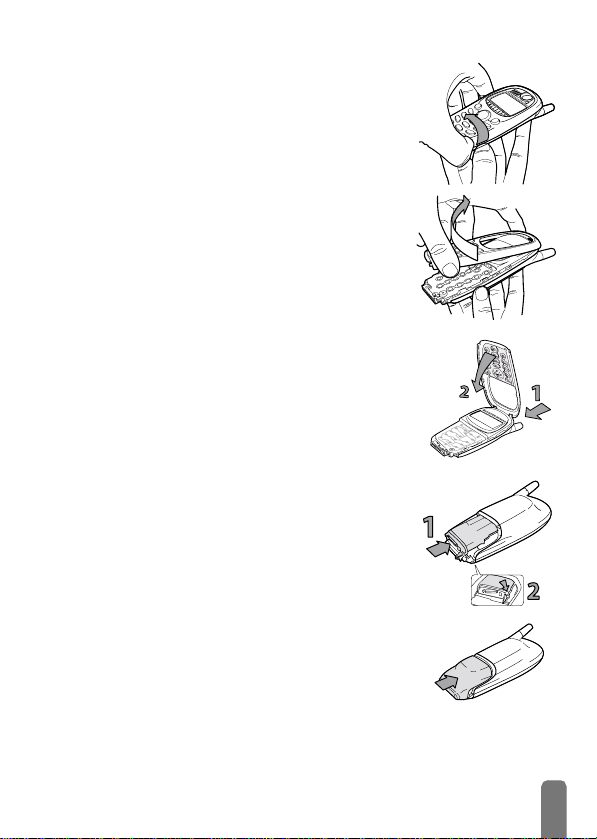
3 Take off the cover by lifting it from the side of the phone, as
shown opposite.
4 Then twist it to remove it.
L
Make sure you handle the product with care when the front is
removed, in order not to damage the keys which are then
unprotected.
5 Remove the keypad from the front cover you removed,
then place it in the new front cover.
6 Put the new front cover on your phone: hook the front
housing onto the hinges on the top of the phone (1), then
press the bottom down until the latches catch (2).
7 Slide the battery pack into its slots, until it stops (1). Then
push the clip downwards (2).
8 Replace the bottom part on your phone by sliding it until
latch catches.
5
Page 8

Switch on/off and PIN code
1 To swith on the phone, press and hold the ( key.
2 Depending on your subscription, you might then be prompted to enter
the PIN code, which is the 4 to 8-digit secret code of your SIM card to
protect it from abusive use. It can be preconfigured and communicated to
you by your operator or retailer. To activate or personalise the PIN code,
see “Change codes” page 10.
L
If you enter a wrong PIN code 3 times, your SIM card is blocked. To unblock it,
you must request the PUK code from your operator.
3 Enter your PIN code. If you make a mistake, press e. Then confirm by
,
<>
or #.
The carousel
A carousel is a loop of icons displayed on the screen, each icon representing a
feature or option used to operate your phone:
Settings Oper. services Names Messages Call list Extra
The first carousel available when you turn on your mobile phone is called the
"main" carousel. You access it by pressing
the icons shown above. To select the next or previous feature or option, press
<
screen. Another sub-carousel or a list will then appear.
pressing
(left) or > (right) and press ,when the menu of your choice appears on the
Main features
Idle screen
After switching your phone on and entering the PIN code (see page 6), your
phone displays the idle screen which means that it is ready to be used. In idle
mode, several symbols can be displayed simultaneously.
L
If the n symbol isn’t displayed, the network is not available. You may be in a bad
reception area (e.g. in a tunnel): if possible, move to a different location.
When browsing lists and menus, the phone automatically returns to idle screen
over a 2 mn period of inactivity.
<>
<>
<>
,
when in idle mode, and it features
<>
6
Page 9

Symbols
Alar m clock
A
Silent
Q
when receiving a call.
Vibra
V
receiving a call.
SMS message
s
a new message.
SMS full
S
full. Delete old messages to receive
new ones.
Call Forward Unconditional to
F
number
forwarded to a number other than
voice mail.
Call Forward Unconditional to voice mailbox -
f
forwarded to voice mail.
Make a call
Answer / end a call
activated.
- Your phone will not ring
- Your phone wil l vibrate when
- You have received
- Memory for messages is
M
L
R
H
B
N
- Incoming voice calls are
L
Before making your first call, ensure you have entered you PIN code as described
page 6 and eventually set a code of your choice as explained page 10.
1 In idle mode, enter the phone number using the keypad. To edit the
<
number, scroll using
L
For an international call, you can enter the "+" key instead of the usual
international prefix. To do this make a long press on
country code.
2Press ) to call and press ( to hang up.
1 When receiving a call, your phone can ring and/or vibrate. Depending on
your subscription and if the caller has permitted this information to be
transmitted, his number may be displayed. If the number is stored in your
list, the corresponding name is displayed instead of the number.
or > and press e to delete an incorrect digit.
Voice mail
voice mail.
Key pa d l o ck -
protected from being pressed accidentally.
Roaming
than your subscribed one.
Home zone
home zone. Subscription dependent
function, please contact your operator.
Battery
level (4 bars = full, no bars = recharging
needed).
a Network :
network
q
shown the better the reception is.
- You have received a new
Indicates that the keys are
- You are using a network other
- You are currently within the
- The bars indicate the battery
your phone is connected to a
Reception quality : the more bars are
Incoming voice calls are
*
before dialling the
7
Page 10

2 To answer the call, press )and press (to hang up.
3 To reject a call, press
you have activated “Call forward” (see page 11), or if you haven’t
activated this option, the caller hears a busy tone.
L
The phone will not ring if the ringer is deactivated (page 9) or set to Silence via
a hotkey (page 9).
During a conversation, you can:
•
Lower/raise earpiece volume
Mute the microphone
•
Enter a number
•
after the call. Press
Find a phone number
•
select name and
Emergency call
Lock / unlock the keypad
call screen.
L
This number depends on the country where you are. Contact your operator.
Depending on the network operator, the emergency number can be dialled
without the SIM card inserted. 112 is the standard emergency number for GSM
networks (except for UK: 112 or 999). Enter 112 using the keypad then press
)
to dial.
You can lock the keypad to protect the keys from being pressed accidentally.
To lock the keypad, make a long press on
appears on the screen. To unlock the keypad, make a long press on e again.
L
Notes:
• The emergency number is available even when the keypad is locked and
you can still receive calls.
• You must unlock your keypad before switching the phone off.
• It is possible to accept or reject a call even when the keypad is locked. The
keypad is unlocked automatically when the phone receives a call, and then
re-locks again once the call is finished.
(
. The call is diverted to a number or voicemail if
by pressing
by pressing ,and selecting Mute.
you want to save by using the keypad. It reappears
,
to store the number or send a SMS.
by pressing ,and select Names , < or > to
,
to confirm. Press e three times to return to the
e
when in idle screen. The icon
<
or >.
L
8
Page 11

Hotkeys
Instead of entering the various menus and browsing the lists, you can directly
access a specific function thanks to a Hotkey. Making a long press on this key
will automatically activate this function. The following hotkeys are pre-defined:
0
2
5
Choose the Language
Activates/deactivates
the all calls forward to
voice mailbox.
Send SMS
1
4
6
Direct access to your
Voice Mailbox
Convert to Euro
Direct access to Silence
7
Depending on your subscription and in addition to the keys listed above, keys
3
Convert from Euro
and 9 might also be predefined.
8
Settings
Introduction
The Settings menu of your mobile phone allows you to
customise your phone by changing the settings related to
,
each available option. In idle mode, press
Settings, then press
<
or > to browse the available features, press , to
Press
enter an option and to change it. For each option, press
>
to make your choice, press , to confirm or e to cancel.
Sounds
,
.
Ringer volume
Ringer volume
To set the volume of your ringer from Silent to High. The Silent mode also
applies to key tones.
Ringer
To select the ringer type of your phone. Scroll through the lis and wait for two
Ringer
seconds to hear the melody.
Downloadable melody
You can personalise your phone by downloading new ringers of your choice on
your operator’s web site (this service depends on your operator). From your
and select
<
or
Read SMS
SETTINGS
Sounds
Display
Security
Time and Date
Register again
Call settings
9
Page 12

Key tones
New SM S tone
Display
Welcome screen
Contrast
Security
Public names
Call restriction
Change codes
PIN protection
personal computer, check on your operator’s Internet site the availability,
terms and condition of this service and follow its instructions to download the
selected ringer tone via SMS. You can then store it as Own melody.
Key tones
To activate/deactivate the key tones. Even if Key Tones are set Off, DTMF are
played during calls (see page 19).
New SMS tone
To activate/deactivate an alert beep each time you receive a SMS.
Welcome sreen
L
This function is subscription dependent .
To customise the welcome message and associated icon appearing at switch on.
Contrast
To choose from 5 levels of contrast.
Public names
To restrict calls to numbers entered in your Public Names list
• Public names
Press < or > to select <New> to enter a new name and phone number then
,
(PIN2 code is requested). Then select Change or Delete and press ,.
press
L
Subscription dependent. Please contact your operator for further details.
• Call restriction
To activate/deactivate the call restriction to the Public Names list. When
activated, you can only access the names present in the Public names list, as
opposed to the Names item of the main menu.
L
This function is subscription dependent and requires a PIN2 code.
Select Call restriction, then Public only to activate or No restriction to
deactivate.
Change codes
To change your PIN or PIN2 code to protect access to your phone. Select
Change PIN or Change PIN2, enter old PIN / PIN2, then enter new PIN / PIN2.
PIN protection
When the PIN code is activated you will be asked to enter your PIN code when
switching your phone on: select PIN protection then select On/Off.
10
Page 13

Time and date
Set date
Set the date by pressing the alphanumeric keys (you can also set the date by
Set date
moving
Set time
Set the time by pressing the appropriate numeric keys (moving < or > increases
Set time
or decreases the time minute by minute).
Register again
Register again
When travelling abroad, your phone will register to the network with the
strongest reception (Automatic mode). If you wish, select Manual, then a
network in the list, your phone will present a list of available networks in your
area.
L
Call settings
Call forward
Mailboxes
Call forward
To redirect all your incoming calls (If no reply, If not reachable or If busy) to a
new location :
1Press
2 Select Unconditional:
3 Then select the forwarding option: Cancel, To vo i ce m a il , To number.
To deactivate call forward options and receive calls on your phone as normal:
1Press
2Press
Mailboxes
Used to enter your voice mailbox numbers if not available on your SIM card.
<
or >).
When selecting a network manually, it becomes the default selected network. If
needed, select another network or switch back to automatic mode.
,
and select Settings, Call settings, then Call forward.
all
calls are forwarded, your phone will not ring ; or
select Conditional: the conditional option will divert all the incoming calls
if you don’t reply, if you are not reachable or if you are busy.
,
and select Settings, Call settings, Call forward, Unconditional.
,
, select Cancel, then press ,again.
Caller ID
Used to Show or Hide your identity to your correspondent. The status option
Caller ID
will inform you if this function is activated or not.
L
This function is subscription and network dependent.
11
Page 14

Names, calls and messages
Introduction
The SIM card of your mobile GSM phone features a
phonebook called Names that allows you to enter the
names and numbers of your correspondents. The
number of names your phonebook can store depends on
the card capacity.
L
The SIM card capacity depends on the type of card you
have. Check with your operator for full information on
this subject.
The content of your phonebook cannot be deleted at
once: names must be deleted one at a time.
As for the Messages menu, it allows you to manage the
messages in your voice mailbox, short messages (SMS) to
be sent or read, the settings for all messages including
broadcast messages. You can delete all messages at once
via the Reset command.
Text Entry
When sending messages, text can be entered in editing screens in two different
ways: by using T9
®
Text Input, or basic text input. Two other modes for
numbers and punctuation marks are also available. Icons in the upper and lower
right corners of the screen show the active text mode. You switch from one
mode to the other by pressing the
#
pressing the
ENTER T EXT:
key.
Language used: English
Eng
*
Names
<New>
Enter name / Enter
number
[Name selected]
Send SMS / Delete /
Change / Own
Number / Emergency
Messages
Send SMS / Read SMS /
SMS Settings / SMS
Centre / Signature / Reset
/ Broadcast SMS
District code /
Reception / Topics
Call list
Call list / Reset
key, and from lower to upper case by
12
T9
Editing mode used: T9
®
Page 15

Press the * key to switch to basic mode, to numeric mode, or to punctuation mode
ENTER TEXT: Eng
ENTER TE XT: 123
ENTER TEXT: %!?
T9
While in any text mode, press the
ENTER TEXT: Eng
T9
T9® Text In pu t
T9® Text Input is an intelligent editing mode for SMS, including a comprehensive
word database. It allows you to quickly enter text, e.g. to send a short message.
Press only once on the key corresponding to each letter needed to spell a
word: keystrokes input are analysed and the word suggested by T9
in the bottom of the screen. If several words are available according to the keys
0
®
built-in dictionary (see example below).
*
to enter T9® mode - unless T9® symbol is already displayed -
and to switch between Basic Text Entry/T9
spell the word you want to write.
0
to scroll the words T9® proposes and select the one you want.
1
to confirm. T9® inserts it in your message and adds a space.
e
to delete the previous digit/make a long press to return to idle screen,
Tegic Euro.
Pat. App.
0842463
used, press
T9
1Press
2Press keys
3Press
4Press
Press
make a long press on
cursor left or right.
T9
#
key to switch from lower to upper case:
ENTER T EXT: ENG
T9
ENTER T EXT: en g
T9
T9
®
is displayed
to browse the list and choose from those proposed by the
®
/digits/symbols.
2
to 9 (one press per letter indicated on the key) to
e
to return to idle screen and press
<
or
>
to move
13
Page 16

Example:
1Press
2Press
3Press
to enter the word "home":
4 6 6 3
displays the first word of a list: Good.
0
to scroll and select Home .
1
to confirm Home.
The screen
Good
Home
Basic Text Entr y
Each key allows you to obtain several characters. Quickly press the same key
several times to reach the desired character. Example: to enter "my hat!"
To o bt ai n m y s pa ce h a t !
Press
Key Characters Key Characters
1
2
3
4
5
6
6
once93 times
quickly
space 1 @ _ # = < > ( ) & £ $ ¥
A B C 2 A Ä Å Æ Ç
D E F 3 É E
G H I 4
J K L 5
M N O 6 Ñ O Ö
∆ Φ
Γ Ι
Λ
1
once
4
twice
quickly
P Q R S 7
7
T U V 8 Ü U
8
W X Y Z 9 Ø
9
. 0 , / : ; " ' ! ¡ ? ¿ * + - %
0
Switch between Basic Text Entry / T9® /
*
digits / symbols
Switch between Upper/Lower/Auto Case
#
2
once8once09 times
β Π Θ Σ
Ω Ξ Ψ
T9
T9
quickly
Names
14
The Names menu is your directory. You can enter new names, write and send
them messages and consult the list of records. Names are listed in alphabetical
<
order. You scroll through the list pressing
of the name (e.g., press the
times for names starting with "O").
6
key once to reach names starting with "M", 3
or >, or by entering the first letter
<New>
Press ,, select <New>, enter a new name using the Basic Text Entry mode
(see page 9), and press
,
to confirm. Enter the phone number and press ,.
Page 17

Messages
Send SM S
Read SMS
Selected Name
In the names menu, select a name and press ,twice to: Send SMS your
,
correspondent, Delete the selected name and number (press
Change the selected name and all related information.
to confirm), or
Own number
Depending on your subscription, selecting Own Num. displays your own
mobile phone number. If your SIM card doesn’t contain your phone number(s),
an editing screen allows you to store it (or them). We advise you to enter your
mobile number(s) as well as any other relevant information.
L
Although all its fields can be empty, the
is always present.
Own num.
card cannot be deleted and
Emergency
Displays the emergency call number. Press ) to dial.
You can send text messages (SMS) to other GSM phones and receive messages
on your phone: either a standard message or one you compose, to which you
can attach an "emotion icon". The receiver must have a Philips mobile phone
that supports this feature to see the icon, or it will be replaced by its equivalent
translation code at the end of the message received.
To send messages, you must first enter a
page 16). If this is not stored in your SIM card, ask your operator for it.
service centre
number (see
Send SMS or Reply
Press , and select Messages, Send SMS and press ,. Select a name or select
,
New to enter a new number. Press
message, Standard to send a predefined message, or Melody to send a melody
together with your message (other than standard, 30 characters max.)
L
You can only send melodies that are out of copyright.
Once you selected or wrote your message, select Add icon to add an icon to
your message, then select Save or Send now and press
and select New to enter and send a new
,
.
Read SMS
Consult the list of SMS you have saved and received. They have the following
icons:
Received unread Saved Received read
15
Page 18

Reset
SMS setting s
SMS centre
Signature
Broadcat SMS
Reception
Topics
District Code
Once you read a message, press ,to Reply, Forward to, or Delete this
message.
Clear SMS
The whole SMS list can be cleared at once: press ,and select Messages, then
,
Reset and press
L
Deleting your SMS list is useful to free memory space in order to store new
to empty the call list.
messages.
SMS settings
This menu allows you to customise your SMS via the options described below.
•SMS centre
To select your default SMS centre.
you must enter your SMS centre number
If not available on your SIM card,
.
•Signature
To send a signature together with your SMS (i.e., characters showing your
default account number and name). This signature is transmitted at the
end of your message. The length of the message is consequently reduced.
You can edit the signature, modify and save it.
Broadcast SMS*
You can receive short messages from your network about specific topics of
interest to you (eg. weather, news, sports).
L
*Subscription dependent. Please contact your operator for further details.
•Reception
To activate/deactivate the reception of cell broadcast messages.
•Topics
To define the type of messages you want to receive. Select <New>, enter
the code provided by the operator, and, if desired, associate a name. If you
select an existing type in the list, you can change or delete it. You can
enter up to 15 different types in the list. To obtain the codes
corresponding to the different types, contact your operator.
• District codes
The District codes menu allows you to select the type of messages you
would like to be permanently displayed on the idle screen. As a result, for
this special handling of the message, you must enter the type in both the
16
Page 19

District code and the To p i c s menu. The corresponding type will then be
recognised in the Topics list with a .
Call list
The Call list displays a chronological list of the last calls you have received,
missed and dialled (your Call list stores a maximum of 10 numbers).
Call list
Call list
Press , then select Call list and press , twice to consult the date, time,
Call list
number, call status of any selected call and to know if it was sent or received.
,
for access to a carousel which allows you to Send a SMS to this
Press
number or Delete the selected call. You can also call this number or store it by
entering the associated name (if not present in your phonebook).
L
You can directly access the Call list by pressing ) while in idle mode.
You can also select a record in the Call list and press
corresponding number.
Reset
Reset
Press , then select Call list, press , and select Reset to delete the content of
your call list. Press
,
to confirm.
Extras
Introduction
The Extras menu features easy-to-use items such as Call counters
which will let you manage your call costs, a Euro converter, a
Calculator and an Alarm clock.
Euro converter
L
The currency used for the conversion is determined by the country where you
have subscribed. The Euro converter is available only in countries using the Euro.
The -> Euro menu enables you to convert a sum into Euros by entering the
-> Euro
amount and pressing
The <- Euro menu enables you to convert a sum from Euros by entering the
<- Euro
amount and pressing
L
These two options are preset as hotkeys (see “Hotkeys” page 9).
,
.
,
.
EXTRAS
Euro converter
Calculator
Alarm clock
Call counters
)
to dial the
17
Page 20

Calculator
Calculator
Alarm clock
Alarm clock
This menu provides the following functions:
Addition By pressing the
Subtraction By pressing the
Multiplication By pressing the
Division By pressing the
Equals By pressing the
The figures are entered using the keypad. Calculator accuracy is to 2 decimal
places and is rounded up to the higher decimal figure. Press
numbers. Make a long press on
This menu allows you to set the alarm clock: Once activates the alarm at a set
hour on a set day, Every day activates the alarm at a set hour every day.
L
Call counters
Call counters
Accum. call timers
Accum. c o st
Cancel cost limit
Show balance
This menu allows you to handle the cost and duration of your calls.
Accumulated call timer
To check the duration of incoming and outgoing calls and set counters to zero.
Accumulated cost
To check the accumulated cost and set the counter to zero (subscription
dependent).
Shows how much has been spent, having established the charge rate.
Show
Cancels the cost limit. It may be protected by PIN or PIN2 codes (depending on
your subscription).
Resets the current Accumulated cost to 0; requires your PIN or PIN2 code.
Reset
Allows you enter the cost limit used in the Show balance menu.
Cost limit
Allows you to check the remaining credit (compared with previously set limit).
*
key.
*
key twice.
*
key 3 times.
*
key 4 times.
#
key.
e
to correct the
0
to get the dot.
The alarm clock will ring even if you turned you phone off, but NOT if the Ringer
volume is set to
independently of the ringer. Press any key to stop the alarm ringing.
Off
(see page 9). You cannot set the alarm clock volume
18
Page 21

Charge rate
To set or change the rate per unit. Enter the currency used (three characters
max.) then enter the cost per unit.
Last call information
Last call info
To display the duration and/or cost of your last call (subscription dependent).
Operator services
Touchtones (DTMF)
Make a second call*
Answer a second call*
Autoredial*
Your phone keys always transmit DTMF tones (Dual Tone Multiple Frequency)
also known as "touchtones". These tones are used to operate services that you
can reach with your phone, such as a pager or an answering machine. E.g.,
commands to consult your answering machine:
Dial your
number
e.g. 0123456789 "Wait" signal e.g. 9876 "Pause" signal
Your screen displays: 0123456789w9876p3. Press
To can make a second call during an active call or during a call on hold, dial
the second number and press
- To switch between calls, press
- To end a call: press
- To end the call on hold: select Switch calls, then press
You can receive another call while on a first call. Your phone will emit an alert
beep during a second call and the screen will display "Call waiting". Press
accept the second call, or press
When you dial a number and your correspondent is busy, your phone offers the
function of automatically redialling. A beep will sound for each redial attempt
and a special beep informs you when the connection has been made; then press
)
to accept the call. Press any key to end autoredial. Any action on your
phone will terminate autoredial.
Make a long
press on
#
(
to hang up active line.
Dial your
password
Make a long
press on
#
Dial the "New
messages" code
3
)
to dial.
)
. You can then also switch between calls.
,
and select Switch calls.
(
.
(
to reject the call.
)
to
L
* Subscription dependent. Please contact your operator for further details.
19
Page 22

Precautions
Your cellular mobile phone is your
others or to the phone itself, read and follow all the safety instructions and make
them known to anyone borrowing your phone. Furthermore to prevent
unauthorised use of your phone:
• Keep your phone in a safe place and keep it out of small children's reach.
• Avoid writing down your PIN code. Try to remember it instead.
• Switch off the phone and remove the battery if you are going to leave it unused
for a long time.
•Use the Security menu to change the PIN code after purchasing the phone and to
activate call restriction options.
The design of your phone complies with all applicable laws and regulations. However
your phone may cause interference with other electronic devices. Consequently you
should follow all
cellular phone both at home and when away.
phones in vehicles and aircraft are particularly stringent.
Your cellular mobile phone is a
When it is operating, it sends and receives radio waves. The radio waves carry your
voice or data signal to a base station that is connected to the telephone network.
The network controls the power at which the phone transmits.
Public concern has been focused for some time on the possible health risks for users
of cellular phones. The current research on radio wave technology, including the
GSM technology, has been reviewed and safety standards have been drawn up to
ensure protection from exposure to radio wave energy. Your cellular telephone
complies with all applicable safety standards
Telecommunications Terminal Equipment Directive 1999/5/EC.
Inadequately protected or
radio energy. This interference can lead to accidents.
local recommendations and regulations
responsibility
low power radio transmitter and receiver
sensitive electronic equipment
. To avoid damage to yourself, to
Regulations on the use of cellular
and the Radio Equipment and
Always switch off your phone
• Before boarding an
hospit als
•In
be in the close vicinity of
aircraft
, clinics, other health care centres and anywhere else where you may
and or when packing the phone in your luggage.
medical equipment
.
when using your
.
may be affected by
20
Page 23

• If you are a user of a
phone in the immediate vicinity of someone who does, then take the
precautionary steps described below.
- Consult your physician and pacemaker or hearing aid manufacturer to
learn whether your particular device is susceptible to cellular phone
interference.
- Carry and hold your cellular phone at safe distance from the implanted
pacemaker device and electrode (20 cm is generally accepted as a "safe
distance", however it is advisable to check with your physician and
pacemaker manufacturer).
pacemaker
or
hearing aid
, or expect to use your cellular
Always switch off your phone and do not remove the battery
• In areas with a potentially
areas where the air contains dust particles, such as metal powders).
• In a vehicle transporting flammable products (even if the vehicle is parked) or a
vehicle powered by liquefied petroleum gas (LPG), check first that the vehicle
complies with the applicable safety rules.
• In areas where you are requested to turn off radio transmitting devices, such as
quarries or other areas where blasting operations are in progress.
Check with the vehicle manufacturer that
vehicle will not be affected by radio energy.
In order to
emission,
to the following guidelines:
• For the optimal and satisfactory operation of the phone you are recommended
• For best performance, avoid touching the antenna while a call is in progress.
• Do not expose your phone to extreme temperatures.
• Treat the phone with care. Any misuse will void the International Guarantee.
• Do not immerse the phone in any liquid ; if your phone is damp, switch it off,
• To clean the phone, wipe it with a soft cloth.
improve the performance of your phone
reduce batter y consumption and ensure safe operation adhere
to use the phone in the normal operating position (when not using in hands-free
mode or with a hands-free accessory): place the antenna up over your shoulder
while holding the earpiece to your ear.
remove the battery and let them dry for 24hrs before using them again.
explosive atmosphere
electronic equipment
(e.g. petrol stations and also
, reduce radio energy
used in your
21
Page 24

• Placing and receiving calls consumes the same amount of battery energy.
However, the mobile consumes less energy in idle screen when kept in the same
place. When in idle screen and while you are moving, your phone consumes
energy to transmit updated location information to the network. Setting the
backlight for a shorter period of time as well as avoiding unnecessary navigating
in the menus will also help to save the battery’s energy for longer phoning and
stand-by performances.
Information displayed on the battery
• Your phone is powered by a rechargeable battery.
• Use specified charger only.
• Do not incinerate.
• Do not deform or open the battery.
• Do not allow metal objects (such as keys in your pocket) to short circuit the
battery contacts.
• Avoid exposure to excessive heat (>60°C or 140°F), moisture or caustic
environments.
You should only use Philips Authentic Accessories, as the use of any other
accessories may damage your phone and will make all guarantees for your Philips
phone null and void.
Do not use your phone with a damaged antenna.
antenna, you may suffer a minor skin burn. Have a damaged antenna replaced
immediately by a qualified technician. Make sure it is replaced with a genuine Philips
replacement part.
If you touch a damaged
Do not use your phone while driving
It lowers concentration, which can be dangerous. Adhere to the following
guidelines:
• Give your full attention to driving. Pull off the road and park before using the
phone.
• Respect the local regulations in countries where you drive and use your GSM
phone.
• If you want to use your phone in a vehicle, install the hands-free car kit which is
designed for that purpose, still ensuring you give full attention to driving.
• Ensure that your phone and car kit do not block any airbags or other security
devices fitted in your car.
22
Page 25

• The use of an alarm system to operate a vehicle's light or horn to indicate
incoming phone calls is prohibited on public roads in some countries. Check local
regulations.
EN 60950 Norm
In case of hot weather or after a prolonged exposure to the sun (e.g., behind a
window or a windscreen), the temperature of your phone's casing might increase,
especially when featuring a metallic finish. Be very careful in this case when picking
up your phone and also avoid using it with an ambient temperature over 40°C.
Environmental care
Remember to observe the local regulations regarding the disposal of your packaging
materials, exhausted batteries and old phone and please promote their recycling.
Philips has marked the battery and packaging with standard symbols designed to
promote the recycling and appropriate disposal of your eventual waste.
Battery: The crossed-out dustbin signifies that the battery should not be
disposed of with general household waste.
Packaging: The mobius loop symbol signifies the labelled packaging material is
recyclable.
The green point symbol signifies that a financial contribution has been
made to the associated national packaging recovery and recycling
system (
e.g.
EcoEmballage in France).
The chasing arrows symbol on the plastic tray and plastic bag indicate
that the materials are recyclable and also identifies the plastic material.
23
Page 26

Troubleshooting
PROBLEM SOLUTION
The phone does
not switch on
The display shows
BLOCKED when
you switch on
The n and q
symbols are not
displayed
The display doesn't
respond (or
responds slowly) to
key pushes
Your phone doesn’t
go to idle screen
Your phone doesn’t
display the phone
numbers of callers
You can’t send text
messages
When charging,
the battery icon
shows no bars,
outline is flashing
Remove and reinstall the battery (see page 3). Then charge the
phone until the battery icon has stopped flashing. Finally, unplug
from the charger and try to switch the mobile on.
Somebody tried to use your phone but didn’t know the PIN code
nor the unblocking code (PUK). Contact your service provider.
The network connection is lost. Either you are in a radio shadow
(in a tunnel or between tall buildings) or you are outside the
network coverage area. Try from another place or contact your
operator for assistance or information about the network.
The display responds more slowly at very low temperatures. This
is normal and does not affect the operation of the phone. Take the
phone to a warmer place and try again.
In other cases please contact your phone supplier.
Make a long press on e, or switch off the phone, check that both
SIM card and battery are installed correctly, and switch it on again.
This feature is network and subscription dependent. If the network
doesn’t send the caller’s number, the phone will display Call 1
instead. Contact your operator for detailed information.
Some networks don’t allow message exchanges with other
networks. Contact your operator for detailed information.
Only charge the battery i n an environment where the temperature
does not go below 0°C (32°F) or above 50°C (113°F).
In other cases please contact your phone supplier.
24
Page 27

You are not sure
that you are
receiving calls
properly
When at tempting
to use a feature in
the menu, the
mobile displays not
allowed
The display shows
SIM failure
To receive all calls, make sure that none of the features
"Conditional call forward" or "unconditional call forward" is
activated (see page 11). This network and subscription dependent
feature may display one of the following icons:
F
call forward unconditional to number
f
call forward unconditional to voice mailbox
Also note that backlight and vibra alerts will automatically be
deactivated when the phone temperature reaches 60°C. Althought
you can still receive calls in this case, you might not be aware of
incoming calls, e.g. if you set your volume to silent.
Some features are network dependent. They are only available,
therefore, if the network or your subscription supports them.
Contact your operator for detailed information on this subject.
Check that the SIM card has been inserted in the right position
(see page 3). If the problem remains, your SIM card may be
damaged. Contact your operator.
The display shows
IMSI failure
The display shows
Insert your SIM
card
This problem is related to your subscription. Contact your
operator.
Check that the SIM card has been inserted in the right position
(see page 3). If the problem remains, your SIM card might be
damaged. Contact your operator.
25
Page 28

Glossary
DTMF
GSM
Networ k
Home
network
Home
Zone**
Idle screen
Multi-call
PIN code*
PIN2 code*
Public
Names
PUK /PUK2
code*
Roaming
SIM card*
SMS**
T9TM Te x t
Input
L
Dual Tone Multi Frequency. The tones are transmitted by the phone to the
network. Used to interrogate answering machines, transmit codes, etc.
Global System for Mobile communications. Type of network used by your
phone.
The network to which you subscribe to.
A particular area within your home network. If this feature is provided by
your home network, the home zone symbol is displayed indicated that you
are currently within the home zone.
This is the screen displayed after registering to your network, in idle mode.
Two calls are in progress, one active and one on hold.
Personal Identification Number. The secret code of the SIM card.
Secret code that allows you to access certain SIM card dependent features.
Function that allows you to restrict dialling to selected numbers.
Secret code used to unblock your SIM card if a wrong PIN/PIN2 code is
entered 3 times.
Using your phone in a network other than your home network.
Subscriber Identification Module card. The card which allows you to make
phone calls with your GSM phone and access the services of your network
operator.
Short Message Service. This service provided by the operator allows you to
send and receive short written messages.
Efficient method of text input that requires just one key press per letter (see
page 13).
* Provided by your service operator
** Subscription dependent. Please contact your operator for further details.
26
Page 29

Philips authentic accessories
When performance counts... Philips Authentic Accessories are designed to
maximise the performance of your Philips mobile phone.
Cigarette Lighter Adapter
• Charges the battery while you use your phone.
• Plugs into virtually any vehicle power outlet.
CKLR 12/P - 9911 240 34118
Compact car ki t
• Designed to operate your Philips mobile phone
hands-free, using the built-in speakerphone unit and
the mobile’s microphone.
• Simply plug the kit into the vehicle auxiliary outlet.
• Easy to use, this compact hands-free solution offers
a high audio quality while also charging your mobile.
Deluxe and ext ra-deluxe hands-free headsets
• In-line answer button offers you a simplified
alternative to searching for the phone keypad: you
answer an incoming call just by pressing the button.
• Xtra Deluxe headset is a painted version featuring
high quality metallic finish.
Carry Case with belt clip -
• Protects the phone from nicks and scratches.
• The belt clip makes your phone easy to carry.
• Expandable to accommodate any battery size.
To maximise the performance of your Philips phone and to not void the warranty, always purchase Philips Authentic
Accessories that are specially designed for use with your phone. Philips Consumer Communications cannot be held liable for
any damage due to use with non authorised accessories. Ask for Philips Authentic Accessories where you purchased your
Philips phone.
PBFR 12/P - 9911 240 36049 (available depending on country)
CKSK 20/P - 9911 240 34306
Deluxe headset
HSLD 15/P - 9911 241 30024
Xtra Deluxe headset
HSUX 38/P - 9911 241 31006
27
Page 30

Declaration of conformity
We ,
Philips France
Mobile Telephony Business Creation Team
Route d’Angers
72081 Le Mans cedex 9
FRANCE
declare under our sole responsibility that the product
CT 1208
Cellular Mobile Radio GSM 900/GSM 1800
TAC: 449686
to which this declaration relates, is in conformity with the following Standards:
EN 60950 and ETS 300 / 342-1
CTR’s 19/20 and CTR’s 31/32
We hereby declare that all essential radio test suites have been carried out and that
the above named product is in conformity to all the essential requirements of
Directive 1999/5/EC.
The conformity assessment procedure referred to in Article 10(5) and detailed in
Annex V of Directive 1999/5/EC has been followed related to articles 3.1 and 3.2
with the involvement of the following Notified Body:
BABT, Claremont House, 34 Molesey Road, Walton-on-Thames, KT12
4RQ, UK
Identification mark:
The technical documentation relevant to the above equipment will be held at:
0168
Philips France, Mobile Telephony Business Creation Team
Route d’Angers
72081 Le Mans cedex 9
FRANCE
Le Mans, 24 October, 2001
Jean-Omer Kifouani
Quality Manager
