Page 1
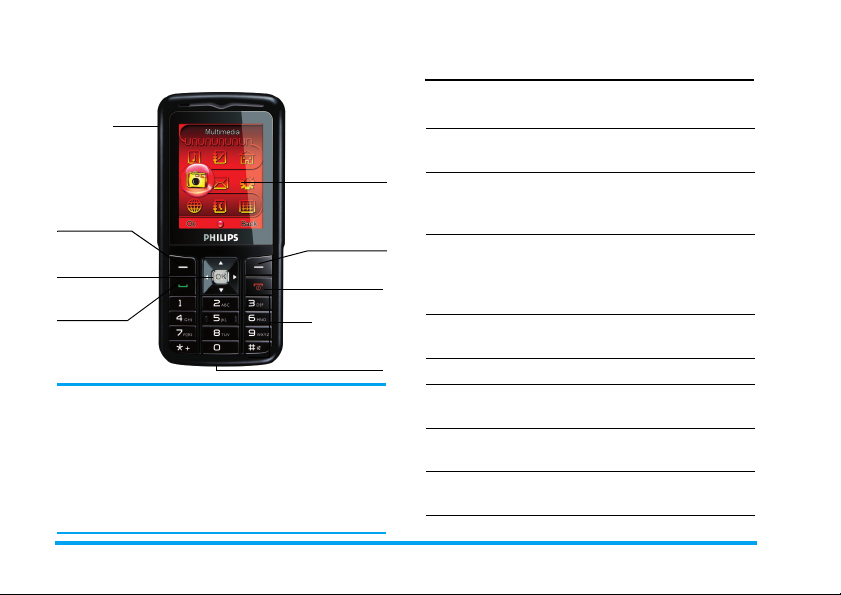
Discover Your Phone
Headset/
charger and
USB
connector
Left softkey
Navigation
and
,
key
Pick up key
Philips continuously strives to improve its products.
Therefore, Philips reserves the rights to revise this user
guide or withdraw it at any time without prior notice.
Philips provides this user guide “as is” and does not
accept, except as required by applicable law, liability for
any error, omission or discrepancy between this user
guide and the product described. The device is meant to
be connected to GSM/GPRS networks.
Back of the phone:
camera lens
262,000 colour
main screen
Right softkey
Hang up and
on/off key
Alphanumeric
keypad
Microphone
How to ...
Switch the phone
On/Off
Store numbers in
Phonebook
Make a call Enter the phone number with
Access Call logs Press
Answer a call Press
End a call Press
Reject a call Press
Access Main Menu Press
Switch to silent
mode
Long press ).
Enter the phone number and
press
L
to save.
the keypad and press
(
dial.
(
in idle mode. Call
logs display your recent
Missed Calls, Dialed Calls and
Received Calls.
(
when your phone
rings.
)
.
)
when your phone
rings.
L
Menu or press , in
idle mode.
#
Long press
key in idle
mode.
to
Page 2
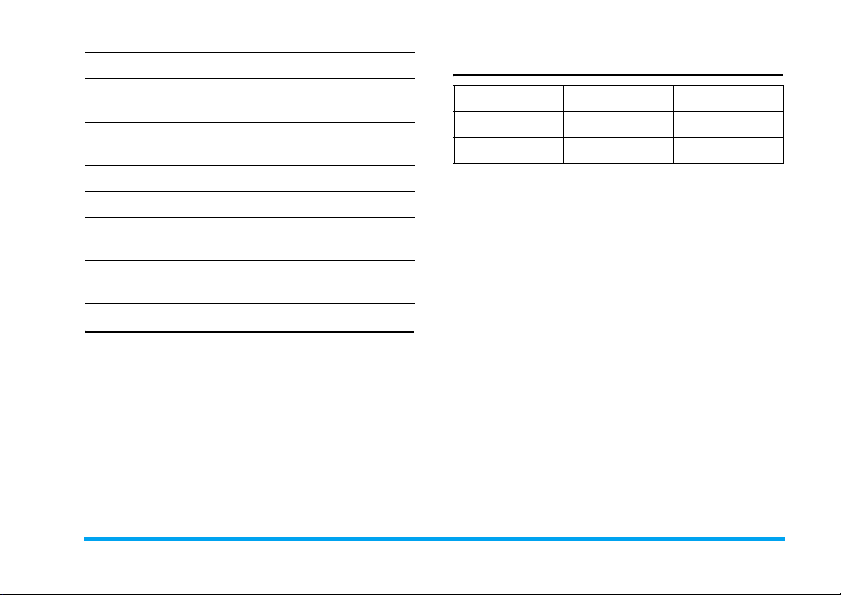
-
Press
Press
Press
Press
in idle mode.
R
in idle mode.
<
in idle mode.
>
in idle mode.
+
in idle mode.
R
.
)
.
Access camera Press
Access
Phone Book List
Turn Audio Player
on/off
Access SMS Press
Access Organizer Press
Return to previous
menu
Quickly return to
idle mode
Softkeys
The left and right soft keys L and R located at the
top of the keypad allow you to select the
corresponding options that appear on the screen
immediately above them, including in-call options.
The functions associated with these keys may vary
according to the current context.
Main Menu
Fun & Games Call History User Profiles
Multimedia Messages Settings
Services Phone book Organizer
Presented in the form of a grid, the Main Menu
enables access to the various features available in your
mobile phone. The table above summarises the
arrangement of the Main Menu.
Press
L
in id le mod e to ac cess t he Main Menu and use
the navigation keys of which the directions are
represented in this user guide as
the icons and lists. Within lists, press
options associated with the selected item, press
Back to go back one level.
-, +, <
or > to browse
L
to access the
R
1
Page 3
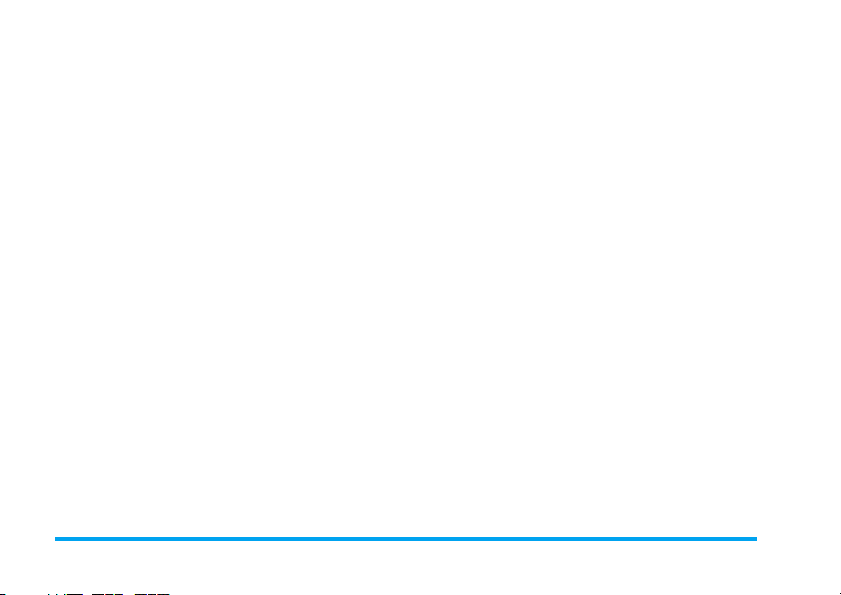
Table of contents
1. Getting Started ................................. 4
Insert the SIM card and Battery .................... 4
Switch on the phone ....................................... 5
Charge the battery .......................................... 5
Shortcuts function ........................................... 6
2. Calling ................................................. 7
Make a call ......................................................... 7
Answer and end a call ..................................... 7
Call handsfree ................................................... 7
Options during a call ....................................... 7
Speed Dial .......................................................... 8
Make an emergency call .................................. 8
Handle multiple calls ....................................... 9
3. Text or number Entry ................... 10
Input Method .................................................. 10
Function keys .................................................. 10
Multitap ABC/abc Input ................................ 10
Smart ABC/abc Input .................................... 11
Symbol Input ................................................... 11
4. Phone Book ..................................... 12
Search for a contact in the phonebook .... 12
Manage contacts ............................................. 12
Add new entry ................................................ 12
2
Copy all ............................................................ 13
Copy or move a phonebook entry ............ 13
Delete ............................................................... 13
Caller Group ................................................... 13
Extra Number ................................................. 14
Settings ............................................................. 14
Caller Picture .................................................. 15
Caller Ring Tone ............................................ 15
Caller Video .................................................... 15
5. Messages .......................................... 16
SMS .................................................................... 16
MMS .................................................................. 19
Chat .................................................................. 22
Voice Mail Server ........................................... 22
Broadcast Message ........................................ 22
6. Call History ..................................... 23
Missed Calls ..................................................... 23
Dialed Calls ..................................................... 23
Received Calls ................................................ 23
Delete Call Log .............................................. 23
Call Time ......................................................... 23
Call Cost .......................................................... 24
SMS Counter .................................................. 24
GPRS Counter ................................................ 24
Page 4
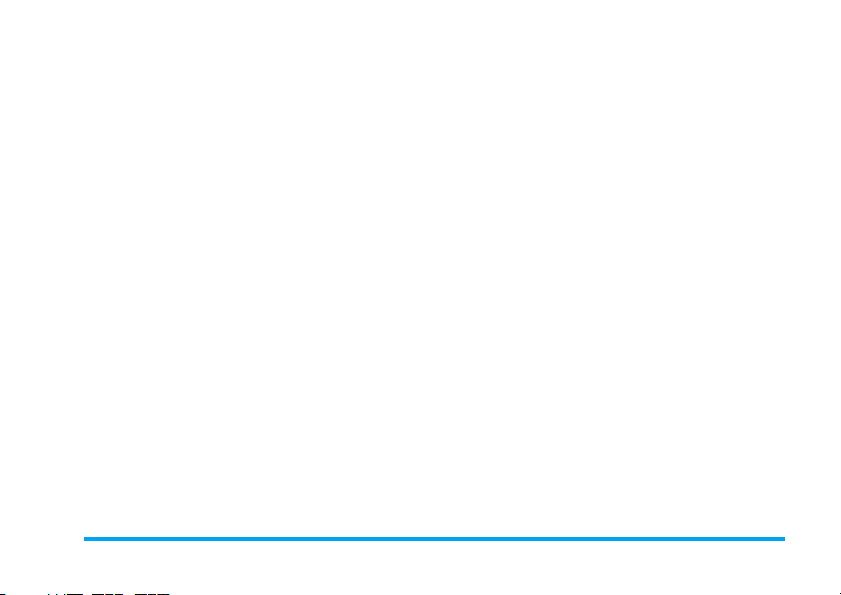
7. Settings ..............................................25
Phone Setup .................................................... 25
Display Characteristics ................................ 26
Call Setup ......................................................... 27
Network Setup ............................................... 29
Security Setup ................................................. 29
Restore Factory Settings .............................. 31
Sound Effect .................................................... 31
8. Multimedia ........................................32
Camera ............................................................. 32
ImageViewer .................................................... 33
eBook ............................................................... 33
Video Recorder .............................................. 34
Video Player .................................................... 35
Photo Artist .................................................... 35
Audio Player .................................................... 36
Sound Recorder ............................................. 37
Melody Compose ........................................... 37
Key operations when composing
a melody ........................................................... 38
File Manager .................................................... 38
9. Fun & Games ...................................40
Games ............................................................... 40
Stopwatch ........................................................ 40
Game Setting ................................................... 40
10. User Profiles ..................................41
11. Organizer ....................................... 42
Calendar ........................................................... 42
To Do List ....................................................... 42
Alarm ................................................................ 43
Calculator ........................................................ 43
Currency Converter ..................................... 43
World Clock ................................................... 44
Shortcuts ......................................................... 44
12. Services ........................................... 45
STK ................................................................... 45
WAP ................................................................. 45
Data Account ................................................. 46
Icons & symbols ................................... 47
Precautions ........................................... 49
Troubleshooting ..................................54
Philips Authentic Accessories ..........56
Specific Absorption Rate
Information ...........................................58
Limited warranty .................................59
Declaration of conformity ................58
3
Page 5
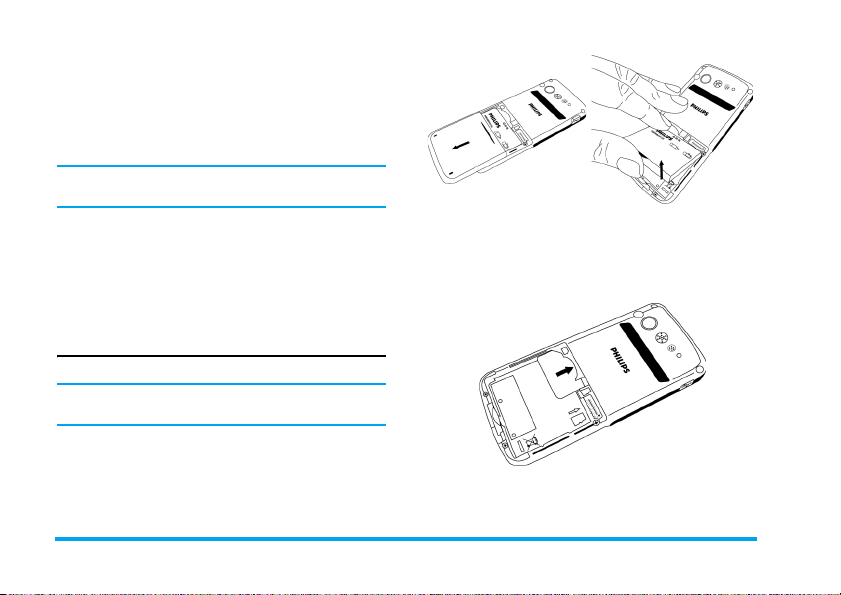
1. Getting Started
Congratulations on your purchase and welcome to
Philips!
To fully benefit from the support that Philips offers,
register your product at www.philips.com/welcome.
Please read the safety instructions in the “Precautions”
section before using your phone.
To use your phone, you must insert a valid SIM card
supplied by your network operator or retailer. The
SIM card contains your subscription information,
your mobile phone number and a memory in which
you can store phone numbers and messages. For more
information, see “Phone Book” on page 12.
Insert the SIM card and Battery
Follow the steps below to insert your new SIM card.
Remember to switch off your mobile phone before
removing the battery.
Remove the battery
To insert the SIM card, you must first remove the
battery. Lift up the battery from the bottom to
remove it.
4 Getting Started
Insert the SIM card
Slide the SIM card into the SIM card slot, making
sure that the clipped corner of the card is pointing the
right direction and that the gold contacts are facing
downwards.
Page 6
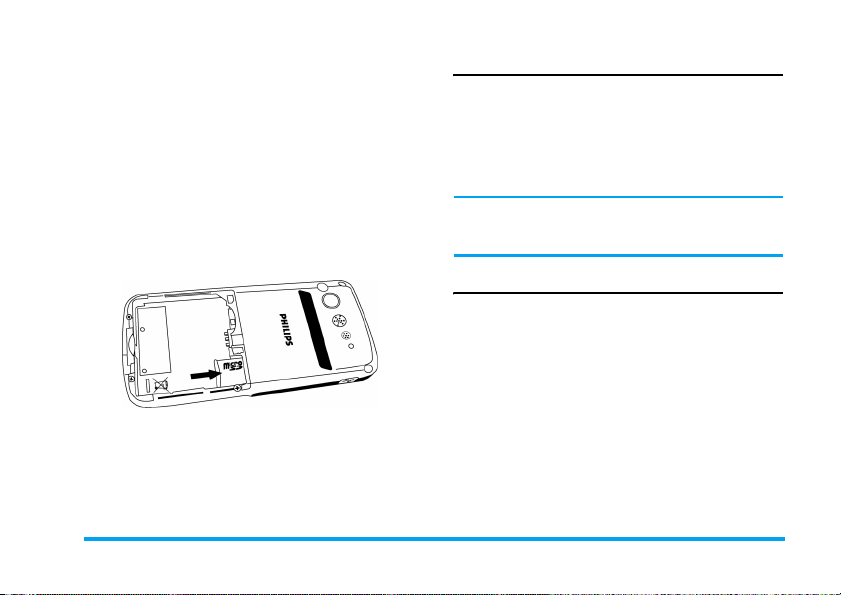
Place the battery back into its slot, with the gold
contacts of the battery facing the corresponding gold
contacts on the side of the phone. The gold contacts
on the phone are positioned on the right hand side of
the phone, besides the SIM card slot.
Insert a memory card
Ensure your phone is turned off first in order to
prevent accidental static discharge from the battery
corrupting your card memory.
Gently slip the card into the memory card slot with
golden contact facing downwards until the card locks
into its place.
Switch on the phone
To switch on the phone, long press ) key. Enter the
PIN code if required. The PIN code is a 4- to 8-digit
secret code of your SIM card. It is preconfigured and
communicated to you by your network operator or
retailer. For more information on PIN codes, see
“Security Setup” on page 29.
If you enter an incorrect PIN code three times in
succession, your SIM card will be locked. To unlock it, you
must obtain the PUK code from your network operator.
Charge the battery
Your phone is powered by a rechargeable battery. A
new battery is partially charged and a sound alert will
warn you when the battery reaches low. Once you
have installed the battery, you can start charging the
phone.
Getting Started 5
Page 7
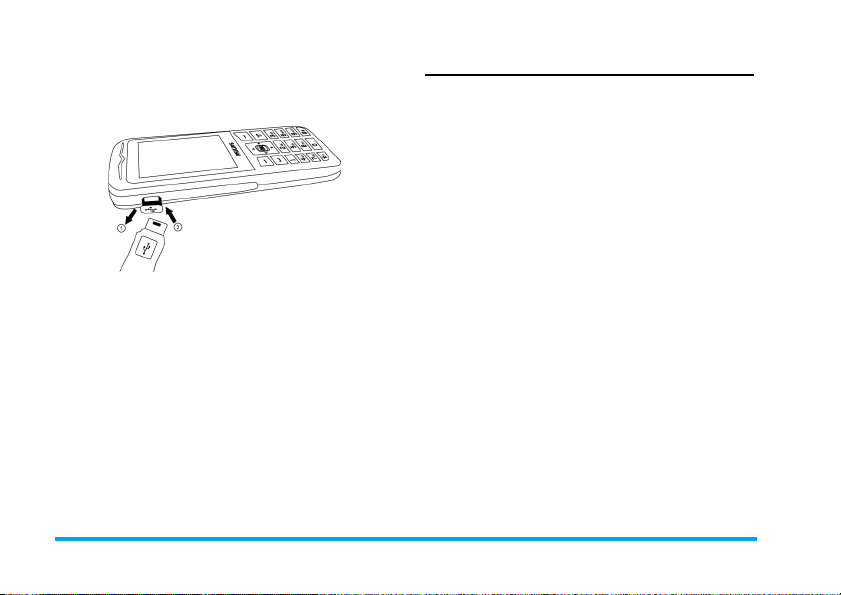
Release the protective rubber cap by pulling it
outwards and plug in the charger connector as shown
below. Then plug the other end into a mains AC
power socket.
The battery symbol indicates the state of charge.
During charging, the charge indicators will scroll.
When all the scroll bars are steady, the battery is fully
charged. You can then disconnect the charger.
Keeping the charger plugged to the mobile phone
when the battery is fully charged will not damage the
battery.
The only way to turn off the charger is to unplug it, so use
an easily accessible AC power socket.If the mobile
phone automatically shuts down, or indicates
low
, you should immediately charge the battery. If the
battery power has not been entirely used up before
recharging, the recharging duration will be
automatically reduced.
Battery is
Shortcuts function
Your phone provides 10 quick access to the functions
on your phone. You can modify the shortcuts
according to your needs. For more information, see
“Shortcuts” on page 44.
6 Getting Started
Page 8
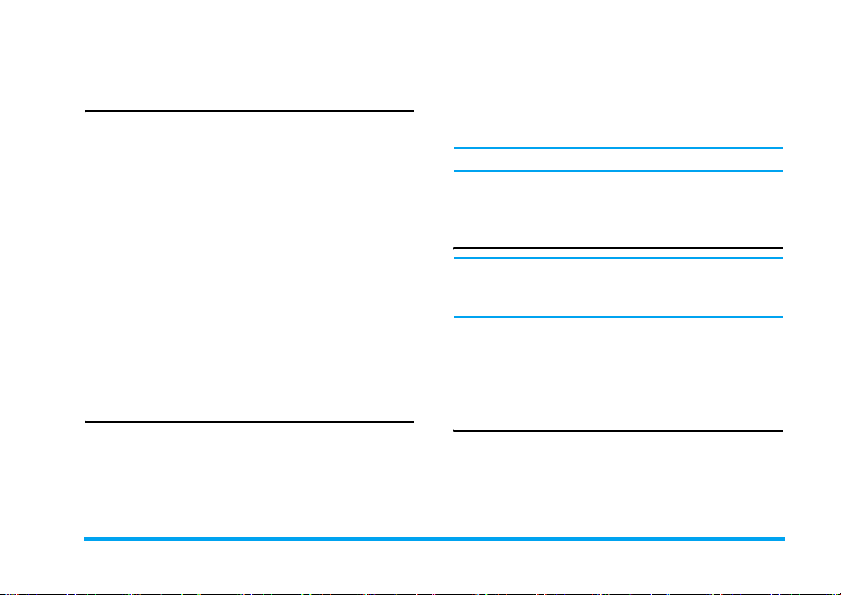
2. Calling
Make a call
From idle screen
1. In idle mode, enter the phone number with the
keypad. To correct an error, press
2. Press
3. Press
To make an international call, quickly press
to insert the international prefix “+”.
(
to dial the number.
)
to hang up.
Using the phonebook
1. Press - in idle mode.
2. Select a contact from the list, press
Dial or press
select a different number, press
“Phone Book” for more information).
3. Press
)
to hang up.
(
to dial the selected number. To
Answer and end a call
When there is an incoming call, the number of the
caller may be displayed if the caller has chosen to
display his or her identity. If the number is stored in
the phonebook, the corresponding name will be
displayed instead of the number.
R
.
L
and select
+
or - (see
*
twice
• To an s we r t h e c al l : press
•
To reject the call:
Divert, the call will be diverted to another number or
your voice mail.
• To han g u p: press ).
The phone will not ring when it is in silent mode.
If you have selected Any Key, you can answer a call by
pressing any key, except
Call handsfree
For your own comfort and safety, ensure that you
move the phone away from your ear when calling
handsfree, especially when increasing the volume.
L
Option and select H-Free during a call to
Press
activate handsfree mode. To deactivate handsfree,
press
L
again and select H-Free to switch off
handsfree mode.
Options during a call
During a call, press L Option to access the following
options:
(
)
and R.
or ,.
press ). If you have activated Call
Calling 7
Page 9
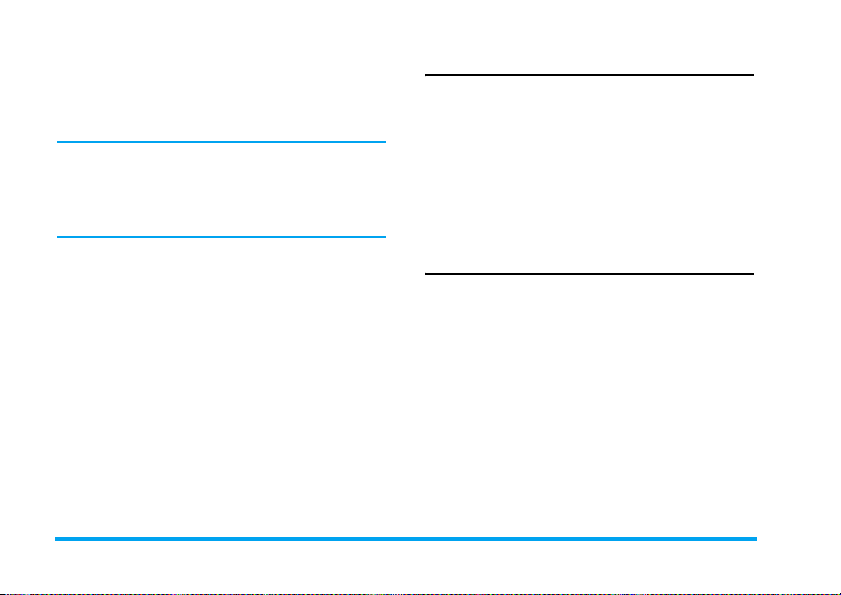
Mute (On/Off)
This option allows you to mute or unmute the
micropho ne so that your correspond ent cannot hear you.
Sound Recorder
In most countries, recording of telephone conversation
is subject to legislation. We advise you to notify the
caller if you intend to record the conversation and only
do so if they agree. You should also ensure confidentiality
of the recordings.
L
To record a conversation during a call, press
select Sound Recorder. Recorded sound is saved in
*.amr or *.wav formats and stored in Sound Recorder of
Multimedia menu.
and
Other options during a call
Press L Option to carry out the following operations
during a call.
Put the call on Hold, make a New call, access Phone
Book to search for an entry, send or read SMS.
Speed Dial
Speed dial via SIM phonebook
If you know the memory location number of the
contact you wish to call (for example: memory
location 5), you can simply enter 5# in idle mode to
automatically dial the pre-set contact.
Speed dial via call logs
In idle mode, press ( to access
you wish to call and press
Call Logs
(
to dial the number.
. Select a number
Make an emergency call
Without SIM card
When you switch on your phone, the screen will
prompt you to insert the SIM card. To dial the
emergency number, simply press
With SIM card
In idle mode, enter 112 with the keypad and press
to dial.
R
SOS.
(
8 Calling
Page 10
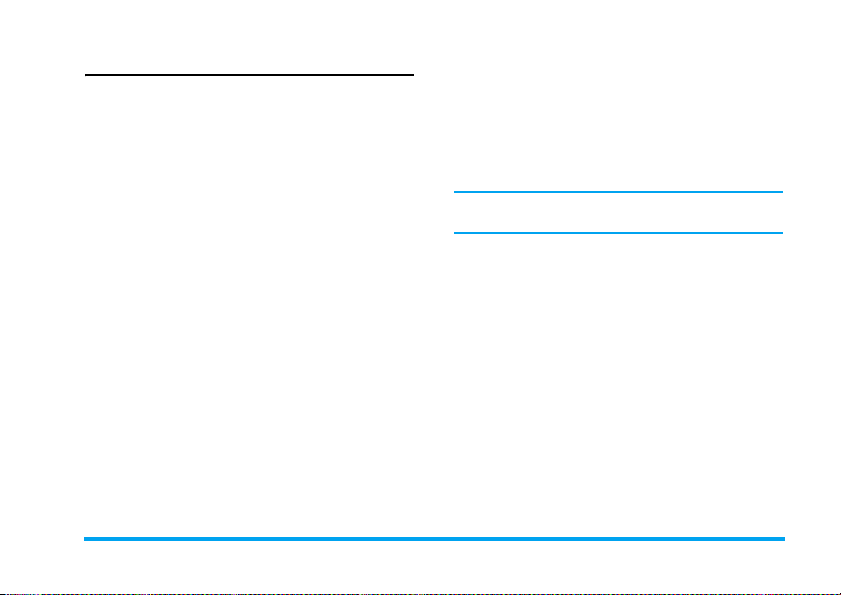
Handle multiple calls
You can handle two or more calls at the same time, as
well as make conference calls with your phone. The
availability of this feature is dependent on your
network operator and/or your subscription.
Make a second call
You can make a second call when there is an active call
or with a call on hold. While on the phone, dial the
number (or select a contact from the phonebook) and
press
(
. The first call is put on hold and the second
number is dialled. You can then press
following options:
• Swap to toggle between 2 calls.
• Conference to introduce the caller into a conference
call.
L
to access the
(
Press
R
or
Press
L
Option To access the options list. You
Press
To receive a second call, you must first deactivate Call
Divert and activate Call Waiting.
To answer the call (the first one is
put on hold).
)
To reject the call.
can select End to end the current
call and answer the incoming call.
Answer a second call
When you receive a second call while already in
communication, the phone will emit a beep tone and
the screen displays information about the incoming
call. You can then:
Calling 9
Page 11
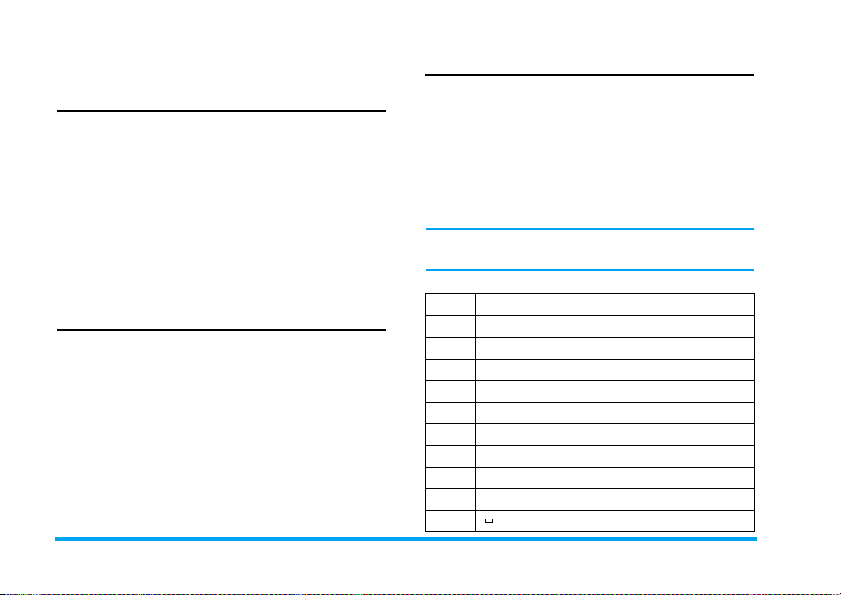
3. Text or number Entry
Input Method
Your phone supports 4 types of input methods:
Multitap ABC/abc
Smart ABC/abc
Numeric
Symbols
You can select in the option list the appropriate input
method to enter English letters, words, symbols and
numbers. Icons appearing on the screen indicate the
active input mode.
Function keys
R
Delete the characters on the left of the
cursor or exit from editing mode.
+/-/</>
Move the cursor, select a letter, word or
symbol from the list, or scroll down a list.
)
Return to idle mode.
L
Select the highlighted word from the list or
enter Options menu.
*
Enter symbols.
#
Switch input mode.
Multitap ABC/abc Input
1. Press once on the numeric key (2 to 9) to
enter the first letter on the key, press twice to
enter the second letter on the key, so on and so
forth. If the letter you wish to enter and the one
you have just entered are on the same key, just
wait for a few seconds for the cursor to re-appear.
2. Press
You can press key 0 to insert a space in ABC/abc
Multitap input mode.
The letters located on each key are as follows:
R
to delete the characters on the left of the
cursor.
Key Characters in the order displayed
1
. , - ? ! @ : # $ / _ 1
2
a b c 2
3
d e f 3
4
g h i 4
5
j k l 5
6
m n o 6
7
p q r s 7
8
t u v 8
9
w x y z 9
0
0
10 Text or number Entry
Page 12
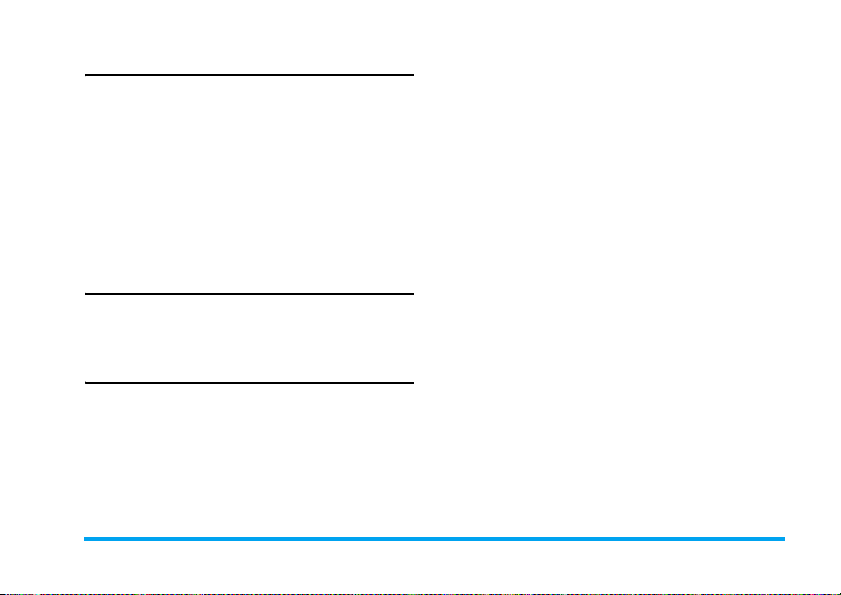
Smart ABC/abc Input
Smart English input method offers a faster way for
you to enter English words.
1. You only need to press once on the numeric key
(
2
to 9) corresponding to each letter needed to
spell a word. As you enter the letters, the words
displayed on the screen will be updated accordingly.
2. Press
3. Use the navigation key to select the desired word
R
to delete the entries on the left of the
cursor.
and press
L
to enter it.
Numeric input
1. Press the numeric keys (0 to 9) to enter the
numbers corresponding to the keys.
2. To delete a number, press
R
.
Symbol Input
Select Input Symbols from the input method list or
press
*
to enter punctuation or symbols. Use the
navigation keys to select the desired punctuation or
symbol and press
the list of punctuation or symbols.
L
to enter it. Press - to scroll down
Text or number Entry 11
Page 13
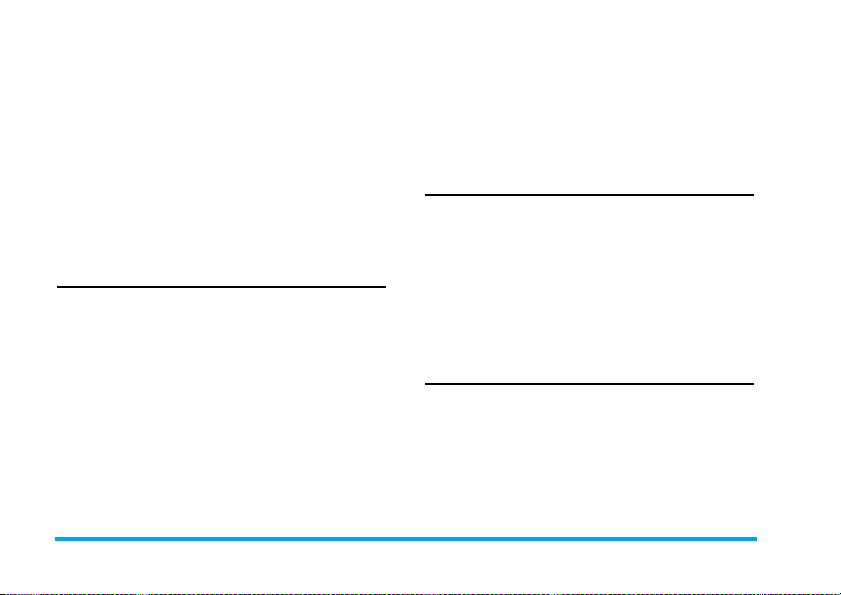
4. Phone Book
Contacts are stored in one of the two available
phonebooks: SIM phonebook (located on your SIM
card, by which the number of entries you can store
depends on the card capacity) or the Smart
Phonebook (located on your phone, which allows you
to store up to 500 names). When adding new
contacts, the contacts will only be added to the
phonebook you have selected.
Search for a contact in the phonebook
Quick Search option
1. Enter Phone Book in idle mode and select Quick
Search.
2. Enter the name of the contact.
Search Entry option
1. Enter Phone Book in idle mode and select Search
Entry.
2. Enter the name of the contact, press
and press
L
.
L
Option
Phone Book List
Press R in idle mode to access phone book list and
press the key that corresponds to the letter you wish to
search (e.g. press
letter U). The first record starting with this letter in
the list will be selected.
8
key three times to access the
Manage contacts
Select a name from the phone book list and press
Option to access the following options:
Dial Send SMS
IP Dial Send MMS
Edit View
Copy Delete
Duplicate Move
L
Add new entry
1. Enter Phone Book in idle mode and select Add New
Entry. Select the storage location and press
2. If you select To SIM, you need to enter the Name
and Number. After you have entered the name,
press
L
. Then enter the phone number and
press
L
. You can enter the telephone numbers
saved in the SIM phone book into different
groups according to your relation to the people.
L
.
12 Phone Book
Page 14
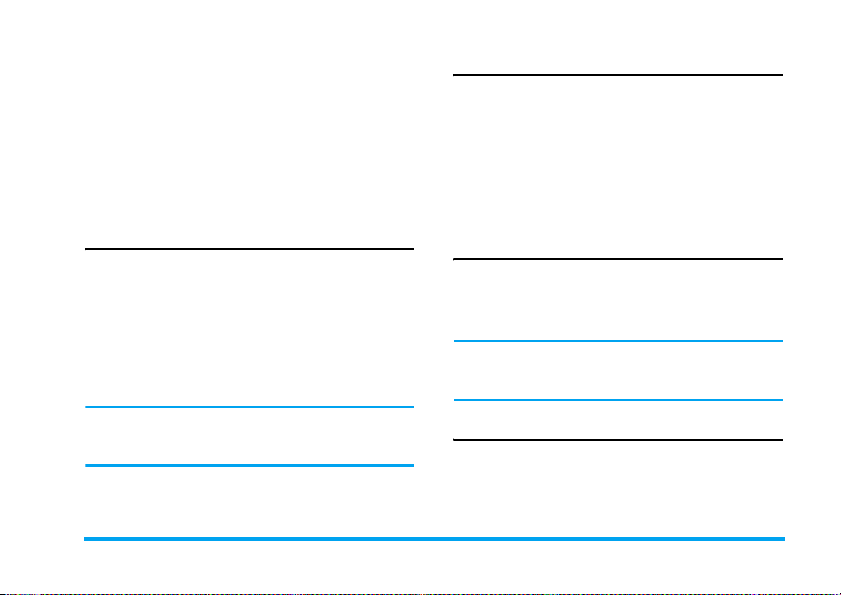
3. If you select
same as above. You can enter the contact’s Name,
Number, Home Number, Company Name, E-mail
Address, Office Number, Fax Number and
Birthday. You can also Associate Picture, Associate
Sound, Associate video as well as Associate Caller
Group to the contact. Press
phone will display a notification to confirm that
the contact has been saved.
Copy all
You can copy all the contacts in your phone to your
SIM card and vice-versa.
1. Enter Phone Book in idle mode, select Copy All
and press
2. Select From SIM or From Phone, and press
3. Confirmation prompts will be displayed on the
screen. Select
select
When you copy telephone number entries from your
mobile phone onto your SIM card, only the names and
telephone numbers will be copied.
To Phone
, the procedures will be the
L
.
L
R
Yes to confirm the operation or
No to cancel the operation.
L
to confirm. The
L
Copy or move a phonebook entry
1. Select a contact from the Phone Book List and
press
L
2. Select Copy/ Move/ Duplicate and press
Copy Copy the contact to another phonebook.
Move Move the contact to another phonebook.
Duplicate Duplicate the contact within the same
Option.
phonebook.
L
.
Delete
You can select From SIM or From Phone to delete all
the entries in the SIM card or mobile phone
phonebook respectively. You can select One By One to
.
delete a telephone number.
Delete all the entries from SIM card or phone. You
need to input a password for the delete all feature. The
default password is "0000".
Caller Group
This option allows you to group the contacts in the
phonebook for more efficient management of your
contacts.
Phone Book 13
Page 15
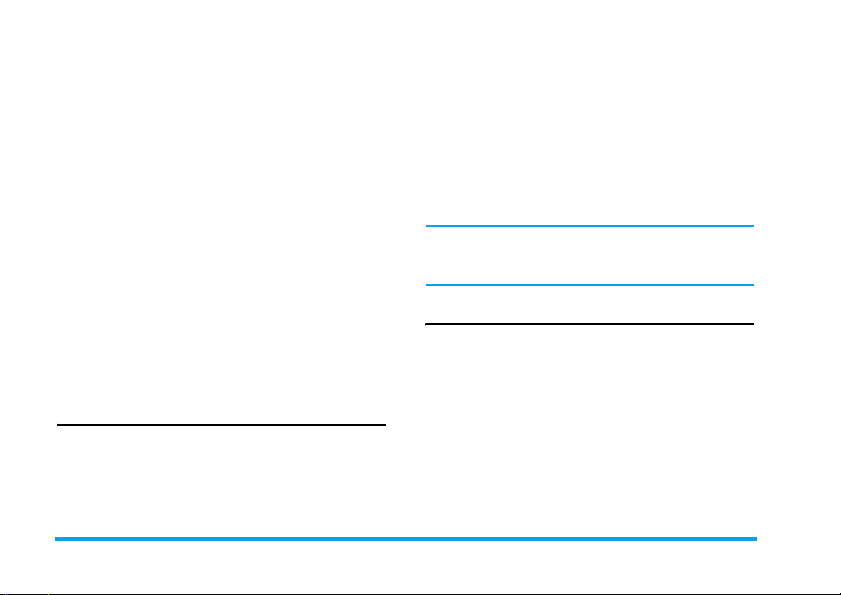
1. Enter Phone Book in idle mode and select Caller
Group.
2. Select a group and press
3. Select the option for which you wish to modify
its settings.
You can set the following options:
Group name Set group name.
Ring type Set the ring tone for incoming calls
from the contacts in the caller group.
Picture Set the icon to be displayed on the
screen when there is an incoming call
from the contacts in the caller group.
Video Set the video to be played on the
screen when there is an incoming call
from the contacts in the caller group.
Member List Add or delete members of the caller
group.
L
.
Extra Number
Owner Number
The Owner Number option should contain your own
phone number. If not, we recommend that you enter
your own mobile phone number and other relevant
information.
Service Dial Number
This service is provided by your network operator. For
more information regarding the corresponding
function, please contact your network operator.
SOS Number
This SOS number will call the emergency services
number in your country. In most cases, you can call
this number even if you have not yet inserted a SIM
card or entered your PIN.
Depending on your network operator, you may be able
to dial the emergency number even without inserting
the SIM card.
Settings
Memory Status
Displays the total number of contacts you have stored
in each phonebook and the total memory used.
Preferred Storage
Allows you to set the default phonebook in which you
save your contacts.
14 Phone Book
Page 16
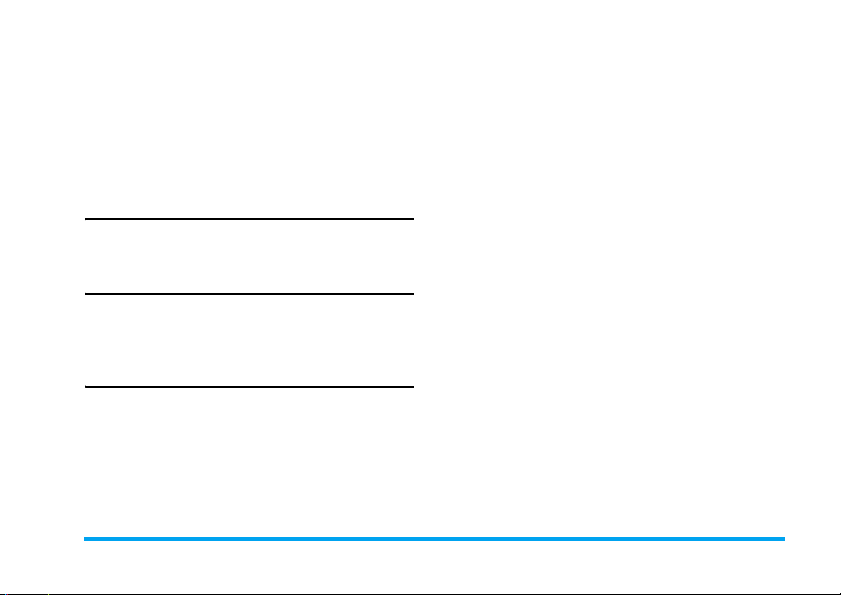
Fields
Allows you to select the items such as Home Number,
Company Name, Email Address, Office Number, Fax
Number, Birthday, Associate Picture/Video/Sound and
Caller Group to be displayed in the Smart Phonebook.
My vcard
Allows you to edit or send your personal details.
Caller Picture
Allows you to assign a picture from the picture folder
in File Manager menu as the caller picture.
Caller Ring Tone
Allows you to assign a ring tone saved in the mobile
phone or delivered to you and saved in the User
Profiles menu as the caller ring tone.
Caller Video
Allows you to assign a video from the video folder in
File Manager menu as the caller video.
Phone Book 15
Page 17
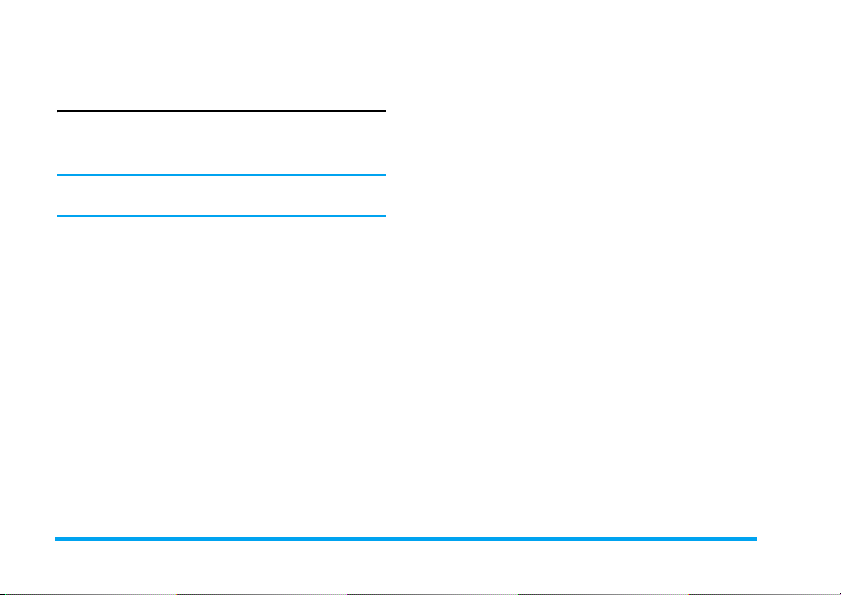
5. Messages
SMS
This menu allows you to send text messages using
Short Messaging Service (SMS), as well as manage the
messages you have sent and received.
When writing messages, you can toggle between smart
input multitap and numeric by pressing #.
Inbox
This menu allows you to read the SMS messages
which you have received. The messages are displayed
in a list.
When a message is displayed, press
press
L
Option to access the following options:
Reply Reply to the sender.
Delete Delete the selected message.
Edit Edit, modify and re-send the SMS
Forward Forward the selected message.
Delete Same
Number
to another recipient.
Delete messages received from the
same phone number.
L
to read it, then
Copy to
Phone/SIM
Move to
Phone/SIM
Chat Chat with the sender.
Copy All Copy all the messages stored in
Move All Move all the messages stored in
Use Number Extract and save the number of the
Use URL Extract the URL displayed in the
Save Objects Store multimedia items in the
Copy the selected message stored in
SIM/phone to phone/SIM.
Move the selected message stored in
SIM/phone to phone/SIM.
SIM/phone to phone/SIM.
SIM/phone to phone/SIM.
sender or the number displayed in
the message to the SIM card or
phone, or dial the number.
message to connect the website.
message to your phone.
Outbox
If you select Save and Send or Save before you send a
message, the messages will be stored in the Outbox.
When a message is displayed, press
press
L
Option to access the following options:
L
to read it, then
16 Messages
Page 18
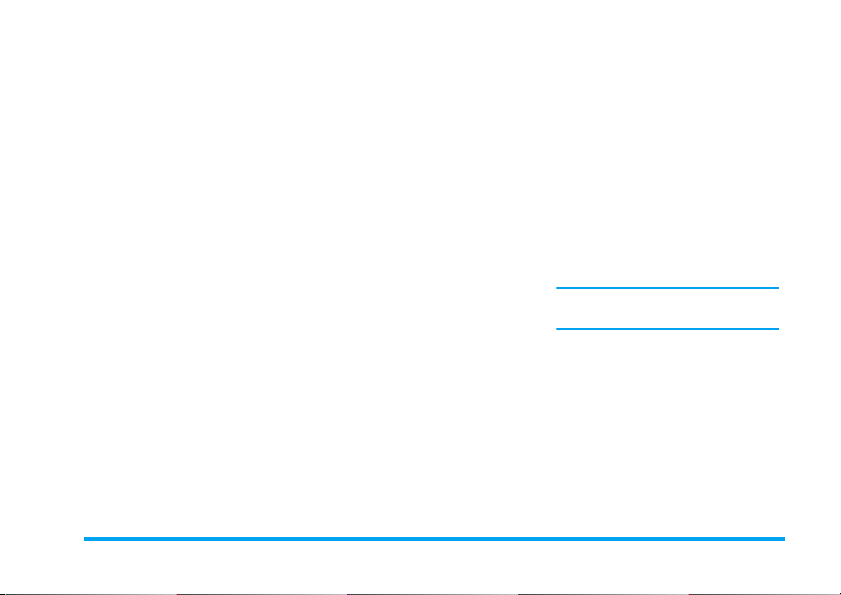
Send Send the selected message.
Edit Send the message to other recipients
Delete Delete the selected message.
Delete Same
Number
Copy to
Phone/SIM
Move to
Phone/SIM
Copy All Copy all the messages stored in
Move All Move all the messages stored in
Use Number Extract and save the number of the
Use URL Extract the URL displayed in the
or edit before sending.
Delete messages sent to the same
phone number.
Copy the selected message stored in
SIM/phone to phone/SIM.
Move the selected message stored in
SIM/phone to phone/SIM.
SIM/phone to phone/SIM.
SIM/phone to phone/SIM.
recipient or the number displayed in
the message to the SIM card or
phone, or dial the number.
message to connect the website.
Write Message
To compose and send an SMS, follow the steps below:
1. Select Write Message, enter your text and press
L
to access the following options:
Done Send the message.
Use Template Insert a preset message.
Insert Object Insert picture, animation and sound
Format Text Set Text Style, Text Size (for English
Input Method Select the input method.
2. Select Done, then press
option:
Send Only Send the message to one recipient.
Save and Send Save the message to Outbox and
Save Save the message to Outbox.
to your message.
text, numbers and symbols only),
text Alignment and the alignment of
New Paragraph.
This feature only works if the settings
are put in before the text is entered.
L
to access the next
send the message.
Messages 17
Page 19
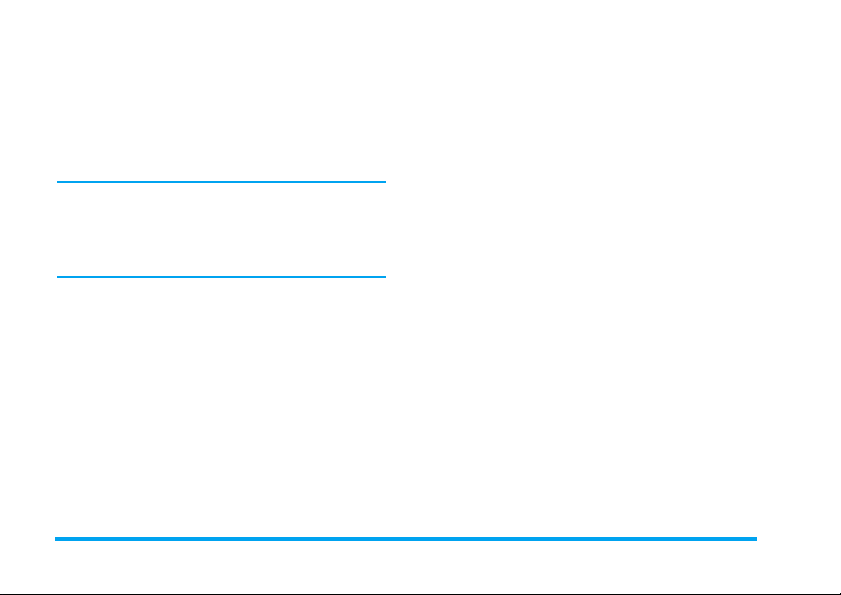
Send To Many
Send By Group Send the message to all the contacts
3. Enter the phone number.
Press
L
and press
When you send a message via the SMS network, your
phone may display “Sent”. This means the message has
been sent to the SMS center which you have set in your
SIM card. However, this does not imply that the
message has been sent to its destination.
Send the message to multiple recipients.
in a caller group.
, enter the phone number or select a contact
L
.
Delete
This menu allows you to delete all the messages in Inbox,
Outbox and all storage locations where the messages are
saved.
Template
This menu allows you to preset up to 10 messages that
you use most frequently. Select a template and press
L
to access the following options:
Edit Enter a new message or edit the
Erase Delete the selected preset message.
selected preset message.
Message Settings
This menu allows you to configure the SMS settings.
The options include:
Profile Setting
Profile Name Edit the name of the current profile.
SC Address Select your default SMS centre. If not
available on your SIM card, you must
enter your SMS centre number.
Valid Period Select the length of time your
messages will be stored in the SMS
centre. This is useful when the
recipient is not connected to the
network (and thus cannot receive
your message immediately).
This feature is subscription
dependent.
Message Type Select the format of your sent messages.
This option is network dependent.
Common Setting
Delivery Report When On, this option will notify
you via SMS whether your recipient
has received your SMS. This feature
is subscription dependent.
18 Messages
Page 20
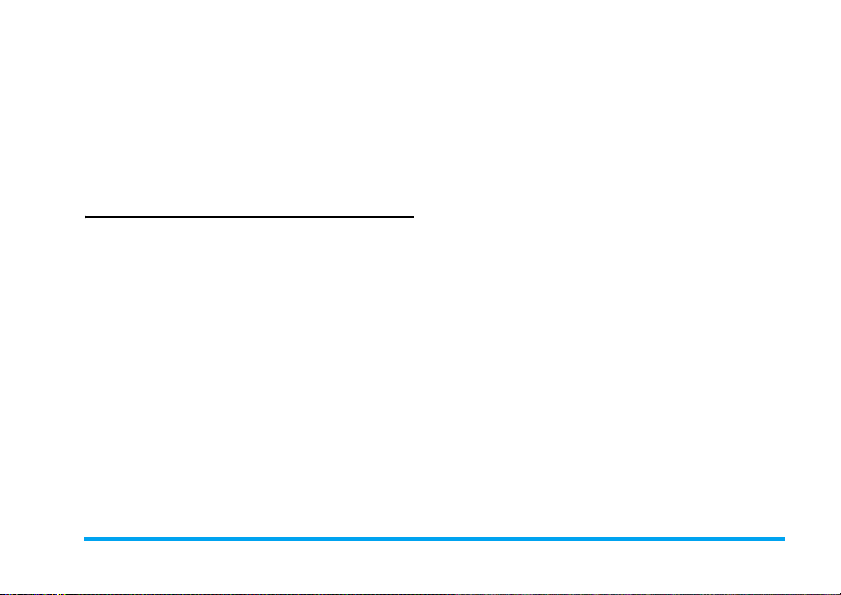
Memory Status
Displays the memory status of the messages saved in
the SIM card and the phone.
Pref. Bearer
This option allows you to set the preferred
transmission mode. For further details, please contact
your network operator.
MMS
Your mobile phone can also send and receive MMS
(Multimedia Messaging Service) messages. With
MMS, you can send messages that contain pictures,
sound and text.
When sending MMS messages, your recipient must
also have an MMS-enabled phone in order to view
your messages.
Write Message
Follow the steps described below to compose and send
an MMS:
1. Select Write Message and enter the following:
To Set the number or E-mail of the
recipient.
Cc Set the number or E-mail of other
recipients you wish to send a copy of
the message to.
Bcc Set the number or E-mail of the
Subject Set the subject of the MMS.
Edit content Edit the MMS content.
Attachments Insert text, image or sound to the
2. Press
you have finished editing:
Send Only Send the MMS only.
Save and Send Save and Send the MMS.
Save Save the MMS to the drafts folder
Save to Drafts Save the MMS to Drafts.
Send Options Set Validity period, Delivery
Exit Exit
recipients you wish to send a copy of
the message to, by which the
recipients in the Bcc list will be
invisible to other recipients.
message.
R
to access the following options when
for later sending.
report, Read report, Priority.
Messages 19
Page 21
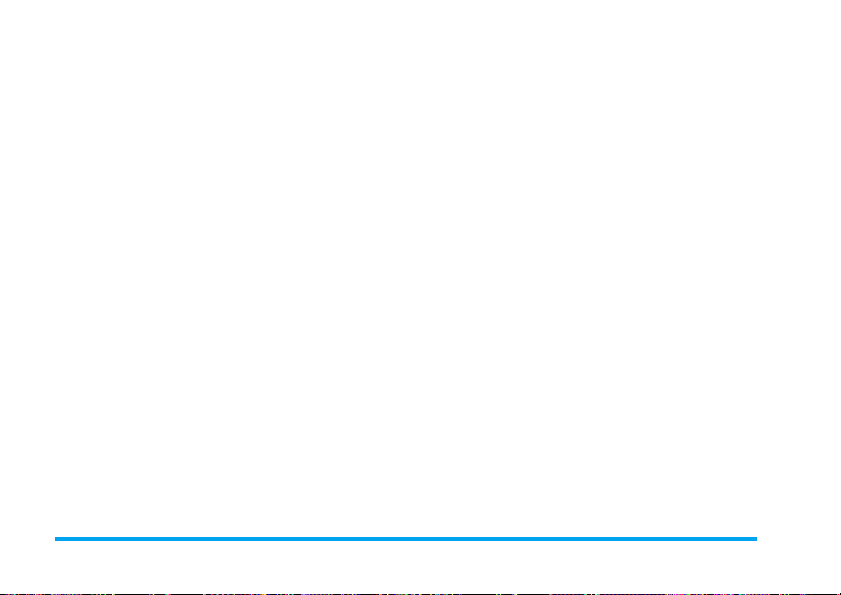
Inbox
This menu allows you to read the MMS messages you
have received. Select a message and press
the following options:
View View the MMS. When viewing the
MMS, you can press
options menu and select Play/Save
image As/Save audio As to play or save
the multimedia items.
Properties View the sender, subject, date and size.
Reply Reply to the sender.
Reply to all Reply to the sender and all recipients
in the “To” and “Cc” list.
Forward Send the MMS to other recipients.
Delete Delete the selected MMS.
Delete All Delete all the MMS in the Inbox.
Use Number Extract the number in the MMS.
L
to access
L
to access the
Outbox
If you select Save and Send before you send your
MMS or the MMS is not sent successfully, the MMS
will be stored in the Outbox. You can carry out the
following operations:
View View the MMS.
Properties View the recipient, subject, date and
size.
Send to others Send the MMS to others.
Resend Resend the MMS.
If the MMS is not sent successfully,
the item will be displayed.
Delete Delete the selected MMS.
Delete All Delete all the MMS in the Outbox.
Use Number Extract the number in the MMS.
Draft
If you select Save to Draft after you have created your
MMS, the MMS will be stored in the Drafts box. You
can carry out the following operations:
View View the MMS.
Properties View the recipient, subject, date
and size of the MMS.
Send Send the selected MMS.
Edit message Edit the selected MMS.
Delete Delete the selected MMS.
Delete All Delete all the MMS in the Draft
box.
20 Messages
Page 22
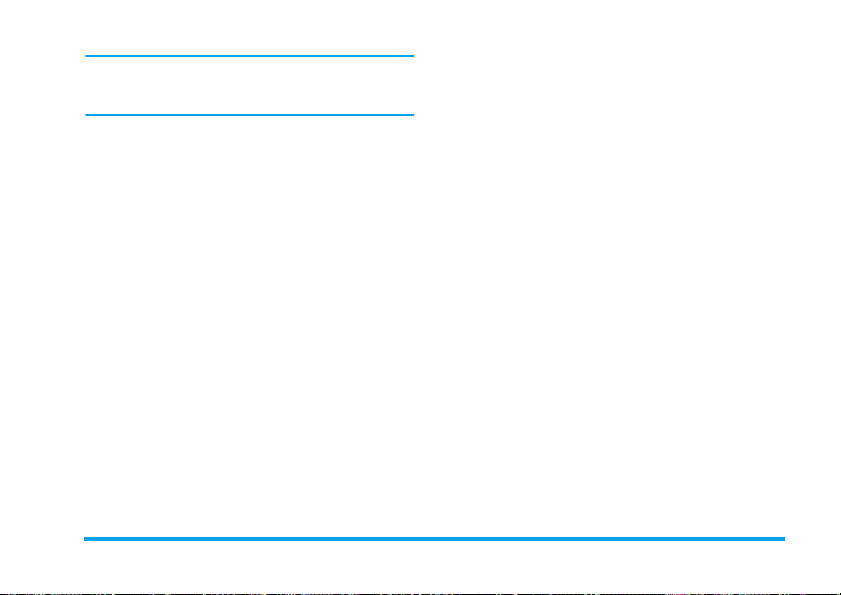
If you have not set the message recipient in the draft
box, then Send option will not be available in the
options menu.
Sent
When you send a message, the messages will be stored
in Sent.
When you are in the Sent message list, press
to access the following options:
Delete Delete the selected message.
Forward Forward the selected message.
Move to my
folder
Delete all Delete all messages in the Outbox.
When a message is displayed, press
the following options:
Delete Delete the selected message.
Forward Forward the selected message.
Move the selected message to My
folder.
L
L
Option to access
Option
Template
This menu allows you to preset up to 4 messages that
you use most frequently. Select a template and press
L
to access the following options:
View View the template.
Properties View the from, subject and size of
the MMS.
Write Message Edit the template.
Settings
This menu allows you to carry out the following
configurations for sending or receiving MMS:
Compose Set Creation Mode, Image Resizing
and Auto Signature.
Send Set Validity period, Delivery Report,
Read Report, Priority, Slide Timing
and Delivery time options for
sending an MMS.
Retrieve Set Home network, Roaming, Read
Report and Delivery Report options
for receiving an MMS.
Filter Set Anonymous, Max Size (KB) and
Advertisement from whom you
want to filter MMS or email
messages.
Server Profile Set network configuration. Please
contact your network provider for
more information.
Messages 21
Page 23
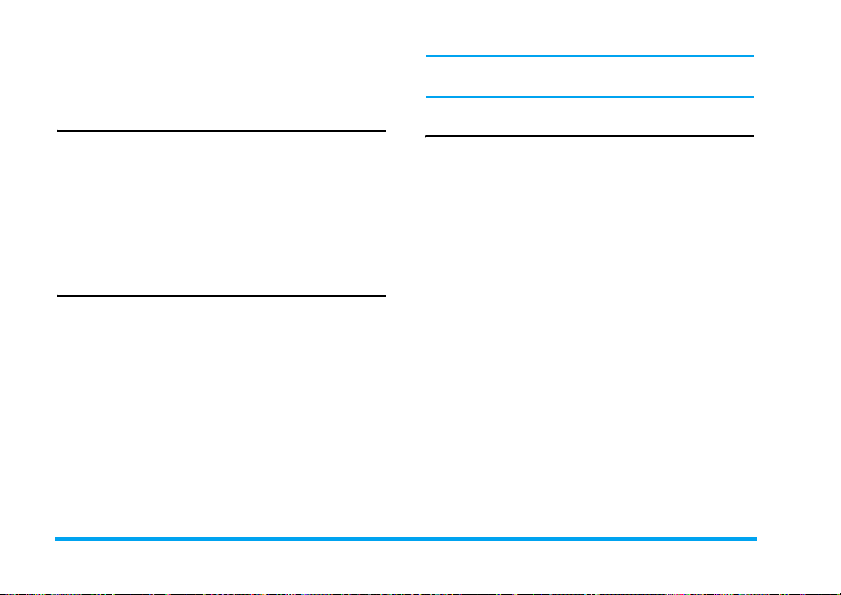
Memory Status View the memory status of your
MMS.
Chat
This menu allows you to chat with your contact via
SMS.
1. Select a chat room and press
2. Select Chat Room Info, enter My Nickname and
Remote Number and press
3. Select Start New, enter the message, then send
the message to start chatting with your contact.
L
L
.
.
Voice Mail Server
This menu allows you to set your voice mail server
number, as well as retrieve your voice mails. When
you receive a voice mail, your network operator will
send a notification to your phone.
You can enter two sets of voice mail server numbers
which are supplied by your network operator.
Select a voice mail box and press
following options:
Edit Edit voice mail server number.
Connect to Voice Retrieve your voice mail.
L
to access the
You can quickly access your voice mail server by long
pressing
1 key in idle mode.
Broadcast Message
Broadcast messages are public messages broadcasted to
a group of mobile users. The messages are broadcasted
on coded channels. Generally, one broadcast channel
can transmit one type of message. Please contact your
network operator for a list of channel numbers and
their respective broadcast information.
Receive Mode
This menu allows you to set the reception of broadcast
messages. When On, you can receive broadcast messages.
When Off, you cannot receive broadcast messages.
Read Message
To read broadcast messages after you have activated
receive mode.
Languages
To set the language of the broadcast messages that can
be received.
Channel Setting
Press L to access channel settings. You can Select,
Add, Edit or Delete channels.
22 Messages
Page 24
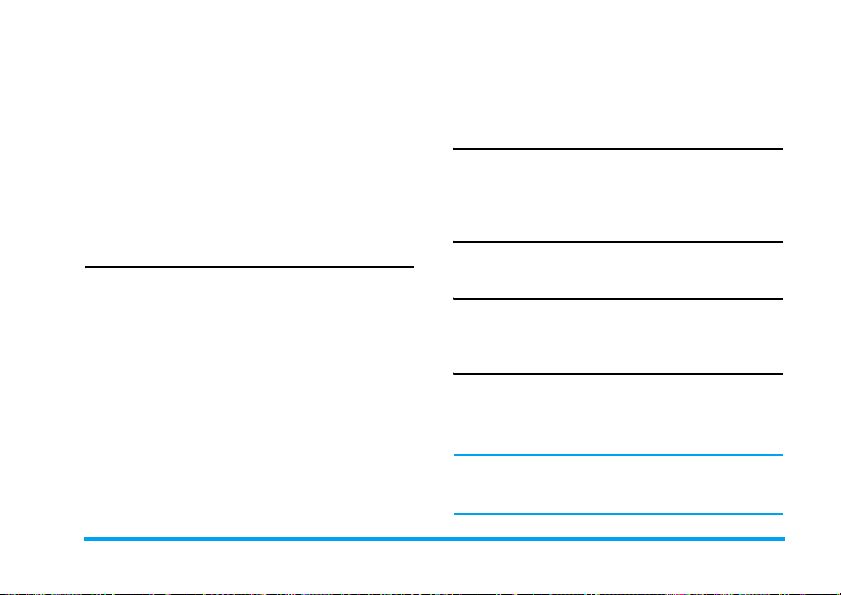
6. Call History
Your mobile phone can provide you with a list of
outgoing and incoming calls, attempts at auto redialling, as well as call details. The different types of
calls (Dialed Calls, Missed Calls and Received Calls) are
represented by different icons. They are displayed in
chronological order with the most recent call on top.
If the correspondent is stored in your phonebook, the
corresponding name is displayed.
Missed Calls
This menu allows you to view the recent unanswered
calls. You can view the date, time and the number of
times you have missed each call.
Select an item and press
number. Press
Delete Delete the number.
Save to Phone book Save the number.
Dial Dial the number.
IP Dial If the IP number has been set,
L
L
Option to access the following options:
to view the date, time and
select IP Dial will automatically
add the IP number before the
number and dial it.
Send SMS Send an SMS to the missed
number.
Edit Edit the missed number.
Dialed Calls
This menu allows you to view the recent dialled calls,
including dialling attempts or calls that were successfully
connected.
Received Calls
This menu allows you to view the recent calls received.
Delete Call Log
This menu allows you to delete Missed Calls, Dialed
Calls, Received Calls or Delete All.
Call Time
This menu allows you to view Last Call Time, Total
Sent and Total Received (displayed in hours, minutes,
seconds). You can select Reset All Time to reset all the
call timers.
Depending on your network, rounding-off for billing
purposes, taxes etc, the actual time invoiced for calls
and services by your service provider may vary.
Call History 23
Page 25

Call Cost
Last Call Cost
Displays the cost of the last call.
Total Cost
Displays the total cost of all calls since the cost counter
was last reset. If the total cost exceeds the maximum
cost set in the Max Cost option, you will not be able
to make any more calls until you reset the counter.
SMS Counter
Displays the number of messages that have been sent
and received.
GPRS Counter
Tabulates the amount of data sent and received via
GPRS. You can also reset the counter. The unit of
measurement is Byte.
Reset Cost
Reset the cost counter. You need to enter your PIN2
code and confirm.
Max Cost
Set the maximum cost of your calls (PIN2 code is
required).
Price Per Unit
Allows you to set the unit price for the call cost. This
unit price shall be used for calculating the cost of your
calls (PIN2 code is required).
24 Call History
Page 26

7. Settings
This menu allows you to change the settings associated
with each available option in your phone (time and
date, security, call divert, etc.).
Phone Setup
Time and Date
Allows you to set the time and date with the keypad
or navigation keys. You can set the following:
Set Home City Select the city you are currently
Set Time/Date Enter the time/date with the keypad
Set Format Set Time Format and Date Format.
Schedule Power On/Off
This menu allows you to set the time to power on or
off your phone automatically. Select an item and press
L
to access the following options:
Status You can select Enable (Activate the
situated.
or navigation keys.
setting) or Disable (Deactivate the
setting).
Power On/Off Select whether to power on or off
Time Enter the time with the keypad.
your phone at the specified time.
Language
This menu allows you to select a language for all the
menu texts. Press
and press
+
or - to browse the list of languages
L
to select.
Preferred Input Methods
This menu allows you to set the default input method.
Default Encoding Type
You can select "BIG5" or "GB2312". Select "BIG5",
traditional Chinese encode type; Select "GB2312",
simple Chinese encode type. If some Chinese can’t be
displayed, please convert the encoding type, then view it.
Note: When traditional Chinese and simple Chinese
both can be displayed, you need to select the encoding type
Greeting Text
Turn On or Off, and edit the greeting text of the phone.
Speed Dial
This menu allows you to quickly dial the number
stored in your phonebook. You can set a maximum of
8 speed dial numbers, so that a long press on the
numeric key will dial the number associated with that
Settings 25
Page 27

numeric key. You need to set Enable Speed Dial and
Set Number.
Shortcuts
This menu allows you to quickly enter the 10 preset
menu items. You can also modify the preset menu
items according to your needs.
To access the shortcuts menu, select Main Menu >
Settings > Phone Setup > Shortcuts in idle mode. Press
L
Option to access the following options:
Add To add a new shortcut.
Edit To edit an existing shortcut.
Delete To delete an existing shortcut.
Delete All To delete all the shortcuts.
Disable To disable the shortcut. You can press
Change
Order
this option a second time to enable the
shortcut.
To change the order of the shortcuts. For
example, you can change the first shortcut
to become the third shortcut in the list.
Flight Mode
This menu allows you to set your menu to Normal
Mode or Flight Mode. You can also select Query When
Power On so that you will be asked which mode you
prefer when the phone is powered on. If Flight Mode
is activated, network function will be closed and all
related network operations will be prohibited.
Misc. Setting
This menu allows you to set the Brightness and Time
of the LCD Backlight.
Display Characteristics
Themes
Wallpaper
Select menu colour:
then activate the current theme, and
change the menu colour.
Set the background image of the main
screen displayed in idle mode: Choose
System
to select a predefined image or
choose
User Define
downloaded image.
Blue, Green
or
Red
to select a
Dedicated key
In idle mode, you can quickly access certain preset
functions by pressing the navigation keys. This menu
allows you to modify the preset functions according to
your needs.
26 Settings
Page 28
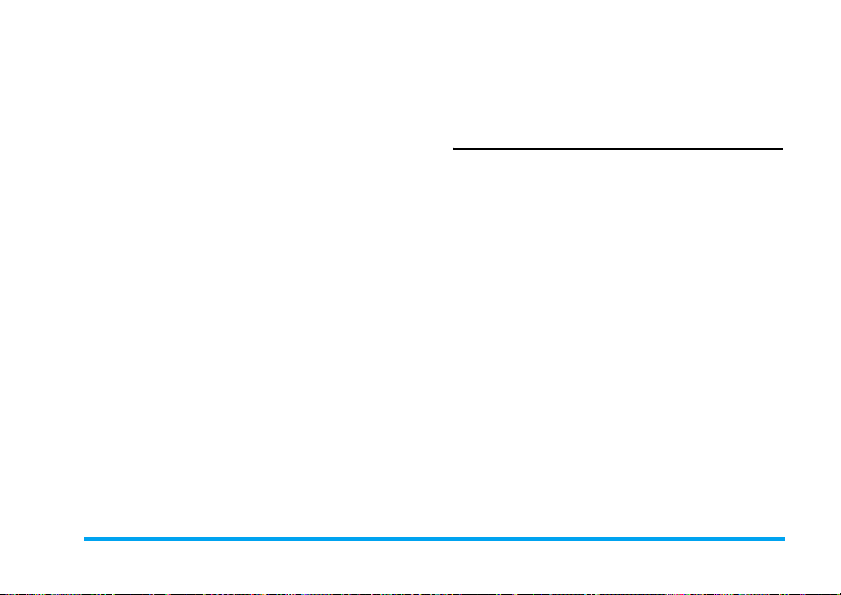
Screen Saver
Power On
Display
Power Off
Display
Main Menu
Style
Show Date
and Time
Show
Owner
Number
Select
Setting
waiting time of the screen saver. Enter
Select
The operation of this function is
similar to Wallpaper.
Allows you to set the image displayed
during power on: Choose
select a predefined image or choose
Define
The operation is the same as
Display
Allows you to set the Main Menu style
to
Matrix
Set whether or not to display the date
and time in idle mode by turning this
option
If you have set the name and number in
Phone Book
Number
displayed in idle mode. (Note: When
the wallpaper is set as
Digital Clock
not be displayed). You can turn this
option
to set the status and
to choose
to select a downloaded image.
System
or
User Define
System
.
or
Page
.
On
or
Off
.
>
Extra Number
menu, then the name will be
, show owner number will
On
or
Off
.
Power On
>
Analog Clock
to
User
Owner
and
Show
Operator
Name
.
Set whether or not to display the
network operator’s name by turning
this option
On
or
Off
.
Call Setup
Caller ID
Depending on your network, you may choose to show
or hide your identity from your correspondent by
selecting Set By Network, Hide ID or Send ID.
Call Waiting
This option allows you to Activate or Deactivate call
waiting. When this option is active, you will hear a
beep tone when someone tries to call you while you
are already on the phone. If this option is inactive,
your phone will not emit any alert and the caller will
hear a busy tone. If you have activated Divert If Busy
option, the call will be diverted to another phone.
Select Query Status to check the status of the call
waiting option.
Call Divert
To divert incoming calls to your voice mailbox or to
another phone number (regardless of whether or not
the number is in your phonebook).
Settings 27
Page 29
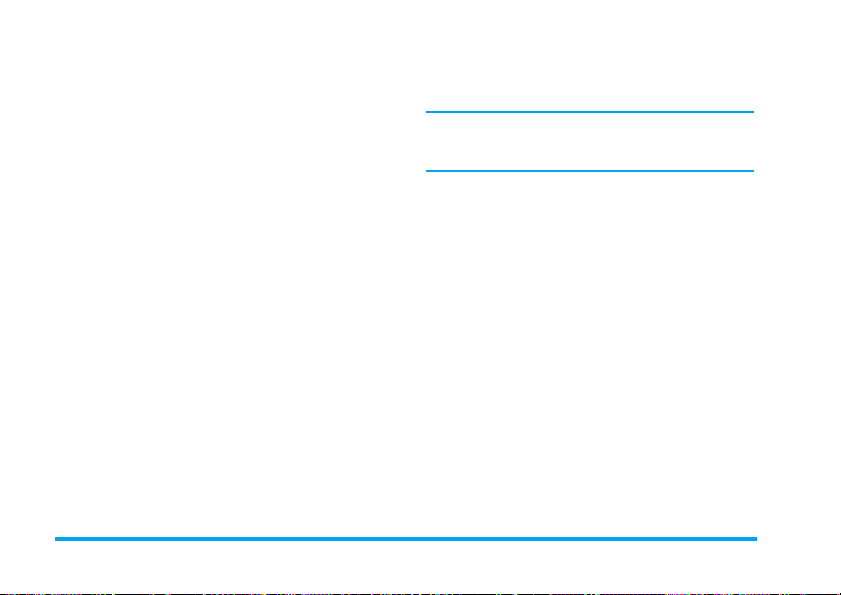
Divert All
Voice Calls
Divert If Busy Divert when you are already on the
Divert If No
Answer
Divert If
Unreachable
Divert All Data
Calls
Cancel All
Divert
Select Activate and enter the number to foward your
calls to. Select Query Status to check the status of the
corresponding call divert options.
Before diverting your calls to your voice mailbox, you
must enter your voice mailbox number. This feature
is subscription dependent.
Divert all incoming calls. If you select
this option, you will not receive any
calls until you deactivate it.
phone.
Divert when you did not answer the
call.
Divert when your phone is switched
off or out of the service area.
Divert all data calls.
Cancel all call divert options.
Call Barring
Allows you to limit the use of your phone to specific
calls. This can be applied to Outgoing Calls (All Calls,
International Calls or International Except Home) and/or
to Incoming Calls (All Calls or When Roaming). In both
cases, Cancel All option applies to all calls at once.
Change Barring PW allows you to change the call
barring password. Query Status allows you to check
whether or not a particular type of call has been barred.
This feature is network dependent and requires a
specific call barring password supplied by your service
provider.
Call Time Reminder
This menu allows you to set whether or not the phone
will emit a beep tone after a certain call duration. You
can select Off (does not emit a beep tone), Single
(select a value from 1 to 3000 seconds, which is the
duration after which the phone will emit a beep tone)
or Periodic (select a value from 30 to 60 seconds,
which is the periodic time after which the phone will
emit a beep tone. The phone will emit a beep tone
after each periodic time during a call).
Call Time Display
This menu allows you to set whether or not to display
the call time during a call.
Auto Redial
If the call you have dialled is not answered, your
phone will automatically redial this number at
intervals. Press
)
or R to cancel auto redial.
28 Settings
Page 30

IP Number
This menu allows you to store 3 groups of IP number
so that you need not enter the number before you
make an IP call. Press
IP Number.
The IP number has to be supported by your network
operator before you can make an IP call. When you
change a new SIM card, the IP number you have
stored will be cleared. The phone does not validate the
IP number you have entered. Therefore, please ensure
that the numbers are correct.
L
Option to Activate or Edit the
Network Setup
Network Selection
This menu allows you to select the service network
(we recommend that you select Automatic).
Automatic Your phone will automatically select and
Manual Provides you with a list of available
register to an available network.
network in the area. Select the network
you wish to register with and press
confirm.
L
You can select a network other than your home network
only if it has a valid roaming agreement with your
home network. If you change the network, some
problems may arise during the operation of your phone.
Preferred Networks
Allows you to build a network list in order of
preference. Once defined, the phone will try to register
to the network according to your preference.
GPRS Connection
This menu allows you to set the GPRS connection
mode. You can select Always or When Needed.
Security Setup
SIM Lock
When SIM Lock is activated, you must enter the PIN
code (PIN code is supplied by your network operator
together with the SIM card). If you enter an incorrect
PIN code three times in succession, you need to enter
the PUK code (PIN unlocking code). The PUK code
is used to unlock or change the locked PIN code. If
to
you are not supplied with the PUK code or have lost
the number, please contact your network operator.
Enter the PIN code and press
currently Off, the status will change to On and vice-versa.
L
. If SIM Lock is
Settings 29
Page 31
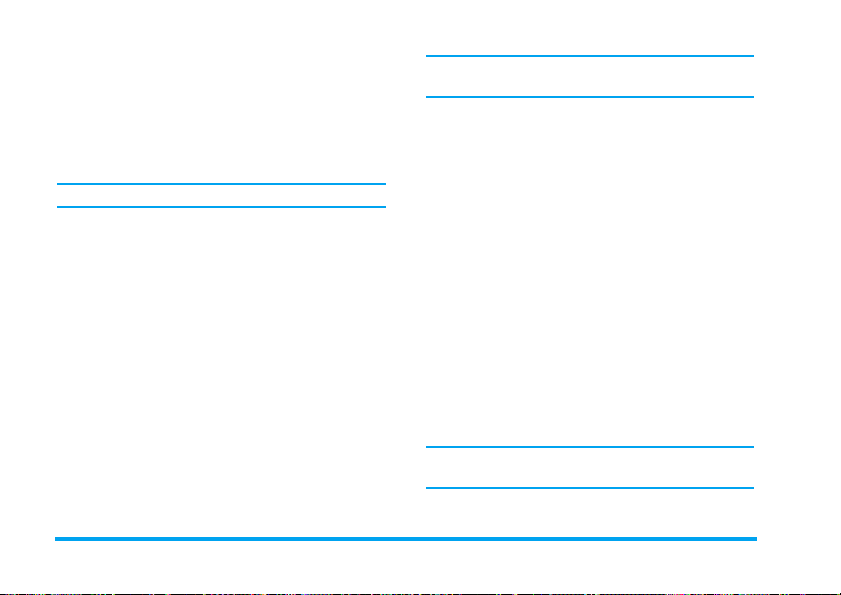
Phone Lock
This menu allows you to set a password for your
phone. The default setting is Off. Once you have set
Phone Lock, you must enter the password each time
you switch on your phone.
Enter the password and press
currently Off, the status will change to On and vice-versa.
The default phone lock code is 0000.
L
. If Phone Lock is
Auto Keypad Lock
This menu allows you to lock your keypad
automatically. The default setting is On.
Select the time interval after which the keypad will be
locked and press
L
to confirm.
Fixed Dial
This menu allows you to restrict your outgoing calls.
You need to enter PIN2 code, which has to be
supplied / supported by your network operator.
Mode There are two modes: On (you only dial the
Fixed Dial
List
numbers stored in the Fixed Dial List) and
Off (you can dial any number).
L
Displays the fixed dial list. Press
enter the name and phone number, then
press
L
, enter PIN2 code and press L.
Add,
Not all SIM cards support PIN2 code. If your SIM card
does not have a PIN2 code, this option is not available.
Barred Dial
This menu allows you to restrict different types of
outgoing calls.You can activate or deactivate this
feature if your SIM card supports it.
Change Password
This menu allows you to change the PIN code, PIN2
code and Phone Lock Password.
PIN
It is supplied together with the SIM card. The default
PIN code is supplied by your network operator.
If you enter an incorrect PIN code three times in
succession, the PIN code of your SIM card will be
locked automatically and you will be prompted to enter
the PUK code to unlock it. You can obtain the PUK
code from your network operator. If you enter an
incorrect PUK code ten times in succession, the SIM
card will be locked permanently. When this happens,
please contact your network operator or retailer.
The default PIN code is 1234. You should change it
to your own code as soon as possible.
30 Settings
Page 32
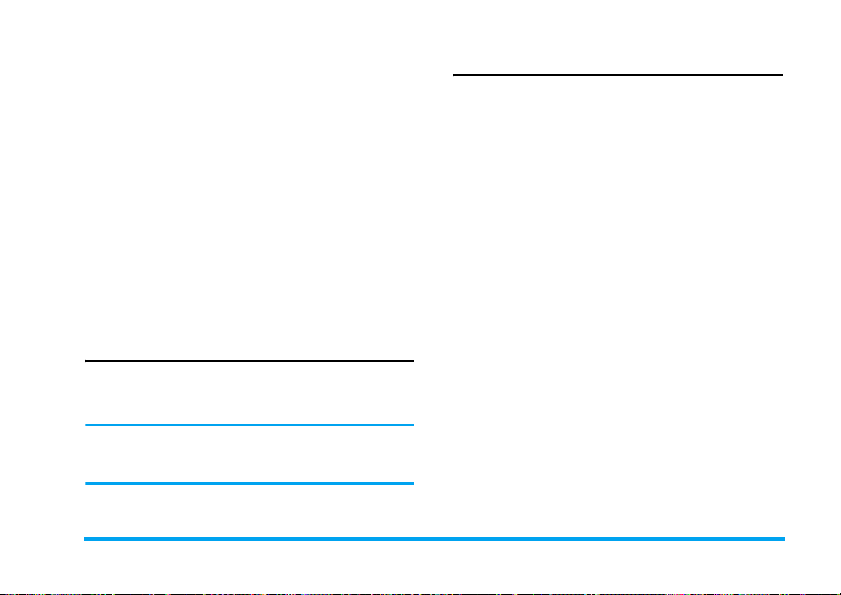
PIN2
It is used to access certain network functions such as
call charges or fixed dial, etc. If you enter an incorrect
PIN2 code three times in succession, the PIN2 code
of your SIM card will be locked. To unlock PIN2
code, you need to obtain the PUK2 code from your
network operator. If you enter an incorrect PUK2
code ten times in succession, the SIM card will be
locked permanently. When this happens, contact
your network operator or retailer.
Phone Lock Password
It protects your phone against unauthorised use by
other parties. To protect your data, you need to enter
the phone lock password before you restore factory
settings. The default phone lock password is 0000.
Sound Effect
Equalizer
This menu allows you to set the audio frequency when
playing music.
Restore Factory Settings
This menu allows you to reset your phone to its
factory settings.
Enter the phone lock password and press
Once you have entered the correct password (same as
your Phone Lock Password, default value is 0000),
your phone will be restored to its factory settings.
L
to confirm.
Settings 31
Page 33
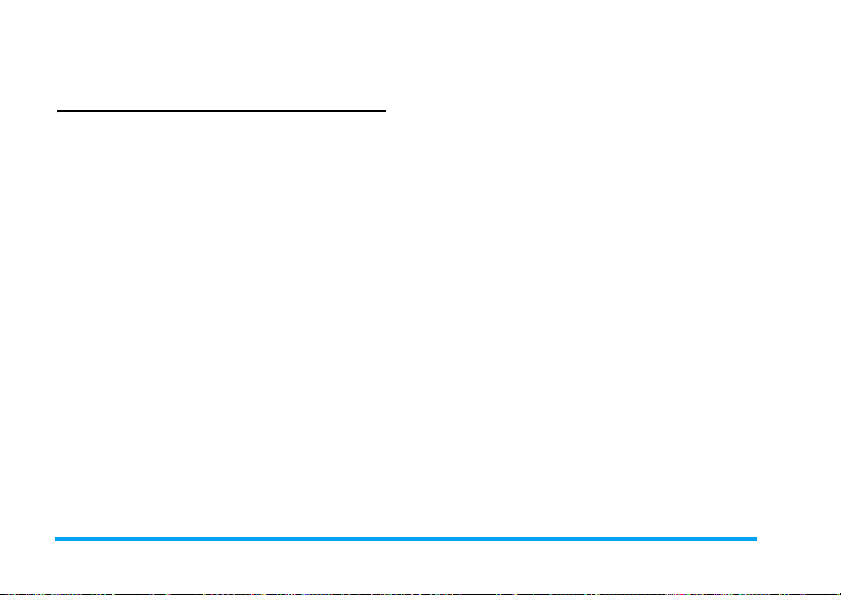
8. Multimedia
Camera
Your phone features a built-in digital camera. You can
take pictures, store them in your phone or transfer
them to your PC via a data cable, use them as
wallpaper or send them to your friends via MMS.
Activate the camera
You can go to the Camera by selecting Main menu >
Multimedia > Camera or by pressing the
mode.
The following table describes the operations of the
various keys in camera mode.
+
/ -Zoom in / out
<
/ >Increase / decrease exposure compensation
,
Take a picture
)
Exit Camera mode and return to main screen
L
Access Option menu
R
Return to previous screen
1
Effects Setting
2
Set White Balance
3
Set Delay Timer
L
in idle
4
Activate / deactivate Continuous shot
5
Set Scene Mode
6
Set Image Quality
7
Set Image Size
Take a picture
1. Frame your picture and press , to take the
picture.
2. Once the picture is taken, the image will be
displayed. Press
R
to clear the picture.
L
to save the picture or press
Options menu of the Camera
This section describes the Option menu of the
Camera.
Album Access ImageViewer.
Camera Setting Set Shutter Sound, EV, Banding,
Image Setting Set Image Size (176x220, 160x120,
Delay Timer, and Cont Shot.
320x240, 648x480 or 1280x1024)
and Image Quality (Normal, High,
Fine or Low).
32 Multimedia
Page 34
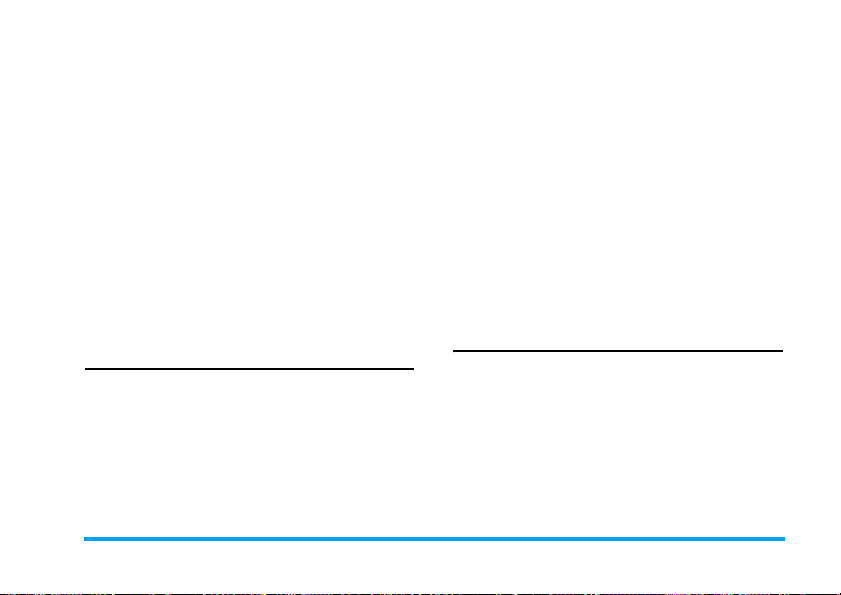
White Balance Select the appropriate White Balance
Scene Mode Set the Scene mode to Auto or Night.
Effect Setting Set special effects for the picture.
Add Frame Add a frame to the picture. Some
Storage Set the storage location to Phone or
Restore
Default
for different locations: Auto, Daylight,
Tungsten, Fluorescent, Cloud or
Incandescence.
frames are available only to certain
picture sizes.
Memory Card.
Reset the camera settings to their
default values.
Forward Apply the selected picture to other
options such as To Wallpaper, To
Phonebook, To Screen Saver, To
Power On Display, To Power Off
Display, To MMS and To EMS.
Rename Rename the selected picture.
Delete Delete the selected picture.
Delete All Files Delete all pictures.
Sort Sort all pictures according to name,
type, time or size.
Storage Set the storage location to Phone or
Card.
eBook
ImageViewer
When you take a picture and save it, the picture is
stored in the ImageViewer folder. When you access the
menu, your photos will be displayed as thumbnails.
Use
+
and - navigation keys to browse through the list.
Press
L
Option to access the following options:
View Display the picture.
Browse Style Set the browse style as List Style or
Matrix Style.
This menu allows you to view the text file saved in the
phone or micro SD card (make sure that you have
already inserted the micro SD card into the card slot).
You need to copy and save the selected text file into a
ebook folder so that you can read the text when you
enter the eBook menu. If there are existing text files, a
text file list will display on the screen. Press
to access the following options:
L
Option
Multimedia 33
Page 35
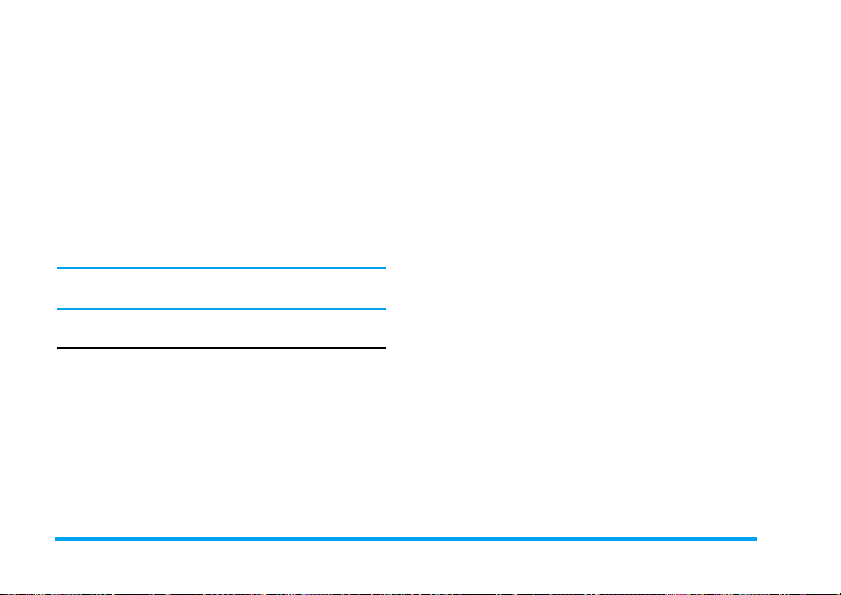
Read Read the selected file.
Rename Rename the selected file.
Delete Delete the selected file.
Delete All
Files
Sort Select to sort the files by type, by time, by
Storage Set the storage location to Phone or
This function only supports text file saved in the folder
under the ebook menu with file size less than 2MB.
Delete all files under eBook.
size or none (no sorting or random sorting).
Card.
,
)
L
R
1
2
Record a video
Frame your image and press , to start recording.
While recording, you can press
R
to stop the recording and save the video.
Start / Pause recording
Exit video recording mode and
return to home screen
Access Option menu
Return to previous screen
Effect Setting
Set White Balance
,
Pause/Resume. Press
Option menu of the Video Recorder
Video Recorder
This menu allows you to record videos in MP4 format.
Activate Video Recorder
Select Video Recorder and press L to activate it.
The following table describes the operations of the
various keys in video recording mode.
+
/
-
Zoom in / out
<
/
>
Increase / decrease exposure
compensation
This section describes the Option menu of the Video
Recorder:
To Player Access Video Player
CamCorder
Setting
Video Setting Set Video Quality, File Size Limit, Rec
Effect Setting Set special effects for the video
Set White Balance, EV, Night Mode
and Banding
Time Limit, Record Audio and
Encode Format
34 Multimedia
Page 36

Storage Set the storage location to Phone or
Memory Card
Restore Default Reset the video recorder settings to
their default values
When the movie is playing, you can adjust the speed by
pressing the
in the movies. The snatched images will be saved in the
photos in the File Manager. Press
movie in full screen/landscape mode.
+/-
key. Press # key to snatch the image
*
key to play the
Video Player
This option allows you to view the videos you have
recorded or pre-installed in your phone.
Select a video and press
following options:
Play Play the selected video.
Forward Apply the selected video to other
options such as To Phonebook, To
Screen Saver, To Power On Display
and To Power Off Display.
Rename Rename the selected video.
Delete Delete the selected video.
Delete All Files Delete all videos.
Sort Sort all videos according to name,
type, time or size.
Storage Set the storage location to Phone or
Memory Card.
L
Option to access the
Photo Artist
This menu will link you to the File manager which
allows you to manage the pictures in Images and
Photos folders in your phone. Select a picture and
press L to access the following functions:
Auto Resize Resize the selected picture automatically
Main LCD
Clip
When you have finished the picture editing, press L
to access the following options:
Save As Save the picture to a new file.
Add Effect Apply the effect provided by the phone.
to fit the screen size (i.e. 176x220).
Resize the selected picture manually.
Press the navigation keys to select the
area that needs to be clipped. Press *
to enlarge and press # to reduce the
clipped area.
Multimedia 35
Page 37

Add Frame Add a frame provided by the phone to
Add Icon Add an icon provided by the phone to
Add Text Use the navigation keys to move to the
Adjustment Adjust the image and colour of the
Flip Use the navigation keys to flip the picture.
Expand
Canvas
Help Obtain information on Add Effect, Add
the picture. You can use the same
frame repeatedly for the picture.
the picture. Use the navigation keys to
move the selected icon. Then press ,
and L Done.
location where the text will be added.
Press
,
and press L Done.
picture.
Adjust the size of the picture if it is not
displayed in full screen (i.e. 176 x 220).
Frame, Add Icon and Add Text.
Audio Player
This menu allows you to play music. The music
stored in the audio player folder will be automatically
detected and added to the play list. When the music is
playing, you can dial or answer an incoming call. The
player will pause once the connection is established.
Activate Audio Player
Press < in idle mode or select Audio Player.
The following table describes the operations of the
various keys when playing music.
Play/Pause
+
-
Stop
Skip to the previous music track
<
Skip to the next music track
>
Volume keys Adjust music volume
)
Exit Audio Player and return to home
screen
L
Access play List and press L again to
access Option menu.
R
Return to previous screen
Option menu of the Audio Player
Play Play the selected music track.
Details Display details of the music track.
Add To Rings Add the track to the list to choose
from when selecting a ringtone in the
User Profiles.
36 Multimedia
Page 38
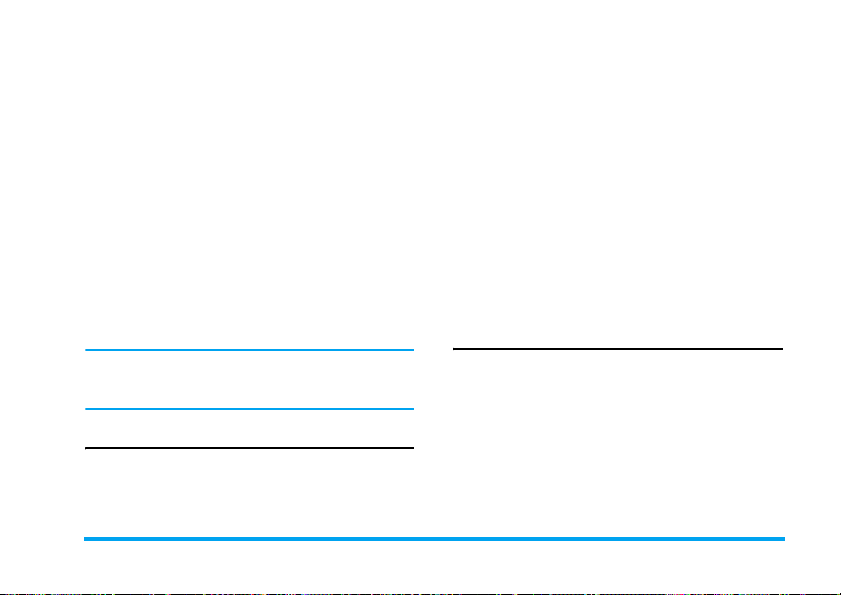
Refresh List Refresh the play list in Audio Player.
Settings Include Play List, List Auto Gen,
Repeat (Repeat mode), Shuffle (Play
order), Background Play (Whether or
not to continue playing when you exit
from the audio player), Equalizer and
Spectrum Display Style (Display a
complete range of styles).
Add/Delete music
1. Switch off your phone.
2. Connect your phone to the computer using the
USB data cable. After the computer has
identified your phone, you can copy music
tracks to your phone or delete music tracks from
your phone.
All music tracks must be stored in the root directory.
This is the location specified by the phone and you
cannot change it.
Sound Recorder
This menu allows you to record sound. You can also
play, rename and delete the sound you have recorded.
Select a recording and press
access Option menu.
L
, or press L directly to
Record Press
Play Play the recording.
Append Append sound to the recording.
Rename Rename the recording.
Delete Delete the recording.
Delete All Delete all recordings.
Settings Set the format of the recording.
Forward Apply the recording to other options.
L
to start recording, press L to
Pause or Cont. recording. To finish
recording, press
filename for the recording and press
R
Stop. Enter a
L
Melody Compose
This menu allows you to edit a melody and set it as
ring tone.
If there is no melody, you can press
a melody and press
composing the melody. If you have selected an
existing melody, you can press
menu.
L
to access Option menu when
L
Add to create
L
to access Option
Multimedia 37
.
Page 39

Key operations when composing a melody
0
1 - 7
8
9
+ -
#
*
Press the navigation keys to select vibra or back light,
and press
+
Option menu when composing a melody
Play Play the melody.
Play Speed Select playback speed.
Select Instrument Select a musical instrument.
Save Save the melody.
Insert a rest.
Enter Do-Si.
Insert vibra effect (vibrating
note).
Insert backlight effect.
Change pitch of the note to high,
middle or low.
Switch the status of the note to
high, normal or low.
Change the tempo.
or
- keys to turn the effect on or off.
Option menu of a melody
Play Play the selected melody.
Edit Edit the selected melody.
Add Create a new melody.
Rename Rename the selected melody.
Delete Delete the selected melody.
Delete All Files Delete all melodies.
Forward Apply the melody to other
options such as To User Profile, To
MMS and To EMS.
Settings Set the preferred storage location
to Phone or Card.
File Manager
This menu to view total memory capacity and free
memory capacity in both the mobile phone and
memory card. It also allows you to manage the
pictures, recorded sound, ring tone and music files in
your phone.
38 Multimedia
Page 40
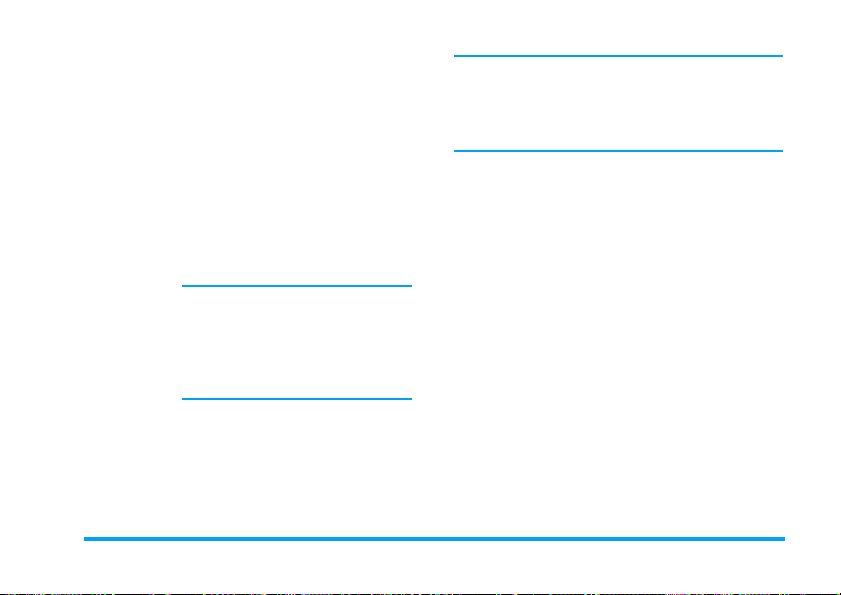
Press L Option to access the following:
Open Open the folder. You can select a file
Create Folder Create a new folder.
Format Format the folder. (Available for root
or folder to carry out the following
operations:
• File operations
Play (for music file), View (for image
file), Forward, Detail, Rename, Copy,
Move, Delete, Delete All Files and Sort.
•Folder operations
Open, Create Folder, Rename, Delete
and Sort.
You can also organize your files into
subfolders. Select a folder under
which you want to create a subfolder.
Press
L
Edit and select Create Folder.
You can then store your files into the
subfolder.
directory only).
The top right corner of the file manager screen displays
the storage memory utilised. When you select a folder
or file in file manager, the top right corner of the
screen will also display the date and size of the file/
folder.
Multimedia 39
Page 41

9. Fun & Games
Games
Select a game and press L. For details regarding a
certain game, please refer to the onscreen instructions.
Stopwatch
Your phone provides the stopwatch function. There
are two types of stopwatches available: Typical
Stopwatch and nWay Stopwatch. When you select
Typical Stopwatch, you can access the following
options:
Split Timing Press
Lap Timing Press
View record View the saved record.
L
Start/Stop/Resume to start/
stop/resume counting and press
Split to split the time. When you
select
R
Split, the stopwatch still
counts continously.
L
Start/Stop/Resume to start/
stop/resume counting and press
Lap to lap the time. When you press
R
Lap, the stopwatch will count
from the beginning.
R
R
When you select nWay Stopwatch, you can press
Start to record your time. There are four time displays
available. They are indicated by the
navigation keys. The selected time will display in red
colour.
+, -, <
Game Setting
This menu allows you to turn the audio and vibration
effect of the games on or off.
Select BGM (Background music), Sound Effect or
Game Vibration, then press the
and press
L
to confirm.
</>
to select On or Off
L
and
40 Fun & Games
>
Page 42

10. User Profiles
This menu allows you to set the ring tone, alert type,
ring volume, answer mode and backlight, etc when
you receive an incoming call or a new message so that
you can adapt the use of your phone to different types
of call environments.
Select General, Meeting, Outdoor, Indoor or Headset
and press
L
Option to access the following options:
Activate Activate the selected profile.
Customize Allows you to set the selected mode
including Tone Setup (Incoming Call,
Alarm, Power On, Power Off, Cover
Open, Cover Close, Message Tone
and Keypad Tone), Volume (Ring
Tone and Key Tone), Alert Type
(Ring, Vibration Only, Vibra and Ring
or Vibra Then Ring), Ring Type
(Single, Repeat or Ascending), Extra
Tone (Warning, Error, Camp on and
Connect), Answer Mode (Cover
answer or Any Key).
The “Auto” option in Answer Mode is available only
when the phone is in Headset Mode. Headset mode
need not be activated. The phone will switch to
headset mode automatically when you plug the headset
into your phone.
User Profiles 41
Page 43

11. Organizer
This menu contains features and options that are
designed to help you get organised and be kept
informed at all times.
Calendar
This menu allows you to view the calendar, and add
tasks in the To Do List.
You can press the navigation keys to view the
calendar.
Select a date that you wish to view and press
to access the following options:
Task List Allows you to set date, time, notes,
Jump To Date Allows you to view a specific day
When there is a scheduled task for a particular day,
the date will be highlighted in red.
alarm and send the vcalendar for the
task. Press
edit and view existing task (for
details, please refer to “To Do List”).
quickly. Enter the date and press
L
to add new tasks, or
L
Option
L
To Do List
This menu helps you manage the different types of
task in your daily work or life. You can add task
description, a specific timing and an alarm for your
To Do List.
If there is no task in your phone, the screen displays
Empty. You can press
After you have edited the task, press
If you have selected an existing task, you can press
Option to access the option menu.
Add a task
Date Allows you to enter the date of the task.
Time Allows you to enter the time of the task.
The time you enter must be in 24-hour
format.
Note Allows you to enter task description. Press
.
Alarm Use the navigation keys to set alarm status.
Repeat Set task frequency: Once, Every Day, Day,
L
Edit, enter the description and press
to save.
Weekly or Monthly.
L
Add to create a new task.
R
Done.
L
L
42 Organizer
Page 44

Option menu of an existing task
View View the settings of the selected task.
Add Add a new task.
Edit Task Edit the selected task.
Delete Task Delete the selected task.
Delete All Delete all tasks in To Do List.
Send
vCalendar
Send the calender to the desired
recipient.
Alarm
Your mobile phone has a built-in alarm clock. You
can set a maximum of 3 separate alarms.
To set an alarm, follow the steps below:
1. Select an alarm and press
2. Set the status to On.
3. Enter the time.
4. Select Repeat: Once, Everyday or Days. When
you have finished the settings, press
If you select “Days” mode, you can select the week line,
then set the alarm clock for each day of the week
individually. You can switch between On and Off by
pressing the L.
L
Edit.
R
Done.
Calculator
Your phone has a built-in calculator which you can
use to perform basic calculations. Enter numbers
using the keypad and insert operators with the
navigation keys as indicated in the following table:
+
Add or M+
-
Subtract or M-
<
Multiply or MC
>
Divide or MR
R
Clear number
#
Decimal point
L
Result
The result of the calculator is indicative only. The
calculation accuracy is 10 decimal places. The result is
then truncated after the 10th decimal digit for the
next operation.
Currency Converter
This menu allows you to convert a sum from one
currency into another using the exchange rate of your
choice. You can convert from Local to Foreign currency
or vice versa. Enter a rate in the Rate field, press
L
, and
Organizer 43
Page 45
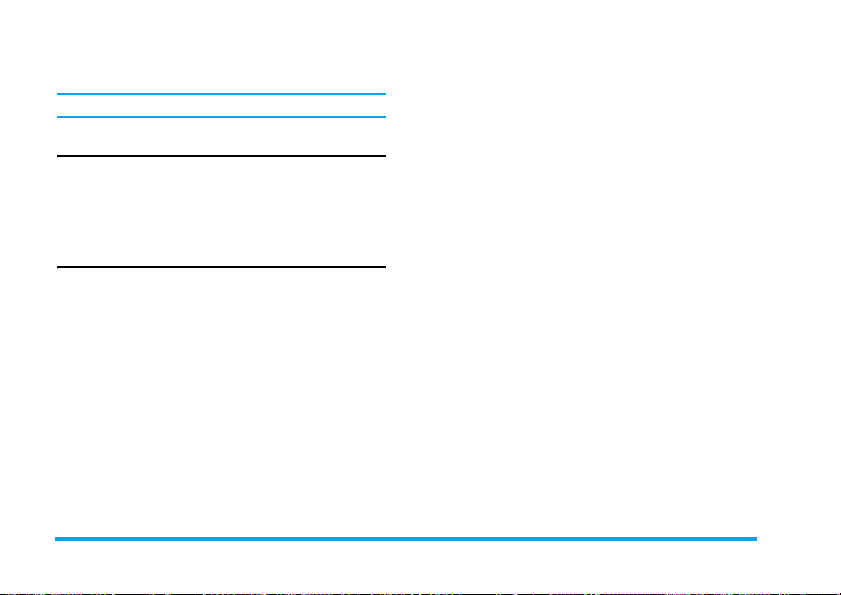
enter an amount in either the Local or Foreign field,
then press
Press # key to enter decimal point.
L
to obtain the conversion value.
World Clock
This menu allows you to check the time of the main
cities around the world.
Press the navigation keys to select the city. The local date
and time will be displayed at the bottom of the screen.
Shortcuts
This menu allows you to quickly enter the 10 preset
menu items. You can also modify the preset menu
items according to your needs.
For more information, please refer to the section
“Shortcuts” on page 26.
44 Organizer
Page 46
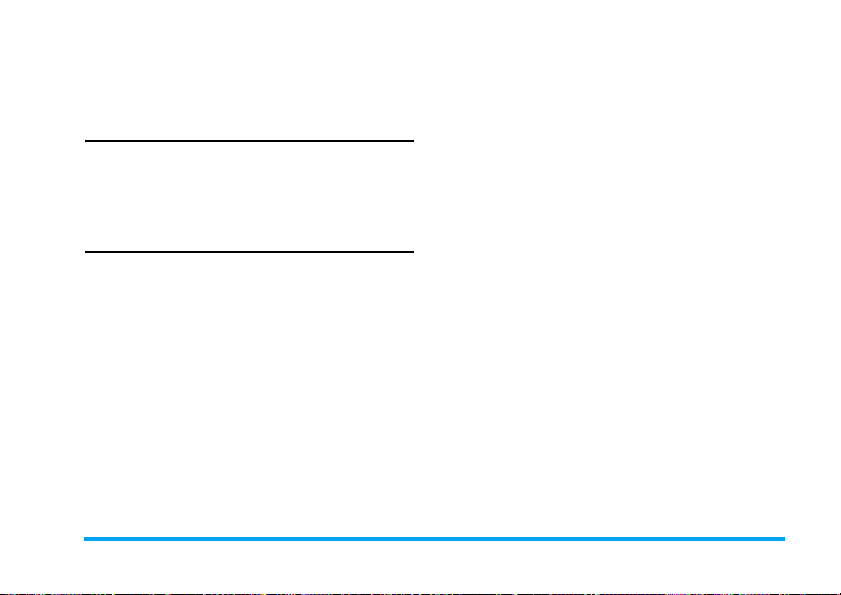
12. Services
This menu contains Wap and Data Account.
STK
The availability of the features in this menu depends
on whether or not your SIM card supports STK. If
your SIM card supports STK function, the STK
menu will be displayed on the screen.
Goto Access the web page of the selected
bookmark.
Edit Edit the selected bookmark.
Delete Delete the selected bookmark.
Delete all Delete all bookmarks
Add Bookmark Enter the title and URL to create a
new bookmark.
Recent pages
WAP
This option allows you to access the internet. Your
phone has been pre-configured with a number of
internet access modes. You can start browsing the
internet once you have activated an access mode.
Homepage
You can store a homepage for each access mode.
When you access the internet with the WAP browser,
the homepage of the access mode which you have
selected will be displayed first.
Bookmarks
You can save the URL as a bookmark in your phone.
Select a bookmark and press
following options:
L
Option to access the
This menu allows you to view the websites which you
have visited recently.
Enter address
Enter a web address and confirm connection to the
website.
Service Inbox
The WAP push messages you have received are saved
in the Pushbox. WAP push messages are sent to your
phone by your network operator.
Settings
This menu allows you to set the properties of all WAP
access mode. Please contact your network operator to
obtain the correct settings.
Services 45
Page 47
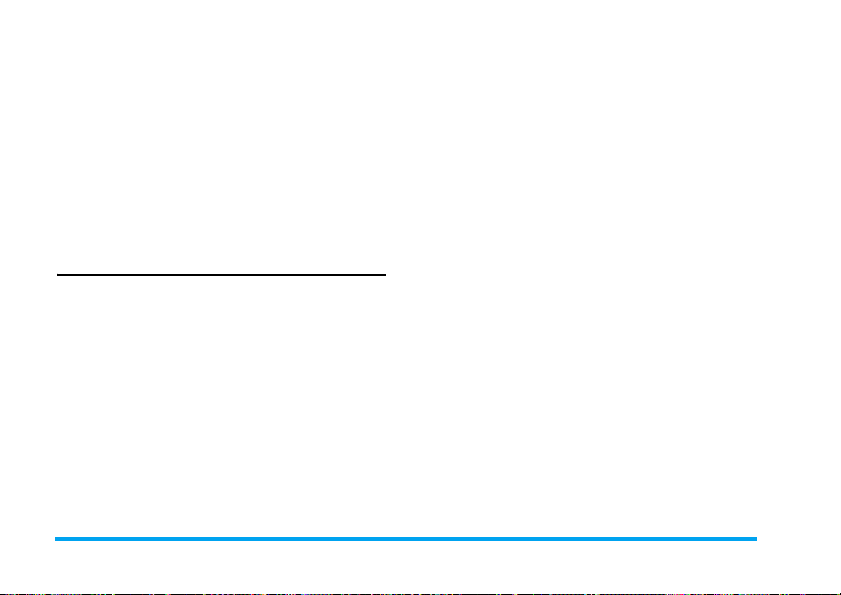
Network Setting
This option allows you to set Homepage, Gateway,
Port and Data Account.
Color Setting
This option allows you to set the colour of Normal
Text, Link Text, Link Background, Active Text and
Active Background.
Advanced Setting
This option allows you to manage your Cache Setting,
Cookie Setting and Display Setting.
Data Account
This menu allows you to set your account information.
The existing account information is supplied by the
manufacturer.
GSM Data
You can set: Account Name, Number, User Name,
Password, Line Type, Speed and DNS.
GPRS
You can set: Account Name, APN, User Name, Password,
Auth. Type.
46 Services
Page 48
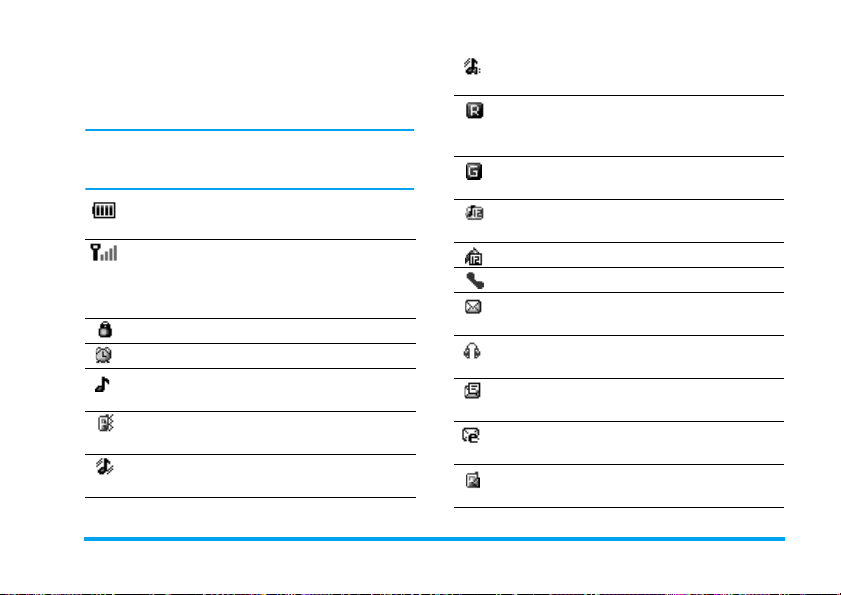
Icons & symbols
In idle mode, several symbols can be displayed
simultaneously on the main screen.
If the network symbol is not displayed, the network is
currently not available. You may be in a bad reception
area; moving to a different location may help.
Battery - The bars indicate the battery level
(4 bars=full, 1 bar=low).
GSM Network - your phone is connected to
the GSM network.
Reception quality - the more bars are shown
the better the reception is.
Keypad lock - The keypad has been locked.
Alarm - The alarm clock has been activated.
Ring - The phone will ring when there is an
incoming call.
Vibration only - The phone will vibrate when
there is an incoming call.
Vibra and ring - The phone will vibrate and
ring when there is an incoming call.
Vibra then ring - The phone will vibrate then
ring when there is an incoming call.
Roaming - Displayed when your phone is
registered to a network other than your own
(especially when you’re abroad).
GPRS attach - Your phone is connected to the
GPRS network.
Voice mail - You have received a new voice
mail.
Call divert - Your phone is in call divert state.
Missed call - You have a missed call.
SMS message - You have received a new SMS
message.
Headset - The headset is plugged into the
phone.
MMS message - You have received a new
MMS message.
Wap message - You have received a Wap
message.
Recording - Sound recording mode is activated
during a call.
Icons & symbols 47
Page 49

Stopwatch - Stopwatch has been activated.
Chat - Chatroom has been activated.
Silent - Silent mode has been activated.
48 Icons & symbols
Page 50
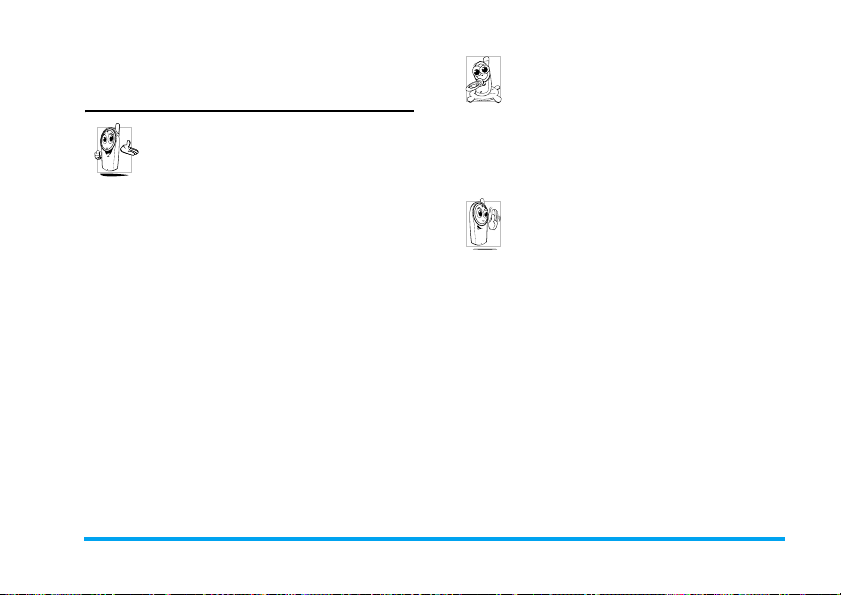
Precautions
Radio Waves
Your cellular mobile phone is a low power
radio transmitter and receiver. When it is
operating, it sends and receives radio waves.
The radio waves carry your voice or data
signal to a base station that is connected to the
telephone network. The network controls the power
at which the phone transmits.
• Your phone transmits/receives radio waves in the
GSM frequency (900 / 1800 MHz).
• The GSM network controls transmission power
(0.01 to 2 watts).
• Your phone complies with all relevant safety
standards.
• The CE mark on your phone shows compliancy
with European electromagnetic compatibility (Ref.
89/336/EEC) and low voltage directives (Ref. 73/
23/EEC).
Your cellular mobile phone is your responsibility. To
avoid damage to yourself, to others or to the phone
itself, read and follow all the safety instructions and
make them known to anyone borrowing your phone.
Furthermore to prevent unauthorised use of your
phone:
Keep your phone in a safe place and keep it
out of small children's reach.
Avoid writing down your PIN code. Try to
remember it instead.
Switch off the phone and remove the battery if you are
going to leave it unused for a long time.
Change your PIN code after purchasing the phone
and to activate call restriction options.
The design of your phone complies with all
applicable laws and regulations. However
your phone may cause interference with
other electronic devices. Consequently you
should follow all local recommendations and
regulations when using your cellular phone both at
home and when away. Regulations on the use of
cellular phones in vehicles and aircraft are
particularly stringent.
Public concern has been focused for some time on the
possible health risks for users of cellular phones. The
current research on radio wave technology, including
the GSM technology, has been reviewed and safety
standards have been drawn up to ensure protection
from exposure to radio wave energy. Your cellular
telephone complies with all applicable safety
standards and the Radio Equipment and
Telecommunications Terminal Equipment Directive
1999/5/EC.
49
Page 51

Always switch off your phone...
Inadequately protected or sensitive electronic
equipment may be affected by radio energy. This
interference can lead to accidents.
Before boarding an aircraft and/or when
packing the phone in your luggage: the use
of mobile phones in an aircraft may be
dangerous for the operation of the aircraft, disrupt the
mobile phones network and may be illegal.
In hospitals, clinics, other health care
centres and anywhere else where you may be
in the close vicinity of medic
In areas with a potentially explosive
atmosphere (e.g. petrol stations and also
areas where the air contains dust particles,
such as metal powders).
In a vehicle transporting flammable products (even if
the vehicle is parked) or a vehicle powered by liquefied
petroleum gas (LPG), check first that the vehicle
complies with the applicable safety rules.
In areas where you are requested to turn off radio
transmitting devices, such as quarries or other areas
where blasting operations are in progress.
al equ
ipment.
50
Check with the vehicle manufacturer that
electronic equipment used in your vehicle
will not be affected by radio energy.
Pacemakers
If you have a pacemaker:
• Always keep the phone more than 15 cm from your
pacemaker when the phone is switched on, in order
to avoid potential interference.
• Do not carry the phone in a breastpocket.
• Use the ear opposite to the pacemaker to minimise
the potential interference.
• Switch off your phone if you suspect that
interference is taking place.
Hearing aids
If you are a user of a hearing aid, consult your
physician and hearing aid manufacturer to learn
whether your particular device is susceptible to
cellular phone interference.
Improved performance
In order to improve the performance of your phone,
reduce radio energy emission, reduce battery
consumption and ensure safe operation adhere to the
following guidelines:
Page 52
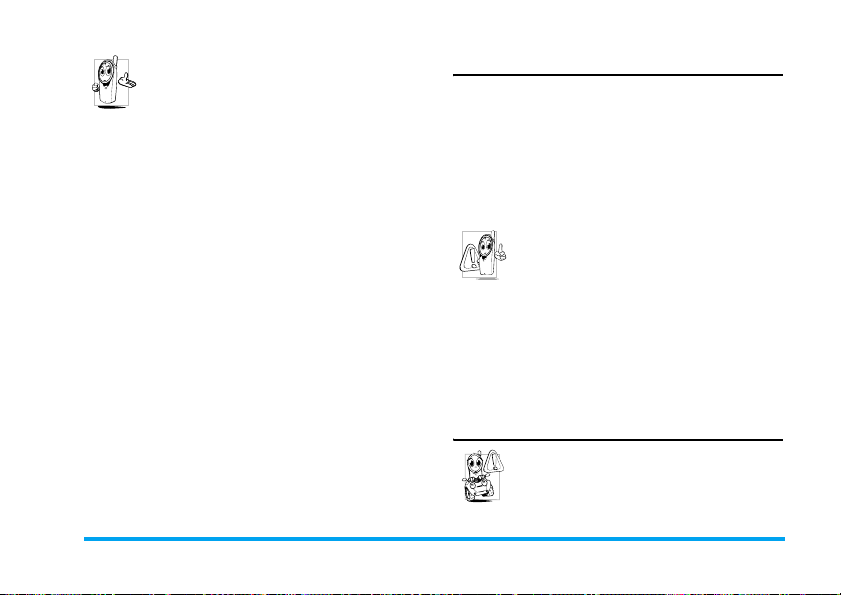
For the optimal and satisfactory operation of
the phone you are recommended to use the
phone in the normal operating position
(when not using in hands-free mode or with
a hands-free accessory).
• Do not expose your phone to extreme temperatures.
• Treat the phone with care. Any misuse will void the
International Guarantee.
• Do not immerse the phone in any liquid; if your
phone is damp, switch it off, remove the battery
and let them dry for 24hrs before using them again.
• To clean the phone, wipe it with a soft cloth.
• Placing and receiving calls consumes the same
amount of battery energy. However, the mobile
consumes less energy in idle screen when kept in the
same place. When in idle screen and while you are
moving, your phone consumes energy to transmit
updated location information to the network.
Setting the backlight for a shorter period of time as
well as avoiding unnecessary navigating in the menus
will also help to save the battery’s energy for longer
phoning and stand-by performances.
Battery information
• Your phone is powered by a rechargeable battery.
• Use specified charger only.
• Do not incinerate.
• Do not deform or open the battery.
• Do not allow metal objects (such as keys in your
pocket) to short circuit the battery contacts.
•Avoid exposure to excessive heat (>60°C or
140° F), moisture or caustic environments.
You should only use Philips Authentic
battery and accessories, as the use of any
other accessories may damage your phone
and may be dangerous, and will make all
guarantees for your Philips phone null and
void. The use of an incorrect type of battery may also
cause an explosion.
Make sure damaged parts are replaced immediately by
a qualified technician and that they are replaced with
genuine Philips replacement parts.
Your mobile phone and your car
Studies have shown that speaking on the
telephone while driving lowers your
concentration, which can be dangerous.
Adhere to the following guidelines:
51
Page 53

• Give your full attention to driving. Pull off the road
and park before using the phone.
• Respect the local regulations in countries where you
drive and use your GSM phone.
• If you want to use your phone in a vehicle, install
the hands-free car kit which is designed for that
purpose.
• Ensure that your phone and car kit do not block any
air bags or other security devices fitted in your car.
The use of an alarm system to operate a vehicle's light
or horn to indicate incoming phone calls is prohibited
on public roads in some countries. Check local
regulations.
EN 60950 Norm
In hot weather or after prolonged exposure to the sun
(e.g., behind a window or a windscreen), the
temperature of your phone's casing might increase,
especially when featuring a metallic finish. Be very
careful in this case when picking up your phone and
also avoid using it with an ambient temperature over
40° C or below 5° C.
52
Environmental care
Remember to observe the local regulations
regarding the disposal of the packaging
materials, exhausted batteries and old phone
and please promote their recycling.
Philips has marked the battery and packaging with
standard symbols designed to promote the recycling
and appropriate disposal of your eventual waste.
The labelled packaging material is
recyclable.
A financial contribution has been made
to the associated national packaging
recovery and recycling system.
The plastic material is recyclable (also
identifies the type of plastic).
WEEE Marking in the DFU:
“Information to the Consumer”
Disposal of your old product
Your product is designed and manufactured with high
quality materials and components, which can be
recycled and reused.
Page 54

When this crossed-out wheeled bin
symbol is attached to a product it means
the product is covered by the European
Directive 2002/96/EC
Please inform yourself about the local
separate collection system for electrical
and electronic products.
Please act according to your local rules and do not
dispose of your old products with your normal
household waste. The correct disposal of your old
product will help prevent potential negative
consequences for the environment and human health.
53
Page 55

Troubleshooting
The phone does not switch on
Remove/reinstall the battery. Then charge the phone
until the battery icon stops scrolling. Unplug the
charger and try to switch on the phone.
Your phone doesn’t return to idle screen
Long press the hangup key or switch off the phone,
check that the SIM card and the battery are installed
correctly and switch it on again.
The network symbol is not displayed
The network connection is lost. Either you are in a
radio shadow (in a tunnel or between tall buildings) or
you are outside the network coverage area. Try from
another place, try to reconnect to the network
(especially when abroad), check that the antenna is in
place if your mobile phone has an external antenna, or
contact your network operator for assistance/
information.
The display doesn’t respond (or the display responds slowly) to key presses
The display responds more slowly at very low
temperatures. This is normal and does not affect the
operation of the phone. Take the phone to a warmer
place and try again. In other cases, please contact your
phone supplier.
54
Your battery seems to over heat
You might be using a charger that was not intended
for your phone. Make sure you always use the Philips
authentic accessory shipped with your phone.
Your phone doesn’t display the phone numbers of incoming calls
This feature is network and subscription dependent.
If the network doesn’t send the caller’s number, the
phone will display Call 1 or Withheld instead. Contact
your network operator for more information.
You can’t send text messages
Some networks don’t allow message exchanges with
other networks. First check that you have entered the
number of your SMS centre, or contact your operator
for more information.
You can’t display pictures
A picture may not be accepted by your mobile phone
if it is too large, if its name is too long, or if it doesn’t
have the correct file format.
You have the feeling that you missed some calls
Check your call divert options.
Page 56
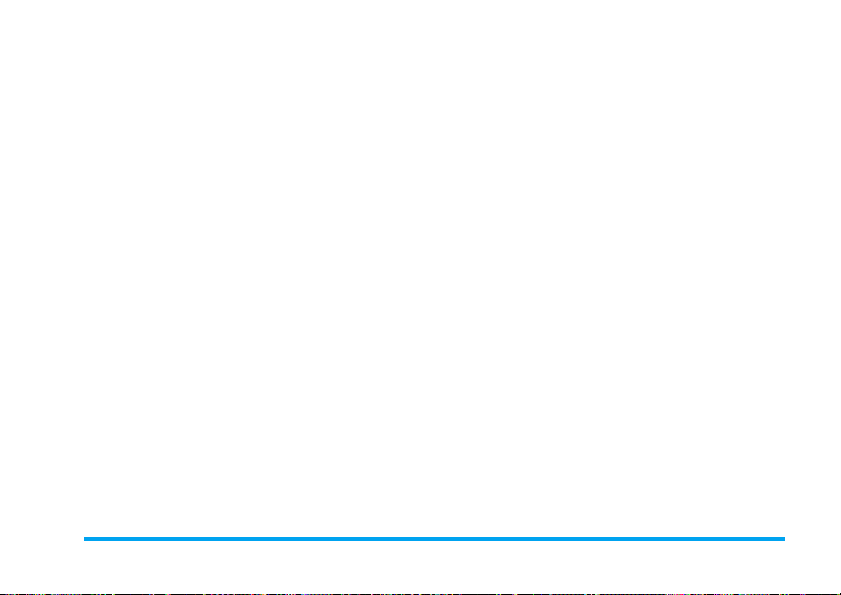
The display shows INSERT SIM
Check that the SIM card has been inserted correctly.
If the problem remains, your SIM card may be
damaged. Contact your network operator.
When attempting to use a feature in the menu, the mobile displays NOT ALLOWED
Some features are network and subscription
dependent. They are only available, therefore, if the
network or your subscription supports them. Contact
your network operator for more information.
Your phone is not charging
If your battery is completely flat, it might take several
minutes of pre-charge (up to 5 minutes in some cases)
before the charging icon is displayed on the screen.
55
Page 57

Philips Authentic
Accessories
Some accessories, such as battery and charger, are
inc luded as standard accessories in your mobile phone
package. Additional accessories may also be provided
or sold separately. Package contents may therefore
vary.
To maximise the performance of your Philips mobile
phone and not to void the warranty, always purchase
Philips Authentic Accessories that are specially
designed for use with your phone. Philips Consumer
Electronics cannot be held liable for any damage due
to use with non-authorised accessories.
Charger
Charges your battery in any AC outlet. Small enough
to carry in a briefcase/handbag.
Headset
Your phone will activate headset mode automatically
when you plug in the headset. And you can select
"auto" option in answer mode. If this option’s status
56
is "on", your phone will automatically answer the
incoming call in 5 or 10 seconds.
USB cable
The USB cable enables high speed communication
between your phone and your computer. You can
then manage the information stored in your phone
such as image, animation, photo, video and music.
You can also use the cable to connect your phone to a
Webcam or charge the battery (this charging mode is
compatible with most computers).
Webcam
To use the webcam function, make sure that your
computer supports the following:
• Windows XP or above operation system;
• Chat Tools such as MSN, QQ; and
• Internet Connection
To start using the webcam, you need to:
• Make sure that the power is on.
• Make sure that the USB cable is connected to the
phone.
• Select Webcam and press LOK to confirm.
• Now you can start chatting with your friends via a
chat tool such MSN or QQ.
Page 58
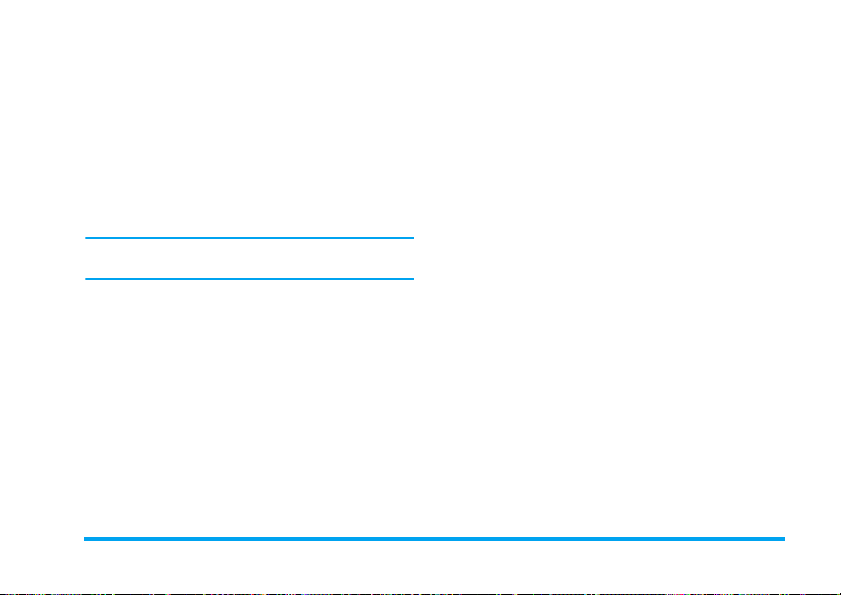
Webcam features
• Simple plug-n-play operation
• Resolution: 640 x 480 (VGA)
• Frequency of display: 30 f/s (CIF): 15 f/s (VGA)
•Auto exposure
• Auto control voltage
• Improve the view effect by adjusting the option
menu in the computer such as brightness, contrast,
colour effects, saturation, sharpness, gamma, white
balance and backlight contrast.
The actual refresh rate is dependent on the connection
speed of your computer, and not your phone.
57
Page 59

Specific Absorption Rate Information
International standards
THIS MOBILE PHONE MEETS THE INTERNATIONAL RECOMMENDATIONS FOR EXPOSURE TO
Your mobile phone is a radio transmitter and receiver. It is designed and manufactured not to exceed the limits for
exposure to radio frequency (RF) energy defined by the international standards. These recommendations have been
established by the International Commission on Non-Ionizing Radiation Protection (ICNIRP) and, the Institute
of Electrical and Electronics Engineers - Standards Associations (IEEE-SA) that forcast a substantial safety margin
for assuring the protection of all persons, regardless of age and health.
The exposure recommendations for mobile phones use a measurement unit known as the Specific Absorption Rate
(SAR). The SAR limit recommended by the ICNIRP for the mobile phones used by the general public is 2,0 W/
kg in 10g of tissue and, is 1,6W/kg in 1g of tissue by IEEE-SA (IEEE Std 1528) for the head.
Tests for SAR have been conducted using recommended operating positions with the mobile phone transmitting
at its highest certified power level in all tested frequency bands. Although the SAR is determined at the highest
certified power level, the actual SAR levels of the mobile phone while operating are generally below the maximum
SAR value. This is because the phone is designed to operate at multiple power levels so as to use only the power
required to reach the network. In general, the closer you are to a base station antenna, the lower the power output.
While there may be differences between the SAR levels of various phones and at various positions, they all meet
the international protection standards for exposure to radio waves.
The highest SAR value for this Philips 292 model phone when tested for compliance against the standard was
0,71W/kg for ICNIRP recommendation and 1,34W/kg for IEEE Standard.
For limiting the radio waves exposure, it is recommended to reduce the mobile phone call duration or to use a
headset. The purpose of those precautions is to take the mobile phone away from the head and the body.
58 Specific Absorption Rate Information
RADIO WAVES
Page 60
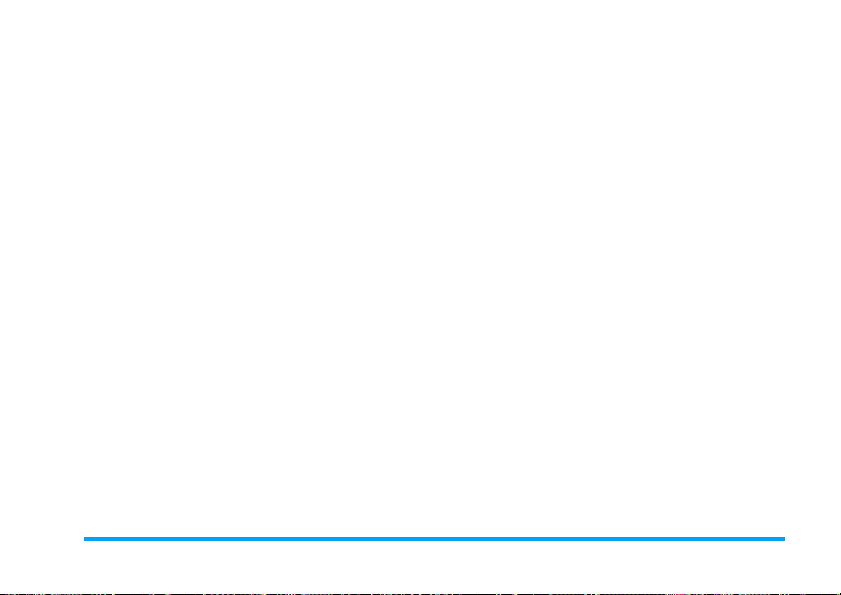
Limited warranty
1. What Does This Limited Warranty Cover?
Philips warrants to the original retail purchaser
(“Consumer” or “You”) that this Philips cellular
product and all accessories originally provided by
Philips in the sales package (“Product”) are free
from defects in materials, design and
workmanship under normal use in accordance
with the operating instructions and pursuant to
the following terms and conditions. This limited
warranty extends only to the Consumer for
Products purchased and used in the original
country of purchase. The limited warranty is
valid only in Philips’ intended country of sales of
the product.
2. How Long is The Limited Warranty Period?
The limited warranty period for the Product
extends for ONE (1) YEAR from the date of
purchase of the Product, documented by valid
proof of purchase. The limited warranty for
original Philips rechargeable battery extends for
six (6) months from the date of purchase.
3. What Will Philips Do if The Product is Not Free
From Material Defects in Materials and
Workmanship During The Limited Warranty
Period?
During the limited warranty period, Philips or its
authorized service representative will, at its
option either repair or replace, without charge for
parts or labour, a materially defective Product
with new or refurbished parts or Product and
return such repaired or replaced Product to the
Consumer in working condition. Philips will
retain defective parts, modules or equipment.
Repaired or replaced Product will be covered by
this limited warranty for the balance of the
original limited warranty period or ninety (90)
days from the date of repair or replacement
whichever is longer. Repair or replacement of
Product, at Philips’ option is your exclusive
remedy.
4. What is Not Covered By This Limited Warranty?
This limited warranty does not cover:
a) Product that has been subjected to misuse,
accident, shipping or other physical damage,
improper installation, abnormal operation
handling, neglect, inundation, fire, water or
other liquid intrusion; or
59
Page 61
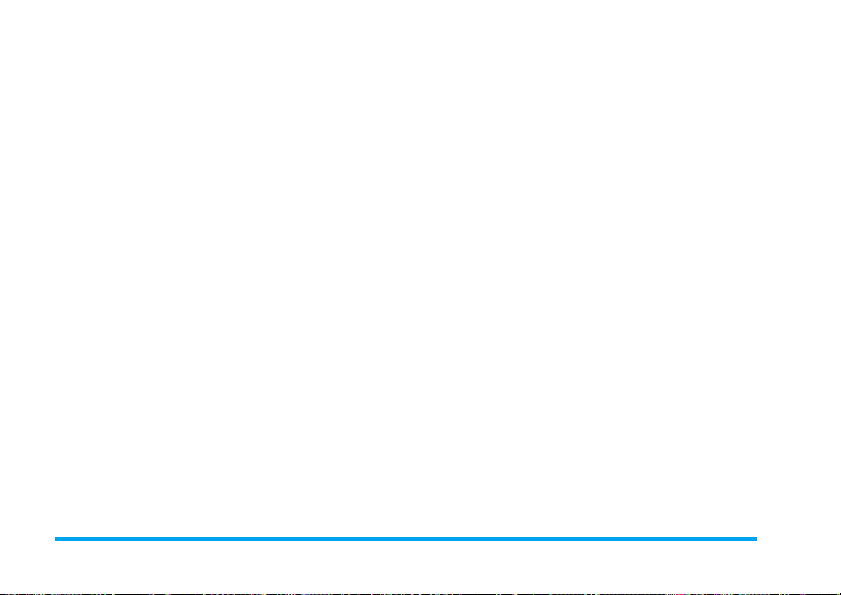
b) Product that has been damaged due to
repair, alteration, or modification by anyone
not authorized by Philips; or
c) Product that has reception or operation
problems caused by signal conditions,
network reliability or cable or antenna
systems; or
d) Product defects or problems caused by uses
with non-Philips products or accessories; or
e) Product which warranty/quality stickers,
product serial number or electronic serial
number has been removed, altered or
rendered illegible; or
f) Product purchased, used, serviced, or
shipped for repair from outside the original
country of purchase, or used for commercial
or institutional purposes (including but not
limited to Products used for rental
purposes); or
g) Product returned without valid proof of
purchase or which proof of purchase has
been altered or is illegible.
h) Normal wear and tear or Force Majeure.
5. How Do You Get Warranty Service?
a) Return the Product to an authorized service
center of Philips. You may contact the local
Philips office for the location of the nearest
authorized service center.
60
b) The SIM card must be removed from the
Product before it is given to Philips. Philips
assumes no liability for damaged or loss of
the SIM card or the data contained therein.
c) If the Product failure is not covered by this
limited warranty, or this limited warranty is
inapplicable, void or invalid due to any
terms and conditions stated herein, the
Consumer will be charged for the cost of
repair or replacement of the Product and all
other related cost incurred in repairing or
replacing the Product.
d) IMPORTANT - you are required to return
the Product together with a valid proof of
purchase which must identify the point of
purchase, date of purchase, Product model
and Product serial number clearly.
6. Other Limitation: This Warranty is The Entire
Agreement.
EXCEPT FOR THE EXPRESS
WARRANTIES SET FORTH ABOVE AND
THOSE IMPLIED BY LAW AND WHICH
CANNOT BE EXCLUDED OR MODIFIED
BY AGREEMENT, PHILIPS PROVIDES NO
OTHER WARRANTY WHETHER EXPRESS
OR IMPLIED (WHETHER BY STATUTE,
UNDER THE OPERATION OF LAW OR
OTHERWISE) AND SPECIALLY DISCLAIMS
Page 62
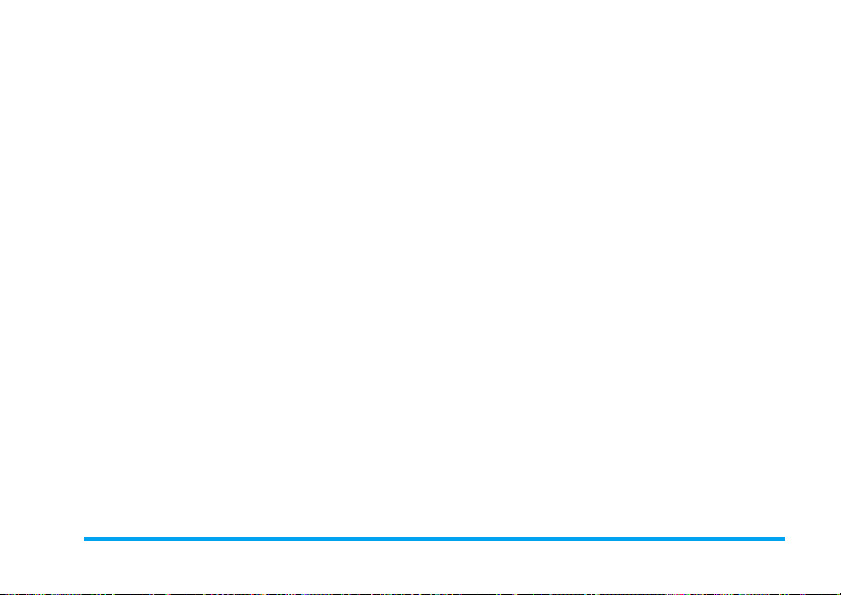
ANY WARRANTY OF SATISFACTORY
QUALITY MERCHANTABILITY OR
FITNESS FOR A PARTICULAR PURPOSE.
PHILIPS’ TOTAL LIABILITY FOR
DAMAGES RELATING TO OR ARISING
OUT OF THE PURCHASE OR USE OF THE
PRODUCT, REGARDLESS OF THE TYPE
OR CAUSE OF SUCH DAMAGE OR THE
FORM OR CHARACTERISATION OF THE
CLAIM ASSERTED (E.G. CONTRACT OR
TOPIT), SHALL NOT EXCEED THE
ORIGINAL PURCHASE PRICE PAID FOR
THE PRODUCT.
HOWEVER IN NO EVENT SHALL PHILIPS
BE LIABLE FOR ANY PUNITIVE, SPECIAL,
INCIDENTAL, INDIRECT OR
CONSEQUENTIAL DAMAGES (INCLUDING
BUT NOT LIMITED TO THE LOSS OF
USE, LOSS OF TIME, INCONVENIENCE,
COMMERIAL LOSS, LOST PROFITS, LOST
BUSINESS OPPORTUNITIES, COST OF
SUBSTITUTION OF GOODS OR
SERVICES, INVESTMENTS, DAMAGE TO
GOODWILL OR REPUTATION, OR LOSS
OF DATA AND CLAIMS BY THIRD
PARTIES) RESULTING FROM PURCHASE
OR USE OF THE PRODUCT, TO THE
FULLEST EXTENT ALLOWED BY LAW,
WHETHER OR NOT PHILIPS HAS BEEN
ADVISED OF THE POSSIBILTY OF SUCH
DAMAGES. THESE LIMITATIONS SHALL
APPLY NOTWITHSTANDING THE
FAILURE OF THE ESSENTIAL PURPOSE
OF ANY LIMITED REMEDY.
This limited warranty represents the complete
and exclusive agreement between the Consumer
and Philips with respect to this cellular Product
and it supercedes all prior agreements between
the parties, oral or written, and all other
communications between the parties relating to
the subject matter of this limited warranty. No
carrier, retailer, agent, dealer, employee, thereof,
or employee of Philips is authorized to make
modifications to this limited warranty and you
should not rely on any such representation.
This limited warranty does not affect the
Consumer’s statutory rights under applicable
national laws in force.
61
Page 63

Declaration of
conformity
We,
Philips Electronics Hong Kong Ltd
Business Group Mobile Phone
5/F, Philips Electronics Building
5 Science Park Avenue
Shatin New Territories
Hong Kong
declare under our sole responsibility that the product
Philips 292
GSM/GPRS Dualband Digital Mobile Phone
TAC: 355467 01
to which this declaration relates, is in conformity with
the following Standards:
Safety: ETSI EN 60950-1:2001
EMC: ETSI EN 301 489-1 V1.6.1 and
ETSI EN 301 489-7 V1.3.1
Radio: ETSI EN 301 511 V9.0.2
Health: EN 50361:2001; IEC 62209-1:2005
We hereby declare that all essential radio test suites
have been carried out and that the above named
product is in conformity to all the essential
requirements of Directive 1999/5/EC.
The conformity assessment procedure referred to in
Article 10 and detailed in Annex III or IV of Directive
1999/5/EC has been followed with the involvement
of the following Notified Body:
CETECOM
Identification mark: 0682
Dec 31st, 2006
Quality Manager
