Page 1

Register your product and get support at
www.philips.com/welcome
CSS9216
User manual
Benutzerhandbuch
Mode d'emploi
Brukerhåndbok
Manual del usuario
Användarhandbok
Εγχειρίδιο χρήσης
Brugervejledning
Gebruiksaanwijzing
Manuale utente
Manual do utilizador
Käyttöopas
Kullanım kılavuzu
Page 2
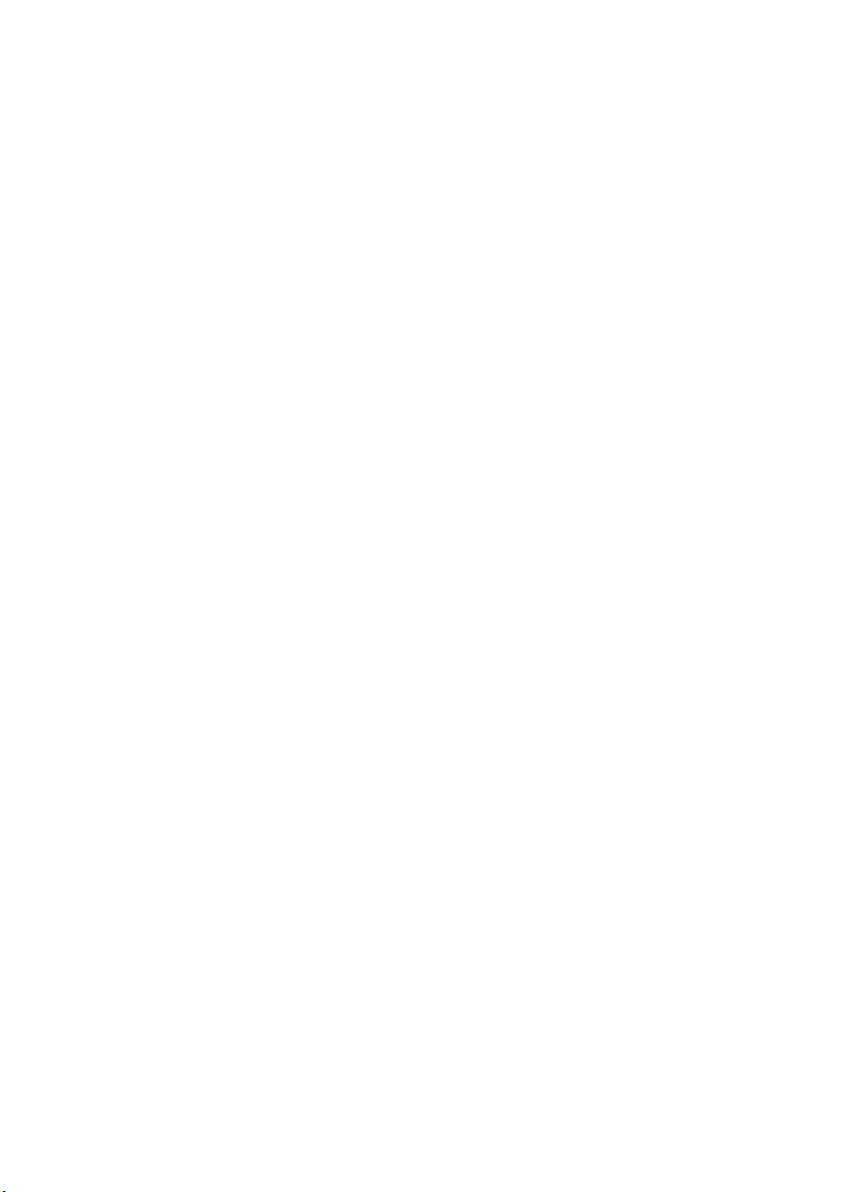
Page 3

Contents
1 Help and support 2
FAQs 2
Contact Philips 2
2 Notice 2
Compliance 2
Mains fuse 3
Trademarks 3
3 Important 3
Safety 3
Care for your product 4
Care of the environment 4
4 Your SoundHub 5
Main unit 5
Subwoofer 5
Remote control 5
7 Change settings 15
Setup menu options and settings 15
Apply factory settings 16
8 Update software 17
Check software version 17
Update software through computer 17
9 Product specications 17
10 Troubleshooting 18
11 Index 19
English
5 Connect your SoundHub 6
Connect speakers 6
Connectors 7
Connect audio from TV and other devices 8
Listen to a connected device 8
Connect to a Wi-Fi network 8
6 Use your SoundHub 13
Choose your sound 13
MP3 player 14
Play audio from an AirPlay device 14
EN
1
Page 4

1 Help and support
2 Notice
FAQs
If you have a problem, refer to the frequently
asked questions (FAQs) for this SoundBar at www.
philips.com/support.
If you still need help, contact Philips Consumer
Care in your country.
Warning
• Do not attempt to repair your SoundBar
yourself. This may cause severe injury, irreparable
damage to your SoundBar, or void your warranty.
Contact Philips
If you contact Philips, you will be asked for the
model and serial number of your product. The
model number and serial number are on the back
or bottom of your product. Note the numbers
before you call Philips:
Model No. __________________________
Serial No. ___________________________
This section contains the legal and trademark
notices.
Compliance
This product is in compliance with the essential
requirements and other relevant provisions of
Directives 2006/95/EC (Low Voltage), 2004/108/
EC (EMC).
* Wireless and Ethernet LAN functions are
authorized for indoor use only.
Hereby, Philips Consumer Lifestyle, declares that
this product (CSS9216) is in compliance with
the essential requirements and other relevant
provisions of Directive 1999/5/EC.
A copy of the EC declaration of Conformity is
available in the Portable Document Format (PDF)
version of the user manual at www.philips.com/
support.
2 EN
Page 5
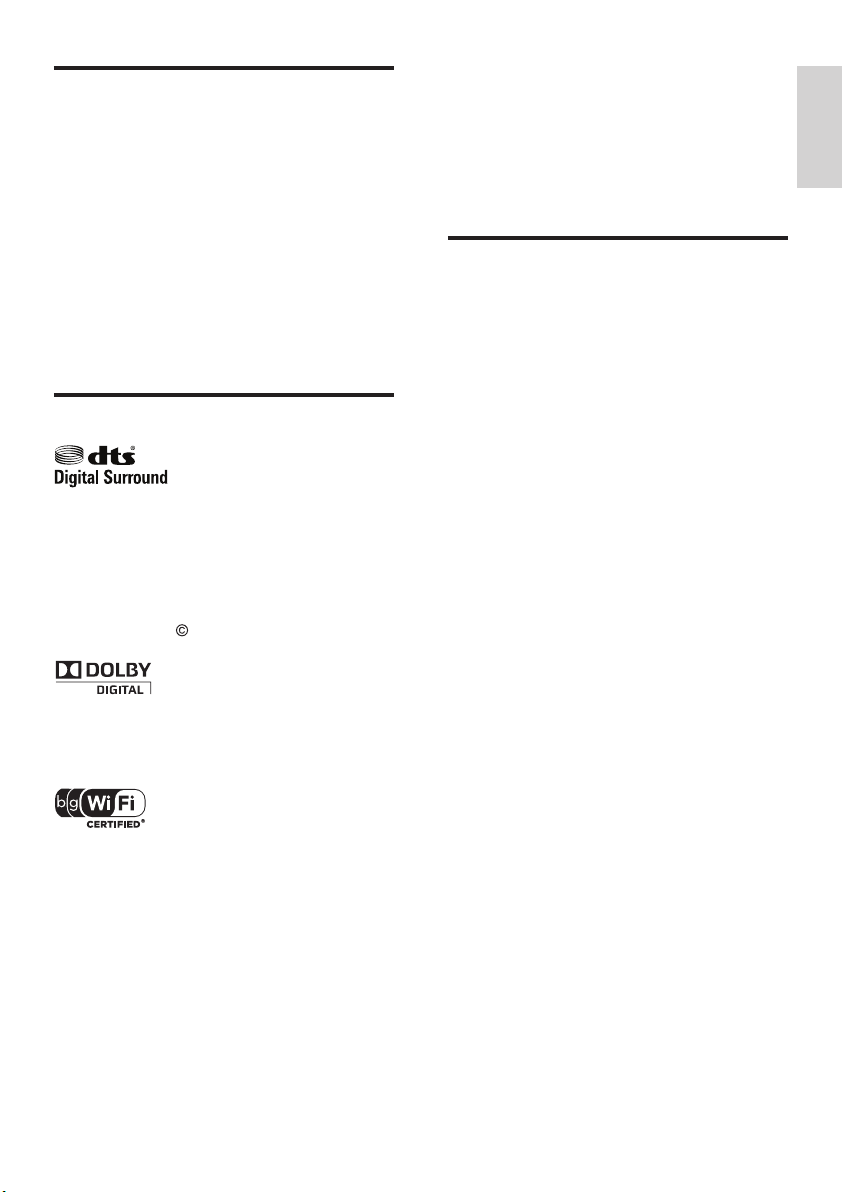
Mains fuse
3 Important
This information applies only to products with a
UK mains plug.
This product is tted with an approved molded
plug. If you replace the fuse, use one with:
• the ratings shown on the plug,
• a BS 1362 approval, and
• the ASTA approval mark.
Contact your dealer if you are not sure about
what type of fuse to use.
Caution: To conform with the EMC directive
(2004/108/EC), do not detach the plug from the
power cord.
Trademarks
Manufactured under license under U.S. Patent
Nos: 5,956,674; 5,974,380; 6,487,535 & other U.S.
and worldwide patents issued & pending. DTS,
the Symbol, & DTS and the Symbol together are
registered trademarks & DTS Digital Surround and
the DTS logos are trademarks of DTS, Inc. Product
includes software. DTS, Inc. All Rights Reserved.
Manufactured under license from Dolby
Laboratories. Dolby and the double-D symbol are
trademarks of Dolby Laboratories.
The Wi-Fi CERTIFIED Logo is a certication mark
of the Wi-Fi Alliance.
Read and understand all instructions before you
use your SoundHub. If damage is caused by failure
to follow instructions, the warranty does not apply.
Safety
Risk of electric shock or re!
• Never expose the product and accessories to
rain or water. Never place liquid containers,
such as vases, near the product. If liquids are
spilt on or into the product, disconnect it from
the power outlet immediately. Contact Philips
Consumer Care to have the product checked
before use.
• Never place the product and accessories near
naked ames or other heat sources, including
direct sunlight.
• Never insert objects into the ventilation slots
or other openings on the product.
• Where the mains plug or an appliance
coupler is used as the disconnect device,
the disconnect device shall remain readily
operable.
• Disconnect the product from the power outlet
before lightning storms.
• When you disconnect the power cord, always
pull the plug, never the cable.
Risk of short circuit or re!
• Before you connect the product to the power
outlet, ensure that the power voltage matches
the value printed on the back or bottom of
the product. Never connect the product to
the power outlet if the voltage is different.
Risk of injury or damage to the SoundHub!
• For wall-mountable products, use only the
supplied wall mount bracket. Secure the
wall mount to a wall that can support the
combined weight of the product and the wall
mount. Koninklijke Philips Electronics N.V. bears
no responsibility for improper wall mounting
that results in accident, injury or damage.
• Never place the product or any objects on
power cords or on other electrical equipment.
• If the product is transported in temperatures
below 5°C, unpack the product and wait until
its temperature matches room temperature
before connecting it to the power outlet.
English
EN
3
Page 6
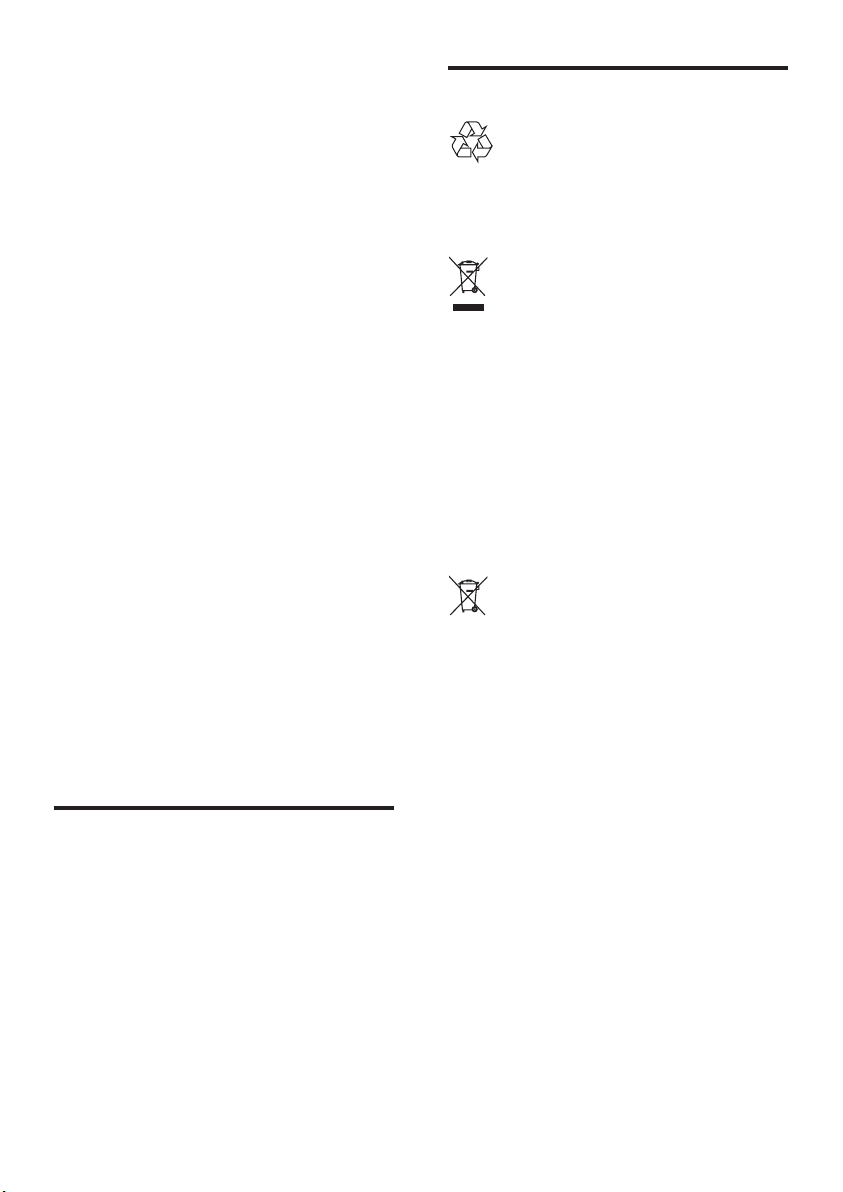
• Parts of this product can be made of glass.
Handle with care to avoid injury and damage.
Risk of overheating!
• Never install this product in a conned space.
Always leave a space of at least four inches
around the product for ventilation. Ensure
curtains or other objects never cover the
ventilation slots on the product.
Risk of contamination!
• Do not mix batteries (old and new or carbon
and alkaine, etc.).
• Danger of explosion if batteries are incorrectly
replaced. Replace only with the same or
equivalent type.
• Remove batteries if they are exhausted or if
the remote control is not to be used for a long
time.
• Batteries contain chemical substances, they
should be disposed of properly.
Risk of swallowing batteries!
• The product/remote control may or may not
contain a coin/button type battery, which can
be swallowed. Keep the battery out of reach
of children at all times! If swallowed, the battery
can cause serious injury or death. Severe
internal burns can occur within two hours of
ingestion.
• If the battery has been swallowed, seek
immediate medical attention.
• When you change the batteries, always keep all
new and used batteries out of reach of children.
Ensure that the battery compar tment is
completely secure after you replace the battery.
• If the battery compartment cannot be
completely secured, discontinue use of the
product. Keep out of reach of children and
contact the manufacturer.
Care of the environment
Your product is designed and manufactured with
high quality materials and components, which can
be recycled and reused.
When this crossed-out wheeled bin symbol is
attached to a product it means that the product
is covered by the European Directive 2002/96/
EC. Please inform yourself about the local separate
collection system for electrical and electronic
products.
Please act according to your local rules and do not
dispose of your old products with your normal
household waste.
Correct disposal of your old product helps to
prevent potential negative consequences for the
environment and human health.
Your product contains batteries covered by the
European Directive 2006/66/EC, which cannot be
disposed with normal household waste.
Please inform yourself about the local rules on
separate collection of batteries because correct
disposal helps to prevent negative consequences
for the environmental and human health.
Care for your product
Use only microber cloth to clean the product.
4 EN
Page 7
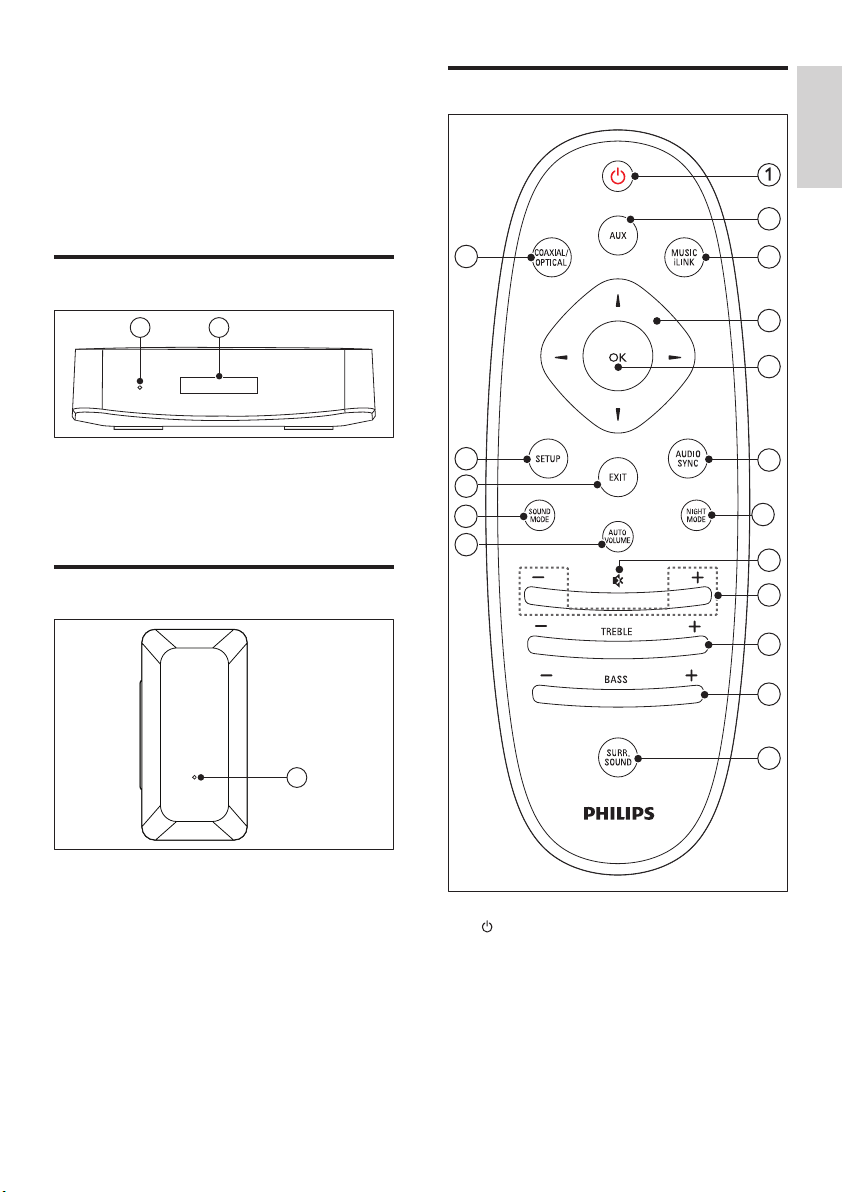
4 Your SoundHub
Remote control
Congratulations on your purchase, and welcome
to Philips! To fully benet from the support that
Philips offers, register your SoundHub at www.
philips.com/welcome.
Main unit
21
a Standby indicator
b Display panel
Subwoofer
17
16
15
14
13
English
2
3
4
5
6
7
8
9
10
11
1
a LED indicator
• When the SoundHub is on standby, the
LED indicator is red.
• When the SoundHub is on, the LED
indicator is white.
• When the SoundHub is connecting to
the network, the LED indicator blinks.
a (Standby-On)
Switch the SoundHub on or to standby.
b AUX
Switch your audio source to the AUX
connection.
c MUSIC iLINK
Switch your audio source to the MUSIC
iLINK connection.
EN
12
5
Page 8
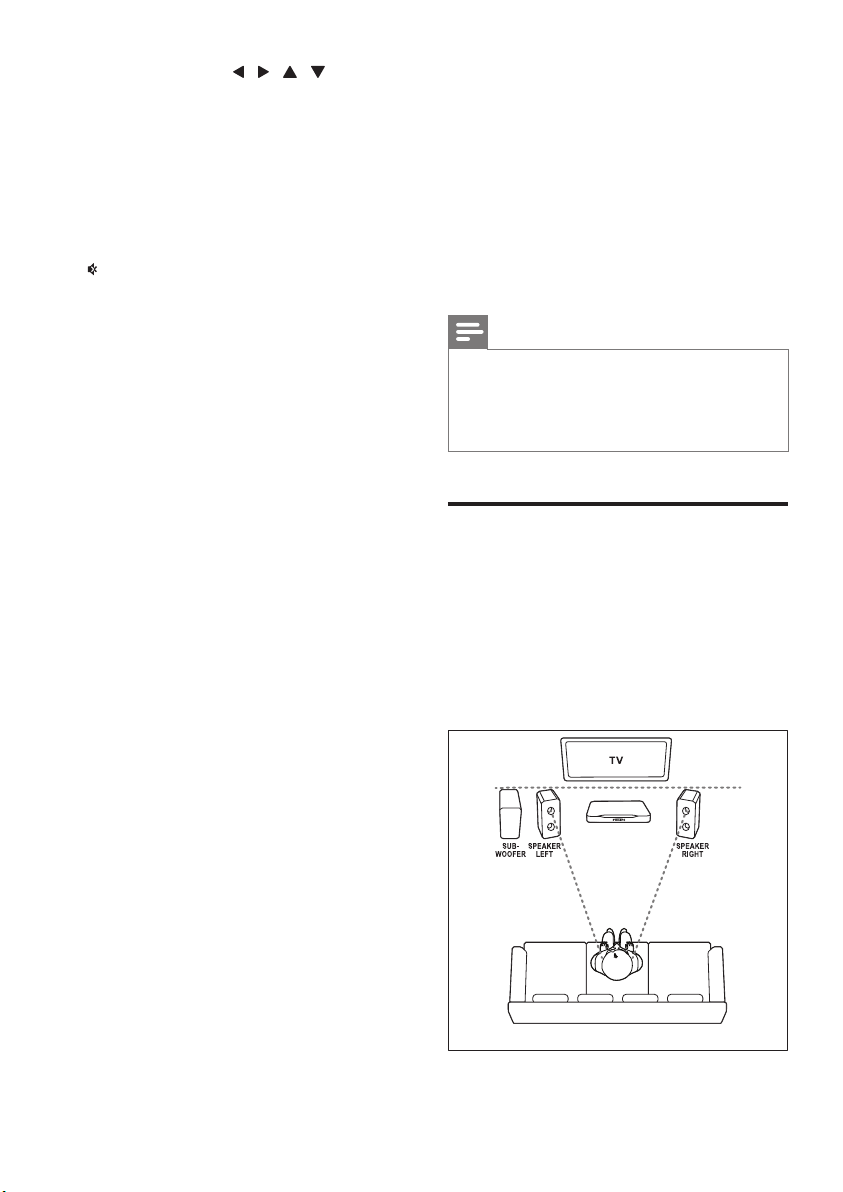
d Navigation buttons ( / / / )
Navigate menus.
e OK
Conrm an entry or selection.
f AUDIO SYNC
Change the audio delay.
g NIGHT MODE
Turn night mode on or off.
h (Mute)
Mute or restore volume.
i +/- (Volume)
Increase or decrease volume.
j TREBLE +/-
Increase or decrease treble.
k BASS +/-
Increase or decrease bass.
l SURR. SOUND
Switch to auto, stereo, or 360 surround
sound.
m AUTO VOLUME
Turn auto volume on or off.
n SOUND MODE
Select a sound mode.
o EXIT
Exit a menu.
p SETUP
• Access the setup menu.
• Press and hold to switch to Wi-Fi
protected setup (WPS) mode.
q COAXIAL/OPTICAL
Switch your audio source to the coaxial or
optical connection.
5 Connect your
SoundHub
This section helps you connect your SoundHub to a
TV and other devices.
For information about the basic connections of your
SoundHub and accessories, see the quick start guide.
For a comprehensive interactive guide, see www.
connectivityguide.philips.com.
Note
• For identication and supply ratings, see the type
plate at the back or bottom of the product.
• Before you make or change any connections,
make sure that all devices are disconnected from
the power outlet.
Connect speakers
The speaker cables are color-coded for easy
connection. To connect a speaker to your
SoundHub, match the color on the speaker cable
to the color on the connector.
Speaker position plays a critical role in setting up a
surround sound effect. For best results, place your
speakers and the subwoofer as shown below.
6 EN
Page 9

Note
• Surround sound depends on various factors
such as room shape and size, type of wall and
ceiling, windows and reective surfaces, and
speaker acoustics.
a MUSIC iLINK
Audio input from an MP3 player.
Rear connectors - main unit
1
2
English
3 4
Follow these general guidelines, and then set up
your subwoofer.
1 Seating position:
This is the center of your listening area.
2 SPEAKER LEFT (speaker left) and SPEAKER
RIGHT (speaker right) speakers:
Place the left and right speakers in the front,
and equidistant from the main unit in an
arc, so that the two speakers are at same
distance from your seating position. For best
effect, point the speakers towards the seating
position and place the speakers close to the
ear level (when seated).
3 SUBWOOFER (subwoofer):
Place the subwoofer at least one meter to
the left or right of the TV. Leave about ten
centimeter clearance from the wall.
Setup
Set up your subwoofer through the setup menu.
1 Press SETUP repeatedly to select SUBW
VOL on the display panel.
2 Press OK.
3 Press the Navigation buttons ( / ) to
change the volume.
4 Press OK to conrm.
5 Press EXIT to exit the menu.
Connectors
Connect other devices to your SoundHub.
Side right
(DC IN)
AUDIO IN
RLRL
AUX 1SUBWOOFER
AUX 2
COAXIAL
DIGITAL IN
OPTICAL
a SUBWOOFER
Connect to the supplied subwoofer.
b AUDIO IN-AUX 1/AUX 2
Connect to an analog audio output on the TV
or an analog device.
c DIGITAL IN-COAXIAL
Connect to a coaxial audio output on the TV
or a digital device.
d DIGITAL IN-OPTICAL
Connect to an optical audio output on the
TV or a digital device.
Rear connectors - subwoofer
SPEAKERS
RIGHTLEFT
AC MAINS~
3
TO MAIN UNIT
a SPEAKERS-RIGHT/LEFT
Connect to the supplied speakers.
b TO MAIN UNIT
Connect to the main unit.
c AC MAINS~
Connect to the power supply.
1
2
EN
7
Page 10

Connect audio from TV and
other devices
Play audio from TV or other devices through your
SoundHub.
Use the best quality connection available on other devices.
Option 3: Connect audio through analog
audio cables
Basic quality audio
Using an analog cable, connect the AUX
connectors on your SoundHub to the audio
connectors on the device.
Note
• The audio connections in this user manual
are only recommendations. You can use other
connections too.
Option 1: Connect audio through a digital
optical cable
Best quality audio
Using an optical cable, connect the OPTICAL
connector on your SoundHub to the OPTICAL
OUT connector on the device.
The digital optical connector might be labeled
SPDIF, SPDIF OUT, or OPTICAL.
TV
Option 2: Connect audio through a digital
coaxial cable
Good quality audio
Using a coaxial cable, connect the COAXIAL
connector on your SoundHub to the COAXIAL/
DIGITAL OUT connector on the device.
The digital coaxial connector might be labeled
DIGITAL AUDIO OUT.
VCR
Listen to a connected device
Before you can listen to a connected device, select
the source for the device.
1 Press AUX, COAXIAL/OPTICAL, or MUSIC
iLINK on the remote control to cycle
through and select an audio source, as shown
in the following table.
Source button Display
text
AUX AUX1 or
AUX2
COAXIAL/OPTICAL COAX
IN or
OPTI IN
MUSIC iLINK I-LINK MP3 input
Connect to a Wi-Fi network
Audio
source
AUX input
Coaxial
or Optical
input
8 EN
Connect your SoundHub, AirPlay device and
computer to the same Wi-Fi network to enjoy:
• Wireless music streaming from your AirPlay
enabled device to your SoundHub.
• Update your SoundHub software through
the computer.
Page 11

Caution
• Before you try to connect the SoundHub to
a computer network, familiarize yourself with
the network router, media server software,
and network principles. If necessary, read
documentation that accompanies the network
components. Philips is not responsible for lost,
damaged, or corrupt data.
What you need
• A wireless network router.
• An AirPlay enabled device:
• iOS 4.3 and above on iPhone, iPod touch,
or iPad.
• iTunes 10.2 or later on Wi-Fi enabled
computer.
Before you start
• Make sure that the wireless router is
switched on and works properly.
• Check the type of wireless router you use.
Some operations may vary when different
types of wireless routers are used.
Connect SoundHub to a Wi-Fi network
Depending on the type of the router, connect your
SoundHub to the Wi-Fi network in one of the
following ways.
The SoundHub automatically connects to the last
used Wi-Fi setup every time it is switched on.
Option 1: Connect SoundHub to a WPS
router
Wi-Fi protected setup (WPS) enables you
to connect devices to your router without a
password. Simply enable the WPS function on
both the router and your SoundHub and they
are connected. Most of the WPS router carry the
WPS logo: .
1 Press and hold SETUP for ve seconds to
switch to the WPS mode.
» PRESS WPS BUTTON ON ROUTER
AND WAIT is displayed on the display
panel.
» The subwoofer LED indicator blinks
continuously.
2 Within ninety seconds, press the WPS button
once on the router.
3 When the connection with the router is
established, WPS SUCCESS is displayed on
the display panel.
4 When the SoundHub joins the Wi-Fi
network successfully, READY FOR AIRPLAY
is displayed on the display panel.
» The subwoofer LED indicator stops to
blink and stays white.
5 If the connection fails or you are unable to
press the WPS button on the router within
ninety seconds, WPS FAILED is displayed on
the display panel. Repeat steps 1 to 4 again.
Note
• To enable AirPlay, make sure that your AirPlay
device is connected to the same network as the
SoundHub.
Option 2: Connect SoundHub to a non
WPS router
Connect your SoundHub to a non WPS router
through an AirPlay enabled device.
1 Press SETUP repeatedly to select WIFI on
the display panel.
2 Press OK.
3 Press the Navigation buttons ( / ) to
select BROWSER SETUP, and then press
OK.
» First, PLEASE WAIT is displayed on the
display panel and the subwoofer LED
indicator blinks continuously.
» Then, the SoundHub creates a virtual
network and SELECT PHILIPS
AIRPLAY NETWORK AND BROWSE
192.168.1.12 is displayed on the
display panel. When you connect your
AirPlay enabled device to this network,
you can access the SoundHub setup
web page.
4 On your iPod Touch, iPhone or iPad, select
Settings > Wi-Fi.
• On your Wi-Fi enabled computer, select
the list of available wireless networks.
English
EN
9
Page 12

6 On your iPod Touch, iPhone or iPad, open
Safari (Safari) to access the conguration
page. Enter the IP address 192.168.1.12 at
the address bar.
• On your computer, open the web
browser and enter 192.168.1.12 at the
address bar.
» The SoundHub web page is displayed.
This page allows you to congure the
SoundHub by connecting it to your
home network.
5 Select Philips SoundHub AirPlay (Philips
SoundHub AirPlay) from the list of available
wireless networks.
Philips SoundHub AirPlay
Philips SoundHub AirPlay
192.168.1.12
7 From the Philips SoundHub web page, select
the Network Conguration (network
conguration) tab.
10 EN
Page 13

Network Configuration
92
1.12
8 Select your router SSID from the pull-down
list of Service Set ID (SSID) (service set ID).
English
10 Click Apply (apply) at the bottom of the page
to apply your settings.
» A menu for conrmation of your settings
pops up.
9 Enter your network key if required.
• For some routers, you may also need
to tick DHCP under Advance Setting
(advance setting).
192.168.1.12
.
11 Click OK on the popup menu to conrm
your settings.
EN
11
Page 14

192.168.1.12
» CONNECTING is displayed on the
display panel. The connection to the
Philips SoundHub AirPlay network is lost
because your SoundHub is connecting to
the selected network.
» After the SoundHub joins the Wi-Fi
network successfully, READY FOR
AIRPLAY is displayed on the display
panel. The subwoofer LED indicator
stops to blink and stays white.
» If the connection fails, NO
CONNECTION is displayed on the
display panel. Repeat steps 1 to 11
again.
1 On your iPod Touch, iPhone, or iPad. select
Settings > Wi-Fi.
• On your computer, select the list of
available wireless networks.
2 Select your router SSID from the list of
available wireless networks.
Note
• To enable AirPlay, make sure that your AirPlay
device is connected to the same network as the
SoundHub.
Connect an AirPlay device to the same
Wi-Fi network
Connect your AirPlay device to the same network
as the SoundHub.
12 EN
Page 15

6 Use your SoundHub
This section helps you use the SoundHub to play
audio from connected devices.
Before you start
• Make the necessary connections described in
the quick start guide and the user manual.
• Switch the SoundHub to the correct source
for other devices.
Choose your sound
This section helps you choose the ideal sound for
your video or music.
Night mode
For quiet listening, decrease the volume of loud
sounds when you play discs. Night mode is only
available for Dolby encoded DVD and Blu-ray discs.
1 Press NIGHT MODE repeatedly to select a
setting within three seconds on the display
panel:
• ON: Turn on night mode.
• OFF: Turn off night mode.
Note
• If auto volume is set to ON, you cannot enable
the night mode.
English
Sound mode
Select predened sound modes to suit your video
or music.
1 Press SOUND MODE repeatedly to select
a sound setting within three seconds on the
display panel:
• AUTO: Automatically select MOVIE or
MUSIC based on the sound stream.
• MOVIE: Enjoy a cinematic audio
experience, specially enhanced for movies.
• MUSIC: Recreate the original recording
environment of your music, in the studio
or at a concert.
• NEWS: Hear every word with optimized
speech and clear vocals.
• GAMING: Enjoy thrilling arcade sounds,
ideal for action-packed video games or
loud parties.
• ORIGINAL: Experience the original sound
of your movies and music, without added
sound effects.
Auto volume
Turn the auto volume on to keep the volume
constant when you switch to a different source.
1 Press AUTO VOLUME repeatedly to select
a setting within three seconds on the display
panel:
• ON: Turn on auto volume.
• OFF: Turn off auto volume.
Synchronize picture and sound
If the audio and video are not synchronized, delay
the audio to match the video.
1 Press AUDIO SYNC.
2 Within two seconds, press the Navigation
buttons ( / ) to change the delay shown
on the display panel.
3 Press AUDIO SYNC again to exit.
Surround sound mode
Experience an immersive audio experience with
surround sound modes.
1 Press SURR. SOUND repeatedly to select a
setting within three seconds on the display
panel:
• AUTO: Surround sound based on the
audio stream.
• STEREO: Two-channel stereo sound. Ideal
for listening to music.
• 360SOUND: Surround sound for best
cinematic experience.
Note
• If you play a source with DTS, DTS is displayed
on the display panel for two seconds.
• If you play a source with Dolby, DOLBY D is
displayed on the display panel for two seconds.
EN
13
Page 16

Equalizer
Change the high frequency (treble) and low
frequency (bass) settings of your SoundHub.
1 Press TREBLE +/- or BASS +/- within three
seconds to change the frequency shown on
the display panel.
MP3 player
Connect your MP3 player to play your audio les
or music.
What you need
• An MP3 player.
• A 3.5mm stereo audio cable.
Play music
1 Connect the MP3 player to the SoundHub as
described in the Quick start guide.
2 Press MUSIC iLINK.
» I-LINK is displayed on the display panel.
3 Press the buttons on the MP3 player to select
and play audio les or music.
Play audio from an AirPlay
device
Your SoundHub has an integrated AirPlay receiver
that lets you stream music wirelessly from the
Airplay enabled device.
Before you start
• Connect the AirPlay device to the same Wi-Fi
network as the SoundHub (see 'Connect to
a Wi-Fi network' on page 8).
1 On your iPod Touch, iPhone, or an iPad, open
iPod (iPod).
• On a computer, open iTunes 10.2 and above.
2 Tap or click the AirPlay icon.
3 Select PHILIPS SoundHub (Philips
SoundHub) from the list.
4 Select and play audio le from your AirPlay
device.
14 EN
Page 17

7 Change settings
5 To control play from your AirPlay device, use
the play buttons on your AirPlay device.
This section helps you to change the settings of
your SoundHub.
Caution
• The settings are already congured for optimal
performance. Unless you have a reason to
change a setting, we recommend that you keep
the default setting.
Setup menu options and
settings
Setup menu
option
SUBW VOL +5, +4, +3, ..., 0, ..., -3, -4, -5
DISPLAY BRIGHT
SLEEP OFF, 15 MIN, 30 MIN, 45
WIFI WPS
IP ADDR
VERSION
RESET DEFAULT
SETTINGS
Setting for the option
DIM 1
DIM 2
MIN, 60 MIN
BROWSER SETUP
English
1 Press SETUP repeatedly to cycle through the
options on the display panel.
2 Select an option, and then press OK.
3 Press the Navigation buttons ( / ) to
select a setting for the option, and then press OK.
Note
• If you do not press a button within ten seconds,
the setup menu exits.
• To exit the menu, press EXIT.
• WIFI, IP ADDR, and RESET DEFAULT
SETTINGS are available about forty seconds
after the SoundHub is switched on.
EN
15
Page 18

Display panel
Change the brightness of the SoundHub display
panel.
1 Press SETUP repeatedly to select DISPLAY
on the display panel.
2 Press OK.
3 Press the Navigation buttons ( / ) to
select BRIGHT, DIM 1, or DIM 2, and then
press OK.
Sleep timer
Set timers to switch the SoundHub to standby
after a specied time.
1 Press SETUP repeatedly to select SLEEP on
the display panel.
2 Press OK.
3 Press Navigation buttons ( / ) to set a
sleep time on the display panel.
» The sleep timer can be set up to 60
minutes. If the sleep timer is set to OFF, it
switches off.
Note
• If you switch the SoundHub to standby, the sleep
time that you have set is canceled.
Apply factory settings
You can reset your SoundHub to the default
settings programmed at the factory.
1 Press SETUP repeatedly to select RESET
DEFAULT SETTINGS on the display panel.
2 Press OK.
» TO RESET PRESS OK is displayed on
the display panel.
3 Press OK again.
» When the default settings are restored,
RESET OK is displayed on the display
panel, and the SoundHub automatically
switches off and restarts.
IP address
Check the IP address if the SoundHub is
successfully connected to the network.
1 Press SETUP repeatedly to select IP ADDR
on the display panel.
2 Press OK.
» The current IP address is displayed.
Note
• If the network connection fails or not yet
connected, NO CONNECTION is displayed
when IP ADDR is selected.
16 EN
Page 19

8 Update software
9 Product
To continue to get the best features and support
for your SoundHub, update the software regularly.
Compare the version of your current software with
the latest version on www.philips.com/support.
Check software version
1 Press SETUP repeatedly to select VERSION on
the display panel.
2 Press OK.
» The software version is displayed.
Update software through
computer
Log in to your SoundHub web page to perform the
software update.
1 Make sure that the SoundHub and computer
are connected to the same Wi-Fi network
(see 'Connect to a Wi-Fi network' on page 8).
2 Open a web browser on your computer.
3 Check and enter the IP address to access the
conguration page (see 'IP address' on page
16).
4 Select the rmware update tab.
» The current rmware version is displayed.
5 If a newer version is available, download it
from www.philips.com/support, and then click
OK.
» A new page is displayed. Your SoundHub
prepares for the rmware update.
6 Click Select le (Select le) and locate the
rmware that you downloaded from www.
philips.com/support.
7 Click OK to star t the software update. Wait
until the upgrade is complete.
» A new page is displayed when the
upgrade is complete. Your SoundHub
loads the new rmware, reconnects to
your home network, and enables AirPlay.
specifications
English
Note
• Specications and design are subject to change
without notice.
Amplier
• Total output power:
• Europe and Asia: 400W RMS (30% THD)
• Latin America: 320W RMS (10% THD)
• Frequency response: 20 Hz-20 kHz / ±3 dB
• Signal-to-noise ratio: > 65 dB (CCIR) /
(A-weighted)
• Input sensitivity:
• AUX1, AUX2: 450 mV
• Music iLink: 170 mV
Audio
• S/PDIF Digital audio input:
• Coaxial: IEC 60958-3
• Optical: TOSLINK
Main unit
• Dimensions (WxHxD): 150 x 41 x 126 mm
• Weight: 0.4 kg
Subwoofer
• Output power: 100W RMS (30% THD)
• Power supply: 220-240 V~, 50 Hz
• Power consumption: 55 W
• Standby power consumption: ≤ 0.5 W
• Impedance: 4 ohm
• Speaker drivers: 165 mm (6.5") woofer
• Frequency response: 20 Hz-150 Hz
• Dimensions (WxHxD): 196 x 397 x 357 mm
• Weight: 7.6 kg
• Cable length: 3 m
EN
17
Page 20

Speakers
• Output power: 2 x 150W RMS (30% THD)
• Speaker impedance: 6 ohm
• Drivers per speaker : 2 x 64 mm (2.5") full
range woofer + 1 x 64 mm (2.5") woofer +
1 x 25.4 mm (1") soft-dome tweeter
• Frequency response: 150 Hz-20 kHz
• Dimensions (WxHxD): 99 x 247 x 117 mm
• Weight: 1.4 kg/each
• Cable length: 5 m
Remote control batteries
• 2 x AAA-R03-1.5 V
10 Troubleshooting
Warning
• Risk of electric shock. Never remove the casing
of the product.
To keep the warranty valid, never try to repair the
product yourself.
If you have problems using this product, check the
following sections before you request service. If
you still have a problem, register your product and
get support at www.philips.com/welcome.
Sound
No sound from SoundHub.
• Make sure that the SoundHub is not muted.
Press to select MUTE OFF on the display
panel.
• Connect the audio cable from your SoundHub
to your TV or other devices.
• Reset your SoundHub to its factory settings,
and then switch it off and switch on again.
• On your remote control, press AUX,
COAXIAL/OPTICAL, or MUSIC iLINK
repeatedly to select the correct audio input on
the display panel (see 'Listen to a connected
device' on page 8).
Distorted sound or echo.
• If you play audio from the TV through the
SoundHub, make sure that the TV is muted.
Audio and video are not synchronized.
• 1) Press AUDIO SYNC. 2) Within two seconds,
press the Navigation buttons ( / ) to
change the delay shown on the display panel. 3)
Press AUDIO SYNC again to exit.
18 EN
Play
AirPlay icon does not appear in iTunes.
• Make sure that the AirPlay device is connected
to the same network as the SoundHub.
• Make sure that the network connection is
connected successfully.
• Restart the iPod (iPod) application on your
Airplay device.
Break AirPlay music streaming frequently.
• Make sure that the Auto channel scan option
is enabled (if available on the Wi-Fi router).
Page 21

• Make sure that the Wireless Intelligent Stream
Handling (WISH) option is enabled (if available
on the Wi-Fi router).
• Make sure that the Quality of Service (QoS)
option is enabled (if available on the Wi-Fi router).
• Turn off other home routers.
Network
Wireless network distorted or not found.
• Make sure that your Wi-Fi router is Wi-Fi
certied. The SoundHub is only compatible with
Wi-Fi certied routers.
• Your SoundHub does not support WPS-Pin
routers.
• Your SoundHub does not support all WPS-PBC
routers. If your home routers are WPS-PBC
routers, reset all settings in your router.
• Make sure that your router SSID name consists
of normal characters or digits, with no space or
special characters, such as %/#/*, insterted.
• Make sure that SSID broadcast on the Wi-Fi
router is enabled.
• Make sure that the wireless network is not
disturbed by microwave ovens, DECT phones, or
other neighboring Wi-Fi devices.
• Make sure that there is no overlap between your
wireless network and other nearby networks.
Wi-Fi setup page not found.
• Make sure that you enter the correct IP address
(see 'IP address' on page 16).
RESTARTING appears on the display panel.
• SoundHub restarts automatically due to critical
rmware problem.
GETTING IP ADDRESS appears on the display panel.
• The SoundHub is obtained IP address from the
DHCP server.
11 Index
A
AirPlay
audio 14
Wi-Fi network 8
amplier 17
audio
auto volume 13
night mode 13
sound mode 13
specications 17
surround sound mode 13
audio source
remote control 8
B
brightness 16
C
care
environment 4
product 4
check current version 17
compliance 2
connect
audio (analog cable) 8
audio (coaxial cable - digital) 8
audio (optical cable - digital) 8
audio from TV and other devices 8
non WPS router 9
Wi-Fi network 9
WPS router 9
connectors
back connectors - main unit 7
back connectors - subwoofer 7
side connector 7
English
D
disable
auto volume 13
night mode 13
display panel 5
19
EN
Page 22

E
enable
auto volume 13
night mode 13
F
factory settings 16
FAQs 2
L
legal notices 2
M
main unit
overview 5
specications 17
mains fuse (UK only) 3
MP3
play 14
N
night mode 13
R
recycling 4
remote control
batteries 18
overview 5
S
safety
disposal 4
use of the product 3
setup menu
check current version 17
sleep timer 16
subwoofer volume 7
software
check current version 17
update 17
sound
predened sound mode 13
surround sound mode 13
synchronize picture and sound 13
troubleshooting 18
SSID 12
subwoofer
setup 7
subwoofer volume 7
synchronize picture and sound 13
O
overview
connectors 7
main unit 5
remote control 5
P
play
from AirPlay device 14
MP3 14
troubleshooting 18
position
connectors 7
20 EN
T
trademarks 3
troubleshooting
play 18
sound 18
U
update software
check current version 17
from PC or Mac 17
V
video
synchronize picture and sound 13
Page 23

Language Code
Abkhazian 6566
Afar 6565
Afrikaans 6570
Amharic 6577
Arabic 6582
Armenian 7289
Assamese 6583
Avestan 6569
Aymara 6589
Azerhaijani 6590
Bahasa Melayu 7783
Bashkir 6665
Belarusian 6669
Bengali 6678
Bihari 6672
Bislama 6673
Bokmål, Norwegian 7866
Bosanski 6683
Brezhoneg 6682
Bulgarian 6671
Burmese 7789
Castellano, Español 6983
Catalán 6765
Chamorro 6772
Chechen 6769
Chewa; Chichewa; Nyanja 7889
9072
中文
Chuang; Zhuang 9065
Church Slavic; Slavonic 6785
Chuvash 6786
Corsican 6779
esky 6783
Dansk 6865
Deutsch 6869
Dzongkha 6890
English 6978
Esperanto 6979
Estonian 6984
Euskara 6985
6976
Faroese 7079
Français 7082
Frysk 7089
Fijian 7074
Gaelic; Scottish Gaelic 7168
Gallegan 7176
Georgian 7565
Gikuyu; Kikuyu 7573
Guarani 7178
Gujarati 7185
Hausa 7265
Herero 7290
Hindi 7273
Hiri Motu 7279
Hrwatski 6779
Ido 7379
Interlingua (International)7365
Interlingue 7365
Inuktitut 7385
Inupiaq 7375
Irish 7165
Íslenska 7383
Italiano 7384
Ivrit 7269
Japanese 7465
Javanese 7486
Kalaallisut 7576
Kannada 7578
Kashmiri 7583
Kazakh 7575
Kernewek 7587
Khmer 7577
Kinyarwanda 8287
Kirghiz 7589
Komi 7586
Korean 7579
Kuanyama; Kwanyama 7574
Kurdish 7585
Lao 7679
Latina 7665
Latvian 7686
Letzeburgesch; 7666
Limburgan; Limburger 7673
Lingala 7678
Lithuanian 7684
Luxembourgish; 7666
Macedonian 7775
Malagasy 7771
Magyar 7285
Malayalam 7776
Maltese 7784
Manx 7186
Maori 7773
Marathi 7782
Marshallese 7772
Moldavian 7779
Mongolian 7778
Nauru 7865
Navaho; Navajo 7886
Ndebele, North 7868
Ndebele, South 7882
Ndonga 7871
Nederlands 7876
Nepali 7869
Norsk 7879
Northern Sami 8369
North Ndebele 7868
Norwegian Nynorsk; 7878
Occitan; Provencal 7967
Old Bulgarian; Old Slavonic 6785
Oriya 7982
Oromo 7977
Ossetian; Ossetic 7983
Pali 8073
Panjabi 8065
Persian 7065
Polski 8076
Português 8084
Pushto 8083
Russian 8285
Quechua 8185
Raeto-Romance 8277
Romanian 8279
Rundi 8278
Samoan 8377
Sango 8371
Sanskrit 8365
Sardinian 8367
Serbian 8382
Shona 8378
Shqip 8381
Sindhi 8368
Sinhalese 8373
Slovensky 8373
Slovenian 8376
Somali 8379
Sotho; Southern 8384
South Ndebele 7882
Sundanese 8385
Suomi 7073
Swahili 8387
Swati 8383
Svenska 8386
Tagalog 8476
Tahitian 8489
Tajik 8471
Tamil 8465
Tatar 8484
Telugu 8469
Thai 8472
Tibetan 6679
Tigrinya 8473
Tonga (Tonga Islands) 8479
Tsonga 8483
Tswana 8478
Türkçe 8482
Turkmen 8475
Twi 8487
Uighur 8571
Ukrainian 8575
Urdu 8582
Uzbek 8590
Vietnamese 8673
Volapuk 8679
Walloon 8765
Welsh 6789
Wolof 8779
Xhosa 8872
Yiddish 8973
Yoruba 8979
Zulu 9085
Page 24

© 2011 Koninklijke Philips Electronics N.V.
All rights reserved.
Sgpam_1151/CSS9216_12-WE_v4
