Philips CRD01 Owner's Manual
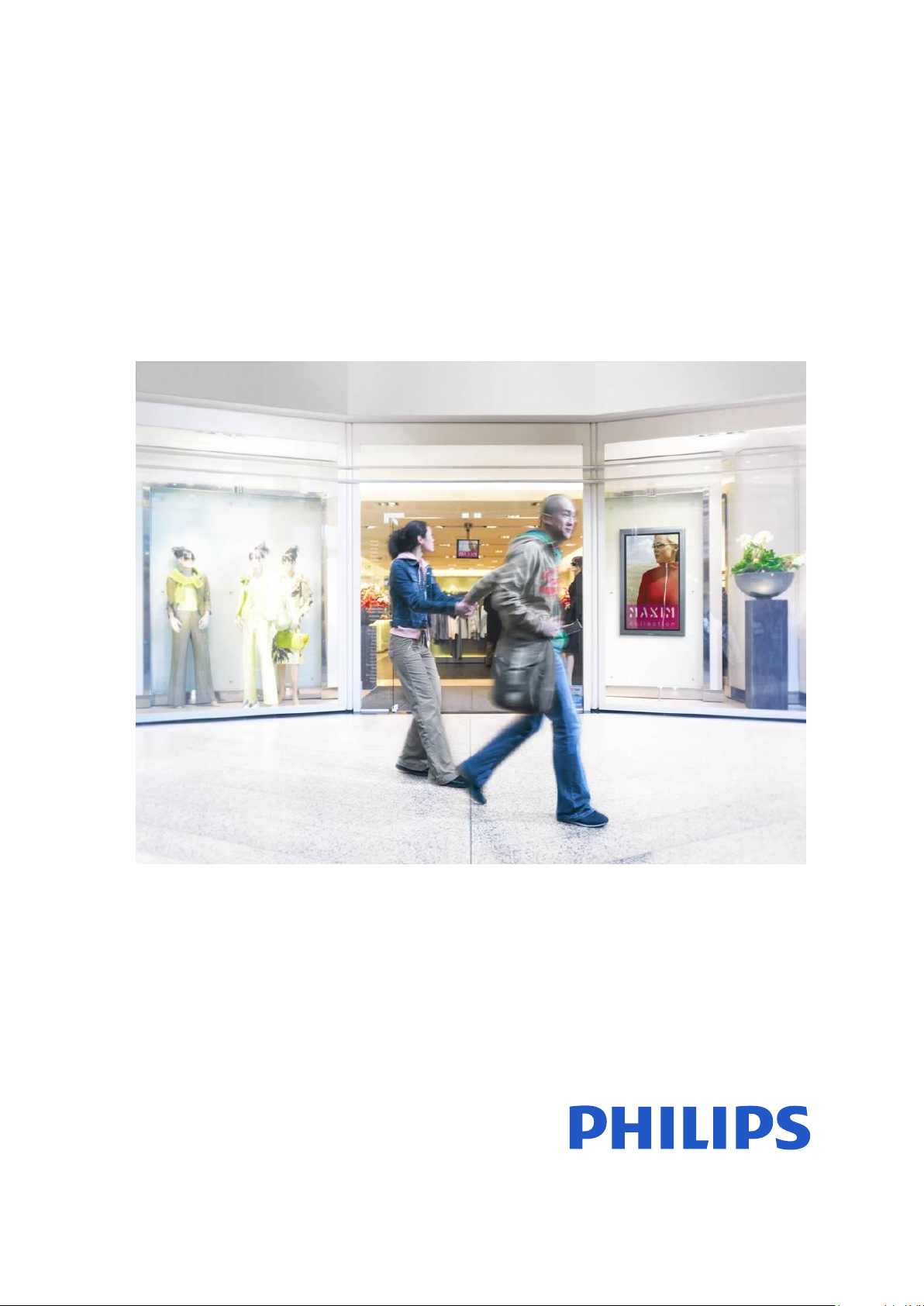
Easy Advertiser
User Manual
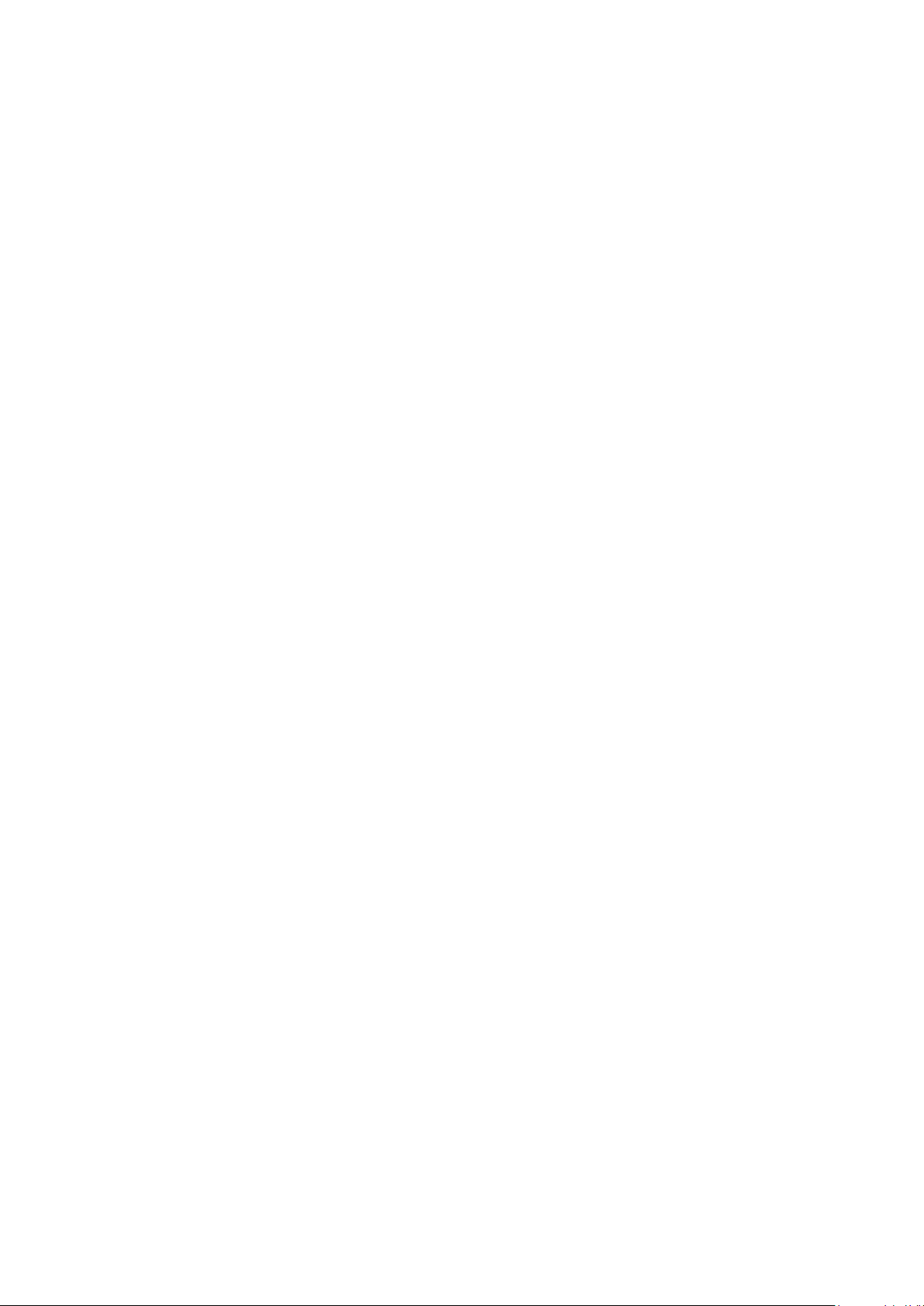
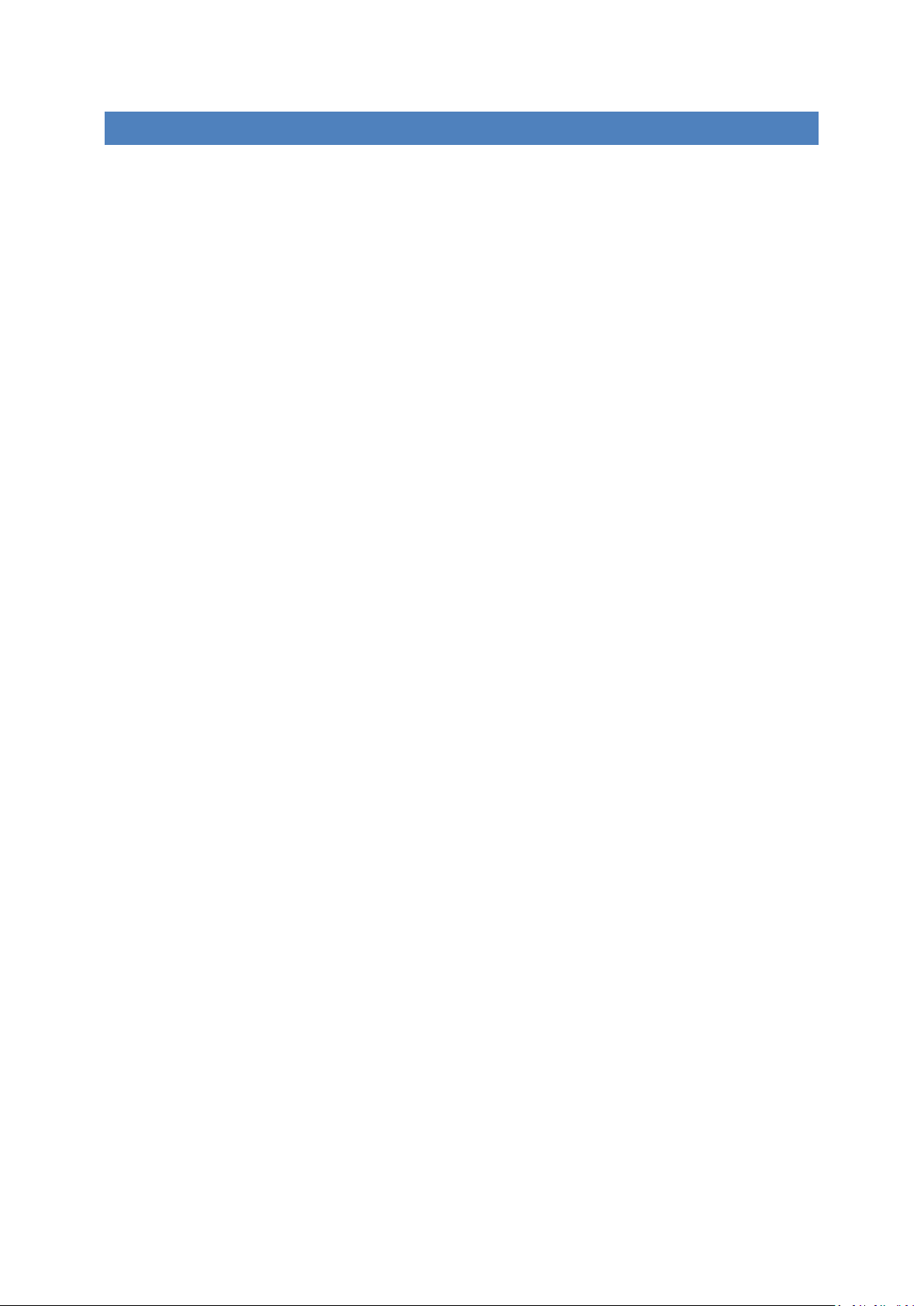
CONTEN T S
Check the package contents ................................................................................................................................... 1
Introduction ............................................................................................................................................................ 2
Brief Specifications ................................................................................................................................................. 3
Safety Precautions and Important Notes ............................................................................................................... 4
Safety Instructions .............................................................................................................................................. 4
WARNING AND CAUTION ................................................................................................................................... 4
Installation .............................................................................................................................................................. 5
Mechanical Installation ...................................................................................................................................... 5
Mandatory Monitor Settings .............................................................................................................................. 8
Easy Advertiser Virgin Installation .................................................................................................................... 10
Select language ............................................................................................................................................ 10
Set time format ............................................................................................................................................ 10
Set current time ........................................................................................................................................... 10
Settings summary ........................................................................................................................................ 10
Easy Advertiser Publisher Installation .............................................................................................................. 11
Getting started on PC installation with the CDROM ............................................................................................. 12
PC System verification ...................................................................................................................................... 12
.NET Framework Version 2.0 Download and Install ......................................................................................... 14
Easy Advertiser Publisher (PC Application) ........................................................................................................... 15
System Requirement ........................................................................................................................................ 15
Introduction ..................................................................................................................................................... 15
Getting Started ................................................................................................................................................. 16
Using Easy Advertiser Publisher ....................................................................................................................... 17
Schedule ....................................................................................................................................................... 17
Importing media .......................................................................................................................................... 18
Rotating images ........................................................................................................................................... 19
Basic scheduling ........................................................................................................................................... 20
Advanced scheduling ................................................................................................................................... 21
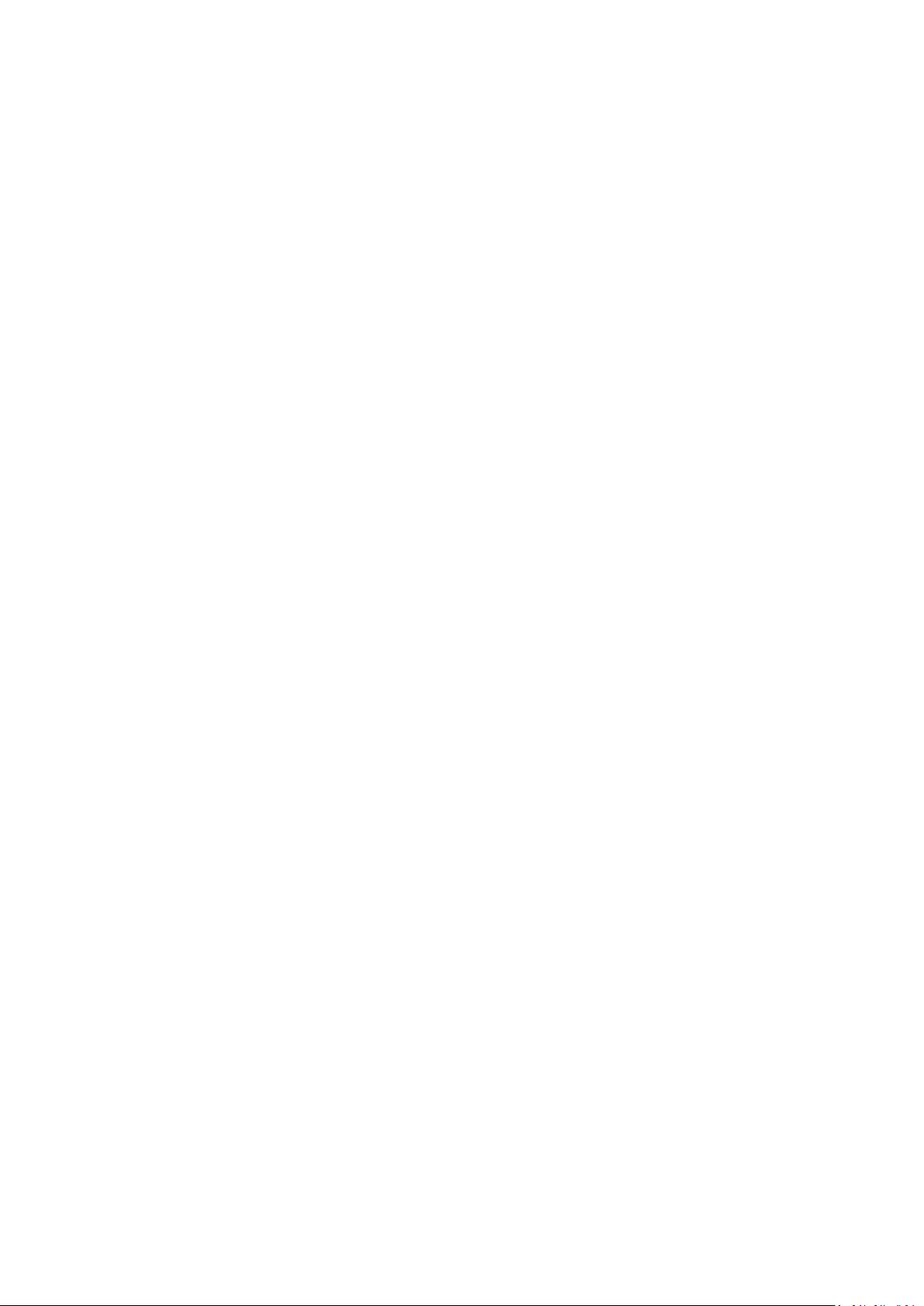
Export to USB ............................................................................................................................................... 22
Updating Easy Advertiser Publisher ................................................................................................................. 22
Monitor Application ............................................................................................................................................. 23
Slide Show Playback ......................................................................................................................................... 23
Continuous playback mode.......................................................................................................................... 23
Scheduled playback mode ........................................................................................................................... 23
Use of remote control .................................................................................................................................. 24
Manipulating the slide show ........................................................................................................................ 25
Activating manual view ................................................................................................................................ 26
Digital Menu Settings ....................................................................................................................................... 27
24 hour schedule ......................................................................................................................................... 27
Settings ........................................................................................................................................................ 27
Firmware Upgrade ........................................................................................................................................... 28
Getting The Best Out of Easy Advertiser .............................................................................................................. 29
Using Microsoft PowerPoint Presentations as inputs ...................................................................................... 29
Importing pictures in PowerPoint ................................................................................................................ 30
Using digital camera pictures as inputs ............................................................................................................ 30
Creating and using MPEG2 movies as inputs ................................................................................................... 31
Open Source Software .......................................................................................................................................... 31
Environmental Information .................................................................................................................................. 32
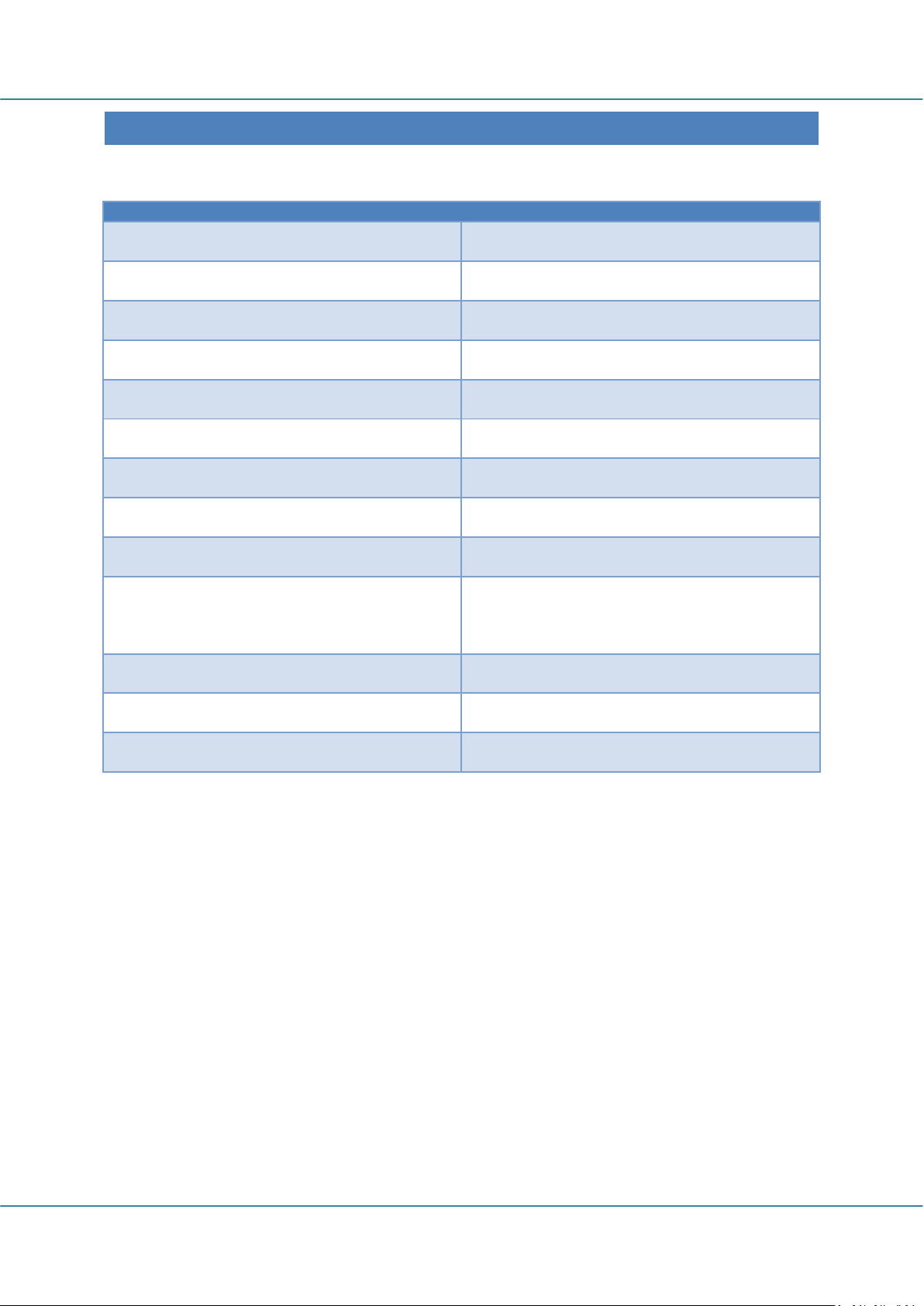
Easy Advertiser (CRD01/00) English
Description
Quantity
Easy Advertiser SmartCard
1 USB Thumbdrive 1GB
1 HDMI cable
1 Easy Advertiser card cap
1 Power Supply Adapter (100-240V / 50-60 Hz)
1 Power Supply cable for UK
1 Power Supply cable for EU Continental
1 Mechanical bracket for Power Supply Adapter
1
Purse Lock (for cable management)
1
Screws
2 Pan M4x6 Torx
2 Pan M4x10 Torx
2 Pan M4x10 CrossHead
Easy Advertiser Publisher CDROM
1
Quick Start Guide
1 Warranty Card
1
CHECK T HE PACKAGE CONTENTS
The product package includes the following:
Revision 32 | 22 December 2008 Page 1
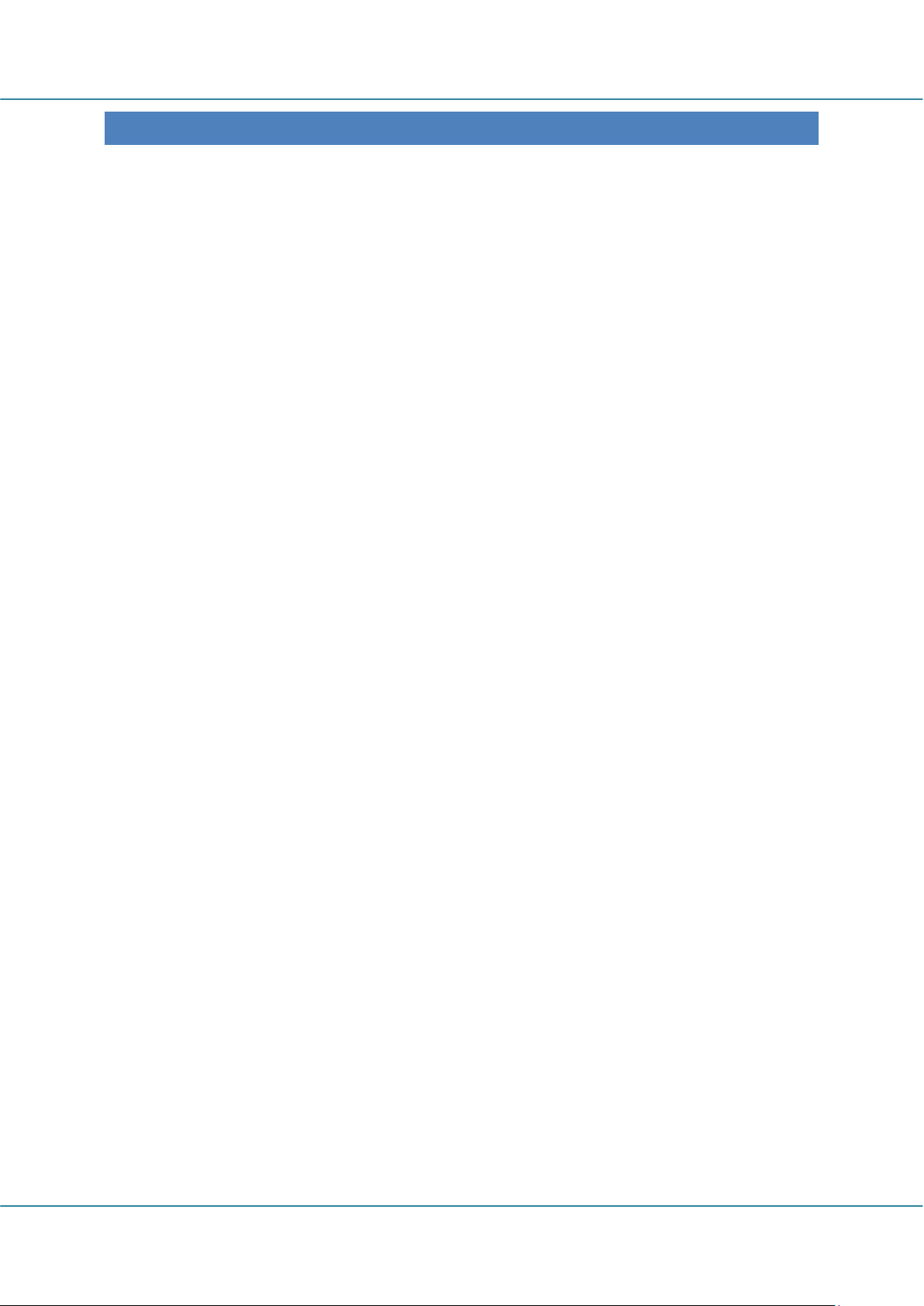
English Easy Advertiser (CRD01/00)
INTRODU CTION
Easy Advertiser is a standalone media player SmartCard that serves as a media player enhancement add-on to
the Philips Professional Display Monitors with SmartCard slots.
This can be your standalone media advertising enabler product to provide you with the capability to have a
simple and easy-to-use medium when you want or need to display your media content. Especially video
content in MPEG2 format, pictures content in JPEG format, and/or Microsoft PowerPoint slides that can also
be imported using Easy Advertiser Publisher (PC Application).
There is a 24-hour scheduler feature offering you the capability to schedule content in various timeslots,
allowing you to play specific target content to specific target segments of customers at the required times of
the day. Your content can also be played continuously every 24 hours when you select the optional setting in
the user interface on the display with the Easy Advertiser.
Managing your desired content for display is simple. With Easy Advertiser Publisher (PC Application) you can
import content from your PC and/or other storage drives after which you can schedule your content
accordingly.
When that is done, you can export the organized content into a storage USB thumbdrive provided to you in
the product package or alternatively in your own USB thumbdrive. Now you can easily plug this USB
thumbdrive with your organized contents into the USB connector of the Easy Advertiser player card, and start
displaying the scheduled content as desired.
Page 2 Revision 32| 22 December 2008
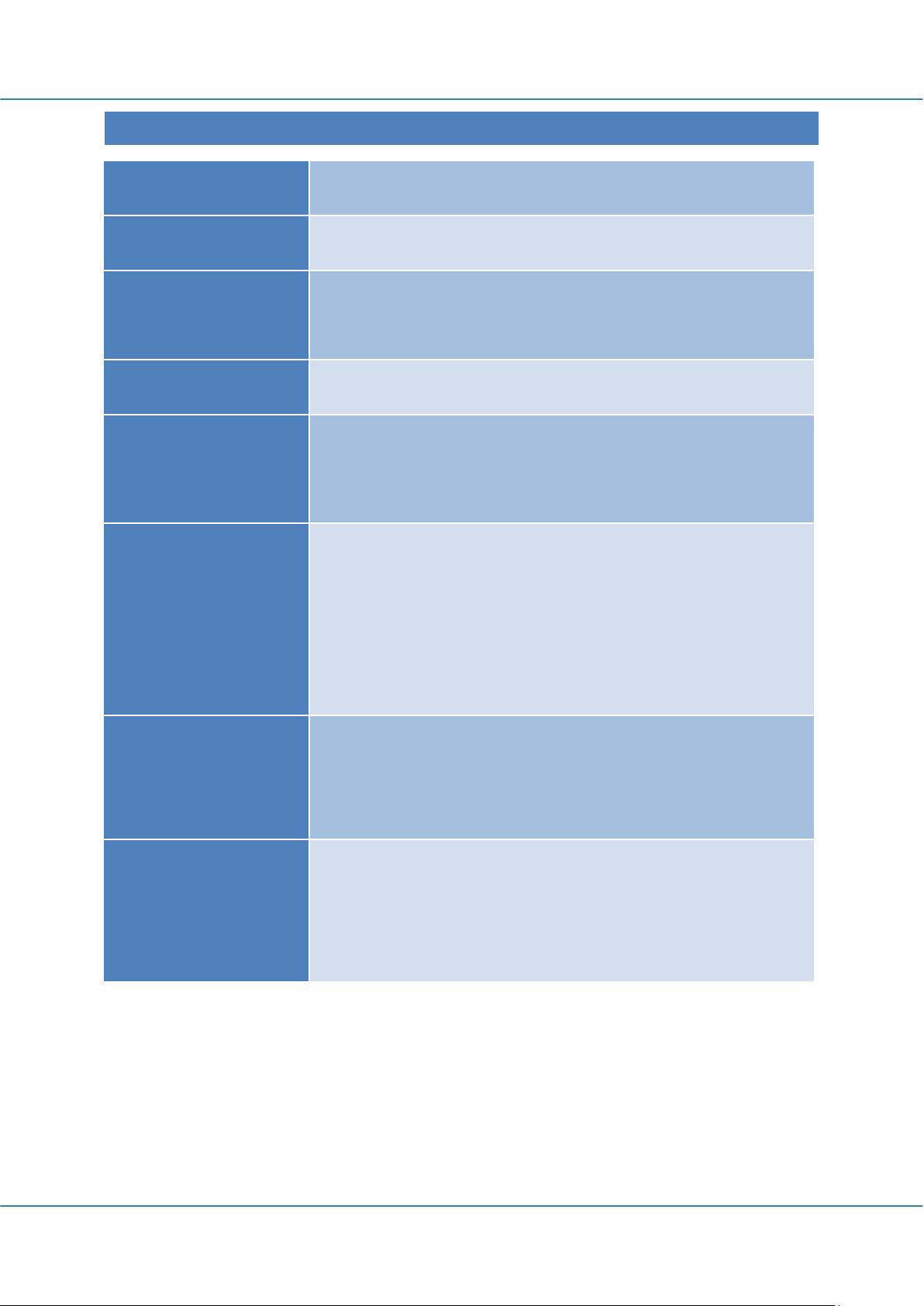
Easy Advertiser (CRD01/00) English
Model no
CRD01 / 00
Power consumption
15 W Maximum (1.25A Maximum at DC 12V)
Power adaptor rating
AC In 90 VAC to 264 VAC, 50/60Hz,
DC Out 12V, 1.7A Maximum
Operating temperature
5 to 40 degrees Celsius
Playability formats
JPEG
MPEG2 (High Definition and Standard Definition video with MPEG-1 Layer
1/2/3 LSF or AC3 audio stream)
User interface language
support
English
French
German
Spanish
Italian
Inputs / outputs
USB 2.0
HDMI 1.1 Out
DC In
Applicable monitor models
BDL4231C/00
BDL4231CS/00 Silver
BDL3231C/00
BRIEF S PECIFICATIONS
Revision 32 | 22 December 2008 Page 3
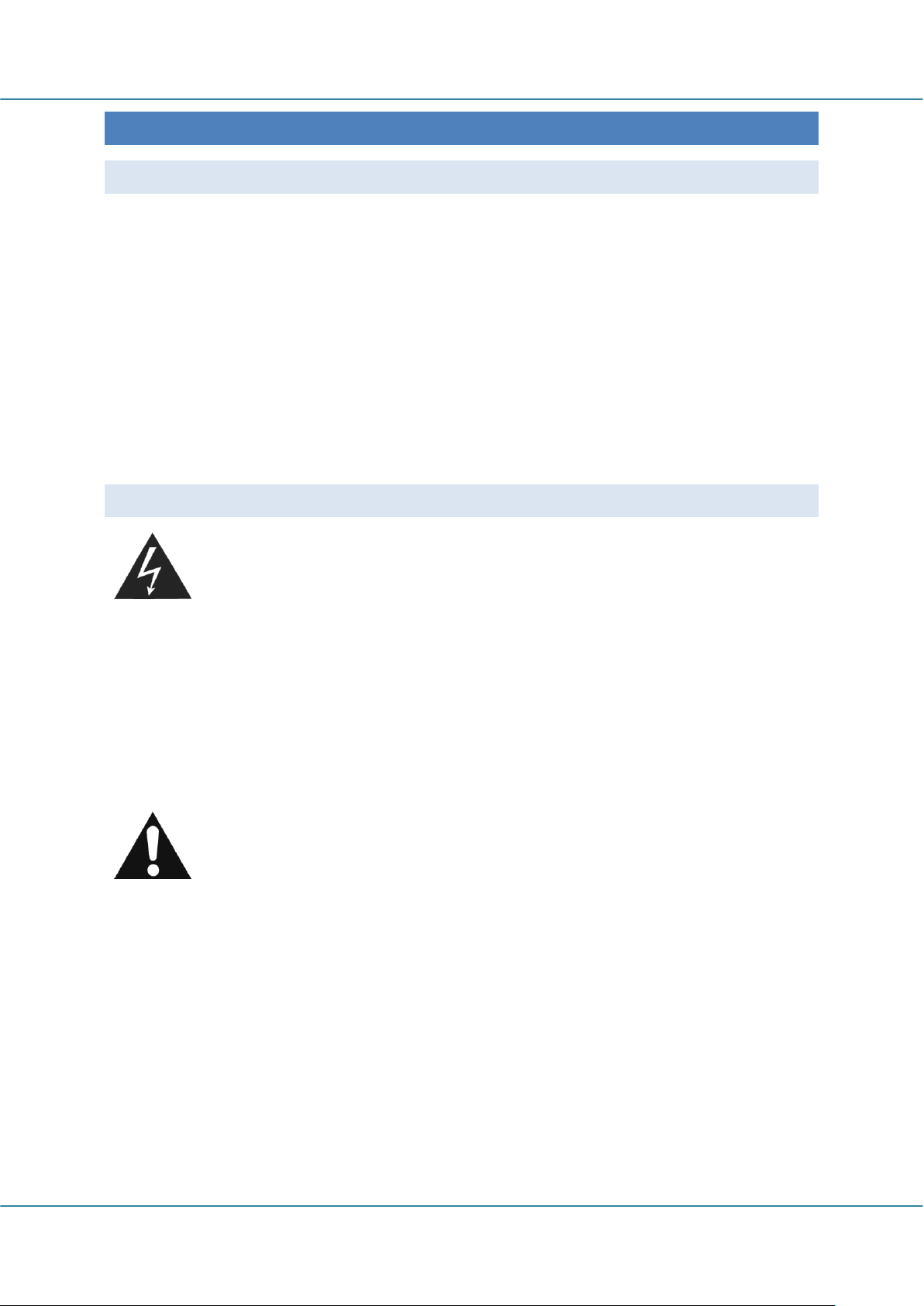
English Easy Advertiser (CRD01/00)
SAFETY PRECAUTIONS AND IMPORTANT NOTES
SAFETY INSTRUCTIONS
1. Protect the power cord from being walked on or pinched particularly at plugs, convenience receptacles,
and the point where they exit from the Easy Advertiser SmartCard.
2. Use only the Easy Advertiser SmartCard as specified by the manufacturer.
3. Unplug this apparatus during lightning storms or when unused for long periods of time.
4. Refer all servicing to qualified service personnel. Servicing is required when the apparatus has been
damaged in any way, such as power-supply cord or plug is damaged, liquid has been spilled or objects
have fallen into apparatus, the apparatus has been exposed to rain or moisture, does not operate
normally, or has been dropped.
WARNING AND CAUTION
WARNING
Do not overload wall outlets or extension cords (This can result in a risk of fire or electric shock.)
Connect at receptacles that are certain not to be shaken (This can result in a risk of heat and a fire if it
is connected to the wall outlet imperfectly.)
Do not use uncovered cables. (This can result in a risk of fire or electric shock.)
Do not expose this product to direct sunlight and extreme heat. (This can result in a risk of fire.)
Never put objects of any kind into this product or place heavy things on it.
CAUTION
Should not be adhered to a power supply plug and receptacle. (This can result in a risk of fire)
Do not take out a power supply plug with wet hands. (This can result in a risk of electric shock)
Maintain a suitable distance between you and the monitor to protect your eye sight. (Your eye sight
can get worse if you look at the monitor from a close distance)
If this product is not used for a long period of time, unplug the power cord. (This can result in a risk of
fire or electric shock)
Do not drop this product. Unplug the power cord and contact a Service Centre when it is broken.
Do not damage the power cord. (This can result in a risk of fire or electric shock)
Page 4 Revision 32| 22 December 2008
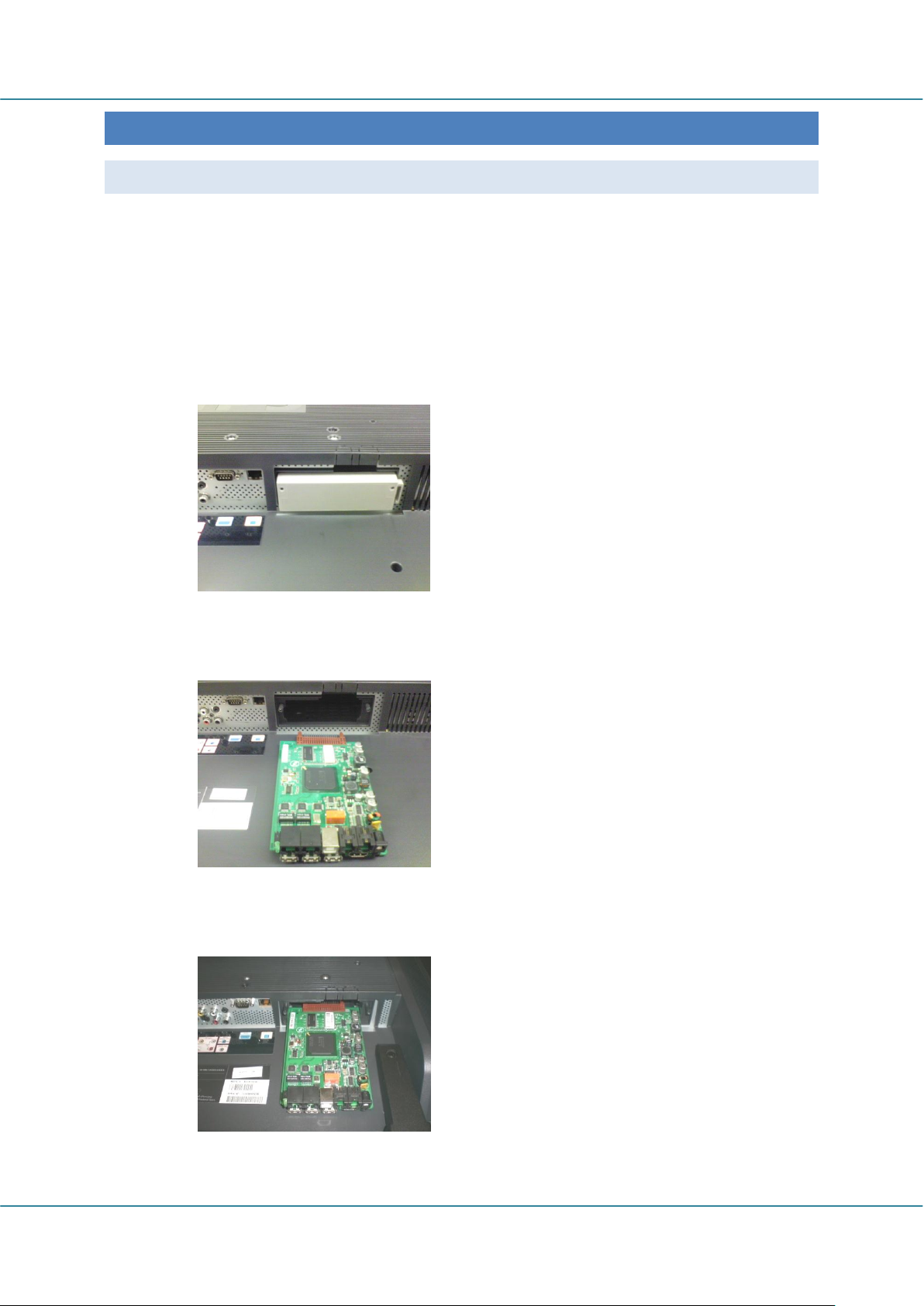
Easy Advertiser (CRD01/00) English
INSTALLA TION
MECHANICAL INSTALLATION
1. This card is sensitive to static electricity. Please don't touch components while installing.
2. Before removing the device from its bubble wrap it is advised to work in an antistatic environment.
3. Alternatively touch a grounded metal like water or heating pipe of central heating to discharge any static
electricity.
4. Open package and remove contents.
5. Remove the Easy Advertiser SmartCard from the air bubble wrap.
6. Install the Easy Advertiser SmartCard into the Easy Advertiser SmartCard slot.
a. Locate the Easy Advertiser SmartCard slot opening at the rear end of the display.
b. Unscrew the SmartCard slot cap from the Monitor. Keep the two screws for reuse. NOTE (You can
discard the original SmartCard slot cap and replace it with the new cap included in the package.)
c. Gently slide the Easy Advertiser SmartCard upwards into the SmartCard slot. Slide the Easy
Advertiser SmartCard upward until it is firmly secured.
Revision 32 | 22 December 2008 Page 5
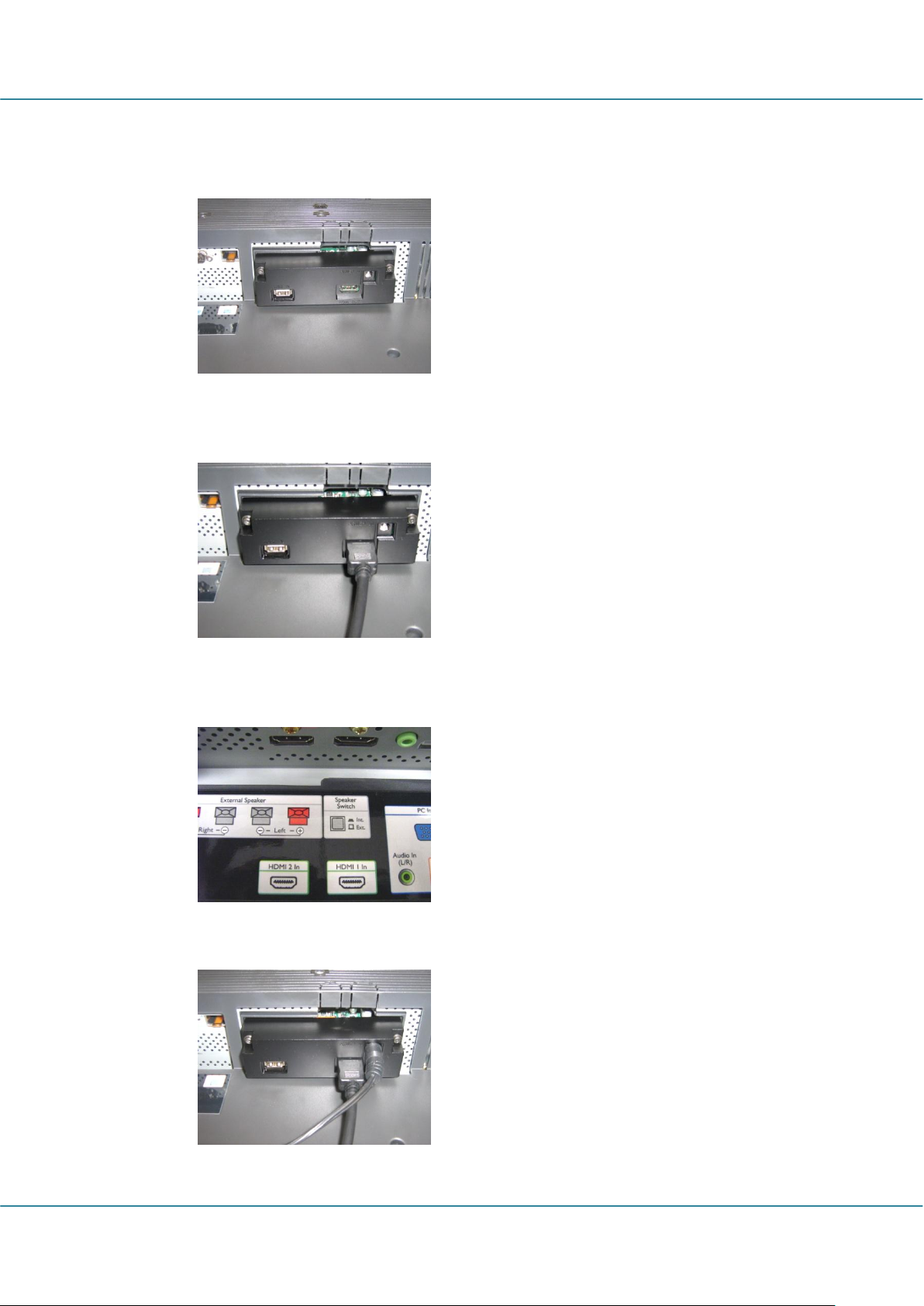
English Easy Advertiser (CRD01/00)
d. Replace the original Easy Advertiser SmartCard slot cap with the new SmartCard cap included in
the package. Slide the cover over the Easy Advertiser SmartCard and screw it into place. Use the
screws removed earlier. (Plugging in or removing the USB device without screwing on the card
cap may result in the card being pulled out of the Monitor and potentially damage the unit)
7. Connect the cables:
a. Connect the HDMI cable to the HDMI slot on the bottom right of the Easy Advertiser SmartCard.
b. Connect the other end of the HDMI cable only to Monitor HDMI 1 In slot. HDMI 2 In slot is not to
be used. (Please do not utilize Component Video 1 input. With Easy Advertiser SmartCard the
Component Video 1 input is disabled.)
c. Connect the Power Supply cable to the Power Supply slot on the top right of the Easy Advertiser
SmartCard.
d. Connect the mains cord and power on the Easy Advertiser SmartCard.
Page 6 Revision 32| 22 December 2008

Easy Advertiser (CRD01/00) English
8. Mounting the Power Supply bracket
a. Mount the Power Supply bracket as illustrated with the provided screws (2 Pan M4x10 CrossHead
/ Torx).
b. Place the Power Supply Adapter into the bracket as shown.
9. Switching On:
a. Plug in the mains cord and switch on the Monitor.
b. A cold start (power on) of Easy Advertiser SmartCard may take some time, please wait.
c. Once the Easy Advertiser SmartCard is booted up and the Monitor switched on, you may begin
configuring the Monitor and Easy Advertiser SmartCard settings.
Revision 32 | 22 December 2008 Page 7
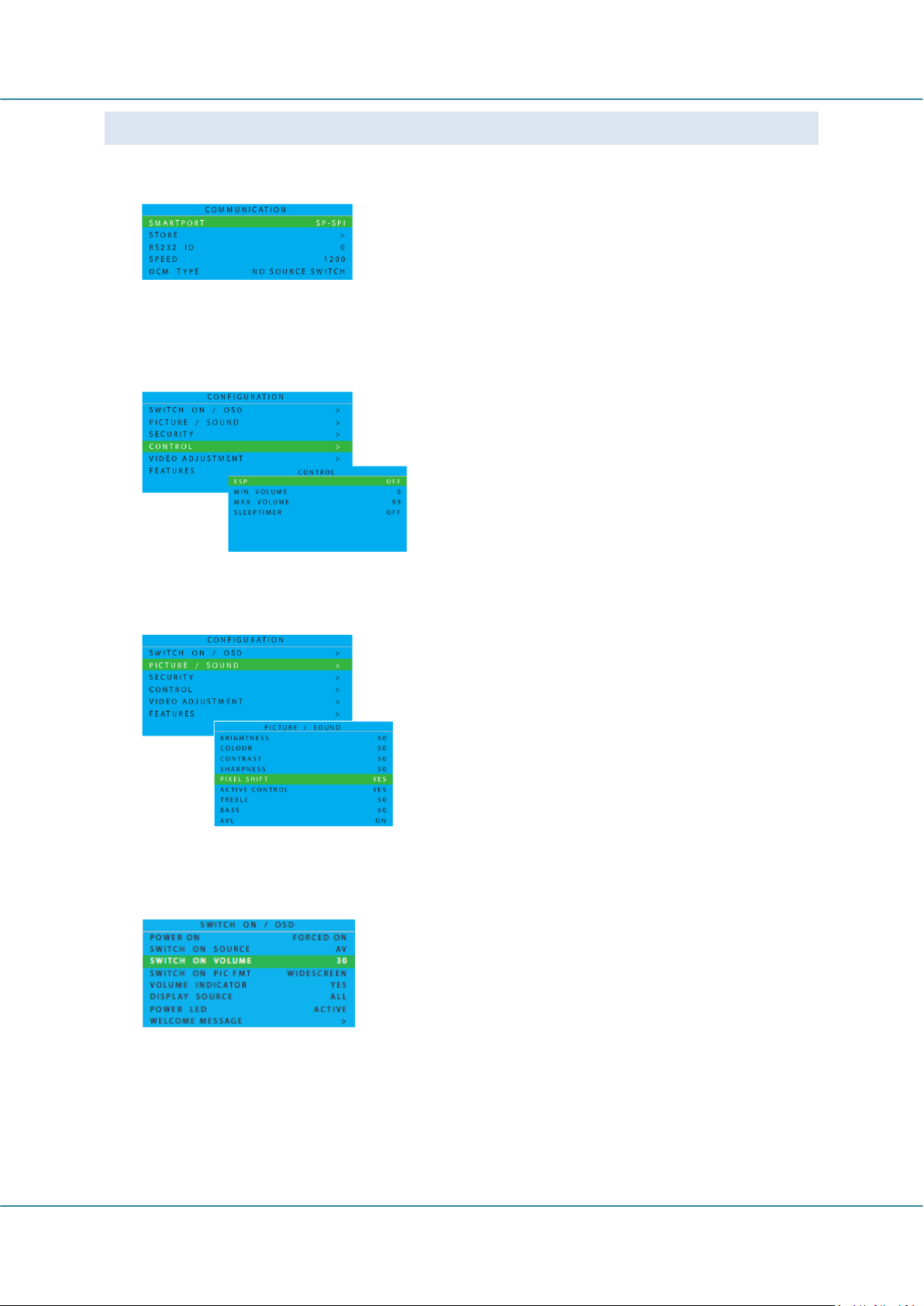
English Easy Advertiser (CRD01/00)
a. Press MENU DISPLAY button on the Remote Control
b. Select COMMUNICATION
c. Change SMARTPORT configuration values to SP-SPI
d. Select STORE
e. Press RIGHT ARROW to save the setting
a. Press MENU DISPLAY button on the Remote Control
b. Select CONFIGURATION
c. Select CONTROL
d. Change ESP configuration values to OFF
a. Press MENU DISPLAY button on the Remote Control
b. Select CONFIGURATION
c. Select FEATURES
d. Change PIXEL SHIFT configuration values to NO
a. Press MENU DISPLAY button on the Remote Control
b. Select CONFIGURATION
c. Select SWITCH ON / OSD
d. Change SWITCH ON VOLUME setting to either a fixed
volume level (eg. 30) or to LAST STATUS which is the last
changed volume level before standby or power off. Upon
power on or turn on from standby, the volume level will
be indicated as per the selection made.
MANDATORY MONITOR SETTINGS
1. Set SMARTPORT Communication to SP-SPI by the following steps:
2. Set ESP Power Settings to OFF by the following steps:
3. Set PIXEL SHIFT feature to NO by the following steps:
4. Set SWITCH ON VOLUME by the following steps:
Page 8 Revision 32| 22 December 2008
