Page 1
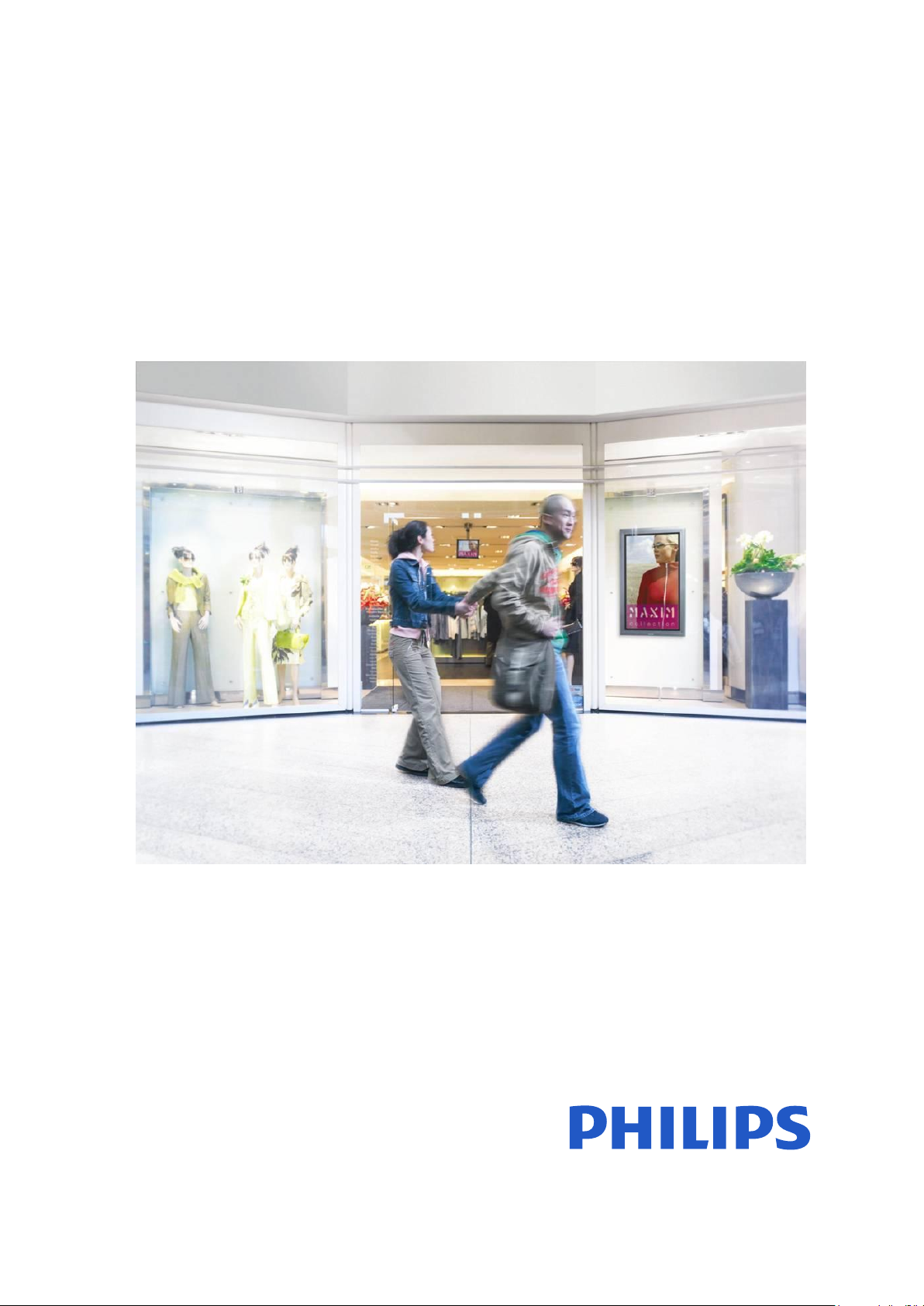
Easy Advertiser
Quick Start Guide
Page 2
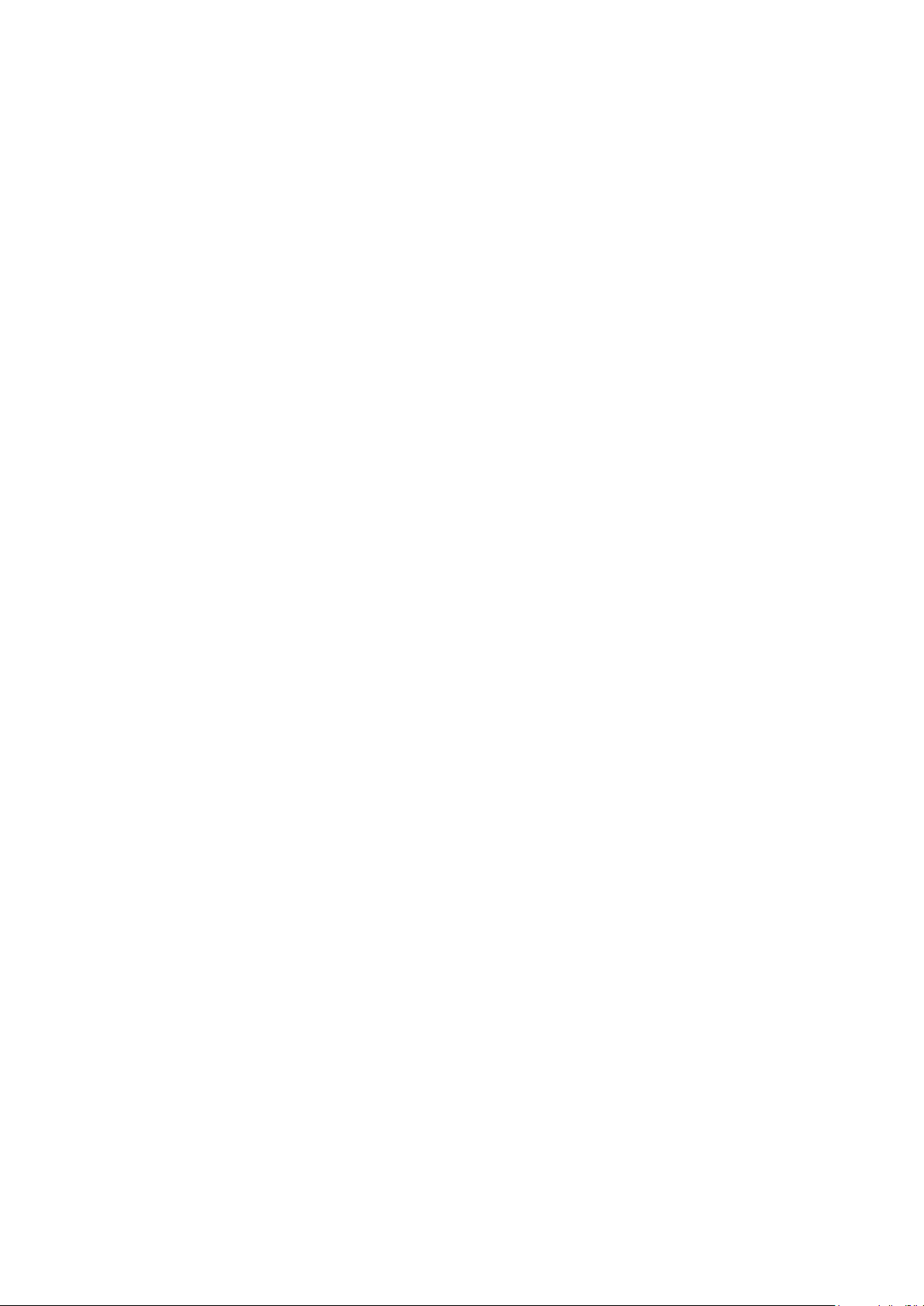
Page 3
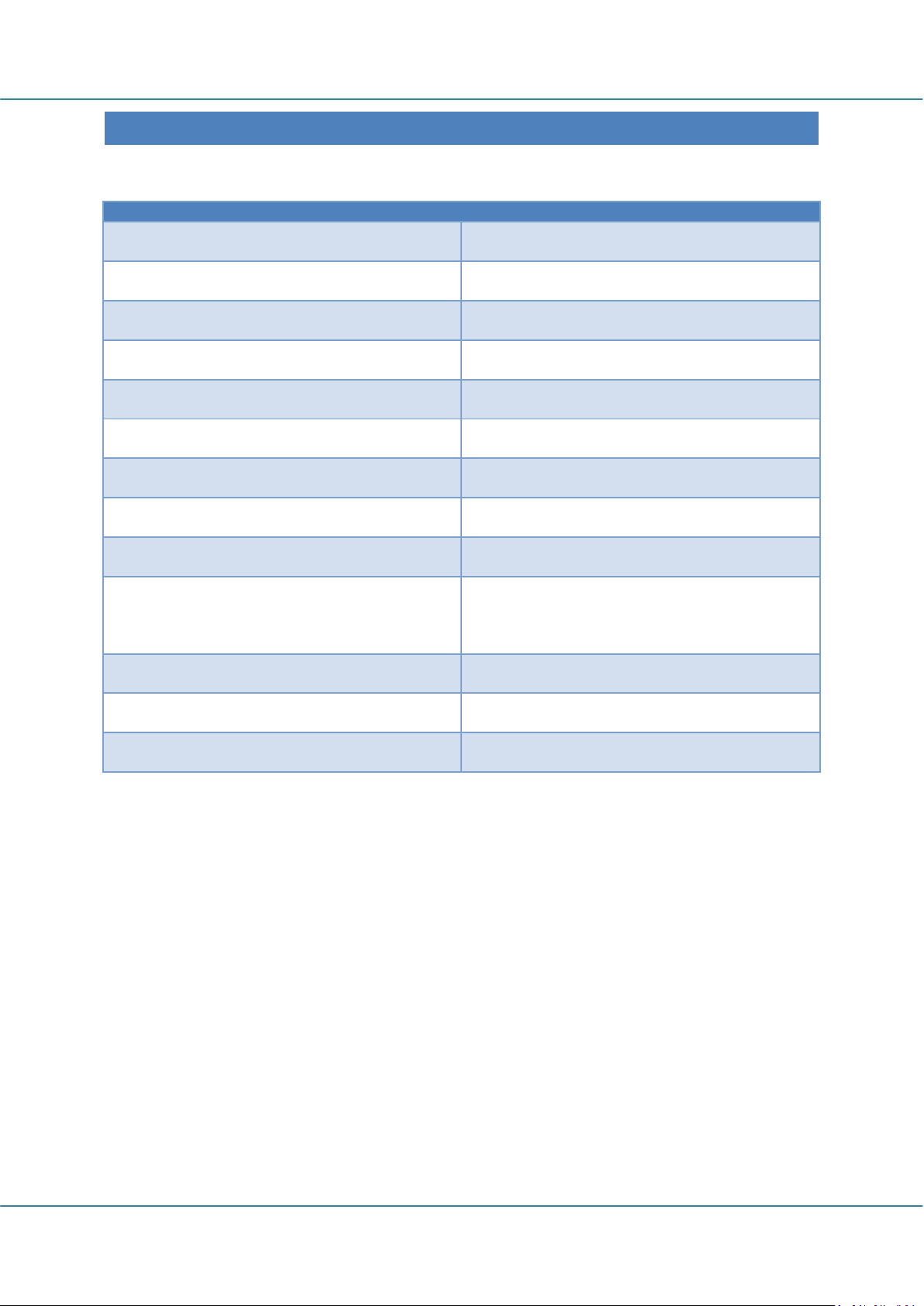
Easy Advertiser (CRD01/00) English
Description
Quantity
Easy Advertiser SmartCard
1 USB Thumbdrive 1GB
1 HDMI cable
1 Easy Advertiser card cap
1 Power Supply Adapter (100-240V / 50-60 Hz)
1 Power Supply cable for UK
1 Power Supply cable for EU Continental
1 Mechanical bracket for Power Supply Adapter
1
Purse Lock (for cable management)
1
Screws
2 Pan M4x6 Torx
2 Pan M4x10 Torx
2 Pan M4x10 CrossHead
Easy Advertiser Publisher CDROM
1
Quick Start Guide (This document)
1 Warranty Card
1
CHECK T HE PACKAGE CONTENTS
The product package includes the following:
Revision 34 | 22 December 2008 Page 1
Page 4
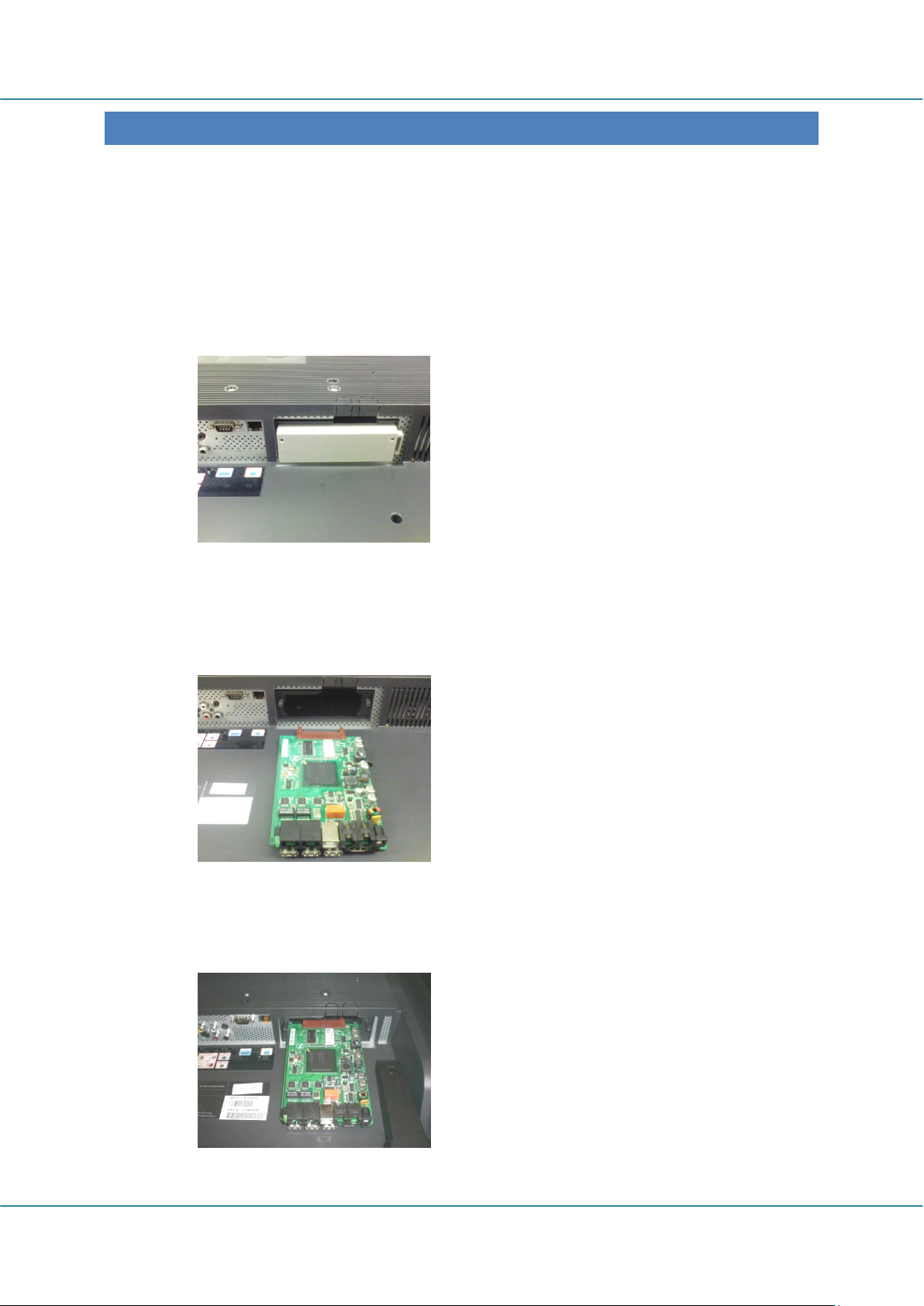
English Easy Advertiser (CRD01/00)
MECHAN I CAL INSTALLATION
1. This card is sensitive to static electricity. Please don't touch the components while installing.
2. Before removing the device from its bubble wrap it is advised to work in an antistatic environment.
3. Alternatively touch a grounded metal like a water or heating pipe for central heating to discharge any
static electricity.
4. Open package and remove contents.
5. Remove the Easy Advertiser SmartCard from the air bubble wrap.
6. Install the Easy Advertiser SmartCard into the Easy Advertiser SmartCard slot.
a. Locate the Easy Advertiser SmartCard slot opening at the rear end of the display.
b. Unscrew the SmartCard slot cap from the Monitor. Keep the two screws for reuse. NOTE: (You
can discard the original SmartCard slot cap and replace it with the new cap included in the
package.)
c. Gently slide the Easy Advertiser SmartCard upwards into the SmartCard slot. Slide the Easy
Advertiser SmartCard upward until it is firmly secured.
Page 2 Revision 34 | 22 December 2008
Page 5
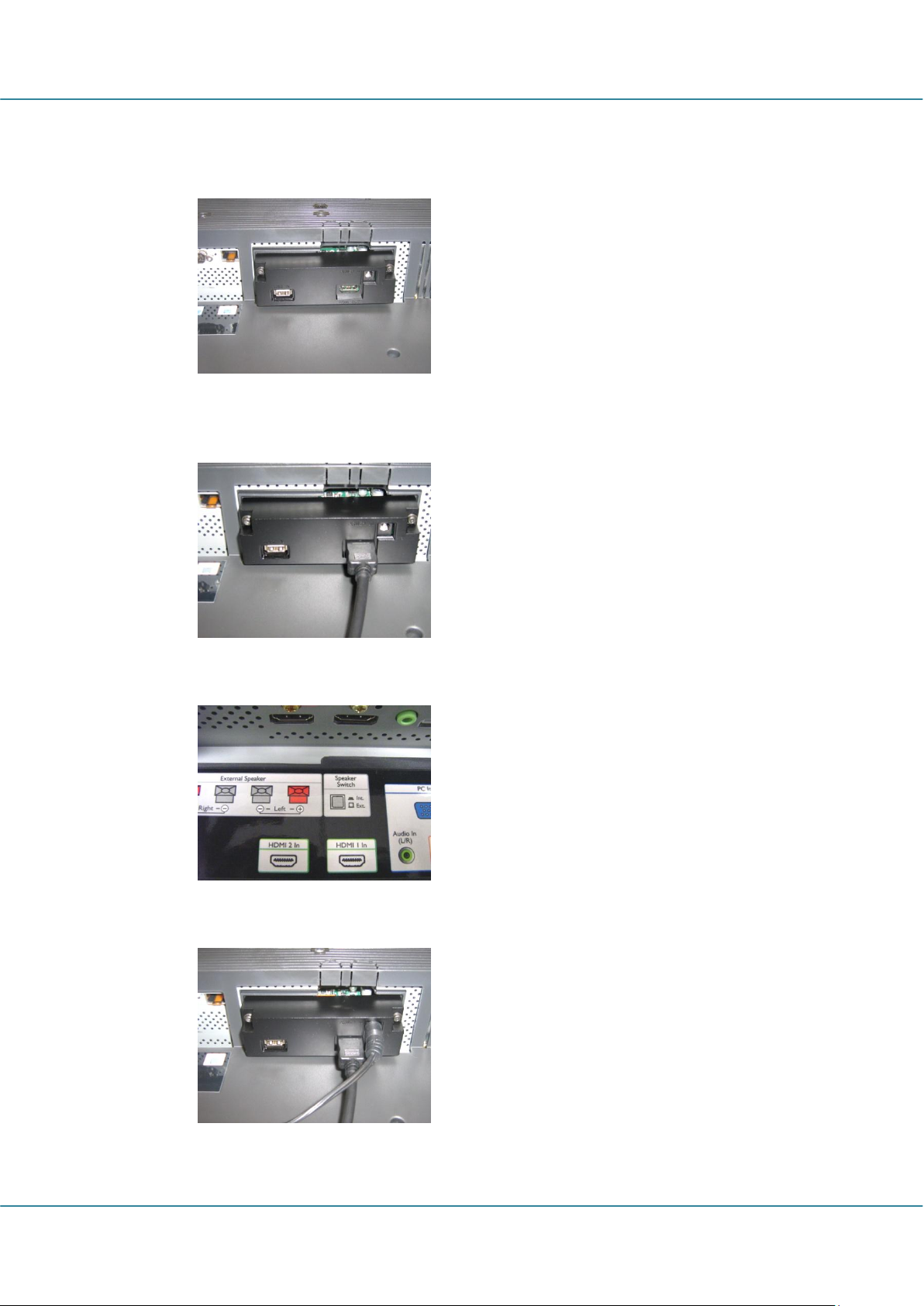
Easy Advertiser (CRD01/00) English
d. Replace the original Easy Advertiser SmartCard slot cap with the new SmartCard cap included in
the package. Slide the cover over the Easy Advertiser SmartCard and screw it into place. Use the
screws removed earlier. NOTE: (Plugging in or removing the USB device without screwing on the
card cap may result in the card being pulled out of the Monitor and potentially damage the unit)
7. Connect the cables:
a. Connect the HDMI cable to the HDMI slot on the bottom right of the Easy Advertiser SmartCard.
b. Connect the other end of the HDMI cable only to Monitor HDMI 1 In slot. HDMI 2 In slot is not to
be used.
c. Connect the Power Supply cable to the Power Supply slot on the top right of the Easy Advertiser
SmartCard.
d. Connect the mains cord and switch on the Easy Advertiser SmartCard.
Revision 34 | 22 December 2008 Page 3
Page 6

English Easy Advertiser (CRD01/00)
8. Mounting the Power Supply bracket
a. Mount the Power Supply bracket as illustrated with the provided screws (2 Pan M4x10 CrossHead
/ Torx).
b. Place the Power Supply Adapter into the bracket as shown.
9. Switching On:
a. Plug in the mains cord and switch on the Monitor.
b. A cold start (power on) of Easy Advertiser SmartCard may take some time, please wait.
c. Once the Easy Advertiser SmartCard is booted up and the Monitor switched on, you can begin
configuring the Monitor and Easy Advertiser SmartCard settings.
Page 4 Revision 34 | 22 December 2008
Page 7

Easy Advertiser (CRD01/00) English
a. Press MENU DISPLAY button on the Remote Control
b. Select COMMUNICATION
c. Change SMARTPORT configuration values to SP-SPI
d. Select STORE
e. Press RIGHT ARROW to save the setting
a. Press MENU DISPLAY button on the Remote Control
b. Select CONFIGURATION
c. Select CONTROL
d. Change ESP configuration value to OFF
a. Press MENU DISPLAY button on the Remote Control
b. Select CONFIGURATION
c. Select FEATURES
d. Change PIXEL SHIFT configuration value to NO
a. Press MENU DISPLAY button on the Remote Control
b. Select CONFIGURATION
c. Select SWITCH ON / OSD
d. Change SWITCH ON VOLUME setting to either a fixed
volume level (eg. 30) or to LAST STATUS which is the last
changed volume level before standby or power off. Upon
power on or turn on from standby, the volume level will
be indicated as per the selection made.
MANDAT O R Y M O NITOR SETTINGS
1. Set SMARTPORT Communication to SP-SPI by the following steps:
2. Set ESP Power Settings to OFF by the following steps:
3. Set PIXEL SHIFT feature to NO by the following steps:
4. Set SWITCH ON VOLUME by the following steps:
Revision 34 | 22 December 2008 Page 5
Page 8

English Easy Advertiser (CRD01/00)
a. Press MENU DISPLAY button on the Remote Control
b. Select CONFIGURATION
c. Select SWITCH ON / OSD
d. Change SWITCH ON SOURCE setting to HDMI1.
5. Set SWITCH ON SOURCE by the following steps:
Page 6 Revision 34 | 22 December 2008
Page 9

Easy Advertiser (CRD01/00) English
Select from English, French, German, Italian and Spanish.
Use navigation keys to highlight the different languages.
Highlight the language of your choice.
Press OK to confirm.
Select either the 12 hour or 24 hour format.
Press up/down navigation keys to highlight your choice.
The hour box will be highlighted.
Press up/down navigation keys to change the hour.
Press right navigation key to highlight the minute box and
up/down to change the minutes.
Press right navigation key to highlight the am/pm box and
up/down to change from am to pm.
Press OK to confirm the current time.
Note: You may need to periodically synchronize the time
to ensure timely schedule playback.
View the language and current time settings
Confirm your settings by pressing OK.
Note: This product is designed with an internal battery
that will maintain the clock operation up to 7 days in the
event of a power failure. You may need to reset the time
after this period.
EASY A D V ERTISER VIRGIN INSTALLATION
SELECT LANGUAGE
SET TIME FORMAT
SET CURRENT TIME
SETTINGS SUMMARY
Revision 34 | 22 December 2008 Page 7
Page 10

English Easy Advertiser (CRD01/00)
Important: Please ensure that you are using Microsoft
Windows XP with Service Pack 2/3 and .Net Framework
Version 2.0 installed.
Insert the CDROM into your personal computer.
Refer to next section for .NET Framework Version 2.0
installation.
Select your desired language to begin installation.
You are also recommended to close all other applications
before continuing.
Press the Next button to proceed to the next step.
You will be presented with the License Agreement.
To proceed, you will need to accept the agreement by
selecting the provided option.
When finished press the Next button to proceed to the
next step.
Then select the location on the hard disk where you want
to install the software.
Please make sure you have the minimum required
available disk space of approximately 100MB.
You are recommended to keep to the default installation
path provided by the installer.
Press the Next button to proceed to the next step.
Once all the required files are successfully copied to your
personal computer, you will be informed that the setup
wizard is complete.
Press the Finish button to complete the installation
EASY A D V ERTISER PUBLISHER INSTALLATION
Page 8 Revision 34 | 22 December 2008
Page 11

Easy Advertiser (CRD01/00) English
GETTIN G STARTED ON PC INSTALLATION WIT H THE C DROM
PC SYSTEM VERIFICATION
1. Check system properties of the PC:
a. Select START at the bottom left corner of your screen, and select CONTROL PANEL.
b. Select SYSTEM to open the System Properties window, and select General tab.
c. On the General tab, the System of your PC indicated should be Microsoft Windows XP,
Service Pack 2/3. See above example.
d. Select OK or Cancel to exit this System Properties window.
Revision 34 | 22 December 2008 Page 9
Page 12

English Easy Advertiser (CRD01/00)
2. Check if there is pre-installed .NET Framework Version 2.0:
a. Select START at the bottom left corner of PC screen, and select CONTROL PANEL.
b. Select Add or Remove Programs. See above example.
c. In the list of currently installed programs, scroll down to check if this .NET Framework
Version 2.0 is already in the list.
d. If it is not available, refer to the next page for download and installation of this required
software.
Page 10 Revision 34 | 22 December 2008
Page 13

Easy Advertiser (CRD01/00) English
.NET FRAMEWORK VERSION 2.0 DOWNLOAD AND INS TALL
3. Download and install .NET Framework Version 2.0:
a. .NET Framework software can be downloaded from the Microsoft downloads website, see
above example:
http://www.microsoft.com/downloads/details.aspx?FamilyID=0856EACB-4362-4B0D-8EDDAAB15C5E04F5&displaylang=en
b. Alternatively, a search engine like Google can also be used to search for this software
download.
c. Select the Download button on the Microsoft webpage to download or run the installation of
this software to the PC. A dialog box will appear prompting either to Run or Save the
software application. Choose Run to install the .NET Framework Version 2.0. This can take
quite some time (10 minutes or longer).
d. Note: This .NET Framework Version 2.0 is required to be installed first into the PC before the
CDROM provided in the Easy Advertiser product package can be used to install the Easy
Advertiser Publisher software.
Revision 34 | 22 December 2008 Page 11
Page 14

English Easy Advertiser (CRD01/00)
The simplest way to verify that the Easy Advertiser
SmartCard is properly set up on the Monitor is to plug in
the packaged USB Thumbdrive as shown.
Easy Advertiser should then playback the Philips Product
Information content on your Monitor continuously.
Enjoy the Show! ;)
VERIFYIN G MONITOR SET UP CORRECTLY
Page 12 Revision 34 | 22 December 2008
Page 15

Page 16

© 2008 Koninklijke Philips N.V.
All rights reserved
