
Always there to help you
Question?
Contact
Philips
Register your product and get support at
www.philips.com/support
CEM2200
User manual
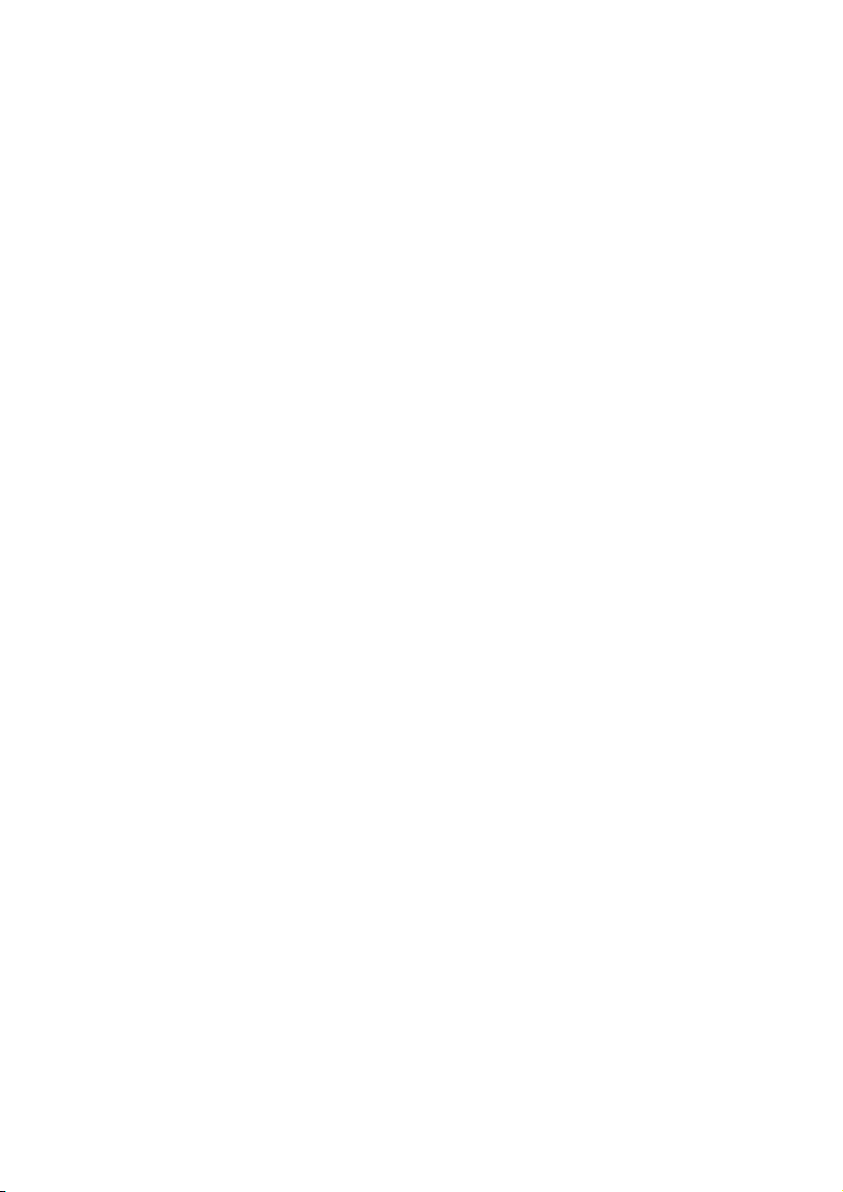
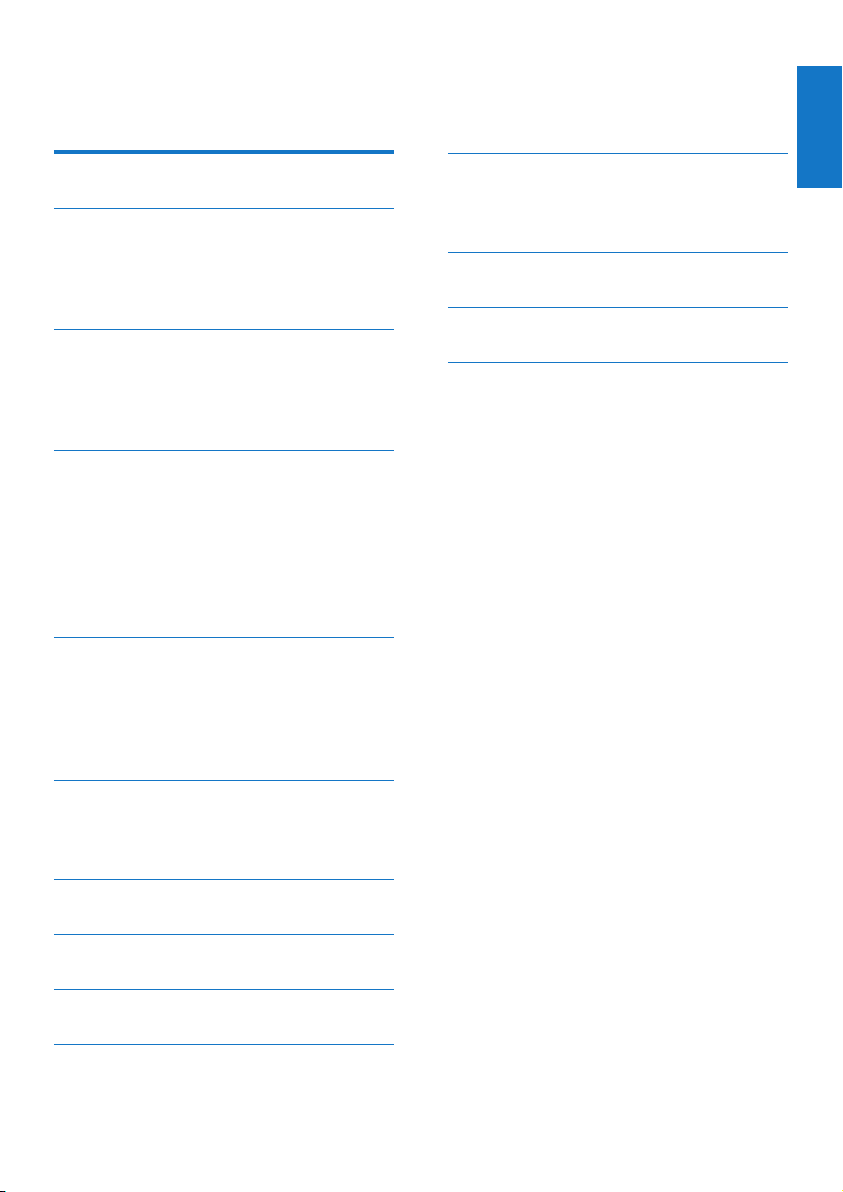
Contents
1 Safety 2
2 Your car audio system 2
Introduction 2
What's in the box 3
Overview of the system 4
3 Install the car audio system 6
Connect wires 7
Mount into the dashboard 8
Attach the front panel 9
4 Get started 10
For the rst time use 10
Set the time format 10
Set the clock 10
Turn on 10
Switch music listening zone 10
Mute the button beep 10
5 Listen to radio 11
Tune to a radio station 11
Store radio stations in memory 11
Tune to a preset station 11
Play with RDS 11
English
11 Others 17
Reset 17
Replace fuse 17
12 Product information 18
13 Troubleshooting 19
14 Notice 20
Compliance 20
Care of the environment 20
Trademark notice 20
Copyright 20
6 Play from hard media 13
Play a disc 13
Play from a USB storage device 13
7 Listen to an external player 15
8 Charge your USB device 15
9 Adjust sound 16
10 Adjust system settings 16
EN
1
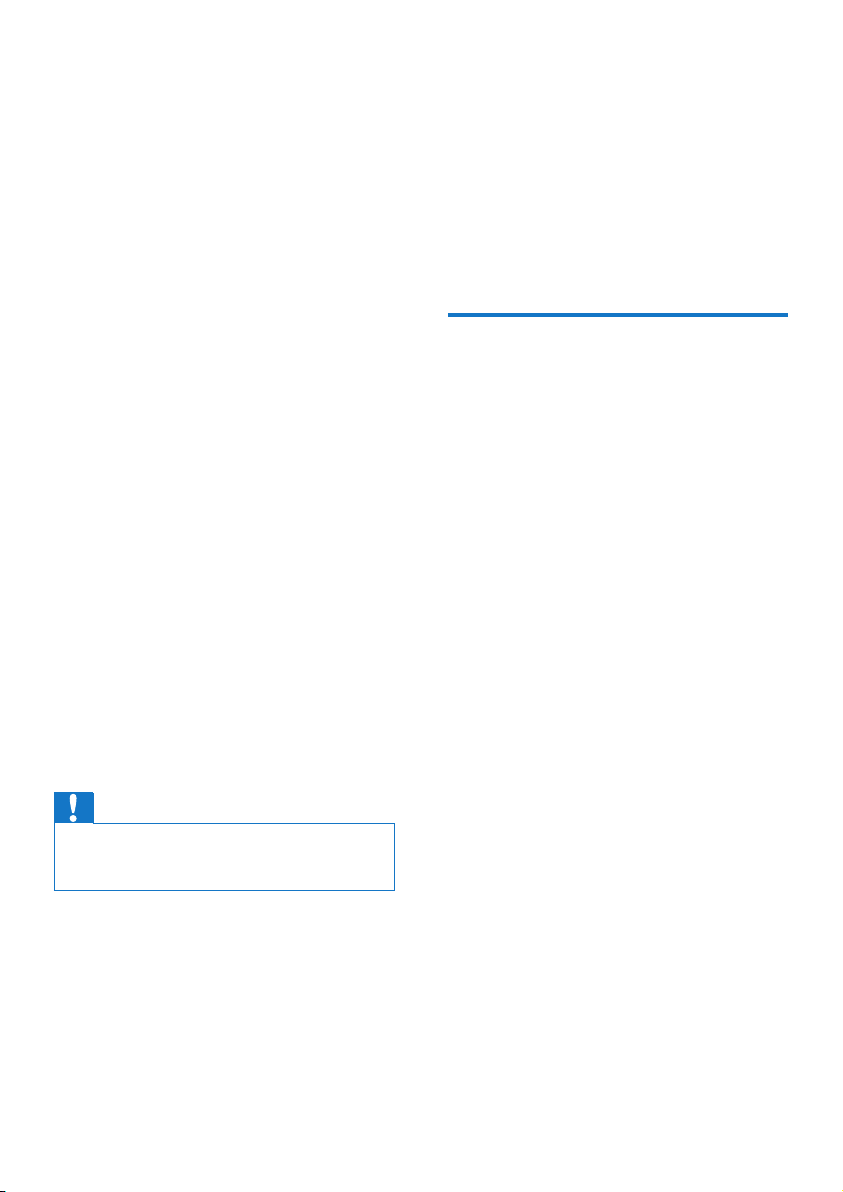
1 Safety
Read and understand all instructions before
you use your apparatus. If damage is caused by
failure to follow instructions, the warranty does
not apply.
• This apparatus is designed for negative
ground (earth) 12 V DC operation only.
• To ensure safe driving, adjust the volume to
a safe and comfortable level.
• Improper fuses can cause damage or
re. When you need to change the fuse,
consult a professional.
• Use only the supplied mounting hardware
for a safe and secure installation.
• To avoid short circuit, do not expose the
apparatus to rain or water.
• Never insert objects into the ventilation
slots or other openings on the apparatus.
• Clean the apparatus and frame with a soft,
damp cloth. Never use substances such as
alcohol, chemicals or household cleaners
on the apparatus.
• Never place any objects other than discs
into the apparatus.
• Never use solvents such as benzene,
thinner, cleaners available commercially, or
anti-static sprays intended for discs.
• Visible and invisible laser radiation when
open. Avoid exposure to beam.
Caution
Use of controls or adjustments or performance of
•
procedures other than herein may result in hazardous
laser exposure or other unsafe operation.
• The apparatus shall not be exposed to
dripping or splashing.
• Do not place any sources of danger on the
apparatus (e.g. liquid lled objects, lighted
candles).
2 Your car audio
system
Congratulations on your purchase, and
welcome to Philips! To fully benet from the
support that Philips offers, register your product
at www.philips.com/welcome.
Introduction
With the in-car audio system, you can listen to
• FM or AM (MW) radio,
• Audio from a CD or MP3 disc,
• Audio from a USB storage device, and
• Audio from an external player.
Playable media:
• Disc
• Audio CD, MP3-CD, WMA-CD
• CD-R, CD-RW
• USB storage device
• Compatibility: USB 2.0, USB 1.1
• Class support: MSC (Mass Storage
Class)
• Maximum capacity: 32 GB
• Files
• File system: FAT16, FAT32
• Maximum number of folders: 99
• Maximum number of tracks/les: 999
• Maximum level of directory: 8
• .mp3 les
Sampling frequencies: 32 kHz, 44.1 kHz,
48 kHz
Bitrates: 8-320 kbps and variable
bitrates
• .wma les
Versions: V4, V7, V8, V9 (L1 and L2)
Sampling frequencies: 44.1 kHz, 48 kHz
Bitrates: 64-192 kbps and variable
bitrates
• ID3 tag V2.0 or later
2 EN
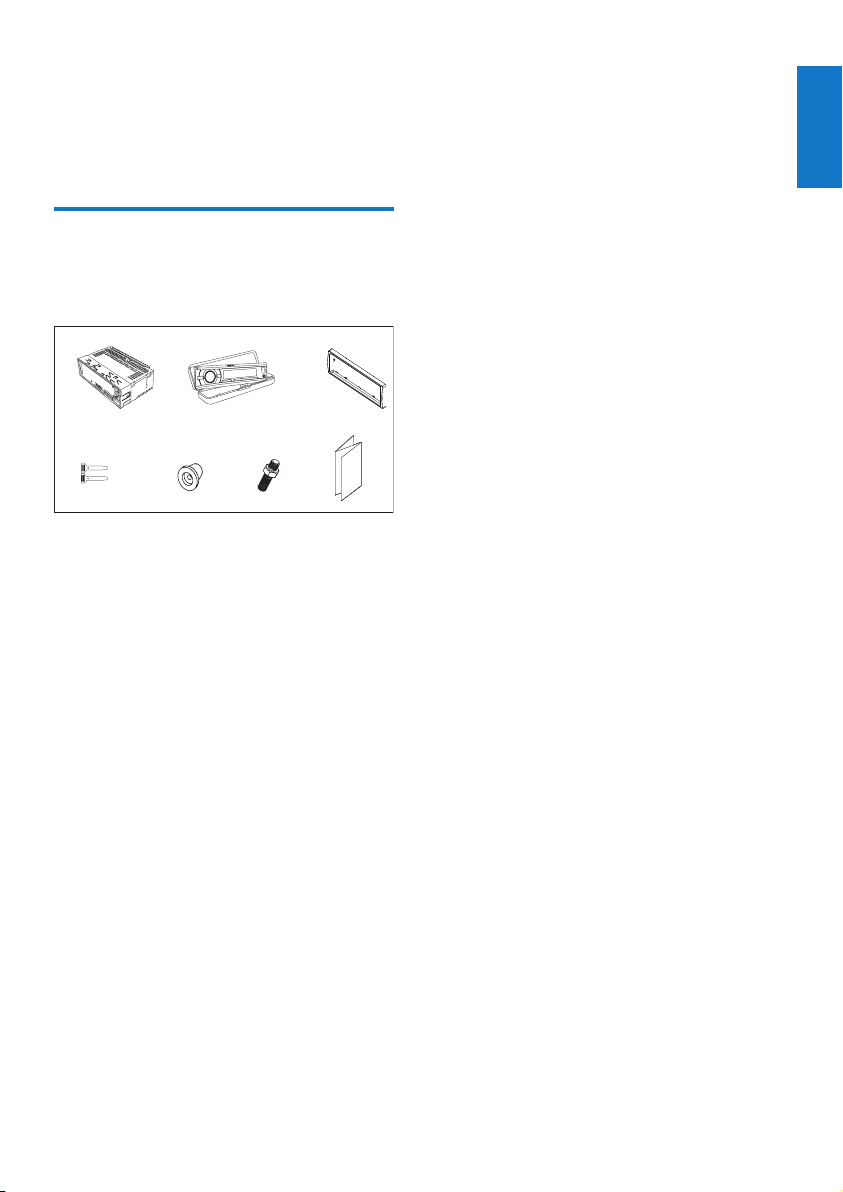
• Unsupported les:
df
AAC, WAV, and PCM les
DRM protected WMA les (.wav, .m4a,
.m4p, .mp4, and .aac)
WMA les in lossless format
What's in the box
Check and identify the contents of your
package:
abc
English
e
g
a Main unit (with a sleeve)
b Carrying case (with the front panel
included)
c Trim plate
d Disassembly tool x 2
e Rubber cushion
f Screw x 1
g User manual
EN
3

Overview of the system
a
• Press to enable or disable the DBB
(dynamic bass boost) sound effect.
b
• Unlock the front panel.
4 EN
c
• Press to return to the previous menu.
• Press and hold to access the system
menu.
d
• Press to turn on the system.
• Press and hold to turn off the system.
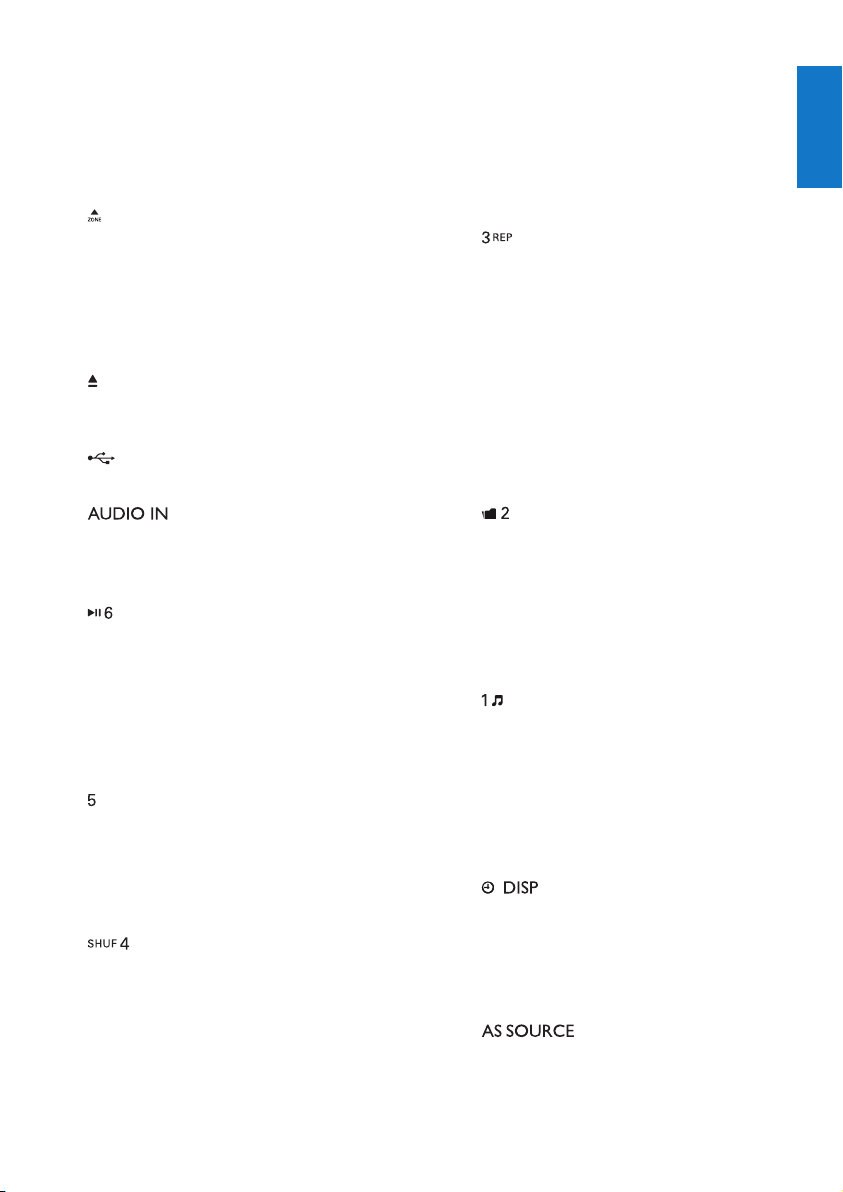
• Press to mute the speakers or release
them from mute status.
• Press to conrm an option.
• Rotate to switch between menu
options.
• Rotate to adjust the volume level.
e
• For .wma and .mp3 tracks, press to
select the previous folder.
• In radio mode, press to select a tuner
band.
• Press and hold to activate the selection
of listening zones.
f
• Eject the disc from the disc
compartment.
g
• Connect to a USB storage device.
h
• Connect to the audio output socket
(usually the headphone socket) of an
external device.
i
• Start, pause, or resume the play of
tracks.
• In radio mode, press to select the
preset radio station of No. 6.
• In radio mode, press and hold to store
the current radio station at channel
No. 6.
j
• In radio mode, press to select the
preset radio station of No. 5.
• In radio mode, press and hold to store
the current radio station at channel
No. 5.
k
• In radio mode, press to select the
preset radio station of No. 4.
• In radio mode, press and hold to store
the current radio station at channel
No. 4.
• For .wma and .mp3 tracks, press
repeatedly to select a play mode: play
all tracks randomly ([SHU ALL]), play
tracks in the current folder randomly
([SHU FLD]), or play all tracks in the
storage device in sequence ([SHU
OFF]).
l
• In radio mode, press to select the
preset radio station of No. 3.
• In radio mode, press and hold to store
the current radio station at channel
No. 3.
• For .wma and .mp3 tracks, press
repeatedly to select a repeat mode:
repeat the current track ([REP ONE]),
repeat all tracks in the current folder
([RPT FLD]), or repeat all tracks in the
storage device ([RPT ALL]).
m
• In radio mode, press to select the
preset radio station of No. 2.
• In radio mode, press and hold to store
the current radio station at channel
No. 2.
• For .wma and .mp3 tracks, press to
access the folder list.
n
• In radio mode, press to select the
preset radio station of No. 1.
• In radio mode, press and hold to store
the current radio station at channel
No. 1.
• For .wma and .mp3 tracks, press to
access the track list.
o
/
• Press repeatedly to display available
information about the current track.
• Press repeatedly to display available
RDS information.
• Press and hold to display the set clock.
p
/
• Press repeatedly to select a source.
English
EN
5
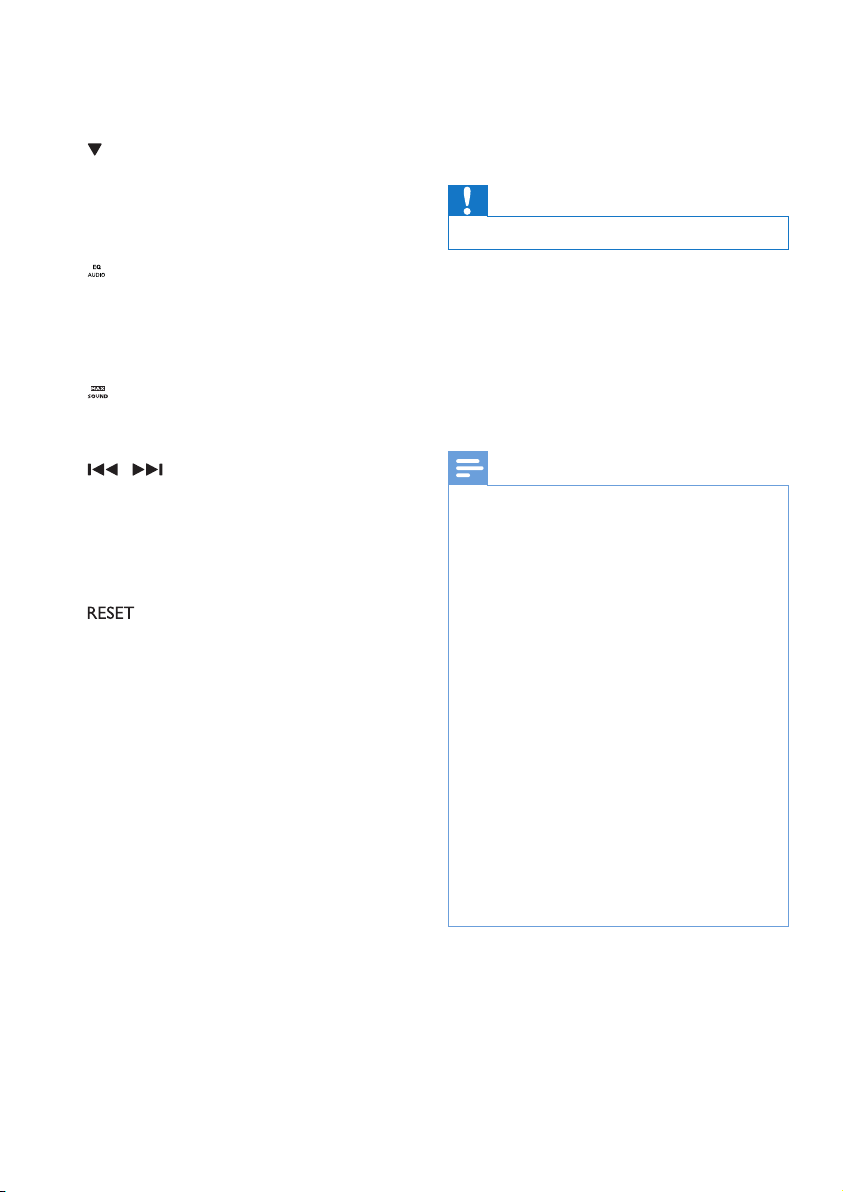
• In radio mode, press and hold to
activate the automatic search of radio
stations.
q
• For .wma and .mp3 tracks, press to
select the next folder.
• In radio mode, press to select a tuner
band.
r
• Press repeatedly to select a preset
sound equalizer.
• Press and hold to activate the setup of
bass, treble, balance, and fader.
s
• Press to enable or disable the MAX
Sound feature.
t
/
• Tune to a radio station.
• Press to skip to the previous or next
track.
• Press and hold to rewind a track or
search fast forward.
u
• Press to reset the system to factory
default settings.
v Disc slot
3 Install the car
audio system
Caution
Use the controls only as stated in this user manual.
•
Always follow the instructions in this chapter in
sequence.
These instructions are for a typical installation.
However, if your car has different requirements,
make the adjustment accordingly. If you have
any question regarding installation kits, consult
your local retailer.
Note
This system is designed for negative ground (earth) 12V
•
DC operation only.
• Always install this system in the car dashboard. Other
locations can be dangerous as the rear of the system heats
up during use.
• To avoid short-circuit: before you connect, make sure that
the ignition is off.
• Make sure that you connect the yellow and red power
supply leads after all other leads are connected.
• Make sure that all loose leads are insulated with electrical
tape.
• Make sure that the leads do not get caught under screws
or iron parts that will move (e.g. seat rail).
• Make sure that all ground (earth) leads are run to a
common ground (earth) point.
• Use only the supplied mounting hardware for a safe and
secure installation.
• Improper fuses can cause damage or re. When you need
to change the fuse, consult a professional.
• When you connect other devices to this system, make
sure that the rating of the car circuit is higher than the
total fuse value of all the connected devices.
• Never connect speaker wires to the metal body or chassis
of the car.
• Never connect speaker wires with stripes to one another.
6 EN
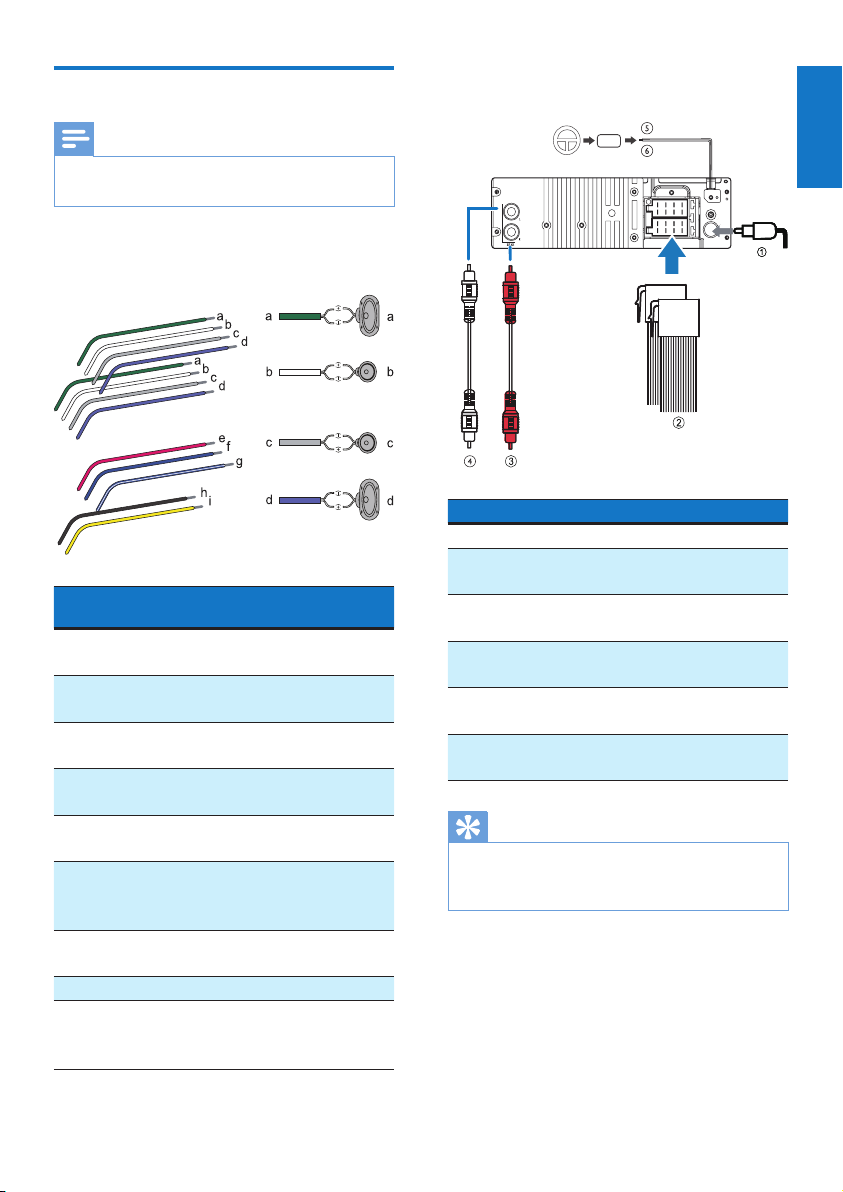
Connect wires
2 Connect the antenna and amplier as
illustrated, if applicable.
Note
Consult a professional to connect the unit as instructed
•
below.
1 Check the car's wiring carefully and
connect them to the the male connector.
ISO male
connectors
a Green strip, black-
edged green strip
b White strip, black-
edged white strip
c Gray strip, black-
edged gray strip
d Purple strip, black-
edged purple strip
e Red Ignition key +12V
f Blue Motor/electric
g White edged blue
strip
h Black Ground
i Yellow To the +12V car
Connect to
Left speaker (Rear)
Left speaker (Front)
Right speaker (Front)
Right speaker (Rear)
DC when ON/ACC
antenna relay control
lead
Amplier relay
control lead
battery which is
energized at all times
Connector Connect to
1 ANTENNA Antenna
2 Socket for ISO male
connectors
3 REAR LINE OUT R
(Socket)
4 REAR LINE OUT L
(Socket)
5 OE REMOTE
(Purple)
6 OE REMOTE
(Black strip)
Tip
The pin arrangement for the ISO connectors depends
•
on the type of vehicle you drive. Be sure to make
proper connections to prevent damage to the unit.
As indicated in
Step 1 above
Rear right speaker
Rear left speaker
OE Remote
Ground
English
EN
7

Mount into the dashboard
1
If the car does not have an on-board drive
or navigation computer, disconnect the
negative terminal of the car battery.
• If you disconnect the car battery in
a car that has an on-board drive or
navigation computer, the computer
may lose its memory.
• If the car battery is not disconnected,
to avoid short-circuit, ensure that the
bare wires do not touch each other.
2 Ensure that car dashboard opening is
within these measurements:
Note
If the unit is not xed by sleeve but by the supplied
•
screws, skip this step.
53.5 mm
183 mm
5mm
183 mm
53mm
3 Remove the mounting sleeve with the
supplied disassembly tools.
4 Install the sleeve into the dashboard and
bend the tabs outward to x the sleeve.
5 Place the supplied rubber cushion over the
end of the mounting bolt.
8 EN

6 Slide the unit into the dashboard until you
hear a click sound.
2 Press the left end of the front panel
inwards until it is securely locked with a
"click".
English
Detach the front panel
7 Reconnect the negative terminal of the car
battery.
Attach the front panel
1
Insert the notch on the front panel to the
chassis on the main unit.
Note
Before you detach the front panel, make sure that the
•
system is turned off.
1 Press to release the front panel.
2 Pull the front panel outwards to remove it.
EN
9

4 Get started
For the rst time use
Note
Select correct country/region for this unit, otherwise
•
the unit can not work properly.
1 Press to turn the unit on.
»
displayed.
2 Rotate to select an option:
•
•
•
•
•
•
•
•
3 Press to conrm.
Set the time format
1
Press and hold .
2 Press or repeatedly until
3 Rotate to select a setting.
•
•
Set the clock
1
Press and hold .
2 Press or repeatedly until
3 Rotate to set the hour.
4 Press to conrm.
5 Rotate to set the minute.
6 Press to conrm.
(United States)
(Latin America)
(Western Europe)
(Russia)
(Middle East)
(Pacic)
(Japan)
(Australia)
is displayed.
: 12-hour time format
: 24-hour time format
is displayed.
is
Display the clock
In any mode, press and hold until the clock is
displayed.
• Press any key to cancel the clock display.
Turn on
• To turn on the unit, press .
• To turn off the unit, press and hold
until the unit is turned off.
Switch music listening zone
Philips’ innovative Zone technology enables
driver or passengers to enjoy music with the
best speakers balance and experience more
vivid spacial effect as the artist is intended to
create. You can switch the music listening zone
from driver to passengers for the best speaker
sound settings in car.
1 Press and hold .
» The current setting is displayed.
2 Press / to select a setting.
•
• (Front)
•
•
(Right)
(Left)
Mute the button beep
Each time you press a button, the unit beeps.
You can turn this beep sound on or off.
1 Press and hold .
2 Press or repeatedly until
is displayed.
3 Rotate to select a setting:
•
•
turn the beep sound on.
: turn the beep sound off.
10 EN

5 Listen to radio
Tune to a radio station
1
Press SOURCE repeatedly to select radio
mode.
2 Press / repeatedly to select a band:
], or
3 Press and hold or until the
frequency digit is ashed.
4 Press or to tune to a radio station
manually.
» The radio station is broadcast.
• To search for a radio station automatically,
press
Select tuner region
You can select suitable country/region of the
radio.
1 Press and hold .
2 Press or repeatedly until ] is
displayed..
3 Rotate to select a region.
•
•
•
•
•
•
•
•
4 Press to conrm.
or .
(United States)
(Latin America)
(Western Europe)
(Russia)
(Middle East)
(Asia Pacic)
(Japan)
(Australia)
3 Rotate to select a setting.
•
with strong signal can be broadcast.
•
with strong and weak signals can be
broadcast.
(local on): only stations
(local off): stations
Store radio stations in memory
You can store up to 6 stations in each band.
Store stations automatically
• In Radio mode, press and hold until
is displayed.
» The six strongest stations of the
selected band are saved in preset
channel automatically.
Store stations manually
1 Tune to a station that you want to store.
2 Press a numeric button for 3 seconds.
» The station is saved in the selected
channel.
Tune to a preset station
• Press a numeric key to select a preset
station.
Play with RDS
English
Select tuner sensitivity
To receive more radio stations or only stations
with strong signal, you can adjust the tuner
sensitivity.
1 Press and hold .
2 Press or repeatedly until is
displayed.
The RDS (Radio Data System) function
operates only in areas with FM stations
broadcasting RDS signals. If you tune to an RDS
station, the station name are displayed.
11
EN

Turn on RDS
Note
The default setting for RDS is on.
•
1 Press and hold .
2 Press or repeatedly until is
displayed.
3 Rotate to select .
» The RDS function is turned on.
Select program type
Before tuning to RDS stations, you can select
program type and let the unit search only for
programs of the selected category.
1 Press and hold ..
2 Press or repeatedly until is
displayed.
3 Press to conrm.
4 Rotate to select a type, then press
to conrm.
Item Program type Description
1 NEWS News services
2 AFFAIRS Politics and current
affairs
3 INFO Special information
programs
4 SPORT Sports
5 EDUCATE Education and advanced
training
6 DRAMA Radio plays and
literature
7 CULTURE Culture, religion and
society
8 SCIENCE Science
9 VARIED Entertainment programs
10 POP M Pop music
11 ROCK M Rock music
12 EASY M Light music
13 LIGHT M Light classical music
Item Program type Description
14 CLASSICS Classical music
15 OTHER M Special music programs
16 WEATHER Weather
17 FINANCE Finance
18 CHILDREN Children’s programs
19 SOCIAL Social Affairs
20 RELIGION Religion
21 PHONE IN Phone In
22 TRAVEL Travel
23 LEISURE Leisure
24 JAZZ Jazz Music
25 COUNTRY Country Music
26 NATION M National Music
27 OLDIES Oldies Music
28 FOLK M Folk Music
29 DOCUMENT Documentary
30 TEST Alarm Test
31 ALARM Alarm
Select alternate frequencies
If the radio signal is poor, turn on AF (Alternate
Frequency) to search for another station with
stronger signal.
1 Press and hold .
2 Press or repeatedly until is
displayed.
3 Rotate to select a setting.
•
•
Set region for AF tuning
You can dene AF tuning region:
: turn AF mode on.
: turn AF mode off.
Only stations in current region
can be tuned to automatically.
All stations can be tuned to
automatically.
1 Press and hold .
2 Press or repeatedly until is
displayed.
3 Rotate to select a setting.
12 EN

Receive trafc announcement
If you do not want to miss trafc
announcement when enjoying music, turn on
the TA (Trafc Announcement) function.
1 Press and hold .
2 Press or repeatedly until is
displayed.
3 Rotate to select a setting.
•
announcement, the unit switches to
the tuner mode (regardless of the
current mode) and begins to broadcast
the trafc conditions. When the trafc
announcement is over, it returns to the
previous mode.
•
not cut in.
Note
•
If the current received TA signal remains weak for
over 120 seconds, the unit will activate TA Seek mode
automatically. The TA Seek will seek for other station
with good condition of TA signal.
Tip
•
When a trafc announcement cuts in, user can press
to terminate the trafc announcement, and the unit will
resume to previous playback mode.
: when there is trafc
: trafc announcement does
6 Play from hard
media
You can use this system to listen to audios that
are stored on a compatible disc or USB storage
device.
Play a disc
Note
You cannot play a CD encoded with copyright
•
protection technologies.
• Ensure that the disc contains playable content.
Insert a CD with the printed side facing up.
» Play starts automatically.
• To pause CD play, press
• To resume CD play, press
• To skip to the previous/next track, press
or .
• To search backward/forward rapidly within
the current track, press and hold
.
• To eject the CD, press
.
again.
or
on the front panel.
English
Set RDS clock
You can use time signal that is broadcast
together with the RDS signal to set the clock of
the unit automatically.
1 Press and hold .
2 Press or repeatedly until is
displayed.
3 Rotate to select a setting:
•
shown on the unit synchronizes with
that on the RDS station.
•
Tip
The accuracy of the transmitted time depends on the
•
RDS station that transmits the time signal.
Turn on the RDS clock. Time
Turn off the RDS clock.
Tip
If the disc is blocked in the disc compartment, press and
•
hold
until the disc comes out.
Play from a USB storage device
This system can play .mp3 and .wma les that
are copied onto a compatible storage device.
Note
Gibson Innovations does not guarantee compatibility
•
with all storage devices.
• NTFS (New Technology File System) le system is not
supported.
EN
13
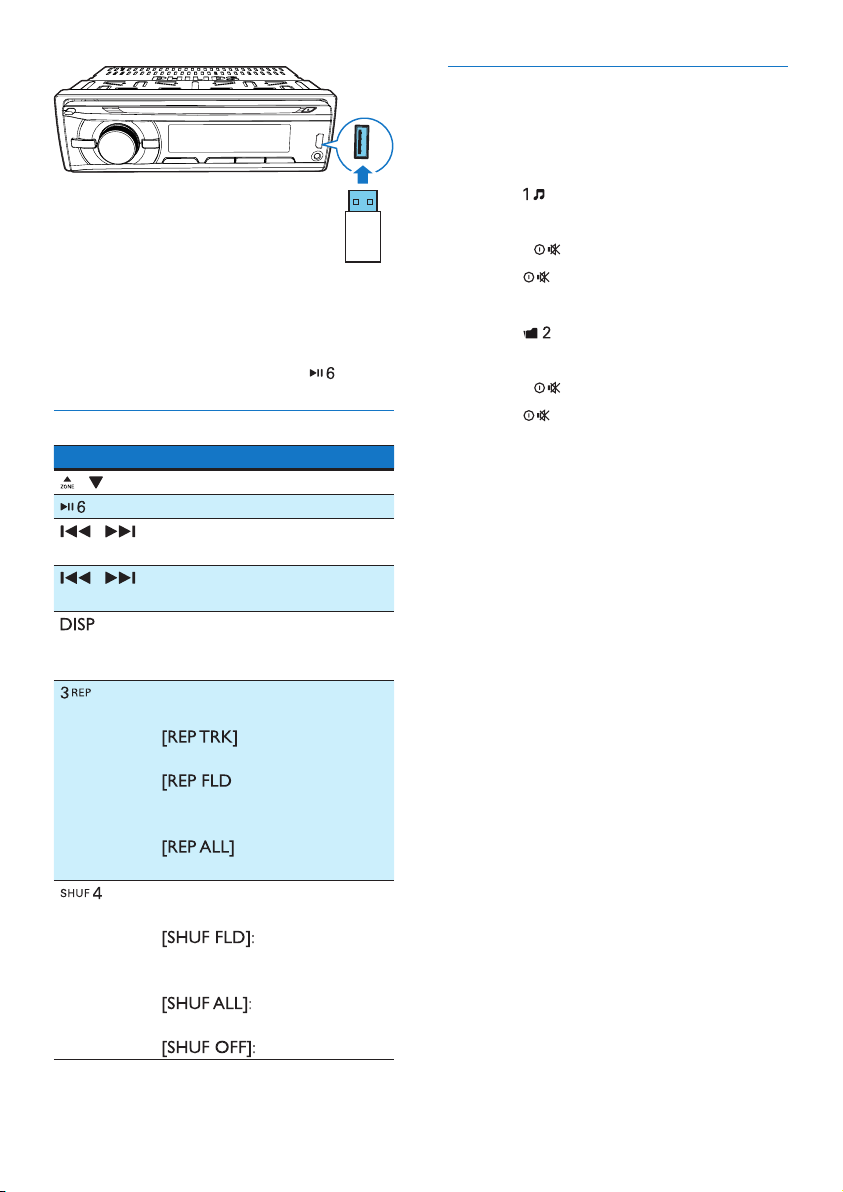
1 Connect a compatible USB storage device.
2 Press AS/SOURCE repeatedly to switch
the source to [USB].
3 If the play does not start, press .
Control play
Button Function
/ Press repeatedly to select a folder.
Start, pause or resume play.
/ Press to play the previous or next
track.
/ Press and hold to rewind a track
or search forward fast.
Press repeatedly to display
available information about the
current track.
Press repeatedly to select a repeat
mode:
•
play current track repeatedly.
•
all tracks in the current folder
repeatedly.
•
play all tracks repeatedly.
Press repeatedly to select a play
mode:
•
play for all tracks in the current
folder.
•
for all tracks.
•
(repeat one track):
] (repeat a folder): play
(repeat all tracks):
start random
start random play
cancel shufe play.
Switch tracks
During play, you can switch tracks or folders
quickly.
Switch tracks directly
1 Press to access the track list.
» The le name of current track scrolls.
2 Rotate to toggle through tracks.
3 Press to play the selected track.
Switch folders for a track
1 Press to access the folder list.
» The name of current folder scrolls.
2 Rotate to toggle through folders.
3 Press to select the folder.
» The system starts playing the rst track
under the folder.
14 EN

7 Listen to an
8 Charge your
external player
You can use the system to amplify the audio
input from an external player, for example, MP3
player.
1 Press repeatedly to switch
the source to
2 Connect an audio input cable with a 3.5
mm connector on both ends between
• the
panel, and
• the audio output socket (usually the
headphone socket) on the external
player.
3 Play audio on the external player.
socket on the front
USB device
You can charge your USB device, for example,
smart phone, with this product.
Note
The output voltage through the USB socket is 5 V with
•
output current 1.0 A.
Connect your USB device to this product with
USB cable. Once the USB device is connected
and recognized, it begins to charge automatically.
English
EN
15

9 Adjust sound
The following operations are applicable to all
supported media.
Button Function
Rotate to increase or decrease the
volume level.
Press to mute or restore sound.
Press to enable or disable the
feature.
Press to enable or disable the
Dynamic Bass Boost (DBB) effect.
Press to select a preset sound
equalizer.
•
•
•
•
•
•
•
•
1 Press and hold to activate the
setup of customized sound equalizer.
2 Press or repeatedly to select
the item to be adjusted:
•
•
•
•
3 Rotate to select a value.
(optimal)
(at)
(pop)
(user)
(techno)
(rock)
(classic)
(jazz)
(bass) range: -7 to +7.
(treble) range: -7
to +7.
(balance) range: 12L
to 12R. (L = left speaker, R =
right speaker)
(fader) range: 12R
to 12F. (R = rear speaker, F =
front speaker)
10 Adjust system
settings
1 Press to access system settings.
2 Press or repeatedly until one of the
following settings scrolls.
•
3 Rotate to change the setting.
[BEEP ON] Enable the beep
[BEEP OFF] Disable the beep
[DIMMER
HIGH]
[DIMMER
LOW]
[DEMO ON] Demonstrate
[DEMO OFF] Disable the demo
[BKO 10 S] Turn off the screen
[BKO 20 S] Turn off the screen
[BKO OFF] Never turn off the
, , ,
, or
sound of buttons.
sound of buttons.
Increase the
brightness level of
the screen.
Decrease the
brightness level of
the screen.
all features after
the system stays
inactive for 2
minutes.
mode.
automatically 10
seconds after last
operation.
automatically 20
seconds after last
operation.
screen.
16 EN

[DANCE
ON]
[DANCE
OFF]
Enable the
spectrum on the
LCD display.
Disable the
spectrum on the
LCD display.
11 Others
English
Reset
You can reset the unit to its default setting.
1 Detach the front panel.
2 Press the reset button by using a ball-point
pen or a similar tool.
» Preset adjustments such as preset
channels and sound adjustments are
erased.
Replace fuse
If there is no power, check the fuse and replace
if it is damaged.
1 Check the electric connection.
2 Remove the damaged fuse from the rear
panel.
3 Inser t a new fuse with the same
specication (15 A).
EN
17

12 Product
information
Note
Product information is subject to change without prior
•
notice.
Note
If the new fuse gets damaged again, there may be an
•
internal malfunction. Consult your local retailer.
General
Power supply 12 V DC (11 V - 16 V),
negative ground
Fuse 15 A
Suitable speaker
impedance
Maximum power
output
Continuous
power output
Pre-Amp output
voltage
Aux-in level
Dimensions
(W x H x D)
Weight 1.47 kg
Radio
Frequency range
- FM
Frequency range
- AM(MW)
Usable sensitivity
- FM
Usable sensitivity
- AM(MW) (S/N
= 20 dB)
4 - 8
50 W x 4 channels
22 W x 4 RMS (4
T.H.D.)
2.5 V
500 mV
181.5 x 52 x 191.4 mm
87.5 - 108.0 MHz (100kHz
per step in auto search and
50kHz per step in manual
search)
522 - 1620 KHz (9 kHz)
530 - 1710 kHz (10 kHz)
8 µV
30 µV
10%
18 EN
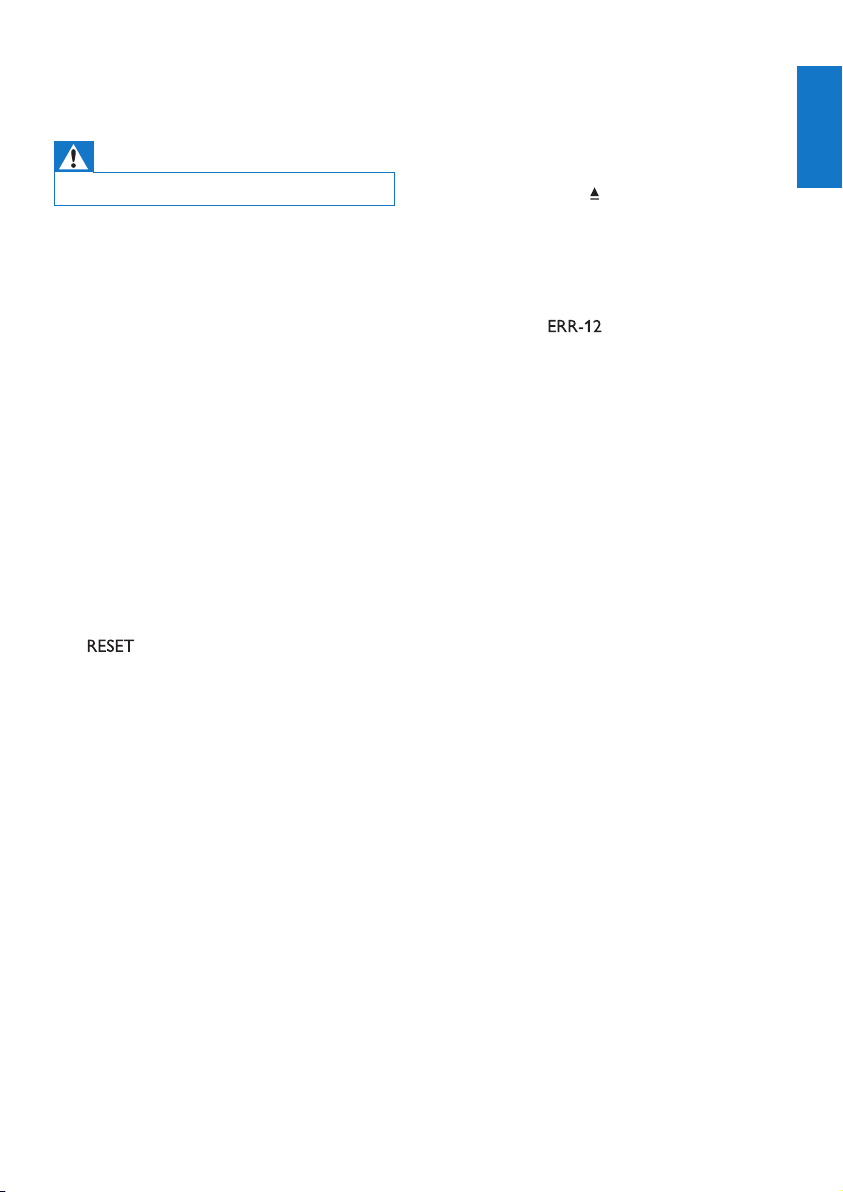
13 Troubleshooting
Warning
•
Never remove the casing of this product.
To keep the warranty valid, never try to repair
the product yourself.
If you encounter problems when using this
device, check the following points before
requesting service. If the problem remains
unsolved, go to the Philips Web page
(www.philips.com/support). When you contact
the Consumer Care, make sure that the
product is nearby and the model number and
serial number are available.
No power or no sound.
• Car engine is not on. Turn the car engine
on.
• Cable is not correctly connected. Check
connections.
• Fuse is burnt. Replace fuse.
• Volume is too low. Adjust volume.
• If the above solutions cannot help, press
button.
• Ensure that the track played is of a
compatible format.
Noise in broadcasts.
• Signals are too weak. Select other stations
with stronger signals.
• Check the connection of the car antenna.
• Change broadcast from Stereo to mono.
Cannot play disc
• Ensure that the disc label is inserted with
the printed side facing up.
• Wipe the disc with bre cleaning cloth
from the centre to the edge in a straight
line.
• This disc may be defective. Play another
disc.
• Ensure that the CD is a nalised CD/
CD-R/CD-RW.
• Ensure that the CD is not encoded with
copyright protection technologies.
The CD skips tracks
• Ensure that the CD is not damaged or
dirty.
• Ensure that random mode is deactivated.
Disc cannot be ejected
• Press and hold
Preset stations lost.
• Battery cable is not correctly connected.
Connect the battery cable to the terminal
that is always live.
Display show
• USB data error. Check the USB device.
.
English
EN
19
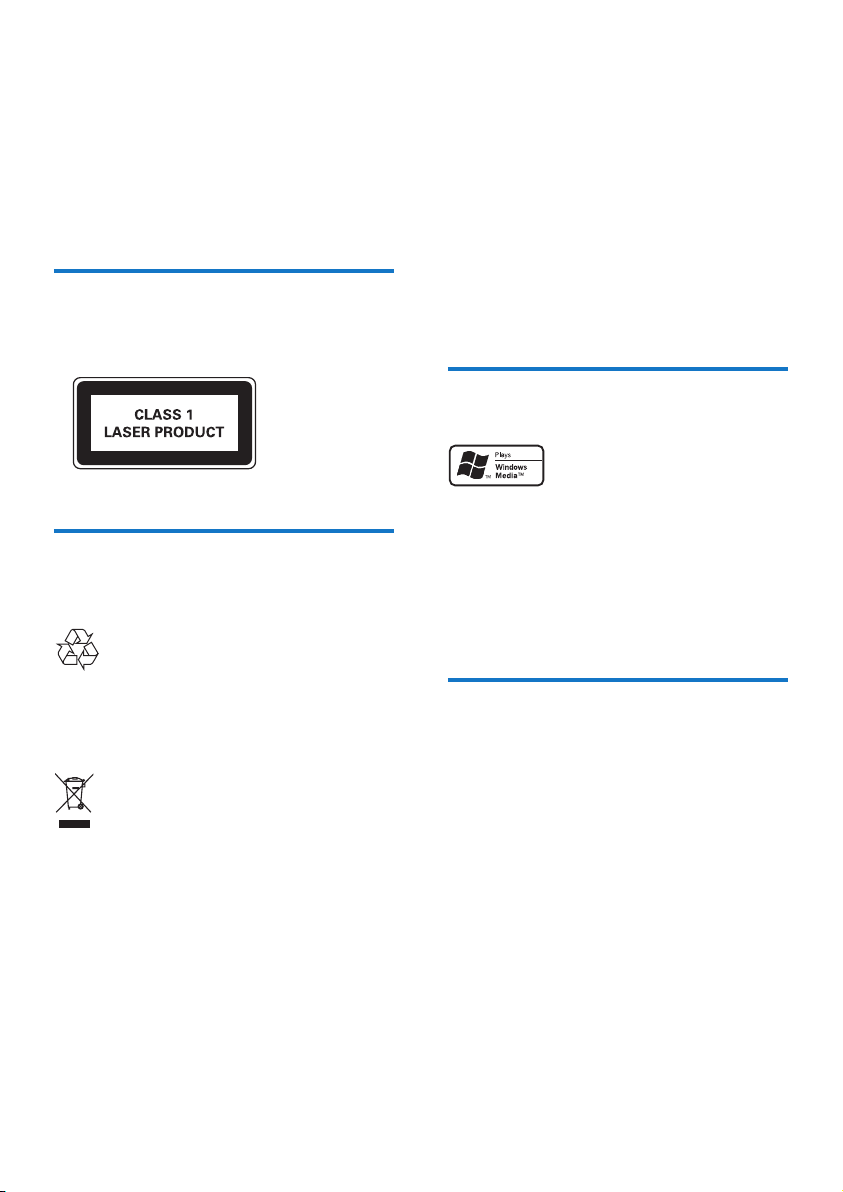
14 Notice
Any changes or modications made to this
device that are not expressly approved by
Gibson Innovations may void the user’s
authority to operate the equipment.
Compliance
This apparatus includes this label:
Environmental information
All unnecessary packaging has been omitted.
We have tried to make the packaging easy to
separate into three materials: cardboard (box),
polystyrene foam (buffer) and polyethylene
(bags, protective foam sheet.)
Your system consists of materials which can
be recycled and reused if disassembled by
a specialized company. Please observe the
local regulations regarding the disposal of
packaging materials, exhausted batteries and old
equipment.
Trademark notice
Care of the environment
Disposal of your old product
Your product is designed and manufactured
with high quality materials and components,
which can be recycled and reused.
This symbol on a product means that the
product is covered by European Directive
2012/19/EU. Inform yourself about the local
separate collection system for electrical and
electronic products. Follow local rules and never
dispose of the product with normal household
waste. Correct disposal of old products
helps prevent negative consequences for the
environment and human health.
Windows Media and the Windows logo
are trademarks, or registered trademarks of
Microsoft Corporation in the United States
and/or other countries.
Other trademarks and trade names are those
of their respective owners.
Copyright
2016 © Gibson Innovations Limited. All rights
reserved.
Philips and the Philips Shield Emblem are
registered trademarks of Koninklijke Philips N.V.
and are used under license.
Specications are subject to change without
notice. Gibson Innovations reserves the right
to change products at any time without being
obliged to adjust earlier supplies accordingly.
20 EN
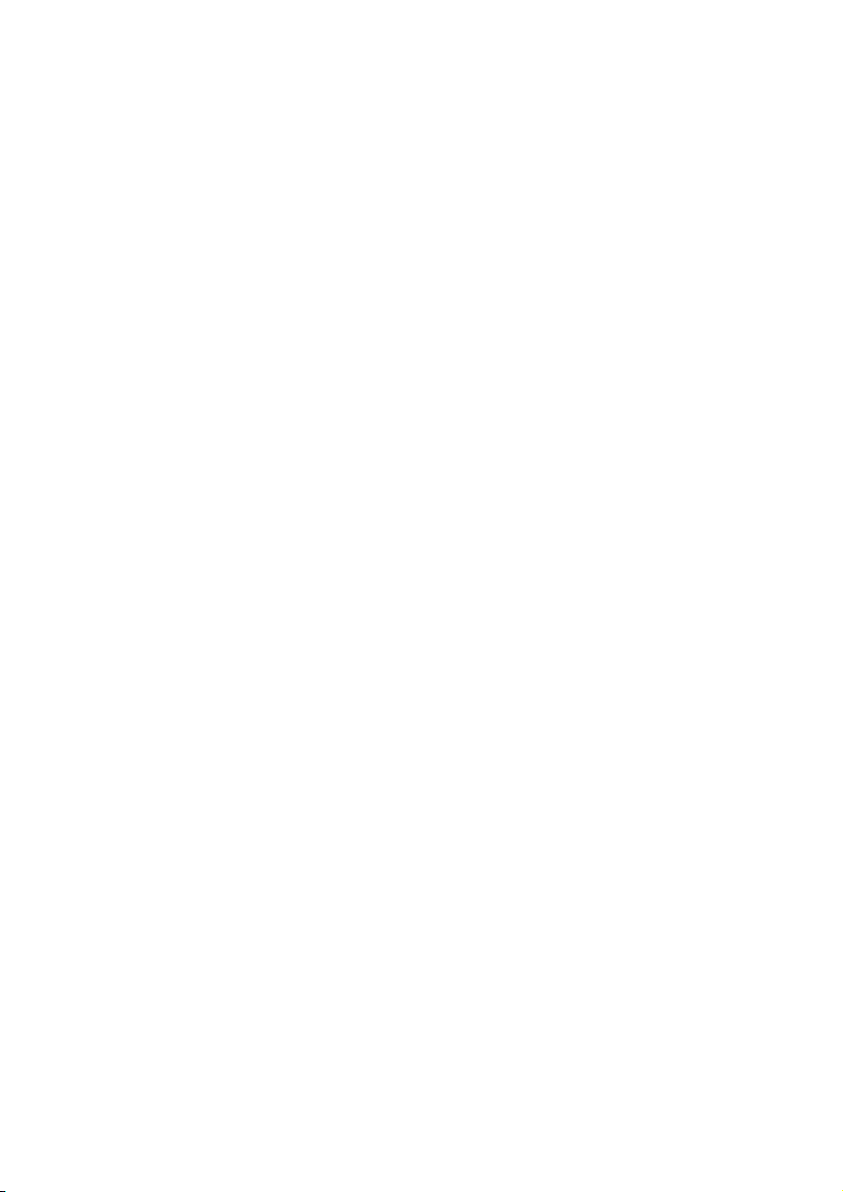

2016©GibsonInnovationsLimited.Allrightsreserved.
PhilipsandthePhilipsShieldEmblemareregisteredtrademarksofKoninklijkePhilipsN.V.andareused
underlicense
CEM2200_12_UM_V3.0
