Philips AZ1150/17, AZ1155, AZ1150, CD SOUND MACHINE WITH PP3-CD PLAYBACK AZ1155, Expanium AZ 1150 User Manual
...Page 1

Audio
Audio
MP3-CD Soundmachine
Toll Free Help Line
Ligne d'assistance en service libre
Linea de ayuda telefónica sin cargo
800-531-0039
AZ 1150
AZ 1155
AZ1150/17 eng 30/5/01 14:52 Page 1
Page 2
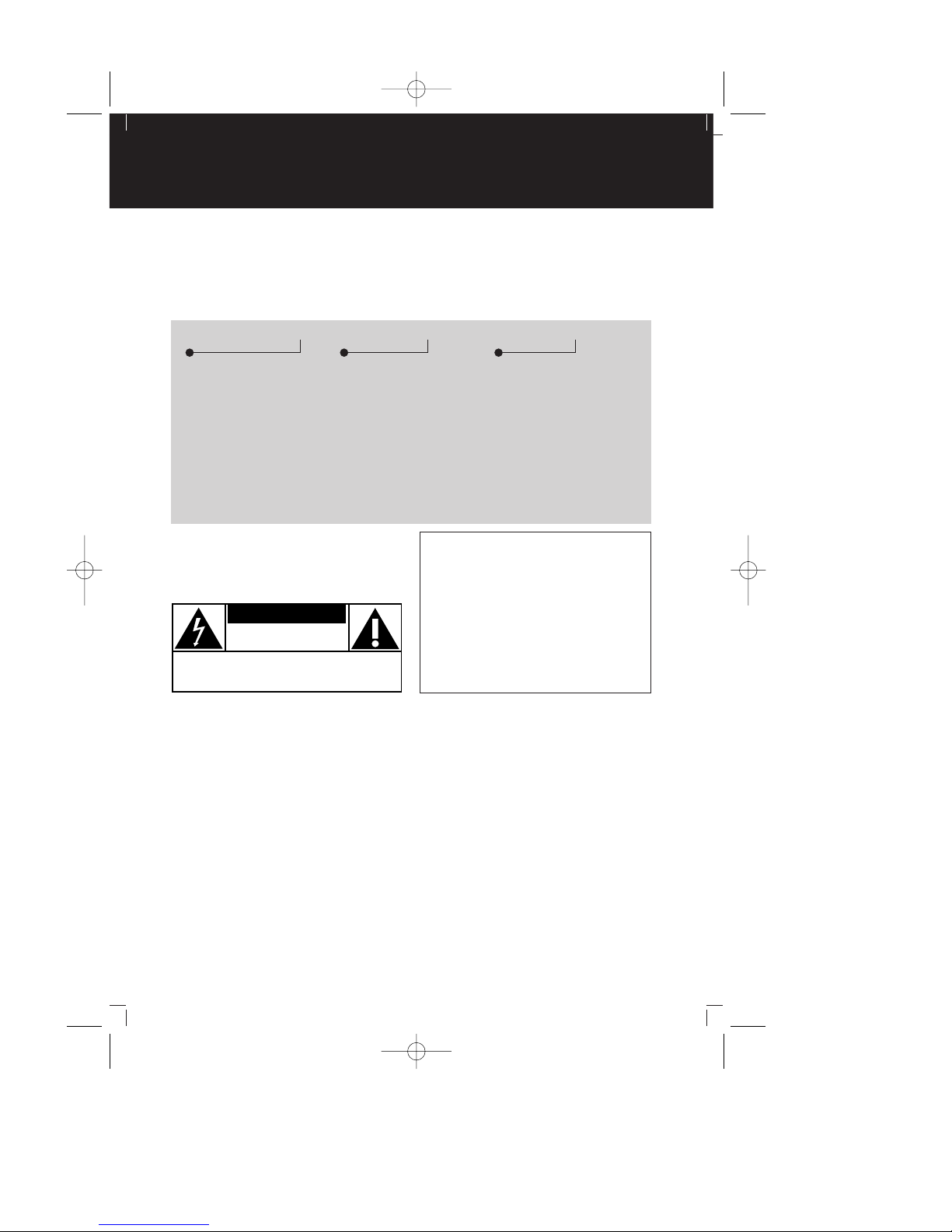
2
• Once your Philips purchase is registered,
you’re eligible to receive all the privileges
of owning a Philips product.
• So complete and return the Warranty
Registration Card enclosed with your
purchase at once, and take advantage
of these important benefits.
Return your Warranty Registration card today to
ensure you receive all the benefits you’re entitled to.
Warranty
Verification
Registering your product
within 10 days confirms
your right to maximum
protection under the
terms and conditions of
your Philips warranty.
Owner
Confirmation
Your completed Warranty
Registration Card serves
as verification of ownership in the event of product theft or loss.
Model
Registration
Returning your Warranty
Registration Card right
away guarantees you’ll
receive all the information
and special offers which
you qualify for as the
owner of your model.
t
This “bolt of lightning” indicates uninsulated material
within your unit may cause
an electrical shock. For the safety of
everyone in your household, please do
not remove product covering.
s
The “exclamation point” calls
attention to features for
which you should read the
enclosed literature closely to prevent
operating and maintenance problems.
WARNING: TO PREVENT
FIRE OR SHOCK HAZARD, DO
NOT EXPOSE THIS EQUIPMENT TO
RAIN OR MOISTURE.
CAUTION: To prevent electric
shock, match wide blade of plug to
wide slot, and fully insert.
For Customer Use
Enter below the Serial No. which is located on the rear of the cabinet. Retain this
information for future reference.
Model No. _______________________
Serial No. ________________________
Know these
ssaaffeettyy symbols
CAUTION
RISK OF ELECTRIC SHOCK
DO NOT OPEN
CAUTION: TO REDUCE THE RISK OF ELECTRIC SHOCK, DO NOT
REMOVE COVER (OR BACK). NO USER-SERVICEABLE PARTS
INSIDE. REFER SERVICING TO QUALIFIED SERVICE PERSONNEL.
AZ 1150 /17 page 2
AZ1150/17 eng 30/5/01 14:52 Page 2
Page 3

3
AZ 1150 /17
page 3
&*
)
(
AC MAINS
12^
3
4
5
6
#
$
%
7
90!
@
8
1
2
3
%
B
CD
VOLUME
SEARCH
PRESET
TUNING
BAND
TUNER
REPEAT
MUTE
BASS
SHUFFLE
K
L
$
#
!
0
@
4
5
7
6
8
9
AZ1150/17 eng 30/5/01 14:52 Page 3
Page 4
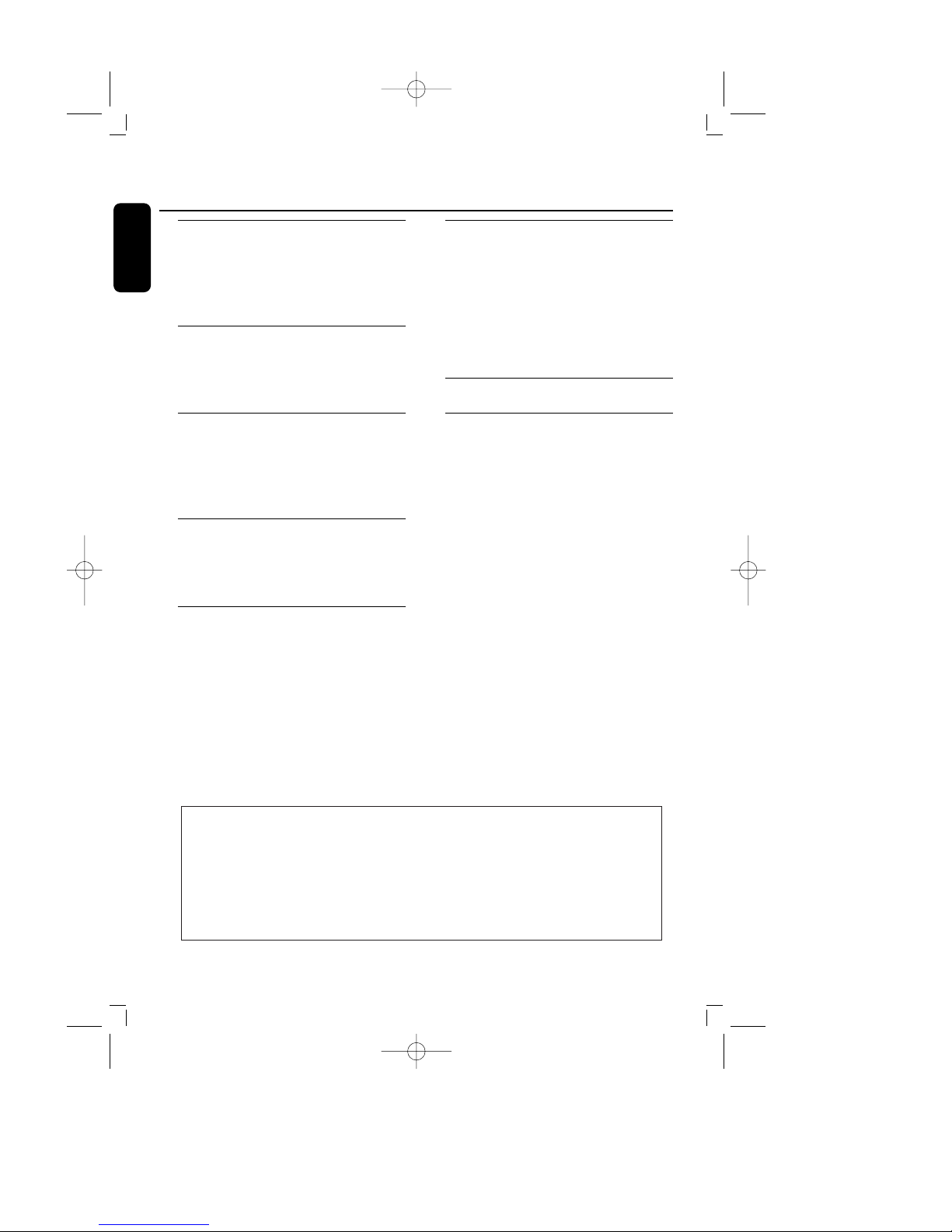
English
General information
Environmental . . . . . . . . . . . . . . . . . . . . . . . .4
Safety . . . . . . . . . . . . . . . . . . . . . . . . . . . . . .2, 6
Warranty . . . . . . . . . . . . . . . . . . . . . . . . . . . . .7
Controls
Overview illustration . . . . . . . . . . . . . . . . . . .3
Controls on the set . . . . . . . . . . . . . . . . . . . .8
Power supply
Batteries . . . . . . . . . . . . . . . . . . . . . . . . . . .9,10
Using AC power . . . . . . . . . . . . . . . . . . . . .10
General Operation . . . . . . . . . . . . . . . . . . .11
Digital Tuner
Tuning to radio stations . . . . . . . . . . . .11-12
Programming tuner stations . . . . . . . . .12-13
MP3-CD Playback
Important Specifications . . . . . . . . . . . . . . .13
General information . . . . . . . . . . . . . . . . . .14
MP3-CD/CD Playback
Playing MP3-CD/CD . . . . . . . . . . . . . . . . .15
Selecting a different track . . . . . . . . . . . . .16
Finding a passage within a track . . . . . . .16
Different play modes :
Shuffle and Repeat
. . . . . . . . . . . . . . . . . . .16
Programming track numbers...............................17
Maintenance 18
Troubleshooting 19
4
AZ 1150 /17 page 4
Content
Environmental information
All redundant packaging has been omitted.We have done our utmost to make the
packaging easily separable into three materials: cardboard (box), polystyrene foam (buffer)
and polyethylene (bags, protective foam sheet).
Your set consists of materials which can be recycled if disassembled by a specialized company.
Please observe the local regulations regarding the disposal of packaging, dead batteries and old
equipment.
AZ1150/17 eng 30/5/01 14:52 Page 4
Page 5
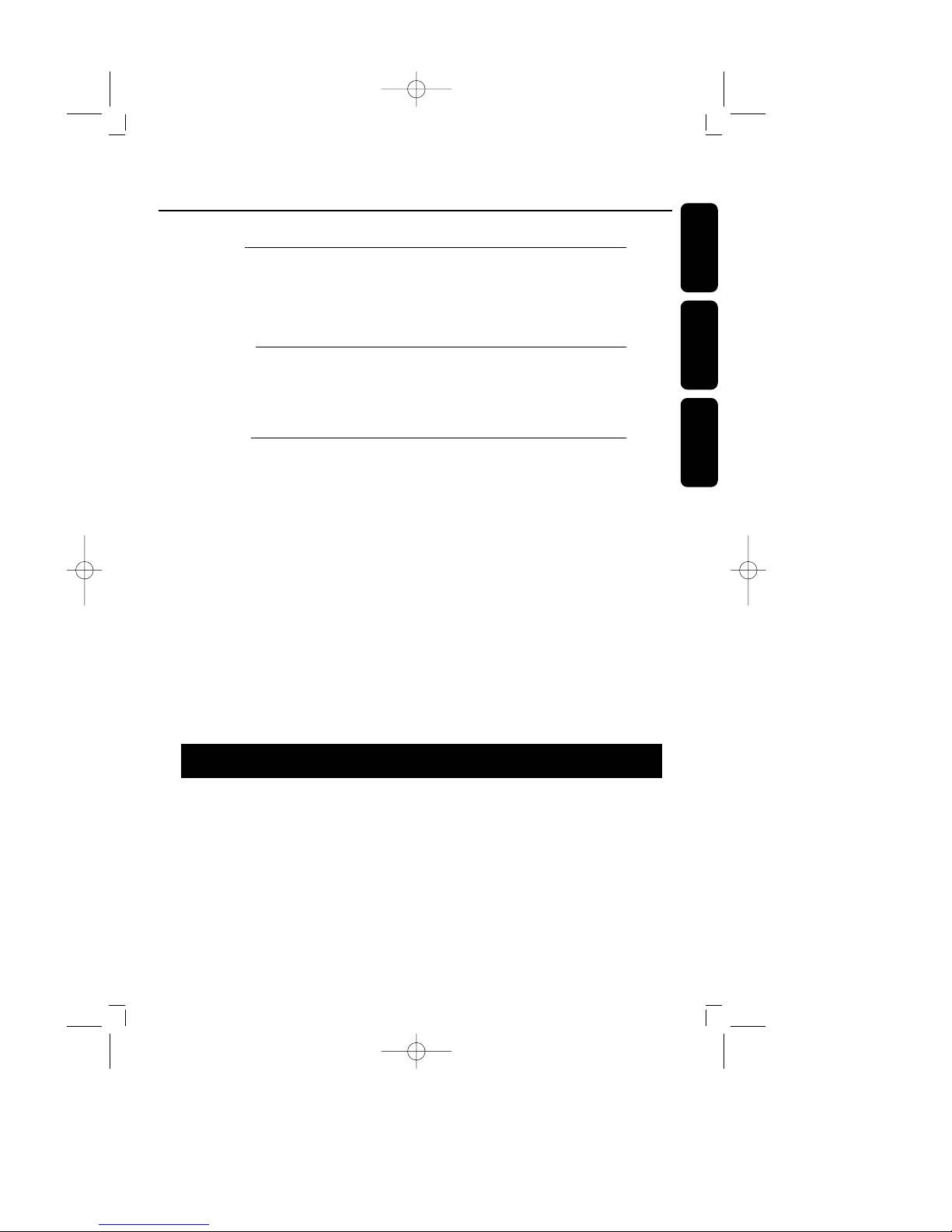
English
Français
Español
5
AZ 1150 /17
page 5
Index
CAUTION
Use of controls or adjustments or performance of procedures other than
herein may result in hazardous radiation exposure or other unsafe operation.
ATTENTION
L’utilisation des commandes ou réglages ou le non-respect des procédures ciincluses peuvent se traduire par une exposition dangereuse à l’irradiation.
ATENCIÓN
El uso de mandos o ajustes o la ejecucción de métodos que no sean los aquí
descritos puede ocasionar peligro de exposición a radiación.
English 4
English:This digital apparatus does not exceed the Class B limits for radio noise
emissions from digital apparatus as set out in the Radio Interference Regulations
of the Canadian Department of Communications.
Français: Cet appareil numérique n'émet pas de bruits radioélectriques
dépassant les limites applicables aux appareils numériques de Classe B prescrites
dans le Règlement sur le Brouillage Radioélectrique édicté par le Ministère des
Communications du Canada.
Canada
Français 20
Español 38
AZ1150/17 eng 30/5/01 14:52 Page 5
Page 6
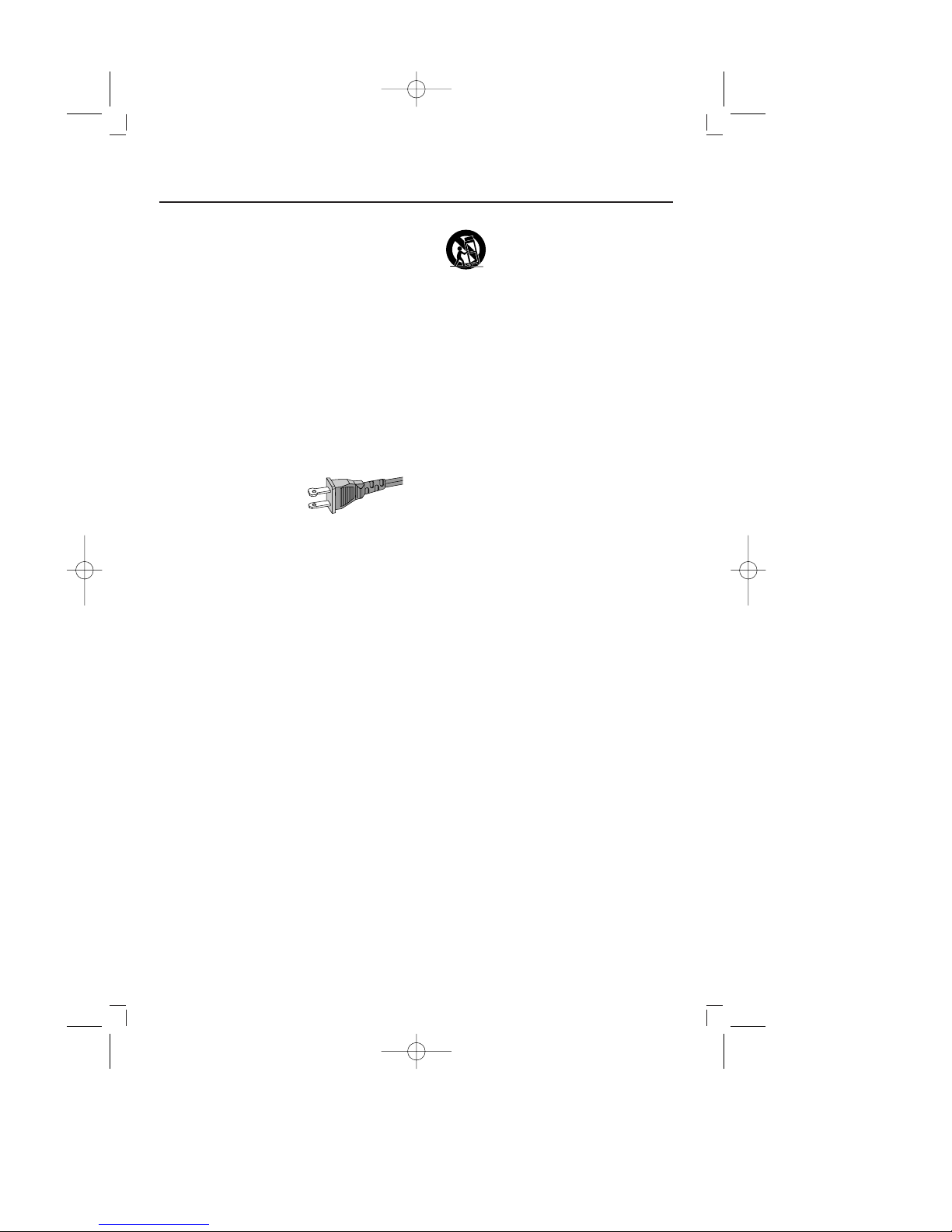
1. Read these instructions.
2. Keep these instructions.
3. Heed all warnings.
4. Follow all instructions.
5. Do not use this apparatus near
water.
6. Clean only with a dry cloth.
7. Do not block any of the ventilation
openings. Install in accordance with
the manufacturers instructions.
8. Do not install near any heat sources
such as radiators, heat registers, stoves, or
other apparatus (including amplifiers) that
produce heat.
9. Do not defeat the
safety purpose of the
polarized or
grounding-type plug.
A
polarized plug has two blades with one wider
than the other. A grounding type plug has two
blades and a third grounding prong.The wide
blade or the third prong are provided for
your safety. If the provided plug does not fit
into your outlet, consult an electrician for
replacement of the obsolete outlet.
10
.
Protect the power cord from being
walked on or pinched particularly at plugs,
convenience receptacles, and the point
where they exit from the apparatus.
11.
Only use attachments/accessories
specified by the manufacturer.
12.
Use only with a cart, stand,
tripod, bracket, or table specified
by the manufacturer, or sold with
the apparatus. When a cart is used, use
caution when moving the cart/apparatus
combination to avoid injury from tip-over.
13.
Unplug this apparatus during lightning
storms or when unused for long periods of
time.
14.
Refer all servicing to qualified service
personnel. Servicing is required when the
apparatus has been damaged in any way,
such as power-supply cord or plug is
damaged, liquid has been spilled or objects
have fallen into the apparatus, the
apparatus has been exposed to rain or
moisture, does not operate normally, or has
been dropped.
15.
Battery usage
CAUTION
– To
prevent battery leakage which may result in
bodily injury or damage to the unit:
● Install all batteries correctly, + and - as
marked on the unit.
● Do not mix batteries (old and new or
carbon and alkaline, etc.).
● Remove batteries when the unit is not
used for a long time.
EL 6475-E002: 01/3
IMPORTANT SAFETY INSTRUCTIONS
6
AZ 1150 /17 page 6
AC Polarized
Plug
AZ1150/17 eng 30/5/01 14:53 Page 6
Page 7

AZ 1150 /17 page 7
PORTABLE AUDIO
One Year Free Exchange
This product must be carried in for an exchange.
LIMITED WARRANTY
WHO IS COVERED?
You must have proof of purchase to exchange the product.
A sales receipt or other document showing that you
purchased the product is considered proof of purchase.
Attach it to this owner’s manual and keep both nearby.
WHAT IS COVERED?
Warranty coverage begins the day you buy your product.
For one year thereafter, a defective or inoperative product
will be replaced with a new,renewed or comparable
product at no charge to you.A replacement product is
covered only for the original warranty period.When the
warranty on the original product expires, the warranty on
the replacement product also expires.
WHAT IS EXCLUDED?
Your warranty does not cover:
• labor charges for installation or setup of the product,
adjustment of customer controls on the product, and
installation or repair of antenna systems outside of the
product.
• product repair and/or part replacement because of
misuse, accident, unauthorized repair or other cause
not within the control of Philips Consumer Electronics
Company.
• reception problems caused by signal conditions or
cable or antenna systems outside the unit.
• a product that requires modification or adaptation to
enable it to operate in any country other than the
country for which it was designed, manufactured,
approved and/or authorized, or repair of products
damaged by these modifications.
• incidental or consequential damages resulting from the
product. (Some states do not allow the exclusion of
incidental or consequential damages, so the above
exclusion may not apply to you.This includes, but is not
limited to, prerecorded material, whether copyrighted
or not copyrighted.)
• a product used for commercial or institutional
purposes.
WHERE IS EXCHANGE AVAILABLE?
You may exchange the product in all countries where the
product is officially distributed by Philips Consumer
Electronics Company. In countries where Philips Consumer
Electronics Company does not distribute the product, the
local Philips service organization will attempt to provide a
replacement product (although there may be a delay if the
appropriate product is not readily available).
BEFORE REQUESTING EXCHANGE...
Please check your owner’s manual before requesting an
exchange. Adjustments of the controls discussed there may
save you a trip.
EXCHANGING A PRODUCT IN U.S.A.,
PUERTO RICO OR U.S.VIRGIN ISLANDS...
Contact your dealer to arrange an exchange. Or, ship the
product, insured and freight prepaid, and with proof of
purchase enclosed, to the address listed below.
Small Product Service Center
Philips Service Company
907 Snapps Ferry Road, Plant 2,Building 6
Greeneville,TN 37743
(In U.S.A., Puerto Rico and U.S.Virgin Islands, all implied
warranties, including implied warranties of merchantability and
fitness for a particular purpose, are limited in duration to the
duration of this express warranty. But, because some states do
not allow limitations on how long an implied warranty may
last, this limitation may not apply to you.)
EXCHANGING A PRODUCT IN CANADA...
Please contact Philips at:
1-800-661-6162 (French Speaking)
1-800-363-7278 (English Speaking)
(In Canada, this warranty is given in lieu of all other
warranties. No other warranties are expressed or implied,
including any implied warranties of merchantability or
fitness for a particular purpose. Philips is not liable under
any circumstances for any direct,indirect, special, incidental
or consequential damages, howsoever incurred, even if
notified of the possibility of such damages.)
TO GET OUT-OF-WARRANTY EXCHANGE...
In U.S.A., Puerto Rico or U.S.Virgin Islands, contact Philips
Service Company at (800) 531-0039 to obtain the cost of outof-warranty exchange.Then carefully pack the product and
ship it to the Small Product Service Center (address listed
above). In Canada, call the phone number listed above under
“Exchanging a Product in Canada” to obtain the cost of outof-warranty exchange.
REMEMBER...
Please record the model and serial numbers found on the
product below.Also, please fill out and mail your warranty
registration card promptly. It will be easier for us to notify
you if necessary.
MODEL # __________________________________
SERIAL # __________________________________
EL6095T002 / MAC5433 / 1-97
This warranty gives you specific legal rights.You may have other rights which vary from state/province to state/province.
Philips Service Solutions Group,P.O. Box 2976, Longview, Texas 75606, (903) 242-4800
AZ1150/17 eng 30/5/01 14:53 Page 7
Page 8

English
Top and front panels
1 2; – starts or pauses MP3-CD/CD
playback
2 OPEN•CLOSE – press to open/close
CD door
3 BAND – selects FM/ AM
4 PROGRAM
– MP3-CD/CD: programs/ reviews
programmed tracks;
– TUNER: programs tuner stations
5 CD MODE
– plays MP3-CD tracks/CD/a program in
random order
– repeats a track/MP3-CD/CD/ program
6 + ALBUM, PRESET
– MP3-CD only: selects next album
– TUNER: selects the next preset station
7 ROTARY NAVIGATION 5 , 6
– MP3-CD/CD: fast searches backwards,
forwards within a track
– TUNER: tunes radio (manually: down, up)
¡ , ™
– MP3-CD/CD: skips to previous, next
title/track
– TUNER: automatic search tuning
(down, up)
8 STOP 9 – stops MP3-CD/CD playback;
erases a MP3-CD/CD program
9 IR SENSOR (AZ1155 models only)
– infrared for remote control
10 Display – backlit only when using AC
power supply
– MP3-CD: orange backlight
– TUNER/CD: green backlight
11 - ALBUM, PRESET
– MP3-CD only: selects previous album
– TUNER: selects preset station previous
12 SOURCE – selects sound source for
MP3-CD/CD or TUNER
13 POWER – switches the set on/ off
14 LOW BATT – indicator lights up if
battery power running low
15 ULTRABASS 2 – enhances bass
response
16 VOLUME – adjusts volume level
Back Panel
17 Telescopic antenna – to improve FM
reception
18 Voltage selector – (inside the battery
compartment, not all versions) adjust to
match the local voltage 110/220V before
plugging in the set
19 AC MAINS – inlet for power cord
20 Battery door – open to insert 6 x R-14,
UM-2 or C-cells
8
AZ 1150 /17 page 8
Controls
AZ1150/17 eng 30/5/01 14:53 Page 8
Page 9

English
9
AZ 1150 /17
page 9
DIGITAL REMOTE
CONTROL (for AZ1155
model only)
1CD– selects MP3-CD/CD sound source
2 y – switches the set to standby
3 + VOLUME - – adjusts volume level (up
down)
4 SHUFFLE – plays all MP3-CD/CD tracks
in random order
5 BASS – selects ULTRABASS 2 on/off
6 2; – starts MP3-CD/CD playback
– pauses MP3-CD/CD playback
7 SEARCH 5 , 6 – fast searches
backwards, forwards within a track
8 BAND – selects FM/ AM waveband
9 PRESET 3 , 4 (up, down) – selects a
preset radio station
MP3-CD : selects an album
TUNER : selects a preset radio station
10 TUNING ∞ , § (down, up) – tunes to
tuner stations
11 TUNER – selects tuner sound source
12 9 – stops MP3-CD/CD playback;
– erases a MP3-CD/CD program
13 ¡ , ™ – skips to the beginning of a current
track previous/ subsequent track
14 MUTE – interrupts/ resumes sound
15 REPEAT – repeats a track/ album/
program/ entire MP3-CD/CD
Power Supply
Whenever convenient, use the power
supply if you want to conserve battery life.
Make sure you remove the plug from the
set and wall socket before inserting
batteries.
Batteries (not included)
1 Open the battery compartment and insert
six batteries, type R-14, UM-2 or C-cells,
(preferably alkaline) with the correct
polarity as indicated by the "+" and "–"
symbols inside the compartment.
• Remote control (AZ1155 model
only)
Open the battery compar tment and insert
2 batteries, type AAA, R03 or UM4
(preferably alkaline).
6 x 1.5V R14/ UM2/ C CELL
Digital Remote Control Power Supply
AZ1150/17 eng 30/5/01 14:53 Page 9
Page 10

English
2 Replace the compar tment door, making
sure the batteries are firmly and correctly
in place.The set is now ready to operate.
➜If LOW BATT lights up, battery power
is running low.The LOW BATT indicator
eventually goes out if the batteries are
too weak.
Batteries contain chemical substances,
so they should be disposed of properly.
Incorrect use of batteries can cause
electrolyte leakage and will corrode the
compartment or cause the batteries to
burst.Therefore:
• Do not mix battery types: e.g. alkaline with
carbon zinc. Only use batteries of the same
type for the set.
• When inserting new batteries, do not try
to mix old batteries with the new ones.
• Remove the batteries if the set is not to be
used for a long time.
Using AC Power
1 Check if the mains voltage, as shown on
the type plate located on the
bottom of the set, corresponds to your
local power supply. If it does not, consult
your dealer or service center.
2 Connect the power cord to the MAINS
inlet and the wall outlet.The power supply
is now connected and ready for use.
3 To switch off completely, withdraw the
power cord from the wall outlet.
• Disconnect the power cord from the wall
outlet to protect your set during heavy
thunderstorms.
The type plate is located on the
bottom of the set.
Switching power on/off:
Save energy
Whether you are using mains or battery
supply, to avoid unnecessary energy
consumption always press the POWER
button to off after using the set.
• The set automatically switches off after 5
minutes in MP3-CD/CD stop mode.
• The display backlight only operates when
using AC power supply.
Standby power consumption..........................≤ 2 W
S
O
U
L
O
W
B
A
T
T
.
V
O
L
U
M
E
U
L
T
R
A
B
A
S
S
2
POWER
M
AC MAINS
10
AZ 1150 /17 page 10
Power Supply
AZ1150/17 eng 30/5/01 14:53 Page 10
Page 11

English
11
AZ 1150 /17
page 11
General operation
1 Press the POWER button.
2 To select sound source, press SOURCE
once or more.
3 Adjust the sound with the VOLUME and
ULTRABASS 2 controls.
➜Volume level is briefly shown as a
number 0-32, during volume adjustment.
The volume bar is shown during
operation.
➜ULTRABASS 2 indicator lights up
when activated.
MUTE: AZ1155 model only
• Press MUTE on the remote control to
interrupt sound reproduction instantly.
➜Playback continues without sound.
• To reactivate sound reproduction you can:
– press MUTE again;
– adjust the volume controls;
– change source;
4 To switch off the set, press POWER.
Note: When the set is switched off, the set's
memory will retain:
– the tuner presets;
– the sound settings and up to volume level
20 (maximum).
Tuning to Radio Stations
1 Press the POWER button.
2 Press SOURCE once or more to select
TUNER.
➜Display: shows waveband, frequency /
and preset station number if already
stored.
3 Press BAND once or more select the
desired waveband.
4 Tuning to stations: you can tune to your
stations manually or by automatic search
tuning:
Automatic search tuning:
• Gently turn and hold the ROTARY
NAVIGATION ring anti-clockwise or
clockwise to ¡ or ™ , and release when
the frequency in the display starts to
change.
➜The radio automatically tunes to a
station of sufficient reception. Display
shows Sr ch during automatic tuning.
S
O
U
R
C
E
L
O
W
B
A
T
T
.
M
E
A
B
A
S
S
A
L
B
U
M
P
R
E
S
E
T
A
L
B
U
M
P
R
E
S
E
T
POWER
B
A
N
D
MP3 CD PLAYBACK
AZ1155
CD RADIO SOUNDMACHINE
P
R
O
G
R
A
M
C
D
M
O
D
E
U
L
T
R
A
B
A
S
S
2
•
D
I
G
I
T
A
L
T
U
N
E
R
O
P
E
N
•
C
L
O
S
E
ROTARY
NAVIGATION
S
O
U
R
C
E
L
O
W
B
A
T
T
.
V
O
L
U
M
E
U
L
T
R
A
B
A
S
S
2
POWER
M
Power Supply Digital Tuner
AZ1150/17 eng 30/5/01 14:53 Page 11
Page 12

English
Manual tuning:
• Gently turn the ROTARY
NAVIGATION ring to 5 or 6 , and
then release.
• Repeat the above until you reach the
desired frequency.
To improve reception
• For FM, pull out the telescopic antenna.
Incline and turn the antenna. Reduce its
length if the signal is too strong (very close
to a transmitter).
➜Display shows stereo if FM station is
received in stereo.
• For AM the set is provided with a built-in
antenna so the telescopic antenna is not
needed. Direct the antenna by turning the
whole set.
5 To switch off the tuner, press POWER.
Programming tuner stations
Store up to 30 tuner stations in the
memory, manually or automatically. You can
also erase a preset station by storing
another frequency in its place.
Autostore
Automatic programming will start with a
chosen preset number. From this preset
number upwards, former programmed
tuner stations will be replaced.The unit will
only program stations which are not in the
memory already.
1 Press ALBUM, PRESET + or - once or
more (¡ or ™ on the remote control) to
select the preset number where
programming should start.
Note: If no preset number is selected, default
is preset 1 and all your presets will be
replaced.
2 Press PROGRAM for more than 2
seconds to activate programming.
➜Display shows 'A' (autostore) and
'Sr ch' and available stations are
programmed in order of waveband : FM,
followed by AM.The last preset
automatically stored will then be played.
C
D
M
O
D
E
P
R
O
G
R
A
M
U
L
T
R
A
B
A
S
S
2
•
D
I
G
I
T
A
L
T
U
N
E
R
O
P
E
N
•
C
L
O
S
E
A
L
B
U
M
P
R
E
S
E
T
A
L
B
U
M
P
R
E
S
E
T
FM
AM
12
AZ 1150 /17 page 12
Digital Tuner
AZ1150/17 eng 30/5/01 14:53 Page 12
Page 13

English
13
AZ 1150 /17
page 13
Manual programming
1 Tune to your desired station (see Tuning to
radio stations).
2 Press PROGRAM to activate
programming.
➜Display: program flashes.
3 Press ALBUM, PRESET + or - once or
more to allocate a number from 1 to 30 to
this station.
4 Press PROGRAM again to confirm.
➜Display: program disappears, and
shows the preset number, waveband and
the frequency.
5 Repeat the above four steps to store other
stations.
MP3-CD Playback
IMPORTANT SPECIFICATIONS
Supported formats:
• Disc format ISO9660, Joliet and multisession CDs. Use ISO9660 disc format
when burning CD-ROM.
• MP3 music format.
• MP3 bit rate (data rate): 32-320 Kbps and
variable bit rate.
• 650Mb and 700Mb CD-R and CD-RWs.
• Directory nesting up to a maximum of 8
levels (max. 64 characters).
General information
The music compression technology MP3
(MPEG Audio Layer 3) reduces the original
digital audio data by a factor up to 10
without losing significant sound quality.This
allows you to record up to 10 hours of
CD-like quality music on a single CD-ROM.
How to get MP3 music
Either download legal music files from the
internet to your computer harddisc or
create them from your own audio CDs.
For this, insert an audio CD into your
computer´s CD-ROM drive and convert
the music using an appropriate encoder
software.To achieve a good sound quality, a
Digital Tuner MP3-CD Playback
The set complies with the FCC-Rules, Part 15 and with 21 CFR 1040.10. Operation
is subject to the following two conditions:
1.This device may not cause harmful interference, and
2.This device must accept any interference received, including interference that may
cause undesired operation.
AZ1150/17 eng 30/5/01 14:53 Page 13
Page 14

English
bit rate of 128 kbps or higher is
recommended for MP3 music files.
Some encoder software offers an option to
protect music files, i. e. the files can only be
played on the computer which created
them. If you burn such files on a CD-ROM,
you cannot play them on this set. Make sure
to deactivate the protection option in the
encoder software before creating the music
files. In this case you are responsible for
adherence to all local or international
copyrights.
When burning the MP3-CD
• Make sure the file names of the MP3 files
end with .mp3.
• Make sure you close the session.
How to organize MP3 files
You can store up to a maximum number of
40 albums and 400 titles on one MP3-CD.
In order to easily handle the large number
of music files on a CD-ROM,
you can organize them in folders
(“albums”).
The tracks of an album will be played in
alphabetical order. If you want to arrange
them in a certain order, let the file names
start with numbers.
For example:
001-ONEWORLD.MP3
002-FIRESTARTER.MP3
003-DEEP.MP3.
• There may be an album 00 which will be
played before all other albums.Album 00
contains all tracks which you did not put
into an album.
• MP3-CD albums and titles are shown as
numbers in the display.
IMPORTANT!
This set does not play/support the
following:
• UDF disc format.
• Empty albums: an empty album is an album
that does not contain MP3 files, and will
not be shown in the display.
• Non-supported file formats are skipped.
This means that e.g.: Word documents .doc
or MP3 files with extension .dlf are ignored
and will not be played.
• Playlist Files e.g. .m3u, .pls of WMA,AAC,
Winamp, Sonic, RealJukebox, MS
Mediaplayer 7.0, MusicMatch.
• Recordings created on e.g. DirectCD,
PacketWriting and Package Writing.
album
title
MP3CD
14
AZ 1150 /17 page 14
MP3-CD Playback
AZ1150/17 eng 30/5/01 14:53 Page 14
Page 15

English
15
AZ 1150 /17
page 15
MP3-CD/CD PLAYER
Display indication for MP3-CD/CD
functions:
– OPEn: CD door open
– rEAd: when reading disc cotents
– MP3CD: when an MP3-CD ROM is
inserted
– CD: when an audio CD is inserted
– MP3-CD in stop mode: total album
number and total title number
– CD in stop mode: total track number
and total playback time
– During MP3-CD/CD playback:
elapsed playback time of current album
and title number/ current track number
– Pause: elapsed playback time freezes and
flashes
SHUFFLE/ REPEAT modes: when
the respective mode is activated
– program: when CD program active;
Prog also appears briefly when you
store a title/ track
– no SEL: program activated but no title/
track selected
– FULL: program memory full
– no Pr: program cancelled
– no album: ALBUM, PRESET + or -
pressed during playback of MP3-CD or
CD containing no album arrangement
– Cd Err, no Cd or nF Cd: error /
no disc inserted/ the CD/ CD-R(W) is
blank/ disc is not finalized (see
Troubleshooting)
Playing MP3-CD/CD
This CD player plays Audio Discs including
CD-R(W)s, and MP3 CD-ROMs.
• CD-I, CDV, VCD, DVD, however, are not
possible.
1 Press the POWER button.
2 Press SOURCE once or more to select
MP3-CD/CD.
3 To open the CD door, lift the CD door at
the edge marked OPEN•CLOSE.
4 Inser t a CD or CD-R(W) with the printed
side facing up and close the CD door.
5 Press 2; to start playback.
6 To pause playback press 2;.To resume,
press 2; again.
7 To stop, press 9.
8 To switch off the set, press POWER.
S
O
U
R
C
E
L
O
W
B
A
T
T
.
V
O
L
U
M
E
A
L
B
U
M
P
R
E
S
E
T
A
L
B
U
M
P
R
E
S
E
T
POWER
C
D
M
O
U
L
T
R
A
B
A
S
S
2
•
D
I
G
I
T
A
L
T
U
N
E
R
O
P
E
N
•
C
L
O
S
E
ROTARY
NAVIGATION
program
repeat all
CD
MP3-CD/CD Playback
AZ1150/17 eng 30/5/01 14:53 Page 15
Page 16

English
Note: MP3-CD/CD playback will also stop
when:
– you press the CD door open;
– you select TUNER source;
– the disc has reached to the end.
Selecting a different track
Depending on whether you're listening to
MP3 or CD Audio, during playback simply
use ROTARY NAVIGATION (or ¡ or
™ buttons on the remote,AZ1155 only) to
select a particular track.
– If you have selected a track number in
the stop or pause position, press 2; to
start playback
• MP3-CD mode only:
First press ALBUM, PRESET + or once or more to find your album.Then
follow the next 2 steps.
MP3-CD/CD:
1 Gently turn the ROTARY
NAVIGATION ring anti-clockwise or
clockwise to ¡ or ™, (or ¡ , ™ buttons on
the remote, AZ1155 only).
2 Release the ROTARY NAVIGATION
ring when you reach the desired track.
Finding a passage within a
track
1 Gently turn the ROTARY
NAVIGATION ring anti-clockwise or
clockwise to 5 or 6, (or 5 or 6
buttons on the remote, AZ1155 only) and
hold.
➜No sound is heard during MP3 fast
cue/review.
➜The CD is played at high speed and low
volume.
2 When you recognize the passage you want
release the ROTARY NAVIGATION
ring.
➜Normal playback resumes.
Different play modes : Shuffle
and Repeat
CD MODE allows you to select various
play modes.The modes can be selected or
changed during MP3-CD/CD playback:
SHUFFLE – all tracks are played in
random order
SHUFFLE REPEAT ALL – repeats the
entire MP3-CD/CD in random order
REPEAT – plays the current track
continuously
REPEAT ALL – plays the whole
MP3-CD/CD continuously
C
D
M
O
D
E
P
R
O
G
R
A
M
B
A
N
D
G
I
T
A
L
T
U
N
E
R
O
P
E
N
•
C
L
O
S
E
-
A
L
B
U
M
P
R
E
S
E
T
A
L
B
U
M
P
R
E
S
E
T
ROTARY
NAVIGATION
+
album
title
MP3CD
16
AZ 1150 /17 page 16
MP3-CD/CD Playback
AZ1150/17 eng 30/5/01 14:53 Page 16
Page 17

English
17
AZ 1150 /17
page 17
1 During playback, select your play mode by
pressing CD MODE once or more until
the desired play mode is shown.
• The SHUFFLE/ REPEAT play options
can be combined and used with a program:
e.g. SHUFFLE REPEAT ALL - repeats
the entire program in random order.
2 To return to normal playback press CD
MODE until the various SHUFFLE/
REPEATmodes are no longer shown.
• You can also press 9 to quit the play
mode.
Programming track numbers
You may store up to 30 tracks in the
desired sequence. If you like, store any
track more than once.
1 In the stop position, first select your album
and tracks as follows:
MP3-CD only:
• press ALBUM, PRESET + or - once or
more to find your album.
• Turn the ROTARY NAVIGATION anti-
clockwise or clockwise (or ¡ or ™ buttons
on the remote, AZ1155 only) to select a
particular track.
➜Display: album/ title flashes if you have
not made the respective selection.
• Continue with the following, steps 2-4.
CD:
• First use the ROTARY NAVIGATION
(or ¡ or ™ buttons on the remote,
AZ1155 only) to select a particular track.
2 When your chosen track number appears,
press PROGRAM once to store the
track.
➜Display shows program and 'Prog'
briefly followed by your selected track
number.
➜If you attempt to program without first
selecting a track number, no SEL is
shown.
3 Repeat steps 1 and 2 to select and store
all desired tracks in this way.
➜FULL is displayed if you attempt to
program more than 30 tracks.
4 To play your program, press 2;.
To review a program
• In the stop position, press and hold down
PROGRAM for more than 2 seconds.
➜Display shows all your stored track
numbers in sequence, or the MP3-CD
title and album numbers.
Erasing a program
You can erase the contents of the memory
by:
– opening the CD door;
– selecting TUNER source;
– pressing 9 twice during playback/ in the
stop position
➜Display: shows 'no Pr' briefly when
the program is cancelled.
MP3-CD/CD Playback
AZ1150/17 eng 30/5/01 14:53 Page 17
Page 18

English
Precautions &
General Maintenance
• Place the set on a hard and flat surface so
that the system does not tilt.
• Do not expose the set, batteries, CDs or
cassettes to humidity, rain, sand or
excessive heat caused by heating
equipment or direct sunlight.
• Do not cover the set.Adequate ventilation
with a minimum gap of 6 inches between
the ventilation holes and surrounding
surfaces is necessary to prevent heat buildup.
• The mechanical parts of the set contain
self-lubricating bearings and must not be
oiled or lubricated.
• To clean the set, use a dry cloth. Do not
use any cleaning agents containing alcohol,
ammonia, benzene or abrasives as these
may harm the housing.
MP3-CD player and CD
handling
• The lens of the CD player should never be
touched!
• Sudden changes in the surrounding
temperature can cause condensation to
form and the lens of your CD player to
cloud over. Playing a CD is then not
possible. Do not attempt to clean the lens
but leave the set in a warm environment
until the moisture evaporates.
• Always shut the CD door to keep the CD
compartment dust-free.To clean, dust the
compartment with a soft dry cloth.
• To take a CD out of its box, press the
center spindle while lifting the CD.Always
pick up the CD by the edge and replace
the CD back in its box after use to avoid
scratching and dust.
• To clean the CD, wipe in a straight line
from the center towards the edge using a
soft, lint-free cloth. Do not use cleaning
agents as they may damage the disc.
• Never write on a CD or attach any stickers
to it.
18
AZ 1150 /17 page 18
Maintenance
AZ1150/17 eng 30/5/01 14:53 Page 18
Page 19

English
19
AZ 1150 /17
page 19
Troubleshooting
If a fault occurs, first check the points listed below before taking the set for repair.
If you are unable to remedy a problem by following these hints, consult your dealer
or service center.
WARNING: Do not open the set as there is a risk of electric shock. Under no
circumstances should you try to repair the set yourself, as this will invalidate the
warranty.
Problem Solution
No sound / No power – Volume not adjusted. Adjust the VOLUME
– Power cord not securely connected. Connect AC
power cord properly
– Batteries dead /incorrectly inserted. Insert (fresh)
batteries correctly
Display does not function – Electrostatic discharge
properly/ No reaction to Switch off and unplug the set. Reconnect after a few
operation of any of the seconds.
controls
Err, no Cd or nF dISC – No CD inserted. Insert a CD
indication – CD badly scratched or dirty. Replace/ clean CD (see
maintenance)
– Laser lens steamed up.Wait until lens has cleared
– CD-(RW) is blank or the disc is not finalized. Use a
finalized CD-(RW)
The CD skips tracks – CD damaged or dirty
Replace or clean CD
– SHUFFLE or a program is active
Quit SHUFFLE / program mode(s)
Sound skips during – MP3 file made at compression level
MP3 playback exceeding 320kbps
Use a lower compression level to record CD tracks into
MP3 format
Cannot find desired – Wrong file extension used
MP3 track save file as .MP3
AZ1150/17 eng 30/5/01 14:53 Page 19
