Page 1

AZ2060
CD Soundmachine
User Manual
Manuel d'utilisation
Manual del usario
Benutzerhandbuch
W
CLASS 1
LASER PRODUCT
AZ 2060
Meet Philips at the Internet
http://www.audio.philips.com
Page 2
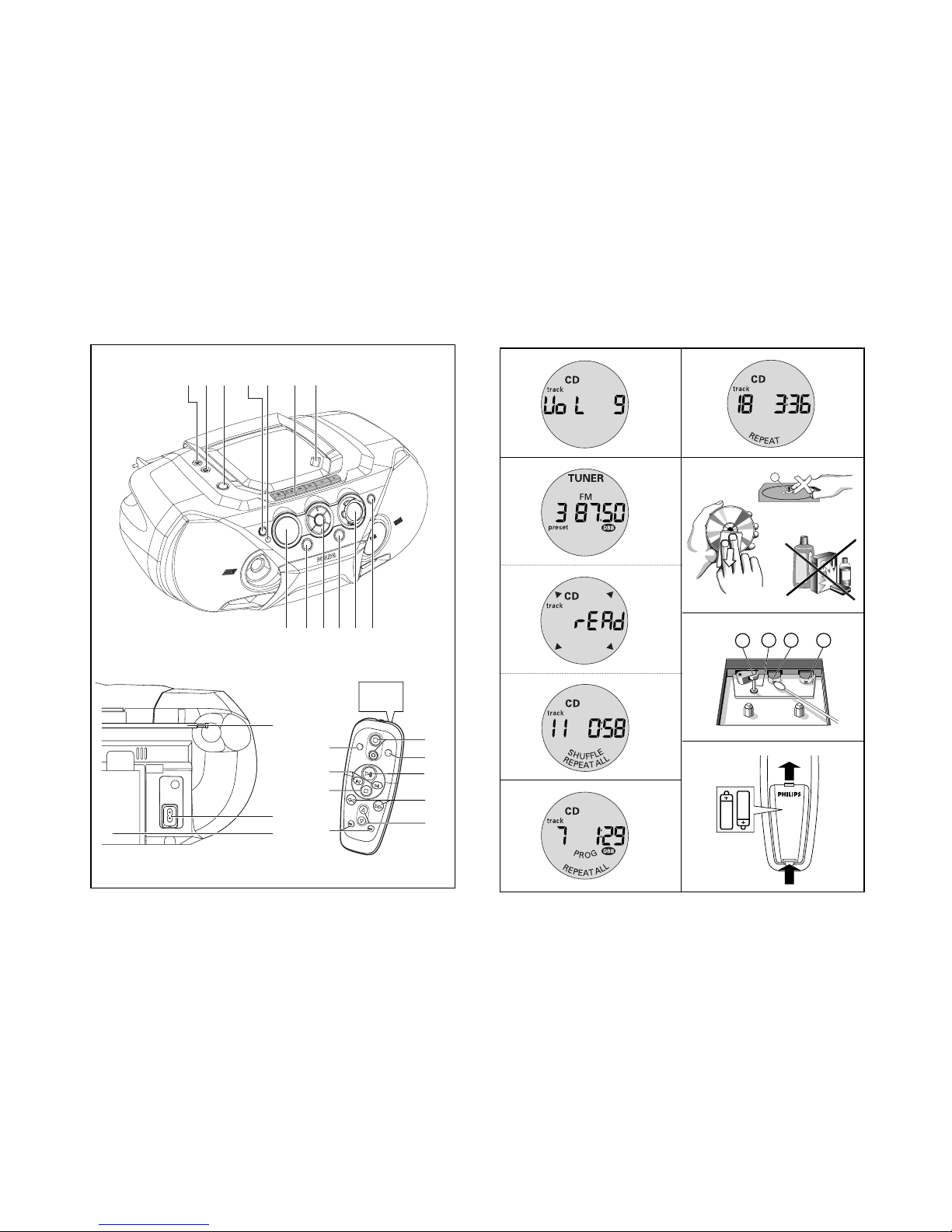
123 5 6 7
8
4
90!@#
$
%
^
See A
VOLUME
SEARCH
PRESET
TUNING
REPEAT
SHUFFLE
SEARCH
1
9
8
6
7
2
4
3
5
+
-
1
2
1
3
2
6
7
8
A AB
C
9
X
A
4
5
Page 3

English CONTROLS
MAINS SUPPLY
Whenever convenient, use the mains supply to conserve battery life. Make sure you remove the power
plug from the set and wall socket before inserting
batteries.
Batteries (not included)
¥ Insert 6 batteries, type R-20, UM-1 or D-cells,
(preferably alkaline) with the correct polarity.
Remote control (See A)
¥ Insert 2 batteries, type AAA, R03 or UM4 (prefer-
ably alkaline).
Incorrect use of batteries can cause electrolyte leakage and will corrode the compartment or cause the
batteries to burst.
¥ Do not mix battery types: e.g. alkaline with carbon
zinc. Only use batteries of the same type for the
set.
• When inserting new batteries, do not try to mix
old batteries with the new ones.
¥ Batteries contain chemical substances, so
they should be disposed of properly.
Using AC Mains
1 Check if the mains supply, as shown on the type
plate located on the bottom of the set, corre-
sponds to your local mains supply. If it does not,
consult your dealer or service centre.
2 If your set is equipped with a voltage selector,
adjust the selector so that it matches with the
local mains.
3 Connect the mains lead to the wall socket.
4 To disconnect the mains supply, unplug the set
from the wall socket.
Auto-Standby mode
When a CD has reached the end of playback and
remains in the stop position for more than
15 minutes, the set will switch off automatically to
save mains.
When in pause position for 5 minutes, the CD playback will stop automatically. 15 minutes later, the set
switches off.
The type plate is located on the bottom of the
set.
BASIC FUNCTIONS
Switching on and off and selecting function
1 Press STANDBY y on the set to switch on.
2 Press Source selector once or more to select:
CD,
TUNER, AUX or TAPE function.
3 Press y to switch off the set.
Helpful hints:
– To change from TAPE to CD,TUNER or AUX function,
or when you are switching off the set: first, make
sure you press the tape STOP 9 key to end playback and all the cassette keys are released.
– The tone, sound settings, tuner presets and the
volume level (up to a maximum volume level of 20)
will be retained in the set’s memory.
Volume adjustment
¥ Adjust the volume with the VOLUME control.
™ Display shows the volume level and a number
from 0-32. (See 2)
Bass adjustment
There are three DBB (Dynamic Bass Boost) options:
—Off: no bass enhancement
—DBB1: moderate bass enhancement
—DBB2: strong bass enhancement
¥ Press DBB Selector once or more to select your
option.
™DBB1,2 appears if DBB is activated.
SUPPLIED ACCESSORIES
— AC mains lead
TOP AND FRONT PANELS (See 1)
1
p — 3.5 mm stereo headphone socket
Helpful hints: The speakers will be muted when
headphones are connected to the set.
2
AUX — 3.5 mm LINE-IN jack for external audio
appliance
3
STANDBYy — power on/ off switch
4
Source selector — selects CD/ TUNER/ AUX/
TAPE function
5
IR Sensor — infrared sensor for remote control
6
Cassette recorder keys
RECORD 0 — starts recording
PLAY 1 — starts playback
SEARCH 5/6 — fast winds/rewinds tape
STOP/OPEN 9/
— opens the cassette compartment
— stops the tape
PAUSE ; — pauses playback or recording
7 OPEN•CLOSE - press to open/close CD door
8 DBB selector — Switches the bass enhancement
on / off
9 VOLUME — adjusts volume level
0 Band selector— selects wavebands
! Navigation controls
PRESET
-, +
— selects a preset tuner station
(down, up)
9 — stops CD playback;
— erases a CD programme
SEARCH ∞, § —
CD: — searches back and forward within a track;
— skips to the beginning of a current track/
previous/ later track
Tuner: tunes to radio stations (down, up).
MODE — selects different play modes:
e.g. REPEAT or SHUFFLE (random) order
2; — starts or pauses CD playback
@ PROGRAM —
CD: programmes tracks and reviews the programme;
Tuner: programmes preset radio stations
# Display — shows the status of the set
BACK PANEL
$ Telescopic aerial — improves FM reception
% AC MAINS — inlet for mains lead
^ Battery compartment — for 6 batteries,
type R-20, UM1 or D-cells
REMOTE CONTROL
1 VOLUME
+, – — adjusts volume level (up, down)
2 SHUFFLE — plays all CD tracks in random order
3 2; — starts/ pauses CD playback
4 SEARCH 5, 6 — searches backwards/ forwards
within a track
5 PRESET 3,4 – — selects a preset radio station
(up, down)
6 TUNING ∞, § — tunes to tuner stations
(down, up)
7 9 — stops CD playback;
— erases a CD programme
8 ¡, ™ — skips to the beginning of a current track
previous/ subsequent track
9 REPEAT — repeats a track /programme/ entire CD
CAUTION
Use of controls or adjustments or performance of procedures other than herein may result in hazardous
radiation exposure or other unsafe operation.
IMPORTANT!
For users in the U.K.: please follow the instructions on
the upper righthand-side.
BASIC FUNCTIONS
Page 4

DIGITAL TUNER
Tuning to radio stations
1 Press y to on, then press Source selector to
select
TUNER.
— is displayed briefly and then the radio sta-
tion frequency, waveband and, if programmed, a
preset number are shown. (See 3)
2 Press Band selector once or more to select your
waveband.
3 Press and hold ∞ or § until the frequency in the
display starts running.
™ The radio automatically tunes to a station of suf-
ficient reception. Display shows during
automatic tuning.
4 Repeat steps 2-3 if necessary until you find the
desired station.
¥ To tune to a weak station, press ∞ or § briefly
and repeatedly until you have found optimal reception.
To improve radio reception:
¥ For FM, extend, incline and turn the telescopic aer-
ial. Reduce its length if the signal is too strong.
¥ For MW/ LW, the set uses a built-in aerial. Direct
this aerial by turning the whole set.
Programming radio stations
You can store up to a total of 30 radio stations in the
memory (20FM, 5MW and 5LW), manually or automatically (Autostore).
Manual programming
1 Tune to your desired station (see Tuning to radio
stations).
2 Press PROGRAM to activate programming.
3 Press PRESET
-, +
(on the remote control 3,4)
once or more to allocate a number from 1 to 20 for
FM, 1 to 5 to MW and 1 to 5 for LW.
4 Press PROGRAM to confirm.
5 Repeat steps 1-4 to store other stations.
Helpful hints: You can erase a preset station by
storing another frequency in its place.
Autostore
Autostore automatically starts programming radio stations from preset 1. Available stations are programmed in order of waveband reception strength:
FM, followed by MW/LW. Any previous presets e.g.
manually programmed will be erased.
¥ Press PROGRAM for 4 seconds or more to activate
autostore programming.
™ Display:
AUto, PROG flashes.
After all stations are stored, the first autostore preset
station will then automatically play.
To listen to a preset or autostore station
Press the PRESET
-, +
(on the remote control 3,4)
buttons once or more until the desired preset station
is displayed.
CD PLAYER
Playing a CD
This CD player plays Audio Discs including
CD-Recordables and CD-Rewritables.
1 Press y to on, then Source Selector to select
CD.
2 Insert a CD with the printed side facing up and
close the CD door.
™ is displayed as the CD player scans the
contents of a disc, and then the total number of
tracks and playing time are shown. (See 4)
3 Press 2; to start playback.
4 To pause playback press 2;. Press 2; again to
resume play.
5 To stop CD playback, press 9.
Helpful hints: CD play will also stop when:
– the CD door is opened
– the CD has reached the end
– you select tuner, AUX or tape source.
Selecting a different track
¥ Press ∞ or § (on the remote control ¡ or ™)
once or repeatedly until the desired track number
appears in the display.
¥ In the pause/stop position, press 2; to start play-
back.
Finding a passage within a track
1 Press and hold ∞ or § (or press SEARCH 5, 6
on the remote control).
™ The CD is played at high speed and low volume.
2 When you recognize the passage you want, release
∞ or § to resume normal playback.
Different play modes: SHUFFLE and REPEAT
(See 5 - 7)
You can select and change the various play modes
before or during playback, and combine the modes
with PROGRAM.
shuffle — tracks of the entire CD/program are
played in random order
shuffle and repeat all — repeats the entire
CD/programme continuously in random order
repeat all — repeats the entire CD/program
repeat — plays the current track continuously
1 To select play mode, press MODE (SHUFFLE or
REPEAT on the remote control) once or more.
2 Press 2; to start playback if in the stop position.
3 To select normal playback, press MODE repeatedly
until the various modes are no longer displayed.
— You can also press 9 to cancel your play mode.
Programming track numbers
In the stop position, select and store your CD tracks in
the desired sequence. Up to 20 tracks can be stored in
the memory.
1 Press ∞ or § (on the remote control ¡ or ™) to
select your desired track number.
2 Press PROGRAM.
™ If you attempt to program without first selecting
a track number, is shown.
3 Repeat steps 1-2 to select and store all desired
tracks.
™ Display: if you try to programme more
than 20 tracks.
Helpful hints: During normal playback, you can press
PROGRAM to add a current track to your program
list.
Reviewing the programme
In the stop position, press and hold PROGRAM until
the display shows all your stored track numbers in
sequence.
Erasing a programme
You can erase the contents of the memory by:
¥ opening the CD door;
¥ selecting TUNER, AUX or TAPE sound sources;
¥ pressing 9twice during playback or once in the
stop position.
™ is displayed briefly and PROG disap-
pears.
AUX (audio cable not included)
This 3.5mm socket allows you to connect other audio
equipment to your system e.g. a MP3-CD player.
1 Press y to on, then Source Selector to select
AUX.
™Display shows: AUH.
2 Use an audio cable to connect the AUX socket to
the LINE OUT/headphone socket on your external
equipment.
3 To avoid noise distortion, turn down the volume on
your external equipment.
4 To adjust the sound and volume, use the sound
controls on your external equipment and the
AZ2060.
CASSETTE RECORDER
Cassette playback
1 Press y to on, then Source Selector to select
TAPE.
™ Display: shows throughout tape opera-
tion.
2 Insert a cassette and close the door.
3 Press PLAY 1 to start playback.
4 To pause, press PAUSE ;. Press again to resume.
5 Press SEARCH 5 or 6 to fast wind the tape.
6 To stop the tape, press STOP/OPEN 9/.
¥ The keys are automatically released at the end of a
tape, except if PAUSE ; has been activated.
DIGITAL TUNER CD PLAYER CD PLAYER CASSETTE RECORDER
Page 5

GENERAL INFORMATION ON RECORDING
¥ Recording is permissible insofar as copyright or.
other rights of third parties are not infringed.
¥ For recording, use only NORMAL type cassettes
(IEC type I) on which the tabs have not yet been
broken. This deck is not suited for recording on
CHROME (IEC II) or METAL (IEC IV) type cassettes.
¥ The best recording level is set automatically.
Altering the VOLUME or DBB controls will not
affect the recording.
¥ To protect a tape from accidental erasure, break
out the tabs. If you wish to record again, cover the
tabs with a piece of adhesive tape.
CD Synchro Start recording
1 Select CD function.
2 Insert a CD and if desired, programme track num-
bers.
3 Open the cassette door.
4 Insert a suitable tape into the cassette deck and
close the door.
5 Press RECORD 0 to start recording.
— Playing of the CD/program starts automatically
from the beginning. You don t need to start the
CD player separately.
™ To select and record a particular passage within
a CD track:
¥ Press ∞ or §. Release the control when you
recognize the passage you want.
¥ To pause CD playback, press 2;.
¥ Recording starts from this exact point in the
track when you press RECORD 0.
6 To pause recording, press PAUSE ;.
Press PAUSE ; again to resume recording.
7 To stop recording, press STOP/OPEN 9/.
Recording from the Radio
1 Tune to the desired radio station (see Tuning to
radio stations).
2 Follow steps 3-7, under CD Synchro Start record-
ing.
Maintenance & Safety
CD player and CD handling (See 8)
¥ If the CD player cannot read CDs correctly, use a
cleaning CD to clean the lens before taking the set
to repair.
¥ The lens of the CD player should never be touched!
¥ Sudden changes in the surrounding temperature
can cause condensation on the lens of your CD
player. Playing a CD is then not possible. Do not
attempt to clean the lens but leave the set in a
warm environment until the moisture evaporates.
¥ Always close the CD door to avoid dust on the
lens.
¥ To clean the CD, wipe in a straight line from the
centre towards the edge using a soft, lint-free
cloth. Do not use cleaning agents as they may
damage the disc.
¥ Never write on a CD or attach any stickers to it.
Safety Information
¥ Don t expose the set, batteries, CDs or cassettes to
humidity, rain, sand or excessive heat.
¥ Clean the set with a dry cloth. Don t use any clean-
ing agents containing alcohol, ammonia, benzene
or abrasives as these may harm the set.
¥ Place the set on a hard and flat surface so that the
system does not tilt. Make sure there is good ven-
tilation to prevent the set overheating.
¥ The mechanical parts of the set contain self-lubri-
cating bearings and must not be oiled or lubricated.
Tape deck maintenance (See 9)
To ensure quality recording and playback of the tape
deck, clean parts A, B and C as shown, once a
month. Use a cotton bud slightly moistened with alcohol or a special head cleaning fluid to clean the deck.
1 Open the cassette door.
2 Press PLAY 1 and clean the roller C.
3 Press PAUSE ; and clean the heads A, and the
capstan B.
4 After cleaning, press STOP/OPEN 9/.
Remote control does not function properly
– Batteries exhausted/ incorrectly inserted
¥ Insert (fresh) batteries correctly
– Distance/ angle between the set too large
¥ Reduce the distance/ angle
No sound /power
– Volume not adjusted
¥ Adjust the VOLUME
– Power cord not securely connected
¥ Connect the AC power cord properly
– Batteries dead/ incorrectly inserted
¥ Insert (fresh) batteries correctly
– Headphones connected to the set
¥ Disconnect headphones
Severe radio hum or noise
– Electrical interference: set too close to TV, VCR or
computer
¥ Increase the distance
Poor radio reception
– Weak radio signal
¥ FM: Adjust the FM telescopic aerial
Poor cassette sound quality
– Dust and dirt on the heads, etc.
¥ Clean deck parts, see Maintenance
– Use of incompatible cassette types
(METAL or CHROME)
¥ Only use NORMAL (IEC I) for recording
Recording does not work
– Cassette tab(s) may be broken
¥ Apply adhesive tape over the missing tab space
/ indication
– CD badly scratched or dirty
¥ Replace/ clean CD, see Maintenance
– Laser lens steamed up
¥ Wait until lens has cleared
– CD-R(W) is blank/ not finalized
¥ Use a finalized CD-R(W)
– CD-ROM disc inserted/
CD contains non-audio files
¥ Use CD Audio discs only/
press ∞ or § once or more to skip to a CD audio
track instead of the data files
The CD skips tracks
– CD damaged or dirty
¥ Replace or clean CD
– SHUFFLE or PROGRAM is active
¥ Switch off SHUFFLE / PROGRAM
WARNING
Do not open the set as there is a risk of electric shock! Under no circumstances should you try to
repair the set yourself, as this will invalidate the guarantee.
If a fault occurs, first check the points listed below before taking the set for repair.
If you are unable to remedy a problem by following these hints, consult your dealer or service centre.
CASSETTE RECORDER MAINTENANCE & SAFETY TROUBLESHOOTING
Environmental information
We have done our best to reduce the packaging and make it easy to separate into 3 materials: cardboard,
expandable polystyrene, polyethylene.
Your set consists of materials which can be recycled if disassembled by a specialized company. Please observe
the local regulations regarding the disposal of packaging, dead batteries and old equipment.
Page 6

This apparatus is fitted with an approved 13 Amp plug. To change a fuse in this type of plug proceed as follows:
¥ Remove fuse cover and fuse.
¥ Fix new fuse which should be a BS1362 5A, A.S.T.A. or BSI approved type.
¥ Refit the fuse cover.
If the fitted plug is not suitable for your socket outlets, it should be cut off and an appropriate plug fitted in its
place.
If the mains plug contains a fuse, this should have a value of 5A. If a plug without a fuse is used, the fuse at the distribution board should not be greater than 5A.
Note: The severed plug must be disposed to avoid a
possible shock hazard should it be inserted
into a 13A socket elsewhere.
How to connect a plug
The wires in the mains lead are coloured in accordance with the following code:
BLUE — "NEUTRAL" ("N") and BROWN — "LIVE" ("L").
As these colours may not correspond with the colour markings identifying the terminals in your plug, proceed as
follows:
¥ The BLUE wire must be connected to the terminal which is marked with the letter "N" or coloured BLACK.
¥ The BROWN wire must be connected to the terminal which is marked with the letter "L" or coloured RED.
¥ Do not connect either wires to the earth terminal in the plug which is marked by the letter "E" or by the safety
earth symbol or coloured green or green-and-yellow.
Before replacing the plug cover, make certain that the cordgrip is clamped over the sheath of the lead — not simply
over the two wires.
Copyright in the U.K.
Recording and playback of material may require consent. See Copyright Act 1956 and The Performer s Protection
Acts 1958 to 1972.
This product complies with the radio interference requirements of the European Union.
Ce matériel satisfait aux impératifs de brouillage radio de la Communauté Européenne.
Este aparato satisface las normas relativas a la interferencia radioeléctrica de la
Comunidad Europea.
Dieses Produkt entspricht den Funkentstörvorschriften der Europäischen Union.
