Page 1
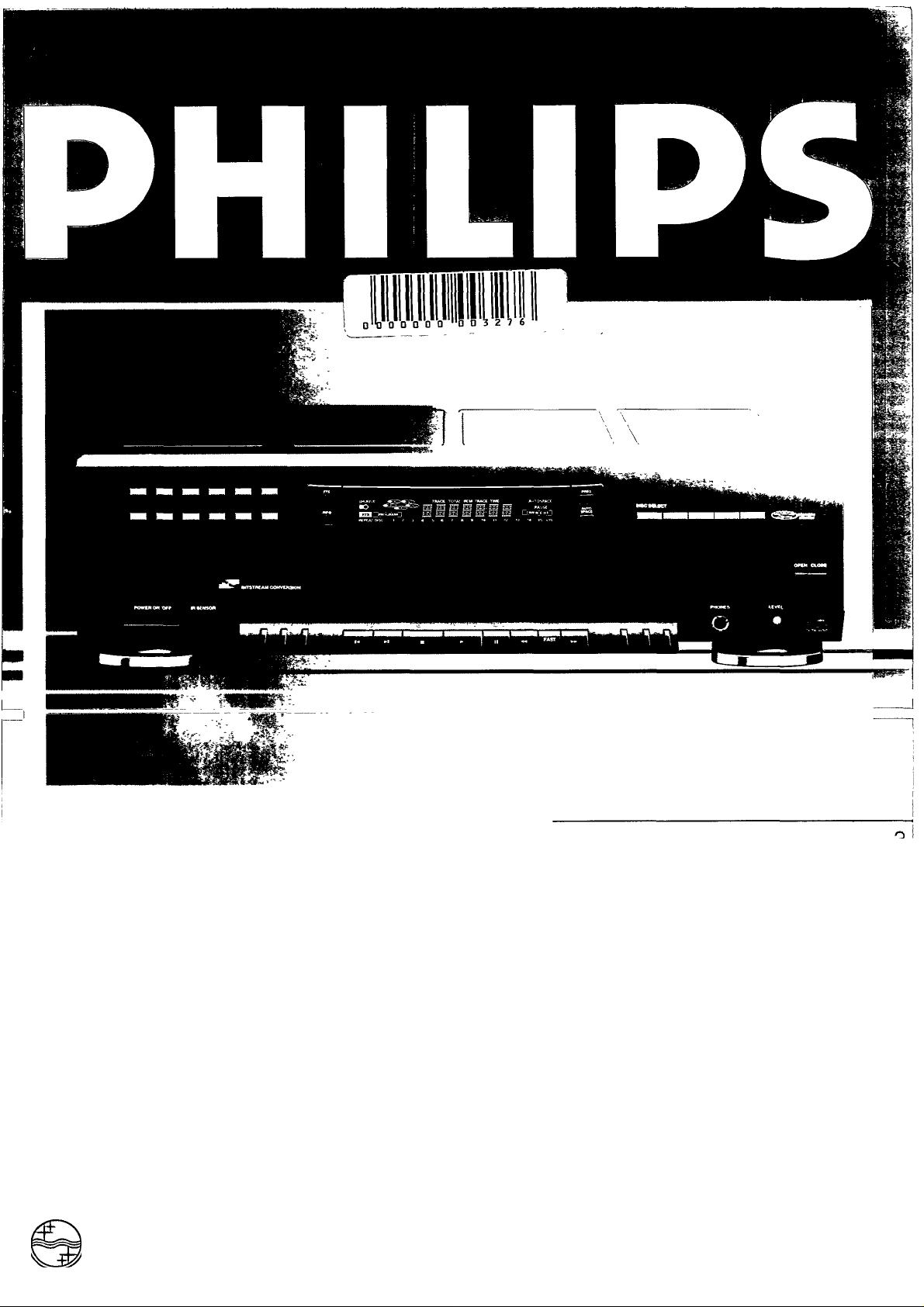
CDC 935
Owner's Manual
Mode d'emploi
Instrucciones de manejo
PHILIPS
@ Compact Disc Changer
CD Changeur de CD
CD Cambiador 'Compact Disc'
PHILIPS
Page 2
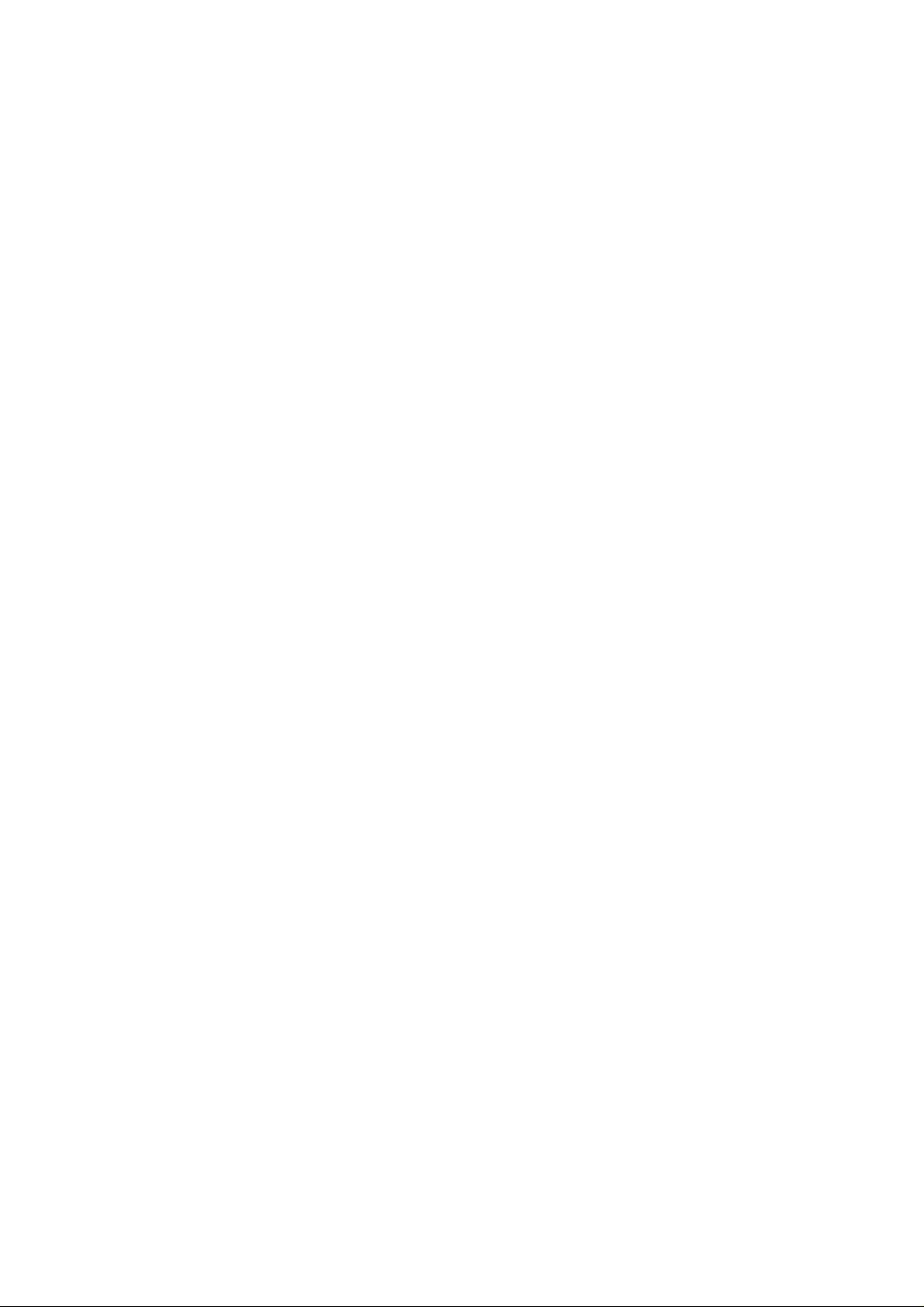
(u^ English
CONTENTS.................................................................................................................................................................page
INTRODUCTION................................................................................................................................................................3
SAFETY INSTRUCTIONS.................................................................................................................................................4
INSTALLATION..................................................................................................................................................................5
OPERATION...................................................................................................................................................................6-9
PROGRAMMING...............................................................................................................................................................9
FAVORITE TRACK SELECTIONS..................................................................................................................................10
OTHER POSSIBILITIES.............................................................................................................................................11-12
SYSTEM ASPECTS...................................................................................................................................................12-13
ADDITIONAL INFORMATION..........................................................................................................................................13
LIMITED WARRANTY.....................................................................................................................................................14
TECHNICAL DATA..........................................................................................................................................................41
........................................................................
pages
(?) Français........................................................................................................ ........................................
TABLE DES MATIERES.............................................................................................................................................page
INTRODUCTION..............................................................................................................................................................15
CONSEILS DE SECURITE..............................................................................................................................................16
MISE EN SERVICE..........................................................................................................................................................17
UTILISATION.............................................................................................................................................................18-21
PROGRAMMATION........................................................................................................................................................21
SELECTIONS FAVORITES.............................................................................................................................................22
AUTRES POSSIBILITES ...........................................................................................................................................23-24
FONCTIONS DU SYSTEME............................................................................................................................................25
GENERALITES................................................................................................................................................................26
GARANTIE LIMITEE........................................................................................................................................................27
CARACTERISTIQUES TECHNIQUES........................................................................................................................... 41
(?) Español........................................................................................................
INDICE......................................................................................................................................................................página
................................................
......page 15
página 28
INTRODUCCIÓN.............................................................................................................................................................28
INSTRUCCIONES SOBRE SEGURIDAD.......................................................................................................................29
PUESTA EN FUNCIONAMIENTO...................................................................................................................................30
MANEJO.....................................................................................................................................................................31-34
PROGRAMMACtON........................................................................................................................................................34
SELECCIÓNES FAVORITAS..........................................................................................................................................35
OTRAS POSIBILIDADES...........................................................................................................................................36-37
ASPECTOS DEL SISTEMA.............................................................................................................................................38
INFORMACIÓN COMPLEMENTARIA.............................................................................................................................39
GARANTIA LIMITADA.....................................................................................................................................................40
DATOS TÉCNICOS.........................................................................................................................................................41
Page 3
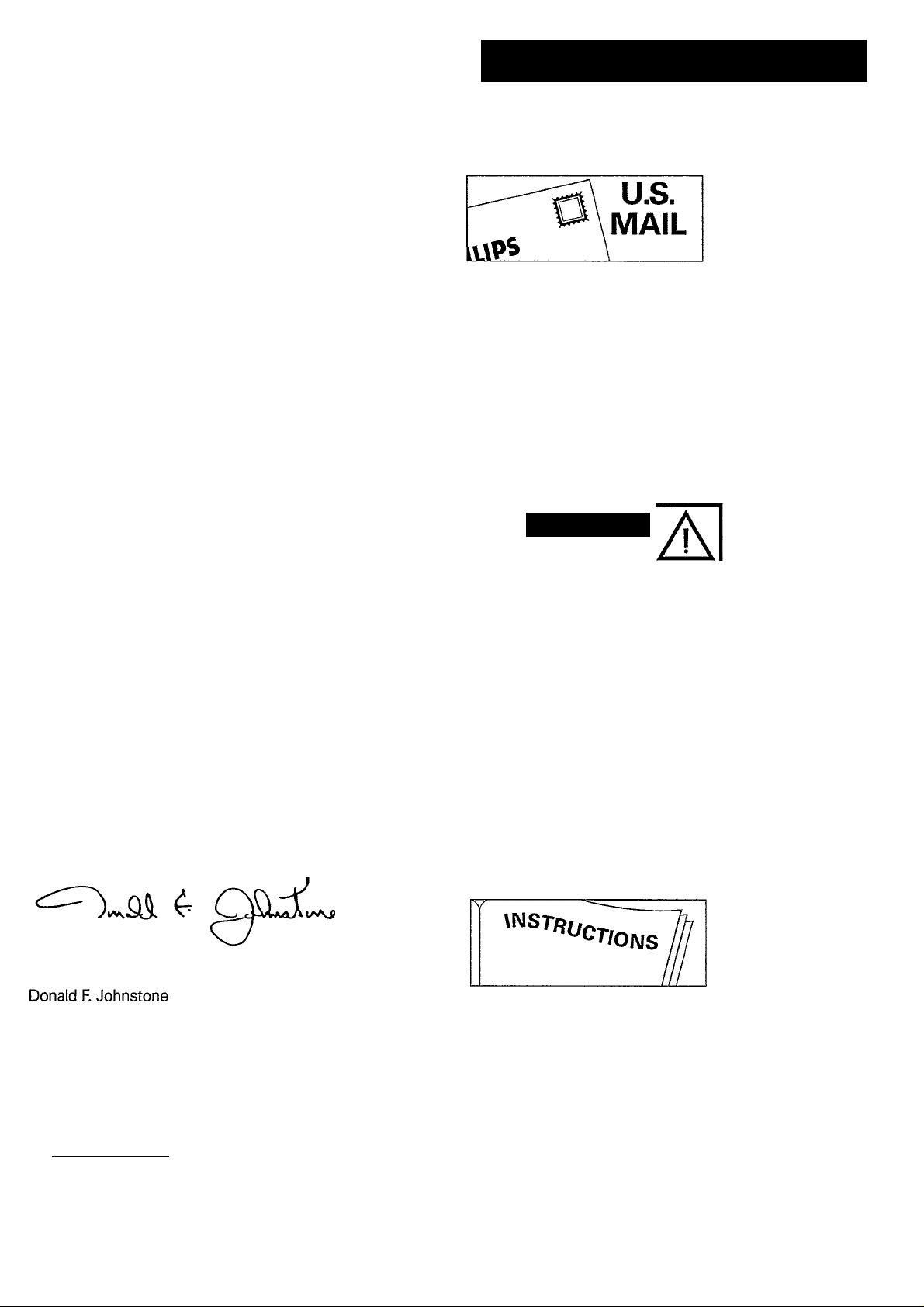
PHILIPS
Please Follow These Three Important
Steps To Get The Most From Your Product.
Congratulations On Your New
Purchase ... And Welcome To The
PHILIPS Family!
Dear PHILIPS Family Member:
Thank you for your confidence in PHILIPS.
You've selected one of the best-built, best-backed
products available today.
We appreciate your support, and we'll do everything we
can do to keep you happy with your purchase for many
years to come. After all, you're the reason we're in
business!
As a PHILIPS family member, you're entitled to a world
of special privileges - and our uncompromising
commitment to your total satisfaction.
Your PHILIPS product is protected by one of the most
comprehensive warranties and outstanding service
networks in the industry.
What's more, your purchase qualifies you to receive
advance information on exciting new products from
PHILIPS, convenient access to our home shopping
network for special products and accessories, plus
factory-direct rebates and discounts on your future
PHILIPS purchases.
RETURN YOUR OWNER'S
REGISTRATION CARD WITHIN 10 DAYS.
Registering your purchase is an essential step
to guarantee that you'll receive all of the
benefits you're entitled to as a PHILIPS
product owner.
Complete and mail your Owner's Registration
Card today to ensure your right to warranty
verification, owner confimation, model
registration, plus a wide variety of special
services and savings.
KNOW THESE SAFETY
SYMBOLS.
CAUTiON
A
CAUTION: TO REDUCE THE RISK OF ELECTRIC SHOCK, 00 NOT
REMOVE COVER (OR BACK). N0 USER-SERVICEABLE PARTS
INSIDE REFER SERVICINB TO QUALIFIED SERVICE PERSONNEL
RISK OF ELECTRIC SHOCK
DO NOT OPEN
All of this is our way of saying 'thanks' for joining the
PHILIPS family.
To start taking advantage of these great benefits, just
remember to return your PHILIPS Owner's Registration
Card.
Simply complete, detach and mail us your Owner's
Registration Card today. And enjoy your new purchase
with our best wishes!
Sincerely,
President and Chief Executive Officer
For Customer Use:
Enter below the Serial No. which is located on the
rear of the cabinet.
Retain this information for future reference.
A This “bolt of lightning" indicates
uninsulated material within your unit may
cause an electrical shock. For the safety of
everyone in your household, please do not
remove product covering.
A
This “exclamation point“ calls attention
to features for which you should read the
enclosed literature closely to prevent
operating and maintenance problems.
READ OPERATING
INSTRUCTIONS CAREFULLY.
The information in this manual can help you
take full advantage of your product's many
features, and ensure years of safe, reliable
operation. So don't miss out. Read the
enclosed instructions, safety tips and warranty
information today.
Model No. CPC 935
Serial No.
__________________________
Page 4

SAFETY INSTRUCTIONS - Read before operating equipment
m
3
(£_
55"
3"
This product was designed and manufactured to meet strict quality
and safety standards. There are, however, some installation and
operation precautions which you should be particularly aware of.
1. Read Instructions - All the safety and operating instructions
should be read before the appliance is operated.
2. Retain Instructions - The safety and operating instructions
should be retained for future reference.
3. Heed Warnings - All warnings on the appliance and in the
operating instructions should be adhered to.
4. Follow Instructions - All operating and use instructions
should be followed.
5. Water and Moisture - The appliance should not be used near
water - for example, near a bathtub, washbowl, kitchen sink,
laundry tub, in a wet basement or near a swimming pool, etc.
6. Carts and Stands - The appliance should be used only with
a cart or stand that is recommended by the manufacturer.
6A. An appliance and cart combination should be
7. Wall or Ceiling Mounting - The appliance should be
mounted to a wall or ceiling only as recommended by the
manufacturer.
8. Ventilation - The appliance should be situated so that its
location or position does not interfere with its proper
ventilation. For example, the appliance should not be
situated on a bed, sofa, rug, or similar surface that may
block the ventilation openings; or, placed in a built-in
installation, such as a bookcase or cabinet that may impede
the flow of air through the ventilation openings.
9. Heat - The appliance should be situated away from heat
sources such as radiators, heat registers, stoves, or other
appliances {including amplifiers) that produce heat.
10. Power Sources - The appliance should be connected to a
power supply only of the type described in the operating
instructions or as marked on the appliance.
11. Grounding or Polarization -.
The precautions that should
be taken so that the grounding |
or polarization means of an
appliance is not defeated.
CAUTIOIM: To prevent electric shock, do not use this
(polarized) plug with an extension cord, receptacle or other
outlet unless the blades can be fully inserted to prevent
blade exposure.
CAUTION: To prevent electric shock, match wide blade of
plug to wide slot, fully insert.
11. Power-Cord Protection - Power supply cords should be
routed so that they are not likely to be walked on or pinched
by items placed upon or against them, paying particular
attention to cords and plugs, convenience receptacles, and
the point where they exit from the appliance.
12. Cleaning - The appliance should be cleaned only as
recommended by the manufacturer.
13. Power Lines - An outdoor antenna should be located away
from power lines.
14. Nonuse Periods - The power cord of the appliance should
be unplugged from the outlet when left unused for a long
period of time.
15. Object and Liquid Entry - Care should be taken so that
objects do not fall and liquids are not spilled into the
enclosure through openings.
moved with care. Quick stops, excessive
force, and uneven surfaces may cause the
appliance and cart combination to overturn.
AC Polarized Plug
16. Damage Requiring Service - The appliance should be
serviced by qualified service personnel when:
A. The power-supply cord or the plug has been damaged; or
B. Objects have fallen, or liquid has spilled into the
appliance; or
C. The appliance has been exposed to rain; or
□.The appliance does not appear to operate normally or
exhibits a marked change in performance; or
E.The appliance has been dropped, or the enclosure
damaged.
17. Servicing - The user should not attempt to service the
appliance beyond that described in the operating
instructions. All other servicing should be referred to
qualified service personnel.
WARNING
TO REDUCE THE RISK OF FIRE OR ELECTRIC SHOCK, DO NOT EXPOSE THIS APPLIANCE TO RAIN OR MOISTURE.
CAUTION
USE OF CONTROLS OR ADJUSTMENTS OR PERFOR
MANCE OF PROCEDURES OTHER THAN THOSE
SPECIFIED HEREIN MAY RESULT IN HAZARDOUS
RADIATION EXPOSURE.
This set complies with 21 CFR 1040.10 and with the
FCC-Rules, Part 15
Canada
This digital apparatus does not exceed the Class B limits for
radio noise emissions from digital apparatus as set out in
the Radio Interference Regulations of the Canadian
Department of Communications.
Page 5

INSTALLATION @)
"5)
u
c
Thank you for selecting the Philips CDC 935 Compact
Disc Changer.
A Compact Disc Changer of the state-of-the-art Philips 900
series, the CDC 935 combines supreme playback quality
with a high degree of user-friendliness. Your listening
pleasure will be enhanced by features such as:
- changing Compact Discs during play;
- quick access to a particular CD by means of QUICK PLAY;
- storing 30 tracks from different CDs in any desired order
in the changer memory;
- storing the required recording time and playing time in the
EDIT mode;
- storing programs in the permanent (FTS) memory;
- storing personal preference settings in the PRESETS
memory;
- full Integration in ESI remote-controllable HiFi systems
of the Philips 900 series.
ACCESSORIES
With this changer are supplied:
- a connection cable, a (ANALOG OUT);
- a cinch lead, b (DIGITAL OUT);
- a remote control;
- batteries for the remote control.
a
h
*
POWER SUPPLY SETTING
Check that the type plate on the rear of your changer
indicates the correct power voltage.
If your power supply voltage is different, consult your dealer
or a Philips Authorized Service Center.
___
CONNECTIONS
DIGITAL OUT
This output jack supplies a digital signal. This jack must only
be connected to an input which is suitable for this signal.
Use here the cinch lead (b) supplied.
Never connect this jack to the non-digital input of an
receiver or amplifier (such as AUX, CD, TAPE, PHONO, etc!).
ANALOG OUT
This output jack is used to supply non-digital signals to a
receiver^mplifier. Use connection cable (a).
Insert a red plug into the 'R' jack and the other plug into the
'L' jack.
Insert the remaining two plugs into the corresponding jacks
of the CD (or AUX) input of your amplifier.
You can also use the TUNER or TAPE IN connection, but
never the PHONO input!
ESI BUS (Enhanced System Intelligence)
For incorporating the changer in a HiFi system with ESI BUS
connection (e.g. the PHILIPS 900 series) or its own remote
control system.
IR SENSOR OFF ON
Switching the l(nfra) R(ed) SENSOR on and off.
IMPORTANT!
When the changer is incorporated in a HiFi system with ESI
BUS connection, this switch should alwaysbe in the OFF
-
position.
When the changer is nof incorporated in a HiFi system with
ESI BUS connection, the switch should be in the ON position.
When switching the IR SENSOR on and off, the CD changer
should always be switched off.
5 Power fuse holder (not all versions)
See 'POWER SUPPLY SETTING'.
6 Voltage selector [not all versions)
See 'POWER SUPPLY SETTING'.
Certain versions of this changer are equipped with a voltage
selector (6), which enables you to set the changer to the
correct power supply voltage yourself. When changing the
voltage setting, it is also necessary to change the power
fuse (5) to one of the correct rating:
T200 mA (slow blow fuse) for 110/127 V;
T100 mA (slow blow fuse) for 220 V - 230 V/ 230 V - 240 V.
Page 6
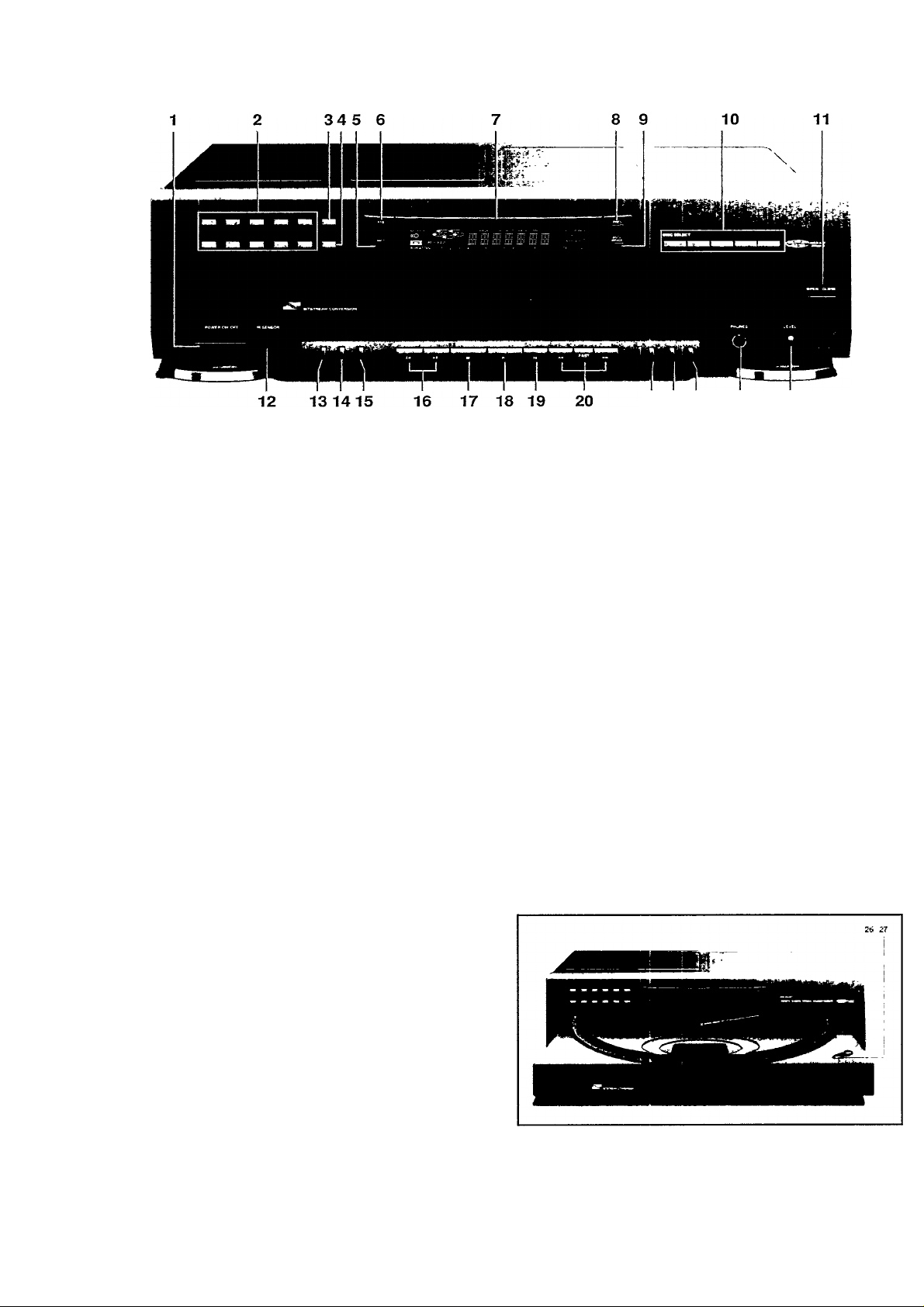
(^) OPERATION
m
3
(fl
FRONT OF PLAYER
21 22 23 24 25
1 POWER STANDBY/OFF - Switching on and off. 2 0-9 digit buttons
- Selecting another track during play.
- Selecting a track to start play with.
- Selecting tracks when compiling a program.
- Selecting the recording time when making a tape recording
(EDIT).
- Selecting the playing time in the TIMER EDIT mode.
- Entering personal preference settings (PRESETS).
3 P(rogram)
- Opening and closing the memory when compiling a program.
- Storing a program in the FTS memory.
4 C(ancel)
- Erasing track numbers from a program.
- Erasing favorite track selections from the FTS memory.
5 INFO - Checking the FTS and PRESETS memory.
6 FTS - Activating the FTS memory (FTS = Favorite Track
Selection).
7 Display - Informs you about the functioning of the
changer.
8 PRES(ets) - Activating the PRESETS memory when
entering personal preference settings.
9 AUTO SPACE - Automatic insertion of an extra pause
between tracks.
10 DISC SELECT
- Selecting another CD during play.
- Selecting a CD to start play with.
- Selecting CDs when compiling a program.
The DISC button on the remote control has the same
function.
11 OPEN/CLOSE - Opening and closing the CD compartment.
12 l(nfra) R(ed) SENSOR- Receives the signals from the
remote control.
13 REVIEW - Reviewing a program.
14 SHUFFLE - Playing in random order.
15 SCAN - Automatically playing the beginning of each track.
16 !◄ TRACK ►!
- Selecting another track during play.
- Selecting a track to start play with.
- Selecting the recording time when making a tape recording
(EDIT).
- Selecting the playing time in the TIMER EDIT mode.
The PREV (= !◄ TRACK) and NEXT (= TRACK ►!) buttons
on the remote control have the same function.
17 STOP/CP
- Stopping play.
- Erasing a program (CP = Clear Program).
18 PLAY/REPLAY
- Starting play.
- Returning to the beginning of a track.
19 PAUSE - interrupting play.
20 ◄◄ SEARCH ►► - Fast search to a particular passage
during play.
When used in conjunction with FAST the search speed is
increased.
21 EDIT
- Entering the recording time when making a tape recording.
- Entering the playing time in the TIMER EDIT mode.
22 TIME - Selecting the time information you want to see
23 REPEAT - Repeating play.
24 PHONES - Connecting headphones,
25 LEVEL - Adjusting the volume when listening with head
phones.
26 QUICK PLAY - Immediate playing of a particular CD.
27 LOAD - Rotating the turntable in the CD compartment
when inserting CDs.
Page 7

REMOTE CONTROL
OPERATION @)
- The buttons on the remote control have the same functions
as the corresponding ones on the changer;
- The life of the batteries in the remote control is around one
year. For replacement use only R03, UM4 or AAA batteries.
When the changer is incorporated in a HiFi system with ESI
BUS connection, the IR SENSOR OFF ON switch (4) on the
back of the changer should always be in the OFF position.
The changer can then be operated with the remote control
of the system.
When the changer is not incorporated in a HiFi system with
ESI BUS connection, the switch should be in the ON position.
The changer can then be operated with the remote control
supplied.
When switching the IR SENSOR on and off, the CD changer
should always be switched off.
DISPLAY
SHUFFLE - Lights up when the tracks are played in random order.
(((O - Lights up when the changer receives a command from
the remote control (IR SENSOR ON).
FTS
- Flashes after the FTS key has been pressed.
- Lights up when an FTS program is played.
REPEAT DISC - Lights up when you repeat a CD.
REPEAT - Lights up when you repeat all CDs or a program
from them.
1>5 CD number indicator
- Flashes when you switch the changer on.
- Indicates the number of CDs in the CD compartment.
- Indicates what CD is being played.
PROGRAM
- Flashes when a program is being compiled.
- Lights up when a program is being played.
TRACK - Indicates:
- what track is being played;
- the number of tracks on a CD or in a program.
TRACK TIME - Indicates the elapsed playing time of the track
being played.
REM(aining) TRACK TIME - Indicates the remaining playing
time of the track being played.
TOTAL REM(aining) TIME - Indicates the remaining playing
time of a CD.
TOTAL TIME - Indicates the total playing time of a CD.
AUTOSPACE - Lights up when an extra pause is inserted
between the different tracks.
PAUSE - Lights up when play is interrupted.
EDIT - Lights up when the changer is put into the EDIT mode.
TIMER EDIT - Lights up when the changer is put into the
TIMER EDIT mode.
1-15 track number indicator - Shows the number of tracks
on a CD.
+15 - Lights up when there are more than 15 tracks on a CD.
NO DISC - Lights up when there are no CDs in the
CD compartment.
IMPORTANT!
ERROR - Lights up when you make a mistake while operating
the changer.
-----
---------
------------
scanned.
Flashes when a CD's contents list is being
GO TO F'LRY - Lights up when you try to activate a function
for which you must first start play.
GO TO STOP - Lights up when you try to activate a function
for which you must first stop play.
INSERTING THE CDs
• Press POWER STANDBY/OFF (1) to switch the changer on.
- The changer will now start CD detection to check how many
CDs there are in the CD compartment. The turntable v41l
rotate slowly until all positions in the CD compartment have
been checked.
- After CD detection the display will show the number of CDs
in the CD compartment (X DISC).
• Open the CD compartment by pressing OPEN/CLOSE (1V-
- OPEN lights up.
• Insert the CDs, printed side up.
• Use the LOAD button (27) to rotate the turntable in the CD
compartment.
Close the compartment by pressing OPEN/CLOSE (1).
CLOSE lights up.
The changer will start CD detection again, after which the
display will show the number of CDs in the CD compartment
(X DISC).
NOTE!
- Use the PREFERRED POSITION in the CD compartment
if you wish to play only one CD and then start play by
pressing the QUICK PLAY button (26). Play will then start
immediately with the inserted CD.
- CD detection may never be interrupted. If, during
detection, you press any button, then the changer will
stop detection and the display will give an incorrect
indication of the number of CDs in the CD compartment.
- Always remove all CDs from the CD compartment if you
want to transport the changer.
.52
"5)
c
lU
Page 8

@ OPERATION
m
3
(Q_
55'
PLAYBACK (PLAY/REPLAY)
• Press PLAY/REPLAY (18).
- - - - - - - flashes and play starts from the CD with
the lowest number.
- The CD number indicator (1-5) always shows what CD is
being played {► X) and the track number indicator (1-15)
shows how many tracks are on the CD; when a track has
been played, its number disappears.
- The track being played is always shown under TRACK, and
its elapsed playing time is shown under TRACK TIME.
- Play will stop after the last CD.
• Press POWER STANDBY/OFF (1) to switch the changer off.
NOTE!
- You can also press PLAY/REPLAY (18) immediately after in
serting the CDs; the compartment then closes automatically.
- You can interrupt playback by pressing PAUSE (19)-,
PAUSE then lights up. Press PLAY/REPLAY to restart; if
you first press PAUSE again and then PLAY/REPLAY, the
current track will start again from the beginning.
- If you press PLAY/REPLAY during play, the current track
will start again from the beginning.
- You can stop playback by pressing STOP/CP (17).
- If you press OPEN/CLOSE (11) during play, the CD
compartment will open while play continues. The three
outside the changer may now be changed without
CDs
playback being interrupted.
SELECTING ANOTHER TRACK DURING PLAY (0-9)
• Key in the desired track number (on the current CD);
numbers consisting of two figures must be keyed in within
2 seconds.
- The music stops and a moment later the selected track
begins to play.
You can also select the number by using TRACK ►! or
!◄ TRACK (16).
SELECTING ANOTHER CD DURING PLAY (DISC SELECT)
• Select the number of the required CD using DISC SELECT
(10).
- The music stops and a moment later the selected CD begins
to play.
You can also select the number by using the DISC button on
the remote control.
WRONG DISC lights up if you select a non-existent number.
SEARCHING FOR A PASSAGE DURING PLAY
I SEARCH ►►)
• Hold
• Hold
The searching speed is determined by how long a key is
pressed:
- the first 2 seconds fairly slowly, with sound;
- then at the maximum speed, with no sound.
If you reach the end of the last track and release ►►, play will
resume a few seconds before the end of the CD.
Fast search for a passage:
• Press FAST.
- FAST lights up.
• Press ◄◄ or I
At this speed no sound is audible.
(20) down to search backwards to the beginning.
(20) down to search forwards to the end.
STARTING WITH A PARTICULAR CD (DISC SELECT)
• Select the number of the required CD using DISC SELECT
(10).
- If the CD compartment was open, it will now close.
- Play starts from the selected CD.
You can also select the number by using the DISC button on
the remote control.
WRONG DISC lights up if you select a non-existent number.
STARTING WITH A PARTICULAR TRACK (0-9)
• First select the number of the required CD using DISC
SELECT (10) or DISC (on the remote control).
• Then key in the required track number (numbers consisting
of two figures must be keyed in within 2 seconds).
- If the CD compartment was open, it will now close.
- Play starts from the selected track.
You can also select the (track) number by using TRACK ►! or
!◄ TRACK (16) and then pressing PLAY/REPLAY (18).
SCANNING THE CD'S (SCAN)
• Press SCAN (15) before or during play.
- If the CD compartment was open, it will now close.
- SCFiN lights up and the first 10 seconds of each track are
played in turn.
- 10 seconds are counted down each time under REM(aining)
TRACK TIME.
- GLflN lights up before each new track.
• When the player reaches a track which you wish to hear in
full, press SCAN again or PLAY/REPLAY (18).
Other scan times can be entered in the PRESETS mode. For
this refer to 'PERSONAL PRESETS' on page 11.
PLAYING THE CD IN RANDOM ORDER (SHUFFLE)
All CDs:
• Press SHUFFLE (14) before or during play.
- If the CD compartment was open, it will now close.
- SHUFFLE lights up and all the tracks are now played in a
random order.
• Press SHUFFLE again if you wish to return to normal play.
If you press !◄ TRACK (16), the current track will be started
again.
If you press TRACK ►! (16), you will select any one of the
following tracks.
One CD:
• Select the number of the required CD using DISC SELECT
(10) or DISC (on the remote control).
• Press SHUFFLE (14).
- DISC and SHUFFLE light up; the tracks of the selected CD
will now be played in a random order.
• Press SHUFFLE again if you wish to return to normal play.
If you press !◄ TRACK (16), the current track will be started
again.
If you press TRACK ►! (16), you will select any one of the next
tracks.
If you press REPEAT (23), the tracks will be repeated in a
different order each time, although the first track will always be
the same.
Page 9

OPERATION
PROGRAMMING
REPEATING A CD (REPEAT)
• Press REPEAT (23) during playback of the CD.
- REPEAT DISC lights up; the CD will now be repeated
continuously.
• Press REPEAT twice to stop the track being repeated.
REPEATING ALL CDs (REPEAT)
• Press REPEAT (23) fw/ce before or during playback.
- REPEAT lights up; all CDs will now be repeated continuously.
• Press REPEAT again to stop the CDs being repeated.
CALLING UP OTHER TIME INFORMATION (TIME)
• Press TIME (22) whenever you want to know the remaining
playing time of the track being played (REM TRACK TIME).
• Press TIME again if you wish to know the remaining playing
time of the entire CD (TOTAL REM TIME).
• Press TIME again if you wish to return to the elapsed playing
time indication of the current track (TRACK TIME).
INSERTING AN EXTRA PAUSE (AUTO SPACE)
• Press AUTO SPACE (9).
- AUTOSPACE lights up; during play an extra pause of 4
seconds will be inserted between the different tracks.
• Press AUTO SPACE again to delete the extra pause.
Other pause times can be entered in the PRESETS mode.
For this refer to 'PERSONAL PRESETS' on page 11.
STORING A PROGRAM (PROGRAM)
By programming the changer you can play up to 30 tracks in
any required sequence.
FULL lights up if you exceed the maximum of 30 tracks.
• In STOP mode, press P(rogram) (3) to open the memory.
- F'ROGRfiM lights up and PROGRAM starts flashing.
• Select the number of the first required CD using DISC
SELECT (10) or DISC (on the remote control).
• Key in the required track numbers of this CD using the 0-9
digit buttons (2).
- Every track number you enter in this way will be included
immediately in the program.
- The display always shows the number of tracks in your
program.
• If you wish to store tracks from another CD, you should first
enter the number of the CD.
• Press P(rogram) (3), STOP/CP (17) or PLAY/REPLAY (18)Xo
quit the PROGRAM mode.
WRONG TRfiCK will light up if you select a non-existent track
number.
WRONG DISC will light up if you select a non-existent CD
number.
CHECKING THE PROGRAM (REVIEW)
• Press REVIEW prior to, during or after programmed play.
- All CD and track numbers appear in the programmed
sequence on the display.
NO F'ROGRRN will light up if no track numbers have yet been
stored.
With REVIEW (13) you can proceed more rapidly to the next
block of information.
III
D>
C
PLAYING THE PROGRAM (PLAY/REPLAY)
• Press PLAY/REPLAY (18).
- Playback starts with the first number of the program.
The EDIT (21). P(rogram) (3). C(ancel) (4). PRES(ets) (8). INFO
(5) and FTS (6) buttons cannot be used during programmed
play; search for a particular passage is only possible within the
track being played.
ERASING A PROGRAM (STOP/CP or OPEN/CLOSE)
• Press STOP/CP /7 7/twice or, if the CD has already stopped,
just once; you can also press OPEN/CLOSE (11)
straightaway.
- The program has now been erased.
ERASING A TRACK FROM THE PROGRAM (CANCEL)
• Press REVIEW (13) before or after programmed play (in
STOP mode).
- All CD and TRACK numbers appear in the programmed
sequence on the display.
• Press C(ancel) (4) as soon as the number you wish to erase
appears.
- The number has now been erased.
NO F'ROGRFlN will light up if no track numbers have yet been
stored, and/or if you have not pressed REVIEW (13) first before
cancelling.
Page 10

@ FAVORITE TRACK SELECTIONS
(O
m
3
w
3"
A programme of a given CD can also be stored in the
changer's permanent (FTS) memory. Your favorite track
selection of this CD can then be called up and played
whenever you wish.
The selection v/ill remain stored in the FTS memory even if
you play the entire CD or compile a different program from it.
The number of CDs which can be stored in the FTS memory
depends on the number of tracks in each program.
NOTE!
The FTS button (6) must always be used together with
other buttons. After pressing FTS, the message
FT5 SELECT D JSC-PROSRRM-FLfiY-SHUFFLE-
LRI ICtL appears on the display twice.
Press the next button within the time this message is
displayed, otherwise the changer will go back to the STOP
mode.
STORING A FAVORITE TRACK SELECTION
(FTS and PROGRAM)
• Press FTS (6).
- FTS starts flashing.
- FTS SELECT D ISC-FROGRRM-RLFir-SHUFFLE-
LHNlEL appears on the display twice.
• Select the number of the required CD using DISC SELECT {10J.
• Press P(rogram) (3) to open the memory.
• Key in the required track numbers of this CD using the 0-9
digit buttons (2J.
• Press P(rogram) again.
- FTS lights up, with next to it the ranking number of this
program.
- The selection is now stored in the FTS memory under this
number.
NOTE!
- If a selection of a particular CD has already been stored,
then it is automatically erased and the new selection is
stored under the old ranking number.
- If NO SPRCE appears, then the FTS memory is full: you
must erase one or more old FTS programs to make room
to store the new program. See: 'ERASING A FAVORITE
SELECTION'.
CHECKING THE FTS MEMORY (INFO)
• Press INFO (5) (in STOP mode).
- INFO lights up and INFO FTS-RRESETS appears on the
display.
• Press FTS within the time the message INFO FTS-
RRESETS is lit up.
- All FTS program numbers appear on the display one after
another.
• With TRACK W (76) you can proceed more rapidly to the
next block of information.
• Press STOP/CP (17) or FTS again to go back to the STOP
mode.
FTS PROGRAMMED PLAY (FTS and PLAY/REPLAY)
• Press FTS (6).
- FTS starts flashing and FTS SELECT DISC-FFOCFRn-
F'LRY-SHUFFLE-CRNCEL appears on the display twice.
• Select the number of the required CD using DISC SELECT or
DISC (on the remote control).
• Press PLAY/REPLAY (18) (or SHUFFLE 14).
- The chosen selection will now be played (in a random order).
• Press STOP/CP (17) twice if you wish to revert to normal
play.
If you have not selected a disc number before pressing
PLAY/REPLAY (18) (or SHUFFLE 14) then the FTS program of
the disc with the lowest number will be played.
If NO FTS F'ROGRF/N appears, no favorite selection has been
stored.
The EDIT (21), P(rogram) (3), C(ancel) (4). PRES(ets) (8). INFO
(5) and FTS (6) buttons cannot be used during FTS
programmed play; search for a passage is only possible in the
track which is being played.
ERASING A FAVORITE TRACK SELECTION
(FTS and CANCEL)
• Press FTS (6).
- FTS starts flashing.
- FTS SELECT DISC-PROCRRn-PLRY-SHUFFLE-
lRHlEL appears on the display twice.
• Press C(ancel) (4).
- CLP 000 lights up.
• Select the ranking number of the selection you wish to
erase, by using TRACK ►! or !◄ TRACK (16).
• Press C(ancel) again,
- FTS CANCELLED lights up.
- The selection has now been erased.
If you do not know the ranking number:
• Load the CD and close the CD compartment.
• Press FTS (6).
- FTS starts flashing.
- FTS SELECT DISC-PROGRAN-PLAV-SHUFFLE-
CANlEL appears on the display twice.
• Select the number of the required CD using DISC SELECT (10).
• Press C(ancel) (4).
- CLP: lights up, with next to it the ranking number of this
program.
• Press C(ancel) again.
- FTS CANCELLED lights up.
- The selection has now been erased.
NO FTS PROGRAN will light up if no favorite selection has
been stored.
ERASING THE ENTIRE FTS MEMORY
(FTS, REPEAT and CANCEL)
• Press FTS (6).
- FTS starts flashing and FTS SELECT DISC-PROgRAH-
PLAY-SHLIFFLE-CANCEL appears on the display twice.
• Press REPEAT (23) and C(ancel) (4) simultaneously.
- CLR ALL lights up.
• Press C(ancel) again.
- CRNCEL lights up, followed by ALL FTS CANCELLED.
- The entire FTS memory has now been erased.
NO FTS PROGRAN will light up if no favorite selections have
been stored.
FTS RCTIl-'E will light up if you press a 'wrong' key while
erasing.
10
Page 11

OTHER POSSIBILITIES (®)
LISTENING WITH HEADPHONES (PHONES)
• Connect headphones with a 2/s” (6.3 mm) jack plug to the
PHONES jack (24).
• The sound level is adjusted with the LEVEL control (25).
PERSONAL PRESETS (PRESETS)
In the PRESETS mode you can store your preferred settings
for a number of functions in the changer's memory.
All settings will remain stored in the memory, even if you
switch the changer off.
FT'ESETS hCTIT 'E lights up if you press a 'wrong' key
while setting.
Opening the PRESETS memory
• Press PRES(ets) (8).
-PRESETS SPflCE-SCflH-PLfl’T appears on the display twice.
- While this message is being displayed the PRESETS memory
is open. The first setting should therefore be selected within
this time, otherwise the changer will go back to STOP mode.
• You can now set the following functions in any required
order:
Extra pause (AUTO SPACE)
• Press AUTO SPACE (9).
- SPfiCE lights up with next to it the set pause time.
• Key in the required pause time; minimum 0 seconds and
maximum 9 seconds.
- PRESET STORED lights up; the extra pause has now been set.
• Select the next setting or press STOP/CP (17), PRES(ets) (8)
or AUTO SPACE (9) again to go back to the STOP mode.
Scan time (SCAN)
• Press SCAN (15).
- 5CRN TIME lights up with the set scan time.
• Key in the required scan time; minimum 10 seconds and
maximum 30 seconds.
- PRESET STORED lights up; the scan time has now been
set.
• Select the next setting or press STOP/CP (17), PRES(ets) (8)
or SCAN (15) again to go back to STOP mode.
Play mode (PLAY)
Depending on the play mode you select, after switching the
changer on, play will automatically begin with:
- all CDs (AUTO-PLAY);
- the tracks of the CDs in a random order (AUTO-SHUFFLE);
- the FTS programs of the CDs (AUTO-FTS-PLAY);
- the FTS programs in a random order (AUTO-FTS-SHUFFLE);
If you select AUTO-STOP, then you must start play yourself
with PLAY/REPLAY (18), SHUFFLE (14) or SCAN (15).
• Press PLAY/REPLAY (18).
-flUTO Si OP-FLRY-SHUFFLE-FTS appears on the
display twice.
• Select the desired play mode within the time this message
is displayed, otherwise the changer will go back to STOP mode.
- If you press STOP/CP (17) (= AUTO-STOP), PLAY/REPLAY (18)
(= AUTO-PLAY) or SHUFFLE (14) (= AUTO-SHUFFLE), then
PRESET SIORED will light up; the play mode has been set.
- If you press FTS (6), then FTS PLF/Y-SHLFFLE will
appear on the display.
• You can now select AUTO-FTS-PLAY or AUTO-FTS-SHUFFLE
by pressing the PLAY/REPLAY (18) or SHUFFLE (14) button.
- PRESET STORED lights up; the (FTS) play mode has been set.
• Select the next setting or press STOP/CP (17), PRES(ets) (8)
or FTS (6) again to go back to STOP mode.
Checking the PRESETS memory (INFO)
• Press INFO (5) (in STOP mode).
- INFO lights up and INFO FTS-PRESETS appears on the
display.
______________
• Press PRES(ets) (8) within the time the message INFO
FTS-PRESETS is lit up.
- All settings will now be shown on the display.
• With TRACK ►! (16) you can proceed more rapidly to the
next block of information.
• Press STOP/CP (17) or PRES(ets) (8) again to go back to
STOP mode.
EDIT
The EDIT function has a recording mode (EDIT COMPILE)
and a play mode (TIMER EDIT).
- In the EDIT COMPILE mode you can store the recording
time of the tape in the changer memory. The unit
determine which tracks fit on one side of the tape and will
stop automatically after the last track has played.
- In the TIMER EDIT mode you can store a required playing
time. If necessary, the CD or the program you wish to
play will be partly repeated to fill the entered time.
NOTE!
The EDIT function cannof be used for CDs containing more
than 29 tracks. EDIT NOT POSSIBLE will light up if a CD
contains more than 29 tracks.
Recording in the EDIT COMPILE mode:
• Press EDIT (21) (while unit is in STOP mode).
- EDIT lights up and COMPILE appears in the display,
followed by C 30.
• With !◄ TRACK » (16) you can now select the required
recording time: C 30, C H6,C 60, C 30, C 100 orC lE'O.
Other recording times can be selected using the 0-9 digit ke
ys (2).
• You can now record an entire CD or a program (from
one or more CDs):
recording an entire CD:
• Select the number of the desired CD using DISC SELECT
(10) or DISC (on the remote control).
- Playback starts immediately with the selected CD.
- After each track an extra pause of 4 seconds (or the pause
time set in the PRESETS mode) will be inserted.
- AUTOSPACE lights up,
- After the last track that fits on side A of the tape, the CD
player will go into PAUSE mode; EDIT PROSE lights up.
• Turn the tape over or select the tape travel direction for side B.
• Press PLAY/REPLAY (18).
- The remaining tracks will now be played.
- After the last track play will stop.
- If, after the last track of the CD, there is still enough space
available on side B, then the turntable will rotate to the ne,\t
CD in the CD compartment to record some more tracks
from this CD (this will also happen if the last track has been
recorded on side A).
• Press STOP/CP (77/ if this is not required
recordinga program:
• Compile your program (from one or more CDs) as described
in the 'PROGRAMMING' section (the program can also be
stored in advance).
• Press PLAY/REPLAY (18) to start play.
- After each track an extra pause of 4 seconds (or the pause
time set in the PRESETS mode) will be inserted.
- AUTOSPACE lights up.
- After the last track that fits on side A of the tape, the CD
player will go into PAUSE mode; EDIT PAUSE lights up.
• Turn the tape over or select the tape travel direction for side B.
• Press PLAY/REPLAY.
- The remaining tracks will now be played.
- After the last track play will stop; EDIT CANCELLED lights up.
•i2
"o)
c
111
11
Page 12

® OTHER POSSIBILITIES
m
3
(Q_
55'
3"
- As soon as you press PLAY/REPLAY the other changer
functions (except TIME and REVIEW) will temporarily be
switched off to prevent the recording being interfered
with; EDIT RCTU-'E lights up if you press one of the
other buttons during play/recording.
- You can stop playback/recording by pressing STOP/CP;
EDIT CANCELLED then lights up.
- Should the CD or the program be longer than the total
recording time of the tape, play will stop after the last
track that fits onto side B of the tape.
- Should the first track of the CD or the program be longer
than one side of the ta[^e (= the entered recording time
divided by two), then WF'DNiT TINE will light up. You will
now have to enter another recording time.
- The EDIT COMPILE function will be cancelled if the CD
changer (or the system) is set to STAND BY mode
Playback in the TIMER EDIT mode:
• Press EDIT (6) twice (in STOP mode).
- TIMER EDIT lights up and TIMER appears in the display,
followed by 30 Nlfi
• Select the required playing time with !◄ TRACK ►! (16) or
the 0-9 digit keys (2): 30 MIN, 46 MIN, 60 MIN, 30
MIN, 100 MIN or ISO MIN.
- During the entered playing time you can now play an entire
CD, a program (from one or more CDs) or tracks from
different CDs in a random order:
playing a CD:
• Select the number of the required CD using DISC SELECT
(10) or DISC (on the remote control).
- Play starts immediately with the selected CD.
You can also press SHUFFLE (14) immediately after selecting
the CD; the tracks will then be played in a random order.
- If necessary, the CD will be partly repeated to fill the entered
time; if there are more CDs in the CD compartment, play will
continue with the next CD.
- At the end of the entered playing time play will stop.
- EDIT CANCELLED lights up.
playing a program:
• Compile your program (from one or more CDs) as described
in the 'PROGRAMMING' section (the program can also be
stored in advance).
• Press PLAY/REPLAY (18) or SHUFFLE (14) to start play.
- If necessary, the program will be partly repeated to fill the
entered time.
- At the end of the entered playing time play will stop.
-EDIT CANCELLED lights up.
playing tracks from different CDs in a random order:
• Press SHUFFLE (14).
- During the entered playing time tracks from different CDs
will be played in a random order.
- At the end of the entered playing time random play will stop.
-EDIT CANCELLED lights up.
- As soon as you press PLAY/REPLAY (18) or SHUFFLE (14)
the other changer functions (except TIME and REVIEW)
will temporarily be switched off;
if you press one of the other buttons during play.
- You can stop playback by pressing STOP/CP (17); EDIT
CANCELLED then lights up.
- The TIMER EDIT function will be cancelled if the CD
changer (or the system) is set to STAND BY mode.
NOTE!
NOTE!
EDIT ACTIL’E lights up
SYSTEM ASPECTS
ENHANCED SYSTEM INTELLIGENCE (ESI)
If the changer is connected via the ESI BUS sockets to the
ESI BUS sockets of a HiFi system (e.g. the PHILIPS 900
series), the changer can be operated via the remote control
of the system. In addition, the functions mentioned below
are then accessible (if available in the system):
NOTE!
When using any of the following functions the IR SENSOR
of the changer should be switched off (switch 4 on the baci
of the changer).
When switching the IR SENSOR on and off, the CD changer
always has to be switched off.
CD DUBBING (synchronized recording)
• Set the changer to the STOP mode.
• Select the TD (auto reverse) mode (if available) on the
cassette deck
• Press CD SYNC. (CD DUBBING) on the cassette deck.
- Playback starts (from the CD with the lowest number) but
nothing is being recorded yet; you can now adjust the
recording level.
• Press PLAY on the cassette deck.
- Recording starts and after 6 seconds play starts again at the
beginning of the CD which has just been playing.
- After each track an extra pause of 4 seconds (or the pause
time set in the PRESETS mode), will be inserted.
- AUTOSPACE lights up.
- If you record a program from different CDs the cassette
deck will go into PAUSE mode when the CD changer selects
a new CD in the CD compartment. As soon as playback of
the new CD starts, the deck will continue the recording.
- At the end of side A of the tape, synchronized recording will
stop, except when the CD (auto reverse) mode has been
selected on the cassette deck; the CD player will then go
into PAUSE mode. The tape travel direction for side B will be
selected automatically and the current track will be recorded
again on side B of the tape.
- After the last track synchronized recording will stop.
Synchronized recording in combination with EDIT COMPILE:
• Set the player to the EDIT COMPILE mode.
• Select the required recording time (see: 'Recording in the
EDIT COMPILE mode' on page 11).
• Select the TD (auto reverse) mode (if available) on the
C3SS3^3 d3cf\
• Press CD SYNC. (CD DUBBING) on the deck.
- Playback starts but nothing is being recorded yet; you can
now adjust the recording level.
• Press PLAY on the cassette deck.
- Recording starts and after 6 seconds play starts again at the
beginning of the CD or the program.
- After each track an e:<tra pause of 4 seconds (or the pause
time set in the PRESETS mode), will be inserted.
- AUTOSPACE lights up.
- If you record a program from different CDs the cassette
deck will go into PAUSE mode every time the CD changer
selects a new CD in the CD compartment. As soon as
playback of the new CD starts, the deck will continue the
recording.
- After the last track that fits on side A of the tape, the CD
player will go into PAUSE mode; EDIT PAUSE lights up.
A blank section will be recorded until the end of side A.
- At the end of side A of the tape synchronized recording will
stop, except when the TD (auto reverse) mode has been
selected on the cassette deck; the tape travel direction for
side B will be selected automatically and synchronized
recording will continue on side B of the tape.
12
Page 13

SYSTEM ASPECTS
If you record a program: _
- Synchronized recording will stop after the last track; EDI I
CANCELLED lights up.
If you record an entire CD:
- If, after the last track of the CD, there is still enough space
available on side B, then the deck will go into PAUSE mode.
- The turntable will rotate to the next CD so that some more
tracks can be recorded from this CD (this will also happen if
the last track has been recorded on side A).
- As soon as playback of the new CD starts, the deck will
continue the recording.
• Press STOP/CP (17) if this is not required
NOTE!
- As soon as you start recording, the other changer
functions {except TIME and REVIEW) will temporarily be
switched off to prevent the recording being interfered
with; CD-DUBBIMG fiC I li-'E lights up if you press one
of the other buttons during play/recording.
- You can stop playback/recording by pressing STOP/CP
(17)-, CD-OUeeiNC cancelled then lights up.
- The CD DUBBING function will be cancelled if the CD
changer (or the system) is set to STAND BY mode
AUTOMATIC SOURCE SELECTION
If the AUTO SELECT button on the receiver/amplifier is
pressed, the CD changer will automatically be activated as
soon as you press QUICK PLAY
AUTOMATIC STOP
If the AUTO SELECT button on the receiver/amplifier is
pressed, the CD changer will automatically go into the PAUSE
mode as soon as another source in the system is selected
(except when CD DUBBING is active).
(26) or PLAY/REPLAY (18).
ADDITIONAL INFORMATION ®
MAINTENANCE
The CDs
• Never write on the printed side of a CD.
• Do not attach any stickers to the CD.
• Keep the shiny surface of the disc clean. Use a soft lint-free
cloth and always wipe the disc in a straight line from center
to edge.
• Never use cleaning agents developed for conventional
records.
• Detergents or abrasive cleaning agents should not be used
either.
The changer
• A chamois leather, slightly moistened with water, is
sufficient for cleaning the changer.
• Do not use cleaning agents containing alcohol, spirits,
ammonia or abrasives.
PROBLEMS AND THEIR LIKELY CAUSES
If a problems occurs, run through the points listed below
before taking your changer in for repair. Check whether:
- condensation has formed on the lens of the laser due to a
dramatic change in temperature; this will disappear
automatically after some time;
- the CDs have been inserted correctly with the printed side
up and that there are CDs in the compartment;
- the (current) CD is dirty, badly scratched or warped;
- the changer has been connected to the PHONO jack of the
amplifier.
If the problem remains, try to clear it by switching the changer
off and on again.
If this also fails to help, consult your dealer or a Philips
Authorized Service Center.
Under no circumstances should you repair the changer
yourself as this will invalidate the warranty!
JO
(A
"O)
c
lU
STAND BY
• With the STAND BY button on the remote control of the
system, you can set the changer to STAND BY mode.
The changer will go to STAND BY mode automatically if the
whole system is set to STAND BY mode.
- If the CD compartment was open, it will now close.
- Any programme present will be erased.
• Press any of the following buttons to cancel the STAND BY
mode:
DISC SELECT (10). PLAY/REPLAY (18). STOP/CP (17). SCAN
(15). SHUFFLE (14). 0-9 (2). EDIT (21). OPEN/CLOSE (11).
K TRACK H (16). PRES(ets) (8). INFO (5). FTS (6) or
P(rogram) (3).
TIMER
Using the TIMER function you can have playback of a CD
(this is always the CD with the lowest number) started at a
particular time; for this refer to the operating instructions of
the tuner (e.g Philips Model FT930).
TIMER CANCELLED will light up if there is no CD in the
CD compartment at the moment playback is supposed to
start or if you press any button during playback in the TIMER
mode.
13
Page 14

LIMITED WARRANTY
m
3
‘S.
• Two 12) Year Carry-In Labor Warranty
Philips Audio Systems
Two (2) Year Carry-In Service Parts Warranty
* For purchases outside the U.S.A. and Canada, see applicable warranty from country of purchase.
Replacement Parts and Service Labor:
For two (2) years from the date of purchase an Authorized
Service Center will replace any part found defective and will
repair any product defect without charge to you for parts or
labor.
Replacement parts installed during the warranty period are
warranted only for the balance of the original warranty.
Who is protected? ... Where?
This warranty is extended to the original retail purchaser for
products purchased and used in the U.S.A., Puerto Rico, the
Virgin Islands and Canada. If you move within these areas an
Authorized Service Center in your area will honor this warranty
for the remainder of the original warranty period.
What the Purchaser Must Do:
Before delivering your unit for service, check your operating
instruction booklet. A slight adjustment of the customer
controls discussed in your instruction booklet may save you a
service call.
Warranty Exclusions - Your Warranty Does Not Cover:
Labor charges for installation or set-up, adjustment of
customer or preference controls and installation or repair of
audio antenna systems outside the unit.
Product repair and/or part replacement because of mis-use,
accident, unauthorized repair or other cause not within the
control of Philips Consumer Electronics Company.
Reception problems caused by signal conditions or antenna
systems outside the unit.
A unit purchased, used or serviced outside the U.S.A., Puerto
Rico, the Virgin Islands and Canada, or used for commercial or
institutional purposes (included but not limited to products
used for rental purposes).
Incidental or consequential damages resulting from the
product or use of the product. Some states do not allow' the
exclusion of incidental or consequential damages, so the
above exclusion may not apply to you.
IMPORTANT REMINDER:
Please fill out and mail your Warranty Registration Card
promptly. It will be easier for us to notify you if it should ever
be required.
For product purchased In the U.S.A., Puerto Rico, or the
Virgin Islands
How To Get Warranty Service:
To obtain warranty service you must deliver your unit, with
evidence of the purchase date, to an Authorized Service
Center (see enclosed listing) for repair if service is required
during the warranty period. When repair is completed you
must pick up the unit at the Service Center.
In the U.S.A., Puerto Rico or the Virgin Islands, all implied
warranties including implied warranties of merchantability and
fitness for a particular purpose, are limited in duration to the
duration of this express warranty. Some states do not allow
limitations on how long an implied warranty lasts, so the
above limitation may not apply to you.
This warranty gives you specific legal rights, and you may
have other rights which vary from state to state.
Philips Service Company - S (615) 475-8869
401 East Old Andrew Johnson Highway
Jefferson City, Tennessee, USA 37760
For product purchased in Canada
How To Get Warranty Service:
To obtain warranty service, the product must be delivered
(carried-in) to a Philips Consumer Service Branch (see
enclosed listing). Philips Self-Servicing Dealer or Authorized
Service Depot.
These warranties are given in lieu of all other warranties. No
other guarantees or warranties are expressed or implied,
including any implied warranties of merchantability or fitness
for purpose. Philips shall not be liable under any
circumstances for any direct, indirect, special, incidental or
consequential damages, howsoever incurred, even if notified
of the possibility of same.
All that's required to validate your original factory warranty is
to present your bill of sale as proof of purchase.
Philips Electronics Ltd.
601 Milner Avenue
Scarborough, Ontario, Canada M1B 1M8
S (416) 292-5161
EL4575-E001
14
92/4
Page 15

TECHNICAL DATA
DATOS TÉCNICOS (Т)
Typical Audio Performance
Frequency range;...........................................................2 Hz - 20 kHz
Amplitude linearity:
Phase linearity:
Dynamic range:
Signal-to-noise ratio:
Channel separation:
......................................
..................................................
0.03 dB (20 Hz - 20 kHz)
0.5° (20 Hz - 20 kHz)
.........................................................................
............................................
95 dB (A-weighted)
..................................................................
86 dB
94 dB
Total harmonic distortion:........................................................0.015%
D/A conversion: Bitstream conversion (256 x oversampling, 1
bit), in differential mode
Audio output level:....................................................................2 V,-ms
Impedance PHONES socket:.......................................8 -1000 ohms
Power supply
Power voltage and frequency;
see the type plate on the rear of the player
Power consumption:
......................................................
10 W approx.
Safety requirements:........................................................UL and CSA
Cabinet
Material/finish:
..............
metal and polystyrene with decorative trim
Dimensions (w x h x d):
......................................
Weight:
..........................................................
17“x 4 V8"x 14 6/8”(435 x 106 x 380 mm)
15.44 lbs (7 kg) approx.
Specifications are subject to change without notice
specificaciones (nominales) de audio
Margen de frecuencias:..................................................2 Hz - 20 kHz
Linealidad de la amplitud;............................0,03 dB (20 Hz - 20 kHz)
Linealidad de la fase:.........................................0,5° (20 Hz - 20 kHz)
Margen dinámico;.......................................................................86 dB
Relación señal/ruido:
.........................................
95 dB (A-ponderada)
Separación de canales;..............................................................94 dB
Distorsión total armónica:.......................................................0,015%
Conversión digital/analógica:
transformación Bitstream (transformación del conjunto de bits,
256 X sobremuestreos, 1 bit), de forma diferencial
Señal salida de audio:
Impedancia de la salida PHONES:
..............................................................
................................
8 -1000 ohm
2 V^^ns
Alimentación
Tensión y frecuencia de red; ver la placa de tipo detrás del
cambiador
Consumo de potencia;
.......................................................
unos 10 W
Normas de seguridad:..........................................................UL y CSA
Caja
Material/acabado: metal y poliestireno con materiales
decorativos
Dimensiones (an x al x pr):
......................................
Peso;
...................................................................
17”X 4 1/8”X 14 6/s" (435 x 106 x 380 mm)
unos 5.44 Ibs (7 kg)
Estos datos están sujestos a cambio sin previo aviso
CARACTERISTIQUES TECHNIQUES (F)
Caractéristiques audio (typiques)
Bande passante:............................................................2 Hz - 20 kHz
Linéarité d'amplitude:
Linéarité de phase;
..................................
0,03 dB (20 Hz - 20 kHz)
............................................
0,5° (20 Hz - 20 kHz)
Dynamique:................................................................................86 dB
Rapport signal/bruit:...............................................95 dB (ponderé-A)
Séparation des voies:................................................................94 dB
Distorsion harmonique totale;.................................................0,015%
Conversion numérique/analogique: convertiseur Bitstream, en
mode différentiel (256 x suréchantillonage, 1 bit)
Signal de sortie audio:...............................................................2 Vgff
Impédance du casque à raccorder:
.............................
8 -1000 ohms
Alimentation
Tension d'alimentation et fréquence du secteur;
reportez-vous à la plaquette signalétique à l'arrière du changeur
Consommation électrique:...................................................env. 10 W
Conditions de sécurité:
.......................................................
UL et CSA
Boîtier
Matière/finition:
......................
métal et polystyrène avec enjoliveurs
Dimensions (I x h x p):
......................................
17”x 4 Vs"x 14 6/8”(435 x 106 x 380 mm)
Poids:..................................................................env. 15.44 Ibs (7 kg)
Sous réserve de modifications
41
Page 16

NOTES
42
Page 17

Page 18

CDC 935
3104 115 2061 1
Printed in Belgium
IB 6565T001/RR 0592/1
