Page 1
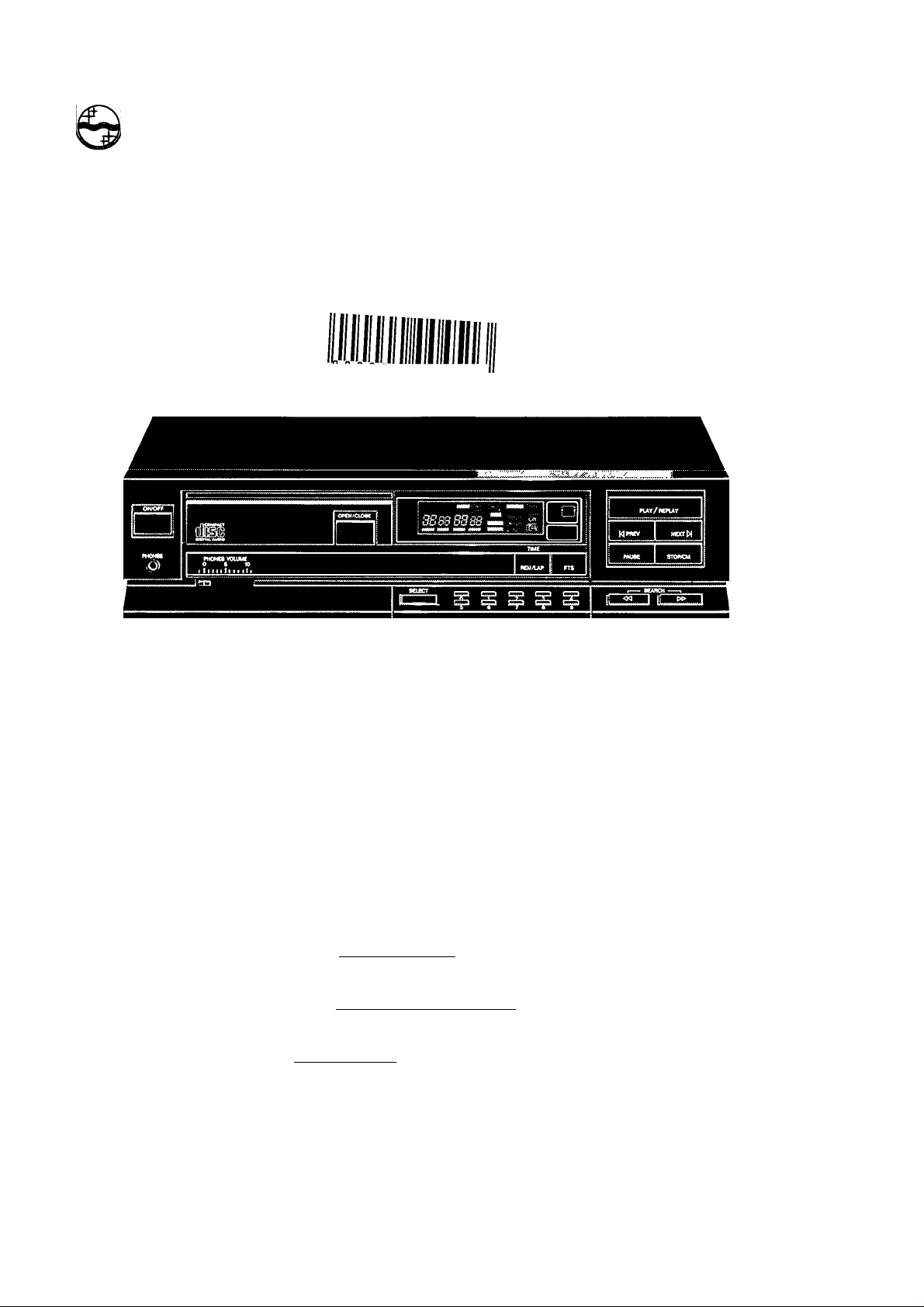
PHILIPS
CONSUMER Fl POTRON ICS
PHILIPS
0 0 4 S 1 3
(GB)
(NL)
Ci)~
CO
(6^
(SF)
CD 960
Compact Pise Player
Lecteur ’Compact Disc’
Compact-Disc-Spieler
Compact Disc-Speler
Reproductor ’Compact Disc’
Lettore Compact Disc
Compact Disc-Afspiller
Compact Disc-Spelaren
Compact Disc -Soitin
Page 2
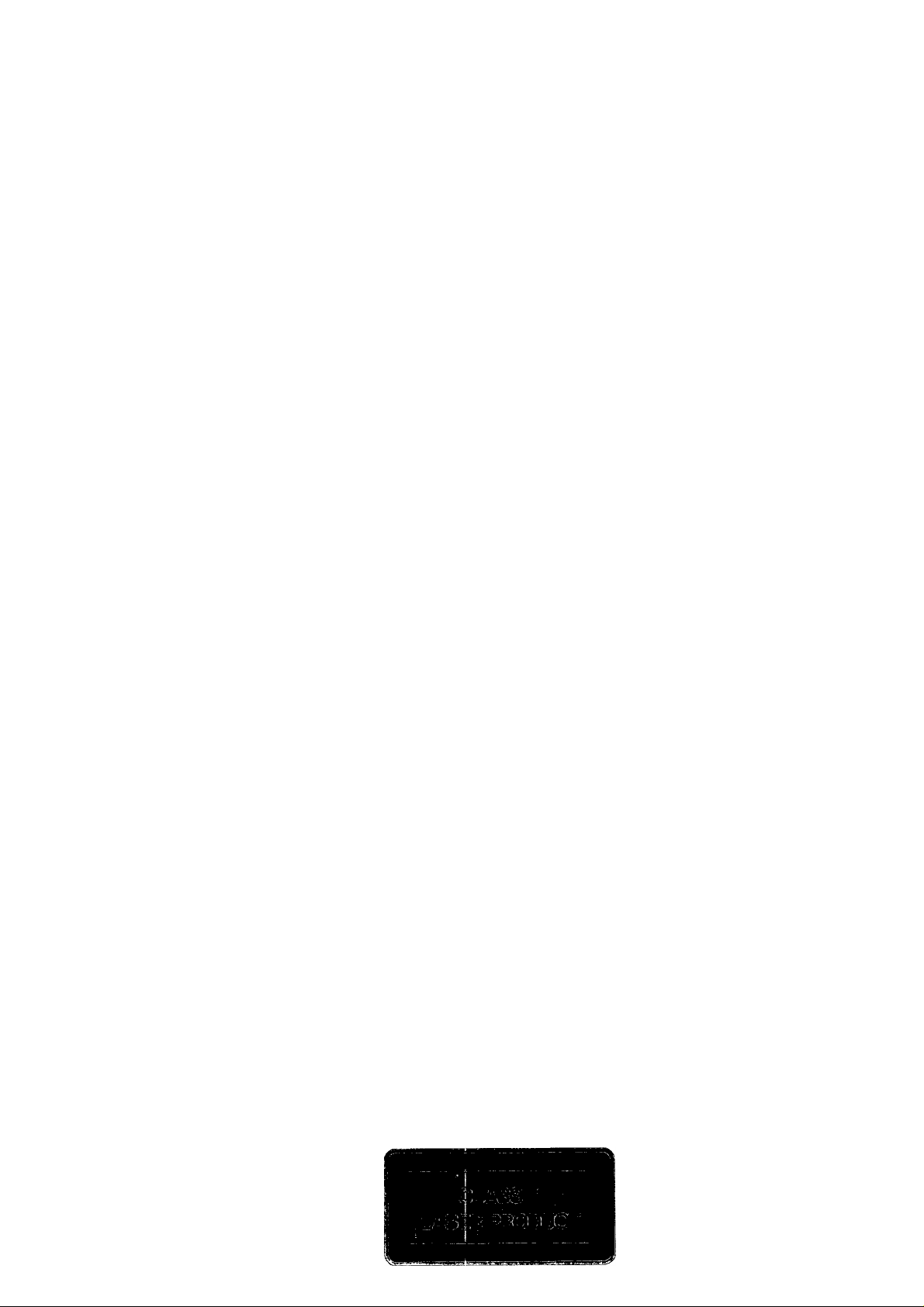
English
Figures
page 1
page 74
Français
Figures page 74
1
page 9
Deutsch Seite 18
Abbildungen Seite 74
Nederlands
Figuren
pagina 26
pagina 74
Español página 34
Figuras página 74
Italiano pagina 42
Figure
Dansk
Figurer
pagina 74
side 50
side 74
Svenska sida 58
Figurer sida 74
Suomi sivu 65
Kuvat
sivu 74
Page 3
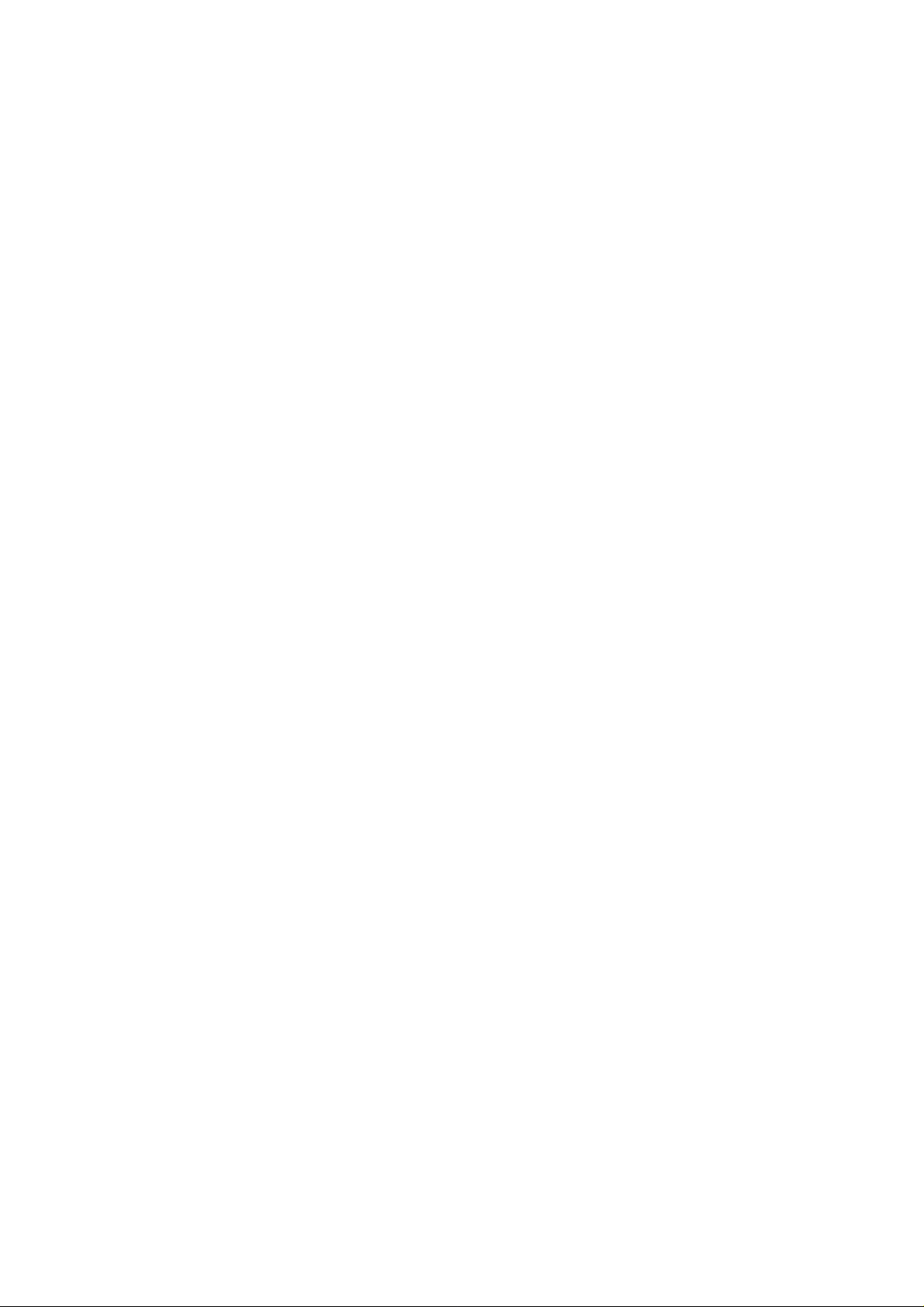
English
CONTENTS
1. Introduction
2. Summary of controls etc.
3. Precautions
4. Installation
5. Using the player
-A. Playing a complete disc
- B. Special features during play
- C. Possibilities at start of play
- D. Programming
-E. FTS (Favourite Track Selection)
- F. Other possibilities
6. Additional information
- A. Listening with headphones
- B. Using the remote control handset
- C. Replacing batteries in the remote control handset
- D. Maintenance
- E. Fitting a mains plug
7. Technical data
8. Before calling the repairman
1. INTRODUCTION
Welcome to the new sound experience of Compact Disc digital
audio.
The Compact Disc player
This Compact Disc player not only offers excellent sound quality,
ease of use and fast access to any point on a disc, but also a
number of unique features.
-Favourite Track Selection (FTS) allows you to store your
favourite selection of music for each of your discs in the player’s
permanent memory. When playing a disc you can then, if you wish,
listen to your previously chosen selection for that particular disc.
-When making recordings of your Compact Discs, it is possible
to automatically insert 4-second pauses between tracks. This is
useful if your cassette player has track-seeking facilities.
- Furthermore, this player is fully prepared for future develop
ments in digital signal processing and CD-I and has both wired
(electrical) and optical digital outputs.
The Compact Disc
- Each separate piece of music on a compact disc is called a
TRACK. Some new discs, mostly of classical music, also have
INDEX numbers which show divisions within tracks. The track and
index numbers for a disc are listed, together with the titles, on the
card In the disc holder.
- All Compact Discs are made so that they contain track and time
Information as well as the music; this is called the table of
contents. The player can display all this information so you can
Immediately see which track is being played and either the
elapsed time for that track or the remaining time on the whole
disc. The number of tracks^ and their playing times are also
recorded in the table of contents on the compact disc. This
information is read by the player at start-up.
This booklet explains how to install and use your new Compact
Disc player. Read carefully and you will soon get used to the player
and all its possibilities.
2. SUMMARY OF CONTROLS ETC.
Open the flap at the back of this booklet to see the labelled
illustrations referred to In the text.
Front of player (Fig. 1a)
© ON/OFFswitch: for switching the player on and off.
@ Disc-tray; holds the Compact Disc.
@ OPEN/CLOSE button: for opening and closing the disc-tray.
© Display: functions as on/off indicator; gives information about
the number of tracks on the disc, the playing time, the
progress of play and particular functions of the player; also
signals faults during operation or programming.
© IR indicator: lights up when the IR receiver receives signals
from the remote control handset.
© IR receiver: for receiving infra-red signals from the remote
control handset.
® PREV button: for returning to the previous track (or other
eariier track) during play. ^
© PLAY/REPLAY button: for starting play (PLAY) and returning
to the beginning of a track (REPLAY).
© NEXT button: for. moving on to the next track (or other later
track) during play.
© PHONES socket: for connecting headphones to listen to
discs without using an amplifier.
® VOLUME control for headphones: for adjusting the volume
when listening with headphones.
@ Slide-away keyboard
® REM/LAP button: for switching between the remaining time
of the whole disc (’REM’) and the elapsed time of the current
track (’LAP’) on the display.
® FTS button: for programming and recalling Favourite Track
Selection. This is used in conjuction with other controls.
© PAUSE button: for holding play at the start of a track or
passage, or interrupting play.
© <81 SEARCH button: for search backwards to a particular
passage.
© SEARCH» button: for search forwards to a particular
passage.
© STOP/CM button: for stopping play; also erases a program
from temporary memory.
Note: The following buttons are located on the slide-away
keyboard ®. Buttons @ to © are only accessible if you open the
keyboard by pushing it in the centre (Fig. 1b).
© SELECT button; used during ’go to’ or programming prior to
entering certain information.
© 0-9 digit buttons: for moving on to a particular position on the
disc or to input details during programming.
@ STORE button: for storing details when compiling a program.
© CLEAR button: for cancelling mistakes when compiling a
program, cancelling an item from a program, breaking a
continuous play loop or erasing an FTS program for a disc.
© <1 INDEX button: for returning to the beginning of the present
index number and for moving to an earlier index number during
play.
@ REVIEW button: for reviewing and checking a program. The
contents of the program are displayed one by one.
© SCAN button: for automatically playing the beginning of each
track on the disc.
© INDEX > button: for moving to a later index number during
play.
@ A-B button: for setting the start and stop points of a
continuous play loop.
© PLAY MODE switch: for selecting ’NORM (normal) PLAY’,
’SINGLE PLAY’, ’COPY PAUSE’ or ’AUTO PAUSE’.
© REPEAT button: for repeating a disc or program.
Most of the controls also appear on the remote control handset
(Fig. 1c).
Page 4
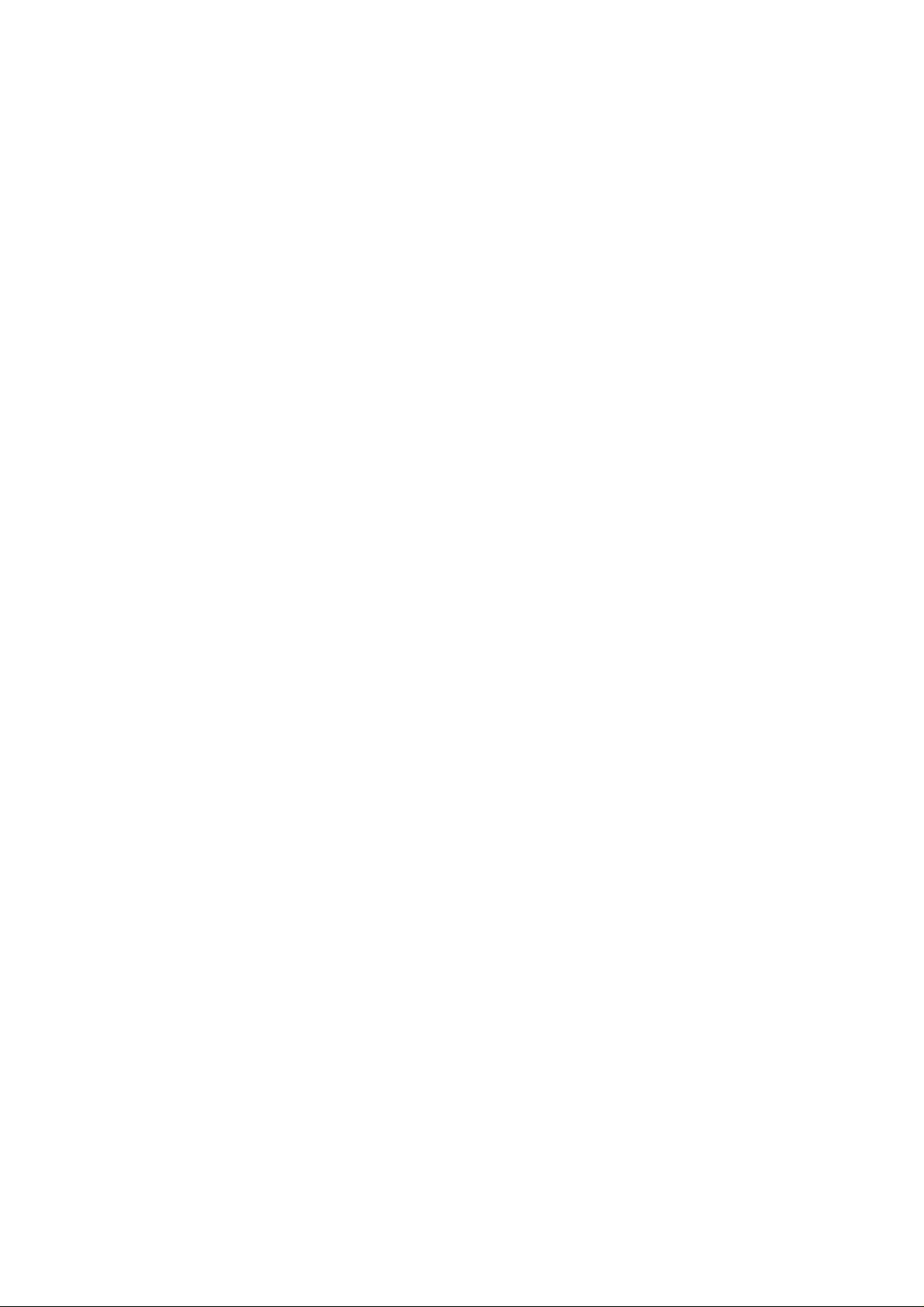
Display (Fig. 2)
The display lights when the player is switched on.
- TRACK’: The track number shows the total number of tracks
on the disc, or the track which is being played or selected.
-’INDEX’: The index number changes if a track contains
different index numbers.
-’MIN’ and ’SEC’: The numbers show: the total playing time of
a disc, the elapsed time for the track being played, the remaining
time of the whole disc or a program, or a selected time position
in minutes and seconds.
- Either ’REM’ or ’LAP’ indicators (next to ’TIME’) show that the
time displayed is remaining total time (’REM’) or elapsed track
time (’LAP’).
-’DISC flashes immediately after loading a disc.
- ’ERROR’ lights briefly if you make a mistake when operating or
programming.
- ’DISC’ and ’ERROR’ both light briefly if the disc is loaded upside
down or if the disc is missing or damaged.
- ’PROGRAM’ lights when a program is stored in the player’s
memory.
- ’A-B’ lights when play is in a continuous loop between selected
points A (start) and B (end). ’A-B’ flashes when selection is not
yet complete.
- ’FTS’ lights when an FTS program is in operation. ’FTS’ flashes
after pressing the FTS button.
- ’SCAN’ lights after you have pressed the SCAN button so that
the player plays the beginning of each track on the disc.
-’REVIEW’ lights when reviewing a program.
- ’REPEAT’ lights when repeating the whole disc or part of the
disc.
- ’PAUSE’ lights when play is temporarily stopped.
-The ’IR’ indicator lights when the IR receiver receives signals
from the remote control handset.
Rear of player (Fig. 3)
© OPTICAL OUT socket: output for digital signal processing via
an optical fibre.
© DIGITAL OUT socket: output for digital signal processing or
future developments such as CD-I.
© REMOTE CONTROL sockets: for connection of alternative
remote control.
© REMOTE CONTROL-switch: to switch between reception of
the signals from the remote control handset by the player itself
(’INTERNAL’) or by an alternative remote receiver
(’EXTERNAL’). The switch must also be set to ’EXTERNAL’ if
the player is used in a Hi-Fi system which has it’s own remote
control.
© ANALOGUE OUT sockets: analogue output for connection to
your audio amplifier.
© FUSE holder: in case of fuse replacement, always use the
specified type.
© Mains connection socket: for connecting the mains lead.
3. PRECAUTIONS
- CAecft that your mains supply voltage is the same as that given
on the type plate on the rear of the player. If not, contact your
dealer.
Certain versions of this player are equipped with a voltage
selector on the rear panel. If you need to change the setting from
220/240 V to 110/120 V, you must at the same time replace the
200 mA fuse in FUSE holder © with a 400 mA type.
- Never place the player directly on top of an amplifier which may
produce considerable heat.
-Always stand the player horizontally on a flat, firm base. Allow
space around it for ventilation.
- Never place the player in a hot sunny position.
-Never allow the player to get damp.
- Do nof connect the player to the PHONO input of your amplifier.
This is not suitable for a Compact Disc player.
- Never attempt to repair the player yourself. This will make the
guarantee void.
- U.K. only: if you have to fit a mains plug, refer to 6F - ’Fitting
a mains plug’.
4. INSTALLATION
The following are supplied with your Compact Disc player:
- mains lead
-audio connecting lead
- remote control handset
- batteries for remote control handset
1. Remove the two transit screws. These are fitted in red collars
on the underside of the player and indicated by arrows (Fig. 4).
Always keep the two transport screws and collars in a safe place.
Always replace them before transporting the player.
2. Position the player as required, bearing in mind the precautions
given above.
3. Insert both plugs from one end of the audio connecting lead
supplied into the ANALOGUE OUT sockets©. (L=Left channel;
R = Right channel.)
4. Insert the plugs from the other end of the lead into the
corresponding CD or AUX sockets on your amplifier (or
pre-amplifier, tuner/amp, etc.). If necessary, you can use the
TUNER or TAPE IN sockets, but nof the PHONO sockets.
5. Insert the female plug of the mains lead supplied into the mains
connection socket ©.
6. Insert the mains plug into a mains socket.
7. Lift back the cover at the rear of the remote control handset and
insert the batteries, as indicated in the battery compartment
(Fig. 5). Then close the cover again.
8. Check that the REMOTE CONTROL-switch © is set to
’INTERNAL’.
Your Compact Disc player is now ready for use.
Page 5
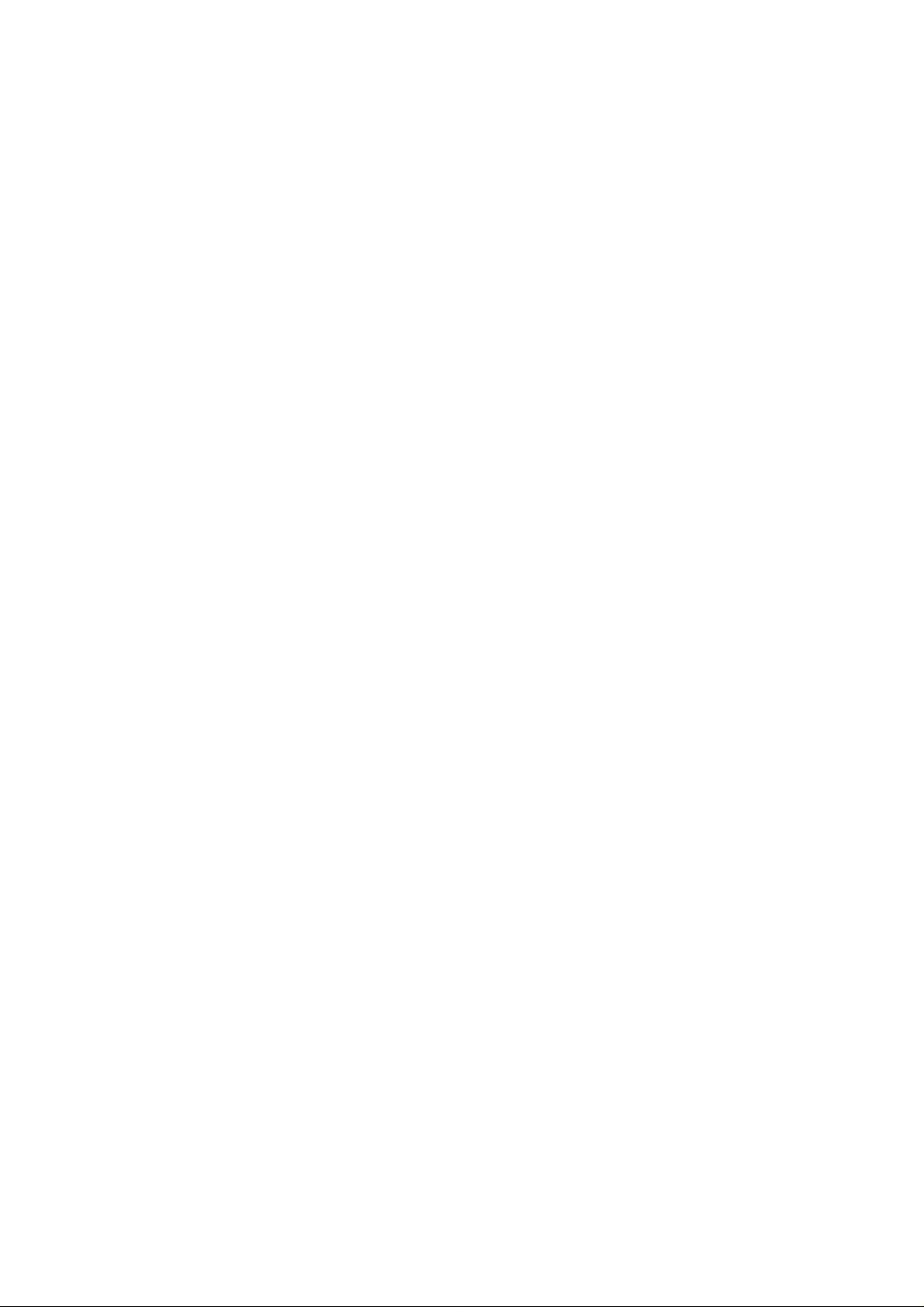
5. USING THE PLAYER
The following items are desoribed in this section:
A. Playing a complete disc
B. Special features during play
C. Possibilities at start of play
D. Programming
E. FTS (Favourite Track Selection)
F. Other possibilities
- When using this Compact Disc player, various indications in the
display explain what is happening. These are given below.
- If, however, something does not occur as expected, advice is
also given to explain why this may be.
-To help you to locate buttons easily, the names used
throughout the text are the same as those marked on the player.
The numbers in circles refer to the main illustrations inside the
back cover.
5A Playing a complete disc
1. Switch on your amplifier
2. Set the source selector on your amplifier to correspond to the
Compact Disc player input.
3. Press ON/OFF switch (i).
-The display ® lights.
If the display does not light:
Is the mains lead connected properly at both ends?
Is power available at the mains socket?
4. Set PLAY MCDE switch (g) to ’NCRM PLAY’.
5. Press CPEN/CLCSE button ®.
-The disc-tray @ opens.
6. With your hand open, and thumb and fingers extended, take the
disc out of its holder and fit it, label side up, into the cradle in the
disc tray (Fig. 6-7).
7. Close the disc-tray by pressing the CPEN/CLCSE button @.
You can also simply push in the disc-tray to close it.
- 'DISC flashes on the display.
-The disc spins for a moment and then stops.
-The total number of tracks and total playing time of the disc are
shown on the display.
If 'ERROR' appears briefly on the display:
Check that the disc has been inserted correctly.
Is the disc dirty or damaged in anyway? (See Section 6E - Maintenance).
8. Press PLAY/REPLAY button d).
-The disc starts to spin.
-The track and index numbers refer to the track being played,
starting at track 1, index 1.
-The elapsed playing time of each track is shown above 'MIN’
and ’SEC.
- 'LAP' appears on the display.
- Play starts.
You can go directly from step 6 to step 8. In this case,
programming Is not possible.
If no sound (or distorted sound) Is heard:
Is the correct source selected on the amplifier?
Is the volume control on the amplifier set to minimum?
Is the Compact Disc player connected to your amplifier correctly? See
Section 4 - Installation.
Is the player positioned horizontally?
9. Press REM/LAP button ® whenever you want to know the
remaining time of the whole disc.
- 'REM' (Instead of 'LAP') then appears on the display: the time
Indication changes.
- After playing the last track, the player stops automatically. The
total number of tracks and the total playing time of the disc are
again displayed.
10. Press OPEN/CLOSE button @.
-The disc-tray opens.
-The information disappears from the display.
11. Take the disc from the disc-tray.
12. Close the disc-tray.
-'ERROR' and 'DISC' appear briefly on the display, indicating
there is no disc on the disc-tray.
13. Press ON/OFF switch 0.
-The display goes out.
-The player is now switched off.
SB Special features during play
Short interruption of play
1. Press PAUSE button @.
- 'PAUSE' appears on the display.
-The music stops but the disc continues to spin.
2. Press PAUSE button © again to restart play from where it was
interrupted.
<M SEARCH. SEARCH W>, NEXT and PREV may all be used
during pause to move to a particular location. However, play will
not commence until PAUSE button © is pressed again.
Stopping play
Press STOP/CM button ©.
-The disc stops spinning.
-The display again shows the total number of tracks and total
playing time.
Returning to the start of the current track
Press PLAY/REPLAY button ®.
- Play stops for a moment then restarts at the beginning of the
track.
Moving to the next track (or any later track)
Press NEXT button ®.
- Play stops for a moment, then restarts at the beginning of the
next track.
If there is no next track on the disc:
'ERROR' appears briefly on the display.
Play continues with the current track.
You can jump forward two or more tracks by pressing NEXT two
or more times in succession.
Moving back to the previous track (or any earlier track)
Press PREV button ©.
- Play stops for a moment, then restarts at the beginning of the
previous track.
If there is no previous track on the disc:
'ERROR' appears briefly on the display.
Play continues with the current track.
You can jump back two or more tracks by pressing PREV two or
more times in succession.
Moving to the next (or any later) index number
Press INDEX > button ©.
- Play stops for a moment, then restarts at the beginning of the
next index number (of the current track).
If the current track has no further index number:
'ERROR' appears briefly on the display.
Play starts again from the first index number of the current track.
You can jump forward two or more index numbers by pressing
INDEX > two or more times in succession,
if you want to jump fon/vard to an index number in a later track,
you must first select the required track number using NEXT
button 0 and then the required index number using INDEX >
button @.
Returning to the start of the current index number
Press < INDEX button @
- Play stops for a moment, then restarts at the beginning of the
index number.
Moving back to the previous (or any earlier) index number
Press < INDEX button © twice quickly in succession.
- Play stops for a moment, then restarts at the beginning of the
previous index number.
Page 6

If the current track has no earlier index number:
’ERROR’ appears briefly on the display.
Play starts again from the first index number of the current track.
You can jump back two or more index numbers by pressing
<1 INDEX three or more times quickly in succession.
If you want to jump back to an index number in an earlier track,
you must first select the required track number using PREV
button © and then the required index number using INDEX >
button @.
Forward or reverse search during play
1. Press SEARCH !» button ® for a forward search.
2. Press <M SEARCH button @ for a reverse search.
Keep the button pressed until you reach the required piece of
music.
There are three successive search speeds. If you keep the button
pressed, the speed increases automatically. If you release the
button for a moment, the search goes back to the lowest speed.
The first speed
-This is the slowest speed.
- It is maintained for a few seconds.
-Sound is audible.
- For location of a passage accurate to within one second.
-This speed is returned to whenever you press <M SEARCH or
SEARCH » again.
The second speed
-This speed is somewhat higher.
- Also maintained for a few seconds.
- Sound remains audible.
- For fairly accurate location of a passage.
The third speed
-This is the highest speed.
-it is reached after about 10 seconds.
-Sound is no longer audible.
- For a more general location of a passage anywhere on the disc.
If you try searching past either end of the disc:
’ERROR’ appears briefly on the display.
If you reach the end of the disc and release SEARCH W>, play jumps back
a few seconds.
Repeating play
1. Press REPEAT button @.
-’REPEAT’ appears on the display.
-The whole disc is repeated over and over.
2. To stop repeat, press REPEAT button (§) again.
- ’REPEAT’ goes out.
- Play stops at the end of the disc.
Setting up a continuous play loop
1. During play, press A-B button @ at the required start point.
- ’A-B’ flashes on the display.
- ’PROGRAM’ appears on the display.
-The start point of the play loop is set.
2. Press A-B button (g) again when the required stopping point is
reached.
- ’A-B’ lights continuously.
-The stop point of the play loop is set.
- Play immediately jumps back to point A and commences from
there until point B is reached. Play then returns to point A and so
on.
If you wish to speed up the procedure, you can use SEARCH M>
button ® or NEXT button © to move to the required start and
stop times.
3. To break out of the continuous play loop, press CLEAR button
@.
- ’A-B’ and ’PROGRAM’ go out.
-The continuous play loop is broken, play continues as normal.
5C Possibilities at start of play
If you make a mistake, provided that you have not yet pressed
PLAY/REPLAY, you can press CLEAR button @ at any time and
start again.
Starting with a particular track (Go to track...)
1. Place the disc on the disc-tray.
2. Close the disc-tray.
3. Enter the desired track number using the 0 - 9 digit buttons @.
- ’TRACK’ flashes on the display.
-The selected track number is shown on the display.
4. Press PLAY/REPLAY button ®.
- Play starts at the beginning of the selected track.
If you select a track which does not exist:
’ERROR’ appears briefly on the display.
Starting at a particuiar index number (Go to track.../index...)
1. Enter the required track number.
2. Press SELECT button ®.
- ’INDEX’ flashes on the display.
3. Enter the required index number.
-The selected index number is shown on the display.
4. Press PLAY/REPLAY button ®.
- Play starts at the selected track and index number.
If you select an Index number which does not exist:
’ERROR’ appears briefly on the display.
Play starts at the beginning of the selected track.
Starting at a selected time within a track (Go to track.../
time...)
1. Enter the required track number.
2. Press SELECT button ® twice.
-’MIN’ flashes on the display.
3. Enter the minutes of the desired start time.
4. Press SELECT button ® once more.
- ’SEC’ flashes on the display.
5. Enter the seconds of the desired start time.
6. Press PLAY/REPLAY button ®.
- Play starts at the selected time.
If you select a time position which does not exist:
’ERROR’ appears briefly on the display.
Play starts at the beginning of the selected track.
Scanning a disc
1. Press SCAN button ©.
- ’SCAN’ appears on the display.
-The first 10 seconds of each track are played in turn.
-The track number indicates the track being played.
-At the end of the scan, the disc stops and the display again
shows the total number of tracks and total playing time of the disc.
During the scan, it is possible to use NEXT button ® or PREV
button @.
2. During scan, press PLAY/REPLAY button ® the moment you
hear a track you wish to play.
- ’SCAN’ goes out.
-The remainder of the disc is now played, starting at the current
point.
Page 7

5D Programming
You can set up and store a program to determine what parts of
a disc are to be piayed and in what order. Your program can
contain any combination of:
-track numbers
-index numbers
- start and stop times within a track
However, you are limited to 20 ’memory blocks’. Each track
number takes up 1 block, each index number takes up 2 blocks
and each time position takes up 5 blocks. If you try to use more
than 20 blocks, ’ERROR’ appears on the display.
Before setting up a program, insert the disc and close the
disc-tray.
If you make a mistake, provided that you have not yet pressed
STORE, you can press CLEAR button @ at any time and start
again.
Storing a track number
1. Enter the required track number, using the 0 - 9 digit buttons
- ’TRACK’ flashes on the display.
-The track number is shown on the display.
2. Press STORE button
- ’PROGRAM’ appears on the display.
-The track number is now memorized.
3. Repeat steps 1 and 2 for each track number you want to store.
-The number of tracks and playing time of your program are
shown on the display.
If ’ERROR’ appears on the display :
Does the selected track number exist?
Are all 20 memory blocks full?
Storing an index number
1. Enter the required track number.
2. Press SELECT button (i|).
- ’INDEX’ flashes on the display.
3. Enter the required index number.
-The index number is shown on the display.
4. Press STORE button (g).
-’PROGRAM’appears on the display.
-The index number is now stored.
In this case, since the playing time of index numbers is not
included in the table of contents recorded on the compact disc,
the time is not added to the total playing time of the stored
program. The remaining time indication will therefore not be
accurate.
5. Repeat steps 1-4 for each index number you want to store.
Storing a specific playing time for a track
1. Enter the required track number.
2. Press SELECT button (j|) twice.
-’MIN’ flashes on the display.
3. Enter the minutes of the start time.
4. Press SELECT button ® again.
- ’SEC’ flashes on the display.
5. Enter the seconds of the start time.
6. Press STORE button @.
-The start time is stored.
- ’MIN’ flashes again.
7. Enter the minutes of the stop time.
8. Press SELECT button (g) once more.
- ’SEC’ flashes again.
9. Enter the seconds of the stop time.
10. Press STORE button @.
-The stop time is stored.
11. Repeat steps 1-10 for each playing time you want to store.
Storing track numbers using SCAN
This method of programming only applies if you want to store
track numbers in the same order as they appear on the disc.
1. Press SCAN button @.
- ’SCAN’ appears on the display.
-The first 10 seconds of each track are played in turn.
-The track number indicates the track being played.
2. Whenever a track which you want to store is played, press
STORE button @.
-’PROGRAM’ appears on the display.
-The track number is stored.
-The player immediately starts to scan the next track.
3. Repeat step 2 for each track you want to program.
Reviewing a program
Press REVIEW button @.
- ’REVIEW’ appears on the display.
-Details of the selection are displayed in the programmed
sequence.
If ’ERROR’ appears on the display:
The memory is empty and nothing is stored.
You can review a program prior to or during programmed play.
Erasing a track number, index number or time sequence from
a program
1. Press REVIEW button
- Each item is displayed in the programmed sequence.
2. Press CLEAR button @ at the moment the track number
appears which you want to erase.
Programmed play
1. Set PLAY MCDE switch @ to ’NCRM PLAY’.
2. Press PLAY/REPLAY button ©.
- Play begins with the first item of your program.
If you press PLAY/REPLAY button again, play returns to the first
item of the program.
ether controls remain operative but now obey the sequence of
your program rather than the order on the disc. Search (forwards
or backwards) is limited to the track being played.
You can repeat the program by pressing REPEAT.
The program remains stored until you press STCP/CM, CPEN/
CLCSE or switch the player off.
Returning to the start of the current item of the program
Press PLAY/REPLAY button ®.
- Play stops for a moment then restarts at the beginning of that
item of the program.
To erase the program
Press STCP/CM button @.
-The program is erased.
5E Favourite Track Selection (FTS)
To make a program of selected tracks permanent, so that you can
use it each time you play a particular disc, you can store it in FTS
memory.
The player has enough FTS memory for an absolute maximum of
226 discs. However, the number of FTS programs that can be
stored depends on the number of memory blocks taken up. For
example, if you store 5 tracks per disc, programs for 157 different
discs may be stored.
Cnee stored, you can recall an FTS program for a disc whenever
you want to play your previously programmed selection. However,
you need not use the FTS program each time you play a disc; you
can equally set up a newtemporary program as in Section 5D. The
brief flashing of ’FTS’ after the disc is loaded reminds you,
however, that it has an FTS programme.
Cnly one program, with a maximum of 20 memory blocks, is
allowed per disc. If you try storing two (or more) FTS programs
for a disc, the earlier one is deleted and the most recent one will
be used. The new program is given the same FTS ranking number.
Page 8

Note: When using FTS, the FTS button ® is used in conjunction
with other buttons. Do not aiiov/ more than 5 seconds to eiapse
between pressing combinations of buttons, otherwise the player
assumes you have changed your mind. If this happens, ’FTS’
stops flashing. Press FTS button again to restart the command.
Storing a program in FTS memory
1.Set up the required program as described in section 5D Programming.
2. Press FTS button @.
- ’FTS’ flashes on the display.
3. Press STORE button (|i).
- ’FTS’ stops flashing.
-The display indicates the FTS ranking number of this program
for a few moments.
-The program is stored in FTS memory under this ranking
number and can be recalled whenever you insert this disc.
If ’ERROR’ appears on the display:
The FTS memory is full; however, the ranking number is still lower than
226. You must erase some old FTS programs if you wish to store this
program.
The ranking number exceeds 226. In this case you will have to erase the
entire FTS memory: see: To erase the entire FTS memory’.
No program has been set up.
FTS programmed play
1. Set PLAY MODE switch @ to ’NORM PLAY’.
2. Press FTS button @.
- ’FTS’ flashes on the display.
3. Press PLAY/REPLAY button
-The FTS program is recalled and played automatically.
If ’ERROR’ appears on the display:
There is no FTS program in memory for that disc.
5F Other possibilities
PLAY MODE switch (§)
This switch can be set to one of four positions:
- ’NORM PLAY’: for normal use - each track is played one after
the other.
- ’SINGLE PLAY’; play stops after the current track has finished,
unless the player is in the REPEAT mode. In this case the current
track will be played over and over.
- ’COPY PAUSE’: a 4-second pause is inserted after each track
before playing the next one.
- ’AUTO PAUSE’: stops play at the end of a track until you press
PAUSE.
Recording from your Compact Disc player’^
You can of course make recordings on a cassette recorder (or
other tape recorder) from your Compact Disc player. You can
either connect the recorder directly to the Compact Disc player
or via your Hi-Fi system.
When recording, you may find it useful to set PLAY MODE switch
(§) to ’COPY PAUSE’ or ’AUTO PAUSE’.
- ’COPY PAUSE’ is useful if your cassette recorder has track
seeking facilities where the gaps between tracks are detected.
- ’AUTO PAUSE’ enables you to determine the gaps between
tracks yourself. At a later stage, you can record material from
another source in this gap.
Note for users In U.K. - Recording of material may require
consent. See Copyright Act 1956 and The Performers’ Protection
Acts 1958 to 1972.
To erase an FTS program for one disc
To do this, you need to know the FTS ranking number for the
program you wish to erase.
1. Unless you have previously noted down the ranking number,
insert the disc concerned.
2. Press FTS button @, then PLAY/REPLAY button 0.
-The required ranking number is indicated briefly on the display.
3. Make a note of the FTS ranking number.
4. Press FTS button ®, then REVIEW button @.
-The display shows the lowest FTS ranking number in memory.
5. Press, and keep pressed, FTS button @ and press ЫЕЮ"
button © as many times as necessary to reach the required
ranking number.
-The display shows the FTS ranking number.
If ’ERROR’ appears on the display:
You have pressed NEXT too many times and gone past the last ranking
number in memory: start again from step 4.
6. When the required ranking number is shown, and still keeping
the FTS button pressed, press CLEAR button @.
-The display shows ’000’ for a few moments.
-That particular FTS program is erased from memory.
To erase the entire FTS memory
Note: Only use this to erase the FTS programs for ally our discs,
for example the FTS memory is full or you wish to start anew.
1. Press FTS button ®.
- ’FTS’ flashes on the display.
2. Press PAUSE button © and keep it pressed then immediately
press OPEN/CLOSE button ©.
-The complete FTS memory is erased.
-The display shows ’000’ for a few moments.
Page 9

6. ADDITIONAL INFORMATION
6A Listening with headphones
With headphones connected to the PHONES socket©, you can
listen to discs without having to use an amplifier.
The headphones must have a 6.3 mm jack plug and an impedance
between 8 and 1000 ohms.
You adjust the sound level with the VOLUME control (g).
6B Using the remote control handset
When the player is switched on and the disc is in place, virtually
all functions can also be operated using the remote control
handset. In this case the REMOTE CONTROL-switch @ has to be
set to ’INTERNAL’.
The remote control handset works up to a distance of about
8 metres from the player. When the player receives a remote
control signal, the IR indicator © lights.
If, because of the siting of the player, it is difficult for the beam
from the remote control handset to reach the player directly, or
If the distance between the player and the place where you want
to use the handset is more than about 8 m, you can connect a
separate receiver to the REMOTE CONTROL IN-socket ©. This
receiver is available as an accessory under type number EM 2200.
While using the receiver you have to set the REMOTE
CONTROL-switch © to ’EXTERNAL’.
Although the signals of the remote control handset can also be
received via reflection, you are recommended to aim the remote
control handset directly at the player or the receiver, as far as
possible, because the power ofthesignalbeamdecreasesasthe
batteries become drained.
6C Replacing batteries in the remote control handset
The remote control handset runs on three R03, UM4 or AAA
1.5 Volt batteries. The life of a set of batteries is normally about
one year.
Remove the batteries as soon as they are flat or if you are not
going to use the remote control handset for any length of time,
in order to prevent damage by possible battery leakage.
Note: This apparatus must be protected by a 3 amp fuse if a
13 amp plug is used, or, if any other type of plug is used, by a
5 amp fuse either in the plug or adaptor, or at the distribution
board. If in doubt consult a qualified electrician.
7. TECHNICAL DATA
Typical Audio Performance
- Number of Channels: 2
-Frequency Range: 2-20 000 Hz
-Amplitude Linearity: ±0.01 dB (20-20 000 Hz)
-Phase Linearity: ±0.2° (20-20 000Hz)
-Dynamic Range: 96 dB (20-20 000 Hz)
-Signal-to-Noise Ratio: 101 dB (20-20 000 Hz)
-Channel Separation: 100 dB (20-20 000 Hz)
-Total Harmonic Distortion: 0.0015% (20-20 000 Hz)
-Wow and Flutter: quartz crystal precision
-D/A Conversion: quadruple oversampling (176.4 kHz) with
digital filter and two 16-bit D/A converters
-Error Correction System: Cross Interleaved Reed Solomon
Code (CIRC)
-Audio Output Level: 2V„ng
-Headphones load impedance: 8-1000ohms
Optical Readout System
- Laser: semi-conductor AIGaAs
-Wavelength: 780 nm
Signal Format
- Sampling Frequency: 44.1 kHz
-Quantization: 16 bit linear/channel
Power Supply
-Mains Voltage: see type plate at rear of player
-Mains Frequencies: 50 and 60 Hz
-Power Consumption: 30 W approx.
- Safety Requirements: lEC
6D Maintenance
Discs
Although Compact Discs are covered with a protective layer, it is
still advisable to treat them carefully.
As long as you always pick up discs by the edge, and put them
back in their holders immediately after use, cleaning will not
normally be necessary.
However, should fingerprints, dust or dirt appear, you can wipe
them off with a soft, lint-free cloth. Wipe the disc in a straight line
from centre to edge.
Never use detergent, abrasive cleaning agents or cleaning agents
used for conventional records!
The Player
The player mechanism is fitted with self-lubricating bearings, and
must not be oiled or greased.
Only use a damp cloth to clean the outside of the player. Do not
use cleaning agents containing alcohol, spirits, ammonia or
abrasives.
The disc-tray should be kept free of dust.
6E IMPORTANT - Fitting a mains plug (U.K. only)
The wires in the mains lead qre coloured:
Blue - Neutral
Brown - Live
As these colours may not correspond with the colour markings
Identifying the terminals in your plug, proceed as follows:
The Brown wire must be connected to the terminal which is
marked with the letter L or coloured Red.
The Blue wire must be connected to the terminal which is marked
with the letter N or coloured Black.
Cabinet, general
-Material/finish: metal and polystyrene with decorative trim
- Dimensions (w X h X d): 420 x 100 x 378 mm
-Weight: 10 kg approx.
Disc
-Diameter: 120 mm
-Thickness: 1.2 mm
- Direction of Rotation (seen from reading side): anti-clockwise
-Scanning Velocity: 1.2-1.4m/s
-Rotation Speed: 500-200 rpm
- Playing Time (theoretical): 74 min (stereo)
-Track Pitch: 1.6 pm
-Material: plastic
The right is reserved to change data if necessary
This Compact Disc player complies with the radio interference
requirements as laid down in EEC (European Economic Com
munity) regulations.
Page 10

8. BEFORE CALLING THE REPAIRMAN
If you suspect that your player is faulty, first consult this checklist.
You may find you have overlooked something quite simple.
Under no circumstances should you open up the player; this will
invalidate all rights under the guarantee.
1. After pressing the POWER switch, the display does not
light.
-The button is not pressed in far enough.
- One of the plugs of the mains lead is not connected or is not
making contact.
-There is no supply at the mains socket. Plug in another
electrical appliance and check if that works.
2. After pressing OPEN/CLOSE, the disc-tray does not slide
out.
-The transit screws have not been removed.
-The player is not switched on. Check if the display is lit.
-The microprocessor has not received the command properly.
Check if the disc-tray opens if you switch the player off and on
again, and then press CPEN/CLCSE once more.
-The disc-tray drive is not functioning. You cannot rectify tills
yourself.
3. After pressing OPEN/CLOSE, PLAY/REPLAY or SCAN, the
disc-tray does not slide in.
-The mains supply has been interrupted. Check if the display is
lit.
-The microprocessor has not received the command correctly.
Check if the disc-tray closes if you switch the player off and on
again.
-The disc-tray drive is not functioning. You cannot rectify this
yourself, if a disc is in position, remove it, then push the disc-tray
in carefully to close it.
4. After closing the disc-tray, ’DISC’ and ’ERROR’ light briefly.
-The disc is not inserted with the label upwards or there is no
disc in the disc-tray.
- The disc is dirty. See if cleaning the disc, or using another, clean
disc, clears the fault.
-The disc is defective. Try another disc.
-There is an unwanted object in the disc-tray, e.g. a piece of
paper or a remnant of packaging.
6. The sound is poor or distorted, or you can hear only one
channel.
-The player is not connected to the CD, AUX, TUNER orTAPE IN
input of the amplifier but to the PHONO input.
-One of the plugs of the connection cable is either not
connected or not properly connected.
-The disc is dirty or badly scratched. See if cleaning the disc or
using another, clean or scratch-free disc improves the situation.
-There is an unwanted object in the disc-tray, e.g. a piece of
paper or a remnant of packaging.
-The amplifier or the loudspeakers connected to it are not
working properly. Check with another sound source to see if this
is the case.
7. Programming is not working.
-The disc is dirty or badly scratched. See if cleaning the disc
helps or try programming another disc.
-The microprocessor has not processed the commands
properly. Erase the program by pressing STOP/CM and store it
again; restart play and check if the fault has cleared.
-All 20 memory blocks are already occupied and you have
missed ’ERROR’ which indicates this.
- FTS memory is full.
8. Playback does not begin with the first track on the disc or
of the program, but with another.
-The microprocessor has not processed the command cor
rectly. Check if switching the player off and on again, and then
restarting clears the fault.
-The disc is dirty or badly scratched. See if cleaning the disc or
using another, clean or scratch-free disc clears the fault.
-The disc is defective. Try another disc.
-There is an unwanted object in the disc-tray, e.g. a piece of
paper or a remnant of packaging.
9. Playback stops before the end of the disc or the program.
-The PLAY MODE switch is not in the ’NORM PLAY’ position.
5. The disc is being played (indicated by the track number or
the elapsed time indication moving on regularly) but there is
no sound.
-The amplifier is not switched on.
-The position of the amplifier source selector switch does not
correspond with the input to which the player is connected.
-The amplifier or the loudspeakers connected to it are not
working. Check with another sound source to see if this is the
case.
-The microprocessor has not received the command correctly.
Check if switching the player off and on again, and then restarting
clears the fault.
- The connection between the player and the amplifier is broken.
-The input to which the player is connected is defective. Check
this by connecting the player to another input socket.
Page 11

Page 12

5 6 7 8 9
X.
10 11
Page 13

Page 14

3122115 36862
Printed in Japan
158K851312 587/1
