Page 1
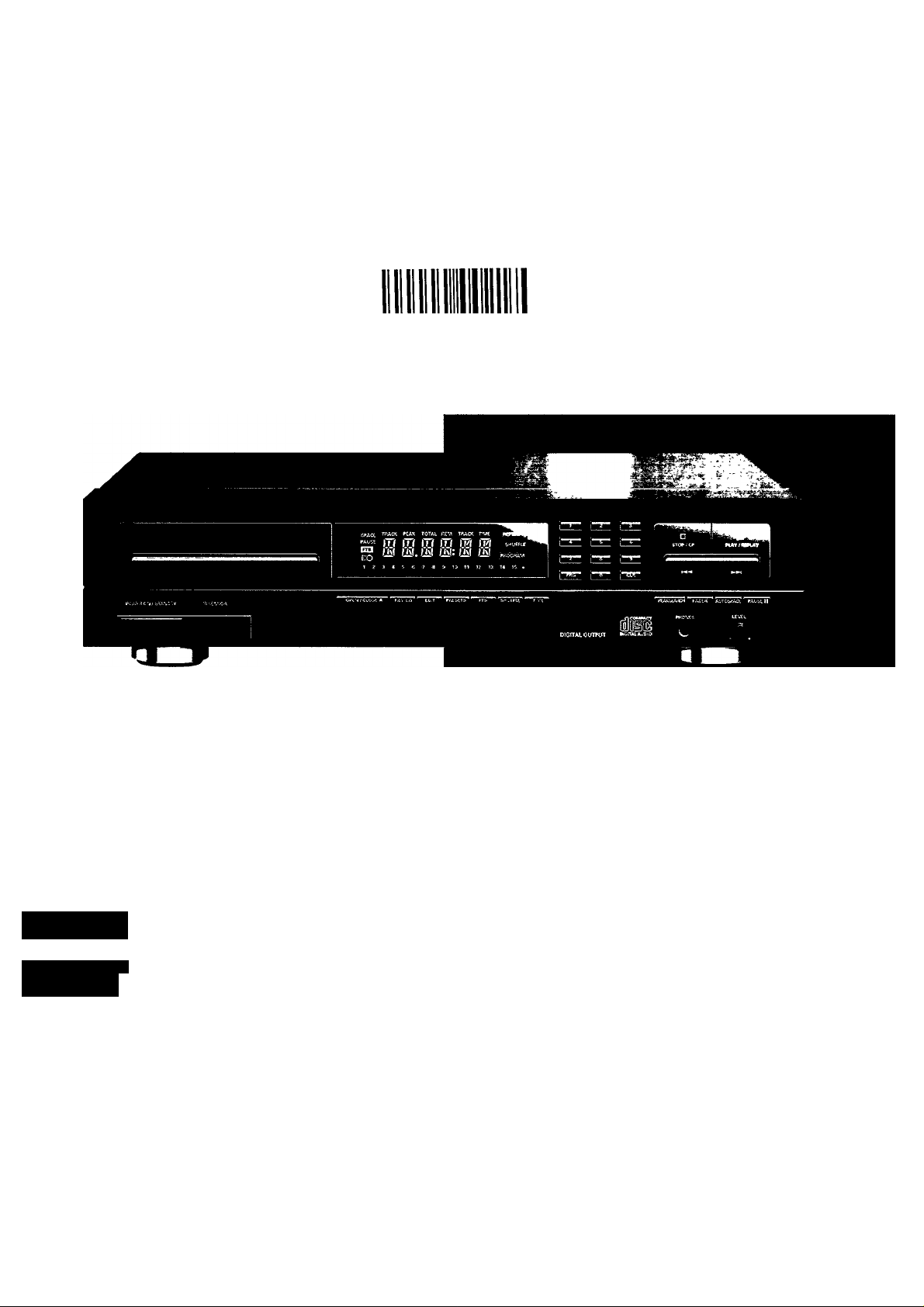
CD 750 Compact Disc Player
_
___________
I-----------------------------------------------------
D'BQOOQO '0G2170
^ ÊOiaiTAL Л
è dec о
*0, liUU&JÜD ^
^ OitlTAL AUDIO
Ч
frot«»
Page 2

FITTING A MAINS PLUG (U.K. only)
This apparatus is fitted with an
approved moulded 13 Amp plug.
To change a fuse in this type of
plug proceed as follows:
• Remove fuse cover and fuse.
• Fix new fuse which should be
a BS1362 5A, A.S.T.A. or
BSI approved type.
• Refit the fuse cover.
If the fitted plug is not suitable
for your socket outlets,
it should be cut off and an
appropriate plug fitted in its
place.
If the mains plug contains a fuse, this should have a value of 5A.
If a plug without a fuse is used, the fuse at the distribution board
should not be greater than 5A.
NOTE: The severed plug must be disposed to avoid a possible
shock hazard should it be inserted into a 13A socket elsewhere.
HOW TO CONNECT A PLUG
The wires in the mains lead are coloured in accordance with the
following code: BLUE - 'NEUTRAL' ('N') BROWN - 'LIVE' CL')
As these colours may not correspend with the colour
markings
identifying the terminals in your plug, proceed as follows:
• The BLUE wire must be connected to the terminal which is
marked with the letter 'N' or coloured BLACK,
• The BROWN wire must be connected to the terminal which
is marked with the letter 'L' or coloured RED.
• Do not connect either wires to the earth terminal in the plug
which is marked by the letter 'E' or by the safety earth
symbol or coloured green or green-and-yellow.
Before replacing the plug cover, make certain that the cord
grip is clamped over the sheath of the lead - not simply over
the two wires.
Page 3
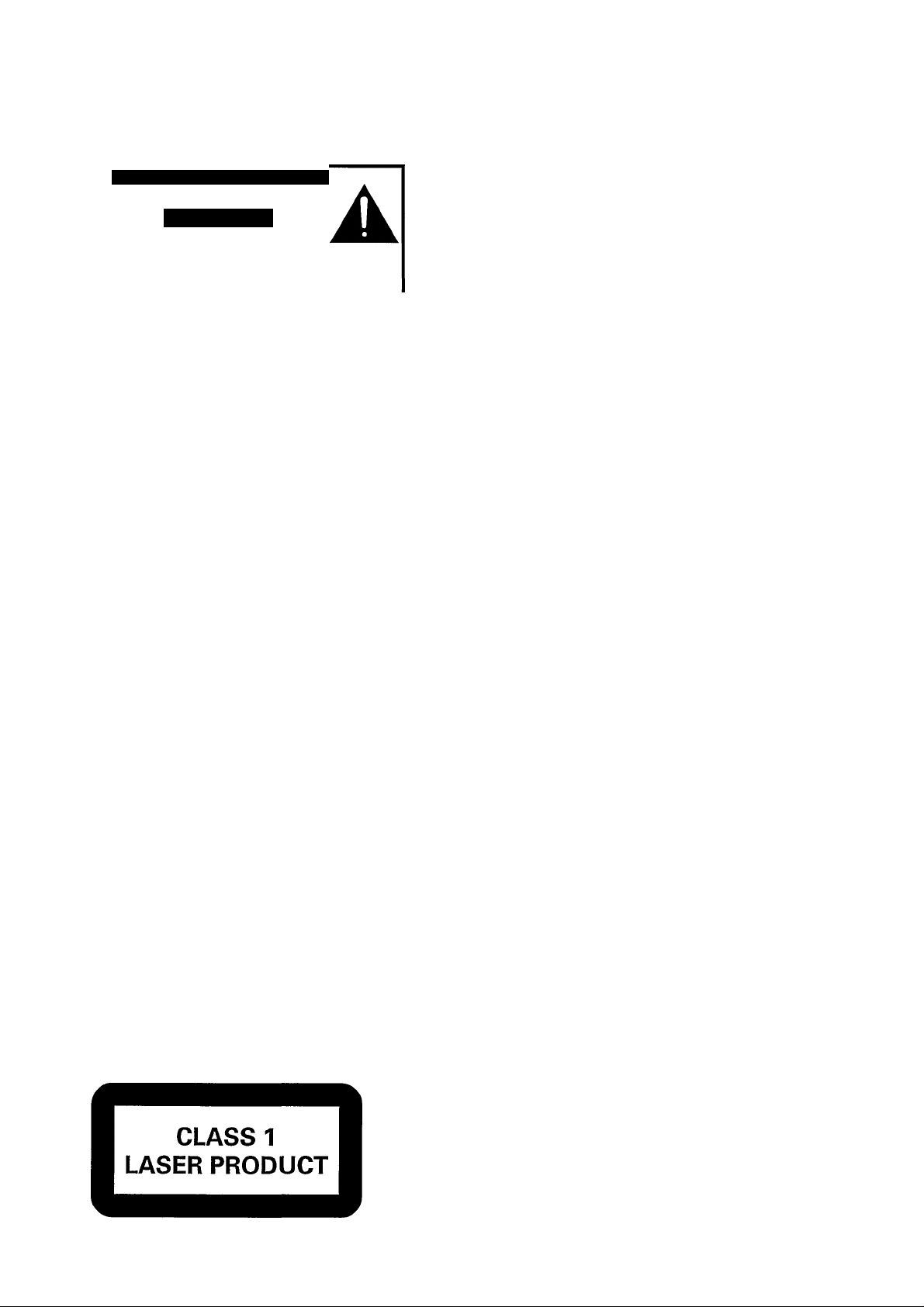
@) México MH
Es necesario que lea cuidadosamente su instructivo de manejo.
PRECAUCION - ADVERTENCIA
I NO ABRIR, RIESGO DE CHOQUE ELECTRICO I
ATENCION
A
PARA EVITAR EL RIESGO DE CHOQUE ELECTRICO, NO QUITE LA TAPA;
EN CASO DE REQUERIR SERVICIO, DIRIJASE AL PERSONAL AUTORIZADO DE PHILIPS.
VERIFIQUE QUE EL VOLTAJE DE ALIMENTACION
SEA EL REQUERIDO PARA SU APARATO
NOM
(Ц) English.............................................
....................
page 4
CE) Français....................................... ..........page 14 ,»
.2
■5)
Ш
(О
Ü^
(О
c
с
it
® Norge
Typeskilt finnes bak pá apparaten.
@ Australia
Guarantee and service,..,
New Zealand
Guarantee and service
................................................
.page 107
page 107
СЕ) Deutsch.......................................... ...........Seite26 -g
® Nederlands явш1авмвавяияявв1в вРЭдЩЭ 38
CD Español
CD Italiano....................................... -
Dansk.......................................... !..
....................................... .
..............
...............
............
página 50 ^
pagina 62 о
..side 74 ^
Ч-*
0)
JS
"Z
■D
IC
Ш
.2
И
Q
(Л
3
о
re
0)
0)
re
a
in
с
in
c
CD Svenska........................................... B.B.B......sida 84 ^
=iN) Suomi
......................................... ................sivu94
>
CO
E
о
3
W
(Л
c
о
Page 4
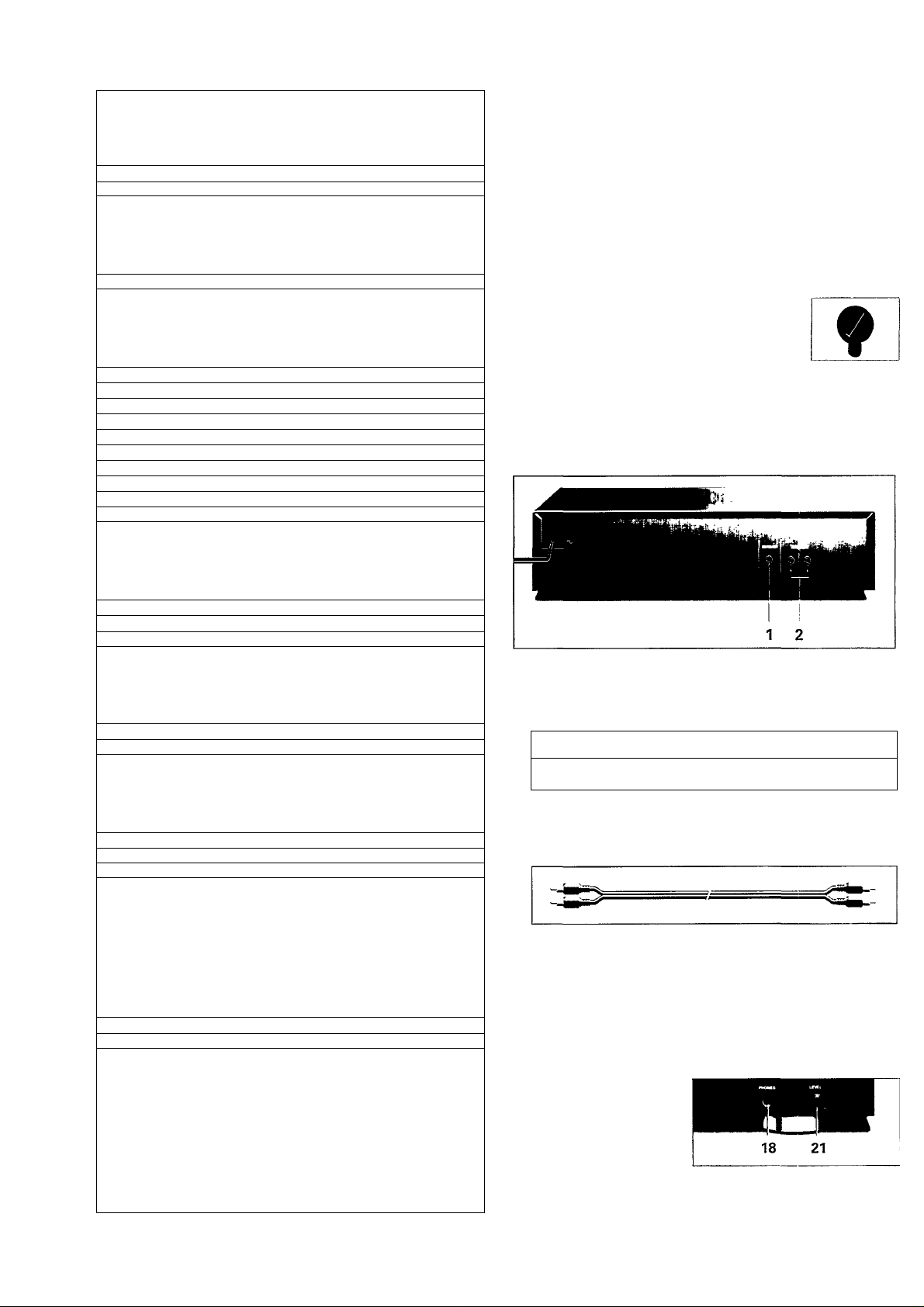
(GB) CONTENTS
INSTALLATION
m
3
(Q
INSTALLATION..............................................
Accessories....................................................
Power supply setting......................................
Connections
Connecting headphones
FUNCTIONAL OVERVIEW............................
Front of player................................................
Remote control...............................................
Display
PLAYBACK....................................................
Normal playback
Selecting another track during play
Searching for a passage during play..............
Starting with a particular track
Scanning a CD
Playing the CD in random order
Repeating a play
Calling up other time information
Inserting an extra pause
Adjusting the sound level
Setting the fade-in and fade-out time
Searching the loudest passage
...................................................
................................
...........................................................
............................................
........................
...............................................
............................................
................................
...............................
................
.....................
...................
.............
......................
PAGE
....................
....................
....................
....................
....................
.................
....................
....................
....................
.................
.....................
....................
....................
....................
....................
....................
....................
....................
....................
....................
....................
....................
5-6
7-8
ACCESSORIES
With this player are supplied:
4
- a connection cable;
- a remote control;
4
- batteries for the remote control.
4
4
4
POWER SUPPLY SETTIIMG
• Check that the type plate on the rear of your player indicates
5
6
6
the correct supply voltage.
• If your mains supply voltage is different, consult your dealer
or our Service Organisation.
• Certain versions of this player are equipped
with a voltage selector at the bottom of the
player which enables you to set the player
7
7
7
7
7
to the correct mains voltage yourself:
position 120 V - for all mains voltages
between 110V and 127 V;
position 230 V- for all mains voltages between 220V and
240 V.
8
COIMNECTIOIMS
8
8
8
8
8
8
PROGRAMMING
Storing a programme
Checking the programme...............................
Playing the programme..................................
Erasing a programme
Erasing a track from a programme.................
FAVOURITE TRACK SELECTIONS..............
Storing a favourite track selection
FTS programmed play
Erasing a favourite track selection
Erasing the entire FTS memory
PERSONAL PRESETS
Opening the PRESETS memory
Extra pause....................................................
Fade-in and fade-out time
Scan time
Play mode......................................................
EDIT...............................................................
Recording in the EDIT mode
ADDITIONAL INFORMATION........................
Maintenance
Recycling
Technical data................................................
Troubleshooting
.......................................................
...........................................
.....................................
....................................
..................
...................................
.................
.....................
..................................
....................
..............................
.......................................................
..........................
..................................................
.............................................
....................
....................
....................
....................
....................
....................
...................
...................
...................
...................
..................
...................
..................
...................
....................
...................
...................
...................
...................
...................
...................
...................
...................
...................
10
10
10
10
10
11
11
11
11
11
11
12
12
13
13
13
13
13
9
9
9
9
9
9
DIGITAL OUT
This output supplies a digital signal and can therefore only
be connected to an input which is suitable for this signal.
Use here a lead with one cinch plug on either end.
yVever connect this socket to a non-digital input of an
amplifier, such as AUX, CD, TAPE, PHONO, etc!
2 ANALOG OUT
For the connecting cable to the amplifier.
• Insert a red plug into the 'R' socket and the
other plug into the 'L' socket.
• Insert the two other plugs into the corresponding sockets of
the CD or AUX input of your amplifier.
You can also use the TUNER or TAPE IN connection, but
never the PHONO input!
CONNECTING HEADPHONES
Connect headphones
with a 6.3 mm jack plug
to the PHONES socket
The sound level is
adjusted with the LEVEL
control 21.
18.
Page 5

FUNCTIONAL OVERVIEW @)
D)
C
LU
10 11 12 13 14 15 16
FRONT OF PLAYER
1 POWER ON/STANDBY - Switching on and off.
2 Knfra) R(ed) SENSOR - Receives the signals from the
remote control.
3 Display - Informs you about the functioning of the player.
4 PRG (programme)
- Opening and closing the memory when compiling a
programme.
- Storing a programme in the FTS memory.
5 1-0 digit keys
~ Selecting another track during play.
- Selecting a track to start play with.
- Selecting tracks when compiling a programme.
- Entering the recording time when making a tape recording.
6 CLR (clear)
- Erasing a programme.
“ Erasing track numbers from a programme.
- Erasing favourite track selections from the FTS memory.
7 STOP/CP
- Stopping play.
- Erasing a programme (CP = Clear Programme).
8 PLAY/REPLAY
- Starting play.
- Returning to the beginning of a track.
9 and
- Selecting another track during play.
- Selecting a track to start play with.
- Fast search to a particular passage during play.
" Selecting the recording mode when making a tape
recording.
- Selecting the recording time when making a tape
recording.
10 OPEN/CLOSE - Opening and closing the CD compartment.
The compartment also closes when the front is pressed
briefly.
11 REVIEW - Checking a programme.
12 EDIT -Activating the EDIT function when making a tape
recording.
13 PRESETS - Entering personal preferred settings.
17181920 21 22
14 FTS - Activating the FTS memory (FTS = Favourite Track
Selection).
15 SHUFFLE - Playing in random order.
16 TIME - Selecting the time information you want to see.
17 PEAK SEARCH - Searching the loudest passage (peak) on
a CD or in a programme when making a tape recording.
18 PHONES - Connecting headphones.
19 FADER - Fading in and out during play.
20 AUTO SPACE - Automatic insertion of an extra pause
between tracks.
21 LEVEL - Adjusting the volume when listening with head
phones.
22 PAUSE - Interrupting play.
Page 6

@1 FUNCTIONAL OVERVIEW
REMOTE CONTROL
m
3
(Q
23
24-
2X1.5 V
R03/UM4/AAA
25
SPACE TRACK PEAK TOTAL REM TRACK TIME REPEAl
CO CO CO CO CO CO sHUFf
™ fM fM, lAt lAU fAi fAt [PROGRA
>1 -2 -3 *4 *5 >6 '7 *8 -9 >10 11 12 13 14 15
PEAK
- Flashes when the loudest passage (peak) on a CD or in a
programme is being searched.
- Lights up when the loudest passage (peak) has been found.
TRACK TIME - Indicates the elapsed playing time of the track
being played.
REM(aining) TRACK TIME - Indicates the remaining playing
time of the track being played.
TOTAL REM(aining) TIME - Indicates the remaining playing time
of the CD or a programme.
TOTAL TIME - Indicates the total playing time of the CD or a
programme.
REPEAT - Lights up when you repeat a CD or a programme.
REPEAT 1 - Lights up when you repeat a track.
SHUFFLE - Lights up when the tracks are played in random order.
BSSI - Flashes when a programme is being compiled.
1-15 track number Indicator - Shows the number of tracks on
the CD.
+ - Lights up when there are more than 15 tracks on the CD.
- The life of the batteries of the remote control is around one
year. For replacement only use
batteries of the type R03, UM4 or AAA.
- The buttons on the remote control have the same functions as
the corresponding ones on the player.
- Extra buttons:
23 SCAN - Automatically playing the beginning of each track.
24 REPEAT - Repeating play.
25 - VOLUME + - Adjusting the sound
level when the player is connected
via the ANALOG OUT output or the
DIGITAL OUT output to an amplifier or
HiFi system without its own control.
DISPLAY
SPACE TRACK PEAK TOTAL REM TRACK TIME REPEAl
CO CO CO CO CO CO SHUFF
fAi fAi. fA{ fM fAf tA\ 1 PROGRA
‘1 *2 -3 -4 '5 -6 -7 *8 *9 -10 H 12 13 14 15
SPACE - Lights up when an extra pause is inserted between
the various tracks.
PAUSE - Lights up when play is interrupted.
fTTsll
- Flashes after the FTS key has been pressed.
- Lights up when an FTS programme is played.
- Lights up when a CD is loaded for which an FTS programme
has been stored.
(KO - Lights up when the player receives a command from the
remote control.
TRACK - Indicates:
- what track is being played;
- the number of tracks on the CD or In a programme.
Display messages
RERU
- Lights up when the CD's contents list is being scanned.
n a 11 I E L
- Lights up when there is no CD in the CD compartment.
n n n I I Tt I n Tt I Cl r
I I L.I n U JJ I U
- Lights up when insert a non audio CD (CD-ROM, CD-I or
CDV).Lights up when you try to start play while there is no
CD in the compartment.
K( p n n r T □ o r 1/
LU h U I I U I l \ I I U r\
- Lights up if you select a non-existent track number.
r n T n p I p u
U U ‘ U r L n !□
- Lights up if you try to activate a function for which you must
first start play.
r n T n P T n p
U U I U P < L.I r
- Lights up if you try to activate a function for which you must
first stop play.
JLl
I Jl /_
Page 7

PLAYBACK @)
NORMAL PLAYBACK (PLAY/REPLAY)
NOTE! Use only audio CDs; no CD-ROM, CD-1 or CDV.
• Press POWER ON/STANDBY 1 to switch the player on.
- Open the CD compartment by pressing OPEN/CLOSE 10.
- OPEN lights up.
• Insert an audio CD, printed side up. and close the compartment
CLOSE lights up, followed by READ. The number of tracks and the playing time of the CD are shown on the display.
TMCK TOTAL nMC ‘
Iris SHU
' Press PLAY/REPLAY g to start play.
You can also press PLAY/REPLAY immediately after inserting the CD; the compartment then closes automatically.
You can also close the CD compartment by pressing its front; playback will then start automatically.
• The number indicator shows how many tracks are on the CD; when a track has been played its number disappears.
■10 '11 ’12
■10 11 12
s:
_<2
■5»
c
u
The track being played is always shown under TRACK and its elapsed playing time is shown under TRACK TIME
■ 1
3 54 3
) 4 ^ 8 7 a 9 10 It 12
- Play will stop after the last track.
• Press POWER ON/STANDBY 7 to switch the player off.
You can interrupt playback by pressing PAUSE 22; PAUSE then lights up. Press PLAY/REPLAY 5to restart; if you
first press PAUSE again and then PLAY/REPLAY, the current track starts again from the beginning.
You can also restart play by pressing SCAN 23 (on the remote control), SHUFFLE 75 or the 1-0 digit keys 5.
If you press PLAY/REPLAY during play, the current track starts again from the beginning.
You can stop playback by pressing STOP/CP 7 or OPEN/CLOSE 10.
SELECTIIMG ANOTHER TRACK DURING PLAY (1-0)
• Key in the desired number {numbers consisting of two figures
must be keyed in within 2 seconds).
- The music stops and a moment later the selected track
begins to play.
You can also select the number by pressing or
9 briefly
(less than 0.5 seconds).
SEARCHING FOR A PASSAGE DURING PLAY (!◄◄
• Hold 9 down to search backwards to the beginning.
• Hold ►►I 9 down to search forwards to the end.
The searching speed is determined by how long a key is
pressed:
- the first 2 seconds fairly slowly, with sound;
- then at the maximum speed, with no sound.
If you reach the end of the last track and release ►►!, play will
resume a few seconds before the end of the CD.
STARTING WITH A PARTICULAR TRACK (1-0)
• Press STOP/CP 7.
• Key in the required number (numbers consisting of two
figures must be keyed in within 2 seconds).
- Play starts from the selected track.
You can also select the number by pressing or 9
briefly (less than 0.5 seconds) and then pressing PLAY/REPLAY 8.
SCANNING A CD (SCAN)
Press SCAN 23 (on the remote control) before or during play.
If the CD compartment was open, it will now close.
SCAN lights up for 2 seconds and the first 10 seconds of
each track are played in turn. 10 seconds are counted down
each time under REM TRACK TIME.
TRACK
Z3
• When the player reaches a track which you wish to hear in
full, press SCAN 23 again or PLAY/REPLAY 8.
Other scan times can be entered in the PRESETS mode. For
this refer to 'PERSONAL PRESETS' on page 11.
RCM TRACK TW
n n o
U: U (J
S e 7 8 9 10 II 12
* •
Page 8

@> PLAYBACK
PLAYING THE CD IN RANDOM ORDER (SHUFFLE)
m
3
• Press SHUFFLE 75 before or during play.
to.
- If the CD compartment was open, it will now close.
5)'
- SHUFFLE lights up and all the tracks are now played in a
3"
random order.
TRACK
o
;
2 4 S 7 8 9 41 12
Press SHUFFLE again if you wish to return to normal play.
If you press 9, you will return to a track which has already
been played. If you press 9, you will select any one of the
following tracks.
If you press REPEAT 24 (remote control), twice the tracks will
be repeated in a different order each time, although the first
track played will always be the same.
REPEATING A PLAY (REPEAT)
Repeating a track:
• Press REPEAT 24 (remote control) before or during play.
- REPEAT 1 lights up; the track will now be repeated continuously.
5
4 7 t « >10 41 42 13 -»U «IS •
• Press REPEAT twice to stop the track being repeated.
Repeating the CD:
• Press REPEAT 24 (remote control) twice before or during play.
- REPEAT lights up; the CD will now be repeated continuously.
TRACK
1 D
1 1
• Press REPEAT again to stop the CD being repeated.
TRACK TME
Í L Í L SHUFFLE
l: 1 11
nucx TME REPEAT t
n q Cl
U: J D
TRACK TME R£}>£AT
1 n c
|:l 1 (
12
_____________________
ADJUSTING THE SOUND LEVEL (-VOLUME +)
NOTE!
- Use the - VOLUME + keys (on the
remote control) only if the player is
connected via the ANALOG OUT
output or the DIGITAL OUT output to
an amplifier or HiFi system without its own control.
- The setting chosen with - VOLUME + will be cancelled
when the player is switched off.
• Hold-VOLUME 25 pressed down.
- VOLUME lights up; the output signal from the player will
now decrease gradually.
- The successive steps are shown on the display.
'fOLEE
'J0LE = ’J0LE_
'«'OLE 'JOL =
'JOL _
• Release the key as soon as the required sound level is obtained.
• Hold VOLUME + 25 pressed down.
- VOLUME lights up; the output signal will novi/ increase again
gradually to the maximum level.
- The successive steps are shown on the display.
II n
Nl U
•/ n 1 _
I
^ Ü <
_
'JOL E
'JOLE- ■J0LE =
'JOL EE
• Release the key as soon as the required sound level is obtained.
SETTING THE FADE- IN AND FADE-OUT TIME (FADER)
NOTE!
The FADER function can be used if the
player is connected to the amplifier or the|
system via the ANALOG OUT output or
the DIGITAL OUT output.
• During play press FADER 79.
- The sound level will now gradually decrease (FADE OUT),
after which the player will go into the PAUSE mode.
CALLING UP OTHER TIME INFORMATION (TIME)
• Press TIME 75 whenever you want to know the remaining
playing time of the track being played (REM TRACK TIME).
TRACK
2 3 4 S ■« 7 «
REM TRACK TME
I I n
l: I
Press TIME again if you wish to know the remaining playing
time of the entire CD (TOTAL REM TIME).
TRACK TOTAL REM TIME
D C n D n
/_ _J /_(: i_ U
2 3 4 $ e 7 8 9 1» 41 12
Press TIME again if you wish to return to the elapsed playing
time indication of the current track (TRACK TIME).
TRACK
r?
2 3 4 S ■« 7 8 9 to 41 12
TRACK TMC
n c n
U:_J U
INSERTING AN EXTRA PAUSE (AUTO SPACE)
• Press AUTO SPACE 20.
- SPACE lights up; during play an extra pause of 4 seconds
will be inserted between the various tracks.
SPACE TRACK
LJ
4 -5 ■« 7 8 9 10 41 12
• Press AUTO SPACE again to delete the extra pause.
Other pause times can be entered in the PRESETS mode.For
this refer to 'PERSONAL PRESETS' on page 11.
TRACK T»K
J n o
f
: U ZÍ
FR SE z
FR SE =
FR SE .
• Press FADER again.
- Play continues and the sound level will increase again to the
originally set level (FADE IN).
FRIIE_
FRIiE z
FRIIEE
Other fade times can be entered in the PRESETS mode. For
this refer to 'PERSONAL PRESETS' on page 11.
SEARCHING THE LOUDEST PASSAGE (PEAK SEARCH)
• In STOP mode, press PEAK SEARCH 77.
- PEAK starts flashing and the CD or the programme will now
be scanned for the loudest passage (the peak).
TlUCW-7tM—
rpS
B"''" B:B
S 8 7 9 1»
The display shows the track being scanned and its elapsed
playing time.
When the loudest passage has been found it will be
repeated continuously (from 2 seconds before the peak until
2 seconds after the peak)
TRACK KAK
ÍB B: { I
4 S 8 7-89 42 13 «14 *19
You can now adjust your recording device.
You can stop the scan by pressing STOP/CP 7 or
OPEN/CLOSE 70; if you press PLAY/REPLAY 9, the CD or the
programme will be played from the beginning.
TMCK TMC
I
TRACK TME
Page 9

PROGRAMMING (Ц)
STORING A PROGRAMME (PRG and 1-0)
You can store 30 tracks from each CD in any required sequence in a programme.
FULL lights up if you exceed the maximum of 30 tracks.
• In STOP mode, press PRG (programme) 4 to open the memory.
- PROGR lights up and starts flashing.
• Key in the required numbers; every number you key in will be directly included in the
programme.
- Each time you key in (= store) a track number, the number of tracks and the playing time of your programme will
be shown under TRACK and TOTAL TIME.
iPACK
ь
/■/ц'ч
- The track number indicator always shows which numbers have been stored.
• Press PRG (programme) to quit the PROGRAMME mode.
• Press PLAY/REPLAY Sto play the programme.
O)
c
Ш
USE О - 9 lights up if you press or
CHECKING THE PROGRAMME (REVIEW)
• Press REVIEW 77 prior to, during or after programmed play.
- REY/EkV lights up.
- All the numbers appear in the programmed sequence under
TRACK,
- Under TRACK TIME you will see the playing time of each
track.
yvKC* *.
-I
TFACK ПМС
5 Ч 5
_______________
9 while programming.
NO PROGRAM lights up if no track numbers have yet been
stored.
With REVIEW you can proceed more rapidly to the next block
of information.
PLAYING THE PROGRAMME (PLAY/REPLAY)
• Press PLAY/REPLAYS.
- Playback starts with the first number of the programme.
All keys (except EDIT 72, PRG(programme) 4, CLR(clear) 6,
PRESETS 73, FTS 74 and PEAK SEARCH 77) can be used
during programmed play.
Search for a particular passage is only possible within the track
being played.
___________
ERASING A TRACK FROM THE PROGRAMME (CLR)
• Press REVIEW 77 before or after programmed play (STOP
mode).
- REV/EW lights up.
- All the numbers appear in the programmed sequence under
TRACK.
• Press CLR(clear) 6 as soon as the number you wish to erase
appears.
- The number disappears from the number indicator; it has
now been erased.
- The display shows the remaining tracks and programme
time for a few seconds.
Ч
I n n
I u: _l U
NO PROGRAM lights up if no track numbers have yet been
stored.
ERASING A PROGRAMME (STOP/CR CLR or OPEN/CLOSE)
In PLAY mode:
• Press OPEN/CLOSE 70 or STOP/CP 7 (twice).
In STOP mode:
• Press OPEN/CLOSE 70, CLR(clear) 6 or STOP/CP 7.
The programme has now been erased.
Page 10

@) FAVOURITE TRACK SELECTIONS
A programme can also be stored in the player's permanent (FTS) memory. Your favourite track selection of a given
m
CD can then be called up and played whenever you wish.
3
The selection will remain stored in the FTS memory even if you play the entire CD or compile a different programme from it.
— I
w' i
The number of CDs which can be stored in the FTS memory depends on the number of tracks in each programme.
3"
STORING A FAVOURITE SELECTION (FTS and PRG)
• Press FTS 14.
-1 FTS I starts flashing.
- FTS PROGRAM-PLAY-SHUFFLE-CANCEL appears on the display.
• Press PRG(programme) 4 to open the memory.
• Compile your programme as described in the 'PROGRAMMING' section.
• Press PRG(programme) again.
- FTS lights up, with next to it the ranking number of this programme.
C T C
r I _l
The selection is now stored in the FTS memory under this number.
I n
I U
________________________________________
/VOTE!
You can also compile your programme first and then store it in the FTS memory by pressing FTS 74 and then PRG 4.
If a selection of a particular CD has already been stored, then it is automatically erased and the new selection is
stored under the old ranking number.
If MEMORY FULL appears, then the FTS memory is full: you must erase one or more old FTS programmes to
make room to store the new programme.
FTS PROGRAMMED PLAY (FTS and PLAY/REPLAY)
• Press FTS 74.
- I FTS I starts flashing and FTS PROGRAM-PLAY-
SHUFFLE-CANCEL lights up.
• Press PLAY/REPLAY 8.
- The chosen selection will now be played .
• Press STOP/CP 7 twice if you wish to revert to normal play.
You can also start play by pressing SHUFFLE 75. The FTS
programme will then be played in random order.
If NO FTS PROGAM appears, no favourite selection has been
stored.
The PRG 4, CLR 6 and FTS 74 buttons cannot be used during
FTS programmed play; search for a passage is only possible in
the track which is being played.
ERASING A FAVOURITE TRACK SELECTION (FTS and CLR)
• Press FTS 74.
- I FTS I starts flashing and FTS PROGRAM-PLAY-
SHUFFLE-CANCEL lights up.
• Press CLR (clear) 6.
- CLR 000 lights up.
• Select the ranking number of the selection you wish to
erase, by using or 9.
• Press CLR (clear) again.
- FTS CANCELLED lights up.
- The selection has now been erased.
If you do not know the ranking number:
• Load the CD and close the CD compartment.
• Press FTS.
- I FTS I starts flashing and FTS PROGRAM-PLAY-
• Press CLR (clear) again.
- FTS CANCELLED lights up.
- The selection has now been erased.
If NO FTS PROGAM appears, no favourite selection has been
stored.
ERASING THE ENTIRE FTS MEMORY (FTS and CLR)
• Press FTS 74.
- I FTS I starts flashing and FTS PROGRAM-PLAY-
SHUFFLE-CANCEL lights up.
• Press CLR (clear) 6.
- The display shows the FTS ranking number of the CD in the
CD compartment.
I П
//p's ' * —'
If no favourite selection has been stored for this CD or if the
CD compartment is empty, the display shows ranking
number 1.
• Press or 9 until CLEAR ALL appears.
• Press CLR (clear) again.
- CANCEL lights up.
- The entire FTS memory has been erased as soon as ALL FTS
I u
CANCELLED appears.
If NO FTS PROGAM appears, no favourite selection has been
stored.
FTS ACTIVE will light up if you press a 'wrong' key while
erasing.
SHUFFLE-CANCEL lights up.
• Press CLR (clear) 6.
- CLR lights up with next to it the ranking number of this
selection.
10
/>|1Л
f~ 1 П
1—
1 n
1 и
Page 11

PERSONAL PRESETS
In the PRESETS mode you can store your preferred settings for a number of functions in the player's memory.
All settings will remain stored in the memory, even if you switch it off.
PRESETS ACTIVE lights up if you press a ’wrong' key while setting.
OPENING THE PRESETS MEMORY (PRESETS)
Press PRESETS 13.
PRESETS FADER-SPACE-SCAN-PLAY appears on the display.
You can now set the following functions in any required order:
FADE-IN AND FADE-OUT TIME (FADER)
• Press FADER 19.
____________
~ FADE lights up with next to it the set fade-in/fade-out time.
• Select the required fade-in/fade-out time using or 9;
minimum 2 seconds and maximum 10 seconds.
- The fade-in/fade-out time has now been set.
• Select the next setting or press STOP/CP 7 or PRESETS 13
to go back to STOP mode.
EXTRA PAUSE (AUTO SPACE)________________________
• Press AUTO SPACE 20.
- SPC lights up with next to it the set pause time.
• Select the required pause time using or 9;
minimum 0 seconds and maximum 9 seconds.
- The pause time has now been set.
• Select the next setting or press STOP/CP 7 or PRESETS 13
to go back to STOP mode.
PLAY MODE (PLAY/REPLAY)
Depending on what play mode you select, after switching on
the player or closing the CD compartment by hand, play will
automatically begin with:
- the whole CD (PLAY);
- the tracks of the CD in a random order (SHUF);
- the FTS programme of the CD (FTS P);
- the FTS programme in a random order (FTS S);
If you select STOP, then you must start play yourself with
PLAY/REPLAY 8, SHUFFLE 75or SCAN 23 (remote control).
• Press PLAY/REPLAY 8.
- The display shows the last selected play mode.
Select the required play mode using or !-<◄ 9;
PLAY, SHUF(fle), FTS P(lay) or FTS S(huffle).
The play mode has now been set.
Select the next setting or press STOP/CP 7 or PRESETS 13
to go back to STOP mode.
,c
"o)
c
u
SCAN TIME (SCAN)
• Press SCAN 23 (on the remote control).
- SCAN lights up with next to it the set scan time.
• Select the required scan time using or
minimum 10 seconds and maximum 19 seconds.
- The scan time has now been set.
• Select the next setting or press STOP/CP 7 or PRESETS 13
to go back to STOP mode.
11
Page 12

(ID EDIT
The EDIT function has two recording modes in which you can store the recording time of the tape in the player
m
memory.
3
(Q
EDIT NORMAL - The player will determine which tracks fit on each side of the tape and will stop after the last
track. The tracks will be recorded in the order in which they appear on the CD.
EDIT OPTIMAL - The player now calculates the combination of tracks that will optimize the use of available
recording time.
- The EDIT function cannot be used for CDs containing more than 30 tracks.
- The - VOLUME + keys (on the remote control) may not be used during recording as they affect the strength of
the signal from the player.
RECORDING IN THE EDIT MODE
If required you can first search the loudest passage on the
CD or in the programme and adjust your recording device.
This can also be done after selecting the recording mode
and the recording time.
For this see 'SEARCHING THE LOUDEST PASSAGE (PEAK
SEARCH)' on page 8.
In STOP mode, press EDIT 72 to activate the EDIT mode.
The display shows NORMALidefault setting).
If required you can insert an extra pause between the various
tracks by pressing AUTO SPACE 20.
SPACE then lights up.
With 9 you can now select OPT(imal), CANCEL or
NORMAL again.
The display shows OPT(imal), CANCEL, or NORMAL again.
Press EDIT 72 to store the required recording mode
(NORMAL or OPTIMAL).
If you select CANCEL, the EDIT mode will be cancelled and
the player will go back to STOP mode.
As soon as you have stored the recording mode the display
shows C90 (default setting).
With 9 you can now select the required recording
time:
Cl00, Cl05, Cl20, C30, C45, C60, C75ox C90.
Other recording times can be selected using the 1-0 digit
keys 5; in EDIT NORMAL mode the recording time must be
at least equal to the playing time of the first track on the CD
or in the programme.
In EDIT OPTIMAL mode the recording time must be at least
equal to the playing time of the shortest track on the CD or in
the programme.
WRONG TIME lights up if you select a wrong time.
Press EDIT 72 to store the required recording time.
The CD player will now go back to STOP mode
The track number indicator shows which tracks fit onto side
A of the tape.
The number of tracks and their playing time will be shown
under TRACK and TOTAL TIME.
NOTE!
- The track number indicator shows which tracks fit onto side
B of the tape.
Under TRACK you will see the number of the first track to be
recorded.
TRAOC TRACK TME
PAUSE I t
■|
4 5 6 7
n n n
U--U u
• Turn the tape over or select the tape travel direction for side B.
• Press PLAY/REPLAY 8.
- The remaining tracks will now be played.
- After the last track play will stop; EDIT CANCELLED lights up.
NOTE!
- As soon as you press PLAY/REPLAY 9 the other player
functions will temporarily be switched off to prevent the
recording being interfered with; EDIT ACTIVE lights up if you
press one of the other buttons during recording.
- You can quit the EDIT mode by pressing STOP/CP 7 or
OPEN/CLOSE 10, EDIT CANCELLED then lights up.
- EDIT NOT POSSIBLE lights up if you try to record a CD
containing more than 30 tracks.
• You can now record the entire CD or a programme from it.
• Press PLAY/REPLAY 8.
- The numbers for side A of the tape will be played one after
the other.
- If AUTO SPACE has been selected, an extra pause of 4
seconds (or the pause time set in the 'PRESETS' mode) will
be inserted after each track.
- After the last track that fits on side A of the tape, the CD
player will go into PAUSE mode.
- PAUSE lights up.
12
Page 13

ADDITIONAL INFORMATION (g|)
MAINTEIMAIMCE TECHNICAL DATA
The CDs
• Never write on the printed side of a CD.
• Do not attach any stickers to the CD.
• Keep the shiny surface of the disc clean.
Use a soft lint-free cloth and always wipe the
disc in a straight line from centre to edge.
• Never use cleaning agents for conventional
records,
• Detergents or abrasive cleaning agents
should not be used either.
The player
• A chamois leather slightly moistened with water is sufficient
for cleaning the player.
• Do not use cleaning agents containing alcohol, spirits,
ammonia or abrasives.
RECYCLING
Please observe the local regulations regarding the disposal of
packing materials, exhausted batteries and old equipment.
7, All redundant packaging material has been omitted. We have
done our utmost to make the packaging easy separable into
three mono-materials; cardboard (box), expandable polystyrene
(buffer) and polyethylene (bags, protective foam sheet).
2. Your set consists of materials which can be recycled if dis
assembled by a specialized company.
3. Do not dispose of exhausted batteries with your household
waste.
Typical Audio Performance
Frequency range;
Amplitude linearity;
Phase linearity:
Dynamic range:....................................................95 dB (1kHz)
Signal-to-noise ratio:
Channel separation:.............................................105 dB (1kHz)
Total harmonic distortion:....................................0.002% (1kHz)
D/A conversion:
Audio output level:
Impedance PHONES socket:
Power supply
Mains voltage and frequency:
see the type plate on the rear of the player
Power consumption;
Safety requirements:
Cabinet
Material/finish:
Dimensions (w x h x d):.............................435 x 106 x 300 mm
Weight:..................................................................4 kg approx.
..................................................
...............................
.............................................
...........................................
........................................
...........................................................
..............................
.............................................
........................................................
.........................................
0.03 dB (20 Hz - 20 kHz)
1° (20 Hz - 20 kHz)
Bitstream conversion
metal and polystyrene
2 Hz - 20 kHz
105 dB (1 kHz)
2 Vrms
30 - 600 ohms
10 W approx.
lEC 65
Subject to modi'fication
This Compact Disc piayer complies with radio interference
requirements as laid down in EC regulations.
lU
D)
C
It a fault occurs, run through the points listed below before taking your player for repair.
TROUBLESHOOTING
If the fault remains, try to clear it by switching the piayer off and on again. If this also fails to help, consult your dealer.
Under no circumstances should you repair the player yourself as this will invalidate the guarantee!
SYMPTOM
Playback of the CD does not start or
interruption of playback.
- Sound skips (at the same part).
The CD skips tracks.
- Playback does not start from the first track.
- No sound or bad sound.
Volume IS too low.
j - The CD has been loaded upside down.
I
- No CD inserted.
- The CD is badly scratched or dirty.
- Moisture condensation on the lens.
- The CD is dirty.
- The CD is damaged or dirty.
PRG (programme) or SHUFFLE activated.
- Loose or wrong connections.
- Strong magnetic fields near the CD
player.
- Sound level has been adjusted too low
with the -VOLUME + keys on the
remote control.
POSSIBLE CAUSE
REMEDY
• Reload the CD, label side up.
• Insert a CD, label side up.
• Clean the CD with a soft, lint-free cloth.
• Leave the CD player in a warm
environment until the moisture evaporates.
Clean the CD with a soft, lint-free cloth.
Replace or clean the CD.
Switch off REPEAT or clear programme.
Check connections.
Find another place for the unit or
change connections.
Adjust sound level.
No sound or bad sound on
headphones.
Remote control does not function. - Batteries are empty.
Remote control commands are not
properly received.
- Level control set to - position.
- Headphones plug is dirty.
- The distance between remote control
and CD player is larger than 10
metres.
• Set level control
• Clean plug.
Replace the batteries.
• Use remote control receiver EM
2200/2201.
• Reduce the distance between remote
control and CD player.
13
Page 14

NOTES
104
Page 15

NOTES
105
Page 16

NOTES
106
Page 17

@ Australia
New Zealand (n|)
Guarantee and Service valid for Australia
The benefits given to the purchaser by this warranty are in
addition to all other rights and remedies, which, under the
Trade Practices Act or other Commonwealth or State law, the
purchaser or owner has in respect of the product.
The Philips product carries the following warranties;
-C-series HiFi-systems 12 months.
-Compact Disc Players: 12 months.
-Home Audio Systems: 6 months.
-Clock radios, portable radios, cassette recorders, cassette
players and radio recorders; 90 days.
Any defect in materials or workmanship occurring within the
specified period from the date of delivery, will be rectified free
of charge by the retailer from whom this product was
purchased.
Note: Please retain your purchase docket to assist prompt
service.
Conditions of this warranty
1. All claims for warranty service must be made to the retailer
from whom this product was purchased. All transport
charges incurred in connection with warranty service or
replacement will be paid by the purchaser.
2. These warranties do not cover batteries and extend only to
defects in materials or workmanship occurring under normal
use of the product where operated in accordance with our in
structions.
Philips Consumer Products Division,
Technology Park
Figtree Drive, Australia Centre
Homebush 2140,
New South Wales
Guarantee and Service for New Zealand
Thank-you for purchasing this quality Philips product.. Philips
New Zealand Ltd guarantees this product against defective
components and faulty workmanship for a period of 12
months. Any defect in materials or workmanship occurring
within 12 months from the date of purchase subject to the
following conditions will be rectified free of charge by the
retailer from whom this product was purchased.
Conditions
1. The product must have been purchased in New Zealand. As
proof of purchase, retain the original purchase docket.
2. The guarantee applies only to faults caused by defective
components, or faulty workmanship on the part of the
manufacturer.
S.The guarantee does not cover failures caused by misuse,
neglect, normal wear and tear, accidental breakage, use on
the incorrect voltage, use contrary to operating instructions,
or unauthorised modification to the product or repair by an
unauthorised technician.
4. Reasonable evidence (in the form of a sales docket) must be
supplied to indicate that the product was purchased no more
than 12 months prior to the date of your claim.
5. In the event of a failure. Philips shall be under no liability for any
injury, or any loss or damage caused to property or products
other than the product under guarantee.
This guarantee does not prejudice your rights under common
law and statute, and is in addition to the normal
responsibilities of the retailer and Philips.
How to claim
Should your Philips product fail within the guarantee period,
please return it to the retailer from whom it was purchased. In
most cases the retailer will be able to satisfactorily repair or
replace the product.
However, should the retailer not be able to conclude the
matter satisfactorily, or if you have other difficulties claiming
under this guarantee, please contact
The Guarantee Controller
Philips New Zealand Ltd.
B P.O. Box 41.021
Auckland
9(09) 84 94160
fax -B (09) 84 97 858
107
Page 18

CD 750
310411521192
Printed in Slovenia
