Page 1

Register your product and get support at
www.philips.com/welcome
CD680
CD685
EN User manual
Page 2
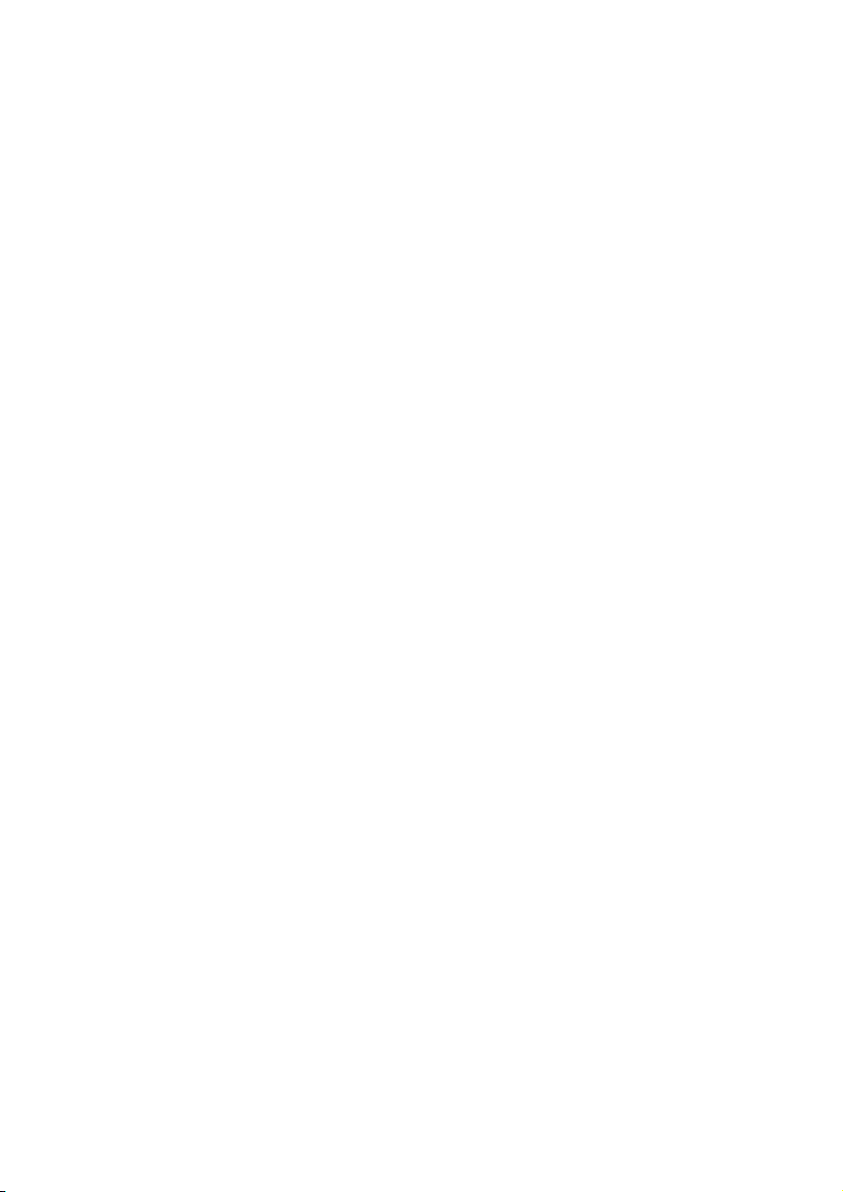
Page 3
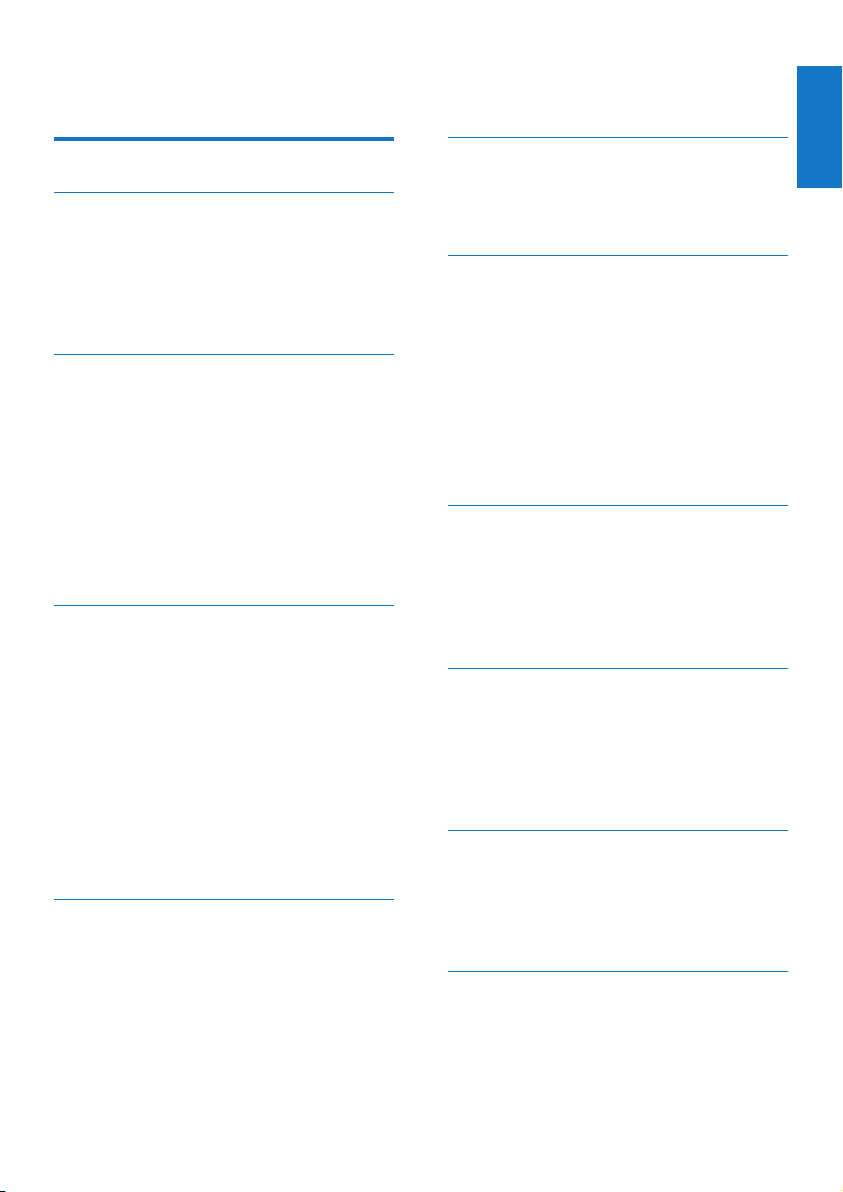
Contents
1 Important safety instructions 5
2 Your CD680/685 7
What is in the box 7
Overview of the phone 8
Overview of the base station 9
Main menu icons 10
Display icons 10
3 Get started 11
Connect the base station 11
Install the handset 12
Set the country/language 12
Set the date and time 12
Set the date and time format 12
Charge the handset 13
Check the battery level 13
What is standby mode? 13
Check the signal strength 13
4 Calls 14
Make a call 14
End a call 15
Answer a call 15
Adjust the earpiece/speaker volume 15
Mute the microphone 16
Turn the speaker on or off 16
Make a second call 16
Answer a second call 16
Toggle between two calls 16
Make a conference call with the
external callers 16
5 Intercom and conference calls 17
Make a call to another handset 17
Transfer a call 17
Make a conference call 18
6 Text and numbers 19
Enter text and numbers 19
Switch between uppercase and
lowercase 20
7 Phonebook 21
View the phonebook 21
Search a record 21
Call from the phonebook 21
Access the phonebook during a call 21
Add a record 22
Edit a record 22
Set the melody 22
Delete a record 22
Delete all records 22
8 Call log 23
View the call records 23
Save a call record to the phonebook 23
Delete a call record 23
Delete all call records 24
Return a call 24
9 Redial list 25
View the redial records 25
Redial a call 25
Save a redial record to the phonebook 25
Delete a redial record 25
Delete all redial records 25
10 Phone settings 26
Set the date and time 26
ECO mode 26
Name the handset 26
Set the display language 26
11 Alarm clock 27
Set the alarm 27
English
3EN
Page 4
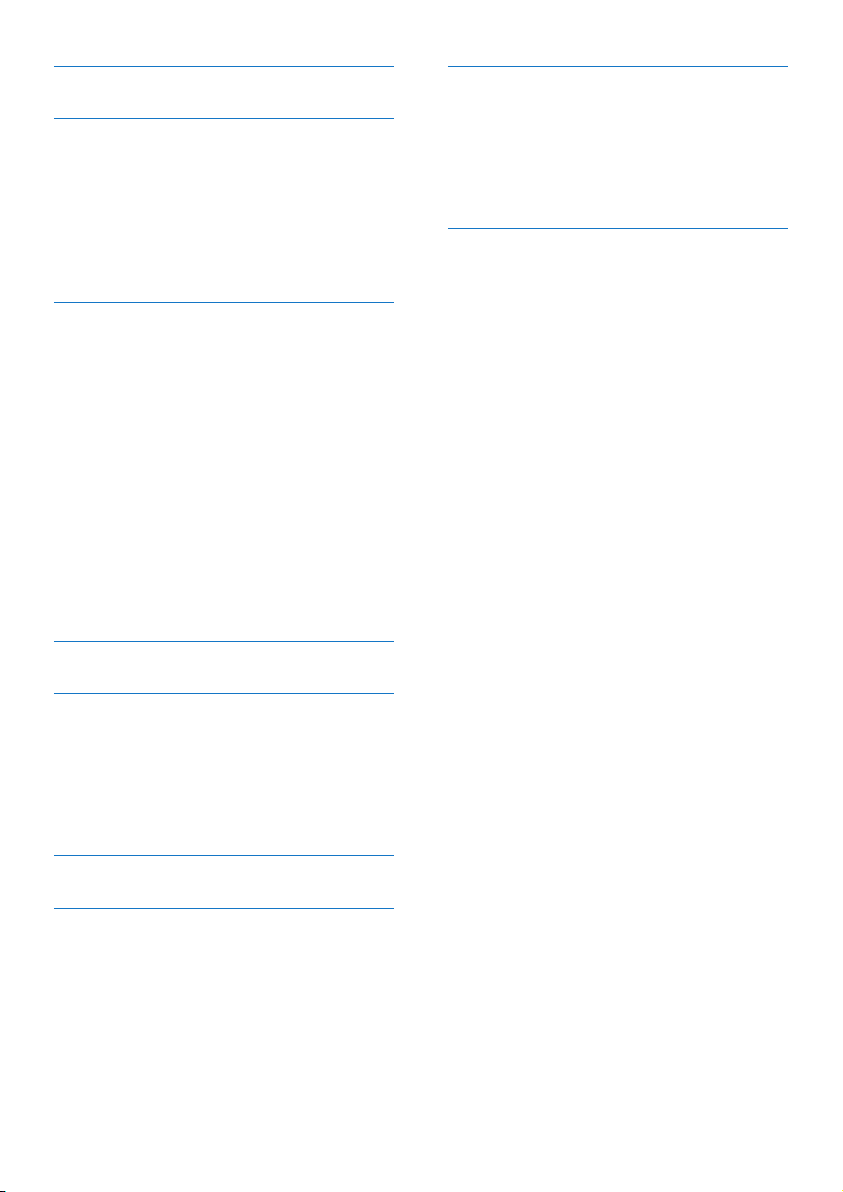
12 Display settings 28
13 Sound settings 29
Set the handset’s ringtone volume 29
Set the handset’s ringtone 29
Silent mode 29
Set the key tone 29
Set the docking tone 30
Set the sound prole 30
14 Services 31
Auto conference 31
Manage the carrier code 31
Manage the area code 31
Auto prex 32
Network type 32
Select the recall duration 32
Dial mode 32
First ring 33
Auto clock 33
Register the handsets 33
Unregister the handsets 34
Call services 34
Restore default settings 35
15 Baby monitor 36
19 Notice 44
Declaration of conformity 44
Use GAP standard compliance 44
Compliance with EMF 44
Disposal of your old product and
batteries 44
20 Frequently asked questions 46
16 Telephone answering machine 37
Turn on/off the answering machine 37
Set the answering machine language 37
Set the answer mode 37
Announcements 38
Incoming messages (ICM) 38
17 Default settings 42
18 Technical data 43
4 EN
Page 5
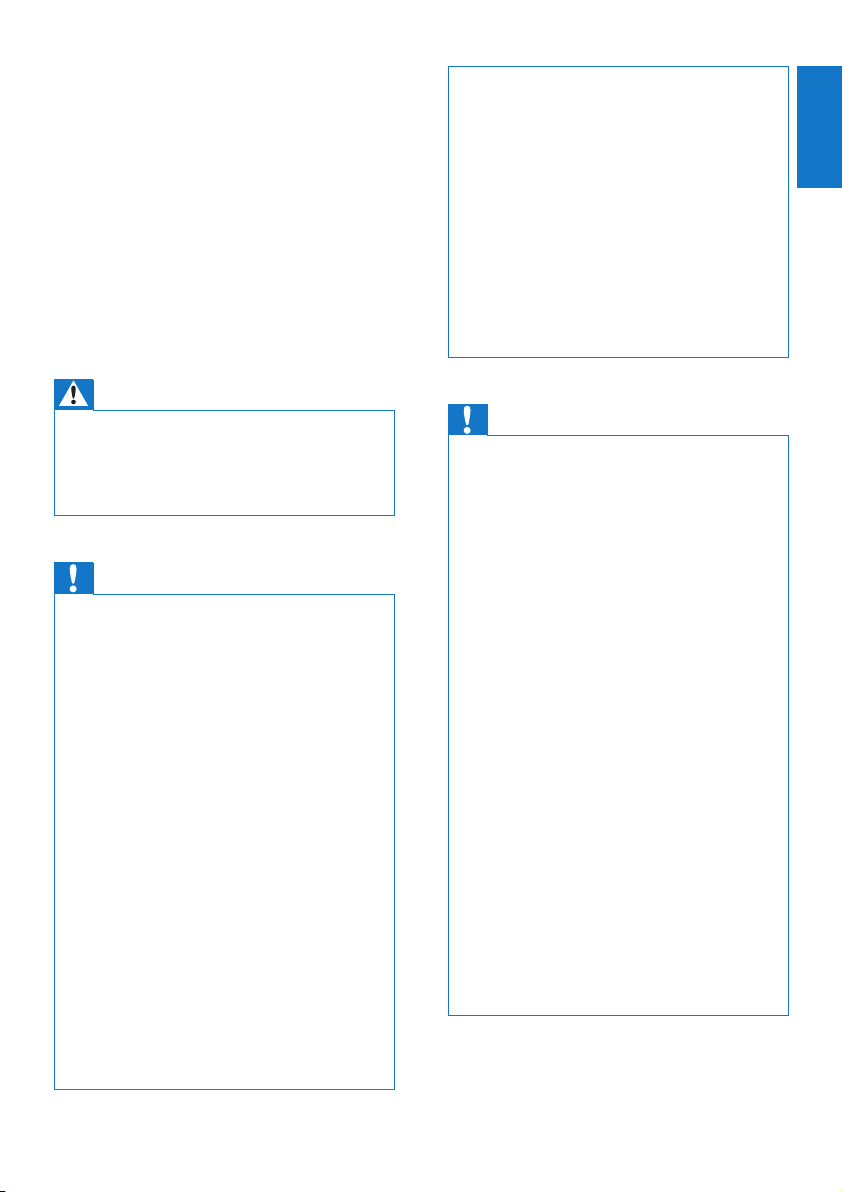
1 Important safety
instructions
Power requirements
• This product requires an electrical supply
of 100-240 volts AC. In case of power
failure, the communication can be lost.
• The voltage on the network is classied
as TNV-3 (Telecommunication Network
Voltages), as dened in the standard EN
60950.
Warning
The Electrical network is classied as hazardous.
•
The only way to power down the charger is to
unplug the power supply from the electrical
outlet. Ensure that the electrical outlet is always
easily accessible.
To avoid damage or malfunction
Caution
•
Use only the power supply listed in the user
instructions.
• Use only the batteries listed in the user
instructions.
• Do not allow the charging contacts or the battery
to come into contact with metal objects.
• Do not open the handset, base station or
charger as you could be exposed to high
voltages.
• Do not allow the product to come into contact
with liquids.
• Risk of explosion if battery is replaced by an
incorrect type.
• Dispose of used batteries according to the
instructions.
• Always use the cables provided with the
product.
• For pluggable equipment, the socket-outlet shall
be installed near the equipment and shall be
easily accessible.
• Handsfree activation could suddenly increase
the volume in the earpiece to a very high level:
make sure the handset is not too close to your
ear.
• This equipment is not designed to make
emergency calls when the power fails. An
alternative has to be made available to allow
emergency calls.
• Do not expose the phone to excessive heat
caused by heating equipment or direct sunlight.
• Do not drop your phone or allow objects to fall
on your phone.
• Do not use any cleaning agents containing
alcohol, ammonia, benzene, or abrasives as
these may harm the set.
• Do not use the product in places where there
are explosive hazards.
• Do not let small metal objects come into
contact with the product. This can deteriorate
audio quality and damage the product.
• Active mobile phones in the vicinity may cause
interference.
• Metallic objects may be retained if placed near
or on the handset receiver.
When using the phone as a baby monitor
Caution
•
Children should be supervised to ensure that
they do not play with the appliance.
• Make sure the baby unit and the cord are always
out of reach of the baby (at least 1 metre/3 feet
away).
• Keep the parent unit at least 1.5 metres/5 feet
away from the baby unit to prevent acoustic
feedback.
• Never place the baby unit inside the baby’s bed
or playpen.
• Never cover the parent unit and the baby unit
with anything (e.g. a towel or blanket). Always
make sure the cooling vents of the baby unit
are free.
• Take every precaution to make sure that your
baby can sleep safely .
• This appliance is not intended for use by
persons (including children) with reduced
physical, sensor y or mental capabilities, or lack
of experience and knowledge, unless they have
been given supervision or instruction concerning
use of the appliance by a person responsible for
their safety.
• If you place the parent unit next to a transmitter
or other DECT appliance (e.g. a DECT
telephone or wireless router for the internet),
the connection with the baby unit may be lost.
Move the baby monitor further away from the
other wireless appliances until the connection is
restored.
• This baby monitor is intended as an aid. It is not
a substitute for responsible and proper adult
supervision and should not be used as such.
English
5EN
Page 6
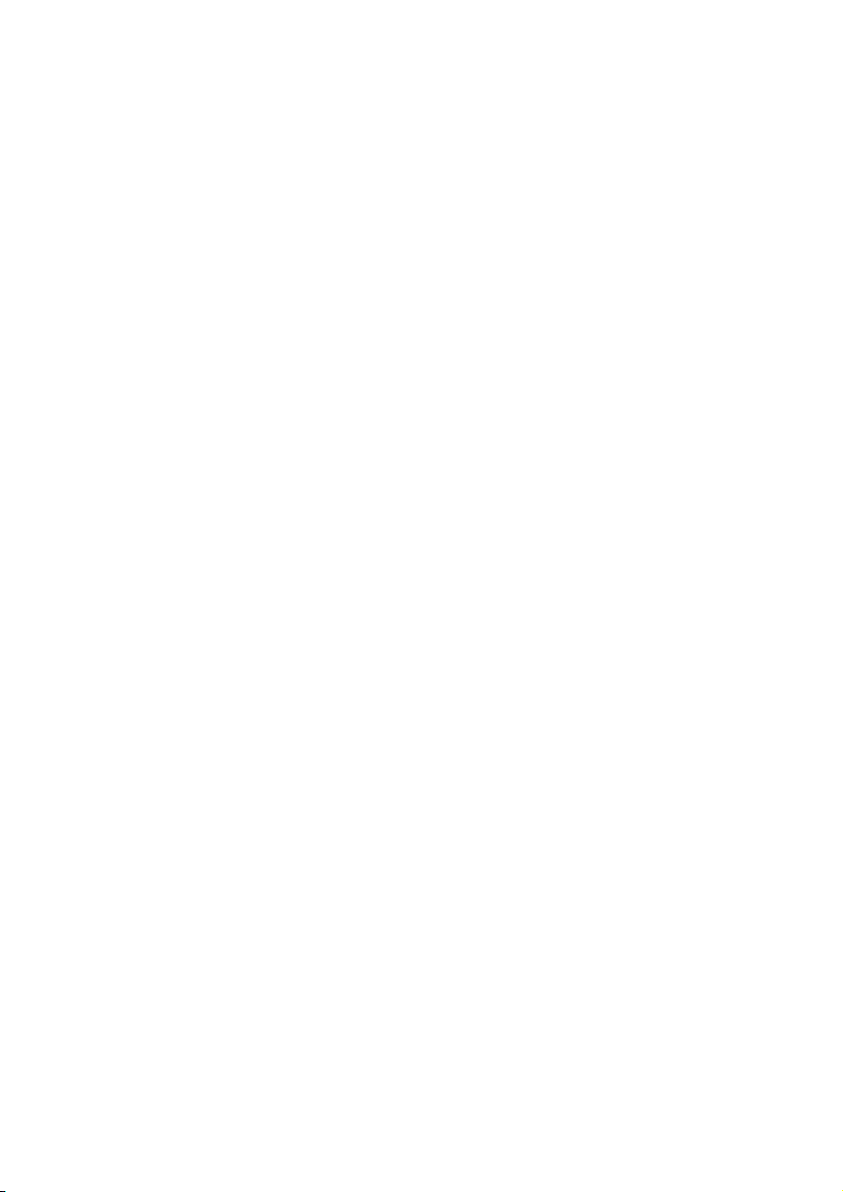
About operating and storage temperatures
• Operate in a place where temperature is
always between 0°C to +35°C (32°F to
95°F).
• Store in a place where temperature is
always between -20°C and +45°C (-4° F
to 113° F).
• Battery life may be shortened in low
temperature conditions.
6 EN
Page 7
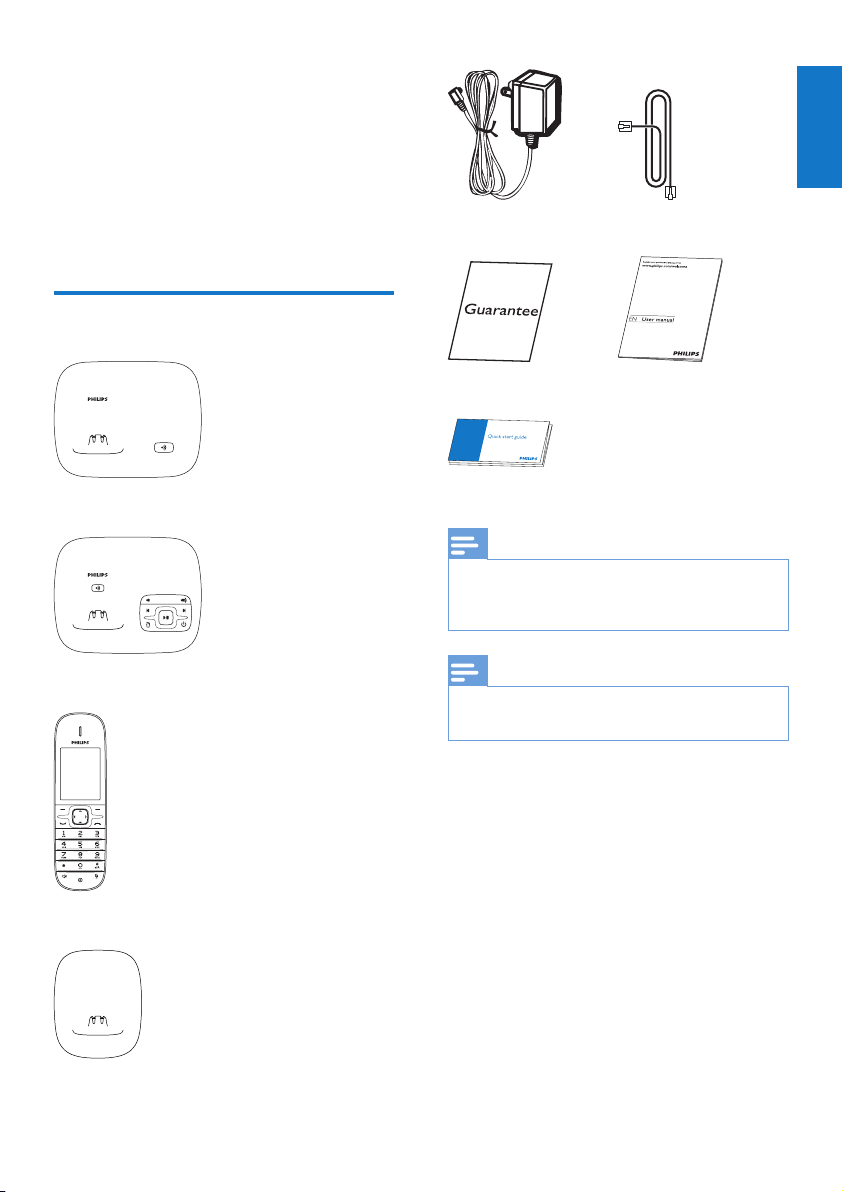
2 Your CD680/685
Congratulations on your purchase and welcome
to Philips!
To fully benet from the support that Philips
offers, register your product at www.philips.
com/welcome.
What is in the box
Base station (CD680)
Base station (CD685)
Power adapter** Line cord*
Warranty User manual
Quick start guide
Note
•
* In some countries, you have to connect the
line adapter to the line cord, then plug the line
cord to the telephone socket.
Note
•
** In multi-handset packs, there are additional
handsets, chargers and power adapters.
English
Handset**
Charger**
7EN
Page 8
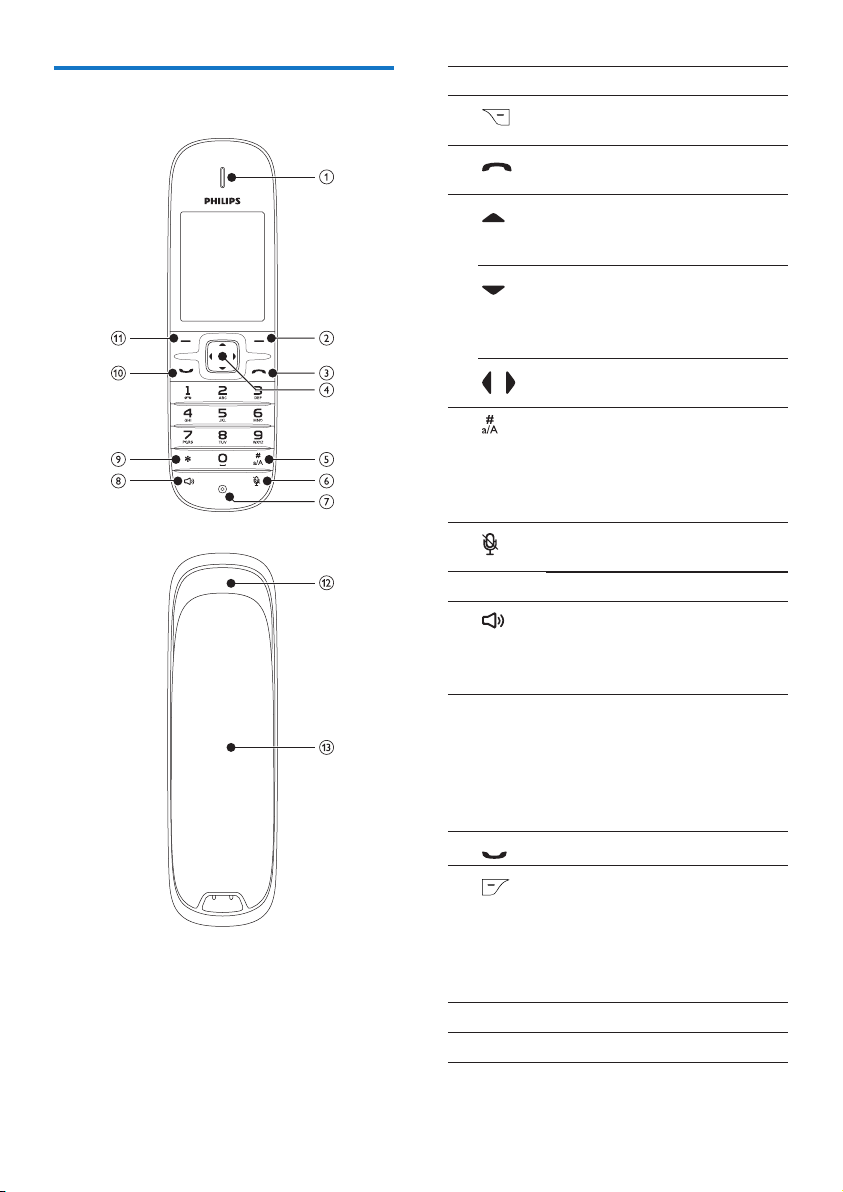
Overview of the phone
Earpiece
a
b
• Delete text or digits.
• Cancel operation.
c
• End the call.
• Exit the menu/operation.
d
• Scroll up on the menu.
• Increase the earpiece volume.
• Enter the phonebook.
• Scroll down on the menu.
• Decrease the earpiece
volume.
• Enter the call log.
• Move the cursor to left/right
/
e
in editing mode.
• Make a predial call.
• Press and hold to enter a
pause
• Switch to upper/lower case
f
during editing.
• Mute/unmute the
microphone.
Microphone
g
h
• It displays when the speaker
phone is on.
• Make and receive calls
through the speaker.
* • Set the dial mode (pulse
i
mode or temporary tone
mode).
• Press and hold to make
an intercom call (for multi
handset version only).
j
k
• Make and receive calls .
• Access the main menu.
• Conrm selection.
• Enter the options menu.
• Select the function displayed
on the handset screen
directly above the key.
Loudspeaker
l
Battery door
m
8 EN
Page 9
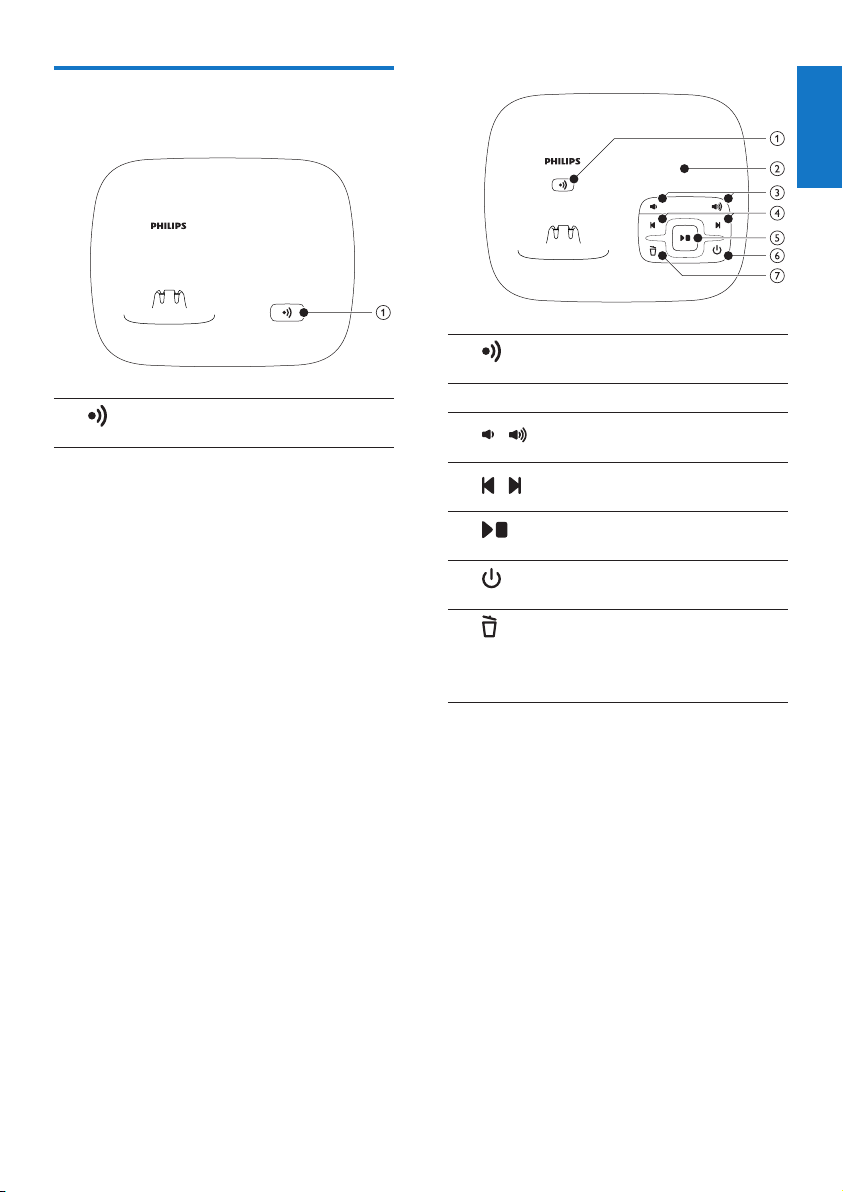
Overview of the base station
CD685
CD680
a
• Find handsets
• Enter registration mode
English
a
b
c
d
e
f
g
• Find handsets
• Enter registration mode
Message counter
• Decrease/increase the speaker
/
/
volume.
• Skip backward/forward during
playback.
• Play messages.
• Stop messages playback.
• Turn the answering machine
on/off.
• Delete the current playback
message.
• Press and hold to delete all old
messages.
9EN
Page 10
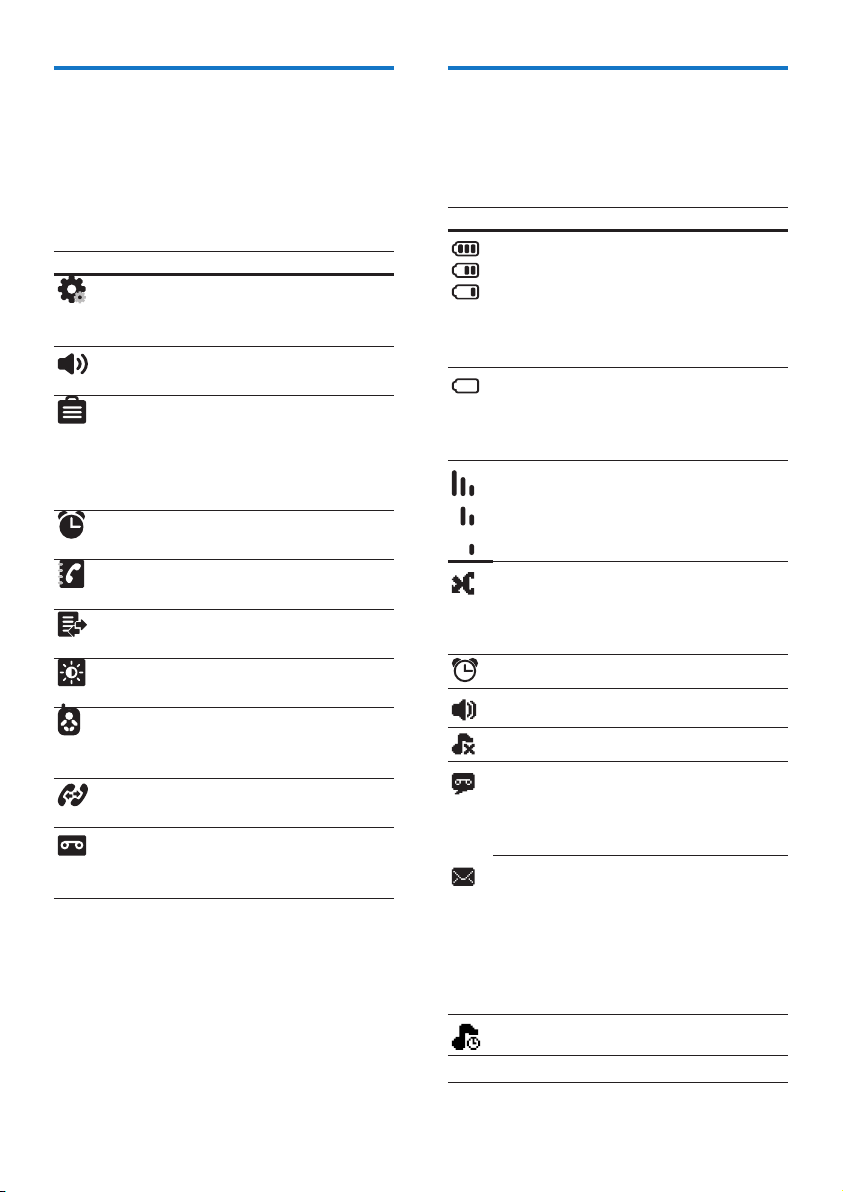
Main menu icons
Display icons
The following is an overview of the menu
options that are available in your CD680/685.
For detailed explanation of the menu options,
see the corresponding sections in this user
manual.
Icon Descriptions
[Phone setup] - Set the date and time,
ECO mode, handset name and display
language.
[Sounds] - Set the ring volume, ring
tone, key tone etc.
[Services] - Set the auto conference,
Auto prex, Network type, Recall
time, Auto clock, Call services etc.
The services are network and country
dependent.
[Alarm] - Set date and time, alarm,
alarm tone etc.
[Phonebook] - Add, edit, manage
phonebook entries etc.
[Call list] - Displays the call history of
all missed or received calls.
[Display] - Set the brightness, screen
saver etc.
[Baby monitor] - Set the alert to an
external line or other handsets and the
baby cry level.
[Intercom] - Make a call to another
handset (Displays only in CD680).
[Answer machine] - Setup, listen to,
delete phone messages, etc. (Available
only in CD685).
In standby mode, the icons shown on the main
screen tell you what features are available on
your handset.
Icon Descriptions
When the handset is off the base
station/charger, the bars indicate the
battery level (full, medium and low).
When the handset is on the base
station/charger, the bars keep scrolling
until charging completes.
The empty battery icon ashes and
you hear an aler t tone.
The battery is low and needs
recharging.
It displays the link status between the
handset and base station. The more
bars are shown, the better the signal
strength is.
It ashes when there is a new missed
call.
It is steadily on when browsing the
missed calls in call log.
The alarm is activated.
The speaker is on.
The ringer is off.
Answering machine: it ashes when
there is a new message. It displays
when the telephone answering
machine is turned on.
It ashes when there is a new voice
message.
It remains steadily on when the voice
messages are already viewed in the
call log.
The icon is not shown when there is
no voice message.
The silent mode is activated.
10 EN
ECO The ECO mode is activated.
Page 11
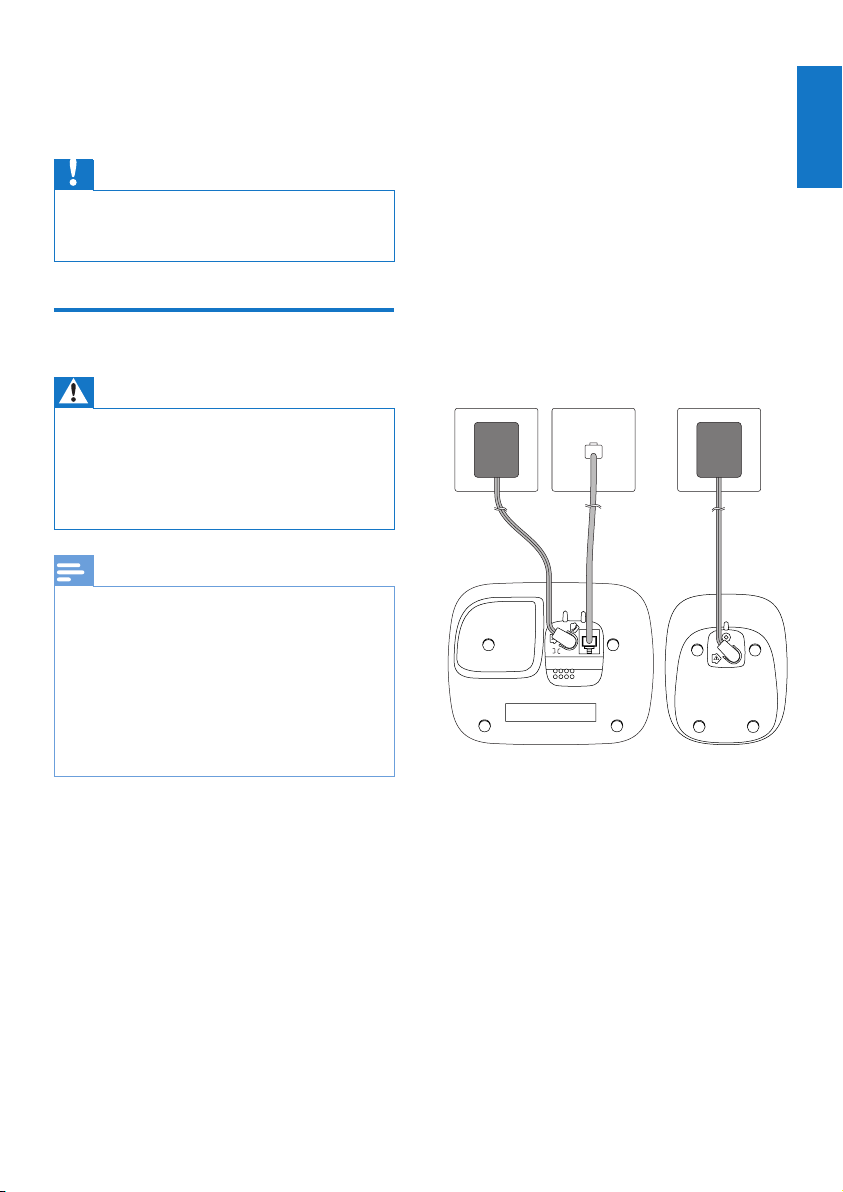
3 Get started
Caution
•
Ensure you have read the safety instructions in
the “Important” section before you connect and
install your handset.
Connect the base station
Warning
Risk of product damage! Ensure that the power
•
supply voltage corresponds to the voltage
printed on the back or the underside of the
phone.
• Use only the supplied power adapter to charge
the batteries.
Note
•
If you subscribe to the digital subscriber line
(DSL) high speed internet ser vice through your
telephone line, ensure you install a DSL lter
between the telephone line cord and the power
socket.. The lter prevents noise and caller ID
problems caused by the DSL interference. For
more information on the DSL lters, contact
your DSL service provider.
• The type plate is located on the bottom of the
base station.
1 Connect each end of the power adapter
to:
• the DC input jack at the bottom of
the base station;
• the power socket on the wall.
2 Connect each end of the line cord to:
• the telephone socket at the bottom
of the base station;
• the telephone socket on the wall.
3 Connect each end of the power adapter
to (for multi handset versions only):
• the DC input jack at the bottom of
the extra handset charger.
• the power socket on the wall.
English
11EN
Page 12
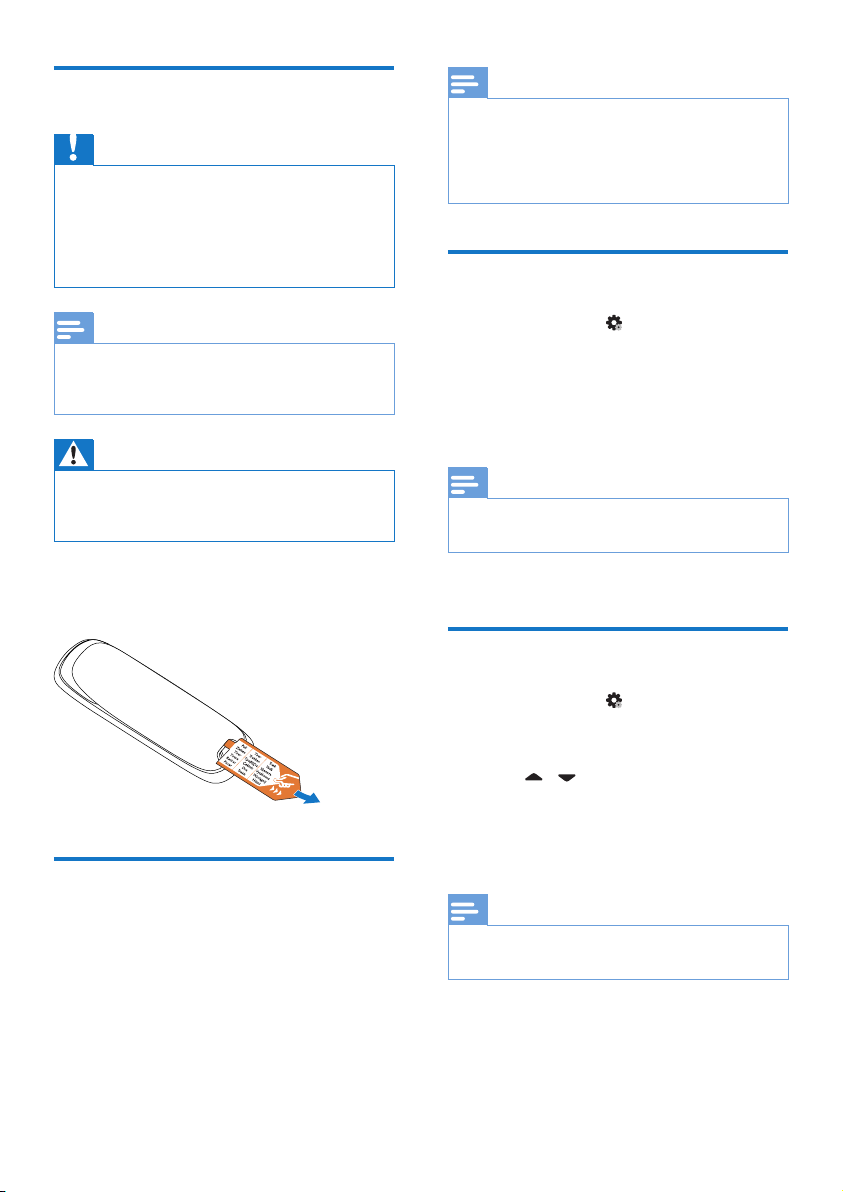
Install the handset
Caution
•
Risk of explosion! Keep batteries away from
heat, sunshine or re. Never discard batteries
in re.
• Use only the supplied batteries.
• Risk of decreased battery life! Never mix
different brands or types of batteries.
Note
•
Charge the batteries for 8 hours before rst use.
• If the handset becomes warm when the
batteries are being charged, it is normal.
Warning
Check the battery polarity when inser ting in the
•
battery compartment. Incorrect polarity may
damage the product.
The batteries are pre-installed in the handset.
Pull the battery tape off from the battery door
before charging.
Note
•
The country/language setting option is country
dependent. If no welcome message is displayed,
it means the country/language setting is preset
for your country. Then you can set the date and
time.
Set the date and time
Select [Menu] > > [Date & time], then
1
press [OK] to conrm.
2 Select [Set date] or [Set time], then press
[OK] to conrm.
3 Press the numeric buttons to enter the
date and time.
Note
•
If the time is in 12-hour format, press * to select
[AM] or [PM].
4 Press [OK] to conrm.
Set the date and time format
Set the country/language
Select your country/language, then press [OK]
to conrm.
» The country/language setting is saved.
12 EN
Select [Menu] > > [Date & time], then
1
press [OK] to conrm.
2 Select [Date format] or [Time format].
3 Press / to select [DD/MM/YY] or
[MM/DD/YY] as the date display, and [12
Hours] or [24 Hours] as the time display.
Then press [OK] to conrm.
» The setting is saved.
Note
•
The date and time format setting is country
dependent.
Page 13
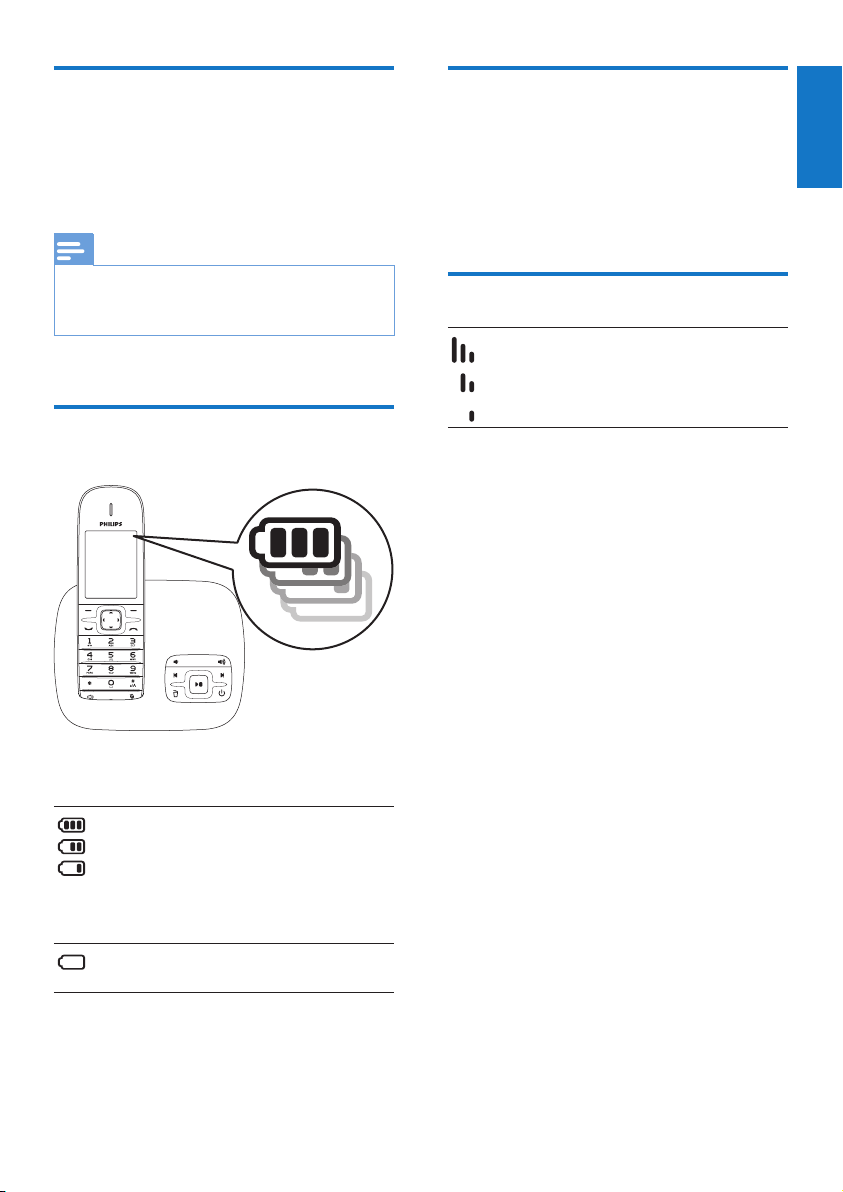
Charge the handset
What is standby mode?
Place the handset on the base station to charge
the handset. When the handset is placed correctly
on the base station, you hear a docking sound.
» The handset starts charging.
Note
•
Charge the batteries for 8 hours before rst use.
• If the handset becomes warm when the
batteries are being charged, it is normal.
Your phone is now ready to use.
Check the battery level
Your phone is in standby mode when it is idle.
The standby screen displays the handset name
and number/date and time, signal icon, and
battery icon. If the handset is off the charging
cradle, the display remains for 20 seconds.
Check the signal strength
It displays the link status between
the handset and base station. The
more bars are shown, the better the
connection is.
• Ensure the handset is linked to the base
station before you make or receive calls
and carry out the phone functions and
features.
• If you hear warning tones when you are
on the phone, the handset is almost out
of battery or the handset is out of range.
Charge the battery or move the handset
nearer to the base station.
English
The battery icon displays the current battery
level.
When the handset is off the base
station/charger, the bars indicate the
battery level (full, medium and low).
When the handset is on the base
station/charger, the bars ash until
charging completes.
The empty battery icon ashes. The
battery is low and needs recharging.
The handset turns off if the batteries are empty.
If you are on the phone, you hear warning
tones when the batteries are almost empty. The
call gets disconnected after the warning.
13EN
Page 14
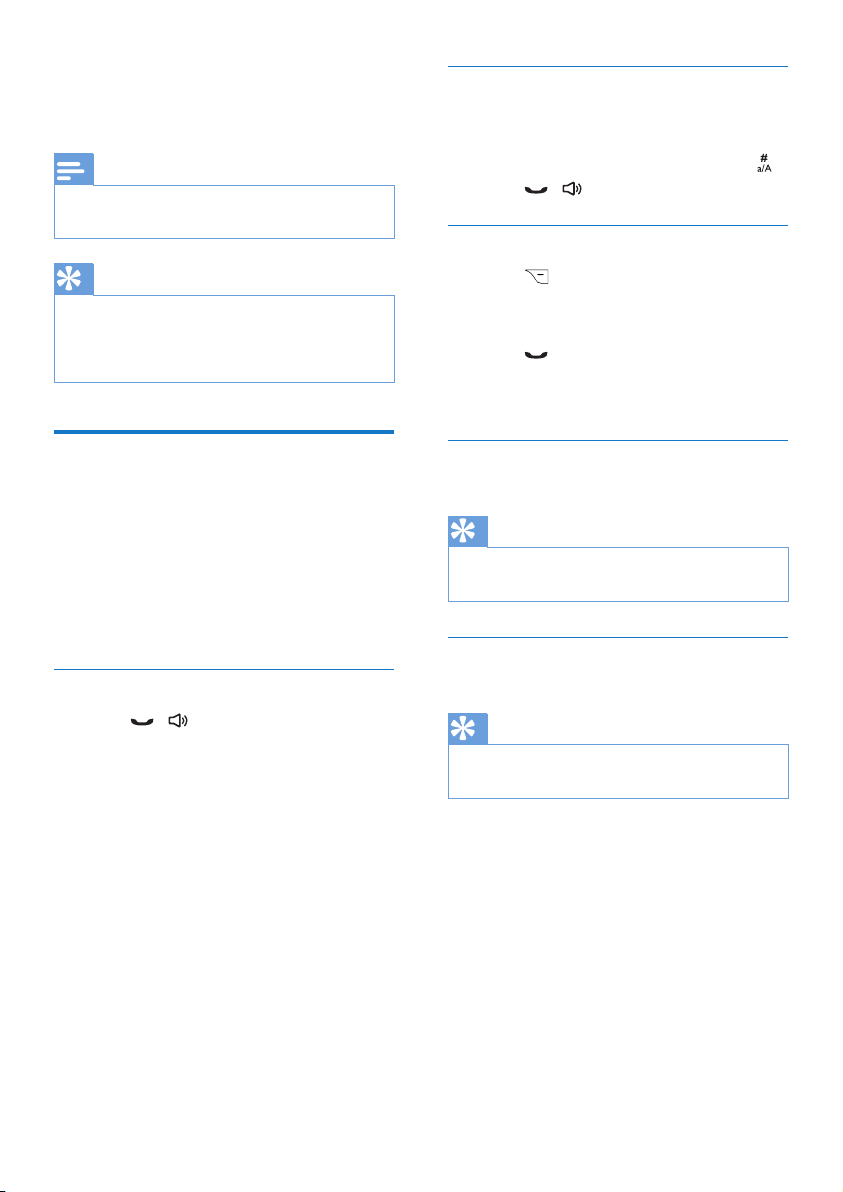
4 Calls
Note
•
When the power fails, the phone cannot access
emergency services.
Tip
•
Check the signal strength before you make a call
or when you are in a call. For more information,
see “Check the signal strength” in the Get
started section.
Dial before you call
1 Dial the phone number
• To erase a digit, press [Clear].
• To enter a pause, press and hold
2 Press / to dial out the call.
Redial the most recent number
1 Press .
» The redial list is displayed and the
most recent number is highlighted.
2 Press .
» The most recent number is then
dialed out.
.
Make a call
You can make a call in these ways:
• Quick call
• Dial before you call
• Redial the most recent number
• Call from the redial list.
• Call from the phonebook list
• Call from the call log
Quick call
1 Press / .
2 Dial the phone number.
» The number is dialed out.
» The duration of your current call is
displayed.
Call from the redial list
You can make a call from the redial list.
Tip
•
For more information, see “Redial a call” in the
Redial list section.
Call from the phonebook
You can make a call from the phonebook list.
Tip
•
For more information, see “Call from the
phonebook” in the Phonebook section.
14 EN
Page 15
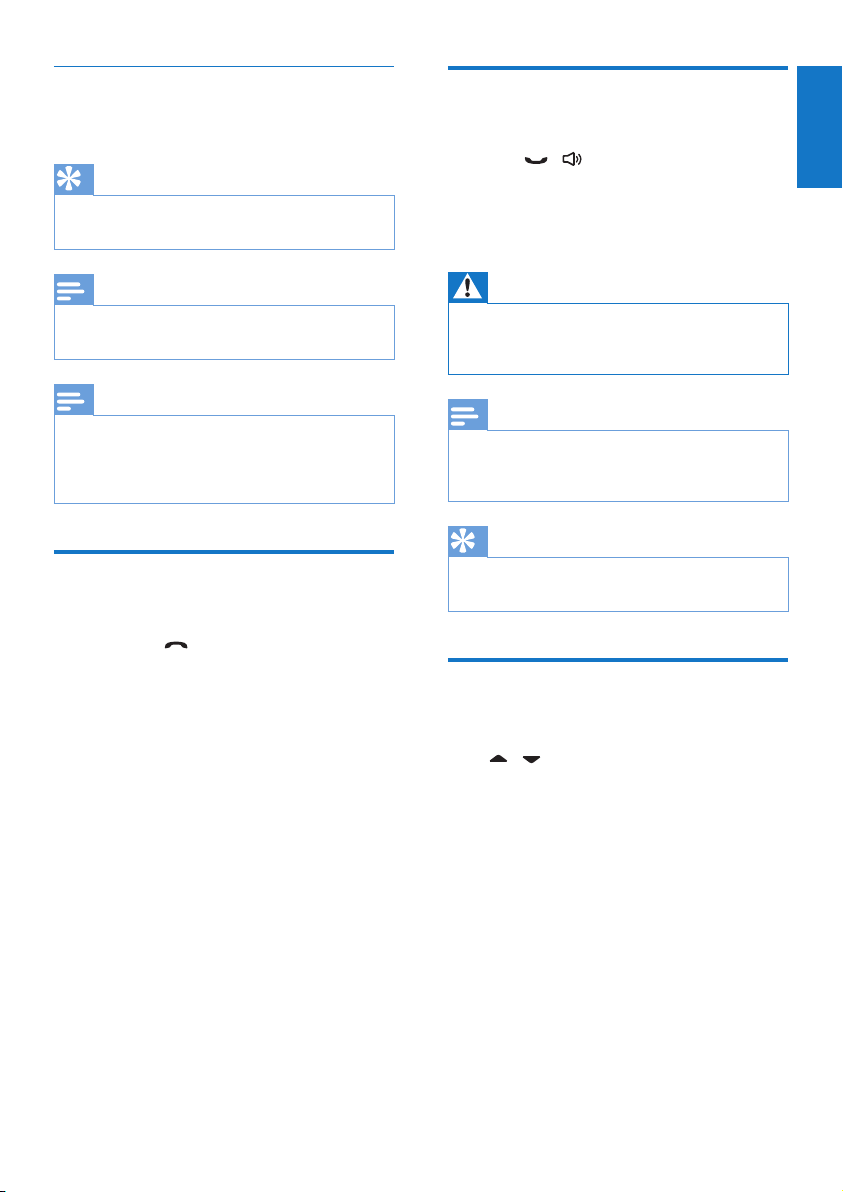
Call from the call log
You can return a call from the received or
missed call log.
Tip
•
For more information, see “Return a call” in the
Call log section.
Answer a call
When the phone rings, you can:
• press
• select [Divert] to send incoming call to
the answering machine.
• select [Silent] to turn off the ringer of the
current incoming call.
/ to answer the call.
English
Note
•
The call timer displays the talk time of your
current call.
Note
•
If you hear warning tones, the handset is almost
out of battery or the handset is out of range.
Charge the battery or move the handset nearer
to the base station.
End a call
You can end a call in these ways:
• Press
• Place the handset to the base station
or charging cradle.
; or
Warning
When the handset rings or when the handsfree
•
is activated, keep the handset away from your
ear to avoid ear damage.
Note
•
The caller ID service is available if you have
registered to the caller ID service with your
service provider.
Tip
•
When there is a missed call, the handset displays
a notication message.
Adjust the earpiece/speaker volume
Press / to adjust the volume during a call.
» The earpiece/speaker volume is
adjusted and the phone is back to the
call screen.
15EN
Page 16

Mute the microphone
Press during a call.
1
» The handset displays [Mute on].
» The caller cannot hear you, but you
can still hear his voice.
2 Press again to unmute the microphone.
» You can now communicate with the
caller.
Turn the speaker on or off
Press .
Answer a second call
Note
•
This is a countr y dependent setting.
When there is a periodical beep to notify you
of an incoming call, you can answer the call in
these ways:
1 Press and to answer the call.
» The rst call is put on hold, and you
are now connected to the second call.
2 Press and to end the current call
and answer the rst call.
Make a second call
Note
•
This service is network dependent.
1 Press during a call.
» The rst call is put on hold.
2 Dial the second number.
» The number displayed on the screen
is dialed out.
Toggle between two calls
You can toggle your calls in these ways:
• Press
• Press [Option] and select [Switch calls],
then press [OK] again to conrm.
and ; or
» The current call is put on hold, and
you are now connected to the other
call.
Make a conference call with the external callers
Note
•
This service is network dependent. Check with
the service provider for additional charges.
When you are connected to two calls, you can
make a conference call in these ways:
• Press
• Press [Option], select [Conference] and
then press [OK] again to conrm.
, then ; or
» The two calls are combined and a
conference call is established.
16 EN
Page 17

5 Intercom and
conference calls
An intercom call is a call to another handset
that shares the same base station. A conference
call involves a conversation among you, another
handset user and the outside callers.
While you are on the phone
You can go from one handset to another
during a call:
1 Press and hold *.
» The current caller is put on hold.
2 Select a handset number, then press
[OK] to conrm.
» Wait for the other side to answer
your call.
English
Make a call to another handset
Note
•
If the base station only has 2 registered
handsets, press and hold * or select [Menu] >
to make a call to another handset.
• The icon is only available in CD680.
1 Press and hold * or select [Menu] > .
» The handsets available for intercom
are displayed.
2 Select a handset, then press [OK] to
conrm.
» The selected handset rings.
» The intercom is established.
3 Press [Cancel] to cancel or end the
intercom call .
Note
•
If the selected handset is occupied in a call, you
hear a busy tone.
Toggle between calls
Press and hold * to switch between the
outside call and the intercom call.
Transfer a call
Press and hold * during a call.
1
» The handsets available for intercom
are displayed.
2 Select a handset number, then press
[OK] to conrm.
3 Press when the other side answers
your call.
» The call is now transferred to the
selected handset.
17EN
Page 18

Make a conference call
A 3-way conference call is a call between you,
another handset user and the outside callers. It
requires two handsets to share the same base
station.
During an external call
1 Press and hold * to initiate an internal call.
» The handsets available for intercom
are displayed.
» The external caller is put on hold.
2 Select or enter a handset number, then
press [OK] to conrm.
» The selected handset rings.
3 Press on the selected handset.
» The intercom is established.
4 Press [Conf] .
» You are now on a 3-way conference
call with the external call and the
selected handset.
5 Press to end the conference call.
During the conference call
You can press and hold * to:
• put the external call on hold and go back
to the internal call.
» The external call is put on hold.
• toggle between the external and internal
call.
• establish the conference call again.
Note
•
If a handset hangs up during the conference call,
the other handset remains connected to the
external call.
Note
•
Press [Conf] to join an ongoing conference with
another handset if [Services] > [Conference] is
set to [Auto].
18 EN
Page 19

6 Text and
numbers
You can enter text and numbers for handset
name, phonebook records, and other menu
items.
Enter text and numbers
Press once or several times on the
1
alphanumeric key to enter the selected
character.
2 Press [Clear] to delete the character.
Press
/ to move the cursor left and
right.
Key Upper case characters (for English/French/
German/ Italian/Turkish/Portuguese/Spanish/
Dutch/Danish/Finnish/Norwegian/ Swedish)
0 [Sp]. 0 , / : ; “ ‘ ! ¡ ? ¿ * + - % \^ ~|
1 1 @ _ # = < > ( ) & £ $ ¥ [ ] { } ¤ § ...
2 A B C 2 À Â Æ Á Ã Ä Å Ç
3 D E F 3 È É Ê Ë Δ Φ
4 G H I 4 Ğ Í Ï İ Γ
5 J K L 5 Λ
6 M N O 6 Ñ Ó Ô Õ Ö
7 P Q R S 7 Ş Π Θ Σ
8 T U V 8 Ù Ú Ü
9 W X Y Z 9 Ø Ω Ξ Ψ
Key Lower case characters (for English/French/
German/ Italian/Turkish/Portuguese/Spanish/
Dutch/Danish/Finnish/Norwegian/ Swedish)
0 [Sp] . 0 , / : ; “ ‘ ! ¡ ? ¿ * + - % \ ^ ~ |
1 1 @ _ # = < > ( ) & € £ $ ¥ [ ] { } ¤
§ …
2 a b c 2 à â æ á ã ä å ç
3 d e f 3 è é ê ë Δ Φ
4 g h i 4 ğ í ì ï ı Γ
5 j k l 5 Λ
6 m n o 6 ñ ó ô õ ö ò
7 p q r s 7 β ş Π Θ Σ
8 t u v 8 ù ú ü μ
9 w x y z 9 ø Ω Ξ Ψ
Key Upper case characters (for Greek)
0 [Sp]. 0 , / : ; “ ‘ ! ¡ ? ¿ * + - % \^ ~|
1 1 @ _ # = < > ( ) & £ $ ¥ [ ] { } ¤ § ...
2 A B Г 2 A B C Æ Å Ç
3 Δ Ε Ζ 3 D E F É
4 Η Θ Ι 4 G H I
5 Κ Λ Μ 5 J K L
6 Ν Ξ Ο 6 M N O Ñ Ö
7 Π Ρ Σ 7 P Q R S
8 Τ Υ Φ 8 T U V Ü
9 Χ Ψ Ω 9 W X Y Z Ø
Key Lower case characters (for Greek)
0 [Sp] . 0 , / : ; “ ‘ ! ¡ ? ¿ * + - % \ ^ ~ |
1 1 @ _ # = < > ( ) & € £ $ ¥ [ ] { } ¤
§ …
2 α β γ 2 a b c à æ ä å
3 δ ε ζ 3 d e f è é
4 η θ ι 4 g h i ì
5 κ λ μ 5 j k l Λ
6 ν ξ ο 6 m n o ñ
7 π ρ σ ς 7 p q r s ß
8 τ υ φ 8 t u v ù ü
9 χ ψ ω 9 w x y z ø
English
19EN
Page 20

Key Upper case characters (for Romanian/
Polish/Czech/Hungarian/Slovakian/
Slovenian/Croatian)
0 [Sp]. 0 , / : ; “ ‘ ! ¡ ? ¿ * + - % \^ ~|
1 1 @ _ # = < > ( ) & £ $ ¥ [ ] { } ¤
§ ...
2 A B C 2 Â Æ Á Ă Ä Å Ą Ç Ć Č
3 D E F 3 Ď Đ Ė Ě É Ę Δ Φ
4 G H I 4 Í Î Γ
5 J K L 5 Λ Ł Ĺ Ľ
6 M N O 6 Ñ Ň Ń Ó Ö Ő
7 P Q R S 7 Ř Ş Š Ś Π Θ Σ
8 T U V 8 Ţ Ť Ú Û Ü Ů Ű
9 W X Y Z 9 Ý Ž Ź Ż ſ Ø Ω Ξ Ψ
Key Lower case characters (for Romanian/
Polish/Czech/Hungarian/Slovakian/
Slovenian/Croatian)
0 [Sp] . 0 , / : ; “ ‘ ! ¡ ? ¿ * + - % \ ^ ~ |
1 1 @ _ # = < > ( ) & € £ $ ¥ [ ] { }
¤ § …
2 a b c 2 à â æ á ă ä å ą ć č
3 d e f 3 ď đ ė ě è é ę Δ Φ
4 g h i 4 í ì Γ
5 j k l 5 Λ
6 m n o 6 ñ ň ó ö ő ò
7 p q r s 7 ř š ś Π Θ Σ ß
8 t u v 8 ţ ť ù ú û ü ů ű
9 w x y z 9 ý ž ƒ ø Ω Ξ Ψ
Key Upper case characters (for Greek)
0 [Sp]. 0 , / : ; “ ‘ ! ¡ ? ¿ * + - % \^ ~|
1 1 @ _ # = < > ( ) & £ $ ¥ [ ] { } ¤
§ ...
2 А Б В Г Ђ Ć Č 2 A B CÆ Ä Å Ç
3 Д Е Ж З Ј Đ 3 D E F É Δ Φ
4 И Й К Л Љ 4 G H I Γ
5 М Н О П Њ 5 J K L Λ
6 Р С Т У Ћ 6 M N O Ñ Ö
7
Ф Х Ц Ч
8 Ш Щ Ъ Ы 8 T U V Ü
9 Ь Э Ю Я Ž 9 W X Y Z Ø Ω Ξ Ψ
Key Lower case characters (for Serbian/
Bulgarian)
0 [Sp] . 0 , / : ; “ ‘ ! ¡ ? ¿ * + - % \ ^ ~ |
1 1 @ _ # = < > ( ) & € £ $ ¥ [ ] { }
¤ § …
2 a b c 2 à æ ä å
3 d e f 3 è é Δ Φ
4 g h i 4 ì Γ
5 j k l 5 Λ
6 m n o 6 ñ ö ò
7 p q r s 7 Π Θ Σ ß
8 t u v 8 ù ü
9 x y z 9 ø Ω Ξ Ψ
7 P Q R S Π Θ Σ
20 EN
Switch between uppercase and lowercase
By default, the rst letter of each word in a
sentence is uppercase and the rest is lowercase.
Press # to switch between the uppercase and
lowercase letters.
Page 21

7 Phonebook
This phone has a phonebook that stores up
to 200 records. You can access the phonebook
from the handset. Each record can have a name
up to 14 characters long and a number up to
24 digits long.
There are 2 direct access memories (keys
and
). Depending on your country, keys
and
are preset to the voice mail number and
information service number of your service
provider respectively. When you press and hold
on the key in standby mode , the saved phone
number is dialed automatically.
Scroll the contact list
1 Press or select [Menu] > > [OK]
to access the phonebook list.
2 Press / to scroll through the
phonebook list.
Enter the rst character of a contact
1 Press or select [Menu] > > [OK]
to access the phonebook list.
2 Press the alphanumerical key that
corresponds to the character.
» The rst record that starts with this
character is displayed.
English
View the phonebook
Note
•
You can view the phonebook on one handset
only each time.
1 Press or select [Menu] > > [OK]
to access the phonebook list.
2 Press / to scroll through the
phonebook entries.
Search a record
You can search the phonebook records in these
ways:
• Scroll the contacts list.
• Enter the rst character of the contact.
Call from the phonebook
Press or select [Menu] > > [OK]
1
to access the phonebook list.
2 Select a contact in the phonebook list.
3 Press to make the call.
Access the phonebook during a call
Press [Option] and select [Phonebook].
1
2 Press [OK] to conrm.
3 Select the contact to view to number.
21EN
Page 22

Add a record
Set the melody
Note
•
If your phonebook memory is full, the handset
displays a notication message. Delete some
records to add new ones.
1 Press or select [Menu] > >
[Option] > [Add new], then press [OK]
to conrm.
2 Enter the name, then press [OK] to
conrm.
3 Enter the number, then press [Save] to
conrm
» Your new record is saved.
Tip
Press and hold to inser t a pause.
•
Note
•
The phonebook only saves new number entry.
Tip
•
For more information on how to edit the
numbers and name, see the section on Text and
numbers.
You can personalize the melody played when
someone in the phonebook calls you.
Note
•
Ensure you have subscribed the caller ID ser vice
before you have this feature.
1 Press or select [Menu] > , then
press [OK] to conrm.
2 Select a contact, then press [Option] >
[Select melody].
3 Press [OK] to set or change the melody
for the contact.
4 Select a melody for the contact, then
press [OK] to conrm.
» The melody is set.
Delete a record
Press or select [Menu] > .
1
2 Select a contact, then select [Option] >
[Delete]. Press [OK] to conrm.
» The handset displays a conrmation
request.
3 Select [OK] to conrm.
» The record is deleted.
Edit a record
Press or select [Menu] > >
1
[Option] > [Edit], then press [OK] to
conrm.
2 Edit the name, then press [OK] to
conrm.
3 Edit the number, then press [Save] to
conrm.
» The record is saved.
22 EN
Delete all records
Press or select [Menu] > .
1
2 Select a contact, then select [Option] >
[Delete all].
3 Press [OK] to conrm.
» The handset displays a conrmation
request.
4 Press [OK] to conrm.
» All records are deleted.
Page 23

8 Call log
The call log stores the call history of all missed
or received calls. The incoming call history
includes the name and number of the caller,
call time and date. This feature is available if you
have registered to the caller ID service with
your service provider.
Your phone can store up to 50 call records. The
call log icon on the handset ashes to remind
you of any unanswered calls. If the caller allows
the display of his identity, you can view his
name or number. The call records are displayed
in chronological order with the most recent
received call at the top of the list.
Note
•
Ensure the number in the call list is valid before
you can call back directly from the call list.
View the call records
Press or select [Menu] > , then
1
press [OK] to conrm.
» The incoming call log is displayed.
2 Select [Incoming calls].
3 Select a record, then select [Option]
> [View] > [OK] to view the available
information.
Save a call record to the phonebook
Press or select [Menu] > , then
1
press [OK] to conrm.
» The incoming call log is displayed.
2 Select [Incoming calls].
3 Select a record, then press [Option].
4 Select [Save number], then press [OK] to
conrm.
5 Enter and edit the name, then press [OK]
to conrm.
6 Enter and edit the number, then press
[Save] to conrm.
» The record is saved.
Delete a call record
Press or select [Menu] > , then
1
press [OK] to conrm.
» The incoming call log is displayed.
2 Select [Incoming calls].
3 Select a record, then press [Option] to
conrm.
4 Select [Delete], then press [OK] to
conrm
» The handset displays a conrmation
requests.
5 Press [OK] to conrm.
» The record is deleted.
English
23EN
Page 24

Delete all call records
Press or select [Menu] > , then
1
press [OK] to conrm.
» The incoming call log is displayed.
2 Select [Incoming calls].
3 Select a record, then press [Option].
4 Select [Delete all], then press [OK] to
conrm.
» The handset displays a conrmation
request.
5 Press [OK] to conrm.
» All records are deleted.
Return a call
Press or select [Menu] > , then
1
press [OK].
» The incoming call log is displayed.
2 Select [Incoming calls].
3 Select a record on the list.
4 Press to make the call.
24 EN
Page 25

9 Redial list
The redial list stores the call history of dialed
calls. It includes the names and/or numbers you
have called. This phone can store up to 20 redial
records.
View the redial records
Press .
1
» The dialed calls list is displayed.
Redial a call
Press .
1
2 Select the record you want to call. Press
.
» The number is dialed out.
Save a redial record to the phonebook
Delete a redial record
Press to enter the list of dialed calls.
1
2 Select a record, then press [Option] to
conrm.
3 Select [Delete], then press [OK] to
conrm.
» The handset displays a conrmation
request.
4 Press [OK] to conrm.
» The record is deleted.
Delete all redial records
Press to enter the list of dialed calls.
1
2 Select [Option] > [Delete all], then press
[OK] to conrm.
» The handset displays a conrmation
request.
3 Press [OK] to conrm.
» The record is deleted.
English
Press to enter the list of dialed calls.
1
2 Select a record, then press [Option] to
conrm.
3 Select [Save number], then press [OK] to
conrm.
4 Enter and edit the name, then press [OK]
to conrm.
5 Enter and edit the number, then press
[Save] to conrm.
» The record is saved.
25EN
Page 26

10 Phone settings
Set the display language
You can customize the settings to make it your
own phone.
Set the date and time
For more information, see “Set the date and
time” and “Set the date and time format” “ in
the Get started section.
ECO mode
The ECO mode reduces the transmission
power of the handset and base station.
1 Select [Menu] > > [Eco mode], then
press [OK] to conrm.
2 Select [On]/[Off], and press [OK] to
conrm.
» The setting is saved.
» ECO is displayed in standby mode.
Note
•
When ECO is activated, the connection range
between the handset and the base station can
be reduced.
Note
•
This feature only applies to models with
multiple-language support.
• Languages available for selection vary with
different countries.
1 Select [Menu] > > [Language], then
press [OK] to conrm.
2 Select a language, then press [OK] to
conrm.
» The setting is saved.
Name the handset
The name of the handset can be up to 14
characters. It is displayed on the handset screen
in standby mode.
1 Select [Menu] > > [Phone name],
then press [OK] to conrm.
2 Enter or edit the name. To erase a
character, select [Clear].
3 Press [Save] to conrm.
» The setting is saved.
26 EN
Page 27

11 Alarm clock
Your phone has a built-in alarm clock. Check the
information below to set your alarm clock.
Set the alarm
Select [Menu] > , then press [OK] to
1
conrm.
2 Select [On]/[Off], then press [OK] to
conrm.
3 Select [Time], then press [OK] to
conrm.
4 Enter an alarm time, then press [OK] to
conrm.
5 Select [Repetition], then press [OK] to
conrm.
6 Select an alarm occurrence, then press
[OK] to conrm.
7 Select [Alarm tone], then press [OK].
8 Select a tone from options, then press
[OK] to conrm.
» The alarm is set and
the screen.
is displayed on
English
Tip
•
Press * to switch between [AM]/[PM] .
27EN
Page 28

12 Display settings
You can adjust the brightness of the display and
screen saver of the phone.
Set the display
1 Select [Menu] > , then press [OK] to
conrm.
2 Select [Brightness]/[Clock]/[Screen
saver], then press [OK] to conrm.
3 Select an option, then press [OK] to
conrm.
28 EN
Page 29

13 Sound settings
Silent mode
You can customize the sound settings of your
phone.
Set the handset’s ringtone volume
You can select among 5 ringtone volume levels
or [Off].
1 Select [Menu] > > [Ring volume],
then press [OK] to conrm.
2 Select a volume level, then press [OK] to
conrm.
» The setting is saved.
Tip
To turn off the ringtone, displays on the
•
screen.
Set the handset’s ringtone
You can select from 15 ringtones.
1 Select [Menu] > > [Ring tones], then
press [OK] to conrm.
2 Select a ringtone, then press [OK] to
conrm.
» The setting is saved.
You can set your phone to silent mode and
enable the silent mode for a specied duration.
When the silent mode is activated, your phone
does not ring or send any alerts or sound.
Note
When you press to nd your handset, or
•
when you activate the alarm, your phone
still sends aler t even when the silent mode is
activated.
1 Select [Menu] > > [Silent mode],
then press [OK] to conrm.
2 Select [On]/[Off], then press [OK] to
conrm.
» The setting is saved.
3 Select [Start & end], then press [OK] to
conrm.
4 Set the time, then press [OK] to conrm.
» The setting is saved.
»
is displayed.
Set the key tone
Key tone is the sound made when you press a
key on the handset.
1 Select [Menu] > > [Key tone], then
press [OK] to conrm.
2 Select [On]/[Off], then press [OK] to
conrm.
» The setting is saved.
English
29EN
Page 30

Set the docking tone
Docking tone is the sound made when you
place the handset on the base station or charger.
1 Select [Menu] > > [Docking tone],
then press [OK] to conrm.
2 Select [On]/[Off], then press [OK] to
conrm.
» The setting is saved.
Set the sound prole
You can set the sound in the earpiece among 3
different proles.
1 Select [Menu] > > [My sound], then
press [OK] to conrm.
2 Select your preferred prole, then press
[OK] to conrm.
» The setting is saved.
30 EN
Page 31

14 Services
The phone supports a number of features that
help you handle and manage the calls.
Auto conference
To join an external call with another handset,
press
.
Deactivate auto removal of the carrier code
1 Select [Menu] > > [Carrier code],
then press [OK] to conrm.
2 Press [Clear] to delete all the digits.
3 Press [OK] to conrm.
» The setting is saved.
Manage the area code
English
Activate/Deactivate auto conference
1 Select [Menu] > > [Conference], then
press [OK] to conrm.
2 Select [Auto]/[Off], then press [OK] to
conrm.
» The setting is saved.
Manage the carrier code
Note
•
This feature only applies to models with carrier
code support.
You can dene a carrier code (up to 5 digits).
This carrier code is automatically removed from
an incoming call if it matches with the code you
dene. Then the phone number is saved in the
call log without a carrier code.
Activate auto removal of the carrier code
1 Select [Menu] > > [Carrier code],
then press [OK] to conrm.
2 Enter the carrier code, then press [OK]
to conrm.
» The setting is saved.
Note
•
This feature only applies to models with area
code support.
You can dene an area code (up to 5 digits).
This area code is automatically removed from
an incoming call if it matches with the code you
dene. Then the phone number is saved in the
call log without an area code.
Activate auto removal of the area code
1 Select [Menu] > > [Area code], then
press [OK] to conrm.
2 Enter the area code, then press [OK] to
conrm.
» The setting is saved.
Deactivate auto removal of the area code
1 Select [Menu] > > [Area code], then
press [OK] to conrm.
2 Press [Clear] to delete all the digits.
3 Press [OK] to conrm.
» The setting is saved.
31EN
Page 32

Auto prex
Network type
This feature checks and formats your outgoing
call number before it is dialed out. The prex
number can replace the detect number you
set in the menu. For example, you set 604 as
the detect number and 1250 as the prex.
When you have dialed out a number such as
6043338888, your phone changes the number
to 12503338888 when it dials out.
Note
•
The maximum length of a detect number is 5
digits. The maximum length of an auto prex
number is 10 digits.
Set auto prex
1 Select [Menu] > > [Auto prex], then
press [OK] to conrm.
2 Enter the detect number, then press
[OK] to conrm.
3 Enter the prex number, then press [OK]
to conrm.
» The setting is saved.
Note
Note
•
This feature only applies to models with
network type support.
1 Select [Menu] > > [Network type],
then press [OK].
2 Select a network type, then press [OK].
» The setting is saved.
Select the recall duration
Ensure that the recall time is set correctly
before you can answer a second call. In normal
case, the phone is already preset for the recall
duration. You can select among 3 options:
[Short], [Medium] and [Long]. The number of
available options varies with different countries.
For details, consult your service provider.
1 Select [Menu] > > [Recall time], then
press [OK] to conrm.
2 Select an option, then press [OK] to
conrm.
» The setting is saved.
To enter a pause, press and hold .
•
Note
•
If the prex number is set and the detect
number is left empty, the prex number is
added to all outgoing calls.
Note
•
The feature is unavailable if the dialed number
starts with * and #.
32 EN
Dial mode
Note
•
This feature only applies to models that support
both tone and pulse dial.
Dial mode is the telephone signal used in your
country. The phone supports tone (DTMF) and
pulse (rotary) dial. Consult the service provider
for detailed information.
Page 33

Set the dial mode
1 Select [Menu] > > [Dial mode], then
press [OK] to conrm.
2 Select a dial mode, then press [OK] to
conrm.
» The setting is saved.
Auto clock
Note
•
This service is network dependent.
English
Note
•
If your phone is in pulse dial mode, press *
during a call for temporary tone mode. Digits
entered for this call are then sent out as tone
signals.
First ring
If you have subscribed to the caller ID service
with your service provider, your phone can
suppress the rst ring before the caller ID
displays on the screen. After the phone is
reset, it can detect automatically if the caller ID
service is subscribed and start to suppress the
rst ring. You can change this setting to suit your
preference. This feature only applies to models
with rst ring suppor t.
Turn the rst ring on/off
1 Select [Menu] > > [First ring], then
press [OK] to conrm.
2 Select [On]/[Off], press [OK] to conrm.
» The setting is saved.
Note
•
To reset the rst ring status, go to the reset
menu.
Note
•
Ensure you have the caller ID service before you
have this feature.
It synchronizes the date and time on your
phone with the public switched telephone
network (PSTN) automatically. For the date to
be synchronized, ensure the current year is set.
1 Select [Menu] > > [Auto clock], then
press [OK] to conrm.
2 Select [On]/[Off] . Press [OK].
» The setting is saved. .
Register the handsets
You can register additional handsets to the base
station. The base station can register up to 5
handsets.
Auto registration
1 Place the unregistered handset on the
base station.
» The handset detects the base station
and start to register automatically.
» Registration is completed in less
than 2 minutes. The base station
automatically assigns a handset
number to the handset.
33EN
Page 34

Manual registration
If auto registration fails, register your handset
manually to the base station.
1 Select [Menu] > > [Register], then
press [OK] to conrm.
2 Press and hold on the base station for
5 seconds until you hear a conrmation
beep.
3 Enter the system PIN. Press [Clear] to
make corrections.
4 Press [OK] to conrm the PIN.
» Registration is completed in less than 2
minutes. The base automatically assigns
a handset number to the handset.
Note
•
If the PIN is incorrect or no base is found
within a cer tain period, your handset displays
a notication message. Repeat the above
procedure if registration fails.
Call services
The call services are network and country
dependent. Contact your service provider for
more information.
Note
•
For the call services to work properly, ensure
that the activation and/or deactivation codes are
correctly entered.
Call forward
You can divert your calls to another phone
number. You can select among 3 options:
• [Call forward]: divert all incoming calls to
another number.
• [Call fwd busy]: divert calls when the line
is busy.
• [Call fwd unans]: divert calls when no
one answers.
Note
•
The preset PIN is 0000. No change can be
made on it.
Unregister the handsets
If two handsets share the same base
1
station, you can unregister a handset with
another handset.
2 Select [Menu] > > [Unregister], then
press [OK] to conrm.
3 Select the handset number to be
unregistered.
4 Press [OK] to conrm.
» The handset is unregistered.
Tip
•
The handset number displays beside the handset
name in standby mode.
34 EN
Activate/Deactivate call forward
1 Select [Menu] > > [Call Services] >
[Call forward]/[Call fwd busy]/[Call fwd
unans]
2 Select [Activate]/[Deactivate], then press
[OK] to conrm.
3 Enter the telephone number.
» The setting is saved .
Edit the activation/deactivation code
You can edit the prex and sufx to the call
forward codes.
1 Select [Menu] > > [Call Services] >
[Call forward]/[Call fwd busy]/[Call fwd
unans], then press [OK] to conrm.
2 Select [Change code], then press [OK].
3 Then you can either
• Select [Activation] >
[Prex]/[Sufx], then press [OK] to
conrm; or
Page 35

• Select [Deactivation], then press
[OK] to conrm.
4 Enter or edit the code, then press [OK]
to conrm.
» The setting is saved.
Call return
You can check the most recent unanswered
call.
Call the return service centre
Select [Menu] > > [Call Services] > [Call
return] > [Call], then press [OK] to conrm.
» Your call is made to the service
centre.
Edit the call return service centre number
1 Select [Menu] > > [Call Services]
> [Call return] > [Settings], then press
[OK] to conrm.
2 Enter or edit the number, then press
[OK] to conrm.
» The setting is saved.
Edit the cancel call back service number
1 Select [Menu] > > [Call Services] >
[Cancel call bk] > [Settings], then press
[OK] to conrm.
2 Enter or edit the number, then press
[OK] to conrm.
» The setting is saved.
Hide your identity
You can hide your identity from the caller.
Activate ID withheld
Select [Menu] > > [Call Services] > [Hide
my ID] > [Activate], then press [OK] to conrm.
» When you make a call to your
contact, your ID is withheld.
Edit the ID withheld code
1 Select [Menu] > > [Call Services] >
[Hide my ID] > [Settings], then press
[OK] to conrm.
2 Enter or edit the number, then press
[OK] to conrm.
» The setting is saved.
English
Call back service
The call back service noties you when a
party you have tried to call becomes available.
You can select to cancel this service from the
menu after you have activated it from the
service provider.
Cancel the call back service
Select [Menu] > > [Call Services] > [Cancel
call bk] > [Call], then press [OK] to conrm.
» A call is made to the service centre to
cancel the call back option.
Restore default settings
You can reset your phone settings to the
original factory settings.
1 Select [Menu] > > [Reset], then press
[OK] to conrm.
» The handset displays a conrmation
request.
2 Press [OK] to conrm.
» All settings are reset.
Tip
•
For more information about the default settings,
see the section on Default settings.
35EN
Page 36

15 Baby monitor
Your phone supports the baby monitor function
which sends an alert if the sound level exceeds
the set limit.
Note
•
The baby monitor feature is available only in
multi-handset versions.
Activate/Deactivate the baby monitor
Select [Menu] > > [Activate], then press
[OK] to conrm.
» The baby monitor mode is activated.
Tip
To exit from the baby monitor menu, press .
•
Note
•
When the baby monitor mode is activated, the
baby handset does not ring on incoming calls.
Send to an external line
1 Select [Menu] > > [Send alert to]
> [External line], then press [OK] to
conrm.
2 Enter a telephone number, then press
[Save] to conrm.
Set the baby cry level
1 Select [Menu] > > [Baby cry level],
then press [OK] to conrm.
2 Select a new setting, then press [OK] to
conrm.
» The setting is saved.
Send an alert
You can send an alert to other handsets or an
external line.
Send to other handsets
1 Select [Menu] > > [Send alert to] >
[Connected line], then press [OK] to
conrm.
2 Select the handset number, then press
[OK] to conrm.
36 EN
Page 37

16 Telephone
answering
machine
Note
•
Available only for CD685.
Your phone includes a telephone answering
machine that records unanswered calls when it
is on. By default, the answering machine is set to
the [Answer & rec.] mode. You can also access
the answering machine remotely and change
the settings through the answering machine
menu on the handset.
The LED indicator on the base station lights up
when the answer machine is on.
Turn on/off the answering machine
You can turn on/off the answering machine
through the base station or the handset.
Through the handset
1 Select [Menu] > > [Answer mode],
then press [OK] to conrm. Then you
can select among the options below:
• To turn on the answering machine,
select either [Answer & rec.] or
[Answer only].
• To turn off the answering machine,
select [Of f ].
2 Press [OK] to conrm.
» The setting is saved.
Through the base
Press
in standby mode.
to turn on/off the answering machine
Note
•
When the answering machine is switched on, it
answers incoming calls after a cer tain number of
rings based on the ring delay setting.
Set the answering machine language
Note
•
This feature only applies to models with
multiple-language support.
The answering machine language is the language
for the announcements.
1 Select [Menu] > > [Voice language],
then press [OK] to conrm.
2 Select a language, then press [OK] to
conrm.
» The setting is saved.
Set the answer mode
You can set the answering machine and
select if the callers can leave messages. Select
[Answer & rec.] if you allow the callers to leave
messages. Select [Answer only] if you forbid
the callers to leave messages.
1 Select [Menu] > > [Answer mode],
then press [OK] to conrm.
2 Select an answer mode, then press [OK]
to conrm.
» The setting is saved.
English
Note
•
If the memory is full, the answering machine
switches to [Answer only] mode automatically.
37EN
Page 38

Announcements
The announcement is the message your caller
hears when the answering machine picks up
the call. The answering machine has 2 default
announcements: the [Answer & rec.] mode
and [Answer only] mode.
Record an announcement
The maximum length of the announcement
you can record is 3 minutes. The newly
recorded announcement automatically
replaces the old one.
1 Select [Menu] > > [Announcement],
then press [OK] to conrm.
2 Select [Answer & rec.] or [Answer only],
then press [OK] to conrm.
3 Select [Record new], then press [OK] to
conrm.
4 Recording starts after the beep.
5 Press [OK] to stop recording or the
recording stops after 3 minutes.
» You can listen to the newly recorded
announcement on the handset.
Note
•
Ensure that you speak close to the microphone
when you record an announcement.
Listen to the announcement
1 Select [Menu] > > [Announcement],
then press [OK] to conrm.
2 Select [Answer & rec.] or [Answer only],
then press [OK] to conrm.
3 Select [Play], then press [OK] to conrm.
» You can listen to the current
announcement.
Restore the default announcement
1 Select [Menu] > > [Announcement],
then press [OK] to conrm.
2 Select [Answer & rec.] or [Answer only],
then press [OK] to conrm.
3 Select [Use default], then press [OK] to
conrm.
» The handset displays a conrmation
request.
4 Press [OK] to conrm.
» The default announcement is restored.
Incoming messages (ICM)
Each message can be up to 3 minutes long.
When you receive new messages, the new
message indicator ashes on the answering
machine and the handset displays a notication
message.
Note
•
If you pick up the phone when the caller leaves a
message, the recording stops and you can talk to
the caller directly.
Note
•
If the memory is full, the answering machine
switches to [Answer only] automatically. Delete
old messages to receive new ones.
Note
•
You can no longer listen to the announcement
when you pick up an incoming call.
38 EN
Page 39

Listen to the incoming messages
You can listen to the incoming messages in the
sequence they are recorded.
From the base
• To start/stop listening, press
• To adjust the volume, press
• To play the previous message/Replay the
current message, press
• To play the next message, press
• To delete the current message, press
Note
•
No deleted messages can be recovered.
From the handset
Select [Menu] >
to conrm.
» New messages start playing. Old
messages start playing if there is no
new message.
• Press [Back] to stop listening.
• Press [Option] to enter the options
menu.
• Press
volume.
> [Play], then press [OK]
/ to increase/decrease the
.
/ .
.
.
.
Delete an incoming message
From the base
Press
when you listen to the message.
» The current message is deleted.
From the handset
1 When you listen to the message, press
[Option] to enter the options menu.
2 Select [Delete], then press [OK] to
conrm.
» The current message is deleted.
Delete all old incoming messages
From the base
Press and hold
» All old messages are permanently
From the handset
in standby mode.
deleted.
1 Select [Menu] > > [Delete all], then
press [OK] to conrm.
» The handset displays a conrmation
request.
2 Press [OK] to conrm.
» All old messages are permanently
deleted.
Note
•
You can delete the read messages only. No
deleted messages can be recovered.
Call screening
You can hear the caller while he is leaving a
message. Press
From the base
Press
during call screening. The lowest volume level
turns off the call screening.
/ to adjust the speaker volume
to pick up the call.
Set the sound quality of the message
You can adjust the sound quality of the
messages received from the answering machine.
1 Select [Menu] > > [Msg quality], then
press [OK] to conrm.
2 Select the new setting, then press [OK]
to conrm.
» The setting is saved.
English
Note
•
The sound quality can only be adjusted before
recording starts.
39EN
Page 40

Set the ring delay
You can set the number of times the phone
rings before the answering machine picks up
the call.
1 Select [Menu] > > [Ring delay], then
press [OK] to conrm.
2 Select a new setting, then press [OK] to
conrm.
» The setting is saved.
Note
•
Ensure that the answering machine is switched
on before this feature can be applied.
Tip
•
When you access the answering machine
remotely, you are recommended to set the
ring delay to[ Tol l s aver] mode. This is a cost
effective way to manage your messages. When
there are new messages, the answering machine
picks up the call after 3 rings; When there is no
messages, it picks up the call after 5 rings.
Remote access
You can operate your answering machine
when you are away from home. Simply make
a call to your phone with a touch tone phone
and enter your 4-digit PIN code.
Change the PIN code
1 Select [Menu] > > [Remote access]
> [Change PIN], then press [OK] to
conrm.
2 Enter the old PIN, then press [OK] to
conrm.
3 Enter the new PIN code, then press [OK]
to conrm.
4 Enter the new PIN code again, then press
[OK] to conrm.
» The setting is saved.
Activate/deactivate the remote access
You can allow or block remote access to the
answering machine.
1 Select [Menu] > > [Remote access],
then press [OK] to conrm.
2 Select [Activate]/[Deactivate], then press
[OK] to conrm.
» The setting is saved.
Note
•
The remote access PIN code is the same as your
system PIN. The preset PIN is 0000.
40 EN
Page 41

Access the answering machine remotely
1 Make a call to your home number with a
touch tone phone.
2 Enter # when you hear the
announcement.
3 Enter your PIN code.
» You now have access to your
answering machine, and you can now
listen to the new messages.
Note
•
You have 2 chances to enter the correct PIN
code before your phone hangs up.
4 Press a key to carry out a function. See
the Remote access commands table
below for a list of available functions.
Note
•
When there is no message, the phone hangs up
automatically if no key is pressed for 8 seconds.
Behavior of the LED display on the base
station
The table below shows you the current status
with different LED display behavior on the
base station.
LED
display
No
display
Answering
machine
status
Off --
On No message
On Steady on: message full
On Flashing: memory full
On Scrolling when recording
On Displays the volume
On Flashing: remote access/
Message status
with 3 new messages
the incoming message or
announcement.
level.
listen to messages from
the handset
English
Remote access commands
Key Function
1 Repeat the current or listen to the
previous message.
2 Listen to messages.
3 Skip to the next message.
6 Delete the current message.
7 Switch the answering machine on.
(not available when you listen to the
messages).
8 Stop listening to the message.
9 Switch the answering machine off.
(not available when you listen to the
messages).
41EN
Page 42

17 Default settings
Language* Country dependent
Handset name PHILIPS
Date 01/01/11
Date format* Country dependent
Time* Country dependent
Time format* Country dependent
Alarm [Off]
Phonebook list Unchanged
Recall time* Country dependent
First ring* Country dependent
Conference [Off]
Dial mode* Country dependent
Handset ring melody* Country dependent
Receiver volume [Volume 3]
Handset ring volume [Level 3]
Handset key beep [On]
Incoming call log Empty
Redial list Empty
Answering Machine
Ans machine status [On]
Ans machine mode [Answer & rec.]
Base call screening [On]
Announcement
memory
Incoming message
memory
Remote access [Off]
PIN code 0000
Voice language* Country dependent
Ring delay [5 rings]
Speaker volume [Level 3]
Default
announcement
Empty
Note
•
*Country dependent features
42 EN
Page 43

18 Technical data
Display
• 24 color TFT display
General telephone features
• Dual mode caller name & number
identication
• Conference call and voicemails
• Intercom
• Maximum talk time: 22 hours
Phonebook list, Redial list and Call log
• Phonebook list with 200 entries
• Redial list with 20 entries
• Call log with 50 entries
Battery
• GP: 2 x AAA Ni-MH 1.2V 750mAh
rechargeable batteries
• BYD: 2 x AAA Ni-MH 1.2V 750mAh
rechargeable batteries
Power adapter
Base and charger
• Salom, SSW-2095UK-1, input: 100-
240Vac, 50-60Hz 0.2A, output: 5V
600mA
• Philips, S003PV0500060, input:100-
240Vac, 50-60Hz 0.2A, output 5V
600mA
• Philips, S003PB0500060, input: 100-
240Vac, 50-60Hz 0.2A, output 5V
600mA
Power consumption
• Power consumption at standby mode:
around 0.5 W (CD680); 0.55 W (CD685)
Weight and dimensions (CD680)
• Handset: 145 grams
• 167.4 x 49.24 x 27.08 mm (H x W x D)
• Base: 130.8 grams
• 138.13 x 101.72 x 55.87 mm (H x W x D)
• Charger: 56.8 grams
• 94.47 x 82.03 x 53.04 mm (H x W x D)
Weight and dimensions (CD685)
• Handset: 145 grams
• 167.4 x 49.24 x 27.08 mm (H x W x D)
• Base: 171.4 grams
• 138.13 x 101.72 x 55.87 mm (H x W x D)
• Charger: 56.8 grams
• 94.47 x 82.03 x 53.04 mm (H x W x D)
Temperature range
• Operation: 0°C to +35°C (32°F to 95°F)
• Storage: -20°C to +45°C (-4°F to 113°F)
Relative humidity
• Operation: Up to 95% at 40°C
• Storage: Up to 95% at 40°C
English
Note
•
It only applies when the screen saver is turned
off (For more information about how to set the
display, see the section on Display settings).
43EN
Page 44

19 Notice
Declaration of conformity
Hereby Philips Consumer Lifestyle, Accessories,
declares that the CD680/685 is in compliance
with the essential requirements and other
relevant provisions of Directive 1999/5/EC.
You can nd the Declaration of Conformity on
www.p4c.philips.com.
This product has been designed, tested and
manufactured according the European R&TTE
directive 1999/5/EC.
Use GAP standard compliance
The GAP standard guarantees that all DECT™
GAP handsets and base stations comply with
a minimum operating standard irrespective of
their make. The handset and base station are
GAP compliant, which means they guarantee
the minimum functions: register a handset,
take the line, make a call and receive a call. The
advanced features may not be available if you
use them with other makes. To register and use
this handset with a GAP compliant base station
of different make, rst follow the procedure
described in the manufacturer’s instructions,
then follow the procedure described in this
manual for registering a handset. To register a
handset from different make to the base station,
put the base station in registration mode, then
follow the procedure described in the handset
manufacturer’s instructions.
Compliance with EMF
Koninklijke Philips Electronics N.V. manufactures
and sells many products targeted at consumers,
which, like any electronic apparatus, in
general have the ability to emit and receive
electromagnetic signals.
One of Philips’ leading Business Principles is to
take all necessary health and safety measures
for our products, to comply with all applicable
legal requirements and to stay well within
the EMF standards applicable at the time of
producing the products.
Philips is committed to develop, produce and
market products that cause no adverse health
effects. Philips conrms that if its products are
handled properly for their intended use, they
are safe to use according to scientic evidence
available today.
Philips plays an active role in the development
of international EMF and safety standards,
enabling Philips to anticipate further
developments in standardization for early
integration in its products.
Disposal of your old product and batteries
Your product is designed and manufactured
with high quality materials and components,
which can be recycled and reused.
44 EN
When this crossed-out wheeled bin symbol is
attached to a product it means that the product
is covered by the European Directive 2002/96/
EC. Please inform yourself about the local
Page 45

separate collection system for electrical and
electronic products.
Please act according to your local rules and
do not dispose of your old products with your
normal household waste.
Correct disposal of your old product helps to
prevent potential negative consequences for the
environment and human health.
Your product contains batteries covered by the
European Directive 2006/66/EC, which cannot
be disposed with normal household waste.
Please inform yourself about the local rules
on separate collection of batteries because
correct disposal helps to prevent negative
consequences for the environmental and
human health.
When this logo is attached to a product, it
means a nancial contribution has been paid to
the associated national recovery and recycling
system.
Environmental information
All unnecessary packaging has been omitted.
We have tried to make the packaging easy to
separate into three materials: cardboard (box),
polystyrene foam (buffer) and polyethylene
(bags, protective foam sheet.)
Your system consists of materials which can
be recycled and reused if disassembled by
a specialized company. Please observe the
local regulations regarding the disposal of
packaging materials, exhausted batteries and old
equipment.
English
45EN
Page 46

20 Frequently
asked questions
No signal bar displays on the screen.
• The handset is out of range. Move it
closer to the base station.
• If the handset displays [Unregister], put
the handset on the base until the signal
bar appears..
Tip
•
For more information, see “Register the
handsets” on the Services section.
If I fail to register the additional handsets to
the base station, what do I do?
Your base memory is full. Unregister the unused
handsets and try again.
No dialing tone
• Check your phone connections.
• The handset is out of range. Move it
closer to the base station.
I cannot change the settings of my voice mail,
what do I do?
The voice mail service is managed by your
service provider but not the phone itself.
Contact your service provider to change the
settings.
The handset on the charger does not charge.
• Ensure the batteries are inserted
correctly.
• Ensure the handset is placed properly on
the charger. The battery icon animates
when charging.
• Ensure the docking tone setting is turned
on. When the handset is placed correctly
on the charger, you can hear a docking
tone.
• The charging contacts are dirty.
Disconnect the power supply rst and
clean the contacts with a damp cloth.
• Batteries are defective. Purchase new
ones from your dealer.
No display
• Ensure the batteries are charged.
• Ensure there are power and phone
connections.
Bad audio (crackles, echo, etc.)
• The handset is nearly out of range. Move
it closer to the base station.
• The phone receives interference from
the nearby electrical appliances. Move the
base station away from them.
• The phone is at a location with thick
walls. Move the base away from them.
The handset does not ring.
Ensure the handset ringtone is turned on.
The caller ID does not display.
• The service is not activated. Check with
your service provider.
• The caller’s information is withheld or
unavailable.
Note
•
If the above solutions do not help, disconnect
the power supply from both the handset and
base station. Try again after 1 minute.
46 EN
Page 47

Page 48

© 2011 Koninklijke Philips Electronics N.V.
All rights reserved.
IFU_CD680-685_90_EN_V1.3
WK11245
