Philips CD 630 User Manual
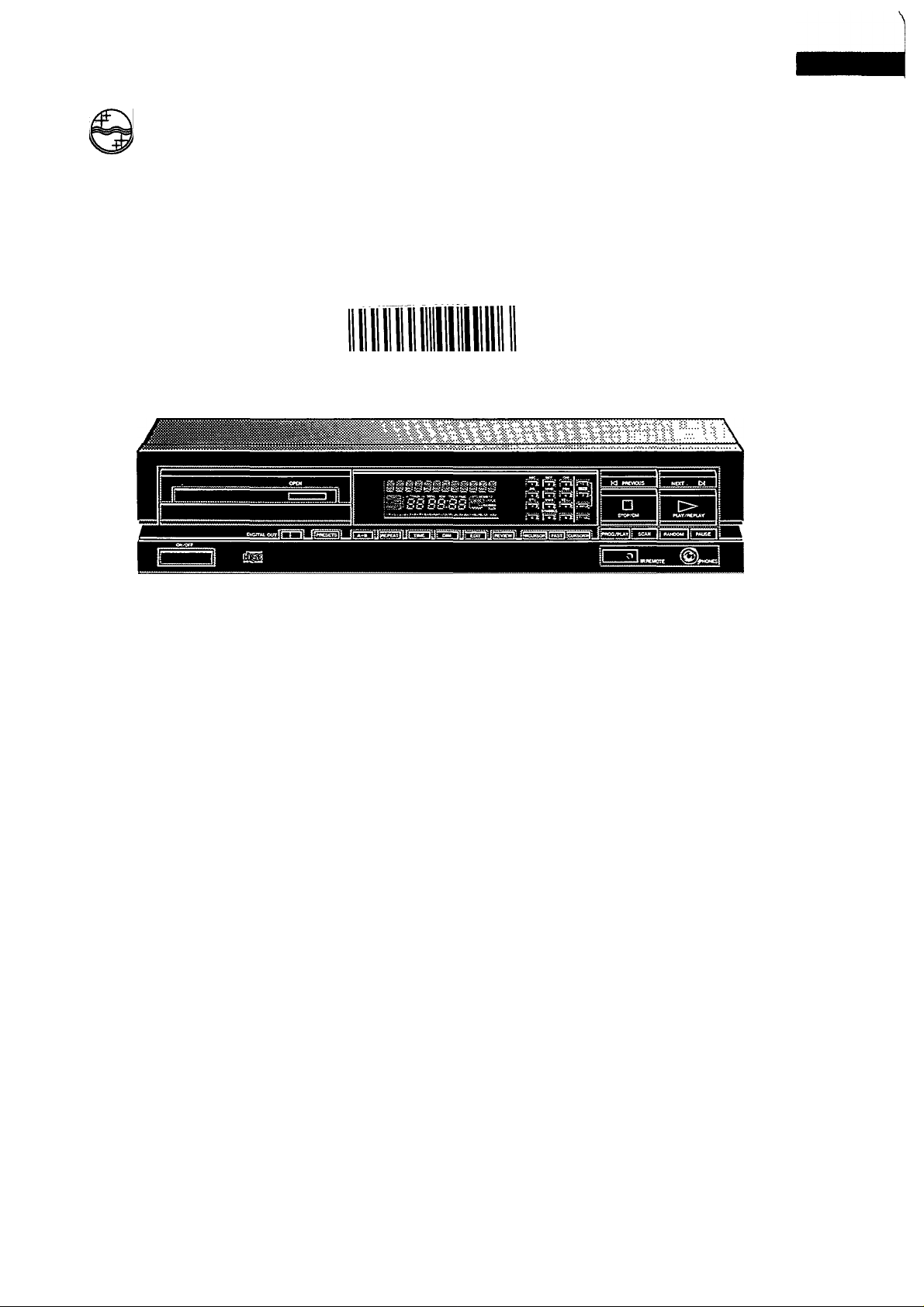
PHILIPS
CONSUMER ELECTRONICS
PHILIPS
o"d o o DDO "D 04926
CD
CD
CD
Q
CD
CD 630
Compact Disc Player
Lecteur de Disques Compacts
Compact Disc-Spieler
Compact Disc-Speler
Reproductor ’Compact Disc’
Lettore di Compact Disc
Compact Disc-Afspiller
Compact Disc-Spelare
Compact Disc -Soitin
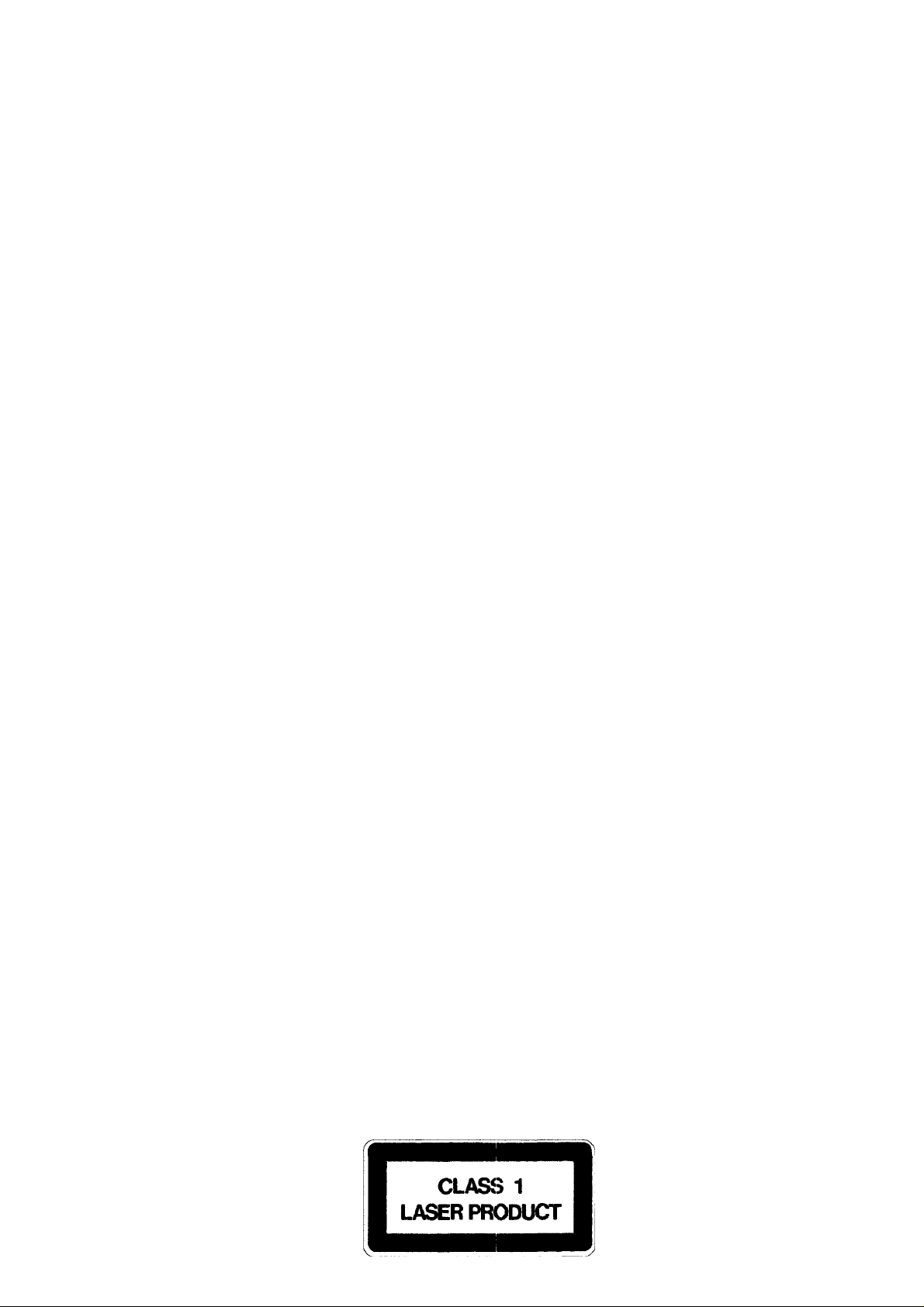
English
Figures
page 1
page 82
Français
Figures
Deutsch
Abbildungen
Nederlands
Figuren
Español
Figuras
Italiano
Figure
Dansk
Figurer
Svenska
Figurer
page 10
page 82
Seite 19
Seite 82
pagina 28
pagina 82
página 37
página 82
pagina 46
pagina 82
side 55
side 82
sida 64
sida 82
Suomi
Kuvat
sivu 73
sivu 82
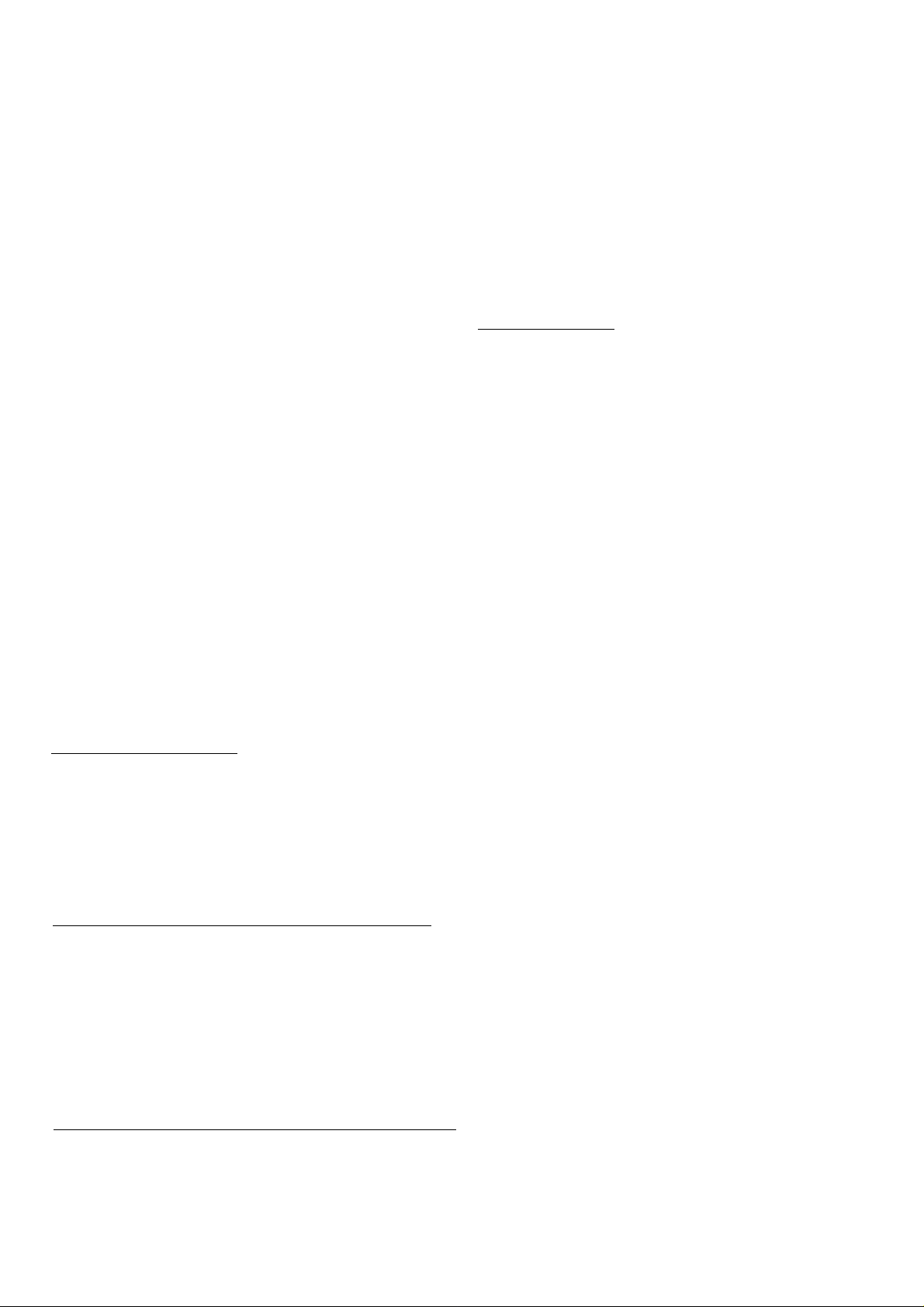
English
INTRODUCTION
The Compact Disc system is a major step forward in the sphere
of audio technoiogy. By empioying the most sophisticated digital
and optical technologies, Compact Disc not only produces the
ultimate in sound reproduction, it aiso offers unprecedented ease
of operation, with rapid access to every track on the disc and the
possibility of programming.
CONTENTS
INSTALLATION
OPERATION
PROGRAMMING
FAVOURITE TRACK SELECTION
OTHER POSSIBILITIES
ADDITIONAL INFORMATION
FAULTS AND THEIR LIKELY CAUSES
ILLUSTRATIONS
INSTALLATION
CHECKING THE POWER SUPPLY SETTING
• Checkthatthe type plate on the rear ofyourplayerindicates the
correct supply voltage.
• If your mains supply voltage is different, consult your dealer or
our Service Organisation.
Important!
Certain versions of this player are equipped with a voltage
selector (e), which enables you to set the player to the correct
mains voltage yourself. When changing the voltage setting from
220/240 V to 110/127 V or vice versa, it is also necessary to
change the mains fuse to one of the correct rating.
Replacing the mains fuse
• Using a screwdriver, remove the mains fuse holder (f).
• Remove the old fuse and replace with a fuse of the correct
rating (800 mA for 110/127 V; 500 mA for 220/240 V).
• Refit the mains fuse holder.
REMOVING THE TRANSIT CLAMPS (Fig. 1-2)
The two red transit clamps on the bottom lockthe play mechanism
to protect it during transportation.
• Turn the player upside down.
• Turn the clamps anti-clockwise and remove them from the
player.
• Store them in the recesses provided.
Replace the clamps if you wish to transport the player. To do this,
turn the player upside down, insert the clamps in the holes
provided and rotate them clockwise until they lock in position.
INSERTING AND REPLACING THE BATTERIES IN THE REMOTE
CONTROL (Fig. 3)
• Open the battery compartment.
• Insert the two batteries according to the diagram in the
compartment.
• Replace the cover.
The life of the batteries is around one year. Remove them when
they are flat or when you are not intending to use the remote
control for some time.
In this way you will prevent damage to the remote control by
possible battery leakage.
For replacement only use batteries of the type R03, UM4 or AAA.
_____________________________
Page
1
2-5
5- 6
6- 7
7- 8
9
g
82
___________________________
SITING THE COMPACT DISC PLAYER
Free-standing
• Always position the player horizontally on a flat, firm surface.
• Allow a free space of at least 3 cm above the player so as not
to interfere with the cooling of the player.
In an audio rack
• The player can be sited in any desired position.
Stacked
• Site the player preferably at the bottom or at the top.
• Never position the player directly on top of a high-power
amplifier, as such an amplifier gives off a substantial amount of
heat.
Important!
Never allow the player to stand for long periods in direct sunlight
or near a heat source.
CONNECTIONS (Fig. 4)
a Connection for the mains lead
b ANALOGUE OUTPUT:
FIXED (1): for connection to a PHILIPS amplifier or HIFI system
with its own remote control.
VARIABLE (2): For connection to an amplifier or HiFi system
without its own remote control.
• Insert a red plug into the ’R’ socket (right-hand channel) and the
other plug into the ’L’ socket (left-hand channel) of the FIXED
output (b-1) or the VARIABLE output (b-2). In the case of
connection via the VARIABLE output, the sound level can be
adjusted with the T VOLUME A keys on the remote control.
• Insertthetwootherplugs into the corresponding sockets of the
CD or AUX input of your amplifier.
You can also use the TUNER orTAPE IN connection, but never
the PHONO input. This is not suitable for Compact Disc
reproduction.
c DIGITAL OUTPUT COAX: for digital signal processing or future
applications such as CD-I. This output supplies a digital signal
and can therefore only be connected to an input which is
suitable for this signal. Use here a lead with one cinch plug on
either end.
Important!
Never connect this socket to a non-digital input of an amplifier,
such as AUX, CD, TAPE, PHONO, etc. This can damage the
amplifier and the loudspeakers.
d REMOTE CONTROL OUT IN: for a remote control system.
Use this connection for:
- Connecting up the equipment when you are incorporating the
player in a PHILIPS HiFi system with its own remote control
system.
- Connecting the remote control receiver EM 2200, available as
an accessory, if the siting of the player prevents its IR REMOTE
eye from receiving the signals from the remote control directly.
e VOLTAGE SELECTOR: see ’Checking the pqwer supply set
ting’.
f MAINS FUSE HOLDER: see ’Replacing the mains fuse’.
_________________________________
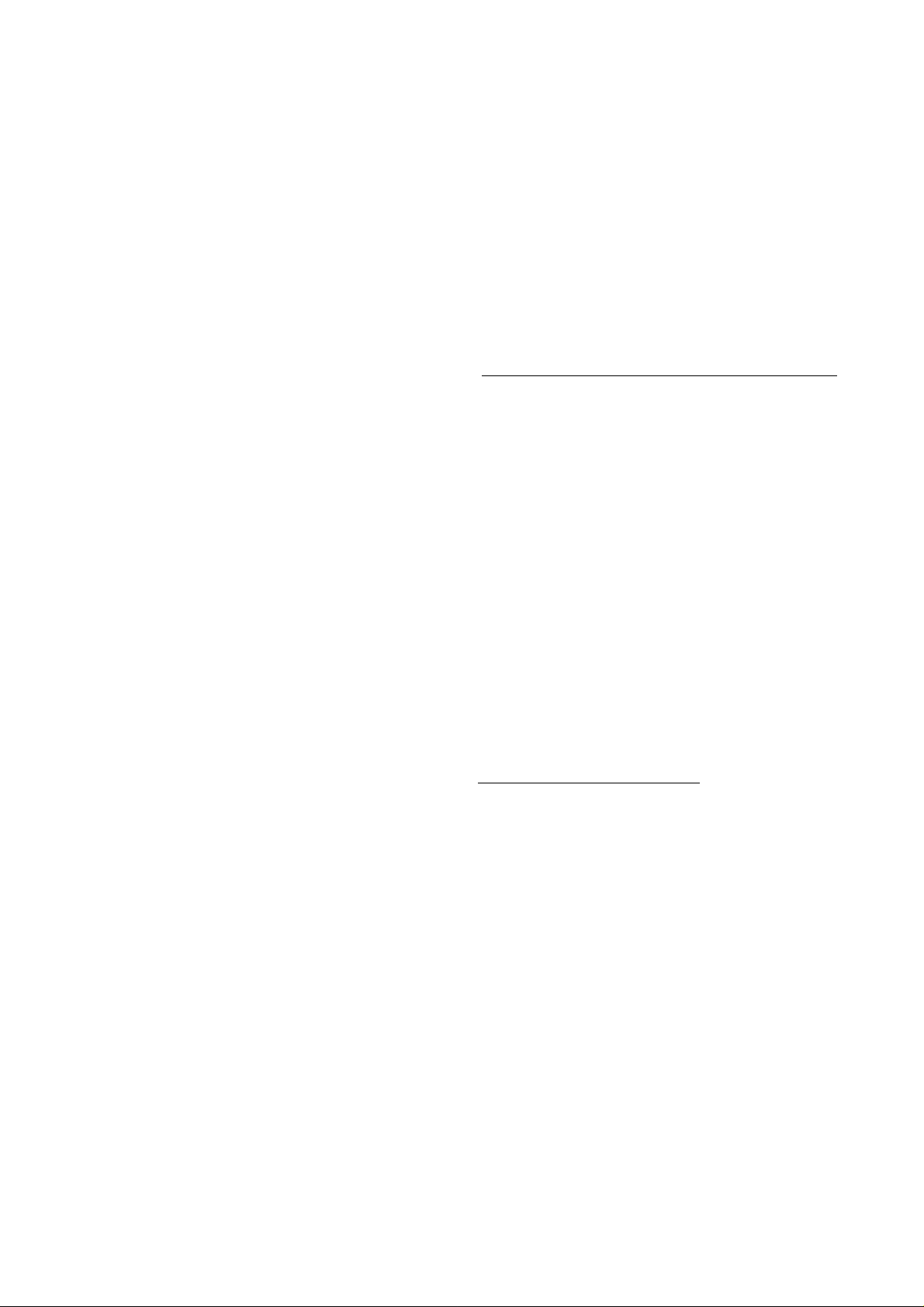
OPERATION
EXPLANATION OF KEYS ETC. (Fig. 5)
1 ON/OFF
> For switching on and off.
2 Disc tray on which the OPEN key is situated; the tray closes
when the front is pressed briefly.
3 DISPLAY
> Informs you about the functioning of the player.
> Displays details from the disc’s track list.
See also: 'The indications on the display’.
4 C(LEAR)
> For erasing track numbers from a programme.
> For erasing ’names’ and favourite track selections from the
FTS memory.
5 Digit/alphabet keys
> For selecting another track during play.
> For selecting a track number to start play with.
> For selecting track numbers when compiling a programme.
> For entering the recording time when making a tape recording.
> For naming discs and track numbers.
6 S(TORE)
> For storing track numbers in a programme.
> For storing a programme in the FTS memory.
> For storing ’names’ in the FTS memory.
> For storing personal presets.
7 FTS
’1’and ’2’
> For activating the Favourite Track Selection circuit.
INFO
> For checking the FTS memory.
8 TITLE
> For naming discs and track numbers.
> For calling up a ’name’ you have entered.
9 STOP/CM
> For stopping play (STOP).
> For erasing a programme (CM = Clear Memory).
10 PREVIOUS and NEXT
> For selecting another track during play.
> For selecting a track number to start play.
> For selecting track numbers when compiling a programme.
(PREVIOUS from high to low and NEXT from low to high.)
11 PLAY/REPLAY
> For starting play (PLAY).
> For returning to the beginning of a track (REPLAY).
12 DIGITAL OUT
> For switching the DIGITAL OUT output on and off.
Only use this key if you connect the player to other digital
equipment via the DIGITAL OUT output.
When the DIGITAL OUT output has been switched on, the
green indicator to the left of the key lights up.
13 PRESETS
> Selection of the PRESETS mode for entering and storing
personal preferred settings.
14 ’A-B’
> For setting the starting and stopping point of a passage to be
repeated.
15 REPEAT
> For repeating a disc or a programme.
16 TIME
> For selecting the time information you want to see:
- TRACK TIME: the elapsed playing time of the track being
played.
- REM TRACK TIME: the remaining playing time of the track
being played.
- TOTAL REM TIME: the remaining playing time of a disc or a
programme.
17 DIM
> For adjusting the brightness of the display.
18 EDIT
> For selecting EDIT mode to enter the recording time when
making a tape recording.
19 REVIEW
> For checking a programme.
20 « CURSOR and CURSOR W
> For fast search to a particular passage during play
(<M CURSOR backwards and CURSOR 1» forwards).
When used in conjunction with FAST, the search speed is
increased.
> For moving the cursor on the display when naming a disc or
track number.
21 PROG(RAM)/PLAY
> For direct programming (PROGRAM) or immediate selection
and playback (PLAY) of track numbers.
22IR REMOTE
> Receives the signals from the remote control.
23 SCAN
> For automatically playing the beginning of each track.
24 RANDOM
> For playing in random order.
25 PHONES
> For connection of headphones.
See also: ’Listening with headphones’.
26 PAUSE
> For interrupting play.
> For holding play at the start of a disc, track or passage.
REMOTE CONTROL
The following keys have a different label on the remote control:
- PROG(RAM) PLAY = DIRECT PR(OGRAM)/PLAY
- STOP/CM = STOP
- PLAY/REPLAY = PLAY
- PREVIOUS = <3 TRACK
- NEXT = TRACK D>
- « CURSOR = <] SEARCH
- CURSOR 1» = SEARCH [>
- ’A-B’ = ’A/B’
The remote control also has the following extra keys:
OPEN/CLOSE
> For opening and closing the disc tray.
O INDEX [>
- For selecting another index number during play.
- For selecting an index number to start play with.
(<3 from high to low and O from low to high.)
▼ VOLUME A
> For adjusting the sound level when the player is connected via
the VARIABLE output to an amplifier or HiFi system without its
own remote control (’ ▼ ’ from high to low; ’ A ’from low to high).
For the best reception of the signals from the remote control you
should aim it as directly as possible at the IR REMOTE eye.
The eye lights up when it receives a signal from the remote control.
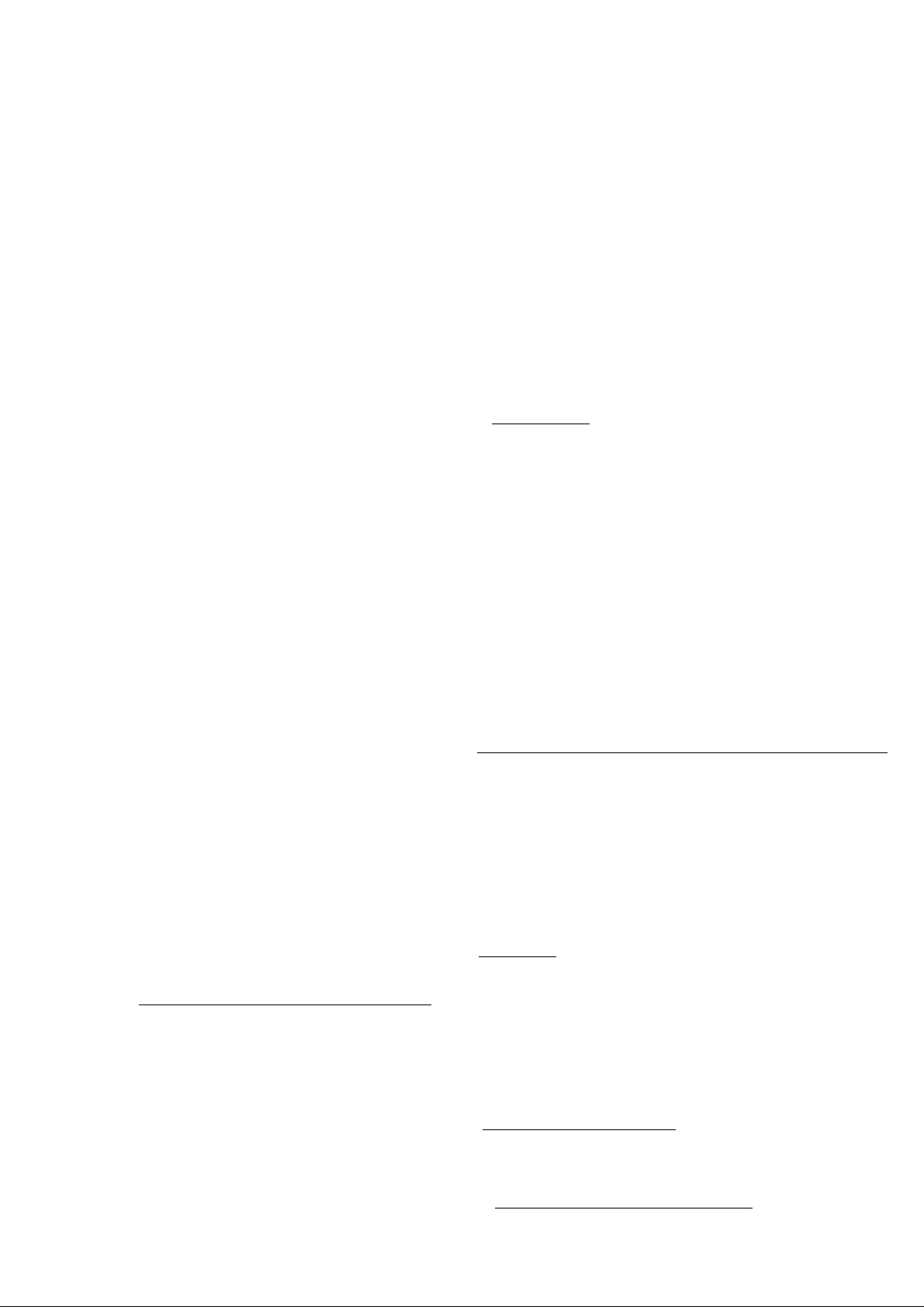
THE INDICATIONS ON THE DISPLAY (Fig. 6)
Each Compact Disc has, along with the music, a list detailing the
numbers of the tracks, the playing time of each track and the total
playing time of the disc. The player always scans this first and
stores it in its memory in order, for instance, to provide information
via the display.
PLAY
> Lights up above DIRECT when the player is put in the direct play
mode.
PROGR
> Lights up under DIRECT when the player is put in the direct
programming mode.
TRACK
Under this indication you will see:
> What track is being played.
> The number of tracks on the disc after it has stopped.
> The number of tracks in a programme.
TRACK TIME
Under this indication you will see:
> The elapsed playing time of the track being played.
> The total playing time of a disc or programme.
REM TRACK TIME
> Indicates the remaining playing time of the track being played.
TOTAL REM TIME
> Indicates the remaining playing time of a disc or programme.
MODE
Inicates the following functions:
- FTS MEM01 or FTS MEMO 2
> Flashes after FTS 1 or FTS 2 has been pressed.
> Lights up when a programme from the FTS memory is played.
- TITLE
> Lights up after the TITLE key has been pressed.
- RANDOM
> Lights up when the tracks on the disc are played in random
order.
- REPEAT
> Lights up when you repeat a disc or programme.
- REPEAT A-B
> Lights up when a passage is repeated.
'1-20' track number indicator
> Shows the number of tracks on the disc after the track list has
been scanned.
’ + 20’
> Lights up when there are more than 20 tracks on a disc.
READING
> Lights up when you switch the player on and when the disc’s
track list is being scanned.
8 CM DISC
> Lights up when a 8-cm disc is loaded.
12 CM DISC
> Lights up when a 12-cm disc is loaded.
PLAY
> Lights up while a disc Is playing.
GO INTO STOP
> Lights up if you try to activate a function for which you must first
stop play.
GO INTO PLAY
> Lights up if you try to activate a function for which you must first
start play.
ERROR
> Lights up if you make a mistake when operating the player.
PLAYING THE ENTIRE DISC (PLAY/REPLAY)
• Press ON/OFFto switch the player on.
> READING lights up, followed by INSERT DISC.
• Press OPEN or OPEN/CLOSE (on the remote control) to open
the disc tray.
> TRAY OPEN lights up, followed by INSERT DISC.
• Load a disc into the tray with the printed side facing upwards
(Fig. 7-9) and close the tray.
> TRAY CLOSE lights up, followed by READING.
> 8 CM DISC or 12 CM DISC lights up and the number of tracks
and the playing time of the disc are shown on the display.
> DISC READYWghts up.
• Press PLAY/REPLAY.
> PLA/lights up and playback starts.
You can also press PLAY/REPLAY immediately after inserting
the disc; the tray then closes automatically.
> The number indicator shows how many tracks are on the disc.
When a track has been played its number disappears.
> Under TRACK is always shown what track is being played.
> Under TRACK TIME the elapsed playing time of the track being
played is always shown.
> After the last track play stops.
> 8 CM DISC or 12 CM DISC lights up, followed by DISC READY.
> The display again shows the number of tracks and the playing
time of the disc.
ADJUSTING THE SOUND LEVEL (T VOLUME A)
Important!
- Use the T VOLUME A keys only if the player is connected via
the VARIABLE output to an amplifier or HiFi system without its
own remote control.
- The setting chosen with T VOLUME A is cancelled again if the
player is switched off.
• Hold ▼ VOLUME (on the remote control) pressed down.
> VOLUME lights up.
> The output signal from the player will now decrease gradually.
> The successive steps are shown on the display (from ’7’ to ’O').
• Release the key as soon as the required sound level is
obtained.
• Hold VOLUME A (on the remote control) pressed down.
> VOLUME lights up.
> The output signal from the player will now increase again
gradually to the maximum level (’7’).
• Release the key as soon as the desired sound level is obtained.
ADJUSTING THE BRIGHTNESS OF THE DISPLAY (DIM)
• Hold DIM pressed down.
> SR/GHT/VESS lights up.
> The brightness of the display will now decrease gradually from
the set (maximum) level.
> The successive steps are shown on the display (from '8’to ’1’).
• Release the key as soon as the required brightness level is
obtained.
• Press DIM again.
> The brightness will now increase up to the maximum level (’8’).
The brightness set using DIM is cancelled again if the player is
switched off._________________________________________
CALLING UP OTHER TIME INFORMATION (TIME)
• Press TIME whenever you want to know the remaining playing
time of a track.
> REM TRACK TIME lights up.
• Press TIME again ifyou wish to knowthe remaining playing time
of the entire disc.
> TOTAL REM TIME lights up.
• Press TIME again if you wish to return to the elapsed playing
time indication.
> TRACK TIME lights up again.
____________________________________
_________________________
GOING BACK TO THE BEGINNING OF A TRACK
(PLAY/REPLAY)
• Press PLAY/REPLAY.
> The track starts again from the beginning.
