Page 1

Register your product and get support at
www.philips.com/welcome
CD560
CD565
EN User manual
Page 2
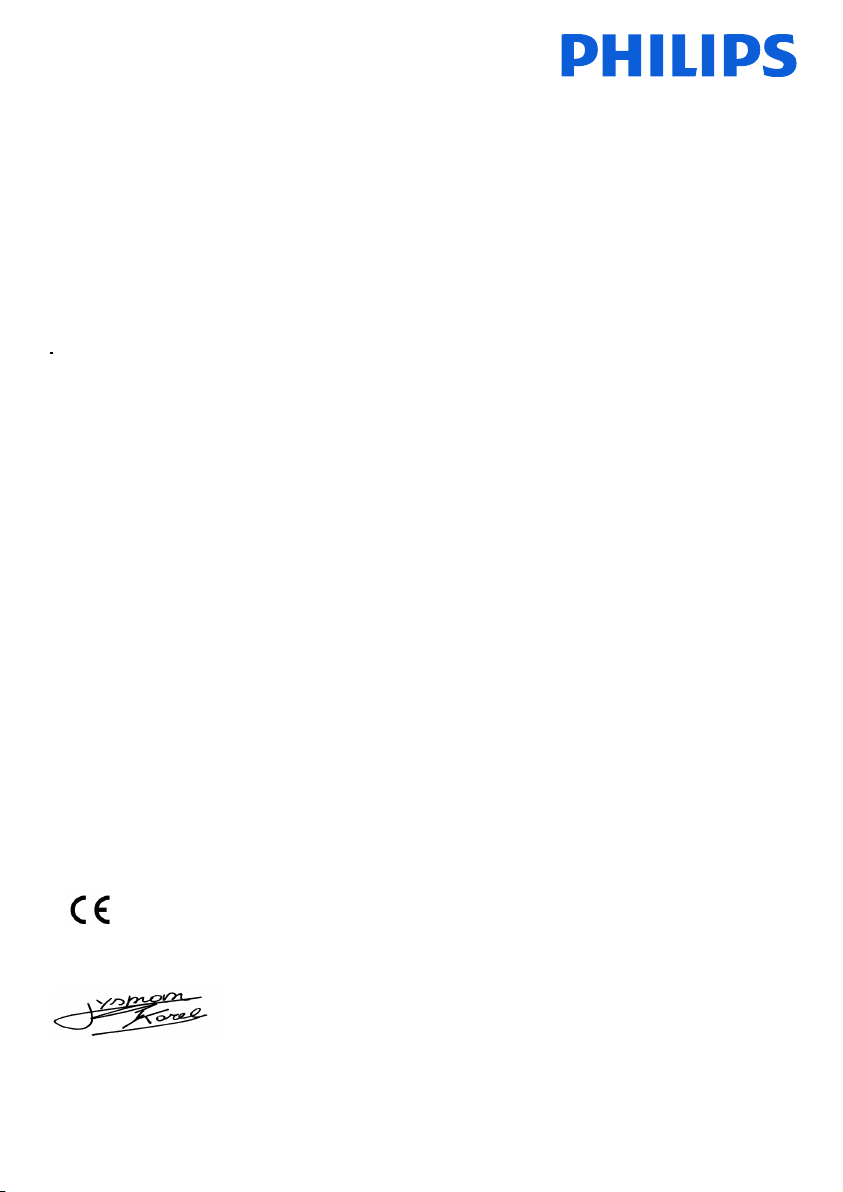
Philips Consumer Lifestyle
Glaslaan2
5616LW Eindhoven
The Netherlands
DECLARATION OF CONFORMITY
We,
Philips Consumer Lifestyle
Glaslaan2
5616LW Eindhoven
The Netherlands
Declare that product models CD 560 & CD 565 (telecommunications terminal equipments) manufactured in
China are in compliance with ANNEX IV of the R&TTE-Directive 1999/5/EC and then with the following
essential requirements:
Article 3.1 a: (protection of the health & the safety of the user)
Safety: EN 60950-1(2006)
SAR: EN50360/EN50361:2001
Article 3.1 b: (protection requirements with respect to electromagnetic compatibility)
EMC: ETSI EN 301 489-1 V1.6.1 (2005) & ETSI EN 301 489-6 V1.2.1 (2002)
Article 3.2: (effective use of the radio spectrum)
Radio: EN 301 406 V1.5.1 (2003)
The presumption of conformity with the essential requirements regarding Council Directive 1999/5/EC is
ensured.
Product is labelled with the European approval marking CE and the number of the Notified Body as follows:
Date : 27/04/2009, Eindhoven
Karel RYSMAN
Approbation manager
Audio Video & Communication
0168
Page 3
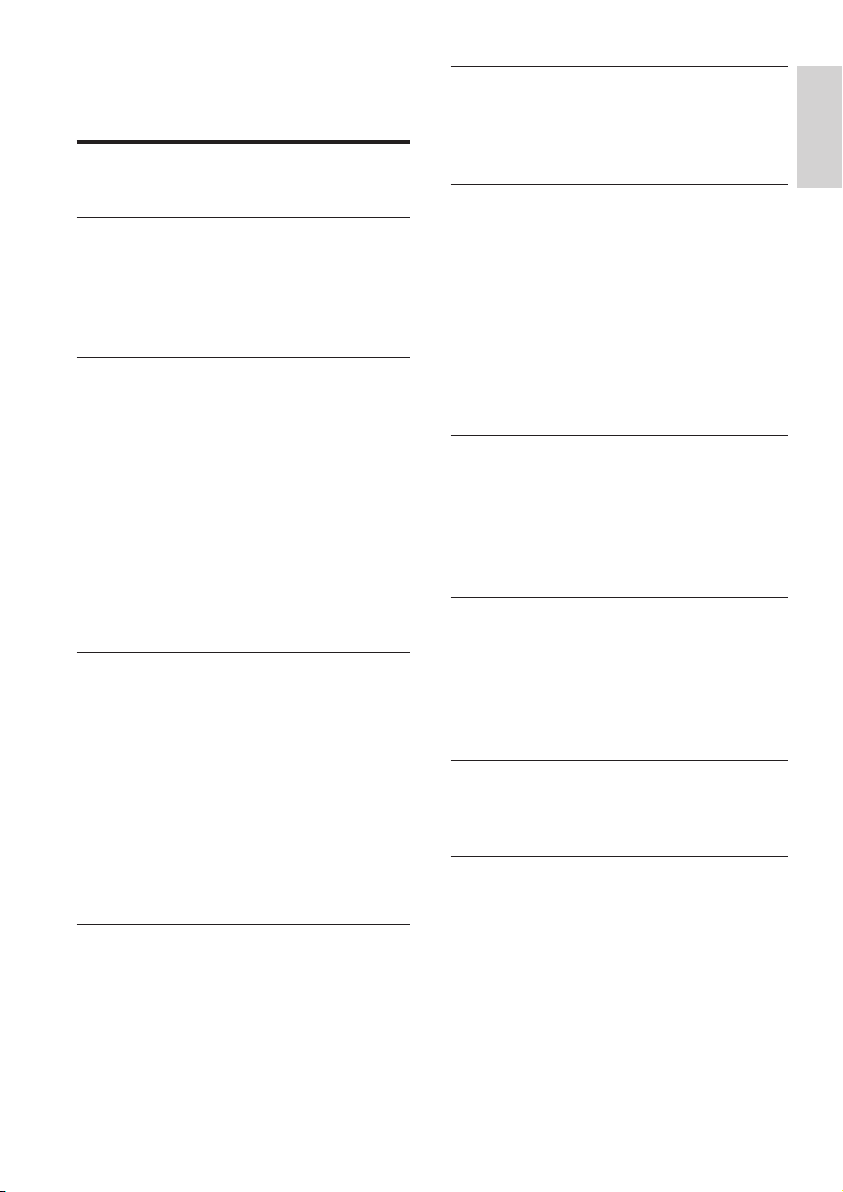
Contents
1 Important 5
Safety instructions 5
2 Your CD560/CD565 8
What is in the box 8
Overview of the phone 9
Overview of the base station 10
Display icons 11
3 Get started 12
Connect the base station 12
Connect the charger 13
Wallmount the base station 13
Install the handset 14
Check the battery level 14
Set the country 14
Set the date and time 14
Set the date and time format 15
What is standby mode? 15
Check the signal strength 15
Switch your handset On/Off 15
4 Calls 16
Make a call 16
End a call 17
Answer a call 17
Adjust the earpiece volume 17
Mute the microphone 17
Turn the speaker on or off 17
Make a second call 17
Answer a second call 17
Toggle between two calls 18
Make a conference call 18
5 Intercom and conference calls 19
Make a call to another handset 19
Transfer a call 19
Make a conference call 19
6 Text and numbers 21
Enter text and numbers 21
Switch between uppercase and
lowercase 21
7 Phonebook 22
View the phonebook 22
Search a record 22
Access the phonebook during a call 22
Call from the phonebook 22
Add a record 22
Set the melody 23
Edit a record 23
Delete a record 23
Delete all records 23
8 Call log 24
View the call records 24
Return a call 24
Save a call record to the phonebook 24
Delete a call record 24
Delete all call records 24
9 Redial list 25
View the redial records 25
Redial a call 25
Save a redial record to the phonebook 25
Delete a redial record 25
Delete all redial records 25
10 Self-denedsettings 26
Personalize the phone display 26
Personalize the sounds 26
11 Call features 28
Auto hang up 28
Auto conference 28
Dial mode 28
Select the recall duration 28
Auto prex 29
First ring 29
ECO mode 29
English
EN
3
Page 4
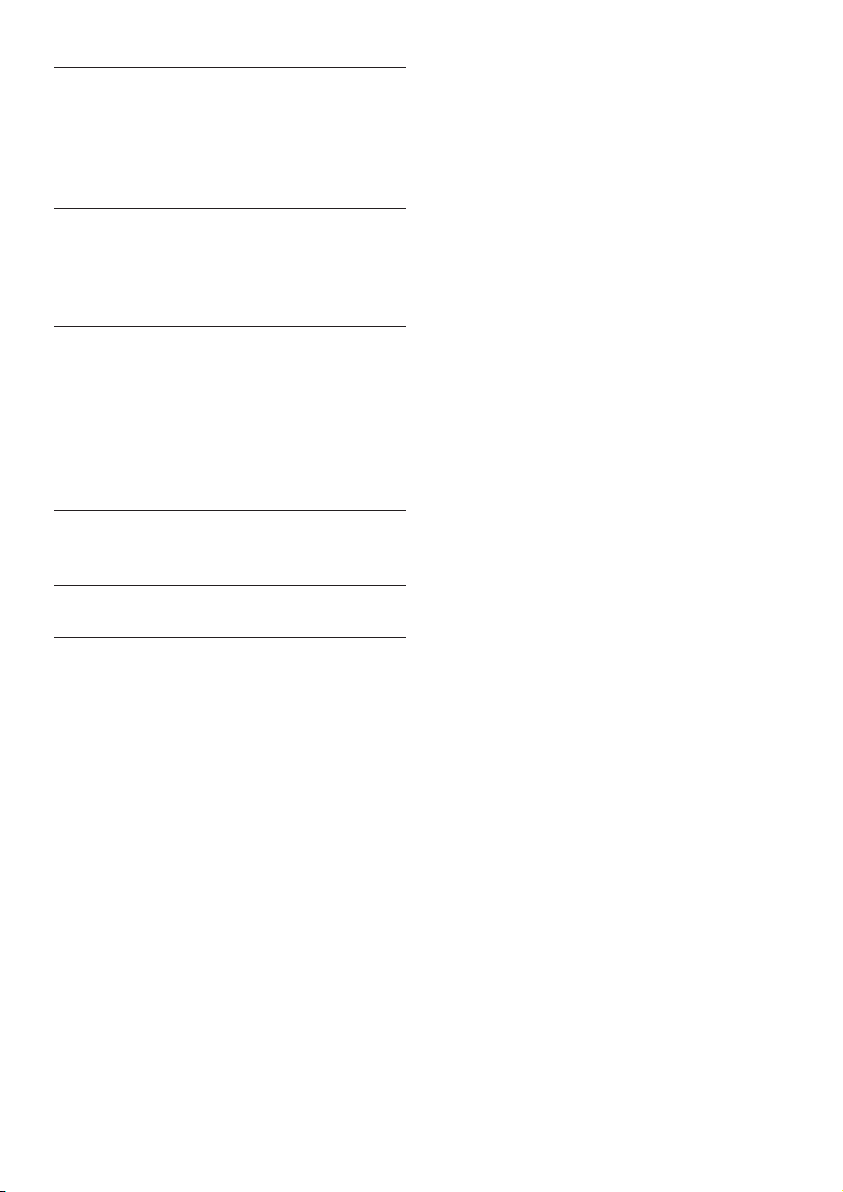
12 Extra features 30
Alarm clock 30
Auto clock 30
Keypad lock 31
Locate the handset 31
13 Advanced settings 32
Register the handsets 32
Unregister the handsets 32
Restore default settings 32
14 Telephone answering machine 33
Turn on the answering machine 33
Turn off the answering machine 33
Set the answering machine language 34
Set the answer mode 34
Outgoing messages (OGM) 34
Incoming messages (ICM) 35
15 Default settings 38
Answering machine default settings 38
16 Technical data 39
17 Frequently asked questions 40
4 EN
Page 5
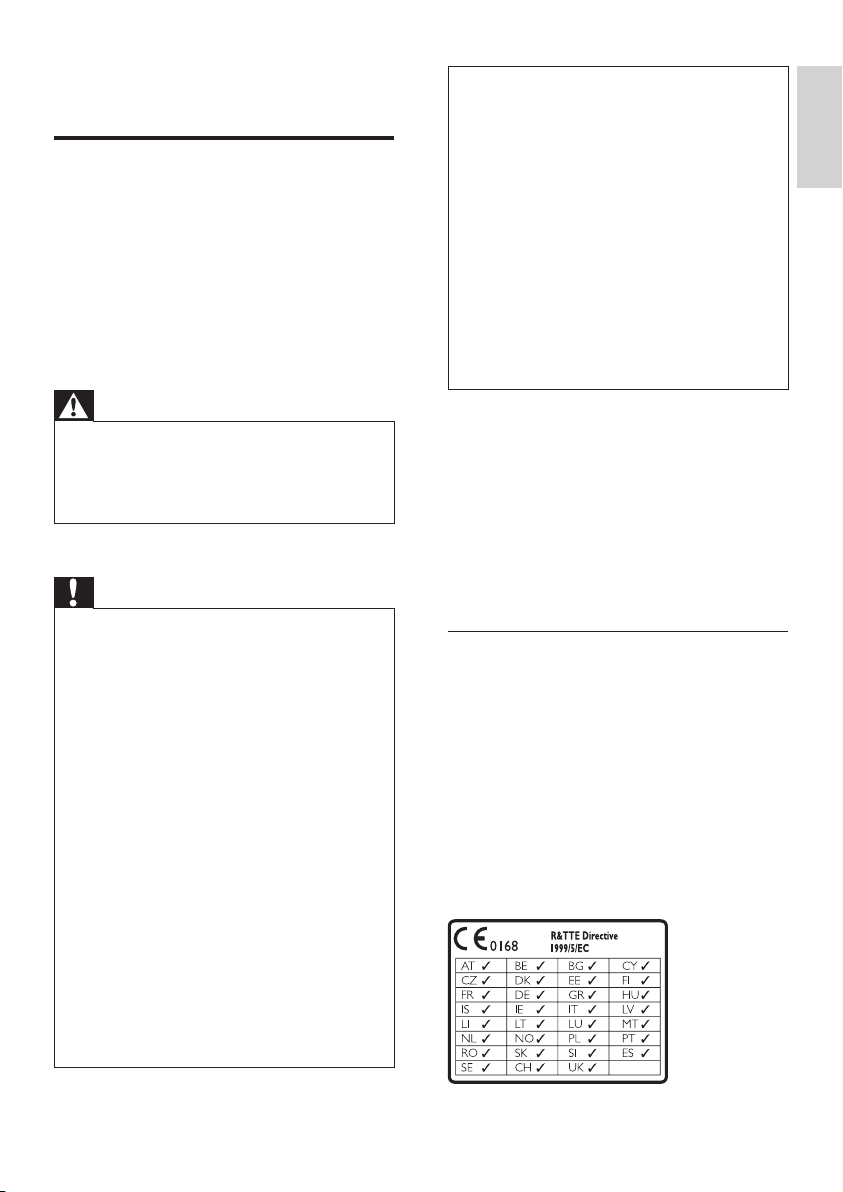
1 Important
Safety instructions
Power requirements
This product requires an electrical supply •
of 100-240 volts AC. In case of power
failure, the communication can be lost.
The voltage on the network is classied •
as TNV-3 (Telecommunication Network
Voltages), as dened in the standard EN
60950.
Warning
The Electrical network is classied as •
hazardous. The only way to power down the
charger is to unplug the power supply from
the electrical outlet. Ensure that the electrical
outlet is always easily accessible.
To avoid damage or malfunction
Caution
Use only the supplied batteries and adaptor •
Do not allow the charging contacts or the •
battery to come into contact with metal objects.
•
Do not open the handset, base station or charger
as you could be exposed to high voltages.
•
Do not allow the charger to come into contact
with liquids.
•
Risk of explosion if battery is replaced by an
incorrection type.
•
Dispose of used batteries according to the
instructions.
•
Always use the cables provided with the
product.
•
For pluggable equipment, the socket-outlet
shall be installed near the equipment and shall
be easily accessible.
Handsfree activation could suddenly increase the
•
volume in the earpiece to a very high level: make
sure the handset is not too close to your ear.
This equipment is not designed to make
•
emergency calls when the power fails. An
alternative has to be made available to allow
emergency calls.
Do not expose the phone to excessive heat •
caused by heating equipment or direct sunlight.
•
Do not drop your phone or allow objects to
fall on your phone.
•
Do not use any cleaning agents containing
alcohol, ammonia, benzene, or abrasives as
these may harm the set.
Do not use the product in places where there
•
are explosive hazards.
•
Do not let small metal objects come into
contact with the product. This can deteriorate
audio quality and damage the product.
Active mobile phones in the vicinity may cause
•
interference.
•
Metallic objects may be retained if placed near
or on the handset receiver.
About operating and storage temperatures
Operate in a place where temperature is •
always between 0°C to +35°C (32°F to
95°F).
Store in a place where temperature is •
always between -20°C and +45°C (-4° F
to 113° F).
Battery life may be shor tened in low •
temperature conditions.
Declaration of conformity
Hereby Philips Consumer Lifestyle, P&A,
declares that the CD560/CD565 is in
compliance with the essential requirements
and other relevant provisions of Directive
1999/5/EC. You can nd the Declaration of
Conformity on www.p4c.philips.com.
This product has been designed, tested and
manufactured according the European R&TTE
directive 1999/5/EC. Following this directive,
this product can be brought into service in the
following countries:
English
EN
5
Page 6
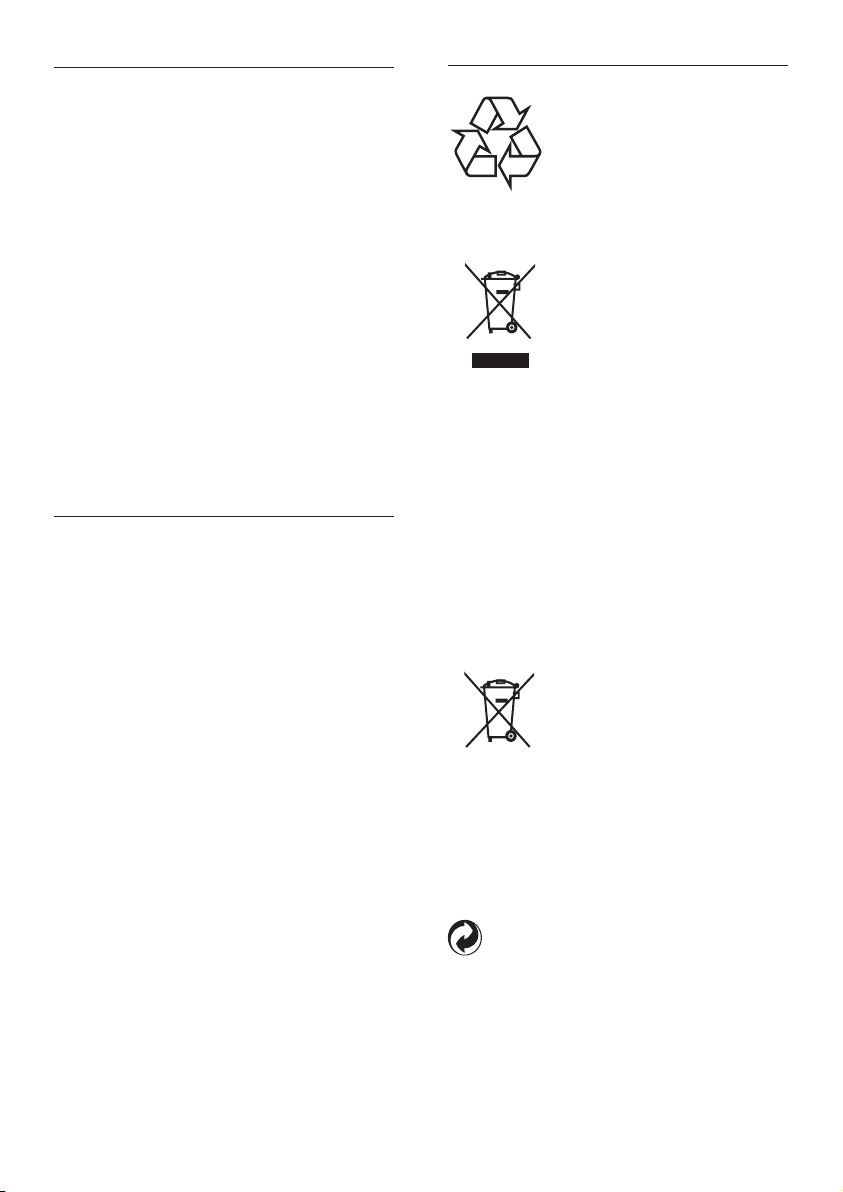
Use GAP standard compliance
Disposal of your old product and batteries
The GAP standard guarantees that all
DECT™ GAP handsets and base stations
comply with a minimum operating standard
irrespective of their make. The handset
and base station are GAP compliant, which
means they guarantee the minimum functions:
register a handset, take the line, make a call
and receive a call. The advanced features may
not be available if you use them with other
makes. To register and use this handset with
a GAP compliant base station of different
make, rst follow the procedure described in
the manufacturer’s instructions, then follow
the procedure described in this manual for
registering a handset. To register a handset
from different make to the base station, put
the base station in registration mode, then
follow the procedure described in the handset
manufacturer’s instructions.
Compliance with EMF
Koninklijke Philips Electronics N.V.
manufactures and sells many products
targeted at consumers, which, like any
electronic apparatus, in general have the
ability to emit and receive electromagnetic
signals.
One of Philips’ leading Business Principles is to
take all necessary health and safety measures
for our products, to comply with all applicable
legal requirements and to stay well within
the EMF standards applicable at the time of
producing the products.
Philips is committed to develop, produce and
market products that cause no adverse health
effects. Philips conrms that if its products are
handled properly for their intended use, they
are safe to use according to scientic evidence
available today.
Philips plays an active role in the development
of international EMF and safety standards,
enabling Philips to anticipate fur ther
developments in standardisation for early
integration in its products.
Your product is designed and manufactured
with high quality materials and components,
which can be recycled and reused.
When this crossed-out wheeled bin symbol
is attached to a product it means that the
product is covered by the European Directive
2002/96/EC.
Please inform yourself about the local separate
collection system for electrical and electronic
products.
Please act according to your local rules and
do not dispose of your old products with your
normal household waste. Correct disposal of
your old product helps to prevent potential
negative consequences for the environment
and human health.
Your product contains batteries covered by
the European Directive 2006/66/EC, which
cannot be disposed with normal household
waste.Please inform yourself about the local
rules on separate collection of batteries
because correct disposal helps to prevent
negative consequences for the environmental
and human health.
When this logo is attached to a product,
it means a nancial contribution has been
paid to the associated national recovery and
recycling system.
6
EN
Page 7

Environmental information
All unnecessary packaging has been omitted.
We have tried to make the packaging easy to
separate into three materials: cardboard (box),
polystyrene foam (buffer) and polyethylene
(bags, protective foam sheet.)
Your system consists of materials which can
be recycled and reused if disassembled by
a specialized company. Please obser ve the
local regulations regarding the disposal of
packaging materials, exhausted batteries and
old equipment.
Your product contains batteries covered by
the European Directive 2006/66/EC, which
cannot be disposed of with normal household
waste.
Please inform yourself about the local rules on
separate collection of batteries. The correct
disposal of batteries helps prevent potentially
negative consequences on the environment
and human health.
English
EN
7
Page 8
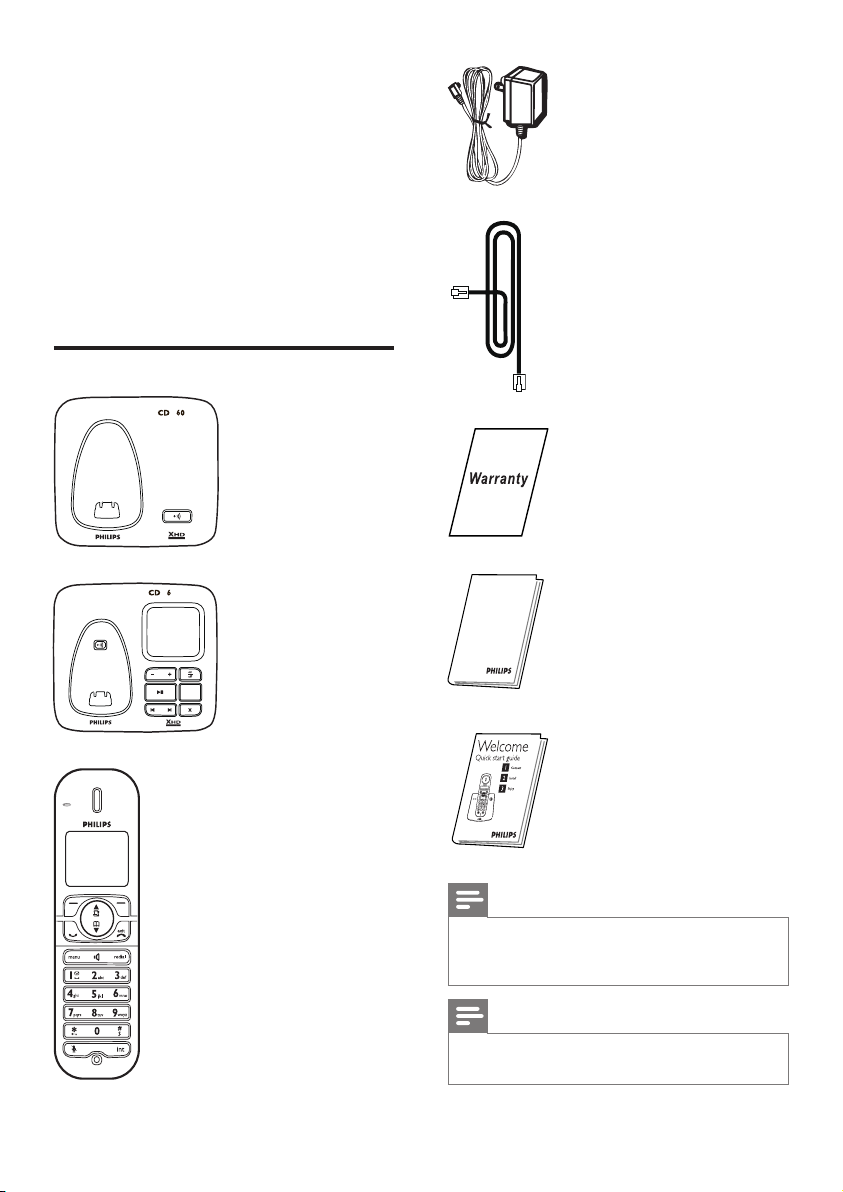
2 Your CD560/
5
55
R
CD565
Congratulations on your purchase and welcome
to Philips!
To fully benet from the support that Philips
offers, register your product at www.philips.
com/welcome.
What is in the box
Power supply
Line cord
Base station with bracket (CD560)
Base station with bracket (CD565)
Handset
Guarantee
User Manual
Quick start guide
Note
In some countries, you have to connect the •
line adaptor to the line cord, then plug the line
cord to the line socket.
Note
In multi-handset packs, there are additional •
handsets and charger s with power supply units.
8
EN
Page 9
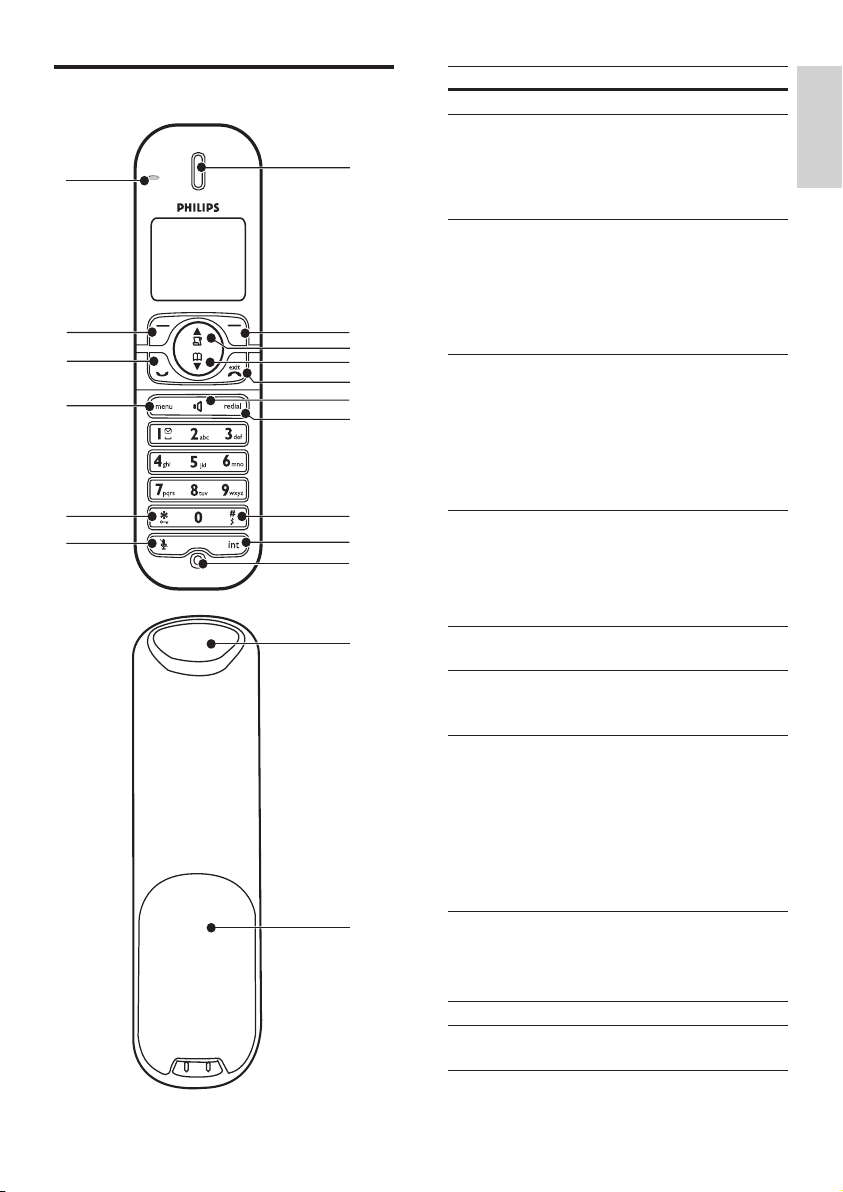
Overview of the phone
R
b
a
c
d
e
f
g
h
i
j
k
l
m
n
o
p
r
q
Key Name Descriptions
1 Earpiece
2 Right soft
3 Call Log/Up
4 Phonebook/
5 End /On/Off
6 Speaker key Turn the speaker •
7 Redial key Enter redial list •
8 Ringer Off/
9 Intercom/
10 Microphone
11 Mute key Mute/unmute the •
key
key
Down key
key
Pause key
Conference
key
Select the function •
displayed on the
handset screen
directly above the
key.
Scroll up on the •
menu
Increase the •
earpiece/speaker
volume
Enter the call log•
Scroll down on the •
menu
Decrease the •
earpiece/speaker
volume
Enter the •
phonebook
End the call•
Exit the menu/•
operation
Turn the handset •
on/off
on/off
and dial the recent
number
Press to enter a •
pause
Turn the ringer •
on/off
Switch between •
the lower and
upper case during
text editing
Make the intercom •
call
Make the •
conference call
microphone
English
9
EN
Page 10
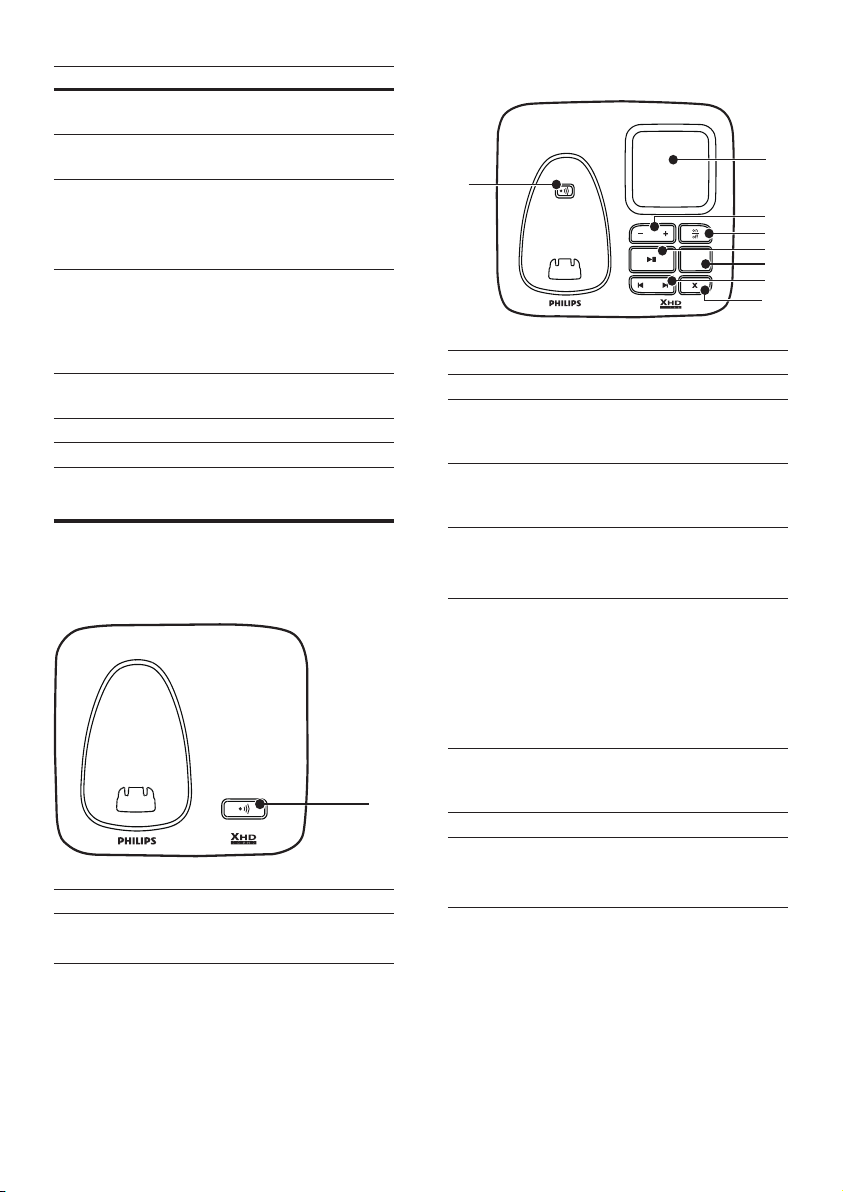
b
a
c
d
e
f
g
h
CD 565
Key Name Descriptions
a
CD 560
12 Star/Keylock
key
13 Menu key Access the main •
14 Talk/Recall
key
15 Left soft key Select the function •
16 LED
indicator
17 Loudspeaker
18 Battery door
Lock/unlock keypad•
menu
Make and receive •
calls
Send the ash •
signal
displayed on the
handset screen
directly above the
key.
Overview of the base station
CD560
Key Name Descriptions
1 Paging
key
Find handsets•
Enter registration mode•
CD565
Key Name Descriptions
1 Loudspeaker
2 Volume up/
down key
3 On/Off key Turn the •
4 Play/Stop key Play messages•
5 Message
counter
6 Forward/
backward key
7 Delete key Delete messages•
8 Paging key Find handset(s)•
Increase/decrease •
the speaker
volume
answering
machine on/off
Stop message •
playback
Display the •
number of
messages
Display the •
answering
machine
operation
Skip forward/•
backward during
playback
Enter registration •
mode
10
EN
Page 11
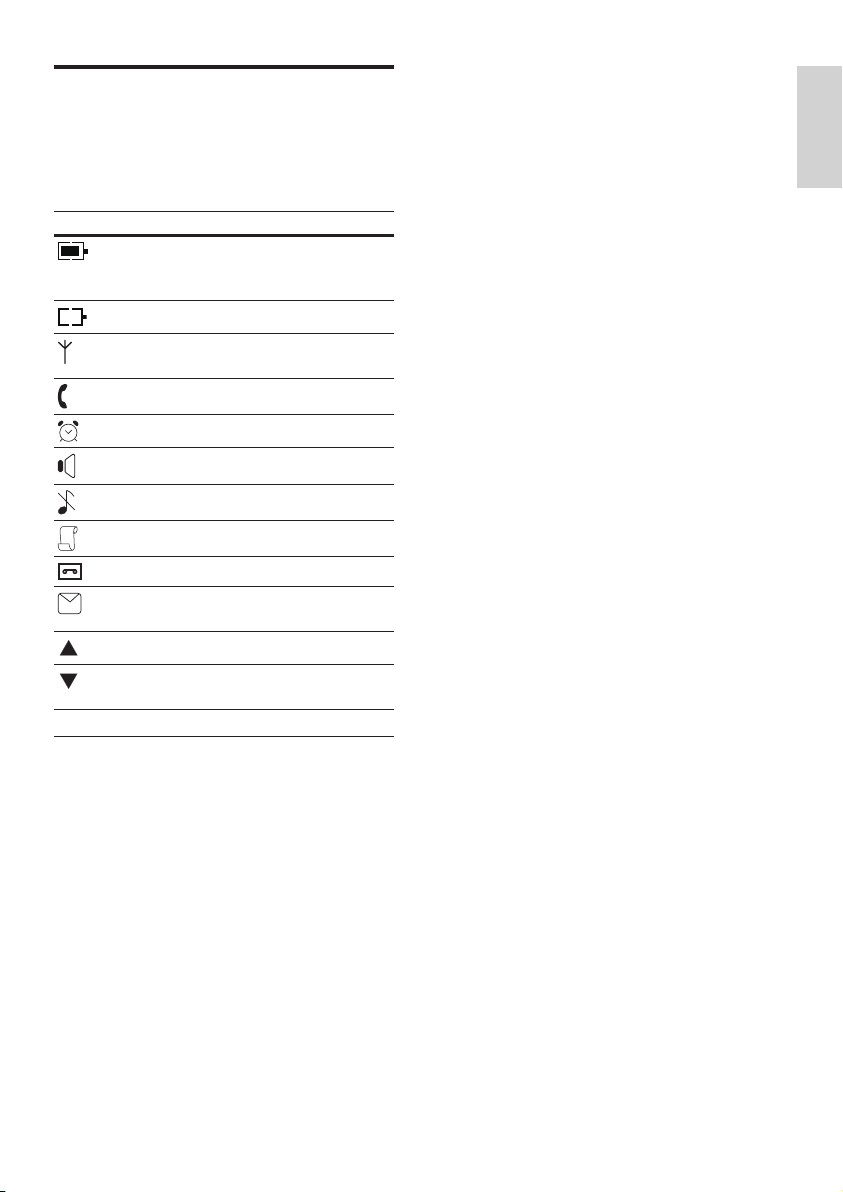
Display icons
In standby mode, the icons shown on the main
screen tell you what features are available on
your handset.
Icon Descriptions
The batter y is fully charged,
the talk time can go up to
14 hours.
The batter y is empty.
It indicates if your phone is
linked to a base.
The call is in progress.
The alarm is activated.
The speaker is on.
The ringer is off.
Call log
Answering machine.
There is unheard voice
message.
Scroll up for more options.
Scroll down for more
options.
ECO The ECO mode is activated.
English
EN
11
Page 12
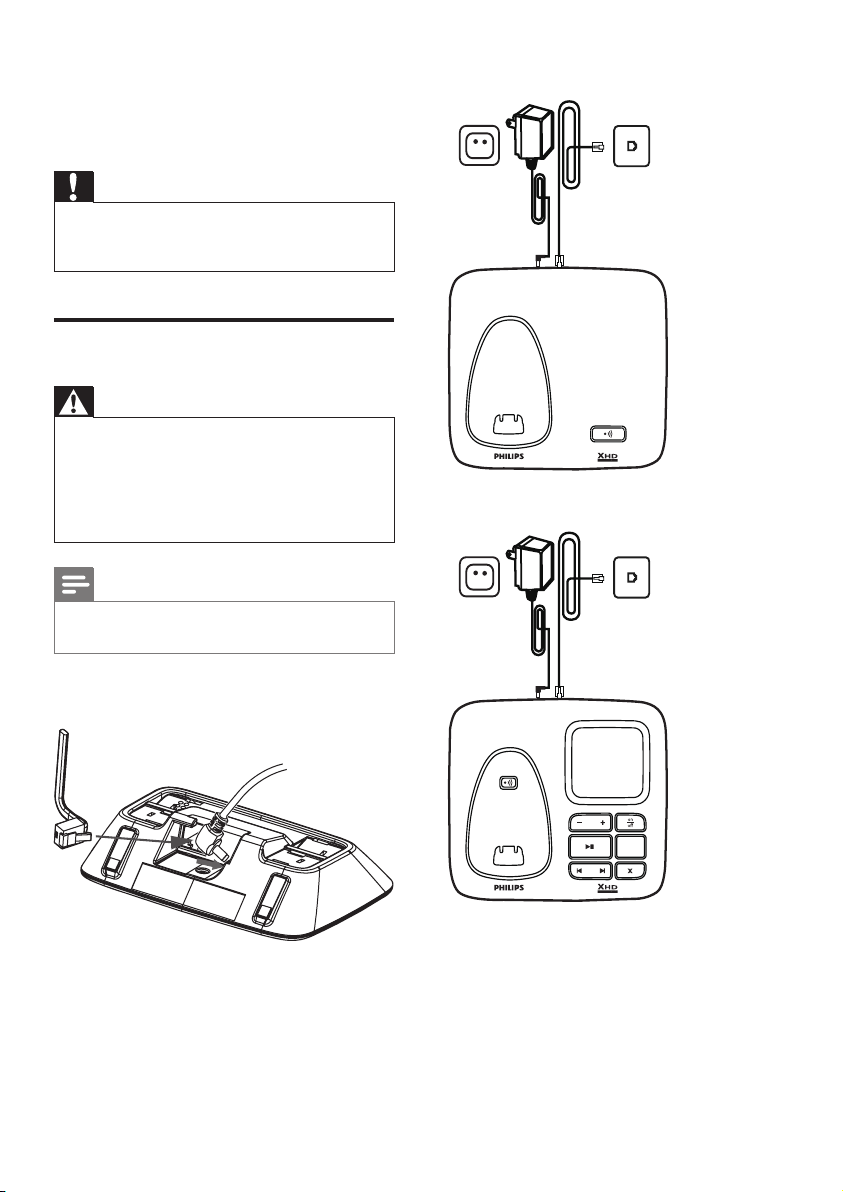
CD 560
CD 565
3 Get started
Caution
Ensure you have read the safety instructions in •
the “Important” section before you connect
and install your handset.
Connect the base station
Warning
Risk of product damage! Ensure that the •
power supply voltage corresponds to the
voltage printed on the back or the underside
of the phone.
Use only the supplied power socket to charge
•
the bat tery.
Note
The type plate is located on the bottom of the •
base station.
CD560
CD565
1 Connect the output plug of the power
socket to the bottom of the base station.
2 Connect the power socket to a standard
wall outlet.
3 Connect the telephone line cord to the
12
phone socket at the bottom of the base
station and the wall phone socket.
EN
Page 13
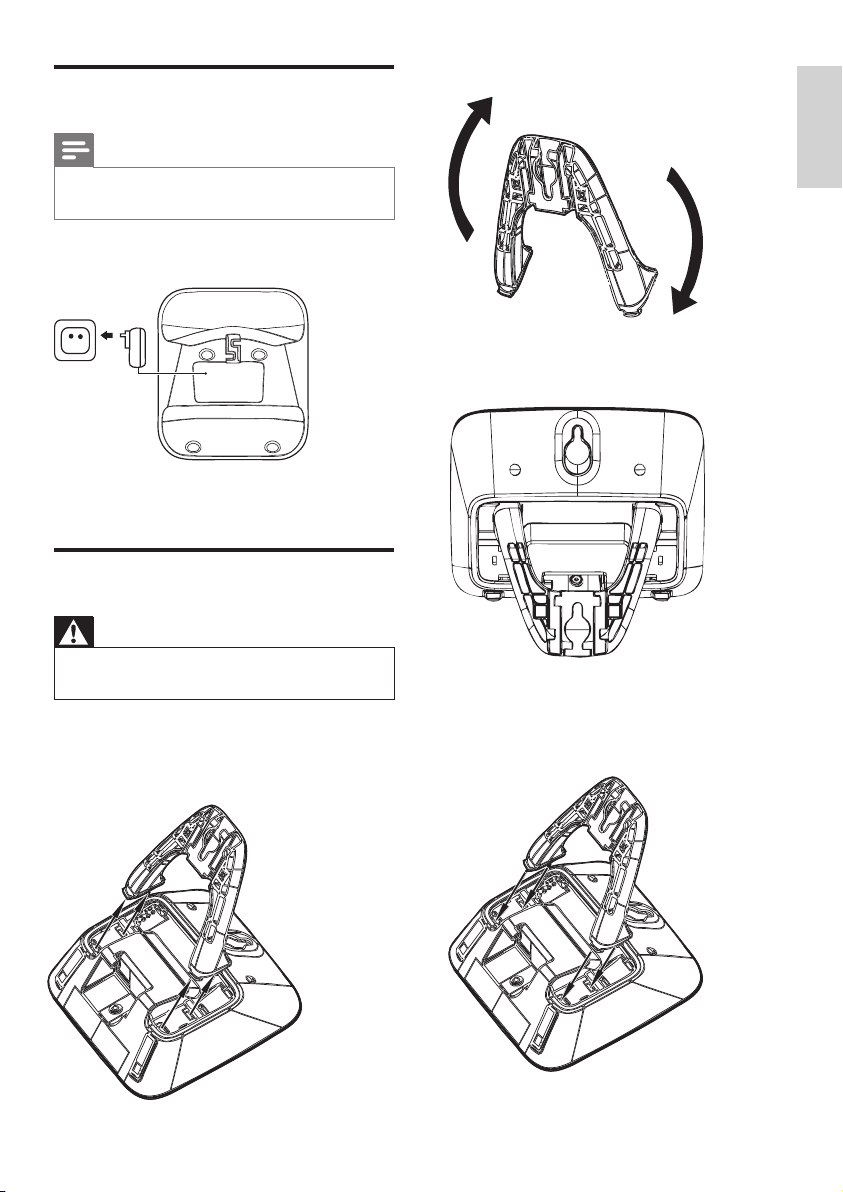
Connect the charger
Note
The ins tructions for charger connec tion below •
is only available for multi-pack models.
1 Connect the output plug of the power
socket to the bottom of the charger.
2 Connect the power socket to a standard
wall outlet.
Wallmount the base station
Warning
You must follow the instr uctions below to •
wallmount the base station.
1 Press the two latches on the top of the
bracket.
The bracket from the back of the base »
station is removed.
2 Turn the bracket around.
English
3 Re-inser t the bracket into the back of the
base station.
4 Inser t screws (not included) into the wall.
5 Align the mounting holes on the back of
the base station with the screws on the
wall.
6 Slide the base station down into place.
13
EN
Page 14

Install the handset
R
CD 565
Caution
Risk of explosion! Keep batteries away from •
heat, sunshine or re. Never discard batteries
in re.
Use only the supplied batteries.
•
Risk of decreased batter y life! Never mix •
different brands or types of bat teries.
Note
Charge the batteries for 24 hours before rst •
use.
Warning
Check the bat tery polarity when inser ting in •
the bat tery compar tment. Incorrect polarity
may damage the product.
Note
If the handset becomes warm when the •
batteries are being charged, it is normal.
Check the battery level
The battery icon displays the current battery level.
The batter y is full, the talk time
can go up to 14 hours.
The batter y is empty. Charge it.
The handsets turn off if the battery is empty. If
you are on the phone, you hear warning tones
when the battery is almost empty. The call gets
disconnected after the warning.
a The batteries are pre-installed in the
handset. Pull the battery tape off from
the battery door before charging.
b Place the handset on the base station to
power up.
Set the country
To make the phone work, select your country.
1 When you see the welcome message,
select your country, press [SELECT] to
conrm.
The country setting is saved. »
2 Set the date and time.
The phone is now ready to use. »
To set the date and time later, press »
[BACK] to skip this setting.
Set the date and time
Press menu.
1
2 Select [CLOCK & ALARM] > [SET
DATE/TIME], then press [SELECT] to
conrm.
3 Press the numeric buttons to enter the
date, then press [OK] to conrm.
On the handset, the time set menu is »
displayed.
14
EN
Page 15

4 Press the numeric buttons to enter the
time.
If the time is in 12-hour format, press •
to select [AM] or [PM].
5 Press [OK] to conrm.
Switch your handset On/Off
Press and hold • to switch off the
handset. The handset’s screen turns off.
Note
English
Set the date and time format
1
Press menu.
2 Select [CLOCK & ALARM] > [SET
FORMAT], then press [SELECT] to
conrm.
3 Select [DATE FORMAT] or [TIME
FORMAT].
4 Select the setting. Select [DD/MM][MM/
DD] as the date display and [12 HOURS]
or [24 HOURS] as the time display. Then
press [SELECT] to conrm.
The setting is saved. »
What is standby mode?
Your phone is in standby mode when it is idle.
The standby screen displays the handset name,
handset number, date and time, signal icon, and
battery icon.
Check the signal strength
The signal icon displays the link status •
between the handset and base station. A
steady icon means your handset and the
base station are linked. A ashing icon
means your handset and the base station
are not linked.
Ensure the handset is linked to the base •
station before you make or receive calls
and carry out the phone functions and
features.
If you hear warning tones when you are •
on the phone, the handset is almost out
of battery or the handset is out of range.
Charge the battery or move the handset
nearer to the base station.
When the handset is switched off, no call can •
be received.
Press and hold • to switch on the
handset. It takes a few seconds for the
handset to power up.
EN
15
Page 16

4 Calls
Note
When the power fails, the phone cannot •
access emergency ser vices.
Redial the most recent number
1 Press .
2 Press redial.
3 Press [SELECT].
The most recent number is then dialed »
out.
Tip
Check the signal strength before you make •
a call or when you are in a call. For more
information, see “Check the signal strength” in
the Get started section.
Make a call
You can make a call in these ways:
Quick call•
Dial before you call•
Redial the most recent number•
Call from the redial list.•
Call from the phonebook list•
Call from the call log•
Quick call
1 Press .
2 Dial the phone number.
The number is dialed out. »
The duration of your current call is »
displayed.
Call from the redial list
You can make a call from the redial list.
Tip
For more infor mation, see “Redial a call” in the •
Redial list section.
Call from the phonebook
You can make a call from the phonebook list.
Tip
For more infor mation, see “Call from the •
phonebook ” in the Phonebook sec tion.
Call from the call log
You can return a call from the outgoing,
received or missed call log.
Tip
For more infor mation, see “Return a call” in •
the Call log section.
Note
Dial before you call
1 Dial the phone number
To erase a digit, press • [CLEAR].
To enter a pause, press and hold •
2 Press to dial out the call.
16
EN
The call timer displays the talk time of your •
current call.
Note
.
If you hear warning tones, the handset is •
almost out of battery or the handset is out
of range. Charge the bat tery or move the
handset nearer to the base station.
Page 17

End a call
You can end a call in these ways:
Press •
Place the handset to the base station •
or charging cradle if the auto hang up
is activated.
; or
Answer a call
Mute the microphone
Press during a call.
1
The handset displays » [MUTE ON].
The caller cannot hear you, but you »
can still hear his voice.
2 Press again to unmute the microphone.
You can now communicate with the caller. »
English
When the phone rings. Press or to
answer the call.
Warning
When the handset rings or when the •
handsfree is activated, keep the handset away
from your ear to avoid ear damage.
Note
The caller ID ser vice is available if you have •
registered to the caller ID service with your
service provider.
Tip
When there is a missed call, the handset •
displays a notication message.
Turn off the ringer for all incoming
calls
There are two ways to turn off the ringer:
1 Press and hold in standby mode.
»
displays on the screen.
2 When the phone rings, press [SILENT].
Adjust the earpiece volume
Press or to adjust the volume during a call.
The earpiece volume is adjusted and »
the phone is back to the call screen.
Turn the speaker on or off
Press .
Make a second call
Note
This service is network dependent. •
1 Press during a call, then press [OK].
The rst call is put on hold. »
2 Dial the second number.
The number displayed on the screen is »
dialed out.
Answer a second call
Note
This is a countr y dependent setting. •
When there is a periodical beep to notify you of an
incoming call, you can answer the call in these ways:
1 Press and to answer the call.
T » he rst call is put on hold, and you
are now connected to the second call.
2 Press and to end the current call
and answer the rst call.
EN
17
Page 18

Toggle between two calls
You can toggle your calls in these ways:
1 Press and ; or
2 Press [OK] and select [SWITCH CALLS],
then press [OK] again to conrm.
The current call is put on hold, and you »
are now connected to the other call.
Make a conference call
Note
This service is network dependent. Check with •
the service provider for additional charges.
When you are connected to two calls, press
[OK], select [CONFERENCE] and then press
[SELECT] again to conrm.
The two calls are combined and a »
conference call is established.
18
EN
Page 19

5 Intercom and
conference calls
Toggle between calls
Press int to switch between the outside call
and the intercom call.
English
An intercom call is a call to another handset
that shares the same base station. A conference
call involves a conversation among you, another
handset user and the outside callers.
Make a call to another handset
Note
If the base station only has 2 registered •
handsets, press int to make a call to another
handset.
1 Press int. The handsets available for
intercom are displayed.
2 Select or enter a handset number, then
press [SELECT] to conrm.
The selected handset rings. »
3 Press on the selected handset.
The intercom is established. »
4 Press to cancel or end the intercom call.
Note
If the selected handset is occupied in a call, you •
hear a busy tone.
While you are on the phone
You can go from one handset to another
during a call:
1 Press int.
The current caller is put on hold. »
2 Select or enter a handset number, then
press [SELECT] to conrm.
Wait for the other side to answer your »
call.
Transfer a call
Press int during a call.
1
2 Select or enter the handset number, then
press [SELECT] to conrm.
3 Press when the other side answers
your call.
The call is now transferred to the »
selected handset.
Make a conference call
A 3-way conference call is a call between you,
another handset user and the outside callers. It
requires two handsets to share the same base
station.
During an external call
1 Press int to initiate an internal call.
The handsets available for intercom are »
displayed.
The external caller is put on hold. »
2 Select or enter a handset number, then
press [SELECT] to conrm.
The selected handset rings. »
3 Press on the selected handset.
The intercom is established. »
4 Press and hold int on your handset.
You are now on a 3-way conference »
call with the external call and the
selected handset.
5 Press to end the conference call.
EN
19
Page 20

Note
Press • to join an ongoing conference with
another handset if [ADVANCED SET] >
[CONFERENCE] is set to [ON].
During the conference call
1 Press int to put the external call on hold
and go back to the internal call.
The external call is put on hold. »
2 Press int to toggle between the external
and internal call.
3 Press and hold int to establish the
conference call again.
Note
If a handset hangs up during the conference •
call, the other handset remains connected to
the ex ternal call.
EN
20
Page 21

6 Text and numbers
You can enter text and numbers for handset
name, phonebook records, and other menu
items.
Enter text and numbers
Press once or several times on the
1
alphanumeric key to enter the selected
char ac t er.
2 Press [CLEAR] to delete the character.
Press
/ to move the cursor lef t and
right.
Key Characters (Upper case)
0 . 0 , / : ; “ ‘ ! ¡ ? ¿ * + - % \ ^
1 [Sp] 1 @ _ # = < > ( ) & € £
2 A B C 2 À Â Æ Á Ã Ă Ä Å
3 D E F 3 Ď Ð Ė Ě È É Ê Ë Ę
4 G H I 4 Ğ Í Ì Î Ï İ Γ
5 J K L 5 Λ Ł Ĺ Ľ
6 M N O 6 Ñ Ň Ń Ó Ô Õ
7 P Q R S 7 Ř Ş Š Ś β Π Θ Σ
8 T U V 8 Ţ Ť Ù Ú Û Ü Ů
9 W X Y Z 9 Ý Ž Ź Ż ſ Ø Ω
~ |
$ ¥ [ ] { } ¤ § ...
Ą Ç Ć Č
Δ Φ
Ö Ő
Ű μ
Ξ Ψ
Key Characters (Lower case)
0 . 0 , / : ; “ ‘ ! ¡ ? ¿ * + - % \ ^
1 [Sp] 1 @ _ # = < > ( ) & € £
2 a b c 2 à â Æ á ã â ä å ą ç ć č
3 d e f 3 ď đ ė ĕ è é ê ë ę Δ Φ
4 g h i 4 ğ í ì î ï l Γ
5 j k l 5 Λ ł ĺ ľ
6 m n o 6 ñ ň ń ó ô õ ö ő
7 p q r s 7 ř ş š ś β Π Θ Σ
8 t u v 8 ţ ť ù ú û ü ů
9 w x y z 9 ý ž ź ż ƒ ø Ω Ξ Ψ
Example to write “Paul”
Press 7 once: P
Press 2 once: a
Press 8 two times: u
Press 5 three times: l
~ |
$ ¥ [ ] { } ¤ § …
ű μ
Switch between uppercase
and lowercase
By default, the rst letter of each word in a
sentence is uppercase and the rest is lowercase.
Press and hold
uppercase and lowercase letters.
to switch between the
English
EN
21
Page 22

7 Phonebook
Access the phonebook during
a call
This phone has a phonebook that stores up
to 200 records. You can access the phonebook
from the handset. Each record can have a name
up to 14 characters long and a number up to
24 digits long.
View the phonebook
Note
You can view the phonebook on one handset •
only each time.
1 Press .
2 Select a contact and view the available
information.
Search a record
You can search the phonebook records in these
ways:
Scroll the contacts list.•
Enter the rst character of the contact.•
Scroll the contact list
Access the phonebook menu, then press
and to scroll through the phonebook
entries.
Entertherstcharacterofacontact
1 Access the phonebook menu.
2 Select [LIST].
3 Press the alphanumerica key that
corresponds to the character.
The rst record that starts with this »
character is displayed.
Press [OPTION], select [PHONEBOOK]
1
then press [SELECT] again to conrm.
2 Select the contact, then press [SELECT]
to conrm.
The number can be viewed. »
3 Press [SELECT] again to dial out the
number.
Call from the phonebook
Press to access the phonebook.
1
2 Select a contact in the phonebook list.
3 Press to make the call.
Add a record
Note
If your phonebook memor y is full, the handset •
displays a notication message. Delete some
records to add new ones.
1 Press menu.
2 Select [PHONEBOOK] > [NEW
EN TRY ], then press [SELECT] to
conrm.
3 Enter the name then press [OK] to
conrm.
4 Enter the number, then press [SAVE] to
conrm.
Tip
For more infor mation on how to edit the •
name and number, see the section on Text
and numbers.
22
EN
Page 23

Note
The phonebook only saves new number. •
5 Edit the number, then press [SAVE] to
conrm.
The record is saved. »
English
Tip
Press and hold • to insert a pause.
Your new record is saved. »
Set the melody
You can personalize the melody played when
someone in the phonebook calls you.
Note
Ensure you have subscribed the caller line •
identication service before you have this
feature.
1 Press menu.
2 Select [PHONEBOOK] > [SELECT
MELODY], then press [SELECT] to
conrm.
3 Select a contact, then press [VIEW].
4 Press [SELECT] to set or change the
melody for the contact.
5 Select a melody for the contact, then
press [SELECT] to conrm.
The melody is set. »
Delete a record
Press menu.
1
2 Select [PHONEBOOK] > [DELETE],
then press [SELECT] to conrm.
3 Select a contact, then press [OK] to
conrm
The record is deleted. »
Delete all records
Press menu.
1
2 Select [PHONEBOOK] > [DELETE
ALL], press [SELECT] to conrm.
The handset displays a conrmation »
request.
3 Press [OK] to conrm.
All records are deleted. »
Edit a record
Press menu.
1
2 Select [PHONEBOOK] > [EDIT
EN TRY ], then press [SELECT] to
conrm.
3 Select the contact, then press [SELECT]
to conrm.
4 Edit the name, then press [OK] to
conrm.
EN
23
Page 24

8 Call log
Save a call record to the
phonebook
The call log stores the call history of all
outgoing, missed or received calls. The incoming
call history includes the name and number
of the caller, call time and date. This feature is
available if you have registered to the caller ID
service with your service provider.
Your phone can store up to 50 call records. The
call log icon on the handset ashes to remind
you of any unanswered calls. If the caller allows
the display of his identity, you can view his
name or number. The call records are displayed
in chronological order with the most recent
received call at the top of the list.
Note
Ensure the number in the call lis t is valid before •
you can call back directly from the call list.
View the call records
Press .
1
2 Select [CALL LIST], then press [SELECT]
to conrm.
The incoming call log is displayed. »
3 Select a record, then press [OPTION]
for more available information.
Return a call
Press .
1
2 Select [CALL LIST], then press
[OPTION].
3 Select a record on the list.
4 Press to make the call.
Press .
1
2 Select [CALL LIST].
3 Select a record, then press [OPTION] to
conrm.
4 Select [SAVE NUMBER], then press
[SELECT] to conrm.
5 Enter and edit the name, then press [OK]
to conrm.
6 Enter and edit the number, then press
[S AVE] to conrm.
The record is saved. »
Delete a call record
Press .
1
2 Select [CALL LIST].
3 Select a record, then press [OPTION] to
conrm.
4 Select [DELETE], then press [SELECT]
to conrm
The record is deleted. »
Delete all call records
Press .
1
2 Select [CALL LIST].
3 Press [OPTION] to enter the options
menu.
4 Select [DELETE ALL], then press
[SELECT] to conrm
The handset displays a conrmation »
requests.
5 Press [OK] to conrm.
All records are deleted. »
24
EN
Page 25

9 Redial list
The redial list stores the call history of dialed
calls. It includes the names and/or numbers you
have called. This phone can store up to 10 redial
records.
View the redial records
Press redial to enter the list of dialed
1
calls.
2 Select a record, press [SELECT].
Redial a call
Press redial.
1
2 Select the record you want to call.
Press
Save a redial record to the
phonebook
.
The number is dialed out. »
Delete a redial record
Press redial to enter the list of dialed
1
calls.
2 Select a record, then Press [SELECT]
then [OPTION].
3 Select [DELETE], then press [SELECT].
The record is deleted. »
Delete all redial records
Press redial to enter the list of dialed
1
calls.
2 Press [SELECT] then [OPTION] to enter
the options menu.
3 Select [DELETE ALL], then press
[SELECT] to conrm.
4 The handset displays a conrmation
request.
5 Press [OK] to conrm.
All records are deleted. »
English
Press redial to enter the list of dialed
1
calls.
2 Select a record, then Press [SELECT]
then [OPTION].
3 Select [SAVE NUMBER], then press
[SELECT] to conrm.
4 Enter and edit the name, then press [OK]
to conrm.
5 Enter and edit the number, then press
[S AVE] to conrm.
The record is saved. »
EN
25
Page 26

10 Self-defined
Personalize the sounds
settings
Customize the settings to make it your own
phone.
Personalize the phone display
Name the handset
The name of the handset can be up to 14
characters. It is displayed on the handset
screen in standby mode.
1 Press menu.
2 Select [PERSONAL SET] > [HANDSET
NAME], then press [SELECT] to conrm.
3 Enter or edit the name. To erase a
character, press [CLEAR].
4 Press [OK] to conrm.
The setting is saved. »
Set the display language
Note
This feature only applies to models with •
multiple-language support.
Languages available for selection var y with
•
different countries.
Set the handset’s ringtone
You can select from 15 ringtones.
1 Press menu.
2 Select [PERSONAL SET] > [HANDSET
TONES] > [RING TONES], then press
[SELECT] to conrm.
3 Select a ringtone, then press [SELECT]
to conrm.
The setting is saved. »
Set the handset’s ringtone volume
You can select among 6 ringtone volume
levels or [OFF].
1 Press menu.
2 Select [PERSONAL SET] > [HANDSET
TONES] > [RING VOLUME], then press
[SELECT] to conrm.
3 Select a volume level, then press
[SELECT] to conrm.
The setting is saved. »
Tip
To turn off the ringtone, press and hold • in
standby mode. Then
Set the key tone
displays on the screen.
1 Press menu.
2 Select [PERSONAL SET] >
[LANGUAGE], then press [SELECT] to
conrm.
3 Select a language, then press [SELECT]
to conrm.
The setting is saved. »
26
EN
Key tone is the sound made when you press a
key on the handset.
1 Press menu .
2 Select [PERSONAL SET] > [HANDSET
TONES] > [KEY BEEP], then press
[SELECT] to conrm.
3 Select [ON]/[OFF], then press [SELECT]
to conrm.
The setting is saved. »
Page 27

Enhance the audio quality
XHD (Extreme High Denition) sound
mode is an exclusive feature which transmits
high delity signals to the handset. It makes
the phone conversations sound like real-life
conversations.
When you are in standby mode,
1 Press menu.
2 Select [ADVANCED SET] > [XHD
SOUND], then press [SELECT] to
conrm.
3 Select the new setting, then press
[SELECT] to conrm.
The setting is saved. »
When you are in a call,
1 Press [OPTION] to enter the options
menu.
2 Change the XHD setting.
3 Press [SELECT] to conrm
The setting is saved. »
English
EN
27
Page 28

11 Call features
Dial mode
The phone supports a number of call-related
features that help you handle and manage the
calls.
Auto hang up
To end a call, simply place the headset on the
base station or charge cradle.
Activate/Deactivate auto hang up
1 Press menu.
2 Select [PERSONAL SET] > [RECALL
TIME], then press [SELECT] to conrm.
3 Select [ON]/[OFF], then press [SELECT]
to conrm.
The setting is saved. »
Note
When the auto hang up is off, the speaker is •
on automatically.
Auto conference
Note
This feature only applies to models that •
support both tone and pulse dial.
Dial mode is the telephone signal used in your
country. The phone supports tone (DTMF) and
pulse (rotary) dial. Consult the service provider
for detailed information.
Set the dial mode
1 Press menu.
2 Select [ADVANCED SET] > [DIAL
MODE], then press [SELECT] to conrm.
3 Select a dial mode, then press [SELECT]
to conrm.
The setting is saved. »
Note
If your phone is in pulse dial mode, press •
during a call for temporary tone mode. ‘d’
displays. Digits entered for this call are then
sent out as tone signals.
Select the recall duration
To join an external call with another handset,
press
.
Activate/Deactivate auto conference
1 Press menu.
2 Select [ADVANCED SET] >
[CONFERENCE], then press [SELECT]
to conrm.
3 Select [ON]/[OFF], then press [SELECT]
to conrm.
The setting is saved. »
28
EN
Ensure that the recall time is set correctly before
you can answer a second call. In normal case, the
phone is already preset for the recall duration.
You can select among 3 options: [SHORT],
[MEDIUM] and [LONG]. The number of
available options varies with different countries.
For details, consult your service provider.
Set the recall duration
1 Press menu.
2 Select [ADVANCED SET] > [RECALL
TIME], then press [SELECT] to conrm.
3 Select an option, then press [SELECT] to
conrm.
The setting is saved. »
Page 29

Autoprex
First ring
This feature checks and formats your outgoing
call number before it is dialed out. The prex
number can replace the detect number you
set in the menu. For example, you set 604 as
the detect number and 1250 as the prex.
When you have dialed out a number such as
6043338888, your phone changes the number
to 12503338888 when it dials out.
Note
The maximum length of a detect number is 5 •
digits. The maximum length of an auto prex
number is 10 digits.
Setautoprex
1 Press menu.
2 Select [ADVANCED SET] > [AUTO
PREFIX], then press [SELECT] to
conrm.
3 Enter the detect number, then press
[OK] to conrm.
4 Enter the prex number, then press [OK]
to conrm.
The setting is saved. »
If you have subscribed for caller ID service with
your service provider, your phone can suppress
the rst ring before the caller ID displays on
the screen. After the phone is reset, it can
detect automatically if the caller ID service
is subscribed and start to suppress the rst
ring. You can change this setting to suit your
preference. This feature only applies to models
with rst ring suppor t.
Turntherstringon/off
1 Press menu.
2 Select [ADVANCED SET] > [FIRST
RING], then press [SELECT] to conrm.
3 Select [ON]/[OFF], press [OK] to
conrm.
The setting is saved. »
Note
To reset the rst ring status, go to the reset •
menu.
ECO mode
English
Note
To enter a pause, press and hold • .
Note
If the prex number is set and the detect •
number is left empty, the prex number is
added to all outgoing calls.
Note
The feature is unavailable if the dialed number
•
starts with * and #.
The ECO mode reduces the transmission
power of the handset and base station.
1 Press menu.
2 Select [ADVANCED SET] > [ECO], then
press [SELECT] to conrm.
3 Select the new setting, then press [OK]
to conrm.
The setting is saved. »
» ECO is displayed instead of
standby mode
Note
When the • ECO mode is activated, the
connection range bet ween the handset and
the base station can be reduced.
in
EN
29
Page 30

12 Extra features
Your phone offers you extra features which
keep you organized and informed while on the
move.
Set the alarm melody
1 Press menu.
2 Select [CLOCK & ALARM] > [ALARM
TONE], then press [SELECT] to conrm.
3 Select a new melody, then press
[SELECT] to conrm.
The setting is saved. »
Alarm clock
Your phone has a built-in alarm clock. Check the
information below to set your alarm clock.
Set the alarm
1 Press menu.
2 Select [CLOCK & ALARM] > [AL ARM],
then press [SELECT] to conrm.
3 Select [ON ONCE] or [ON DAILY],
then press [SELECT] to conrm.
4 Enter an alarm time.
5 Press [OK] to conrm.
The alarm is set and »
the screen.
Tip
Press • / to switch between [AM]/[PM]
Turn off the alarm
When the alarm rings
is displayed on
1 Press any key can turn off the alarm.
Before the alarm rings
1 Press menu.
2 Select [CLOCK & ALARM] > [AL ARM],
then press [SELECT] to conrm.
3 Select [OFF], then press [SELECT] to
conrm.
The setting is saved. »
Note
The alarm volume is set to the same level as •
the ringer volume. If the ringer is off, the alarm
volume is set to level 1.
Auto clock
Note
This service is network dependent. •
Note
Ensure you have the caller ID ser vice before •
you have this feature.
It synchronizes the date and time on your
phone with the public switched telephone
network (PSTN) automatically. For the date to
be synchronized, ensure the current year is set.
1 Press menu.
2 Select [CLOCK & ALARM] > [AUTO
CLOCK], then press [SELECT] to
conrm.
3 Select [ON]/[OFF]. Press [SELECT].
The setting is saved. . »
30
EN
Page 31

Keypad lock
You can lock the keypad to prevent accidental
button presses.
Lock the keypad
1 Press and hold in standby mode.
The keypad is locked. »
Note
When the keypad is locked, no call can be •
made. You can still answer the incoming calls.
The keypad is unlocked during the call but is
locked automatically af ter you nish the call.
Unlock the keypad
1 Press and hold .
The keypad is unlocked. »
Locate the handset
Press on the base station.
1
All handsets connected to this base »
station ring.
2 Press on the base station again to stop
ringing.
All handsets stop ringing; or »
3 Press any key on one handset to stop
ringing.
English
EN
31
Page 32

13 Advanced settings
Register the handsets
You can register additional handsets to the base
station. The base station can register up to 5
handsets.
Auto registration
1 Place the handset on the base station.
The handset detects the base station »
and start to register automatically.
Registration is completed in less than 2 »
minutes. The base station automatically
assigns a handset number to the handset.
Manual registration
If auto registration fails, register your handset
manually to the base station.
1 Press menu on the handset.
2 Select [ADVANCED SET] >
[REGISTER], then press [SELECT] to
conrm.
3 Press and hold on the base station for 5
seconds until you hear a conrmation beep.
4 Enter the system PIN. Press [CLE AR] to
make corrections.
5 Press [OK] to conrm the PIN.
Registration is completed in less than 2 »
minutes. The base automatically assigns
a handset number to the handset.
Note
Unregister the handsets
If two handsets share the same base
1
stations, you can unregister a handset
with another handset.
2 Press menu.
3 Select [ADVANCED SET] >
[UNREGISTER], then press [SELECT] to
conrm.
4 Enter the system PIN. ( The preset PIN
is 0000). Press [CLEAR] to remove the
number.
5 Select the handset number to be
unregistered.
6 Press [OK] to conrm.
The handset is unregistered. »
Tip
The handset number displays beside the •
handset name in standby mode.
Restore default settings
You can reset your phone settings to the
original factory settings.
1 Press menu.
2 Select [ADVANCED SET] > [RESET],
then press [SELECT] to conrm.
The handset displays a conrmation »
request.
3 Press [OK] to conrm.
All settings are reset. »
The welcome screen displays. »
If the PIN is incorrect or no base is found •
within a cer tain period, your handset displays
a notication message. Repeat the above
procedure if registration fails.
Note
The preset PIN is 000 0. No change can be •
made on it.
32
EN
Tip
For more infor mation about the default •
settings, see the sec tion on Default settings.
Page 33

14 Telephone
answering
machine
Note
Through the handset
1 Press menu.
2 Select [ANSWER MACHINE] >
[ANSWER ON/OFF], then press
[SELECT] to conrm.
3 Select [ON], then press [SELECT] to
conrm.
The setting is saved. »
English
Available only for CD565. •
Your phone includes a telephone answering
machine that records unanswered calls when
it is on. By default, the answering machine is
set to the [ANSWER & REC.] mode. You can
also access the answering machine remotely
and change the settings through the answering
machine menu on the handset. .
The LED message counter (two digits
7-segment display) on the base station shows
the number of the messages when the
answering machine is on.
. The answering machine is on.
No display The answering machine is off.
-- Memory full
AA The answering machine can be
accessed remotely (both on
the handset or on a touch tone
phone).
[ ] Recording
x. Volume level adjustment
Number of messages
Through the base
1 Press to turn on the answering
machine in standby mode.
Note
When the answering machine is switched on, it •
answers incoming calls after a cer tain number
of rings based on the ring delay setting.
Turn off the answering machine
You can turn off the answering machine through
the base unit or the handset.
Through the handset
1 Press menu.
2 Select [ANSWER MACHINE] >
[ANSWER ON/OFF], then press
[SELECT] to conrm.
3 Select [OFF], then press [SELECT] to
conrm.
The setting is saved. »
Turn on the answering machine
You can turn on the answering machine
through the base station or the handset.
Through the base
1 Press to turn off the answering
machine in standby mode.
EN
33
Page 34

Set the answering machine language
Note
This feature only applies to models with •
multiple-language support.
Outgoing messages (OGM)
The outgoing message is the message your
caller hears when the answering machine picks
up the call. The answering machine has 2 prerecorded outgoing messages: the [ANSWER &
REC.] mode and [ANSWER ONLY] mode.
The answering machine language is the language
for the outgoing messages.
1 Press menu.
2 Select [ANSWER MACHINE] >
[SETTINGS] > [VOICE LANGUAGE],
then press [SELECT] to conrm.
3 Select a language, then press [SELECT]
to conrm.
The setting is saved. »
Set the answer mode
You can set the answering machine and
select if the callers can leave messages. Select
[ANSWER & REC.] if you allow the callers to
leave messages. Select [ANSWER ONLY] if you
forbid the callers to leave messages.
1 Press menu.
2 Select [ANSWER MACHINE] >
[ANSWER MODE], then press
[SELECT] to conrm.
3 Select an answer mode, then press
[SELECT] to conrm.
The setting is saved. »
Note
If the memor y is full, the answering machine •
switches to [ANSWER ONLY] mode
automatically.
Record an outgoing message
The maximum length of the outgoing message
you can record is 3 minutes. The newly
recorded outgoing message automatically
replaces the old one.
1 Press menu.
2 Select [ANSWER MACHINE] >
[RECORD OGM], then press [SELECT]
to conrm.
3 Select [ANSWER & REC.] or [ANSWER
ONLY ], then press [SELECT] to conrm.
4 Select [RECORD OGM], then press
[SELECT] to conrm.
5 Recording star ts after the beep.
6 Press [OK] to stop recording or the
recording stops after 3 minutes.
The recorded outgoing message plays »
back automatically for your review.
Note
To restore the pre-recorded outgoing •
message, delete your cur rent outgoing
message.
Listen to the current outgoing message
1 Press menu.
2 Select [ANSWER MACHINE] >
[RECORD OGM], then press [SELECT]
to conrm.
EN
34
Page 35

3 Select [ANSWER & REC.] or [ANSWER
ONLY ]. Press [SELECT] to conrm.
4 Select [PL AY] , then press [SELECT] to
conrm.
The handset plays the current outgoing »
message.
Delete an outgoing message
1 Press menu.
2 Select [ANSWER MACHINE]
>[RECORD OGM], then press
[SELECT] to conrm.
3 Select [ANSWER & REC.] or [ANSWER
ONLY ], then press [SELECT] to conrm.
4 Select [DELETE], then press [SELECT]
to conrm.
5 The pre-recorded outgoing message is
restored.
Note
No pre-recorded outgoing message can be •
deleted.
Incoming messages (ICM)
Each message can be up to 3 minutes long.
When you receive new messages, the new
message indicator ashes on the answering
machine and the handset displays a notication
message.
Note
Listen to the incoming messages
Incoming messages are played back in the
sequence they are recorded.
From the base
Star t/Stop playback: Press • .
Adjust the volume: Press •
Skip backward: •
- During message playback, press
play the message from the beginning.
- During the rst second of the current
message, press
message.
Skip forward: Press •
message.
Delete the current message: Press •
Note
No deleted messages can be recovered. •
to play the previous
/ .
to
to skip to the next
.
From the handset
1 Press menu.
2 Select [ANSWER MACHINE] > [PL AY] ,
then press [SELECT] to conrm.
New messages start playing. Old »
messages start playing if there is no
new message.
Press • [BACK] to stop the playback.
Press •
Press •
volume.
to enter the options menu.
/ to increase/decrease the
English
If you pick up the phone when the caller leaves •
a message, the recording stops and you can
talk to the caller directly.
Note
If the memor y is full, the answering machine •
switches to [ANSWER ONLY] automatically.
Delete old messages to receive new ones.
Delete an incoming message
From the base
1 Press during message playback.
The current message is deleted. »
EN
35
Page 36

From the handset
1 Press during message playback to
enter the options menu.
2 Select [DELETE], then press [SELECT]
to conrm.
The current message is deleted. »
Delete all old incoming messages
From the base
1 Press and hold in standby mode.
All old messages are permanently »
deleted.
From the handset
1 Press menu on the handset.
2 Select [ANSWER MACHINE] >
[DELETE ALL], then press [SELECT] to
conrm.
The handset displays a conrmation »
request.
3 Press [OK] to conrm.
All old messages are permanently »
deleted.
Note
You can delete the read messages only. No •
deleted messages can be recovered.
Set the ring delay
You can set the number of times the phone
rings before the answering machine picks up
the call.
1 Press menu.
2 Select [ANSWER MACHINE] >
[SETTINGS] > [RING DELAY], then
press [SELECT] to conrm.
3 Select a new setting, then press
[SELECT] to conrm.
The setting is saved. »
Note
Ensure that the answering machine is switched •
on before this feature can be applied.
Tip
When you access the answering machine •
remotely, you are recommended to set the
ring delay to [ECONOMY] mode. This is a
cost effective way to manage your messages.
When there are new messages, the answering
machine picks up the call after 3 rings; When
there is no messages, it picks up the call af ter
5 rings.
Remote access
You can operate your answering machine
when you are away from home. Simply make
a call to your phone with a touch tone phone
and enter your 4-digit PIN code.
Call screening
You can hear the caller while he is leaving a
message. Then you can decide whether or not
to talk to the caller directly.
From the base
Press / to adjust the speaker volume
during call screening. The lowest volume level
turns off the call screening.
36
EN
Note
The remote access PIN code is the same as •
your system PIN. The preset PIN is 0 000.
Activate/deactivate the remote access
You can allow or block remote access to the
answering machine.
1 Press menu.
Page 37

2 Select [ANSWER MACHINE] >
[SETTINGS] > [REMOTE ACCESS] ,
then press [SELECT] to conrm.
3 Select a new setting, then press
[SELECT] to conrm.
The setting is saved. »
Access the answering machine remotely
1 Make a call to your home number with a
touch tone phone.
2 Press # when the outgoing message starts
playing.
3 Enter your PIN code.
You now have access to your »
answering machine, and the new
messages start playing.
Note
You have 2 chances to enter the cor rect PIN •
code before your phone hangs up.
4 Press a key to carry out a function. See
the Remote access commands table
below for a list of available functions.
Set the sound quality of the message
You can adjust the sound quality of the
messages received from the answering
machine.
1 Press menu.
2 Select [ANSWER MACHINE] >
[SETTINGS] > [MSG QUALITY], then
press [SELECT] to conrm.
3 Select the new setting, then press
[SELECT] to conrm.
The settng is saved. »
English
Note
When no message plays, the phone hangs up •
automatically if no key is pressed for 8 seconds.
Remote access commands
Key Function
1 Repeat current or play
previous message.
2 Play messages.
3 Skip to next message.
6 Delete current message.
7 Switch answering machine on
(not available during playback).
8 Stop message playback
9 Switch answering machine off
(not available during playback).
EN
37
Page 38

15 Default settings
Language Country dependent
Handset name PHILIPS
Date 01/01/09
Date format DD/MM
Time 00:00
Time format 24-hour
Auto clock On
Alarm Off
Phonebook list Unchanged
Auto hang up On
Recall time Countr y dependent
Area code [Empty]
Carrier code [Empty]
Network type PSTN (DECT phone
First ring Country dependent
Conference Off
Handset ring melody Melody 1
Alarm tone Melody 1
Receiver volume Volume 3
Handset speaker
volume
Handset ring volume Level 3
Handset key beep On
XHD sound On
Incoming call log [Empt y]
Redial list [Empty]
Dial mode* Tone
Auto prex [Empt y]
for connection to
the public switched
telephone network)
Level 3
Answering machine default settings
Answering Machine
Ans machine status On
Ans machine mode Answer & Rec
Base call screening On
Outgoing message
memory
Incoming message
memory
Remote access Off
PIN code 0000
Voice language Country-
Ring delay 5 rings
Base speaker volume Level 3
Message quality High
Note
*Country dependent features •
Pre-recorded
OGM
[Empty]
dependent
38
EN
Page 39

16 Technical data
Display
Progressive LCD backlight•
General telephone features
Dual mode caller name & number •
identication
10 polyphonic ringer melodies and 5 •
standard ringer melodies
Conference call and voicemails•
Intercom•
Phonebook list , Redial list and Call log
Phonebook list with 200 entries•
Redial list with 10 entries•
Call log with 50 entries•
Battery
2 x AAA Ni-MH 1.2V Rechargeable •
650mAh batteries
Adaptor
Base: Input 100-240V 50/60Hz 0.1A, •
Output: 6V 500mA
Charger: Input 100-240V 50/60Hz 0.2A, •
Output: 6V 150mA
Power consumption
Power consumption at standby mode: •
around 600 mW (CD560); 650 mW
(CD565)
Weight and dimensions (CD560)
Handset: 103 grams•
164.5 x 27 x 46.5 mm (H x D x W)•
Base: 107 grams•
79.5 x 107 x 108 mm (H x D x W)•
Weight and dimensions (CD565)
Handset: 103 grams•
164.5 x 27 x 46.5 mm (H x D x W)•
Base: 139 grams•
79.5 x 107 x 122 mm (H x D x W)•
Temperature range
Operation: 0°C to +35°C (32°F to 95°F)•
Storage: -25°C to +45°C (-4°F to 113°F)•
Relative humidity
Operation: Up to 95% at 40°C•
Storage: Up to 95% at 40°C•
39
Page 40

17 Frequently
asked questions
Thesignaliconashes.
The handset is out of range. Move it •
closer to the base station.
If the handset displays [UNREGISTERED],
register the handset.
Tip
For more infor mation, see “Register the •
handsets” on the Advanced settings section.
IF I fail to register the additional handsets to
the base station, what do I do?
Your base memory is full. Unregister the unused
handsets and try again.
No dialing tone
Check your phone connections. •
The handset is out of range. Move it •
closer to the base station.
No parking tone
The handset is not placed properly on the •
cradle.
The charging contacts are dirty. •
Disconnect the power supply rst and
clean the contacts with a damp cloth.
I cannot change the settings of my voice mail,
what do I do?
The voice mail service is managed by your
service provider but not the phone itself.
Contact your service provider to change the
settings.
The handset on the charger does not charge.
Ensure the bat teries are inserted •
correctly.
Ensure the handset is placed properly on •
the charger. The battery icon animates
when charging.
Batteries are defective. Purchase new •
ones from your dealer.
No display
Ensure the bat teries are charged. •
Ensure there are power and phone •
connections.
Bad audio (crackles, echo, etc.)
The handset is nearly out of range. Move •
it closer to the base station.
The phone receives interference from •
the nearby electrical appliances. Move the
base station away from them.
The phone is at a location with thick •
walls. Move the base away from them.
The handset does not ring.
Ensure the handset ringtone is turned on.
The caller ID does not display.
The service is not activated. Check with •
your ser vice provider.
The caller’s information is withheld or •
unavailable.
The handset loses connection with the base
or the sound is distorted during a call.
Check if the ECO mode is activated. Turn it
off to increase the handset range and enjoy
the optimal call conditions.
Note
If the above solutions do not help, disconnect •
the power supply from both the handset and
base station. Try again after 1 minute.
40
Page 41

ANNEX 1
English Hereby, Philips Consumer Lifestyle, BU P&A, declares that this [type of equipment] is in
compliance with the essential requirements and other relevant provisions of Directive
1999/5/EC.
Finnish Philips Consumer Lifestyle, BU P&A vakuuttaa täten että [type of equipment) tyyppinen
laite on direktiivin 1999/5/EY oleellisten vaatimusten ja sitä koskevien direktiivin muiden
ehtojen mukainen.
Dutch Hierbij verklaart, Philips Consumer Lifestyle, BU P&A dat het toestel [type of
equipment] in overeenstemming is met de essentiële eisen en de andere relevante
bepalingen van richtlijn 1999/5/EG.
French Par la présente, Philips Consumer Lifestyle, BU P&A, déclare que l’appareil [type
of equipment] est conforme aux exigences essentielles et aux autres dispositions
pertinentes de la directive 1999/5/CE
Swedish Härmed intygar, Philips Consumer Lifestyle, BU P&A, att denna (type of equipment]
står I överensstämmelse med de väsentliga egenskapskrav och övriga relevanta
bestämmelser som framgår av direktiv 1999/5/EG.
Danish Undertegnede Philips Consumer Lifestyle, BU P&A erklærer herved, at følgende udstyr
[type of equipment] overholder de væsentlige krav og øvrige relevante krav i direktiv
1999/5/EF
German Hiermit erklär t Philips Consumer Lifestyle, BU P&A die Übereinstimmung des Gerätes
[Type of equipment] mit den grundlegenden Anforderungen und den anderen
relevanten Festlegungen der Richtlinie 1999/5/EG.
Greek ΜΕ ΤΗΝ ΠΑΡΟΥΣΑ Philips Consumer Lifestyle, BU P&A ΔΗΛΩΝΕΙ ΟΤΙ [type of
equipment] ΣΥΜΜΟΡΦΩΝΕΤΑΙ ΠΡΟΣ ΤΙΣ ΟΥΣΙΩΔΕΙΣ ΑΠΑΙΤΗΣΕΙΣ ΚΑΙ ΤΙΣ
ΛΟΙΠΕΣ ΣΧΕΤΙΚΕΣ ΔΙΑΤΑΞΕΙΣ ΤΗΣ ΟΔΗΓΙΑΣ 1999/5/ΕΚ
Italian Con la presente Philips Consumer Lifestyle, BU P&A dichiara che questo (type of
equipment) è conforme ai requisiti essenziali ed alle altre disposizioni pertinenti stabilite
dalla direttiva 1999/5/CE.
Spanish Por medio de la presente, Philips Consumer Lifestyle, BU P&A, declara que el (type
of equipment) cumple con los requisitos esenciales y cualesquiera otras disposiciones
aplicables o exigibles de la Directiva 1999/5/CE
Portuguese Philips Consumer Lifestyle, BU P&A declara que este [type of equipment] está
conforme com os requisitos essenciais e outras disposições da Directiva 1999/5/CE.
Property of Philips Consumer Lifestyle
Page 42

0168
© 2009 Koninklijke Philips Electronics N.V.
All rights reserved. CD560-565_EN_UM_V1.3
Printed in China
