Page 1
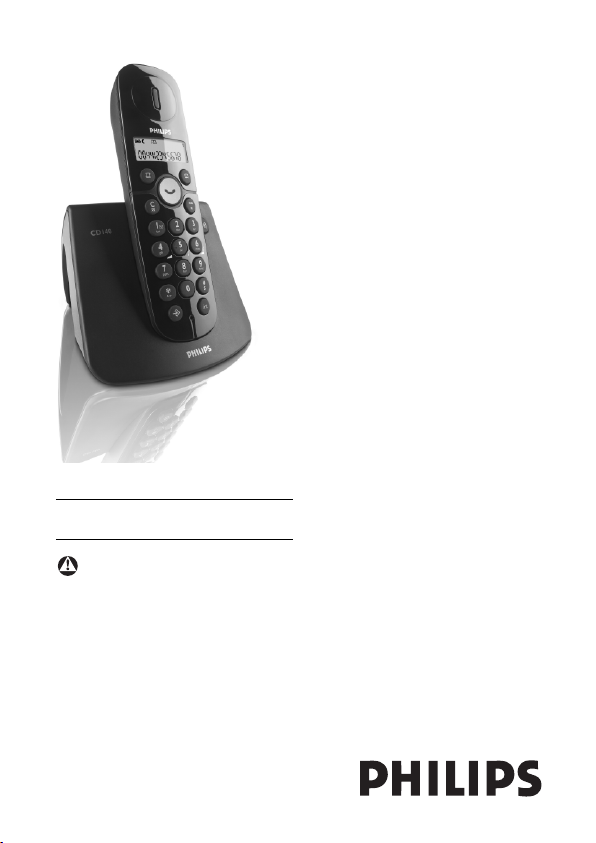
www.philips.com/support
EN Digital Cordless Telephone
Warning
Use only rechargeable batteries.
Charge each handset for 24
hours before use.
CD140
Page 2
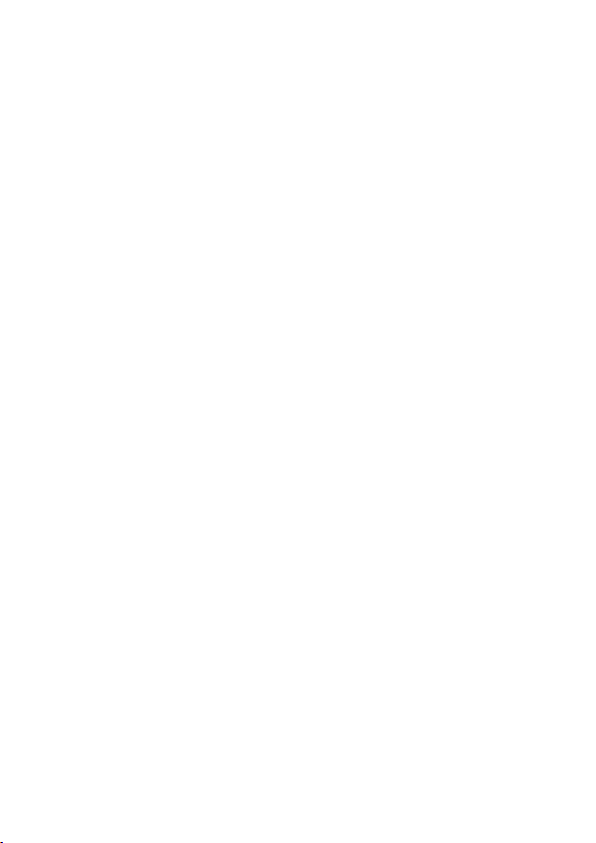
Page 3
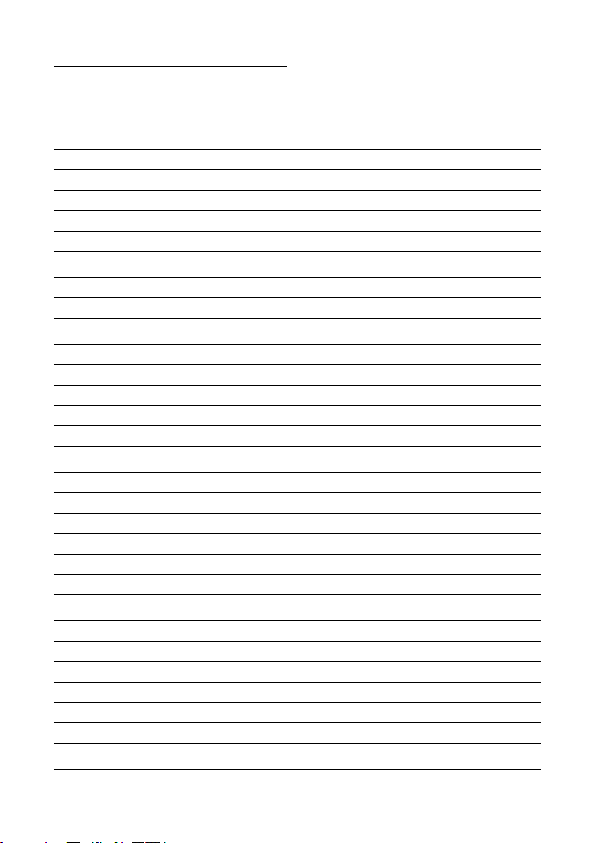
Table of contents
1 Important 2
1.1 Power requirements 2
1.2 Conformity 2
1.3 Recycling and disposal 2
1.4 Using GAP standard compliance 4
1.5 Electric, Magnetic and Electromagnetic Fields (“EMF”) 4
2 Your phone 6
2.1 What’s in the box 6
2.2 Overview of the phone 7
3 Getting started 10
3.1 Connect the base station 10
3.2 Install rechargeable batteries 11
3.3 Place the handset on the charging cradle 11
3.4 Configure your phone 12
3.5 Register your handset 13
4 Using your phone 14
4.1 Make a call 14
4.2 Answer a call 15
4.3 End a call 15
4.4 Recall 15
4.5 How to use the intercom 16
4.6 How to find a handset 17
5 Use more of your phone 18
5.1 Call in progress 18
5.2 Phonebook 18
5.3 Call log 19
5.4 Redial list 20
5.5 Settings 20
5.6 Default settings 24
6 Frequently asked questions 25
Table of Contents
1
Page 4
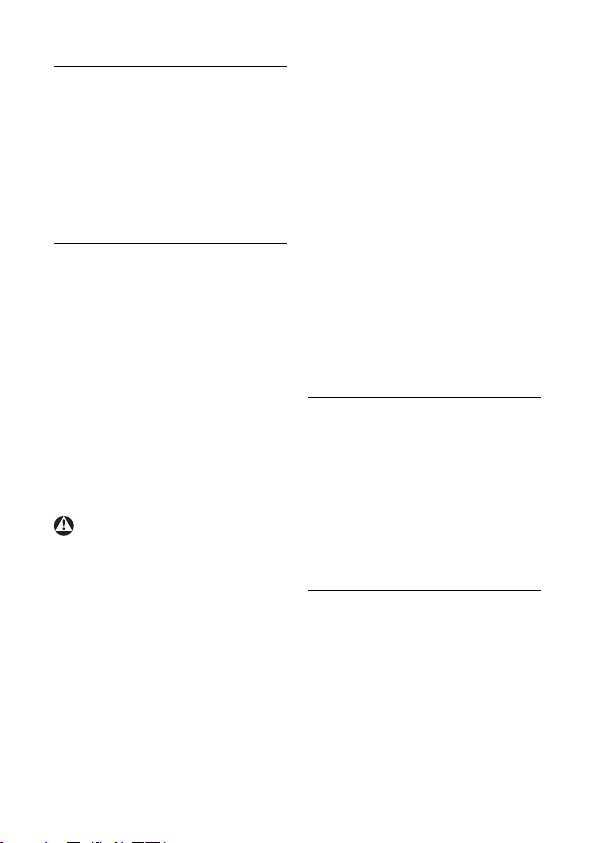
1 Important
Take time to read this user
manual before you use your
CD140. It contains important
information and notes
regarding your phone.
1.1 Power requirements
• This product requires an
electrical supply of 220-240
volts AC. In case of power
failure, the communication
can be lost.
• The Electrical network is
classified as hazardous.The
only way to power down the
charger is to unplug the
power supply from the
electrical outlet. Ensure that
the electrical outlet is always
easily accessible.
Warning
• Do not allow the charging
contacts or the battery to
come into contact with
metal objects.
• Do not allow the charger to
come into contact with
liquids.
• Never use any other battery
than the one delivered with
the product or
recommended by Philips: risk
of explosion.
2
• Always use the cables
provided with the product.
• Handsfree activation could
suddenly increase the volume
in the earpiece to a very high
level: make sure the handset
is not too close to your ear.
• This equipment is not
designed to make emergency
calls when the power fails.An
alternative has to be made
available to allow emergency
calls.
1.2 Conformity
We, Philips declare that the
product is in compliance with
the essential requirements and
other relevant provisions of
Directive 1999/5/EC.You can
find the Declaration of
Conformity on
www.p4c.philips.com.
1.3 Recycling and
disposal
Disposal instructions for
old products:
The WEEE directive (Waste
Electrical and Electronic
Equipment Directive;
2000/96/EC) has been put in
Important
Page 5
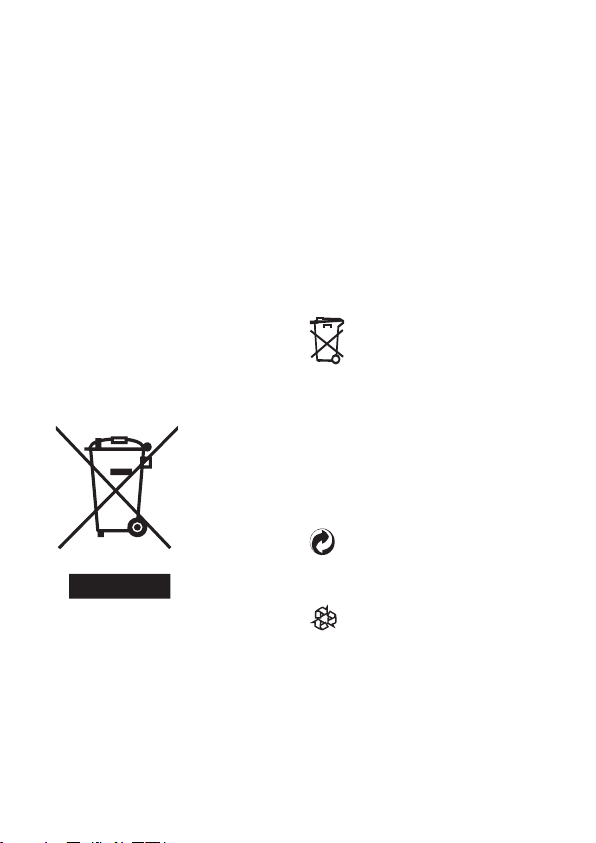
place to ensure that products
are recycled using best available
treatment, recovery and
recycling techniques to ensure
human health and high
environmental protection.
Your product is designed and
manufactured with high quality
materials and components,
which can be recycled and
reused.
Inform yourself about the local
separate collection system for
electrical and electronic
products marked by this symbol.
Use one of the following
disposal options:
• Dispose of the complete
product (including its cables,
plugs and accessories) in the
designated WEEE collection
facilities.
• If you purchase a
replacement product, hand
your complete old product
back to the retailer. He
should accept it as required
by the WEEE directive.
Disposal instructions for
batteries:
Batteries should not be
disposed of with general
household waste.
Packaging information:
Philips has marked the
packaging with standard
symbols designed to promote
the recycling and appropriate
disposal of your eventual
waste.
A financial contribution has
been paid to the associated
national recovery & recycling
system.
The labeled packaging
material is recyclable.
Important
3
Page 6
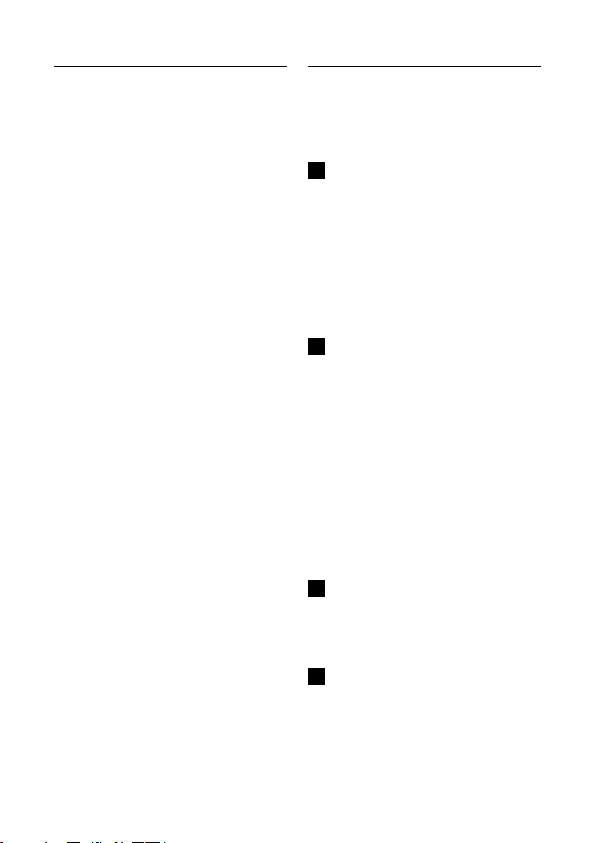
1.4 Using GAP
standard
compliance
The GAP standard guarantees
that all DECT™ GAP handsets
and base stations comply with
a minimum operating standard
irrespective of their mark.Your
CD140/145 handset and base
station are GAP compliant,
which means the minimum
guaranteed functions are:
register a handset, take the line,
receive a call and dial.The
advanced features may not be
available if you use another
handset than a CD140/145
with your base station.
To register and use your
CD140/145 handsets with a
GAP standard base station of a
different make, first follow the
procedure described in the
manufacturer’s instructions,
then follow the procedure
described in Section 3.5.
To register a handset of
another make to the
CD140/145 base station, place
the base station into
registration mode (Section 3.5),
then follow the procedure in
the manufacturer’s instructions.
1.5 Electric, Magnetic
and
Electromagnetic
Fields (“EMF”)
Philips Royal Electronics
1
manufactures and sells
many consumers oriented
products, which usually, as
with any electronic
apparatus, have the ability
to emit and receive electro
magnetic signals.
One of Philips' leading
2
Business Principles is to
take all necessary health
and safety precautions for
our products, to comply
with all applicable legal
requirements and to stay
well within the EMF
standards applicable at the
time of producing the
products.
Philips is committed to
3
develop, produce and
market products that cause
no adverse health effects.
Philips confirms that if its
4
products are handled
properly for their intended
use, they are safe to use
4
Important
Page 7
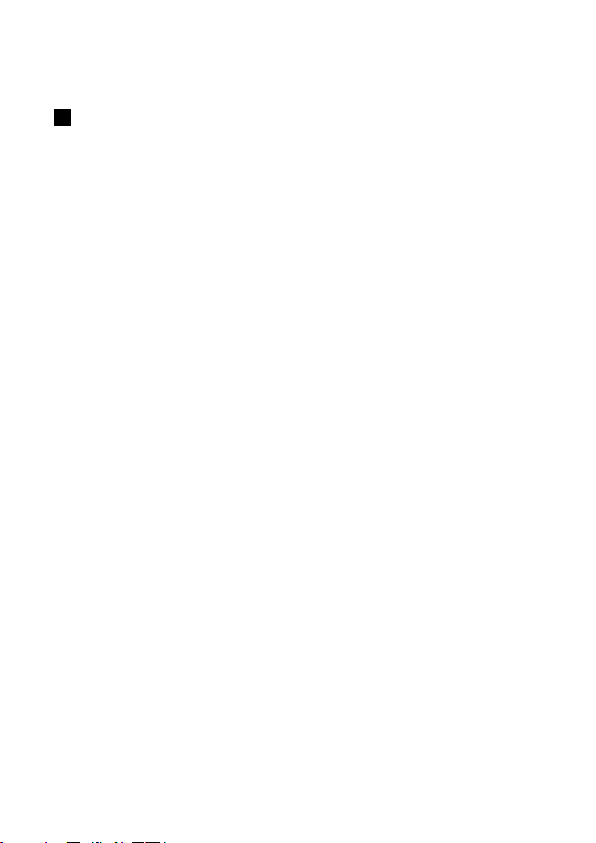
according to scientific
evidence available today.
Philips plays an active role
5
in the development of
international EMF and
safety standards, enabling
Philips to anticipate further
developments in
standardization for early
integration in its products.
Important
5
Page 8
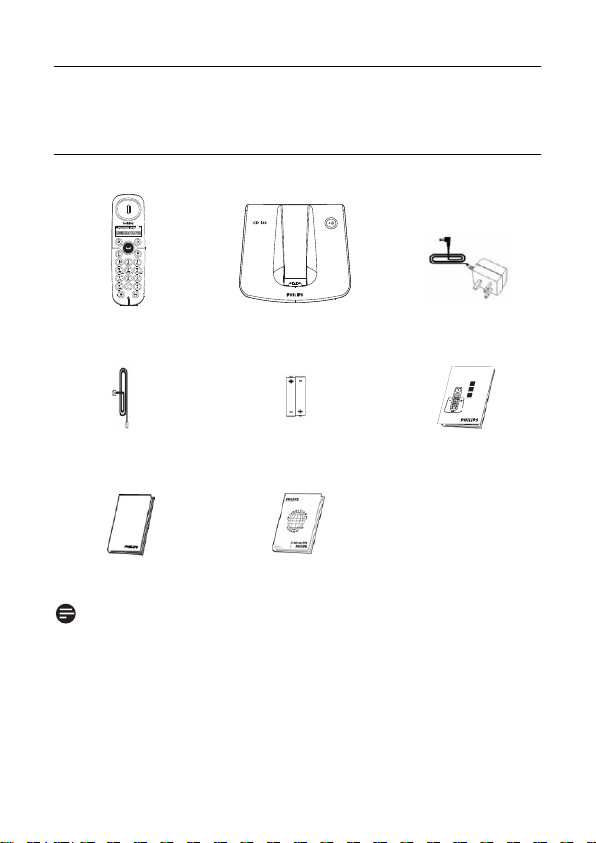
2 Your phone
We
lcom
e
Conn
ect
Instal
l
Enjo
y
1
2
3
Quick
sta
rt guide
1.1.1.1
2.1 What’s in the box
Telephone handset
Line cord
Base station Power supply unit
Quick start guide2xAAA Rechargeable
batteries
CD140
User Manual Warranty card
Note
The line adaptor may not be attached to the line cord.You may
find the line adaptor in the box. In that case, you have to connect
the line adaptor to the line cord first before plugging the line cord
to the line socket.
In multihandset packs, you will find one or more additional
handsets, chargers with power supply units and additional
rechargeable batteries.
6
Your phone
Page 9
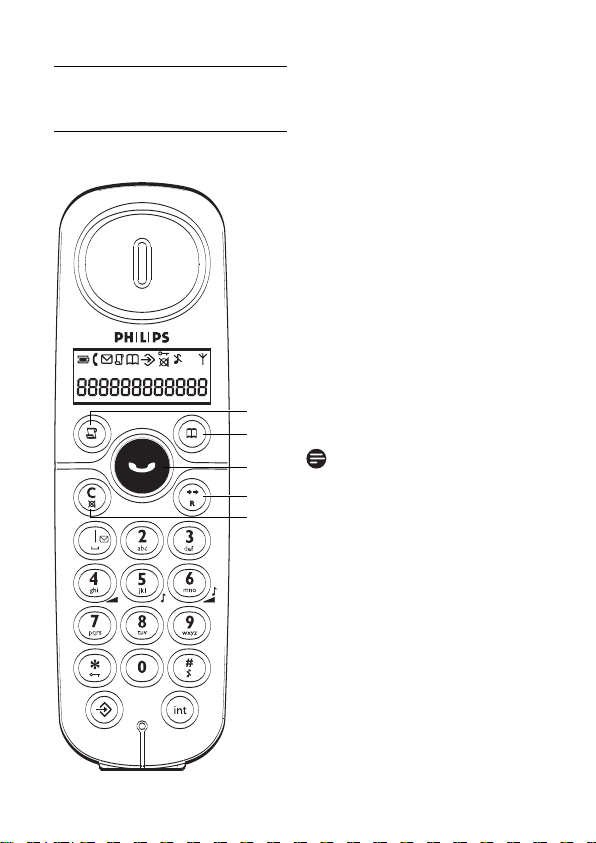
2.2 Overview of the phone
2.2.1 Handset
ACall Log key
In idle mode: Press to access
the call log list
B Phonebook key
In idle mode: Press to access
the phonebook
C Talk key
In idle mode: Press to answer
when there is an incoming call
In idle mode: Press to make a
call
During a call: Press to end a call
D Redial/Flash key
In idle mode: Press to access
the redial list
A
In predial mode: Press to insert
B
a flash
C
D
E
Note
The first digit cannot be a flash
during predialling.
E Clear/Back/Mute key
In editing mode/predialling
mode: Short press to delete
one character/digit
In editing mode/predialling
mode: Long press to delete all
the characters/digits
In phonebook review/call log
review/redial list review mode:
Press to exit to idle mode
In phone setting mode: Press to
exit to previous level
During call connection: Press to
mute the microphone
Your phone
7
Page 10
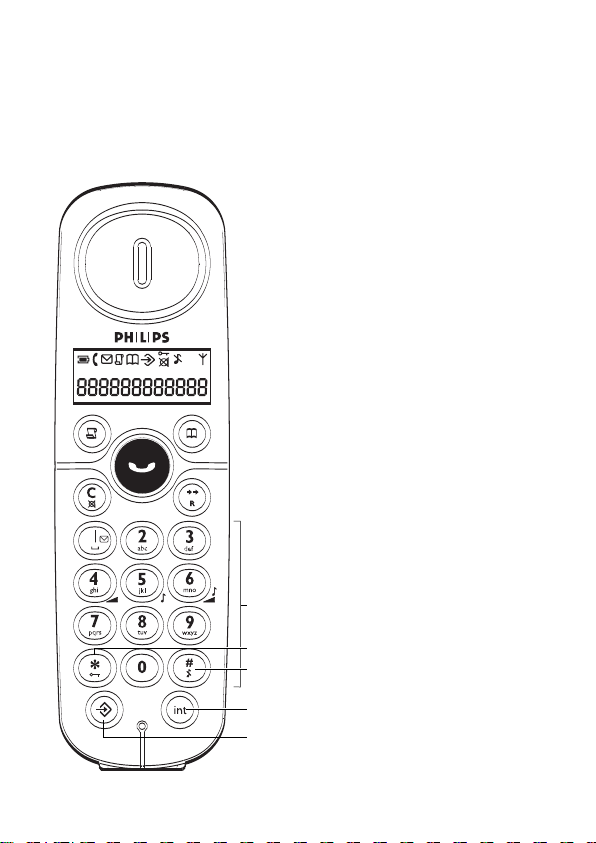
F Alphanumeric keypad
G Star key
In idle mode: Short press to
insert a *
In idle mode: Long press to
activate or deactivate keypad
lock
HHash key
In idle/dialling mode: Short
press to insert a #
In idle mode: Long press to
mute the ringer
In dialling mode: Long press to
enter a pause
I Call Transfer / Intercom /
Conference
In idle mode: Short press to
initiate an intercom call
During external call connection:
Short press to initiate an
internal call or switch call
between an internal call and an
external call
Long press to initiate a
conference call with an external
F
call and another internal call
J Program key
G
In idle mode: Press to enter
H
into the phone setting mode
In phone setting mode (except
I
editing mode): Press to confirm
J
and save the settings
8
Your phone
Page 11

2.2.2 Display icons on the
handset
Indicate battery level. Display empty battery icon when
the battery level is low, otherwise, full battery icon is
displayed.
Display when the phone is in use. Blink during ringing.
Blink when new messages are received and not read yet
Display when browsing the call log. Blink when missed
calls are received.
Display when browsing the phonebook
Display when the phone is in phone setting mode
Display when the keypad is locked
Display when the microphone is muted
Display when the ringer is turned off
Display when the handset is registered and within the
range of the base station. Blink when the handset is out
of range or is searching for a base.
2.2.3 Base station
A
A Page key
Press to page the handset
Press and hold for three
seconds to start registration
procedure
Your phone
9
Page 12

3 Getting started
3.1 Connect the base station
Caution
Avoid placing the base station
too close to large metal
objects such as filing cabinets,
radiators or electrical
appliances.This can impair the
range and sound quality.
Buildings with thick internal
and external walls may impair
transmission of signals to and
from the base.
Warning
Power is applied when the
power adaptor is plugged into
the unit and connected to the
electricity socket.The only way
to power down the unit is to
unplug the power adaptor from
the electricity socket.Therefore,
ensure that the electricity
socket is easily accessible.
The power adaptor and the
telephone line cord have to be
connected correctly, as
incorrect connection could
damage the unit.
Always use the telephone line
cord supplied with the unit.
Otherwise, you may not get a
dial tone.
Insert the plug of the power
1
cord into the socket at the
bottom of the base station.
Insert the plug of the line
2
cord into the socket at the
bottom of the base station.
10
Getting started
Page 13

Connect the other end of the
3
line cord to the telephone line
socket and the other end of
the power cable to the
electricity socket.
Note
The line adaptor may not be
attached to the line cord. In
this case, you have to connect
the line adaptor to the line
cord first before plugging the
line cord to the line socket.
3.2 Install rechargeable
batteries
Your CD140 is supplied with
two rechargeable batteries.
Before using the handset, install
the batteries into the handset
and fully charged them up.
Slide out the battery cover
1
Place the batteries as
2
indicated in the battery
compartment and replace
the battery cover.
3.3 Place the handset on
the charging cradle
Charge the handset for at least
24 hours before using it for the
first time.
When the battery is fully
charged, the talk time of your
CD140 is approximately 12
hours and the standby time is
approximately 120 hours.
Place the handset on the
1
charging cradle of the base
station.
When the handset is fully
3
charged, is displayed.
Getting started
11
Page 14

3.4 Configure your phone
Before using your CD140, you
need to configure it according
to the country of use.
Depending on your country,
country selection screen may
not appear. In that case, you do
not need to select the country
code to configure your phone.
After charging it for a few
minutes, the country code
selection screen appears.
Follow these steps to configure
your phone:
Press
1
Only the country codes
•
available in the product will
appear on the screen.
Press repeatedly to
2
scroll to your desired
country code. (See the
country setting table for
reference).
Press for validation
3
Your phone is configured
•
according to your selected
country code and back to idle
screen.
Country setting table
Code Country
01 Germany
02 Austria
03 Turkey
04 UK
05 Ireland
06 France
07 Italy
08 Portugal
09 Greece
10 Spain
11-1 Switzerland
11-2 Switzerland
11-3 Switzerland
12 France
13 Netherlands
14-1 Belgium
14-2 Belgium
15 Sweden
16 Norway
17 Finland
18 Denmark
21 Romania
22 Poland
23 Czech
24 Hungary
25 Slovakia
12
Getting started
Page 15

Code Country
26 Slovenia
27 Croatia
28 Bulgaria
29 Serbia
30 Singapore
31 Indonesia
32 Malaysia
35 Australia
36 New Zealand
39 Brazil
40 Mexico
Note
Once the country is selected,
the default line settings for the
selected country will be applied
to your phone automatically.
Tip
If you chose the country in use
wrongly or would like to
change the country after the
first configuration, you can
press , , enter 4-digit PIN
code (default PIN is 0000) and
press in idle mode to its
default settings.The handset
will go back to country code
selection screen and you can
select the country code again. If
country selection is not
needed, the handset will go
back to idle screen after reset.
3.5 Register your handset
You will need to register your
new handset or if you wish to
register the handset to a
different base unit.You can
register up to four handsets
on a single base station.
Before entering the 4-digit
PIN, press on the base unit
for around three seconds
when the base is in standby
mode.
Press ,
1
Enter the default or
2
existing 4-digit PIN code.
(Default PIN is 0000)
3
Press to start
registration
Note
If the PIN code you entered is
incorrect, a long beep is
emitted and the phone returns
to standby mode.
Getting started
13
Page 16

4 Using your
phone
4.1 Make a call
4.1.1 Predialling
1
Enter the phone number
(maximum 24 digits)
2
Press to dial the number
The call is initiated.
•
4.1.2 Direct dialling
1
Press to take the line
Enter the phone number
2
The call is initiated.
•
4.1.3 Call from the call
This feature is available if you
have subscribed the Caller Line
Identification service (CLI) with
your network provider.
14
log
1
Press to show the latest
call log entry
2
Press repeatedly to
scroll through the list of
unanswered calls to select
your desired unanswered
call
3
Press to dial the
selected number
Note
The oldest entry will be deleted
when the memory is full.
4.1.4 Call from the
phonebook
1
Press and the first
number in the phonebook
displays
The number stored in memory
location 0 will be displayed if a
number has been stored in this
location before, otherwise, only
memory location number
0-
will be displayed.
2
Press repeatedly until
the desired phone number
displays
Tip
For numbers stored in location
numbers 0 to 9, you can enter
the phonebook location
number directly to access your
desired phone number.For
numbers stored in memory
locations 10 to 19, press
repeatedly to access.
3
Press to dial the
selected number
The call is initiated.
•
Using your phone
Page 17

4.1.5 Call from the redial
list
1
Press
•
The display shows the last
number dialled.
Note
The handset stores the last five
numbers dialled.
2
Press repeatedly to
show the other last
numbers dialled
3
Press to dial the
selected number
4.4 Recall
To use this feature, you have to
subscribe the service with your
local service provider.
You can use the recall function
to make or receive a second
call. The operations mentioned
in Section 4.4.1 and 4.4.2 may
be varied by countries and
local service providers.
Consult the details of recall
operation of this service from
your local service provider.
4.1.6 Call timer
The call timer shows the
duration of your current call
when you hang up your phone.
It is shown in minutes and
seconds format (MM-SS).
4.2 Answer a call
When the phone rings, press .
The call is initiated.
•
4.3 End a call
Press during a call
connection
The call ends.
•
OR
Put the handset on to the base
station
The call ends.
•
Using your phone
4.4.1 How to make a
second call
During a call:
1
Press to put the
current call on hold
You will hear the dialling tone.
•
2
Enter the number of the
second call and it will be
dialled out.
When the second call is
3
answered, you can press
and to toggle
between the two calls.
4.4.2 How to answer a
second call
To use this feature, you have to
subscribe the service with your
15
Page 18

local service provider. If
another call comes in during a
call, you will hear a short beep
periodically:
1
Press to answer the
second call
The first call is being hold
•
automatically.
2
Press and to toggle
the call connection
between the first caller and
the second caller
Note
If you have subscribed the
Caller ID service, the caller ID
of your callers will appear on
the display.
4.5 How to use the intercom
This feature is only available
when there are at least two
registered handsets. It allows
you to make internal calls,
transfer external calls from one
handset to another handset
and make conference calls.
4.5.1 How to make an
internal call
1
Press
2
Press the handset number
that you want to talk with
3
Press on the called
handset
• The intercom is established.
Note
If the called handset is busy, a
busy tone will be emitted from
the calling handset.
4.5.2 How to transfer an
external call to
another handset
During an external call:
1
Press
2
Press the handset number
that you want to talk with
The called handset will ring if
•
it is available, press on
the called handset to start
intercom and the external call
will be put on hold
automatically.
Note
You can press to switch the
call between the internal call
and the external call.
Press to transfer the
3
external call on the calling
handset
The calling handset transfers
•
the external call to the called
handset.
16
Using your phone
Page 19

4.5.3 How to make a 3way conference call
The conference call feature
allows one external call to be
shared with two handsets (in
intercom).The three parties
can share the conversation and
no network subscription is
required.
During an external call:
1
Press
2
Press the handset number
that you want to talk with
and the called handset rings
if it is available
3
Press on the called
handset to establish the call
connection with the calling
handset
4
Press and hold on the
calling handset
•
The conference call is initiated.
During the conference call:
1
Press to put the
external call on hold and
go back to internal call
• The external call is put on
hold automatically.
2
Press and hold to
establish the conference
call again
Note
Any handset hangs up during a
conference call will leave the
other handset still in connection
with the external call.
4.6 How to find a handset
You can locate the handset by
pressing on the base
station.
All the handsets registered to
the base will produce the
paging tone and you can stop
the paging by pressing on
the handset or on the base
again.
Using your phone
17
Page 20

5 Use more of
your phone
5.1 Call in progress
5.1.1 Mute/Unmute
microphone
During a call:
1
Press
• The microphone is turned off
and is shown on the
display.
2
Press again to turn on
the microphone
5.1.2 How to adjust
earpiece volume
During a call:
1
Press
2
The current earpiece
volume level is displayed
3
Press , or to
select your desired
earpiece volume level
The phone will go back to call
•
connection screen.
5.2 Phonebook
You can store up to 20
phonebook entries into 20
different memory locations in
your handset. Each phone
number can have a maximum
of 24 digits. If you have more
than one handset, each handset
has its own phonebook.
5.2.1 How to store a
number in the
phonebook
In idle mode:
Press
1
Press
2
Press repeatedly to
3
select your desired
memory location number
Enter the phone number
4
5
Press to save the
number
The number is saved in the
•
selected memory location.
Note
If the memory location is
occupied, the number stored in
this location will be displayed.
You can press to edit the
phone number.
18
Use more of your phone
Page 21

5.2.2 How to access the
phonebook
In idle mode:
Press to access the
1
phonebook
• Number stored in the memory
location 0 will be displayed if a
number has been stored in
this location before.
Press repeatedly to
2
review other phonebook
entries
Tip
To access numbers stored in
memory locations from 0 to 9,
you can directly press the
memory location numbers to
review the stored phone
numbers.
5.2.3 How to edit the
phonebook entry or
delete a number
Press
1
Press
2
Press repeatedly until
3
the desired number displays
Press to delete a digit
4
one by one
Tip
You can press and hold to
delete the whole number, then
press to delete the
phonebook entry and the phone
will go back to idle screen.
Edit the number
5
Press to confirm
6
•
The selected memory location
content is updated.
5.2.4 How to delete the
entire phonebook
Press
1
Press
2
Press
3
Press
4
All the phonebook entries are
•
deleted.
5.3 Call log
This feature is available if you
have subscribed the Caller Line
Identification service (CLI) with
your network provider.Your
phone can store up to 10
unanswered calls. will blink
to remind you of any
unanswered calls received. If you
have subscribed to Caller Line
Identification (CLI), and provided
Use more of your phone
19
Page 22

that the identity of the caller is
not withheld, the number of the
caller will be displayed.The
unanswered calls are displayed in
chronological order with the
most recent unanswered call at
the top of the list.
5.3.1 How to access the
call log
1
Press to access the call
log directly
The latest unanswered call is
•
displayed.
Note
If the call log is empty, “---------”
will display.
2
Press repeatedly to
review other unanswered
calls
Only the first 24 digits of each
number are stored.
5.4.1 How to access the
redial list
Press
1
•
The latest last number dialled
is displayed.
Press repeatedly to
2
review other dialled
numbers
5.5 Settings
5.5.1 How to set the time
1
Press
2
Press
3
Enter the time (HH-MM) in
24-hour format
4
Press to save the settings
5.3.2 How to delete the
entire call log
Press
1
Press
2
Press
3
Press
4
All the entries in the call log
•
are deleted.
5.4 Redial list
Your phone can store the last
five numbers your have dialled.
20
5.5.2 How to set the ring
melody
Your phone comes with 10
different ring melodies.
Press
1
Press
2
•
The current ring melody is
played.
Press one of the digit keys
3
from through to
select your desired ring
melody
Press to save the settings
4
Use more of your phone
Page 23

5.5.3 How to set the ring
volume
Three ring volume levels are
available for your selection.
Press
1
Press
2
•
The current ring volume level
is played and displayed.
Press one of the digit keys
3
from through to
select your desired ring
volume level
4
Press to save the settings
Tip
You can press and hold to
turn off the ringer. will
display.
5.5.4 How to set the
earpiece volume
Three earpiece volume levels
are available for your selection.
Press
1
Press
2
•
The current earpiece volume
level is displayed.
3
Press (low),
(medium) or (high) to
select your desired
earpiece volume level
Press to save the
4
settings
5.5.5 How to
activate/deactivate
the keypad lock
Press and hold
1
•
is displayed if keypad
lock is activated.
Press and hold again to
2
deactivate the keypad lock
• will be disappeared if
keypad lock is deactivated.
Tip
You can also deactivate the
keypad lock by removing and
replacing the batteries of the
handset.
5.5.6 How to select recall
time
Recall time is the time delay by
which the line will be
disconnected after you press
.The default value of recall
time preset in your CD140
should be the best suited for
your country network.You do
not need to change it.
Press
1
Press
2
Press one of the digit keys
3
from through to
select the recall time
Use more of your phone
21
Page 24

Note
Number of available recall time
options vary by different
countries.
Press to save the settings.
4
5.5.7 How to select dial
mode
This dial mode setting is
country dependent . Pulse
mode may not be available in
some countries.
1
Press
2
Press
•
The current settings are
displayed.
3
Press for pulse mode
or for tone mode
4
Press to save the
settings.
5.5.8 How to turn
on/turn off the key
tone
Press
1
If the key beep is turned on
2
before, press to turn off
the key tone
Press to save the
3
settings.
The keypresses thereafter will
•
not be heard.
5.5.9 How to set the auto
prefix
The maximum length of an
auto prefix number is 10 digits.
Once the number is set, it will
be automatically inserted at the
beginning of each number that
will be dialled.
Press ,
1
Enter the detect digit where
2
length of detect digit cannot
be more than five digits
Press
3
Enter the auto prefix
4
number
Press to save the settings
5
5.5.10 How to change the
master PIN
The master PIN is a 4-digit PIN
for handset registration and
reset of your phone. Default
master PIN is 0000.This PIN is
also used to protect the
settings of your handset.Your
handset will prompt you
whenever the PIN is required.
Note
The default product PIN code
is preset to 0000. If you change
this PIN code, keep the PIN
details in a safe place where
22
Use more of your phone
Page 25

you have easy access to them.
Do not lose the PIN code.
Press
1
Press
2
Enter the default / current
3
4-digit PIN code (0 to 9)
Press
4
Enter the new 4-digit PIN
5
Press
6
Enter the new 4-digit PIN
7
again to reconfirm
Press to save the
8
settings.
The new PIN is saved.
•
Note
If an incorrect PIN is entered, a
long beep is emitted and the
phone will return to idle mode.
5.5.11 How to program
voice mailbox
number
Some network service
providers offer voice mailbox
services. Contact your network
provider for more information
about this feature.You can set
your voice mailbox number in
directly.
Press
1
Press
2
Enter the phone number of
3
your network voice
mailbox
Press to save the settings
4
5.5.12 How to access your
voice mail number
Press and hold to dial
1
out to your voice mailbox
number.
5.5.13 How to restore to
default settings
You can reset your phone to
the default settings (see Section
5.6) at any time.After a reset,
all your personal settings and
call log entries will be deleted,
but your phonebook remains
unchanged.
Press
1
Press
2
Enter your 4-digit PIN
3
Press
4
Your phone is reset to its
•
default settings.
Use more of your phone
23
Page 26

5.6 Default settings
Items Default values
Earpiece volume Level 2
Ring melody Melody 1
Ring volume Level 3
Key tone ON
Recall time Country dependent
Dial mode Country dependent
Master PIN 0000
Redial list Empty
Call log Empty
Phonebook memory Remain unchanged
24
Use more of your phone
Page 27

6 Frequently
asked
questions
In this chapter you will find the
most frequently asked questions
and answers about your phone.
Connection
The handset does not
switch on!
• Charge the battery: Put the
handset on charger. After a
few moments the phone will
switch on
• Check the charger
connections
• Use only the SUPPLIED
RECHARGEABLE
BATTERIES
The phone does not work
at all.
• Make sure that the adaptor
and the phone cord are
connected properly
• Check that the batteries are
fully charged and installed
properly
• This phone does not work
during power failure.
Communication is lost
during a call!
• Charge the SUPPLIED
RECHARGEABLE
BATTERIES
• Move closer to the base
station
Poor audio quality
• Move closer to the base
station
• Move the base station at
least one metre away from
any electrical appliances
No dialling tone
• Check the connections.
Reset the phone: unplug and
plug back in the mains
• Charge the batteries for at
least 24 hours
• Move closer to the base
station
Frequently asked questions
25
Page 28

• Use the line cable provided
• Connect the line adaptor
(when needed) to the line
cord
The is blinking.
• Move closer to the base
station
• Check battery level
• Register the handset to the
base station
The appears.
• Replace the batteries with
new ones (use only
rechargeable batteries)
Set-up
Caller ID does not work
properly.
• Check with your local phone
company that the CID
service is subscribed to
• Let the phone ring at least
once before answering
The Call Waiting call
cannot be answered.
• Check with your local phone
company and select the
correct recall duration
The handset displays
nothing, but only the is
blinking.
• Try again by disconnecting
and connecting the base
station power supply and
follow the procedure to
register a handset (see
Section 3.5)
• Remove and place back the
handset batteries
Sound
Handset does not ring!
• Increase the volume
• Make sure that the adaptor
and the phone cord are
connected properly
• Move the handset closer to
the base unit
• Make sure the handset ringer
is turned on ( is not
displayed on the LCD)
26
Frequently asked questions
Page 29

Caller does not hear me!
• Microphone may be muted:
During a call, press
Noise interference on your
radio or television
• Move the power adaptor or
base station as far away as
possible
Product behaviour
Caller Line Identification
(CLI) service does not
work
• Check your subscription
with your network operator
A phonebook entry cannot
be stored
• Delete an entry to free
memory
The handset is unable to
register
• Make sure that has been
pressed for three seconds
• Each base can only register
up to four handsets.
• Each handset can only be
registered to one base.
I forget my PIN
1
Press
2
Press
3
Press ##**793
• Your phone will reset to its
default settings and you can
get the default PIN of 0000.
Phonebook records will not
be erased.
Frequently asked questions
27
Page 30

Page 31

Page 32

© 2006 Koninklijke Philips Electronics N.V.
All rights reserved.
Document number: 3111 285 32151
