Page 1
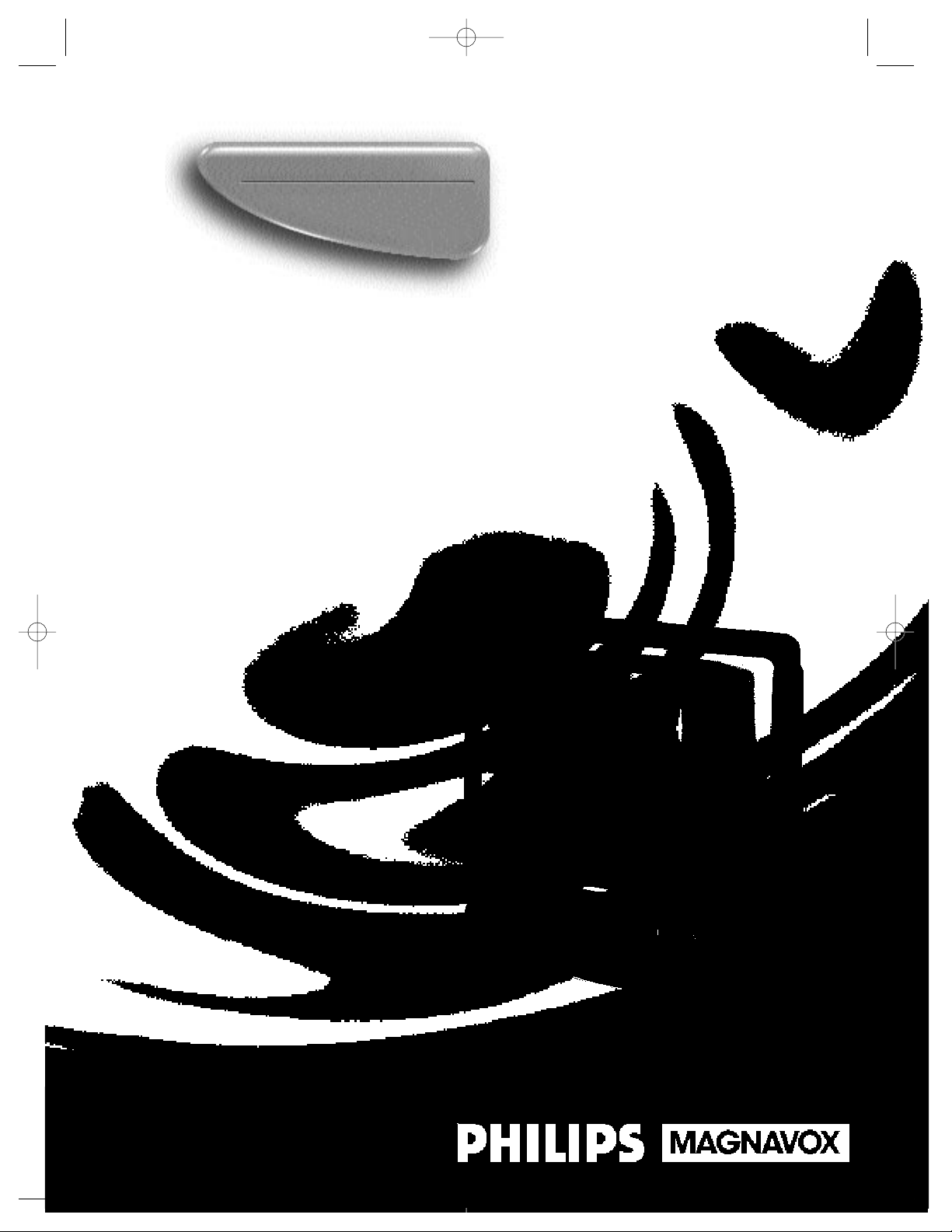
Owner’s Manual
Important!
Return your Warranty Registration
Card within 10 days. See why inside.
Color TV with built-in VCR
CCZ196AT
CCZ196comb.QX33 4/6/99 7:04 PM Page 1
Page 2
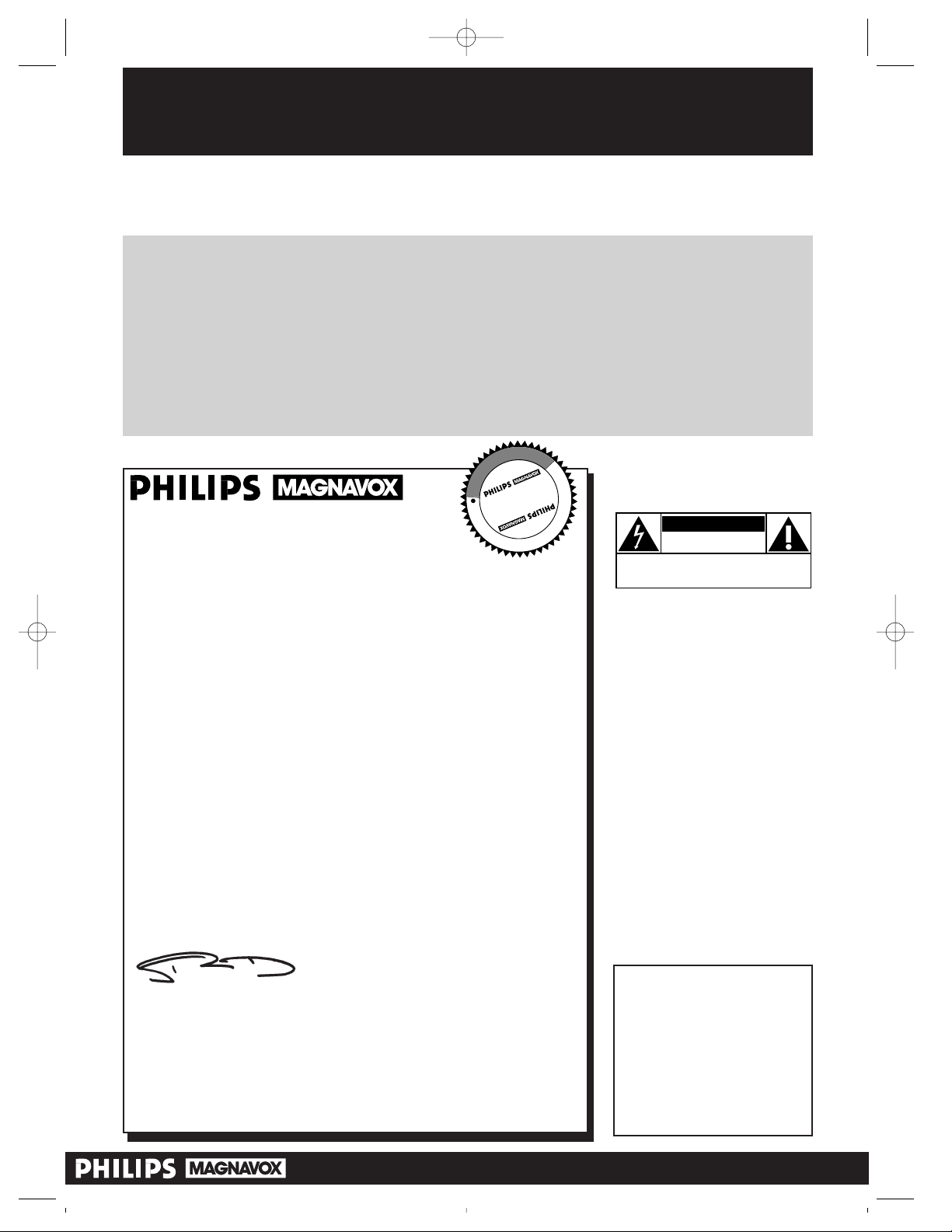
Once your PHILIPS MAGNAVOX purchase is registered, you’re eligible to receive all the privileges
of owning a PHILIPS MAGNAVOX product. So complete and return the Warranty Registration
Card enclosed with your purchase at once. And take advantage of these important benefits.
Return your Warranty Registration card today to
ensure you receive all the
benefits
you’re entitled to.
For Customer Use
Enter below the Serial No.
which is located on the rear
of the cabinet. Retain this
information for future reference.
Model No. ______________
Serial No. ______________
Congratulations on your purchase, and
welcome to the “family!”
Dear PHILIPS MAGNAVOX product owner:
Thank you for your confidence in PHILIPS MAGNAVOX. You’ve
selected one of the best-built, best-backed products available
today. And we’ll do everything in our power to keep you happy
with your purchase for many years to come.
As a member of the PHILIPS MAGNAVOX “family,” you’re entitled to protection by one of the most comprehensive warranties
and outstanding service networks in the industry.
What’s more, your purchase guarantees you’ll receive all the information and special offers for which you qualify, plus easy access to
accessories from our convenient home shopping network.
And most importantly you can count on our uncompromising
commitment to your total satisfaction.
All of this is our way of saying welcome-and thanks for investing in
a PHILIPS MAGNAVOX product.
Sincerely,
Robert Minkhorst
President and Chief Executive Officer
P.S. Remember, to get the most from your PHILIPS
MAGNAVOX product, you must return your
Warranty Registration Card within 10 days. So
please mail it to us right now!
Know these
safetysymbols
This “bolt of lightning” indicates
uninsulated material within your
unit may cause an electrical shock. For
the safety of everyone in your household, please do not remove product
covering.
The “exclamation point” calls
attention to features for which
you should read the enclosed literature closely to prevent operating
and maintenance problems.
WARNING: TO PREVENT FIRE OR
SHOCK HAZARD, DO NOT
EXPOSE THIS EQUIPMENT TO RAIN
OR MOISTURE.
CAUTION: To prevent electric
shock, match wide blade of plug to
wide slot, and fully insert.
ATTENTION: Pour éviter les chocs
électriques, introduire la lame la plus
large de la fiche dans la borne correspondante de la prise et pousser
jusqu’au fond.
CAUTION
RISK OF ELECTRIC SHOCK
DO NOT OPEN
CAUTION: TO REDUCE THE RISK OF ELECTRIC SHOCK, DO NOT
REMOVE COVER (OR BACK). NO USER-SERVICEABLE PARTS
INSIDE. REFER SERVICING TO QUALIFIED SERVICE PERSONNEL.
R
E
G
I
S
T
R
A
T
I
O
N
N
E
E
D
E
D
W
I
T
H
I
N
1
0
D
A
Y
S
Hurry!
t
s
Warranty
Verification
Registering your product within
10 days confirms your right to maximum protection under the
terms and conditions of your
PHILIPS MAGNAVOX warranty.
Owner
Confirmation
Your completed Warranty
Registration Card serves as
verification of ownership in the
event of product theft or loss.
Model
Registration
Returning your Warranty
Registration Card right away guarantees you’ll receive all the information and special offers which you
qualify for as the owner of your
model.
Visit our World Wide Web Site at http://www.philipsmagnavox.com
CCZ196comb.QX33 4/6/99 7:04 PM Page 2
Page 3
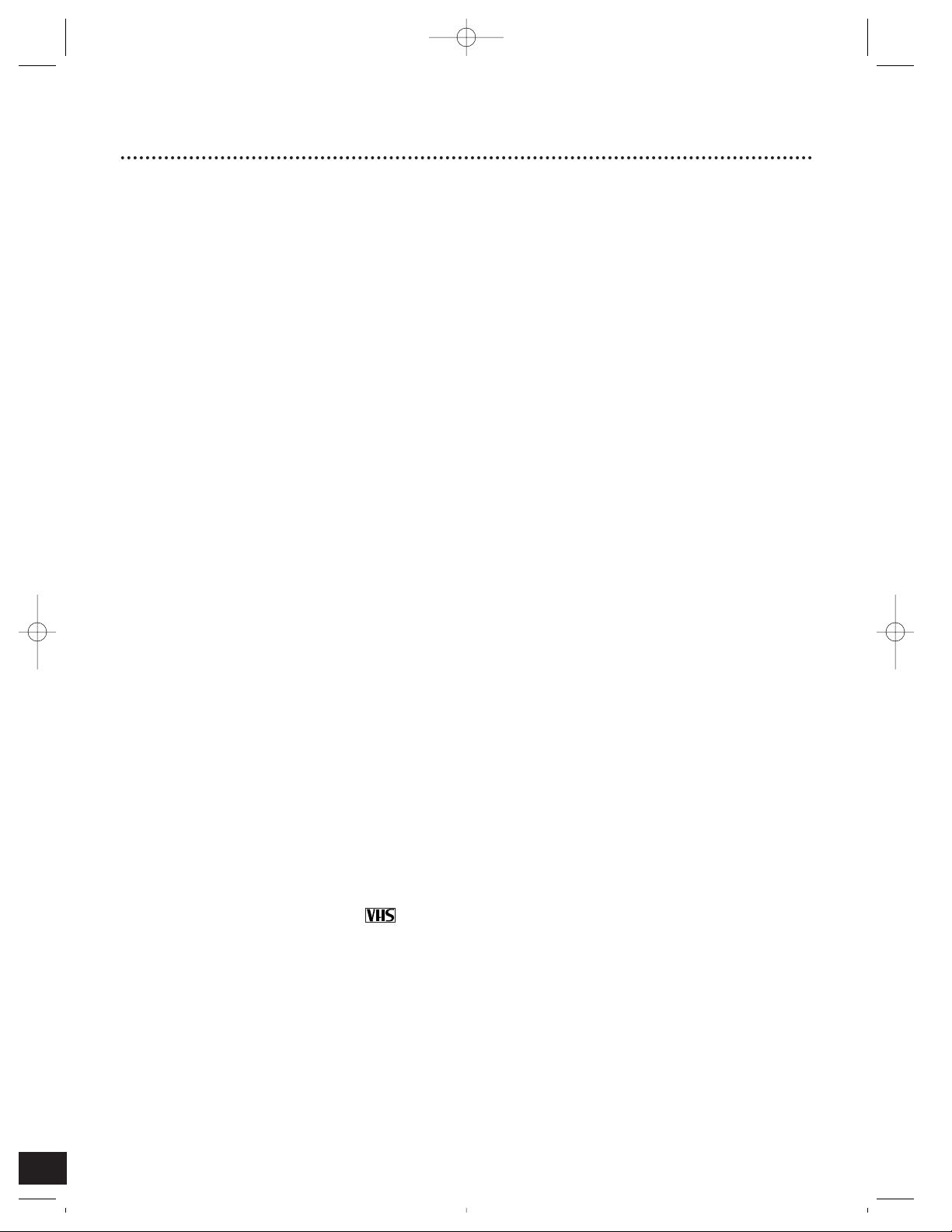
Introduction 3
Features
• A-B Repeat Play
• Automatic Channel Setup
• Automatic Operation Features
• Automatic Tracking Adjustment
• Closed Caption
• Daylight-Saving Time
• High Quality (HQ) System
• Index Search
• MTS (Multi-Channel Television Sound) System
• On-Screen displays in English or Spanish
• On-Screen Menu Programming, accessible with remote control or front panel buttons
• One-Touch Recording
• Real-Time Counter
• Remote Control with capability to operate a Cable Box or Direct Broadcast System
• Remote Locator
• Repeat Play
• Skip Search
• Sleep Timer
• SmartClock
TM
• Smart Picture
• Smart Sound
• Special Effects Playback: Forward and Reverse Searching; Still; Variable Slow; Frame
Advance
• Timer Recording
• VCR Plus+ Programming System
Safety Precautions
Warning: To prevent fire or shock hazard, do not expose this equipment to rain or
moisture.
FCC Warning: Any unauthorized changes or modifications to this equipment void the
user’s authority to operate it.
This device complies with part 15 of the FCC Rules. Operation is subject to the following two conditions: (1) This device may not cause harmful interference, and (2) this
device must accept any interference received, including interference that may cause
undesired operation.
This TV/VCR, equipped with a High Quality (HQ) system, is compatible with existing
Video Home System (VHS) equipment.
Philips Consumer Electronics Company recommends that you use only video cassette tapes that have been tested and inspected for use in two, four, six, and eight hour
VCRs, and which are labeled with the mark. The use of tapes that have not been
inspected for use in two, four, six, and eight hour VCRs may result in poor picture quality and excessive deposits on the video heads, which may not be covered by the warranty if damage occurs.
Note to the Cable TV System Installer: This reminder is provided to call the
Cable TV system installer’s attention to Article 820-40 of the National Electrical Code,
which provides guidelines for proper grounding – in particular, specifying that the cable
ground shall be connected to the grounding system of the building, as close to the
point of cable entry as possible.
SmartClockTMis a trademark of Philips Consumer Electronics Company.
Copyright 1998 Philips Consumer Electronics Company. All rights reserved. VCR
Plus+ and PlusCode are trademarks of Gemstar Development Corporation. The VCR
Plus+ system is manufactured under license from Gemstar Development Corporation.
Welcome to your TV/VCR owner’s manual.
This manual has seven sections: Setting Up Your TV/VCR; Description of Controls; Basic Operations;
Recording Options; Playing Options; Stereo Features; and Information You May Need. The instructions
explain all of the TV/VCR’s features, which are listed below.
CCZ196comb.QX33 4/6/99 7:04 PM Page 3
Page 4
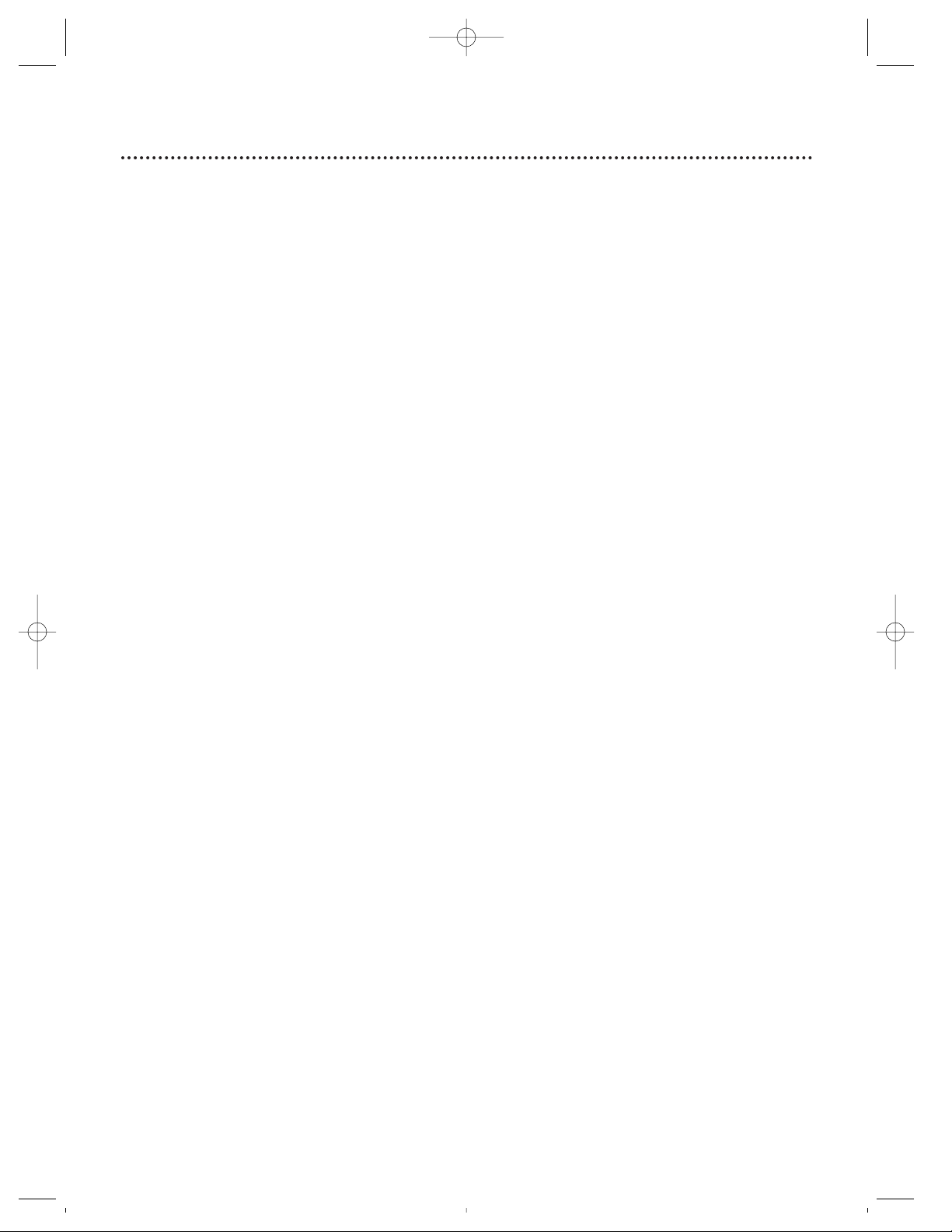
4 Table of Contents
Setting Up Your TV/VCR
Introduction . . . . . . . . . . . . . . . . . . . . . . . . . . . . . . . . . . . . . . . . . . . . . . . . . . . . . . . . . .3
Table of Contents . . . . . . . . . . . . . . . . . . . . . . . . . . . . . . . . . . . . . . . . . . . . . . . . . . . . . .4
Before Using the TV/VCR . . . . . . . . . . . . . . . . . . . . . . . . . . . . . . . . . . . . . . . . . . . . . . . .5
Hooking Up the TV/VCR . . . . . . . . . . . . . . . . . . . . . . . . . . . . . . . . . . . . . . . . . . . . . .6 - 7
Turning On the TV/VCR . . . . . . . . . . . . . . . . . . . . . . . . . . . . . . . . . . . . . . . . . . . . . . . . . 8
Language Selection . . . . . . . . . . . . . . . . . . . . . . . . . . . . . . . . . . . . . . . . . . . . . . . . . . . . . 9
Automatic Channel Setup . . . . . . . . . . . . . . . . . . . . . . . . . . . . . . . . . . . . . . . . . . .10 - 11
Setting the Clock . . . . . . . . . . . . . . . . . . . . . . . . . . . . . . . . . . . . . . . . . . . . . . . . . .12 - 17
Daylight-Saving Time . . . . . . . . . . . . . . . . . . . . . . . . . . . . . . . . . . . . . . . . . . . . . . . . . . .18
Time Zone . . . . . . . . . . . . . . . . . . . . . . . . . . . . . . . . . . . . . . . . . . . . . . . . . . . . . . . . . .19
Setting the Remote to Operate a Cable Box/DBS . . . . . . . . . . . . . . . . . . . . . . . . . 20 - 21
Description of Controls
Front Panel . . . . . . . . . . . . . . . . . . . . . . . . . . . . . . . . . . . . . . . . . . . . . . . . . . . . . . . . . . 22
Rear Panel . . . . . . . . . . . . . . . . . . . . . . . . . . . . . . . . . . . . . . . . . . . . . . . . . . . . . . . . . . .23
Remote Control Buttons . . . . . . . . . . . . . . . . . . . . . . . . . . . . . . . . . . . . . . . . . . . .24 - 25
Adjusting the Picture Controls . . . . . . . . . . . . . . . . . . . . . . . . . . . . . . . . . . . . . . . . . . .26
Smart Picture . . . . . . . . . . . . . . . . . . . . . . . . . . . . . . . . . . . . . . . . . . . . . . . . . . . . . . . .27
Remote Locator . . . . . . . . . . . . . . . . . . . . . . . . . . . . . . . . . . . . . . . . . . . . . . . . . . . . . .28
On-Screen Status Displays . . . . . . . . . . . . . . . . . . . . . . . . . . . . . . . . . . . . . . . . . . . . . . 29
Reminder . . . . . . . . . . . . . . . . . . . . . . . . . . . . . . . . . . . . . . . . . . . . . . . . . . . . . . . . . . .3 0
Basic Operations
Playing . . . . . . . . . . . . . . . . . . . . . . . . . . . . . . . . . . . . . . . . . . . . . . . . . . . . . . . . . . . . . .31
Recording . . . . . . . . . . . . . . . . . . . . . . . . . . . . . . . . . . . . . . . . . . . . . . . . . . . . . . . . . . .32
Recording Options
One-Touch Recording . . . . . . . . . . . . . . . . . . . . . . . . . . . . . . . . . . . . . . . . . . . . . . . . .33
Rerecording (Tape Duplication) . . . . . . . . . . . . . . . . . . . . . . . . . . . . . . . . . . . . . . . . . . 34
Timer Recording . . . . . . . . . . . . . . . . . . . . . . . . . . . . . . . . . . . . . . . . . . . . . . . . . .35 - 38
Setting Up the VCR Plus+ Programming System . . . . . . . . . . . . . . . . . . . . . . . . . .39 - 40
Timer Recording With the VCR Plus+ Programming System . . . . . . . . . . . . . . . . .41 - 42
Defeat Recording . . . . . . . . . . . . . . . . . . . . . . . . . . . . . . . . . . . . . . . . . . . . . . . . . . . . .43
Playing Options
Setting the Sleep Timer . . . . . . . . . . . . . . . . . . . . . . . . . . . . . . . . . . . . . . . . . . . . . . . . .44
Closed Caption . . . . . . . . . . . . . . . . . . . . . . . . . . . . . . . . . . . . . . . . . . . . . . . . . . .45 - 46
Volume Bar / Smart Sound . . . . . . . . . . . . . . . . . . . . . . . . . . . . . . . . . . . . . . . . . . . . . .47
Repeat Play . . . . . . . . . . . . . . . . . . . . . . . . . . . . . . . . . . . . . . . . . . . . . . . . . . . . . . . . . .48
A - B Repeat Play . . . . . . . . . . . . . . . . . . . . . . . . . . . . . . . . . . . . . . . . . . . . . . . . . .49 - 50
Real-Time Counter Memory . . . . . . . . . . . . . . . . . . . . . . . . . . . . . . . . . . . . . . . . . . . . .51
Index Search . . . . . . . . . . . . . . . . . . . . . . . . . . . . . . . . . . . . . . . . . . . . . . . . . . . . . . . . .52
Automatic Operation Features . . . . . . . . . . . . . . . . . . . . . . . . . . . . . . . . . . . . . . . . . . . 53
Playback Options . . . . . . . . . . . . . . . . . . . . . . . . . . . . . . . . . . . . . . . . . . . . . . . . . . . . .54
Stereo Features
MTS Broadcast Stereo System . . . . . . . . . . . . . . . . . . . . . . . . . . . . . . . . . . . . . . . .55 - 56
Information You May Need
Specifications / Glossary . . . . . . . . . . . . . . . . . . . . . . . . . . . . . . . . . . . . . . . . . . . . . . . .57
Helpful Hints . . . . . . . . . . . . . . . . . . . . . . . . . . . . . . . . . . . . . . . . . . . . . . . . . . . . . 58 - 59
Limited Warranty . . . . . . . . . . . . . . . . . . . . . . . . . . . . . . . . . . . . . . . . . . . . . . . . . . . . .60
Index . . . . . . . . . . . . . . . . . . . . . . . . . . . . . . . . . . . . . . . . . . . . . . . . . . . . . . . . . . . . . . .61
Supplied Accessories . . . . . . . . . . . . . . . . . . . . . . . . . . . . . . . . . . . . . . . . . . . . . . . . . . .64
CCZ196comb.QX33 4/6/99 7:04 PM Page 4
Page 5
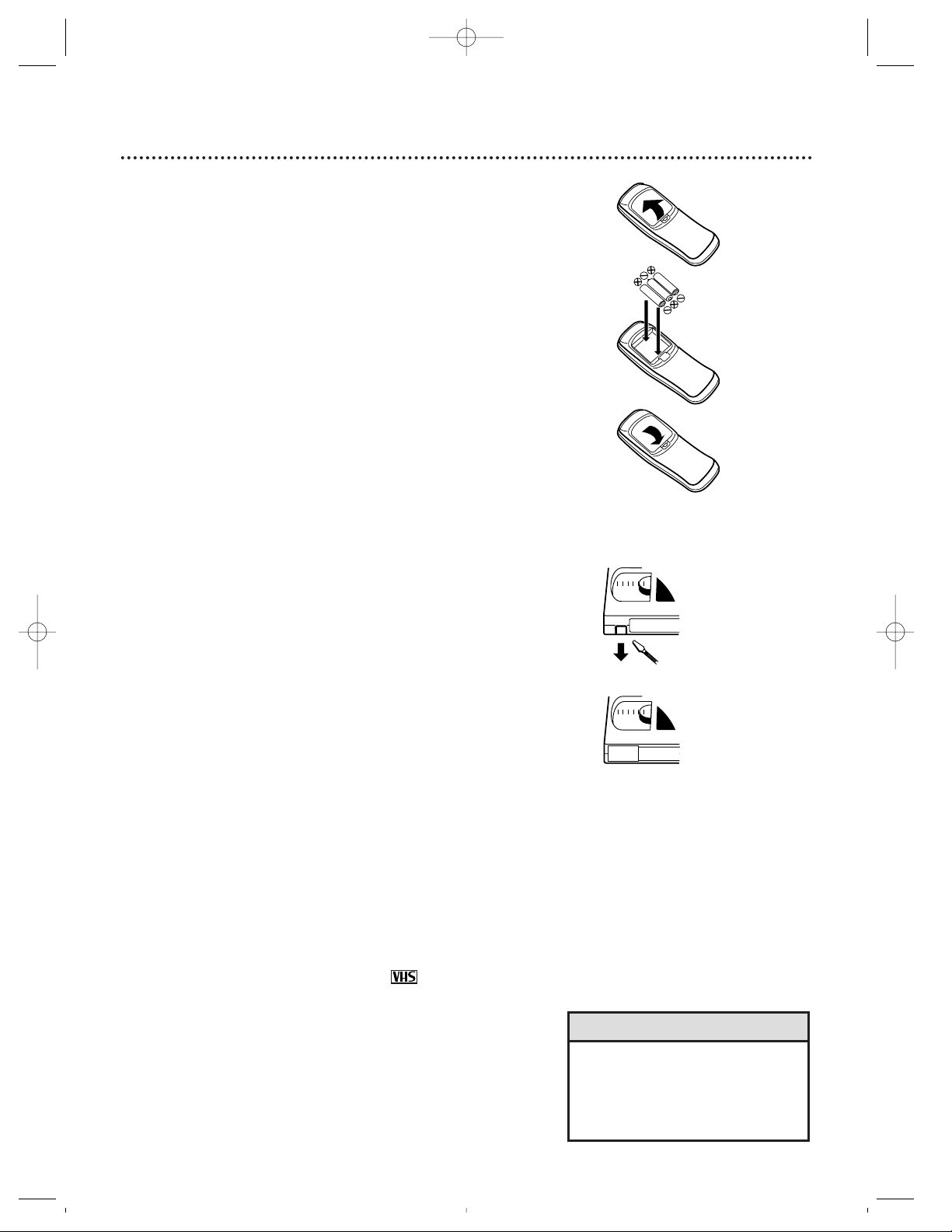
• The remote control and its batteries
are supplied.
• Do not mix alkaline and manganese batteries.
• Do not mix old and new batteries.
Before Using the TV/VCR 5
Putting Batteries in the Remote Control
1
Remove the battery compartment lid on the bottom of
the remote control by pressing in the tab and lifting the
lid.
2
Place three AA batteries inside the battery compartment
with their +and –ends aligned as indicated.
3
Replace the battery compartment lid.
Using the Remote Control
● Press the COMBI button, then point the remote control at the
TV/VCR’s remote sensor when using the remote control to
operate the TV/VCR. Press the CABLE/DBS button, then point
the remote control at the Cable Box/DBS when using the
remote control to operate the Cable Box/DBS.
● Do not put objects between the remote control and the
TV/VCR.
VCR Maintenance
● In this TV/VCR, use only tapes with the mark.
● Make sure any light adhesive stick-on notes are removed from
the video cassette tape before putting the tape in the TV/VCR.
Removable labels like these can jam the TV/VCR.
● Periodic maintenance is required to maintain your TV/VCR’s
excellent performance. This TV/VCR has an automatic head
cleaning system. However, the video heads will eventually
require cleaning or replacement. Cleaning or replacement of the
video heads should be performed by an authorized service center.
Video cassette tapes have record tabs to ensure that recordings
are not accidentally erased.
1
To prevent accidental erasure, break off the tab with a
screwdriver.
2
To record again, cover the hole with cellophane tape.
Erasure Prevention
Helpful Hints
1
2
1
2
3
CCZ196comb.QX33 4/6/99 7:04 PM Page 5
Page 6

6 Hooking Up The TV/VCR
ANT.
ANT.
L
R
AUDIO IN
VIDEO IN
Hooking Up Your TV/VCR
With a Cable Signal or
Outdoor Antenna
ANT.
L
R
AUDIO IN
VIDEO IN
IN
OUT
ANT.
Connect an RF coaxial cable (75ohm, not supplied) to the OUT Jack
on the Cable Box and to the
ANT(enna) Jack on the TV/VCR.
Connect a Cable signal
or an antenna to the
ANT(enna) Jack.
Hooking Up Your TV/VCR
With a Cable Box
To view any channel, set the
TV/VCR to the Cable Box output
channel (channel 03 or 04). Then,
select channels at the Cable Box.
1
Hook up your TV/VCR using one of the connections shown.
A.
B.
ANT.
L
R
AUDIO IN
VIDEO IN
ANT.
Rod Antenna
(not supplied)
Hooking Up Your TV/VCR
With an Indoor Antenna
To install a rod antenna (not supplied), push the stem of the antenna
into the antenna hole on the top of
the TV/VCR. Connect the antenna
wire to the ANT(enna) Jack on the
back of the TV/VCR as shown.
Extend the antenna and adjust its
length, direction, and angle for the
clearest picture.
C.
Connect the Cable signal to
the IN Jack on the Cable Box.
CCZ196comb.QX33 4/6/99 7:04 PM Page 6
Page 7

Hooking Up The TV/VCR (cont’d) 7
ANT.
L
R
AUDIO IN
VIDEO IN
CH3
CH4
OUT
IN
ANT
R
L
VIDEO
IN
OUT
IN
OUT
AUDIO
VIDEO IN
AUDIO IN
L
R
ANT.
• Before connecting an antenna or cable signal to the ANT(enna) Jack, make sure the pin is not bent. If the pin is
bent, straighten it as illustrated, then connect the antenna or cable signal to the ANT(enna) Jack.
• Audio and video cables are not supplied.
• A stereo audio cable (not supplied) is used here to deliver audio to the TV/VCR’s left and right channels.
Helpful Hints
Crooked Pin
Straight Pin
Bent pin
Plug
Cable
Hooking Up Your
TV/VCR to Another
Video Source
(VCR or Camcorder)
You may need this connection
if you want to copy tapes.
Details are on page 34.
AUDIO/VIDEO IN Jacks
on the rear of TV/VCR
AUDIO/VIDEO OUT
Jacks on VCR
Use a Video cable to connect the VIDEO
OUT Jack on the VCR to the VIDEO IN
Jack on the rear of the TV/VCR.
Use an Audio cable to connect the AUDIO OUT Jacks on
the VCR to the AUDIO IN Jacks on the rear of the TV/VCR.
2
Plug in the TV/VCR.
3
Before you turn on the TV/VCR, go to page eight.
D.
CCZ196comb.QX33 4/6/99 7:04 PM Page 7
Page 8
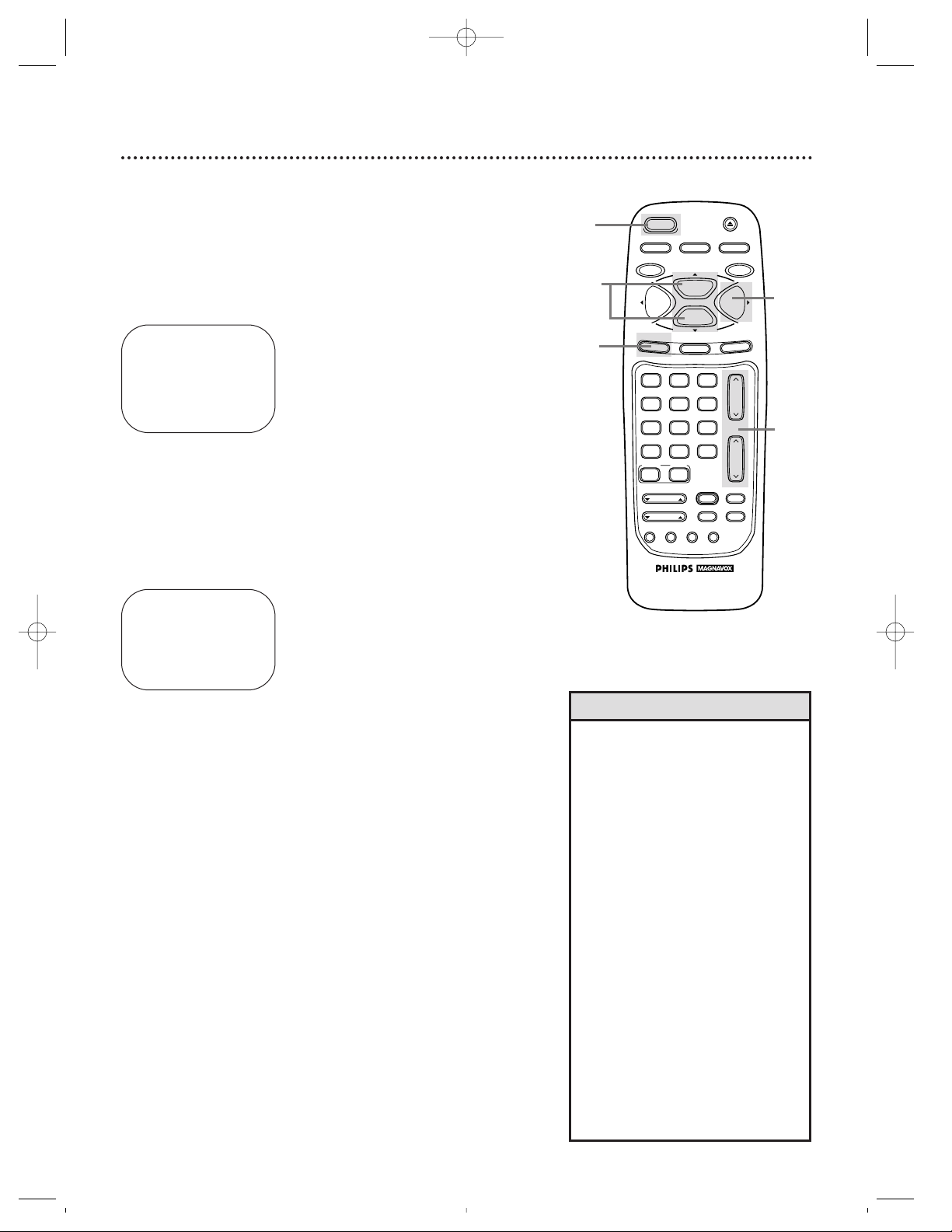
8 Turning On the TV/VCR
Before you turn on the TV/VCR, make sure there are batteries in
the remote control and the TV/VCR is hooked up correctly.
The instructions on this page work only when you turn on the
TV/VCR for the first time.
1
Press the POWER button. The TV/VCR will come on and the
screen shown below will appear.
2
Press the PLAY/K button or the STOP/L button to select
English or Spanish on-screen displays.
3
Press the MENU button. The screen shown below will appear.
4
Press the F.FWD/B button to begin automatic channel
setup. The TV/VCR will memorize all available channels. When
channels are set, CHANNELS ARE SET will appear on-screen
briefly. Then the TV/VCR will go to the lowest channel programmed.
(If you try to set up channels when there is no antenna or cable
connected to the TV/VCR, programming will appear to take place,
but eventually a NO TV SIGNALS ... message will appear onscreen. Connect an antenna or cable to the TV/VCR, then try
again. You may need to follow the steps on page 10 instead.)
CONNECT ANTENNA OR CABLE
TO TVCR
THEN PRESS B
TO END PRESS EXIT
SELECT LANGUAGE
> ENGLISH ON
ESPAÑOL
SELECT KL OR
PRESS MENU TO CONTINUE
5
Use the CH(annel). Up/Down buttons or the Number
buttons on the remote control to select a TV/VCR channel. Use the VOL(ume). Up/Down buttons to adjust the
sound.
• If you do not see any on-screen displays when you turn on the TV/VCR,
check your hookups, then try again.
If you still do not see any on-screen
displays, follow the steps on pages
nine - 10 to select a language and
set up channels.
• To skip step 2, press the
STATUS/EXIT button. All on-screen
displays will be inEnglish. To skip
step 4, press the STATUS/EXITbutton. Channels will not be set up,
and CHANNELS NOT SET will
appear on-screen briefly.
• You cannot set up channels if you
are using a Cable Box.
• Line Input mode will always be
stored in the TV/VCR’s memory as
channel 00. When you select channel 00, A/V IN will appear onscreen briefly. Press the CH(annel).
Up/Down buttons or Number buttons to select another channel.
Helpful Hints
1
2
3
4
5
CCZ196comb.QX33 4/6/99 7:04 PM Page 8
REC/OTR
SLEEP
POWER
SPEED
EJECT
MEMORY
PAUSE/STILL
PLAY
A.CH
CABLE/DBS
SMART
PICTURE
MENU
1
4
7
VAR.SLOW
TRACKING
SMART
SOUND
COMBI
STOP
STATUS/EXIT
2
5
8
0
SKIP
SEARCH
3
6
9
+100
VCR PLUS+
/ENTER
F.ADV
INDEX
SEARCH
F.FWDREW
CLEAR
CH.
VOL.
MUTE
SLOW
Page 9
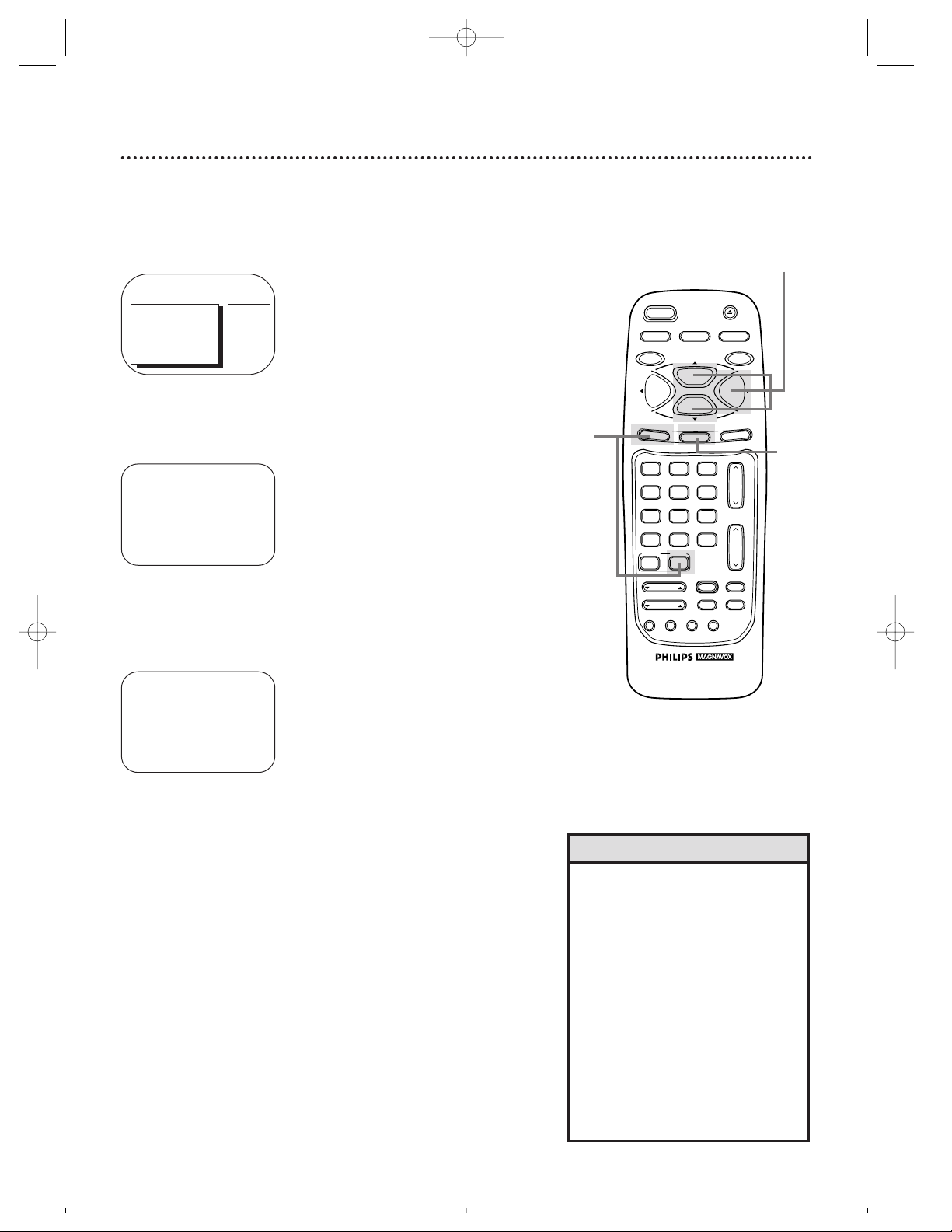
Language Selection 9
Follow the steps below to change the language of the on-screen
displays and menus.
3
Press the PLAY/▲ button or the STOP/▼ button to
choose SELECT LANGUAGE. Then, press the F.FWD/B
button.
4
Press the PLAY/▲ button or the STOP/▼ button to select
ENGLISH or ESPAÑOL (Spanish).
5
Press the STATUS/EXIT button.
SELECT LANGUAGE
> ENGLISH ON
ESPAÑOL
SELECT KL
TO END PRESS EXIT
1
Press the COMBI button, then press the MENU button.
2
Press the PLAY/▲ button or the STOP/▼ button to select
PRIM. SETUP. Then, press the F.FWD/B button.
PRIMARY SETUP
> SELECT LANGUAGE
AUTO PROGRAMMING
CH MEMORY REVIEW
VOLUME BAR [ON]
SET CLOCK
REMOTE LOCATOR
SELECT KL CHOOSE B
TO END PRESS EXIT
> PRIM. SETUP
VCR PROGRAM
VCR SETUP
CAPTION
REMINDER
BRIGHTNESS
PRESS B
• If you accidentally select Spanish
and need English:
1) Press the COMBI button, then
press the MENU button.
2) Press the PLAY/o button or the
STOP/p button to select PREPARACION, then press the F.FWD/B
button.
3) Press the PLAY/o button or the
STOP/p button to select SELECCION IDIOMA, then press the
F.FWD/ B button.
4) Press the PLAY/o button or the
STOP/p button to select ENGLISH.
5) Press the STATUS/EXIT button.
Helpful Hint
1
2-4
5
CCZ196comb.QX33 4/6/99 7:04 PM Page 9
SPEED
PLAY
STOP
STATUS/EXIT
2
5
8
0
SKIP
SEARCH
3
6
9
+100
VCR PLUS+
/ENTER
F.ADV
INDEX
SEARCH
EJECT
MEMORY
PAUSE/STILL
F.FWDREW
CLEAR
CH.
VOL.
MUTE
SLOW
REC/OTR
A.CH
CABLE/DBS
SMART
PICTURE
POWER
SLEEP
MENU
1
4
7
VAR.SLOW
TRACKING
SMART
SOUND
COMBI
Page 10
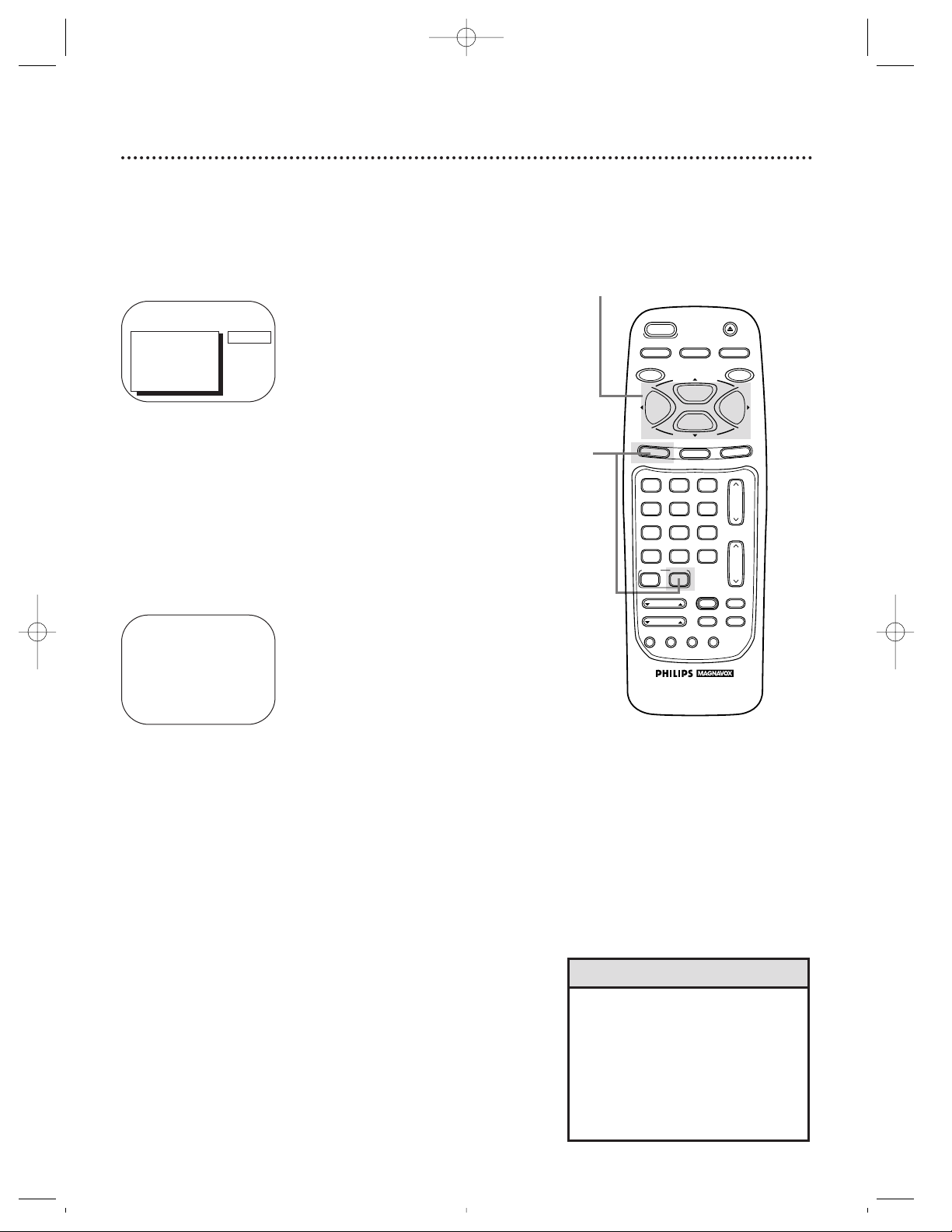
10 Automatic Channel Setup
Although the TV/VCR may automatically memorize the channels
you receive when you turn it on for the first time, you may set up
channels again by following the steps below.
1
Press the COMBI button, then press the MENU button.
TO ADJUST PRESS { / B
> INPUT
EXIT
PRIM. SETUP
VCR PROGRAM
VCR SETUP
CAPTION
CABLE
2
Press the PLAY/▲ button or the STOP/▼ button to select
INPUT. Press the REW(ind)/{ button or the F.FWD/B
button until ANTENNA or CABLE (whichever you have)
appears beside INPUT.
3
Press the STOP/▼ button repeatedly to select PRIM.
SETUP, then press the F.FWD/B button.
PRIMARY SETUP
> SELECT LANGUAGE
AUTO PROGRAMMING
CH MEMORY REVIEW
VOLUME BAR [ON]
SET CLOCK
REMOTE LOCATOR
SELECT KL CHOOSE B
TO END PRESS EXIT
4
Press the PLAY/▲ button or the STOP/▼ button to select
AUTO PROGRAMMING, then press the F.FWD/B button. AUTO PROGRAMMING MEMORIZED CH ... will appear
on-screen. The TV/VCR will memorize all available channels.
• Line Input mode will always be
stored in the TV/VCR’s memory as
channel 00. You cannot delete it.
• You cannot program channels when
the TV/VCR is on channel 00 (A/V
INPUT will appear beside INPUT at
step 2). Select ANTENNA or CABLE
at step 2.
Helpful Hints
5
Wait for a few minutes. When setup is complete, CHANNELS
ARE SET will appear on-screen. Then the programming of the
lowest channel number placed in the TV/VCR’s memory will
appear on-screen. Now, when you press the CH(annel). Up/Down
buttons, you will scan only through channels you receive.
2-4
5
Wait for the TV/VCR to set up
channels.
1
CCZ196comb.QX33 4/6/99 7:04 PM Page 10
POWER
SLEEP
SPEED
REC/OTR
PLAY
STOP
MENU
STATUS/EXIT
1
A.CH
CABLE/DBS
SMART
PICTURE
4
7
VAR.SLOW
TRACKING
SMART
SOUND
COMBI
2
5
8
0
SKIP
SEARCH
VCR PLUS+
+100
/ENTER
F.ADV
3
6
9
INDEX
SEARCH
EJECT
MEMORY
PAUSE/STILL
F.FWDREW
CLEAR
CH.
VOL.
MUTE
SLOW
Page 11
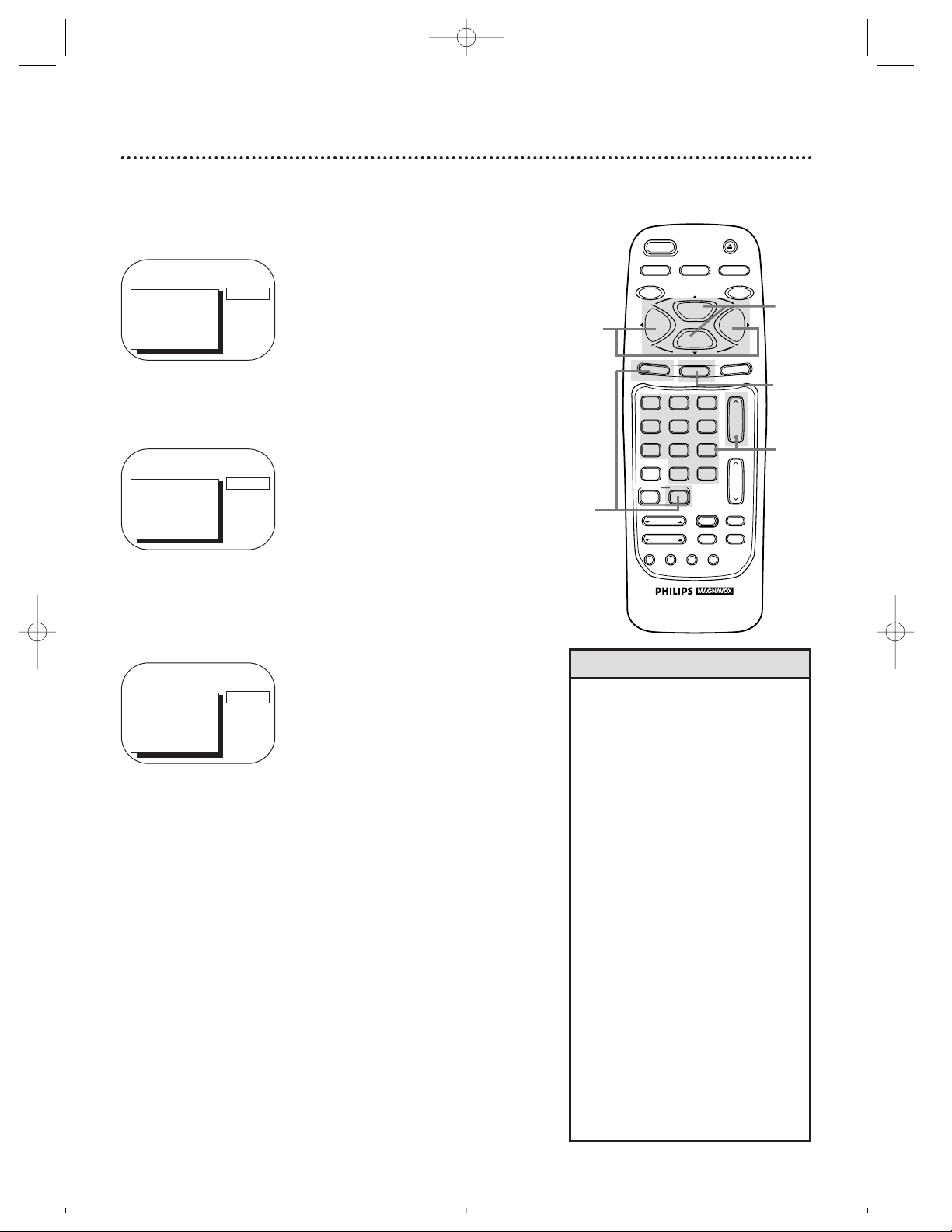
Automatic Channel Setup (cont’d) 11
4
Press the F.FWD/B button or the REW(ind)/{ button to
select SAVED (to add that channel) or DELETED (to
delete that channel).
5
Press the STATUS/EXIT button.
Programming of the channel you added or deleted will appear.
3
Press the Number buttons or the CH(annel). Up/Down
buttons to enter the channel number you want to add or
delete.
• To review the channels memorized
by the TV/VCR, follow these steps.
1) Press the COMBI button, then
press the MENU button.
2) Press the PLAY/▲ button or the
STOP/▼ button to select
PRIM.SETUP. Press the F.FWD/B
button.
3) Press the PLAY/▲ button or the
STOP/▼ button to select CH MEMORY REVIEW. Press the F.FWD/B
button. A list of programmed channels will appear on-screen.
4) If all the programmed channels
don’t fit on-screen, press the
F.FWD/B button. If you do not
press the F.FWD/B button within
10 seconds, the remaining channels
will appear on-screen. (If there are
no remaining channels, the previous
menu will appear.) Or press the
REW(ind) /{ button to see the
previous screen of channels.
5) Press the STATUS/EXIT button
once or twice.
Helpful Hint
1
Press the COMBI button, then press the MENU button.
2
Press the PLAY/▲ button or the STOP/▼ button to select
CHANNEL.
Adding/Deleting Channels
TO ADJUST PRESS { / B
CH123
> CHANNEL
INPUT
EXIT
PRIM. SETUP
VCR PROGRAM
VCR SETUP
SAVED
TO ADJUST PRESS { / B
CH23
> CHANNEL
INPUT
EXIT
PRIM. SETUP
VCR PROGRAM
VCR SETUP
SAVED
TO ADJUST PRESS { / B
CH123
> CHANNEL
INPUT
EXIT
PRIM. SETUP
VCR PROGRAM
VCR SETUP
SAVED
5
3
4
2
1
CCZ196comb.QX33 4/6/99 7:04 PM Page 11
SPEED
PLAY
STOP
STATUS/EXIT
2
5
8
0
SKIP
SEARCH
3
6
9
+100
VCR PLUS+
/ENTER
F.ADV
INDEX
SEARCH
EJECT
MEMORY
PAUSE/STILL
F.FWDREW
CLEAR
CH.
VOL.
MUTE
SLOW
REC/OTR
A.CH
CABLE/DBS
SMART
PICTURE
POWER
SLEEP
MENU
1
4
7
VAR.SLOW
TRACKING
SMART
SOUND
COMBI
Page 12
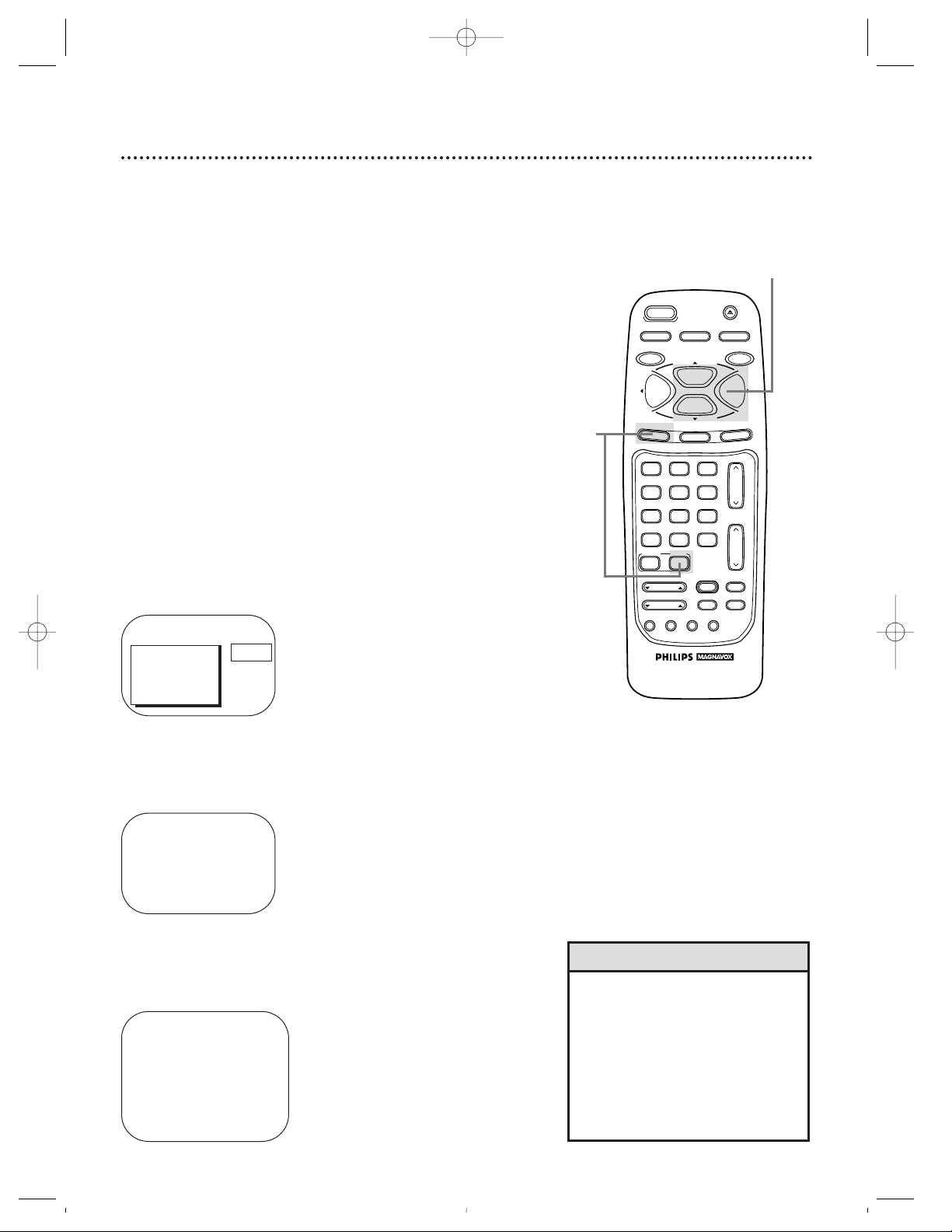
12 Setting the Clock
• Entries that do not match the
TV/VCR’s calendar will cause a
question mark (?) to appear on the
screen.
• To make corrections while you are
setting the clock, press the CLEAR
button until the space for the number you want to correct is flashing.
Then enter the correct number.
Helpful Hints
2-3
There are three ways to set the clock: Manually, with Automatic
PBS Channel Selection, or with Manual PBS Channel Selection.
With manual clock setting, you tell the TV/VCR the current time.
With Automatic or Manual PBS Channel Selection, the TV/VCR
gets the time from your local PBS station. If you use either Manual
PBS Channel Selection or Automatic PBS Channel Selection, follow the steps on page 19 to have the TV/VCR maintain the clock
according to your Time Zone.
To set the clock manually, follow the steps on pages 12 -13. To
set the clock using Automatic PBS Channel Selection, follow the
steps on pages 14 - 15. To set the clock using Manual PBS
Channel Selection, follow the steps on pages 16 - 17.
Before you begin, make sure:
● The TV/VCR is hooked up and turned on.
● Channels are set up.
● You make each entry within 60 seconds of the previous entry.
Manual Clock Setting
1
Press the COMBI button, then press the MENU button.
2
Press the PLAY/▲ button or the STOP/▼ button to select
PRIM. SETUP. Then, press the F.FWD/B button.
PRIMARY SETUP
> SELECT LANGUAGE
AUTO PROGRAMMING
CH MEMORY REVIEW
VOLUME BAR [ON]
SET CLOCK
REMOTE LOCATOR
SELECT KL CHOOSE B
TO END PRESS EXIT
> PRIM. SETUP
VCR PROGRAM
VCR SETUP
CAPTION
REMINDER
BRIGHTNESS
PRESS B
SET CLOCK
>AUTO CLOCK [ON]
SET MANUAL CLOCK
DAYLIGHT SVG.TIME [ON]
SET TIME ZONE
[AUTO]
TO CONTINUE PRESS MENU
SELECT KL CHOOSE B
TO END PRESS EXIT
3
Press the PLAY/▲ button or the STOP/▼ button to select
SET CLOCK. Then, press the F.FWD/B button.
VAR.SLOW
CABLE/DBS
COMBI
VOL.
CH.
A.CH
+100
3
6
9
0
2
5
8
1
4
7
TRACKING
F.ADV
SLEEP
REC/OTR
POWER
SPEED
STATUS/EXIT
STOP
PLAY
F.FWDREW
MEMORY
SLOW
MUTE
VCR PLUS+
/ENTER
SMART
PICTURE
SKIP
SEARCH
SMART
SOUND
INDEX
SEARCH
EJECT
MENU
CLEAR
PAUSE/STILL
1
CCZ196comb.QX33 4/6/99 7:04 PM Page 12
Page 13
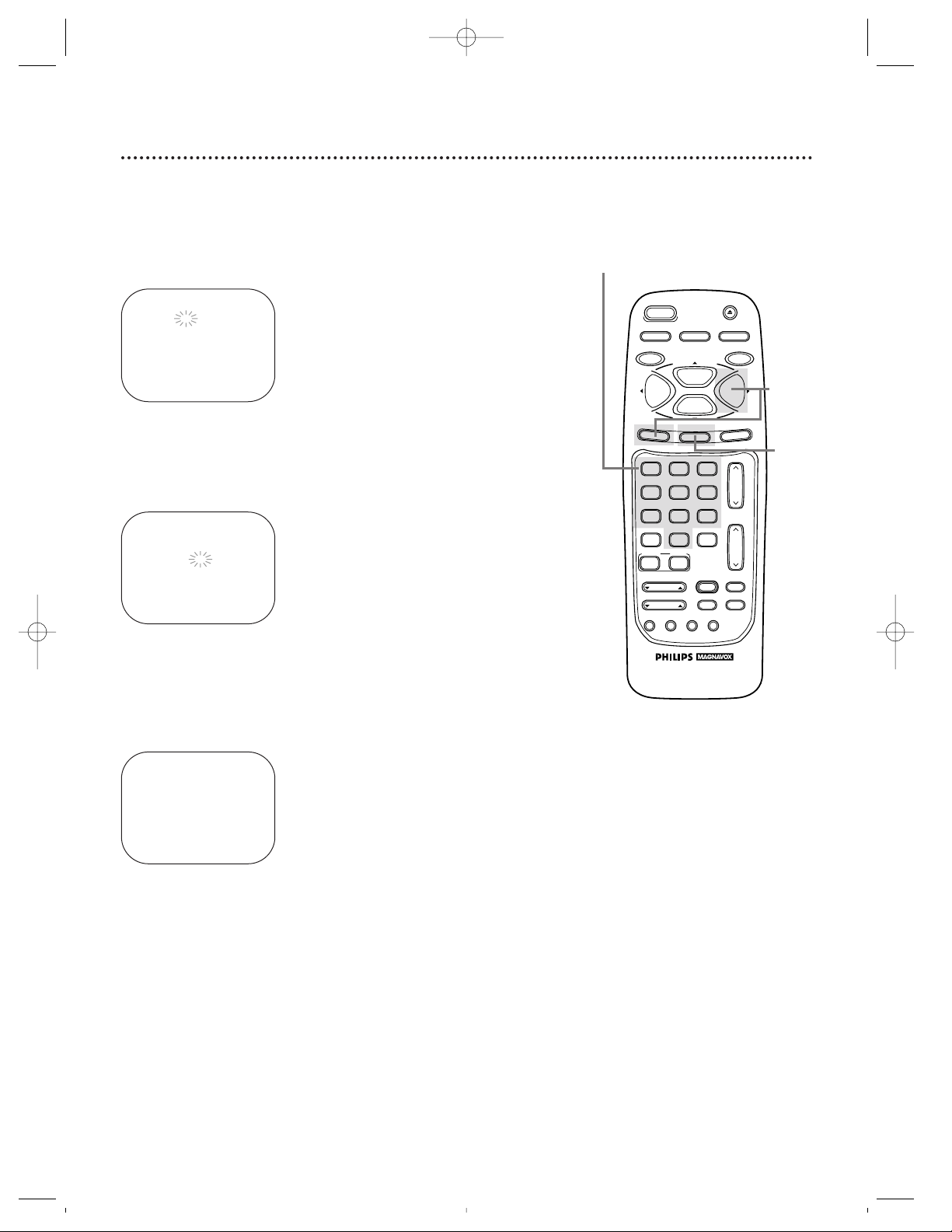
Setting the Clock (cont’d) 13
5
Press two Number buttons for the hour(s) and two
Number buttons for the minute(s). Then press 1 for AM
or 2 for PM. For example, for 9:30 PM, press 09, 30, 2.
SET MANUAL CLOCK
TIME 09 : 30 PM
MONTH – – / – – / – –
TO CORRECT PRESS CLEAR
TO END PRESS EXIT
6
Press two Number buttons for the month, two Number
buttons for the day, and two Number buttons for the
year. For example, for July 1, 1998, press 07, 01, 98. The day of
the week will appear automatically.
7
Press the STATUS/EXIT button.
SET MANUAL CLOCK
TIME 09 : 30 PM
DATE 07 / 01 / 98
WEDNESDAY
TO CORRECT PRESS CLEAR
TO END PRESS EXIT
4
If ON appears beside AUTO CLOCK, press the F.FWD/B
button so that OFF appears to the right of AUTO
CLOCK, then press the MENU button. If OFF appears
beside AUTO CLOCK, press the MENU button.
SET MANUAL CLOCK
TIME – – : – –
DATE – – / – – / – –
TO END PRESS EXIT
5-6
7
4
VAR.SLOW
CABLE/DBS
COMBI
VOL.
CH.
A.CH
+100
3
6
9
0
2
5
8
1
4
7
TRACKING
F.ADV
SLEEP
REC/OTR
POWER
SPEED
STATUS/EXIT
STOP
PLAY
F.FWDREW
MEMORY
SLOW
MUTE
VCR PLUS+
/ENTER
SMART
PICTURE
SKIP
SEARCH
SMART
SOUND
INDEX
SEARCH
EJECT
MENU
CLEAR
PAUSE/STILL
CCZ196comb.QX33 4/6/99 7:04 PM Page 13
Page 14
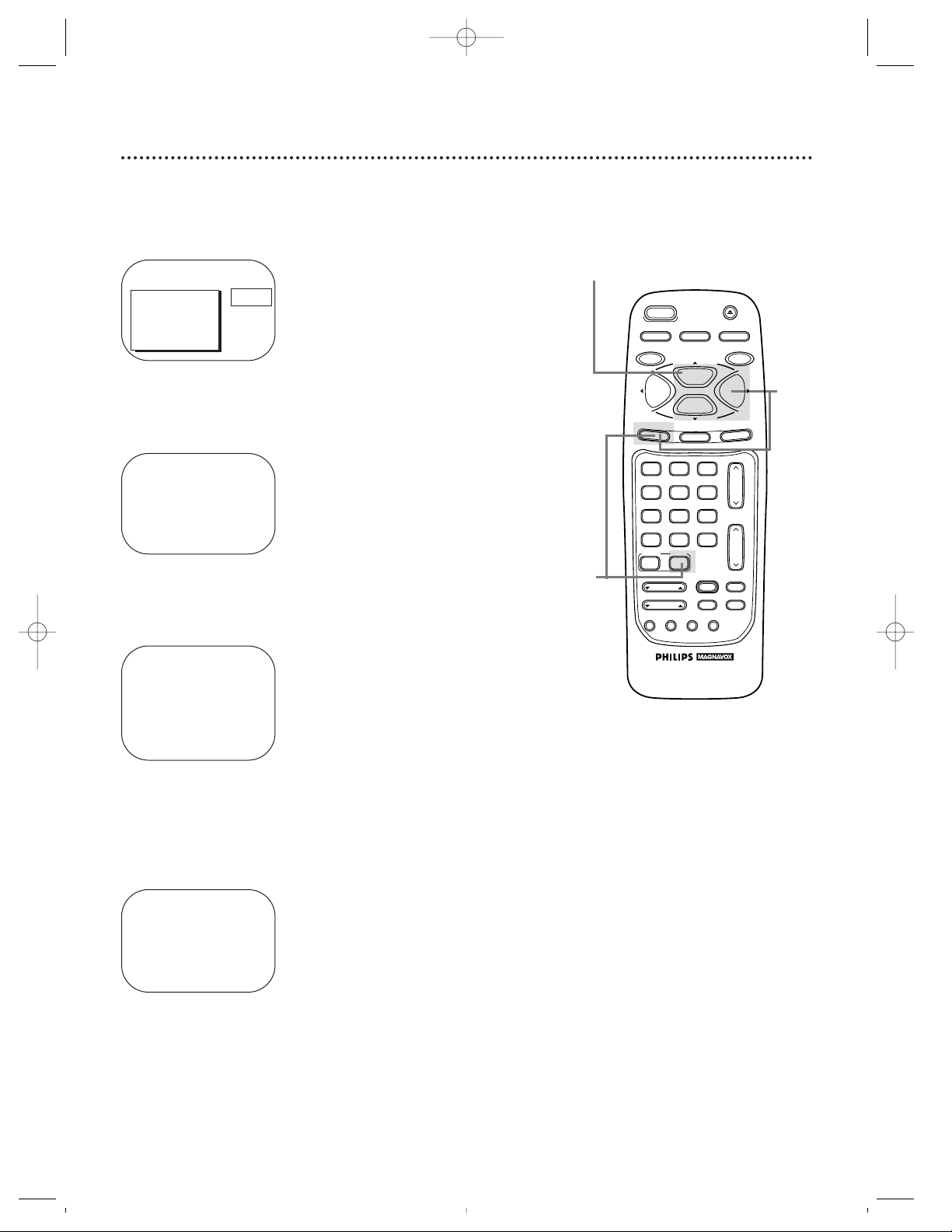
14 Setting the Clock (cont’d)
Automatic PBS Channel Selection
4
If ON appears beside AUTO CLOCK, press the MENU
button. If OFF appears beside AUTO CLOCK, press the
F.FWD/B button so that ON appears to the right of
AUTO CLOCK, then press the MENU button.
1
Press the COMBI button, then press the MENU button.
2
Press the PLAY/▲ button or the STOP/▼ button to select
PRIM. SETUP. Then, press the F.FWD/B button.
PRIMARY SETUP
> SELECT LANGUAGE
AUTO PROGRAMMING
CH MEMORY REVIEW
VOLUME BAR [ON]
SET CLOCK
REMOTE LOCATOR
SELECT KL CHOOSE B
TO END PRESS EXIT
SET CLOCK
>AUTO CLOCK [ON]
SET MANUAL CLOCK
DAYLIGHT SVG.TIME [ON]
SET TIME ZONE
[AUTO]
TO CONTINUE PRESS MENU
SELECT KL CHOOSE B
TO END PRESS EXIT
3
Press the PLAY/▲ button or the STOP/▼ button to select
SET CLOCK. Then, press the F.FWD/B button.
2-3
4
AUTO CLOCK
AUTO CLOCK USES
PBS CHANNEL DATA
> SET PBS CH. AUTO
SET PBS CH. MANUAL
SELECT KL CHOOSE B
TO END PRESS EXIT
> PRIM. SETUP
VCR PROGRAM
VCR SETUP
CAPTION
REMINDER
BRIGHTNESS
PRESS B
1
CCZ196comb.QX33 4/6/99 7:04 PM Page 14
REC/OTR
A.CH
CABLE/DBS
SMART
PICTURE
POWER
SLEEP
MENU
1
4
7
VAR.SLOW
TRACKING
SMART
SOUND
COMBI
2
5
8
0
SPEED
PLAY
STOP
STATUS/EXIT
VCR PLUS+
SKIP
SEARCH
+100
/ENTER
F.ADV
3
6
9
INDEX
SEARCH
EJECT
MEMORY
PAUSE/STILL
F.FWDREW
CLEAR
CH.
VOL.
MUTE
SLOW
Page 15
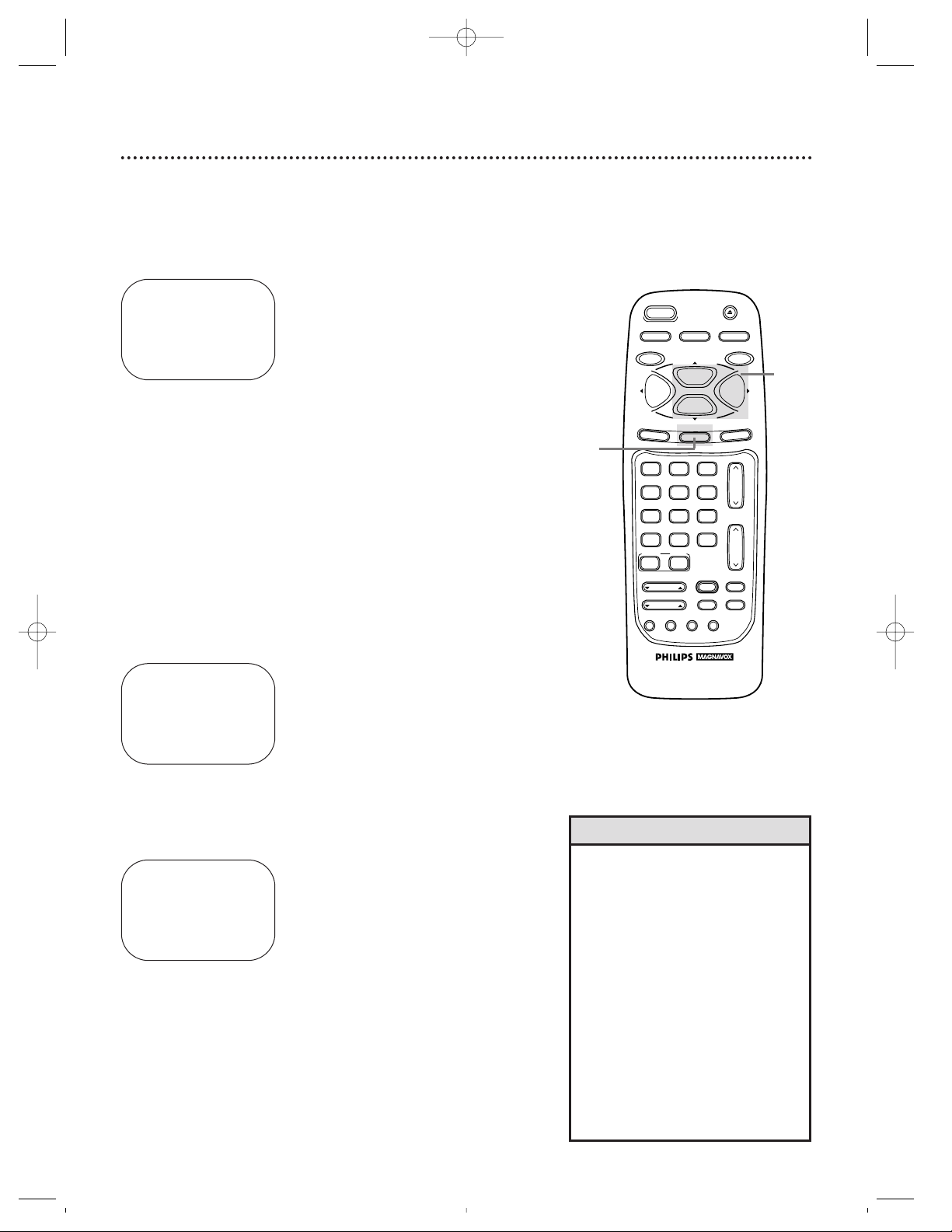
Setting the Clock (cont’d) 15
7
When the TV/VCR finds the PBS channel, the time will
appear on-screen. Press the STATUS/EXIT button.
6
NOW SEARCHING flashes on the TV/VCR screen.
However, you may see the message: “PLEASE TURN OFF TO
SET AUTO CLOCK PLEASE WAIT SEVERAL MINUTES.” If this
message appears, turn off the TV/VCR for a few minutes. When
you turn on the TV/VCR, the time will be set. If the time is not
set, repeat steps 1 - 5. Or, follow the steps on pages 12 - 13 to
set the clock manually or pages 16 - 17 to set the clock with
Manual PBS Channel Selection.
● If CANNOT FIND CLOCK DATA flashes on the
TV/VCR screen, you will be prompted to turn off the
TV/VCR. Turn off the TV/VCR. Leave it off for several min-
utes. When you turn on the TV/VCR again, the clock will be
set.
• To display the time, press the STATUS/EXIT button. A status display,
which includes the time, will appear
on the TV/VCR screen. Details are
on page 29.
• You must turn off the TV/VCR for
several minutes during automatic
clock setting. If the clock is not set
when you turn on the TV/VCR,
repeat the steps for Automatic PBS
Channel Selection. If the clock still is
not set, set the clock manually.
• You cannot use the AUTO CLOCK
feature if you don’t receive a PBS
channel that carries a time signal in
your area. Set the clock manually.
Helpful Hints
5
Press the PLAY/▲ button or the STOP/▼ button to
select SET PBS CH. AUTO. Then, press the F.FWD/B
button.
SET AUTO CLOCK
TIME – – : – –
DATE – – / – – / – –
NOW SEARCHING
TO END PRESS EXIT
SET AUTO CLOCK
TIME 06 : 30 PM
DATE 07 / 01 / 98
WEDNESDAY
TO END PRESS EXIT
SET AUTO CLOCK
TIME – – : – –
DATE – – / – – / – –
CANNOT FIND CLOCK DATA
TO END PRESS EXIT
6
Wait for the TV/VCR to find
the time.
5
VAR.SLOW
CABLE/DBS
COMBI
VOL.
CH.
A.CH
+100
3
6
9
0
2
5
8
1
4
7
TRACKING
F.ADV
SLEEP
REC/OTR
POWER
SPEED
STATUS/EXIT
STOP
PLAY
F.FWDREW
MEMORY
SLOW
MUTE
VCR PLUS+
/ENTER
SMART
PICTURE
SKIP
SEARCH
SMART
SOUND
INDEX
SEARCH
EJECT
MENU
CLEAR
PAUSE/STILL
7
CCZ196comb.QX33 4/6/99 7:04 PM Page 15
Page 16
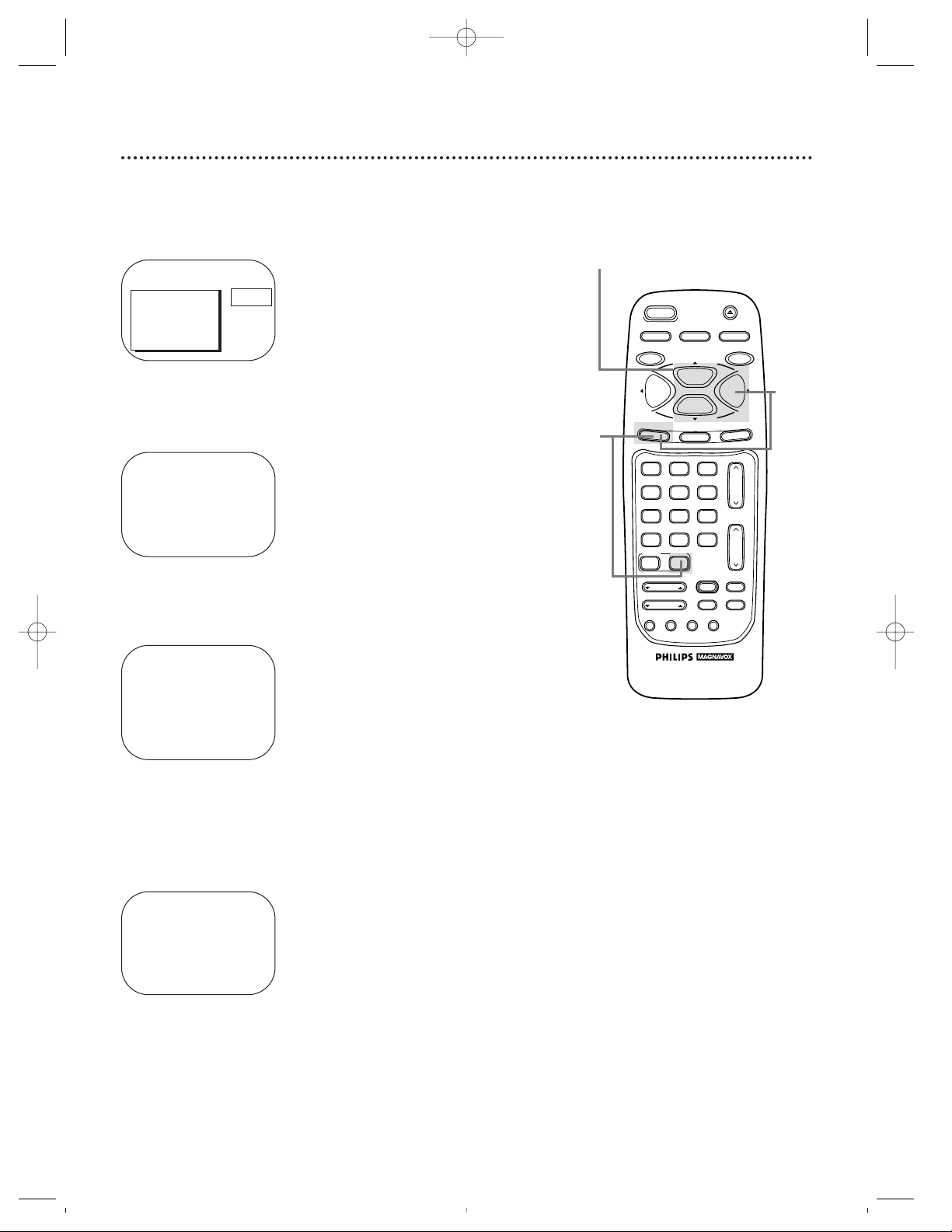
16 Setting the Clock (cont’d)
Manual PBS Channel Selection
4
If ON appears beside AUTO CLOCK, press the MENU
button. If OFF appears beside AUTO CLOCK, press the
F.FWD/B button so that ON appears to the right of
AUTO CLOCK, then press the MENU button.
1
Press the COMBI button, then press the MENU button.
2
Press the PLAY/▲ button or the STOP/▼ button to select
PRIM. SETUP. Then, press the F.FWD/B button.
PRIMARY SETUP
> SELECT LANGUAGE
AUTO PROGRAMMING
CH MEMORY REVIEW
VOLUME BAR [ON]
SET CLOCK
REMOTE LOCATOR
SELECT KL CHOOSE B
TO END PRESS EXIT
2-3
AUTO CLOCK
AUTO CLOCK USES
PBS CHANNEL DATA
> SET PBS CH. AUTO
SET PBS CH. MANUAL
SELECT KL CHOOSE B
TO END PRESS EXIT
> PRIM. SETUP
VCR PROGRAM
VCR SETUP
CAPTION
REMINDER
BRIGHTNESS
PRESS B
SET CLOCK
>AUTO CLOCK [ON]
SET MANUAL CLOCK
DAYLIGHT SVG.TIME [ON]
SET TIME ZONE
[AUTO]
TO CONTINUE PRESS MENU
SELECT KL CHOOSE B
TO END PRESS EXIT
3
Press the PLAY/▲ button or the STOP/▼ button to select
SET CLOCK. Then, press the F.FWD/B button.
4
VAR.SLOW
CABLE/DBS
COMBI
VOL.
CH.
A.CH
+100
3
6
9
0
2
5
8
1
4
7
TRACKING
F.ADV
SLEEP
REC/OTR
POWER
SPEED
STATUS/EXIT
STOP
PLAY
F.FWDREW
MEMORY
SLOW
MUTE
VCR PLUS+
/ENTER
SMART
PICTURE
SKIP
SEARCH
SMART
SOUND
INDEX
SEARCH
EJECT
MENU
CLEAR
PAUSE/STILL
1
CCZ196comb.QX33 4/6/99 7:04 PM Page 16
Page 17
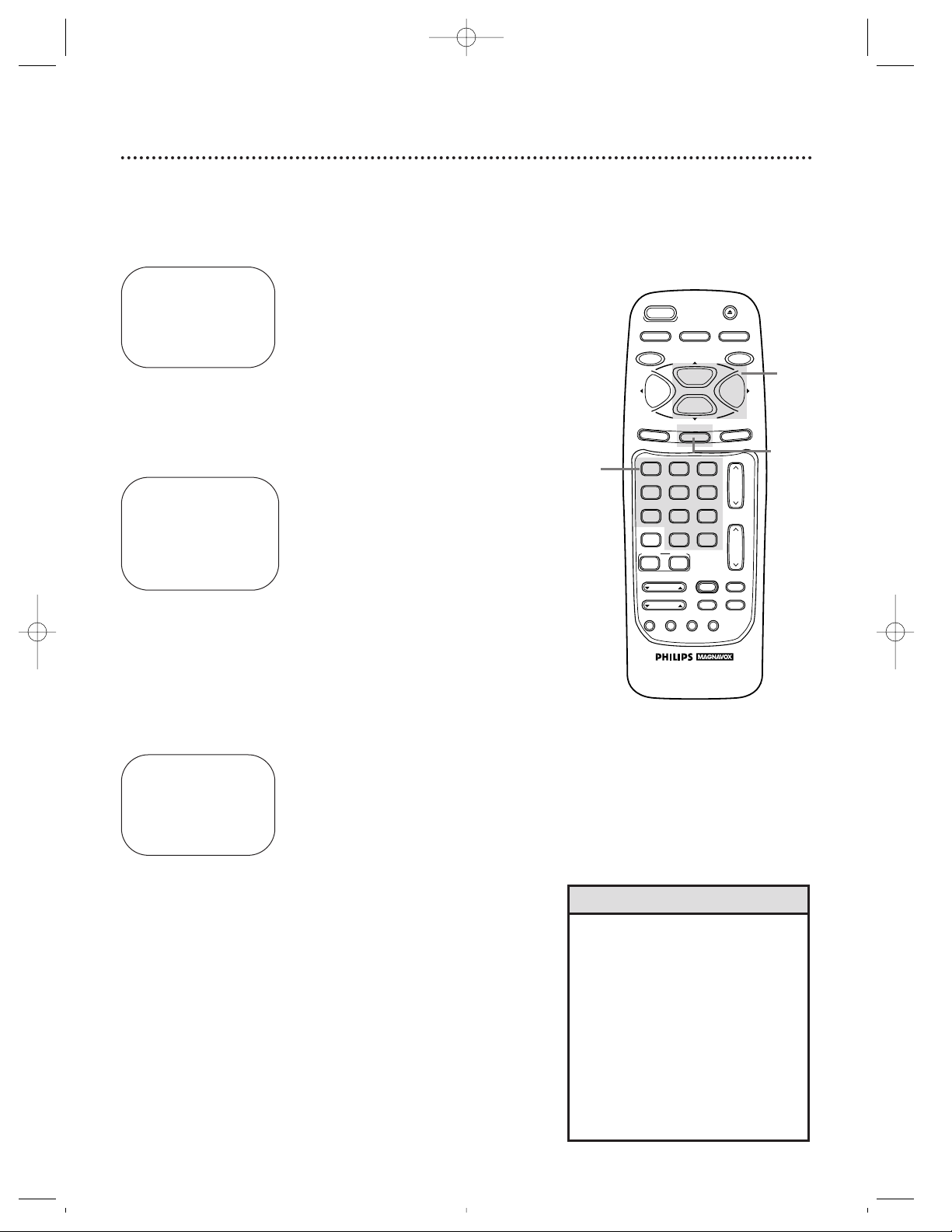
Setting the Clock (cont’d) 17
8
When the TV/VCR finds the clock data, the time will
appear on-screen. Press the STATUS/EXIT button.
6
Use the Number buttons to select your PBS station. If you
make a mistake, press the CLEAR button, then enter the correct
number.
● If CANNOT FIND CLOCK DATA flashes on the
TV/VCR screen and you know another PBS channel,
press the PLAY/▲ button or the STOP/▼ button to
choose SELECT NEW PBS CH. Press the F.FWD/B
button, then repeat step 6.
● If CANNOT FIND CLOCK DATA flashes on the
TV/VCR screen and you do not know another channel,
press the PLAY/▲ button or the STOP/▼ button to
select SET PBS CH. AUTO. Then, press the F.FWD/B
button. The TV/VCR will search for the PBS channel automati-
cally.
• If the PBS channel is found, the time will appear on-screen.
Press the STATUS/EXIT button.
• If the PBS channel is not found, you will be prompted to turn
off the TV/VCR. Leave it off for several minutes. When you turn
on the TV/VCR again, the time will be set.
AUTO CLOCK (PBS) CH – –
TIME – – : – –
DATE – – / – – / – –
SELECT CHANNEL NUMBER
TO END PRESS EXIT
AUTO CLOCK (PBS) CH 12
TIME 06 : 30 PM
DATE 07 / 01 / 98
WEDNESDAY
TO END PRESS EXIT
7
NOW SEARCHING flashes on the TV/VCR screen.
AUTO CLOCK (PBS) CH 12
TIME – – : – –
DATE – – / – – / – –
NOW SEARCHING
TO END PRESS EXIT
7
• If you have an Antenna hookup, you
may select channels 2 - 69 at step
6. If you have a cable connection,
you may select channels 1 - 125 at
step 6. Details about available
memorized channels are on page
11.
• To display the time, press the STATUS/EXIT button. A status display,
which includes the time, will appear
on the TV/VCR screen. Details are
on page 29.
Helpful Hints
Wait for the TV/VCR to
find the time.
5
Press the PLAY/▲ button or the STOP/▼ button to
select SET PBS CH. MANUAL. Then, press the F.FWD/B
button.
5
8
VAR.SLOW
CABLE/DBS
COMBI
VOL.
CH.
A.CH
+100
3
6
9
0
2
5
8
1
4
7
TRACKING
F.ADV
SLEEP
REC/OTR
POWER
SPEED
STATUS/EXIT
STOP
PLAY
F.FWDREW
MEMORY
SLOW
MUTE
VCR PLUS+
/ENTER
SMART
PICTURE
SKIP
SEARCH
SMART
SOUND
INDEX
SEARCH
EJECT
MENU
CLEAR
PAUSE/STILL
6
CCZ196comb.QX33 4/6/99 7:04 PM Page 17
Page 18
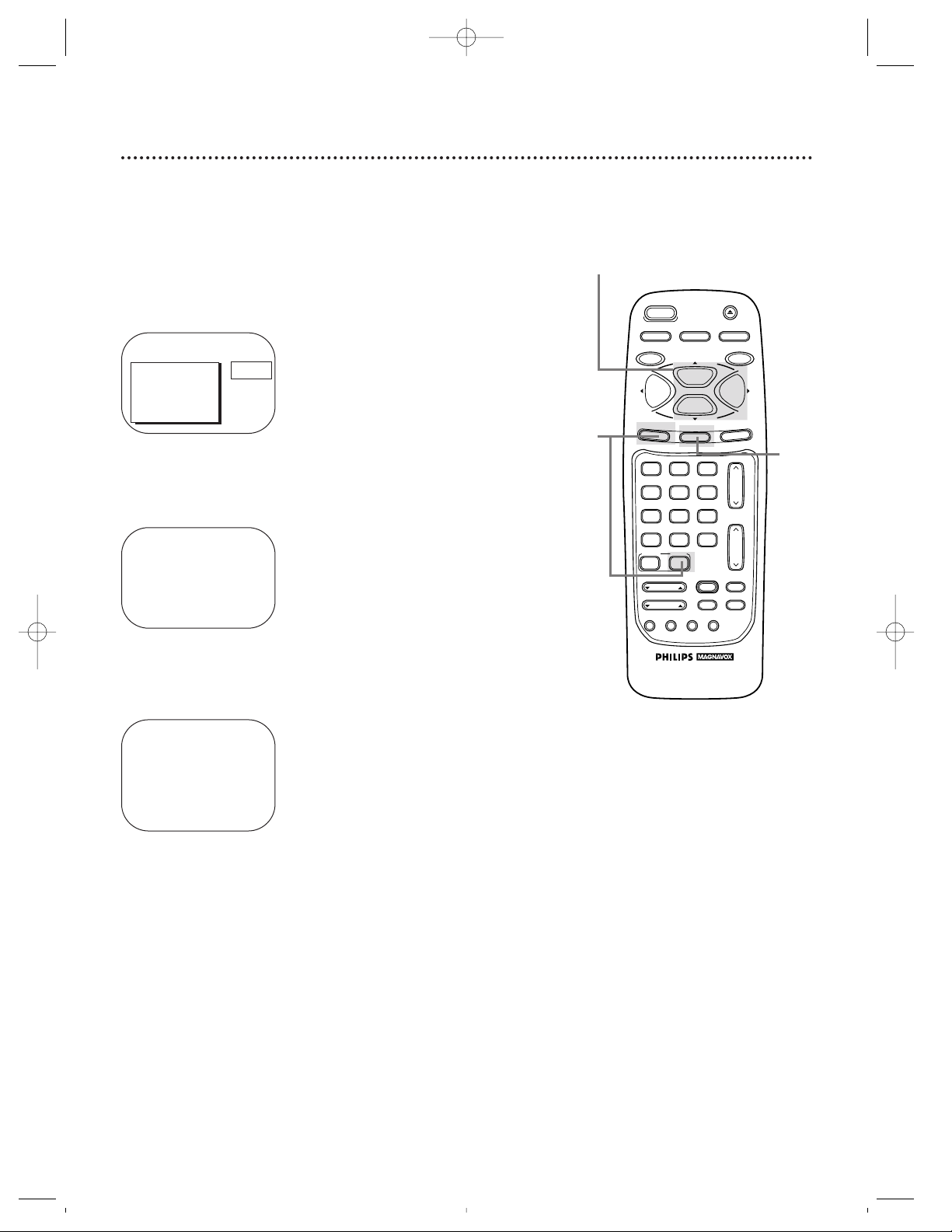
18 Daylight-Saving Time
5
2-4
4
Press the PLAY/▲ button or the STOP/▼ button to select
DAYLIGHT SVG.TIME. Then, press the F.FWD/B button
so that ON or OFF appears beside DAYLIGHT SVG.
TIME (Daylight Saving Time).
5
Press the STATUS/EXIT button.
1
Press the COMBI button, then press the MENU button.
2
Press the PLAY/▲ button or the STOP/▼ button to select
PRIM. SETUP. Then, press the F.FWD/B button.
PRIMARY SETUP
> SELECT LANGUAGE
AUTO PROGRAMMING
CH MEMORY REVIEW
VOLUME BAR [ON]
SET CLOCK
REMOTE LOCATOR
SELECT KL CHOOSE B
TO END PRESS EXIT
3
Press the PLAY/▲ button or the STOP/▼ button to select
SET CLOCK. Then, press the F.FWD/B button.
SET CLOCK
>AUTO CLOCK [ON]
SET MANUAL CLOCK
DAYLIGHT SVG.TIME [ON]
SET TIME ZONE
[AUTO]
TO CONTINUE PRESS MENU
SELECT KL CHOOSE B
TO END PRESS EXIT
When the Daylight-Saving Time feature is ON, the TV/VCR clock
will automatically move forward one hour on the first Sunday in
April and move back one hour on the last Sunday in October.
To turn Daylight-Saving Time ON or OFF, follow the steps below.
> PRIM. SETUP
VCR PROGRAM
VCR SETUP
CAPTION
REMINDER
BRIGHTNESS
PRESS B
1
CCZ196comb.QX33 4/6/99 7:04 PM Page 18
REC/OTR
SLEEP
POWER
SPEED
EJECT
MEMORY
PAUSE/STILL
A.CH
CABLE/DBS
SMART
PICTURE
MENU
1
4
7
VAR.SLOW
TRACKING
SMART
SOUND
COMBI
2
5
8
0
PLAY
STOP
STATUS/EXIT
VCR PLUS+
SKIP
SEARCH
+100
/ENTER
F.ADV
3
6
9
INDEX
SEARCH
F.FWDREW
CLEAR
CH.
VOL.
MUTE
SLOW
Page 19

Time Zone 19
• If you select AUTO at step 5, the
TV/VCR will set the clock according
to the time zone data of the PBS
station it finds.
• You cannot select SET TIME ZONE
at step 4 if AUTO CLOCK is set to
OFF.
Helpful Hints
5
Press the PLAY/▲ button or the STOP/▼ button to select
a time zone.
6
Press the MENU button.
7
Press the STATUS/EXIT button.
1
Press the COMBI button, then press the MENU button.
2
Press the PLAY/▲ button or the STOP/▼ button to select
PRIM. SETUP. Then, press the F.FWD/B button.
PRIMARY SETUP
> SELECT LANGUAGE
AUTO PROGRAMMING
CH MEMORY REVIEW
VOLUME BAR [ON]
SET CLOCK
REMOTE LOCATOR
SELECT KL CHOOSE B
TO END PRESS EXIT
SET TIME ZONE
> AUTO [ON]
ATLANTIC
EASTERN
CENTRAL
MOUNTAIN
PACIFIC
ALASKA
HAWAII
SELECT KL
TO CONTINUE PRESS MENU
> PRIM. SETUP
VCR PROGRAM
VCR SETUP
CAPTION
REMINDER
BRIGHTNESS
PRESS B
3
Press the PLAY/▲ button or the STOP/▼ button to select
SET CLOCK. Then, press the F.FWD/B button.
SET CLOCK
>AUTO CLOCK [ON]
SET MANUAL CLOCK
DAYLIGHT SVG.TIME [ON]
SET TIME ZONE
[AUTO]
TO CONTINUE PRESS MENU
SELECT KL CHOOSE B
TO END PRESS EXIT
4
Press the PLAY/▲ button or the STOP/▼ button to select
SET TIME ZONE. Then, press the F.FWD/B button.
7
VAR.SLOW
CABLE/DBS
COMBI
VOL.
CH.
A.CH
+100
3
6
9
0
2
5
8
1
4
7
TRACKING
F.ADV
SLEEP
REC/OTR
POWER
SPEED
STATUS/EXIT
STOP
PLAY
F.FWDREW
MEMORY
SLOW
MUTE
VCR PLUS+
/ENTER
SMART
PICTURE
SKIP
SEARCH
SMART
SOUND
INDEX
SEARCH
EJECT
MENU
CLEAR
PAUSE/STILL
2-5
1
6
CCZ196comb.QX33 4/6/99 7:04 PM Page 19
Page 20
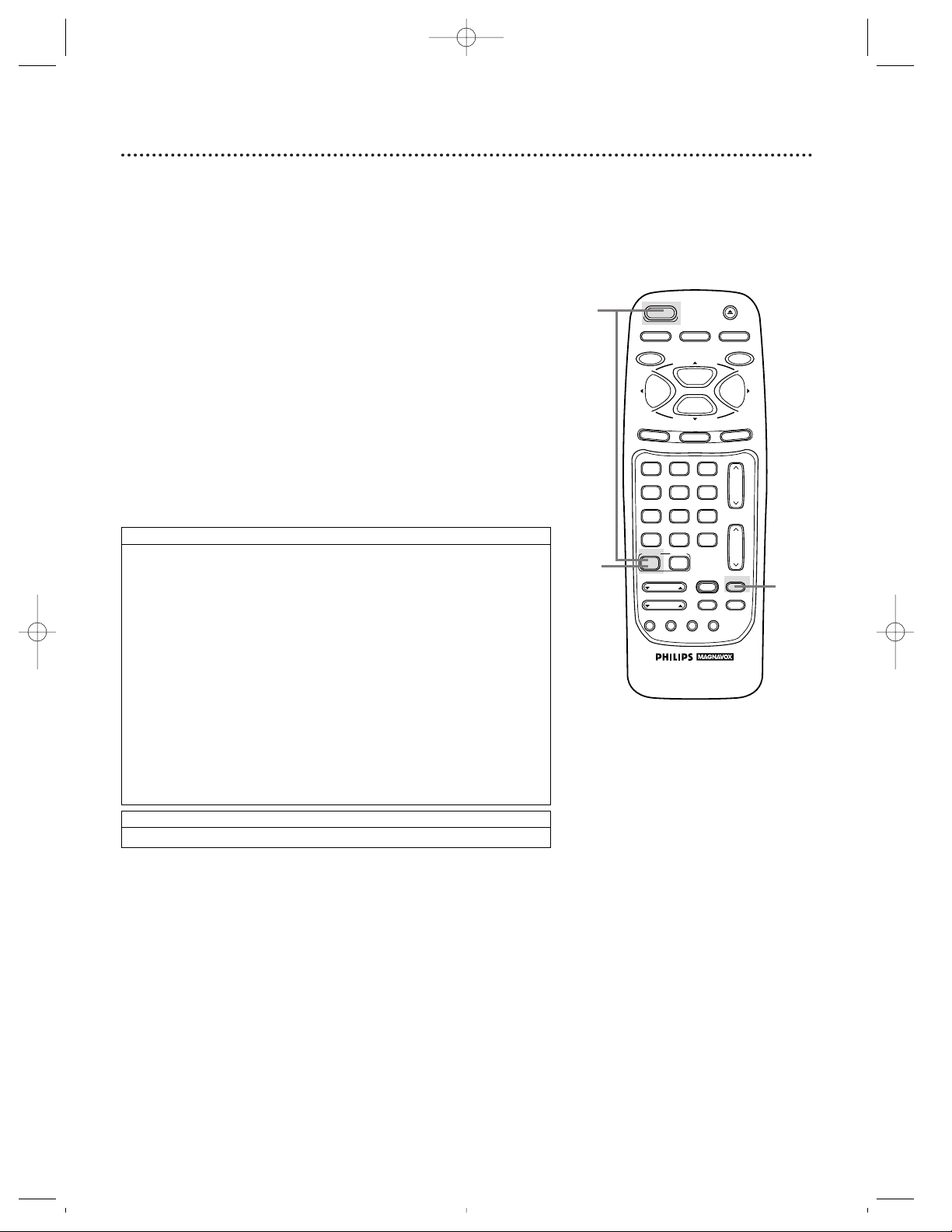
2
Find your code.
20
Setting the Remote to Operate a Cable Box/DBS
4
Within 30 seconds, press the CABLE/DBS button.
3
Press the MUTE button.
Your TV/VCR remote control may operate your Cable Box/DBS.
If the remote control doesn’t operate your Cable Box/DBS now,
follow the steps below to program your remote control.
1
Turn on your Cable Box/DBS. Point the remote control at your
Cable Box/DBS and press the CABLE/DBS button. Then,
press the POWER button. If your Cable Box/DBS turns off,
try the other Cable Box/DBS buttons (see pages 24 - 25 for
details). If your Cable Box/DBS doesn’t turn off, or if the other
buttons don’t work, go to step 2.
2
Find the brand of your Cable Box/DBS on the lists below
and remember the two-digit number beside it.
3
CABLE BOX CODES
DIRECT BROADCAST SYSTEM CODES
ARCHER..01, 05, 06, 44
CABLETENNA
.....
01, 44
CABLEVIEW
........
04, 30,
42, 44, 52
CENTURY
..................
44
CITIZEN
...............
04, 30,
42, 44, 52
CURTIS
................
08, 09
DIAMOND
............
01, 44
EAGLE
...........
26, 40, 62
EASTERN/REGENCY
...................................
28
GC BRAND
..........
04, 30,
42, 44, 52
GEMINI/JASCO
..........
04
GENERAL ELECTRIC
.............................
01, 57
GENERAL INSTRUMENT
.....
01, 02, 03, 04, 34, 83
HAMLIN
....
14, 15, 28, 41
JERROLD
.......
01, 02, 03,
04, 34, 83
MAGNAVOX
...........
94,95
MAGNAVOX
..............
26
MATSUSHITA
.......................
16, 17, 97
MOVIETIME
.........
42, 44
NOVAVISION
........
08, 09
NSC/NEC
...................
40
OAK
......................
11, 46
OAK SIGMA
.........
11, 46
PANASONIC..16, 17, 97
PHILIPS
.........
07, 23, 50
PIONEER
.............
05, 06
PULSAR
.........
04, 30, 42,
44, 52
QUEST
.................
05, 06
RCA
................
16, 17, 97
REALISTIC
.................
44
RECOTON
.................
44
REGAL
.....
14, 15, 28, 41
REMBRANDT
.........................
01, 42, 44
RCA
.........................
97
SAMSUNG
.............
05, 06,
40, 42
SCIENTIFIC ATLANTA
...............................
08, 09
SIGNAL
........................
26
SL MARX
.........
06, 40, 42,
44, 52
SPRUCER........
16, 17, 97
STANDARD COMPONENTS
...............................
42, 44
STARGATE
......
04, 06, 30,
40, 42, 44, 52
TELEVIEW
.......
06, 40, 42
TOCOM
......
01, 33, 34, 42
UNIKA
....................
01, 44
UNIVERSAL
.....
42, 44, 52
VIDEOWAY
......
07, 23, 50
VIEWSTAR
......
26, 40, 62
ZENITH
............
07, 23, 50
SONY
.......................
98
VAR.SLOW
CABLE/DBS
COMBI
VOL.
CH.
A.CH
+100
3
6
9
0
2
5
8
1
4
7
TRACKING
F.ADV
SLEEP
REC/OTR
POWER
SPEED
STATUS/EXIT
STOP
PLAY
F.FWDREW
MEMORY
SLOW
MUTE
VCR PLUS+
/ENTER
SMART
PICTURE
SKIP
SEARCH
SMART
SOUND
INDEX
SEARCH
EJECT
MENU
CLEAR
PAUSE/STILL
1
4
CCZ196comb.QX33 4/6/99 7:04 PM Page 20
Page 21

• Although the remote control that
comes with your TV/VCR will work
most Cable Boxes and DBSs, it is
possible that the remote control will
not operate your Cable Box or DBS.
• The remote control may only operate some features of your Cable
Box or DBS. For example, some
Cable Boxes may only be turned on
at the Cable Box, therefore the
remote control will not be able to
turn on the Cable Box.
• If you can not change the channels
at the Cable Box by using the
Number buttons, press the
CABLE/DBS button before you press
the Number buttons. It may change
channels at the Cable Box.
• If you had to program the remote
control to operate your Cable Box
or DBS here, whenever you replace
the batteries in the remote control,
you will have to program the
remote control again.
Helpful Hints
5
Within 30 seconds, press the Number buttons to enter
the two-digit code for your Cable Box/DBS. For example, if
you have a Zenith Cable Box, press Number buttons 2, 3.
6
Repeat step 1. If the remote control works your Cable
Box/DBS, you’re finished. If the remote control still doesn’t work
your Cable Box/DBS, repeat steps 2 - 5, using a different code for
your brand, if available.
There is no guarantee
that the remote control
will work your Cable
Box or DBS.
Setting the Remote to Operate a Cable Box/DBS (cont’d) 21
5
6
CCZ196comb.QX33 4/6/99 7:04 PM Page 21
REC/OTR
A.CH
CABLE/DBS
SMART
PICTURE
POWER
SLEEP
MENU
1
4
7
VAR.SLOW
TRACKING
SMART
SOUND
COMBI
2
5
8
0
SPEED
PLAY
STOP
STATUS/EXIT
VCR PLUS+
SKIP
SEARCH
+100
/ENTER
F.ADV
3
6
9
INDEX
SEARCH
EJECT
MEMORY
PAUSE/STILL
F.FWDREW
CLEAR
CH.
VOL.
MUTE
SLOW
Page 22

22 Front Panel
STOP/EJECT REW PLAY F.FWD REC/OTR CHANNEL VOLUME POWER
MTS
MULTI TV STEREO
head
Cassette Compartment
Insert a video cassette tape here.
POWER Button
Press to turn the power on or off. When
you press the POWER button to turn on the
TV/VCR, the remote locator will be activated. Details are on page 28.
VOLUME o/p
Buttons
Press to adjust the
sound level.
Press the CHANNEL
o button and the
VOLUME p button
on the TV/VCR at
the same time to
display the pop up
menu. Press again to
remove the menu.
STOP/EJECT Button
Press once to stop the tape. When playback
is stopped, press to eject the tape. Press to
select an item in the pop up menu.
PLAY Button
Press to play a tape. Details are on page 31.
Press to release Slow, Search or Still mode
and return to normal playback. Details are on
page 54. Press to select an item in the pop up
menu.
REC(ord)/OTR Button
Press once to start a recording. Details are on
page 32. Press repeatedly to start a One-
Touch Recording (an immediate timed
recording, 30 minutes to eight hours long) of
the channel you are watching. Details are on
page 33.
REW(ind) Button
When tape playback is stopped, press to
rewind the tape at high speed. During playback, press to rewind the tape while the picture stays on-screen. Press to change a setting of a pop up menu item (for example, to
adjust the BRIGHTNESS setting).
F.FWD Button
When tape playback is stopped, press to fast
forward the tape at high speed. During playback, press to fast forward the tape while the
picture stays on-screen. Press to change a
setting of a pop up menu item (for example,
to adjust the BRIGHTNESS setting).
REC(ord) Light
Appears during a recording. It flashes when the
TV/VCR power is turned off to set a timer recording
or when a recording is paused. It flashes rapidly if the
TV/VCR is turned off to set a timer recording and
there is not a tape in the TV/VCR.
Wireless Remote Sensor
Receives a signal from your remote control
so you can operate the TV/VCR from a distance.
CHANNEL o/p
Buttons
Press to scan through
the TV/VCR channels.
During tape playback,
press to adjust the
tracking. Details are
on page 53.
Press the CHANNEL
o button and the
VOLUME p button
on the TV/VCR at
the same time to
display the pop up
menu. Press again to
remove the menu.
CCZ196comb.QX33 4/6/99 7:04 PM Page 22
Page 23

Rear Panel 23
ANT.
L
R
AUDIO IN
VIDEO IN
ANT(enna) Jack
Connect your antenna
or cable here. Details
are on pages six - seven.
Antenna Hole
Connect the stem of an indoor antenna
here. Details are on page six.
AC Power Cord
Connect to a standard AC outlet to
supply power to the TV/VCR.
AUDIO IN Jacks
Connect these jacks to the audio out
jacks of a camcorder or a VCR. Details
are on page seven.
VIDEO IN Jack
Connect this jack to the video out jack
of a camcorder or a VCR. Details are on
page seven.
CCZ196comb.QX33 4/6/99 7:04 PM Page 23
Page 24

24 Remote Control Buttons
CH(annel). Up/Down Buttons
Press to scan through the channels of the TV/VCR or the Cable
Box/DBS.
A.CH (Alternate Channel) Button
Press to return to the TV channel you were viewing immediately
before switching to your current channel.
POWER Button
Press to turn on or off the TV/VCR, Cable Box, or Direct
Broadcast System. (You must first press the COMBI or
CABLE/DBS button.) Details are on pages 20 - 21.
MENU Button
Press to display the pop up menu. You may also use the buttons
on the front panel of the TV/VCR to access the pop up menu.
Details are on page 22.
SPEED Button
Press to select the recording speed (SP, LP, or SLP).
PLAY/▲ Button
Press to play a tape. Details are on page 31. Press to release Slow,
Search or Still mode and return to normal playback. Details are on
page 54. Press to select an item in the on-screen menu.
Number Buttons
Use to select channels at the TV/VCR, Cable Box, or Direct
Broadcast System. Use to program TV/VCR functions (such as setting the clock).
● Channels 1 - 9
To select, press 0, then press the channel you want. For example,
to select channel 7, press 0, 7.
● Channels 100 and above
To select, press the +100 button, then press the last two digits of
the channel you want. For example, to select channel 117, press
the +100 button, 1, 7.
SLEEP Button
Press to set the sleep timer. Details are on page 44.
VAR.SLOW
CABLE/DBS
COMBI
VOL.
CH.
A.CH
+100
3
6
9
0
2
5
8
1
4
7
TRACKING
F.ADV
SLEEP
REC/OTR
POWER
SPEED
STATUS/EXIT
STOP
PLAY
F.FWDREW
MEMORY
SLOW
MUTE
VCR PLUS+
/ENTER
SMART
PICTURE
SKIP
SEARCH
SMART
SOUND
INDEX
SEARCH
EJECT
MENU
CLEAR
PAUSE/STILL
EJECT Button
Press to eject the tape.
SMART PICTURE Button
Press repeatedly to select a Smart Picture mode. Details are on page 27.
INDEX SEARCH Button
Press to fast forward or rewind to the starting points of programs
that you have recorded on a tape. Details are on page 52.
SKIP SEARCH Button
Press during playback to fast forward past 30 seconds of the tape.
Press up to six times in a row to skip up to three minutes of the tape.
TRACKING o/p Buttons
Press during tape playback to adjust the tracking. Details are on
page 53.
F(rame). ADV(ance) Button
Press when in Still mode to advance the picture one frame at a time.
Details are on page 54.
SLOW Button
During tape playback, press to view the picture in slow motion.
Details are on page 54.
SMART SOUND Button
Press to turn the Smart Sound feature on or off. Details are on page 47.
CCZ196comb.QX33 4/6/99 7:04 PM Page 24
Page 25

• Press the COMBI button before
pressing other TV/VCR buttons;
press the CABLE/DBS button before
pressing other Cable Box/DBS buttons.
• The buttons with a shaded description may also operate features of
your Cable Box/DBS.
• Buttons that are shaded in the illustration light for five seconds when
you press any button on the remote
control.
Helpful Hints
Remote Control Buttons (cont’d) 25
STOP/▼ Button
Press to stop the tape or to select an item in the on-screen menu.
PAUSE/STILL Button
During recording, press to temporarily stop the recording. Press
again to resume recording. Details are on page 32. You cannot
pause a One-Touch Recording.
During tape playback, press to freeze the picture (still). Details are
on page 54.
F.FWD/B Button
When tape playback is stopped, press to fast forward the tape at
high speed. During tape playback, press to fast forward the tape
while the picture stays on-screen. Details are on page 54.
Press to change the setting of an item in the on-screen menu or
press to proceed to the next menu. Press to adjust the picture
controls. Details are on page 26.
CLEAR Button
Press to erase incorrect data when programming TV/VCR functions. Also, press to reset the real-time counter to 0:00:00.
Details are on page 51.
MEMORY Button
Press to memorize a tape position at which the real-time counter
was set to 0:00:00. Details are on page 51. Or, press to memorize
the start and end position on a tape when setting up A-B Repeat
Play. Details are on pages 49 - 50.
VOL(ume). Up/Down Buttons
Press to adjust the sound level. If you press the VOL(ume).
Up/Down buttons when the sound is muted, the sound will be
restored.
MUTE Button
Press to eliminate the TV/VCR’s sound. Press again to return to
the previous volume level.
REW(ind)/{ Button
When tape playback is stopped, press to rewind the tape at high
speed. During tape playback, press to rewind the tape while the
picture stays on-screen. Details are on page 54.
Press to change a setting of a pop up menu item or to return to a
previous menu screen. Press to adjust the picture controls. Details
are on page 26.
REC(ord)/OTR Button
Press once to start a recording. Details are on page 32. Or, press
repeatedly to start a One-Touch Recording (an immediate timed
recording, 30 minutes to eight hours long) of the channel you are
watching. Details are on page 33.
STATUS/EXIT Button
Press to see the status display. Press again to remove the status
display. Details are on page 29. Press to exit the on-screen menu.
COMBI Button
Press to operate the TV/VCR.
CABLE/DBS Button
Press to operate the Cable Box or Direct Broadcast System.
VAR(iable). SLOW Buttons
During slow motion tape playback, press to vary the playback speed
from 1/6 to 1/30 of normal speed. Details are on page 54.
VCR PLUS+/ENTER Button
Press to set a Timer Recording with the VCR Plus+ programming system. Details are on pages 39 - 42.
CCZ196comb.QX33 4/6/99 7:04 PM Page 25
3
6
9
+100
VCR PLUS+
/ENTER
F.ADV
INDEX
SEARCH
EJECT
MEMORY
PAUSE/STILL
F.FWDREW
CLEAR
CH.
VOL.
MUTE
SLOW
POWER
SLEEP
REC/OTR
MENU
1
4
7
A.CH
CABLE/DBS
VAR.SLOW
TRACKING
SMART
PICTURE
SMART
SOUND
STATUS/EXIT
2
5
8
0
COMBI
SPEED
PLAY
STOP
SKIP
SEARCH
Page 26

TO ADJUST PRESS { / B
26 Adjusting the Picture Controls
Follow these steps to adjust the TV/VCR’s brightness, picture,
color, tint, and sharpness.
1
Press the COMBI button, then press the MENU button.
4
2
Press the PLAY/▲ button or the STOP/▼ button to select
the desired control (BRIGHTNESS, for example).
3
Press the REW(ind)/{ button or the F.FWD/B button to
adjust the picture control. Press the REW(ind)/{ button to
decrease a picture control. Press the F.FWD/B button to
increase a picture control. (See chart below.)
4
When you finish, press the STATUS/EXIT button.
• The on-screen menus will disappear
if no adjustments are made within
60 seconds.
Helpful Hints
> BRIGHTNESS
PICTURE
COLOR
TINT
SHARPNESS
STEREO/SAP
2
3
1
Decrease Increase
BRIGHTNESS decreased brightness increased brightness
PICTURE decreased contrast increased contrast
COLOR paler more brilliant
TINT more purple more green
SHARPNESS softer clearer
CCZ196comb.QX33 4/6/99 7:05 PM Page 26
K
K
REC/OTR
A.CH
CABLE/DBS
SMART
PICTURE
POWER
SLEEP
MENU
1
4
7
VAR.SLOW
TRACKING
SMART
SOUND
COMBI
2
5
8
0
SPEED
PLAY
STOP
STATUS/EXIT
VCR PLUS+
SKIP
SEARCH
+100
/ENTER
F.ADV
3
6
9
INDEX
SEARCH
EJECT
MEMORY
PAUSE/STILL
F.FWDREW
CLEAR
CH.
VOL.
MUTE
SLOW
Page 27

Smart Picture 27
The Smart Picture feature allows you to improve the TV/VCR’s
picture when viewing sports, a movie, or video games; to improve
the picture when the antenna/cable signal is weak; or to reset the
picture controls to their original settings.
1
Press the SMART PICTURE button repeatedly until the
Smart Picture mode you want appears on screen. The fol-
lowing options will be available.
SPORTS Use to watch a sports program.
MOVIE Use to watch a movie.
WEAK SIGNAL Use when the picture is weak.
VIDEO GAMES Use when playing a video game.
TV RESET
Use to reset the picture controls to
their original settings.
Your selection will remain on screen for about 10 seconds,
then disappear.
1
CCZ196comb.QX33 4/6/99 7:05 PM Page 27
REC/OTR
A.CH
CABLE/DBS
SMART
PICTURE
POWER
SLEEP
MENU
1
4
7
VAR.SLOW
TRACKING
SMART
SOUND
COMBI
2
5
8
0
SPEED
PLAY
STOP
STATUS/EXIT
VCR PLUS+
SKIP
SEARCH
+100
/ENTER
F.ADV
3
6
9
INDEX
SEARCH
EJECT
MEMORY
PAUSE/STILL
F.FWDREW
CLEAR
CH.
VOL.
MUTE
SLOW
Page 28

28 Remote Locator
Your TV/VCR can find your remote control for you.
When you press the POWER button on the TV/VCR to turn on
the TV/VCR, your remote control beeps and LOCATING
REMOTE appears on-screen. The remote control will beep for
about 30 seconds. Or, press any button on the remote control to
stop the beeping.
If another remote control beeps...
The TV/VCR may find other remote controls. If this occurs, you
can program the TV/VCR to find only its remote control. Follow
the steps below.
1
Press the COMBI button, then press the MENU button.
2
Press the PLAY/▲ button or the STOP/▼ button to select
PRIM. SETUP, then press the F.FWD/B button.
3
Press the PLAY/▲ button or the STOP/▼ button to select
REMOTE LOCATOR, then press the F.FWD/B button.
4
Press the MUTE button, then press the PAUSE/STILL
button.
5
Press one Number button (0 - 9) to enter a single-digit code
for your remote control. Your remote control will beep briefly.
6
Press the STATUS/EXIT button.
YOUR REMOTE LOCATOR
CODE HAS BEEN CHANGED
NEW CODE IS 3
TO END PRESS EXIT
If another remote control beeps ...
YOUR REMOTE LOCATOR
CODE IS 4
PRESS ANY DIGIT
TO CHANGE CODE
TO END PRESS EXIT
PRESS MUTE THEN
PAUSE KEY
TO CHANGE CODE FROM 4
TO END PRESS EXIT
2-3
VAR.SLOW
CABLE/DBS
COMBI
VOL.
CH.
A.CH
+100
3
6
9
0
2
5
8
1
4
7
TRACKING
F.ADV
SLEEP
REC/OTR
POWER
SPEED
STATUS/EXIT
STOP
PLAY
F.FWDREW
MEMORY
SLOW
MUTE
VCR PLUS+
/ENTER
SMART
PICTURE
SKIP
SEARCH
SMART
SOUND
INDEX
SEARCH
EJECT
MENU
CLEAR
PAUSE/STILL
1
6
4
5
This device complies with part 15
of the FCC Rules. Operation is
subject to the following two conditions: (1) This device may not
cause harmful interference, and (2)
this device must accept any interference received, including interference that may cause undesired
operation.
CCZ196comb.QX33 4/6/99 7:05 PM Page 28
Page 29

• If the channel you select has no
broadcast, the screen will be solid
blue.
• You cannot view closed captions
during recording or tape playback if
COUNTER ONLY is set to ON.
Details are on pages 45 - 46.
Helpful Hints
1
Press the COMBI button, then press the MENU button.
A status display will appear when you press the STATUS/EXIT
button or certain function buttons. The contents of the status display will vary. To choose the status display mode, follow the steps
below.
If you select STATUS ON, then select COUNTER ONLY
OFF:
● Whenever you press the STOP/p button or the PLAY/o but-
ton, the status display will appear for five seconds.
If you select STATUS ON, then select COUNTER ONLY
ON:
● Whenever you press the PLAY/o button, the status display will
appear for five seconds. After five seconds, only the counter will
remain on-screen.
If you select STATUS OFF:
● The status display will not appear when you press function but-
tons. You must press the STATUS/EXIT button to see the status display.
2
Press the PLAY/▲ button or the STOP/▼ button to select
VCR SETUP, then press the F.FWD/B button.
3
Press the PLAY/▲ button or the STOP/▼ button to select
ON-SCREEN MODE, then press the F.FWD/B button.
On-Screen Status Displays 29
4
Press the PLAY/o button or the STOP/p button to select
STATUS, then press the F.FWD/B button so that ON or
OFF appears beside STATUS.
5
If you set STATUS to OFF, go to step 6. If you set STATUS to ON, press the PLAY/o button or the STOP/p
button to select COUNTER ONLY, then press the
F.FWD/B button so that ON or OFF appears beside it.
6
Press the STATUS/EXIT button.
ON-SCREEN MODE
> STATUS [ON]
COUNTER ONLY [OFF]
SELECT KL CHOOSE B
TO END PRESS EXIT
Function
Button
Pressed
Time
Channel
Counter and
Counter Memory
Tape
Speed
Indicates a Stereo or
Second Audio
Program is available.
12:00 AM STOP
CH10
STEREO/SAP
SLP M 1:23:45
CCZ196comb.QX33 4/6/99 7:05 PM Page 29
Page 30

30 Reminder
The channel number will remain on-screen at all times when you
set REMINDER to ON in the pop up menu. The exception is during tape playback, Forward and Reverse Searching and Still modes,
and when closed captioning is selected (CAPTION in the pop up
menu).
Set REMINDER to ON or OFF by following the steps below.
1
Press the COMBI button, then press the MENU button.
2
Press the PLAY/▲ button or the STOP/▼ button to select
REMINDER.
3
Press the REW(ind)/{ button or the F.FWD/B button to
select ON or OFF. Each press of the REW(ind)/{ button or
the F.FWD/B button turns REMINDER ON or OFF.
4
Press the STATUS/EXIT button.
TO ADJUST PRESS { / B
> REMINDER
BRIGHTNESS
PICTURE
COLOR
TINT
SHARPNESS
OFF
TO ADJUST PRESS { / B
CH12
> REMINDER
BRIGHTNESS
PICTURE
COLOR
TINT
SHARPNESS
ON
2
VAR.SLOW
CABLE/DBS
COMBI
VOL.
CH.
A.CH
+100
3
6
9
0
2
5
8
1
4
7
TRACKING
F.ADV
SLEEP
REC/OTR
POWER
SPEED
STATUS/EXIT
STOP
PLAY
F.FWDREW
MEMORY
SLOW
MUTE
VCR PLUS+
/ENTER
SMART
PICTURE
SKIP
SEARCH
SMART
SOUND
INDEX
SEARCH
EJECT
MENU
CLEAR
PAUSE/STILL
1
3
4
CCZ196comb.QX33 4/6/99 7:05 PM Page 30
Page 31

Playing 31
• If the tape you want to play is
already in the TV/VCR, turn on the
TV/VCR power, then press the
COMBI button, then press the
PLAY/▲ button.
• Playback features and options are
on pages 48 - 54.
Helpful Hints
Follow the steps below to play a tape.
1
Insert a tape in the TV/VCR. The power will come on. If the
tape’s record tab has been removed, playback should start automatically.
2
If playback does not start automatically, press the COMBI
button, then press the PLAY/▲ button to start playback.
3
Press the STOP/▼ button to stop playback.
4
Press the REW(ind)/{ button to rewind the tape.
5
When the tape has finished rewinding, press the EJECT
button to remove the tape.
1
4
5
2
3
Insert a tape in the TV/VCR.
2
VAR.SLOW
CABLE/DBS
COMBI
VOL.
CH.
A.CH
+100
3
6
9
0
2
5
8
1
4
7
TRACKING
F.ADV
SLEEP
REC/OTR
POWER
SPEED
STATUS/EXIT
STOP
PLAY
F.FWDREW
MEMORY
SLOW
MUTE
VCR PLUS+
/ENTER
SMART
PICTURE
SKIP
SEARCH
SMART
SOUND
INDEX
SEARCH
EJECT
MENU
CLEAR
PAUSE/STILL
CCZ196comb.QX33 4/6/99 7:05 PM Page 31
Page 32

32 Recording
• You cannot record one channel
while watching another.
• Recording options are on pages 33
- 43.
• You cannot record if DEFEAT
RECORDING is set to ON. (REC
DEFEATED will flash on-screen.)
Details are on page 43.
• If you pause a recording for more
than five minutes, the TV/VCR will
switch to Stop mode automatically
to protect the video cassette tape
from damage.
• You can change the tape speed
with the SPEEDbutton while a
recording is in progress, but some
distortion may appear on the tape.
Helpful Hints
Read and follow the steps below to record a TV program.
1
Press the COMBI button, then place a tape with its
record tab intact (see page five) in the TV/VCR. The power
will come on. Or, if the tape is already in the TV/VCR,
press the POWER button to turn on the TV/VCR.
2
Press the SPEED button until the desired tape speed
appears on the TV/VCR screen. Details about tape speed are
given below.
6
To stop recording, press the STOP/▼ button.
3
Use the CH(annel). Up/Down buttons or the Number
buttons to select the channel to be recorded. (Channels
cannot be changed during recording.)
4
Press the REC(ord)/OTR button once to start recording.
The REC(ord) light will glow.
● If there is not a tape in the TV/VCR, NO CASSETTE flashes on-
screen briefly.
● If the tape does not have a record tab, PROTECTED CAS-
SETTE CANNOT RECORD flashes on-screen briefly. The
TV/VCR will eject the tape. Insert another tape.
5
To pause the recording (for example, during commercials), press the PAUSE/STILL button. The REC(ord) light
will flash. To resume recording, press the PAUSE/STILL
button again or the REC(ord)/OTR button. The REC(ord)
light will glow.
Tape Speed Maximum Record/Playback Time
Type T160 T120 T60
SP 2 hrs.
2 hrs. 1 hr.
(Standard Play) 40 mins.
LP 5 hrs.
4 hrs. 2 hrs.
(Long Play) 20 mins.
SLP
8 hrs. 6 hrs. 3 hrs.
(Super Long Play)
Tape Speeds
This chart shows the recording/playback time for three types of
video cassettes (T160, T120, and T60). There are three playback
speeds: SP, LP, and SLP. During playback, the VCR selects the
tape speed automatically. When recording, you can change the
tape speed using the SPEED button (see page 24).
VAR.SLOW
CABLE/DBS
COMBI
VOL.
CH.
A.CH
+100
3
6
9
0
2
5
8
1
4
7
TRACKING
F.ADV
SLEEP
REC/OTR
POWER
SPEED
STATUS/EXIT
STOP
PLAY
F.FWDREW
MEMORY
SLOW
MUTE
VCR PLUS+
/ENTER
SMART
PICTURE
SKIP
SEARCH
SMART
SOUND
INDEX
SEARCH
EJECT
MENU
CLEAR
PAUSE/STILL
1
2
4
3
6
5
CCZ196comb.QX33 4/6/99 7:05 PM Page 32
Page 33

One-Touch Recording 33
The One-Touch Recording (OTR) function allows you to program
an immediate timed recording from 30 minutes to eight hours
long without setting the timer.
Before you begin, make sure:
● Channels are set up.
● There is a tape in the TV/VCR. The record tab must be intact.
1
Press the COMBI button, then use the CH(annel).
Up/Down buttons or the Number buttons to select the
channel you want to record.
1
4
2
Press the SPEED button until the desired recording speed
(SP, LP, or SLP) appears on-screen. Details are on page 32.
3
Press the REC(ord)/OTR button repeatedly until the
desired recording length appears in the upper right corner of the screen. Recording will begin immediately. The
REC(ord) light will appear.
OTR LENGTH 0:30
CH12
LENGTH : PRESS OTR
CANCEL : PRESS CLEAR
4
To stop an OTR before recording is finished, press the
STOP/EJECT button on the TV/VCR.
Or, press the REC(ord)/OTR button, then press the
CLEAR button, then press the STOP/▼ button on the
remote control.
• To check the time remaining for an
OTR after the OTRhas been set,
press the STATUS/EXITbutton.
• To change the recording length
while an OTR is in progress, press
the REC(ord)/OTRbutton until the
desired recording length appears
on-screen.
• You can not pause an OTR.
• To cancel an OTR but continue
recording, press the REC(ord)/OTR
button, then press the CLEAR button.
• You cannot record if DEFEAT
RECORDING is set to ON. Details
are on page 43.
• You can change the tape speed
with the SPEEDbutton while a
recording is in progress, but some
distortion may appear on the tape.
Helpful Hints
Press the STOP/EJECT button on the TV/VCR to stop
the OTR.
VAR.SLOW
CABLE/DBS
COMBI
VOL.
CH.
A.CH
+100
3
6
9
0
2
5
8
1
4
7
TRACKING
F.ADV
SLEEP
REC/OTR
POWER
SPEED
STATUS/EXIT
STOP
PLAY
F.FWDREW
MEMORY
SLOW
MUTE
VCR PLUS+
/ENTER
SMART
PICTURE
SKIP
SEARCH
SMART
SOUND
INDEX
SEARCH
EJECT
MENU
CLEAR
PAUSE/STILL
2
3
CCZ196comb.QX33 4/6/99 7:05 PM Page 33
Page 34

34 Rerecording (Tape Duplication)
• Unauthorized recording of copyrighted television programs, video
tapes, or other materials may
infringe on the rights of copyright
owners and violate copyright laws.
• Different brands of equipment may
operate differently.
• Make sure all connections are
secure. Otherwise, you may not
record both picture and sound.
• Audio and video cables are not
included.
Helpful Hints
5
Point the TV/VCR remote control at the TV/VCR. Press
the SPEED button until the desired tape speed (SP, LP,
or SLP) appears on-screen.
2
The source unit (VCR or camcorder) will play your tape. Insert a
prerecorded tape in the source unit. If playback begins, press
the STOP button on the unit.
3
The TV/VCR will record your tape. Insert a blank tape in the
TV/VCR. Make sure the tape’s record tab is intact. The TV/VCR
power will turn on automatically.
4
Point the TV/VCR remote control at the TV/VCR. Press
the COMBI button, then press Number buttons 0, 0 so
that A/V IN appears on-screen.
6
Press the PLAY button on the source unit and the
REC(ord)/OTR button on your TV/VCR at the same time.
Copying will begin.
7
To stop copying, press the STOP/EJECT button on the
TV/VCR, then stop the tape on the source unit (VCR or
camcorder).
1
Make the connections shown above, using audio and video
cables. (Make sure the source unit is connected to a
power source.)
ANT.
L
R
AUDIO IN
VIDEO IN
CH3
CH4
OUT
IN
ANT
R
L
VIDEO
IN
OUT
IN
OUT
AUDIO
VIDEO IN
AUDIO IN
L
R
ANT.
AUDIO/VIDEO IN Jacks
on the rear of TV/VCR
AUDIO/VIDEO OUT
Jacks on VCR
Use a Video cable to connect the VIDEO
OUT Jack on the VCR to the VIDEO IN
Jack on the rear of the TV/VCR.
Use an Audio cable to connect the AUDIO OUT Jacks on
the VCR to the AUDIO IN Jacks on the rear of the TV/VCR.
CCZ196comb.QX33 4/6/99 7:05 PM Page 34
Page 35

Timer Recording 35
Follow the steps below to program the TV/VCR to record TV
programs while you’re away from home. The TV/VCR will turn
itself on, record, and turn itself off automatically. Before you begin,
make sure:
● The clock is set. If not, CLOCK MUST BE SET appears.
● Channels are set up.
● There is a tape in the TV/VCR. (Make sure the tape’s record
tab is intact and the tape is long enough to record the program.)
Complete each step within 60 seconds of completing the
previous step. If you don’t, you may start again at step 1.
2
Press the PLAY/▲ button or the STOP/▼ button to select
VCR PROGRAM, then press the F.FWD/B button.
3
Press the PLAY/▲ button or the STOP/▼ button to select
a ONCE, DAILY, OR WEEKLY recording. Then, press
the F.FWD/B button.
●ONCE: The TV/VCR will record a TV program on any day you
choose, up to 12 months away.
●DAILY: The TV/VCR will record every day from Monday to
Friday – starting at the same time and recording the same channel
for the same length of time.
● WEEKLY: The TV/VCR will record the same channel on the
same day, at the same time, and for the same length of time
every week.
1
Press the COMBI button, then press the MENU button.
• If the power fails, programmed
timer recordings will be restored
when the clock is reset. (The clock
will reset itself automatically if you
are using the AUTO CLOCK feature.
Details are on pages 14 - 17. If
you are not using the AUTO CLOCK
feature, reset the clock manually.
Details are on pages 12 - 13.) The
timer recording will not occur only if
the timer recording was scheduled
to take place during the power failure.
• You cannot set a timer recording if
DEFEAT RECORDING is set to ON.
Details are on page 43.
Helpful Hints
2-3
> PRIM. SETUP
VCR PROGRAM
VCR SETUP
CAPTION
REMINDER
BRIGHTNESS
PRESS B
DAILY PROGRAM (MON-FRI)
PROGRAM -1 2 3 4 5 6 7 8-
SELECT PROGRAM NUMBER
TO END PRESS EXIT
Daily
Recording
(example)
VCR PROGRAM
> ONCE
DAILY(MON-FRI)
WEEKLY
PROGRAM REVIEW
SELECT KL CHOOSE B
TO END PRESS EXIT
1
CCZ196comb.QX33 4/6/99 7:05 PM Page 35
SPEED
PLAY
STOP
STATUS/EXIT
2
5
8
0
SKIP
SEARCH
3
6
9
+100
VCR PLUS+
/ENTER
F.ADV
INDEX
SEARCH
EJECT
MEMORY
PAUSE/STILL
F.FWDREW
CLEAR
CH.
VOL.
MUTE
SLOW
REC/OTR
A.CH
CABLE/DBS
SMART
PICTURE
POWER
SLEEP
MENU
1
4
7
VAR.SLOW
TRACKING
SMART
SOUND
COMBI
Page 36
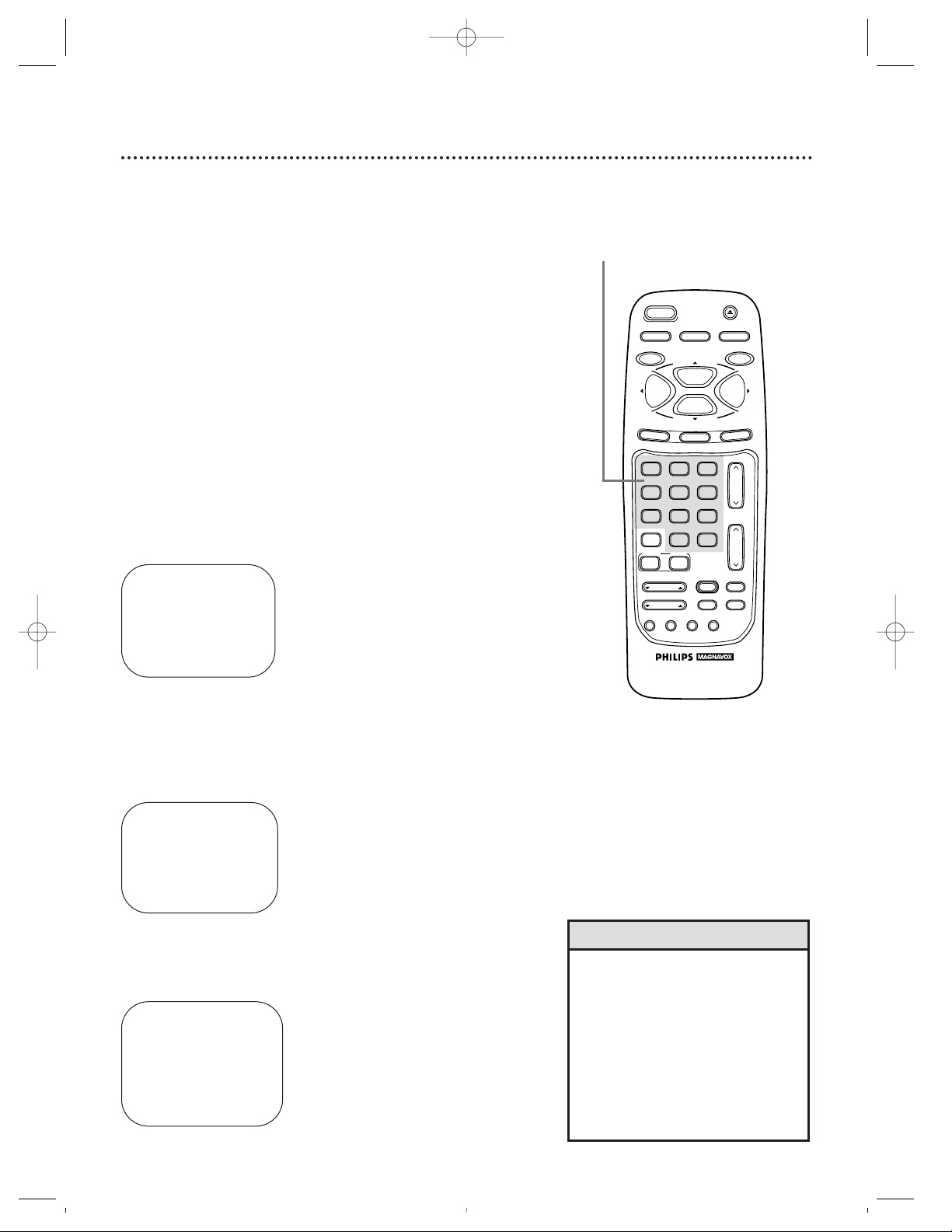
ONE TIME PROGRAM
PROGRAM 1
CHANNEL – –
TO CORRECT PRESS CLEAR
TO END PRESS EXIT
36 Timer Recording (cont’d)
5
● Enter the channel of the TV program you want to record (you
must enter a 0 before all single-digit channels).
● If you are recording from line input, press 0, 0. A/V IN will
appear on-screen.
● If you are recording using a Cable Box, enter the Cable Box
output channel (03 or 04). Be sure to select the channel of the
TV program at the Cable Box and leave the Cable Box on for
the timer recording.
4
Use the Number buttons (1 - 8) to select a position in
which to store the timer recording. Flashing numbers indi-
cate an open position (one in which a timer recording has not yet
been stored).
NOTE: If you select a number that has already been used to store a
timer recording, PREVIOUSLYSET PROGRAM will appear on-screen for
a few seconds. Then information about the program in that position
will appear on-screen. If this happens, press the STATUS/EXIT button.
Then use the Number buttons to select another position.
6
Press two Number buttons for the hour(s) you want the
recording to begin. Press two Number buttons for the
minute(s) you want the recording to begin. Press 1 for
AM or 2 for PM. For example, for 9:30 PM, press 09, 30, 2.
ONE TIME PROGRAM
PROGRAM 1
CHANNEL 10
TIME ON – – : – –
TO CORRECT PRESS CLEAR
TO END PRESS EXIT
7
Follow the instructions in step 6 to set the recording’s
stop time. (AM or PM will be set automatically.)
ONE TIME PROGRAM
PROGRAM 1
CHANNEL 10
TIME ON 09:30 PM
TIME OFF – – : – –
TO CORRECT PRESS CLEAR
TO END PRESS EXIT
• If the numbers entered do not
match the TV/VCR’s calendar, the
entry will be rejected and a question
mark will appear on-screen.
• To make corrections while you are
programming a timer recording,
press the CLEAR button until the
cursor is flashing on the item you
want to change. Then enter the correct information.
Helpful Hints
4-7
Instructions continue on page 37.
CCZ196comb.QX33 4/6/99 7:05 PM Page 36
REC/OTR
A.CH
CABLE/DBS
SMART
PICTURE
POWER
SLEEP
MENU
1
4
7
VAR.SLOW
TRACKING
SMART
SOUND
COMBI
2
5
8
0
SPEED
PLAY
STOP
STATUS/EXIT
VCR PLUS+
SKIP
SEARCH
+100
/ENTER
F.ADV
3
6
9
INDEX
SEARCH
EJECT
MEMORY
PAUSE/STILL
F.FWDREW
CLEAR
CH.
VOL.
MUTE
SLOW
Page 37

Timer Recording (cont’d) 37
The TV/VCR must be
off for a timer record-
ing! Make sure there is
a tape in the TV/VCR.
8
Press the Number 1 button to record in SP speed, press
the Number 2 button to record in LP speed, or press the
Number 3 button to record in SLP speed. Details about tape
speed are on page 32. You cannot use the SPEED button at this
time.
9
Press two Number buttons for the month and two
Number buttons for the day you want the program to
record. For example, for July 10, 1998, press 07, 10. The day of
the week and the year will be displayed automatically. (You cannot
program the TV/VCR to record more than one year in advance.)
ONE TIME PROGRAM
PROGRAM 1
CHANNEL 10
TIME ON 09:30 PM
TIME OFF 11:00 PM
REC SPEED SLP
SP=1 LP=2 SLP=3
TO CORRECT PRESS CLEAR
TO END PRESS EXIT
ONE TIME PROGRAM
PROGRAM 1
CHANNEL 10
TIME ON 09:30 PM
TIME OFF 11:00 PM
REC SPEED SLP
START DATE 07/10/98
FRIDAY
TO CORRECT PRESS CLEAR
TO END PRESS EXIT
10
Press the STATUS/EXIT button. PROGRAM WAS COM-
PLETED PLEASE TURN OFF FOR TIMER RECORDING will
appear on-screen.
● If there is not a tape in the TV/VCR, PLEASE INSERT CAS-
SETTE also appears on-screen.
● If there is a tape without a record tab in the TV/VCR, PLEASE
REMOVE CASSETTE also appears on-screen. If this happens,
insert a different tape.
● If PROGRAM NOTCOMPLETED appears, start again at step 1.
11
Turn off the TV/VCR power. The REC(ord) light will flash. If
you forget to turn off the TV/VCR, PLEASE TURN OFF FOR
TIMER RECORDING appears on the TV/VCR screen two minutes
before a timer recording starts.
• PROGRAM NOT COMPLETED /
CLASH may appear on-screen when
you finish setting a timer recording.
This means that the timer recording
you just programmed and another
timer recording overlap, and thus
the current timer recording will not
be carried out.
• To stop a started timer recording,
press the STOP/EJECT button on
the TV/VCR.
Please see page 58 for more
Helpful Hints.
Helpful Hints
8
9
VAR.SLOW
CABLE/DBS
COMBI
VOL.
CH.
A.CH
+100
3
6
9
0
2
5
8
1
4
7
TRACKING
F.ADV
SLEEP
REC/OTR
POWER
SPEED
STATUS/EXIT
STOP
PLAY
F.FWDREW
MEMORY
SLOW
MUTE
VCR PLUS+
/ENTER
SMART
PICTURE
SKIP
SEARCH
SMART
SOUND
INDEX
SEARCH
EJECT
MENU
CLEAR
PAUSE/STILL
11
10
CCZ196comb.QX33 4/6/99 7:05 PM Page 37
Page 38

38 Timer Recording (cont’d)
6
Repeat steps 1 - 4 to make sure you have cleared the
correct position.
Checking or Clearing Timer Recordings
1
With the TV/VCR on, press the COMBI button, then
press the MENU button.
2
Press the PLAY/▲ button or the STOP/▼ button to select
VCR PROGRAM, then press the F.FWD/B button.
3
Press the PLAY/▲ button or the STOP/▼ to select PROGRAM REVIEW, then press the F.FWD/B button. The
timer recording information for the program in the lowest numbered position will appear on-screen. If no timer recordings are
programmed, nothing will happen when you select PROGRAM
REVIEW.
4
Press the F.FWD/B button to display information about
the next programmed timer recording. (If you do not press
a button within 10 seconds, information about the next programmed timer recording will appear.) This will continue until all
positions have been displayed. Then, the menu will disappear. You
can exit the Program Review at any time by pressing the STATUS/EXIT button.
5
To cancel the timer recording displayed, press the
CLEAR button. Either the display will disappear or information
about other timer recordings will appear. If you do not press any
other buttons, the display will disappear after all timer recordings
have been displayed.
2-3
4
5
VAR.SLOW
CABLE/DBS
COMBI
VOL.
CH.
A.CH
+100
3
6
9
0
2
5
8
1
4
7
TRACKING
F.ADV
SLEEP
REC/OTR
POWER
SPEED
STATUS/EXIT
STOP
PLAY
F.FWDREW
MEMORY
SLOW
MUTE
VCR PLUS+
/ENTER
SMART
PICTURE
SKIP
SEARCH
SMART
SOUND
INDEX
SEARCH
EJECT
MENU
CLEAR
PAUSE/STILL
1
CCZ196comb.QX33 4/6/99 7:05 PM Page 38
Page 39

Setting Up the VCR Plus+ Programming System 39
1
First, fill in the boxes on this page. It will only take a few minutes, and you must do it if you want the VCR
Plus+ programming system to work properly.
Since the channel numbers of the stations you receive may not be the same as the station numbers, and
since channel numbers differ from area to area, you must program the TV/VCR with your local channel
information. To fill in the boxes, you will need 1) a cable channel line-up list, if applicable (you can request
one from your cable company), and 2) a chart that lists VCR Plus+ channel numbers, which you can find in
your TV guide or the TV listings of your local newspaper.
NOTE: If you are using a Cable Box/DBS, the Cable/TV channel must be 03 or 04 (the Cable
Box/DBS output channel) for every VCR Plus+ channel.
TV Channels
Station
Call Letters
VCR PLUS+ CH.
CABLE/TV CH.
TV Channels
Station
Call Letters
V
CR PLUS+ CH.
CABLE/TV CH.
CCZ196comb.QX33 4/6/99 7:05 PM Page 39
Page 40

40 Setting Up the VCR Plus+ Programming System (cont’d)
2
Now, compare the channel numbers you have written in the VCR
PLUS+ CH. and CABLE/TV CH. columns. You’ll notice that some
stations have VCR Plus+ and Cable/TV channel numbers that are
the same, and other stations have channel numbers that do not
match. Where the channel numbers DO NOT match, you must
tell the TV/VCR the VCR Plus+ and Cable/TV channel numbers
according to the following steps.
● Make each entry within 60 seconds of the previous entry.
6
Look at the lists you filled in on page 39. For stations whose
VCR Plus+ and Cable/TV channels do not match, press
the PLAY/▲ button or the STOP/▼ button until the
arrow is beside the VCR Plus+ channel you need. Then,
press the Number buttons to enter the corresponding
Cable/TV channel from your list. (Enter a “0” before single-
digit channels.) Continue this process until you have entered all
the stations on your list.
Note: If you are using a Cable Box/DBS, the Cable/TV channel will
be 03 or 04 (the Cable Box/DBS output channel) for every VCR
Plus+ channel. You must set the Cable Box/DBS to the channel
you want to record; leave the Cable Box/DBS on for the timer
recording.
7
Press the STATUS/EXIT button.
• To correct a Cable/TV channel number, repeat the steps on this page.
• To clear a Cable/TV channel number, repeat steps 3-5 on this page.
Then, press the CH(annel)
Up/Down buttons to select it. Then
press the CLEAR button. Press the
STATUS/EXIT button.
• Always enter a “0” before singledigit channels.
• To select line input for the Cable/TV
channel, press 0,0. A/V IN will
appear on-screen.
Helpful Hints
5
Press the PLAY/▲ button or the STOP/▼ button to select
VCR PLUS+ REF. MAP, then press the F.FWD/B button.
VCR PLUS+ CROSS REF. MAP
VCR PLUS+ CABLE/TV
124 – –
125 – –
01 – – – – B 23
02 – –
03 – –
TO SELECT CH PRESS ▲▼
TO DELETE PRESS CLEAR
TO END PRESS EXIT
VCR PLUS+ CROSS REF. MAP
VCR PLUS+ CABLE/TV
124 – –
125 – –
01 – – – – B – –
02 – –
03 – –
TO SELECT CH PRESS ▲▼
THEN ENTER CH NO.
TO END PRESS EXIT
2
Examine the lists on
page 39.
4
Press the PLAY/▲ button or the STOP/▼ button to select
VCR SETUP, then press the F.FWD/B button.
3
Press the COMBI button, then press the MENU button.
4-6
VAR.SLOW
CABLE/DBS
COMBI
VOL.
CH.
A.CH
+100
3
6
9
0
2
5
8
1
4
7
TRACKING
F.ADV
SLEEP
REC/OTR
POWER
SPEED
STATUS/EXIT
STOP
PLAY
F.FWDREW
MEMORY
SLOW
MUTE
VCR PLUS+
/ENTER
SMART
PICTURE
SKIP
SEARCH
SMART
SOUND
INDEX
SEARCH
EJECT
MENU
CLEAR
PAUSE/STILL
3
7
6
CCZ196comb.QX33 4/6/99 7:05 PM Page 40
Page 41

1
Press the COMBI button, then press the VCR
PLUS+/ENTER button.
VCR PLUS+ PROGRAM
PLUS CODE : – – – – – – – –
TO END PRESS EXIT
Timer Recording With the VCR Plus+ Programming System 41
Follow the steps below to program a timer recording using the
PlusCode programming numbers in your TV guide. Before you
begin, make sure:
● The clock has been set. If not, CLOCK MUST BE SET appears.
● Channels are programmed.
● There is a tape in the TV/VCR (make sure the tape’s record tab
is intact and the tape is long enough to record the program).
● You have completed the steps on pages 39-40.
Complete each step within 60 seconds of completing the
previous step. If you don’t, you may return to step 1.
2
Press the Number buttons to enter the PlusCode programming number of the program you wish to record (this
number is different for every program, and it can be three to eight
digits long). Finally, press the VCR PLUS+/ENTER button.
3
Press the PLAY/▲ button or the STOP/▼ button to select
a ONCE, DAILY, OR WEEKLY recording. Then, press the
F.FWD/B button.
● ONCE: The VCR will record a TV program on any day you
choose, up to 12 months away.
● DAILY: The VCR will record every day from Monday to Friday
– starting at the same time and recording for the same length of
time.
● WEEKLY: The VCR will record on the same day, at the same
time, and for the same length of time every week.
• If the timer recording will occur on a
Saturday or Sunday, you cannot
select DAILY at step 3. ERROR may
flash on the screen after you complete step 3. Select ONCE or WEEKLY instead.
• You cannot set a timer recording if
DEFEAT RECORDING is set to ON.
Details are on page 43.
• You cannot set a timer recording if
DEFEAT RECORDING is set to ON.
Details are on page 43.
• If CODE ERROR flashes after you
enter the PlusCode programming
number and press the VCR
PLUS+/ENTER button, the number
you entered was incorrect (for example, too short). If this happens, enter
the correct number.
• CLASH may flash on the screen after
you complete step 2. This means
that the timer recording you just programmed and another timer recording overlap, and thus the current
timer recording will not be carried
out.
Helpful Hints
VCR PLUS+ PROGRAM
> ONCE
DAILY (MON - FRI)
WEEKLY
SELECT ▲▼ CHOOSE B
TO END PRESS EXIT
VCR PLUS+ PROGRAM
PLUS CODE : 95557 – – –
TO SET PRESS VCR +
TO CORRECT PRESS CLEAR
TO END PRESS EXIT
1
2
3
VAR.SLOW
CABLE/DBS
COMBI
VOL.
CH.
A.CH
+100
3
6
9
0
2
5
8
1
4
7
TRACKING
F.ADV
SLEEP
REC/OTR
POWER
SPEED
STATUS/EXIT
STOP
PLAY
F.FWDREW
MEMORY
SLOW
MUTE
VCR PLUS+
/ENTER
SMART
PICTURE
SKIP
SEARCH
SMART
SOUND
INDEX
SEARCH
EJECT
MENU
CLEAR
PAUSE/STILL
CCZ196comb.QX33 4/6/99 7:05 PM Page 41
Page 42

42 Timer Recording With the VCR Plus+ Programming System (cont’d)
• To exit the VCR Plus+ programming
system at any time, press the STATUS/EXIT button. The display will
disappear from the screen.
• To stop a started timer recording,
press the STOP/EJECT button on
the TV/VCR.
• If the power fails, programmed
timer recordings will not be lost. The
programmed timer recordings will
be restored when the clock is reset
after the power failure. (The clock
will reset itself automatically if you
are using the AUTO CLOCK feature.
Details are on pages 14 - 17. If you
are not using the AUTO CLOCK
feature, reset the clock manually;
then, the timer recordings will be
restored. Details are on pages 12 -
13.) The timer recording will not
occur only if the timer recording
was scheduled to take place during
the power failure.
Helpful Hints
4
Press the Number 1 button to record in SP speed, the
Number 2 button to record in LP speed, or the Number 3
button to record in SLP speed. Your selection will appear to
the right of REC SPEED on-screen, although SP=1 LP=2 SLP=3 will
continue to flash. For details about tape speed, see pages 32 and
57. You cannot use the SPEED button at this time.
The TV/VCR must be off for
a timer recording to take
place! Make sure there is a
tape in the TV/VCR.
5
Press the STATUS/EXIT button. PROGRAM WAS COM-
PLETED / PLEASE TURN OFF FOR TIMER RECORDING will
appear on-screen.
● If there is not a tape in the TV/VCR, PLEASE INSERT CAS-
SETTE also appears on-screen.
● If there is a tape without a record tab in the TV/VCR, PLEASE
REMOVE CASSETTE also appears on-screen. If this happens,
insert a different tape.
6
Turn off the TV/VCR power. The REC(ord) light will flash. If
you forget to turn off the TV/VCR, PLEASE TURN OFF FOR
TIMER RECORDING appears on the TV/VCR screen two minutes
before a timer recording starts.
ONE TIME PROGRAM
PROGRAM 1
CHANNEL 09
TIME ON 10:30 PM
TIME OFF 11:30 PM
REC SPEED SLP
SP=1 LP=2 SLP=3
START DATE 10/9/98
FRIDAY
TO END PRESS EXIT
4
5
6
VAR.SLOW
CABLE/DBS
COMBI
VOL.
CH.
A.CH
+100
3
6
9
0
2
5
8
1
4
7
TRACKING
F.ADV
SLEEP
REC/OTR
POWER
SPEED
STATUS/EXIT
STOP
PLAY
F.FWDREW
MEMORY
SLOW
MUTE
VCR PLUS+
/ENTER
SMART
PICTURE
SKIP
SEARCH
SMART
SOUND
INDEX
SEARCH
EJECT
MENU
CLEAR
PAUSE/STILL
CCZ196comb.QX33 4/6/99 7:05 PM Page 42
Page 43

Defeat Recording 43
Follow the steps below to prevent accidental recording.
2
Press the PLAY/▲ button or the STOP/▼ button to select
VCR SETUP, then press the F.FWD/B button.
3
Press the PLAY/▲ button or the STOP/▼ button to select
DEFEAT RECORDING, then press the F.FWD/B button
so that ON appears beside DEFEAT RECORDING.
4
Press the STATUS/EXIT button.
• If you set DEFEAT RECORDING to
ON after a timer recording has
been set, the timer recording will
not occur.
• You can not program a timer
recording if DEFEAT RECORDING is
set to ON.
• To take the TV/VCRout of Record
Defeat mode, repeat steps 1 - 2
above. At step 3, press the PLAY/o
button or the STOP/p button to
select DEFEAT RECORDING, then
press the F.FWD/B button so that
OFF appears beside DEFEAT
RECORDING on-screen. Press the
STATUS/EXIT button.
Helpful Hints
VCR SETUP
> ONE TIME PLAY [ON]
REPEAT PLAY
ON-SCREEN MODE
DEFEAT RECORDING [OFF]
VCR PLUS+ REF. MAP
SELECT KL CHOOSE B
TO END PRESS EXIT
5
Now, REC DEFEATED will flash on-screen when you
press the REC(ord)/OTR button.
REC DEFEATED
1
Press the COMBI button, then press the MENU button.
2-3
4
> PRIM. SETUP
VCR PROGRAM
VCR SETUP
CAPTION
REMINDER
BRIGHTNESS
PRESS B
1
VAR.SLOW
CABLE/DBS
COMBI
VOL.
CH.
A.CH
+100
3
6
9
0
2
5
8
1
4
7
TRACKING
F.ADV
SLEEP
REC/OTR
POWER
SPEED
STATUS/EXIT
STOP
PLAY
F.FWDREW
MEMORY
SLOW
MUTE
VCR PLUS+
/ENTER
SMART
PICTURE
SKIP
SEARCH
SMART
SOUND
INDEX
SEARCH
EJECT
MENU
CLEAR
PAUSE/STILL
CCZ196comb.QX33 4/6/99 7:05 PM Page 43
Page 44

44 Setting the Sleep Timer
Use the sleep timer to program the TV/VCR to shut off in a certain amount of time.
1
Press the COMBI button, then press the SLEEP button.
The sleep timer display will appear on-screen. (You can not set
the sleep timer during a recording.)
1-2
• Finish all recordings before the
TV/VCR shuts itself off. If a recording is in progress, the sleep timer
will be cancelled.
• A timer recording will not begin
unless the TV/VCR power is off.
Two minutes before a timer recording starts, PLEASE TURN OFF FOR
TIMER RECORDING flashes onscreen. If you see this message, turn
off the TV/VCR.
• If the power fails, you might lose
the sleep timer setting.
Helpful Hints
SLEEP 10 SEC
GOOD NIGHT
SLEEP 0 MIN
2
Within five seconds, press the SLEEP button repeatedly
to select 30 minutes, 60 minutes, 90 minutes, or 120 minutes. In a few seconds, the display will disappear. Then the
TV/VCR will shut itself off after the specified amount of time.
One minute before the TV/VCR shuts itself off, the seconds will
count down on-screen.
GOOD NIGHT appears on the TV/VCR screen 10 seconds
before the TV/VCR shuts itself off.
● To see how much time remains until the TV/VCR shuts itself
off, press the SLEEP button once. The time remaining will
appear on-screen briefly. You cannot do this during a recording.
● To cancel a sleep timer setting, press the SLEEP button until 0
MIN appears on-screen. The on-screen display will disappear in
a few seconds. You cannot cancel the sleep timer during a
recording.
VAR.SLOW
CABLE/DBS
COMBI
VOL.
CH.
A.CH
+100
3
6
9
0
2
5
8
1
4
7
TRACKING
F.ADV
SLEEP
REC/OTR
POWER
SPEED
STATUS/EXIT
STOP
PLAY
F.FWDREW
MEMORY
SLOW
MUTE
VCR PLUS+
/ENTER
SMART
PICTURE
SKIP
SEARCH
SMART
SOUND
INDEX
SEARCH
EJECT
MENU
CLEAR
PAUSE/STILL
1
CCZ196comb.QX33 4/6/99 7:05 PM Page 44
Page 45

When you watch a program that is being broadcast with closed
captions, you can access on-screen boxes containing the program’s dialogue (for example, what a character is saying), dialogue
in a foreign language, or information (such as a channel guide,
schedule, or announcements). Follow the steps below to select
closed captions.
Not all TV programs and commercials are broadcast with closed
captions. Similarly, all types of closed captions (second language,
half-screen text, etc.) are not always broadcast. If closed captioning is not broadcast, you cannot receive it. This does not indicate
a problem with the TV/VCR. Refer to your area’s TV program
listings for the shows offered with closed captions.
1
Press the COMBI button, then press the MENU button.
2
Press the PLAY/▲ button or the STOP/▼ button to select
CAPTION.
3
Press the REW(ind)/{ button or the F.FWD/B button to
select your desired mode.
The selected closed caption mode will appear beside CAPTION
on-screen.
● CAPTION1 displays standard closed captions (what a character
is saying).
● CAPTION2 displays foreign language closed captions (foreign
language words showing what a character is saying).
● TEXT1 and TEXT2 display half-screen text (such as a channel
guide, schedule, or announcement).
● OFF turns closed captions off. Captions will not appear on-
screen.
TO ADJUST PRESS { / B
> CAPTION
REMINDER
BRIGHTNESS
PICTURE
COLOR
TINT
CAPTION1
Example:
CAPTION1
Menu
Screen
Closed Caption 45
3
1
2
> PRIM. SETUP
VCR PROGRAM
VCR SETUP
CAPTION
REMINDER
BRIGHTNESS
PRESS B
TO ADJUST PRESS { / B
> CAPTION
REMINDER
BRIGHTNESS
PICTURE
COLOR
TINT
OFF
CCZ196comb.QX33 4/6/99 7:05 PM Page 45
SPEED
PLAY
STOP
STATUS/EXIT
2
5
8
0
SKIP
SEARCH
3
6
9
+100
VCR PLUS+
/ENTER
F.ADV
INDEX
SEARCH
EJECT
MEMORY
PAUSE/STILL
F.FWDREW
CLEAR
CH.
VOL.
MUTE
SLOW
REC/OTR
A.CH
CABLE/DBS
SMART
PICTURE
POWER
SLEEP
MENU
1
4
7
VAR.SLOW
TRACKING
SMART
SOUND
COMBI
Page 46

46 Closed Caption (cont’d)
• You cannot view closed captions
during recording or tape playback if
COUNTER ONLY is set to ON.
• Abbreviations, symbols, and other
grammatical shortcuts are often
used in order to keep pace with the
on-screen action. This does not indicate a problem with the TV/VCR.
• To cancel closed captions, follow
steps 1 - 2 on page 45. At step 3,
press the REW(ind)/{ button or
the F.FWD/B button to select OFF.
Press the STATUS/EXIT button.
• When you change channels, the
closed captions may be delayed for
a few seconds.
• When you adjust the volume or
mute the volume, closed captions
may be delayed for a few seconds.
Helpful Hints
Standard Closed Captions
Half-screen text
4
Press the STATUS/EXIT button. The type of closed captions
you selected at step 3 will appear on-screen.
4
VAR.SLOW
CABLE/DBS
COMBI
VOL.
CH.
A.CH
+100
3
6
9
0
2
5
8
1
4
7
TRACKING
F.ADV
SLEEP
REC/OTR
POWER
SPEED
STATUS/EXIT
STOP
PLAY
F.FWDREW
MEMORY
SLOW
MUTE
VCR PLUS+
/ENTER
SMART
PICTURE
SKIP
SEARCH
SMART
SOUND
INDEX
SEARCH
EJECT
MENU
CLEAR
PAUSE/STILL
CCZ196comb.QX33 4/6/99 7:05 PM Page 46
HELLO
WORLD WEATHER
NYL
LOS
LONDON
CLOUD
RAIN
CLOUD
5 C
8 C
7 C
23:00
20:00
4:00
Page 47

Usually, the volume bar appears when you press the VOL(ume).
Up/Down buttons. If you do not need it, set the VOLUME BAR to
OFF position. For example, when you watch a program that is
being broadcast with closed captions, you may choose to set the
VOLUME BAR to OFF so the captions can remain on-screen. The
captions will remain on-screen even when you press the
VOL(ume). Up/Down buttons or the MUTE button.
Volume Bar / Smart Sound 47
3
Press the PLAY/▲ button or the STOP/▼ button to select
VOLUME BAR, then press the F.FWD/B button. Each
press of the F.FWD/B button will turn the VOLUME BAR ON or
OFF.
4
Press the STATUS/EXIT button.
1
Press the COMBI button, then press the MENU button.
2
Press the PLAY/▲ button or the STOP/▼ button to select
PRIM. SETUP. Then, press the F.FWD/B button.
PRIMARY SETUP
> SELECT LANGUAGE
AUTO PROGRAMMING
CH MEMORY REVIEW
VOLUME BAR [ON]
SET CLOCK
REMOTE LOCATOR
SELECT KL CHOOSE B
TO END PRESS EXIT
> PRIM. SETUP
VCR PROGRAM
VCR SETUP
CAPTION
REMINDER
BRIGHTNESS
PRESS B
1
4
2-3
Smart Sound
The Smart Sound feature stabilizes the TV/VCR volume. For
example, when Smart Sound is turned On, the volume will not
increase suddenly during commercials or loud segments of programming. The volume will stay at the same level.
1
Press the COMBI button, then press the SMART SOUND
button repeatedly to select ON (or OFF). The on-screen
display shown below will appear for 10 seconds.
SMART SOUND
ON
To turn Smart Sound On or Off ...
1
VAR.SLOW
CABLE/DBS
COMBI
VOL.
CH.
A.CH
+100
3
6
9
0
2
5
8
1
4
7
TRACKING
F.ADV
SLEEP
REC/OTR
POWER
SPEED
STATUS/EXIT
STOP
PLAY
F.FWDREW
MEMORY
SLOW
MUTE
VCR PLUS+
/ENTER
SMART
PICTURE
SKIP
SEARCH
SMART
SOUND
INDEX
SEARCH
EJECT
MENU
CLEAR
PAUSE/STILL
To set the VOLUME BAR to ON or OFF...
CCZ196comb.QX33 4/6/99 7:05 PM Page 47
SPEED
PLAY
STOP
STATUS/EXIT
2
5
8
0
SKIP
SEARCH
3
6
9
+100
VCR PLUS+
/ENTER
F.ADV
INDEX
SEARCH
EJECT
MEMORY
PAUSE/STILL
F.FWDREW
CLEAR
CH.
VOL.
MUTE
SLOW
REC/OTR
A.CH
CABLE/DBS
SMART
PICTURE
POWER
SLEEP
MENU
1
4
7
VAR.SLOW
TRACKING
SMART
SOUND
COMBI
Page 48

48 Repeat Play
Follow the steps below to program the TV/VCR to play a tape
over and over.
2
Press the PLAY/▲ button or the STOP/▼ button to select
VCR SETUP, then press the F.FWD/B button.
3
Press the PLAY/▲ button or the STOP/▼ button to select
REPEAT PLAY, then press the F.FWD/B button so that
ON appears beside REPEAT PLAY.
4
Press the STATUS/EXIT button. Now, when a tape has fin-
ished playing, the TV/VCR will rewind it and start playback again.
(TV programming will appear while the tape is rewinding.)
• The TV/VCR will stay in Repeat Play
mode until you set ONE TIME PLAY
to ON, even if the TV/VCRis turned
off. To set ONE TIME PLAY to ON,
follow steps 1 - 2 above. Then,
press the PLAY/o button or the
STOP/p button to select ONE
TIME PLAY. Press the F.FWD/B
button so that ON appears beside
ONE TIME PLAY. Then, press the
STATUS/EXIT button.
• The real-time counter memory will
not function during Repeat Play
mode.
Helpful Hints
1
Press the COMBI button, then press the MENU button.
2-3
> PRIM. SETUP
VCR PROGRAM
VCR SETUP
CAPTION
REMINDER
BRIGHTNESS
PRESS B
VCR SETUP
> ONE TIME PLAY [ON]
REPEAT PLAY
ON-SCREEN MODE
DEFEAT RECORDING [OFF]
VCR PLUS+ REF. MAP
SELECT KL CHOOSE B
TO END PRESS EXIT
VCR SETUP
ONE TIME PLAY
> REPEAT PLAY [ON]
ON-SCREEN MODE
DEFEAT RECORDING [OFF]
VCR PLUS+ REF. MAP
SELECT KL CHOOSE B
TO END PRESS EXIT
1
4
VAR.SLOW
CABLE/DBS
COMBI
VOL.
CH.
A.CH
+100
3
6
9
0
2
5
8
1
4
7
TRACKING
F.ADV
SLEEP
REC/OTR
POWER
SPEED
STATUS/EXIT
STOP
PLAY
F.FWDREW
MEMORY
SLOW
MUTE
VCR PLUS+
/ENTER
SMART
PICTURE
SKIP
SEARCH
SMART
SOUND
INDEX
SEARCH
EJECT
MENU
CLEAR
PAUSE/STILL
CCZ196comb.QX33 4/6/99 7:05 PM Page 48
Page 49

A - B Repeat Play 49
• To cancel A-B Repeat Play, set ONE
TIME PLAY to ON. To set ONE
TIME PLAY to ON, follow steps 1 3 above. Then, press the PLAY/o
button or the STOP/p button to
select ONE TIME PLAY. Press the
F.FWD/B button so that ON
appears beside ONE TIME PLAY.
Then, press the STATUS/EXIT button.
• The end position (B) must be later
on the tape than the start position
(A).
Helpful Hints
Follow the steps below to program the TV/VCR to play the material between two specified points (A and B) on a tape over and
over again.
1
Insert a tape in the TV/VCR.
3
Press the PLAY/▲ button or the STOP/▼ button to select
VCR SETUP, then press the F.FWD/B button.
5
Press the F.FWD/B button repeatedly so that A-B
appears beside REPEAT PLAY.
4
Press the PLAY/▲ button or the STOP/▼ button to select
REPEAT PLAY.
2
Press the COMBI button, then press the MENU button.
1
Insert a tape in the TV/VCR.
> PRIM. SETUP
VCR PROGRAM
VCR SETUP
CAPTION
REMINDER
BRIGHTNESS
PRESS B
VCR SETUP
> ONE TIME PLAY [ON]
REPEAT PLAY
ON-SCREEN MODE
DEFEAT RECORDING [OFF]
VCR PLUS+ REF. MAP
SELECT KL CHOOSE B
TO END PRESS EXIT
VCR SETUP
ONE TIME PLAY [ON]
> REPEAT PLAY
ON-SCREEN MODE
DEFEAT RECORDING [OFF]
VCR PLUS+ REF. MAP
SELECT KL CHOOSE B
TO END PRESS EXIT
VCR SETUP
ONE TIME PLAY
> REPEAT PLAY [A-B]
ON-SCREEN MODE
DEFEAT RECORDING [OFF]
VCR PLUS+ REF. MAP
SELECT KL CHOOSE B
TO END PRESS EXIT
3-4
5
2
VAR.SLOW
CABLE/DBS
COMBI
VOL.
CH.
A.CH
+100
3
6
9
0
2
5
8
1
4
7
TRACKING
F.ADV
SLEEP
REC/OTR
POWER
SPEED
STATUS/EXIT
STOP
PLAY
F.FWDREW
MEMORY
SLOW
MUTE
VCR PLUS+
/ENTER
SMART
PICTURE
SKIP
SEARCH
SMART
SOUND
INDEX
SEARCH
EJECT
MENU
CLEAR
PAUSE/STILL
Instructions continue on page 50.
CCZ196comb.QX33 4/6/99 7:05 PM Page 49
Page 50

6
Press the STATUS/EXIT button to remove the display. A-
B REPEAT will appear on-screen. Beneath it, the letter A will flash
beside the real-time counter.
.
A-B REPEAT
A 1:23:45
7
Play, fast forward, or rewind the tape to the position at
which you want to begin playback. Stop the tape, then
press the MEMORY button to set the start position (A).
The flashing A will become a flashing B.
.
A-B REPEAT
B 0:00:00
8
Play or fast forward the tape to the position at which you
want playback to end. Stop the tape, then press the
MEMORY button to set the end position (B).
● The length of time between the start position (A) and the end
position (B) must be at least three minutes.
9
The TV/VCR will immediately rewind the tape to the start position (A) and repeat playback to the end position (B) over and
over.
(TV programming will appear while the tape is rewinding.)
50 A - B Repeat Play (cont’d)
6
7-8
• The counter cannot be memorized
or reset when you are using this
feature.
• Positions A and B will be erased
when a tape is ejected or when you
press the REC(ord)/OTR button.
• A-B REPEAT will not appear onscreen at step 6 if a tape is not in
the TV/VCR. NO CASSETTE will
flash on-screen briefly.
• You cannot rewind or fast forward
beyond points A or B when you are
using this feature.
Helpful Hints
CCZ196comb.QX33 4/6/99 7:05 PM Page 50
POWER
SLEEP
SPEED
REC/OTR
EJECT
MEMORY
PAUSE/STILL
PLAY
F.FWDREW
STOP
A.CH
CABLE/DBS
SMART
PICTURE
MENU
1
4
7
VAR.SLOW
TRACKING
SMART
SOUND
COMBI
2
5
8
0
STATUS/EXIT
VCR PLUS+
SKIP
SEARCH
+100
/ENTER
F.ADV
3
6
9
INDEX
SEARCH
CLEAR
VOL.
MUTE
SLOW
CH.
Page 51

Real-Time Counter Memory 51
Follow the steps below to reset the real-time counter to zero at a
tape location you want to refer to later.
1
Play, fast forward, or rewind a tape to the location that
you would like to refer to later. Stop the tape.
2
Press the STATUS/EXIT button. The real-time counter will
appear on-screen.
3
While the counter remains on-screen, press the CLEAR
button to reset the real-time counter to zero.
4
While the counter remains on-screen, press the MEMORY button so that M appears on-screen. To erase a real-
time counter memory, press the MEMORY button so that the M
disappears from the screen.
01:08 PM STOP
CH10
STEREO
SLP 1 : 23 : 45
5
To go to a tape location where the real-time counter was
reset to zero, press the REW(ind)/s button or the
F.FWD/B button when playback is stopped. When the
tape reaches the point at which the counter was set to
zero, the tape will stop. Press the PLAY/o button to
watch the tape.
• The real-time counter memory will
not function during Repeat Play
mode. Details are on page 48.
• You may only set one real-time
counter memory at a time. If you
try to set the real-time counter to
zero at a second location, the previous real-time counter to zero setting
will be lost.
Helpful Hints
0 : 00 : 00
M 0 : 00 : 00
2
4
3
1&5
CCZ196comb.QX33 4/6/99 7:05 PM Page 51
SPEED
PLAY
STOP
STATUS/EXIT
EJECT
MEMORY
PAUSE/STILL
F.FWDREW
CLEAR
POWER
SLEEP
REC/OTR
MENU
A.CH
CABLE/DBS
SMART
PICTURE
1
4
7
VAR.SLOW
TRACKING
SMART
SOUND
COMBI
2
5
8
0
SKIP
SEARCH
3
6
9
+100
VCR PLUS+
/ENTER
F.ADV
INDEX
SEARCH
CH.
VOL.
MUTE
SLOW
Page 52

52 Index Search
This feature allows you to index the starting points of programs
that you have recorded on a tape. Then, you can easily rewind or
fast forward to that point.
Example:
If you are watching program number 4 and you want to fast forward to program number 7, skip three programs.
Pro. 1 Pro. 2 Pro.3 Pro. 4 Pro. 5 Pro. 6 Pro. 7
CURRENT PLAYBACK PROGRAM
432112 3
INDEX MARK
Beginning of tape
End of tape
1
Press the COMBI button, then press the INDEX SEARCH
button to bring up the index search display. There must be
a tape in the TV/VCR.
2
Within 10 seconds, use the Number buttons to enter the
number of programs that you want to skip. For example, to
skip three programs, press Number buttons 0, 3. If you do not
make an entry within 10 seconds, the TV/VCR will exit Index
Search mode.
3
Within 10 seconds, press the F.FWD/B button or the
REW(ind)/{ button to skip forward or backward. The
TV/VCR will fast forward or rewind to the beginning of the
desired program, then begin playback. (The program numbers
count down on-screen as the searching progresses. To remove
the on-screen counter, press the INDEX SEARCH button once.)
• Every time an index mark is
skipped, the number of programs
decreases by one.
• Up to 20 index marks may be
searched.
• This function will not operate in
recording mode.
• Press the STOP button to stop the
search.
• An index mark will be made automatically when the REC(ord)/OTR
button is pressed, or at the beginning of a Timer Recording or OTR.
• The index mark is not made if the
PAUSE/STILL button is pressed and
released during recording.
• The time gap between index marks
should be greater than 1 minute for
SP recording, 2 minutes for LP
recording, and 3 minutes for SLP
recording.
Helpful Hints
1
2
3
INDEX SEARCH
00
ENTER INDEX NUMBER
CCZ196comb.QX33 4/6/99 7:05 PM Page 52
REC/OTR
A.CH
CABLE/DBS
SMART
PICTURE
POWER
SLEEP
MENU
1
4
7
VAR.SLOW
TRACKING
SMART
SOUND
COMBI
2
5
8
0
SPEED
PLAY
STOP
STATUS/EXIT
VCR PLUS+
SKIP
SEARCH
+100
/ENTER
F.ADV
3
6
9
INDEX
SEARCH
EJECT
MEMORY
PAUSE/STILL
F.FWDREW
CLEAR
CH.
VOL.
MUTE
SLOW
Page 53

Automatic Operation Features 53
The following playback features will always operate.
Automatic Playback
When you put a tape in the TV/VCR, the power will come on
automatically. If the tape’s record tab is missing, playback will
begin. If a timer recording is set, the power will not come on
automatically when you insert a tape with the record tab intact. If
a timer recording is set and the VCR power is off, the TV/VCR
will eject the tape if the record tab is missing.
Automatic Rewind, Eject, Off
When a tape is played, fast forwarded, or recorded to its end, the
TV/VCR will rewind the tape, stop, turn itself off, and eject the
tape. If a real-time counter memory is set, the TV/VCR will only
rewind the tape to the point at which the counter was set to
zero, then stop. The TV/VCR will not turn itself off or eject the
tape.
Memory Rewind, Power Off
When the POWER button is pressed while the TV/VCR is rewinding a tape, REW → POWER OFFwill appear on-screen. The
TV/VCR will turn itself off when the tape has finished rewinding.
If a real-time counter memory is set, the TV/VCR may only
rewind the tape to the point at which the counter was set to
zero, then turn itself off.
Tape Eject
A tape can be ejected with the TV/VCR power on or off (but the
TV/VCR must be plugged in). If a timer recording is programmed,
a tape can not be ejected when the power is off. Turn on the
TV/VCR power, then eject the tape. Be sure to insert a tape and
turn off the TV/VCR power for the timer recording.
Automatic Tracking Adjustment
The TV/VCR automatically adjusts the tracking to give you the
best possible picture quality. With some recordings, however,
you may get a better picture using the manual tracking controls
(see below).
Manual Tracking
To adjust the tracking manually during tape playback, press the
CHANNEL o/p buttons on the TV/VCR or the TRACKING
o/p buttons on the remote control.
Tracking returns to Automatic Tracking Adjustment when a tape
is inserted or when the STOP/p button is pressed.
Before
Tracking
Adjustment
After
Tracking
Adjustment
CCZ196comb.QX33 4/6/99 7:05 PM Page 53
Page 54

54 Playback Options
Forward and Reverse Searching (SP/LP/SLP)
1
During tape playback, press and release the F.FWD/B button or
the REW(ind)/{ button. A fast forward or reverse picture search
will begin.
2
To return to normal playback, press the PLAY/▲ button.
Super High Speed Searching (LP/SLP)
1
During tape playback, press the F.FWD/B button or the
REW(ind)/{ button, then press again. The TV/VCR will now
search in super high speed.
2
To return to normal playback, press the PLAY/▲ button.
Viewing a Still Picture
1
During tape playback, press the PAUSE/STILL button. A still picture will appear on-screen.
2
To advance the still picture frame-by-frame, press the F(rame).
ADV(ance) button.
3
To release the still picture and return to normal playback, press
the PLAY/▲ button.
Viewing a Slow Motion Picture
1
When in Play mode, press the SLOW button. The tape will play
in slow motion.
NOTE: You can control the speed of slow motion playback by pressing
the VAR(iable). SLOW buttons.
2
To release Slow mode and return to normal playback, press the
PLAY/▲ button.
• Slow and Still modes will automatically switch to Stop mode after five
minutes to protect the TV/VCR and
the tape from damage.
• SP/LP/SLP means this feature will
work with tapes recorded in
Standard Play, Long Play, or Super
Long Play. For details about tape
speed, see page 32.
• LP/SLP means this feature will work
with tapes recorded in Long Play
and Super Long Play. For details on
tape speed, see page 32.
• During forward and reverse searching, horizontal noise bars will
appear on the TV/VCR screen.
Helpful Hints
CCZ196comb.QX33 4/6/99 7:05 PM Page 54
REC/OTR
SLEEP
MENU
POWER
SPEED
PLAY
STOP
STATUS/EXIT
EJECT
MEMORY
PAUSE/STILL
F.FWDREW
CLEAR
SMART
SOUND
COMBI
2
5
8
0
SKIP
SEARCH
3
6
9
+100
VCR PLUS+
/ENTER
F.ADV
INDEX
SEARCH
CH.
VOL.
MUTE
SLOW
A.CH
CABLE/DBS
SMART
PICTURE
1
4
7
VAR.SLOW
TRACKING
Page 55

MTS Broadcast Stereo System 55
Your TV/VCR can receive a program broadcast in stereo or with second audio (usually, that means a program is broadcast with a second language).
When the second audio is available, you can select either the main audio (Mono) or the second audio. But
your TV/VCR can record only the sound you select. Select a sound by following the steps on page 56.
NOTE: When a program is broadcast in stereo, the TV/VCR can record only in monaural (single-source) sound,
regardless of your selection.
When you play back a tape, you will hear only the sound recorded on a tape, regardless of your sound
selection.
Read the information on this page to familiarize yourself with your TV/VCR’s stereo and second audio
setups. Then, follow the directions on page 56 to receive a program broadcast in stereo or second audio.
Understanding On-Screen Displays
When you receive a signal from a channel you’re watching, portions of the on-screen display shown below
will appear when you press the STATUS/EXIT button on the remote control.
Specifically…
When a program is broadcast in stereo, STEREO appears here.
To watch in stereo, select STEREO at step 3 on page 56.
NOTE: When you record a program broadcast in stereo, the TV/VCR can record
only in monaural sound, regardless of your selection.
When a program is broadcast in second audio, SAP appears here. To
watch or record in second audio, select SAP at step 3 on page 56.
When a program is available both in stereo and second audio, both
STEREO and SAP appear here. If so, you may select STEREO, MONO,
or SAP at step 3 on page 56.
The indication STEREOor SAP that appears on this side of the status display
tells you if the program you’re watching is available in stereo or second audio.
This indication is not available during tape playback.
When a program is not available in stereo or second audio, the indication
MONO appears.
12:00 AM STOP
CH10
STEREO/SAP
SLP M 1:23:45
12:00 AM STOP
CH10
STEREO/SAP
SLP M 1:23:45
CCZ196comb.QX33 4/6/99 7:05 PM Page 55
Page 56
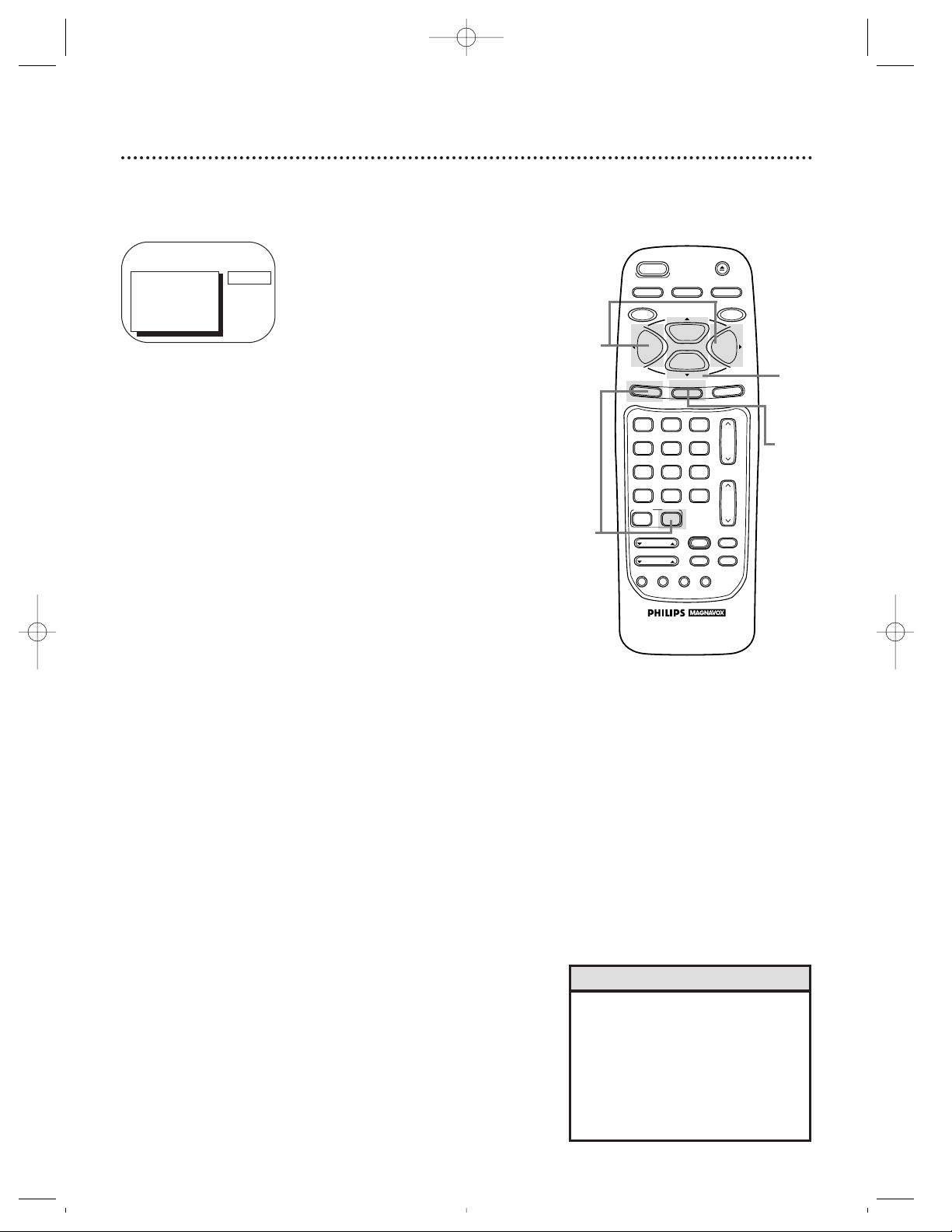
56 MTS Broadcast Stereo System (cont’d)
4
Press the STATUS/EXIT button.
1
Press the COMBI button, then press the MENU button.
2
Press the PLAY/▲ button or the STOP/▼ button to select
STEREO/SAP.
3
Press the REW(ind)/s button or the F.FWD/B button to
select STEREO, SAP, or MONO.
TO ADJUST PRESS { / B
> STEREO/SAP
CHANNEL
INPUT
EXIT
PRIM. SETUP
VCR PROGRAM
STEREO
• Please see page 55 to determine if
the program you want to
watch/record is being broadcast in
stereo or second audio.
• If you select second audio when
second audio is not available, the
TV/VCR will record normal audio.
Helpful Hints
3
1
2
4
CCZ196comb.QX33 4/6/99 7:05 PM Page 56
SLEEP
REC/OTR
MENU
1
4
7
A.CH
CABLE/DBS
SMART
PICTURE
POWER
VAR.SLOW
TRACKING
SMART
SOUND
COMBI
2
5
8
0
SPEED
PLAY
STOP
STATUS/EXIT
VCR PLUS+
SKIP
SEARCH
+100
/ENTER
F.ADV
3
6
9
INDEX
SEARCH
EJECT
MEMORY
PAUSE/STILL
F.FWDREW
CLEAR
CH.
VOL.
MUTE
SLOW
Page 57

Specifications
General
CRT: 19-inch in line gun
Television system: NTSC-M
Closed caption system: Section 15.119, FCC
(Federal Communications Commission) Standard
Video Heads: Four heads
Tape width: 1/2 inch (12.65 mm)
Tape speed
SP: 33.35 mm/sec.
LP: 16.67 mm/sec.
SLP: 11.12 mm/sec.
Operating Temperature: 41˚F (5˚C) to 104˚F (40˚C)
Relative Humidity: 10% to 75%
Power requirement: AC 120V, 60Hz
Power consumption: 90W
Sound output: 1W+1W
Dimensions:
19-11/16" (H) x 19-7/16" (W) x 18-5/16" (D)
500 mm x 494 mm x 465 mm
Weight: 44.1 lbs (20 kg)
Tuner Broadcast Channels
VHF 2-13, UHF 14-69
Cable TV Channels
Midband: A – 1
Superband: J – W
Hyperband: A-5 – A-1
Special Channel: 5A
Ultraband: 37 – 94, 100 – 125
Terminals
Antenna IN: VHF/UHF 75 ohms unbalanced
Video IN: RCA connector
Audio IN: RCA connector
Electrical Specifications
Video input level: 0.5~2.0Vp-p
Audio input level: -10dBv
Video S/N ratio
SP: More than 42dBµ
Audio S/N ratio
SP: More than 38dB
Designs and specifications are subject to change without
notice and without our legal obligation.
Glossary
AUDIO IN Jacks: jacks located on the back of the
TV/VCR which are used to record audio from
another source.
Automatic Channel Setup: process in which the
TV/VCR scans all available channels and places the
ones you receive in its memory. Then, when you
push the CH(annel). Up/Down buttons, you only
scan through channels you receive.
Bands: settings that allow you to tune channels.
• Antenna – VHF (very high frequency; channels 2
- 13) and UHF (ultra high frequency; channels 14
- 69).
• Cable – all standard channels can be received
without a Cable Box.
Brightness: adjusting increases or decreases the
brightness of the color on-screen.
Color: adjusting pales or brightens the TV/VCR
color.
Dubbing: copying a tape using a VCR.
HQ: high quality; a feature in the TV/VCR circuitry
which provides enhanced picture detail.
Line Input: The channel to which you set your
TV/VCR during dubbing. The line input channel is
always channel 00 (A/V IN).
Mode: a TV/VCR operation.
OTR: One-Touch Recording; programming a timed
recording that starts immediately and records for
30 minutes to eight hours, whichever you specify.
Picture: adjust to increase or decrease the contrast of the picture on-screen.
Sharpness: adjusting softens or clarifies the picture
on-screen.
Tape Speeds: how fast the tape travels during
playback or recording.
• SP (standard play) – fastest tape speed (record-
ing time for a T120 tape is approximately two
hours); best picture quality.
• LP (long play) – average tape speed (recording
time for a T120 tape is approximately four
hours).
• SLP (super long play) – slowest tape speed
(recording time for a T120 tape is approximately
six hours).
Tint: adjusting changes the tints of the picture on the
TV/VCR from purple to green.
VCR: video cassette recorder.
VIDEO IN Jack: jack located on the back of the
TV/VCR which is used to record video from another source.
Specifications / Glossary 57
CCZ196comb.QX33 4/6/99 7:05 PM Page 57
Page 58

58 Helpful Hints
Location
For safe operation and satisfactory performance of your TV/VCR, remember the following:
• Shield it from direct sunlight and keep it away from sources of intense heat.
• Avoid dusty or humid places.
• Avoid places with insufficient ventilation. Do not block the ventilation openings at the top and bottom
of the TV/VCR. Do not place the TV/VCR on a carpet, as this will block the ventilation openings.
• Avoid locations subject to strong vibrations.
• Do not place the TV/VCR near strong magnetic fields.
• Do not move the TV/VCR from a cold place to a hot place, or vice versa.
Electrical Shock And Fire Hazards
• Do not handle the power cord with wet hands.
• Do not pull the power cord when disconnecting the TV/VCR from the AC (alternating current) wall
outlet. Grasp it by the plug.
• If water is spilled on the TV/VCR, unplug the power cord immediately and take the TV/VCR to an
authorized service center.
• Do not put your fingers or objects into the TV/VCR cassette compartment.
• Do not place anything on top of the TV/VCR.
Dew Warning (Moisture Condensation)
• Moisture may condense inside the unit when it is moved from a cold place to a warm place, after heating a cold room, or when the humidity is high. There is no warning that moisture has accumulated in
your TV/VCR. If you try to play a tape in a TV/VCR in which moisture has accumulated, the tape and
the TV/VCR could be damaged. If you think moisture may have accumulated inside the TV/VCR, keep
the TV/VCR power on (but do not play a tape) for at least two hours. This will allow the TV/VCR to
dry.
TV/VCR will not perform a timer recording.
• Make sure the recording start and stop times are set correctly (pages 35 - 38). Midnight is 12 a.m.
Noon is 12 p.m.
• Make sure the TV/VCR power is off.
• Make sure the clock is set (pages 12 - 17).
• Make sure there is a tape in the TV/VCR. The tape must have a record tab.
• If the power fails, programmed timer recordings will be restored when the clock is reset. (The clock
will reset itself automatically if you are using the AUTO CLOCK feature. Details are on pages 14 - 17.
If you are not using the AUTO CLOCK feature, reset the clock manually. Details are on pages 12 -
13.) The timer recording will not occur only if the timer recording was scheduled to take place during
the power failure.
• Make sure DEFEAT RECORDING is set to OFF (page 43).
TV/VCR will not record.
• Make sure the tape has a record tab (page five).
• Make sure DEFEAT RECORDING is set to OFF (page 43).
• Plug the power cord into an active AC outlet (page seven).
• Check your hookups (pages six - seven).
• Set up the channels (page 10).
If you are having problems with your product, check this list of problems and possible solutions before
requesting service. You may be able to solve the problem yourself.
If you need to call a customer service representative, please know the model number and serial number
of your product before you call. This information is displayed on the back of the product. Also, please
take a moment to identify the problem you are having, and be prepared to explain this to the representative. If you believe the representative will need to help you with operations, please stay near the product.
Our representatives will be happy to assist you.
CCZ196comb.QX33 4/6/99 7:05 PM Page 58
Page 59

Helpful Hints (cont’d) 59
The remote control is not available, or the remote control will not access the pop up menu.
• Use the buttons on the front panel of the TV/VCR to access the pop up menu (page 22). You can not
enter numbers (for example, to program a timer recording) using the front panel buttons.
TV/VCR has no power.
• Make sure the power plug is completely connected to an AC (alternating current) outlet.
TV/VCR power shuts off after 15 minutes.
• To save energy, the TV/VCR will shut itself off after 15 minutes when it is on a channel that is not
receiving a broadcast signal (for example, a station that has gone off the air for the night). This is normal.
Channel reception is poor.
• Check connections, then set up the channels again (page 10).
TV/VCR does not have a picture.
• Adjust the antenna (page six).
• Adjust the TV/VCR picture controls (pages 26).
TV/VCR has poor sound or no sound.
• Adjust the volume.
• Press the MUTE button to restore the volume.
Tape playback is poor or tape is destroyed.
• Adjust the tracking. Details are on page 53.
• If moisture has accumulated in your TV/VCR, keep the power on for at least two hours, but do not try
to play a tape. Details are on page 58.
TV/VCR does not display closed captions.
• Make sure Counter Only is set to OFF. Details are on page 29.
• Make sure closed captioning is available for the program. Refer to the TV listings in your local newspaper.
Remote control does not operate TV/VCR.
• Aim the remote control directly at the TV/VCR’s remote sensor. Details are on pages five and 22.
• Remove all obstacles between the remote control and the TV/VCR.
• Inspect and replace the batteries in the remote control. Details are on page five.
• Press the COMBI button, then try the other buttons.
Number buttons won’t work for channels above 69.
• Select CABLE from the INPUT section of the pop up menu, then let the TV/VCR set up the channels.
Details are on page 10.
TV/VCR can’t receive channels above 13.
• Select CABLE from the INPUT section of the pop up menu, then let the TV/VCR set up the channels.
Details are on page 10.
A tape can’t be inserted into the TV/VCR.
• Insert the tape window side up, with the record tab facing you.
• Make sure a tape isn’t already in the TV/VCR by pressing the STOP/EJECT button on the TV/VCR.
• Gently push on the center of the tape. Never force a tape into the TV/VCR.
• If a timer recording is set and the TV/VCR power is off, the TV/VCR will eject the tape if the record tab
is missing.
A tape can’t be removed from the TV/VCR.
• Make sure the power plug is completely connected to an AC (alternating current) outlet.
• If a timer recording is programmed, turn on the TV/VCR power, then eject the tape. Be sure to insert a
tape and turn off the TV/VCR power for the timer recording.
TV/VCR ejects the tape when you try to start a recording.
• Make sure the tape has a record tab. Details are on page five.
The cylinder rotates when tape playback is stopped.
• To enable the quick play mechanism, the cylinder will rotate for about five minutes. This is normal. The
quick play mechanism switches the tape mechanism from Stop to Play in just one second.
CCZ196comb.QX33 4/6/99 7:05 PM Page 59
Page 60

60 Limited Warranty
WHO IS COVERED?
You must have proof of purchase to receive warranty
service. A sales receipt or other document showing
that you purchased the product is considered proof
of purchase.
WHAT IS COVERED?
Warranty coverage begins the day you buy your
product. For 90 days thereafter, all parts will be
repaired or replaced, and labor is free. From 90 days
to one year from the day of purchase, all parts will be
repaired or replaced, but you pay for all labor
charges. From one to two years from the day of pur-
chase, you pay for the replacement or repair of all
parts except the picture tube, and for all labor
charges. After two years from the day of purchase, you
pay for the replacement or repair of all parts, and for
all labor charges.
All parts, including repaired and replaced parts, are
covered only for the original warranty period. When
the warranty on the product expires, the warranty on
all replaced and repaired parts also expires.
WHAT IS EXCLUDED?
Your warranty does not cover:
• labor charges for installation or setup of the product, adjustment of customer controls on the product, and installation or repair of antenna systems
outside of the product.
• product repair and/or part replacement because of
misuse, accident, unauthorized repair or other
cause not within the control of Philips Consumer
Electronics Company.
• reception problems caused by signal conditions or
cable or antenna systems outside the unit.
• a product that requires modification or adaptation
to enable it to operate in any country other than
the country for which it was designed, manufactured, approved and/or authorized, or repair of
products damaged by these modifications.
• incidental or consequential damages resulting from
the product. (Some states do not allow the exclusion of incidental or consequential damages, so the
above exclusion may not apply to you. This
includes, but is not limited to, prerecorded material, whether copyrighted or not copyrighted.)
• damage caused by the use of non-VHS tapes or
tapes that have not been tested and labeled for
use in two, four, six, and eight hour VHS
recorders.
• a product that is used for commercial or institutional purposes.
WHERE IS SERVICE AVAILABLE?
Warranty service is available in all countries where
the product is officially distributed by Philips
Consumer Electronics Company. In countries where
Philips Consumer Electronics Company does not dis-
tribute the product, the local Philips service organization will attempt to provide service (although there
may be a delay if the appropriate spare parts and
technical manual(s) are not readily available).
MAKE SURE YOU KEEP...
Please keep your sales receipt or other document
showing proof of purchase. Attach it to this owner’s
manual and keep both nearby. Also keep the original
box and packing material in case you need to return
your product.
BEFORE REQUESTING SERVICE...
Please check your owner’s manual before requesting
service. Adjustments of the controls discussed there
may save you a service call.
TO GET WARRANTY SERVICE IN U.S.A., PUERTO RICO OR U.S. VIRGIN ISLANDS...
Take the product to a Philips factory service center
(see enclosed list) or authorized service center for
repair. When the product has been repaired, you
must pick up the unit at the center. Centers may
keep defective parts.
(In U.S.A., Puerto Rico and U.S. Virgin Islands, all
implied warranties, including implied warranties of
merchantability and fitness for a particular purpose,
are limited in duration to the duration of this express
warranty. But, because some states do not allow limitations on how long an implied warranty may last, this
limitation may not apply to you.)
TO GET WARRANTY SERVICE IN CANADA...
Please contact Philips at:
1-800-661-6162 (French Speaking)
1-800-363-7278 (English Speaking)
(In Canada, this warranty is given in lieu of all other
warranties. No other warranties are expressed or
implied, including any implied warranties of merchantability or fitness for a particular purpose. Philips
is not liable under any circumstances for any direct,
indirect, special, incidental or consequential damages,
howsoever incurred, even if notified of the possibility
of such damages.)
REMEMBER...
Please record below the model and serial numbers
found on the product. Also, please fill out and mail
your warranty registration card promptly. It will be
easier for us to notify you if necessary.
MODEL # __________________________________
SERIAL # __________________________________
This warranty gives you specific legal rights. You may have
other rights which vary from state to state.
TV/VCR COMBINATION
90 Days Free Labor/One Year Free Parts Exchange (Two Years Free Exchange on Color Picture Tube)
This product must be carried in for repair.
Philips Service Solutions Group, P.O. Box 555, Jefferson City, Tennessee 37760, (423) 475-8869
EL4963E004 / MAC 6108/ 1-98
CCZ196comb.QX33 4/6/99 7:05 PM Page 60
Page 61

a-b repeat play . . . . . . . .49 - 50
accessories . . . . . . . . . . . . . . .64
ant(enna) jack . . . . . . . . . . .6, 23
audio in jacks . . . . . . . .7, 23, 34
automatic
playback . . . . . . . . . . . . . . .53
rewind . . . . . . . . . . . . . . . .53
batteries . . . . . . . . . . . . . . . . . .5
brightness, adjusting . . . . . . . .26
cable/dbs button . . . .20 - 21, 25
channel
above 100 . . . . . . . . . . . . .24
adding . . . . . . . . . . . . . . . .11
deleting . . . . . . . . . . . . . . .11
reviewing . . . . . . . . . . . . . .11
setup . . . . . . . . . . . . . . . . .10
o/p buttons . . . . .22, 24, 53
clear button . . . . . . . . . . . . . .25
clock . . . . . . . . . . . . . . . .12 - 17
closed caption system . . .45 - 46
color, adjusting . . . . . . . . . . . .26
combi button . . . . . . . . . . . . .25
connections . . . . . . . . . .6 - 7, 34
contents, table of . . . . . . . . . . .4
controls
remote . . . . . . . . . . . .24 - 25
tv/vcr . . . . . . . . . . . . .22 - 23
counter only mode . . . . . . . . .29
daylight-saving time . . . . . . . .18
defeat recording . . . . . . . . . . .43
duplication . . . . . . . . . . . . . . .34
erasure prevention . . . . . . . . . .5
f.adv button . . . . . . . . . . .24, 54
fast forward search . . . . . . . . .54
f.fwd button . . . . . . . .22, 25, 54
front panel . . . . . . . . . . . . . . .22
glossary . . . . . . . . . . . . . . . . .57
helpful hints . . . . . . . . . .58 - 59
hookups . . . . . . . . . . . .6 - 7, 34
index search . . . . . . . . . . . . . .52
language selection . . . . . . . . . . .9
line input mode . . . . . .10, 34, 57
long play . . . . . . . . . . . . . .32, 57
lp . . . . . . . . . . . . . . . . . .32, 57
memory
button . . . . . . . . . .25, 50 - 51
real-time counter . . . . . . . .51
rewind, power off . . . . . . .53
menu
button . . . . . . . . . . . . . . . .24
front panel button access . .22
mts broadcast stereo
system . . . . . . . . . . . . . . .55 - 56
mute button . . . . . . . . . . . . . .25
number buttons . . . . . . . . . . .24
one-touch recording . . . . . . . .33
pause/still button . . . . . . .25, 54
picture, adjusting . . . . . . . . . .26
play button . . . . . . . . . . . .22, 24
playback options . . . . . . . . . . .54
playing . . . . . . . . . . . . . . . . . .31
power
button . . . . . . . . . . . . .22, 24
cord . . . . . . . . . . . . . . . . . . .7
real-time counter memory . . .51
rear panel . . . . . . . . . . . . . . . .23
rec/otr button . . . . . . . . .22, 25
rec(ord) light . . . . . . . . . . . . .22
recording . . . . . . . . . . . . . . . .32
reminder . . . . . . . . . . . . . . . .30
remote
control
buttons . . . . . . . . .24 - 25
using . . . . . . . . . . . . . . . .5
locator . . . . . . . . . . . . . . . .28
sensor . . . . . . . . . . . . . . . .22
repeat play . . . . . . . . . . . . . . .48
rerecording . . . . . . . . . . . . . .34
rew(ind) button . . . . .22, 25, 54
rewinding . . . . . . . . . . . . . . . .54
safety precautions . . . . . . . . . .3
searching . . . . . . . . . . . . . . . .54
sensor (remote) . . . . . . . . . . .22
sharpness, adjusting . . . . . . . .26
skip search button . . . . . . . . .24
sleep timer . . . . . . . . . . . . . . .44
slow
button . . . . . . . . . . . . .24, 54
motion playback . . . . . . . . .54
slp . . . . . . . . . . . . . . . . . .32, 57
smartclock . . . . . . . . . . .12 - 17
smart picture
button . . . . . . . . . . . . . . . .24
setting . . . . . . . . . . . . . . . .27
smart sound
button . . . . . . . . . . . . . . . .24
setting . . . . . . . . . . . . . . . .47
sp . . . . . . . . . . . . . . . . . .32, 57
standard play . . . . . . . . . .32, 57
status display . . . . . . . . . . . . .29
status/exit button . . . . . . . . . .25
still picture . . . . . . . . . . . . . . .54
stop button . . . . . . . . . . . . . .25
stop/eject button . . . . . . . . . .22
super high speed searching . . .54
super long play . . . . . . . . .32, 57
table of contents . . . . . . . . . . .4
tape
duplication . . . . . . . . . . . . .34
speed . . . . . . . . . . . . . .32, 57
time
setting . . . . . . . . . . . . .12 - 17
zone . . . . . . . . . . . . . . . . . .19
timer recording
cancelling . . . . . . . . . . . . . .38
reviewing . . . . . . . . . . . . . .38
setting . . . . . . . . . . . . .35 - 37
with vcr plus+ programming
system . . . . . . . . . . . .41 - 42
tint, adjusting . . . . . . . . . . . . .26
tracking . . . . . . . . . . . . . . . . .53
var.slow buttons . . . . . . . .25, 54
vcr plus+
/enter button . . . . . . . .25, 41
programming system . .39 - 42
timer recording . . . . .41 - 42
video in jack . . . . . . . . .7, 23, 34
volume bar . . . . . . . . . . . . . . .47
warranty . . . . . . . . . . . . . . . . .60
Index 61
CCZ196comb.QX33 4/6/99 7:05 PM Page 61
Page 62

CCZ196comb.QX33 4/6/99 7:05 PM Page 62
Page 63

CCZ196comb.QX33 4/6/99 7:05 PM Page 63
Page 64

IB8046E001
Printed In Mexico
0EMN01367 / B7962UN * * * * *
SUPPLIED ACCESSORIES
Remote Control (4835 218 37227)
Three AA Batteries (4835 138 17012)
Check to be sure the items on this page are packed
with your TV/VCR. These accessories are provided to
help you use or set up your TV/VCR.
If any of these items are not included, or if you need
to replace an item, contact Philips Service Solutions
Group at the address below.
Philips Service Solutions Group
P.O. Box 967
Greeneville, TN 37744-0967
Or, call 1-800-851-8885.
CCZ196comb.QX33 4/6/99 7:05 PM Page 64
