Page 1
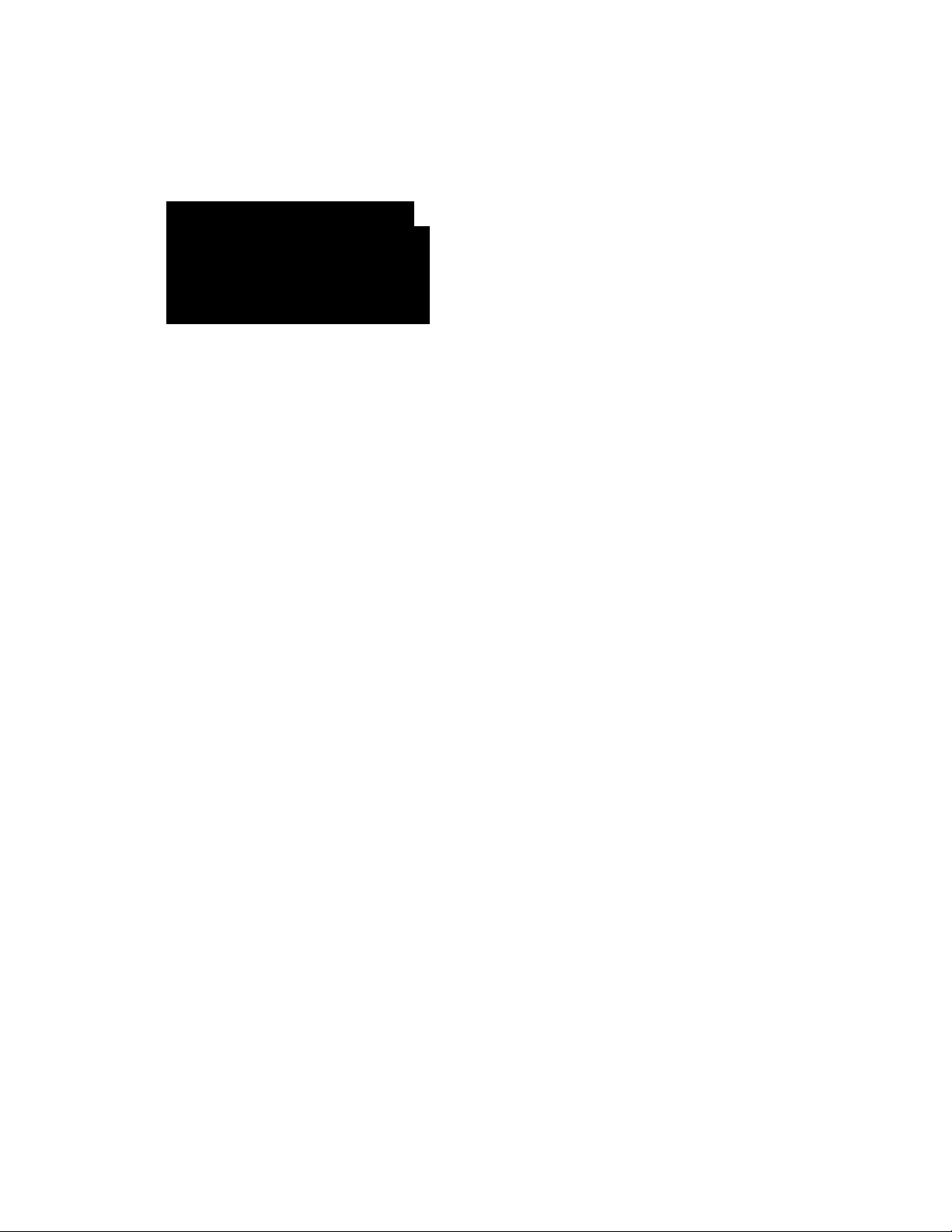
Color TV with built-inVCR
CCZI91AT
^ CCZ192AT
Owner’s Manilal
>1'||||*^^'iMAGNAVCK|
Page 2
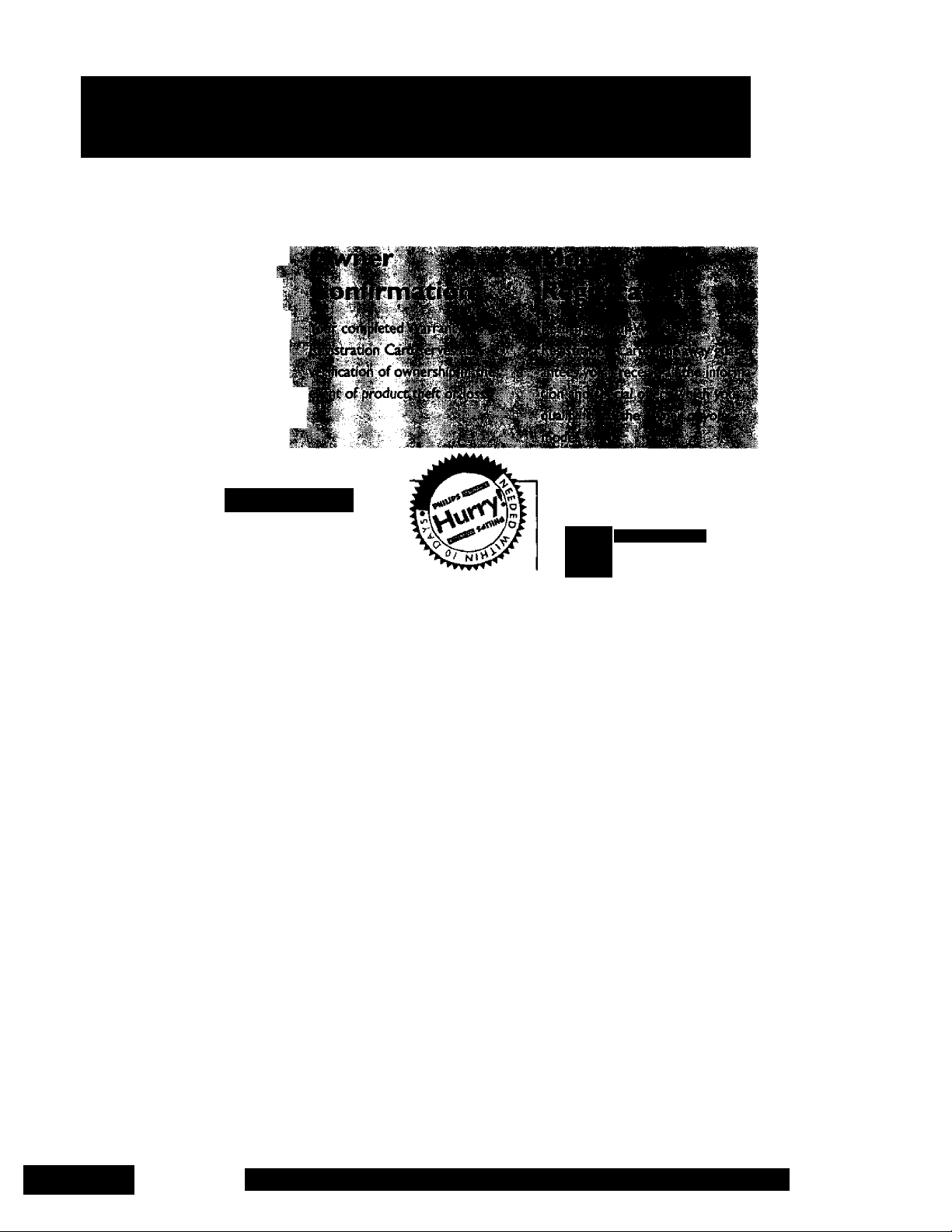
Return your Warranty Registration card today to
ensure you receive all the benefits you’re entitled to.
Once your PHILIPS MAGNAVOX purchase is registered, you’re eligible to receive all the privileges
of owning a PHILIPS AlAGNAVOX product So complete and return the Warranty Registration
Card enclosed with your purchase at once. And take advantage of these important benefits.
fixation
10 d^s‘^br^rf»^3ur
imum pï^écriq^niie||^ .
terms cond№[tf,;<#your
phiui|PgMXVÓx?^^,::|^'
■ ‘^Oiï
Know these
PHILIPS
MAGNAVOX
Congratulations on your purchase, and
welcome to the * family!"
Dear PHILIPS MAGNAVOX product owner:
Thank you for your confidence in PHILIPS MAGNAVOX.You’ve
selected one of the best-built, best-backed products available today.
And we’ll do everydiing in our power to keep you happy with your
purchase for many years to come.
As a member of the PHILIPS MAGNAVOX “family,” you’re entitled
to protection by one of the most comprehensive warranties and
outstanding service networks in the industry.
What’s more, your purchase guarantees you’ll receive all the infor
mation and special offers for which you qualify, plus easy access to
accessories from our convenient home shopping network.
And most importantly you can count on our uncompromising
commitment to your total satisfaction.
All of this is our way of saying welcome-and thanks for investing in
a PHILIPS MAGNAVOX product
Sincerely,
SSifGtysymbols
CAUTIOIU
m
This “bok of lightning’ Indicates
uninsulated material within your
unit ma^ cause an electrical shock. For
the saf^ of everyone In your house
hold, please do not remove product
covering.
The “exclamation point” calls
A
attention to features for which
you should read the enclosed lit
erature cfosely to prevent operating
and maintenance problems.
WA(U4ING:TO PREVENT FIRE OR
SHOCK HAZARD, DO NOT EXPOSE
THIS EQUIPMENT TO RAIN OR
MOISTURE.
CAUTION;To prevent electric shodt,
match wide blade of plug to wide slot,
and folly insert
ATTENTION: Pour éviter les chocs
Électriques, introduire la lame la plus
large de la fiche dans la borne corre
spondante de la prise et pousser
jusqu'au fond.
Robert Minkhorst
President and Chief Executive Officer
P.S. Remember, to get the most from your PHILIPS
PHILIPS
MAGNAVOX product you must return your
Warranty Registration Card within 10 days. So
please maii it to us right now!
MAGNAVOX
Visit our World Wide Web Site at http://www.philipsmagnavox.com
For Customer Use
Enter below the Serial No.
which is located on the rear
of the cabinet Retain this
information for future refer
ence.
Model No.__________________
Serial No. __________________
Page 3
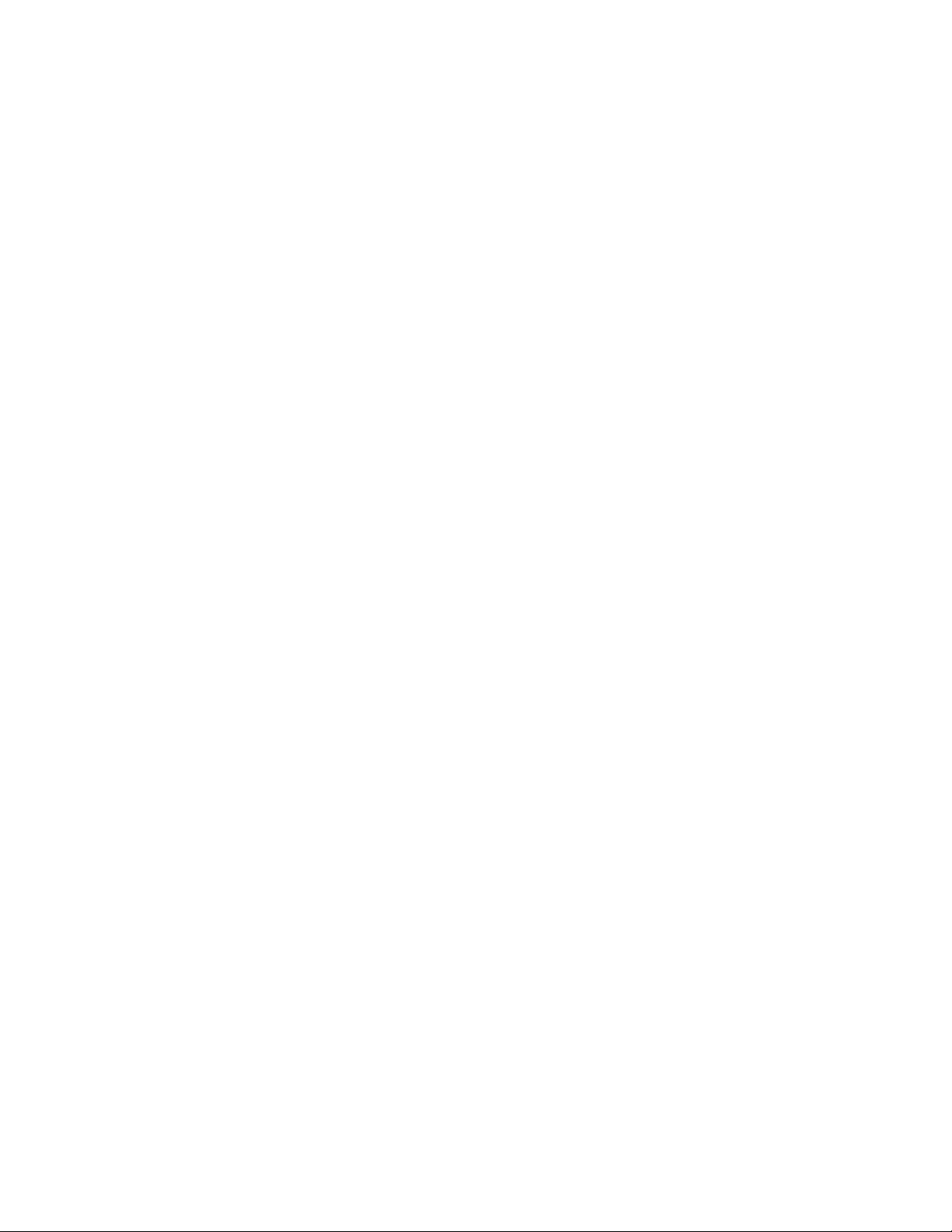
Introduction 3
Welcome to yourTV/VCR owner’s manual.
This manual has six sections: Setting Up YourTV/VCR; Description of Controls; Basic Operations; Recording
Options; Playing Options; and Information You Need.The instructions explain alt of theTV/VCR’s fea
tures, which are listed below.
Features
• A-B Repeat Pl:^
• Automatic Channel Setup
• Automatic Operation Features
• Automatic Tracking Adjustment
• Closed Caption
• Daylight-Saving Time
• High Quality (HQ) System
• On-Screen displays in English or Spanish
• On-Screen Menu Programming, accessible widi remote control
or front panel buttons
• One-Touch Recording
• Real-Time Counter
' Remote Control
• Repeat Play
• Sleep Timer
• SmartClock™
• Special Effects Playback: Forward and Reverse Searching; Still
• Timer Recording
Safety Precautions
Warning:To prevent fire or shock hazard, do not expose this
equipment to rain or moisture.
FCC Warning: Any unauthorized changes or modifications to this
equipment void the user’s authority to operate it
This TV/VCR, equipped with a High Quality (HQ) system, is com
patible with existing Video Home System (VHS) equipment
Philips Consumer Electronics Company recommends that
you use only video cassette tapes that have been tested and
inspected for use in two, four, six, and eight hour VCRs, and which
are labeled with the iHS ^^e use of tapes that have not
been inspected for use in two, four, six, and eight hour VCRs may
result in poor picture quality and excessive deposits on the video
heads, which may not be covered by die warranty if damage
occurs.
Note to the Cable TV System Installer; This reminder is pro
vided to call the Cable TV system installer’s attention to Article
820-40 of the National Electrical Code, which provides guidelines
for proper grounding - in particular, specifying that the cable
ground shall be connected to the grounding system of the building,
as close to the point of cable entry as possible.
SmartClock^ is a trademark of Philips Consumer Electronics
Company.
Copyright 1998 Philips Consumer Electronics Company. All rights
reserved.
Before doing anything else, record
the TV/VC/i's mode/ and serial num
bers in the spaces provided on page
two. These numbers will help us
assist you if you ever call for help.
Page 4
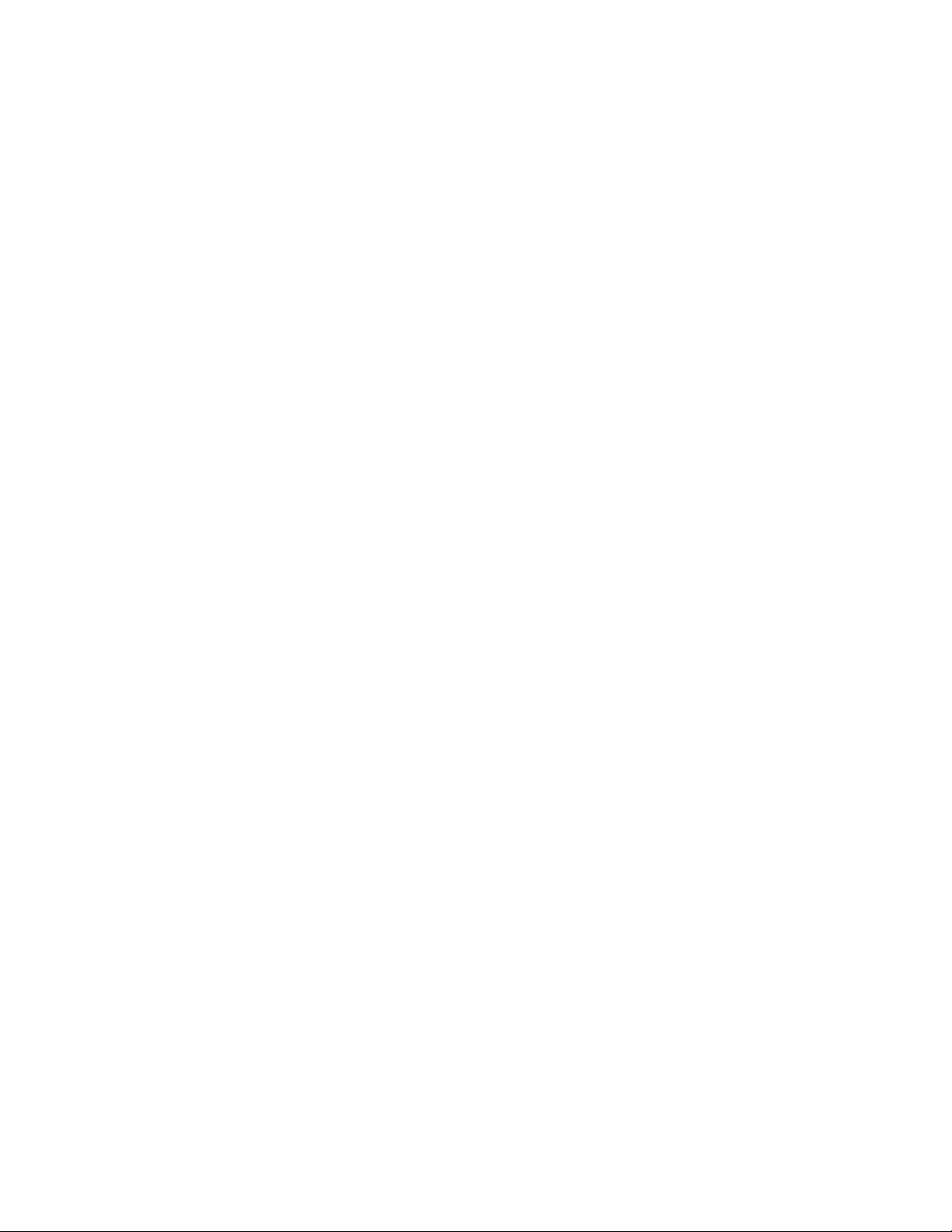
4 Table of Contents
Setting UpYourTY/VCR
Introduction ......................................................................................................................................... 3
Table of Contents...................................................................................................................................4
Before Using theTV/VCR.......................................................................................................................5
Hooking Up the TV/VCR.....................................................................................................................6-7
Turning On theTV/VCR..........................................................................................................................8
Language Selection ..............................................................................................................................9
Automatic Channel Setup ...........................................................................................................10 - 11
Setting the Clock......................................................................................................................... 12-17
Daylight-Saving Time ....................................................................................................................... 18
Time Zone ............................................................................................................................................19
Description of Controls
Front Panel...........................................................................................................................................28
Rear Panel............................................................................................................................................21
Remote Control Buttons.............................................................................................................22-23
Adjusting the Picture Controls ..................................................................................................24-25
On-Screen Status Displays........................................................................................................... -26
Reminder ............................................................................................................................................. 27
Basic Operations
Playing.................................................................................................................................................. 28
Recording.............................................................................................................................................29
Recording Options
One-Touch Recording.........................................................................................................................30
Rerecording (Tape Duplication)........................................................................................................31
Timer Recording..........................................................................................................................32-35
Defeat Recording ................................................................................................................................36
Playing Options
Setting the Sleep Timer.......................................................................................................................37
Closed Caption .......................................................................................................................... 38-39
Volume Bar....................................................................................................................................... .40
Repeat Play .........................................................................................................................................41
A - B Repeat Play.........................................................................................................................42-43
Real-Time Counter Memory................................................................................................................44
Automatic Operation Features...........................................................................................................45
Playback Options ............................................................................................................................... 46
Information You May Need
Specifications / Glossary....................................................................................................................47
Helpful Hints.................................................................................................................................48-49
Limited Warranty ................................................................................................................................ 50
Index.....................................................................................................................................................51
Supplied Accessories..........................................................................................................................52
Page 5
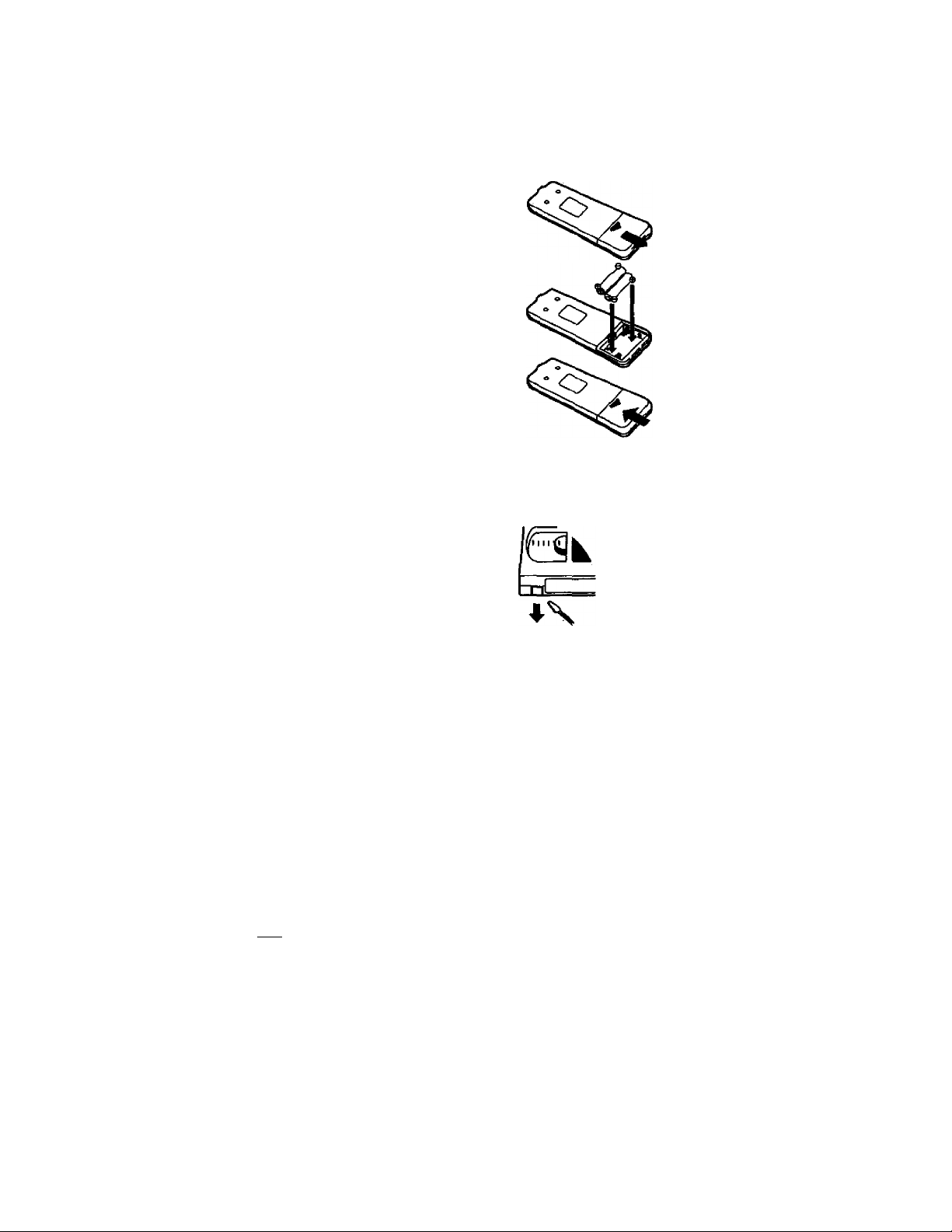
Putting Batteries in the Remote Control
I
Remove the battery compartment lid on the bottom of
the remote control by sliding it in the direction of the
arrow.
2
Place two AA batteries inside the battery compartment
with their + and - ends aiigned as indicated.
3
Replace the battery compartment lid.
Erasure Prevention
Video cassette tapes have record tabs to ensure that recordings
are not accidentally erased.
Before Using the TV/VCR 5
2
3
I
To prevent accidental erasure, break off the tab with a
screwdriver.
2
To record again, cover the hole with ceilophane tape.
Using the Remote Control
• Point the remote control at theTV/VCR’s remote sensor
• Do not put objects between the remote control and the
TV/VCR.
VCR Maintenance
• In this TV/VCR, use only tapes with the IVhsI mark.
• Make sure any light adhesive stick-on notes are removed from
the video cassette tape before putting the tape in the TV/VCR.
Removable labels like these can jam the TV/VCR.
• Periodic maintenance is required to maintain yourTV/VCR’s
excellent performance.This TV/VCR has an automatic head
cleaning system. However, the video heads will eventually require
cleaning or replacement. Cleaning or replacement of the video
heads should be performed by an authorized service center.
2
The remote control and its botteries
ore supplied.
Do not mix alkaline and man
ganese batteries.
Do not mix old and new batteries.
Page 6
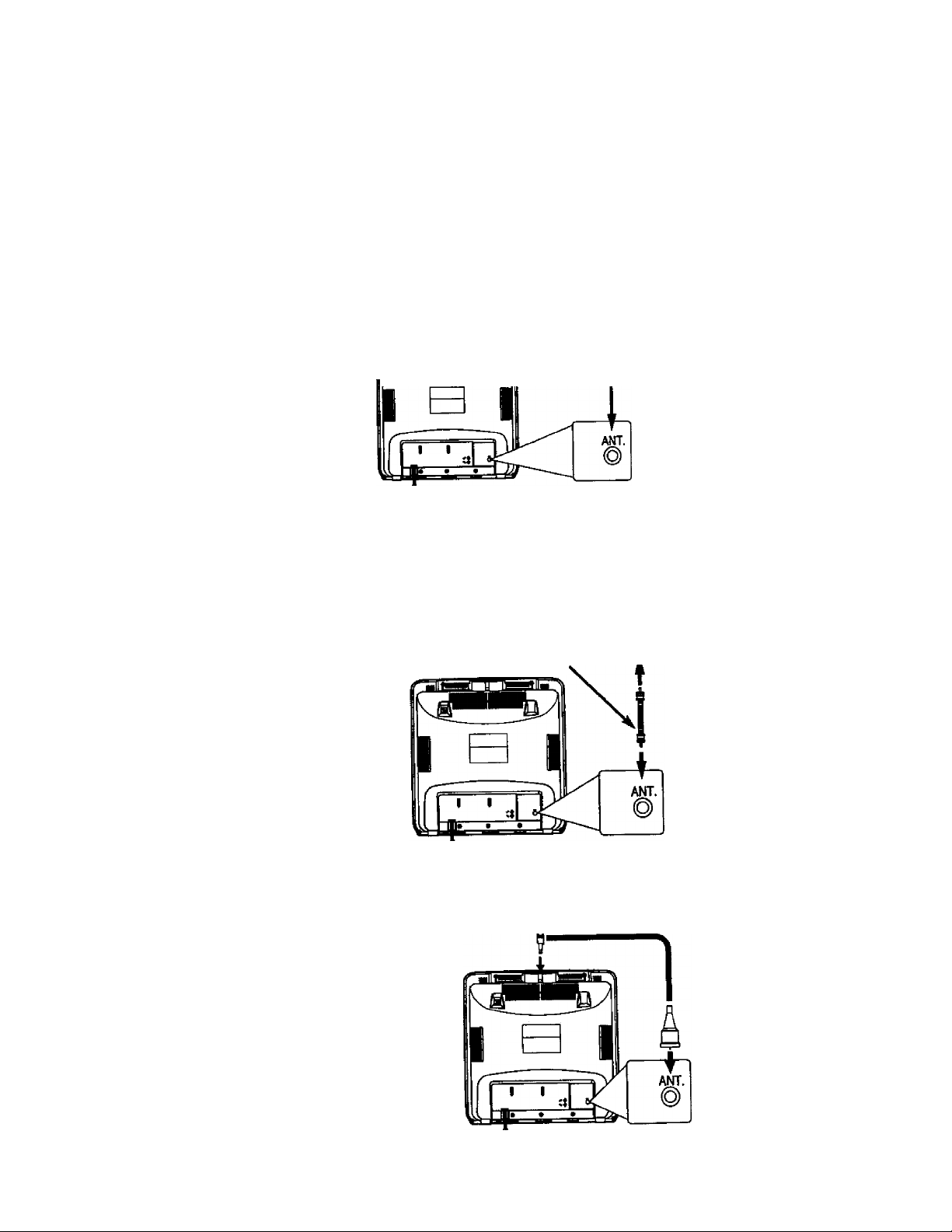
6
Hooking
up
The TY/YCR
I
Hook up yourTV/VCR using one of the connections shown.
Connect a Cable signal
or an antenna to the
Hooking Up YourTV/VCR
With a Cable Signal or
Outdoor Antenna
ANT(enna) Jack.
B.
Hooking Up YourTV/VCR
With a Cable Box
To view any channel, set theTV/VCR
to the Cable Box output channel
(channel 03 or 04).Then, select chan
nels at the Cable Box.
c.
Hooking Up YourTV/VCR
With an Indoor Antenna
To install a rod antenna (not sup
plied), push the stem of the antenna
into the antenna hole on the top of
theTV/VCR. Connect die antenna
wire to the ANT(enna) Jack on the
back of the TV/VCR as shown.
Extend the antenna and adjust its
length, direction, and angle for die
clearest piaure.
Connect the Cable signal to
the IN Jack on the Cable Box.
Connect an RF coaxial cable (75ohtn, not supplied) to the OUT Jack
on the Cable Box and to the
ANT(enna) Jack on theTV/VCR.
Xi
Rod Antenna
(not supplied)
Page 7
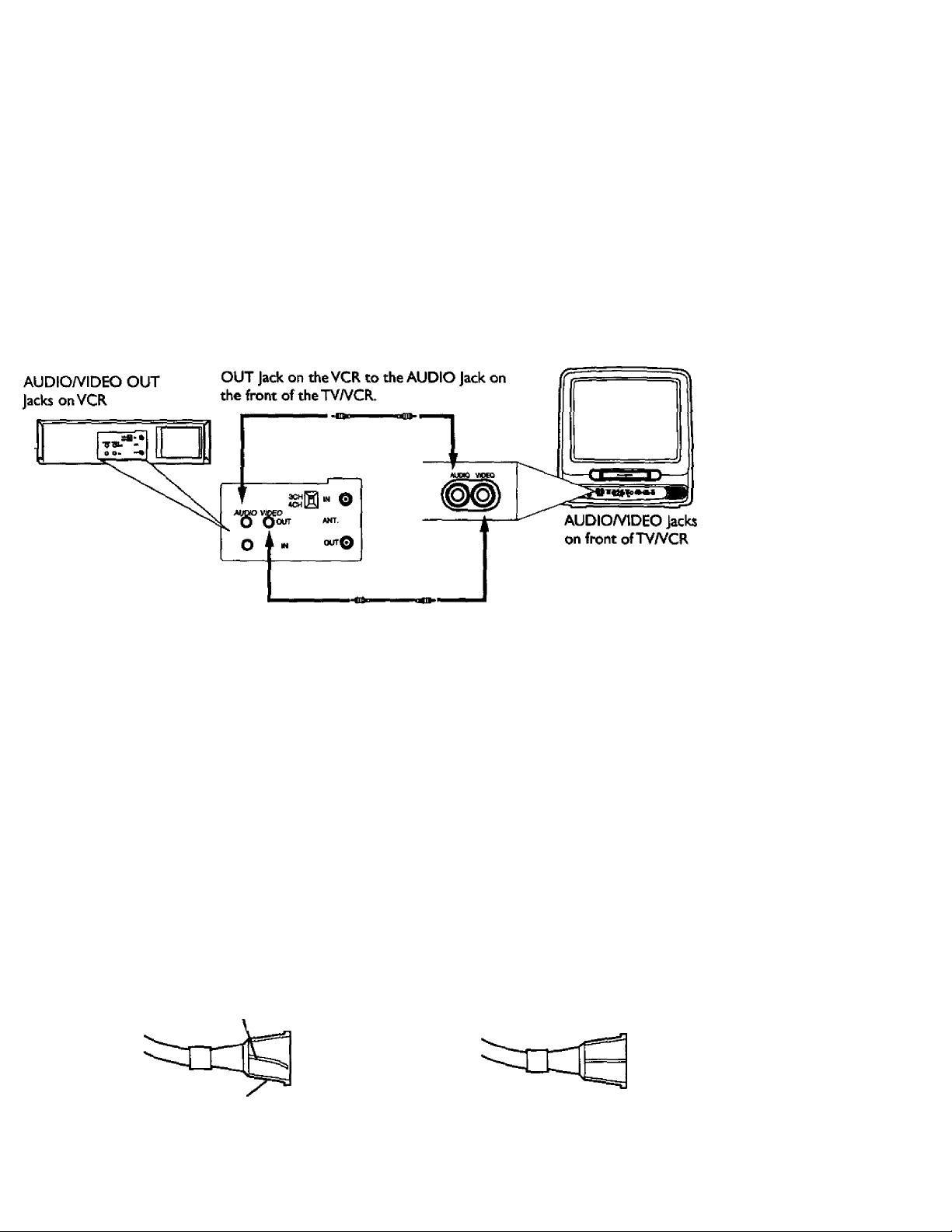
D.
Hooking Up Your
TV/VCR to Another
Video Source
(VCR or Camcorder)
You may need this connection
if you want to copy tapes.
Details are on page 31.
Hookin; Up The TV/YCR (confd) 7
Use an Audio cable to connea the AUDIO
Use a Video cable to connect the VIDEO OUT Jack on the
VCR to the VIDEO Jack on the front of the TV/VCR.
2
Plug in the TV/VCR.
3
Before you turn on the TV/VCR, go to page eight.
• Before connecting an antenna or cable signal to theANTfennoJ Jack, make sure the pin is not bent If the pin is
bent, straighten it fls illustrated, then connea the antenna or cable signal to the ANTfenno) Jack.
• Audio and video cables are not supplied.
Bent pin
Crooked Pin
Straight Pin
Cable Plug
Page 8
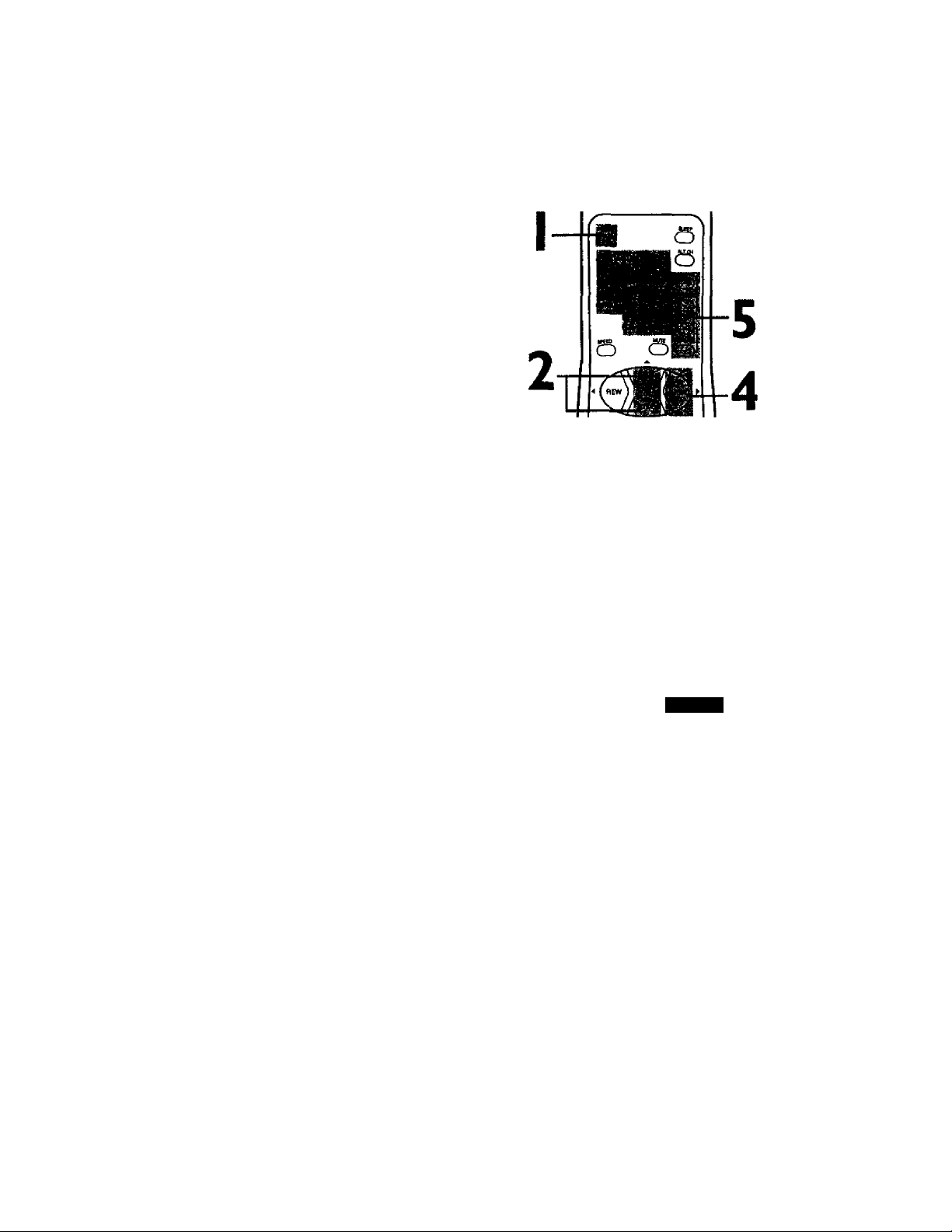
8 Turning On the TVIYCR
Before you turn on theTV/VCR, make sure there are batteries in
the remote control and theTV/VCR is hooked up correctly.
The instructions on this page work only when you turn on the
TV/VCR for the first time.
I
Press the POWER button. The TV/VCR will come on and the
screen shown below will appear
^ SELECT LW^GUAGE
> engush on
ESPAfilOL
SELECT AT OR
PRESS MENU TO CONTINUE
2
Press the PLAY/A button or the STOP/T button to select
English or Spanish on-screen displays.
3
Press the MENU button. The screen shown below will appear
^ OOPtCCTANTB^OROaE
TOTVCR
THEN FRESSE
TO END PRESS EXIT
4
Press the F.FWD/^ button to begin automatic channel
setup. TheTV/VCR will memorize all available channels.When
channels are set, CHANNELS ARE SET will appear on-screen
briefly.Then theTV/VCR will go to the lowest channel pro
grammed.
(If you try to set up channels when there is no antenna or cable
connected to the TV/VCR, programming will appear to take place,
but eventually a NO TV SIGNALS ... message wilt appear on
screen. Connect an antenna or cable to theTV/VCR, then try
again.You may need to follow the steps on page 10 instead.)
5
Use the CHANNEL A/T buttons or the Number buttons
on the remote control to select a TV/VCR channel. Use
the VOLUME A/Tbuttons to adjust the sound.
P&öS
PHILIPS
If you do not see any on-screen dis
plays when you turn on the TV/VCR,
check your hookups, then try again.
If you still do not see any on-screen
displays, follow the steps on pages
nine - / 0 to select o language and
set up channels.
To skip step 2, press the MENU
button.AII on-screen displays will be
in EngliskTo skip step 4, press the
STATUS/EXIT button. Channels will
not be set up, and CHANNELS NOT
SET will appear on-screen briefly.
You cannot set up channels if you
are using a Cable Box.
Line Input mode will always be
stored in the TVIVCR’s memory os
channel 00. When you select chan
nel OO.A/V IN will appear on-screen
briefly. Press the CHANNEL A/T
buttons or Number buttons to select
another channel.
Page 9
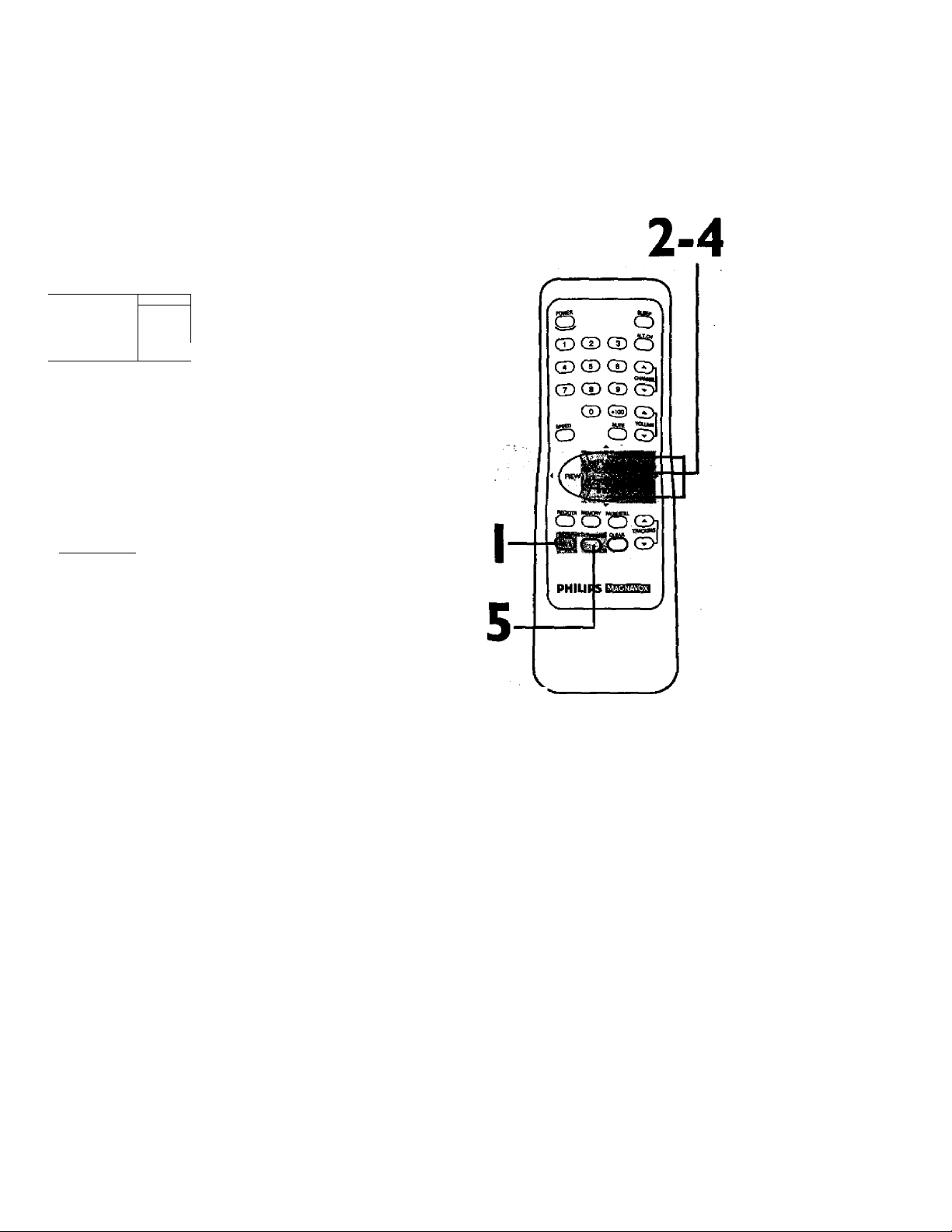
Follow the steps below to change the language of the on-screen
displays.
I
Press the MENU button*
> PRiM.smip IPRESS* 1
VCft PROGRAM
VCR SERIP
CAPTION
REMINDER
BRIGHTNESS
Press the PLAY/A button or the STOP/T button to select
PRIM* SETUP. Then, press the RFWD/^ button.
PRiriAKir S6TUP “
> SELECT LANGUAGE
AUTO Р1ЮСЯЛММ1КЮ
CH NEMOFCr REVIEW
VOLUME BAR [ON]^
SETCLOOt
SELECT AY CHOOSER
TO END PRESS EXIT ^
У
Language Selection 9
3
Press the PLAY/A button or the STOP/T button to
choose SELECT LANGUAGE* Then, press the F.FWD/^
button*
SELECT language
^ ENGUSH ON
ESPAÑOL
SELECT ay
TO END PRESS EXIT
4
Press the PLAY/A button or the STOP/T button to select
ENGLISH or ESPAÑOL (Spanish).
5
Press the STATUS/EXIT button.
/f you acddentaify select Spanish
on-screen dhp/oys and need English
on-screen di$pl(^'
I) Press the MENU button.
I) Press the PWV/A button or the
STDP/T button to select PREPARA
CION, then press the
EFWD/^ button.
J) Press the PLAY/A button or the
STOP/T button to select SELEG
CION IDIOMA, then press the
F.FWD/^ button.
4) Press the PLAY/A button or the
STOP/T button to select ENGUSH.
5) Press the STATUS/EXIT button.
Page 10
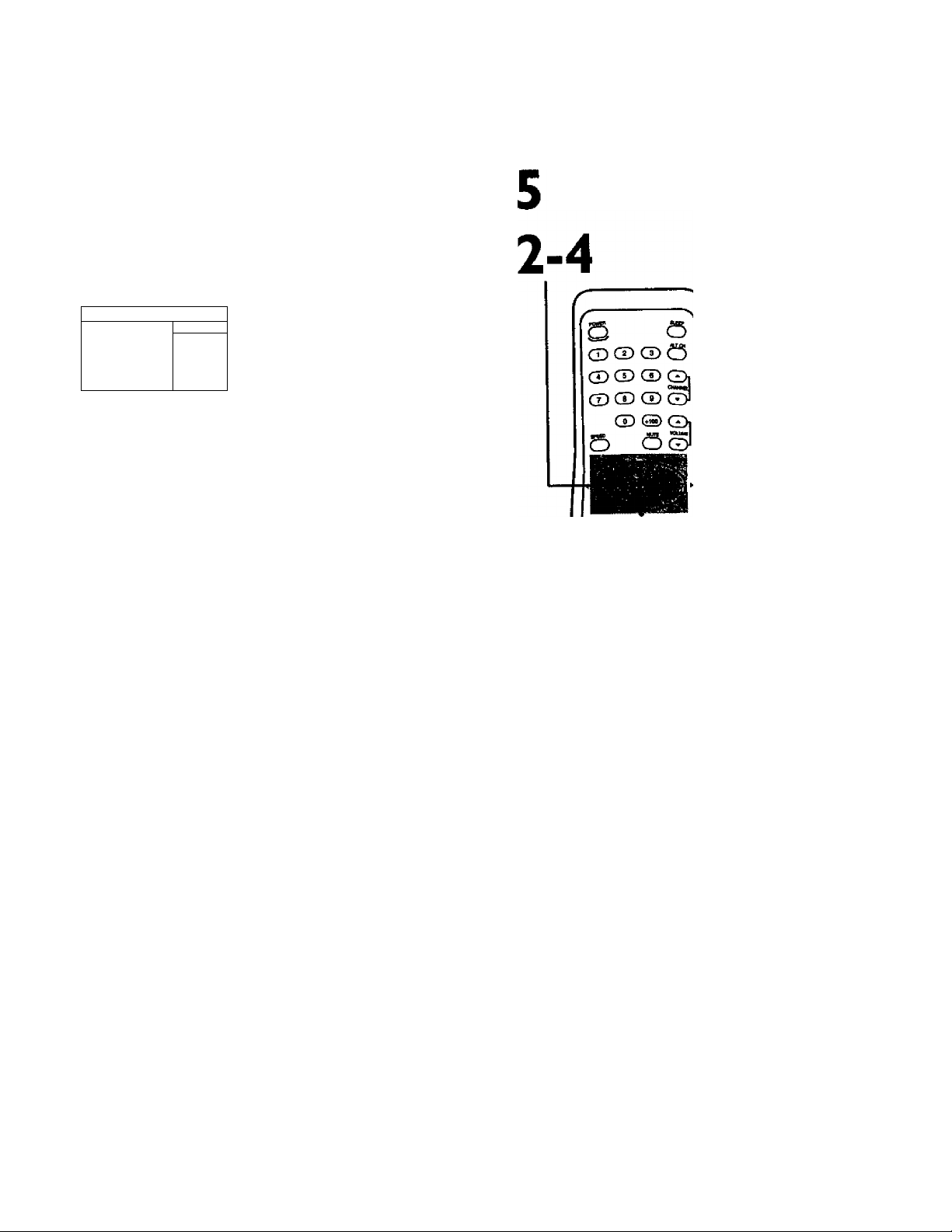
10 Automatic Channel Setup
Although theTV/VCR may automatically memorize the channels
you receive when you turn it on for the first time, you may set up
channels again by following the steps below.
I
Press the MENU button.
ADJUST PRESS
> INPUT
EXIT
PRIM. SETUP
VCR PROGRAM
VCR SETUP
CAPTION
2
Pre^ the PLAYf A button or the STOP/T button to select
INPUT Pr«ss the REW(ind)/-^ button or the F.FWD/^
button until ANTENNA or CABLE (whichever you have)
appears beside INPUT»
/toADJUST PRiSS-^/^ ^
> BWT
EXIT
PRIM. SETUP
VCR PROGRAM
VCR SETUP
CAPTION
pCABLE 1
J
Wait for the TV/VCR to set up
channels.
jBStttB mggf
I
PHILIPS EUsUa
3
Press the STOP/T button repeatedly to select PRIM.
SETUP, then press the F.FWD/^ button.
PRItiART' SCRIP
> SELECT LANGUAGE
AUTO PROGRAMMING
CH WMOPCr REVie«
VOLUME BAR £ON]
SET CLOCK
SELECT AT CHOOSE»TO END PRESS EXIT
4
Press the PLAY/A button or the STOP/T button to select
AUTO PROGRAMMING, then press the F.FWD/P- but
ton. AUTO PROGRAMMING MEMORIZED CH ...will appear on
screen. The TV/VCR will memorize all available channels.
5
Wait for a few minutes. When setup is complete, CHANNELS
ARE SET will appear on-screen.Then the programming of the low
est channel number placed in theTV/VCR’s memory will appear
on-screen. Now, when you press the CHANNEL A/T buttons,you
will scan only through channels you receive.
J
Une Input mode mil always be
stored in the TY/VCR’s memory as
channel 00. You cannot delete it
You cannot program channels when
the TV/VCR Is on channel 00 {MV
INPUT will appear beside INPUT at
step 2). Select ANTENNA or CABLE
(It step 2.
___________
Page 11
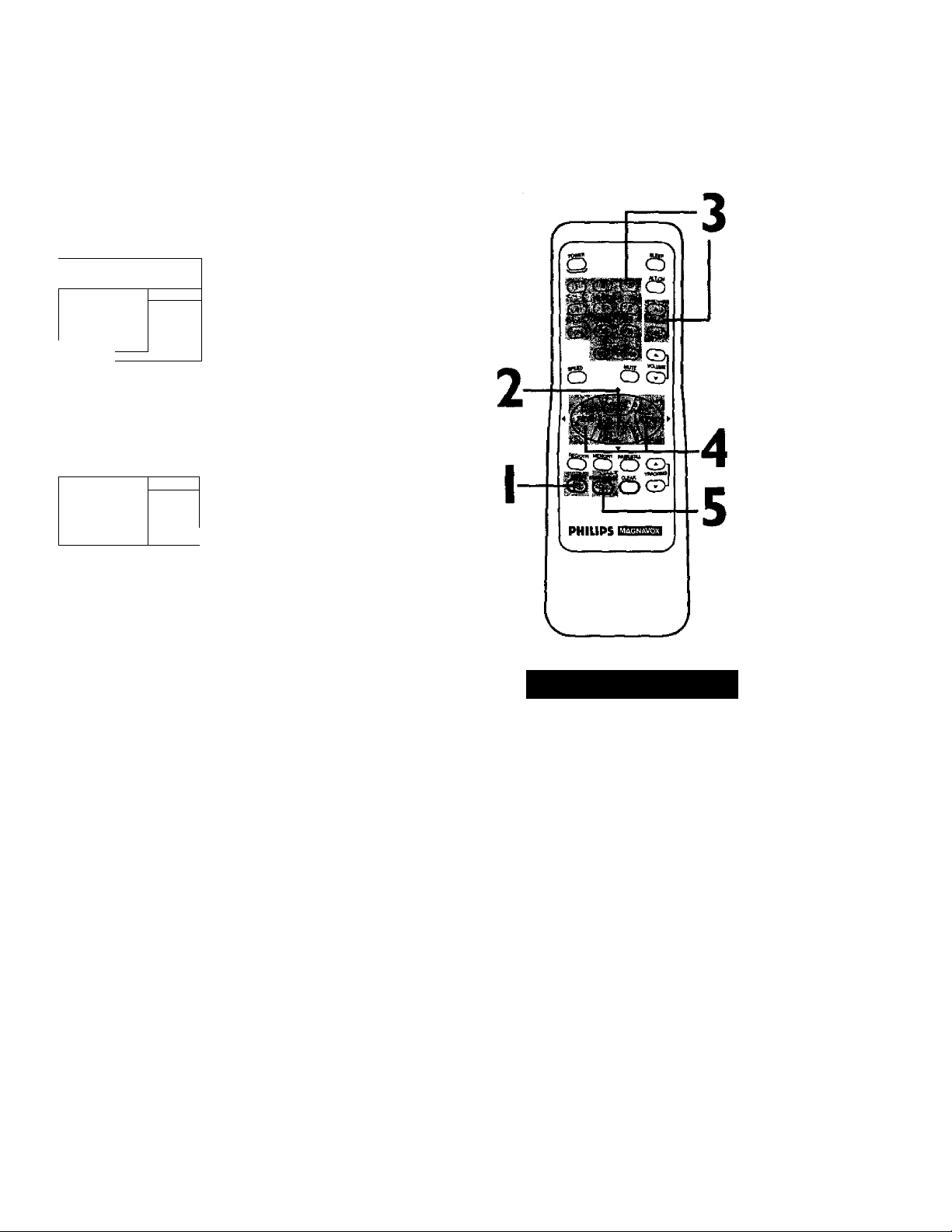
4utomat/c C/ionne/ Setup (cont\i^) 11
Adding/Deleting Channels
I
Press the MENU button.
ADJUST PMSS f ►
CHi23
> CHANNEL
INPUT
EX/T
PRIM. SETUP
VCR PROGRAM
VCR SETUP
1 SAVED ]
2
Press the PLAY/A button or the STOP/T button to select
CHANNEL.
TO ADJUST PRESSCHIU
> channel
INPUT
EXIT
PRIK SETUP
VCR PROGRAM
VCR SETUP
3
Press the Number buttons or the CHANNEL A/T but
tons to enter the channel number you want to add or
delete.
1/^
1 SAVED 1
V
^ TO ADJUST PRESS
CM13
> CHANNEL
INPUT
EXIT
PRIM. SETUP
VCR PROGRAM
VCR SETUP
4
press the F.FWD/^ button or the REW(ind)/-^ button to
select SAVED (to add that channel) or DELETED (to
delete that channel).
5
Press the STATUS/EXIT button.
Programming of the channel you added or deleted will appear.
■«■'i
To review the channels memorized
by the TVIVCR, follow these steps.
1) Press the MENU button.
2) Press the PLAY/A button or the
STDP/T button to select
PRJM.SETUfi Press the
F.FWD/^ button.
3) Press the PLAY/A button or the
STOPfW button to select CH MEM
ORY REVIEW. Press the F.f=WD/P-
button. A list of programmed chan
nels will appear on-screen.
4) If all the programmed channels
don’t fit on-screen, press the F.FWD/
button. If you do not press the
F.FWD/^ button within 10 sec
onds, the remaining channels will
appear on-screen. (If there are no
remaining channels, the previous
menu will appear.) Or press the
REW(ind)/^ button to see the pre
vious screen of channels.
5) Press the STATUS/EXIT button
once or twice.
Page 12
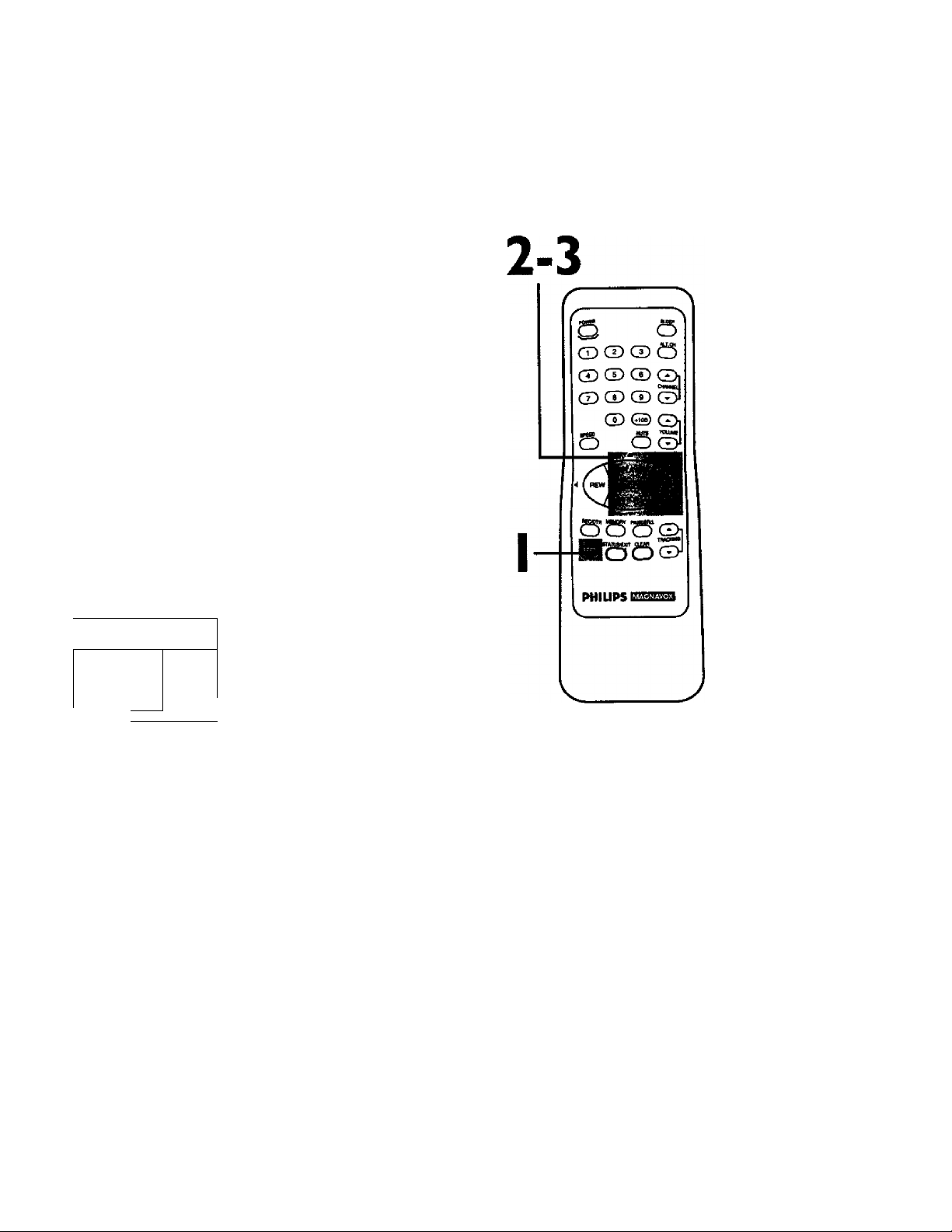
12 Setting the Clock
There are three ways to set the clock: Manually, with Automatic
PBS Channel Selection, or with Manual PBS Channel Selection.
With manual clock setting, you tel! theTV/VCR the current time.
With Automatic or Manual PBS Channel Selection, theTV/VCR
gets the time from your local PBS station. If you use either Manual
PBS Channel Selection or Automatic PBS Channel Selection, follow
the steps on page 19 to have the TV/VCR maintain the clock
according to your Time Zone.
To set the clock manually,follow tf>e steps on pages 12 - l3.To set
the clock using Automatic PBS Channel Selection, follow the steps
on pages 14 - IS.To set the clock using Manual PBS Channel
Selection, follow the steps on pages 16 - 17.
Before you begin, make sure:
• The TV/VCR is hooked up and turned on.
• Channels are set up.
• You make each entry within 60 seconds of the previous entry.
Manual Clock Setting
I
Press the MENU button.
> PRIM.SETUP
VCR PROGRAM
VCR SETUP
CAPTION
REMINDER
BRIGHTNESS
[press.-1
2
Pr^ss the PLAY/A button or the STOP/T button to select
PRIM. SETUP. Then, press the RFWD/^ button.
PRIMAFCr SETUP
> SELECT LANGUAGE
AUTO PROGIULNHING
CH MEMOKT REVIEW
VOLUME BAR [ON]
SET CLOCK
SELECT AT CHOOSE ►
TO END PRESS EXIT .
3
Press the PLAY/A button or the STOP/T button to select
SET CLOCK-Then, press the F.FWD/^ button.
SET CLOCK
• AirrO CLOCK
SET MANUAL CLOCK
DAYUCKT SVG.TIME
SET TIME ZONE
tAUTO]
TO CONTINUE PRESS MENU
SELECT AT CHOOSE ►
TO END PRESS EXIT
[ONI
[ON]
Entries that do not match the
TV/VCR's calendar wilt cause a
question mark (?) to appear on the
screen.
To make corrections while you are
setting the clock, press the CLEAR
button until the space for the num
ber you want to correct is flashing.
Then enter the correct number.
Page 13

^4
If ON appears beside AUTO CLOCK, press the F.FWD/K
button so that OFF appears to the right of AUTO
CLOCK, then press the MENU button. If OFF appears
beside AUTO CLOCK, press the MENU button.
/set manual clock
TIME-5^'-^-DATE
TO END PRESS EXTT
5
Press two Number buttons for the hour(s) and two
Number buttons for the minute(s).Then press I for AM
or 2 for PM. For example, for 9:30 PM, press 09,30,2.
^/SCT MANUAL CLOCK ^ .
TIME 09;»PM
Momn
■ I—
Setting the Clock (contad) 13
TO CORRECT HLESS CLEAR
TOENOPWSSEXrr
6
Press two Number buttons for the month, two Number
buttons for the day, and two Number buttons for the year
For example» for July I» 1998» press 07,01,98.The of the week
will appear automatically.
'^SET MANUAL CUOCK
TIME 09:30 PM
DATE 07/01/9«
vvednesday
TO CORRECT PRESS CLEAR
TO END PRESS DOT
7
Press the STATUS/EXIT button.
Page 14
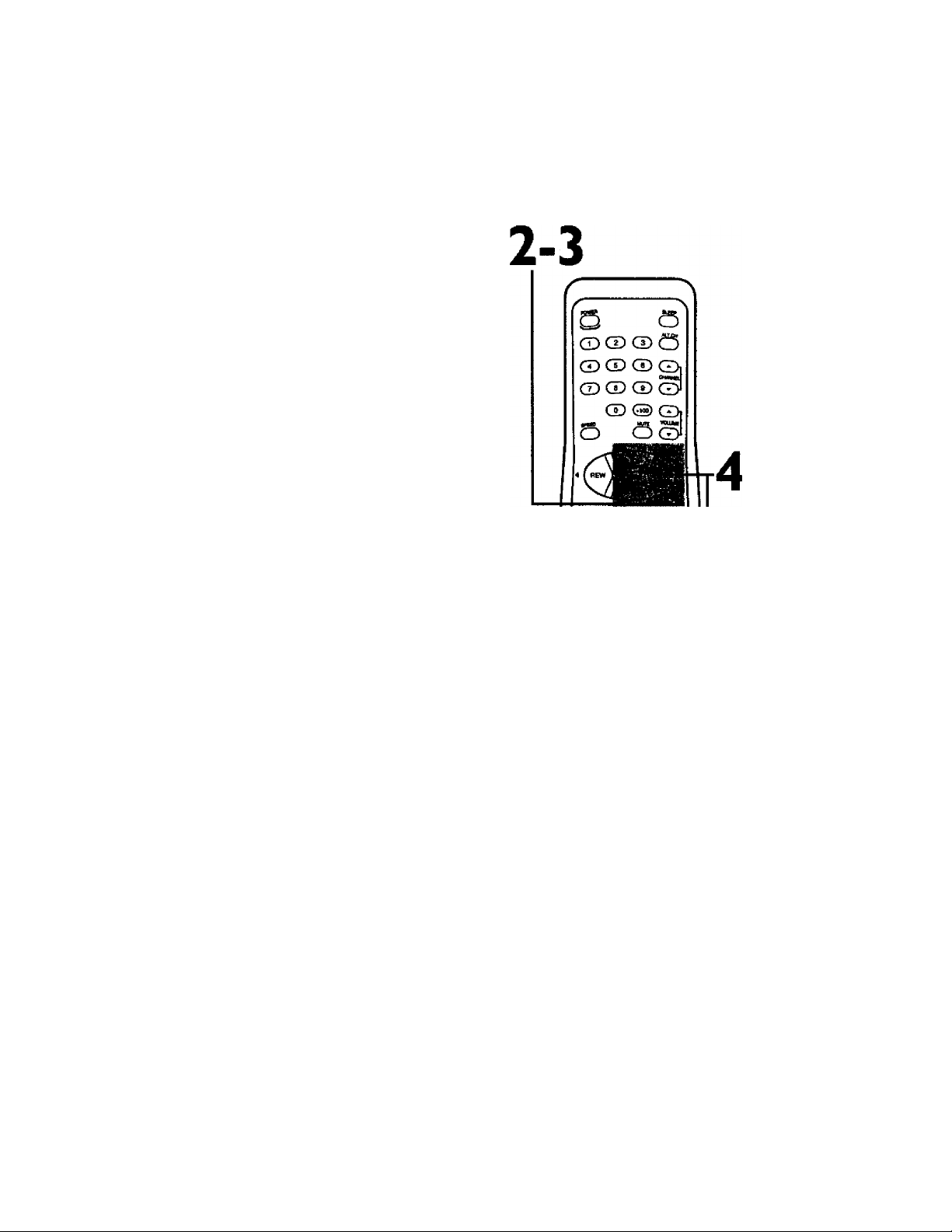
14 Setting the Clock (confd)
Automatic PBS Channel Selection
I
Press the MENU button*
> PRIM. SETUP
VCR PROGRAM
VCR SETUP
CAPTION
REMINDER
BRIGHTNESS
PRESS P*!
2
Press the PLAY/A button or the STOPrP button to select
PRIM* SETURThen, press the RPWD/^ button.
PRIMARY SETUP
> SB.ECT LANGUAGE
AUTO PROGRAmiNG
CH MEMORY REVIEW
VOLUME BAR [ONI
SET CLOCK
V SELECT AT CHOOSER
\jrO END PRBS EXIT
3
Press the PLAY/A button or the STOP/Y button to select
SET CLOCK*Then^ press the P.FWD/^ button.
SET CLOCK
>ALTTO CLOCK
SET MANUAL CLOCK
DAYLIGHT SVGTIME
SETTIME ZONE
[AUTO]
TO CONTINUE PRESS MENU
sb-ectat chooser
TO END PRESS EXIT
[ON]
[ON]
I
PHIUPS
4
If ON appears beside AUTO CLOCK, press the MENU
button. If OFF appears beside AUTO CLOCK, press
F.FWD/^ button so that ON appears to the right of
AUTO CLOCK, then press the MENU button*
AUToaocK
AUTO CLOCK USES
PBS CHANNEL DATA
> SET PBS CH. AUTO
SETPfiSCH. MANUAL
SELECT AT CHOOSE ►
TO END PRESS EXIT
Page 15
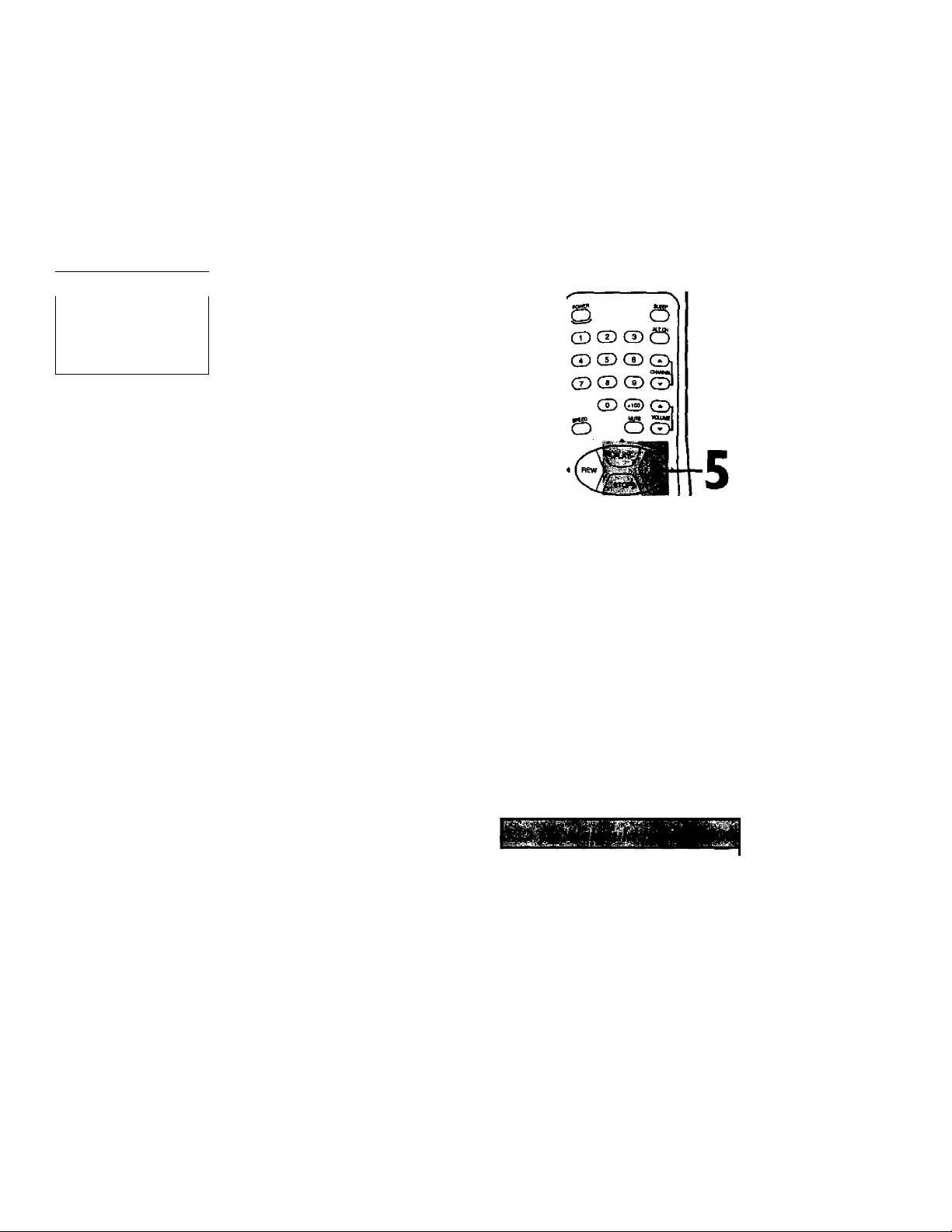
Setting the Clock (confd) 15
5
Press the PLAY/A button or the STOP/T button to select
SET PBS CH.AUTO.Then, press the
F.FWD/^ button.
/SET AUTO CLOCK
TIME
date —/--/
NOW MARCHING
END PRESS EXIT
--
y
6
NOW SEARCHING flashes on theTV/VCR screen.
However, you may see the message;“PLEASETURN OFF TO SET
AUTO CLOCK PLEASE WAIT SEVERAL MINUTES.” If this mes
sage appears, turn off theTV/VCR for a few minutes.When you
turn on the TV/VCR, the time will be set. If the time is not set,
repeat steps I • 5. Or, follow the steps on pages 12 - 13 to set the
clock manually or pages 16 - 17 to set the clock with Manual PBS
Channel Selection.
7
When theTV/VCR finds the PBS channel, the time will
appear on-screen. Press the STATU5/EXIT button.
/setAUTO CLOCK
TIME
0é:30m
DATE
07/01/98
WEDNESDAY
Wait for theTV/VCR to find
the time.
6
snrsoi
7
PHILIPS
TO END PRESS EXIT
• If CANNOT FIND CLOCK DATA flashes on the
TV/VCR screen, you will be prompted to turn off the
TV/VCR.Turn off theTV/VCR. Leave It off for several min
utes. When you turn on theTV/VCR again,the dock will be seL
^ SET AUTO CLOCK
TIME —
DATE --/--/ —
CANNCfr FIND CLOCK OAt
TO END PRESS EXIT
To display the time, press the STA-
TUS/EXIT button. A status display,
which incfudes the time, will appear
on the TV/VCR screen. Detoifs are
on page 26.
You must turn off the TV/VCR for
several minutes during automatic
dock setting. If the dock is not set
when you turn on theTV/VCR,
repeot the steps for Automatic PBS
Channel Selection. If the clock still is
not set, set the clock manually.
You connût use the AUTO CLOCK
Roture if you don’t receive a PBS
channel that carries a time signal in
your area. Set the clock manually.
Page 16

16 Setting the Clock (confd)
Manual PBS Channel Selection
I
Press the MENU button.
|> PRIM.SETUP
VCR PROGRAM
VCR SETUP
CAPTION
RB1INDER
\ BWGHTNESS
|PRESS^|
/
2
Press the PLAY/A button or the STOP/T button to select
PRIM* SETUP* Then, press the P,FWD/^ button*
PWMAIOr SETUP
> SEL£CT LANGUAGE
ALPTO PROGRAMMING
CH MBiORY REVIEW
VOLUME BAR [ON]
SET CLOCK
SELECT CHOOSER
TO END PRESS EXTT
3
Press the PLAY/A button or the STOP/T button to select
SET CLOCK.Then, press the RFWD/P- button.
SET CLOCK
> AUTO CLOCK
SET MANUAL CLOCK
OAYUGHTSVG.TIME
SETTIME ZONE
[AUTO)
TO CONTINUE PRESS MENU
SELECT AT CHOOSE ►
TO END PRESS EXIT
[ON]
[ON]
4
If ON appears beside AUTO CLOCK, press the MENU
button. If OFF appears beside AUTO CLOCK, press the
F.FWD/^ button so that ON appears to the right of
AUTO CLOCK, then press the MENU button.
АШО CLOCK
АЦЮ CLOCK USES
PBS CHANNEL DATA
> SET PBS CH. AUTO
SET PBS CH. MANUAL
SELECT AT CHOOSER
TO END PRESS EXIT
Page 17

5
Press the PLAY/A button or the STOP/T button to select
SET PBS CH. MANUALThen, press the F.FWD/^ but
ton.
<«/10 CLOCK (PBS) CH —
TIME
DATE
SELECT CHANNEL NUMBER
TO END PRESS EXIT
6
Use the Number buttons to select your PBS station. If you
make a mistake, press the CLEAR button, then enter the correct
number
'^AUTD CLOCK (PBS) CH 12
TIME —;—
DATE —I — / —
NOW SEARCHING
Setting the Clock (confd) 17
Wait for theTV/VCR to
find the time.
7
enne
ni
TO END PRESS EXIT
7
NOW SEARCHING flashes on theTV/VCR screen.
8
When theTV/VCR finds the clock data,the time will
appear on-screen. Press the STATUS/EXIT button.
OlUTO clock (PBS) CH 12
TIME 06 :30 PM
DATE 07/01 Í 90
TO END PRESS EXIT
If CANNOT FIND CLOCK DATA flashes on the
TV/VCR screen and you know another PBS channel,
press the PLAY/A button or the STOP/V button to
choose SELECT NEW PBS CH.Then, press the F.FWD/
^ button. Repeat step 6.
I If CANNOT FIND CLOCK DATA flashes on the
TV/VCR screen and you do not know another channel,
press the PLAY/A button or the STOP/V button to
select SET PBS CH. AUTO. Then, press the F.FWD/^
button. The TV/VCR will search for che PBS channel automati
cally.
• If the PBS channel is found, the time will appear on-screen.
Press the STATUS/EXIT button.
• If the PBS channel is not found, you will be prompted to turn
off theTV/VCR. Leave it off for several minutes. When you turn
on theTV/VCR again, the time will be set.
WEDNESDAY
PHILIPS liiLidJm
If you have an Antenna hookup, you
may select channels 2 - 69 at step
6. If you have a cable connection,
you may select channels I - 125 at
step 6. Details about available
memorized channels are on page
II.
To display the time, press the STA
TUS/EXIT button. A status display,
which includes the time, will appear
on theTV/VCR screen. Details are
on page 26.
Page 18

18 Daylight-SavingTime
When the Daylight-Saving Time feature is ON,theTV/VCR clock
will automatit^ly move forward one hour on the first Sunday in
April and move back one hour on the last Sunday in October.
To turn Daylight-Saving Time ON or OFF, follow the steps below.
I
Press the MENU button.
^
------------------------------
> PRIKSETI^
VCR PROGRAM
VCR SETUP
CAPTION
REMINDER
BRIGHTNESS
PRESS^
_______
J
2
Press the PLAY/A button or the STOP/T button to select
PRIM. SETUP.Then, press the F.FWD/^ button.
PRIMARY SETUP
> SELECT LANGUAGE
AUTO PROGRAMMING
CH MEMORY REVIEW
VOLUME BAR [ON]
SET CLOCK
L saECTAT
\JD END PI
3
Press the PLAY/A button or the STOP/T button to select
SET CLOCK.Then, press the F.FWD/^ button.
SET CLOCK
> AUTO CLOCK
SET MANUAL CLOCK
DAYUGHTSVG.7TP«
SETTIME ZONE
[AUTO]
TO CONTINUE PRESS MENU
SELECT AT CHOOSE ►
TO END PRESS EXIT
CHOOSER /
PRESS DOT^y
[ON]
[ON]
I
lyS'
PHILIPS
5
4
Press the PLAY/A button or the STOP/T button to select
DAYLIGHT SVG.TIME.Then, press the F.FWD/^ button
so that ON or OFF appears beside DAYLIGHT SVG.TIME
(Daylight Saving Time).
5
Press the STATUS/EXIT button.
Page 19

When you set the clock using AUTO CLOCK, specify a time zone in which a local PBS channel is located.
TheTV/VCR will maintain the dock according to your time zone.
Time Zone 19
Press the MENU button.
PRIM. SETUP
VCR PROGRAM
VCR SERIP
CAFTION
REMINDER
BRIGKmESS
Press the PLAY/A button or the STOP/T button to select
PRIM. SETUP. Then, press the RPWD/^ button.
PRIMARY SETUP
> SELECT LANGUAGE
AUTO PROGRAMMING
CH MEMORY REVIEW
VOLUME BAR [ON]
SET CLOCK
SELECT AV CHOOSER
TO END PRESS EXIT
3
Press the PLAY/A button or the STOP/T button to select
SET CLOCK.Then, press the P.FWD/^ button.
SET CLOCK
> AUTO CLOCK
SET MANUAL CLOCK
DAYUGHT SVG.TIME
SETTIME ZONE
(AUTOl
TO CONTINUE PRESS MENU
SELECT AT CHOOSE ►
TO END PRESS EXIT
[ON]
[ON]
2-5
CD© CD©
© © ®
©® ® ©
Gs)
4
Press the PLAY/A button or the STOP/T button to select
SETTIME ZONE.Then, press the F.FWD/^ button.
SET TIME ZONE
> AUTO
ATLANTIC
EASTERN
CENTRAL
MOUNTAIN
PACIFIC
ALASKA
HAWAII
I SELECT AT
\T0 CONTINUE PRESS MENU
[ON]
5
Press the PLAY/A button or the STOP/T button to select
a time zone.
6
Press the MENU button, then press the STATUS/EXIT
button.
If you select AUTO ot step 5, the
TV/VCR will set the clock according
to the time zone data of the PBS
station it ^nds.
You connot select SETTIME ZONE
at step 4 if AUTO CLOCK is set to
OFF.
Page 20

20 Front Panel
Cassette Compartment
Insert a video cassette tape here.
Wireless Remote Sensor
Receives a signal from your remote control
so you can operate the TV/VCR from a dis
tance.
STOP/EJECT Button
Press once to stop the tape.When playback is
stopped, press to eject the tape. Press to
select an item in the pop up menu.
VIDEO Jack
Connect this jack to the video out jack of a
camcorder or a VCR. Deto/fe ore on page 31.
AUDIO Jack ---------------------------------------------
Connect this jack to the audio out jack of a
camcorder or a VCR. Detaik are on page 31.
EARPHONE Jack
Connect earphones (not supplied) here for
personal listening.
REW(ind) Button
When tape playback is stopped, press to
rewind the tape at high speed. During play
back, press to rewind the tape while the pic
ture stays on-screen. Press to change a setting
of a pop up menu item (for example, to adjust
the BRIGHTNESS setting).
PLAY Button
Press to play a tape. Detaik are on page 28.
Press to release Search or Still mode and
return to normal playback. Detoi/s are on page
46. Press to select an item in the pop up
menu.
F.FWD Button '
When tape playback is stopped, press to fast
forward the tape at high speed. During play
back, press to fast forward the tape while die
picture stays on-screen. Press to change a set
ting of a pop up menu item (for example, to
adjust the BRIGHTNESS setting).
REC(ord)/OTR Button
Press once to start a recording. Detaik are on
page 29. Press repeatedly to start a OneTouch Recording (an immediate timed
recording, 30 minutes to eight hours long) of
the channel you are watching. Detai/s are on
page 30.
RECORD Light
Appears during a recording. It flashes when the
TV/VCR power is turned off to set a timer recording
or when a recording is paused, it flashes rapidly if the
TV/VCR power is turned off to set a timer recording
and a tape is not in the TV/VCR.
---------------------------------------------
----------------------------------
VOLUME A/V
Buttons
Press to adjust the
sound level.
Press the CHANNEL
A button and the
VOLUME T button
on the TV/VCR at
the same time to
display the pop up
menu. Press again to
remove the menu.
i-CHANNEL AfT
Buttons
Press to scan through
the TV/VCR channels.
During tape playback,
press to adjust the
tracking. Detoils ore on
page 45.
Press the CHANNEL
A button and the
VOLUME ▼ button
on the TV/VCR at
the same time to
display the pop up
menu. Press again to
remove the menu.
POWER Button
Press to turn the power on or off.
---------------------------
Page 21

Rear Panel 21
AC Power Cord
Connect to a standard AC outlet to
supply power to the TV/VCR.
ANT(enna) Jack
Connect your antenna or cable here.
Details are on poges six - seven.
Antenna Hole
Connect the stem of an indoor antenna
here. Details are on page six.
Page 22

22 Remote Control Buttons
SLEEP Button I
Press to set the sleep timer. Details ore on page 37.
POWER Button ------------------------------
Press to turn on or off theTVA/CR.
Number Buttons
Use to select channels and to program TV/VCR functions {such
as setting the clock).
.................
.
• Channels I - 9
To select, press 0, then press the channel you want. For exam
ple, to select channel 7, press 0,7.
• Channels 100 and above
To select, press the +100 button, then press the last two digits
of the channel you want For example, to select channel 117,
press the +100 button, 1,7.
SPEED Button
Press to select the recording speed (SP, LP, or SLP).
---------------------------------------------------
PLAY/A Button ---------------------------------------------------------------------
Press to play a tape. Details are on page 28. Press to release
Search or Still mode and return to normal playback. Detaik are
on page 46. Press to select an item in the on-screen menu.
REW(ind)/^ Button
When tape playback is stopped, press to rewind the tape at high
speed. During tape playback, press to rewind the tape while the
picture stays on-screen. Oetoifc are on page 46.
Press to change a setting of a pop up menu item or to return to
a previous menu screen. Press to adjust the picture controls.
Oeta»/s are on pages 24 - 25.
----------------------------------------------------------------
TO a
o
O CD Cl)
CD © CD
CD® CD
©
SPtED Im/TI WXUME
O O ®l
____________
JSSL CTATuaBiir oeAH
o
©1
o-
■OOC)CI>
9«. CP
REC(ord)/OTR Button
Press once to start a recording. Details are on page 29. Or, press
repeatedly to start a One-Touch Recording (an immediate timed
recording, 30 minutes to eight hours long) of the channel you
are watching. Details are on page 30.
............
PHILII >s
MAGNAVOX
MENU Button ---------------------------------------------------------------------
Press to display the pop up menu. You may also use the buttons
on the front panel of the TV/VCR to access the pop up menu.
Details are on page 20.
STATUS/EXIT Button
Press to see the status display. Press again to remove the status
display. Detaik are on page 26. Press to exit the on-screen menu.
Buttons that are shaded in the illustration light up for five seconds when you press any button on the remote
control (CCZ191 only).
-----------------------------------------------------------
Page 23

Remote Control Buttons (confd) 23
ALT CH (Alternate Channel) Button
Press to return to the TV channel you were viewing immediately
before switching to your current channel.
CHANNEL A/T Buttons ---------------------------------
Press to scan through the TV/VCR’s channels.
VOLUME Ajr Buttons -----------------------------------------------------------
Press to adjust the sound level. If you press the VOLUME A/T
buttons when the sound is muted, the sound will be restored.
MUTE Button ----------------------------------------------------------------------
Press to eliminate the TV/VCR’s sound. Press again to return to
the previous volume level.
I-FWD/^ Button -------------------------------------------------------------------
When tape playback is stopped, press to fast forward the tape at
high speed. During tape playback, press to fast forward the tape
while the picture sc^s on-screen. Details are on page 46.
Press to change the setting of an item in the on-screen menu or
press to proceed to the next menu. Press to adjust the picture
controls. Details are on pages 24 - 25.
STOP/V Button -------------------------------------------------------------------
Press to stop the tape. Press to select an item in the on-screen
menu.
PAUSE/STILL Button --------------------------------------------------------------
During recording, press to temporarily stop the recording. Press
again to resume recording. Details are on page 29. You cannot
pause a One-Touch Recording.
During tape playback, press to freeze the picture (still). Each time
you press the PAUSE/STILL button, the noise lines will change
position on-screen. Details are on page 46.
MEMORY Button---------------------------------------------------------------------
Press to memorize a tape position at which the real-time counter
vras set to 0;00:00. Detoiis ore on page 44. Or, press to memorize
the start and end position on a tape when setting up A-B Repeat
Play. Detoi/s are on pages 42 - 43.
CLEAR Button
Press to erase incorrect data when programming TV/VCR func
tions. Also, press to reset the real-time counter to 0;00;00. Detoifs
ore on page 44.
.......................... ..............................................— —
TRACKING A/T Buttons
Press during tape playback to adjust the tracking.
Details are on page 45.
Buttons that are shoded in the illustration light up for five seconds when you press any button on the remote
control (CCZ191 only).
Page 24

24 Adjusting the Picture Controls
Follow these steps to adjust the TV/VCR’s brightness, picture,
color, tint, and sharpness.
I
Press the MENU button»
TOADjUSTPRESS^
> BRIGHTNESS
PICTURE
COLOR
TINT
SHARPNESS
TV RESET
2
Press the PLAY/A button or the STOP/T button to select
the desired control (BRIGHTNESS, for example).
3
Press the REW(ind)/'4 button or the F.FWD/^ button to
adjust the picture control. (Refer to the chart on page 25.)
4
When you finish, press the STATUS/EXIT button.
lUnniHiH
I
PHILIPS
y
The on-screen menus shown on
page 25 will disappear if no adjust
ments are made within 60 seconds.
The original settings will probably
give you the best picture quality.
To reset the picture controls to the
original settings, press the MENU
button, then press the PLAY/A but
ton or the STOP/T button to select
TV RESET, then press the EFWD/^
button. TV RESET COMPLETED will
appear on-screen briefly.
Page 25

Adjusting the Picture Controls (contad) 25
BRIGHTNESS
PICTURE
SHARPNESS softer
press the
REW(ind)/-^ button
to decrease a picture
control. Press the
F.FWD/^ button to
increase a picture
control.
COLOR
TINT
Decrease
Increase
decreased brightness increased brightness
decreased contrast
increased contrast
paler more brilliant
more purple more green
clearer
|> BRIGHTNESS
PICTURE
TINT
SHARPNESS
\ TVRESET
TO ADJUST PRESS
IIUIIliiMiiH
A *
mmmmm
TO ADJUST PRESSX
BRIGHTNESS
PICTURE PICTURE
COLOR
TINT
> SHARPNESS
TVRESET 4 ► J
-N
-------------------------
_____________
BRIGHTNESS
> PICTURE
TINT
SHARPNESS
TVRESET
/^ADJUST PRESS
———■ - -
\
■*- Press the STOP/T
Button
^ Press the PLAY/A
Button
IIHIlIumn
BRIGHTNESS 1
color
> TINT
SHARPNESS
TV RESET
TOADJUST PRESS
) BRIGHTNESS
PICTURE
TINT
SHARPNESS
■ iliHlIiinii
4 *■
)
y
\| TVRESET
J
4 «•
J
Page 26

26 On-Screen Status Displays
A status displs^ will appear when you press the STATUS/EXIT but
ton or certain function buttons. The contents of the status display
will vary.To choose the status displ^ mode, follow the steps
below.
If you select STATUS ON.^en select COUNTER ONLY
OFF:
• Whenever you press the STOP/T button or the PLAY/A but
ton, the status display will appear for five seconds.
If you select STATUS ON, then select COUNTER ONLY
ON:
• Whenever you press the PLAY/A button, the status display will
appear for W seconds. After five seconds, only the counter will
remain on-screen.
If you select STATUS OFF:
• The status display will not appear when you press function but
tons. You must press the STATUS/EXIT button to see the status
display.
I
Press the MENU button.
2
Press the PLAY/A button or the STOP/T button to select
VCR SETUP, then press the F.FWD/^ button.
lannel
Time
CHIO
SLP
Tape
Speed
Function
Button
Pressed
STOP
M 1:23:45 y/
Counter
and
Counter
Memory
3
Press the PLAY/A button or the STOP/T button to select
ON-SCREEN MODE, then press the F.FWD/^- button.
4
Press the PLAY/A button or the STOP/T button to select
STATUS, then press the F.FWD/^ button so that ON or
OFF appears beside STATUS.
ON-SCREEN MODE
> STATUS
COUNTER ONLY
I SELECT AT CHOOSE ► ,
\^TO END PR^ EXn~ ^
[ON]
lOFF]
5
If you set STATUS to OFF, go to step 6. If you set STATUS
to ON, press the PLAY/A button or the STOP/T button
to select COUNTER ONLY, then press the F.FWD/^ but
ton so that ON or OFF appears beside it.
6
Press the STATUS/EXIT button.
If the channel you select has no
broadcast, the screen will be solid
blue.
You cannot view closed captions dur
ing recording or tope f>layback if
COUNTER ONLY is set to ON.
Details are on pages 38 - 39.
Page 27

The channel number will remain on-screen at all times when you
set REMINDER to ON in the pop up menu.The exception is dur
ing tape pi^back, Forward and Reverse Searching and Still modes,
and when dosed captioning is seleaed (CAPTION in the pop up
menu).
Set REMINDER to ON or OFF by following the steps below.
I
Press the MENU button.
TO ADJUST PRESS►
> REMINDER
BRtGKTNESS
PICTURE
COLOR
TINT
SHWNESS
2
Press the PLAY/A button or the STOP/T button to select
REMINDER.
TO ADJUST PRESS
> REMINDER
BRIGHTNESS
PICTURE
COLOR
TINT
SHARPNESS
•"OFf n
~ofT
Reminder 27
3
Press the REW(ind)/-4 button or the F.FWD/^ button to
select ON or OFF. Each press of the REW(ind)/ M button or
the F.FWD/^ button turns REMINDER ON or OFF.
TOAPIUST PRESS-4/1
CHI2
> REMINDER 1 ON -f
BRIGHTNESS
PICTURE
COLOR
TINT
SHARPNESS
____
j
^
4
Press the STATUS/EXIT button.
Page 28

28 Playing
Follow the steps below to play a tape.
I
Insert a tape in theTV/VCR.The power will come on. If the
tape's record tab has been removed, playback should start auto
matically.
2
If playback does not start automatically, press the PLAY/A
button to start playback.
3
Press the STOP/T button on the remote control or the
STOP/EJECT button on theTV/VCR once to stop play
back.
Press the REW(ind)/-^ button to rewind the tape.
insert a tape in the TV/VCR.
I
Press the STOP/EJECT button
on theTV/VCR.
5
5
When the tape has finished rewinding, press the
STOP/EJECT button on theTV/VCR to remove the tape.
If the tape you want to play is
already in the TV/VCP, turn on the
TV/VCR power, then press the
PLAY/A button.
Playback feotures and options are
on poges 41 - 46.
Page 29

Read and follow the steps below to record a TV program.
I
Place a tape with its record tsd} intact (see page five) In
the TV/VCR. The povrer will come on. Or, if the t^e is
already in the TV/VCR, press the POWER button.
2
Press the SPEED button until the desired tape speed
appears on the TV/VCR screen. Details about tape speed are
given below.
3
Use the CHANNEL A/T buttons or the Number buttons
to select the channel to be recorded. (Channels cannot be
changed during recording.)
4
Press the REC(ord)/OTR button once to start recording.
The RECORD light will glow.
• If there is not a tape in the TV/VCR, NO CASSETTE flashes on
screen briefly.
• If the tape does not have a record tab, PROTECTED CASSETTE
CANNOT RECORD flashes on-screen briefly.The TV/VCR will
eject the tape. Insert another tape.
Recording 29
5
To pause the recording (for example, during commer
cials), press the PAUSE/STILL button. The RECORD light
will flash. To resume recording, press the PAUSE/STILL
button again or the REC(ord)/OTR button. The RECORD
light will glow.
6
To stop recording, press the STOP/T button.
Tape Speeds
This chart shows die recording/playback time for three types of
video cassettes (TI60,TI20, andT60),There are three playback
speeds: SP, LP.and SLP. During pl^bacfotheVCR selects the tape
speed automatically.When recording, you can change the tape
speed using the SPEED button (see page 22).
Tape Speed
Type
SP
(Standard Play)
LP
(Long Play)
SLP
(Super Long Play)
Maximum Record/Play back Time
TI60 TI20 T60
2 hrs.
40 mins.
5 hrs.
20 mins.
8 hrs.
2 hrs.
4 hrs. 2 hrs.
6 hrs. 3 hrs.
1 hr.
Ybu cannot record one channel while
watching another.
Recording options are on pages 30
-36.
You cannot record if DEFEAT
RECORDING is set to ON. (REC
DEFEATED will flash on-screen.)
Details are on page 36.
If you pause a recording for more
than five minutes, the TV/VCR will
switch to Stop mode automatically
to protect the video cossette tope
from damage.
Ybu can change the tape speed with
the SPEED button while a recording
is in progress, but some distortion
may appear on the tape.
Page 30

30 One-Touch Recording
The One-Touch Recording (OTR) function allows you to program
an immediate timed recording from 30 minutes to eight hours long
without setting the timer.
Before you begin, make sure:
• Channels are set up.
• There is a tape in theTV/VCR.The record tab must be intact.
I
Use the CHANNEL A/T buttons or the Number buttons
to select the channel you want to record.
2
Press the SPEED button until the desired recording speed
(SP, LP, or SLP) appears on-screen. Details are on page 29.
3
Press the REC(ord)/OTR button repeatedly until the desired
recording length appears in the upper right corner of the screen.
Recording will begin immediately.The RECORD light will appear.
4
Press the STOP/EJECT button
on the TV/VCR to stop the
OTR.
CHI2
LENGTH : PRESS OTR
CANCEL : PRESS CLEAR
LENGTH 0:30
4
To stop an OTR before recording is finished, press the
STOP/EJECT button on the TV/VCR.
Or, press the REC(ord)/OTR button, then press the
CLEAR button, then press the STOP/T button on the
remote control.
To check the time remoin/ng far on
OTR o/ter the OTR hos been set,
press the STATUSJEX/T button.
To change the recording length while
an OTR is in progress, press the
REC(ord)/OTR button unti/ the
desired recording length oppeors ort-
screen.
You can not pouse on OTR
To conce/ on OTR but continue
recording, press the REC(ord)/OTR
button, then press the CLEAR but
ton.
You cannot record if DEFEAT
RECORDING is set to ON. Detoi/s
are on page 36.
You con change the tape speed with
the SPEED button while a recording
is in progress, but some distortion
may appear on the tape.
Page 31

Rerecording (Tape Duplication) 31
I
Make the connections shown above» using audio and video
cables. (Make sure the source unit is connected to a
power source.)
2
The source unit (VCR or camcorder) will play your tape. Insert a
prerecorded tape in the source unit. If playback begins, press
the STOP button on the unit.
3
The TV/VCR will record your tape. Insert a blank tape in the
TV/VCR. Make sure the tape’s record tab is intact.The TV/VCR
power will turn on automatically.
4
Point the TV/VCR remote controi at the TV/VCR. Press
Number buttons 0^ 0 so that A/V IN appears on-screen.
5
Point the TV/VCR remote control at the TV/VCR. Press
the SPEED button until the desired tape speed (SP,LP, or
SLP) appears on-screen.
6
Press the PLAY button on the source unit and the
REC(ord)/OTR button on your TV/VCR at the same time.
Copying will begin.
7
To stop cof^ing, press the STOP/^JECT button on the
TV/VCR, then stop the tape on the source unit (VCR or
camcorder^.
Unauthorized recording of copy
righted television programs, video
tapes, or other materials may
infringe on the rights of copyright
ovwiers and violate copyright laws.
Different brands of equipment may
operate differently.
Make sure all connections ore
secure. Otherwise, you moy not
record both piaure and sound.
Audio and video cables are not
included.
Page 32

32 Timer Recording
Follow the steps below to program theTV/VCR to record TV pro
grams while you’re away from home.TheTV/VCR will turn itself
on, record, and turn itself off automatically. Before you begin, make
sure:
• The dock 1$ set If not CLOCK MUST BE SET appears.
• Channels are set up.
• There is a tape in the TV/VCR. (Make sure the tape’s record tab
is intact and the tape is long enough to record the program.)
Complete each step within 60 seconds of completing the
previous step. If you don’t, you may start again at step I.
I
Press the MENU button.
2-3
> PRIM. SETUP
VCR PROGRAM
VCR SETUP
CAPTION
REMINDER
BRIGHTNESS
(press«. I
J
2
Press the PLAY/A button or the STOP/T button to select
VCR PROGRAM, then press the P.FWD/I^ button«
VCR PROGRAM
> ONCE
OAIUY(MON.FRI)
WBBRLY
PROGRAM REVIEW
SELECT AV CHOOSE ^
TO END PRESS EWT
3
Press the PLAY/A button or the STOP/T button to select
a ONCE. DAILY, OR WEEKLY recording.Then, press the
F.FWD/^ button.
• ONCE: TheTV/VCR will record a TV program on any day you
choose, up to 12 months away.
• DAILY: TheTV/VCR will record every day from Monday to
Friday - starting at the same time and recording the same channel
for the same length of time.
• WEEKLY: The TV/VCR will record the same channel on the
same day, at the same time, and for the same length of time
every week.
Daily
Recording
(example)
/daily program (MON-FW)
program .12S45S78-
SELECT program NUMBER
END PRESS EXrr
If the power foils, programmed
timer recordings will be restored
when the dock is reset (The dock
will reset itself automatically if you
are using the AUTO CLOCK feature.
Details ore on pages 14-17. If
you are not using the AUTO CLOCK
feature, reset the clock manually.
Detoils ore on pages 12 - 13.) The
timer recording will not occur only if
the timer recording wos scheduled
to take place during the power fail
ure.
You cannot set o timer recording if
DEFEAT RECORDING is set to ON,
Details are on page 36.
Page 33

Timer Recording (contVf) 33
4
Use the Number buttons (I - 8) to select a position in
which to store the timer recording. Rashtng numbers indi
cate an open position (one in which a timer recording has not yet
been stored).
NOTE; If you select a number that has already been used to store a
timer recording, PREVIOUSLY SET PROGRAM will appear onscreen for a
few seconds. Then information about the program in that position will
appear on-screen. If this happens, press the STATUS/EXIT button Then
use the Number buttons to select another position
5
I Enter the channel of the TV program you want to record (you
must enter a 0 before all single-digit channels).
> If you are recording from line input, press 0,0. A/V IN will
appear on-screen.
1 If you are recording using a Cable Box, enter the Cable Box
output channel (03 or 04). Be sure to select the channel of the
TV program at die Cable Box and leave the Cable Box on for
the timer recording.
■'weTIME PROGRAM ^
PROGRAM I
CHANNEL —
TO CORRECT PRESS CLEAR
^ END PRESS EXrr______________^
6
Press two Number buttons for the hour(s) you want the
recording to begin. Press two Number buttons for the
minute(s) you want the recording to begin. Press I for AM
or 1 for PM. For example, for 9:30 PM, press 09,30,2.
^ONETIME PROGRAM
program I
CHANNEL 10
TIME ON —
TO CORRECT PRESS CUAR
TO END PRESS EXTT
7
Follow the instructions in step 6 to set the recording's
stop time. (AM or PM will be set automatically.)
'^ONETIME PROGRAM
PROGRAM I
CHANNEL 10
TIME ON 09*JO PM
TIMEOFP
TO CORRECT PRESS CLEAR
TO END PWSS EXIT
Instructions continue on page 34.
tf the numbers entered do not
motch the TV/VCR's calendar, the
entry will be r^ected and a question
mark wifi appear on-screen.
To make corrections while you are
programming a timer recording,
press the CLEAR button until the
cursor is flashing on the item you
want to change. Then enter the cor
rect information
Page 34

34 Timer Recording (cont'd)
8
................................
Press the Number I button to record in SP speed, press
the Number 2 button to record in LP speed, or press the
Number 3 button to record in SLP speed. Detatb about tape
speed are on page 29. You cannot use the SPEED button at this
time.
'^ONETIME PROGRAM
PROGRAM I
CHANNEL 10
TIME ON 09-.J0 PM
HMEOFF 11:00 PM
REC SPEED SLP
SP=I LP=2 SU>=3
TO CORRECT PRESS OEAR
TO END PRESS EXIT
I l-i8
9
Press two Number buttons for the month and two
Number buttons for the day you want the program to
record. For examplctfor July 10,1998, press 07,10, The day of
the week and the year will be displayed automatically, {You cannot
program the TV/VCR to record more than one year In advance,)
/onetime PftOGflAM X
PROGRAM
CHANNEL
TIME ON
TIME Off
REC SPEED
START DATE 07/I0/9B
TO CORRECT PRESS CLEAR
TO END PRESS EXIT
10
09:30 PM
11:00 PM
SLP
FRIDAY
10
Press the STATUS/EXIT button. PROGRAM WAS COM
PLETED PLEASE TURN OFF FOR TIMER RECORDING will
appear on-screen.
• If there is not a tape in the TV/VCR, PLEASE INSERT CASSETTE
also appears on-screen.
• if there is a tape without a record tab in the TV/VCR, PLEASE
REMOVE CASSETTE also appears on-screen. If this happens,
insert a different tape.
• If PROGRAM NOT COMPLETED appears, start again at step I.
I I
Turn off the TV/VCR power. The RECORD light will flash, if
you forget to turn off the TV/VCR, PLEASE TURN OFF FOR
TIMER RECORDING appears on the TV/VCR screen two minutes
before a timer recording starts.
Snno
OBOg
PHILIPS \iiWm
The TV/VCR must be
off for a timer record
ing! Make sure there is
a tape in the TV/VCR,
PROGRAM NOT COMPLETED I
CLASH may appear on-screen when
you finish setting a timer recording.
This meons that the timer recording
you just progfommed and another
timer recording overlap, and thus
the current timer recording will not
be carried out
To stop a started timer recording,
press the STOP/EJECT button on
the TV/VCR.
Please see page 48 for more
Helpful Hints.
Page 35

Checking or Clearing Timer Recordings
Timer Recording (cont*d) 35
1
With theTV/VCR on, press the MENU button.
2
Press the PLAY/A button or the STOP/T button to select
VCR PROGRAM, then press the F.FWD/^ button.
3
Press the PLAY/A button or the STOP/T to select PRO
GRAM REVIEW, then press the F.FWD/^ button. The
timer recording information for the program in the lowest num
bered position will appear on-screen. If no timer recordings are
programmed, nothing will happen when you select PROGRAM
REVIEW.
4
Press the F.FWD/^ button to display information about
the next programmed timer recording, (if you do not press
a button within 10 seconds, information about the next pro
grammed timer recording will appear.) This will continue until ail
positions have been displayed.Then, the menu wilt disappear.You
can exit the Program Review at any time by pressing the STATUS/EXIT button.
2-3
5
To c^cel the timer recording displ^red, press the CLEAR
button. Either the display will disappear or information about
other timer recordings will appear. If you do not press any other
buttons, the display wilt disappear after all timer recordings have
been displayed.
6
Repeat steps I - 4 to make sure you have cleared the
correct position.
Page 36

36 Defeat Recording
Follow the steps below to prevent accidental recording.
I
Press the MENU button.
> PRIM. SETUP
VCR PROGRAM
VCR SETUP
CAPTION
REMINDER
BRIGHTNESS
1 PRESS.-1
y
2
Press the PLAY/A button or the STOP/T button to select
VCR SETUP, then press the EFWD/^ button.
VCR SETUP
> ONE TIME PLAY [ON]
REPEAT PLAY
ON-SCREEN MODE
DEFEAT RECORDING [OFF]
SELECT AY CHOOSE I
TO END PRESS EXIT
3
Press the PLAY/A button or the STOP/V button to select
DEFEAT RECORDING,then press the F.FWD/^ button
so that ON appears beside DEFEAT RECORDING.
4
Press the STATUS/EXIT button.
Pre!
5
Now, REC DEFEATED will flash on-screen when you press
the REC(ord)/OTR button.
DEFEATED
L
___
J
If you set DEFEAT RECORDING to
ON öfter a timer recording has
been set, the timer recording will not
occur.
You can not program a timer record
ing if DEFEAT RECORDING is set to
ON.
To set DEFEAT RECORDING to OFF,
repeat steps / - 2 obove.At step 3,
press the PLAY/A button or the
STOP/V button to select DEFEAT
RECORDING, then press the
F.FWD/^ button so that OFF
appears beside DEFEAT RECORD
ING on-screen. Press the
STATUS/EXIT button.
Page 37

Use the sleep timer to program the TV/VCR to shut off in a cer
tain amount of time.
I
Press the SLEEP button. The sleep timer display will appear
on-screen. (You can not set the sleep timer during a recording.)
f
^ SLEEP 0 MIN
J
2
Within five seconds, press the SLEEP button repeatedly
to select 30 minutes, 60 minutes, 90 minutes, or 120 min
utes. in a few seconds, the display will disappear.Then the TV/VCR
will shut itself off after the specified amount of time.
One minute before the TV/VCR shuts itself off, the seconds will
count down on-screen.
GOOD NIGHT appears on the TV/VCR screen 10 seconds before
the TV/VCR shuts itself off.
Setting the Sleep Timer 37
SLEEP 10 SEC
GOOD NIGHT
To see how much time remains until the TV/VCR shuts itself off,
press the SLEEP button once.The time remaining will appear on
screen briefly.You cannot do this during a recording.
To cancel a sleep timer setting, press the SLEEP button until 0
MIN appears on-screen.The on-screen display will disappear in a
few seconds.You cannot cancel the sleep timer during a record
ing.
......
Finish all recordings before the
TV/VCR shots itself off. If a record
ing is in progress, the sleep timer
will be cancelled.
A timer recording will not begin
unless the TV/VCR power is off. Two
minutes before a timer recording
storts, PLEASE TURN OFF FOR
TIMER RECORDING flashes on
screen. If you see this messoge, tom
off the TV/VCR
If the power fails, you might lose the
sleep timer setting.
Page 38

38 Closed Caption
When you watch a program that is being broadcast with closed
captions, you can access on-screen boxes containing the pro
gram's dialogue (for example, what a character is saying), dialogue
in a foreign language, or information (such as a channel guide,
schedule, or announcements). Follow the steps below to select
closed captions.
Not all TV programs and commercials are broadcast with dosed
captions. Similarly, all types of closed captions (second language,
half-screen text, etc.) are not always broadcast. If dosed caption
ing is not broadcast, you cannot receive it.This does not indicate
a problem with the TV/VCR. Refer to your area’s TV program list
ings for the shows offered with dosed captions.
I
Press the MENU button.
cdcdcdG
©CD CDG>
©® CDOl
CD C5> CD]
S Sol
> PRIM. SETUP
VCR PROGRAM
VCR SETUP
CAPTION
REMINDER
BRIGHTNESS
1 PRESS 1
' "
2
Press the PLAY/A button or the STOP/T button to select
CAPTION.
TO ADJUST PRESS\
> CAPTION
REMINDER
BRIGHTNESS
PICTURE
COLOR
TINT
3
Prass the REW(ind)/-^ button or the F.FWD/I^ button to
select your desired mode.
The selected closed caption mode will appear beside CAPTION
on-screen.
• CAPTION! displays standard closed captions (what a character
is saying).
• CAPT10N2 displays foreign language closed captions (foreign
language words showing what a character is saying).
• TEXT I and TEXT2 display half-screen text (such as a channel
guide, schedule, or announcement).
• OFF turns dosed captions off. Captions will not appear on
screen.
TO ADJUST PRESS ^
> CAPTION
REMINDER
BRIGHTNESS
PICTURE
COLOR
TINT
r^l
jCÁrnONll
Example:
CAPTION I
Menu
Screen
Page 39

4
Press the STATUS/EXIT button. The type of dosed captions
you selected at step 3 will appear on-screen.
Standard Dosed Captions
Closed Caption (confd) 39
Half-screen text
You connot view closed captions dur
ing recording or tape playback if
COUNTER ONLY is set to ON.
Abbreviations, symbols, and other
grammatical shortcuts are often
used in order to keep pace with the
on-screen action.Tbis does not indi
cate a problem with the TV/VCR
To cancel closed captions, follow
steps / - 2 on page 38.^1 step 3,
press the REWfind)/-^ button or
the EFWD/^ button to select OFF.
Press the STATUS/EXIT button.
When you change channels, the
closed captions may be delayed for
a few seconds.
When you adjust the volume or
mute the volume, closed captions
may be delayed for a few seconds.
Page 40

40
Volume Bar
UsualJy, the volume bar appears when you press the VOLUME
A/y buttons. If you do not need it, set the VOLUME BAR to OFF
position. For example, when you watch a program that is being
broadcast widi dosed captions, you may choose to set the VOL
UME BAR to OFF so the captions can remain on-screen.The cap
tions will remain on-screen even when you press the VOLUME
AfT buttons or the MUTE button.
I
Press the MENU button.
> WUM.Snur
VCRPROGIUSM
VCR SETUP
CAPTION
REhtNDER
BRIGHTNESS
I PRESS»
2
Press the PLAY/A button or the STOP/T button to select
PRIM. SETUP. Then» press the RFWD/^ button.
PRIhARf SETUP
> SELECT LANGUAGE
AUTO PROGRAMMING
CH MEMOKT REVIEW
VOLUME BAR [ON]
SET CLOCK
SELECT AT CHOOSER
TO END PRESS EXfT
3
Press the PLAY/A button or the STOP/T button to select
VOLUME BAR, then press the F.FWD/^ button. Each
press of the F.FWD/^ button will turn the VOLUME BAR ON
or OFF.
4
Pr«ss the STATUS/EXIT button.
2-
Page 41

Follow the steps below to program theTV/VCR to play a tape
over and over.
I
Press the MENU button.
> PRIM. SETUP Ipress^ I
VCR PROGRAM
VCR SETUP
CAPTION
REMINDER
BRIGHTNESS
2
Press the PLAY/A button or the STOP/T button to select
VCR SETUP then press the F.FWD/^ button.
VCR SenJP
> ONETIME PlAY
REPEAT PLAY
ON-SCREEN MON
DEFEAT RECORDING [OFF]
SELECT AT CHOOSE »
TO END PRESS EXIT
J
[ON]
Repeat Play 41
2-3
4
3
Press the PLAY/A button or the STOP/T button to select
REPEAT PLAYt then press the RFWD/^ button so that
ON appears beside REPEAT PLAY*
VCR SETUP
ONETIME PLAY
> REPEAT PLAY [ON]
ON-SCREB^ MODE
DEFEAT RECORDING [OFF]
V Se^CT AT CHOOSE ►
VtO END PRESS EXrr
4
Press the STATUS/EXIT button. Now, when a tape has fin
ished playing, the TV/VCR will rewind it and start playback again,
(TV programming will appear while the tape is rewinding.)
The TV/VCR will stay in Repeat Play
mode until you set ONE TIME PLAY
to ON, even if the TV/VCR is turned
off.To set ONE TIME PLAY to ON.
follow steps I - 2 obove.Then, press
the PLAY/A button or the STOP/T
button to select ONE TIME PLAY.
Press the EFWD/^ button so that
ON appears beside ONET/ME
PLAY.Then, press the STATUS/EXIT
button.
The real-time counter memory will
not function during Repeat Play
mode.
Page 42

42 A - B Repeat Play
Follow the steps below to program the TV/VCR to play the mater
ial between two specified points (A and B) on a tape over and
over again.
Insert a tape in the TV/VCR.
I
4
Press the PLAY/A button or the STOP/T button to select
REPEAT PLAY.
VCR SEUJP . ..
ONETIME PLAY [ON]
> REPEAT PLAY
ON.SCREEN MODE
DEFEAT F®:ORDINC [OFF]
SELECT iT CHOOSE ►
TO END PRESS EXIT /
5
Press the F.FWD/^ button repeatedly so that A-B
appears beside REPEAT PLAY..
VCR SETUP
ONETIME PLAY
> REPEAT PlAY (A-B)
ON-SCREEN MODE
DEFEAT RECORDING [OFF]
SELECT AV CHOOSE ►
\ TO END PRESS EXrr y
To cancel A-B Repeat Play, set ONE
TIME PlAY to ON.To set ONETIME
PLAY to ON, follow steps 2-3
above. Then, press the PLAY/A but
ton or the STOP/T button to select
ONETIME PLAY. Press the F.FWOI
button so that ON appears
beside ONE TIME PLAT Then, press
the STATUS/EX/T button.
The end position (6j must be later
on the tape than the start position
(A).
Page 43

6
Press the STATUS/EXIT button to remove tiie display. A-B
REPEAT will appear on-screen. Beneath it, the tetter A will flash
beside the real-time counter.
A-B REPEAT
Play, fast forward, or rewind the tape to the position at
which you want to begin playback* Stop the tape, then
press the MEMOfW button to set the start position (A).
The flashing A will become a flashing B.
A
- B
Repeat Play
CDCDCSO
©CD CD Q
© ® CD CD
(cont\f) 43
D ¿5
(X> Gs) ©
7-8
^.^Aa REPEAT
0:00:00
8
Play or fast forward the tape to the position at which you
want playback to end. Stop the tape, then press the MEM
ORY button to set the end position (B).
e The length of time between ^e start position (A) and die end
position (B) must be at least three minutes.
9
TheTV/VCR wilt immediately rewind the tape to the start position
(A) and repeat playba^ck to the end position (B) over and over.
(TV programming will appear while the tape is rewinding.)
PHIUPS
6
j
The counter cannot be memorized
or reset when you ore using this
feature. -
Positions A and B will be erased
when a tape is Reeled or when you
press the R£C(orii)/0TR button.
A-6 REPEAT will not appear on
screen at step 6 if a tape is not in
theTV/VCR. NO CASSETTE wi/i
flash on-screen briefly.
You cannot rewind or fast forward
beyond points A or 6 when you are
using this ^oture.
Page 44

44 Real-Time Counter Memory
Follow the steps below to reset the real-time counter to zero at a
tape location you want to refer to later.
I
Play, fast forward, or rewind a tape to the location that
you would like to refer to later. Stop the tape.
2
Press the STATUS/EXIT button. The real-time counter will
appear on-screen.
f CHIO
3
While the counter remains on-screen, press the CLEAR
button to reset the real-time counter to zero.
r
SIO?\
D
o
CD
CD
S
<5
©
©
o
©
©
CD
s
(©I
©
vou«cl
©
©
\ 0:00;00
)
4
While the counter remains on-screen, press the MEMORY
button so that M appears on-screen. To erase a real-time
counter memory, press die MEMORY button so that the M disap
pears from the screen.
M 0:»;00 ^
To go to a tape location where the real-time counter was
reset to zero, press the REW(ind)/'^ button or the
F.FWD/^ button when playback is stopped.When the
tape reaches the point at which the counter was set to
zero, the tape will stop. Press the PLAY/A button to
watch the tape.
The reoi-time counter memory will
not function during Repeat Play
mode. Details are on page 41.
You may oniy set one real-time
counter memory at a time. If you
try to set the real-time counter to
zero at a second location, the previ
ous real-time counter to zero setting
will be lost
Page 45

The following playback features will always operate.
Automatic Playback
When you put a tape in theTVA/CR,the power will come on
automatically. If the tape’s record tab is missing, playback will
begin. If a timer recording is set, the power will not come on auto
matically when you insert a tape with the record tab intact If a
timer recording is set and theTV/VCR power is off, theTV/VCR
will eject the tape if the record tab is missing.
Automatic Rewind, Eject, Off
When a tape is played, fast forwarded, or recorded to its end, the
TV/VCR will rewind the tape, stop, turn itself off, and eject the
tape. If a real-time counter memory is set the TV/VCR will only
rewind the tape to the point at which the counter was set to zero,
then stop. TheTV/VCR will not turn itself off or eject the tape.
Memory Rewind, Power Off
When the POWER button is pressed while the TV/VCR is rewind
ing a tape, REW -+ POWER OFF will appear on-screen. The
TV/VCR will turn itself off when the tape has finished rewinding.
If a real-time counter memory is set, theTV/VCR may only rewind
the tape to the point at which the counter was set to zero,dien
turn itself off.
Automatic Operation Features 45
Tape Eject
A tape can be ejected with theTV/VCR power on or off (but the
TV/VCR must be plugged in). If a timer recording is programmed,
a tape can not be ejected when the power is off. Turn on the
TV/VCR power, then eject the tape. Be sure to insert a tape and
turn off the TV/VCR power for the timer recording.
Automatic Tracking Adjustment
The TV/VCR automatically adjusts the tracking to give you the
best possible picture quality. With some recordings, however, you
may get a better picture using the manual tracking controls (see
below).
Manual Tracking
To adjust the tracking manually, press the CHANNEL ▲/▼ but
tons on the TV/VCR or the TRACKING A/T buttons on die
remote control.
Tracking returns to Automatic Tracking Adjustment when a tape is
inserted or when the STOP/T button is pressed.
Before
Tracking
Adjustment
After
Tracking
Adjustment
Page 46

46 Playback Options
Forward and Reverse Searching (SP/LP/SLP)
I
During tape playback, press and release the F.FWD/P- button or
the REW(ind)/-*< button. A iast forward or reverse picture search
wit! begin.
2
To return to normal playback, press the P1.AY/A button.
Super High Speed Searching (LP/SLP)
I
During tape playback, press the F.FWD/^ button or the
REW(ind)/-^ button,then press again.TheTV/VCR wilt now
search in super high speed.
2
To return to normal playback, press the PLAY/A button.
PHILIPS
Viewing a Still Picture
I
During tape playback, press the PAUSE/STILL button. A still picture
will appear on-screen.The noise lines will move each time you
press the PAUSE/STILL bunon.
2
To release the still picture and return to normal playback, press
the PLAY/A button.
StiJ/ mode will automatically switch
to Stop mode after five minutes to
protect the TV/VCR and the tape
from damage.
SP/LP/SLP means this feature will
work with tapes recorded in
Standard Play, Long Play, or Super
Long Play. For details about tape
speed, see page 29.
LP/SLP means this feature will work
with tapes recorded in Long Play
and Super Long Play. For details on
tape speed, see page 29.
During forward and reverse search
ing, horizontal noise bars will
appear on the TV/VCR screen.
Page 47

Sf>ecification$ / Glossary 47
Specifications
General
CRT; 19-inch in line gun
Television system: NTSC-M
Closed caption system: Section 15.1 f 9, FCC
(Federal CcHTimunications Commissicm) Standard
Video Heads:Tvro heads
Tape wiidth; 1/2 inch (12.65 mm)
Tape speed
SP; 33.35 mm/sec.
LP: 16.67 mm/sec.
SLP: 11.12 mm/sec.
Operating1emperature;4rF (S°C) to I04‘F (40'C)
Relative Humidity: 10% to 75%
Power requirement: AC l20V,60Hz
Power consumption: 90W
Sound output: IW
Dimensions:
19-11/16" (H) X 19-7/16" (W) X 18-5/16" (D)
500mm x 494mm x 465mm
Weight 44,1 lbs (20 kg)
Tuner Broadcast Channels
VHF2-I3.UHF 14-69
Cable TV Channels
Midband;A- I
Superband: J -W
Hyperband: A-5 -A-1
Special Channel: 5A
Ultraband: 37 - 94.100-125
Terminals
Antenna IN:VHF/UHF 75 ohms unbalanced
Video IN: RCA connector
Audio IN: RCA connector
Earphone: 3.5 mm CES
Electrical Specifications
Video input level; 0.5-2.0Vp-p
Audio input level:-IOdBv
Video S/N ratio
SP: More than 42dBp
Audio S/N ratio
SP: More than 38dB
Designs and specificot/ons ore subject to change without
notice and without our lega/ obligation.
Glossary
AUDIO lack; jack located on the front of the
TV/VCR which is used to record audio from anoth- ‘
er source.
Automatic Channel Setup: process in which the
TV/VCR scans all available channels and places the
ones you receive in its memory.Then, when you
push the CHANNEL buttons, you only scan
through channels you receive.
Bands: settings that allow you to tune channels.
• Antenna - VHP (very high frequency; channels 2
- 13) and UHF (ultra high frequency, channels 14 -
69).
• Cable — all standard channels can be received
without a Cable Box.
Brightness: adjusting increases or decreases the
brightness of the color on-screen.
Color, adjusting pales or bri^tens the TV/VCR color.
Dubbing: copying a tape using aVCR.
HQ: high quality; a feature in the TV/VCR circuitry
which provides enhanced picture detail.
Line Input: The channel to which you set your
TV/VCR during dubbing.The line input channel is
always channel 00 (A/V IN).
Mode: a TV/VCR operation.
em One-Touch Recording; programming a timed
recording that starts immediately and records for
30 minutes to eight hours, whichever you specify.
Picture: adjust to increase or decrease the con
trast of the picture on-screen.
Sharpness: adjusting softens or clarifies the picture
on-screen.
Tape Speeds: how hist the tape travels during
pityback or recording.
• SP (standard play) - fastest t^e speed (record
ing time for aTI20 tape is approximately two
hours); best picture quality.
• LP (long play) - average tape speed (recording
time for aTI20 tape is approximately four
hours).
• SLP (super long play) - slowest tape speed
(recording time for a T120 tape is approximately
six hours).
Tint adjusting changes the tints of the picture on the
TV/VCR from purple to green.
VCR: video cassette recorder.
VIDEO lack: jack located on the front of the
TV/VCR which is used to record video from anoth
er source.
Page 48

4S Hefpfuf Hints
If you are having problems with your product, check this list of problems and possible solutions before
requesting service.You may be able to solve the problem yourself.
If you need to call a customer service representative, please know the model number and serial number
of your product before you call.This information is displayed on the back of the product Also, please take
a moment to identify the problem you are having, and be prepared to explain this to the representative. If
you believe the representative will need to help you with operations, please st^ near the product Our
representatives will be happy to assist you.
Location
For safe operation and satisfactory performance of yourTV/VCR, remember the following:
• Shield it from direct sunlight and keep it avray from sources of intense heat
• Avoid dusty or humid places.
• Avoid places with insufficient ventilation. Do not block the ventilation openings at the top and bottom
of theTV/VCR. Do not place theTV/VCR on a carpet as this will block the ventilation openings.
• Avoid locations subject to strong vibrations.
• Do not place the TV/VCR near strong magnetic fields.
• Do not move the TV/VCR from a cold place to a hot place, or vice versa.
Electrical Shock And Fire Hazards
• Do not handle the power cord with v/et hands.
• Do not pull the power cord when disconnecting the TV/VCR from the AC (alternating current) wall
outlet Grasp it by the plug.
• If water is spilled on theTV/VCR, unplug the power cord immediately and take theTV/VCR to an
authorized service center.
• Do not put your fingers or objects into theTV/VCR cassette compartment
• Do not place anything on top of theTV/VCR.
Dew Warning (Moisture Condensation) .
• Moisture may condense inside the unit when it is moved from a cold place to a warm place, after heat
ing a cold room, or when the humidity is high.There is no warning that moisture has accumulated in
yourTV/VCR. if you try to play a tape in a TV/VCR in which moisture has accumulated, the tape and
theTV/VCR could be damaged. If you think moisture may have accumulated inside theTV/VCR, keep
theTV/VCR power on (but do not play a tape) for at least two hours.This will allow theTV/VCR to
dry.
TV/VCR will not perform a timer recording.
• Make sure the recording start and stop times are set correctly (pages 32 - 35). Midnight is 12 a.m.
Noon is 12 p,m.
• Make sure theTV/VCR power is off,
• Make sure the clock is set (pages 12 - IT).
■ Make sure there is a tape in the TV/VCR.The tape must have a record tab.
• If the power fails, pro^mmed timer recordings will be restored when the clock is reset (The dock
will reset itself automatically if you are using the AUTO CLOCK feature. Details are on pages 14 - 17. If
you are not using the AUTO CLOCK feature, reset the clock manually. Details are on pages 12 - 13.)
The timer recording will not occur only if the timer recording was scheduled to take place during the
power failure.
• Make sure DEFEAT RECORDING is set to OFF (page 36).
TV/VCR will not record.
• Make sure the tape has a record tab (page five).
• Make sure DEFEAT RECORDING is set to OFF (page 36).
• Plug the power cord into an active AC outlet (page seven).
• Check your hookups (pages six - seven).
• Set up the channels (page 10).
Page 49

Helpful Hinu (confd) 49
The remote control is not available, or the remote control will not access the pop up menu.
• Use the buttons on the front panel of theTV/VCR to access the pop up menu (page 20).You can not
enter numbers (for example, to program a timer recording) using the front panel buttons.
TV/VCR has no povrer.
• Make sure the power plug is completely connected to an AC (alternating current) outlet
TV/VCR power shuts off after 15 minutes.
• To save ener^, the TV/VCR will shut itself off after 15 minutes when it is on a channel that is not receiv
ing a broadcast signal (for example, a station that has gone off the air for the night).This is normal.
Channel reception is poor.
• Check connections, then set up the channels again (page 10).
TV/VCR does not have a picture.
• Adjust the antenna (page six).
• Adjust theTV/VCR picture controls (pages 24 - 25).
TV/VCR has poor sound or no sound.
• Adjust the volume.
• Press the MUTE button to restore the volume.
Tape playback is poor or tape is destroyed.
• Adjust the tracking. Detaik are on page 45.
• If moisture has accumulated in your TV/VCR, keep the povrer on for at least two hours, but do not try
to play a tape. Detoib are on page 48.
TV/VCR does not display closed captions.
• Make sure Counter Only is set to OFF. Details are on poge 26.
• Make sure closed captioning is available for the program. Refer to the TV listings in your local newspaper.
Remote control does not operate TV/VCR.
• Aim the remote control direaly at theTV/VCR’s remote sensor. Details are on pages (tve and 20.
• Remove all obstacles between the remote control and theTV/VCR.
• Inspect and replace the batteries in the remote control. Detoi/s are on page five.
Number buttons won’t work for channels above 69.
• Select CABLE from the INPUT section of the pop up menu, then let theTV/VCR set up the channels.
Details are on page 10.
TV/VCR can’t receive channels above 13.
• Select CABLE from the INPUT section of the pop up menu, then let theTV/VCR set up the channels.
Details are on page 10.
A tape can’t be inserted into the TV/VCR.
• Insert the tape window side up, with the record tab lacing you.
. Make sure a tape isn’t already in theTV/VCR by pressing the STOP/EJECT button on theTV/VCR.
• Gently push on the center of the tape. Never force a tape into theTV/VCR.
• if a timer recording is set and theTV/VCR power is off, theTV/VCR will eject the tape if the record tab
is missing.
A tape can’t be removed from theTV/VCR.
• Make sure the power plug is completely connected to an AC (alternating current) outlet.
• If a timer recording is programmed, turn on theTV/VCR power,then eject the tape. Be sure to insert a
tape and turn off theTV/VCR power for the timer recording.
TV/VCR ejects the tape when you try to start a recording.
• Make sure the tape has a record tab. Detoi/s are on page five.
The cylinder rotates when tape playback is stopped.
• To enable the quick play mechanism, the cylinder will rotate for about five minutes.This is normal.The
quick play mechanism switches the tape mechanism from Stop to Play in just one second.
Page 50

50 Limited Warranty
TV/VCR COMBINATION
90 Days Free Labor/OneYear Free Parts Exchange (Two Years Free Exchange on Color Picture Tube)
This product must be carried in for repair.
WHO IS COVERED?
You must have proof of purchase to receive warranty
service. A sales receipt or other document showing
that you purchased the product is considered proof
of purchase.
WHAT IS COVERED?
Warranty coverage begins the day you buy your prod
uct. For 90 days thereafter, all parts will be repaired or
replaced, and labor is free. From 90 days to one year
from the day of purchase, all parts will be repaired or
replaced, but you pay for all labor charges. From one to
two years from the day of purchase, you pay for die
replacement or repair of all parts except the picture
tube, and for all labor charges. After two years from the
doy of purchase, you pay for the replacement or repair
of all parts, and for all labor charges.
All parts, including repaired and replaced parts, are
covered only for the original warranty period. When
the warranty on the product expires, the warranty on
all replaced and repaired parts also expires.
WHAT IS EXCLUDED?
Your warranty does not cover:
• labor charges for installation or setup of the prod
uct, adjustment of customer controls on the prod
uct, and installation or repair of antenna systems
outside of the product.
• product repair and/or part replacement because of
misuse, accident, unauthorized repair or odier
cause not within the control of Philips Consumer
Electronics Company.
• reception problems caused by signal conditions or
cable or antenna systems outside the unit.
• a product that requires modification or adaptation
to enable It to operate in any country other than
the country for which it was designed, manufac
tured, approved and/or audiorized, or repair of
products damaged by diese modifications.
• incidental or consequential damages resulting from
the product. (Some states do not allow the exclu
sion of incidental or consequential damages, so the
above exclusion may not apply to you.This
includes, but is not limited to, prerecorded materi
al, whether copyrighted or not copyrighted.)
• damage caused by the use of non-VHS tapes or
tapes that have not been tested and labeled for use
in two, four, six, and eight hourVHS recorders.
• a product that is used for commercial or institu
tional purposes.
WHERE IS SERVICE AVAILABLE?
Warranty service is available in all countries where
the product is ofFIcially distributed by Philips
Consumer Electronics Company. In countries where
Philips Consumer Electronics Company does not dis
tribute the product, the local Philips service organiza
tion will attempt to provide service (although there
may be a delay if the appropriate spare parts and
technical manua!(s) are not readily available).
MAKE SURE YOU KEEP...
Please keep your sales receipt or other document
showing proof of purchase. Attach it to this owner’s
manual and keep both nearby. Also keep the original
box and packing material in case you need to return
your product.
BEFORE REQUESTING SERVICE...
Please check your owner’s manual before requesting
service. Adjustments of the controls discussed there
may save you a service call.
TO GET WARRANTY SERVICE IN U.S.A., PUERTO
RICO OR U.S. VIRGIN ISLANDS...
Take the product to a Philips factory service center
(see enclosed list) or authorized service center for
repair. When the product has been repaired, you must
pick up the unit at the center. Centers may keep
defective parts.
(In U.S.A., Puerto Rico and U.S,Virgin Islands, all
implied vrarranties, including implied warranties of
merchantability and fitness for a particular purpose,
are limited in duration to the duration of this express
warranty. But, because some states do not allow limi
tations on how long an implied warranty may last, this
limitation may not apply to you.)
TO GET WARRANTY SERVICE IN CANADA...
Please contact Philips at:
I -800-661-6162 (French Spealdng)
1-800-363-7278 (English Speaking
(In Canada, this warranty is given in lieu of all other
warranties. No other warranties are expressed or
implied, including any implied warranties of mer
chantability or fitness for a particular purpose. Philips
is not liable under any circumstances for any direct,
indirect, special, incidental or consequential damages,
howsoever incurred, even if notified of the possibili^
of such damages.)
REMEMBER...
Please record below the model and serial numbers
found on the product. Also, please fill out and mail
your warranty registration card promptly. It wilt be
easier for us to notify you if necessary.
MODEL# _______________________________________
SERIAL# ____________________________________
This worranty gives you specific legal rights. You may hove
other rights which vary from state to state.
___
is.S<ervic(i.Si
EL4963E004 / MAC 6)08/ )-98
Page 51

Index 51
a-b repeat play
accessories
ani(enna) jack
audio jack
automatic
playback
rewind
batteries
brightness, adjusting .
channel
above 100
adding
deleting
reviewing
setup
clear button
clock................................ ...12-17
closed caption system .. .38 - 39 rec/otr button
color, adjusting ... ..
connections
contents, table of ...
controls
remote
tv/vcr
counter only mode . . ...............26 using
daylight-saving time .. ...............18 repeat play
defeat recording ....
duplication.....................
earphone jack................ ...............20
erasure prevention , .
fast forward search ..
f.fwd button
front panel
glossary
helpful hints
hookups ....................
language selection ... ................9 still picture
line input mode .... . .10,31,47
long play
Ip .....................................
memory
button
real-time counter .
rewind, power off.
..............
...................
................
...
...................
...................
......................
.........................
................
......................
....................
..................
........................
buttons ..., .20,23,45
.................
..................
.......................
.........................
..................
....................
........................
....
..............
.........................
......................
.. .42 - 43
...............52
..........
6,21 front panel button access . .20
..7,20,31
............
.45
............
.45
.................
.. .24 - 25
...............22 playback options ....
...............It playing ..........................
...............11 power
...............1!
...............10
..
...............23
.. .24 - 25 record light
..........
6-7 recording.......................
.................
.. .22 - 23
...20-21 buttons............... .. .22 - 23
...............36 rerecording
...............31
.................
............
..20,23,46 sharpness, adjusting .. .. .24 - 25
...............
...............47
.. .48 - 49 standard play
.. ...6-7,31 status display
....29,47
....29,47
.23.42 - 44 table of contents ...
............
............
menu
button
......................
mute button
number buttons ....
one-touch recording .
5
pause/still button .... ..,.23,46
picture, adjusting .... . . .24 - 25
play button ....................
button .......................
cord
..........................
real-time counter memory .. .44
rear panel ....................
reminder .......................
4
remote
control
sensor
.....................
....................
rew(ind) button ....
rewinding
5 safety precautions ...
searching
.46 sensor (remote) ....
sleep timer
20
sip................................... ....29,47
smartclock
sp
status/exit button .. .
stop button
stop/ejea button ...
super high speed searching .. .46
super long play
.44
.45
......................
.....................
....................
.................................
..................
................
..................
.................
...................
....................
................
...
...........
....................
..................
.............
..............
..............
..............
..............
___
20,22
............
.46
..............
... .20,22
.................
..............
... .20,22
..............
............
^9
..............
.................5
..............
..............
..............
..20,22,46
............
.46
.................
..............
..............
..............
...14- 17
.........
29,47
____
29,47
..............
..............
............
.46
..............
..............
____
29,47
..............
tape
22
time
23
22
timer recording
30
tint, adjusting ..
tracking
28
video jack .
volume bar
7
warranty
21
20
27
20
41
31
3
46
20
37
26
22
23
20
.4
duplication ..
speed .....
setting.....
zone
................
cancelling ...
reviewing . ..
setting
............
...............
.........................................
....31
.29,47
.12- 17
....19
..........
35
..........35
.32 - 34
.24 - 25
.... .45
.7,20.31
............40
50
Page 52

Check to be sure the items on this page are packed
with your 7V/VCR. These occessories are provided to
help you use or set up yourTVIVCR.
Lighted Remote ContKtMdr CGZI9I (4835 218 37228)
Remote Control fojc.CC^I92 (4835 218 37216)
Two AA Batteries (4835 138 17012)
If any of these items are not included, or if you need
to replace an item, contact Philips Service Solutions
Group at the address below.
Philips Service Solutions Group
P,0, Box 967
Greeneville,TN 37744-0967
Or, call 1-800-851-8885.
0£MN0I3S3 / B79MUU B7964UQ * • * • *
Frint«d In lieidco
