Page 1

Get support at
http://www.philips.com/support/
http://philips.supportsystem.com/
CMND & Calibrate
CCK4602
User Manual
Version: 1.0.6
Date: 26 July 2017
Author: Vincent Storm
Page 2
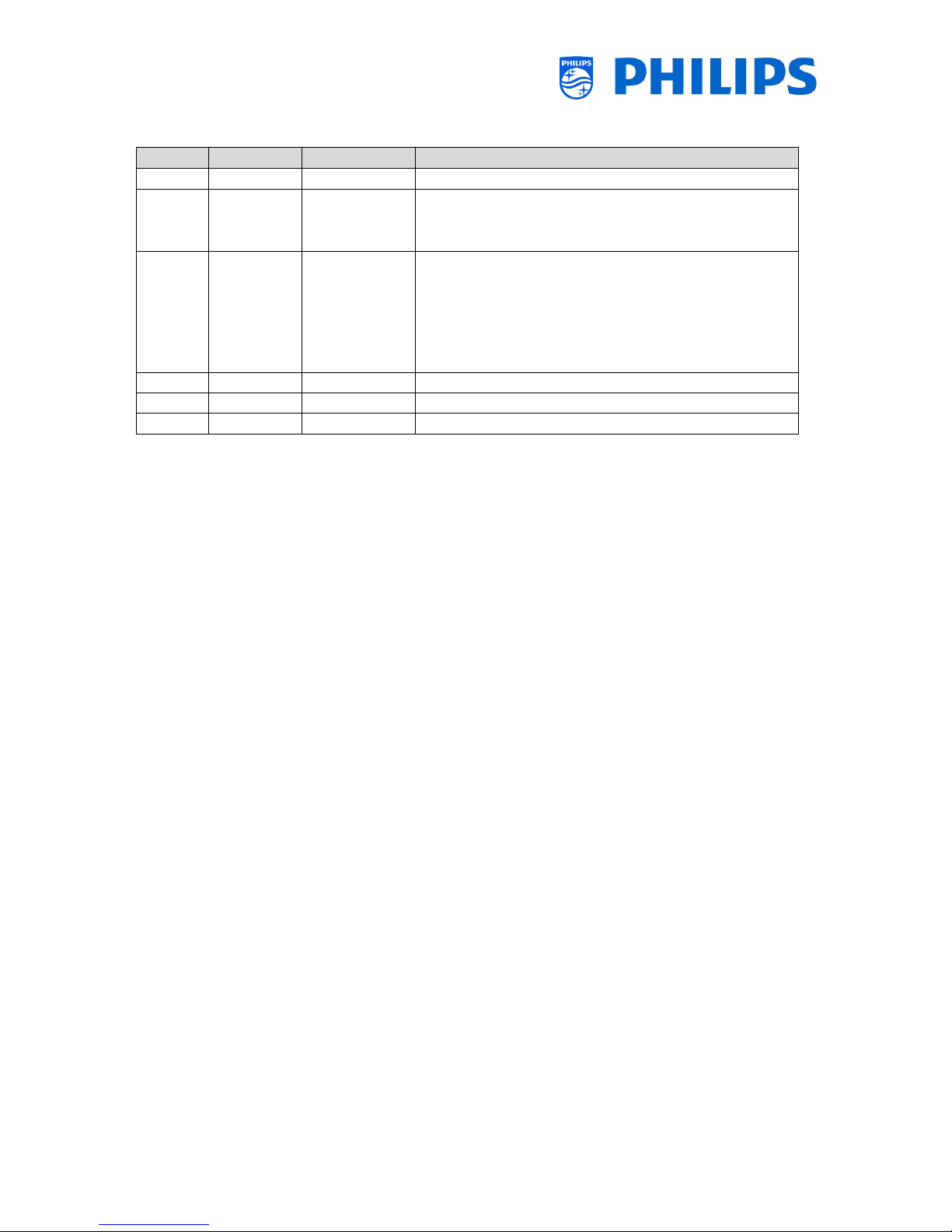
- 1 -
Version history:
Version
Date
Author
Changes:
1.0.1
02/06/2017
Vincent Storm
First rework
1.0.2
27/06/2017
Vincent Storm
Layout change
Correction in chapter numbering
Adding General information
1.0.3
26/07/2017
Vincent Storm
Add bold text in Connect COM-port cable
(= cross) RS232 cable to the RS232 jack 2.5mm input
of the first monitor with monitor ID=1.
1.0.4
1/09/2017
Vincent Storm
Add movie
1.0.5
6/10/2017
Vincent Storm
Update supported monitors
1.0.6
2/11/2017
Vincent Storm
Modified sw download link
Page 3
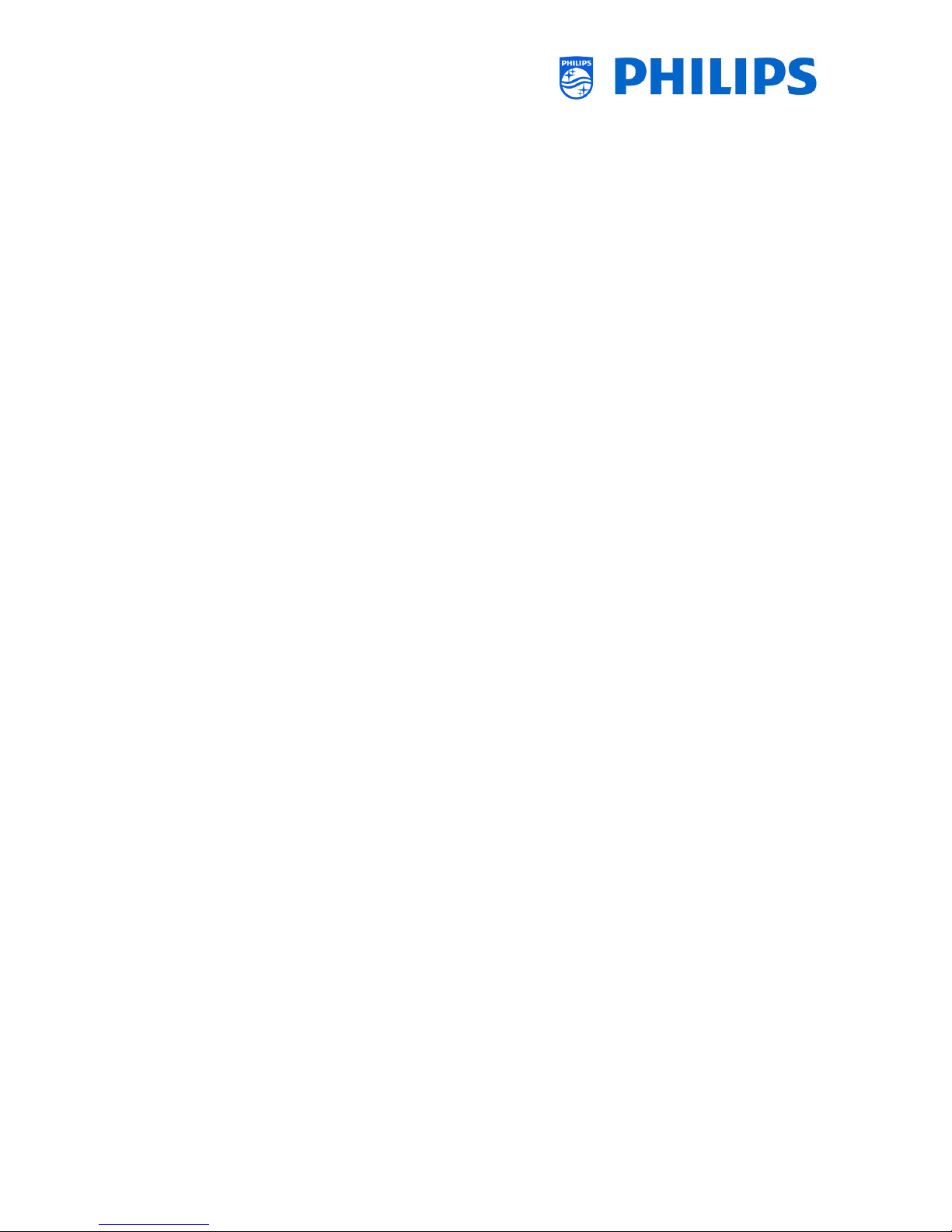
- 2 -
Table of Contents
Version history: ........................................................................................................................................ 1
1. General information ....................................................................................................................... 3
1.1 Introduction ............................................................................................................................. 3
1.2 Notice ...................................................................................................................................... 3
1.3 Help and support ..................................................................................................................... 3
2. System requirements ...................................................................................................................... 4
3. Package content .............................................................................................................................. 4
4. Software installation ....................................................................................................................... 4
5. Specifications .................................................................................................................................. 5
5.1 Calibrated parameters ............................................................................................................. 5
5.2 Supported tiling matrix ............................................................................................................ 5
6. Start the color calibration ............................................................................................................... 6
6.1 Connect color sensor ............................................................................................................... 6
6.2 Connect COM-port cable ......................................................................................................... 7
6.3 Video signal ............................................................................................................................. 7
6.4 Setup the monitors .................................................................................................................. 7
6.5 Run the calibration software ................................................................................................... 8
6.5.1 Start the program ............................................................................................................ 8
6.5.2 Installation tab ................................................................................................................. 8
6.5.3 Setup tab ......................................................................................................................... 9
6.5.4 Calibration tab. .............................................................................................................. 10
6.5.5 Manual tuning ............................................................................................................... 13
7. Supported monitors ...................................................................................................................... 13
8. Ini file ............................................................................................................................................ 15
9. Trouble shooting ........................................................................................................................... 15
Page 4
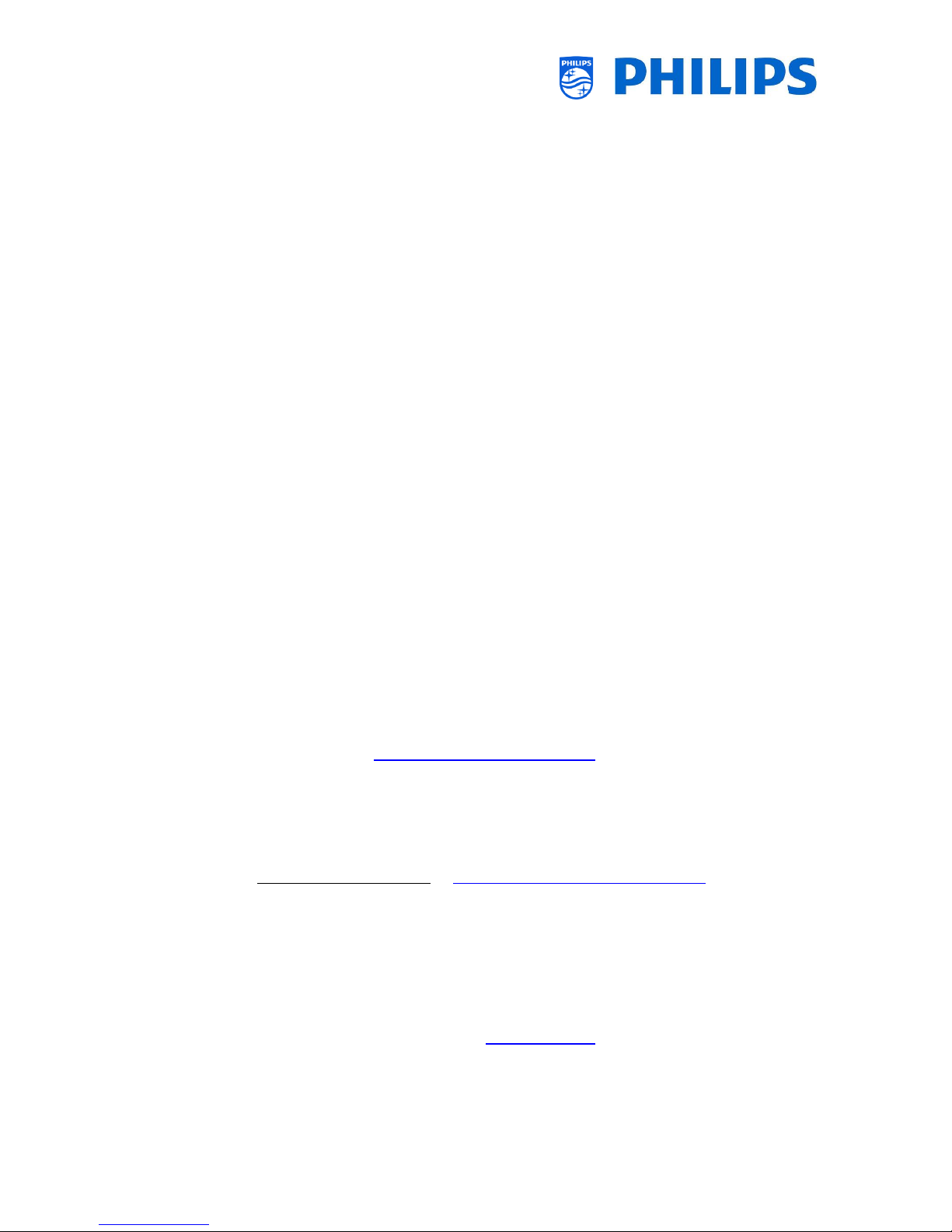
- 3 -
1. General information
1.1 Introduction
The uniformity in image representation is a vital element in creating a videowall that consists of
multiple displays. However, due to factors like component variation and aging, it is inevitable for
each display to produce images with slight differences in color and luminance even when related
settings are identical among all displays.
The Color Calibration is designed to minimize such differences and enhance the image uniformity of
all displays in a videowall application. It works by first measuring and comparing the color
characteristics of each display, and then calibrating all displays with a common and optimal setting.
With the Color Calibration, you can also adjust color settings of each display easily on a host
computer.
1.2 Notice
2017 © TP Vision Belgium NV All rights reserved. Specifications are subject to change without notice.
Trademarks are the property of Koninklijke Philips Electronics NV or their respective owners. TP
Vision Belgium NV reserves the right to change products at any time without being obliged to adjust
earlier supplies accordingly.
TP Vision Belgium NV cannot be held responsible neither for any errors in the content of this
document nor for any problems as a result of the content in this document. Errors reported to Philips
will be adapted and published on the Philips support website as soon as possible.
1.3 Help and support
Visit the Philips support website at http://www.philips.com/support/ for:
Product documentation
Specifications
Contact details of the helpdesk
Download the last available software
Visit the Philips support ticketing system at https://philips.supportsystem.com/ for:
Allowing you to enter any after sales issue for which you need support
Easily follow up on any tickets submitted
A knowledge base that will enable you to find answers to questions we receive on regular
basis (FAQs)
An NDA section for specific questions that require an NDA to be in place with your company
to get the detailed feedback
Visit the CMND website to find all info about CMND https://cmnd.io/
Page 5

- 4 -
2. System requirements
Windows 7 (32-bit/64-bit) or Windows 10 (32-bit/64-bit)
DVI / HDMI or DP out
An available RS232 port (USB to RS232 adaptor will also work)
Free memory : 1 GB
Hard disk space : 400MB
CPU: Pentium 1GHz
3. Package content
The color sensor (X-rite) with USB connection:
What else do you need:
o RS232 connection on your PC or USB to RS232 adaptor
o Software package
o a cross RS232 cable (null model cable)
o an USB extender cable can be useful
o SubD-9 to jack 2.5 mm, always delivered with the monitor, see picture below
4. Software installation
Download the color calibration from http://calibrate.cmnd.io/
Note: if the link is not yet available in above website, temporally the software can be downloaded
from here
Page 6

- 5 -
5. Specifications
5.1 Calibrated parameters
Tint: custom 10000K
Gamma: 2.2
Backlight: automatic aligned to the maximum light output
5.2 Supported tiling matrix
1x1 to 15x15 monitors.
Page 7

- 6 -
6. Start the color calibration
Before you start the calibration warm up the monitor(s) for minimum 1 hour.
Movie of a 2x2 color calibration
6.1 Connect color sensor
1. Lift up the diffuser arm
2. Rotate the diffuser
3. Click the diffuser in the rear position
4. Connect the USB cable of the color sensor to your PC
Page 8

- 7 -
6.2 Connect COM-port cable
Connect the COM-port from your PC via a null modem (= cross) RS232 cable to the RS232
jack 2.5mm input of the first monitor with monitor ID=1.
Make sure all the monitors are daisy chained via RS232
It won’t work via TCP (WiFi/RJ45 input)
6.3 Video signal
Connect the digital out (DVI, HDMI or DP) from your PC to the first monitor
Use the same source inputs as your customer will use
Set the screen options in your pc as “extended”
Disable your PC’s screensaver
If your customer use display port and DVI, than calibrate the videowall twice, once via source
selection display port and once via source selection DVI
6.4 Setup the monitors
Set the monitor ID and tiling correct on all the monitors, see the manual of your monitor(s)
Make sure you do have content over the complete videowall or single display
Page 9

- 8 -
6.5 Run the calibration software
6.5.1 Start the program
Before you start the calibration warm up the monitor(s) for minimum 1 hour
Start the calibration software CMND & Calibrate
6.5.2 Installation tab
In the “Installation” tab select your COM-port number
The software will check automatically the communication to the monitors via RS232 (make
sure the setting is correct in all monitors), the EDID information will be read via the video
signal cable.
The probe (color sensor) connection is checked via USB
All 3 parameters must be green:
o Display DVI/HDMI/D-port: read “PHL” from the EDID table
o Display communication: read model name via RS232
o Probe connectivity: check the color sensor
Page 10

- 9 -
6.5.3 Setup tab
In the “Setup” tab select your matrix: maximum matrix is 15x15
Point structure: how many points must be aligned in each monitor, recommended value = 5
Note: On the bottom of the window of the program on PC you might see some error in red, adapt
where needed according to the errors.
Click on “Identify”, it will read the model numbers via RS232
On the videowall you should see on each monitor a number, this pattern is generated from
the PC
Example of a 2x2 :
1 2
3 4
Page 11

- 10 -
6.5.4 Calibration tab.
In the “Calibrate” tab select “Calibrate”: this will launch the calibration
Note: read first below before starting the actual calibration
A green spot will appear on the first display
Put the color sensor on this green spot and do not take it away
The calibration will automatically start and the green spot will disappear
Keep the color sensor on the same position until the next green spot appear
If the green spot is in the middle than keep it there until “finished” appears on the monitor
Page 12

- 11 -
After the calibration is done the green message “Calibrated” will appear on every calibrated monitor.
See below screenshot
Note: the monitors in the software calibration tool can be deselected, means those monitors will not
be calibrated
See below screenshot in red marker as an example, monitor “ID: 1” and “ID: 2” will not be calibrated
Page 13

- 12 -
Set as reference is used to adjust the backlight of 1 monitor measured from another monitor
it will also adjust the colors to a target value set in the PC
Select in 1 monitor “set as reference”, the light output of this monitor will be measured and
used as target value to adjust the other monitor(s)
In example below, the light output on the first monitor will be measured and the second
monitor will be aligned to the same light output
Page 14

- 13 -
6.5.5 Manual tuning
It is possible to adjust each monitor manually, select your monitor and you can change the
“backlight”, the Red, Green and Blue colors manually of the selected monitor, see the red marker
below.
7. Supported monitors
65BDL3000Q
BDL4280VL
BDL4680VL
BDL5580VL
BDL4780VH
BDL4988XL
BDL4988XC
BDL5588XL
BDL5588XH
BDL5588XC
55BDL1005X
55BDL1007X
65BDL3010T
BDL6526QT
Page 15

- 14 -
BDL6520QL
BDL3260EL
BDL4260EL
BDL4660EL
BDL5560EL
BDL4765EL
Firmware must be at least 1.94 for all above monitors
Page 16

- 15 -
8. Ini file
Normally you don’t need to change any setting in this ini file.
9. Trouble shooting
