Page 1

Owner’s Manual
Important!
Return your Warranty Registration
Card within 10 days. See why inside.
Color TV with built-in VCR
CCB130CN
CCB190CN
Page 2
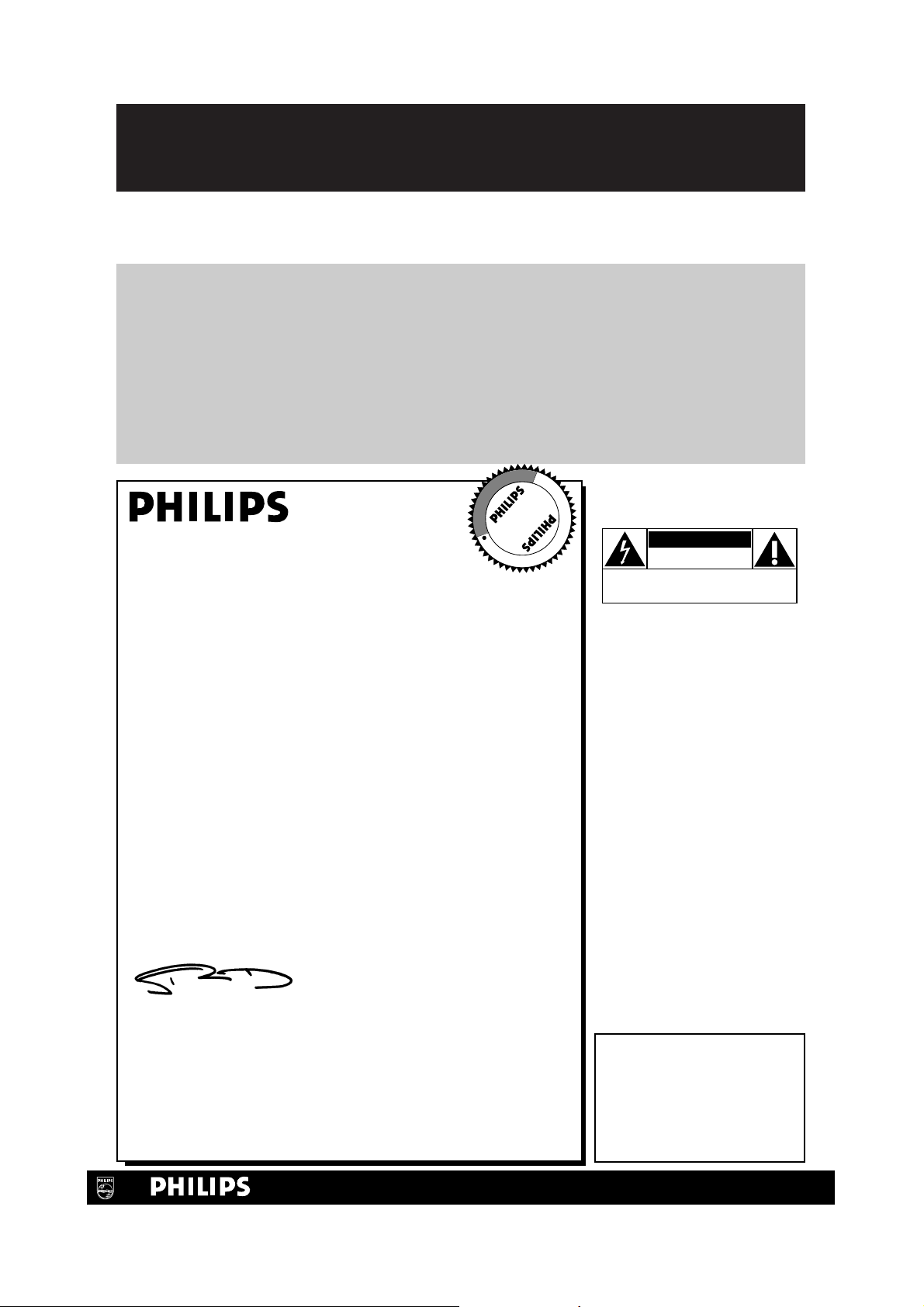
Once your PHILIPS purchase is registered, you’re eligible to receive all the privileges of owning a
PHILIPS product. So complete and return the Warranty Registration Card enclosed with your
purchase at once. And take advantage of these important benefits.
Return your Warranty Registration card today to
ensure you receive all the
benefits
you’re entitled to.
For Customer Use
Enter below the Serial No.
which is located on the rear of
the cabinet. Retain this information for future reference.
Model No. ________________
Serial No. ________________
Congratulations on your purchase, and
welcome to the “family!”
Dear PHILIPS product owner:
Thank you for your confidence in PHILIPS. You’ve selected one of
the best-built, best-backed products available today. And we’ll do
everything in our power to keep you happy with your purchase
for many years to come.
As a member of the PHILIPS “family,” you’re entitled to protection
by one of the most comprehensive warranties and outstanding service networks in the industry.
What’s more, your purchase guarantees you’ll receive all the information and special offers for which you qualify, plus easy access to
accessories from our convenient home shopping network.
And most importantly you can count on our uncompromising
commitment to your total satisfaction.
All of this is our way of saying welcome-and thanks for investing in
a PHILIPS product.
Sincerely,
Robert Minkhorst
President and Chief Executive Officer
P.S. Remember, to get the most from your PHILIPS
product, you must return your Warranty
Registration Card within 10 days. So please mail
it to us right now!
Know these
safetysymbols
This “bolt of lightning” indi-
cates uninsulated material
within your unit may cause an
electrical shock. For the safety
of everyone in your household,
please do not remove product
covering.
The “exclamation point”
calls attention to features
for which you should read the
enclosed literature closely to
prevent operating and maintenance problems.
WARNING: TO PREVENT
FIRE OR SHOCK HAZARD,
DO NOT EXPOSE THIS
EQUIPMENT TO RAIN OR
MOISTURE.
CAUTION: To prevent electric shock, match wide blade of
plug to wide slot, fully insert.
ATTENTION: Pour éviter les
choc électriques, introduire la
lame la plus large de la fiche
dans la borne correspondante
de la prise et pousser jusqu’au
fond.
CAUTION
RISK OF ELECTRIC SHOCK
DO NOT OPEN
CAUTION: TO REDUCE THE RISK OF ELECTRIC SHOCK, DO NOT
REMOVE COVER (OR BACK). NO USER-SERVICEABLE PARTS
INSIDE. REFER SERVICING TO QUALIFIED SERVICE PERSONNEL.
R
E
G
I
S
T
R
A
T
I
O
N
N
E
E
D
E
D
W
I
T
H
I
N
1
0
D
A
Y
S
Hurry!
t
s
Warranty
Verification
Registering your product within
10 days confirms your right to maximum protection under the
terms and conditions of your
PHILIPS warranty.
Owner
Confirmation
Your completed Warranty
Registration Card serves as
verification of ownership in the
event of product theft or loss.
Model
Registration
Returning your Warranty
Registration Card right away guarantees you’ll receive all the information and special offers which you
qualify for as the owner of your
model.
Visit our World Wide Web Site at http://www.philips.com
Page 3
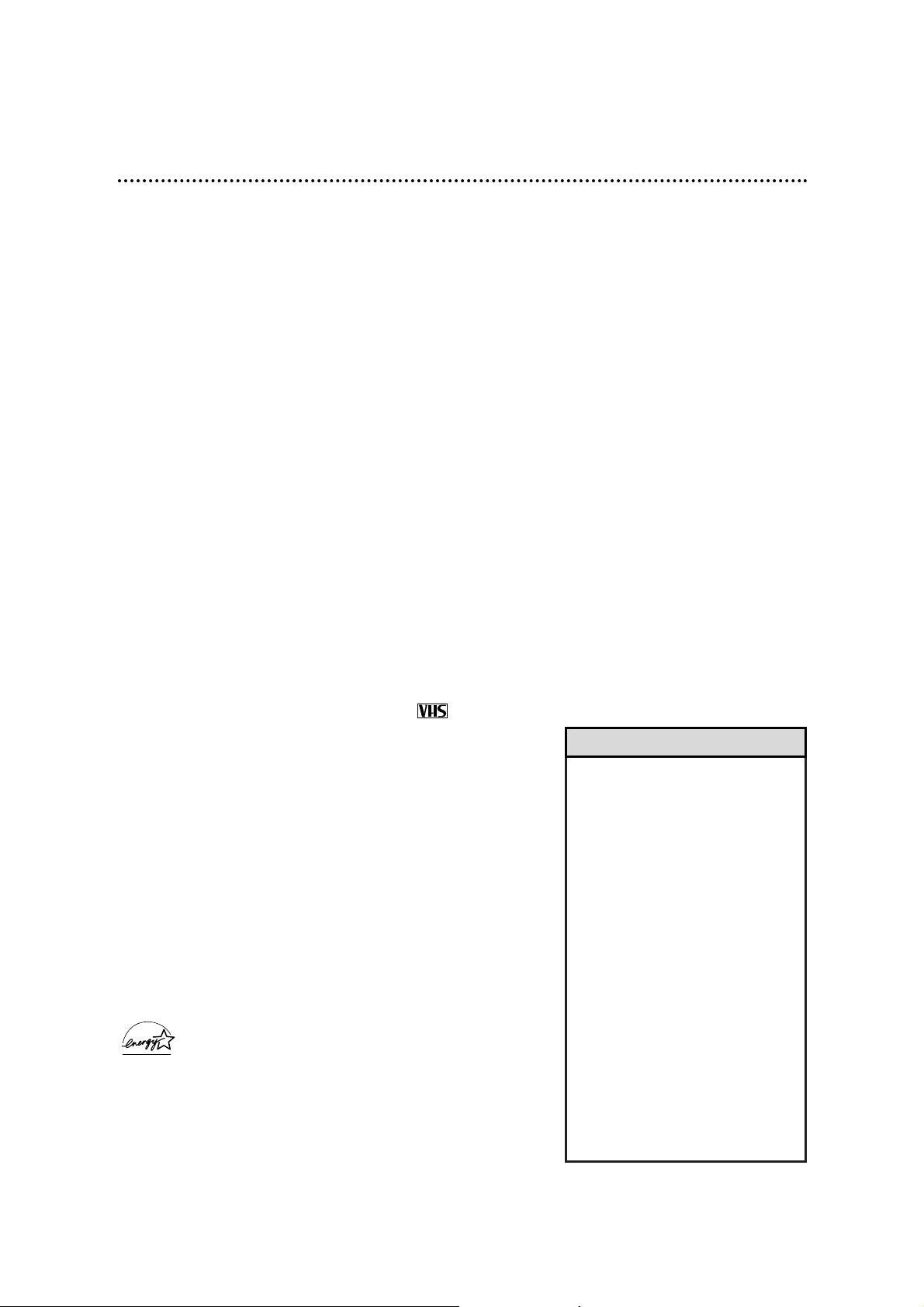
Introduction 3
• Before doing anything else, record
the TV/VCR’s model and serial numbers in the spaces provided on page
two. These numbers will help us
assist you if you ever call for help.
• Your new product, its packaging,
and this manual contain materials
that can be recycled and reused.
Specialized companies can recycle
your product to increase the
amount of reusable materials and
to minimize the amount that needs
to be properly disposed.
Your product uses batteries that
should not be thrown away when
depleted but should be disposed of
as small chemical waste.
Please find out about the local regulations on disposal of your old product, batteries, manual, and packaging whenever you replace existing
equipment.
Helpful Hints
Features
• A-B Repeat Play
• Automatic Channel Setup
• Automatic Head Cleaner
• Automatic Operation Features
• Automatic Tracking Adjustment
• Blue Background
• Closed Caption
• Daylight-Savings Time
• High Quality (HQ) System
• On-screen displays in English or French
• On-screen Menu Programming, accessible with
remote control or front panel buttons
• One-Touch Recording
• Real-Time Counter
• Remote Control
• Repeat Play
• S-VHS Quasi Play Back (SQPB)
• ShowGuard™ - Indefinite Timer Recording memory
• Sleep Timer
• SmartClock
TM
• SmartLock
TM
• Special Effects Playback: Forward and Reverse
Searching; Still
• Timer Recording
• Wake Up Timer
Safety Precautions
Warning: To prevent fire or shock hazard, do not expose this
equipment to rain or moisture.
Federal Communications Commission (FCC) Warning: Any unauthorized changes or modifications to this equipment void the
user’s authority to operate it.
This TV/VCR, equipped with a High Quality (HQ) system, is compatible with existing Video Home System (VHS) equipment.
Philips Consumer Electronics recommends that you use only
video cassette tapes that are labeled with the mark. The
use of other tapes may result in poor picture quality and excessive
deposits on the video heads, which may not be covered by the
warranty if damage occurs.
Note to the Cable TV System Installer: This reminder is
provided to call the Cable TV system installer’s attention to
Article 820-40 of the National Electrical Code, which provides
guidelines for proper grounding – in particular, specifying that the
cable ground shall be connected to the grounding system of the
building, as close to the point of cable entry as possible.
Declaration of Conformity
Model Number: CCB130CN/CCB190CN
Trade Name: Philips
Responsible Party: Philips Consumer Electronics
P.O. Box 14810
Knoxville, TN 37914-1810
(865) 521-4316
As an ENERGY STAR®Partner, Philips Consumer
Electronics has determined that this product meets the
ENERGY STAR®guidelines for energy efficiency. ENERGY
STAR®is a U.S. registered mark.
Using products with the ENERGY STAR®label can save energy.
Saving energy reduces air pollution and lowers utility bills.
SmartClockTM, SmartLockTM, and ShowGuardTMare trademarks of
Philips Consumer Electronics.
Copyright 2000 Philips Consumer Electronics. All rights reserved.
Welcome to your TV/VCR owner’s manual.
This manual describes two models: CCB130CN and CCB190CN. Although the models may have a different appearance, both models operate exactly the same. The CCB130CN is illustrated in this manual.
This manual has seven sections: Setting Up Your TV/VCR; Description of Controls; Basic Operations;
Recording Options; Playing Options; Additional Features; and Information You May Need. The instructions
explain all of the TV/VCR’s features, which are listed below.
Page 4
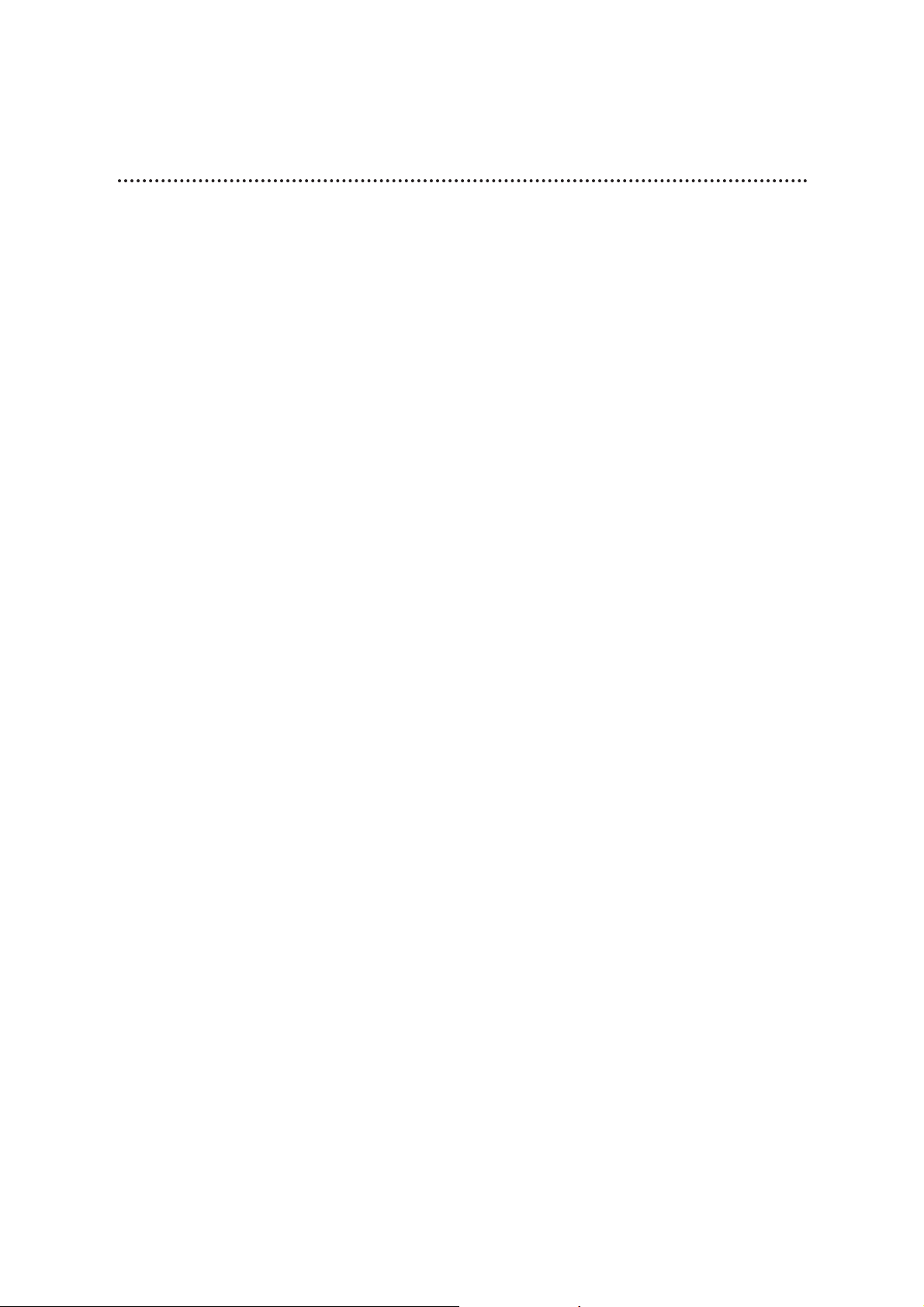
4 Table of Contents
Setting Up Your TV/VCR
Introduction . . . . . . . . . . . . . . . . . . . . . . . . . . . . . . . . . . . . . . . . . . . . . . . . . . . . . . . . . .3
Table of Contents . . . . . . . . . . . . . . . . . . . . . . . . . . . . . . . . . . . . . . . . . . . . . . . . . . . . . .4
Before Using the TV/VCR . . . . . . . . . . . . . . . . . . . . . . . . . . . . . . . . . . . . . . . . . . . . . . . .5
Hooking Up the TV/VCR . . . . . . . . . . . . . . . . . . . . . . . . . . . . . . . . . . . . . . . . . . . . . . .6-7
Turning On the TV/VCR . . . . . . . . . . . . . . . . . . . . . . . . . . . . . . . . . . . . . . . . . . . . . . . . .8
Language Selection . . . . . . . . . . . . . . . . . . . . . . . . . . . . . . . . . . . . . . . . . . . . . . . . . . . . .9
Automatic Channel Setup . . . . . . . . . . . . . . . . . . . . . . . . . . . . . . . . . . . . . . . . . . . .10-11
Setting the Clock . . . . . . . . . . . . . . . . . . . . . . . . . . . . . . . . . . . . . . . . . . . . . . . . . . .12-17
Daylight-Savings Time . . . . . . . . . . . . . . . . . . . . . . . . . . . . . . . . . . . . . . . . . . . . . . . . . .18
Time Zone . . . . . . . . . . . . . . . . . . . . . . . . . . . . . . . . . . . . . . . . . . . . . . . . . . . . . . . . . .19
Description of Controls
Front Panel . . . . . . . . . . . . . . . . . . . . . . . . . . . . . . . . . . . . . . . . . . . . . . . . . . . . . . . . . .20
Rear Panel . . . . . . . . . . . . . . . . . . . . . . . . . . . . . . . . . . . . . . . . . . . . . . . . . . . . . . . . . . .21
Remote Control Buttons . . . . . . . . . . . . . . . . . . . . . . . . . . . . . . . . . . . . . . . . . . . . .22-23
Adjusting the Picture Controls . . . . . . . . . . . . . . . . . . . . . . . . . . . . . . . . . . . . . . . . .24-25
On-Screen Status Displays . . . . . . . . . . . . . . . . . . . . . . . . . . . . . . . . . . . . . . . . . . . . . .26
Reminder . . . . . . . . . . . . . . . . . . . . . . . . . . . . . . . . . . . . . . . . . . . . . . . . . . . . . . . . . . .27
Basic Operations
Playing . . . . . . . . . . . . . . . . . . . . . . . . . . . . . . . . . . . . . . . . . . . . . . . . . . . . . . . . . . . . . .28
Recording . . . . . . . . . . . . . . . . . . . . . . . . . . . . . . . . . . . . . . . . . . . . . . . . . . . . . . . . . . .29
Recording Options
One-Touch Recording . . . . . . . . . . . . . . . . . . . . . . . . . . . . . . . . . . . . . . . . . . . . . . . . .30
Rerecording (Tape Duplication) . . . . . . . . . . . . . . . . . . . . . . . . . . . . . . . . . . . . . . . . . .31
Timer Recording . . . . . . . . . . . . . . . . . . . . . . . . . . . . . . . . . . . . . . . . . . . . . . . . . . .32-35
Defeat Recording . . . . . . . . . . . . . . . . . . . . . . . . . . . . . . . . . . . . . . . . . . . . . . . . . . . . .36
Playing Options
Repeat Play . . . . . . . . . . . . . . . . . . . . . . . . . . . . . . . . . . . . . . . . . . . . . . . . . . . . . . . . . .37
A-B Repeat Play . . . . . . . . . . . . . . . . . . . . . . . . . . . . . . . . . . . . . . . . . . . . . . . . . . . .38-39
Real-Time Counter Memory . . . . . . . . . . . . . . . . . . . . . . . . . . . . . . . . . . . . . . . . . . . . .40
Playback Options . . . . . . . . . . . . . . . . . . . . . . . . . . . . . . . . . . . . . . . . . . . . . . . . . . . . .41
Additional Features
SmartLock . . . . . . . . . . . . . . . . . . . . . . . . . . . . . . . . . . . . . . . . . . . . . . . . . . . . . . . .42-45
Blue Background . . . . . . . . . . . . . . . . . . . . . . . . . . . . . . . . . . . . . . . . . . . . . . . . . . . . . .46
Sleep Timer . . . . . . . . . . . . . . . . . . . . . . . . . . . . . . . . . . . . . . . . . . . . . . . . . . . . . . . . . .47
Wake Up Timer . . . . . . . . . . . . . . . . . . . . . . . . . . . . . . . . . . . . . . . . . . . . . . . . . . . . . .48
Closed Caption . . . . . . . . . . . . . . . . . . . . . . . . . . . . . . . . . . . . . . . . . . . . . . . . . . . .49-50
Volume Bar . . . . . . . . . . . . . . . . . . . . . . . . . . . . . . . . . . . . . . . . . . . . . . . . . . . . . . . . . .51
Automatic Operation Features . . . . . . . . . . . . . . . . . . . . . . . . . . . . . . . . . . . . . . . . . . .52
Information You May Need
Specifications . . . . . . . . . . . . . . . . . . . . . . . . . . . . . . . . . . . . . . . . . . . . . . . . . . . . . . . . .53
Glossary . . . . . . . . . . . . . . . . . . . . . . . . . . . . . . . . . . . . . . . . . . . . . . . . . . . . . . . . . . . .54
Helpful Hints . . . . . . . . . . . . . . . . . . . . . . . . . . . . . . . . . . . . . . . . . . . . . . . . . . . . . .55-56
Limited Warranty . . . . . . . . . . . . . . . . . . . . . . . . . . . . . . . . . . . . . . . . . . . . . . . . . . . . .57
Index . . . . . . . . . . . . . . . . . . . . . . . . . . . . . . . . . . . . . . . . . . . . . . . . . . . . . . . . . . . . . . .58
Accessories . . . . . . . . . . . . . . . . . . . . . . . . . . . . . . . . . . . . . . . . . . . . . . . . . . . . . . . . . .60
Page 5
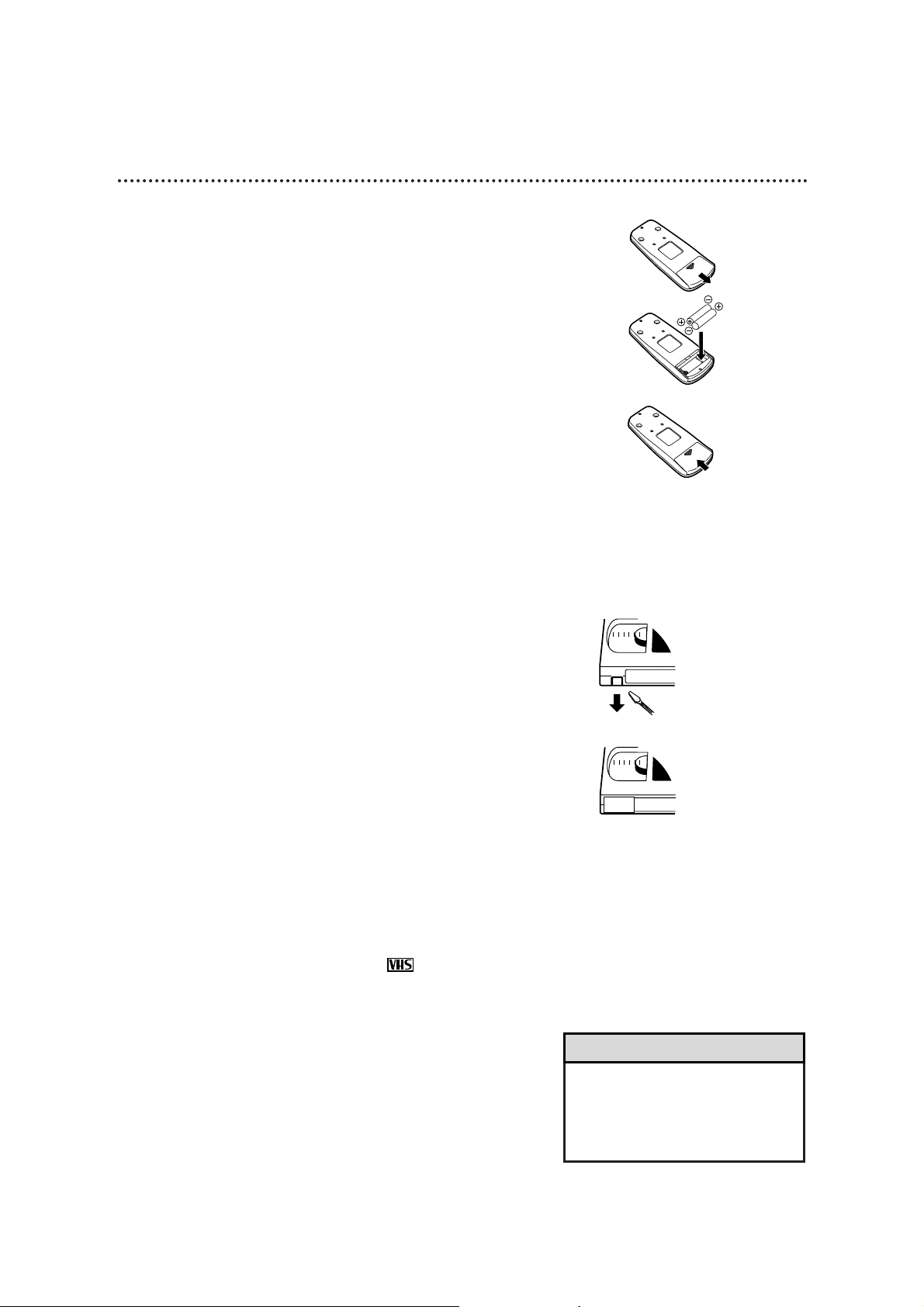
• The remote control and its batteries
are supplied.
• Do not mix alkaline and manganese batteries.
• Do not mix old and new batteries.
Before Using the TV/VCR 5
Putting Batteries in the Remote Control
1
Remove the battery compartment lid on the bottom of
the remote control by sliding it in the direction of the
arrow.
2
Place two AA batteries inside the battery compartment
with their +and –ends aligned as indicated.
3
Replace the battery compartment lid.
Using the Remote Control
● Point the remote control at the TV/VCR’s remote sensor.
● Do not put objects between the remote control and the
TV/VCR.
TV/VCR Maintenance
● In this TV/VCR, use only tapes with the mark.
● Make sure any light adhesive stick-on notes are removed from
the video cassette tape before putting the tape in the TV/VCR.
Removable labels like these can jam the TV/VCR.
● Periodic maintenance is required to maintain your TV/VCR’s
excellent performance. This TV/VCR has an automatic head
cleaning system. However, the video heads will eventually
require cleaning or replacement. Only an authorized service center should perform this service.
Video cassette tapes have record tabs to ensure that recordings
are not accidentally erased.
1
To prevent accidental recording, break off the tab with a
screwdriver.
2
To record again, cover the hole with cellophane tape.
Recording Prevention
Helpful Hints
1
2
1
2
3
Page 6
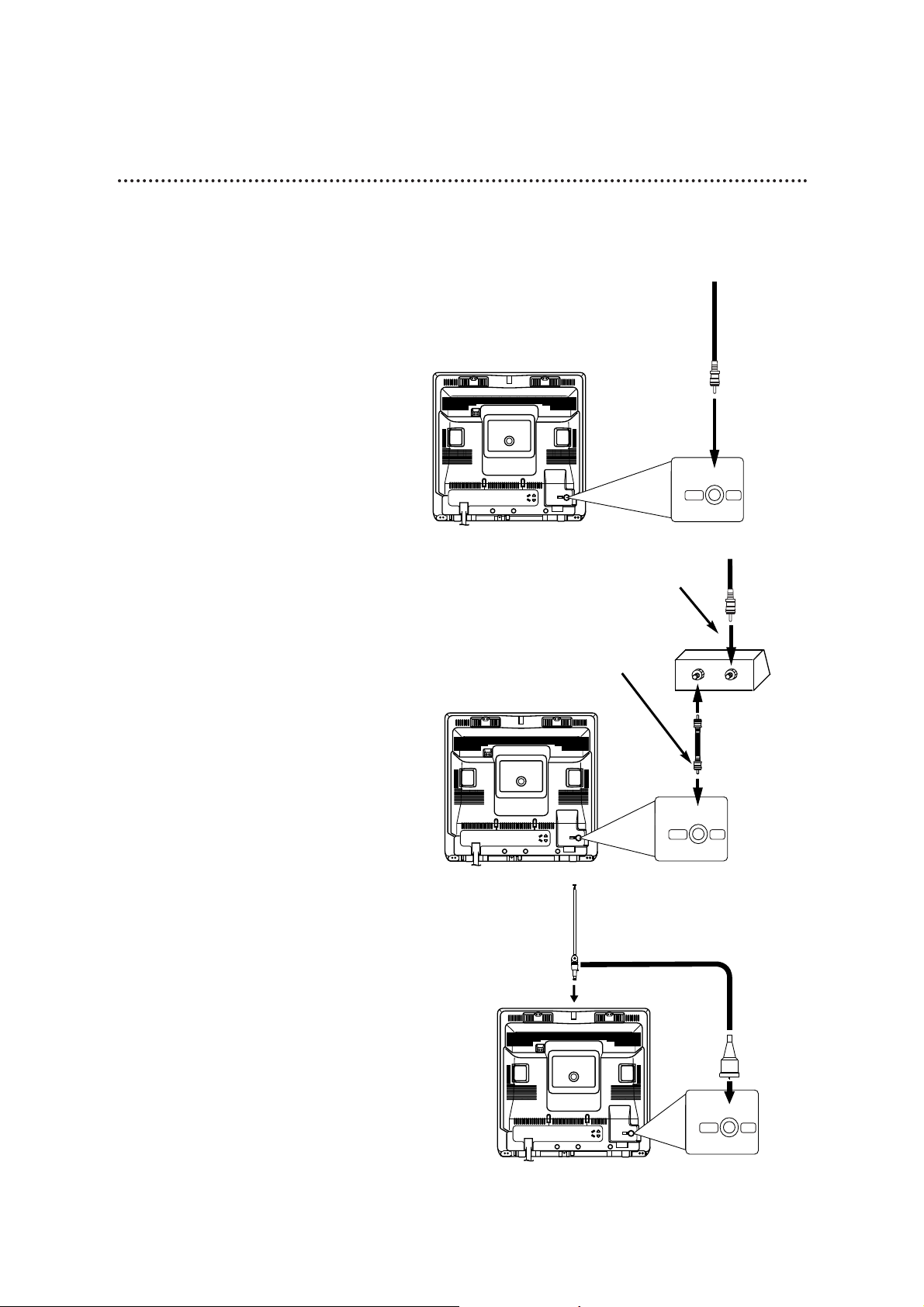
6 Hooking Up the TV/VCR
ANT.
ANT.
Hooking Up Your TV/VCR
With a Cable Signal or
Outdoor Antenna
ANT.
IN
OUT
ANT.
Connect an RF coaxial cable (75ohm, not supplied) to the OUT Jack
on the Cable Box and to the
ANT(enna) Jack on the TV/VCR.
Connect a Cable signal
or an antenna to the
ANT(enna) Jack.
Hooking Up Your TV/VCR
With a Cable Box
To view any channel, set the
TV/VCR to the Cable Box output
channel (channel 03 or 04). Then,
select channels at the Cable Box.
1
Hook up your TV/VCR using one of the connections shown.
A.
B.
ANT.
ANT.
Rod Antenna
(not supplied)
Hooking Up Your TV/VCR
With an Indoor Antenna
To install a rod antenna (not supplied), push the stem of the antenna
into the antenna hole on the top of
the TV/VCR. Connect the antenna
wire to the ANT(enna) Jack on the
back of the TV/VCR as shown.
Extend the antenna and adjust its
length, direction, and angle for the
clearest picture.
C.
Connect the Cable signal to
the IN Jack on the Cable Box.
RF coaxial cable
(not supplied)
CCB130CN
CCB130CN
CCB130CN
Page 7
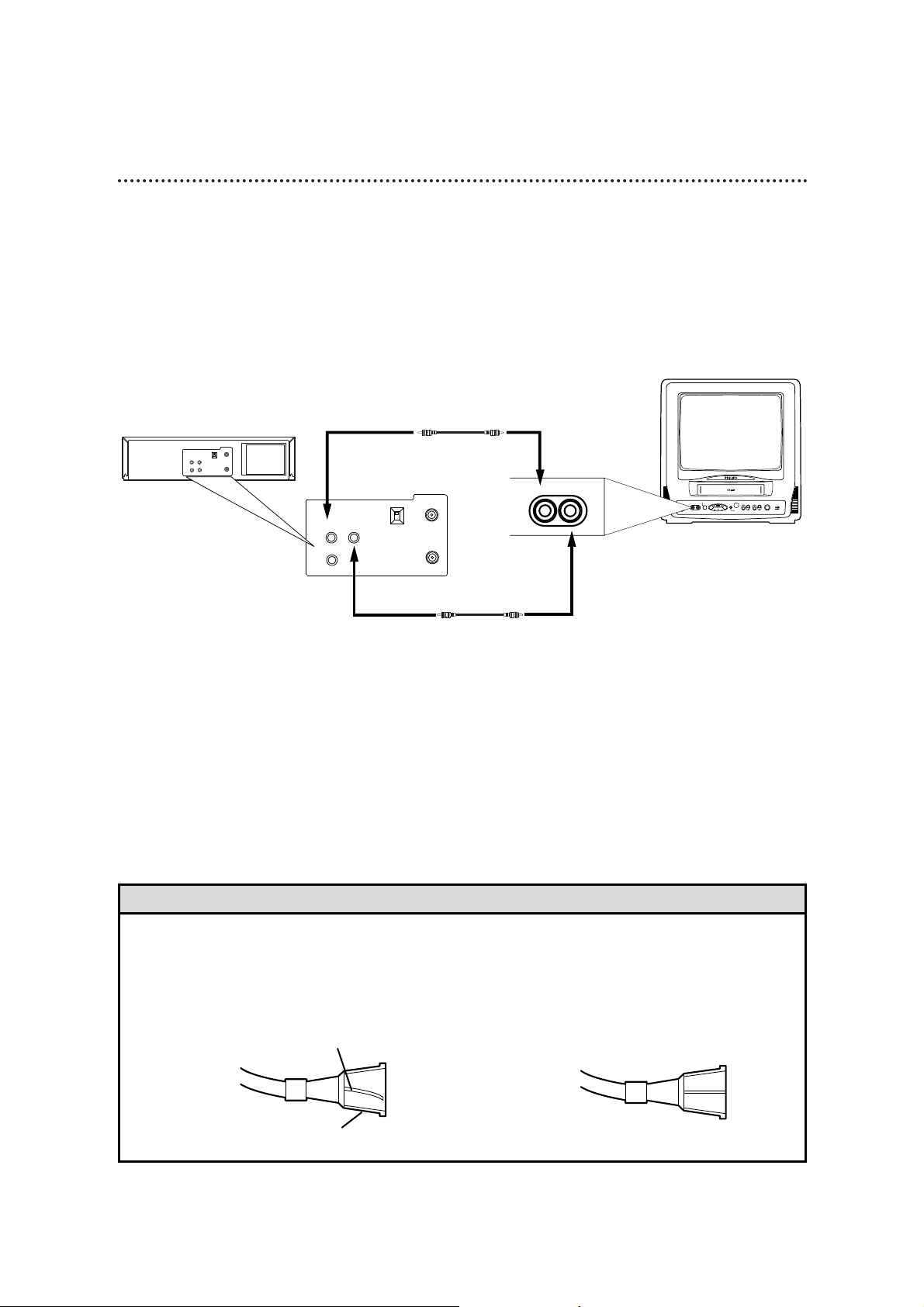
Hooking Up the TV/VCR (cont’d) 7
AUDIOVIDEO
STOP
EJECT
REW PLAY F.FWD REC
OTR
CHANNEL
VOLUME
POWER
EARPHONE
OUT
IN
VIDEO
IN
OUT
3CH
4CH
AUDIO
ANT.
OUT
IN
VIDEO
IN
OUT
3CH
4CH
AUDIO
ANT.
VIDEOAUDIO
• Before connecting an antenna or cable signal to the ANT(enna) Jack, make sure the pin is not bent. If the pin is
bent, straighten it as illustrated, then connect the antenna or cable signal to the ANT(enna) Jack.
• A rod antenna (not supplied) is available from Philips Service Solutions Group. The part number is 4835 303
37006. To order, call 1-800-292-6066 (in the United States) or 1-800-363-7278 (in Canada). (This antenna
will fit the CCB130CN only.)
• Audio and video cables are not supplied.
Helpful Hints
Crooked Pin
Straight Pin
Bent pin
Plug
Cable
Hooking Up Your
TV/VCR to Another
Video Source
(VCR or Camcorder)
You may need this connection
if you want to copy tapes.
Details are on page 31.
AUDIO/VIDEO In Jacks
on front of TV/VCR
AUDIO/VIDEO OUT
Jacks on VCR
Use an Audio cable to connect the AUDIO
OUT Jack on the VCR to the AUDIO In Jack
on the front of the TV/VCR.
Use a Video cable to connect the VIDEO OUT Jack on the
VCR to the VIDEO In Jack on the front of the TV/VCR.
2
Plug in the TV/VCR’s power cord.
3
Before you turn on the TV/VCR, go to page eight.
D.
CCB130CN
Page 8
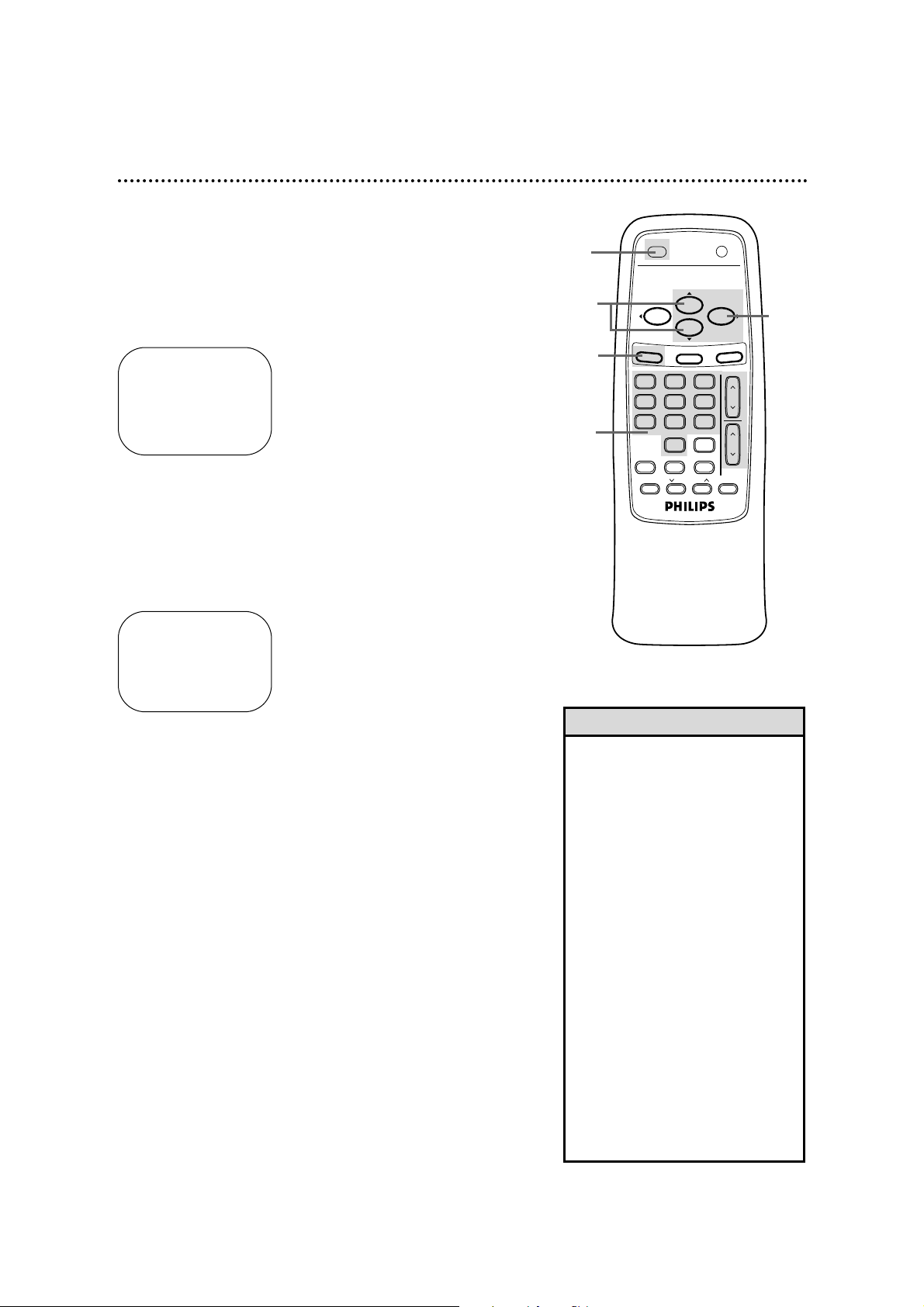
8 Turning On the TV/VCR
Before you turn on the TV/VCR, make sure batteries are in the
remote control and the TV/VCR is hooked up correctly.
The instructions on this page work only when you turn on the
TV/VCR for the first time.
1
Press the POWER button. The TV/VCR will come on and the
screen shown below will appear.
2
Press the PLAY/K button or the STOP/L button to select
English or French on-screen displays and menus.
3
Press the MENU button. The screen shown below will appear.
4
Press the F.FWD/B button to begin automatic channel
setup. The TV/VCR will memorize all available channels. When
channels are set, CHANNELS ARE SET will appear on the screen
briefly. Then the TV/VCR will go to the lowest channel programmed.
(If you try to set up channels when there is no antenna or cable
connected to the TV/VCR, programming will appear to take place,
but eventually a NO TV SIGNALS ... message will appear on the
screen. Connect an antenna or cable to the ANT(enna) jack on
the TV/VCR, then press the F.FWD/B button again. You may
need to follow the steps on page 10 instead.)
CONNECT ANTENNA OR CABLE
TO TVCR
THEN PRESS B
TO END PRESS EXIT
SELECT LANGUAGE
> ENGLISH ON
FRANCAIS
SELECT KL OR
PRESS MENU TO CONTINUE
5
Use the CH(annel) m/n button or the Number buttons
on the remote control to select a TV/VCR channel. Use
the VOL(ume) m/n button to adjust the sound.
• If you do not see any on-screen displays when you turn on the TV/VCR,
check your hookups, then try again.
If you still do not see any on-screen
displays, follow the steps on pages
nine-10 to select a language and
set up channels.
• To skip step 2, press the MENU
button. All on-screen displays will be
inEnglish. To skip step 4, press the
STATUS/EXITbutton. Channels will
not be set up, and CHANNELS
NOT SET will appear on the screen
briefly.
• You cannot set up channels if you
are using a Cable Box.
• Line Input mode will always be
stored in the TV/VCR’s memory as
channel 00. When you select channel 00, A/V IN will appear on the
screen briefly. Press the CH(annel)
m/n button or the Number buttons to select another channel.
Helpful Hints
1
2
3
4
5
VOL
.
CH.
321
654
987
0
POWER
STATUS/EXIT
TRACKINGREC/OTR
SPEED
MEMORY
ALT. CH
PAUSE/STILL
MUTE
F.FWDREW
PLAY
STOP
SLEEP/WAKE UP
MENU
CLEAR
Page 9
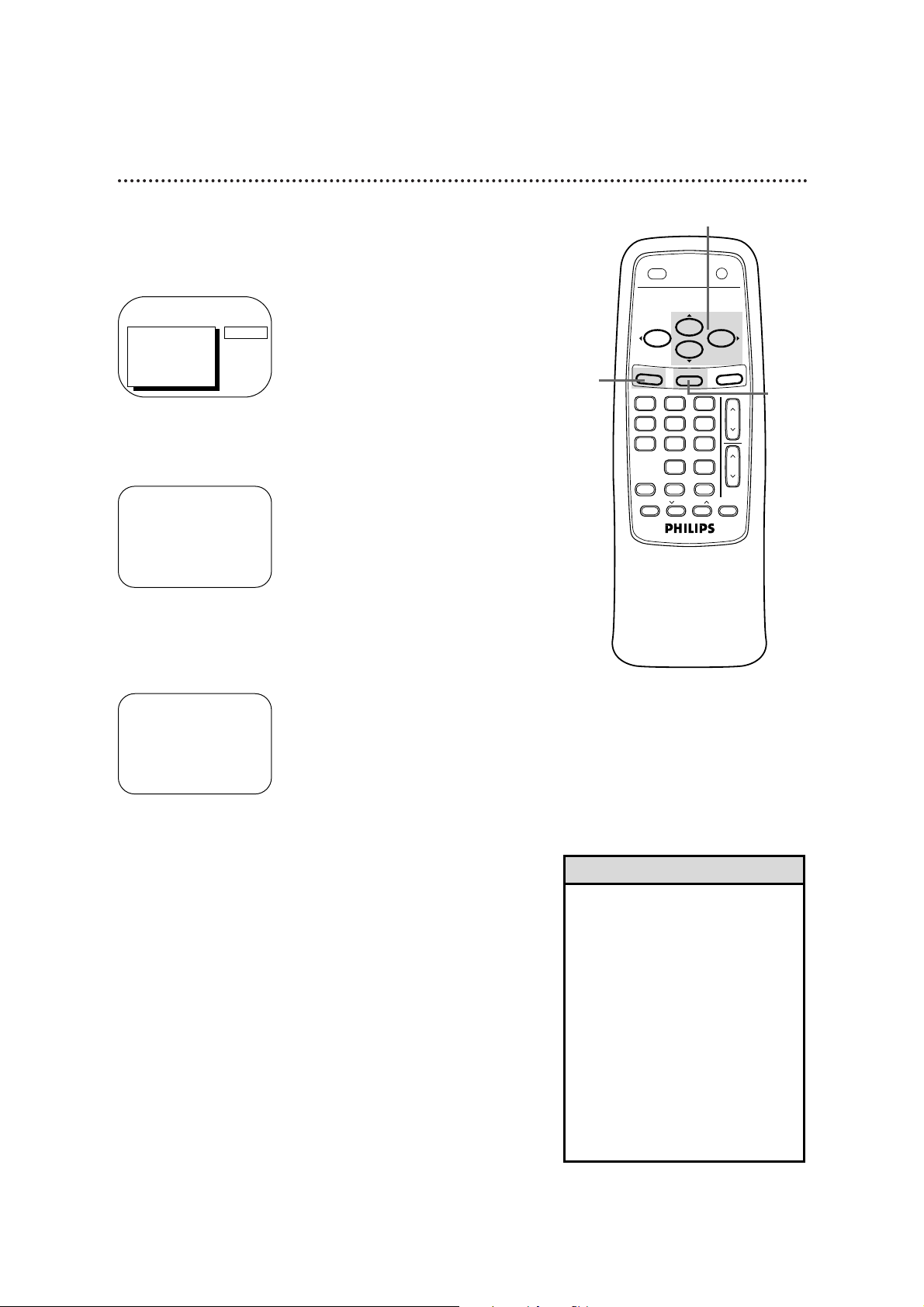
Language Selection 9
Follow the steps below to change the language of the on-screen
displays and menus.
3
Press the PLAY/▲ button or the STOP/▼ button to
choose SELECT LANGUAGE. Then, press the F.FWD/B
button.
4
Press the PLAY/▲ button or the STOP/▼ button to select
ENGLISH or FRANCAIS (French).
5
Press the STATUS/EXIT button.
SELECT LANGUAGE
> ENGLISH ON
FRANCAIS
SELECT KL
TO END PRESS EXIT
1
Press the MENU button.
2
Press the PLAY/▲ button or the STOP/▼ button to select
PRIM. SETUP. Then, press the F.FWD/B button.
PRIMARY SETUP
> SELECT LANGUAGE
AUTO PROGRAMMING
CH MEMORY REVIEW
VOLUME BAR [ON]
SET CLOCK
SELECT KL CHOOSE B
TO END PRESS EXIT
> PRIM. SETUP
VCR PROGRAM
VCR SETUP
CAPTION
REMINDER
BRIGHTNESS
PRESS B
2-4
• If you accidentally select French and
need English on-screen displays and
menus:
1) Press the MENU button.
2) Press the PLAY/o button or the
STOP/p button to select REG. INITIAL, then press the F.FWD/B button.
3) Press the PLAY/o button or the
STOP/p button to select CHOISIR
LANGUE, then press the F.FWD/B
button.
4) Press the PLAY/o button or the
STOP/p button to select ENGLISH.
5) Press the STATUS/EXIT button.
Helpful Hint
1
5
POWER
SLEEP/WAKE UP
PLAY
F.FWDREW
STOP
MENU
STATUS/EXIT
CLEAR
SPEED
0
MEMORY
TRACKINGREC/OTR
321
654
987
ALT. CH
PAUSE/STILL
CH.
VOL
MUTE
.
Page 10
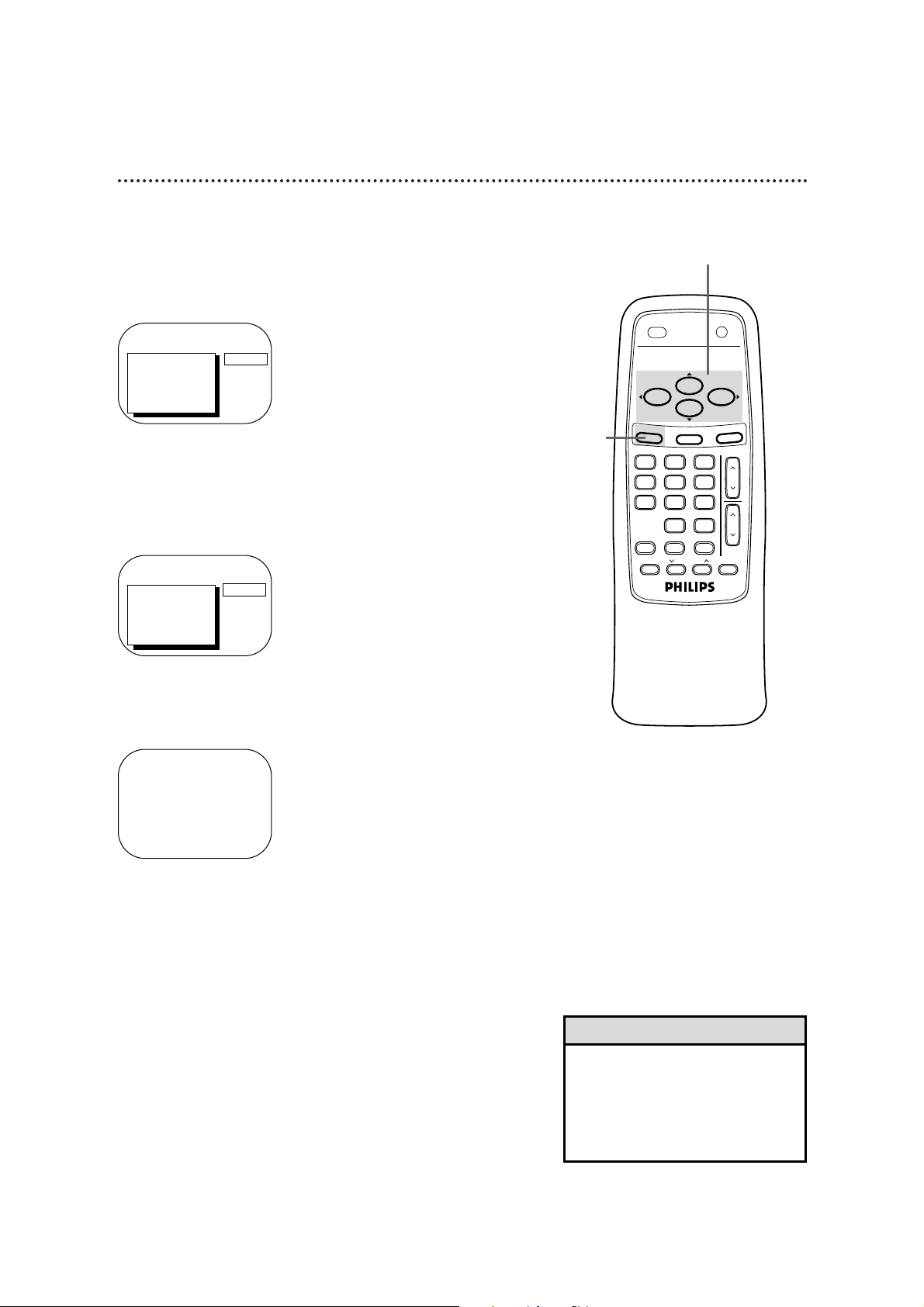
10 Automatic Channel Setup
Although the TV/VCR may automatically memorize the channels
you receive when you turn it on for the first time, you may set up
channels again by following the steps below.
1
Press the MENU button.
3
Press the PLAY/▲ button or the STOP/▼ button to select
PRIM. SETUP, then press the F.FWD/B button.
PRIMARY SETUP
> SELECT LANGUAGE
AUTO PROGRAMMING
CH MEMORY REVIEW
VOLUME BAR [ON]
SET CLOCK
SELECT KL CHOOSE B
TO END PRESS EXIT
4
Press the PLAY/▲ button or the STOP/▼ button to select
AUTO PROGRAMMING, then press the F.FWD/B button. AUTO CH PROGRAMMING ... will appear on the screen.
The TV/VCR will memorize its available channels.
• Line Input mode will always be
stored in the TV/VCR’s memory as
channel 00. You cannot delete it.
• You can not set CABLE to YES or
NO while the TV/VCR is in Line
Input mode.
Helpful Hints
5
Wait for a few minutes. When setup is complete, CHANNELS
ARE SET will appear on the screen. Then the programming of the
lowest channel number placed in the TV/VCR’s memory will
appear on the screen. Now, when you press the CH(annel) m/n
button, you will scan only through channels you receive.
5
Wait for the TV/VCR to set up
channels.
1
2-4
> PRIM. SETUP
VCR PROGRAM
VCR SETUP
CAPTION
REMINDER
BRIGHTNESS
PRESS B
2
Press the PLAY/▲ button or the STOP/▼ button to select
CABLE. Press the F.FWD/B button or the REW(ind)/ {
button until YES (if you have a cable connection) or NO (if
you do not have Cable TV service) appears beside CABLE.
TO ADJUST PRESS { / B
> CABLE
SMARTLOCK
REVIEW
EXIT
PRIM. SETUP
VCR PROGRAM
YES
POWER
SLEEP/WAKE UP
MENU
SPEED
0
MEMORY
PLAY
STOP
STATUS/EXIT
PAUSE/STILL
TRACKINGREC/OTR
321
654
987
ALT. CH
F.FWDREW
CLEAR
CH.
VOL
.
MUTE
Page 11
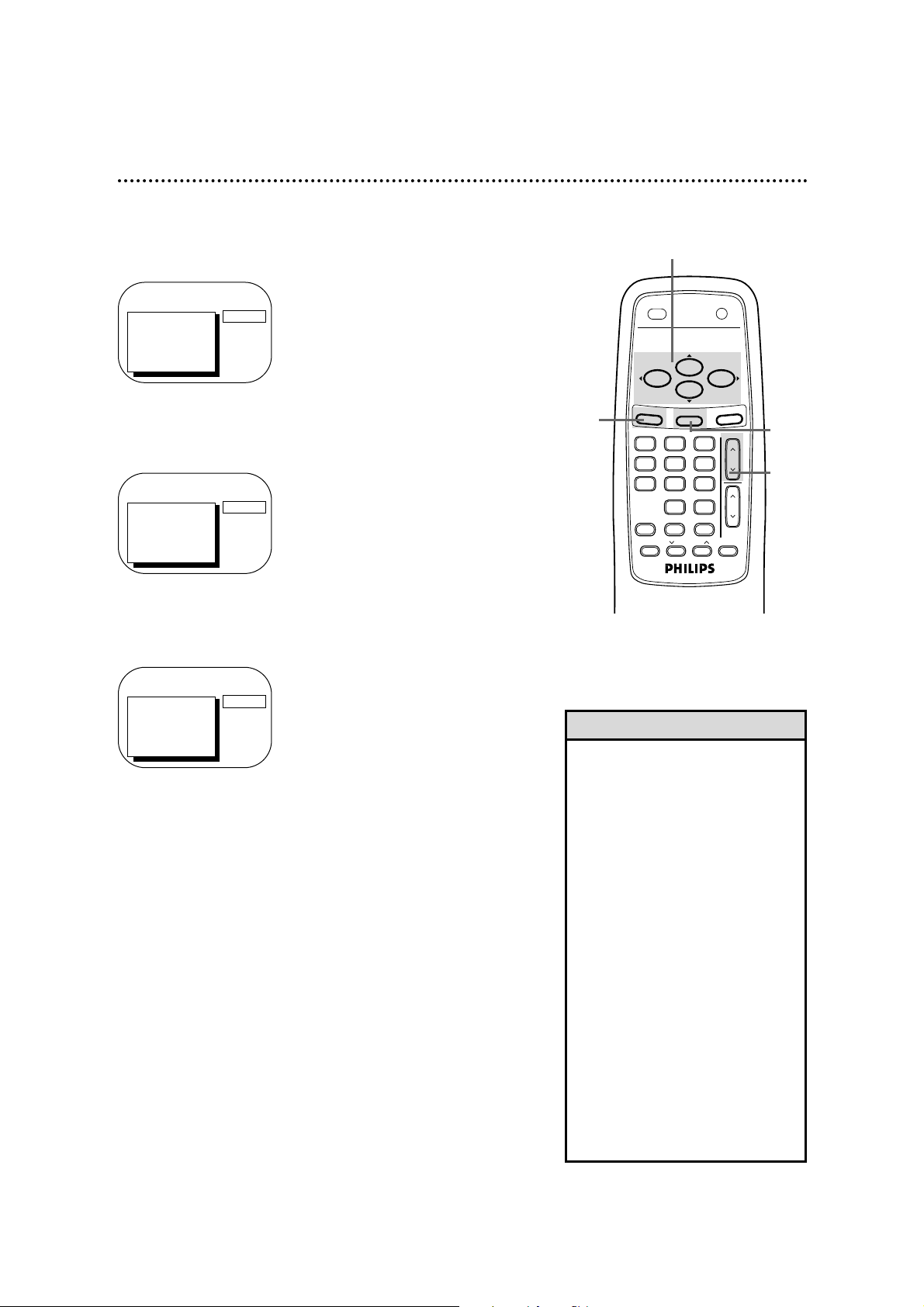
Automatic Channel Setup (cont’d) 11
4
Press the F.FWD/B button or the REW(ind)/{ button to
select SAVED (to add that channel) or DELETED (to
delete that channel).
Repeat steps 3-4 to add or delete other channels.
5
Press the STATUS/EXIT button.
Programming of the channel you added or deleted will appear.
3
Press the CH(annel) m/n button to select the channel
you want to add or delete.
• To review the channels memorized
by the TV/VCR, follow these steps.
1) Press the MENU button.
2) Press the PLAY/▲ button or the
STOP/▼ button to select PRIM.
SETUP. Press the F.FWD/B button.
3) Press the PLAY/▲ button or the
STOP/▼ button to select CH MEMORY REVIEW. Press the F.FWD/B
button. A list of programmed channels will appear on the screen.
4) If all the programmed channels
don’t fit on the screen, press the
F.FWD/B button. If you do not
press the F.FWD/B button within
10 seconds, the remaining channels
will appear on the screen. (If there
are no remaining channels, the previous menu will appear.) Or press
the REW(ind)/{ button to see the
previous screen of channels.
5) Press the STATUS/EXIT button
once or twice.
Helpful Hint
1
Press the MENU button.
2
Press the PLAY/o button or the STOP/p button to select
CHANNEL.
Adding/Deleting Channels
TO ADJUST PRESS { / B
CH23
> CHANNEL
CABLE
SMARTLOCK
REVIEW
EXIT
PRIM. SETUP
SAVED
TO ADJUST PRESS { / B
CH123
> CHANNEL
CABLE
SMARTLOCK
REVIEW
EXIT
PRIM. SETUP
SAVED
TO ADJUST PRESS { / B
CH123
> CHANNEL
CABLE
SMARTLOCK
REVIEW
EXIT
PRIM. SETUP
SAVED
1
2,4
3
5
VOL
.
CH.
321
654
987
0
POWER
STATUS/EXIT
TRACKINGREC/OTR
SPEED
MEMORY
ALT. CH
PAUSE/STILL
MUTE
F.FWDREW
PLAY
STOP
SLEEP/WAKE UP
MENU
CLEAR
Page 12
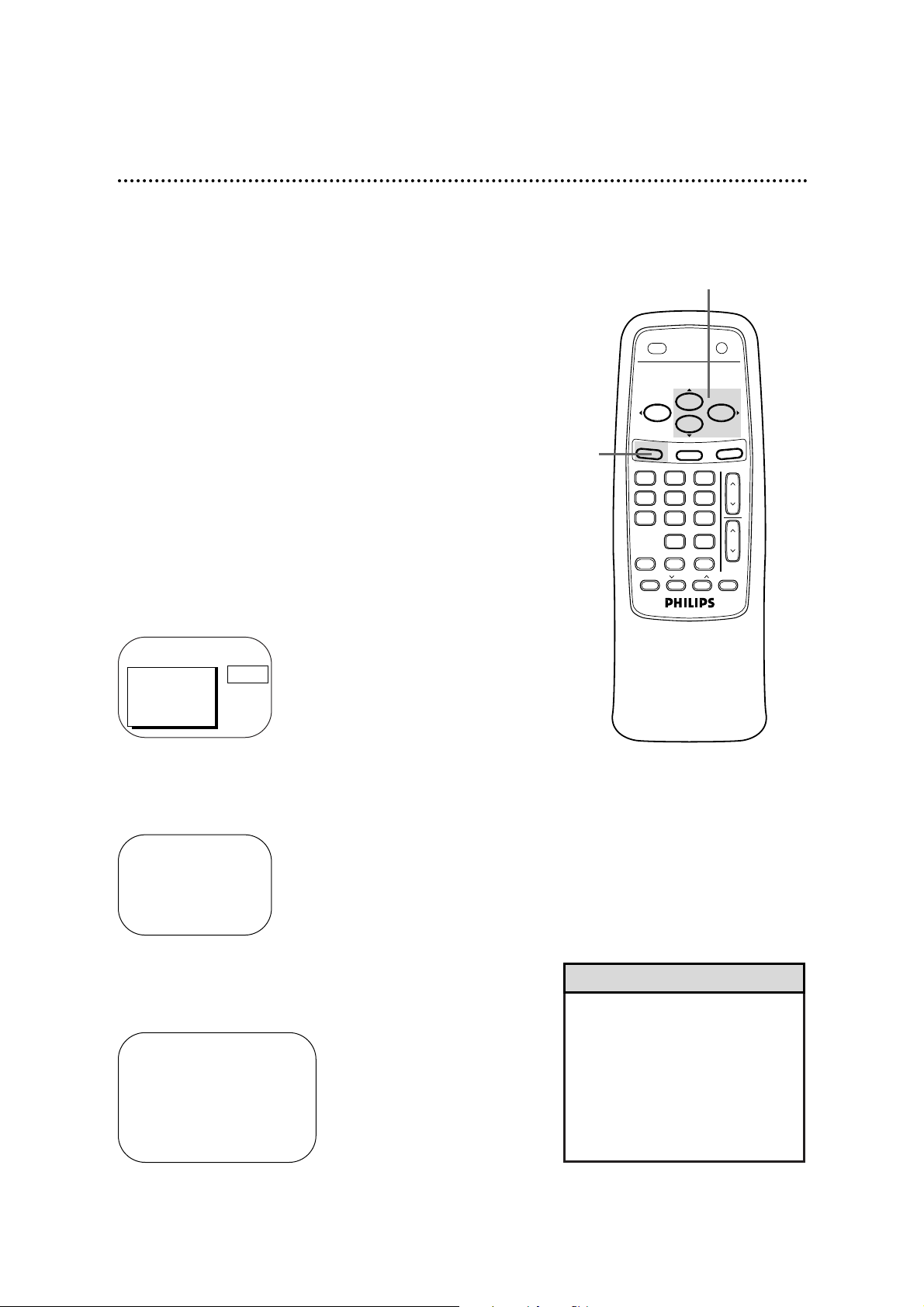
12 Setting the Clock
• Entries that do not match the
TV/VCR’s calendar will cause a
question mark (?) to appear on the
screen.
• To make corrections while you are
setting the clock, press the CLEAR
button until the space for the number you want to correct is flashing.
Then enter the correct number.
Helpful Hints
There are three ways to set the clock: Manually, with Automatic
PBS Channel Selection, or with Manual PBS Channel Selection.
With manual clock setting, you tell the TV/VCR the current time.
With Automatic or Manual PBS Channel Selection, the TV/VCR
gets the time from your local PBS station.
If you use either Manual PBS Channel Selection or Automatic PBS
Channel Selection, follow the steps on page 19 to have the
TV/VCR maintain the clock according to your Time Zone.
Cable Box users must set the clock manually.
To set the clock manually, follow the steps on pages 12-13. To set
the clock using Automatic PBS Channel Selection, follow the steps
on pages 14-15. To set the clock using Manual PBS Channel
Selection, follow the steps on pages 16-17.
Before you begin, make sure:
● The TV/VCR is hooked up and turned on.
● Channels are set up.
● You make each entry within 60 seconds of the previous entry.
Manual Clock Setting
1
Press the MENU button.
2
Press the PLAY/▲ button or the STOP/▼ button to select
PRIM. SETUP. Then, press the F.FWD/B button.
PRIMARY SETUP
> SELECT LANGUAGE
AUTO PROGRAMMING
CH MEMORY REVIEW
VOLUME BAR [ON]
SET CLOCK
SELECT KL CHOOSE B
TO END PRESS EXIT
> PRIM. SETUP
VCR PROGRAM
VCR SETUP
CAPTION
REMINDER
BRIGHTNESS
PRESS B
SET CLOCK
> AUTO CLOCK [ON]
SET MANUAL CLOCK
DAYLIGHT SVG.TIME [ON]
SET TIME ZONE
[AUTO]
TO CONTINUE PRESS MENU
SELECT KL CHOOSE B
TO END PRESS EXIT
3
Press the PLAY/▲ button or the STOP/▼ button to select
SET CLOCK. Then, press the F.FWD/B button.
2-3
1
POWER
MENU
MEMORY
SPEED
PLAY
STOP
STATUS/EXIT
0
TRACKINGREC/OTR
SLEEP/WAKE UP
321
654
987
ALT. CH
PAUSE/STILL
F.FWDREW
CLEAR
CH.
VOL
.
MUTE
Page 13

Setting the Clock (cont’d) 13
5
Press two Number buttons for the hour(s) and two
Number buttons for the minute(s). Then press 1 for AM
or 2 for PM. For example, for 9:30 PM, press 09, 30, 2.
SET MANUAL CLOCK
TIME 09 : 30 PM
MONTH – – / – – / – – – –
TO CORRECT PRESS CLEAR
TO END PRESS EXIT
6
Press two Number buttons for the month, two Number
buttons for the day, and two Number buttons for the
year. For example, for July 1, 2000, press 07, 01, 00. The day of
the week will appear automatically.
7
Press the STATUS/EXIT button.
SET MANUAL CLOCK
TIME 09 : 30 PM
DATE 07 / 01 / 2000
SATURDAY
TO CORRECT PRESS CLEAR
TO END PRESS EXIT
4
If ON appears beside AUTO CLOCK, press the F.FWD/B
button so that OFF appears to the right of AUTO
CLOCK, then press the MENU button. If OFF appears
beside AUTO CLOCK, press the MENU button.
SET MANUAL CLOCK
TIME – – : – –
DATE – – / – – / – – – –
TO END PRESS EXIT
5-6
7
4
VOL
.
CH.
321
654
987
0
POWER
STATUS/EXIT
TRACKINGREC/OTR
SPEED
MEMORY
ALT. CH
PAUSE/STILL
MUTE
F.FWDREW
PLAY
STOP
SLEEP/WAKE UP
MENU
CLEAR
Page 14
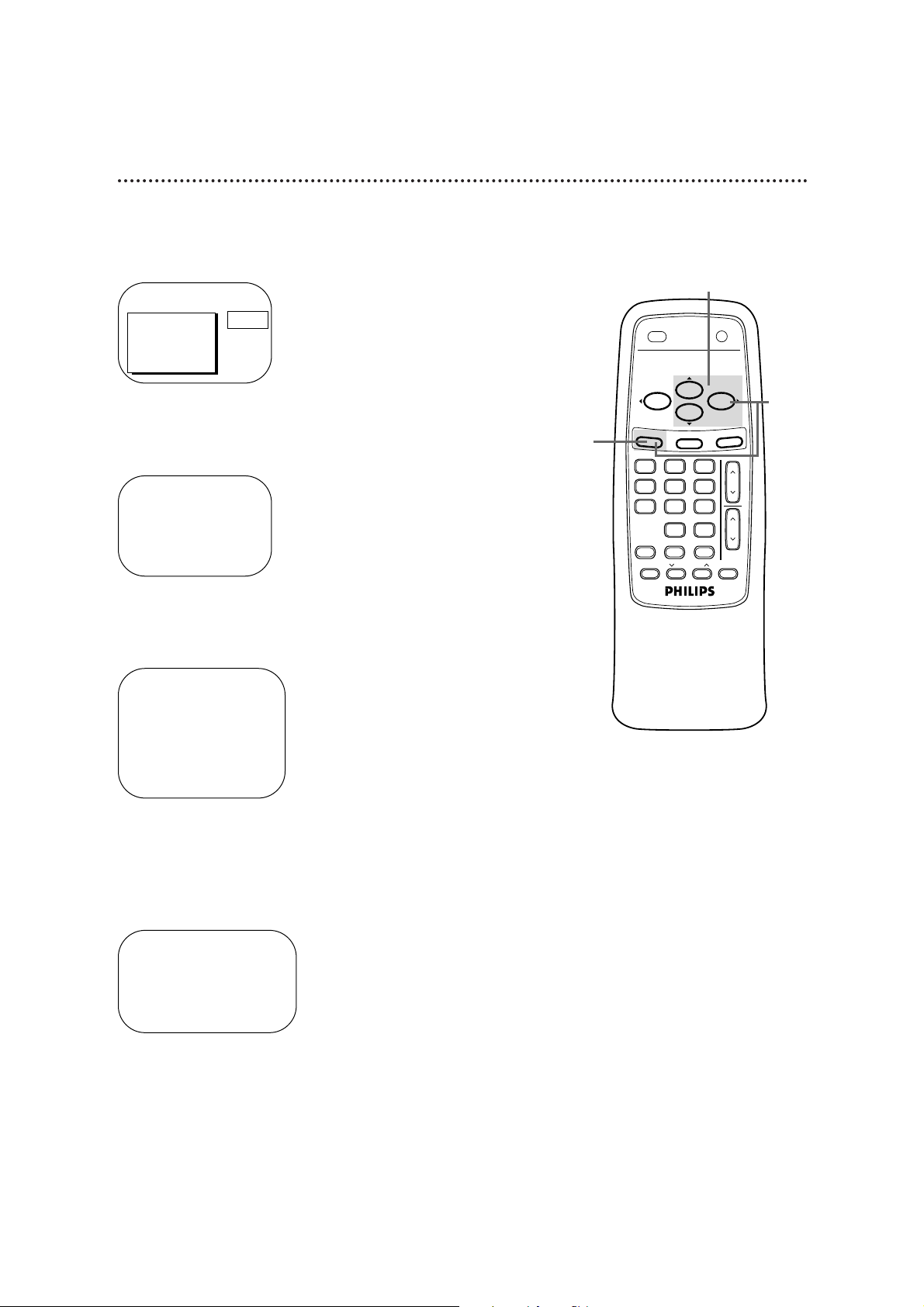
14 Setting the Clock (cont’d)
Automatic PBS Channel Selection
4
If ON appears beside AUTO CLOCK, press the MENU
button. If OFF appears beside AUTO CLOCK, press the
F.FWD/B button so that ON appears to the right of
AUTO CLOCK, then press the MENU button.
1
Press the MENU button.
2
Press the PLAY/▲ button or the STOP/▼ button to select
PRIM. SETUP. Then, press the F.FWD/B button.
PRIMARY SETUP
> SELECT LANGUAGE
AUTO PROGRAMMING
CH MEMORY REVIEW
VOLUME BAR [ON]
SET CLOCK
SELECT KL CHOOSE B
TO END PRESS EXIT
3
Press the PLAY/▲ button or the STOP/▼ button to select
SET CLOCK. Then, press the F.FWD/B button.
2-3
AUTO CLOCK
AUTO CLOCK USES
PBS CHANNEL DATA
> SET PBS CH. AUTO
SET PBS CH. MANUAL
SELECT KL CHOOSE B
TO END PRESS EXIT
> PRIM. SETUP
VCR PROGRAM
VCR SETUP
CAPTION
REMINDER
BRIGHTNESS
PRESS B
1
4
SET CLOCK
> AUTO CLOCK [ON]
SET MANUAL CLOCK
DAYLIGHT SVG.TIME [ON]
SET TIME ZONE
[AUTO]
TO CONTINUE PRESS MENU
SELECT KL CHOOSE B
TO END PRESS EXIT
POWER
MENU
0
MEMORY
SPEED
PLAY
STOP
STATUS/EXIT
PAUSE/STILL
TRACKINGREC/OTR
SLEEP/WAKE UP
F.FWDREW
321
654
987
ALT. CH
CLEAR
MUTE
CH.
VOL
.
Page 15
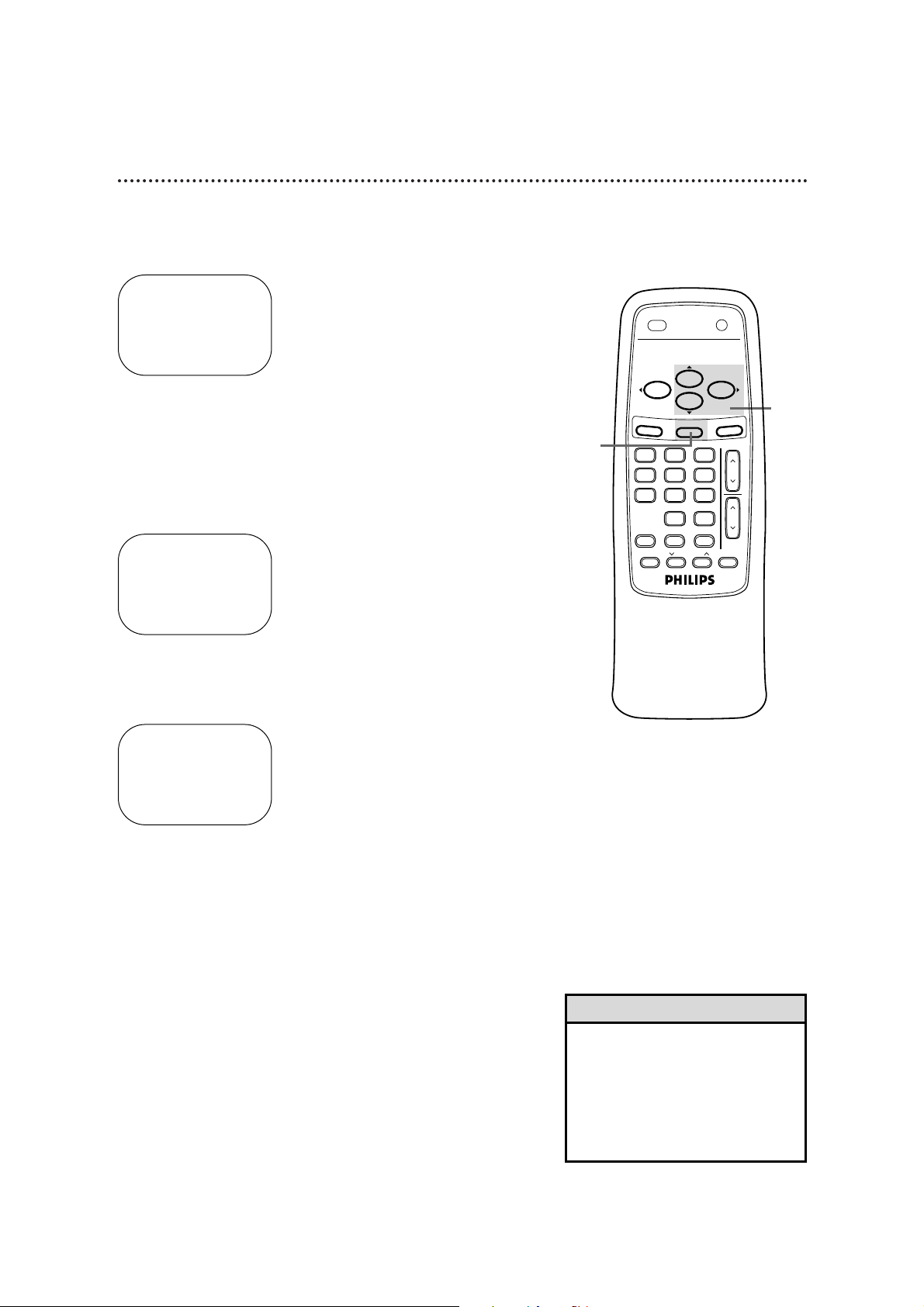
Setting the Clock (cont’d) 15
7
When the TV/VCR finds the PBS channel, the time will
appear on the screen. Press the STATUS/EXIT button.
6
NOW SEARCHING flashes on the TV/VCR screen.
● If CANNOT FIND CLOCK DATA flashes on the TV/VCR
screen, you will be prompted to turn off the TV/VCR.
Turn off the TV/VCR. Leave it off for several minutes. When
you turn on the TV/VCR again, the clock will be set.
• To display the time on the TV/VCR
screen, press the STATUS/EXIT button. Details are on page 26.
• You cannot use the AUTO CLOCK
feature if you don’t receive a PBS
channel that carries a time signal in
your area. Set the clock manually.
Helpful Hints
5
Press the PLAY/▲ button or the STOP/▼ button to select
SET PBS CH. AUTO. Then, press the F.FWD/B button.
SET AUTO CLOCK
TIME – – : – –
DATE – – / – – / – – – –
NOW SEARCHING
TO END PRESS EXIT
SET AUTO CLOCK
TIME 06 : 30 PM
DATE 07 / 01 / 2000
SATURDAY
TO END PRESS EXIT
SET AUTO CLOCK
TIME – – : – –
DATE – – / – – / – – – –
CANNOT FIND CLOCK DATA
TO END PRESS EXIT
6
Wait for the TV/VCR to find
the time.
7
5
SPEED
MENU
POWER
0
MEMORY
PLAY
STOP
STATUS/EXIT
PAUSE/STILL
TRACKINGREC/OTR
SLEEP/WAKE UP
F.FWDREW
321
654
987
ALT. CH
CLEAR
MUTE
CH.
VOL
.
Page 16
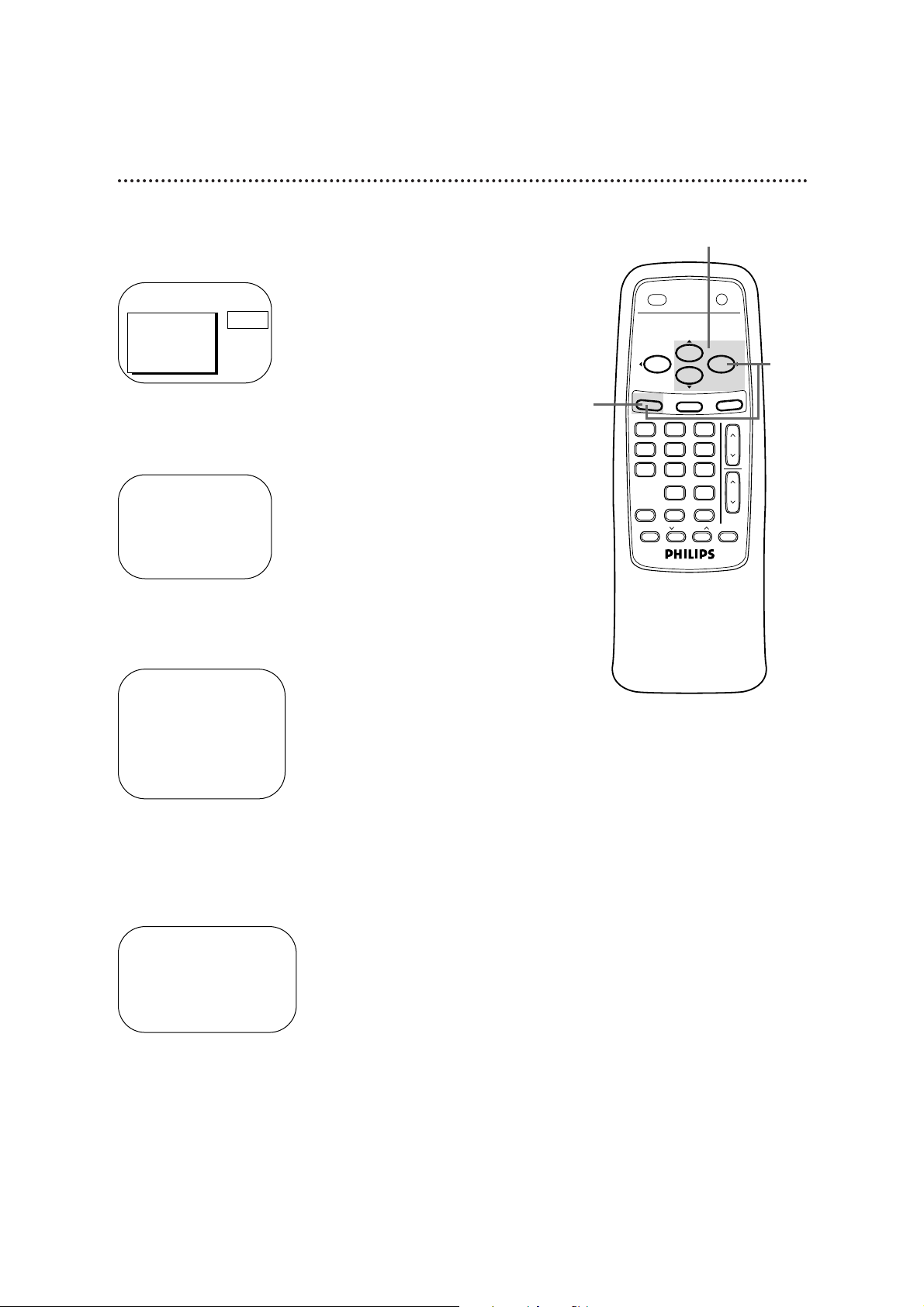
16 Setting the Clock (cont’d)
Manual PBS Channel Selection
4
If ON appears beside AUTO CLOCK, press the MENU
button. If OFF appears beside AUTO CLOCK, press the
F.FWD/B button so that ON appears to the right of
AUTO CLOCK, then press the MENU button.
1
Press the MENU button.
2
Press the PLAY/▲ button or the STOP/▼ button to select
PRIM. SETUP. Then, press the F.FWD/B button.
PRIMARY SETUP
> SELECT LANGUAGE
AUTO PROGRAMMING
CH MEMORY REVIEW
VOLUME BAR [ON]
SET CLOCK
SELECT KL CHOOSE B
TO END PRESS EXIT
AUTO CLOCK
AUTO CLOCK USES
PBS CHANNEL DATA
> SET PBS CH. AUTO
SET PBS CH. MANUAL
SELECT KL CHOOSE B
TO END PRESS EXIT
> PRIM. SETUP
VCR PROGRAM
VCR SETUP
CAPTION
REMINDER
BRIGHTNESS
PRESS B
3
Press the PLAY/▲ button or the STOP/▼ button to select
SET CLOCK. Then, press the F.FWD/B button.
2-3
1
4
SET CLOCK
> AUTO CLOCK [ON]
SET MANUAL CLOCK
DAYLIGHT SVG.TIME [ON]
SET TIME ZONE
[AUTO]
TO CONTINUE PRESS MENU
SELECT KL CHOOSE B
TO END PRESS EXIT
POWER
MENU
0
MEMORY
SPEED
PLAY
STOP
STATUS/EXIT
PAUSE/STILL
TRACKINGREC/OTR
SLEEP/WAKE UP
F.FWDREW
321
654
987
ALT. CH
CLEAR
MUTE
CH.
VOL
.
Page 17
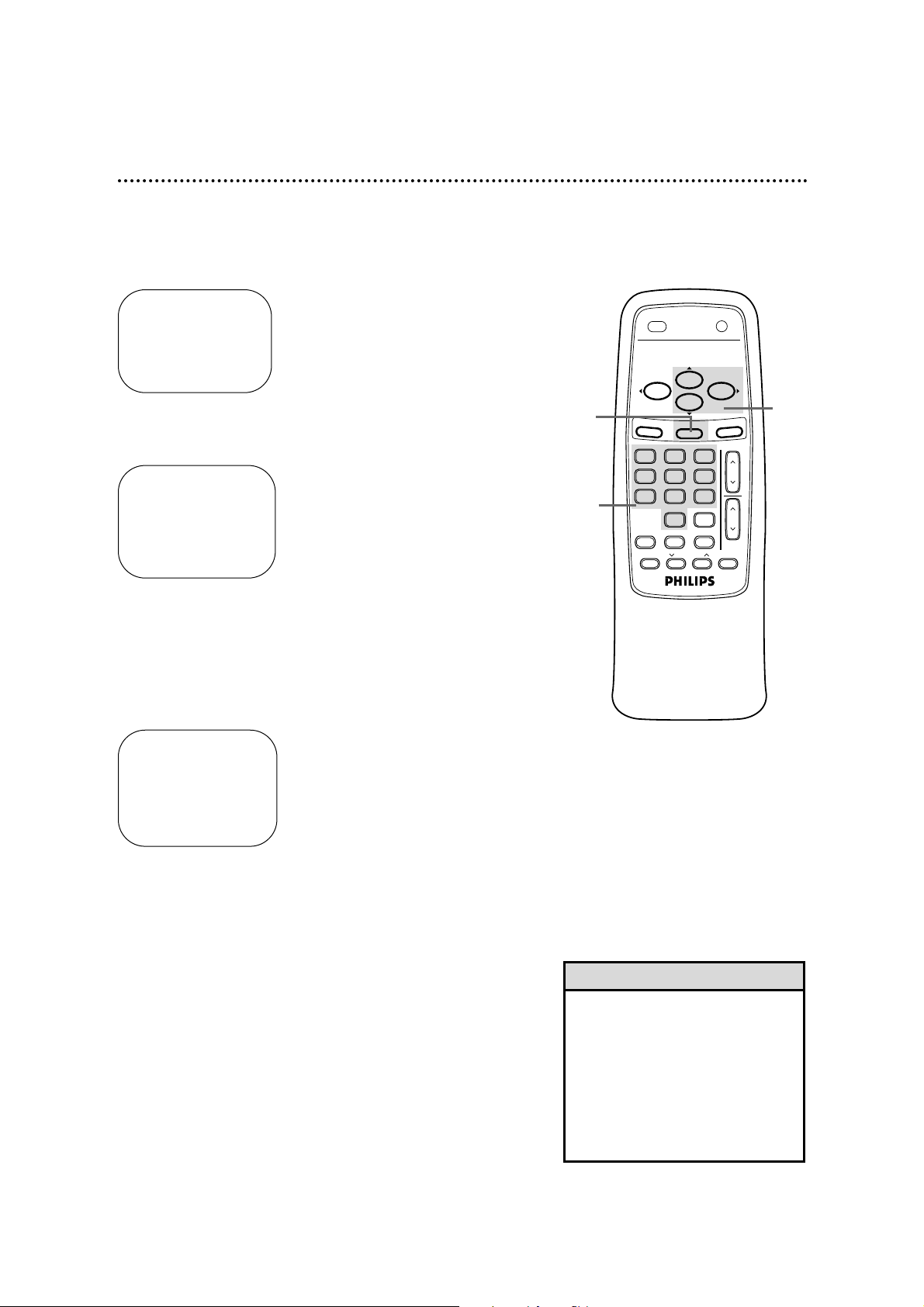
Setting the Clock (cont’d) 17
8
When the TV/VCR finds the clock data, the time will
appear on the screen. Press the STATUS/EXIT button.
6
Use the Number buttons to select your PBS station.
● If CANNOT FIND CLOCK DATA flashes on the
TV/VCR screen and you know another PBS channel,
press the PLAY/▲ button or the STOP/▼ button to
choose SELECT NEW PBS CH. Then, press the
F.FWD/B button. Repeat step 6.
● If CANNOT FIND CLOCK DATA flashes on the
TV/VCR screen and you do not know another channel,
press the PLAY/▲ button or the STOP/▼ button to
select SET PBS CH. AUTO. Then, press the F.FWD/B
button. The TV/VCR will search for the PBS channel automati-
cally.
• If the PBS channel is found, the time will appear on the screen.
• If the PBS channel is not found, you will be prompted to turn
off the TV/VCR. Leave it off for several minutes. When you turn
on the TV/VCR again, the time will be set.
AUTO CLOCK (PBS) CH 02
TIME – – : – –
DATE – – / – – / – – – –
SELECT CHANNEL NUMBER
TO END PRESS EXIT
AUTO CLOCK (PBS) CH 12
TIME 06 : 30 PM
DATE 07 / 01 / 2000
SATURDAY
TO END PRESS EXIT
7
NOW SEARCHING flashes on the TV/VCR screen.
AUTO CLOCK (PBS) CH 12
TIME – – : – –
DATE – – / – – / – – – –
NOW SEARCHING
TO END PRESS EXIT
7
• If you have an Antenna hookup, you
may select channels 2-69 at step 6.
If you have a cable connection, you
may select channels 1-125 at step
6. Details about available memorized channels are on page 11.
• To display the time on the TV/VCR
screen, press the STATUS/EXIT button. Details are on page 26.
Helpful Hints
Wait for the TV/VCR to
find the time.
5
Press the PLAY/▲ button or the STOP/▼ button to
select SET PBS CH. MANUAL. Then, press the F.FWD/B
button.
6
5
8
SPEED
MENU
POWER
0
MEMORY
PLAY
STOP
STATUS/EXIT
PAUSE/STILL
TRACKINGREC/OTR
SLEEP/WAKE UP
F.FWDREW
321
654
987
ALT. CH
CLEAR
CH.
VOL
MUTE
.
Page 18
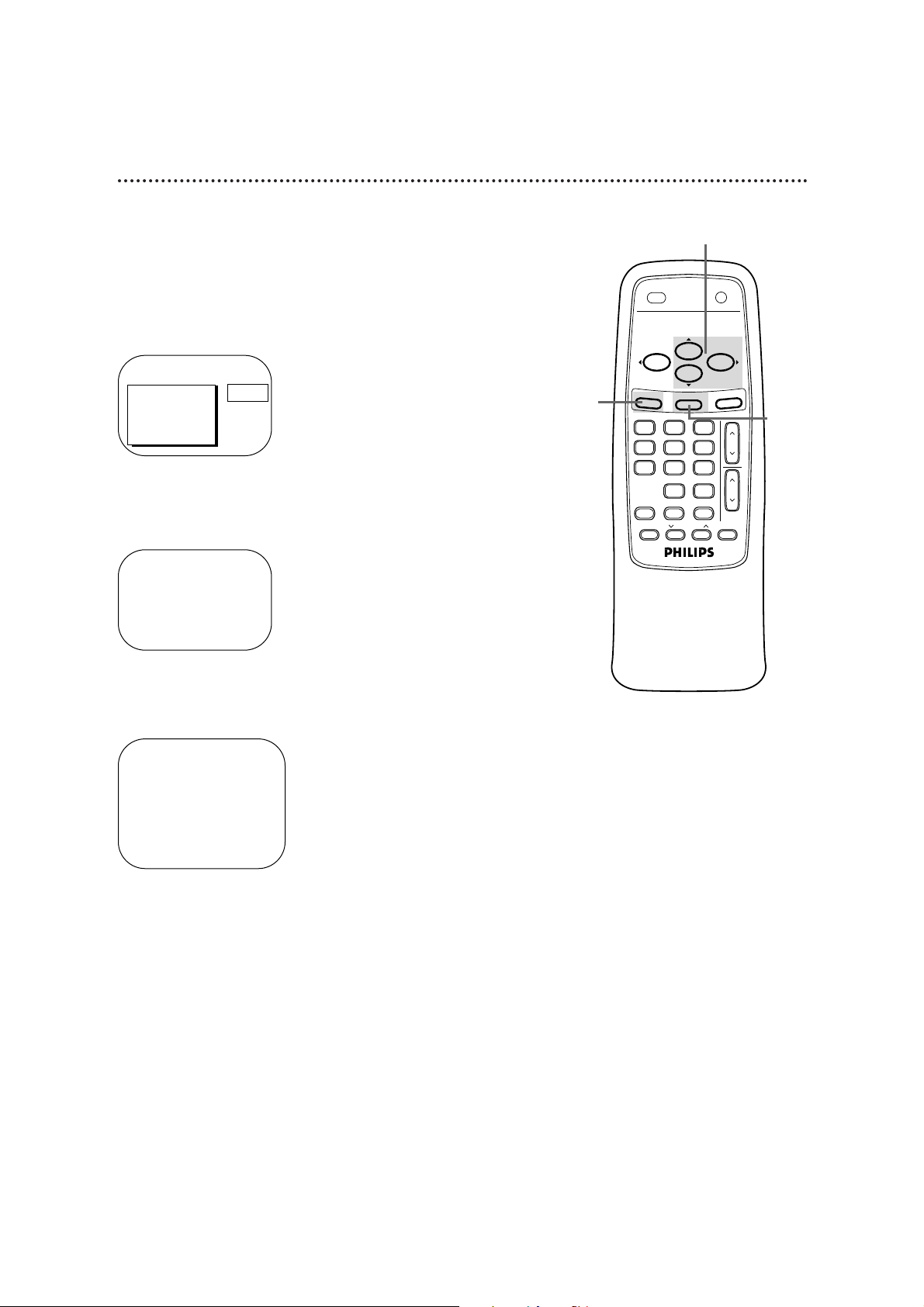
18 Daylight-Savings Time
4
Press the PLAY/▲ button or the STOP/▼ button to select
DAYLIGHT SVG.TIME. Then, press the F.FWD/B button
so that ON or OFF appears beside DAYLIGHT SVG.
TIME (Daylight Savings Time).
5
Press the STATUS/EXIT button.
1
Press the MENU button.
2
Press the PLAY/▲ button or the STOP/▼ button to select
PRIM. SETUP. Then, press the F.FWD/B button.
PRIMARY SETUP
> SELECT LANGUAGE
AUTO PROGRAMMING
CH MEMORY REVIEW
VOLUME BAR [ON]
SET CLOCK
SELECT KL CHOOSE B
TO END PRESS EXIT
3
Press the PLAY/▲ button or the STOP/▼ button to select
SET CLOCK. Then, press the F.FWD/B button.
When the Daylight-Savings Time feature is ON, the TV/VCR clock
will automatically move forward one hour on the first Sunday in
April and move back one hour on the last Sunday in October.
To turn Daylight-Savings Time ON or OFF, follow the steps
below.
> PRIM. SETUP
VCR PROGRAM
VCR SETUP
CAPTION
REMINDER
BRIGHTNESS
PRESS B
2-4
1
5
SET CLOCK
> AUTO CLOCK [ON]
SET MANUAL CLOCK
DAYLIGHT SVG.TIME [ON]
SET TIME ZONE
[AUTO]
TO CONTINUE PRESS MENU
SELECT KL CHOOSE B
TO END PRESS EXIT
POWER
MENU
MEMORY
SPEED
PLAY
STOP
STATUS/EXIT
0
TRACKINGREC/OTR
SLEEP/WAKE UP
321
654
987
ALT. CH
PAUSE/STILL
F.FWDREW
CLEAR
CH.
VOL
MUTE
.
Page 19

Time Zone 19
When you set the clock using AUTO CLOCK, specify your time zone.
The TV/VCR will maintain the clock according to your time zone.
• If you select AUTO at step 5, the
TV/VCR will set the clock according
to the time zone data of the PBS
station it finds.
• You cannot select SET TIME ZONE
at step 4 if AUTO CLOCK is set to
OFF.
Helpful Hints
5
Press the PLAY/▲ button or the STOP/▼ button to select
your time zone.
6
Press the MENU button, then press the STATUS/EXIT
button.
1
Press the MENU button.
2
Press the PLAY/▲ button or the STOP/▼ button to select
PRIM. SETUP. Then, press the F.FWD/B button.
PRIMARY SETUP
> SELECT LANGUAGE
AUTO PROGRAMMING
CH MEMORY REVIEW
VOLUME BAR [ON]
SET CLOCK
SELECT KL CHOOSE B
TO END PRESS EXIT
SET TIME ZONE
> AUTO [ON]
ATLANTIC
EASTERN
CENTRAL
MOUNTAIN
PACIFIC
ALASKA
HAWAII
SELECT KL
TO CONTINUE PRESS MENU
> PRIM. SETUP
VCR PROGRAM
VCR SETUP
CAPTION
REMINDER
BRIGHTNESS
PRESS B
3
Press the PLAY/▲ button or the STOP/▼ button to select
SET CLOCK. Then, press the F.FWD/B button.
4
Press the PLAY/▲ button or the STOP/▼ button to select
SET TIME ZONE. Then, press the F.FWD/B button.
1
2-5
SET CLOCK
> AUTO CLOCK [ON]
SET MANUAL CLOCK
DAYLIGHT SVG.TIME [ON]
SET TIME ZONE
[AUTO]
TO CONTINUE PRESS MENU
SELECT KL CHOOSE B
TO END PRESS EXIT
6
POWER
MENU
MEMORY
SPEED
PLAY
STOP
STATUS/EXIT
0
TRACKINGREC/OTR
SLEEP/WAKE UP
321
654
987
ALT. CH
PAUSE/STILL
F.FWDREW
CLEAR
CH.
VOL
.
MUTE
Page 20

20 Front Panel
AUDIO VIDEO
STOP
EJECT
REW PLAY F.FWD REC
OTR
CHANNEL
VOLUME
POWER
EARPHONE
Cassette Compartment
Insert a video cassette tape here.
POWER Button
Press to turn the power on or off.
VOLUME o/p
Buttons
Press to adjust the
sound level.
Press the CHANNEL
o button and the
VOLUME p button
on the TV/VCR at
the same time to
display the pop up
menu. Press again to
remove the pop up
menu.
STOP/EJECT Button
Press once to stop the tape. When playback
is stopped, press to eject the tape. Press to
select an item in the menu.
PLAY Button
Press to play a tape. Details are on page 28.
Press to release Search or Still mode and
return to normal playback. Details are on page
41. Press to select an item in the menu.
REC(ord)/OTR Button
Press once to start a recording. Details are on
page 29. Press repeatedly to start a One-
Touch Recording (an immediate timed
recording, 30 minutes to eight hours long) of
the channel you are watching. Details are on
page 30.
REW(ind) Button
When tape playback is stopped, press to rewind
the tape at high speed. During playback, press to
rewind the tape while the picture stays on the
screen. Press to change a setting of a pop up
menu item (for example, to adjust the BRIGHTNESS) or to return to the previous menu.
F.FWD Button
When tape playback is stopped, press to fast
forward the tape at high speed. During playback, press to fast forward the tape while the
picture stays on the screen. Press to change a
setting of a menu item (for example, to adjust
the BRIGHTNESS) or to advance to the next
menu.
RECORD Light
This light appears during a recording. It flashes slowly when
the TV/VCR power is turned off to set a timer recording. It
blinks rapidly when a recording is paused or when the power
is off for a timer recording, but there is no tape in the
TV/VCR. It will blink rapidly two minutes before a timer
recording is set to begin if the TV/VCR power is on.
Wireless Remote Sensor
Receives a signal from your remote control so
you can operate the TV/VCR from a distance.
CHANNEL o/p
Buttons
Press to scan through
the TV/VCR channels.
During tape playback,
press to adjust the
tracking. Details are
on page 52.
Press the CHANNEL
o button and the
VOLUME p button
on the TV/VCR at
the same time to
display the pop up
menu. Press again to
remove the pop up
menu.
EARPHONE Jack
Connect earphones (not supplied) here for
personal listening.
AUDIO Jack
Connect this jack to the audio out jack of a
camcorder or a VCR. Details are on page 31.
VIDEO Jack
Connect this jack to the video out jack of a
camcorder or a VCR. Details are on page 31.
CCB130CN
Page 21

Rear Panel 21
ANT(enna) Jack
Connect your antenna or cable here.
Details are on pages six-seven.
Antenna Hole
Connect the stem of an indoor antenna
here. Details are on page six.
AC Power Cord
Connect to a standard AC outlet to
supply power to the TV/VCR.
CCB130CN
ANT.
Page 22

F.FWD/B Button
When tape playback is stopped, press to fast forward the tape at
high speed. During tape playback, press to fast forward the tape
while the picture stays on the screen. Details are on page 41.
Press to change the setting of an item in the on-screen menu or
press to proceed to the next menu.
ALT. CH (Alternate Channel) Button
Press to return to the TV channel you were viewing immediately
before switching to your current channel.
PLAY/
▲ Button
Press to play a tape. Details are on page 28. Press to release Search
or Still mode and return to normal playback. Details are on page
41. Press to select an item in the menu.
SLEEP/WAKE UP Button
Press to set the Sleep Timer. Details are on page 47. Press to set
the Wake Up Timer. Details are on page 48.
SPEED Button
Press to select the recording speed (SP or SLP).
MUTE Button
Press to eliminate the TV/VCR’s sound. Press again to return to
the previous volume level.
22 Remote Control Buttons
VOL(ume) mm/nnButton
Press to adjust the sound level. If you press the VOL(ume) mm/
nn
button when the sound is muted, the sound will be restored.
POWER Button
Press to turn on or off the TV/VCR.
Number Buttons
Use to select channels and to program TV/VCR functions (such as
setting the clock).
● Cable Users
Enter channel numbers as a two-digit number for the quickest results.
For example, to select channel 6, press 0,6. If you only press the
Number 6 button, channel 6 will be selected after a brief delay.
(There also may be a brief delay when you select channels 10, 11, and
12.) If you want to select channels 100 and above, enter channel numbers as a three-digit number. For example, to select channel 117,
press 1, 1, 7.
● Antenna Users
Enter channel numbers as a two-digit number for the quickest results.
You may only select channels 2-69. For example, to select channel 5,
press 0,5. If you only press the Number 5 button, channel 5 will be
selected after a brief delay.
VOL
.
CH.
321
654
987
0
POWER
STATUS/EXIT
TRACKINGREC/OTR
SPEED
MEMORY
ALT. CH
PAUSE/STILL
MUTE
F.FWDREW
PLAY
STOP
SLEEP/WAKE UP
MENU
CLEAR
CLEAR Button
Press to erase incorrect data when programming TV/VCR functions. Also, press to reset the real-time counter to 0:00:00.
Details are on page 40.
Page 23

Remote Control Buttons (cont’d) 23
CH(annel) mm/nnButton
Press to scan through the TV/VCR’s channels.
MEMORY Button
Press to memorize a tape position at which the real-time counter
was set to 0:00:00. Details are on page 40. Or, press to memorize
the start and end positions on a tape when setting up A-B Repeat
Play. Details are on pages 38-39.
MENU Button
Press to display the pop up menu. You also may use the buttons
on the front panel of the TV/VCR to access the pop up menu.
Details are on page 20.
STATUS/EXIT Button
Press to see the status display. Press again to remove the status
display. Details are on page 26. Press to exit the menu.
VOL
.
CH.
321
654
987
0
POWER
STATUS/EXIT
TRACKINGREC/OTR
SPEED
MEMORY
ALT. CH
PAUSE/STILL
MUTE
F.FWDREW
PLAY
STOP
SLEEP/WAKE UP
MENU
CLEAR
STOP/▼ Button
Press to stop the tape. Press to select an item in the menu.
PAUSE/STILL Button
During recording, press to temporarily stop the recording. Press
again to resume recording. Details are on page 29. You cannot
pause a One-Touch Recording.
During tape playback, press to freeze the picture (still). Each time
you press the PAUSE/STILL button, the noise lines will change
position on the screen. Details are on page 41.
REW(ind)/{ Button
When tape playback is stopped, press to rewind the tape at high
speed. During tape playback, press to rewind the tape while the
picture stays on the screen. Details are on page 41.
Press to change a setting of a pop up menu item or to return to a
previous menu.
REC(ord)/OTR Button
Press once to start a recording. Details are on page 29. Or, press
repeatedly to start a One-Touch Recording (an immediate timed
recording, 30 minutes to eight hours long) of the channel you are
watching. Details are on page 30.
TRACKING mm/nnButtons
Press during tape playback to adjust the tracking. Details are on
page 52.
Page 24

TO ADJUST PRESS { / B
24 Adjusting the Picture Controls
Follow these steps to adjust the TV/VCR’s brightness, picture,
color, tint, and sharpness.
1
Press the MENU button.
2
Press the PLAY/▲ button or the STOP/▼ button to select
the desired control (BRIGHTNESS, for example).
3
Press the REW(ind)/{ button or the F.FWD/B button to
adjust the picture control. (Refer to the chart on page 25.)
4
When you finish, press the STATUS/EXIT button.
• The on-screen menus shown on
page 25 will disappear if no adjustments are made within 60 seconds.
• The original settings will probably
give you the best picture quality.
• To reset the picture controls to the
original settings, press the MENU
button, then press the PLAY/▲ button or the STOP/▼ button to select
TV RESET, then press the
F.FWD/B button. TV RESET COMPLETED will appear on the screen
briefly.
Helpful Hints
> BRIGHTNESS
PICTURE
COLOR
TINT
SHARPNESS
TV RESET
1
4
2
3
VOL
.
CH.
321
654
987
0
POWER
STATUS/EXIT
TRACKINGREC/OTR
SPEED
MEMORY
ALT. CH
PAUSE/STILL
MUTE
F.FWDREW
PLAY
STOP
SLEEP/WAKE UP
MENU
CLEAR
K
K
Page 25

Adjusting the Picture Controls (cont’d) 25
Decrease Increase
BRIGHTNESS decreased brightness increased brightness
PICTURE decreased contrast increased contrast
COLOR paler more brilliant
TINT more purple more green
SHARPNESS softer clearer
Press the REW(ind)/{
button to decrease a
picture control. Press
the F.FWD/B button
to increase a picture
control.
AUDIO VIDEO
STOP
EJECT
REW PLAY F.FWD REC
OTR
CHANNEL
VOLUME
POWER
EARPHONE
TO ADJUST PRESS { / B
TO ADJUST PRESS { / BTO ADJUST PRESS { / B
Press the STOP/▼
button
Press the PLAY/▲
button
> BRIGHTNESS
PICTURE
COLOR
TINT
SHARPNESS
TV RESET
BRIGHTNESS
> PICTURE
COLOR
TINT
SHARPNESS
TV RESET
BRIGHTNESS
PICTURE
> COLOR
TINT
SHARPNESS
TV RESET
TO ADJUST PRESS { / B
BRIGHTNESS
PICTURE
COLOR
> TINT
SHARPNESS
TV RESET
TO ADJUST PRESS{ / B
BRIGHTNESS
PICTURE
COLOR
TINT
> SHARPNESS
TV RESET
CCB130CN
K
K
K
K
K
K
K
K
K
K
Page 26

• You cannot view closed captions
during recording or tape playback if
COUNTER ONLY is set to ON.
Details are on pages 49-50.
Helpful Hint
1
Press the MENU button.
Current
Tape
Function
Time
Channel
Counter
and
Counter
Memory
Tape
Speed
12:00 AM STOP
CH10
SLP M 1:23:45
A status display will appear when you press the STATUS/EXIT
button or certain function buttons. The contents of the status display will vary. To choose the status display mode, follow the steps
below.
If you select STATUS ON, then select COUNTER ONLY
OFF:
●Whenever you press the STOP/p button or the PLAY/o but-
ton, the status display will appear for five seconds. Portions of
the status display also may appear when you press other function buttons.
If you select STATUS ON, then select COUNTER ONLY
ON:
●Whenever you press the PLAY/o button, the status display will
appear for five seconds. After five seconds, only the counter will
remain on the screen. Portions of the status display also may
appear when you press other function buttons.
If you select STATUS OFF:
●The status display will not appear when you press function but-
tons. You must press the STATUS/EXIT button to see the status display.
2
Press the PLAY/▲ button or the STOP/▼ button to select
VCR SETUP, then press the F.FWD/B button.
3
Press the PLAY/▲ button or the STOP/▼ button to select
ON-SCREEN MODE, then press the F.FWD/B button.
26 On-Screen Status Displays
4
Press the PLAY/o button or the STOP/p button to select
STATUS, then press the F.FWD/B button so that ON or
OFF appears beside STATUS.
5
If you set STATUS to OFF, go to step 6. If you set STATUS to ON, press the PLAY/o button or the STOP/p
button to select COUNTER ONLY, then press the
F.FWD/B button so that ON or OFF appears beside it.
6
Press the STATUS/EXIT button.
ON-SCREEN MODE
> STATUS [ON]
COUNTER ONLY [OFF]
SELECT KL CHOOSE B
TO END PRESS EXIT
Page 27

Reminder 27
The channel number will remain on the screen at all times when
you set REMINDER to ON. The exception is when closed captioning is selected.
Set REMINDER to ON or OFF by following the steps below.
1
Press the MENU button.
2
Press the PLAY/▲ button or the STOP/▼ button to select
REMINDER.
3
Press the REW(ind)/{ button or the F.FWD/B button to
select ON or OFF. Each press of the REW(ind)/{ button or
the F.FWD/B button turns REMINDER ON or OFF.
4
Press the STATUS/EXIT button.
TO ADJUST PRESS { / B
> REMINDER
BRIGHTNESS
PICTURE
COLOR
TINT
SHARPNESS
OFF
TO ADJUST PRESS { / B
CH12
> REMINDER
BRIGHTNESS
PICTURE
COLOR
TINT
SHARPNESS
ON
1
4
2-3
TO ADJUST PRESS { / B
> REMINDER
BRIGHTNESS
PICTURE
COLOR
TINT
SHARPNESS
OFF
POWER
MENU
SPEED
0
MEMORY
PLAY
STOP
STATUS/EXIT
PAUSE/STILL
TRACKINGREC/OTR
SLEEP/WAKE UP
F.FWDREW
321
654
987
ALT. CH
CLEAR
MUTE
CH.
VOL
.
Page 28

28 Playing
• If the tape you want to play is
already in the TV/VCR, turn on the
TV/VCR power, then press the
PLAY/▲ button.
• Playback features and options are
on pages 37-41.
• When you play a tape recorded in
S-VHS format on this unit, you can
not get the high resolution that
would be available on an S-VHS
VCR. Noise lines (black and white
streaks) may appear on the picture.
Helpful Hints
Follow the steps below to play a tape.
1
Insert a tape in the TV/VCR. The power will come on. If the
tape’s record tab has been removed, playback should start automatically.
2
If playback does not start automatically, press the
PLAY/▲ button to start playback.
3
Press the STOP/▼ button on the remote control or the
STOP/EJECT button on the TV/VCR once to stop playback.
4
Press the REW(ind)/{ button to rewind the tape.
5
When the tape has finished rewinding, press the
STOP/EJECT button on the TV/VCR to remove the tape.
1
4
5
2
3
Press the STOP/EJECT button
on the TV/VCR.
Insert a tape in the TV/VCR.
VOL
.
CH.
321
654
987
0
POWER
STATUS/EXIT
TRACKINGREC/OTR
SPEED
MEMORY
ALT. CH
PAUSE/STILL
MUTE
F.FWDREW
PLAY
STOP
SLEEP/WAKE UP
MENU
CLEAR
S-VHS Quasi Play Back (SQPB)
This unit has a SQPB function that allows you to view a tape
recorded in S-VHS format. A tape recorded in S-VHS format
will play the same as a tape recorded in normal format. This
unit detects whether the tape is recorded in S-VHS format or in
nor-mal format.
Page 29

Recording 29
• You cannot record one channel
while watching another.
• Recording options are on pages
30-36.
• You cannot record if DEFEAT
RECORDING is set to ON. (REC
DEFEATED will flash on the screen.)
Details are on page 36.
• If you pause a recording for more
than five minutes, the TV/VCR will
switch to Stop mode automatically
to protect the video cassette tape
from damage.
• You can change the tape speed
with the SPEEDbutton while a
recording is in progress, but some
distortion may appear on the tape.
Helpful Hints
Read and follow the steps below to record a TV program.
1
Place a tape with its record tab intact (see page five) in the
TV/VCR. The power will come on. Or, if the tape is already in
the TV/VCR, press the POWER button to turn on the
TV/VCR, if necessary.
2
Press the SPEED button until the desired tape speed
appears on the TV/VCR screen. Details about tape speed are given
below.
6
To stop recording, press the STOP/▼ button.
3
Use the CH(annel) m/n button or the Number buttons to
select the channel to be recorded. (Channels cannot be changed
during recording.)
4
Press the REC(ord)/OTR button once to start recording.
The RECORD light will glow.
● If there is not a tape in the TV/VCR, NO CASSETTE flashes on
the screen briefly.
● If the tape does not have a record tab, PROTECTED CASSETTE
CANNOT RECORD flashes on the screen briefly. The TV/VCR
will eject the tape. Insert another tape.
5
To pause the recording (for example, during commercials),
press the PAUSE/STILL button. The RECORD light will flash.
To resume recording, press the PAUSE/STILL button again
or the REC(ord)/OTR button. The RECORD light will glow.
Cassette type / Playback Time
Tape Speed T160 T120 T60
SP(Standard Play) 2 hrs.
2 hrs. 1 hr.
40 mins.
LP(Long Play) 5 hrs.
4 hrs. 2 hrs.
(playback only) 20 mins.
SLP(Super Long Play)
8 hrs. 6 hrs. 3 hrs.
Tape Speeds
This chart shows the recording/playback time for three types of
video cassettes (T160, T120, and T60). There are three playback
speeds: SP, LP, and SLP. During playback, the VCR selects the
tape speed automatically. When recording, you can change the
tape speed using the SPEED button. You cannot record in LP
speed.
1
2
4
3
6
5
VOL
.
CH.
321
654
987
0
POWER
STATUS/EXIT
TRACKINGREC/OTR
SPEED
MEMORY
ALT. CH
PAUSE/STILL
MUTE
F.FWDREW
PLAY
STOP
SLEEP/WAKE UP
MENU
CLEAR
Page 30

30 One-Touch Recording
The One-Touch Recording (OTR) function allows you to program
an immediate timed recording from 30 minutes to eight hours long
without setting the timer.
Before you begin, make sure:
● Channels are set up.
● There is a tape in the TV/VCR. The record tab must be intact.
1
Use the CH(annel) m/n button or the Number buttons to
select the channel you want to record.
4
2
Press the SPEED button until the desired recording speed
(SP or SLP) appears on the screen. Details are on page 29.
3
Press the REC(ord)/OTR button repeatedly until the desired
recording length appears in the upper right corner of the screen.
Recording will begin immediately. The RECORD light will appear.
OTR LENGTH 0:30
CH12
LENGTH : PRESS OTR
CANCEL : PRESS CLEAR
4
To stop an OTR before recording is finished, press the
STOP/EJECT button on the TV/VCR.
Or, press the REC(ord)/OTR button, then press the CLEAR
button, then press the STOP/▼ button on the remote control.
• To check the time remaining for an
OTR after the OTRhas been set,
press the STATUS/EXITbutton.
• To change the recording length
while an OTR is in progress, press
the REC(ord)/OTRbutton until the
desired recording length appears on
the screen.
• You can not pause an OTR.
• To cancel an OTR but continue
recording, press the REC(ord)/OTR
button, then press the CLEAR button.
• You cannot record if DEFEAT
RECORDING is set to ON. Details
are on page 36.
• You can change the tape speed
with the SPEEDbutton while a
recording is in progress, but some
distortion may appear on the tape.
Helpful Hints
Press the STOP/EJECT button on the TV/VCR to stop
the OTR.
2
3
1
VOL
.
CH.
321
654
987
0
POWER
STATUS/EXIT
TRACKINGREC/OTR
SPEED
MEMORY
ALT. CH
PAUSE/STILL
MUTE
F.FWDREW
PLAY
STOP
SLEEP/WAKE UP
MENU
CLEAR
Page 31

CCB130CN
Rerecording (Tape Duplication) 31
• Unauthorized recording of copyrighted television programs, video
tapes, or other materials may
infringe on the rights of copyright
owners and violate copyright laws.
• Different brands of equipment may
operate differently.
• Make sure all connections are
secure. Otherwise, you may not
record both picture and sound.
• Audio and video cables are not
included.
Helpful Hints
5
Point the TV/VCR remote control at the TV/VCR. Press the
SPEED button until the desired tape speed (SP or SLP)
appears on the screen.
VIDEO
IN
OUT
AUDIO
Câble audio de
AUDIO OUT (Sortie)
à AUDIO IN (Entrée)
Câble vidéo de
VIDEO OUT (Sortie)
AUDIO VIDEO
STOP
EJECT
R
EARPHONE
AUDIO and VIDEO OUT Jacks on source unit
(VCR or Camcorder)
AUDIO and VIDEO In
Jacks on TV/VCR
2
The source unit will play your tape. Insert a prerecorded tape in
the source unit. If playback begins, press the STOP button on the
unit.
3
The TV/VCR will record your tape. Insert a blank tape in the
TV/VCR. Make sure the tape’s record tab is intact. The TV/VCR
power will turn on automatically.
4
Point the TV/VCR remote control at the TV/VCR. Press
Number buttons 0, 0 so that A/V IN appears on the screen.
6
Press the PLAY button on the source unit and the
REC(ord)/OTR button on your TV/VCR at the same time.
Copying will begin.
7
To stop copying, press the STOP/EJECT button on the
TV/VCR, then stop the tape on the source unit (VCR or
camcorder).
1
Make the connections shown above, using audio and video
cables. Connect the source unit (VCR or camcorder) to a
power source after connections are made.
Page 32

32 Timer Recording
Follow the steps below to program the TV/VCR to record TV
programs while you’re away from home. The TV/VCR will turn
itself on, record, and turn itself off automatically. Before you begin,
make sure:
● The clock is set. If not, CLOCK MUST BE SET appears, fol-
lowed by the SET CLOCK menu.
● Channels are set up.
● There is a tape in the TV/VCR. (Make sure the tape’s record
tab is intact and the tape is long enough to record the program.)
Complete each step within 60 seconds of completing the
previous step. If you don’t, you may start again at step 1.
2
Press the PLAY/▲ button or the STOP/▼ button to select
VCR PROGRAM, then press the F.FWD/B button.
3
Press the PLAY/▲ button or the STOP/▼ button to select
a ONCE, DAILY, OR WEEKLY recording. Then, press
the F.FWD/B button.
●ONCE: The TV/VCR will record a TV program on any day you
choose, up to 12 months away.
●DAILY: The TV/VCR will record every day from Monday to
Friday – starting at the same time and recording the same channel
for the same length of time.
● WEEKLY: The TV/VCR will record the same channel on the
same day, at the same time, and for the same length of time
every week.
1
Press the MENU button.
• With ShowGuard, you don’t have to
worry about losing your timer
recordings. If the power fails, programmed timer recordings will be
restored when the clock is reset.
(The clock will reset itself automatically if you are using the AUTO
CLOCK feature. Details are on
pages 14-17. If you are not using
the AUTO CLOCK feature, reset the
clock manually. Details are on
pages 12-13.) The timer recording
will not occur only if the timer
recording was scheduled to take
place during the power failure.
• You cannot set a timer recording if
DEFEAT RECORDING is set to ON.
Details are on page 36.
Helpful Hints
> PRIM. SETUP
VCR PROGRAM
VCR SETUP
CAPTION
REMINDER
BRIGHTNESS
PRESS B
DAILY PROGRAM (MON-FRI)
PROGRAM -1 2 3 4 5 6 7 8-
SELECT PROGRAM NUMBER
TO END PRESS EXIT
Daily
Recording
(example)
VCR PROGRAM
> ONCE
DAILY(MON-FRI)
WEEKLY
PROGRAM REVIEW
SELECT KL CHOOSE B
TO END PRESS EXIT
2-3
1
POWER
MENU
STATUS/EXIT
0
MEMORY
SPEED
TRACKINGREC/OTR
PLAY
STOP
SLEEP/WAKE UP
321
654
987
ALT. CH
PAUSE/STILL
F.FWDREW
CLEAR
CH.
VOL
.
MUTE
Page 33

ONE TIME PROGRAM
PROGRAM 1
CHANNEL – – –
TO CORRECT PRESS CLEAR
TO END PRESS EXIT
Timer Recording (cont’d) 33
5
Use the Number buttons to enter the channel of the TV
program you want to record.
● If you are recording from line input, press 0, 0. A/V IN will
appear on the screen.
● If you are recording using a Cable Box, enter the Cable Box
output channel (03 or 04). Be sure to select the channel of the
TV program at the Cable Box and leave the Cable Box on for
the timer recording.
4
Use the Number buttons (1-8) to select a position in
which to store the timer recording. Flashing numbers indi-
cate an open position (one in which a timer recording has not
been stored yet).
NOTE: If you select a number that already has been used to store a
timer recording, PREVIOUSLYSET PROGRAM will appear on the screen
for a few seconds. Then information about the program in that position
will appear on the screen. If this happens, press the STATUS/EXIT button. Then use the Number buttons to select another position.
6
Press two Number buttons for the hour(s) you want the
recording to begin. Press two Number buttons for the
minute(s) you want the recording to begin. Press 1 for
AM or 2 for PM. For example, for 9:30 PM, press 09, 30, 2.
ONE TIME PROGRAM
PROGRAM 1
CHANNEL 10
TIME ON – – : – –
TO CORRECT PRESS CLEAR
TO END PRESS EXIT
7
Follow the instructions in step 6 to set the recording’s
stop time. (AM or PM will be set automatically.)
ONE TIME PROGRAM
PROGRAM 1
CHANNEL 10
TIME ON 09:30 PM
TIME OFF – – : – –
TO CORRECT PRESS CLEAR
TO END PRESS EXIT
• If the numbers entered do not
match the TV/VCR’s clock or calendar, the entry will be rejected and a
question mark will appear on the
screen.
• To make corrections while you are
programming a timer recording,
press the CLEAR button until the
cursor is flashing on the item you
want to change. Then enter the correct information.
Helpful Hints
4-7
Instructions continue on page 34.
VOL
.
CH.
321
654
987
0
POWER
STATUS/EXIT
TRACKINGREC/OTR
SPEED
MEMORY
ALT. CH
PAUSE/STILL
MUTE
F.FWDREW
PLAY
STOP
SLEEP/WAKE UP
MENU
CLEAR
Page 34

34 Timer Recording (cont’d)
Turn off the TV/VCR
for the recording.
Insert a tape in
the TV/VCR.
Leave the Cable
Box/DBS on
(if applicable).
8
Press the Number 1 button to record in SP speed or
press the Number 2 button to record in SLP speed. Details
about tape speed are on page 29. You cannot use the SPEEDbutton
at this time.
9
Press two Number buttons for the month and two
Number buttons for the day you want the program to
record. For example, for July 10, 2000, press 07, 10. The day of
the week and the year will be displayed automatically. (You cannot
program the TV/VCR to record more than one year in advance.)
ONE TIME PROGRAM
PROGRAM 1
CHANNEL 10
TIME ON 09:30 PM
TIME OFF 11:00 PM
REC SPEED SLP
SP=1 SLP=2
TO CORRECT PRESS CLEAR
TO END PRESS EXIT
ONE TIME PROGRAM
PROGRAM 1
CHANNEL 10
TIME ON 09:30 PM
TIME OFF 11:00 PM
REC SPEED SLP
START DATE 07/10/2000
MONDAY
TO CORRECT PRESS CLEAR
TO END PRESS EXIT
10
Press the STATUS/EXIT button. PROGRAM WAS COM-
PLETED PLEASE TURN OFF FOR TIMER RECORDING will
appear on the screen.
● If there is not a tape in the TV/VCR, PLEASE INSERT CAS-
SETTE also appears on the screen.
● If there is a tape without a record tab in the TV/VCR, PLEASE
REMOVE CASSETTE also appears on the screen. If this happens, insert a different tape.
● If PROGRAM NOTCOMPLETED appears, start again at step 1.
11
Press the POWER button to turn off the TV/VCR power.
The RECORD light will flash slowly. If you forget to turn off the
TV/VCR, PLEASE TURN OFF FOR TIMER RECORDING appears
on the TV/VCR screen two minutes before a timer recording is
scheduled to begin.
• PROGRAM NOT COMPLETED /
CLASH may appear on the screen
when you finish setting a timer
recording. This means that the timer
recording you just programmed and
another timer recording overlap, and
thus the current timer recording will
not be carried out.
• To stop a started timer recording,
press the STOP/EJECT button on the
TV/VCR.
Please see page 55 for more
Helpful Hints.
Helpful Hints
11
9
10
8
VOL
.
CH.
321
654
987
0
POWER
STATUS/EXIT
TRACKINGREC/OTR
SPEED
MEMORY
ALT. CH
PAUSE/STILL
MUTE
F.FWDREW
PLAY
STOP
SLEEP/WAKE UP
MENU
CLEAR
Page 35

Timer Recording (cont’d) 35
6
Repeat steps 1 - 4 to make sure you have cleared the correct position.
Checking or Clearing Timer Recordings
1
With the TV/VCR on, press the MENU button.
2
Press the PLAY/▲ button or the STOP/▼ button to select
VCR PROGRAM, then press the F.FWD/B button.
3
Press the PLAY/▲ button or the STOP/▼ button to select
PROGRAM REVIEW, then press the F.FWD/B button.
The timer recording information for the program in the lowest
numbered position will appear on the screen. If no timer recordings are programmed, nothing will happen when you select PROGRAM REVIEW and press the F.FWD/B button.
4
Press the F.FWD/B button to display information about
the next programmed timer recording. (If you do not press
a button within 10 seconds, information about the next programmed timer recording will appear.) This will continue until all
positions have been displayed. Then, the menu will disappear. You
can exit the Program Review at any time by pressing the STATUS/EXIT button.
5
To cancel the timer recording displayed, press the
CLEAR button. Either the display will disappear or information
about other timer recordings will appear. If you do not press any
other buttons, the display will disappear after all timer recordings
have been displayed.
2-4
5
1
• With ShowGuard, you don’t have to
worry about losing your timer
recordings. If the power fails, programmed timer recordings will be
restored when the clock is reset.
(The clock will reset itself automatically if you are using the AUTO
CLOCK feature. Details are on
pages 14-17. If you are not using
the AUTO CLOCK feature, reset the
clock manually. Details are on
pages 12-13.) The timer recording
will not occur only if the timer
recording was scheduled to take
place during the power failure.
Helpful Hint
POWER
MENU
STATUS/EXIT
0
MEMORY
SPEED
TRACKINGREC/OTR
PLAY
STOP
SLEEP/WAKE UP
321
654
987
ALT. CH
PAUSE/STILL
F.FWDREW
CLEAR
CH.
VOL
MUTE
.
Page 36

36 Defeat Recording
Follow the steps below to prevent accidental recording.
2
Press the PLAY/▲ button or the STOP/▼ button to select
VCR SETUP, then press the F.FWD/B button.
3
Press the PLAY/▲ button or the STOP/▼ button to select
DEFEAT RECORDING, then press the F.FWD/B button
so that ON appears beside DEFEAT RECORDING.
4
Press the STATUS/EXIT button.
• If you set DEFEAT RECORDING to
ON after a timer recording has
been set, the timer recording will
not occur.
• You can not program a timer
recording if DEFEAT RECORDING is
set to ON.
• To set DEFEAT RECORDING to
OFF, repeat steps 1-2 above. At
step 3, press the PLAY/o button or
the STOP/p button to select
DEFEAT RECORDING, then press
the F.FWD/B button so that OFF
appears beside DEFEAT RECORDING. Press the STATUS/EXIT
button.
Helpful Hints
VCR SETUP
> ONE TIME PLAY [ON]
REPEAT PLAY
ON-SCREEN MODE
DEFEAT RECORDING [OFF]
BLUE BACKGROUND [ON]
SELECT KL CHOOSE B
TO END PRESS EXIT
VCR SETUP
ONE TIME PLAY [ON]
REPEAT PLAY
ON-SCREEN MODE
> DEFEAT RECORDING [ON]
BLUE BACKGROUND [ON]
SELECT KL CHOOSE B
TO END PRESS EXIT
5
Now, REC DEFEATED will flash on the screen when you
press the REC(ord)/OTR button.
REC DEFEATED
1
Press the MENU button.
> PRIM. SETUP
VCR PROGRAM
VCR SETUP
CAPTION
REMINDER
BRIGHTNESS
PRESS B
2-3
1
4
POWER
MENU
MEMORY
SPEED
PLAY
STOP
STATUS/EXIT
0
TRACKINGREC/OTR
SLEEP/WAKE UP
321
654
987
ALT. CH
PAUSE/STILL
F.FWDREW
CLEAR
CH.
VOL
MUTE
.
Page 37

Repeat Play 37
Follow the steps below to program the TV/VCR to play a tape
over and over.
2
Press the PLAY/▲ button or the STOP/▼ button to select
VCR SETUP, then press the F.FWD/B button.
3
Press the PLAY/▲ button or the STOP/▼ button to select
REPEAT PLAY, then press the F.FWD/B button so that
ON appears beside REPEAT PLAY.
4
Press the STATUS/EXIT button. Now, when a tape has fin-
ished playing, the TV/VCR will rewind it and start playback again.
(TV programming will appear while the tape is rewinding.)
• The TV/VCR will stay in Repeat Play
mode until you set ONE TIME PLAY
to ON, even if the TV/VCRis turned
off. To set ONE TIME PLAY to ON,
follow steps 1-2 above. Then, press
the PLAY/o button or the STOP/p
button to select ONE TIME PLAY.
Press the F.FWD/B button so that
ON appears beside ONE TIME
PLAY. Then, press the STATUS/EXIT
button.
• The real-time counter memory will
not function during Repeat Play
mode.
Helpful Hints
1
Press the MENU button.
> PRIM. SETUP
VCR PROGRAM
VCR SETUP
CAPTION
REMINDER
BRIGHTNESS
PRESS B
VCR SETUP
> ONE TIME PLAY [ON]
REPEAT PLAY
ON-SCREEN MODE
DEFEAT RECORDING [OFF]
BLUE BACKGROUND [ON]
SELECT KL CHOOSE B
TO END PRESS EXIT
VCR SETUP
ONE TIME PLAY
> REPEAT PLAY [ON]
ON-SCREEN MODE
DEFEAT RECORDING [OFF]
BLUE BACKGROUND [ON]
SELECT KL CHOOSE B
TO END PRESS EXIT
2-3
1
4
POWER
MENU
MEMORY
SPEED
PLAY
STOP
STATUS/EXIT
0
TRACKINGREC/OTR
SLEEP/WAKE UP
321
654
987
ALT. CH
PAUSE/STILL
F.FWDREW
CLEAR
CH.
VOL
MUTE
.
Page 38

38 A-B Repeat Play
• To cancel A-B Repeat Play, set ONE
TIME PLAY to ON. To set ONE
TIME PLAY to ON, follow steps 2-3
above. Then, press the PLAY/o button or the STOP/p button to select
ONE TIME PLAY. Press the
F.FWD/B button so that ON
appears beside ONE TIME PLAY.
Then, press the STATUS/EXIT button.
• The end position (B) must be later
on the tape than the start position
(A).
Helpful Hints
Follow the steps below to program the TV/VCR to play the material between two specified points (A and B) on a tape over and
over again.
1
Insert a tape in the TV/VCR.
3
Press the PLAY/▲ button or the STOP/▼ button to select
VCR SETUP, then press the F.FWD/B button.
5
Press the F.FWD/B button repeatedly so that A-B
appears beside REPEAT PLAY.
4
Press the PLAY/▲ button or the STOP/▼ button to select
REPEAT PLAY.
2
Press the MENU button.
1
Insert a tape in the TV/VCR.
> PRIM. SETUP
VCR PROGRAM
VCR SETUP
CAPTION
REMINDER
BRIGHTNESS
PRESS B
VCR SETUP
> ONE TIME PLAY [ON]
REPEAT PLAY
ON-SCREEN MODE
DEFEAT RECORDING [OFF]
BLUE BACKGROUND [ON]
SELECT KL CHOOSE B
TO END PRESS EXIT
VCR SETUP
ONE TIME PLAY [ON]
> REPEAT PLAY
ON-SCREEN MODE
DEFEAT RECORDING [OFF]
BLUE BACKGROUND [ON]
SELECT KL CHOOSE B
TO END PRESS EXIT
VCR SETUP
ONE TIME PLAY
> REPEAT PLAY [A-B]
ON-SCREEN MODE
DEFEAT RECORDING [OFF]
BLUE BACKGROUND [ON]
SELECT KL CHOOSE B
TO END PRESS EXIT
3-5
2
POWER
SLEEP/WAKE UP
MENU
SPEED
0
MEMORY
PLAY
STOP
STATUS/EXIT
PAUSE/STILL
TRACKINGREC/OTR
321
654
987
ALT. CH
F.FWDREW
CLEAR
CH.
VOL
.
MUTE
Page 39

6
Press the STATUS/EXIT button to remove the menu. A-B
REPEAT will appear on the screen. Beneath it, the letter A will
flash beside the real-time counter.
.
A-B REPEAT
A 0:12:34
7
Play, fast forward, or rewind the tape to the position at
which you want to begin playback. Stop the tape, then
press the MEMORY button to set the start position (A).
The flashing A will become a flashing B.
.
A-B REPEAT
B 0:00:00
8
Play or fast forward the tape to the position at which you
want playback to end. Stop the tape, then press the
MEMORY button to set the end position (B).
● The length of time between the start position (A) and the end
position (B) must be at least three minutes.
9
The TV/VCR will immediately rewind the tape to the start position (A) and repeat playback to the end position (B) over and
over.
(TV programming will appear while the tape is rewinding.)
A-B Repeat Play (cont’d) 39
7-8
• The counter cannot be memorized
or reset when you are using this
feature.
• A-B Repeat Play will be cancelled if
you eject the tape or press the
REC(ord)/OTR button.
• A-B REPEAT will not appear on the
screen at step 6 if a tape is not in
the TV/VCR. NO CASSETTE will
flash on the screen briefly.
• You cannot rewind or fast forward
beyond points A or B when you are
using this feature.
• A-B Repeat Play will be retained if
you turn off the TV/VCR power.
Helpful Hints
6
POWER
MENU
STATUS/EXIT
0
MEMORY
SPEED
TRACKINGREC/OTR
PLAY
STOP
SLEEP/WAKE UP
321
654
987
ALT. CH
PAUSE/STILL
F.FWDREW
CLEAR
CH.
VOL
.
MUTE
Page 40

40 Real-Time Counter Memory
Follow the steps below to reset the real-time counter to zero at a
tape location you want to refer to later.
1
Play, fast forward, or rewind a tape to the location that
you would like to refer to later. Stop the tape.
2
Press the STATUS/EXIT button. The real-time counter will
appear on the screen.
3
While the counter remains on the screen, press the
CLEAR button to reset the real-time counter to zero.
4
While the counter remains on the screen, press the MEMORY button so that M appears on the screen. To erase a
real-time counter memory, press the MEMORY button so that the
M disappears from the screen.
01:08 PM STOP
CH10
SLP 1 : 23 : 45
5
To go to a tape location where the real-time counter was
reset to zero, press the REW(ind)/s button or the
F.FWD/B button when playback is stopped. When the
tape reaches the point at which the counter was set to
zero, the tape will stop. Press the PLAY/o button to
watch the tape.
• The real-time counter memory will
not function during Repeat Play
mode. Details are on page 37.
• You may only set one real-time
counter memory at a time. If you
set the real-time counter to zero at
a second location, the previous realtime counter to zero setting will be
lost.
Helpful Hints
0 : 00 : 00
M 0 : 00 : 00
1,5
2
4
3
POWER
MENU
SPEED
0
MEMORY
PLAY
STOP
STATUS/EXIT
PAUSE/STILL
TRACKINGREC/OTR
SLEEP/WAKE UP
F.FWDREW
321
654
987
ALT. CH
CLEAR
MUTE
CH.
VOL
.
Page 41

Playback Options 41
Forward and Reverse Searching (SP/LP/SLP)
1
During tape playback, press and release the F.FWD/B button or
the REW(ind)/{ button. A fast forward or reverse picture search
will begin.
2
To return to normal playback, press the PLAY/▲ button.
Super High Speed Searching (LP/SLP)
1
During tape playback, press the F.FWD/B button or the
REW(ind)/{ button, then press again. The TV/VCR will now
search in super high speed.
2
To return to normal playback, press the PLAY/▲ button.
Viewing a Still Picture
1
During tape playback, press the PAUSE/STILL button. A still picture will appear on the screen. The noise lines will move each
time you press the PAUSE/STILL button.
2
To release the still picture and return to normal playback, press
the PLAY/▲ button.
• Still mode will automatically switch
to Stop mode after five minutes to
protect the TV/VCR and the tape
from damage.
• SP/LP/SLP means this feature will
work with tapes recorded in
Standard Play, Long Play, or Super
Long Play. For details about tape
speed, see page 29.
• LP/SLP means this feature will work
with tapes recorded in Long Play
and Super Long Play. For details on
tape speed, see page 29.
• During forward and reverse searching, horizontal noise bars will
appear on the TV/VCR screen.
• Tapes recorded in SLP speed will
have the clearest picture during forward and reverse searching and Still
mode.
Helpful Hints
SPEED
MENU
POWER
MEMORY
PLAY
STOP
STATUS/EXIT
0
TRACKINGREC/OTR
SLEEP/WAKE UP
321
654
987
ALT. CH
PAUSE/STILL
F.FWDREW
CLEAR
CH.
VOL
.
MUTE
Page 42

42 SmartLock
SmartLock enables parents to prevent their children from watching inappropriate material on TV.
SmartLock reads the ratings for programming (except for news
and sports programs, unedited movies on premium cable channels,
and Emergency Broadcast System signals), then denies access to
programming if the program’s rating meets or exceeds the limitations you select. The ratings are defined on page 45.
To block ratings, follow the steps below.
• If the “Incorrect Access Code...”
message appears after step 3, enter
the correct access code.
• Programming may be rated by the
Motion Picture Association of
America (MPAA) or according to the
Television Parental Guidelines. In
order to block any inappropriate
programming, set your limits in both
places (Movie Ratings and Parental
Guidelines).
You will complete steps 1-7 twice,
choosing Movie Ratings at step 5
the first time, then choosing
Parental Guidelines at step 5 the
second time.
• Tape playback will not be available
if the rating of the tape is blocked.
• If you enter the access code once,
you may change channels without
seeing the “CHANNEL XX
BLOCKED” message again. If you
turn off the TV/VCR power, you will
be asked for the access code again
when you tune to a blocked channel.
Helpful Hints
1
Press the MENU button.
2
Press the PLAY/▲ button or the STOP/▼ button to select
SMARTLOCK. Then, press the F.FWD/B button.
SMARTLOCK
Enter Your Access Code
> SMARTLOCK
REVIEW
EXIT
PRIM. SETUP
VCR PROGRAM
VCR SETUP
PRESS B
3
Use the Number buttons to enter your access code.
The default code is 0711. If you have not set up your personal
access code, you should use 0711. (To set up your personal
access code, see page 44.)
The SMARTLOCK menu will appear.
SMARTLOCK
> BLOCK
CHANGE CODE
SELECT KL CHOOSE B
TO END PRESS EXIT
_ _ _ _
1
2,4
3
4
Press the PLAY/▲ button or the STOP/▼ button to select
BLOCK. Then, press the F.FWD/B button.
SMARTLOCK
Enter Your Access Code
X X X -
POWER
MENU
SPEED
0
MEMORY
PLAY
STOP
STATUS/EXIT
PAUSE/STILL
TRACKINGREC/OTR
SLEEP/WAKE UP
F.FWDREW
321
654
987
ALT. CH
CLEAR
MUTE
CH.
VOL
.
Page 43

SmartLock (cont’d) 43
5
Press the PLAY/▲ button or the STOP/▼ button to select
Movie Ratings or Parental Guidelines. Then, press the
F.FWD/B button.
BLOCK
> Movie Ratings
Parental Guidelines
SELECT KL CHOOSE B
TO END PRESS EXIT
6
Press the PLAY/▲ button or the STOP/▼ button to select
the rating you want to block. Then, press the F.FWD/B
button so that ON appears beside the rating.
For example, if you set PG to ON, you may not view PG programming because the block is on. Programs with a PG or higher
rating will be blocked. A “CHANNEL XX BLOCKED...” message
will appear when someone tries to access such programming.
7
Press the STATUS/EXIT button.
●More specific sub-ratings are available for TV-Y7, TV-PG, TV-14,
and TV-MA. (See example below.) When you press the
F.FWD/B button to turn on TV-Y7, TV-PG, TV-14 or TV-MA,
additional sub-ratings will appear.
If you select the rating category, such as TV-PG, and turn it on
or off, the specific sub-ratings, such as V for Violence, will turn
on or off automatically. You can always turn specific sub-ratings
on or off by selecting them individually. However, you may only
set a sub-rating to ON if the rating category is set to ON.
●Ratings are defined on page 45.
• If the “CHANNEL XX BLOCKED...”
or “PLAYBACK BLOCKED...” message appears and you want to view
this programming, enter your access
code. The channel will remain
blocked until you enter the correct
code. If you do not know the code,
you will have to select another channel or press the STOP/p button.
• Ratings will remain blocked even
after a power failure.
• You cannot access the menu when
the “CHANNEL XX BLOCKED...” or
“PLAYBACK BLOCKED...” message
appears.
Helpful Hints
7
5-6
TV-PG
> TV-PG [OFF]
D [OFF]
L [OFF]
S [OFF]
V [OFF]
SELECT KL CHOOSE B
TO END PRESS EXIT
Example
of specific
ratings
MOVIE RATINGS
>G [OFF]
PG [OFF]
PG-13 [OFF]
R [OFF]
NC-17 [OFF]
X [OFF]
SELECT KL CHOOSE B
TO END PRESS EXIT
PARENTAL GUIDELINES
>TV-Y [OFF]
TV-Y7
>
- - - - - - - - - - - - - - - -
TV-G [OFF]
TV-PG
>
TV-14 >
TV-MA >
SELECT KL CHOOSE B
TO END PRESS EXIT
POWER
SLEEP/WAKE UP
PLAY
F.FWDREW
STOP
MENU
STATUS/EXIT
0
MEMORY
SPEED
TRACKINGREC/OTR
321
654
987
ALT. CH
PAUSE/STILL
CLEAR
CH.
VOL
MUTE
.
Page 44

To change the access code, follow these steps.
44 SmartLock (cont’d)
1
Press the MENU button.
2
Press the PLAY/▲ button or the STOP/▼ button to select
SMARTLOCK. Then, press the F.FWD/B button.
SMARTLOCK
Enter Your Access Code
> SMARTLOCK
REVIEW
EXIT
PRIM. SETUP
VCR PROGRAM
VCR SETUP
PRESS B
3
Use the Number buttons to enter your old access code.
The default code is 0711. If you have never set up your personal
access code, use 0711 now.
After you enter the code, the SMARTLOCK menu will appear.
_ _ _ _
SMARTLOCK
Enter Your Access Code
X X X -
SMARTLOCK
BLOCK
> CHANGE CODE
SELECT KL CHOOSE B
TO END PRESS EXIT
4
Press the PLAY/▲ button or the STOP/▼ button to select
CHANGE CODE. Then, press the F.FWD/B button.
5
Use the Number buttons to enter your desired access code
in the New Code space. Then, enter the same code in the
Confirm Code space.
Your new access code should be recorded. You will return to the
SMARTLOCK menu.
6
Press the STATUS/EXIT button.
1
6
2,4
5
3
• In order to protect the privacy of
the access code, an X will appear
on the screen instead of the number you enter.
• If a “Wrong Code...” message
appears on the screen after you
complete step 5, you entered the
wrong numbers in the Confirm Code
space. Repeat the steps on this
page.
• You cannot use the default code
after you set up your personal
access code.
• If a power failure occurs, the
default code, 0711, will be the
active access code again.
• If you connect the power cord to an
AC outlet that is controlled by a wall
switch, your personal access code
will be erased every time you turn
off the power at the wall switch.
The default code will be the active
code again.
Helpful Hints
New Code
Confirm Code
_ _ _ _
_ _ _ _
POWER
PLAY
STOP
MENU
STATUS/EXIT
0
MEMORY
SPEED
PAUSE/STILL
TRACKINGREC/OTR
SLEEP/WAKE UP
F.FWDREW
321
654
987
ALT. CH
MUTE
CLEAR
CH.
VOL
.
Page 45

SmartLock (cont’d) 45
To check the SmartLock settings, follow these steps.
1
Press the MENU button.
2
Press the PLAY/▲ button or the STOP/▼ button to select
REVIEW. Then, press the F.FWD/B button so that the
SmartLock settings appear.
Ratings that are blocked will appear on the screen.
An “X” will appear if a specific sub-rating is blocked, such as V for
Violence in the TV-14 category.
3
Press the STATUS/EXIT button.
> REVIEW
EXIT
PRIM. SETUP
VCR PROGRAM
VCR SETUP
CAPTION
PRESS B
1
3
2
BLOCKED RATINGS
Movie Ratings
G PG-13 NC-17
Parental Guidelines
TV-Y7
- - - - - - - - - - - - - - - - - - - -
TV-G
D L S V
TV-PG x x
TV-14 x x x x
TV-MA – x x x
RATING EXPLANATIONS
For Movie Ratings
• G - General Audience
• PG - Parental Guidance suggested.
• PG-13 - Unsuitable for children under 13
• R - Restricted; under 17 requires accompanying parent or adult
guardian
• NC-17 - No one under 17 admitted
• X - Mature audience only
For Parental Guidelines
• V - Violence
• S - Sexual situations
• L - Language
• D - Inappropriate dialogue
• FV - Fantasy Violence may frighten children under seven; TV-Y7
category only. Some cartoons may have this rating.
• TV-Y - Appropriate for all children
• TV-Y7 - Appropriate for children seven and older
• TV-G - General Audience
• TV-PG - Parental Guidance suggested.
• TV-14 - Unsuitable for children under 14
• TV-MA - Mature audience only
SPEED
MENU
POWER
0
MEMORY
PLAY
STOP
STATUS/EXIT
PAUSE/STILL
TRACKINGREC/OTR
SLEEP/WAKE UP
F.FWDREW
321
654
987
ALT. CH
MUTE
CLEAR
CH.
VOL
.
Page 46

2
Press the PLAY/oobutton or the STOP/ppbutton to select
VCR SETUP, then press the F.FWD/BBbutton.
46 Blue Background
If you want the TV screen to be solid blue when a weak signal is
received, set BLUE BACKGROUND to ON. The screen will be
blue and the sound will be muted. Or, if you want to receive the
weak signal, set BLUE BACKGROUND to OFF. When you select
a channel that is receiving a weak signal, you will see and hear the
static in the TV programming.
To set BLUE BACKGROUND to ON or OFF, follow the steps
below.
1
Press the MENU button.
> PRIM. SETUP
VCR PROGRAM
VCR SETUP
CAPTION
REMINDER
BRIGHTNESS
PRESS B
VCR SETUP
> ONE TIME PLAY [ON]
REPEAT PLAY
ON-SCREEN MODE
DEFEAT RECORDING [OFF]
BLUE BACKGROUND [ON]
SELECT KL CHOOSE B
TO END PRESS EXIT
VCR SETUP
ONE TIME PLAY [ON]
REPEAT PLAY
ON-SCREEN MODE
DEFEAT RECORDING [OFF]
> BLUE BACKGROUND [ON]
SELECT KL CHOOSE B
TO END PRESS EXIT
3
Press the PLAY/oobutton or the STOP/ppbutton to select
BLUE BACKGROUND. Then, press the F.FWD/BBbutton
repeatedly so that OFF (or ON) appears beside BLUE BACKGROUND.
4
Press the STATUS/EXIT button.
1
4
2-3
• A blue screen may appear briefly
between channel changes if BLUE
BACKGROUND is set to ON. To
avoid having the brief blue screen,
set BLUE BACKGROUND to OFF.
Helpful Hint
POWER
SLEEP/WAKE UP
PLAY
STOP
MENU
STATUS/EXIT
F.FWDREW
CLEAR
SPEED
0
MEMORY
TRACKINGREC/OTR
321
654
987
ALT. CH
PAUSE/STILL
CH.
VOL
.
MUTE
Page 47

1
Press the SLEEP/WAKE UP button.
• To cancel the sleep timer, press the
SLEEP/WAKE UP button. Press the
PLAY/o button or the STOP/p button to select SLEEP, then press the
REW(ind)/ssbutton or the
F.FWD/BBbutton to select OFF.
Press the STATUS/EXIT button.
• To see how much time remains
before the TV/VCR shuts itself off,
press the SLEEP/WAKE UP button
once. If SLEEP is not selected, press
the PLAY/o button or the STOP/p
button repeatedly until SLEEP is
selected. The remaining time will
appear beside SLEEP. To remove
the display, press the STATUS/EXIT
button.
Helpful Hints
2
Press the PLAY/oobutton or the STOP/ppbutton to select
SLEEP. Then press the REW(ind)/s button or the
F.FWD/B button to select 30 MIN(utes), 60 MIN(utes),
90 MIN(utes), or 120 MIN(utes). (You can not set the sleep
timer during a recording.)
3
Press the STATUS/EXIT button. The TV/VCR will shut itself
off after the specified amount of time.
One minute before the TV/VCR shuts itself off, the seconds will
count down on the screen.
GOOD NIGHT appears on the TV/VCR screen 10 seconds
before the TV/VCR shuts itself off.
TO ADJUST PRESS ss/
BB
–TIMER–
> SLEEP
WAKE UP
ON-TIME
OFF
TO ADJUST PRESS ss/
BB
–TIMER–
> SLEEP
WAKE UP
ON-TIME
30 MIN
Sleep Timer 47
Use the sleep timer to program the TV/VCRto shut off in a certain amount of time.
2
3
1
MENU
SPEED
POWER
0
MEMORY
PLAY
STOP
STATUS/EXIT
PAUSE/STILL
TRACKINGREC/OTR
SLEEP/WAKE UP
F.FWDREW
321
654
987
ALT. CH
CLEAR
MUTE
CH.
VOL
.
Page 48

48 Wake Up Timer
1
4
2-3
The Wake Up Timer turns on the TV/VCR automatically at a specified time within the next 24 hours. You may set the TV/VCR to turn
on at a TV channel (the channel at which the TV/VCR was set last)
or with VCR playback. To set the Wake Up Timer, follow the steps
below. Before you begin:
● Make sure the clock is set. If the clock has never been set,
CLOCK MUST BE SET will appear on the screen after you select
WAKE UP at step 2. Then the SET CLOCK menu will appear.
● Make sure a tape is in the TV/VCR if you want the TV/VCR to
start tape playback at the specified time.
● Make sure no timer recordings are set for the time at which you
want the TV/VCR power to come on.
1
Press the SLEEP/WAKE UP button.
• To cancel the Wake Up Timer, press
the SLEEP/WAKE UP button. Press
the PLAY/o button or the STOP/p
button to select WAKE UP. Then,
press the REW(ind)/ssbutton or the
F.FWD/BBbutton to select OFF. Press
the STATUS/EXIT button.
Helpful Hint
2
Press the PLAY/oobutton or the STOP/ppbutton to select
WAKE UP. Then, press the REW(ind)/ssbutton or the
F.FWD/BBbutton to select TV ON or VCR ON.
4
Press the STATUS/EXIT button.
5
Press the POWER button to turn off the TV/VCR. The
TV/VCR will turn itself on at the specified time.
TO ADJUST PRESS ss/
BB
–TIMER–
> SLEEP
WAKE UP
ON-TIME
OFF
TO ADJUST PRESS ss/
BB
–TIMER–
SLEEP
> WAKE UP
ON-TIME
TV ON
3
Press the PLAY/oobutton or the STOP/ppbutton to select
ON-TIME. Then, press the REW(ind)/ssbutton or the
F.FWD/BBbutton to select your desired wake up time. Each
press of the REW(ind)/ssbutton or the F.FWD/BBbutton will
increase (or decrease) the time by 10 minutes.
TO ADJUST PRESS ss/
BB
–TIMER–
SLEEP
WAKE UP
> ON-TIME
12:00 AM
5
VOL
.
CH.
321
654
987
0
POWER
STATUS/EXIT
TRACKINGREC/OTR
SPEED
MEMORY
ALT. CH
PAUSE/STILL
MUTE
F.FWDREW
PLAY
STOP
SLEEP/WAKE UP
MENU
CLEAR
Page 49

When you watch a program that is being broadcast with closed
captions, you can access on-screen boxes containing the program’s dialogue (for example, what a character is saying), dialogue
in a foreign language, or information (such as a channel guide,
schedule, or announcements). Follow the steps below to select
closed captions.
Not all TV programs and commercials are broadcast with closed
captions. Similarly, all types of closed captions (second language,
half-screen text, etc.) are not always broadcast. If closed captioning is not broadcast, you cannot receive it. This does not indicate
a problem with the TV/VCR. Refer to your area’s TV program
listings for the shows offered with closed captions.
1
Press the MENU button.
2
Press the PLAY/▲ button or the STOP/▼ button to select
CAPTION.
3
Press the REW(ind)/{ button or the F.FWD/B button to
select your desired mode.
The selected closed caption mode will appear beside CAPTION
on the screen.
● CAPTION1 displays standard closed captions (what a character
is saying).
● CAPTION2 displays foreign language closed captions (foreign
language words showing what a character is saying).
● TEXT1 and TEXT2 display half-screen text (such as a channel
guide, schedule, or announcement).
● OFF turns closed captions off. Captions will not appear on the
screen.
TO ADJUST PRESS { / B
> CAPTION
REMINDER
BRIGHTNESS
PICTURE
COLOR
TINT
CAPTION1
Example:
CAPTION1
Menu
Screen
Closed Caption 49
> PRIM. SETUP
VCR PROGRAM
VCR SETUP
CAPTION
REMINDER
BRIGHTNESS
PRESS B
TO ADJUST PRESS { / B
> CAPTION
REMINDER
BRIGHTNESS
PICTURE
COLOR
TINT
OFF
1
2
3
SPEED
MENU
POWER
0
MEMORY
PLAY
STOP
STATUS/EXIT
PAUSE/STILL
TRACKINGREC/OTR
SLEEP/WAKE UP
F.FWDREW
321
654
987
ALT. CH
CLEAR
MUTE
CH.
VOL
.
Page 50

50 Closed Caption (cont’d)
• You cannot view closed captions
during recording or tape playback if
COUNTER ONLY is set to ON.
• Abbreviations, symbols, and other
grammatical shortcuts are often
used in order to keep pace with the
on-screen action. This does not indicate a problem with the TV/VCR.
• To cancel closed captions, follow
steps 1-2 on page 49. At step 3,
press the REW(ind)/{ button or
the F.FWD/B button to select OFF.
Press the STATUS/EXIT button.
• When you change channels, the
closed captions may be delayed for
a few seconds.
• When you adjust the volume or
mute the volume, closed captions
may be delayed for a few seconds.
Helpful Hints
HELLOHELLO
WORLD WEATHERWORLD WEATHER
NYLNYL
LOSLOS
LONDONLONDON
CLOUDCLOUD
RAINRAIN
CLOUDCLOUD
5 C 5 C
8 C 8 C
7 C 7 C
23:0023:00
20:0020:00
4:00 4:00
Standard Closed Captions
Half-screen text
4
Press the STATUS/EXIT button. The type of closed captions
you selected at step 3 will appear on the screen.
4
VOL
.
CH.
321
654
987
0
POWER
STATUS/EXIT
TRACKINGREC/OTR
SPEED
MEMORY
ALT. CH
PAUSE/STILL
MUTE
F.FWDREW
PLAY
STOP
SLEEP/WAKE UP
MENU
CLEAR
Page 51

Usually, the volume bar appears when you press the VOL(ume)
m/n button. If you do not need it, set the VOLUME BAR to OFF.
For example, when you watch a program that is being broadcast
with closed captions, you may choose to set the VOLUME BAR to
OFF so the captions can remain on the screen. The captions will
remain on the screen even when you press the VOL(ume) m/n
button or the MUTE button.
Volume Bar 51
3
Press the PLAY/▲ button or the STOP/▼ button to select
VOLUME BAR, then press the F.FWD/B button. Each
press of the F.FWD/B button will turn the VOLUME BAR ON or
OFF.
4
Press the STATUS/EXIT button.
1
Press the MENU button.
2
Press the PLAY/▲ button or the STOP/▼ button to select
PRIM. SETUP. Then, press the F.FWD/B button.
PRIMARY SETUP
> SELECT LANGUAGE
AUTO PROGRAMMING
CH MEMORY REVIEW
VOLUME BAR [ON]
SET CLOCK
SELECT KL CHOOSE B
TO END PRESS EXIT
> PRIM. SETUP
VCR PROGRAM
VCR SETUP
CAPTION
REMINDER
BRIGHTNESS
PRESS B
2-3
1
4
POWER
SLEEP/WAKE UP
PLAY
F.FWDREW
STOP
MENU
STATUS/EXIT
CLEAR
SPEED
0
MEMORY
TRACKINGREC/OTR
321
654
987
ALT. CH
PAUSE/STILL
CH.
VOL
MUTE
.
Page 52

52 Automatic Operation Features
The following playback features will always operate.
Automatic Playback
When you put a tape in the TV/VCR, the power will come on
automatically. If the tape’s record tab is missing, playback will
begin. If a timer recording is set, the power will not come on
automatically when you insert a tape with the record tab intact. If
a timer recording is set and the TV/VCR power is off, the
TV/VCR will eject the tape if the record tab is missing.
Automatic Rewind, Eject, Off
When a tape is played, fast forwarded, or recorded to its end, the
TV/VCR will rewind the tape, stop, turn itself off, and eject the
tape. If a real-time counter memory is set, the TV/VCR may only
rewind the tape to the point at which the real-time counter is set
to zero. The TV/VCR will not turn itself off or eject the tape.
Memory Rewind, Power Off
When the POWER button is pressed while the TV/VCR is rewinding a tape, REW → POWER OFF will appear on the screen. The
TV/VCR will turn itself off when the tape has finished rewinding.
If a real-time counter memory is set, the TV/VCR may only
rewind the tape to the point at which the counter was set to
zero, then turn itself off.
Tape Eject
A tape can be ejected with the TV/VCR power on or off (but the
TV/VCR must be plugged in). If a timer recording is programmed,
a tape can not be ejected when the power is off. Turn on the
TV/VCR power, then eject the tape. Be sure to insert a tape and
turn off the TV/VCR power for the timer recording.
Automatic Tracking Adjustment
The TV/VCR automatically adjusts the tracking to give you the
best possible picture quality. With some recordings, however,
you may get a better picture using the manual tracking controls
(see below).
Manual Tracking
To adjust the tracking manually, press the CHANNEL o/p buttons on the TV/VCR or the TRACKING m/n buttons on the
remote control.
Tracking returns to Automatic Tracking Adjustment when a tape
is inserted or when the STOP/p button is pressed.
Before
Tracking
Adjustment
After
Tracking
Adjustment
Page 53

General
CRT: 13-inch in line gun (CCB130CN)
19-inch in line gun (CCB190CN)
Television system: NTSC-M
Closed caption system: Section 15.119, FCC
(Federal Communications Commission) Standard
Video Heads: Two heads
Tape width: 1/2 inch (12.65 mm)
Tape speed
SP: 33.35 mm/sec.
LP: 16.67 mm/sec.
SLP: 11.12 mm/sec.
Operating Temperature: 41˚F (5˚C) to 104˚F (40˚C)
Relative Humidity: 10% to 75%
Power requirement: AC 120V, 60Hz
Power consumption: 65W (CCB130CN)
90W (CCB190CN)
Sound output: 1W
Dimensions:
15-3/4" (H) x 15-3/16" (W) x 14-13/16" (D)
(CCB130CN)
400mm x 386mm x 377mm
19-11/16" (H) x 19-7/16" (W) x 18-5/16" (D)
(CCB190CN)
500mm x 494mm x 465mm
Weight: 24.3 lbs (11.0 kg) (CCB130CN)
Weight: 44.1 lbs (20.0 kg) (CCB190CN)
Tuner Broadcast Channels
VHF 2-13, UHF 14-69
Cable TV Channels
1-125
Terminals
Antenna In: VHF/UHF 75 ohms unbalanced
Video In: RCA connector
Audio In: RCA connector
Earphone: 3.5 mm CES
Electrical Specifications
Video input level: 0.5~2.0Vp-p
Audio input level: -10dBv
Video S/N ratio
SP: More than 42dBµ
Audio S/N ratio
SP: More than 38dB
Designs and specifications are subject to change without notice and without our
legal obligation.
Specifications 53
Page 54

AUDIO Jack: jack located on the front of the TV/VCR which is
used to record audio from another source.
Automatic Channel Setup:
process in which the TV/VCR
scans all available channels and places the ones you receive in its
memory. Then, when you push the CH(annel) o/p buttons, you
only scan through channels you receive.
Bands:
settings that allow you to tune channels.
• Antenna – VHF (very high frequency; channels
2-13) and UHF (ultra high frequency; channels
14-69).
• Cable – all standard channels can be received without a Cable
Box.
Brightness:
adjusting increases or decreases the brightness of
the color on the screen.
Color
: adjusting pales or brightens the TV/VCR color.
Dubbing:
copying a tape using a VCR.
HQ:
high quality; a feature in the TV/VCR circuitry which pro-
vides enhanced picture detail.
Line Input:
The channel to which you set your TV/VCR during
dubbing. The line input channel is always channel 00 (A/V IN).
Mode:
a TV/VCR operation.
OTR:
One-Touch Recording; a timed recording that starts
immediately and records for 30 minutes to eight hours, whichever you specify.
Picture:
adjusting increases or decreases the contrast of the pic-
ture on the screen.
Sharpness:
adjusting softens or clarifies the picture on the screen.
Tape Speeds:
how fast the tape travels during playback or
recording.
• SP (standard play) – fastest tape speed (recording time for a
T120 tape is approximately two hours); best picture quality.
• LP (long play) – average tape speed; playback only.
• SLP (super long play) – slowest tape speed (recording time for
a T120 tape is approximately six hours).
Tint
: adjusting changes the tints of the picture on the TV/VCR
from purple to green.
VIDEO Jack:
jack located on the front of the TV/VCR which is
used to record video from another source.
54 Glossary
Page 55

Helpful Hints 55
Location
For safe operation and satisfactory performance of your TV/VCR, remember the following:
• Shield it from direct sunlight and keep it away from sources of intense heat.
• Avoid dusty or humid places.
• Avoid places with insufficient ventilation. Do not block the ventilation openings at the top and bottom
of the TV/VCR. Do not place the TV/VCR on a carpet, as this will block the ventilation openings.
• Avoid locations subject to strong vibrations.
• Do not place the TV/VCR near strong magnetic fields.
• Do not move the TV/VCR from a cold place to a hot place, or vice versa.
Electrical Shock and Fire Hazards
• Do not handle the power cord with wet hands.
• Do not pull the power cord when disconnecting the TV/VCR from the AC (alternating current) wall
outlet. Grasp it by the plug.
• If water is spilled on the TV/VCR, unplug the power cord immediately and take the TV/VCR to an
authorized service center.
• Do not put your fingers or objects into the TV/VCR cassette compartment.
• Do not place anything on top of the TV/VCR.
Dew Warning (Moisture Condensation)
• Moisture may condense inside the unit when it is moved from a cold place to a warm place, after heating a cold room, or when the humidity is high. There is no warning that moisture has accumulated in
your TV/VCR. If you try to play a tape in a TV/VCR in which moisture has accumulated, the tape and
the TV/VCR could be damaged. If you think moisture may have accumulated inside the TV/VCR, keep
the TV/VCR power on (but do not play a tape) for at least two hours. This will allow the TV/VCR to
dry.
TV/VCR will not perform a timer recording.
• Make sure the recording start and stop times are set correctly. Details are on pages 32-35. Midnight is
12 a.m. Noon is 12 p.m.
• Make sure the TV/VCR power is off.
• Make sure the clock is set. Details are on pages 12-17.
• Make sure there is a tape in the TV/VCR. The tape must have a record tab.
• With ShowGuard, you don’t have to worry about losing your timer recordings. If the power fails, programmed timer recordings will be restored when the clock is reset. (The clock will reset itself automatically if you are using the AUTO CLOCK feature. Details are on pages 14-17. If you are not using
the AUTO CLOCK feature, reset the clock manually. Details are on pages 12-13.) The timer recording
will not occur only if the timer recording was scheduled to take place during the power failure.
• Make sure DEFEAT RECORDING is set to OFF. Details are on page 36.
TV/VCR will not record.
• Make sure the tape has a record tab. Details are on page five.
• Make sure DEFEAT RECORDING is set to OFF. Details are on page 36.
• Plug the power cord into an active AC outlet. Details are on page seven.
• Check your hookups. Details are on pages six-seven.
• Set up the channels. Details are on page 10.
If you are having problems with your product, check this list of problems and possible solutions before
requesting service. You may be able to solve the problem yourself.
If you need to call a customer service representative, please know the model number and serial number
of your product before you call. This information is displayed on the back of the product. Also, please
take a moment to identify the problem you are having, and be prepared to explain this to the representative. If you believe the representative will need to help you with operations, please stay near the product.
Our representatives will be happy to assist you.
Page 56

56 Helpful Hints (cont’d)
The remote control is not available, or the remote control will not access the pop up menu.
• Use the buttons on the front panel of the TV/VCR to access the pop up menu. You can not enter numbers (for example, to program a timer recording) using the front panel buttons. Details are on page 20.
TV/VCR has no power.
• Make sure the power plug is completely connected to an AC (alternating current) outlet.
TV/VCR power shuts off after 15 minutes.
• To save energy, the TV/VCR will shut itself off after 15 minutes when it is on a channel that is not
receiving a broadcast signal (for example, a station that has gone off the air for the night). This is normal.
Channel reception is poor.
• Check connections, then set up the channels again. Details are on page 10.
TV/VCR does not have a picture.
• Adjust the antenna. Details are on page six.
• Adjust the TV/VCR picture controls. Details are on pages 24-25.
TV/VCR has poor sound or no sound.
• Adjust the volume.
• Press the MUTE button to restore the volume.
Tape playback is poor or tape is destroyed.
• Adjust the tracking. Details are on page 52.
• If moisture has accumulated in your TV/VCR, keep the power on for at least two hours, but do not try
to play a tape. Details are on page 55.
TV/VCR does not display closed captions.
• Make sure COUNTER ONLY is set to OFF. Details are on page 26.
• Make sure closed captioning is available for the program. Refer to the TV listings in your local newspaper.
Remote control does not operate TV/VCR.
• Aim the remote control directly at the TV/VCR’s remote sensor. Details are on pages five and 20.
• Remove all obstacles between the remote control and the TV/VCR.
• Inspect and replace the batteries in the remote control. Details are on page five.
Number buttons won’t work for channels above 69.
• Enter channel numbers as a two-digit number. If you want to select channels 100 and above, enter channel numbers as a three-digit number. Details are on page 22.
• If you are using an antenna, only channels 2-69 will be available.
• Select YES from the CABLE section of the pop up menu, then let the TV/VCR set up the channels.
Details are on page 10.
TV/VCR can’t receive channels above 13.
• Select YES from the CABLE section of the pop up menu, then let the TV/VCR set up the channels.
Details are on page 10.
A tape can’t be inserted into the TV/VCR.
• Insert the tape window side up, with the record tab facing you.
• Make sure a tape isn’t already in the TV/VCR by pressing the STOP/EJECT button on the TV/VCR.
• Gently push on the center of the tape. Never force a tape into the TV/VCR.
• If a timer recording is set and the TV/VCR power is off, the TV/VCR will eject the tape if the record tab
is missing.
A tape can’t be removed from the TV/VCR.
• Make sure the power plug is completely connected to an AC (alternating current) outlet.
• If a timer recording is programmed, turn on the TV/VCR power, then eject the tape. Be sure to insert a
tape and turn off the TV/VCR power for the timer recording.
TV/VCR ejects the tape when you try to start a recording.
• Make sure the tape has a record tab. Details are on page five.
The cylinder rotates when tape playback is stopped.
• To enable the quick play mechanism, the cylinder will rotate for about five minutes. This is normal. The
quick play mechanism switches the tape mechanism from Stop to Play in just one second.
Page 57

RENEWED
90 DAY
LIMITED WARRANTY
Page 58

a-b repeat play . . . . . . . . .38-39
accessories . . . . . . . . . . . . . . .60
ant(enna) jack . . . . . . . . . . .6, 21
audio jack . . . . . . . . . . .7, 20, 31
automatic
playback . . . . . . . . . . . . . . .52
rewind . . . . . . . . . . . . . . . .52
batteries . . . . . . . . . . . . . . . . . .5
blue background . . . . . . . . . . .46
brightness, adjusting . . . . .24-25
channel
above 100 . . . . . . . . . . . . .22
adding . . . . . . . . . . . . . . . .11
buttons . . . . . . . . . .20, 23, 52
deleting . . . . . . . . . . . . . . .11
reviewing . . . . . . . . . . . . . .11
setup . . . . . . . . . . . . . . . . .10
clear button . . . . . . . . . . . . . .22
clock . . . . . . . . . . . . . . . . .12-17
closed caption system . . . .49-50
color, adjusting . . . . . . . . .24-25
connections . . . . . . . . . . .6-7, 31
contents, table of . . . . . . . . . . .4
controls
remote . . . . . . . . . . . . .22-23
tv/vcr . . . . . . . . . . . . . . . . .20
counter only mode . . . . . . . . .26
daylight-savings time . . . . . . . .18
defeat recording . . . . . . . . . . .36
duplication . . . . . . . . . . . . . . .31
earphone jack . . . . . . . . . . . . .20
fast forward search . . . . . . . . .41
f.fwd/B button . . . . . . . . .22, 41
f.fwd button . . . . . . . . . . . . . .20
front panel . . . . . . . . . . . . . . .20
glossary . . . . . . . . . . . . . . . . .54
helpful hints . . . . . . . . . . . .55-56
hookups . . . . . . . . . . . . .6-7, 31
language selection . . . . . . . . . . .9
line input mode . . . . . .10, 31, 54
long play . . . . . . . . . . . . . .29, 54
lp . . . . . . . . . . . . . . . . . .29, 54
memory
button . . . . . . . . . . .23, 38-40
real-time counter . . . . . . . .40
rewind, power off . . . . . . .52
menu
button . . . . . . . . . . . . . . . .23
front panel button access . .20
mute button . . . . . . . . . . . . . .22
number buttons . . . . . . . . . . .22
one-touch recording . . . . . . . .30
pause/still button . . . . . . .23, 41
picture, adjusting . . . . . . . .24-25
play button . . . . . . . . . . . .20, 22
playback options . . . . . . . . . . .41
playing . . . . . . . . . . . . . . . . . .28
power
button . . . . . . . . . . . . .20, 22
cord . . . . . . . . . . . . . . . .7, 21
real-time counter memory . . .40
rear panel . . . . . . . . . . . . . . . .21
rec/otr button . . . . . . . . .20, 23
record light . . . . . . . . . . . . . .20
recording . . . . . . . . . . . . . . . .29
recording prevention . . . . . . . .5
reminder . . . . . . . . . . . . . . . .27
remote
control
buttons . . . . . . . . . .22-23
using . . . . . . . . . . . . . . . .5
sensor . . . . . . . . . . . . . . . .20
repeat play . . . . . . . . . . . . . . .37
rerecording . . . . . . . . . . . . . .31
rew(ind) button . . . . . . . . . . .20
rew(ind)/{ button . . . . . .23, 41
rewinding . . . . . . . . . . . . . . . .41
safety precautions . . . . . . . . . .3
searching . . . . . . . . . . . . . . . .41
sensor (remote) . . . . . . . . . . .20
sharpness, adjusting . . . . . .24-25
showguard . . . . . . . . .32, 35, 55
sleep timer . . . . . . . . . . . . . . .47
slp . . . . . . . . . . . . . . . . . .29, 54
smartclock . . . . . . . . . . . . .14-17
smartlock . . . . . . . . . . . . .42-45
sp . . . . . . . . . . . . . . . . . .29, 54
specifications . . . . . . . . . . . . .53
sqpb . . . . . . . . . . . . . . . . . . . .28
standard play . . . . . . . . . .29, 54
status display . . . . . . . . . . . . .26
status/exit button . . . . . . .23, 26
still picture . . . . . . . . . . . . . . .41
stop/p button . . . . . . . . . . . .23
stop/eject button . . . . . . . . . .20
super high speed searching . . .41
super long play . . . . . . . . .29, 54
table of contents . . . . . . . . . . .4
tape
duplication . . . . . . . . . . . . .31
speed . . . . . . . . . . . . . .29, 54
time
setting . . . . . . . . . . . . . .12-17
zone . . . . . . . . . . . . . . . . . .19
timer recording
cancelling . . . . . . . . . . . . . .35
reviewing . . . . . . . . . . . . . .35
setting . . . . . . . . . . . . . .32-34
tint, adjusting . . . . . . . . . . .24-25
tracking . . . . . . . . . . . . . . . . .52
video jack . . . . . . . . . . .7, 20, 31
volume bar . . . . . . . . . . . . . . .51
wake up timer . . . . . . . . . . . .48
warranty . . . . . . . . . . . . . . . . .57
58 Index
Page 59

Page 60

IB8217B001
Printed In Malaysia
0EMN01703 / T5113CP * * * * *
SUPPLIED ACCESSORIES
OPTIONAL ACCESSORIES
The following items are supplied with your TV/VCR; they
are provided to help you use or set up your TV/VCR.
The following additional items are not provided with your
TV/VCR, but they are designed for use with your new TV/VCR.
To order these optional accessories, contact us at:
Philips Parts & Accessories Marketing Department
401 East Old Andrew Johnson Highway
P.O. Box 555
Jefferson City, TN 37760
1-800-292-6066 (U.S.) or 1-800-363 -7278 (Canada)
VHS Cassette Rewinder
#M61117
Three Cassette Storage Cases (plastic)
Fits VHS and Beta cassettes
#M61104
Six High-grade, VHS, T-120 Cassettes
#MHG1206
Monaural Audio and Video Cables (6 feet)
Color-coded for easy connection
#M61103
As an ENERGY STAR®Partner, Philips Consumer Electronics
has determined that this product meets the
E
NERGY STAR
®
guidelines for energy efficiency.
E
NERGY STAR
®
is a U.S. registered mark.
This owner’s manual is made of recycled paper.
Remote Control 4835 218 37272
Two AA Batteries 4835 138 17012
POWER
SLEEP/WAKE UP
PLAY
MENU
STOP
F.FWDREW
STATUS/EXIT
CLEAR
321
654
CH
SPEED
987
0
MEMORY
ALT. CH
REC/OTR
PAUSE/STILL
VOL
TRACKING
MUTE
