Page 1

Color TV with built-in VCR
Owner’s Manual
Important!
Return your Warranty R
Card within 10 days. See
Page 2
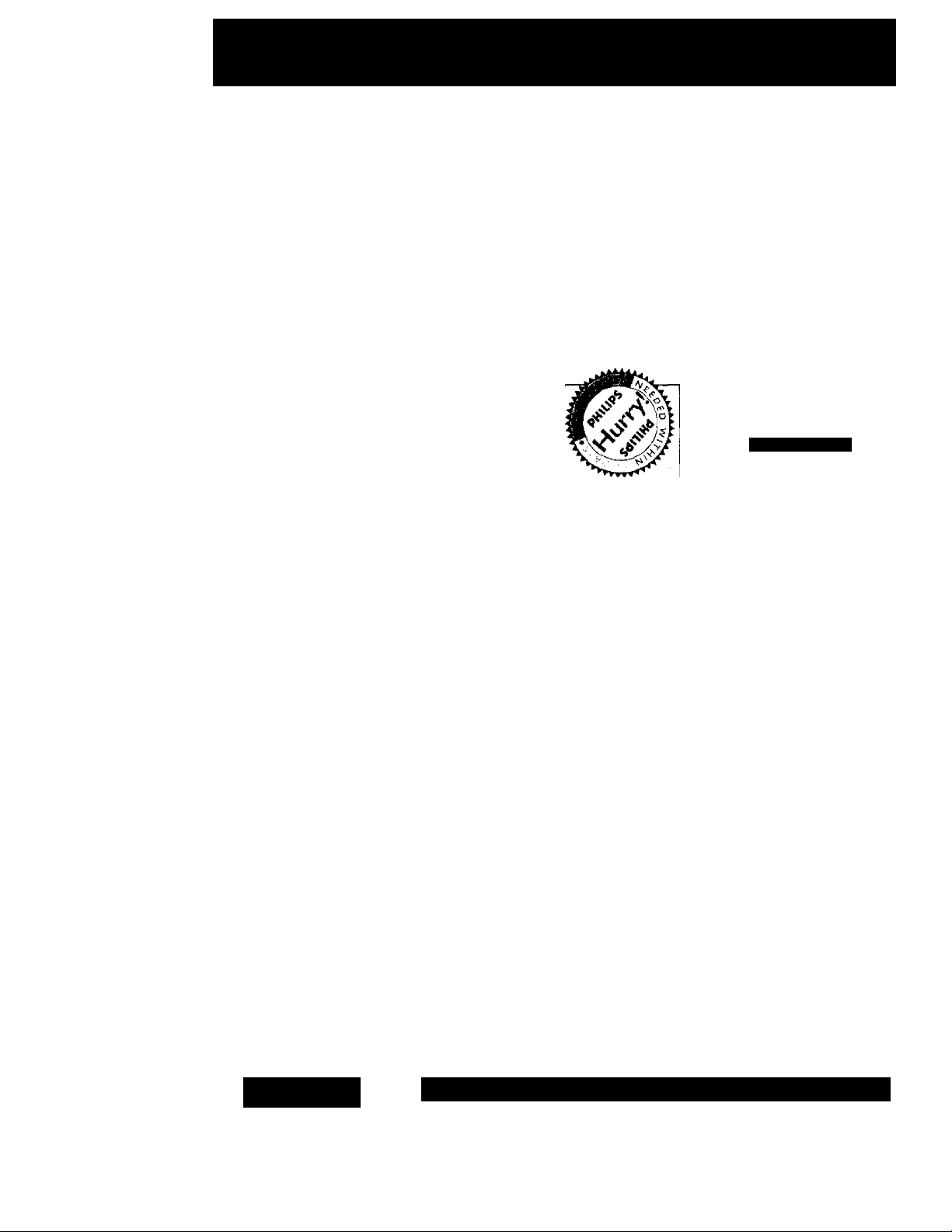
Return your Warranty Registration card today to
ensure you receive aJI the benefits you’re entitled to.
Once your PHILIPS purchase is registered, you’re eligible to receive all the privileges of owning a
PHILIPS product So complete and return the Warranty Registration Card enclosed with your pur
chase at once. And take advantage of these important benefits.
Warranty
Verification
Registering your product within
10 days confirms your right to max
imum protection under the
terms and conditions of your
PHILIPS warranty.
Owner
Confirmation
Your completed Warranty
Registration Card serves as
verification of ownership in the
event of product theft or loss.
PHILIPS
Congratulations on your purchase, and
welcome to the "family!"
Dear PHILIPS product owner:
Think you for your confidence in PHILIPS. You ve selected one of
the best-built, best-backed products available today. And we’ll do
everything in our power to keep you happy with your purchase for
many years to come.
As a member of the PHILIPS “family,” you’re entitled to protection
by one of the most comprehensive warranties and outstanding ser
vice networks in the industry.
What’s more, your purchase guarantees you’ll receive all the infor
mation and special offers for which you qualify, plus easy access to
accessories from our convenient home shopping network.
And most importantly you can count on our uncompromising
commitment to your total satisfaction.
All of this is our way of saying welcome-and thanks for investing in
a PHILIPS product.
Sincerely,
Robert Minkhorst
President and Chief Executive Officer
P.S. Remember, to get the most from your PHILIPS prod
uct, you must return your Warranty Registration
Card within 10 days. So please mail
it to us right now!
Model
Registration
Returning your Warranty
Registration Card right away guaran
tees you’ll receive all the information
and special offers which you qualify
for as the owner of your model.
Know these
S 3,f©t y symbois
CAUTION
AIM OF ELECrmC «HOCK
A
CAimON. TO AEDUCC THE RISK OF ElECTMC BHOCK, DO N01
MMOVf COVER (OR BACK] Nd lttCR>SERVICEUU FARTS
WSIDE. R£FER SERVICING TO OUALIFlEO SERVICE PERSONNEL.
This “bolt of lightning” indi
A
cates uninsulated material
within your unit may cause an
electrical shock. For the safetv
of everyone in your household,
please do not remove product
covering.
The “exclamation point”
** calls attention to features
for which you should read the
enclosed literature closely to
prevent operating and mainte
nance problems.
WARNING: TO PREVENT
FIRE OR SHOCK HAZARD,
DO NOT EXPOSE THIS
UIPMENT TO RAIN OR
ISTURE.
MO
CAUTION: To prevent elec
tric shock, match wide blade of
plug to wide slot, fully insert.
ATTENTION: Pour éviter les
choc électriques, introduire la
lame la plus large de la fiche
dans la borne correspondante
de la prise et pousser jusqu’au
fond.
For Customer Use
Enter below the Serial No.
which is located on the rear of
the cabinet. Retain this infor
mation for future reference.
Model No.
Serial No.
00 IVOTOPEN
_______________
_____
A
___________
__
PHILIPS
Visit ou eWorld Wide Web Site at http://www.philips.com
Page 3
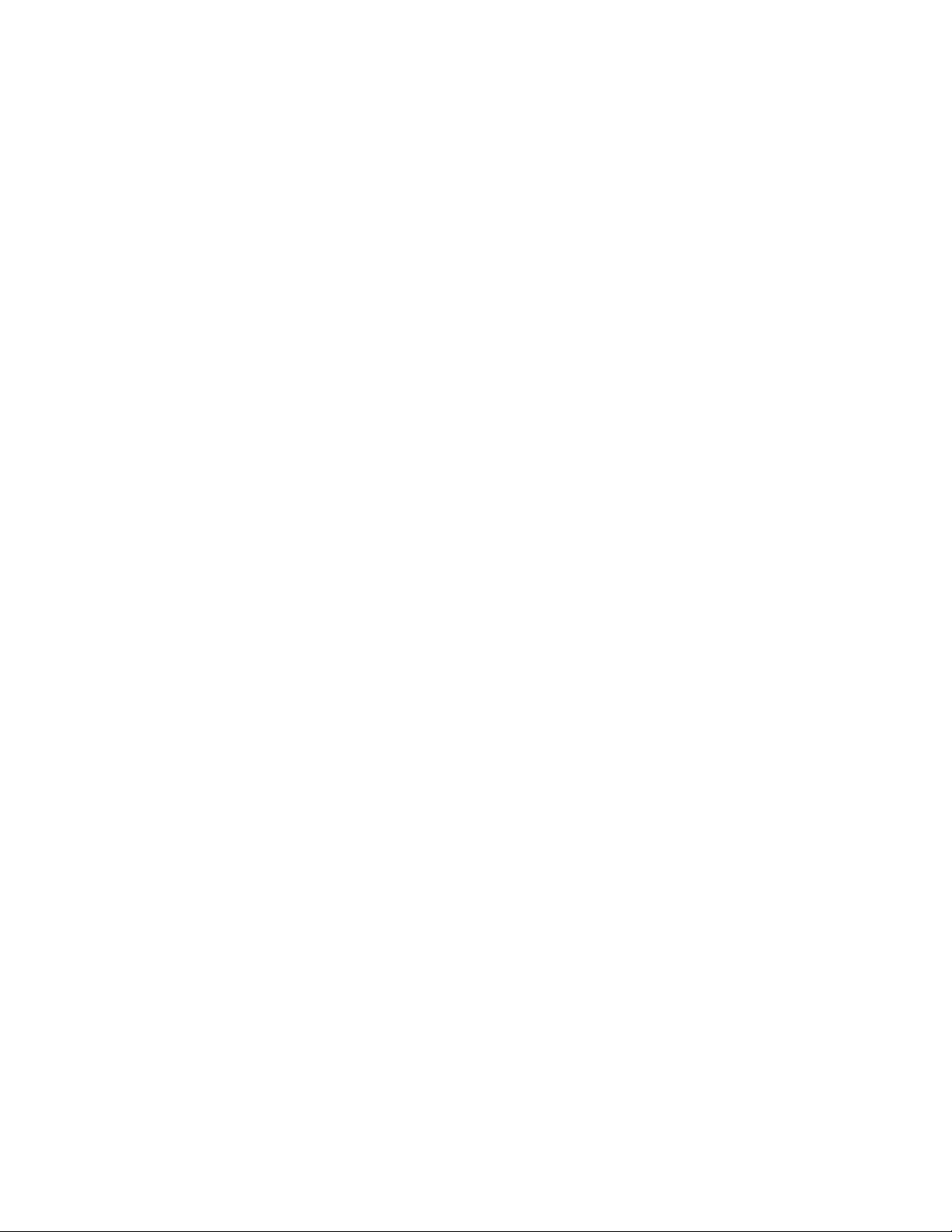
Introduction 3
Welcome to yourTV/VCR owner’s manual.
This manual describes two models: CCB134 and CCB194. Although the models may have a different appearance,
both models operate exactly the same.The CCB 134 is illustrated in this manual. This manual has seven sections:
Setting UpYourTV/VCR; Description of Controls; Basic Operations; Recording Options; Playing Options;Additional
Features; and Information You May Need.The instructions explain all of theTVAfCRs features, which are listed below.
Features
• A-B Repeat Ray
• Automatic Head Cleaner
• Automatic Tracking Adjustment
• Blue Background
• Closed Caption
• Daylight-Savings Time
• FM Radio
• Index Search
• 19 micron head, improves the picture quality during
playback of SLP tapes
• On-screen displays in English or Spanish
• On-screen Menu Programming, accessible with
remote control or front panel buttons
• One-Touch Recording
Remote Control with ability to operate a Cable
Box/Direct Broadcast System
Remote Locator™
Repeat Play
S-VHS Quasi Play Back (SQPB)
ShowGuard™ - Indefinite Timer Recording memory
Skip Search
Sleep Timer
SmartClock^"
SmartLock™
SmartPicture™
Smart Sound™
Timer Recording
VCR Plus+ Programming System
Wake Up Timer
Safety Precautions
Warning;To prevent fire or shock hazard, do not expose this equip
ment to rain or moisture.
Federal Communications Commission (FCC) Warning: Any unautho
rized changes or modifications to this equipment void the user’s
authority to operate it.
This device complies with part 15 of die FCC Rules. Operation is sub
ject to the following two conditions: (I) This device may not cause
harmful interference, and (2) this device must accept any interference
received, including interference that may cause undesired operation.
This TV/VCR, equipped with a High Quality (HQ) system, is compatible
with existing Video Home System (VHS) equipment.
Note to the Cable TV System Installer: This reminder is provided
to call the Cable TV system installer’s attention to Article 820-40 of the
National Electrical Code, which provides guidelines for proper ground
ing - in particular, specifying that the cable ground shall be connected
to the grounding system of the building, as close to the point of cable
entry as possible.
Declaration of Conformity
Model Number; CCB 134AT / CCB 194AT
Trade Name: Philips
Responsible Party: Philips Consumer Electronics
RO.Box 14810
Knoxville.TN 37914-1810
(865) 521-4316
X-
---
As an energy Star® Partner, Philips Consumer Electronics
determined that this product meets the Energy Star®
-----------tered mark. Using products with the Energy St/w® label can save ener
gy. Saving energy reduces air pollution and lowers utility bills.
SmartClock^", SmartPicture™, SmartLock™, SmartSound^”, Remote
Locator™ and ShowGuard™ are trademarks of Philips Consumer
Electronics.
Copyright 2000 Philips Consumer Electronics. All rights reserved.
VCR Rus+® and PlusCode® are registered trademarks of Gemstar
Development Corporation. The VCR Plus+ system is manufactured
under license from Gemstar Development Corporation,
guidelines for energy efficiency. Energy Star® is a U.S. regis
Before doing anything else, record
the TWVCR’s model and serial num
bers in the spaces provided on page
two. These numbers will help us
assist you if you ever call for help.
Your new product, its packaging, and
this manual contain materials that
can be recycled and reused.
Specialized companies can recycle
your product to increase the
amount of reusable materials and
to minimize the amount that needs
to be properly disposed.
Your product uses batteries that
should not be thrown away when
depleted but should be disposed of
as small chemical waste.
P/eose find out about the local regu
lations on disposal of your old prod
uct, batteries, monuof, and packag
ing whenever you replace existing
equipment
Page 4
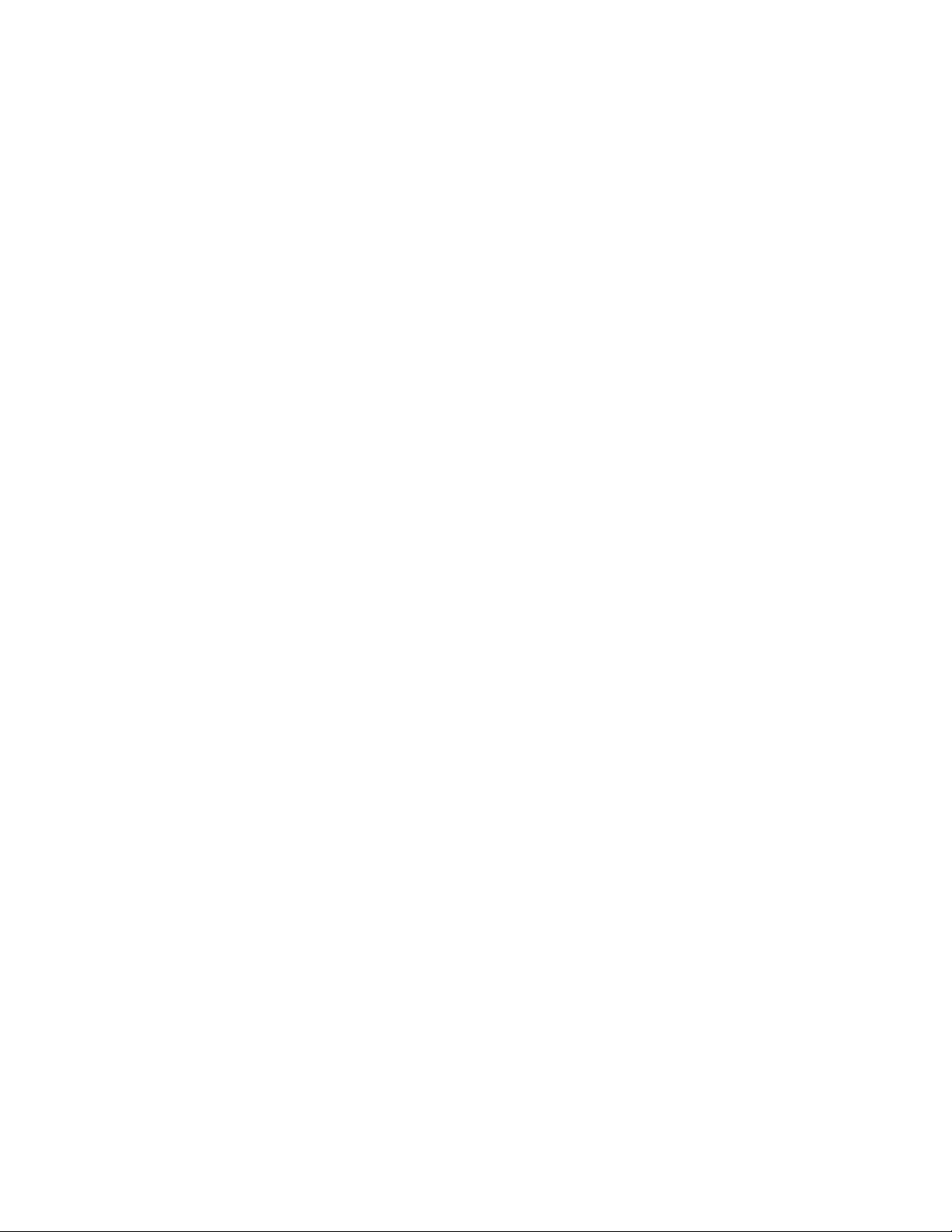
4
Table of Contents
Setting UpYourTV/VCR
Introduction .................................................................................................................................. 3
Table of Contents............................................................................................................................4
Before Using the TV/VCR.......................................................................................................... 5
Hooking Up the TV/VCR..............................................................................................................6-7
Turning On the TV/VCR .................................................................................................................8
Language Selection ..................................................................................................................... 9
Automatic Channel Setup ................................................................................................... 10-11
Setting the Clock.....................................................................................................................12-17
Daylight-Savings Time ................................................................................................................18
Time Zone .............................................................................................................................. 19
Setting the Remote to Operate a Cable Box/DBS
.......
..................................................... 20-21
Description of Controls
Front Panel ...................................................................................................................................22
Rear Panel................................................................................................................................. 23
Remote Control Buttons.................................................................................................... 24-25
Adjusting the Picture Controls
On-Screen Status Displays........................................................................................................ 28
...
..........................................................................................26-27
Basic Operations
Playing....................................................................................................................................... 29
Recording.................................................................................................................................... 30
Recording Options
One-Touch Recording ............................................................................................................. 31
Rerecording (Tape Duplication) ................................................................................................32
Defeat Recording ....................................................................................................................... 33
Timer Recording
Setting Up the VCR Plus+ Programming System
Timer Recording With the VCR Plus+ Programming System
...............................................•.....................................................................
..............................................................
...........................................
34-37
38-39
40-41
Playing Options
Real-Time Counter Memory.........................................................................................................42
Repeat Play....................................................................................................................................
A-B Repeat Play.......................................................................................................................44-45
Playback Options ........................................................................................................................ 46
Additional Features
Blue Background...................................................................................................................... 47
SmartLock
Sleep Timer........................................................................................................................... .52
Wake Up Timer............................................................................................................................. S3
Closed Caption .................................................................................................................... 54-55
Volume Bar/Smart Sound ........................................................................................................... 56
Automatic Operation Features
SmartPicture/FM Radio.............................................................................................................. 58
Remote Locator ...........................................................................................................................59
Reminder
Index Search.................................................................................................................................61
...............................................................................................................................
.................................................................................................
...
................................................................................................................................. 60
48-51
57
Information You May Need
Specifications.............................................................................................................................. .62
Glossary
Helpful Hints ...........................................................................................................................64-65
Limited Warranty ....................................................................................................................... 66
Index......................................................................................................................................... 67
Accessories................................................................................................................................. 68
.......................................................................................................................................63
43
Page 5
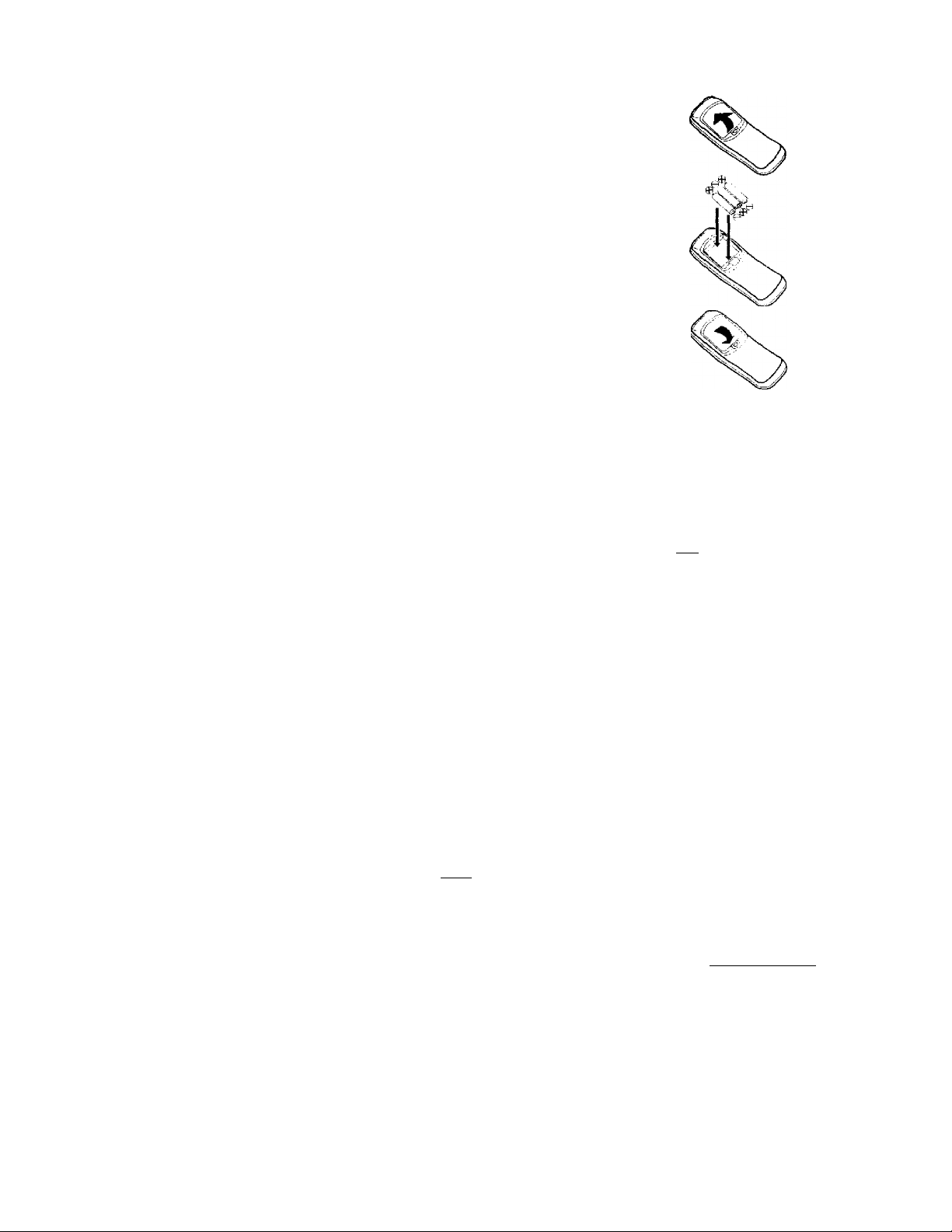
Putting Batteries in the Remote Control
Before Using the TVIVCR 5
I
Remove the battery compartment ltd on the bottom of
the remote control by pressing in the tab, then pulling up
the lid.
2
Place three AA batteries inside the battery compartment
with their + and - ends aligned as indicated.
3
Replace the battery compartment lid.
Erasure Prevention
Video cassette tapes have record cabs to ensure that recordings
are not accidentally erased.
I
To prevent accidental erasure, break off the tab with a
screwdriver.
1
2
3
I
=nC
2
To record again, cover the hole with cellophane tape.
Using the Remote Control
V Point the remote control at the TVA^CR’s remote sensor, then
press the COMBI button when using the remote control to
operate theTV/VCR.. Point the remote control at the Cable
Box/DBS, then press the CABLE/DBS button when using the
remote control to operate the Cable Box/DBS.
* Do not put objects between the remote control and theTV/VCR.
TV/VCR Maintenance
» In this TV/VCR, use only tapes with the IVHSI mark.The use of
other tapes may result in poor picture quality and excessive
deposits on the video heads, which may not be covered by the
warranty if damage occurs.
# Make sure any light adhesive stick-on notes are removed from the
video cassette tape before putting the tape in theTV/VCR,
Removable labels like these can jam theTV/VCR.
w Periodic maintenance is required to maintain yourTV/VCR’s excel
lent performance.This TV/VCR has an automatic head cleaning sys
tem. However, the video heads will eventually require cleaning or
replacement. Only an authorized service center should perform
this service.
2
Helpful Hints
The remote control and its batteries
are supplied.
Do not mix alkaline and man
ganese batteries.
Do not mix old and new batteries.
Page 6
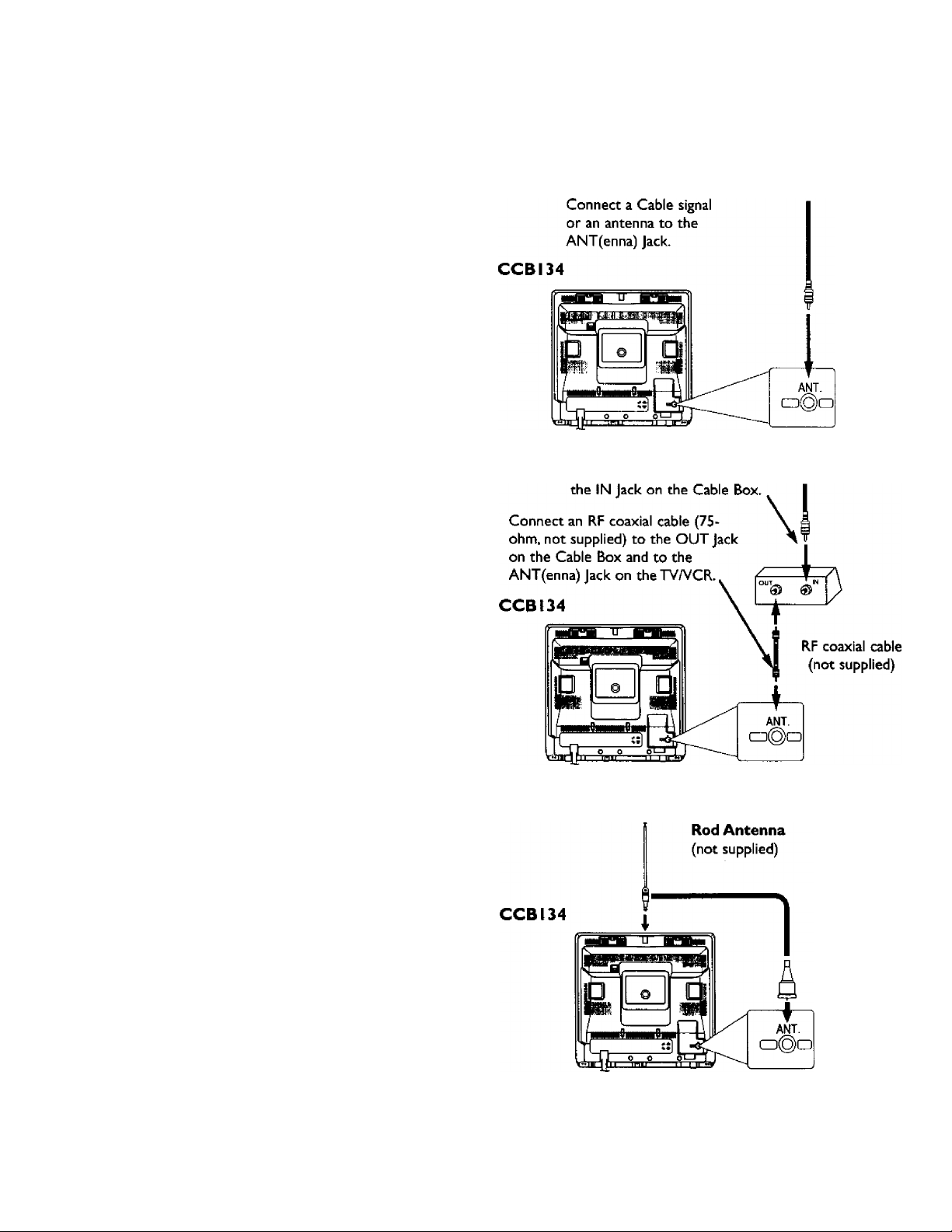
6 HookingUptheTVIVCR
Hook up yourTV/VCR using one of the connections shown.
A.
Hooking Up YourTV/VCR
With a Cable Signal or
Outdoor Antenna
Connect the Cable signal to
B
Hooking Up YourTV/VCR
With a Cable Box
To view any channel, set theTV/VCR
to the Cable Box output channel
(channel 03 or 04).Then, select chan
nels at the Cable Box.
c.
Hooking Up YourTV/VCR
With an Indoor Antenna
To install a rod antenna (not sup
plied), push the stem of the antenna
into the antenna hole on the top of
theTYA/CR. Connect the antenna
wire to the ANT(enna) Jack on the
back of theTV/VCR as shown.
Extend the antenna and adjust its
length, direction, and angle for the
clearest picture.
Page 7
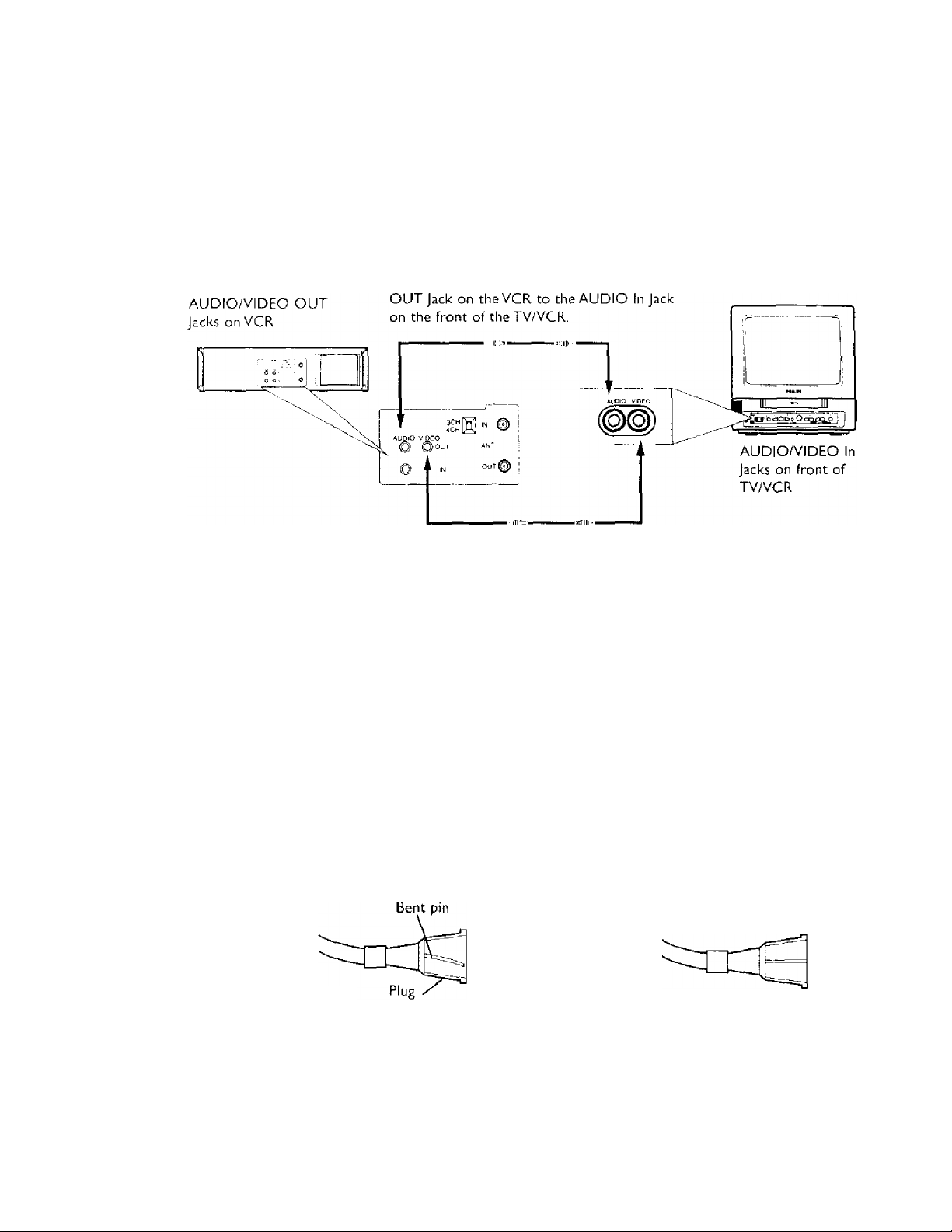
D.
Hooking Up Your
TV/VCR to Another
Video Source
(VCR or Camcorder)
You may need this connection
if you want to copy tapes or
view tapes from a camcorder.
Deioi/s are on page 32.
Hooking Up the TV/YCR (contad) 1
Use an Audio cable to connect the AUDIO
CCBI34
Use a Video cable to connect the VIDEO OUT Jack on the
VCR to the VIDEO in Jack on the front of the TV/VCR.
2
Plug in theTV/VCR's power cord.
3
Before you turn on the TV/VCR, go to page eight.
Helpful Hints
Before connecting an antenna or cable signal to the ANT(enna) Jack, make sure the pin is not bent. If the pin is
bent, straighten It as illustrated, then connect the antenna or cable signal to the ANTfenna) Jack.
A rod antenr^a (not supplied) is available from Philips Service Solutions Group.The part number is 483S 303
37006.To order, call 1-800-851-8885. (This antenna will fit the CCBI34 only.)
Audio and video cables are not supplied.
Crooked Pin
Straight Pin
Cable
Page 8
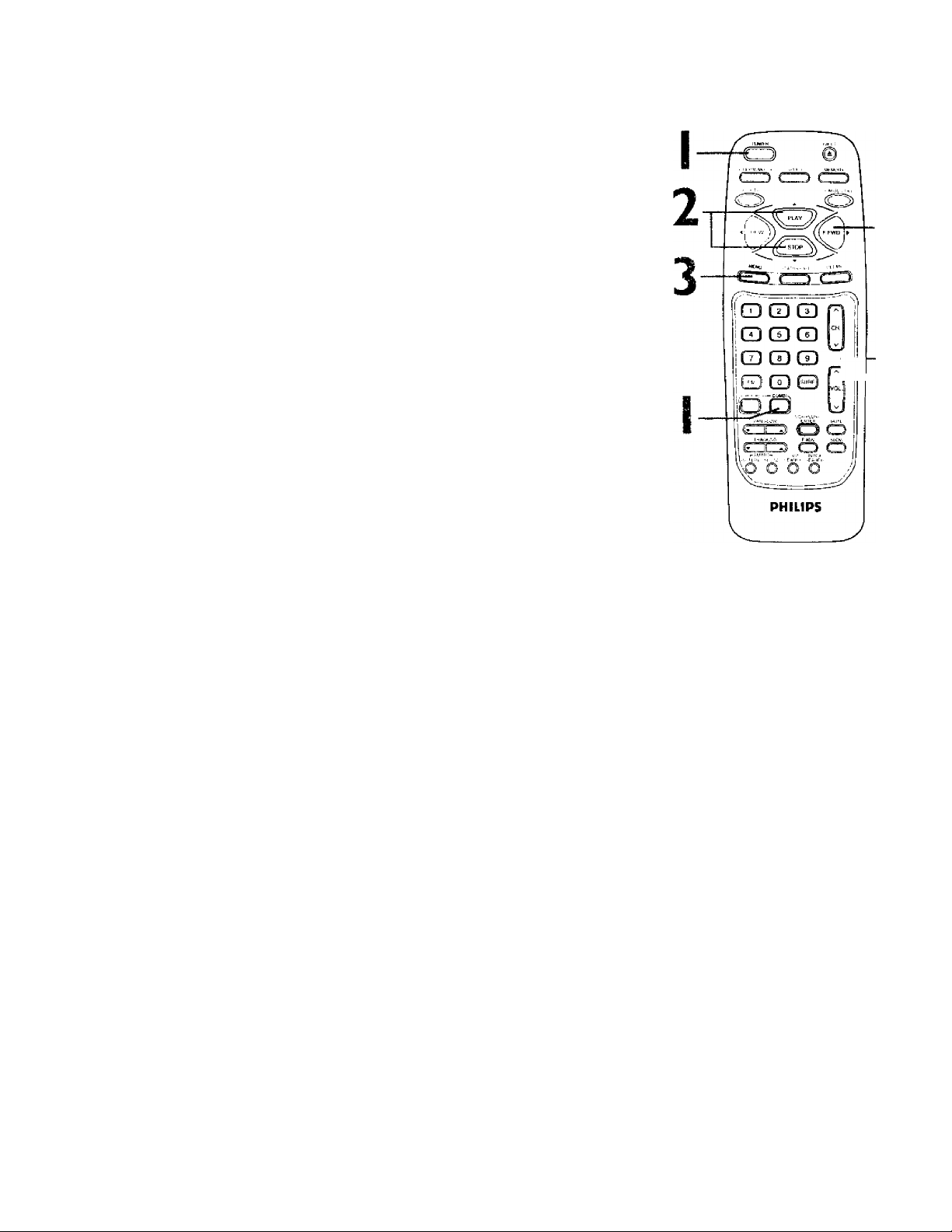
S
Turning On
Before you turn on the TV/VCR, make sure batteries are in the
remote control and theP//VCR is hooked up correctly.
The instructions on this page work only when you turn on the
TV/VCR for the first time.
the TY/VCR
I
Press the COMBI button, then press the POWER button.
TheTVA^CR will come on and the screen shown below will appear.
SELECT LANGUAGE
> ENGLISH ON
ESPAÑOL
SELECT AT OR
PRESS MENU TO CONTINUE
2
Press the PLAY/a button or the STOP/T button to select
Engtfsh or Spanish on-screen displays and menus.
3
Press the MENU button. The screen shown below will appear.
CONf'ia ANTTBSINA Oft CABLE
TOTVCR
4
r“5
THEN PRESS ►
TO END PRESS EXIT
4
Press the F.FWD/^ button to begin automatic channel
setup. The TV/VCR will memorize all available channels. When
channels are set, CHANNELS ARE SET will appear on the screen
briefly. Then the TV/VCR will go to the lowest channel pro
grammed.
(If you try to set up channels when there is no antenna or cable
connected to the TV/VCR, programming will appear to take place,
but eventually a NO TV SIGNALS ... message will appear on the
screen. Connect an antenna or cable to the ANT(enna) jack on the
TV/VCR, then press the F.FWD/^ button again.You may need to
follow the steps on page 10 instead.)
5
Use the CH(annel) .A./V button or the Number buttons
on the remote control to select aTV/VCR channel. Use
theVOL(ume) ¿cs/v button to adjust the sound.
Helpful Hints
If you do not see any on-screen dis
plays when you turn on the TV/VCR,
check your hookups, then try again.
If you still do not see any on-screen
displays, follow the steps on pages
nine-10 to select a language and
set up channels.
To skip step 2, press the MENU
button. All on-screen displays will be
in English. To skip step 4, press the
STATUS/EXIT button. Channels will
not be set up, and CHANNELS NOT
SET will appear on the screen
briefly.
You cannot set up channels if you
are using a Cable Box.
Line Input mode will always be
stored in the TV/VCfCs memory as
channel 00. When you se/ect chan
nel OO.A/V IN will appear on the
screen briefly. Press the CH(annel)
/s/s7 button or the Number but
tons to select another channel.
Page 9
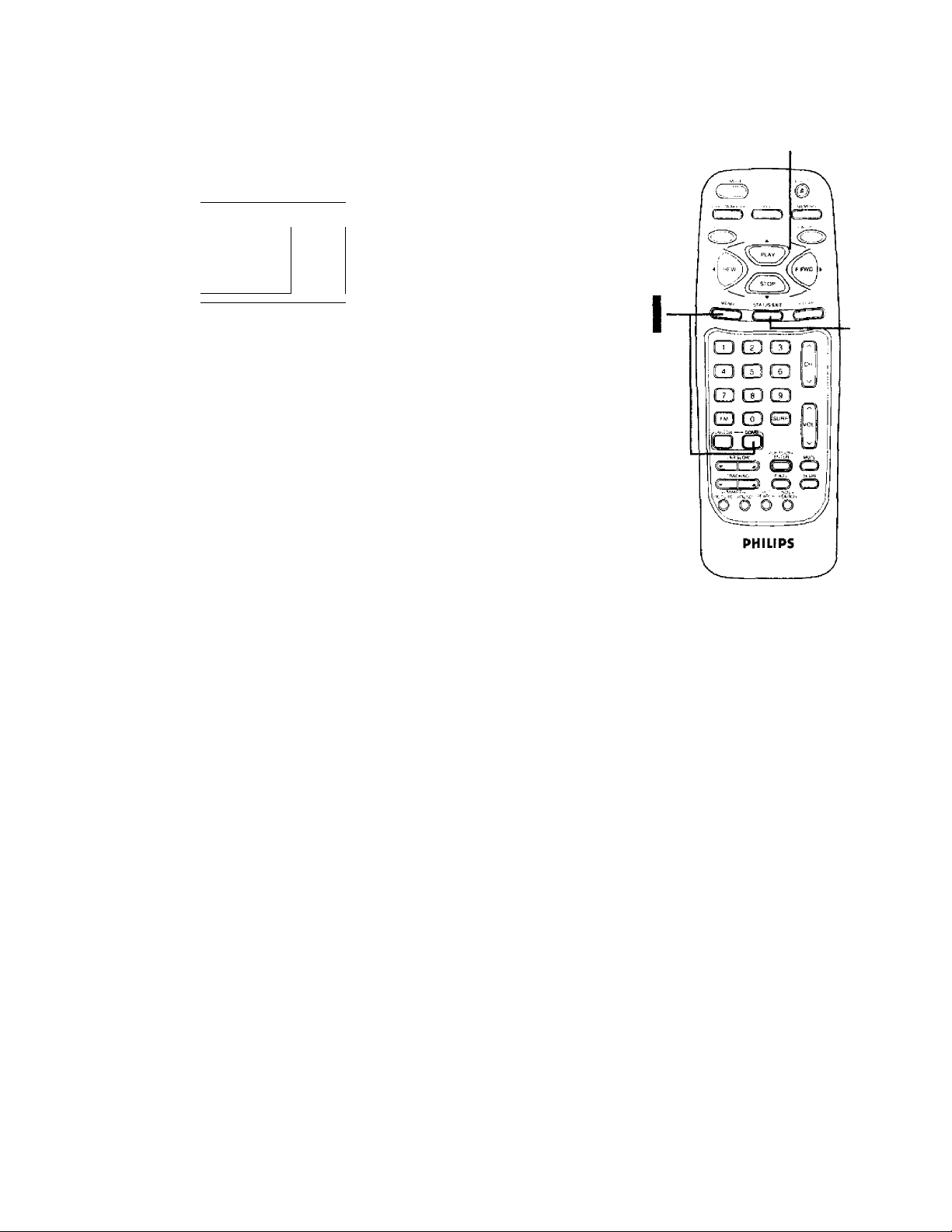
Follow the steps below to change the language of the on-screen
displays and menus.
I
Press the COMBI button, then press the MENU button.
Language Selection 9
.
2-4
> PRIM. SETUP
VCR PROGRAM
VCR SETUP
CAPTION
REMINDER
brightness
Press the PLAY/A button or the STOP/T button to select PRIM. SETUP. Then, press the RFWD/^ button.
PRiMARY SETUP
> SELECT LANGUAGE
AUTO PROGRAMMING
CH MEMORY REVIEW
VOLUME BAR fON]
SET CLOCK
REMOTE LOCATOR
SELECT CHOOSE ►
TO END PRESS EXIT
i PRESS 1
3
Press the PLAY/A button or the STOP/T button to choose SELECT LANGUAGE. Then, press the F.FWD/^ button.
SELECT LANGUAGE
> ENGLISH ON
español
SELECT AT
TO END PRESS EXIT
4
Press the PI.AY/A button or the STOP/T button to select
ENGLISH or ESPAÑOL (Spanish).
5
Press the STATUS/EXIT button.
Helpful Hint
If you accidentally select Spanish
and need English on-screen displays
and menus:
1) Press the COMBI button, then
press the MENU button.
2) Press the PLAYI.A. button or the
STOP/'^ button to select PREPARA
CION, then press the F.FWD/^ but
ton.
3) Press the PLAY/^ button or the
S70P/^ button to select SELEC
CION IDIOMA, then press the
F.FWD/^ button.
4) Press the PLAY/-*, button or the
STOP/'T button to select ENGUSH.
5) Press the STATUS/EXIT button.
Page 10
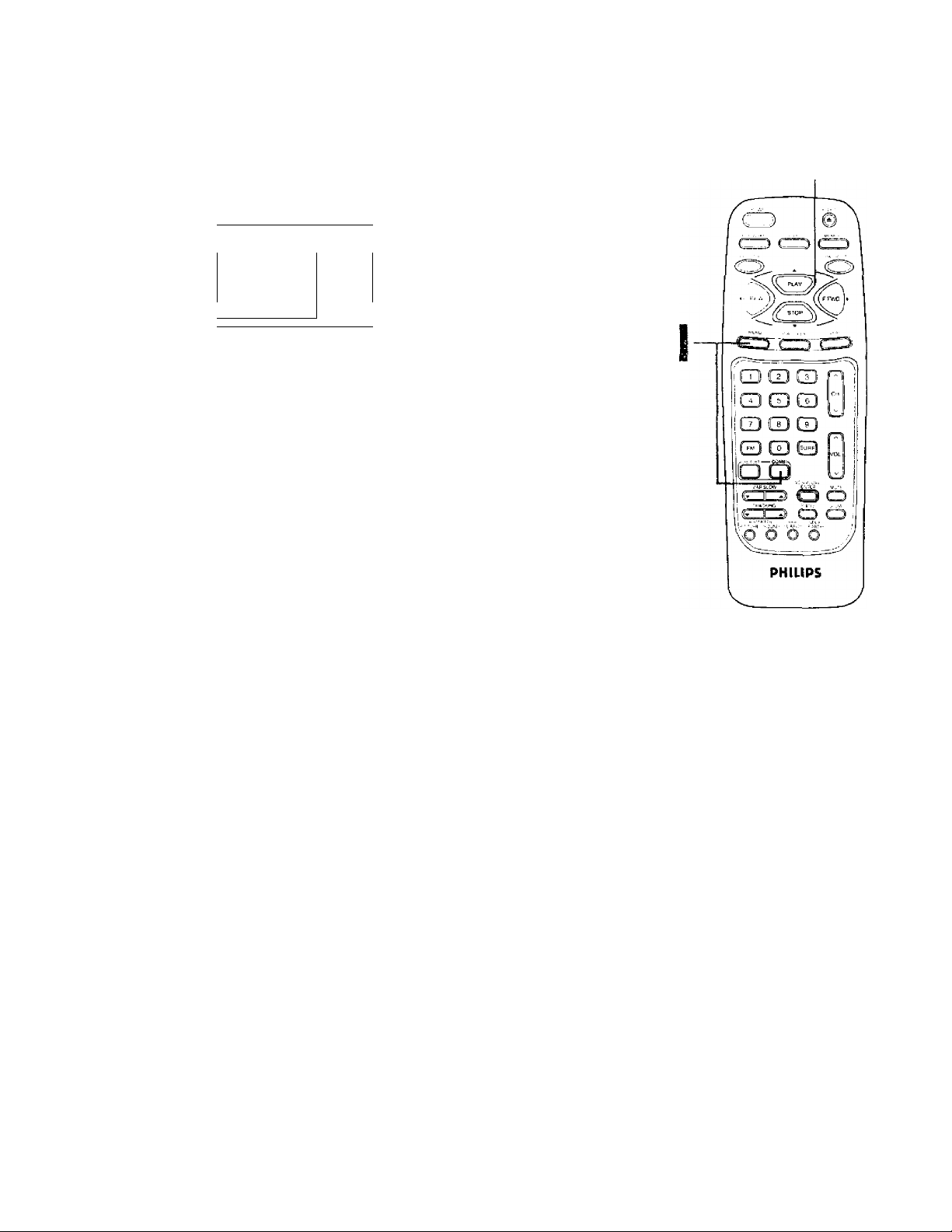
10 Automatic Channel Setup
Although theTVA/CR may automatically memorize the channels
you receive when you turn it on for the first time, you may set up
channels again by following the steps below.
Press the COMBI button, then press the MENU button.
2-3
T
> PRIM. SETUP
VCR PROGRAM
VCR SETUP
CAPTION
REMINDER
\ BRIGHTNESS
PRESS ►
y
y
2
Press the PLAY/A button or the STOP/T button to select PRIM. SETUP, then press the RFWD/^ button.
^ PRtMARY SETUP
> SELECT LANGUAGE
AUTO PROGRAMMiNG
CH MEMORY REVIEW
VOLUME BAR [ON]
SET CLOCK
REMOTE LOCATOR
SELECT AT CKOOSE ►
TO END PRESS EXIT
3
Press the PLAY/A button or the STOP/T button to select
AUTO PROGRAMMING, then press the F.FWD/^ button.
AUTO CH PROGRAMMING ...will appear on the screen.The
TV/VCR distinguishes between TV channels and cable channels auto
matically, and theTV/VCR will memorize its available channels.
Wait for the TV/VCR to set up
channels.
4
4
Wait for a few minutes. When setup is complete, CHANNELS
ARE SET will appear on the screen.Then the programming of the
lowest channel number placed in theTV/VCR’s memory will
appear on the screen. Now, when you press the CH(annel)
button, you will scan only through channels you receive.
Helpful Hint
Line Input mode will always be
stored in the TV/VCR’s memory as
channel 00. You cannot select AUTO
PROGRAMMING at step 3 if the
TV/VCR is on channel 00 (AIV IN).
Page 11

Automatic Channel Setup (cont*d) 11
Adding/Deleting Channels
I
Press the COMBf buttontthen press the MENU button.
TO ADJUST PRESS /1
CKI23
> CHANNEL
FM ANTENNA
SMARTLOCK
REVIEW
EXIT
: PRIM. SETUP
2
Press the PLAY/^ button or the STOP/v button to select
CHANNEL.
TO ADJUST PRESS
CHI23
channel
FM ANTENNA
SMARTLOCK
REVIEW^
EXIT
PRiM. SETUP
■I SAVED [
5
3
3
Press the CH(annel) ZiTV button to select the channel
you want to add or delete.
TO ADJUST PRESS /1
1 CH23
'=• CHANNEL
' FM ANTENNA
. SMARTLOCK
REVIEW
EXIT
\| PRIM. SETUP
[ SAVED !
J
.y
4
Press the F.FWD/>- button or the REW(ind)/-^ button to
select SAVED (to add that channel) or DELETED (to
delete that channel).
Repeat steps 3-4 to add or delete other channels.
5
Press the STATUS/EXIT button.
Programming of the last channel you selected will appear.
Helpful Hints
Line Input mode will always be
stored in the TVIVCR’s memory as
channel 00. Vbu cannot delete it.
To review the channels memorized
by the TV/VCR, follow these steps.
1) Press the COMBI button, then
press the MENU buttorr.
2) Press the PMV/A button or the
STOP/Y button to select PRIM.
SETUP. Press the EFWDI^ button.
3) Press the PLAYIA. button or the
STOP/Y button to select CH MEM
ORY REVIEW. Press the F.FWD/>button. A list of programmed chan
nels will appear on the screen.
4) If all the programmed channels
don't fit on the screen, press the
F.FWD/^ button. If you do not
press the F.FWD/^ button within
10 seconds, the remaining channels
will appear on the screen. (If there
are no remaining channels, the pre
vious menu will appear.) Or press
the REW(ind)/-^ button to see the
previous screen of channels.
5) Press the STATUS/EXIT button
once or twice.
Page 12
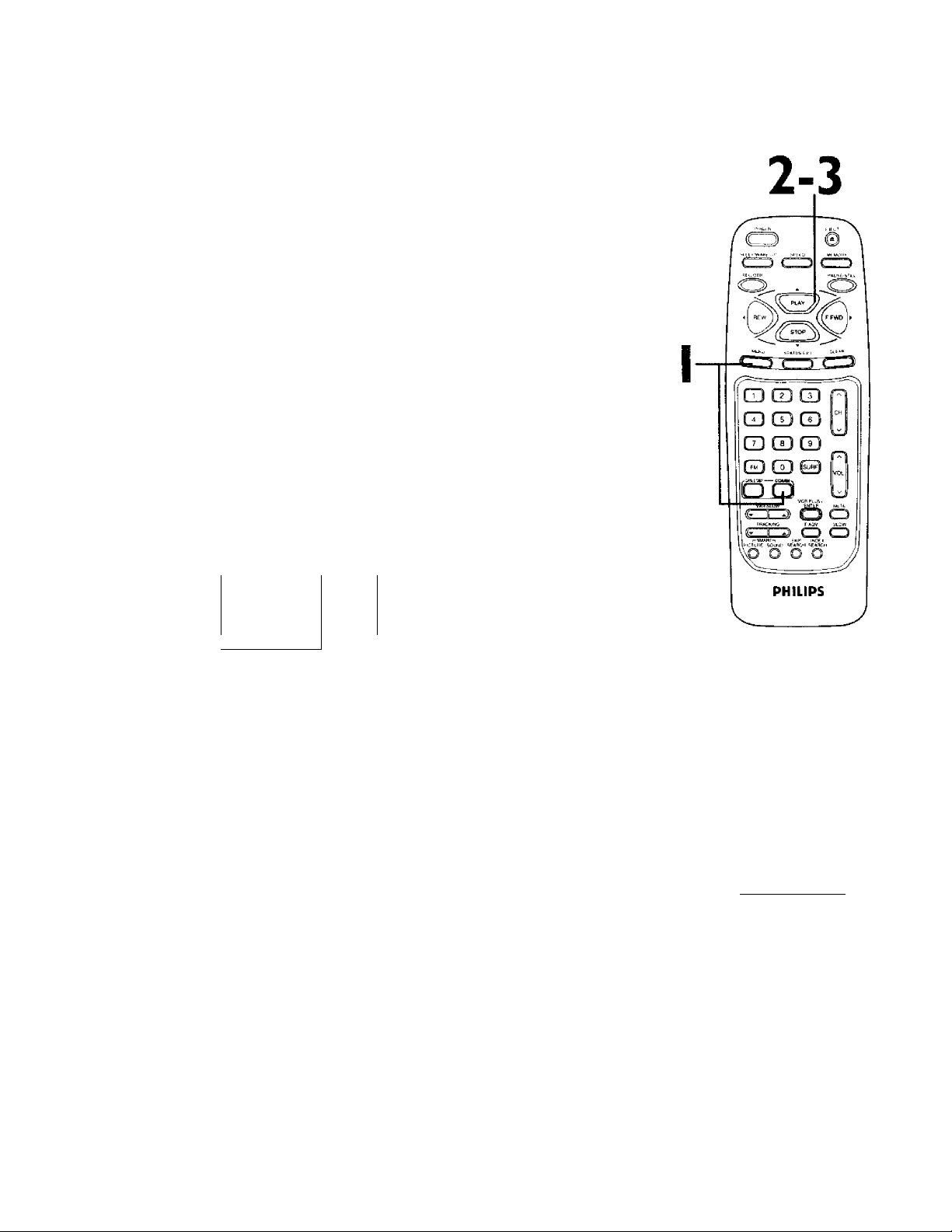
12 Setting the Clock
There are three ways to set the clock: Manually, with Automatic
PBS Channel Selection, or with Manual PBS Channel Selection.
With manual clock setting, you tell theTV/VCR the current time.
With Automatic or Manual PBS Channel Selection, the TV/VCR
gets the time from your local PBS station.
If you use either Manual PBS Channel Selection or Automatic PBS
Channel Selection, follow the steps on page 19 to have the
TV/VCR maintain the clock according to your Time Zone.
Cable Box users must set the clock manually.
To set the clock manually, follow the steps on pages 12-13.To set
the clock using Automatic PBS Channel Selection, follow the steps
on pages 14-15.To set the clock using Manual PBS Channel
Selection, follow the steps on pages 16-17.
Before you begin, make sure;
«> TheTV/VCR is hooked up and turned on.
« Channels are set up.
Tape playback is stopped.You can not use Automatic or Manual
PBS Channel Selection during tape playback.
# You make each entry within 60 seconds of the previous entry.
Manual Clock Setting
I
Press the COMBI button, then press the MENU button.
> PRIM SETUP
. VCR PROGRAM
i VCR SETUP
! CAPTION
i REMfNDER
\ 1 BRIGHTNESS
PRESS ►
J
Press the PLAY/A button or the STOP/T button to select PRIM* SETUP. Then, press the F.FWD/^ button.
PRIMARY SETUP
> SELECT LANGUAGE
AUTO PROGRAMMING
CH MEMORY REVIEW
VOLUME BAR [ON]
SET CLOCK
REMOTE LOCATOR
SELECT AT CHOOSER
TO END PRESS EXIT
3
Press the PLAY/A button or the STOP/T button to select
SET CLOCK.Then, press the RFWD/^ button*
> AUTO CLOCK (ON)
TO CONTINUE PRESS MENU
SELECT AT CHOOSE ►
TO END PRESS EXIT
SET CLOCK
SET MANUAL CLOCK
DAYLIGHT SVG TIME [ON]
SETTIME ZONE
[AUTO]
Helpful Hints
Entries that do not match the
TVIVCR’s calendar will cause a
question mark (?) to appear on the
screen.
To make corrections while you are
setting the dock, press the CLEAR
button until the space for the num
ber you want to correct is flashing.
Then enter the correct number.
Page 13
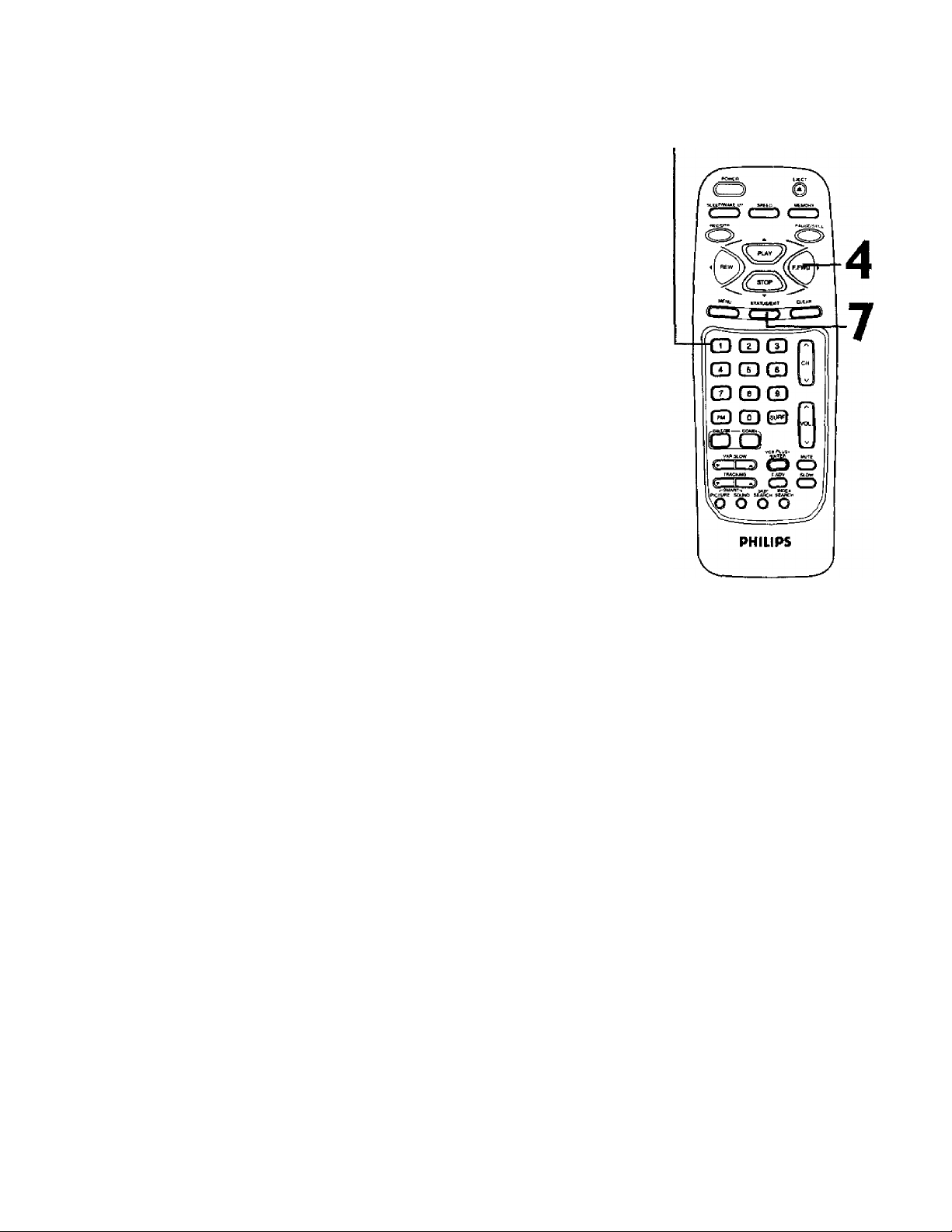
Setting the Clock (confd) 13
4
Press the PLAY/A button or the STOP/T button to select
SET MANUAL CLOCK, then press the F.FWD/^ button.
'^SET MANUAL CLOCK
TIME - -
DATE
TO END PRESS EXIT
---------
5
Press two Number buttons for the hour(s) and two
Number buttons for the minute(s)<Then press I for AM
or 2 for PM. For example, for 9:30 PM, press 09,30,2,
'^SET MANUAL CLOCK
TtME ^ 09 : 30 PM
MONTH
TO CORRECT PRESS CLEAR
TO END PRESS EXIT
6
Press two Number buttons for the month, two Number
buttons for the day, and two Number buttons for the year.
For example, for July 1,2000, press 07,01,00.The day of the week
will appear automatically.
'set manual clock
TIME 09 ; 30 PM
07/01 /2000
DATE
SATURDAY
5-6
TO CORRECT PRESS CLEAR
TO END PRESS EXIT
7
Press the STATUS/EXIT button.
Page 14
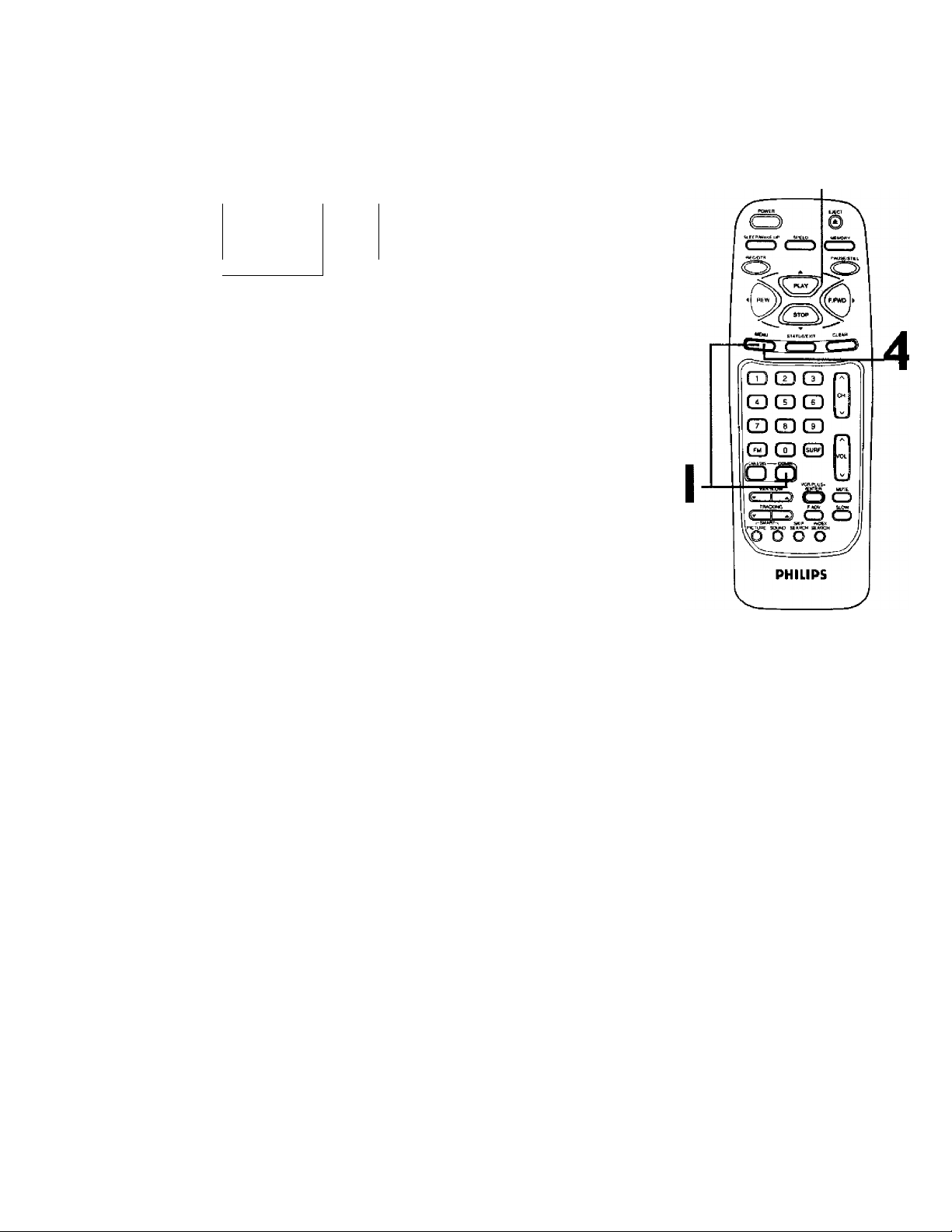
14 Setting the Clock (confd)
Automatic PBS Channel Selection
I
Press the COMBI button, then press the MENU button.
2-4
■> PRIM. SETUP
: VCR PROGRAM
VCR SETUP
' CAPTION
i
REMINDER
y i BRIGHTNESS
PRESS ► ■
J
Press the PLAY/A button or the STOP/T button to select PRIM. SETUP.Then, press the F.FWD/^ button.
PRIMARY SETUP
> SELECT LANGUAGE
AUTO PROGRAMMING
IfeH MEMORY REVIEW
VOLUME BAR [ON]
SET CLOCK
REMOTE LOCATOR
SELECT AT CHOOSE ►
TO END PRESS EXIT ^
3
Press the PLAY/A button or the STOP/T button to select
SET CLOCK.Then, press the RFWD/^ button.
> AUTO CLOCK [ON]
TO CONTINUE PRESS MENU
SELECT AT CHOOSE ►
TO END PRESS EXIT
SET CLOCK
SET MANUAL CLOCK
DAYLIGHT SVG.TIME [ON]
SETTIME ZONE
[AUTO]
4
If ON appears beside AUTO CLOCK, press the MENU button.
If OFF appears beside AUTO CLOCK, press the PLAY/A
button or the STOP/T button to select AUTO CLOCK if
necessary, then press the F.FWD/^ button so that ON
appears to the right of AUTO CLOCK.Then, press the
MENU button.
AUTO CLOCK
AUTO CLOCK OSES
PBS CHANNEL DATA
> SET PBS CH. AUTO
SET PBS CK MANUAL
SELECT AT CHOOSE ►
TO END PRESS EXIT
Page 15
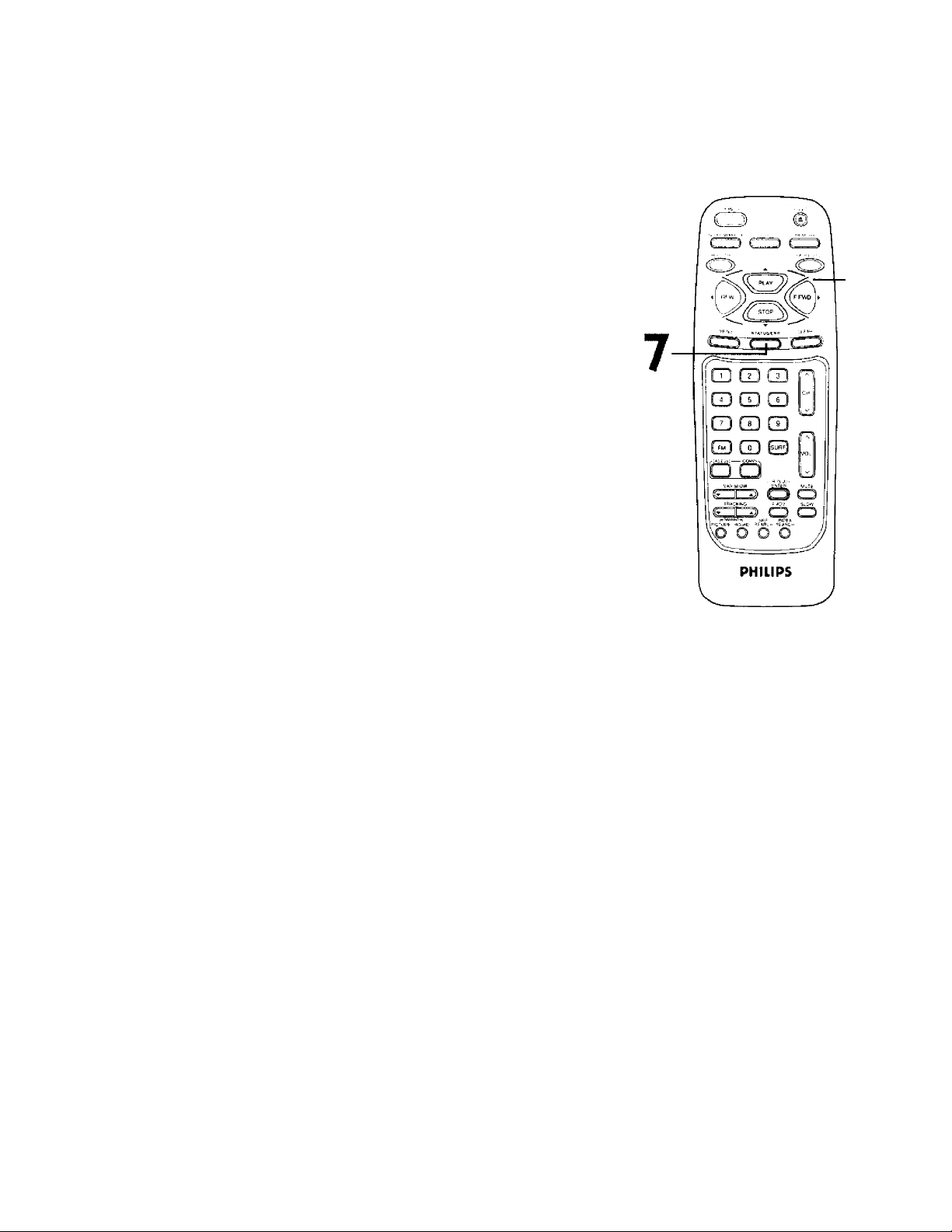
Setting
the Clock (confd) 15
5
Press the PLAY/A button or the STOP/V button to select
SET PBS CH.AUTO.Then, press the F.FWD/^ button.
^SET AUTO CLOCK
T^ME - - , - -
date - - / - - / ‘
NOW SEARCHING
TO END PRESS EXIT
6
NON
NOW SEARCHING flashes on theTV/VCR screen.
7
When theTV/VCR finds the PBS channel, the time will
appear qn the screen* Press the STATUS/EXIT button*
^ SET AUTO CLOCK
TIME 06 30 PM
DATE 07/01/2000
SATURDAY
TO END PRESS EXIT
t If CANNOT FIND CLOCK DATA flashes on the
TV/VCR screen, you will be prompted to turn off the
TV/VCR.Turn off theTV/VCR, Leave it off for several min
utes. When you turn on theTV/VCR again, the dock will be set.
Wait for the TV/VCR to find
the time.
6
5
' SET AUTO CLOCK
TIME
DATE
CANNOT FIND CLOCK DATA
TO END PRESS EXiT
---------
Helpful Hints
To display the time on the TV/VCR
screen, press the STATUS/EXIT but
ton. Details are on page 28.
You cannot use tfie AUTO CLOCK
feature if you don't receive a PBS
channel that carries a time signal in
your area. Set the clock manually.
Page 16

16 Setting the Clock (cont*d)
Manual PBS Channel Selection
Press the COMBI button, then press the MENU button.
PRIM SETUP
VCR PROGRAM
VCR SETUP
CAPTION
REMINDER
BRIGHTNESS
2
Press the PLAY/A button or the STOP/T button to select PRIM. SETUP. Then, press the F.FWD/>- button.
PRIMARY SETUP
> SELECT LANGUAGE
^TO PROGRAMMING
CH MEMORY REVIEW
VOLUME BAR [ON}
SET CLOCK
REMOTE LOCATOR
SELECT AT CHOOSE ►
TO END PRESS EXIT
2-3
4
3
Press the PLAY/A button or the STOP/T button to select
SET CLOCK.Then, press the F.FWD/^ button.
> AUTO CLOCK [ON]
TO CONTINUE PRESS MENU
SELECT AT CHOOSE ►
TO END PRESS EXIT
SET CLOCK
SET MANUAL CLOCK
DAYLIGHT SVG TIME [ON]
SET TIME ZONE
[AUTO]
4
if ON appears beside AUTO CLOCK, press the MENU
button.
If OFF appears beside AUTO CLOCK, press the PLAY/A
button or the STOP/T button to select AUTO CLOCK if
necessary, then press the F.FWD/^ button so that ON
appears to the right of AUTO CLOCK.Then, press the
MENU button.
AUTO CLOCK
AUTO CLOCK USES
PBS CHANNEL DATA
SET PBS CH. AUTO
SET PBS CH. MANUAL
SELECT AT CHOOSE ^
TO END PRESS EXIT
Page 17
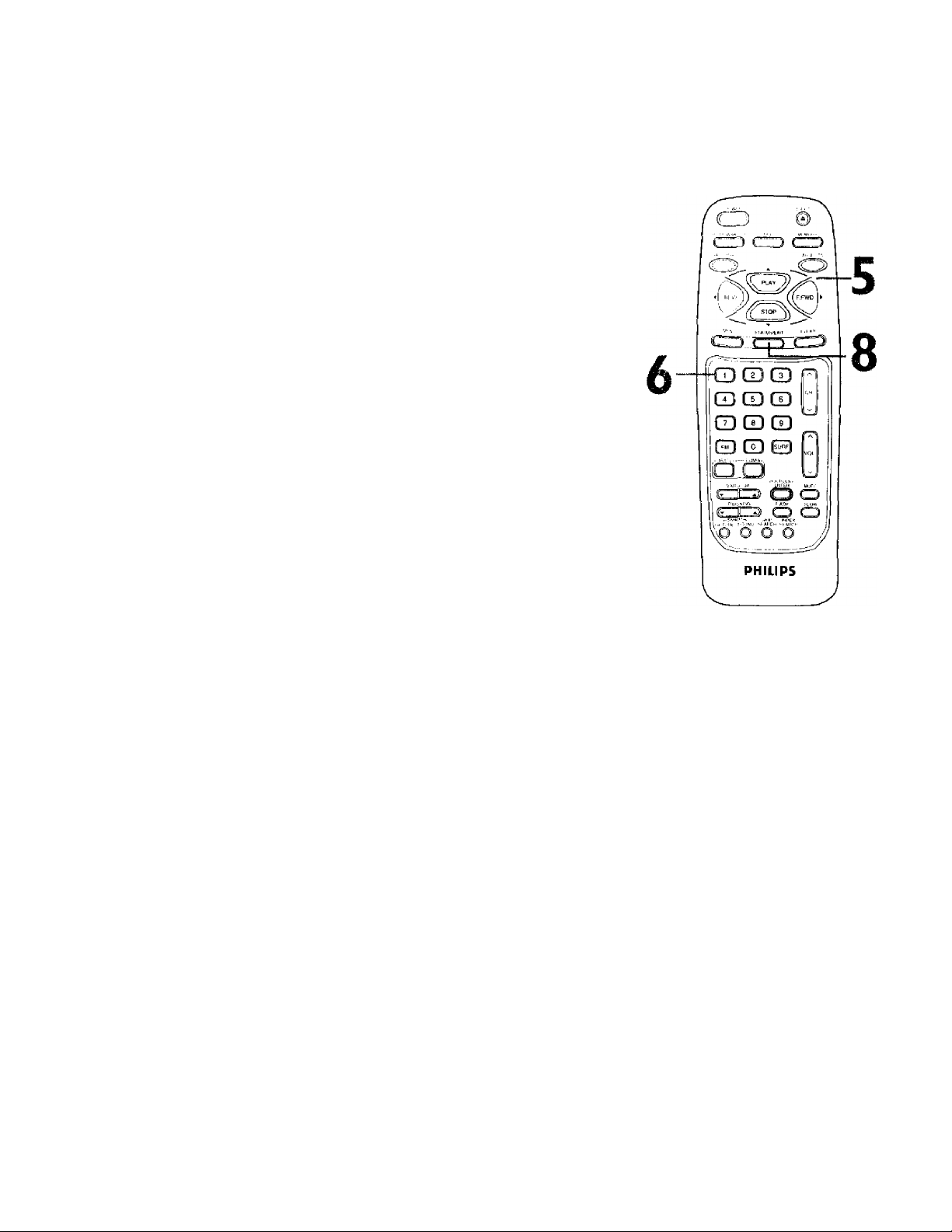
5
Press the PLAY/A button or the STOP/T button to select
SET PBS CH. MANUAL.Then, press the RFWD/^ but
ton.
AUTO CLOCK (PeS) CH 02
TIME :
DATE • .■ /
SELECT CHANNEL NUMBER
TO END PRESS EXIT
6
Use the Number buttons to select your PBS station.
AUTO CLOCK [PBS) CH 12
TIME - - - DATE
NOW ifARCHING
TO END PRESS EXIT
------
--
Setting the Clock (contad) 1
Wait for the TV/VCR to
find the time.
7
7
7
NO\
NOW SEARCHING flashes on theTV/VCR screen.
8
When the TV7VCR finds the clock data, the time will appear on the screen. Press the STATUS/EXIT button.
AUTO CLOCK (PBS) CH 12
TIME
07 , 01 / 2000
DATE
SATURDAY
TO END PRESS EXIT
If CANNOT FIND CLOCK DATA flashes on the
TV/VCR screen and you know another PBS channel,
press the PLAY/A button or the STOP/V button to
choose SELECT NEW PBS CH.Then, press the
F.FWD/>- button. Repeat step 6.
If CANNOT FIND CLOCK DATA flashes on the
TV/VCR screen and you do not know another channel,
press the PLAY/A button or the STOP/V button to
select SET PBS CH. AUTO. Then, press the F.FWD/>button. TheTV/VCR will search for the PBS channel automati
cally.
• If the PBS channel is found, the time will appear on the screen.
• If the PBS channel is not found, you will be prompted to turn
off theTV/VCR. Leave it off for several minutes.When you
turn on theTV/VCR again, the time will be set.
Helpful Hints
If you have an Antenna hookup, you
may select channels 2-69 at step 6.
If you have a cable connection (but
no Cable Box), you may select chan
nels 1-125 at step 6. Details about
available memonzed channels are
on page 11.
To display the time on the TV/VCR
screen, press the STATUS/EXIT but
ton. Details are on page 28.
Page 18
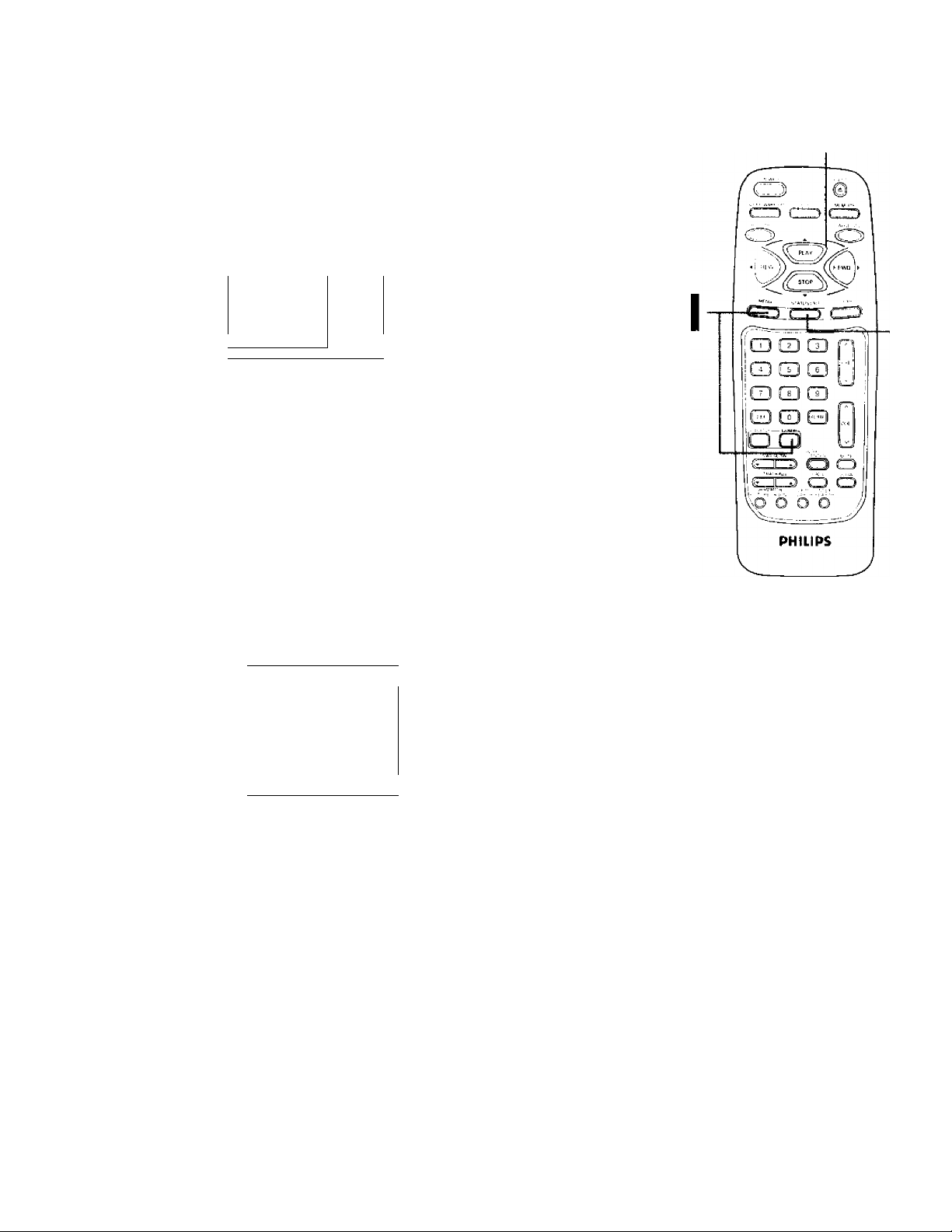
18 Daylight-Savings Time
When the Daylight-Savings Time feature is ON, the TVA^CR, clock
will automatically move forward one hour on the first Sunday in
April and move back one hour on the last Sunday in October.
To turn Daylight-Savings Time ON or OFF, follow the steps below.
Press the COMBI button, then press the MENU button.
2-4
> PRIM SETUP
VCR PROGRAM
VCR SETUP
: CAPTION
I REMINDER
\ BRIGHTNESS
V__________________
PRESSA
_
J
2
Press the PLAY/A button or the STOP/V button to select PRIM. SETUP. Then, press the F.FWD/^ button.
PRIMARY SETUP
? SELECT LANGUAGE
AUTO PROGRAMMING
CH MEMORY REVIEW
VOLUME BAR tON]
SET CLOCK
REMOTE LOCATOR
SELECT AT CHOOSE ►
TO END PRESS EXIT
3
Press the PLAY/A button or the STOP/T button to select SET CLOCK.Then, press the F.FWD/>- button.
SET CLOCK
> AUTO CLOCK
SET MANUAL CLOCK
DAYLIGHT SVG.TIME
SETTIME ZONE
[AUTO]
TO CONTINUE PRESS MENU
SELECT AT CHOOSE ►
TO END PRESS EXIT
[ONJ
[ON]
5
4
Press the PLAY/A button or the STOP/T button to select
DAYLIGHT SVG.TIME.Then, press the F.FWD/^ button
so that ON or OFF appears beside DAYLIGHT SVG.TIME
(Daylight Savings Time).
5
Press the STATUS/EXIT button.
Page 19

When you set the clock using AUTO CLOCK, specify your time zone.
TheTVA/CR will maintain the clock according to your time zone.
Press the COMBI button, then press the MENU button.
f > PRIM SETUP
VCR PROGRAM
VCR SETUP
CAPTION
REMINDER
\ BRIGHTNESS
PRESSA Ì
J
2
Press the PLAY/A button or the STOP/T button to select
PRIM. SETUP. Then, press the F.FWD/>- button.
PRIMARY SETUP
> SELECT LANGUAGE
AUTO PROGRAMMING
CH MEMORY REVIEW
VOLUMEBAR [ON]
SET CL^K
REMOTE LOCATOR
SELECT AT CHOOSE ►
TO END PRESS EXIT
3
Press the PLAY/A button or the STOP/T button to select
SET CLOCK.Then, press the F.FWD/^ button.
SET CLOCK
■ AUTO CLOCK
SET MANUAL CLOCK
DAYLIGHT SVG.TIME
SETTIME ZONE
[AUTO]
TO CONTINUE PRESS MENU
SELECT AT CHOOSE ►
TO END PRESS EXIT
[ON]
[ON]
Time Zone 19
2-5
6
4
Press the PLAY/A button or the STOP/T button to select
SETTIME ZONE.Then, press the F.FWD/^- button.
SET TIME ZONE
> AUTO
ATLANTIC
EASTERN
CENTRAL
MOUNTAIN
PACIFIC
ALASKA
HAWAII
SELECT AT
TO CONTINUE PRESS MENU
[ON]
5
Press the PLAY/A button or the STOP/T button to select
your time zone.
6
Press the MENU button, then press the STATUS/EXIT
button.
Helpful Hints
If you select AUTO at step 5, the
TV/VCR will set the clock according
to the time zone data of the PBS
station it finds.
You cannot select SET TIME ZONE
at step 4 if AUTO CLOCK is set to
OFF.
You may need to turn off the
TV/\^CR for several minutes to
enable the TV/VCR clock to adjust
to your t/me zone.
Page 20
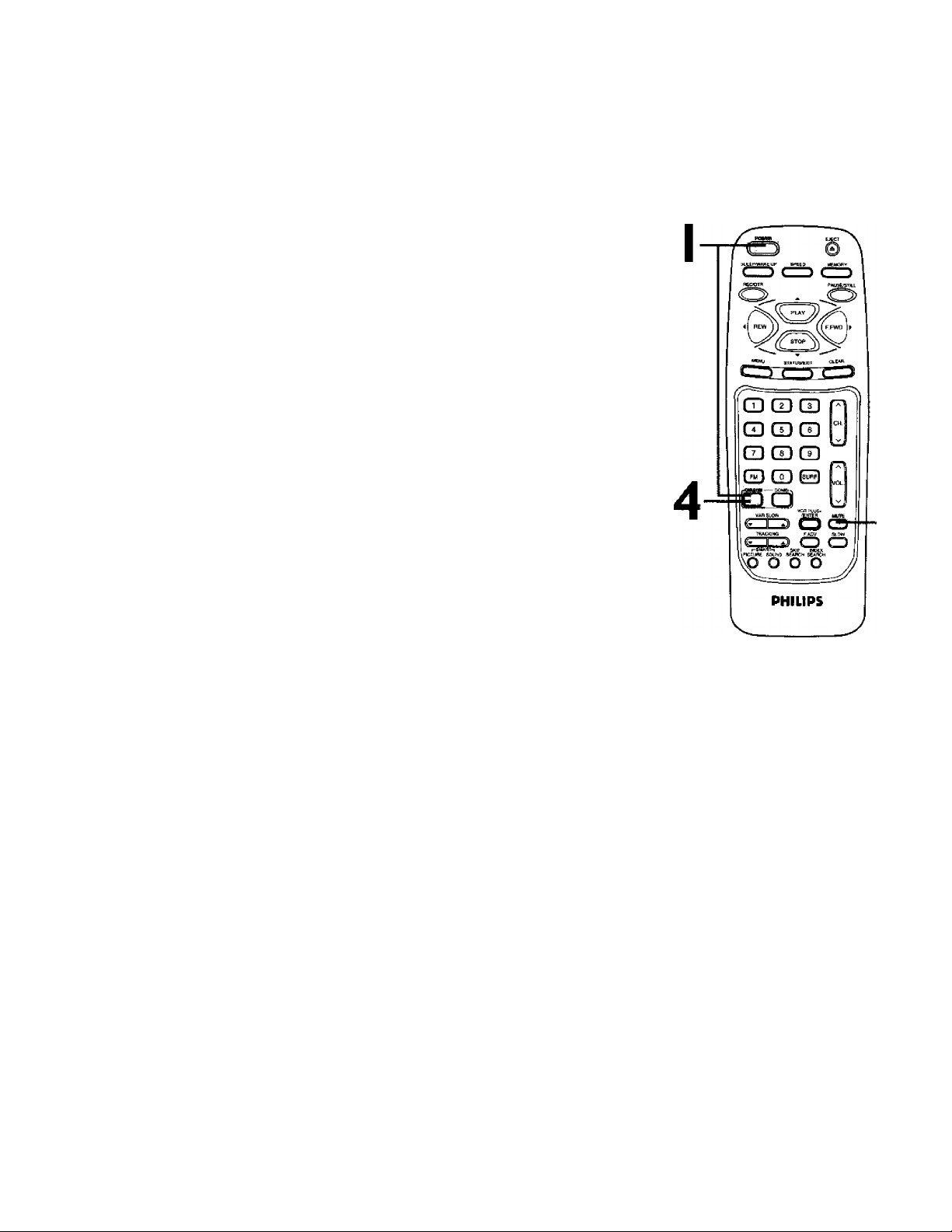
20 Setting the Remote to Operate a
YourTV/VCR remote control may operate your Cable Box/DBS.
If the remote control doesn’t operate your Cable Box/DBS now,
follow the steps below to program your remote control.
I
Turn on your Cable Box/DBS. Point the remote control at your
Cable Box/DBS and press the CABLE/DBS button.Then,
press the POWER button. If your Cable Box/DBS turns off, try
the other Cable Box/DBS buttons {see pages 24-25 for details). If
your Cable Box/DBS doesn’t turn off, or if the other buttons don’t
work, go to step 2.
Find the brand of your Cable Box/DBS on the lists below
antWemember the two-digit number beside it.
Cable BoxIDBS
Find your code.
2
ARCHER-01,05, 06, 44
CABLETENNA
CABLEVIEW
CENTURY
CITIZEN
CURTIS
DIAMOND
EAGLE
EASTERN/REGENCY
................................
GC BRAND
GEMINI/JASCO-
GENERAL ELECTRIC
...........................01,57
GENERAL INSTRUMENT
....
01,02,03,04, 34, 83
HAMLIN -14, 15, 28, 41
JERROLD
...
......
42, 44, 52
.............
..................
4P 44
........
-oa! 09
.........
.........
26, 40, 62
.....
42 44 52
.....
01, 02, 03,
04, 34, 83
01,44
04, 30,
01,44
04, 30,
....
MAGNAVOX
MATSUSHITA
.....................
MOVIETIME
44
NOVAVISION
04, 30,
NSC/NEC
OAK
OAK SIGMA
PANASONlC-16, 17,97
PHILIPS
PIONEER
28
PULSAR
QUEST
-04
RCA
REALISTIC............44
RECOTON
REGAL
REMBRANDT
.......................01,42, 44
DIRECT BROADCAST SYSTEM CODES
CABLE BOX CODES
MAGNAVOX
........
94,95 RCA
3
Press the MUTE button.
4
.........
16, 17, 97
....
42, 44
.....
..............
...................
......
.......
07, 23, 50
...............
...
04, 30, 42,
...................
.............
...
.........................
44, 52
16, 17, 97
............
14, 15, 28, 41
26
08, 09
40
11,46
11,46
05, 06
05, 06
44
97 SONY
SAMSUNG
SCIENTIFIC ATLANTA
............................
SIGNAL
SL MARX
SPRUCER
STANDARD COMPONENTS
............................
STARGATE
TELEVIEW
TOCOM
UNIKA
UNIVERSAL..42, 44, 52
VIDEOWAY
VIEWSTAR
ZENITH
..........................
..........
.....................
.......
06, 40, 42,
.....
16,17:97
...
04, 06', 30,
40, 42, 44, 52
.....
06, 40, 42
....
01,33, 34,42
.................
....
07, 23, 50
....
26, 40, 62
..........
07, 23, 50
05,06,
40, 42
08, 09
26
44 52
42 44
01,44
98
3
Within 30 seconds, press the CABLE/DBS button.
Page 21

Setting the Remote to 0|>erate
5
Within 30 seconds, press the Number buttons to enter
the two-digit code for your Cable Box/DBS. For example, if
you have a Zenith Cable Box, press Number buttons 0,7.
6
Repeat step I. If the remote control works your Cable
Box/DBS, you’re finished. If the remote control still doesn’t work
your Cable Box/DBS, repeat steps 2-5, using a different code for
your brand, if available.
a Cable BoxIDBS (cant’d) 21
5
There is no guarantee
that the remote control
will work your Cable
Box or DBS.
Helpful
Although the remote control that
comes with your TV/VCR will work
most Cable Boxes and DBSs, it is
possible that the remote control will
not operate your Cable Box or DBS.
The remote control may only oper
ate some features of your Cable
Box or DBS. For example, some
Cable Boxes may only be turned on
at the Cable Box, therefore the
remote control will not be able to
turn on the Cable Box.
Press the CABLE/DBS button before
pressing any buttons to operate the
Cable BoxIDBS.
If you had to program the remote
control to operate your Cable Box or
DBS here, whenever you replace the
batteries in the remote control, you
will have to program the remote
control again.
__________________
Page 22

22 FrontPanel
Cassette Compartment
Insert a video cassette tape here.
F.FWD Button
When tape pla^ack is stopped, press
to fast forward the tape at high
speed. During pla/back, press to fast
forward the tape while the picture
stays on the screen. Press to change a
setting of a menu item (for example,
to adjust the BRIGHTNESS) or to
advance to the next menu.
----------------------
CCBI34
PLAY Button ----------------------------
Press to play a tape. Details are on
page 29. Press to release Slow, Search
or Still mode and return to normal
playback. Details are on page 46. Press
to select an item in the menu.
>HIMPS
REW(ind) Button-----------------------
Wh8n tape playback is stopped, press
to rewind the tape at hi^ speed.
During playback, press to rewind the
tape while the picture stays on the
screen. Press to change a setting of a
menu item (for example, to adjust
the BRIGHTNESS). Press to return
to a previous menu.
9 <5Ql5.1 (J qic_qie.p
EARPHONE Jack
Connect earphones (not supplied) here for per
sonal listening.
AUDIO In Jack
Connect this jack to the audio out jack of a cam
corder or a VCR. Details are on page 32.
VIDEO In Jack
Connect this jack to the video out jack of a camcorder
or aVCR. Details are on page 32.
STOP/EJECT Button
Press once to stop the tape. When playback is stopped, press to eject
the tape. Press to select an item in the menu.
----------------------------------------
REC(ord)/OTR Button
Press once to start a recording. Details are on page 30. Press repeatedly
to start a One-Touch Recording (an immediate timed recording, 30
minutes to eight hours long) of the channel you are watching. Details
are on page 31.
REC(ord) Light
This light appears during a recording. It flashes slowly when theTV/VCR
power is turned off to set a timer recording. It blinlu rapidly when a
recording is paused or when the power is off for a timer recording, but
there is no tape in theTV/VCR.
Wireless Remote Sensor ——-
Receives a signal from your remote control so you can operate the
TV/VCR from a distance.
.........................
POWER Button ---------------------------------------------------------------------
Press to turn the power on or off. Press to activate the Remote Locator.
Details are on page 59.
T
VOLUME ▲/▼ Buttons
Press to adjust the sound
level.
Press the CHANNEL a but
ton and the VOLUME ▼ but
ton on the TV/VCR at the
same time to display the
main menu. Press again to
remove the main menu.
(Pressing CHANNEL ^ and
VOLUME ▼ will only access
or remove die main menu,
not later menus.To remove all
menus, press the REW(ind)
button as often as necessary
to return to the main menu,
then press the CHANNEL a.
and VOLUME ▼ buuons to
remove the main menu.)
CHANNEL ▲/▼ Buttons
Press to scan dirough the
TV/VCR channels. During tape
playback, press to adjust the
tracking. Details are on page 57.
Press the CHANNEL a. button
and the VOLUME ▼ button on
theTV/VCR at the same time
to display the pop up menu. Press
again to remove the pop up
menu.
Page 23

CCBI34
Rear Panel 23
AC Power Cord
Connect to a standard AC outlet to
supply power to theTV/VCR.
ANT(enna) Jack —
Connect your antenna or cable here.
Detoi7s are on page six.
Antenna Hole ■
Connect the stem of an indoor antenna
here. Detai/s are on page six.
Page 24

24 Remote Contro/Buttons
EJECT Button ----------
Press to eject the tape.
SPEED Button
Press to select the recording speed (SP or SLP),
POWER Button
Press to turn on or off theTV/VCR, Cable Box, or Direct
Broadcast System. (You must first press the COMBI or
CABLE/DBS button.) Details ore on pages five and 20~2I.
SLEEP/WAKE UP Button
Press to set the Sleep Timer. Details are on page 52. Press to set
the Wake Up Timer. Details are on page 53.
PLAY/A Button --------------------------------------—____________
Press to play a tape. Detoi/s are on page 29. Press to release Slow,
Search or Still mode and return to normal playback. Details are on
page 46. Press to select an item in the menu.
MENU Button
Press to display the pop up menu.You also may use the buttons on
the front panel of theTV/VCR to access the pop up menu. Details
are on page 22.
Number Buttons -
Use to select channels and to program TV/VCR functions (such as
setdng the clock).
# CaNe Users
Enter channel numbers as a two-digit number for the quickest results.
For example, to select channel 6, press 0,6. If you only press the Number
6 button, channel 6 will be selected after a brief delay, (There also may
be a brief delay when you select channels 10, II, and 12.) If you want to
Sdect channels 100 and above, enter channel numbers as a three-digit
number.For example,» select channel 117,press I, !,7.
A Antenna Users
channel numbers as a two-digit number for the quickest results.
Rpr example, to select channel 5, press 0,5, If you only press the Number
5 button, channel 5 will be selected after a brief del^.You may cxily
sddct channels 2-69.
SURF Button
Press to return to the TV channel you were viewing immediately
before switching to your current channel.
SMART PICTURE Button
Press repeatedly to select a SmartPicture mode. Details are on page 58.
TRACKING Button
Press during tape playback to adjust the tracking. Details are on
page 57.
SMART SOUND Button--------------------------------------------------
Press to turn the Smart Sound feature on or off. Details are on page 56.
SKIP SEARCH Button
Press during playback to fast forward past 30 seconds of the tape. Press
up to six times in a row to skip up to three minutes of the tape.
F(rame).ADV(ance) Button
Press when in Stiil mode to advance the picture one frame at a time.
Details are on page 46.
INDEX SEARCH Button
Press to fast forward or rewind to the starting points of programs
that you have recorded on a tape. Details are on page 61.
^(annei) .¿Uv Button.
I to scan through the channels ait theTV/VCR or the <|^le I _
When irt FM mode, press to select an radio channel. De^s ore 5ft
----------
---------------------------------------
----------------------------------------
---------------------------------—___________________
......—........ ................-..........—..........
.............
---------------------------------------------------------------------
----------------------------------------------------
___________________________________
_______________________________
_______________________________
_
During tape playback, press to
view the picture in slow motion.
Details are on page 46.
...........
Page 25

Remote
PAUSE/STILL Button------------------------------------------------------
During recording, press to temporarily stop the recording. Press
again to resume recording. Details are on page 30. You cannot
pause a One-Touch Recording.
During tape playback, press to freeze the picture. Press again to
resume playback. Details are on page 46.
MEMORY Button------------------------------------------------------------
Press to memorize a tape position at which the real-time counter
was set to 0:00:00. Details ore on page 42. Or, press to memorize
the start and end positions on a tape when setting up A-B Repeat
Play. Details are on pages 44-45.
REC(ord)/OTR Button
Press once to start a recording. Details are on page 30. Or, press
repeatedly to start a One-Touch Recording (an immediate timed
recording, 30 minutes to eight hours long) of the channel you are
watching. Details are on page 31.
REW(ind)/-^ Button
When tape playback is stopped, press to rewind the tape at high
speed. During tape playback, press to rewind the cape while the
picture^stays on the screen. Deto/'/s are on page 46.
Press to change a setting of a menu item or to return to a previ
ous menu.
STATUS/EXIT Button------------------------------------------------------
Press to see the status display. Press again to remove the status
display. Detoi/s are on page 28. Press to remove the menu.
CLEAR Button
Press to erase incorrect data when programming TV/VCR func
tions. Also, press to reset the real-time counter to 0:00:00. Deiai/s
are on page 42.
FM Button
Press to select FM radio mode. Press again to return to TV mode.
Details are on page 58.
CABLE/DBS Button
Press to operate the Cable Box or Direct Broadcast System,
VAR(iabie). SLOW Button ■
During slow motion tape playback, press to vary the playback speed
from 1/6 to 1/30 of normal speed. Detoi/s are on page 46.
COMBI Button
Press to operate the TV/VCR.
VCR PLUS+/ENTER Button
Press to set a timer recording with the VCR Plus+ programming sys
tem. Details are on pages 38-41.
MUTE Button ------------------------------------------------------------------
Press to eliminate theTV/VCR’s sound. Press again to return to
the previous volume level.
VOL(ume) ¿s./v Button
Press to adjust the sound level. If you press theVOL(ume) z\/V
button when the sound Is muted, the sound will be restored.
STOP/T Button
Press to stop the tape. Press to select an item in the menu.
F.FWD/^ Button
When tape playback is stopped, press to fast forward the tape at
high speed. During tape playback, press to fast forward the tape
while the picture stays on the screen. Details are on page 46.
Press to change the setting of an item in the menu or press to
proceed to the next menu.
----------------------------------------------------- --------
---------------—
........
......
.................................................
--------------------------------------------------^------
---------------------------------------------
_____________________________________
---------------------------------------------------
——
-----------
Control Buttons (confd) 25
Press the COMBI button before
pressing other TV/VCR buttons; press
the CABLE/DBS button before press
ing other Cable Box/DBS buttons.
The buttons with a shaded description
also may operate features of your
Cable Box/DBS.
Page 26

26
Adjusting the Picture Controls
Follow these steps to adjust theTV/VCR's brightness, picture,
color, tint, and sharpness.
Press the COMBI button, then press the MENU button.
TO ADJUST PRESS ! ►
> 9FUGHTNESS
PICTURE
COLOR
TINT
SHARPNESS
\ CHANNEL
J
2
Press the PLAY/A button or the STOP/T button to select
the desired control (BRIGHTNESS, for example).
3
Press the REW(ind)/^ button or the F.FWD/^ button to
adjust the picture control. (Refer to the chart on page 27.)
4
When you finish, press the STATUS/EXIT button.
Q GD GD
03 OD CD
CD G3 CD
OQ o o
o 'o o"
PHILIPS
Helpful Hints
The on-screen menus shown on
page 2 7 will disappear if no adjust
ments are made within 60 seconds.
The original setpngs will probably
give you the best picture quality. To
set the picture controls to the origi
nal settings, see page 58.
Page 27

Adjusting the Picture Controls (cont*d) 27
BRIGHTNESS
PICTURE
COLOR
TINT
SHARPNESS
Press the REW(ind)/-^
button to decrease a
picture control. Press
the F.FWD/^ button
to increase a picture
control.
CCBI34
Decrease
decreased brightness
decreased contrast
paler
more purple
softer
Increase
increased brightness
increased contrast
more brilliant
more green
clearer
TO ADJUST PRESS ^ ! ►
> BRIGHTNESS
PICTURE
COLOR
TINT
SHARPNESS
CHANNEL
limili
! BRIGHTNESS
■ PICTURE
^ COLOR
j TINT
;> SHARPNESS
i
CHANNEL
TO ADJUST PRESSA / ►
limili
TO ADJUST PRESS
BRIGHTNESS
> PICTURE
' COLOR
' TINT
- SHARPNESS
^ CHANNEL
Press the STOP/T
button
Press the PLAY/A
button
iiiimiiiiiii
TO ADJUST PRESS / ►
' BRIGHTNESS
! PICTURE
COLOR
> TINT
SHARPNESS
; CHANNEL
Mlllllltlllll
TO ADJUST PRESS ! ►
i BRIGHTNESS
' PICTURE
!> COLOR
! TINT
I
SHARPNESS
I
CHANNEL
iiimiii
Page 28

28
On-Screen Stotus
A status display will appear when you press the STATUS/EXIT but
ton or certain function buttons,The contents of the status display
will vary,To choose the status display mode, follow the steps
below.
If you select STATUS ON, then select COUNTER ONLY
OFF:
Whenever you press the STOP/'»' button or the PLAY/ak but
ton, the status display will appear for five seconds. Portions of
the status display also may appear when you press other func
tion buttons.
If you select STATUS ON, then select COUNTER ONLY
ON:
Whenever you press the PLAY/a. button, the status display will
appear for five seconds. After five seconds, only the counter will
remain on the screen. Portions of the status display also may
appear when you press other function buttons.
If you select STATUS OFF:
: The status display will not appear when you press function but
tons. You must press the STATUS/EXIT button to see the status
display.
Press the COMBI button, then press the MENU button.
Displays
Current
Counter
Memory
Press the PLAY/A button or the STOP/T button to select
VCR SETUP, then press the F.FWD/^ button.
3
Press the PLAY/A button or the STOP/T button to select ON-SCREEN MODE, then press the F.FWD/^ button.
4
Press the PLAY/a. button or the STOP/v button to select
STATUS, then press the F.FWD/^ button so that ON or
OFF appears beside STATUS.
0^-SCft£EN MODE
• STATUS [ON]
COUNTEFl ONLY [OFF]
SELECT AT CHOOSE ►
TO END PRESS EXIT
5
If you set STATUS to OFF, go to step 6. If you set STATUS
to ON, press the PLAY/.A. button or the STOP/^ button
to select COUNTER ONLY, then press the F.FWD/^ but
ton so that ON or OFF appears beside it.
6
Press the STATUS/EXIT button.
Helpful Hint
You cannot view closed captions dur
ing recording or tape playback if
COUNTER ONLY is set to ON.
Details are on pages 54-55,
Page 29

Playing
29
Follow the steps below to play a tape.
Insert a tape in theTVA^CR. The power will come on. If the
tape's record tab has been removed, playback should start auto
matically.
2
If playback does not start automatically, press the COMBI
button, then press the PLAY/A button to start playback.
3
Press the STOP/T button to stop playback.
4
Press the REW(ind)/-^ button to rewind the tape.
Press the EJECT button to remove the tape.
Insert a tape in theTVAfCR.
I
S-VHS Quasi Play Back (SQPB)
This unit has a SQPB function that allows you to view a tape
recorded in S-VHS format. A tape recorded in S-VHS format
will play the same as a tape recorded in normal format.This unit
detects whether the tape is recorded in S-VHS format or in
normal format.
Helpful Hints
If the tape you want to play is
already in the TV/VCR, turn on the
TV/VCR power, then press the
COMBI button, then press the
PLAY/A button.
Playback features and options are
on pages 42-46.
When you play a tape recorded in
S-VHS format on this unit, you can
not get the high resolution that
would be available on an S-VHS
VCR. Noise lines (black and white
streaks) may appear on the picture.
Page 30

30 Recording
Read and follow the steps below to record a TV program.
I
Press the COMBI button, then place a tape with its record
tab intact {see page five) in theTV/VCR. The power will come
on. Or, if the tape is already in theTV/VCR, press the
POWER button to turn on theTV/VCR, if necessary.
2
Press the SPEED button until the desired tape speed
appears on theTV/VCR screen. Detoi/s about tape speed are
given below.
3
Use the CH(annel) /s/v button or the Number buttons to
select the channel to be recorded. (Channels cannot be
changed during recording.)
4
Press the REC(ord)/OTR button once to start recording.
The REC(ord) light will glow.
* If there is not a tape in theTV/VCR, NO CASSETTE flashes on
the screen briefly.
». If the tape does not have a record tab, PROTECTED CASSETTE
CANNOT RECORD flashes on the screen briefly.The TV/VCR
will eject the tape. Insert another tape.
CD CD CD
CD CD CD
CD CD CD“
GD CD B
i,© o o
PHILIPS
R
o o
3
5
To pause the recording (for exanaple, during commer
cials), press the PAUSE/STILL button. The REC(ord) light will
flash. To resume recording, press the PAUSE/STILL button
again or the REC(ord)/OTR button. The REC(ord) light will
glow.
6
To stop recording, press the STOP/V button.
Tape Speeds
This chart shows the recording/playback time for three types of
video cassettes (T160,TI20,andT60).There are three playback
speeds: SP, LP, and SLR During playback, the VCR selects the tape
speed automatically,When recording, you can change the tape
speed using the SPEED button.You cannot record in LP speed.
Cassette ty oe / Playback Time
Tape Speed TI60 TI20
SP(Standard Play) 2 hrs.
40 mins.
LP(Long Play)
(playback only)
SLP(Super Long Play)
5 hrs.
20 mins.
8 hrs. 6 hrs.
2 hrs.
4 hrs.
T60
1 hr.
2 hrs.
3 hrs.
Helpful Hints
You cannot record one channel while
watching another.
Recording options are on pages
31-41.
You cannot record if DEFEAT
RECORDING is set to ON. (REC
DEFEATED will flash on the screen.)
Details are on page 33.
If you pause a recording for more
than five minutes, the TV/VCR will
switch to Stop mode automatically
to protect the video cossette tape
from damage.
You can change the tape speed with
the SPEED button while a recording
is in progress, but some distortion
may oppeor on the tape.
Page 31

The One-Touch Recording (OTR) function allows you to program
an immediate timed recording from 30 minutes to eight hours long
without setting the timer.
Before you begin, make sure:
» Channels are set up.
e There is a tape in theTV/VCR.The record tab must be intact.
Press the COMBI button, then use the CH(annel)
button or the Number buttons to select the channel you
want to record.
Press the SPEED button until the desired recording speed
{SP or SLP) appears on the screen. Detoi/s are on page 30.
3
Press the REC(ord)/OTR button repeatedly until the desired
recording length appears in the upper right corner of the screen.
Recording will begin immediately.The REC(ord) light will appear.
OTR
CH12
LENGTH 0 30
One-Touch Recording 31
Press the STOP/EJECT button
4
on the TV/VCR to stop the
OTR.
CD GD G3
CD CD CD
CD GD CO
GD CD FD
LENGTH : PRESS OTR
CANCEL : PRESS CLEAR
4
To stop an OTR before recording is finished, press the STOP/EJECT button on theTV/VCR.
Or, press the REC(ord)/OTR button, then press the
CLEAR button, then press the STOP/T button on the
remote control.
PHILIPS
Helpful Hints
• To check the time remoining for on
OTR after the OTR has been set,
press the STATUS/EXIT button.
• To change the recording length while
an OTR is in progress, press the
REC(ord)/OTR button until the
desired recording length appears on
the screen.
• Vbu con not pause an OTR.
• To cancel an OTR but continue
recording, press the REC(ord)/OTR
button, then press the CLEAR but
ton.
• Too cannot record if DEFEAT
RECORDING is set to ON. Details
are on page 33.
• You can change the tape speed with
the SPEED button while a recording
IS in progress, but some distortion
may appear on the tape.
• If the end of the tape is reached
during an OTR, the TV/VCR will eject
the tape and turn itself off
Page 32

32
Rerecording (Tape Duplication)
Make the connections shown above, using audio and video
cables. Make sure the source unit (VCR or camcorder) is
connected to a power source.
2
The source unit will play your tape. Insert a prerecorded tape
in the source unit. If playback begins, press the STOP button on
the unit.
3
TheTV/VCR will record your tape. Insert a blank tape in the
TV/VCR. Make sure the tape’s record tab is intact.The TV/VCR
power will turn on automatically.
4
Point the TV/VCR remote control at the TV/VCR. Press
the COMBI button, then press Number buttons 0, 0 so
that A/V IN appears on the screen.
5
Point the TV/VCR remote control at the TV/VCR. Press
the SPEED button until the desired tape speed (SP or
SLP) appears on the screen.
6
Press the PLAY button on the source unit and the
REC(ord)/OTR button on your TV/VCR at the same time.
Copying will begin.
7
To stop copying, press the STOP/EJECT button on the
TV/VCR, then stop the tape on the source unit.
Hélpful Hints
Unauthorized recording of copy
righted television programs, video
tapes, or other materials may
infringe on the rights of copyright
owners and violate copyright laws.
If a program has copyrigfii protec
tion, it may not record clearly.
Different brands of equipment may
operate differently.
Make sure all connections are
secure. Otherwise, you may not
record both picture and sound.
Audio and video cables are not
included.
Page 33

Follow the steps below to prevent accidental recording.
Defeat Recording 33
I
Press the COMBE button, then press the MENU button.
PRIM SETUP
VCR PROGRAM
VCR SETUP
CAPTION
REMINDER
BRIGHTNESS
2
Press the PLAY/A button or the STOP/T button to select VCR SETUP, then press the RFWD/^ button.
VCR SETUP
EiLME
EAT Pt
REPEAT PUVY
ON-SCREEN MODE
DEFEAT RECORDING [OFF]
BLUE BACKGROUND [ON]
VCR PLUS+ REF MAP
SELECT CHOOSE ►
TO END PRESS EXIT
3
Press the PLAY/A button or the STOP/V button to select DEFEAT RECORDING, then press the F.FWD/^ button so that ON appears beside DEFEAT RECORDING.
VCR SETUP
ONETIME PLAY [ON]
REPEAT PLAY
ON-SCREEN MODE
> DEFEAT RECORDING [ON]
BLUE background [ON]
VCR PLUS+ REF. MAP
SELECT AT CHOOSE ►
TO END PRESS EXIT
4
Pre:5Press the STATUS/EXIT button.
Now, REC DEFEATED will flash on the screen when you press the REC(ord)/OTR button.
REC DEFEATED
[ON]
...
2-3
...
4
Helpful Hints
You can not set DEFEAT RECORD
ING to ON while a recording is in
progress.
If you set DEFEAT RECORDING to
ON ofter a timer recording has
been set, the timer recording will not
occur.
You con not progrom a timer record
ing if DEFEAT RECORDING is set to
ON.
To set DEFEAT RECORDING to OFF,
repeat steps I -2 above. At step 3,
press the PLAY/^ button or the
STOP/^ button to select DEFEAT
RECORDING, then press the
F.FWD/^ button so that OFF
appears beside DEFEAT RECORD
ING. Press the STATUS/EXIT
button.
Page 34

34 Timer Recording
Follow the steps below to program the TVA^CR. to record TV pro
grams while you're away from home.The TV/VCR will turn itself
on, record, and turn itself off automatically. Before you begin, make
sure:
* The clock is set. If not, CLOCK MUST BE SET appears, fol
lowed by the SET CLOCK menu.
« Channels are set up.
* There is a tape in the TV/VCR. (Make sure the tape's record tab
is intact and the tape is long enough to record the program.)
Complete each step within 60 seconds of completing the
previous step. If you don’t, you may start again at step I.
Press the COMBI button, then press the MENU button.
PRIM. SETUP
VCR PROGRAM
Vj^ SETUP
CAPTION
REMINDER
BRIGHTNESS
2-3
2
Press the PLAY/A button or the STOP/T button to select
VCR PROGRAM, then press the FFWD/^ button.
VCR PROGRAM
> ONCE
DAILY(MON.ERi)
WEEKLY
PROGRAM REVIEW
SELECT AT CHOOSE ►
TO END PRESS EXIT
3
Press the PLAY/A button or the STOP/T button to select
a ONCE, DAILY, OR WEEKLY recording.Then, press the
F.FWD/P- button.
• ONCE; The TV/VCR will record a TV program on any day you
choose, up to 12 months away.
• DAILY: The TV/VCR will record every day from Monday to
Friday - starting at the same time and recording the same channel
for the same length of time.
• WEEKLY: The TV/VCR will record the same channel on the
same day, at the same time, and for the same length of time
every week.
Daily
Recording
(example)
DAILY PROGRAM (MON-FRI)
PROGRAM I 2 3^5678-
SELECT PROGRAM NUMBER
TO END PRESS EXIT
Helpful Hints
With ShowGuard, you don't have to
worry about losing your timer
recordings. If the power fails, pro
grammed timer recordings will be
restored when the clock is reset.
(The clock will reset itself automati
cally if you are using the AUTO
CLOCK feature. Details are on
pages 1.4-17, If you are not using
the AUTO CLOCK feoture, reset the
clock fT3anuo//y. Details are on pages
11-13.) The timer recording will not
occur only if the timer recording wos
scheduled to take place during the
power failure.
You cannot set a timer recording if
DEFEAT RECORDINC is set to ON.
Details are on page 33.
Page 35

Timer Recording (contad) 35
4
Use the Number buttons (I-8) to select a position in
which to store the timer recording. Flashing nunnbers indi
cate an open position (one in which a timer recording has not
been stored yet).
NOTE: If you select a number that already has been used to store a
timer recording, PREVIOUSLY SET PROGRAM will appear on the screen
for a few seconds.Then information about the program in that position
will oppeor on the screen. If this happens, press the STATUS/EXIT but
ton. Then use the Number buttons to select another position.
5
Use the Number buttons to enter the channel of the TV program you want to record.
If you are recording from line input, press 0, 0. A/V IN will
appear on the screen.
If you are recording using a Cable Box, enter the Cable Box
outjibt channel (03 or 04). Be sure to select the channel of the
TV program at the Cable Box and leave the Cable Box on for
the timer recording.
ONETIME PROGRAM
PROGRAM
CHANNEL
TO CORRECT PRESS CLEAR
TO END PRESS EXIT
6
Press two Number buttons for the hour(s) you want the recording to begin. Press two Number buttons for the minute(s) you want the recording to begin. Press I for AM
or 2 for PM. For example, for 9:30 PM, press 09, 30, 2.
ONETIME PROGRAM
PROGRAM 1
CHANNEL 10
TIME ON - -
TO CORRECT PRESS CLEAR
TO END PRESS EXIT
7
Follow the instructions in step 6 to set the recording's stop time* (AM or PM will be set automatically.)
'ONETIME PROGRAM
PROGRAM I
CHANNEL 10
TIME ON 09:30 PM
TIME OFF .........
TO CORRECT PRESS CLEAR
TO END PRESS EXIT
Instructions continue on page 36.
Helpful Hints
If the numbers entered do not match
the TVIVCR’s clock or calendar, the
entry will be rejected ond a question
mark will appear on the screen.
To make corrections while you are
programming a timer recording, press
the CLEAR button until the cursor is
flashing on the item you want to
change. Then enter the correct infor
mation.
Page 36

36 Timer Recording (cont*d)
8
Press the Number I button to record in SP speed or
press the Number 2 button to record in SLP speed. Details
about lofie speed are on page 30. You cannot use the SPEED button
a: this time.
ONETIME PROGRAM
PROGRAM i
CHANNEL
TIME ON
TIME OFF
REC SPEED
TO CORRECT PRESS CLEAR
TO END PRESS EXIT
9
Press two Number buttons for the month and two
Numl»er buttons for the day you want the program to
record* For example, for July 10,2000, press 07, ! O.The day of
the week and the year will be displayed automatically. (You cannot
program theTVA^CR to record more than one year in advance.)
ONETIME PROGRAM
PROGRAM I
CHANNEL
TIME ON
TIME OFF
REC SPEED
START DATE
10
09 20 PM
I 1:00 PM
SLP
10
09:30 PM
1 1:00 PM
SLP
O7/IOÍ2OO0
MONDAY
Turn off theTV/VCR
for the recording.
TO CORRECT PRESS CLEAR
TO END PRESS EXIT
10
Press the STATUS/EXIT button. PROGRAM WAS COM
PLETED PLEASE TURN OFF FOR TIMER RECORDING will
appear on the screen.
* If there is not a tape in theTV/VCR, PLEASE INSERT CASSETTE
also appears on the screen.
* If there is a tape without a record tab in theTV/VCR, PLEASE
REMOVE CASSETTE also appears on the screen. If this happens,
insert a different tape.
m If PROGRAM NOT COMPLETED appears, start again at step 1.
I I
Press the POWER button to turn off theTV/VCR power.
The REC(ord) light will flash slowly if a tape is in the TV/VCR.
If you forget to turn off theTV/VCR, PLEASE TURN OFF FOR
TIMER RECORDING appears on theTV/VCR screen two minutes
before a timer recording starts.The REC(ord) light will blink rapid
ly until you turn off the power for the recording.
Insert a tape in
theTV/VCR.
Leave the Cable
Box/DBS on
(If applicable).
Hdpful Hints
PROGRAM NOT COMPLETED
CLASH may appear on the screen
when you finish setting a timer
recording. This means that the
timer recording you just pro
grammed and another timer record
ing overlap, and thus the current
timer recording will not be carried
out.
To stop a started timer recording,
press the STOP/EJECT button on
the TV/VCR.
Please see page 64 for more
Helpful Hints.
Page 37

Checking or Clearing Timer Recordings
I
With theTV/VCR on, press the COMBI button, then press the MENU button.
Press the PLAY/A button or the STOP/V button to select VCR PROGRAM, then press the F.FWD/^ button.
3
Press the PLAY/A button or the STOP/T button to select PROGRAM REVIEW, then press the F.FWD/^ button. The
timer recording information for the program in the lowest num
bered position will appear on the screen. If no timer recordings
are programmed, nothing will happen when you select PROGRAM
REVIEW and press the F.FWD/^ button.
4
Press the F.FWD/>- button to display information about
the next programmed timer recording. (If you do not press
a button within 10 seconds, information about the next pro
grammed timer recording will appear.) This will continue until all
positions have been displayed.Then, the menu will disappear.You
can exit the Program Review at any time by pressing the STATUS/EXIT button.
Timer Recording (cont*d) 37
5
To cancel the timer recording displayed, press the CLEAR
button. Either the display will disappear or information about
other timer recordings will appear. If you do not press any other
buttons, the display will disappear after all timer recordings have
been displayed.
6
Repeat steps I - 4 to make sure you have cleared the cor
rect position.
Helpful Hint
With ShowGuard, you don’t hove to
worry about losing your timer
recordings.
grammed timer recordings will be
restored when the clock is reset.
(The clock will reset itself automati
cally if you are using the AUTO
CLOCK feature. Details are on
pages 14-17. If you are not using
the AUTO CLOCK feature, reset the
clock manually. Details are on pages
12-13.) The timer recording will not
occur only if the timer recording was
scheduled to take place during the
power failure.
If the power fails, pro
Page 38

38
Setting Up the VCR Plus+
First, fill in the boxes on this page. It will only take a few minutes, and you must do it if you want the VCR
Plus+ programming system to work properly.
Since the channel numbers of the stations you receive may not be the same as the station numbers, and
since channel numbers differ from area to area, you must program theTV/VCR with your local channel
information.To fill in the boxes, you will need I) a cable channel line-up list, if applicable (you can request
one from your cable company), and 2) a chart that lists VCR Plus+ channel numbers, which you can find in
your TV guide or the TV listings of your local newspaper,
NOTE: If you are using a Cable Box/DBS, the Cable/TV channel must be 03 or 04 (the Cable
Box/DBS output channel) for every VCR Plus+ channel.
Programming System
Station
Call Letters
TV Channels
VCR PLUS+ CH. CABLE/TV CH.
Station
Call Letters
TV Channels
VCR PLUS+ CH.
CABLE/TV CH.
Page 39

Setting Up the VCR Plus* Programming System (confd) 39
2
Now, compare the channel numbers you have written in the VCR
PLUS+ CH. and CABLE/TV CH. columns.You’ll notice that some
stations have VCR Plus+ and Cable/TV channel numbers that are
the same, and other stations have channel numbers that do not
match. Where the channel numbers DO NOT match, you must tell
theTVA/CR the VCR Plus+ and Cable/TV channel numbers
according to the following steps.
# Make each entry within 60 seconds of the previous entry.
3
Press the COMBI button, then press the MENU button.
4
Press the PLAY/A button or the STOP/T button to select
VCR SETUP, then press the F.FWD/>- button.
5
Press the PLAY/A button or the STOP/T button to select
VCR PLUS+ RER MAP, then press the F.FWD/^ button*
■^VCR PLUS+ CROSS REF. MAP
VCR PLUS+ CABLE/TV
124
125
01
------
02
-----------
03
TO SELECT CH PRESS AT
THEN ENTER CH NO.
V TO END PRESS EXIT
-------
-------
--------
----
Examine the lists on
page 38.
2
6
Look at the lists you filled in on page 38. For stations whose
VCR Plus+ and Cable/TV channels do not match, press
the PLAY/A button or the STOP/T button until the arrow
is beside the VCR Plus+ channei you need.Then, press the
Number buttons to enter the corresponding Cable/TV
channel from your list. Continue this process until you have
entered all the stations on your list.
Note: If you are using a Cable Box/DBS, the Cable/TV channel will
be 03 or 04 (the Cable Box/DBS output channel) for every VCR
Plus+ channel,You must set the Cable Box/DBS to the channel yOu
want to record; leave the Cable Box/DBS on for the timer record
ing.
VCR PLUS+ CROSS REF. MAR
VCR PLUS+ CABLE/TV
I2-*
tlS
01
02
03
TO SELECT CH PRESS AT
TO DELETE PRESS CLEAR
TO END PRESS EXIT
Press the STATUS/EXIT button.
---------
► 23
-------
-----
---
-------
To correct a Cable/TV channel num
ber, repeat the steps on this page.
To clear a Cable/TV channel num
ber. repeat steps 3-5 on this page.
Then, press the CH(annel) .¿Vv
button to select it Press the CLEAR
button, then press the STATUS/EXIT
button.
To select line input for the Cable/TV
channel, press 0,0. A/V IN will
appear on the screen.
Page 40

40 Timer
Follow the steps below to program a timer recording using the
PlusCode programming numbers in your TV guide. Before you
begin, make sure:
«■ The clock has been set. If not, CLOCK MUST BE SET appears.
r Channels are programmed.
There is a tape in theTV/VCR {make sure the tape's record tab
is intact and the tape is long enough to record the program).
i You have completed the steps on pages 38-39.
Complete each step within 60 seconds of completing the
previous step. If you don’t, you may return to step I.
Press the COMBI button, then press the VCR PLUS+/ENTER button.
Recording
With the VCR Pius+ Programming System
3
^CR PLUS+ PROGRAM
PLUS CODE ■
\^0 END PRESS EXIT
--------------
y
2
Press the Number buttons to enter the PlusCode pro
gramming number of the program you wish to record {this
number is different for every program). Finally, press the VCR
PLUS+/ENTER button.
VCR PLUS+ PROGRAM
PLUS CODE 89687----------
TO SET PRESS VCR *
TO CORRECT PRESS CLEAR
^ TO END PRESS EXIT
3
Press the PLAY/A button or the STOP/T button to select
a ONCE, DAILY, OR WEEKLY recording.Then, press the
F.FWD/^ button.
• ONCE: The VCR will record a TV program on any day you
choose, up to 12 months away.
DAILY: The VCR will record every day from Monday to Friday -
starting at the same time and recording for the same length of
time,
® WEEKLY: The VCR will record on the same day. at the same
time, and for the same length of time every week.
/ VCR PLUS* PROGRAM \
>ONCE
DAILY (MON . FRI)
WEEKLY
SELECT AT CHOOSE ►
TO END PRESS EXIT
2
Helpful Hints
You cannot set a timer recording if
DEFEAT RECORDING is set to ON.
Details are on page 33.
If CODE ERROR flashes after you
enter the PlusCode programming
number and press the VCR
PLUS+/ENTER button, the number
you entered wos incorrect (for exam
pie, too short}. If this happens, enter
the correct number.
CLASH may flash on the screen after
you complete step 2. This meons
that the timer recording you just pro
grammed and another timer record
ing averiap, and thus the current
timer recording will not be carried
out
Page 41

Timer Recording With the VCR
P/us+
Programming System (cont^d) 41
4
Press the Number I button to record in SP speed or the
Number 2 button to record in SLP speed. Your selection will
appear to the right of REC SPEED on the screen, although SP= I
SLP=2 will continue to flash. For details about tape speed, see
pages 30 and 63.You cannot use the SPEED button at this time.
ONE Time program
PROGRAM I
CHANNEL 09
Time ON 10 30 PM
TIME OFF 11 30 PM
REC SPEED SlP
SPH SLP-2
START DATE 07'l0.'2000
V TO END PRESS Exit
MONDAY
5
Press the STATUS/EXIT button. PROGRAM WAS COM
PLETE? / PLEASE TURN OFF FOR TIMER RECORDING will
appear on the screen.
' If there is not a tape in theTV/VCR, PLEASE INSERT CASSETTE
also appears on the screen.
if there is a tape without a record tab in theTV/VCR, PLEASE
REMOVE CASSETTE also appears on the screen. If this happens,
insert a different tape.
5
6
Press the POWER button to turn off theTV/VCR power.
The REC(ord) light will flash slowly if a tape is in theTV/VCR.
If you forget to turn off theTV/VCR, PLEASE TURN OFF FOR
TIMER RECORDING appears on theTV/VCR screen two minutes
before a timer recording starts.The REC(ord) light will blink rapid
ly until you turn off the power for the recording.
Turn off theTV/VCR for the
recording. Insert a tape in the
TV/VCR. Leave the Cable
Box/DBS on (if applicable).
Helpful Hints
• To exit the VCR Plus+ programming
system at any time, press the STA
TUS/EXIT button. The display will
disappear from the screen.
• To stop 0 started timer recording,
press the STOP/EJECT button on
the TV/VCR.
Page 42

42
Real-Time
Follow the steps below to reset the real-time counter to zero at a
tape location you want to refer to later.
Play, fast forward, or rewind a tape to the location that
you would like to refer to later. Stop the tape.
Counter Memory
2
Press the STATUS/EXIT button. The real-time counter will
appear on the screen.
ot oa PM
CHIO
SLP I 23:45
3
While the counter remains on the screen, press the
CLEAR button to reset the real-time counter to zero.
1,5
4
While the counter remains on the screen, press the MEM
ORY button so that M appears on the screen. To erase a
real-time counter memory, press the MEMORY button so that the
M disappears from the screen.
5
To go to a tape location where the real-time counter was
reset to zero, press the REW{ind)/-^ button or the
F.FWD/^ button when playback is stopped.When the
tape reaches the point at which the counter was set to
zero, the tape will stop. Press the PLAY/.A. button to
watch the tape.
Helpful Hints
The real-time counter memory will
not function during Repent Play
mode. Details are on page 43.
You may only set one real-time
counter memory at a time. If you
set the real-time counter to zero at
a second location, the previous real
time counter to zero setting will be
lost.
Page 43

Follow the steps below to program theTVA/CR to play a tape
over and over.
Press the COMBI button, then press the MENU button.
Repeat Play 43
2-3
r
> PRIM SETUP
VCR PROGRAM
VCR SETUP
CAPTION
REMINDER
\ BRIGHTNESS
PRESS
L
)
y
2
Press the PLAY/A. button or the STOP/T button to select VCR SETUP, then press the F.FWD/^ button.
VCR SETUP
■ ONETIME PLAY
REPEAT PLAY
ON-SCREEN MODE
DEFEAT RECORDING [OFF]
blue background [ON]
VCR PLUS+ REF MAP
SELECT AT CHOOSE ►
TO END PRESS EXIT
3
Press the PLAY/A button or the STOP/T button to select
REPEAT PLAY, then press the F.FWD/^- button so that
ON appears beside REPEAT PLAY.
VCR SETUP
ONETIME PLAY
> REPEAT PLAY [ON]
ON-SCREEN MODE
DEFEAT RECORDING [OFF]
BLUE BACKGROUND [ON]
VCR PLUS+ REF. MAP
SELECT AT CHOOSER
TO END PRESS EXIT
[ON]
CD CD n :
G3 CD CD
CD CD CD
CD CD IE3
4
Press the STATUS/EXIT button. Now, when a tape has fin
ished playing, the TV/VCR will rewind it and start playback again.
(TV programming will appear while the tape is rewinding.)
Helpful Hints
The TV/VCR will stay in Repeat Play
mode until you set ONE TIME PLAY
to ON, even if the TV/VCR is turned
off To set ONE T//VIE PLAY to ON, fol
low steps 1-2 above. Then, press the
PLAY/JtL button or the STOP/'w but
ton to select ONETI/V\E PLAY. Press
the F.FV/D/^ button so that ON
appears beside ONETI/YlE PLAY.
Then, press the STATUS/EXIT button.
The real-time counter memory will
not function during Repeat Play
mode.
Page 44

44 A-В Repeat Play
Follow the steps below to program theTV/VCR to play the mater
ial between two specified points {A and B) on a tape over and
over again.
I
nsInsert a tape in theTV/VCR.
Press the COMBI button, then press the MENU button.
PRIM. SETUP
VCR program
VCR SETUP
CAPTION
REMINDER
BRIGHTNESS
Press the PLAY/A button or the STOP/V button to select
VCR SETUP, then press the F.FWD/^ button.
Insert a tape in theTV/VCR.
I
3-5
VCR SETUP
> ONETIME PLAY [ON]
REPEAT PLAY
ON-SCREEN MODE
DEFEAT RECORDING [OFF]
BLUE BACKGROUND [ON]
VCR PLUS+ REF. MAP
SELECT AT CHOOSE ►
TO END PRESS EXIT
4
Press the PLAY/A button or the STOP/V button to select REPEAT PLAY.
VCR SETUP
ONE TIME PLAY
> REPEAT PLAY
ON-SCREEN MODE
DEFEAT RECORDING [OFF]
BLUE BACKGROUND [ON]
VCR PLUS* REF MAP
SELECT AT CHOOSE ►
TO END PRESS EXIT
[ON]
5
Press the F.FWD/^ button repeatedly so that A-B appears beside REPEAT PLAY.
VCR SETUP
ONETIME PLAY
- REPEAT PLAY [A-B]
ON-SCREEN MODE
DEFEAT RECORDING (OFF)
BLUE BACKGROUND [ON]
VCR PLUS* REF. MAP
SELECT AT CHOOSE I
TO END PRESS EXIT
Helpful Hints
To cancel A-B Repeat Play, set ONE
TIME PLAY to ON.To set ONETIME
PLAY to ON, follow steps 2-3 above.
Then, press the PLAY/.A, button or the
STOP/^ button to select ONE TIME
PLAY. Press the EfWD^ button so
that ON appears beside ONE TIME
PLAY. Then, press the STATUSIEXIT
button.
The end position (B) must be later on
the tape than the start position (A).
Page 45

6
Press the STATUS/EXIT button to remove the menu.
REPEAT wilt appear on the screen. Beneath it, the letter A wil
flash beside the real-time counter.
A~B Repeat Play (confd) 45
A-B
7
Play, fast forward, or rewind the tape to the position at
which you want to begin playback. Stop the tape, then
press the MEMORY button to set the start position (A).
The flashing A will become a flashing B.
A-B REPEAT
8 0:00:00
8
Play or fast forward the tape to the position at which you
want playback to end. Stop the tape, then press the MEM
ORY button to set the end position (B).
. The length of time between the start position (A) and the end
position (B) must be at least three minutes.
9
The TV/VCR will immediately rewind the tape to the start position
(A) and repeat playback to the end position (B) over and over.
(TV programming will appear while the tape is rewinding.)
G3 CD Q
GD CD
Q Q CD
Helpful Hints
The counter cannot be memorized
or reset when you are using this
feature.
Positions A and 8 will be erased
when you press the REC(ord)/OTR
button.
A-B REPEAT will not appear on the
screen at step 6 if a tape is not in
the TV/VCR. NO CASSETTE will
flash on the screen briefly.
You cannot rewind or fast forward
beyond points A or 6 when you are
using this feature.
A-B Repeat Play wiH be retained if
you turn off the TV/VCR power.
However, if you eject the tape, A-B
Repeat Play will be cancelled.
____
Page 46

46
Playback Options
Forward and Reverse Searching (SP/LP/SLP)
During tape playback, press and release the F.FWD/^ button or the
REW(ind)/-^ button. A fast forward or reverse picture search will
begin.
2
To return to normal playback, press the PLAY/A button.
Super High Speed Searching (LP/SLP)
During tape playback, press the F.FWD/^- button or the
REW(md)/-^ button, then press again.The TV/VCR will now search
in super high speed.
O CD Q F
CD CD CD I
CD CD CD ^
E3_CD ED p
iCD n t.
o c
o o
2
To return to normal playback, press the PLAY/A button.
Viewing a Still Picture
During tape playback, press the PAUSE/STILL button. A still picture
will appear on the screen.
2
To advance the still picture frame-by-frame, press the F(rame).
ADV(ance) button.
3
To release the still picture and return to normal playback, press the
PLAY/A button or press the PAUSE/STILL button again.
Viewing a Slow Motion Picture
During tape playback, press the SLOW button. The tape will play in
slow motion.
NOTEsYou can control the speed of slow motion playback by pressing the
VAR(iable). SLOW button.
2
To release Slow mode and return to norma! playback, press the
PLAY/A button.
PHILIPS
Helpful Hints
• Slow and Still modes will automati
cally switch to Stop mode after five
minutes to protea the TV/VCR and
the tape from damage.
• SP/LP/SLP means this feature will
work with tapes recorded in
Standard Play, Long Play, or Super
Long Play. For details about tape
speed, see page 30.
• LP/SLP meons this feature will work
with tapes recorded in Long Play
and Super Long Play. For details on
tape speed, see page 30.
• During forward and reverse search
ing, horizontal noise bars will
appear on the TV/VCR screen.
• Tapes recorded in SLP speed will
have the clearest picture in Still
mode.
Page 47

If you want the TV screen to be solid blue when a weak signal is
received, set BLUE BACKGROUND to ON.The screen will be
blue and the sound will be muted. Or, if you want to receive the
weak signal, set BLUE BACKGROUND to OFF. When you select a
channel that is receiving a weak signal, you will see and hear the
static in the TV programming.
To set BLUE BACKGROUND to ON or OFF, follow the steps
below.
Press the COMBI button, then press the MENU button.
PRIM. SETUP
VCR PROGRAM
VCR SETUP
CAPTION
REMINDER
BRIGHTNESS
2
Press the PLAY/a. button or the STOP/v button to select VCR SETUP, then press the F.FWD/^ button.
VCR SETUP
1 ONETIME PLAY
REPEAT PLAY
ON-SCREEN MODE
DEFEAT RECORDING [OFF]
BLUE BACKGROUND (ON]
VCR PLUS+ REF. MAP
SELECT AT CHOOSER
TO END PRESS EXIT
[ON]
Blue Background 47
CD CD CD
CD CD CD
CD CD CD
CD CD E3
o o
PHILIPS
3
Press the PLAYZ-Av button or the STOP/^ button to select
BLUE BACKGROUND.Then, press the F.FWD/^ button
repeatedly so that OFF (or ON) appears beside BLUE
BACKGROUND.
VCR SETUP
ONETIME PLAY [ON]
REPEAT PLAY
ON-SCREEN MODE
DEFEAT RECORDING [OFF]
> BLUE BACKGROUND [ON]
VCR PLUS^ REF MAP
SELECT AT CHOOSE ►
TO END PRESS EXIT
4
Press the STATUS/EXIT button.
Helpful Hint
A blue screen may appear briefly
between channel changes if BLUE
BACKGROUND is set to ON.To
avoid having the brief blue screen,
set BLUE BACKGROUND to OFF.
Page 48

48 SmartLock
SmartLock enables parents to prevent their children from watch
ing inappropriate material on TV.
SmartLock reads the ratings for programming (except for news
and sports programs, unedited movies on premium cable channels,
and Emergency Broadcast System signals), then denies access to
programming if the program's racing meets or exceeds the limita
tions you select.The ratings are defined on page 51.
To block ratings, follow the steps below.
Press the COMBI button, then press the MENU button.
> SMARTLOCK
REVIEW
EXIT
PRIM SETUP
VCR PROGRAM
VCR SETUP
JLt.
PRESS ► 1
Press the PLAY/A button or the STOP/T button to select SMARTLOCK.Then, press the F.FWD/^ button.
Enter Your Access Code
3
Use the Number buttons to enter your access code.
The default code is 071 I. If you have not set up your personal
access code, you should use 0711. (To set up your personal access
code, see page 50.)
XXX
Enter Your Access Code
4
Press the PLAY/A button or the STOP/T button to select
BLOCK*Then, press the F.FWD/^ button.
SMARTLOCK
BLOCK
CHANGE CODE
SELECT AT CHOOSE ^
TO END PRESS EXIT
3
Helpful Hints
If the "Incorrect Access Code., "mes
sage appears after step 3, enter the
correct access code.
Programming may he rated by the
Motion Picture Association of America
{MPAA) or according to the Teleirision
Parental Cuidelines. In order to block
any inappropriate programming, set
your limits in both places (Movie
Rotings and Parental Guidelines).
You will complete steps 1-7 twice,
choosing Movie Rot/ngs ot step 5 the
first time, then choosing Parental
Guidelines at step 5 the second time.
You can not view tape fylayback if the
rating of the tape is blocked.
If you enter the access code once, you
may cfionge channels without seeing
the "CHANNEL XX BLOCKED" mes
sage again. If you turn off the 7V/VCR
power, you will be asked for the
access code again when you tune to a
blocked channel.
Page 49

SmartLock (cont'd) 49
5
Press the PLAY/A button or the STOP/T button to select
Movie Ratings or Parental Guidelines. Then, press the
F.FWD/^ button.
BLOCK
Movie R.Hmgs
P.liL*nt.ii Guirfclinos
SELECT AT CHOOSE ►
TO END PRESS EXIT
Press the PLAY/A button or the STOP/T button to select
the rating you want to block.Then, press the F.FWD/^
button so that ON appears beside the rating.
For example, if you set PG to ON, you may not view PG program
ming because the block is on. Programs with a PG or higher rating
will bejalocked. A “CHANNEL XX BLOCKED...” message will
appear when someone tries to access such programming.
rtOViE RATINGS PARENTAL guidelines
■ G
SELECT AT CHOOSE >
TO END PRESS EXIT
More specific sub-ratings are available forTV-Y7,TV-PG,TV-l4,
andTV-MA. (See example below.) When you press the F.FWD/^button to turn onTV-Y7,TV-PG,TV-l4 or TV-MA, additional sub
ratings wilt appear.
If you select the rating category, such as TV-PG, and turn it on or
off, the specific sub-ratings, such asV for violence, will turn on or
off automatically.You can always turn specific sub-ratings on or
off by selecting them individually. However, you may only set a
sub-rating to ON if the rating category is set to ON.
> Ratings are defined on page 51.
PG
PG-IL
R
NC-17
[OFF!
[OFF]
[OFF]
[OFF]
[OFF]
[OFF]
> TV-Y
TV.Y7
TV-G
TV-PG
TVH4
TV-MA
1
SELECT AT CHOOSER
Wo END PRESS EXIT
[OFF]
[OFF]
>
>
>
J
Example
of specific
sub-ratings
TV.PG
■ TV.PG |OFF]
D [OFF]
L [OFF]
S [OFF]
V [OFF]
SELECT AT CHOOSE ►
TO END PRESS EXIT
7
Press the STATUS/EXIT button.
....
5-6
...
7
Helpful Hints
If the "CHANNEL XX BLOCKED..."
or "PLAYBACK BLOCKED...” message
appears and you want to view this
programming, enter your access code.
The channel/tape will remain blocked
until you enter the correct code.
If you do not know the code, you
must select another channel using the
CH(annel) JL/yr buttons or press the
STOP/^ button to stop tape play
back.
Ratings will remain blocked even after
a power failure.
You cannot access the menu when the
"CHANNEL XX BLOCKED..."or
"PLAYBACK BLOCKED..." message
appears.
Page 50

50
SmartLock (confd)
To change the access code, follow these steps.
I
Press the COMBI button, then press the MENU button.
2.4
fa
> SMARTLOCK
REVIEW
EXIT
PRIM, S6TUP
VCR PROGRAM
VCR SETUP
PRESS ► i
2
Press the PLAY/X button or the STOP/T button to select
SMARTLOCK.Then, press the F.FWD/^- button.
SMARTLOCK
EnterYour Access Code
Use the Number buttons to enter your old access code.
The default code is 0711. If you have never set up your personal
access code, use 071 I now.
After you enter the code, the SMARTLOCK menu will appear.
SMARTLOCK
X X X -1
Enter Your Accesi Code
O- .
.c3
Helpful Hints
4
Press the PLAY/A button or the STOP/T button to select
CHANGE CODE.Then, press the F.FWD/^ button.
SMARTLOCK
BLOCK
> CHANGE CODE
SELECT AT CHOOSE ►
TO END PRESS EXIT
Use the Number buttons to enter your desired access code in the New Code space.Then, enter the same code in the Confirm Code space.
Your new access code should be recorded.You will return to the
SMARTLOCK menu.
New Code
Confirm Code
Press the STATUS/EXIT button.
In order to protea the privacy of
the access code, an X will appear
on the screen Instead of the num
ber you enter.
If a "Wrong Code..." message
appears on the screen after you
complete step 5, you entered the
wrong numbers in the Confirm Code
space. Repeat the steps on this
page.
You connoi use the default code
after you set up your personal
access code.
If a power failure occurs, the default
code, 0711, will be the active access
code again.
If you connect the power cord to an
AC outlet that is controlled by a wall
switch, your personal access code
will be erased every time you turn
off the power at the wall switch. The
default code will be the active code
again.
Page 51

To check the SmartLock settings, follow these steps.
I
Press the COMBI button, then press the MENU button.
SmartLock (cont*d) 51
REVIEW
EXIT
PRIM SETUP
VCR PROGRAM
VCR SETUP
CAPTION
PRESSA
2
Press the PLAY/A button or the STOP/T button to select
REVIEW. Then, press the F.FWD/^ button so that the
SmartLock settings appear.
Ratings that are blocked will appear on the screen,
An “X” will appear if a specific sub-rating is blocked, such as V for
Violence in the TV-14 category.
3
Press the STATUS/EXIT button.
GD GD CD
CD CD CD
CD CD CD
CD CD E3
PHILIPS
RATING EXPLANATIONS
For Movie Ratings
• G - General Audience
• PG - Parental Guidance suggested.
• PG-13 - Unsuitable for children under 13
• R - Restricted; under 17 requires accompanying parent or adult
guardian
• NC-17 - No one under 17 admitted
• X - Mature audience only
For Parental Guidelines
• V - Violence
• S - Sexual situations
• L - Language
• D - Inappropriate dialogue
• FV - Fantasy Violence may frighten children under seven;TV-Y7
category only. Some cartoons may have this rating.
• TV-Y - Appropriate for all children
TV-Y7 - Appropriate for children seven and older
TV-G - General Audience
TV-PG - Parental Guidance suggested.
TV-14 - Unsuitable for children under 14
TV-MA - Mature audience only
Page 52

52 Sleep Timer
Use the sleep timer to program theTV/VCRto shut off in a cer
tain amount of time.
I
Press the COMBI button^then press the SLEEPAA^AKE
UP button.
TO ADJUST PRESS
j> SLEEP
! WAKE UP
: ON-TIME
2
Press the PLAY/a. button or the STOP/v button to select
SLEEP. Then press the REW(ind)/-^ button or the
F.FWD/^ button to select 30 MIN(utes), 60 MIN(utes), 90
MIN(tites), 120 MlN(utes) or OFF. (You can not set the sleep
timer during a recording.)
TO ADJUST PRESS / ►
2
3
> SLEEP
WAKE UP
ON.TIME
3
Press the STATUS/EXIT button. The TVA^CR will shut itself
off after the specified amount of time.
One minute before theTYWCR shuts itself off, the seconds will
count down on the screen.
GOOD NIGHT appears on theTV/VCR screen 10 seconds before
the TV/VCR shuts itself off.
Helpful Hints
To cancel the sleep timer, press the
COMBI button, then press the
SLEEPIWAKE UP button. Press the
PLAYl^ button or the STOP/'w but
ton to select SLEEP, then press the
REW(ind)/-^ button or the
F.PMD^ button to select OFF.
Press the STATUS/EXIT button.
To see how much time remains
before the TV/VCR shuts itself off,
press the SLEEP/WAKE UP button,
then press the PLAV/a. button or
the STOP/yr button to select SLEEP.
To remove the display, press the
STATUS/EXIT button.
Page 53

The Wake Up Timer turns on theTV/VCR automatically at a speci
fied time within the next 24 hours.You may set theTV/VCR to turn
on at a TV channel (the channel at which theTV/VCR was set last)
or with VCR playback. To set the Wake Up Timer, follow the steps
below. Before you begin:
Make sure the clock is set. If the clock has never been set, CLOCK
MUST BE SET will appear on the screen at step 2.Then the SET
CLOCK menu will appear.
Make sure a tape is in theTV/VCR if you want theTV/VCR to
start tape playback at the specified time.
Make sure no timer recordings are set for the time at which you
want theTV/VCR power to come on.
Press the COMBI button, then press the SLEEP/WAKE UP button.
/To AD|UST PRESS
--TIMER -
J SLEEP
wakeCp
ON-TIME
2
Press the PLAY/a button or the STOP/v button to select
WAKE UP. Then, press the REW(ind)/-^ button or the
F.FWD/^ button to select TV ON or VCR ON.
TO ADJUST PRESS ^ ' ►
-TfMEftSLEEP
> WAKE UP
ON-TiME
TV ON
J
Wake Up Timer 53
G3 G3 CD
CD CD CD
CD CD CD
CD CD ED
o o
PHILIPS
3
Press the PLAY/a. button or the STOP/^ button to select
ON-TIME. Then, press the REW(ind)/-^ button or the
F.FWD/^ button to select your desired wake up time. Each
press of the F.FWD/^ button or the REW(ind)/-^ button will
increase (or decrease) the time by 10 minutes.
TO ADJUST PRESS
-TIMER
SLEEP
WAKE UP
ON-TIME
Press the STATUS/EXIT button.
Press the POWER button to turn off theTV/VCR.The
TV/VCR will turn itself on at the specified time.
11:00 AM I
Helpful Hint
To cancel the Wake Up Timer, follow
step I above. At step 2, press the
REW(ind)/-^ button or the
F.FWD/^ button to select OFF at
WAKE UP. Press the STATUS/EXIT
button.
Page 54

54 Closed Caption
When you watch a program that is being broadcast with closed
captions, you can access on-screen boxes containing the pro
gram’s dialogue {for example, what a character is saying), dialogue
in a foreign language, or information (such as a channel guide,
schedule, or announcements). Follow the steps below to select
closed captions.
Not all TV programs and commercials are broadcast with closed
captions. Similarly, all types of closed captions (second language,
half-screen text, etc.) are not always broadcast. If closed caption
ing is not broadcast, you cannot receive it.This does not indicate
a problem with theTV/VCR. Refer to your area’s TV program list
ings for the shows offered with closed captions.
1
Press the COMBI button, then press the MENU button.
2
Press*l:he PLAY/A button or the STOP/T button to select
CAPTION.
TO ADJUST PRESS -
> CAPTION ’
REMINDER
BRfGHTNESS
PICTURE
COLOR
V TINT
■ OFF ■
)
.y
2
3
Press the REW(ind)/-^ button or the F.FWD/^ button to
select your desired mode.
The selected closed caption mode will appear beside CAPTION
on the screen.
9 CAPTION I displays standard closed captions (what a character
is saying).
♦ CAPTION2 displays foreign language closed captions (foreign
language words showing what a character is saying).
• TEXT I andTEXT2 display half-screen text (such as a channel
guide, schedule, or announcement).
» CAPTION MUTE displays standard closed captions (what a
character is saying) when you eliminate theTV/VCR's sound by
pressing the MUTE button.
r OFF turns closed captions off. Captions will not appear on the
screen.
TO AD|UST PKESS M / ►
i> CAPTION jCAPTIONI
! REMINDER
BRIGHTNESS
PICTURE
COLOR
\ TINT
____
Example:
CAPTION I
Menu
Screen
)
Helpful Hints
To cancel closed captions, follow
steps I-2. At step 3, press the
REW(ind)/-^ button or the
F.FWD/^ button to select OFF.
Press the STATUS/EXIT button.
If you select CAPTION MUTE,
closed captions may be delayed
briefly ifVOLUME BAR is set to ON.
Details are on page S6.
Page 55

4
Press the STATUS/EXIT button. The type of closed captions
you selected at step 3 will appear on the screen if available.
Standard Closed Captions
Closed Caption (cont'd) SS
4
Half-screen text
Heipfiil Hints
You cannot view closed captions dur
ing recording or tape playback if
COUNTER ONLY is set to ON.
Details are on page 28.
Abbreviations, symbols, and other
grammatical shortcuts are often
used in order to keep pace with the
on-screen action. This does not indi
cate a problem with the TV/VCR.
When you change channels, the
closed coptions may be delayed for
a few seconds.
When you adjust the volume or
mute the volume, closed captions
may be delayed for a few seconds.
Details are on page 56.
Page 56

56 Volume Bar/Smart Sound
Volume Bar
Usually, the volume bar appears when you press theVOL(ume)
button. If you do not need it, set the VOLUME BAR to OFF. For
example, when you watch a program that is being broadcast with
closed captions, you may choose to set the VOLUME BAR to OFF so
the captions can remain on the screen.The captions will remain on
the screen even when you press theVOL(ume) button or the
MUTE button.
I
Press the COMBI button, then press the MENU button.
2-3
'> PRIM SETUP i PRESS ►
1 VCR PROGRAM
VCR SETUP
CAPTION
REMINDER
V BRIGHTNESS
Press the PLAY/A button or the STOP/V button to select PRIM, SETUP Then, press the RFWD/^ button.
PRIMARY SETUP
> select language
AUTO PROGRAMMING
CH MEMORY REVIEW
VOLUME BAR [ON]
SET CLOCK
REMOTE LOCATOR
SELECT AT CHOOSE ►
TO end press exit y
■
J
3
Press the PLAY/A button or the STOP/T button to select
VOLUME BAR, then press the F.FWD/^ button. Each press
of the F.FWD/^- button will turn the VOLUME BAR ON or OFF.
4
Press the STATUS/EXIT button.
4
Smart Sound
The Smart Sound feature stabilizes theTV/VCR volume. For example,
when Smart Sound is turned On, the volume will not increase sud
denly during commercials or loud segments of programming.
The volume will stay at the same level.
I
Press the COMBI button, then press the SMART SOUND button on the remote control to select ON (or OFF). The
on-screen display shown below will appear for 10 seconds.
SMART SOUND
ON
Page 57

Automatic Operation Features 57
The following playback features will always operate.
Automatic Playback
When you put a tape in the TVA/CR, the power will come on
automatically. If the tape’s record tab is missing, playback will
begin. If a timer recording is set, the power will not come on auto
matically when you insert a tape with the record tab intact If a
timer recording is set and theTVA^CR power is off, the TV/VCR
will eject the tape if the record tab is missing.
Automatic Rewind, Eject, Off
When a tape is played, fast forwarded, or recorded to its end, the
TVAfCR will rewind the tape, stop, turn itself off, and eject the
tape. If a real-time counter memory is set, the TV/VCR may only
rewind the tape to the point at which the real-time counter is set
to zero.The TV/VCR will not turn itself off or eject the tape.
Memory Rewind, Power Off
When the POWER button is pressed while the TV/VCR is rewind
ing a tape, REW POWER OFF will appear on the screen. The
TV/VCR will turn itself off when the tape has finished rewinding.
If a real-time counter memory is set, the TV/VCR may only rewind
the tape to the point at which the counter was set to zero, then
turn itself off.
Tape Eject
A tape can be ejected with the TV/VCR power on or off {but the
TV/VCR must be plugged in). If a timer recording is programmed,
a tape can not be ejected when the power is off. Turn on the
TV/VCR power, then eject the tape. Be sure to insert a tape and
turn off the TV/VCR power for the timer recording.
Automatic Tracking Adjustment
The TV/VCR automatically adjusts the tracking to give you the
best possible picture quality. With some recordings, however, you
may get a better picture using the manual tracking controls (see
below).
Manual Tracking
To adjust the tracking manually, press the CHANNEL a./^ but
tons on the TV/VCR or the TRACKING .¿i/v button on the
remote control.
Tracking returns to Automatic Tracking Adjustment when a tape is
inserted or when the STOP/"^ button is pressed.
Before
Tracking
Adjustment
After
Tracking
Adjustment
Page 58

58
SmartPicturelFM Radio
SmartPicture
The SmartPicture feature allows you to improve the TV/VCR's pic
ture when viewing sports, a movie, or video games; to improve the
picture when the antenna/cable signal is weak; or to reset the picture
controls to their original settings.
CD CD ©
Press the COMBI button, then press the SMART PICTURE
button repeatedly until the SmartPicture mode you want
appears on the screen. Your selection will remain on the screen
for about 10 seconds, then disappear.The following options will be
available.
SPORTS Use to watch a sports program.
MOVIE
Use to watch a nrtovie.
WEAK SIGNAL Use when the picture is weak.
VIDEO GAMES Use when playing a video game.
TV RESET
Use to reset the picture controls to
their original settings.
FM Radio
Follow the steps below to listen to FM radio stations.
Press the FM button to select FM mode. The radio frequency
appears on theTVA^CR screen, moving around the screen every few
seconds.___________^
FM Se.OMHi A
gpr-Tj) o o
r*TUBC S'".'«! itAnCh SfiliCh-
I© o o o
PHILIPS
Ô
Press the CH(annel) button until your desired radio frequency appears.
Helpful Hints
To exit FM mode and return to TV mode, press the FM button.
If you turn off the JV/VCR in FM mode, the V/IVCR will be in TV mode when you turn on the TV/VCR again.
You may get better FM reception by repositioning the TV/VCR.
The TV/VCR’s FM radio has a built-in antenna with a band range of 88.0 ~ 108.0MHz.
You connot record the FM radio station.
You cannot switch to FM mode during tope playback, although tape playback is allowed while in FM mode.
You must be in TV mode in order to select Line Input mode (A/V IN).
If you receive a weak radio signal, you may go to TV mode and switch between the internal (INT) and external (EXT)
antennas. When you select the external antenna, make sure your antenna or cable is connected to theANT(enna)
Jack on the TV/VCR. Detoite are on page six.
1) Press the FM button to return to TV mode if necessary.
2) Press the COMBI button, then press the MENU button.
3) Press the PLAY/A. button or the STOP/Y button to select FM ANTENNA.
4) Press the REW(ind)/button or the F.FWD/^ button to select INT or EXT.
5) Press the STATUS/EXIT button.
Page 59

YourTVA/CR can find your remote control for you.
When you press the POWER button on theTV/VCR to turn on
theTV/VCR, your remote control beeps and LOCATING
REMOTE appears on the screen.The remote control will beep for
about 30 seconds. Or, press any button on the remote control to
stop the beeping.
If another remote control beeps...
The TV/VCR may find other remote controls. If this occurs, you
can program theTV/VCR to find only its remote control. Follow
the steps below.
1
»n
Press the COMBI button, then press the MENU button.
2
Press the PLAY/A button or the STOP/V button to select PRIM. SETUP, then press the F.FWD/^ button.
3
Press the PLAY/A button or the STOP/T button to select REMOTE LOCATOR, then press the F.FWD/^ button.
Remote Locator
If another remote control beeps.
2-3
59
PRESS MUTE THEN
PAUSE KEY
TO CHANGE CODE FROM 4
TO END PRESS EXIT
4
Press the MUTE button, then press the PAUSE/STILL but
ton.
YOUR REMOTE LOCATOR
CODE IS 4
PRESS ANY DIGIT
TO CHANGE COOE
TO END PRESS EXIT
Press one Number button (0 - 9) to enter a single-digit code
for your remote control. Your remote control will beep briefly.
rOUR REMOTE LOCATOR
CODE HAS BEEN CHANGED
NEW CODE IS 3
TO END PRESS EXIT
6
Press the STATUS/EXIT button.
4
This device complies with part 15
of the FCC Rules. Operation is
subject to the following two condi
tions: (I) This device may not cause
harmful interference, and (2) this
device must accept any interfer
ence received, including interfer
ence that may cause undesired
operation.
Helpful Hint
The vo/ume will be delayed while the
LOCATING REMOTE message
appears on the screen. Press the
STATUS/EXIT button to remove the
message and restore the volume.
Page 60

60 Reminder
The channel number will remain on the screen at all times when
you set REMINDER to ON.The exception is when closed caption^
ing is selected or during tape playback.
Set REMINDER to ON or OFF by following the steps below.
Press the COMBI button^ then press the MENU button.
TO ADJUST PRESS ^ / ►
REMINOeR
BRIGHTNESS
PICTURE
COLOR
TINT
SHARPNESS
2
Press the PLAY/A button or the STOP/T button to select REMINDER.
TO ADJUST PRESS ■<; ►
> REMINDER
BRIGHTNESS
PICTURE
COLOR
TINT
SHARPNESS
OFF"'
J
2
4
3
Press the REW(ind)/-^ button or* the RFWD/^ button to
select ON or OFF. Each press of the REW(ind)/'^ button or
the F.FWD/^ button turns REMINDER ON or OFF.
^ TO ADJUST PRESS / ►
CHI2
,> REMINDER
BRIGHTNESS
I PICTURE
! COLOR
I TINT
' SHARPNESS
4
Press the STATUS/EXIT button.
Page 61

This feature allows you to index the starting points of programs
that you have recorded on a tape.Then, you can easily rewind or
fast forward to that point.
Example:
If you are watching program number 4 and you want to fast for
ward to program number 7, skip three programs.
CURRENT PLAYBACK PROGRAM
Beginning of tape w End of tape
Pro. 1 Pro. 2 Pro.3
INDEX MARK
Pro. 4Pro. 5 Pro. 6 Pro. 7
Press the COMBI button, then press the INDEX SEARCH
button to bring up the index search display. There must be
a tape in theTV/VCR.
tNDEX SEARCH
00
Index Search 61
ENTER INDEX NUMBER
Within 10 seconds, use the Number buttons to enter the
number of programs that you want to skip. Enter a zero
before single-digit numbers. For example, to skip three programs,
press Number buttons 0,3. If you do not make an entry within 10
seconds, theTV/VCR will exit Index Search mode.
3
Within 10 seconds, press the F.FWD/^ button or the
REW(ind)/-^ button to skip forward or backward. The
TV/VCR will fast forward or rewind to the beginning of the
desired program, then begin playback. (The program numbers
count down on the screen as the searching progresses.TV pro
gramming will appear during the search.)
Helpful Hints
Up to 20 index marks may be
searched.
This funaion will not operate In
recording mode.
Press the STOP/'^ button to stop
the search.
An Index mark will be made auto
matically when a recording begins.
The index mark Is not made at a
point at which recording is paused.
The time gap between index marks
should be greoter than I minute for
SP recording, 2 minutes for LP
recording, and 3 minutes for SLP
recording.
Page 62

62
Specifications
General
CRT: 13-inch in line gun {CCBI34)
19-inch in line gun (CCBI94)
Television system: NTSC-M
Closed caption system: Section 15.119, FCC
(Federal Communications Commission) Standard
Video Heads: Four heads
Tape vvidth: 1/2 inch (12.65 mm)
Tape speed
SP: 33.35 mm/sec.
LP: 16.67 mm/sec.
SLP: 11.12 mm/sec.
OperatingTemperature:4rF (5°C) to I04°F (40°C)
Relative Humidity: 10% to 75%
Power requirement: AC 120V, 60Hz
Power consumption: 65W (CCBI34)
90W (CCBI94)
Sound output: IW
Dimensions:
B-3/4" (H) X 15-3/16" (W) X 14-13/16" (D)-|
400mm x 386mm x 377mm ^ ^
19-5/8" (H) x 19-3/8" (W) x I8-M/I6"
498mm x 492mm x 474mm
Weight: 24.3 lbs (11.0 kg) (CCBI34)
Weight: 44.1 lbs (20,0 kg) (CCBI94)
Tuner Broadcast Channels
VHF 2-l3,UHF 14-69
Cable TV Channels
1-125
FM Radio Channels
88.0 ~ 108.0 MHz
Terminals
Antenna ln:VHF/UHF 75 ohms unbalanced
Video In: RCA connector
Audio In: RCA connector
Earphone: 3.5 mm CES
Electrical Specifications
Video input level: 0.5~2.0Vp-p
Audio input level: -lOdBv
Video S/N ratio
SP: More than 42dB|j
Audio S/N ratio
SP: More than 38dB
Designs and specifications are subject to change without notice and without our legal obligation.
Page 63

AUDIO In lack; jack located on the front of the TV/VCR which
is used to record audio from another source.
Automatic Channel Setup: process in which the TV/VCR.
scans all available channels and places the ones you receive in its
memory.Then, when you push the CHANNEL buttons, you
only scan through channels you receive.
Bands: settings that allow you to tune channels.
• Antenna - VHP {very high frequency; channels 2-13) and UHF
(ultra high frequency: channels 14-69),
• Cable - all standard channels can be received without a Cable
Box.
Brightness: adjusting increases or decreases the brightness of
the color on the screen.
Color: adjusting pales or brightens the TV/VCR color.
Dubbing: copying a tape using a VCR.
HQ: high quaiity: a feature in the TV/VCR circuitry which pro
vides enhanced picture detail.
Line Input: The channel to which you set your TV/VCR during
dubbing.The line input channel is always channel 00 (A/V IN).
Mode: a TV/VCR operation.
OTR: One-Touch Recording; a timed recording that starts imme
diately and records for 30 minutes to eight hours, whichever you
specify.
Picture: adjusting increases or decreases the contrast of the pic
ture on the screen.
Sharpness: adjusting softens or clarifies the picture on the screen.
Tape Speeds: how fast the tape travels during playback or
recording.
• SP (standard play) - ästest tape speed (recording time for a
TI20 tape is approximately two hours); best picture quality.
• LP (long play) - average tape speed; playback only.
• SLP (super long play) - slowest tape speed (recording time for
aTI20 tape is approximately six hours).
Tint adjusting changes the tints of the picture on the TV/VCR from
purple to green.
VIDEO In lack: jack located on the front of the TV/VCR which
is used to record video from another source.
Glossary 63
Page 64

64 Helpful Hints
If you are having problems with your product, check this list of problems and possible solutions before
requesting service.You may be able to solve the problem yourself.
If you need to call a customer service representative, please know the model number and serial number of
your product before you call.This information is displayed on the back of the product Also, please take a
moment to identify the problem you are having, and be prepared to explain this to the representative. If you
believe the representative will need to help you with operations, please stay near the product Our represen
tatives will be happy to assist you.
Location
For safe operation and satisfactory performance of yourTV/VCR, remember the following:
• Shield it from direct sunlight and keep it away from sources of intense heat
• Avoid dusty or humid places.
• Avoid places with insufficient ventilation. Do not block the ventilation openings at the top and bottom of
theTVA^CR. Do not place theTV/VCR on a carpet as this will block the ventilation openings.
• Avoid locations subject to strong vibrations.
• Do not place the TVA^CR near strong magnetic fields.
• Do not move theTV/VCR from a cold place to a hot place, or vice versa.
#■
Electrical Shock and Fire Hazards
• Do not handle the power cord with wet hands.
• Do not pull the power cord when disconnecting theTV/VCR from the AC (alternating current) wall outlet
Grasp it by the plug.
• If water is spilled on theTV/VCR, unplug the power cord immediately and take theTV/VCR to an autho
rized service center.
• Do not put your fingers or objects into theTV/VCR cassette compartment
• Do not place anything on top of theTV/VCR.
Dew Warning (Moisture Condensation)
• Moisture may condense inside die unit when it is moved from a cold place to a warm place, after heating a
cold room, or when the humidity is high.There is no warning that moisture has accumulated in your
TV/VCR. If you try to play a tape in aTV/VCR in which moisture has accumulated, the tape and the
TV/VCR could be damaged. If you think moisture may have accumulated inside the TV/VCR, keep the
TV/VCR power on (but do not play a tape) for at least two hours.This will allow theTV/VCR to dry.
TV/VCR will not perform a timer recording.
• Make sure the recording start and stop times are set correcdy. Detaife are on pages 34-37. Midnight is 12
a.m. Noon is 12 p,m,
• Make sure theTV/VCR power is off,
• Make sure the clock is set Details are on pages 12-17.
• Make sure there is a tape in the TV/VCR.The tape must have a record tab,
• With ShowGuard, you don’t have to worry about losing your timer recordings. If the power fails, pro
grammed timer recordings will be restored when the clock is reset (The clock will reset itself automatical
ly if you are using the AUTO CLOCK feature. Deteifs ore on pages 14-17. If you are not using the AUTO
CLOCK feature, reset the clock manually. Details are on pages 12-13.) The timer recording will not occur
only if the timer recording was scheduled to take place during the power failure.
• Make sure DEFEAT RECORDING is set to OFF. Details are on page 33.
TV/VCR will not record.
• Make sure the tape has a record tab. Details are on page five.
• Make sure DEFEAT RECORDING is set to OFF. Details are on page 33.
• Plug the power cord into an active AC outlet Details are on page seven.
• Check your hookups. Details are on pages six-seven. -
• Set up the channels. Details are on page 10.
Page 65

Helpful Hints (confd)
The remote control is not available, or the remote control will not access the pop up menu.
• Use the buttons on the front panel of the TVA^CR to access the pop up menu. Detate are on page 22. You
can not enter numbers {for example, to program a timer recording) using the front panel buttons.
TV/VCR has no power.
• Make sure the power plug is connected completely to an AC (alternating current) outlet.
Channel reception is poor.
• Check connections, then set up the channels again. Details are on page 10.
TV/VCR does not have a picture.
• Adjust the antenna. Details are on page six.
• Adjust the TV/VCR picture controls. Details are on pages 26-27.
TV/VCR has poor sound or no sound.
• Adjust the volume.
• Press the MUTE button to restore the volume.
Tape playback is poor or tape is destroyed.
• Adjus^the tracking. Detoi/s ore on page 57.
• If moisture has accumulated in your TV/VCR, keep the power on for at least two hours, but do not try to
play a tape. Details are on page 64.
TV/VCR does not display closed captions.
• Make sure COUNTER ONLY is set to OFF. Details are on page 28.
• Make sure closed captioning is available for the program. Refer to the TV listings in your local newspaper.
65
Remote control does not operate TV/VCR.
• Press the COMBI button, then try the other TV/VCR buttons,
• Aim the remote control directly at theTV/VCR’s remote sensor. Details are on pages five and 22.
• Remove all obstacles between die remote control and the TV/VCR,
• Inspect and replace the batteries in the remote control. Details are on page five.
Number buttons won't work for channels above 69.
• Enter channel numbers as a two-digit number. If you want to select channels 100 and above, enter channel
numbers as a three-digit number. Details are on page 24.
A tape can’t be inserted into the TV/VCR.
• Insert the tape window side up, with the record tab facing you.
• Make sure a tape isn’t already in die TV/VCR by pressing the STOP/EJECT button on the TV/VCR.
• Gently push on the center of the tape. Never force a tape into the TV/VCR.
• If a dmer recording is set and the TV/VCR power is off, the TV/VCR will eject the tape if the record tab is
missing.
A tape can’t be removed from the TV/VCR.
• Make sure the power plug is connected completely to an AC (alternating current) outlet
• If a timer recording is programmed, turn on the TV/VCR power, then eject the tape. Be sure to insert a tape
and turn off the TV/VCR power for the timer recording.
TV/VCR ejects the tape when you try to start a recording.
• Make sure the tape has a record tab. Detai/s are on page five.
The cylinder rotates when tape piayback is stopped.
• To enable the quick play mechanism, the cylinder will rotate for about five minutes.This is normal.The quick
play mechanism switches the tape mechanism from Stop to Play in just one second.
Page 66

66
Limited Warranty
TVIYCR COMBINATION
90 Days Free Labor/OneYear Free Parts Exchange (Two Years Free Exchange on Color PiaureTube)
This product must be carried in for repair.
WHO IS COVERED?
You must have proof of purchase to receive warranty
service. A sales receipt or other document showing
that you purchased the product is considered proof
of purchase.
WHAT IS COVERED?
Warranty coverage begins the day you buy your prod
uct For 90 days thereafter, all parts will be repaired or
replaced, and labor is free. From 90 days to one year
from the day of purchase, all parts will be repaired or
replaced, but you pay for all labor charges. From one to
two years from the day of purchase, you pay for the
replacement or repair of all parts except the picture
tube, and for all labor charges. After two years from the
day of purchase, you pay for the replacement or repair
of all parts, and for all labor charges.
All parts, including repaired and replaced parts, are
covewed only for the original warranty period. When
the warranty on the product expires, the warranty on
all replaced and repaired parts also expires.
WHAT IS EXCLUDED?
Your warranty does not cover:
• labor charges for installation or setup of the prod
uct, adjustment of customer controls on the prod
uct, and installation or repair of antenna systems
outside of the product.
• product repair and/or part replacement because of
misuse, accident, unauthorized repair or other
cause not within the control of Philips Consumer
Electronics.
• reception problems caused by signal conditions or
cable or antenna systems outside the unit.
• a product that requires modification or adaptation
to enable it to operate in any country other than
the country for which it was designed, manufac
tured, approved and/or authorized, or repair of
products damaged by these modifications.
• incidental or consequential damages resulting from
the product. (Some states do not allow the exclu
sion of incidental or consequential damages, so the
above exclusion may not apply to you.This
includes, but is not limited to, prerecorded materi
al, whether copyrighted or not copyrighted.)
• damage caused by the use of non-VHS tapes or
tapes that have not been tested and labeled for use
in two, four, six, and eight hourVHS recorders.
• a product that is used for commercial or institu
tional purposes.
WHERE IS SERVICE AVAILABLE?
Warranty service is available in all countries where
the product is officially distributed by Philips
Consumer Electronics, In countries where Philips
Consumer Electronics does not distribute the prod
uct, the local Philips service organization will attempt
to provide service (although there may be a delay if
the appropriate spare parts and technical manual(s)
are not readily available).
MAKE SURE YOU KEEP...
Please keep your sales receipt 'ir other document
showing proof of purchase. Att.ch it to this owner’s
manual and keep both nearby. Also keep the original
box and packing material in case you need to return
your product.
BEFORE REQUESTING SERVICE...
Please check your owner’s manual before requesting
service. Adjustments of the controls discussed there
may save you a service call.
TO GET WARRANTY SERVICE IN U.S.A., PUERTO
RICO OR U.S. VIRGIN ISLANDS...
Take the product to a Philips factory service center
(see enclosed list) or authorized service center for
repair.When the product has been repaired, you must
pick up the unit at the center. Centers may keep
defective parts.
(In U.S.A., Puerto Rico and U.S.Virgin Islands, all
implied warranties, including implied warranties of
merchantability and fitness for a particular purpose,
are limited in duration to the duration of this express
warranty. But, because some states do not allow limi
tations on how long an implied warranty may last, this
limitation may not apply to you.)
TO GET WARRANTY SERVICE IN CANADA...
Please contact Philips at:
I-800-661-6162 (French Speaking)
1-800-363-7278 (English Speaking)
(In Canada, this warranty is given in lieu of all other
warranties. No other warranties are expressed or
implied, including any implied warranties of mer
chantability or fitness for a particular purpose. Philips
is not liable under any circumstances for any direct,
indirect, special, incidental or consequential damages,
howsoever incurred, even if notified of the possibility
of such damages.)
REMEMBER...
Please record below the model and serial numbers
found on the product. Also, please fill out and mail
your warranty registration card promptly. It will be
easier for us to notify you if necessary.
MODEL#
SERIAL#
This warranty gives you specific legal rights. You may have
other rights which vary from state to state.
EL4963E008 / MAC 6108/3-00
Page 67

Index
67
a-b repeat play
accessories.................................68
ant(enna) jack..........................6,23
audio jack
automatic
playback.................................57
rewind
batteries........................................5
blue background
brightness, adjusting
cable/dbs button ..............20-21,25
channel
above 100
adding
buttons
deleting ...................................II
reviewing
setup
clear button.................................25
clock
......................................
closed caption system ,. . .54-55
color, adjusting
combi button . 25
connections
contents, table of
controls
remote
tv/vcr
counter only mode
daylight-savings time
defeat recording
duplication
earphone jack
erasure prevention
f.adv button
fast forward search
f.fwd button
f.fwd/^ button
fm button
fm radio.......................................58
front pane!
glossary
helpful hints
hookups................................6-7, 32
index search
......................
..........................
...................................
.........................
.............
.............................
....................................
.......................
.................................
.....................................
......................
..........................
..........................
.............................
......................................
......................
..................
.........................
.................................
.............................
.......................
............................
.....................
................................
.........................
...............................
.................................
.....................................
...........................
..............................
44-45
7,22,32
26-27
22,24,57
12-17
26-27
6-7, 32
24-25
24,46
25,46
25,58
64-65
57
47
24
10
22
28
18
33
32
22
46
22
22
63
61
language selection ..
line input mode ... .
long play
Ip ................................
memory
menu
mute button
number buttons . .. ................24
II
one-touch recording
II
pause/still button ...
picture, adjusting . . .
play button
playback options ...
playing .......................
power
4
real-time counter memory ., ,42
rear panel
rec/otr button
rec(ord) light
recording
reminder
remote
5
repeat play
rerecording
rew(ind) button ...
rewiind)/-^ button .
rewinding....................
safety precautions ..
searching
sensor (remote) ...
sharpness, adjusting .
showguard
skip search button .
sleep timer..................
.....................
button
...................
real-time counter
rewind, power off
button
...................
front panel button
................
.................
button ....................
cord........................
...................
..............
..............
....................
....................
control
buttons
.............
using
...............
locator
...................
sensor
..................
.................
.................
..................
...................
..................
. .10,32,63
.........
.........
25,42,44-45
................
................
................
access . .22 specifications
................25
................31 still picture
.........
.........
.........
................
................
.........
...........
................
.........
................
................
................
.........
..................
................
................
................
................
................
.........
................
..................
................
................
.........
. .34,37,64
................
................
9
slow
button
30,63
30,63
42
57 button ..........................
24
25,46
26-27
22,24
46
29
22,24
7,23 duplication
23 setting
22,25
22
30
60
24-25
5
59
22
43 var.slow button
32
22
25,46
46 timer recording ....
3
46
22 wake up timer
26-27
24
52
motion playback . . .,
sip
...................................
smart sound......................
smartclock
smartlock
smartpicture
setting
SP
..................................
soob
..................
standard play
status display ...................
status/exit button ....
stop/^ button
stop/eject button
super high speed searching .. .46
super long play................
surf button
table of contents
tape
speed
time
zone
.............................
timer recording
cancelling
rfiviftwing . .
setting
with vcr plus+ programming
system
tint, adjusting
tracking
vcr plus+
video jack ........................
volume bar........................
warranty............................
............................
/enter button
programming system
........................
.......................
........................
.........................
...................
..................
........................
....................
..............
........................
..............
...................
........................
.........................
....................
.........................
........................
...................
................
..............
..................
. ..24,46
...........
46
. , .30,63
...........
56
. . .14-17
. . .48-51
.........
24
...........
58
.. .30,63
...........
62
29
.. .30,63
...........
28
.. .25,28
...........
46
...........
25
...........
22
.. .30,63
...........
24
...........
.........
32
.. .30,63
. . .12-17
...........
19
...........
37
37
. . .34-36
. . .40-41
. . .26-27
...........
57
.. .25,46
.. .25,40
. . .38-41
. . .40-41
.7,22,32
...........
56
...........
53
...........
66
4
Page 68

Supplied Accessories
The following items are supplied with your TV/VCR; they
are provided to help you use or set up your TV/VCR,
Optional Accessories
The following additional items are not provided with your
TV/VCR, but they are designed for use with your new TV/VCR.
To order these optional accessories, contact us at:
Phiiips Parts (£ Accessories A/larketing Department
401 East Old Andrew Johnson Highway
P.O. Box 555
Jefferson City,TN 31160
1-800-85 i-8885.
VHS Cassette Rewinder
#M6IM7
Three Cassette Storage Cases {plastic)
Fits VHS and Beta cassettes
#M61104
This owners maiHul is made of recyclable materials.
Remember to recycle!
As an Energy Star* Partner, Philips Consumer Electronics
has determined that this product meets the
Energy Star* guidelines for energy efficiency.
Energy Star* is a U.S. registered maiit.
Monaural Audio and Video Cables (6 feet)
Color-coded for easy connection
#M6I 103
Six High-grade,VHS,T-!20 Cassettes
#MHGI206
IB6227E00I
PNnted In Mexico
0EMN0I680/T7I61UM*****
