Page 1
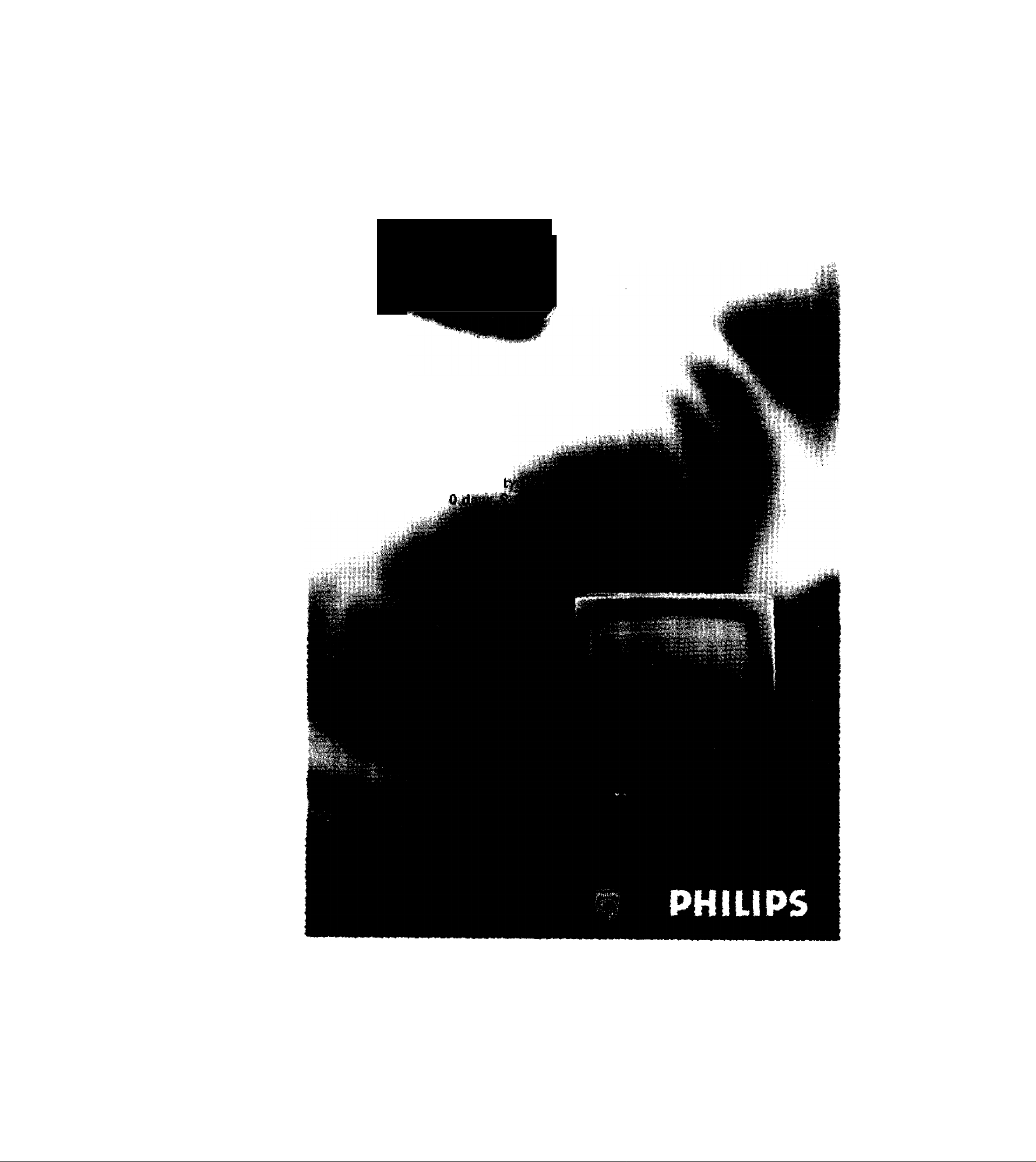
Color TV with buiit‘{f\VCR
CC8i30AT
CC8I32AT
^ CCBI90AT
CCBÌ92AT
Owner’s Manual
Importanti
Return yourWarram
Car^ within I
Page 2
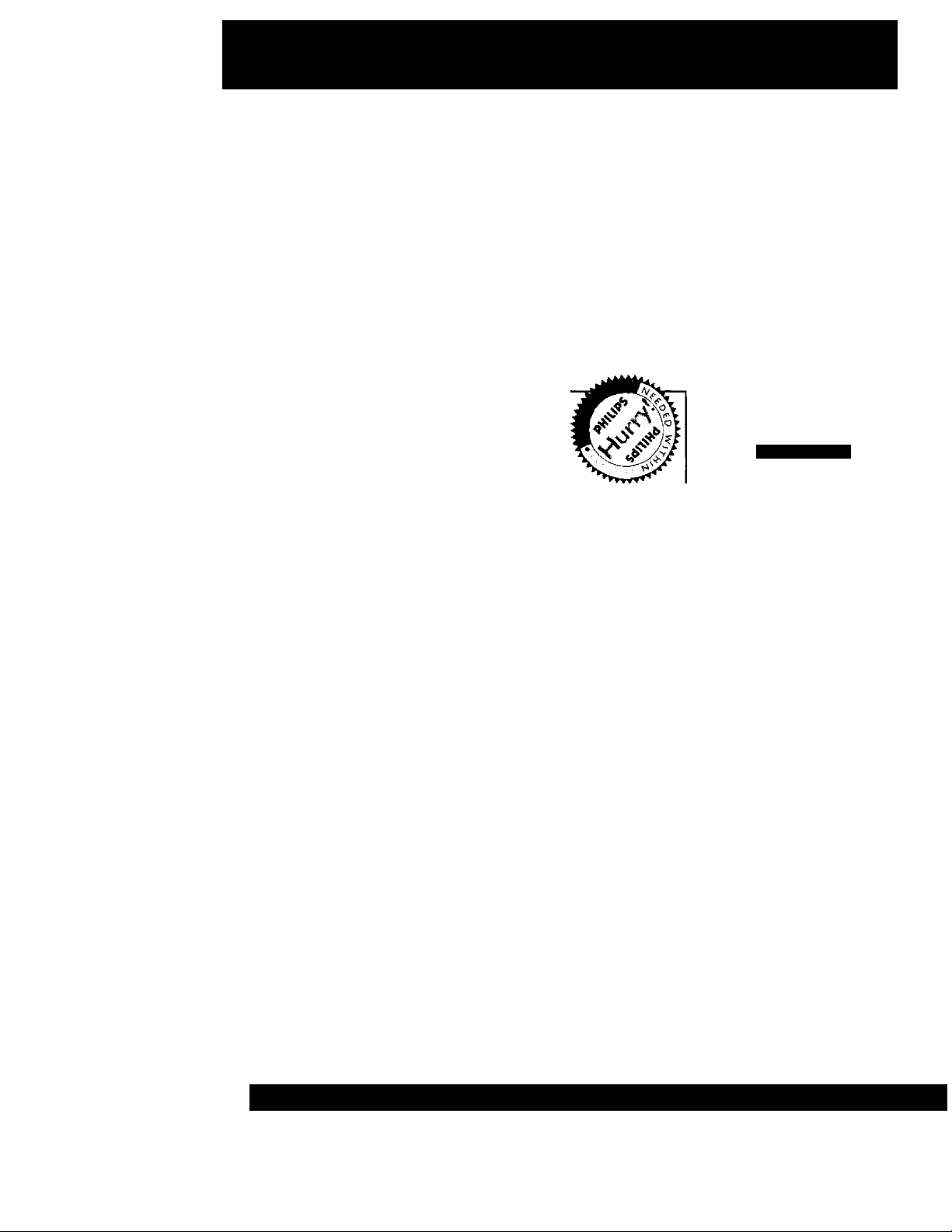
Return your Warranty Registration card today to
ensure you receive all the benefits you’re entitled to.
Once your PHILIPS purchase is registered, you’re eligible to receive all the privileges of owning a
PHILIPS product So complete and return the Warranty Registration Card enclosed with your pur
chase at once. And take advantage of these important benefits.
Warranty
Verification
Registering /our product within
10 days confirms your right to max
imum protection under the
terms and conditions of your
PHILIPS warranty.
Owner
Confirmation
Your completed Warranty
Registration Card serves as
verification of ownership in the
event of product theft or loss.
PHILIPS
Congratulations on your purchase, and
welcome to the "family!"
Dear PHILIPS product owner:
Thank you for your confidence in PH I LI PS. You’ve selected one of
the best-built, best-backed products available today. And we’ll do
everything in our power to keep you happy with your purchase for
many years to come.
As a member of the PHILIPS “family," you’re entitled to protection
by one of the most comprehensive warranties and outstanding ser
vice networks in the industry.
What's more, your purchase guarantees you'll receive all the infor
mation and special offers for which you qualify, plus easy access to
accessories from our convenient home shopping network.
And most importantly you can count on our uncompromising
commitment to your total satisfaction.
All of this is our way of saying welcome-and thanks for investing in
a PHILIPS product.
Sincerely
Robert Minkhorst
President and Chief Executive Officer
P.S. Remember, to get the most from your PHILIPS prod
uct, you must return your Warranty Registration
Card within 10 days. So please mail
it to us right now!
Model
Registration
Returning your Warranty
Registration Card right away guaran
tees you’ll receive all the information
and special offers which you qualify
for as the owner of your model.
Know these
SafGtysymbols
CAUTION
M«K OF EUCTMC «H06K
CUniQN: TO REOUCC THE NW OF EICCTMC MOCK, Of NOT
nmon COWER [OR BftCR]. N0 U8EMERVKEABLE MRTt
IMS«, REFER «imiOMa ID QUAWED SCRVKC PERSONNEL
This “bolt of lightning’’ indi
A
cates uninsulated material
within your unit may cause an
electrical shock. For the safety
of everyone in your householo,
please do not remove product
covering.
The “exclamation point"
** calls attention to features
for which you should read the
enclosed literature closely to
prevent operating and mainte
nance problems.
WARNING: TO PREVENT
FIRE OR SHOCK HAZARD,
DO NOT EXPOSE THIS
EQUIPMENT TO RAIN OR
MOISTURE.
CAUTION: To prevent elec
tric shock, match wide blade of
plug to wide slot, fully insert.
ATTENTION: Pour éviter les
choc électriques, introduire la
lame la plus large de la fiche
dans la borne correspondante
de la prise et pousser jusqu’au
fond.
DO NOT OPEN
For Customer Use
Enter below the Serial No.
which is located on the rear of
the cabinet. Retain this infor
mation for future reference.
Model No.______________________
Serial No.
__________________
A
PHILIPS Visit our World Wide Web Site at http://www.philipsmagnavox.com
Page 3
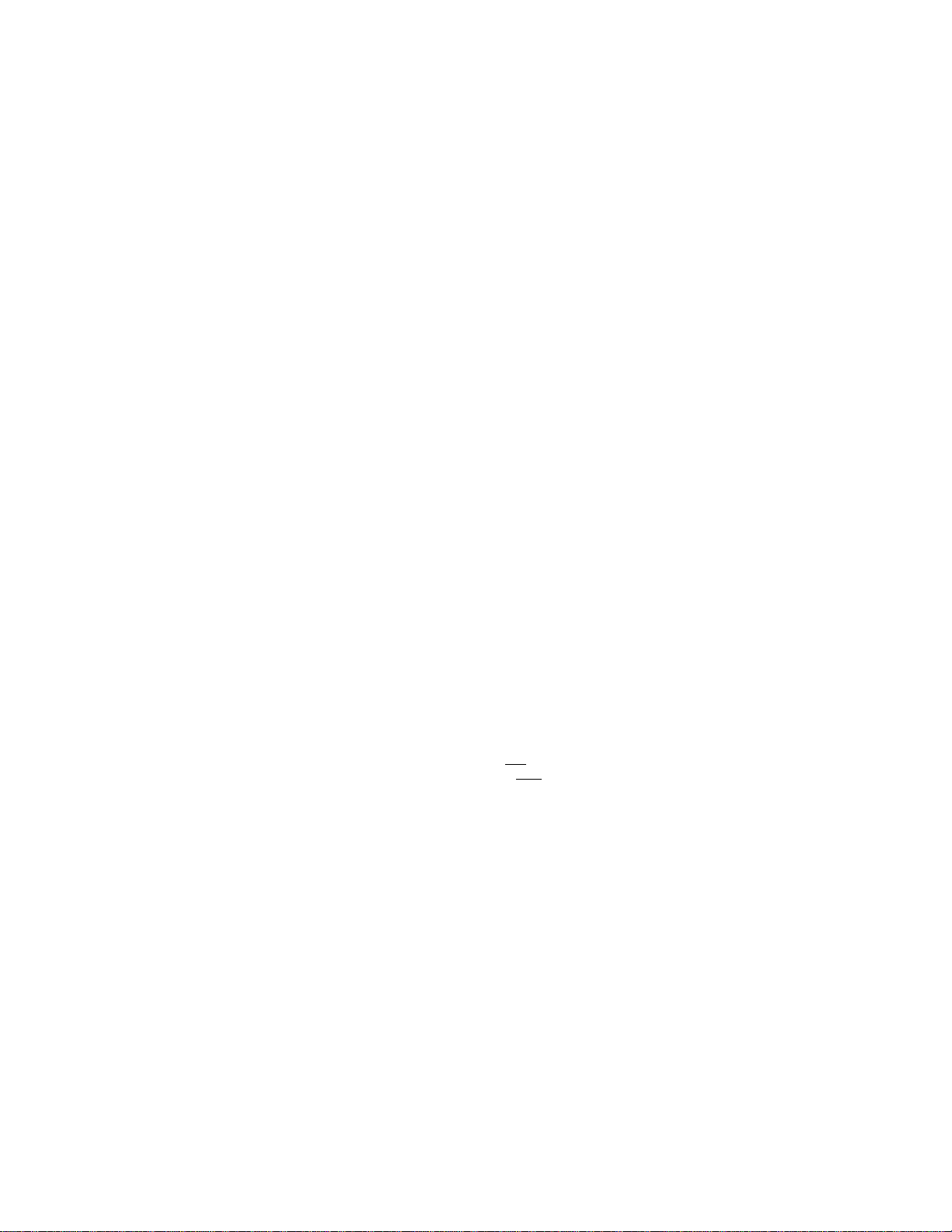
Introduction 3
Welcome to yourTV/VCR owner’s manual.
This manual describes four models: CCBI30, CCBI32, CCBI90 and CCBI92. Although the models may
have a different remote control or appearance, all models operate exactly the same.The features described
in this manual apply to all models unless otherwise specified.The CCBI30 is illustrated in this manual, but
the other models have a similar appearance.
This manual has seven sections: Setting Up YourTV/VCR.; Description of Controls; Basic Operations;
Recording Options; Playing Options; Additional Features; and Information You May Need.The instructions
explain all of theTV/VCR’s features, which are listed below.
Features
A-B Repeat Play
Automatic Channel Setup
Automatic Head Cleaner
Automatic Operation Features
Automatic Tracking Adjustment
Blue Background
Closed Caption
Daylight-Savings Time
High Quality (HQ) System
On-screen displays in English or Spanish
On-screen Menu Programming, accessible with remote control
or front panel buttons
One-Touch Recording
Real-Time Counter
Remote Control
Repeat Play
S-VHS Quasi Play Back (SQPB)
ShowGuard™ - Indefinite Timer Recording memory
Sieep Timer
SmartClock™
SmartLock™
Special Effects Playback: Forward and Reverse Searching; Still
Timer Recording
Wake Up Timer
Safety Precautions
Warning:To prevent fire or shock hazard, do not expose this
equipment to rain or moisture.
Federal Communications Commission (FCC) Warning: Any unau
thorized changes or modifications to this equipment void the
user’s authority to operate it.
This TV/VCR, equipped with a High Quality (HQ) system, is compatibie with existing Video Home System (vHS) equipment.
Philips Consumer Electronics Company recommends that
you use only video cassette tapes that are labeled with the IVtISI
mark. The use of other tapes may result in poor picture quality
and excessive deposits on the video heads, which may not be cov
ered by the warranty if damage occurs.
Note to the Cable TV System Installer: This reminder is pro
vided to call the Cable TV system installer’s attention to Article
820-40 of the National Electrical Code, which provides guidelines
for proper grounding — in particuiar, specifying that the cable
ground shall be connected to the grounding system of the building,
as close to the point of cable entry as possible.
As an Energy Star® Partner, Philips Consumer
Electronics Company has determined that this product
meets the Energy Star® guidelines for energy efficiency. Energy
Star® is a U.S, registered mark.
Using products with the Energy Star® label can save energy. Saving
energy reduces air pollution and lowers utility bills.
SmartClock^”, SmartLock™, and ShowGuard™ are trademarks of
Philips Consumer Electronics Company.
Copyright 2000 Philips Consumer Electronics Company. All rights
reserved.
Before doing anything eke, record
the 7V/VCR’s model and serial num
bers in the spaces provided on page
two. 7hese numbers will help us
assist you if you ever call for help.
Your new product, its packaging, and
this manual contain materials that
can be recycled and reused.
Specialized companies can recycle
your product to increose the
amount of reusable materiak and
to minimize the amount that needs
to be properly disposed.
Your product uses batteries that
should not be thrown away when
depleted but should be disposed of
as small chemical woste.
Please find out about the local regu
lations on disposal of your old prod
uct, botteries, manual, and packag
ing whenever you replace existing
equipment
Page 4
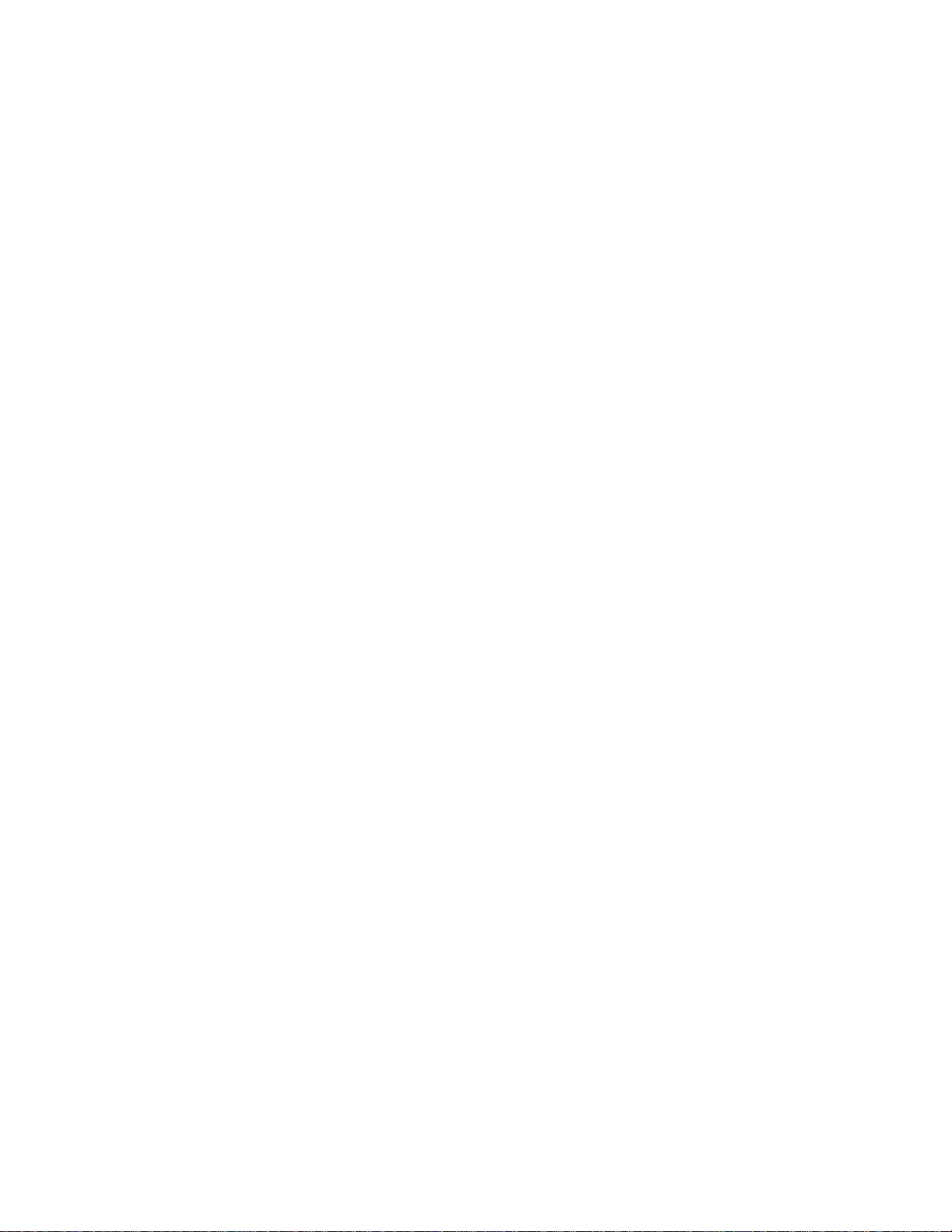
4 Table of Contents
Setting UpYourTV/VCR
Introduction ....................................................................................................................... 3
Table of Contents.................................................................................................................. .4
Before Using theTV/VCR.......................................................................................................... S
Hooking Up the TV/VCR....................................................................................................... 6-7
Turning On theTV/VCR
Language Selection .............................................................................................................. 9
Automatic Channel Setup ...................................................................................................
Setting the Clock.............................................................................................................. 12-17
Daylight-Savings Time ...........................................................................................................18
Time Zone ............................................................................................................................19
Description of Controls
Front Panel........................................................................................................................ 20
Rear Panel............................................................................................................................ 21
Remote Control Buttons................................................................................................... 22-23
Adjusting the Picture Controls
On-Screen Status Displays...................................................................................................... 26
Reitiinder ........................................................................................................................... 27
Basic Operations
Playing.............................................................................................................................. .28
Recording ............................................................................................................................ 29
.........
................................................................................................
...........................................................................................
8
10-11
24-25
Recording Options
One-Touch Recording............................................................................................................ 30
Rerecording (Tape Duplication)
Timer Recording ............................................................................................................ 32-35
Defeat Recording .................................................................................................................. 36
..............................................................................................
31
Playing Options
Repeat Play...................................................................................................................... 37
A-B Repeat Play................................................................................................................38-39
Real-Time Counter Memory................................................................................................. 40
Playback Options ..................................................................................................................41
Additional Features
SmartLock
Blue Background....................................................................................................................46
Sleep Timer
Wake Up Timer .. 48
Closed Caption ............................................................................................................ 49-50
Volume Bar...........................................................................................................................51
Automatic Operation Features.............................................................................................. 52
.....
............................................................................................................... 42-45
...............
*iJt\ /*'...................
..
.............. ..
..........................................................47
Information You May Need
Specifications
Glossary ............................................................................................................................. 54
Helpful Hints ................................................................................................................. 55-56
Limited Warranty ............................................................................................................. .57
Index................................................................................................................................ 58
Accessories...........................................................................................................................60
....
................................................................................................................ 53
Page 5
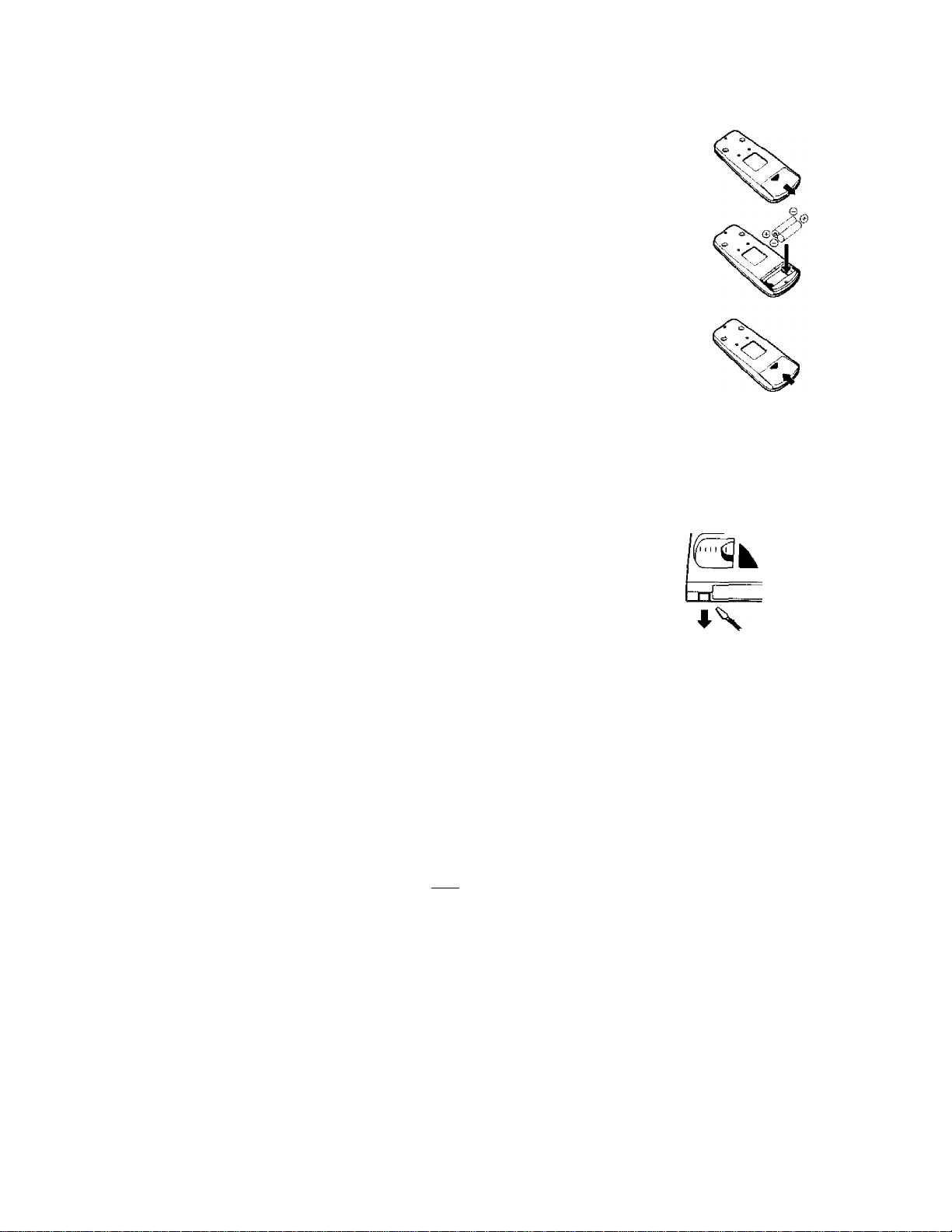
Putting Batteries in the Remote Control
I
Remove the battery compartment lid on the bottom of
the remote control by sliding it in the direction of the
arrow.
2
Place two AA batteries inside the battery compartment
with their + and - ends aligned as indicated.
3
Replace the battery compartment lid.
Recording Prevention
Video cassette tapes have record tabs to ensure that recordings
are not accidentally erased.
Before Using the TV/VCR S
1
2
3
I
To prevent accidental recording, break off the tab with a
screwdriver.
2
To record again, cover the hole with cellophane tape.
Using the Remote Control
• Point the remote control at theTV/VCR’s remote sensor.
• Do not put objects between the remote control and the
TV/VCR,
TV/VCR Maintenance
# In this TV/VCR. use only tapes with the [V|jg| mark.
# Make sure any light adhesive stick-on notes are removed from
the video cassette tape before putting the tape in the TV/VCR.
Removable labels tike these can jam the TV/VCR,
Periodic maintenance is required to maintain yourTV/VCR’s
excellent performance.This TV/VCR has an automatic head
cleaning system. However, the video heads will eventually require
cleaning or replacement. Only an authorized service center
should perform this service.
I
2
The remote control and its batteries
are supplied.
Do not mix alkaline and man
ganese batteries.
Do not mix old and new batteries.
Page 6
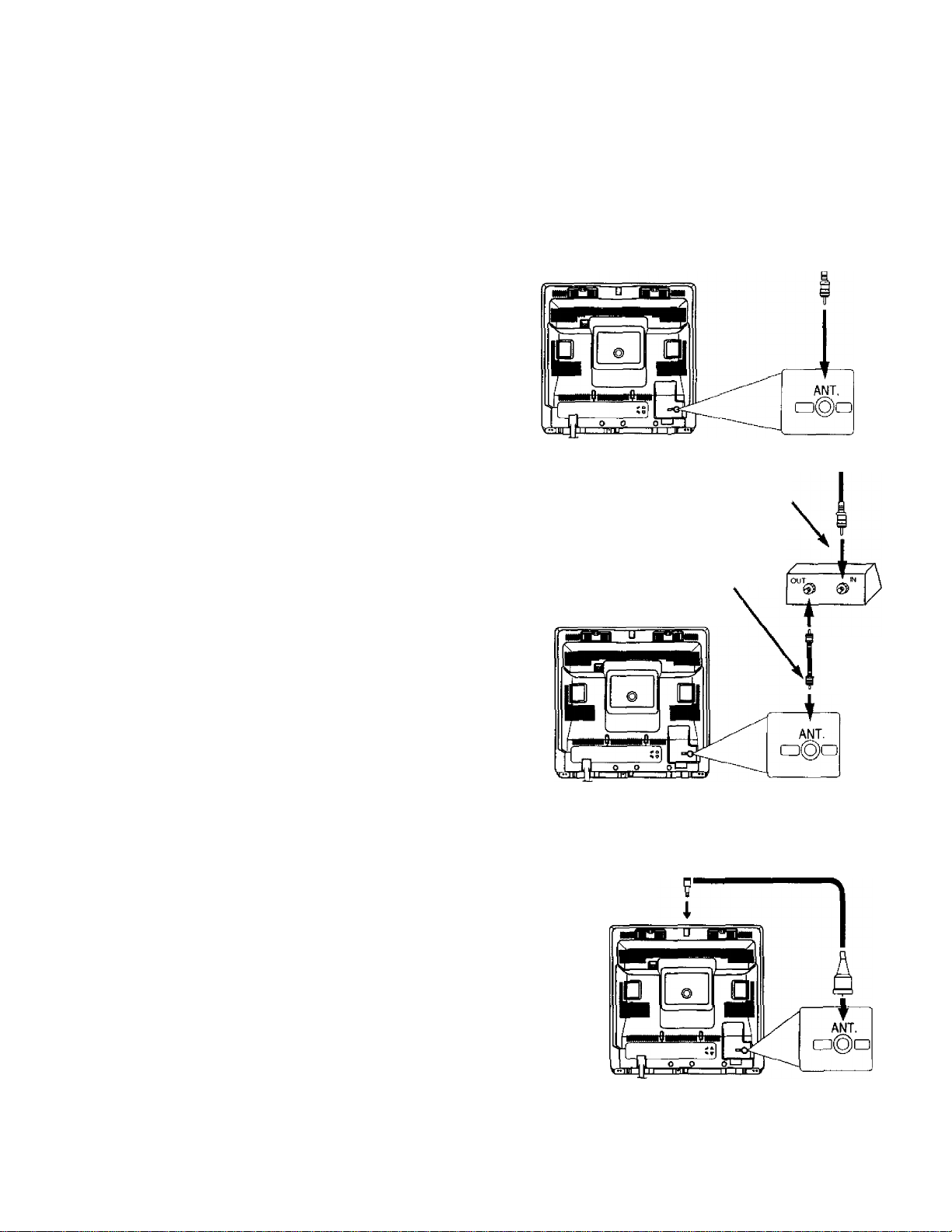
6
Hooking up theV/NCR
[
Hook up yourTV/VCR using one of the connections shown.
A.
Hooking Up YourTV/VCR
With a Cable Signal or
Outdoor Antenna
B.
Hooking Up YourTV/VCR
With a Cable Box
To view any channel, set the TV/VCR
to the Cable Box output channel
(channel 03 or 04),Then, select chan
nels at the Cable Box.
Connect a Cable signal
or an antenna to the
ANT(enna) Jack.
CCBI30
Connect the Cable signal to
the IN jack on the Cable Box._
Connect an RF coaxial cable (75ohm, not supplied) to the OUT Jack
on the Cable Box and to the
ANT(enna) jack on theTV/VCR.
CCBI30
RF coaxial cable
(not supplied)
c.
Hooking Up YourTV/VCR
With an Indoor Antenna
To install a rod antenna (not sup
plied), push the stem of the antenna
into the antenna hole on the top of
theTV/VCR. Connect the antenna
wire to the ANT(enna) Jack on the
back of theTV/VCR as shown.
Extend the antenna and adjust its
length, direction, and angle for the
clearest picture.
Rod Antenna
(not supplied)
CCBI30
Page 7

D.
Hooking Up Your
TV/VCR to Another
Video Source
(VCR or Camcorder)
You may need this connection
if you want to copy tapes.
Details are on page 31.
AUDIO/VIDEO OUT
Jacks on VCR
Hooking Up the TVIVCR (ant’d) 7
Use an Audio cable to connect the AUDIO
OUT Jack on the VCR to the AUDIO Jack on
the front of the TV/VCR,
CCBI30
AUDIO/VIDEO Jacks
on front of TV/VCR
Use a Video cable to connect the VIDEO OUT Jack on the
VCR to the VIDEO Jack on the front of the TV/VCR.
2
Plug in theTV/VCR's power cord.
3
Before you turn on the TV/VCR, go to page eight.
Helpful Hint$
Before connecting an antenna or cable signal to the ANT(enna) Jack, make sure the pin is not bent If the pin is
bent, straighten it as illustrated, then connect the antenna or cable signal to the ANT(enna) Jack.
A rod antenna (not supplied) is available from Philips Service Solutions Group.The part number is 4835 303
37OO6.T0 order, call 1-800-851-8885. (This antenna will fit the CCBI30 and CCBI32 only.)
Audio and video cables are not supplied.
Straight Pin
Page 8
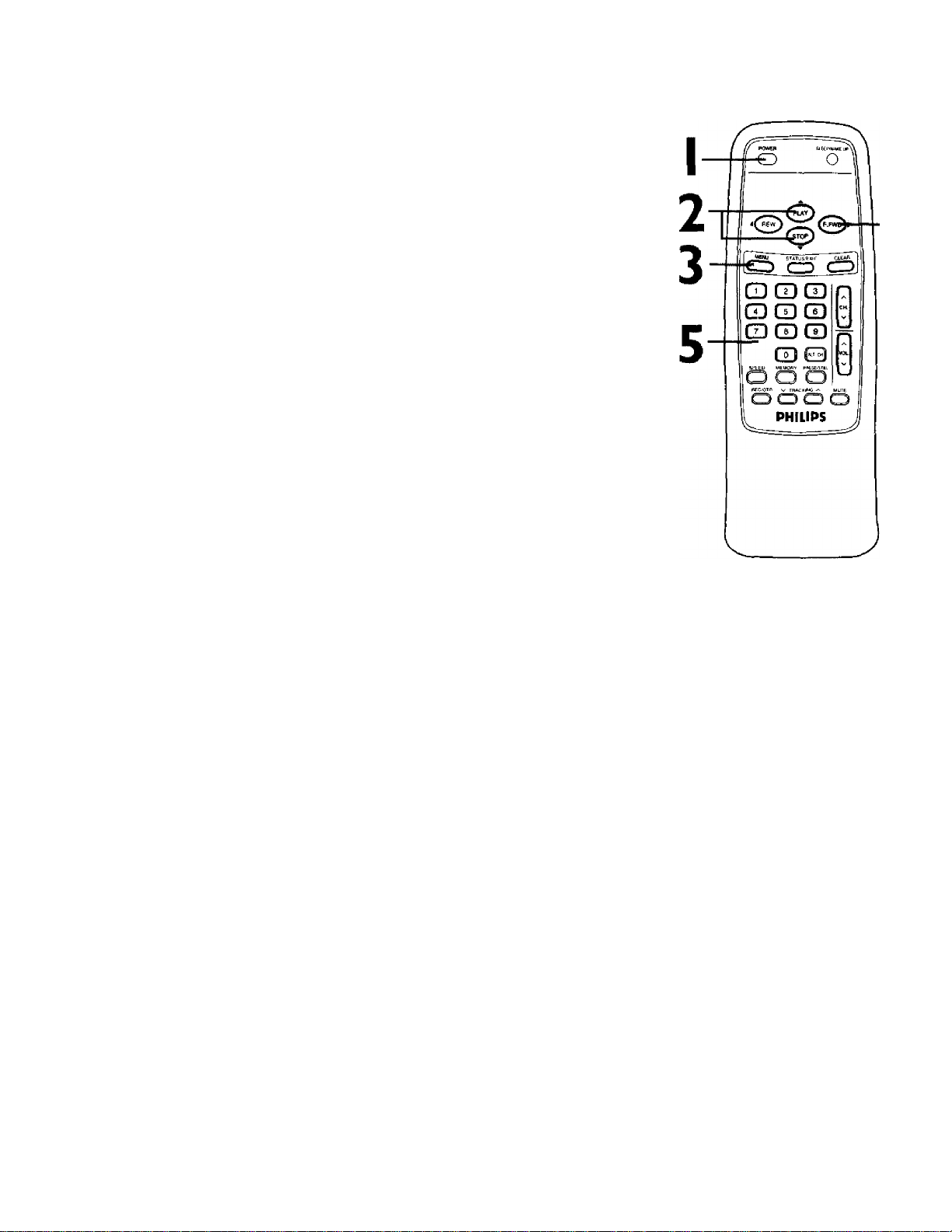
8
Turning
Before you turn on theTV/VCR., make sure batteries are in the
remote control and theTV/VCR is hooked up correctly.
The instructions on this page work only when you turn on the
TV/VCR for the first time.
On
the TYIVCR
I
Press the POWER button. The TV/VCR will come on and the
screen shown below will appear.
' select language
> ENGLISH ON
ESPAÑOL
SELECT AT OP
PRESS MENU TO CONTINUE
Press the PLAY/a button or the STOP/v button to select
English or Spanish on-screen displays and menus.
3
Press the MENU button. The screen shown below will appear
' COMsECTAfTTB^ OR CABl£
TO TVCR
4
THEN PRESS»
TO END PRESS EXIT
4
Press the F.FWD/^- button to begin automatic channel
setup. The TV/VCR will memorize all available channels. When
channels are set, CHANNELS ARE SET will appear on the screen
briefly.Then theTV/VCR will go to the lowest channel pro
grammed.
(If you try to set up channels when there is no antenna or cable
connected to the TV/VCR, programming will appear to take place,
but eventually a NO TV SIGNALS ... message will appear on the
screen. Connect an antenna or cable to the ANT(enna) jack on the
TV/VCR, then press the F.FWD/^ button again.You may need to
follow the steps on page 10 instead.)
5
Use the CH(annel) / button or the Number buttons
on the remote control to select a TV/VCR channel. Use
the VOL(ume) / button to adjust the sound.
If you do not see ony on-screen dis
plays when you turn on the TVIVCR,
check your hookups, then try again.
If you still do not see any on-screen
displays, follow the steps on pages
nine-10 to select a language and
set up channels.
To skip step 2, press the MENU
button. All on-screen displays will be
in English. To skip step 4, press the
STATUS/EXIT button. Channels will
not be set up, and CHANNELS TJOT
SET will appear on the screen
briefly.
You cannot set up channels if you
are using a Cable Box.
Line Input mode will always be
stored in the TVIVCR’s memory as
channel 00. When you select chan
nel 00, AN IN will appear on the
screen briefly. Press the CH(annel)
/ button or the Number but
tons to select another channel.
Page 9
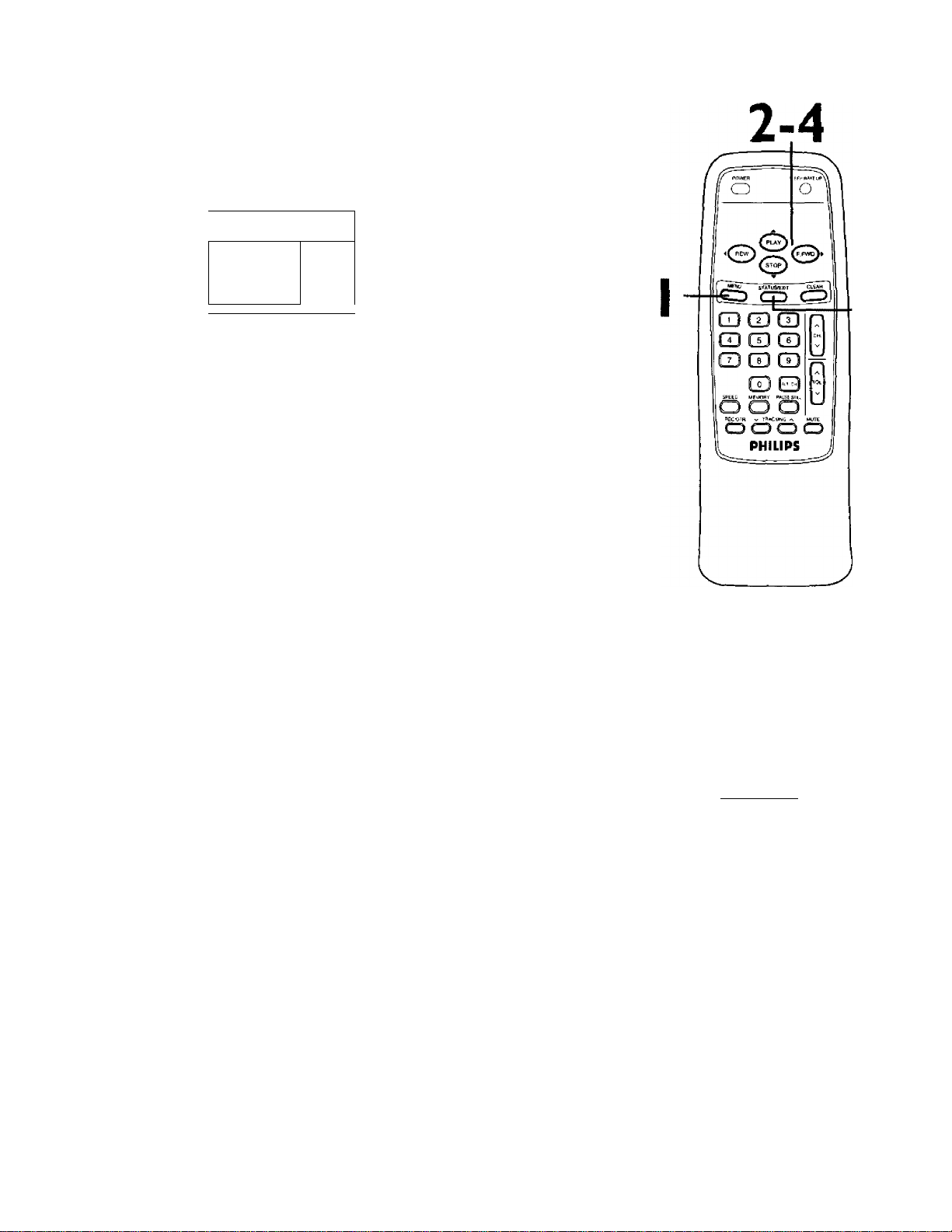
Follow the steps below to change the language of the on-screen
displays and menus.
I
Press the MENU button.
Language Selection 9
> PRIM SETUP
VCR PROGRAM
VCR SETUP
CAPTION
REMINDER
BRIGHTNESS
Press the PLAY/A button or the STOP/T button to select
PRIM. SETUP. Then, press the RFWD/^ button.
> SELECT LANGUAGE
AUTO PROGRAMMING
CH P*tMORY REVIEW
VOLUME BAR [ONI
SET CLOCK
SELECT AT CHOOSE
TO END PRESS EXIT
j PRESS*- 1
y
y
3
Press the PLAY/A button or the STOP/V button to
choose SELECT LANGUAGE. Then, press the RFWD/^
button.
^ SELECT LANGUAGE ^
> ENGLISH
ESPAÑOL
SELECT AT
TO END PRESS EXIT
5
Press the PLAY/A button or the STOP/T button to select
ENGLISH or ESPAÑOL (Spanish).
5
Press the STATUS/EXIT button.
MelpfuíMUé
If you accidentally select Spanish
and need English on-screen displays
and menus:
1) Press the MENU button.
2) Press the PLAY/^ button or the
STOP/’^ button to select PREPARA
CION, then press the F.FWD/^ but
ton.
3) Press the PLAY/.^ button or the
STOP/'w button to select SELEC
CION IDIOMA, then press the
F.PA/D/^ button.
4) Press the PMY7a. button or the
STOPI'w button to select ENGLISH.
5) Press the STATUS/EXIT button.
Page 10
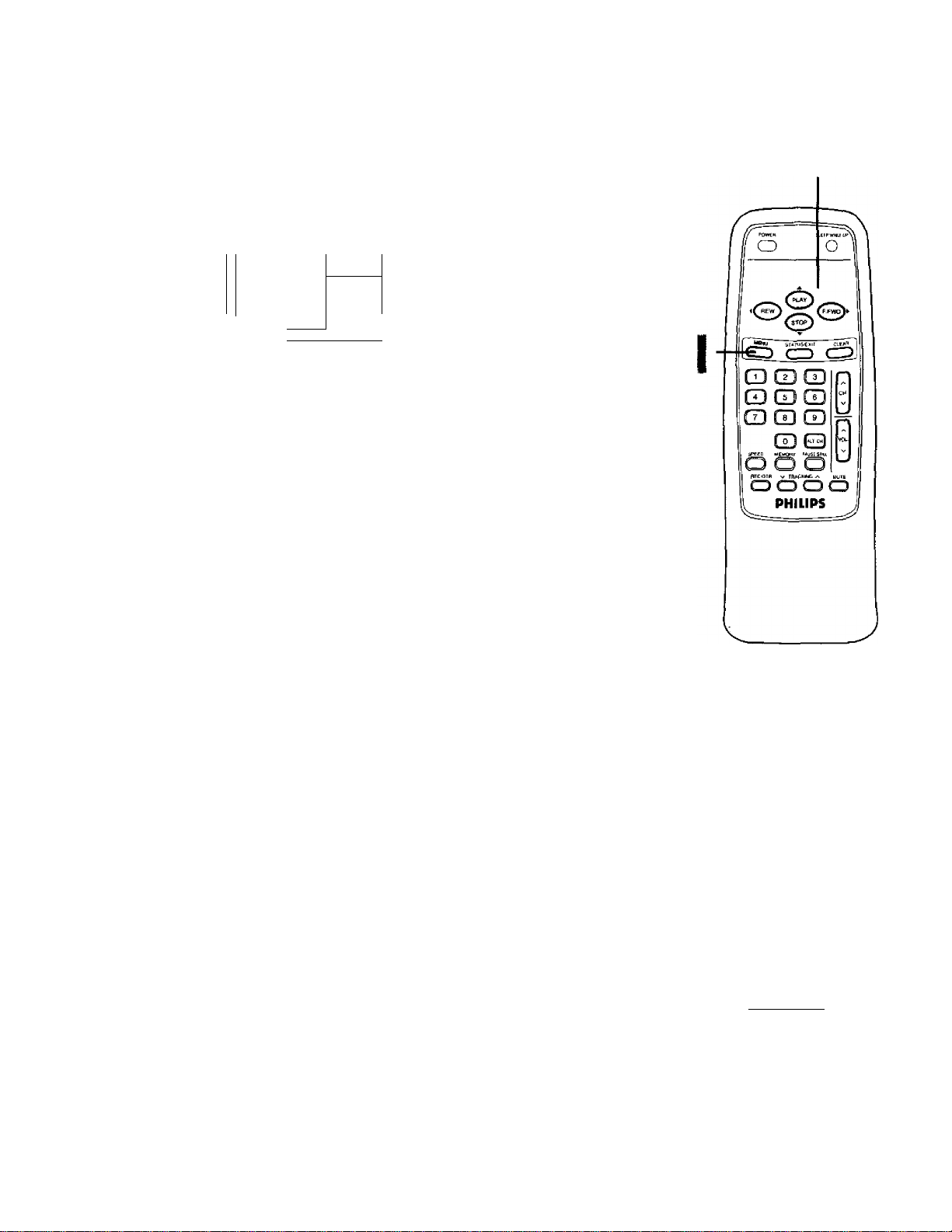
10 Automatic Channel Setup
Although the TV/VCR may automatically memorize the channels
you receive when you turn it on for the first time, you may set up
channels again by following the steps below.
[
press the MENU button.
> PRIM. SETUP 1 PRESSV '
VCR PROGRAM
VCR SETUP
CAPTION
REMINDER
BRIGHTNESS
/
y
2
Press the PLAY/A button or the STOP/T button to select
PRIM, SETUP then press the RFWD/^ button.
PRIMARY SETUP
• SELECT LANGUAGE
AUTO PROGRAMMING
CH MEMORY REVIEW
VOLUME BAR [ON]
SET CLOCK
SELECT AT CHOOSE ►
TO END PRESS EXIT
2-3
3
Press the PLAY/A button or the STOP/T button to select
AUTO PROGRAMMING, then press the F.FWD/^ but
ton.
AUTO CH PROGRAMMING ... will appear on the screen.
The TV/VCR distinguishes between TV channels and cable channels
automatically, and the TV/VCR will memorize its available channels.
4
Wait for a few minutes. When setup is complete, CHANNELS
ARE SET will appear on the screen.Then the programming of the
lowest channel number placed in theTV/VCR’s memory will
appear on the screen. Now, when you press the CH(annel) A/v
button, you will scan only through channels you receive.
Wait for the TV/VCR to set up
channels.
4
Helpful Hint
Line Input mode will always be
stored in the TVIVCR's memory as
channel 00. You cannot delete it
Page 11
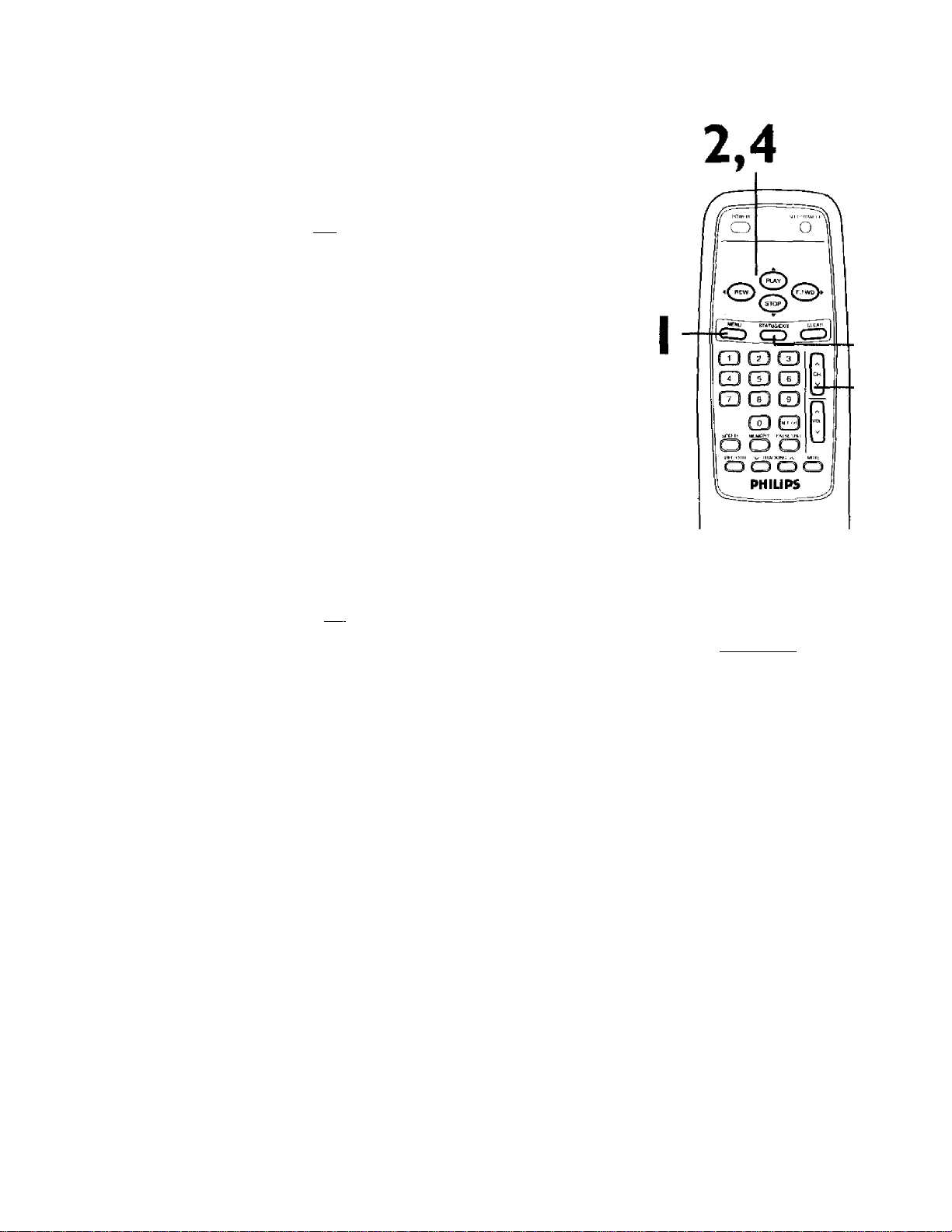
Adding/Deleting Channels
I
Press the MENU button.
^ TO ADJUST PRESS
CHI23
CHANNEL
smartlock
REVIEW
EXIT
PRIM. SETUP
VCR PROGRAM
['saved'"'
Automatic Channel Setup (cont*d) 11
2
Press the PLAY/^ button or the STOP/^ button to select
CHANNEL.
TO ADJUST PRESS ◄ / (
CHI 23
channel
SMARTLOCK
REVIEW
EXIT ^
PftJM. SETUP
VCR PROGRAM
SAVED
3
press the CH(annel) button to select the channel
you want to add or delete.
TO ADJUST PRESS ^/1
CH23
>~^HANNEL
SMARTLOCK
REVIEW
EXIT
PRIM. SETUP
VCR PROGRAM
[ SAVED ]
4
Press the F.FWD/^ button or the REW(ind)/-< button to
select SAVED (to add that channel) or DELETED (to
delete that channel).
Repeat steps 3-4 to add or delete other channels.
5
Press the STATUS/EXIT button.
Programming of the channel you added or deleted will appear.
5
3
Helpful Hint
To review the channets memorized
by the TVtVCR, follow these steps.
1) Press the MENU button.
2) Press the PLAYIA button or the
STOP/y button to select PRIM.
SETUP. Press the EFWDI^ button.
3) Press the PLAY/A button or the
STOPIW button to select CH MEM
ORY REVIEW. Press the F.FWD/^
button. A list of progrommed chonnels will appear on the screen.
4) If all the programmed chonne/s
don’t fit on the screen, press the
F.FWD/^ button. If you do not
press the F.FWD/^ button within
10 seconds, the remaining channels
will appear on the screen. (If there
are no remaining channels, the pre
vious menu will appear.) Or press
the REWp'nd)/^ button to see the
previous screen of channels.
5) Press the STATUS/EXIT button
once or twice.
Page 12
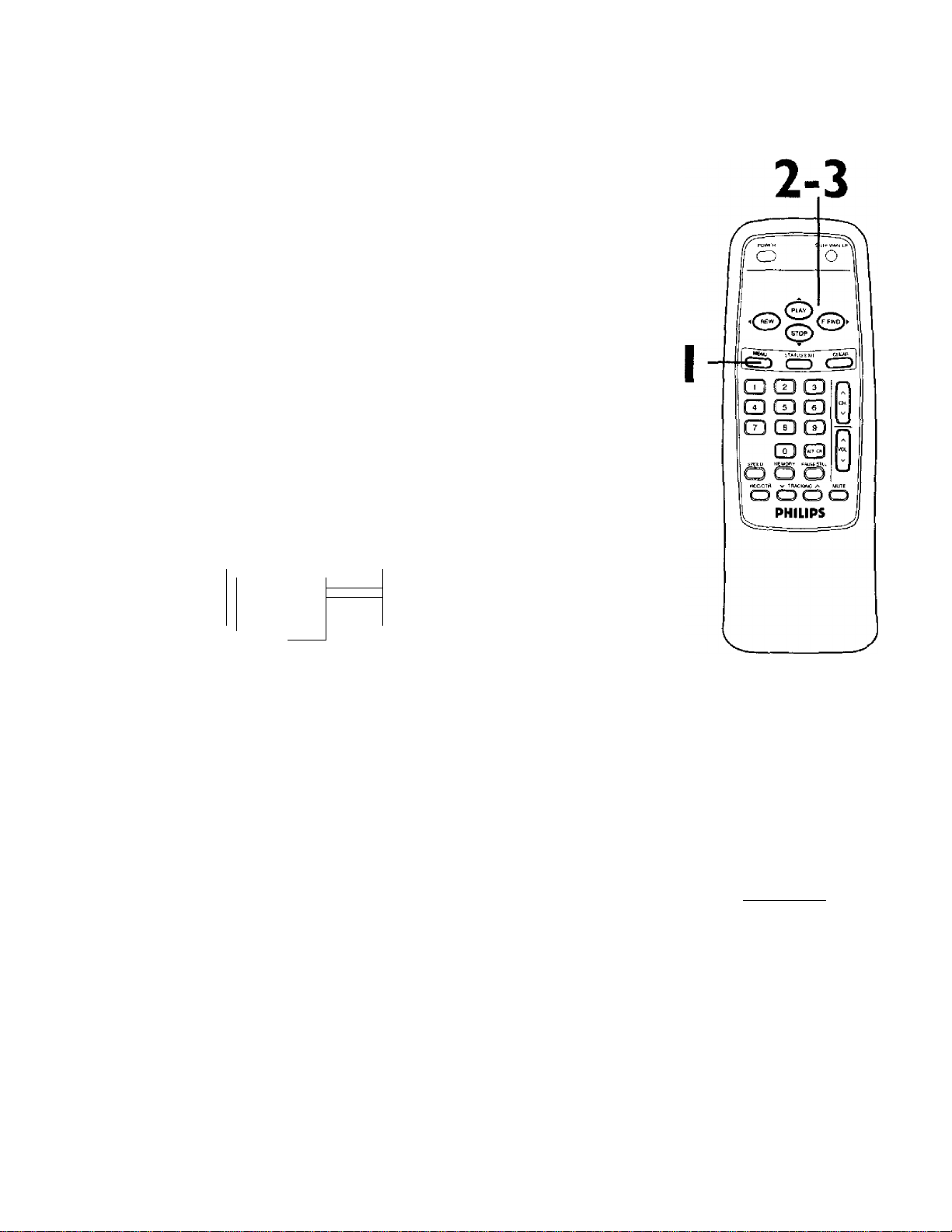
12 Setting the Clock
There are three ways to set the clock: Manually, with Automatic
PBS Channel Selection, or with Manual PBS Channel Selection.
With manual clock setting, you tell the TV/VCR the current time.
With Automatic or Manual PBS Channel Selection, theTVA^CR
gets the time from your local PBS station.
If you use either Manual PBS Channel Selection or Automatic PBS
Channel Selection, follow the steps on page 19 to have the
TV/VCR maintain the clock according to your Time Zone.
Cable Box users must set the clock manually.
To set the clock manually, follow the steps on pages l2-l3.To set
the clock using Automatic PBS Channel Selection, follow the steps
on pages 14-IS.To set the clock using Manual PBS Channel
Selection, follow the steps on pages 16-17.
Before you begin, make sure;
« The TV/VCR is hooked up and turned on.
f Channels are set up.
» You make each entry within 60 seconds of the previous entry.
Manual Clock Setting
I
Press the MENU button.
? PRIM.SETUP
VCR PROGRAM
VCR SETUP
CAPTION
reminder
BRIGHTNESS
\
PRESS ►
i
-------
!
)
2
Press the PLAY/A button or the STOP/T button to select
PRIM. SETUP Then, press the F.FWD/^ button.
primary setup
- SELECT LANGUAGE
AUTO PROGRAMMING
CH MEMORY REVIEW
VOLUME BAR [ON]
SET CLOCK
SELECT AW CHOOSE ►
TO END PRESS EXIT
3
Press the PLAY/A button or the STOP/T button to select
SET CLOCK.Then, press the F.FWD/^ button.
SET CLOCK
> AUTO CLOCK
SET MANUAL CLOCK
daylight SVG.TIME
SETTIME ZONE
[AUTO]
TO CONTINUE PRESS MENU
SELECT AT CHOOSE ►
TO END PRESS EXIT
[ON]
[ON]
Helpful Hints
Entries that do not match the
TVIVCR’s calendar will cause a
question mark (?) to appear on the
screen.
To make corrections while you are
setting the dock, press the CLEAR
button until the space for the num
ber you want to correct is flashing.
Then enter the correct number.
Page 13
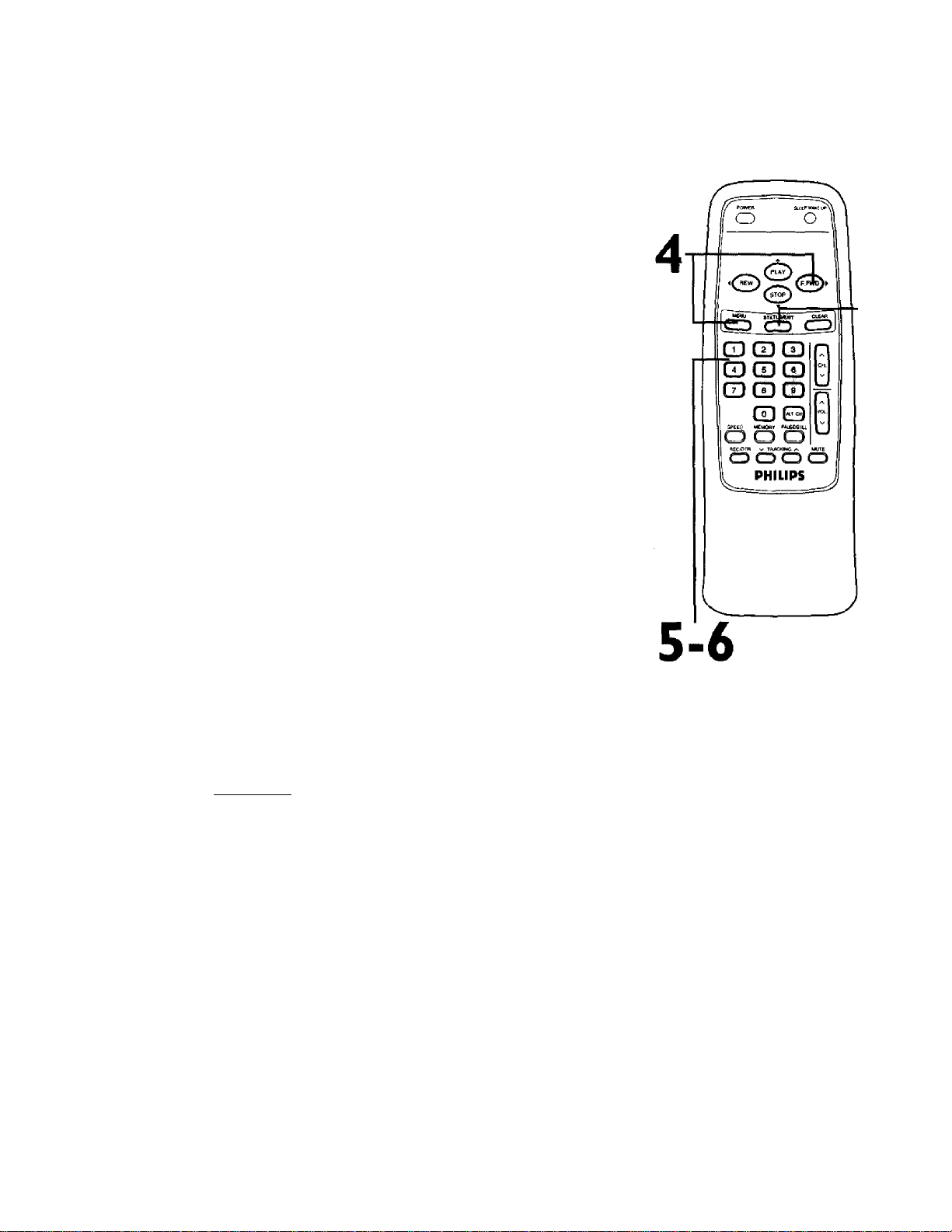
4
If ON appears beside AUTO CLOCK, press the F.FWD/^
button so that OFF appears to the right of AUTO
CLOCK, then press the MENU button. If OFF appears
beside AUTO CLOCK, press the MENU button.
“^SET MANUAL CLOCK
TIME
DATE
Setting the Clock (contad) 13
TO END PRESS EXIT
5
Press two Number buttons for the hour(s) and two
Number buttons for the minute(s).Then press 1 for AM
or 2 for PM. For example, for 9:30 PM, press 09,30,2.
'SET MANUAL CLOCK
TIME 09 ; 30 PM
MONTH
TO CORRECT PRESS CLEAR
TO END PRESS EXIT
6
Press two Number buttons for the month, two Number
buttons for the day, and two Number buttons for the year.
For example, for July 1,2000, press 07,01,00.The day of the week
will appear automatically.
SET MANUAL CLOCK
TIME 09 ; 30 PM
DATE
07/01 /2000
SATURDAY
7
TO CORRECT PRESS CLEAR
\^0 END PRESS EXIT____________
7
Press the STATUS/EXIT button.
Page 14
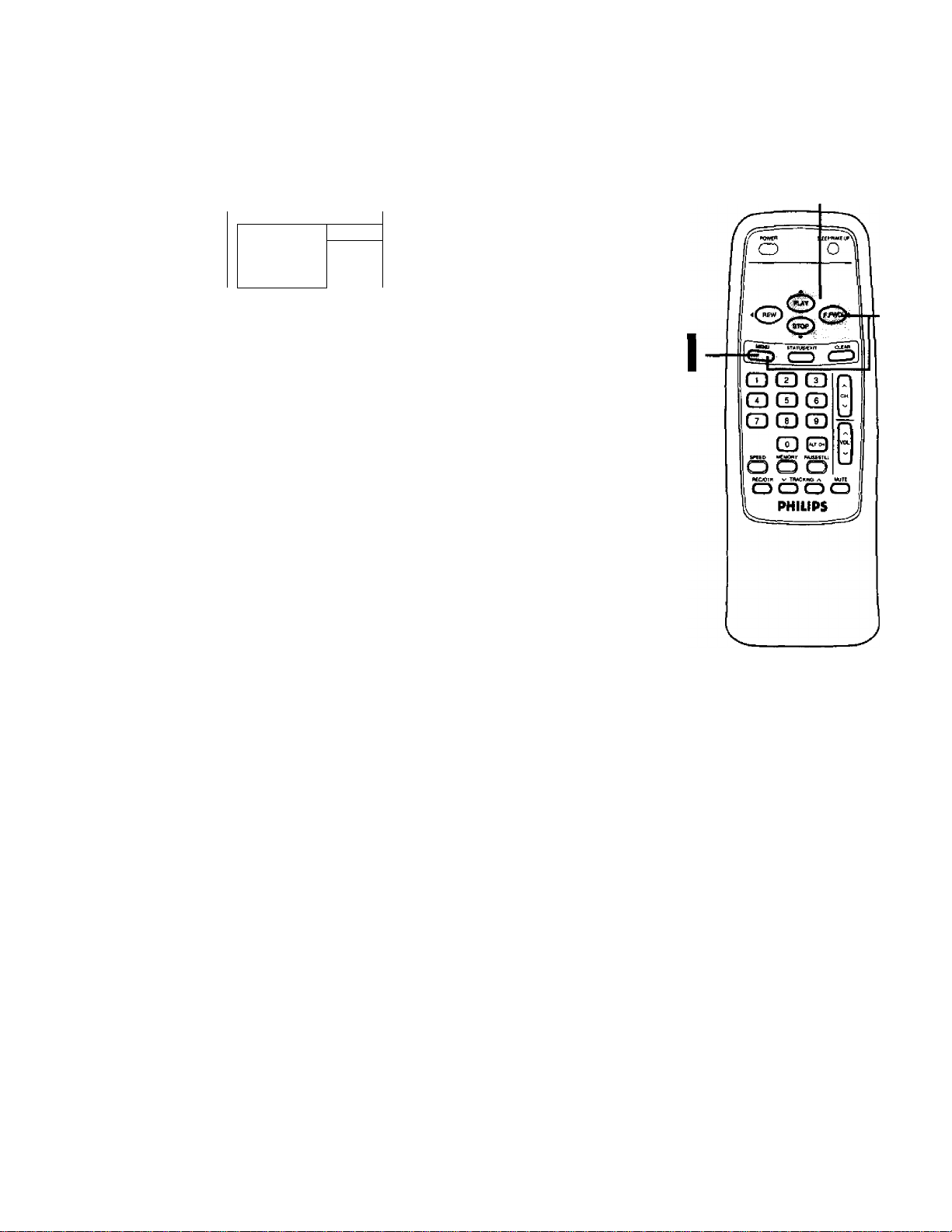
14 Setting the Clock (confd)
Automatic PBS Channel Selection
I
Press the MENU button.
2-3
> PRIM. SETUP
VCR PROGRAM
VCR SETUP
CAPTION
reminder
BRIGHTNESS
V
PRESS ► 1
/
2
Press the PLAY/A button or the STOP/T button to select
PRIM. SETUP.Then, press the FFWD/^ button.
pRIMAFtY SETUP
> SELECT LANGUAGE
AUTO PROGRAMMING
CH MEMORY REVIEW
^VOLUME BAR [ON]
SET CLOCK
select at choose ►
TO END PRESS EXIT ,
3
Press the PLAY/A button or the STOP/T button to select
SET CLOCK.Then, press the F.FWD/^- button.
SET CLOCK >
i AUTO CLOCK [ON]
SET MANUAL CLOCK
DAYLIGHT SVG.TIME
SETTIME ZONE
[AUTO]
TO CONTINUE PRESS MENU
SELECT AT CHOOSE ►
TO END PRESS EXIT
(ON]
4
4
if ON appears beside AUTO CLOCK, press the MENU
button. If OFF appears beside AUTO CLOCK, press the
F.FWD/^ button so that ON appears to the right of
AUTO CLOCK, then press the MENU button.
AUTO CLOCK
ALTTO CLOCK USES
PBS CHANNEL DATA
> SET PBS CH. AUTO
SET PBS CH. MANUAL
SELECT AT CHOOSE ►
TO END PRESS EXIT
Page 15
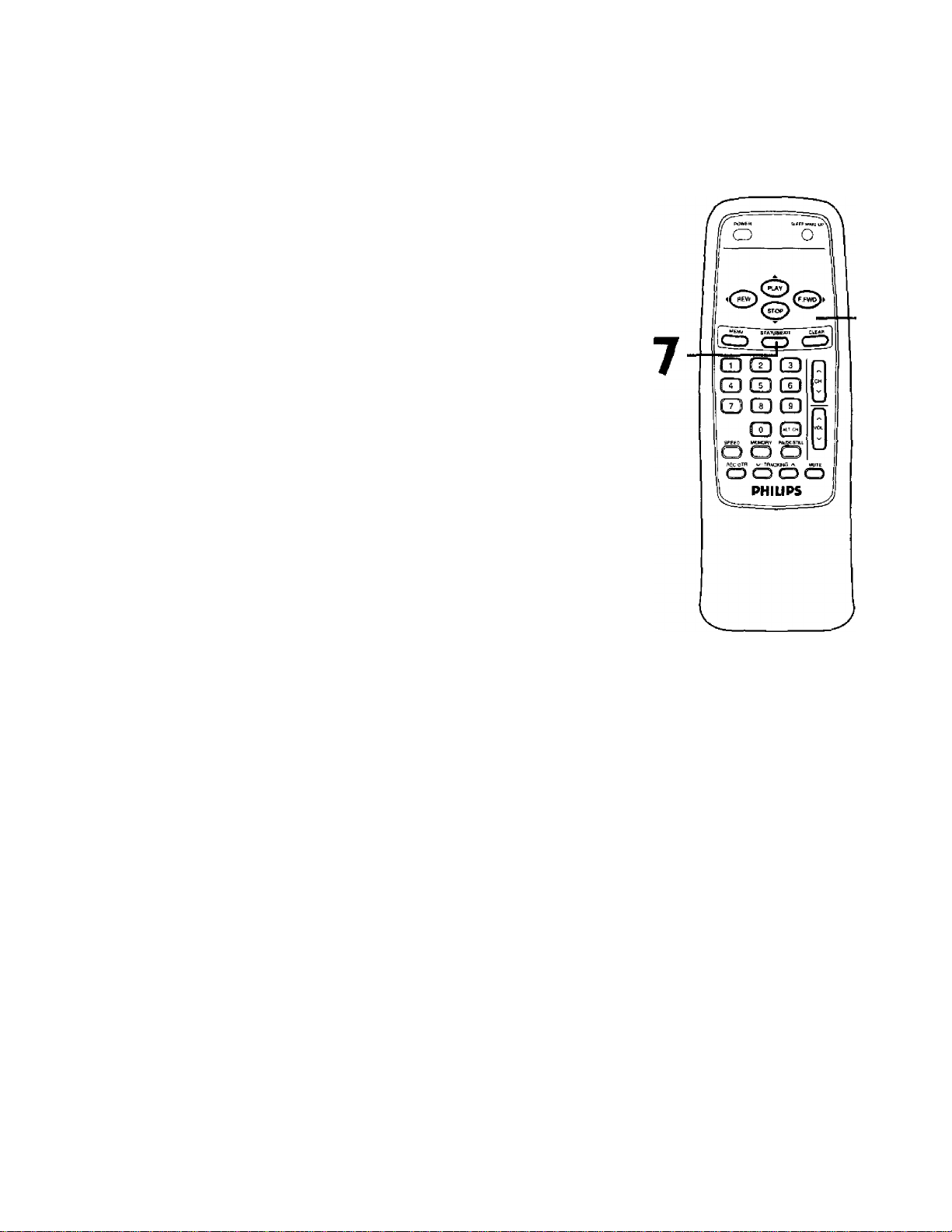
Setting the Clock (confd) 15
5
Press the PLAY/A. button or the STOP/Y button to select
SET PBS CH.AUTO.Then, press the F.FWD/^ button.
'^SET AUTO CLOCK
TIME
date - ^ / - - / -
NOW SEARCHING
TO END PRESS EXIT
6
NO\
NOW SEARCHING flashes on the TV/VCR screen.
7
When the TV/VCR finds the PBS channel, the time will
appear on the screen. Press the STATUS/EXIT button.
'SETALITO CLOCK
06: 30 PM
TIME
DATE 07/01/2000
SATURDAr
TO END PRESS EXIT
» If CANNOT FIND CLOCK DATA flashes on the TV/VCR
screen, you will be prompted to turn off the TV/VCR.Turn
off the TV/VCR. Leave it off for several minutes. When you turn
on theTVAfCR. again, the clock will be set.
Wait for the TV/VCR to find
the time.
6
'SET AUTO CLOCK
TIME
date
CANNOT FIND CLOCK DATA
TO END PRESS EXIT
-----
Helpful Hints
To display the time on the TV/VCR
screen, press the STATUS/EXIT but
ton. Details are on page 26.
You cannot use the AUTO CLOCK
feotore if you don’t receive a PBS
channel that carries a time signal in
your area. Set the clock manually.
Page 16

16 Setting the Clock (confd)
Manual PBS Channel Selection
I
Press the MENU button.
PRIM. SETUP
VCR PROGRAM
VCR SETUP
CAPTION
REMINDER
BRIGHTNESS
Press the PLAY/A button or the STOP/T button to select
PRIM. SETUP. Then, press the F.FWD/^ button.
PRIMARY SETUP
? SELECT language
AUTO PROGRAMMING
CH MEMORY REVIEW
VOLUME BAR [ONJ
#5ET CLOCK
SELECT AT CHOOSE ►
TO END PRESS EXIT
PRESS I
3
Press the PLAY/A button or the STOP/T button to select
SET CLOCK.Then, press the F.FWD/^ button.
SET CLOCK
> AUTO CLOCK
SET MANUAL CLOCK
DAYLIGHT SVG.TIME
SETTIME ZONE
. [AUTO]
TO CONTINUE PRESS MENU
SELECT AT CHOOSE ►
TO END PRESS EXIT
[ON]
[ON]
2-3
4
4
If ON appears beside AUTO CLOCK, press the MENU
button, if OFF appears beside AUTO CLOCK, press the
F.FWD/^- button so that ON appears to the right of
AUTO CLOCK, then press the MENU button.
AUTO CLOCK
AUTO CLOCK USES
P6S CHANNEL DATA
SET PBS CHSET PBS CH.
SELECT AT CHOOSE ►
TO END PRESS EXIT
AUTO
MANUAL
Page 17
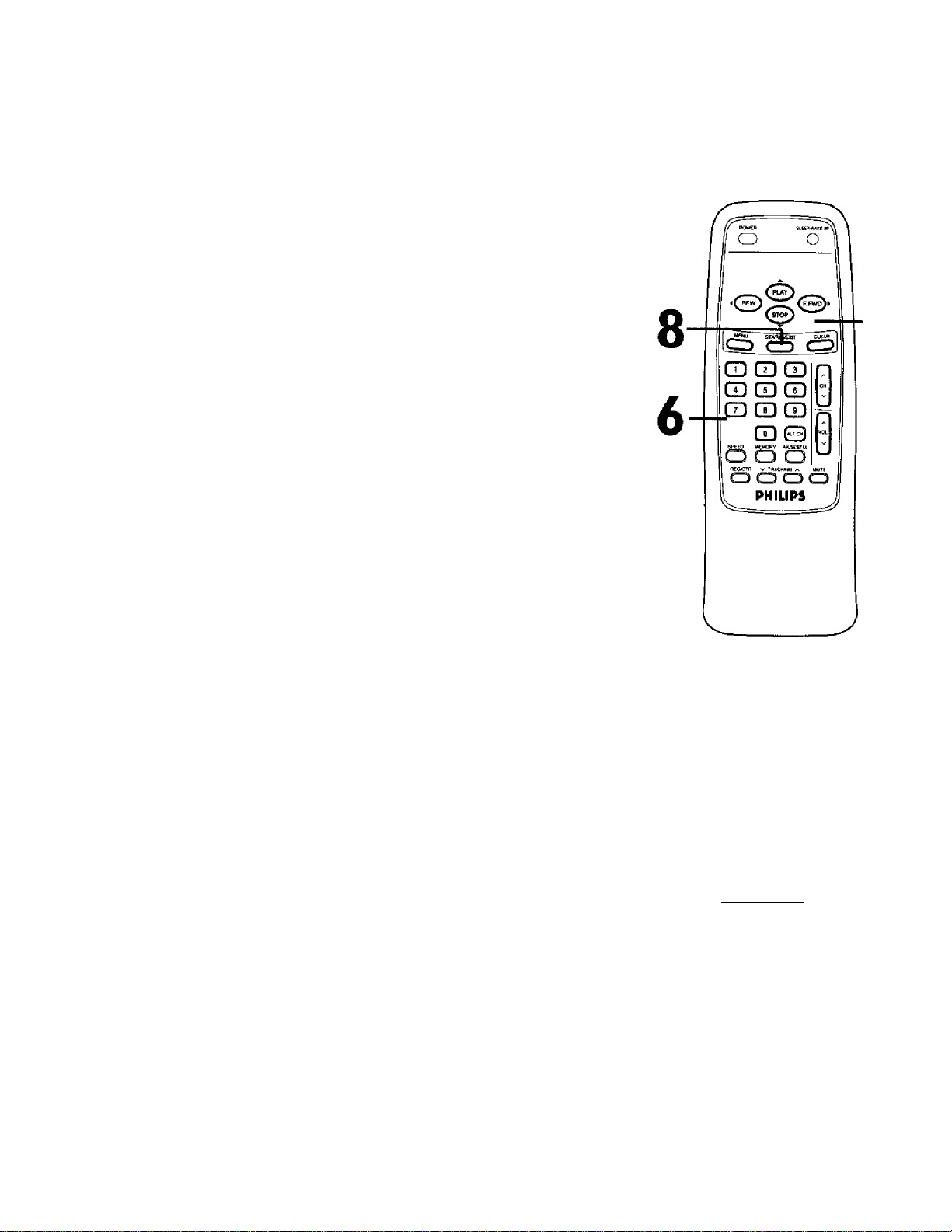
5
Press the PLAY/A button or the STOP/T button to select
SET PBS CH. MANUAL.Then, press the RFWD/^ but
ton.
'^AUTO CLOCK (PBS) CH 02
TIME
DATE
SELECT CHANNEL NUMBER
TO END PRESS EXIT
Setting the Clock (confd) 17
Wait for theTV/VCR to
find the time.
6
Use the Number buttons to select your PBS station.
/auto clock {PBS) CH 12
TIME - ^^ -
DATE
NO 0 SEARCHING
TO END PRESS EXIT
-----
7
NO\
NOW SEARCHING flashes on theTV/VCR screen.
8
When theTV/VCR finds the clock data, the time will
.appear on the screen. Press the STATUS/EXIT button.
'AUTO CLOCK (PBS) CH 12
TIME
DATE
07 / 01 / 2000
SATURDAY
TO END PRESS EXIT
If CANNOT FIND CLOCK DATA flashes on the
TV/VCR screen and you know another PBS channel,
press the PLAY/A button or the STOP/V button to
choose SELECT NEW PBS CH.Then, press the
F.FWD/^ button. Repeat step 6.
If CANNOT FIND CLOCK DATA flashes on the
TV/VCR screen and you do not know another channel,
press the PLAY/A button or the STOP/T button to
select SET PBS CH. AUTO, Then, press the F.FWD/^
button. TheTV/VCR will search for the PBS channel automati
cally.
• If the PBS channel is found, the time will appear on the screen.
• If the PBS channel is not found, you will be prompted to turn
off theTV/VCR. Leave it off for several minutes.When you turn
on theTV/VCR again, the time will be set
5
Helpful Hints
If you have an Antenna hookup, you
may select channels 2-69 at step 6.
If you have a cable connection, you
may select channels 1-125 at step
6. Details about available memo
rized channels are on page 11.
To display the time on theTV/VCR
screen, press the STATUS/EXIT but
ton. Details are on page 26.
Page 18
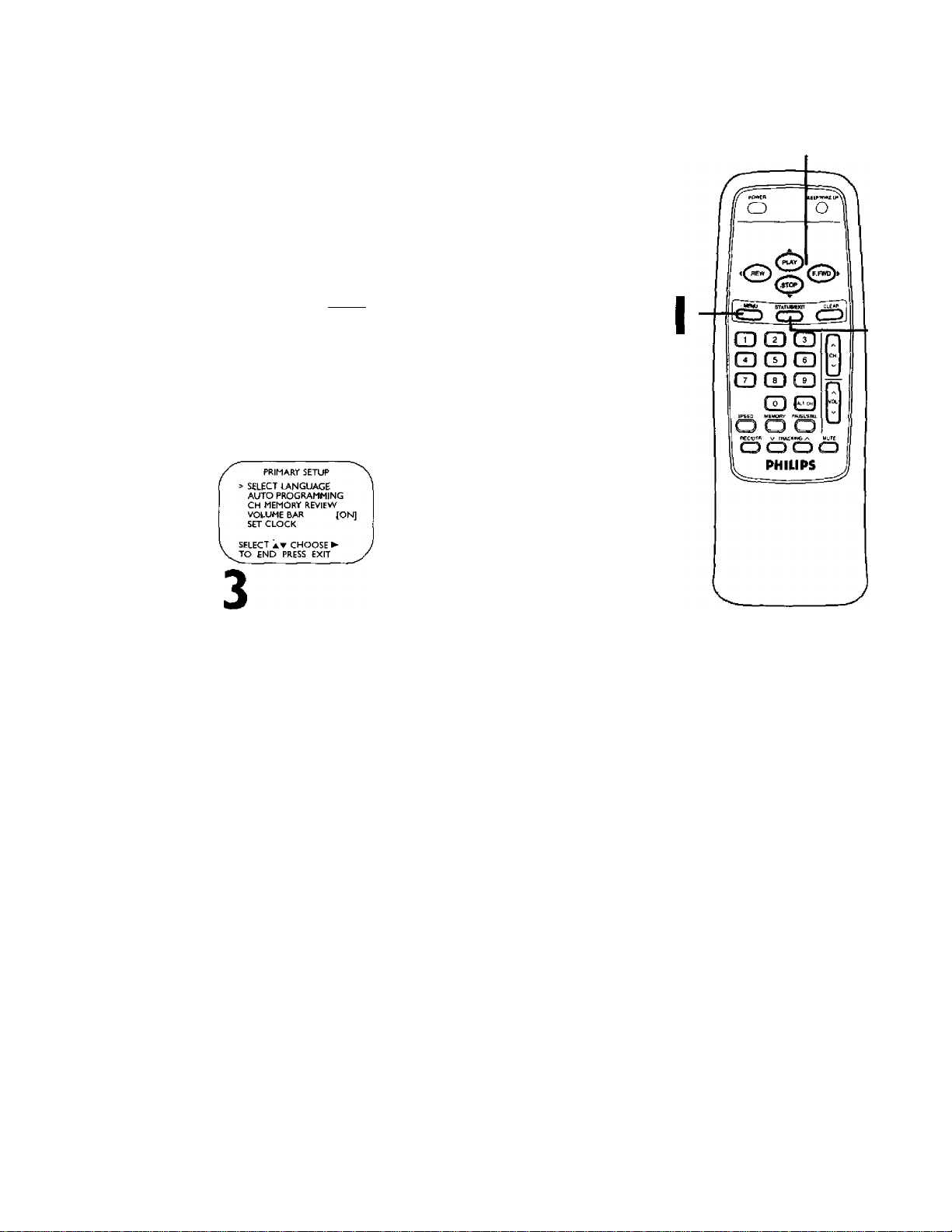
18 Daylight-Savings Time
When the Daylight-Savings Time feature is ON,theTVA/CR. clock
will automatically move forward one hour on the first Sunday in
April and move back one hour on the last Sunday in October.
To turn Daylight-Savings Time ON or OFF, follow the steps below.
I
Press the MENU button.
2-4
PRIM. SETUP
VCR PROGRAM
VCR SETUP
CAPTION
REMINDER
BRIGHTNESS
[^ESsV]
2
Press the PL AY/A button or the STOP/T button to select
PRI^. SETUP. Then, press the F.FWD/^ button.
Press the PLAY/A button or the STOP/T button to select
SET CLOCK.Then, press the RFWD/I^ button.
SET CLOCK
■ AUTO CLOCK
SET MANUAL CLOCK
DAYLIGHT SVG.TIME
SETTIME zone
{AUTO]
TO CONTINUE PRESS MENU
SELECT AT CHOOSE
TO END PRESS EXIT
[ON]
[ON]
5
4
Press the PLAY/A button or the STOP/T button to select
DAYLIGHT SVG.TIME.Then, press the F.FWD/^ button
so that ON or OFF appears beside DAYLIGHT SVG.TIME
(Daylight Savings Tirne).
5
Press the STATUS/EXIT button.
Page 19

When you set the clock using AUTO CLOCK, specify your time zone.
TheTV/VCR will maintain the clock according to your time zone.
Time Zone 19
Press the MENU button.
PRiM SETUP
, VCR PROGRAM
i VCR SETUP
CAPTION
REMINDER
\ BRIGHTNESS
PRESSED
'
J
2
Press the PLAY/A. button or the STOP/T button to select
PRIM, SETUP. Then, press the F.FWD/I^ button.
PRIMARY SETUP
> SELECT LANGUAGE
AUTO programming
CH MEMORY REVIEW
VOLUME BAR [ON]
SET^OCK
SELECT AT CHOOSE ►
TO END PRESS EXIT
3
Press the PLAY/A button or the STOP/T button to select
SET CLOCK.Then, press the RFWD/^ button.
SET CLOCK
■ AUTO CLOCK
SET MANUAL CLOCK
DAYLIGHT SVG.TIME
SETTIME ZONE
[AUTOj
TO continue PRESS MENU
SELECT AT CHOOSER
TO END PRESS EXIT
[ON]
[ON]
2-5
Q G3 CD
G3 CD CD
CD CD CO
4
Press the PLAY/A button or the STOP/T button to select
SET TIME ZONE.Then, press the F.FWD/^ button.
^SETTIME ZONE
> AUTO
ATLANTIC
EASTERN
CENTRAL
MOUNTAIN
PACIFIC
ALASKA
HAWAII
SELECT AT
TO CONTINUE PRESS MENU
5
Press the PLAY/A button or the STOP/T button to select
your time zone.
6
Press the MENU button, then press the STATUS/EXIT
button.
[ON]
Helpful Hints
If you select AUTO at step 5, the
TVIVOR will set the clock according
to the time zone data of the PBS
station it finds.
You cannot select SET TIME ZONE
at step 4 if AUTO CLOCK is set to
OFF.
Page 20

20 Front Panel
CCBI30
Cassette Compartment
Insert a video cassette tape here.
Wireless Remote Sensor
Receives a signal from your remote control so
you can operate theTV/VCR from a distance.
STOP/EJECT Button
Press once to stop the tape. When playback is
stopped, press to eject the tape. Press to
select an item in the menu.
VIDEO Jack-----------------------------
Connect this jack to the video out jack of a
camcorder or a VCR. Details are on page 31.
AUDIO Jack
Connect this jack to the audio out jack of a
camcorder or a VCR. Details are on page 31.
EARPHONE Jack
Connect earphones (not supplied) here for
personal listening.
REW(ind) Button
When tape playback is stopped, press to rewind
the tape at high speed. During playback, press to
rewind the tape while the picture stays on the
screen. Press to change a setting of a pop up
menu item (for example, to adjust the BRIGHT
NESS) or to return to the previous menu.
PLAY Button -----
Press to play a tape. Details are on page 28.
Press to release Search or Still mode and
return to normal playback. Detoi/s are on page
41. Press to select an item in the menu.
RFWD Button
When tape playback is stopped, press to fast
forward the tape at high speed. During play
back, press to fast forward the tape while the
picture stays on the screen. Press to change a
setting of a menu item (for example, to adjust
the BRIGHTNESS) or to advance to the next
menu.
REC(ord)/OTR Button ----------------------
Press once to start a recording. Details are on
page 29. Press repeatedly to start a One-
Touch Recording (an immediate timed
recording, 30 minutes to eight hours long) of
the channel you are watching. Details are on
page 30.
RECORD Light
This light appears during a recording. It flashes slowly when
the TV/VCR power is turned off to set a timer recording. It
blinks rapidly when a recording is paused or when the power
is off for a timer recording, but there is no tape in the
TV/VCR. It will blink rapidly two minutes before a timer
recording is set to begin if the TV/VCR power is on.
-----------------------
-------------------------
---------------------------
VOLUME
Buttons
Press to adjust the
sound level.
Press the CHANNEL
A. button and the
VOLUME ▼ button
on the TV/VCR at
the same time to
display the pop up
menu. Press again to
remove the pop up
menu.
-CHANNEL A/^
Buttons
Press to scan through
theTV/VCR channels.
During tape playback,
press to adjust the
tracking. Details are on
page 52.
Press the CHANNEL
A
button and the
VOLUME ▼ button
on the TV/VCR
at
the same time to
display the pop up
menu. Press again to
remove the pop up
menu.
POWER Button ------------------
Press to turn the power on or off.
Page 21

Rear Panel 21
Page 22

22 Remote Control Buttons
F.FWD/^- Button
When tape playback is stopped, press to fast forward the tape at
high speed. During tape playback, press to fast forward the tape
while the picture stays on the screen. Details are on page 41.
Press to change the setting of an item in the on-screen menu or
press to proceed to the next menu.
SLEEP/WAKE UP Button
Press to set the Sleep Timer. Details are on page 47. Press to set
the Wake Up Timer. Details are on page 48.
POWER Button
Press to turn on or off the TV/VCR.
PL/\y/A Button
Press to play a tape. Details are on page 28. Press to release Search
or Still mode and return to normal playback. Details ore on page
41. Press to select an item in the menu.
CLEAR Button
Press to erase incorrect data when programming TV/VCR functionfi Also, press to reset the real-time counter to 0:00:00. Details
are on page 40.
----------------------------------------------
Number Buttons
Use to select channels and to program TV/VCR functions (such as
setting the clock).
------------------------------------
-------------------------------------------
--------------------------------------------
---------------------------------------- --—
. -......... —..... —...
-
• Cable Users
Enter'channel numbers as a two-digit number for the quickest results.
For example, to select channel 6, press 0,6. If you only press the
Number 6 button, channel 6 will be selected after a brief delay. (There
also may be a brief delay when you select channels 10, I I, and 12.) If
you want to select channels 100 and above, enter channel numbers as
a three-digit number. For example, to select channel 117, press 1, 1,7.
• Antenna Users
Enter channel numbers as a two-digit number for the quickest results.You
may only select channels 2-69. For example, to select channel 5, press 0,5,
If you only press the Number 5 button, channel 5 will be selected after a
brief delay.
SPEED Button-
Press to select the recording speed (SP or SLP).
..............
...—.................
— ■
ALT. CH (Alternate Channel) Button
Press to return to the TV channel you were viewing immediately
before switching to your current channel,
MUTE Button
Press to eliminate theTV/VCR's sound. Press again to return to
the previous volume level.
---------------------------------------------
VOL(ume) Button
Press to adjust the sound level. If you press theVOL(ume) Zi./^
button when the sound is muted, the sound will be restored.
Helpful Hint
Buttons that are shaded in the illustration light up for five seconds when you press any button on the remote
control (CCBI32 and CCBI92 only).
Page 23

Remote Control Buttons (contad) 23
STOP/T Button
Press to stop the tape. Press to select an item in the menu.
REWOndy-^ Button . ..
When tape playback is stopped, press to rewind the tape at high
speed. During tape playback, press to rewind the tape while the
picture stays on the screen. Detoi/s are on page 41. .
Press to change a setting of a pop up menu item or to return to a
previous menu.
--------------------------------------
...
STATUS/EXIT Button--------------------------------------
Press to see the status display. Press again to remove the status
display. Details are on page 26. Press to exit the menu.
MENIfl Button ■ ■— ■
Press to display the pop up menu.You also may use the buttons on
the front panel of theTV/VCR to access the pop up menu. Detoi/s
are on page 20.
CH(annel) Button - ' ....
Press to scan through theTVA/CR’s channels.
REC(ord)/OTR Button---------------------------------------
Press once to start a recording. Details are on page 29. Or, press
repeatedly to start a One-Touch Recording (an immediate timed
recording, 30 minutes to eight hours long) of the channel you are
watching. Details are on page 30.
MEMORY Button
Press to memorize a tape position at which the real-time counter
was set to 0:00:00. Details are on page 40. Or, press to memorize
the start and end positions on a tape when setting up A-B Repeat
Play. Detoi/s are on pages 38-39.
------------------------------------------
TRACKING A/v Buttons-----------------------------------
Press during tape playback to adjust the tracking. Detoi/s are on
page 52.
PAUSE/STILL Button
During recording, press to temporarily stop the recording. Press
again to resume recording. Details are on page 29. You cannot
pause a One-Touch Recording.
During tape playback, press to freeze the picture (still). Each time
you press the PAUSE/STILL button, the noise lines wilt change
position on the screen. Details are on page 41.
-------------------------------------
Helpful Hint
Buttons that are shaded in the illustration light up for five seconds when you press any button on the remote
control (CCB/32 and CCBI92 only).
Page 24

24 Adjusting the Picture Controls
Follow these steps to adjust theTV/VCR’s brightness, picture,
color, tint, and sharpness.
I
Press the MENU button.
TO ADJUST PRESS
1> BRIGHTNESS
i PICTURE
1
color
I
TINT
SHARPNESS
[ TV RESET
2
Press the PLAY/A button or the STOP/T button to select
the desired control (BRIGHTNESS, for example).
3
Press the REW(lnd)/’^ button or the F.FWD/^ button to
adjust the picture control. (Refer to the chart on page 25.)
2
4
4
When you finish, press the STATUS/EXIT button.
Helpful Hints
The on-screen menus shown on
page 25 will disappear if no adjust
ments are made within 60 seconds.
The original settings will probably
give you the best piaure quality.
To reset the picture controls to the
original settings, press the MENU
button, then press the PLAY/A but
ton or the STOP/y button to select
TV RESET, then press the F.FWD/^
button.TV RESET COMPLETED will
appear on the screen briefly.
Page 25

Adjusting the Picture Controls (confd) 25
BRIGHTNESS
PICTURE decreased contrast increased contrast
COLOR paler more brilliant
TINT more purple more green
SHARPNESS
Press the REW(ind)/-^
button to decrease a
picture control. Press
the F.FWD/^ button
to increase a picture
control.
CCBI30
Decrease
decreased brightness
softer
Increase
increased brightness
clearer
ADJUST PRESS
> BRIGHTNESS IIIIIII
PICTURE
COLOR COLOR
TINT
SHARPNESS
TV RESET
\
..
►
TO ADJUST PRESS‘D / ►
BRIGHTNESS
PICTURE
COLOR
TINT
> SHARPNESS
TV RESET
IIIIIII»
^0 ADJUST PRESS -</ ► 'N
BRIGHTNESS
> PICTURE llllllllll•■■■
TINT
SHARPNESS
TV RESET
/^ADJUST PRESS '
^
-----------
> TINT
Press the STOP/T
button
Press the PLAY/A
button
)
y
BRIGHTNESS
PICTURE
COLOR
SHARPNESS
TV RESET
llllllllii
TO ADJUST PRESS ■
■■ ^BRIGHTNESS
PICTURE
> COLOR
TINT
SHARPNESS
TV RESET
lllllllll
Page 26

26
On-Screen Status Displays
A status display will appear when you press the STATUS/EXIT but
ton or certain function buttons.The contents of the status dis
play will vary.To choose the status display mode, follow the
steps below.
If you select STATUS ON, then select COUNTER ONLY
OFF:
s Whenever you press the STOP/'V’ button or the PLAY/a. but
ton, the status display will appear for five seconds. Portions of
the status display also may appear when you press other func
tion buttons.
If you select STATUS ON, then select COUNTER ONLY
ON:
Whenever you press the PLAY/a button, the status display will
appear for five seconds. After five seconds, only the counter will
remain on the screen. Portions of the status display also may
appear when you press other function buttons.
If you select STATUS OFF;
The status display will not appear when you press function but
tons.You must press the STATUS/EXIT button to see the status
dgplay, ■
1
press the MENU button.
Channel
Current
Tape
Counter
Memory
2
Press the PLAY/A button or the STOP/T button to select
VCR SETUP, then press the F.FWD^ button.
3
Press the PLAY/A button or the STOP/T button to select
ON-SCREEN MODE, then press the F.FWD/^ button.
4
Press the PLAY/a button or the STOP/^ button to select
STATUS, then press the F.FWD/>- button so that ON or
OFF appears beside STATUS.
If you set STATUS to OFF, go to step 6. If you set STATUS
to ON, press the PLAY/a button or the STOP/^ button
to select COUNTER ONLY, then press the F.FWD/^ but
ton so that ON or OFF appears beside it.
6
Press the STATUS/EXIT button.
Helpful Hint
You cannot view closed captions dur
ing recording or tape playback if
COUNTER ONLY is set to ON.
Details are on pages 49-50.
Page 27

The channel number will remain on the screen at all times when
you set REMINDER to ON.The exception is when closed caption
ing is selected.
Set REMINDER to ON or OFF by following the steps below.
\
Press the MENU button.
TO ADJUST PRESS -< / ► >
REMiNDER ! OFF
BRIGHTNESS ‘
PICTURE
COLOR
TINT
SHARPNESS
2
Press the PLAY/A button or the STOP/T button to select
REMINDER.
TO ADJUST PRESS •
REMirsTDER '
BRIGHTNESS
PICTURE
COLOR
TINT
SHARPNESS
I
I
OFF
Reminder 27
2-3
4
3
Press the REW(ind)/-^ button or the F.FWD/^- button to
select ON or OFF. Each press of the REW(ind)/-^ button or
the F.FWD/^ button turns REMINDER ON or OFF.
TO ADJUST PRESS ■
CHI2
> REMINDER
BRIGHTNESS
PICTURE
COLOR
TINT
sharpness
V
1 ON
/
4
Press the STATUS/EXIT button.
Page 28

28 Playing
Follow the steps below to play a tape.
I
Insert a tape tn the TV/VCR. The power will come on. If the
tape’s record tab has been removed, playback should start auto
matically.
2
If playback does not start automatically, press the PLAY/A
button to start playback.
3
Press the STOP/V button on the remote control or the
STOP/EJECT button on the TV/VCR once to stop play
back.
4
Press the REW(ind)/-^ button to rewind the tape.
Pre!
When the tape has finished rewinding, press the
STOP/EJECT button on the TV/VCR to remove the tape.
Insert a tape in the TV/VCR.
I
Press the STOP/EJECT button
on the TV/VCR.
5
2
3
S-VHS Quasi Play Back (SQPB)
This unit has a SQPB function that allows you to view a tape
recorded in S-VHS format. A tape recorded in S-VHS format will
play the same as a tape recorded in normal format.This unit
detects whether the tape is recorded in S-VHS format or in nor
mal format.
Helpful Hints
if the tape you want to play is
already in the TV/VCR, turn on the
TV/VCR power, then press the
PLAY/A button.
Playback features and options ore
on pages 3 7-41.
When you play a tape recorded in
S-VHS format on this unit, you can
not get the high resolution that
would be available on an S-VHS
VCR. Noise lines (black and white
streaks) may oppeor on the picture.
Page 29

Read and follow the steps below to record a TV program.
Place a tape with its record tab intact (see page five) in the
TV/VCR. The power will come on. Or, if the tape is already in
theTV/VCR, press the POWER button to turn on the
TV/VCR, if necessary.
2
Press the SPEED button until the desired tape speed
appears on theTV/VCR screen. Deto:/s about tope speed are given
below.
Use the CH(annet) / button or the Number buttons to
select the channel to be recorded. (Channels cannot be changed
during^ecording.) '
4
Press the REC{ord)/OTR button once to start recording. The
RECORD light will glow.
If there is not a tape in the TV/VCR, NO CASSETTE flashes on the
screen briefly.
If the tape does not have a record tab, PROTECTED CASSETTE
CANNOT RECORD flashes on the screen briefly.The TV/VCR
will eject the tape. Insert another tape.
Recording 29
5
To pause the recording (for example, during commercials),
press the PAUSE/STILL button. The RECORD light will flash. To
resume recording, press the PAUSE/STILL button again or
the REC(ord)/OTR button. The RECORD light will glow.
6
To stop recording, press the STOP/V button.
Tape Speeds
This chart shows the recording/playback time for three types of
video cassettes (Tl 60,TI 20, and T60).There are three playback
speeds; SP, LP, and SLR During playback, the VCR selects the tape
speed automatically. When recording, you can change the tape
speed using the SPEED button.You cannot record in LP speed.
Tape Speed
SP(SoTndnrd Play)
LP(Long Play)
(playback only)
SLPtSuper- Long Pl,n)>)
Cassette ty
TI60
2 hrs.
40 mins.
5 hrs.
20 mins.
8 hrs. 6 hrs. 3 hrs.
ae / Playbacf
TI20
2 hrs. 1 hr.
4 hrs.
cTime
T60
2 hrs.
Helpful Hints
• You cannot record one channel while
watching another.
• Recording options ore on pages
30-36.
• You cannot record if DEFEAT
RECORDING is set to ON. (REC
DEFEATED will flash on the screen.)
Details are on page 36.
• If you pause a recording for more
than five minutes, the TV/VCR will
switch to Stop mode automatically
to protect the video cassette tape
from damage.
• You can change the tape speed with
the SPEED button while a recording
is In progress, but some distortion
may appear on the tape.
Page 30

30 One-Touch Recording
The One-Touch Recording (OTR) function allows you to program an
immediate timed recording from 30 minutes to eight hours long
without setting the timer.
Before you begin, make sure:
> Channels are set up.
# There is a tape in theTV/VCR.The record tab must be intact.
I
Use the CH(annel) / button or the Number buttons to
select the channel you want to record.
2
Press the SPEED button until the desired recording speed
(SP or SLP) appears on the screen. Details are on page 29.
3
Prejt the REC(ord)/OTR button repeatedly until the desired
recording length appears in the upper right corner of the screen.
Recording will begin immediately.The RECORD light will appear.
4
Press the STOP/EJECT button
on the TV/VCR to stop the
OTR.
'OTR
CKI2
LENGTH
CANCEL
length 0:30
PRESS OTR
PRESS CLEAR
4
To stop an OTR before recording is finished, press the
STOP/EJECT button on theTV/VCR.
Or, press the REC(ord)/OTR button, then press the CLEAR
button, then press the STOP/T button on the remote con
trol.
Helpful Hints
To check the time remaining for an
OTR after the OTR has been set,
press the STATUS/EXIT button.
To change the recording length while
an OTR is in progress, press the
REC(ord)/OTR button until the
desired recording length appears on
the screen.
You can not pause an OTR.
To cancel an OTR but continue
recording, press the REC(ord)/OTR
button, then press the CLEAR but
ton.
You cannot record if DEFEAT
RECORDING is set to ON. Details
are on page 36.
You can change the tape speed withi-.
the SPEED button while a recording
is in progress, but some distortion
may appear on the tope.
Page 31

Rerecording (Tape Duplication) 31
I
Make the connections shown above, using audio and video
cables. Connect the source unit (VCR or camcorder) to a
powef source after connections are made.
2
The source unit will play your tape. Insert a prerecorded tape in
the source unit. If playback begins, press the STOP button on the
unit.
3
TheTVA^CR will record your tape. Insert a blank tape In the
TV/VCR. Make sure the tape’s record tab is intact.The TV/VCR
power will turn on automatically.
4
Point the TV/VCR remote control at the TV/VCR. Press
Number buttons 0,0 so that A/V IN appears on the screen.
5
Point the TV/VCR remote control at the TV/VCR. Press the
SPEED button until the desired tape speed (SP or SLP)
appears on the screen.
6
Press the PLAY button on the source unit and the
REC(ord)/OTR button on your TV/VCR at the same time.
Copying will begin.
7
To stop copying, press the STOP/EJECT button on the
TV/VCR, then stop the tape on the source unit (VCR or
camcorder).
Helpful Hints
Unauthorized recording of copy
righted television programs, video
tapes, or other materials may
infringe on the rights of copyright
owners and violate copyright laws.
Different brands of equipment may
operate differently.
Make sure all connections are
secure. Otherwise, you may not
record both picture and sound.
Audio and video cables are not
included.
Page 32

32 Timer Recording
Follow the steps below to program theTV/VCR to record TV pro
grams while you’re away from home.TheTV/VCR will turn itself
on, record, and turn itself off automatically. Before you begin, make
sure:
# The clock is set. If not, CLOCK MUST BE SET appears, fol
lowed by the SET CLOCK menu.
* Channels are set up.
® There is a tape in the TV/VCR. (Make sure the tape’s record tab
is intact and the tape is long enough to record the program.)
Complete each step within 60 seconds of completing the
previous step. If you don’t, you may start again at step I.
[
Press the MENU button.
PRIM. SETUP
VCR PROGRAM
VCF13ETIJP
CAmON
reminder
BRIGHTNESS
2-3
2
Press the PLAY/A button or the STOP/T button to select
VCR PROGRAM, then press the F.FWD/^ button.
VCR PROGRAM
> ONCE
[>AILY(MON‘FR1)
weekly
PROGRAM REVfEW
SELECT A» CHOOSE ►
TO END PRESS EXIT
3
Press the PLAY/A button or the STOP/V button to seiect
a ONCE, DAILY, OR WEEKLY recording.then, press the
F.FWD/^ button.
• ONCE: The TV/VCR will record a TV program on any day you
choose, up to 12 months away.
• DAILY: The TV/VCR will record every day from Monday to
Friday - starting at the same time and recording the same channel
for the same length of time.
• WEEKLY: The TV/VCR will record the same channel on the
same day, at the same time, and for the same length of time
every week.
Daily
Recording
(example)
'DAILY PROGRAM (MON.FRI)
PROGRAM .1 2 3 4 S 6 7 B-
SELECT PROGRAM NUMBER
TO END PRESS EXIT
Helpfiii Hints
With ShowGuard, you don't have to
worry about losing your timer
recordings. If the power fails, pro
grammed timer recordings wHI be
restored when the dock is reset
(The dock will reset itself automati
cally if you are using the AUTO
CLOCK feature. Details are on
pages 14-17. If you are not using
the AUTO CLOCK feature, reset the
dock manually. Details are on pages
12-13.) The timer recording will not
occur only if the timer recording was
scheduled to take place during the
power failure.
You connût set a timer recording if
DEFEAT RECORDING is set to ON.
Details are on page 36.
Page 33

4
Use the Number buttons (1-8) to select a position in
which to store the timer recording. Flashing numbers indi
cate an open position (one in which a timer recording has not
been stored yet),
NOTE: If you select a number that already has been used to store a
timer recording, PREVIOUSLY SET PROGRAM will appear on the screen
for a few seconds. Then information about the program in that position
will appear on the screen. If this happens, press the STATUS/EXIT but
ton. Then use the Number buttons to
select another position.
5
Use the Number buttons to enter the channel of the TV
program you want to record.
• If you are recording from line input, press 0,0.A/V IN wilt
appear on the screen.
# If you are recording using a Cable Box, enter the Cable Box
out[fbt channel (03 or 04). Be sure to select the channel of the
TV program at the Cable Box and leave the Cable Box on for
the timer recording.
'ONETIME PROGRAM
PROGRAM i
CHANNEL
------
Timer Recording (contad) 33
4-7
TO CORRECT PRESS CLEAR
TO end press exit
6
Press two Number buttons for the hour($) you want the
recording to begin* Press two Number buttons for the
minute(s) you want the recording to begin. Press I for AM
or 2 for PM. For example, for 9:30 PM, press 09, 30.2.
'^ONETIME PROGRAM
PROGRAM I
CHANNEL 10
TIME ON - -
TO CORRECT PRESS CLEAR
TO END PRESS EXIT
7
Follow the instructions in step 6 to set the recording’s
stop time. (AM or PM will be set automatically.)
ONETIME PROGRAM
PROGRAM I
CHANNEL 10
TIME ON 09:30 PM
TIME OFf ^ -
TO CORRECT PRESS CLEAR
TO END PRESS EXIT
Instructions continue on page 34.
If the numbers entered do riot
match the TV/VCR’s clock or calen
dar, the entry will be rejected and a
question mark will appear on the
screen.
To make corrections while you are
programming a timer recording,
press the CLEAR button until the
cursor is flashing on the item you
wont to change. Then enter the cor
rect information.
Page 34

34
Timer Recording (cont*d)
8
Press the Number I button to record in SP speed or
press the Number 2 button to record in SLP speed, Detai/s
obout tope speed ore on page 29. You cannot use the SPEED button
at this time.
^ONETIME PROGRAM
PROGRAM I
CHANNEL 10
TIME ON 09:30 PM
TtME OFF 11:00 PM
REC SPEED SLP
SP=[ SLP=2
TO CORRECT PRESS CLEAR
TO END PRESS EXIT
9
Press two Number buttons for the month and two
Numjjer buttons for the day you want the program to
record. For example, for July 10,2000, press 07, 10.The day of
the week and the year wilt be displayed automatically. (You cannot
program theTV/VCR to record more than one year in advance.)
ONETIME PROGRAM
PROGRAM I
CHANNEL to
TIME ON 09:30 PM
TIME OFF f 1:00 PM
REC SPEED SLP
START DATE 07/10/2000
TO CORRECT PRESS CLEAR
TO END PRESS EXIT
MONDAY
—
_________
I StiriSwi CL.E*" 1
to QD
Turn off theTV/VCR
for the recording.
Insert a tape in
10
Press the STATUS/EXIT button. PROGRAM WAS COM
PLETED PLEASE TURN OFF FOR TIMER RECORDING will
appear on the screen,
# If there is not a tape in theTV/VCR, PLEASE INSERT CASSETTE
also appears on the screen.
• If there is a tape without a record tab in the TV/VCR, PLEASE
REMOVE CASSETTE also appears on the screen. If this happens,
insert a different tape.
* If PROGRAM NOT COMPLETED appears, start again at step I.
I I
Press the POWER button to turn off theTV/VCR power.
The RECORD light will flash slowly. If you forget to turn off the
TV/VCR, PLEASE TURN OFF FOR TIMER RECORDING appears
on the TV/VCR screen two minutes before a timer recording is
scheduled to begin.
theTV/VCR.
Leave the Cable
Box/DBS on
(if applicable).
Helpful Hints
PROGRAM NOT COMPLETED /
CLASH may appear on the screen
when you finish setting a timer
recording. This meons that the timer
recording you just programmed and
another timer recording overlap, and
thus the current timer recording will
rwt be carried out
To stop a storied timer recording,
press the STOP/EJECT button on the
TV/VCR.
Please see page 55 for more
Helpful Hirtts.
Page 35

Checking or Clearing Timer Recordings
With theTV/VCR on, press the MENU button.
2
Press the PLAY/A button or the STOP/T button to select
VCR PROGRAM, then press the F.FWD/^ button.
3
Press the PLAY/A button or the STOP/T button to select
PROGRAM REVIEW, then press the F.FWD/^ button. The
timer recording information for the program in the lowest num
bered position will appear on the screen. If no timer recordings
are programmed, nothing will happen when you select PROGRAM
REVIEW and press the F.FWD/^ button.
Press the F.FWD/^ button to display information about
the next programmed timer recording. (If you do not press
a button within JO seconds, information about the next pro
grammed timer recording will appear.) This will continue until all
positions have been displayed.Then, the menu will disappear.You
can exit the Program Review at any time by pressing the STA-
TUS/EXIT button.
Timer Recording (confd) 35
2"4
5
To cancel the timer recording displayed, press the CLEAR
button. Either the display will disappear or information about
other timer recordings will appear. If you do not press any other
buttons, the display will disappear after all timer recordings have
been displayed.
6
Repeat steps I - 4 to make sure you have cleared the cor
rect position.
Helpful Hint
With ShowGuard, you don't have to
worry about losing your timer
recordings. If the power fails, pro
grammed timer recordings will be
restored when the clock is reset
(The clock will reset itself automati
cally if you are using the AUTO
CLOCK feature. Details are on
pages 14-17. If you are not using
the AUTO CLOCK feature, reset the
clock manually. Details are on pages
12-13.) The timer recording will not
occur only if the timer recording was
scheduled to take place during the
power failure.
Page 36

36 Defeat Recording
Follow the steps below to prevent accidental recording.
Press the MENU button.
2-3
PRIH. SETUP
VCR PROGRAM
1 VCR SETUP
j CAPTION
1 REMINDER
^ i BRIGHTNESS
1 PRESS ► i
J
y
2
Press the PLAY/A button or the STOP/V button to select
VCR SETUP^then press the F.FWD/^ button.
VCR SETUP
> ONETIME PLAY
R#EATPLAY
ON-SCREEN MODE
DEFEAT recording [OFF}
blue background [ON]
SELECT Ar CHOOSE ►
TO END PRESS EXIT
[ON]
3
Press the PLAY/A button or the STOP/T button to select
DEFEAT RECORDING, then press the F.FWD/^ button
so that ON appears beside DEFEAT RECORDING.
VCR SETUP
ONETIME PLAY [ON]
REPEAT PLAY
ON-SCREEN MODE
> DEFEAT RECORDING [ON]
BLUE BACKGROUND [ON]
SELECT AT CHOOSE ►
TO END PRESS EXIT
4
Pres
Press the STATUS/EXIT button.
5
Now, REC DEFEATED will flash on the screen when you
press the REC(ord)/OTR button.
REC DEFEATED
If you set DEFEAT RECORDING to
ON after a timer recording has
been set, the timer recording will not
occur.
You can not program a timer record
ing if DEFEAT RECORDING is set to
ON.
To set DEFEAT RECORDING to OFF.
repeat steps I -2 above. At step J,
press the PLAy/^. button or the
STOPt^ button to select DEFEAT
RECORDING, then press the
F.FWD/^ button so that OFF
appears beside DEFEAT RECORD
ING. Press the STATUS/EXIT
button.
Page 37

Follow the steps below to program the TV/VCR to play a tape
over and over.
I
Press the MENU button.
Repeat Play 37
2-3
> PRIM. SETUP
VCR PROGRAM
VCR SETUP
CAPTION
REMINDER
brightness
[ PRESS »■ 1
y
2
Press the PLAY/A button or the STOP/V button to select
VCR SETUPjthen press the RFWD/^ button*
VCR SETUP
> ONE TIME PLAY (ON]
REPEAT PLAY
ON-SCREEN MODE
defeat recording {OFF]
BLUE BACKGROUND [ON]
SELECT AT CHOOSE ►
TO END PRESS EXIT
3
Press the PLAY/A button or the STOP/T button to select
REPEAT PLAY, then press the PFWD/^ button so that
ON appears beside REPEAT PLAY
VCR SETUP
onetime play
> REPEAT PLAY [ON]
ON-SCREEN MODE
defeat RECORDING [OFF]
BLUE BACKGROUND [ON]
SELECT AT CHOOSE ►
TO END PRESS EXIT
4
4
Press the STATUS/EXIT button. Now, when a tape has fin
ished playing, the TV/VCR will rewind it and start playback again.
(TV programming will appear while the tape is rewinding.)
Helpful Hints
The TV/VCR will stay in Repeat Play
mode until you set ONE TIME PLAY
to ON, even if the TV/VCR is turned
off. To set ONE TIME PLAY to ON,
follow steps 1-2 above. Then, press
the PLAY/j^ button or the STOP/'*'
button to select ONETIME PLAY.
Press the F.FWDI^ button so that
ON appears beside ONETIME PLAY.
Then, press the STATUS/EXIT button.
The real-time counter memory will
not function during Repeat Play
mode.
Page 38

3S Repeat Play
Follow the steps below to program theTV/VCR to play the mater
ial between two specified points (A and B) on a tape over and
over again.
1
Insert a tape in theTV/VCR.
2
Press the MENU button.
r
i> PRIM. SETUP fPRESS ►
1 VCR PROGRAM
j VCR SETUP
; CAPTION
= REMINDER
1 BRIGHTNESS
________
)
/
3
Press the PI-AY/A button or the STOP/T button to select
VCR SETUP, then press the F.FWD/>- button.
VCft SfTUP
> ONETIME PLAY [ON]
REPEAT PLAY
ON‘SCRE£N MODE
DEFEAT RECORDING [OFF]
BLUE BACKGROUND [ON]
SELECT AT CHOOSE ►
TO END PRESS EXIT
4
Press the PLAY/A button or the STOP/T button to select
REPEAT PLAY.
VCR SETUP
> REPEAT PLAY
ON-SCREEN MODE
DEFEAT RECORDING [OFF]
BLUE BACKGROUND [ON]
SELECT AT CHOOSE ►
TO END PRESS EXIT
[ON]ONETIME PLAY
5
Press the RFWD/^ button repeatedly so that A-B
appears beside REPEAT PLAY
VCR SETUP
ONETIME PLAY
> REPEAT PLAY [A-B]
ON-SCREEN MODE
defeat recording [OFF]
BLUE BACKGROUND [ON]
\ select at choose ^
V TO END PRESS EXIT
f4eif0il Hfnu
To cancel A-B Repeat Play, set ONE
TIME PLAY to ON. To set ONE TIME
PLAY to ON, follow steps 2-3 above.
Then, press the PLAY/.A. button or
the STOP/'w button to select ONE
TIME PLAY. Press the EFWDI^ but
ton so that ON appears beside
ONE TIME PLAY. Then, press the
STATUS/EXIT button.
The end position (B) must be later
on the tape than the start position
(A).
Page 39

6
Press the STATUS/EXIT button to rennove the menu. A-B
REPEAT will appear on the screen. Beneath it, the letter A will
flash beside the real-time counter.
A-0 repeat
0:12:34
7
Play, fast forward, or rewind the tape to the position at
which you want to begin playback. Stop the tape, then
press the MEMORY button to set the start position (A).
The flashing A wilt become a flashing B.
r
A-B REPEAT
0:00:00
A-B Repeat Play (contV) 39
7-8
8
Play or fast forward the tape to the position at which you
want playback to end. Stop the tape, then press the MEM
ORY button to set the end position (B).
• The length of time between the start position (A) and the end
position (B) must be at least three minutes.
9
TheTVA/CR will immediately rewind the tape to the start position
(A) and repeat playback to the end position (B) over and over.
(TV programming will appear while the tape is rewinding.)
The counter connot be memorized
or reset when you are using this
feature.
A-B Repeat Play will be cancelled if
you eject the tape or press the
REC(ord)IOTR button.
A-B REPEAT will not appear on the
screen at step 6 if a tape is not in
theTVIVCR. NO CASSETTE will
flash on the screen briefly.
You cannot rewind or fast forward
beyond points A or B when you are
using this feature.
A-B Repeat Play will be retained if
you turn off the TViVCR power.
Page 40

40 Real-Time Counter
Follow the steps below to reset the real-time counter to zero at a
tape location you want to refer to later.
Memo ry
I
Play, fast forward, or rewind a tape to the location that
you would like to refer to later. Stop the tape.
Press the STATUS/EXIT button. The real-time counter will
appear on the screen.
' 01 08 PM STOP
CHIO
:T3 15
While the counter remains on the screen, press the
CLEAR button to reset the real-time counter to zero.
3
4
While the counter remains on the screen, press the MEM
ORY button so that M appears on the screen. To erase a
real-time counter memory, press the MEMORY button so that the
M disappears from the screen.
5
To go to a tape location where the real-time counter was
reset to zero, press the REW(ind)/'^ button or the
F.FWD/^ button when playback is stopped.When the
tape reaches the point at which the counter was set to
zero, the tape will stop. Press the PLAY/a button to
watch the tape.
Helpful Hints
The real-time counter memory will
not funaion during Repeat Play
mode. Details are on page 37.
You may only set one real-time
counter memory at a time. If you
set the reoZ-t/me counter to zero at
a second location, the previous real
time counter to zero setting will be
lost
Page 41

Forward and Reverse Searching (SP/LP/SLP)
During tape playback, press and release the F.FWD/p- button or
the REW{ind)/-< button. A fast forward or reverse picture search
will begin.
2
To return to normal playback, press the PLAY/A button.
Super High Speed Searching (LP/SLP)
During tape playback, press the F.FWD^ button or the
REW(ind)/-^ button, then press again.The TV/VCR will now
search fn super high speed.
2
To return to normal playback, press the PLAY/A button.
Playback Options 41
Viewing a Still Picture
I
During tape playback, press the PAUSE/STILL button. A still picture
will appear on the screen.The noise lines will move each time you
press the PAUSE/STILL button.
2
To release the still picture and return to normal playback, press
the PLAY/A button.
Still mode will automatically switch
to Stop mode after five minutes to
protect the TV/VCR and the tape
from damage.
SP/LP/SLP means this feature will
work with tapes recorded in
Standard Play, Long Play, or Super
Long Play. For details about tape
speed, see page 29.
LP/SLP means this feature will work
with tapes recorded in Long Play
and Super Long Play. For details on
tape speed, see page 29.
During forward and reverse search
ing, horizontal noise bars will
appear on the TV/VCR screen.
Topes recorded in SLP speed will
have the clearest picture during for
ward and reverse searching and Still
mode.
Page 42

42 SmartLock
SmartLock enables parents to prevent their children from watch
ing inappropriate material on TV.
SmartLock reads the ratings for programming (except for news
and sports programs, unedited movies on premium cable channels,
and Emergency Broadcast System signals), then denies access to
programming if the program’s rating meets or exceeds the limita
tions you select.The ratings are defined on page 45.
To block ratings, follow the steps below.
Press the MENU button.
> SMARTLOCK
REVIEW
EXIT
PRIM. SETUP
VCR PROGRAM
VCR SETUP
2
Press the PLAY/A button or the STOP/T button to select
SMARTLOCK.Then, press the F.FWD/^ button.
SMARTLOCK
2,4
Enfer Your Access Code
3
Use the Number buttons to enter your access code.
The default code is 0711. If you have not set up your personal
access code,you should use 0711. (To set up your personal access
code, see page 44.)
The SMARTLOCK menu will appear.
j X X X
Enter Your Access Code
4
Press the PLAY/A button or the STOP/T button to select
BLOCK.Then, press the F.FWD/^ button.
SMARTLOCK
> BLOCK
CHANGE CODE
SELECT AT CHOOSE ►
TO END PRESS EXIT
Helpful Hints
If the '"Incorrect Access Code..." mes
sage appears after step 3, enter the
correct access code,
Programming may be rated by the
Motion Picture Association of
America (MPAA) or according to the
Television Parental Guidelines. In
order to block any inappropriate
programming, set your limits in both
places (Movie Ratings and Parental
Guidelines).
You will complete steps 1-7 twice,
choosing Movie Ratings at step 5
the first time, then choosing
Parental Guidelines at step 5 the
second time.
Tape playback will not be available
if the rating of the tape is blocked.
If you enter the access code once,
you may change channels without
seeing the “CHANNEL XX
BLOCKED” message again. If you
turn off the TVIVCR power, you will
be asked for the access code again
when you tune to a blocked chan
nel.
Page 43

SmartLock (confd) 43
5
Press the PLAY/A. button or the STOP/T button to select
Movie Ratings or Parental Guidelines. Then, press the
F.FWD/^ button.
' Movie Ratings
Parental Guidelines
SELECT AT CHOOSE ►
TO END PRESS EXIT
6
Press the PLAY/A button or the STOP/T button to select
the rating you want to block.Then, press the F.FWD/^
button so that ON appears beside the rating.
For example, if you set PG to ON, you may not view PG program
ming because the block is on. Programs with a PG or higher rating
will be Rocked. A “CHANNEL XX BLOCKED..." message will
appear when someone tries to access such programming.
... ..
5-6
. .. .
7
' More specific sub-ratings are available forTV-Y7,TV-PG,TV-l4,
andTV-MA. (See example below.) When you press the F.FWD/^button to turn on TV-Y7,TV-PG,TV-I4 or TV-MA, additional sub
ratings will appear.
If you select the rating category, such asTV-PG, and turn it on or
off, the specific sub-ratings, such asV for Violence, will turn on or
off automatically.You can always turn specific sub-ratings on or
off by selecting them individually. However, you may only set a
sub-rating to ON if the rating category is set to ON.
I Ratings are defined on page 45.
Example
of specific
ratings
> TV-PG (OFF)
D
(OFF)
L
(OFF)
S (OFF)
V
SELECT AT CHOOSE ►
\^TO END PRESS EXIT
[OFF]
7
Press the STATUS/EXIT button.
•Metpful Hi/ru
If the “CHANNEL XX BLOCKED..."
or "PLAYBACK BLOCKED..."message
appears and you want to view this
programming, enter your access
code. The channel will remain
blocked until you enter the correct
code. If you do not know the code,
you will have to select another chan
nel or press the STOPIt' button.
Ratings will remain blocked even
after a power failure.
You cannot access the menu when
the "CHANNEL XX BLOCKED..." or
"PLAYBACK BLOCKED..." message
appears.
Page 44

44 SmartLock (confd)
To change the access code, follow these steps.
Press the MENU button.
> SMARTLOCK
REVIEW
EXIT
PRIM. SETUP
VCR PROGRAM
VCR SETUP
1 PRESS ► \
1
________
1
J
Press the PLAY/A button or the STOP/T button to select
SMARTLOCK.Then, press the F.FWD^ button.
SMARTLOCK
Enter Your Access Code
A
Use the Number buttons to enter your old access code.
The default code is 0711. If you have never set up your personal
access code, use 0711 now.
After you enter the code, the SMARTLOCK menu will appear.
fx X X
Enter Your Access Code
Press the PLAY/A button or the STOP/T button to select
CHANGE CODE.Then, press the F.FWD/^ button.
SMARTLOCK
BLOCK
> CHANGE CODE
SELECT AT CHOOSE ►
TO END PRESS EXIT
Use the Number buttons to enter your desired access code
in the New Code space.Then, enter the same code in the
Confirm Code space.
Your new access code should be recorded.You will return to the
SMARTLOCK menu.
New Code
Confirm Code
Press the STATUS/EXiT button.
HelpfiH Hints
In order to protect the privacy of
the access code, an X will appear
on the screen instead of the num
ber you enter.
If a “Wrong Code..." message
appears on the screen after you
complete step 5, you entered the
wrong numbers in the Confirm Code
space. Repeat the steps on this
page.
You cannot use the default code
after you set up your personal
access code.
If a power failure occurs, the default
code, 0711, will be the active access
code again.
If you connect the power cord to an
AC outlet that is controlled by a wall
switch, your personal access code
will be erased every time you turn
off the power at the wall switch. The
default code will be the active code
again.
Page 45

To check the SmartLock settings, follow these steps.
I
Press the MENU button.
SmartLock (confd)
45
> REVIEW
EXIT
PRIM SETUP
VCR PROGRAM
VCR SETUP
CAPTION
Press the PLAY/A button or the STOP/T button to select
REVIEW.Then, press the F.FWD/^ button so that the
SmartLock settings appear.
Ratings that are blocked will appear on the screen.
An “X” will appear if a specific sub-rating is blocked, such as V for
Violence in the TV-14 category.
BLOCKED RATINGS
/ Movie Ratings
G PG-13 NC-17
Parental Guidelines
TV-Y7
TV-G
D L S
TV-PG X
TV-14 XXX
TV-MA - X X
1 PRESS ► 1
3
Press the STATUS/EXIT button.
For Movie Ratings
RATING EXPLANATIONS
• G - General Audience
• PG - Parental Guidance suggested.
• PG-13 - Unsuitable for children under 13
• R - Restricted; under 17 requires accompanying parent or adult
guardian
• NC-17 - No one under 17 admitted
• X - Mature audience only
For Parental Guidelines
• V - Violence
• S - Sexual situations
• L - Language
■ D - Inappropriate dialogue
• FV - Fantasy Violence may frighten children under seven;TV-Y7
category only. Some cartoons may have this rating.
• TV-Y - Appropriate for all children
• TV-Y7 - Appropriate for children seven and older
• TV-G - General Audience
• TV-PG - Parental Guidance suggested.
• TV-14 - Unsuitable for children under 14
• TV-MA - Mature audience only
Page 46

46 Blue Bacl^round
If you want the TV screen to be solid blue when a weak signal is
received^ set BLUE BACKGROUND to ON.The screen will be
blue and the sound will be muted. Or, if you want to receive the
weak signal, set BLUE BACKGROUND to OFF. When you select a
channel that is receiving a weak signal, you will see and hear the
static in the TV programming.
To set BLUE BACKGROUND to ON or OFF, follow the steps
below.
I
Press the MENU button*
PRIM. SETUP
VCR PROGRAM
VCR SETUP
CAPTION
reminder
BRIGHTNESS
Press the PLAYZ-a. button or the STOP/^ button to select
VCR SETUP, then press the F.PWDZ^ button.
2-3
4
VCR SETUP
> ONETIME PLAY [ON]
repeat PLAY
ON-SCREEN MODE
DEFEAT RECORDING [OFF]
blue background [ON]
SELECT AT CHOOSER
TO END PRESS EXIT
3
Press the PLAY/A. button or the STOP/^ button to select
BLUE BACKGROUND.Then, press the RFWDZ^ button
repeatedly so that OFF (or ON) appears beside BLUE BACK
GROUND.
VCR SETUP
REPEAT FlAY
ON-SCREEN MODE
DEFEAT RECORDING [OFF]
> BLUE BACKGROUND [ON]
\ SELECT AT CHOOSE
V TO END PRESS EXIT
[ON]ONETIME PLAY
4
Press the STATUS/EXIT button.
Heipfiii Hint
A blue screen may appear briefly
between channel changes if BLUE
BACKGROUND is set to ON.To
avoid having the brief blue screen,
set BLUE BACKGROUND to OFF.
Page 47

Use the sleep timer to program theTV/VCR to shut off in a cer
tain amount of time.
I
Press the SLEEP/WAKE UP button.
TO ADJUST PRESS’-
Sleep Timer 47
> SLEEP
WAKE UP
ON-TIME
OFF
2
Press the PLAY/^ button or the STOP/^ button to select
SLEEP. Then press the REW(ind)M button or the
RFWD/^ button to select 30 MIN(utes), 60 MIN(utes), 90
MIN(utes), or 120 MIN(utes). (You can not set the sleep timer
during* recording.)
/^O ADJUST PRESS
SLEEP
WAKE UP
ON-TIME
-«■
3
Press the STATUS/EXIT button. The TVA/CR will shut itself
off after the specified amount of time.
One minute before the TVA^CR shuts itself off. the seconds will
count down on the screen.
GOOD NIGHT ^pears on theTV/VCR screen 10 seconds before
theTV/VCR shuts itself off.
To cancel the sleep timer, press the
SLEEP/WAKE UP button. Press the
PLAYI^ button or the STOPIw but
ton to select SLEEP, then press the
REW(ind)/'^ button or the
F.FWD/t^ button to select OFF.
Press the STATUS/EXIT button.
To see how much time remains
before the TV/VCR shuts itself off,
press the SLEEP/WAKE UP button
once. To remove the display, press
the STATUS/EXIT button.
Page 48

48 Wake Up Timer
The Wake Up Timer turns on theTVA^CR automatically at a speci
fied time within the next 24 hours.You may set theTVAfCR to turn
on at a TV channel (the channel at which theTVAfCR was set last)
or with VCR playback. To set the Wake Up Timer, follow the steps
below. Before you begin:
• Make sure the clock is set. If the clock has never been set, CLOCK
MUST BE SET will appear on the screen after you select WAKE
UP at step 2.Then the SET CLOCK menu will appear.
• Make sure a tape is in theTV/VCR if you want theTV/VCR to
start tape playback at the specified time.
• Make sure no timer recordings are set for the time at which you
want the TVA^CR power to come on.
Press the SLEEP/WAKE UP button.
TO ADJUST PRESS
-TIMER-^' " ■
> SLEEP
WAKE UP
O^TtME
r OFF J
/
2-3
I
Press the PLAY/a. button or the STOP/^ button to select
WAKE UP. Then, press the REW(ind)/^ button or the
F.FWD/^ button to select TV ON or VCR ON.
'toadjust press ^
-TIMER-
SLEEP
> WAKE UP
ON-TIME
Press the PLAY/A. button or the STOFhr button to select
ON-TIME. Then, press the REW(ind)/'^ button or the
F.FWD/^ button to select your desired wake up time. Each
press of the REW(ind)/-^ button or the F.FWD^ button will
increase (or decrease) the time by 10 minutes.
r Tvoril
4
Press the STATUS/EXIT button.
Pre!
5
Press the POWER button to turn off the TV/VCR.The
TV/VCR will turn itself on at the specified time.
Help^l Hint
To cancel the Woke Up Timer, press
the SLEEP/WAKE UP button. Press
the PLAYI^ button or the STOPtr
button to select WAKE UP Then, press
the REW(ind)/M button or the
EFWD/^ button to select OFF. Press
the STATUS/EXIT button.
Page 49

When you watch a program that is being broadcast with closed
captions, you can access on-screen boxes containing the pro
gram’s dialogue (for example, what a character is saying), dialogue
in a foreign language, or information (such as a channel guide,
schedule, or announcements). Follow the steps below to select
closed captions.
Not all TV programs and commercials are broadcast with closed
captions. Similarly, all types of closed captions (second language,
half-screen text, etc.) are not always broadcast. If closed caption
ing is not broadcast, you cannot receive it.This does not indicate
a problem with theTV/VCR. Refer to your area’s TV program list
ings for the shows offered with closed captions.
Press the MENU button.
Closed Caption 49
2
> PRIM. SETUP
VCR EROGRAM
VCR SETUP
CAPTION
REMINDER
BRIGHTNESS
[ PRESS ► I
y
Press the PLAY/A button or the STOP/T button to select
CAPTION.
TO ADJUST PRESS •* ! ►
> CAPTION
REMINDER
BRIGHTNESS
PICTURE
COLOR
TINT
OFF_[
J
y
3
Press the REW(ind)/-^ button or the F.FWD/^ button to
select your desired mode.
The selected closed caption mode will appear beside CAPTION
on the screen.
• CAPTION I displays standard closed captions (what a character
is saying).
* CAPTION2 displays foreign language closed captions (foreign
language words showing what a character is saying),
i TEXT I andTEXT2 display half-screen text (such as a channel
guide, schedule, or announcement),
i OFF turns closed captions off. Captions will not appear on the
screen.
TO ADJUST PRESS ■
> CAPTION
REMINDER
BRIGHTNESS
PICTURE
COLOR
TINT
^AFTtOi^
Example:
CAPTION I
Menu
Screen
Page 50

50
Closed Caption (confd)
4...........................
Press the STATUS/EXIT button. The type of closed captions
you selected at step 3 will appear on the screen.
Standard Closed Captions
Half-screen text
Helpful Hints
You cannot view closed captions dur
ing recording or tape playback if
COUNTER ONLY is set to ON.
Abbreviations, symbols, and other
grammatical shortcuts are often
used in order to keep pace with the
on-screen action. This does not indi
cate a problem with the TV/VCR.
To cancel closed captions, follow
steps 1-2 on page 49. At step 3,
press the REW(ind)/M button or
the F.FWD/^ button to select OFF.
Press the STATUS/EXIT button.
When you change channels, the
closed captions may be delayed for
a few seconds.
When you adjust the volume or
mute the volume, closed captions
may be delayed for a few seconds.
Page 51

Usuall/, the volume bar appears when you press theVOL(ume)
_-/ liutton. If you do not need it, set the VOLUME BAR to OFF.
For example, when you watch a program that is being broadcast
with closed captions, you may choose to set the VOLUME BAR to
OFF so the captions can remain on the screen.The captions will
remain on the screen even when you press the VOL(ume) ^ '
button or the MUTE button.
Press the MENU button.
Volume Bar 51
2-3
> PRIM. SETUP
VCR PROGRAM
VCR SETUP
CAPTION
REMINDER
BRIGHTNESS
1 PRESS 1
J
2
Press the PLAY/A button or the STOP/T button to select
PRIM, SETUP. Then, press the F.FWD/^ button.
PRIMARY SETUP
> SELECT LANGUAGE
AUTO PROGRAMMING
CH MEMORY REVIEW
VOLUME BAR [ON]
SET CLOCK
SELECT AT CHOOSE ►
TO END PRESS EXIT
3
Press the PLAY/A button or the STOP/T button to select
VOLUME BAR. then press the F.FWD»' button. Each
press of the F.FWD/^ button will turn the VOLUME BAR ON or
OFF.
4
Press the STATUS/EXIT button.
4
Page 52

52 Automatic Operation Features
The following playback features will always operate.
Automatic Playback
When you put a tape in the TV/VCR, the power will come on
automatically. If the tape's record tab is missing, playback will
begin. If a timer recording is set, the power will not come on auto
matically when you insert a tape with the record tab intact. If a
timer recording is set and the TV/VCR power is off, the TV/VCR
will eject the tape if the record tab is missing.
Automatic Rewind, Eject, Off
When a tape is played, fast forwarded, or recorded to its end, the
TV/VCR will rewind the tape, stop, turn itself off, and eject the
tape. If a real-time counter memory is set, the TV/VCR may only
rewind the tape to the point at which the real-time counter is set
to zero. The TV/VCR will not turn itself off or eject the tape.
Memory Rewind, Power Off
When the POWER button is pressed while the TV/VCR is rewind
ing a%pe, REW ► POWER OFF will appear on the screen. The
TV/VCR will turn itself off when the tape has finished rewinding.
If a real-time counter memory is set, the TV/VCR may only rewind
the tape to the point at which the counter was set to zero, then
turn itself off.
Tape Eject
A tape can be ejected with the TV/VCR power on or off (but the
TV/VCR must be plugged in). If a timer recording is programmed,
a tape can not be ejected when the power is off. Turn on the
TV/VCR power, then eject the tape. Be sure to insert a tape and
turn off the TV/VCR power for the timer recording.
Automatic Tracking Adjustment
The TV/VCR automatically adjusts the tracking to give you the
best possible picture quality. With some recordings, however, you
may get a better picture using the manual tracking controls (see
below).
Manual Tracking
To adjust the tracking manually, press the CHANNEL a./^ but
tons on the TV/VCR or the TRACKING / ./’/ buttons on the
remote control.
Tracking returns to Automatic Tracking Adjustment when a tape is
inserted or when the STOP/^ button is pressed.
Before
Tracking
Adjustment
After
Tracking
Adjustment
Page 53

General
CRT: l3HDch in line gun (CCBI30 and CCBI32)
19-inch in line gun (CCBI90 and CCBI92)
Television system: NTSC-M
Closed caption system: Section 15.119, FCC
(Federal Communications Commission) Standard
Video Heads:Two heads
Tape width: 1/2 inch (12.65 mm)
Tape speed
SP: 33.35 mm/sec.
LP: 16.67 mm/sec.
SLP: 11.12 mm/sec.
Ope rating Temperature: 4 l°F (5°C) to KM'F (40°C)
Relative Humidity: 10% to 75%
Power requirement: AC 120V, 60Hz
Power consumption: 65W (CCBI30 and CCBI32)
90W (CCBI90 and CCBI92)
Sound output: IW
Dimensions:
Specifications 53
400mm X 386mm X 377mm —' ’
19-11/16" (H)x l9-7/l6"(W)x l8-5/i6"(D)^
500mm x 494mm x 465mm
Weight: 24.3 lbs (I t.O kg) (CCBI30 and CCBI32)
Weight: 44.1 lbs (20.0 kg) (CCBI90 and CCBI92)
<°b(CCBI30 and CCBI32)
Tuner Broadcast Channels
VHF 2-13, UHF 14-69
Cable TV Channels
1-125
Terminals
Antenna ln:VHF/UHF 75 ohms unbalanced
Video In: RCA connector
Audio In: RCA connector
Earphone: 3,5 mm CES
Electrical Specifications
Video input level: 0.5—2.0Vp-p
Audio input leveh-IOdBv
Video S/N ratio
SP: More than 42dBp
Audio S/N ratio
SP: More than 38dB
Designs and specifications are subject to chonge without notice and without our
legal obligation.
Page 54

54 Glossary
AUDIO lack: jack located on the front of theTVA^CR, which is
used to record audio from another source.
Automatic Channel Setup: process in which theTV/VCR
scans aii available channels and places the ones you receive in its
memory.Then< when you push the CH(annel) buttons, you
only scan through channels you receive.
Bands: settings that allow you to tune channels.
• Antenna - VHF (very high frequency; channels
2'13) and UHF (ultra high frequency; channels
14-69).
• Cable — all standard channels can be received without a Cable
Box.
Brightness: adjusting increases or decreases the brightness of
the color on the screen. ■
Color: adjusting pales or brightens theTV/VCR color.
Dubbing: copying a tape using a VCR.
HO; high quality; a feature in the TV/VCR circuitry which pro
vide enhanced picture detail.
Line Input: The channel to which you set your TV/VCR during
dubbing.The line input channel is always channel 00 (A/V IN).
Mode: a TV/VCR operation.
OTR: One-Touch Recording; a timed recording that starts imme
diately and records for 30 minutes to eight hours, whichever you
specify.
Picture: adjusting increases or decreases the contrast of the pic
ture on the screen.
Sharpness: adjusting softens or clarifies the picture on the screen.
Tape Speeds: how fast the tape travels during playback or
recording,
• SP (standard play) - fastest tape speed (recording time for a
TI20 tape is approximately two hours); best picture quality.
• LP (long play) - average tape speed; playback only.
• SLP (super long play) - slowest tape speed (recording time for
aT!20 tape is approximately six hours).
Tint: adjusting changes the tints of the picture on theTV/VCR from
purple to green.
VIDEO lack: jack located on the front of the TV/VCR which is
used to record video from another source.
Page 55

Helpful Hints 55
if you are having problems with your product, check this list of problems and possible solutions before
requesting service.You may be able to solve the problem yourself.
If you need to call a customer service representative, please know the model number and serial number
of your product before you call,This information is displayed on the back of the product. Also, please take
a moment to identify the problem you are having, and be prepared to explain this to the representative. If
you believe the representative will need to help you with operations, please stay near the product. Our
representatives wit! be happy to assist you.
Location
For safe operation and satisfactory performance of yourTV/VCR, remember the following:
• Shield it from direct sunlight and keep it away from sources of intense heat.
• Avoid dusty or humid places.
• Avoid places with insufficient ventilation. Do not block the ventilation openings at the top and bottom
of theTV/VCR. Do not place theTV/VCR on a carpet, as this will block the ventilation openings.
• Avoid locations subject to strong vibrations.
• Do not place theTV/VCR near strong magnetic fields.
• Do not move theTV/VCR from a cold place to a hot place, or vice versa.
Electrical Shock and Fire Hazards
• Do^ot handle the power cord with wet hands.
• Do not pull the power cord when disconnecting theTV/VCR from the AC (alternating current) wall
outlet. Grasp it by the plug.
• If water is spilled on theTV/VCR, unplug the power cord immediately and take theTV/VCR to an
authorized service center.
• Do not put your fingers or objects into theTV/VCR cassette compartment.
• Do not place anything on top of theTV/VCR.
Dew Warning (Moisture Condensation)
• Moisture may condense inside the unit when it is moved from a cold place to a warm place, after heat
ing a cold room, or when the humidity is high.There is no warning that moisture has accumulated in
your TV/VCR. If you try to play a tape in aTV/VCR in which moisture has accumulated, the tape and
theTV/VCR could be damaged. If you think moisture may have accumulated inside the TV/VCR, keep
theTV/VCR power on (but do not play a tape) for at least two hours.This will allow the TV/VCR to
dry.
TV/VCR will not perform a timer recording.
• Make sure the recording start and stop times are set correctly. Details are on pages 32-35. Midnight is
12 a.m. Noon is 12 p.m,
• Make sure theTV/VCR power is off.
• Make sure the clock is set. Details are on pages 12-17.
• Make sure there is a tape in the TV/VCR,The tape must have a record tab.
• With ShowGuard, you don’t have to worry about losing your timer recordings. If the power fails, pro
grammed timer recordings will be restored when the clock Is reset. (The dock will reset itself auto
matically if you are using the AUTO CLOCK feature. Deto/ls are on pages 14-17. If you are not using the
AUTO CLOCK feature, reset the clock manually. Details are on pages 12-13.) The timer recording will
not occur only if the timer recording was scheduled to take place during the power failure.
• Make sure DEFEAT RECORDING is set to OFF. Details are on page 36.
TV/VCR will not record.
• Make sure the tape has a record tab. Details are on page five.
• Make sure DEFEAT RECORDING is set to OFF. Detoi/s are on page 36.
• Plug the power cord into an active AC outlet. Deto/ls are on page seven,
• Check your hookups. Details are on pages six-seven.
• Set up the channels. Details are on page 10.
Page 56

56
Helpful Hints (confò)
The remote control is not available, or the remote control will not access the pop up menu.
• Use the buttons on the front panel of iheTV/VCR. to access the pop up menu.You can not enter num
bers (for example, to program a timer recording) using the front panel buttons. Details are on page 20.
TV/VCR has no power.
• Make sure the power plug is completely connected to an AC (alternating current) outlet.
TV/VCR power shuts off after IS minutes.
• To save energy, the TV/VCR will shut itself off after 15 minutes when it is on a channel that is not receiv
ing a broadcast signal (for example, a station that has gone off the air for the night).This is normal.
Channel reception is poor.
• Check connections, then set up the channels again. Details are on page 10.
TV/VCR does not have a picture.
• Adjust the antenna. Details are on page six.
• Adjust the TV/VCR picture controls. Details are on pages 24-2S.
TV/VCR has poor sound or no sound.
• Adjust the volume.
• Press the MUTE button to restore the volume. ,
Tape playback is poor or tape is destroyed.
• Adjust the tracking. Deiai/s are on page 52.
• If moisture has accumulated in your TV/VCR, keep the power on for at least two hours, but do not try
tc^play a tape. Details are on page 55.
TV/VCR does not display closed captions.
• Make sure COUNTER ONLY is set to OFF. Details are on page 26.
• Make sure closed captioning is available for the program. Refer to the TV listings in your local newspaper.
Remote control does not operate TV/VCR.
• Aim the remote control directly at theTV/VCR's remote sensor. Detai/s are on pages five and 20.
• Remove all obstacles between the remote control and the TV/VCR.
• Inspect and replace the batteries in the remote control. Details are on page five.
Number buttons won’t work for channels above 69.
• Enter channel numbers as a two-digit number. If you want to select channels 100 and above, enter chan
nel numbers as a three-digit number. Details are on page 22.
• If you are using an antenna, only channels 2-69 will be available.
A tape can’t be inserted into the TV/VCR.
• Insert the tape window side up, with the record tab facing you.
• Make sure a tape isn’t already in the TV/VCR by pressing the STOP/EJECT button on the TV/VCR.
• Gently push on the center of the tape. Never force a tape into the TV/VCR.
• If a timer recording is set and the TV/VCR power is off, the TV/VCR will eject the tape if the record tab
is missing.
A tape can’t be removed from the TV/VCR.
• Make sure the power plug is completely connected to an AC (alternating current) outlet.
• If a timer recording is programmed, turn on the TV/VCR power, then eject the tape. Be sure to insert a
tape and turn off the TV/VCR power for the timer recording.
TV/VCR ejects the tape when you try to start a recording.
• Make sure the tape has a record tab. Details are on page five.
The cylinder rotates when tape playback is stopped.
• To enable the quick play mechanism, the cylinder will rotate for about five minutes.This is normal.The
quick play mechanism switches the tape mechanism from Stop to Play in just one second.
Page 57

Limited Warranty 57
90 Days Free Labor/One Year Free Parts Exchange (Two Yeors Free Exchange on Color Piaure Tube)
TV/VCR COMBINATION
This product must be carried in for repair.
WHO ts COVERED?
You must have proof of purchase to receive warranty
service. A sales receipt or other document showing
that you purchased the product is considered proof
of purchase.
WHATIS COVERED?
Warranty coverage begins the day you buy your prod
uct. For 90 days thereafter, all parts will be repaired or
replaced, and labor is free. From 90 days to one year
from the day of purchase, all parts will be repaired or
replaced, but you pay for all labor charges. From one to
two years from the day of purchase, you pay for the
replacement or repair of all parts except the picture
tube, and for all labor charges. After two years from the
day of purchase, you pay for the replacement or repair
of all parts, and for all labor charges.
All parts, including repaired and replaced parts, are
covered* niy for the original warranty period. When
the warranty on the product expires, the warranty on
all replaced and repaired parts also expires,
WHAT IS EXCLUDED?
Your warranty does not cover:
• labor charges for installation or setup of the prod
uct, adjustment of customer controls on the prod
uct, and installation or repair of antenna systems
outside of the product.
• product repair and/or part replacement because of
misuse, accident, unauthorized repair or other
cause not within the control of Philips Consumer
Electronics Company.
• reception problems caused by signal conditions or
cable or antenna systems outside the unit,
• a product that requires modification or adaptation
to enable it to operate in any country other than
the country for which it was designed, manufac
tured, approved and/or authorized, or repair of
products damaged by these modifications.
• incidental or consequential damages resulting from
the product. (Some states do not allow the exclu
sion of incidental or consequential damages, so the
above exclusion may not apply to you.This
includes, but is not limited to, prerecorded materi
al, whether copyrighted or not copyrighted.)
• damage caused by the use of non-VHS tapes or
tapes that have not been tested and labeled for use
in two, four, six, and eight hourVHS recorders.
• a product that is used for commercial or institu
tional purposes.
WHERE IS SERVICE AVAILABLE?
Warranty service is available in all countries where
the product is officially distributed by Philips
Consumer Electronics Company. In countries where
Philips Consumer Electronics Company does not dis
tribute the product, the local Philips service organiza
tion will attempt to provide service (although there
may be a delay if the appropriate spare parts and
technical manual(s) are not readily available).
MAKE SURE YOU KEEP...
Please keep your sales receipt or other document
showing proof of purchase. Attach it to this owner’s
manual and keep both nearby. Also keep the original
box and packing material in case you need to return
your product.
BEFORE REQUESTING SERVICE...
Please check your owner’s manual before requesting
service. Adjustments of the controls discussed there
may save you a service call.
TO GET WARRANTY SERVICE IN U.S.A., PUERTO
RICO OR U.S. VIRGIN ISLANDS...
Take the product to a Philips factory service center
(see enclosed list) or authorized service center for
repair. When the product has been repaired, you must
pick up the unit at the center. Centers may keep
defective parts.
(In U.S.A.. Puerto Rico and U.S.Virgin Islands, all
implied warranties, including implied warranties of
merchantability and fitness for a particular purpose,
are limited in duration to the duration of this express
warranty. But, because some states do not allow limi
tations on how long an implied warranty may last, this
limitation may not apply to you.)
TO GET WARRANTY SERVICE IN CANADA...
Please contact Philips at:
I-800-661-6162 (French Speaking)
1-800-363-7278 (English Speaking)
(In Canada, this warranty is given in lieu of all other
warranties. No other warranties are expressed or
implied, including any implied warranties of mer
chantability or fitness for a particular purpose. Philips
is not liable under any circumstances for any direct,
indirect, special, incidental or consequential damages,
howsoever incurred, even if notified of the possibility
of such damages.)
REMEMBER...
Please record below the model and serial numbers
found on the product. Also, please fill out and mail
your warranty registration card promptly. It will be
easier for us to notify you if necessary.
MODEL#
SERIAL#
This warranty gives you specific legal rights. You may have
other rights which vary from state to state.
EL4963E005 / MAC 6108/ 12-98
Page 58

SB Index
a-b repeat play
accessories......................
ant(enna) jack
audio jack
automatic
playback
rewind
batteries
blue background
brightness, adjusting . . . .. .24-25
channel
above 100
adding
buttons
deleting .....................
reviewing
setup
clea'T button
clock
.............................
closed caption system .. . .49-50
color, adjusting
connections
contents, table of .. , ,
controls
remote
tv/vcr
counter only mode ..
daylight-savings time .
defeat recording ....
duplication
earphone jack
fast forward search ..
f.fwd/^ button
f.fwd button ..................
front panel
glossary
helpful hints
hookups
language selection . ..
line input mode
long play
Ip
................................
...............
..................
.....................
....................
......................
.........................
..............
.................
......................
....................
...................
......................
.................
...............
....................
.....................
......................
...................
................
...............
...................
.......................
...................
......................
..............
.......................
.. . .38-39
..........
........
6,21
. .7.20, 31 rewind, power off .
...........
...........
.............
............
............
............
.20,23.52 play button
............
...........II playing
............
.
............
.
. .. .12-17
.. . .24-25
. . .6-7,31
..............
.. . .22-23 recording....................
.............20 recording prevention
.............
.............
.............
.............31 using...............
.............20 repeat play
.............
....22,41 rew(ind)/-^ button .
.............
.............20
.............
. .. .55-56 sharpness, adjusting .
. . .6-7,31
.
...............
.10,31,54 smartclock
____
29,54
.. . .29,54
memory specifications ...
60 button
menu status/exit button
52 button
52
mute button
5
number buttons , ..
46
one-touch recording
pause/still button ,..
22
II
picture, adjusting , .,
II ' playback options .. .
10 power
22 button
real-time counter memory , . .40 tint adjusting . ..
rear panel
4 rec/otr button
record light
26 reminder ....................
remote warranty.................
18
36
rerecording
rew(ind) button ...
41
20 rewinding
safety precautions ..
54 searching
sensor (remote) . . .
showguard.................
sleep timer..................
9
sip
smartlock
sp ..............................
.....................
real-time counter .
....................
front panel button
................
.................
......................
...................
cord
......................
...................
..............
................
control
buttons............. .........22-23
sensor
..................
..................
.................
...................
...................
.............................
...................
...................
. .23, 38-40 sqpb
..............
..............
...............23
access . .20
...............22
.
...............22 super long play .
...............
........
........
........
...............
...............
........
..........
...............21 tracking .................
........
...............
...............
...............
...............
.................
...............
...............
...............
...............
........
...............
.................
...............
...............
..........
. . .32,35,55
...............
........
..........
..........
........
40
standard play ...
52
status display .. .
still picture
stop/^ button . .
stop/eject button
super high speed i searching , . .41
30 table of contents
tape
23,41
24-25 speed .............. ...............29,54
20.22
20,22
7,21 reviewing ... .
20,23
23,41
24-25
29,54
14-17
42-45
29.54
time
41 setting.............. ...............12-17
28
timer recording
20 video jack
29
volume bar
5
27 wake up timer .
5
20
37
31
20
41
3
41
20
47
...................
......................
..............
duplication . ..
zone
.................
cancelling ... .
setting.............. ...............32-34
.............
.............
...................
..............
...................
.............23,26
...................
...................
...................
...............29,54
.....................
...................
...................
...................
...................
...............
.....................52
...........7,20.31
.....................51
.....................48
.....................57
53
28
29.54
26
41
23
20
31
19
35
35
24-25
4
Page 59

Supplied Accessories
The following items are supplied with your TV/VCR; they
are provided to help you use or set up your TV/VCR.
Optional Accessories
The following additional items are not provided with your
TV/VCR, but they are designed for use with your new TV/VCR.
To order these optional accessories, contact us at:
Philips Parts <£ Accessories Marketing Department
401 East Old Andrew Johnson Highway
P.O. Box 555
Jefferson City,TN 37760
1-800-851-8885.
VHS Cassette Rewinder
#M6III7
Three Cassette Storage Cases (plastic)
Fits VHS and Beta cassettes
#M61104
This owner's manual is made of rec)<clabfe materials.
Remember to rec)^cle!
As an Enercy Star" Partner, Philips Consumer Electronics
Company has determined that this product meets the
Energy Star' guidelines for energ}^ efficiency.
Energy Star'' is a U.S. registered mark.
Monaural Audio and Video Cables (6 feet)
Color-coded for easy connection
#M6II03
Six High-grade,VHS,T-l20 Cassettes
#MHGI206
0EMN0IW3 /T7I60ULT7I62UN *****
ieei86E00l
Printed In Mexico
