Page 1
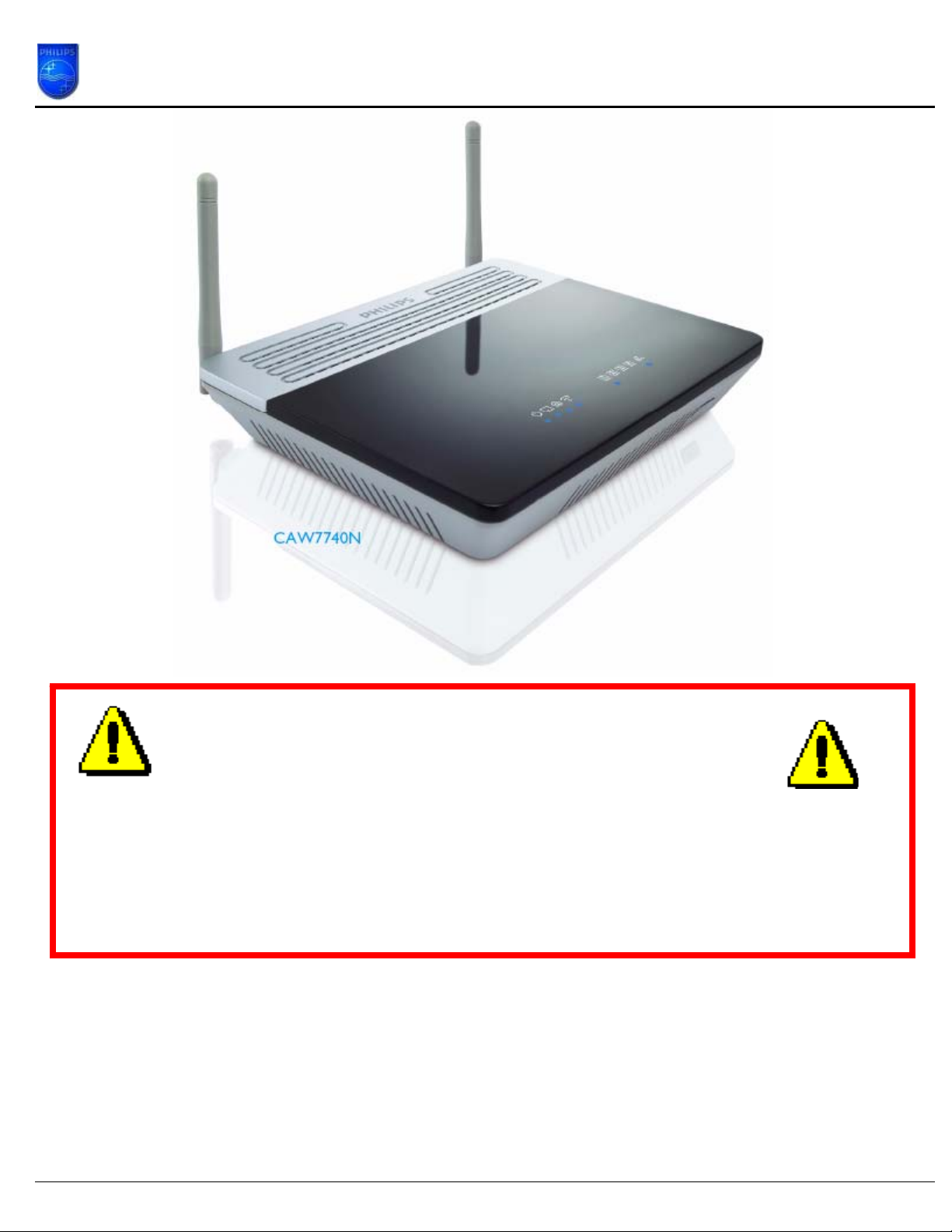
How to upgrade the CAW7740N Wireless Base Station firmware
The last CAW7740N/00 and CAW7740N/05 firmware which can
be downloaded from Philips website is: V 0.00.14
This How-to manual will answer the following questions:
1. Why should I upgrade my CAW7740N firmware?
2. How do I know which firmware version I have in my CAW7740N?
3. How do I know what the latest firmware is?
4. How do I upgrade to the latest firmware?
5. Your CAW7740N Wireless Base Station firmware is now upgraded.
Page 1 of 6
Page 2
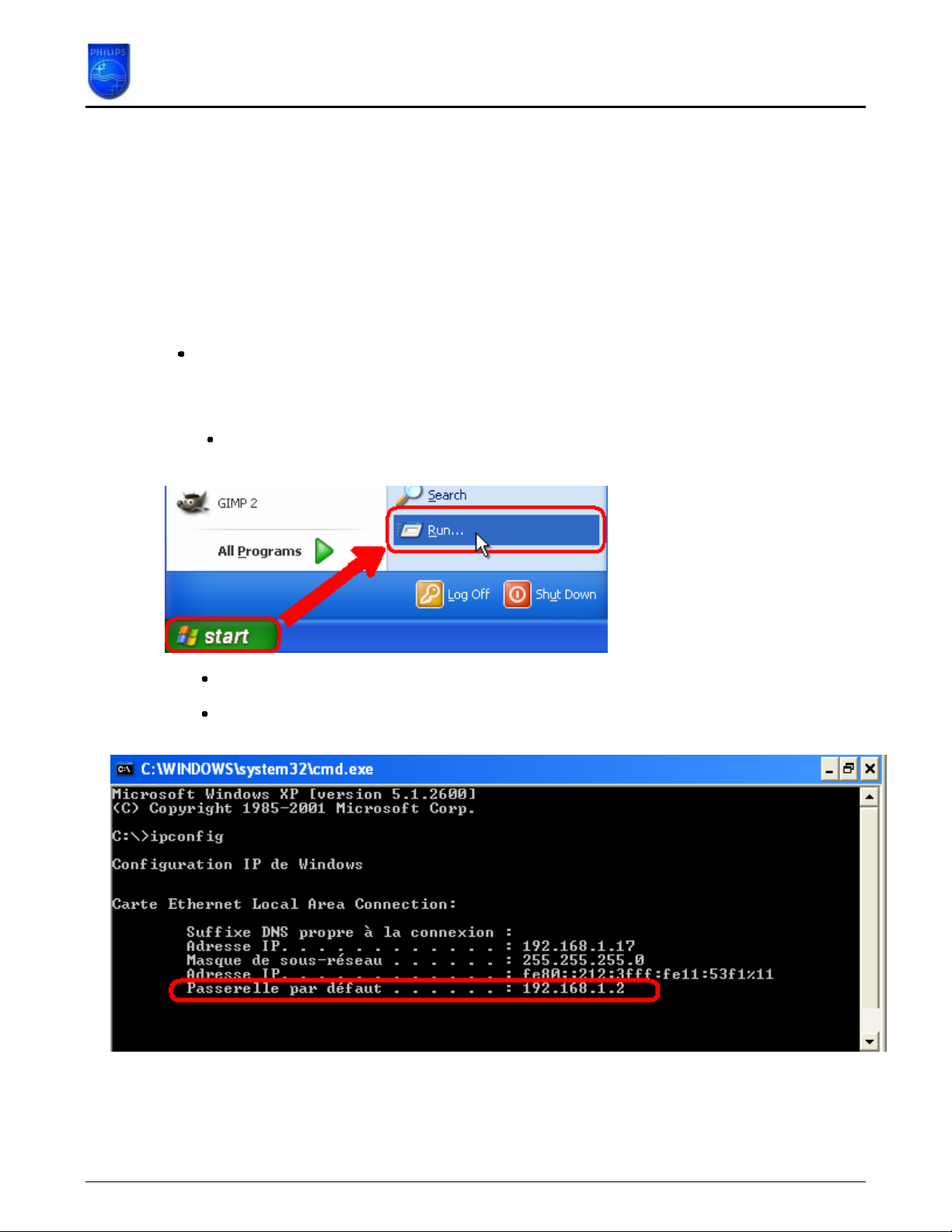
How to upgrade the CAW7740N Wireless Base Station firmware
1. Why should I upgrade my CAW7740N firmware?
• To add new functionality or to fixes some issues.
Issues Problems fixed:
1. MTU Value can not be set via UCP protocol ( CD install ).
2. How do I know which firmware version I have in my CAW7740N?
Make sure your PC is connected to your Wireless Base Station (either by Wi-FI or by Ethernet)
2.1 Determine the IP address of your CAW7740N Wireless Base Station.
Click on your PC Start => Run
The Default Gateway shows the IP address of the Wireless Base Station .
Type cmd and click OK.
type ipconfig followed by Enter.
Page 2 of 6
Page 3

How to upgrade the CAW7740N Wireless Base Station firmware
2.2 Browse to your CAW7740N Wireless Base Station.
Open Internet Explorer and type the Default Gateway address in the Addre ss bar.
Click GO.
You should now see the setup page.
2.3 On the Home network Setting page, click on Status and you can find the firmware version.
Page 3 of 6
Page 4

How to upgrade the CAW7740N Wireless Base Station firmware
3. How do I know what the latest firmware is?
Check the Philips support site for the CAW7740N Wireless Base Station regularly.
To download new software version, please click on the following link:
LINK*
Unzip the files and store them in your PC and compare with your firmware version.
*Warning: Should you encounter any difficulty to open this link, please check your current version of Adobe
Acrobat Reader. For an optimal use, we recommend to run the document under version 7.0 minimum.
If you cannot, or if you do not wish to upgrade your Adobe Acrobat Reader version, please type in the complete link in your
Internet Explorer, to open the document.
4. How do I upgrade to the latest firmware?
Make sure your PC is connected to your Wireless Base Station (either by Wi-FI or by Ethernet)
From Status page,
1) Click on TOOLS
2) Then Firmware Update
3) Click on Browse…
Page 4 of 6
Page 5

How to upgrade the CAW7740N Wireless Base Station firmware
Browse to the place where you’ve saved the new CAW7740N firmware in your PC.
1. Select the new CAW7740N firmware.
2. Click “Open”
Click on BEGIN UPGRADE
Page 5 of 6
Page 6

How to upgrade the CAW7740N Wireless Base Station firmware
Wait until the update is finished.
5. Your CAW7740N Wireless Base Station firmware is now upgraded.
You can check the update by control as in chapter 2.3.
Page 6 of 6
