Page 1

Bluetooth stereo headset
SHB6100. SHB6101, SHB6102, SHB6103
User manual
O Bedienungsanleitung
43>
Manuel d’Utilisation
Gebruiksaanwijzing
Manuale d’uso
PHILIPS
Page 2
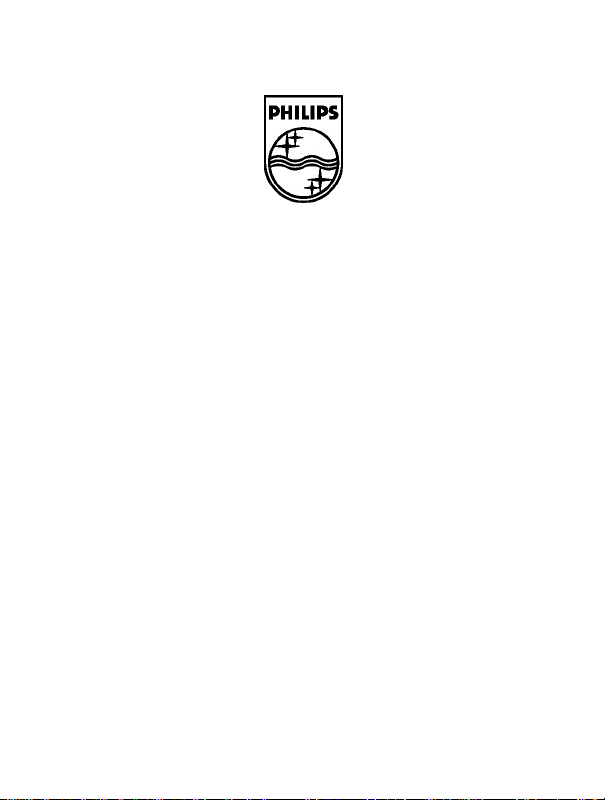
Specifications are subject to change without notice.
Trademarks are the property of Koninklijke Philips Electronics N.V.
or their respective owners.
2006 © Koninklijke Philips Electronics N.V. All rights reserved.
www.philips.com
Page 3
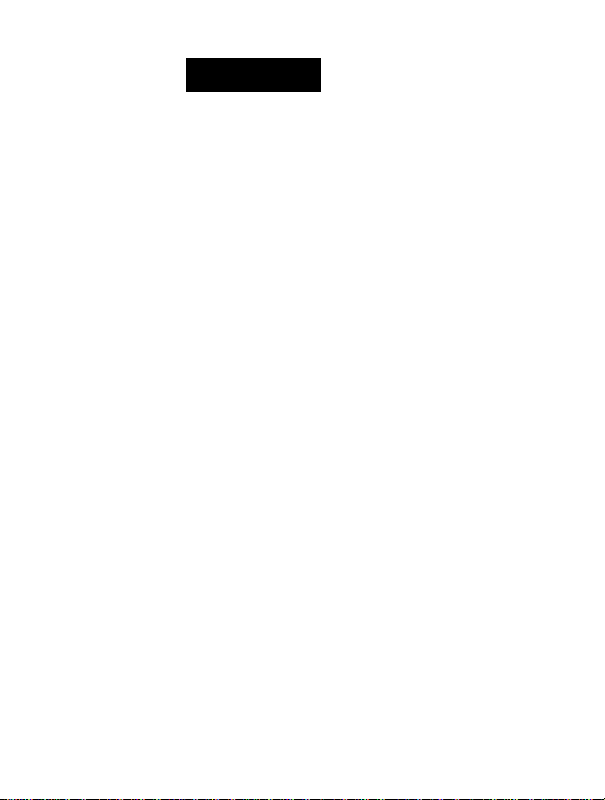
Contents
2 WHAT’S IN THE BOX
3 WHATYOU CAN DOWITHYOUR HEADSET
4 BLUETOOTHWIRELESSTECHNOLOGY
5 YOUR HEADSET AT A GLANCE
6 GETTING STARTED
6 Charging your headset
7 Low battery indication
7 Turn your headset or optional Bluetooth audio adaptor on
7 Turn your headset or Bluetooth audio adaptor off
8 USEYOUR HEADSETWITH A MOBILE PHONE
8 Pairing
10 Managing your calls with your headset
12 Listen to music and monitor your calls at the same time
12 USEYOUR HEADSET WITHYOUR AUDIO
PLAYER
13 USEYOUR HEADSET WITHYOUR MOBILE
PHONE AND AUDIO PLAYER
SIMULTANEOUSLY
13 USEYOUR HEADSET WITHYOUR PC
13 Pair the headset with your PC
14 Connect the headset to your PC
15 CONTROLYOUR MUSIC
16 WEARINGYOUR HEADSET
17 SPECIFICATIONS
17 HEALTH AND SAFETY
18 TROUBLESHOOTING
19 CERTIFICATIONS, APPROVALS, STATEMENTS
Page 4
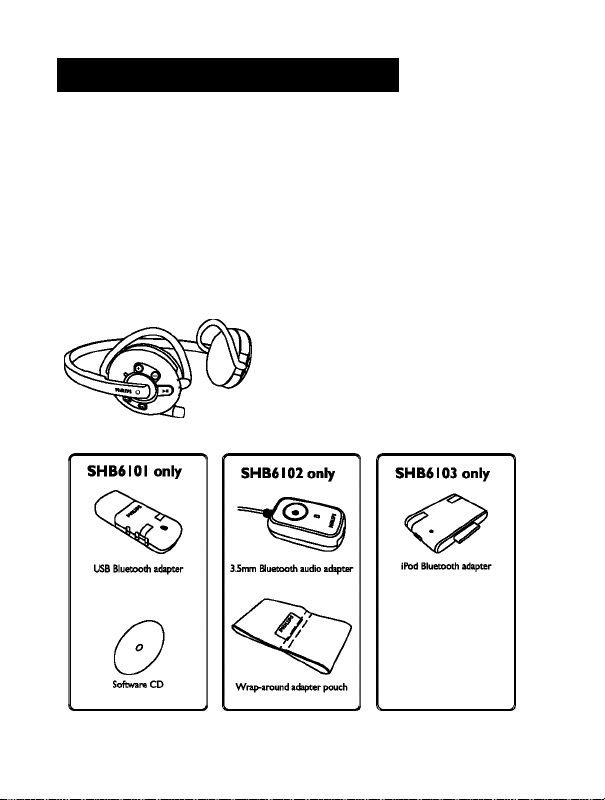
Bluetooth stereo headset
SHB6100, SHB6101, SHB6102, SHB6103
Thank you for buying this state-of-the-art Philips Bluetooth stereo headset.This
user manual will help you to get started quickly and achieve the best performance
from your headset.
What’s in the box
Depending on the product version you bought you will find different accessories
with your headset:
All product versions:
Bluetooth headset Charger User guide
Page 5

I What else you’ll need
' For wireless hands-free calls.
’ A Bluetooth enabled mobile phone
For wireless music:
* A Bluetooth enabled mobile phone with A2DP Bluetooth Stereo support, or
’ A music player with a 3,5mm headphone Jack (for the Bluetooth audio adapter
included with the 6102), or
’ An iPod with a 30 pin docking connector, (for the Bluetooth audio adapter
included in the 6103)
For VoIP calls or PC music:
• AWindows compatible PC with a free USB port.
What you can do with your headset
With your Philips headset you can:
’ Lead wireless hands-free conversations over your Bluetooth enabled telephone.
■ Wirelessly listen to your music on your Stereo Bluetooth (A2DP) compatible
phone and control it from your headset
■ Switchstream: Switch between music and calls with the press of a button.
Combined with a USB Bluetooth adapter and Software (included in the
SHB6I0I sales package) you can also:
■ Wirelessly listen to music and control MP3’s on your PC.
’ Lead wireless Internet calls using VoIP Software such as Skype,Windows Live etc.
Combined with a Bluetooth audio adapter that connects to your MP3 players
headphone jack (included in the SHB6102 sales package) or to your iPods docking
connector (included in the SHB6I03 sales package) you can
■ Wirelessly listen to music.
’ Control your music (only available with adapter with AVRCP support, e.g.the
SHB6103 iPod adapter).
’ Switchstream: Switch between calls and music at the touch of a button
Page 6
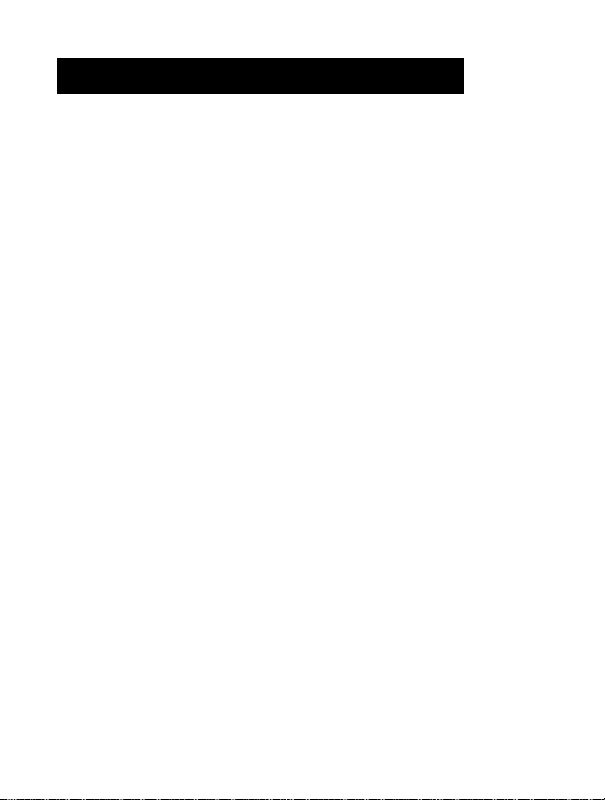
Bluetooth wireless technology
The Bluetooth technology used in this device wirelessly transmits data between for
a distance of up to 33 feet / 10 meters.Your Bluetooth stereo headset is universal
and works with most Bluetooth enabled phones from Nokia, Motorola, Philips,
Samsung, Sony-Ericsson and other brands for wireless hands free communication.
Stereo streaming of music is supported from any device that supports the
Bluetooth Advanced Audio Distribution Protocol (A2DP),e.g. compatible mobile
phones, computers, PDA’s, audio players with Bluetooth adapter or built in
Bluetooth functionality. In order to use advanced music control features (Skip
forward, skip backward) you will need a Bluetooth device that supports the Audio
Video Remote Control Profile (AVRCP). Usually A2DP enabled mobile phones and
Bluetooth USB adapters will support this profile.
Page 7
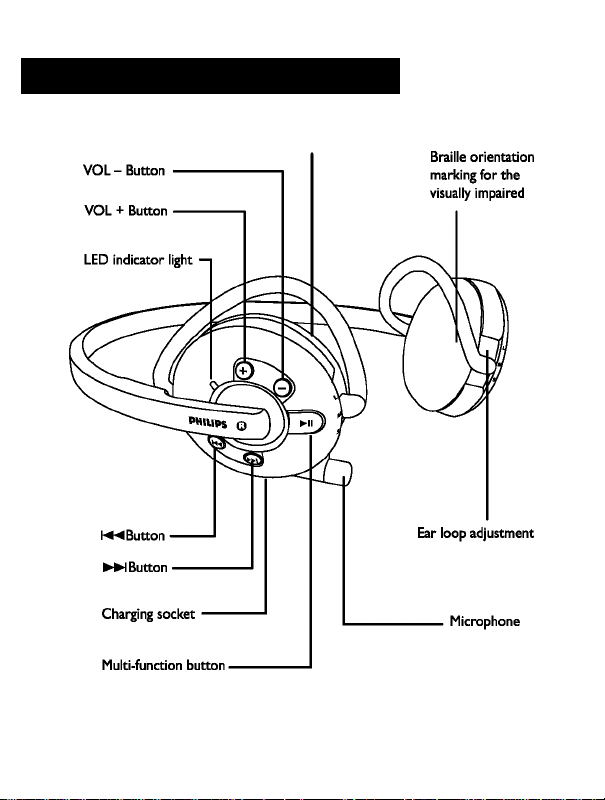
gbI Your headset at a glance
Please refer to the drawing on the front cover flap for an overview of your headset.
Headset
Page 8
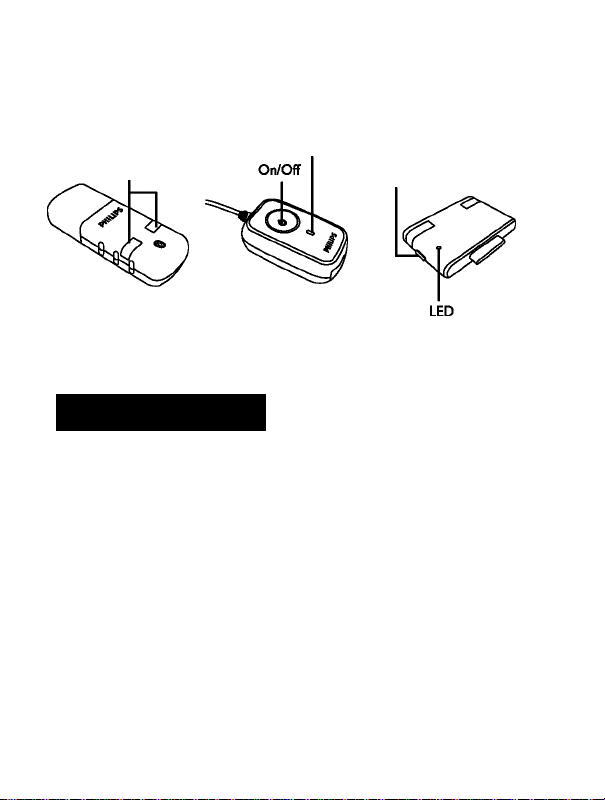
Bluetooth adapter:
USB Bluetooth
LED
(included with SHB6I0I only) (included with SHB6I02 only)
3.5mm Bluetooth
audio adapter
iPod Bluetooth
audio adapter
LED
On/Off
(included with SHB6I03 only)
Getting started
Charging your headset
Before you use your headset for the first time, charge the battery of your headset
and your optional Bluetooth adapter for 6 hours for optimum battery capacity and
lifetime.
Use only the original charger (5V, 500mA). Using another charger may
damage or destroy your headset!
Plug the charger into the power outlet and connect the charger cable to the
headsets and the Bluetooth audio adapters (if applicable) charging socket' During
recharging the LED indicator will show a steady red light Charging is completed
once the LED has switched off.Typically a full charge will take 3 hours.
The iPod Bluetooth audio adapter does not need to be charged as it is powered by your iPod
Page 9
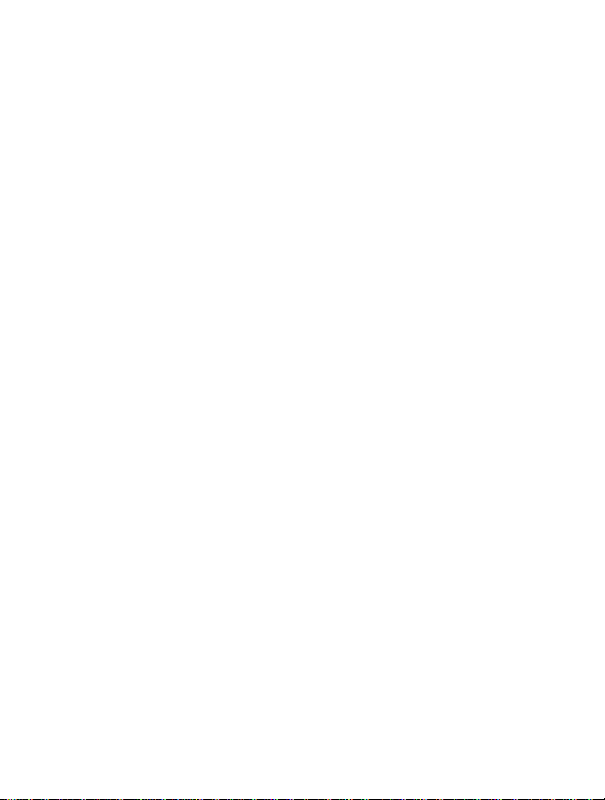
I Low battery indication
The LED will flash red instead of green when the battery is low. Finish your cali
' before re-charging as connecting the charger to the headset will put your headset
in charging mode and could cut an ongoing the cali.
Turn your headset or optional Bluetooth audio adaptor on
Press and hold the multi-function button until the LED turns green.
The green LED will flash every 3 seconds indicating the device is powered up.
Before you use the headset for the first time with a Bluetooth
enabled device you have to establish a relationship between these two
devices by pairing them. (See the section on pairing for details).
Turn your headset or Bluetooth audio adaptor off
While the headset or Bluetooth audio adapter is powered up, press and hold the
multi-function button until the LED turns red and then off.This indicates the device
is powered down.
The optional Bluetooth audio adapter will also turn off automatically after the
paired headset has been turned off or if you move the headset out of the 33 feet /
10 meter operating range.
Page 10
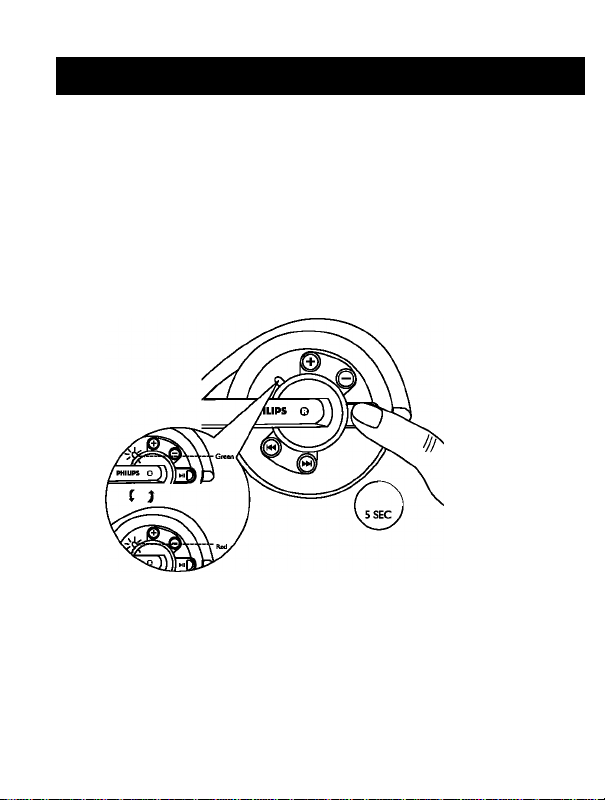
Use your headset with a mobile phone I gb
Pairing
Your Bluetooth headset must be paired to your mobile phone before using it for
the first time with your phone.“Pairing” wiil estabiish a unique encrypted iink
between your mobile phone and your headset
Pairing has to be done only
* before using your headset with your mobile phone for the very first time, or
* after using the headset with another Bluetooth communication device.
Page 11

T.iil ■
Setting
Connectivity
Bluetooth
Search for new devices
Paired devices
10:35
y.iil I
Setting
10:36
Devices Found
[Philips SHB6100
\\m0 10:37
Setting Connectivity
Enter Passwords
****
0000
Select
Back
Seiect
Back
Select
1. ) Put your headset into pairing mode.
Make sure the headset Is off. Press the multi-function button until your
headsets LED will flash red and green alternately indicating that it has entered
pairing mode.The headset will remain in pairing mode for three minutes.
2. ) Search and discover your headset from the phone that you
want to pair the headset with.
• After completing pairing step 1 access a menu on your mobile phone typically
called “Setup”,“Settings”,“Bluetooth” or “Connectivity”. Select the option to
discover or search for Bluetooth devices.After several seconds search time
your phone should indicate that it has found the “Philips SHB6I00”. For further
instructions on using Bluetooth on your mobile phone please refer to your
mobile phones user manual.
• Upon selecting the headset on your mobile phone typically you will need to
confirm the pairing and enter a passkey or PIN. Please enter the headsets PIN
“0000” (4 zeros). If your phone asks whether you want to change the
headsets name, you may confirm the “Philips SHB6I00” name or change it.
• The headset LED will flash green, indicating successful pairing. You are now
ready to talk and listen to music from your phone.
After the initial pairing you do not need to repeat this process.The headset will
connect automatically to the paired Bluetooth enabled device after turning it on.
Only if you pair the headset with another device you will have to repeat the pairing.
Back
Page 12

Managing your calls with your headset
Answering incoming calls
The headset will ring when a cali comes in. Press the muiti function button to
answer the cail.
Rejecting incoming calls
(Available if supported by your mobile phone)
To reject an incoming cail, press the ** button.
Ending calls
Press the multi function button to end an ongoing call
Redialing the last dialed number (Available if supported by your mobile phone)
To redial the last dialed number, press and hold the button for two seconds. A
short low tone will indicate an attempt to redial.This feature will also work while
listening to music.
Page 13
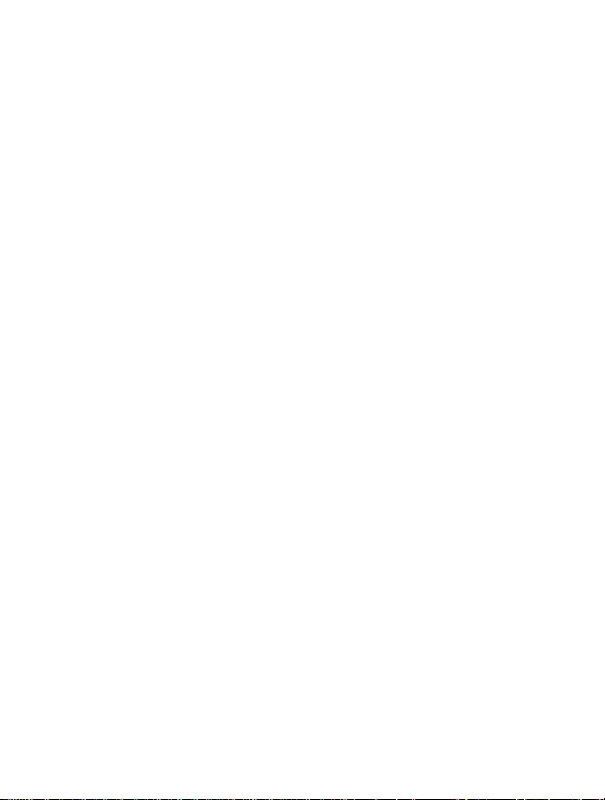
Voice dialing (Avaiiabie if supported by your mobiie phone)
To activate voice dialing on your compatible phone press the ** button on the
headset for two seconds. After hearing the voice dial signal, say the name of
the person as recorded in your mobile phone.The call will be connected within
a few seconds.This feature will also work while listening to music.
Transferring calls (Available if supported by your mobile phone)
Calls can be transferred from the Bluetooth phone to the headset and from the
headset to the Bluetooth phone.
To transfer an active call from phone to the headset , please follow the
operating Instructions of your phone.
To transfer an active call from the headset to the phone : press ►► once;
the call will be transferred to the phone.
Adjusting speaker volume
During your call:
■ Press and release VOL + to increase the speaker volume and
* Press and release VOL - to decrease the speaker volume.
A higher pitch signal tone will alert you when the volume level reaches its
maximum or minimum.
Page 14
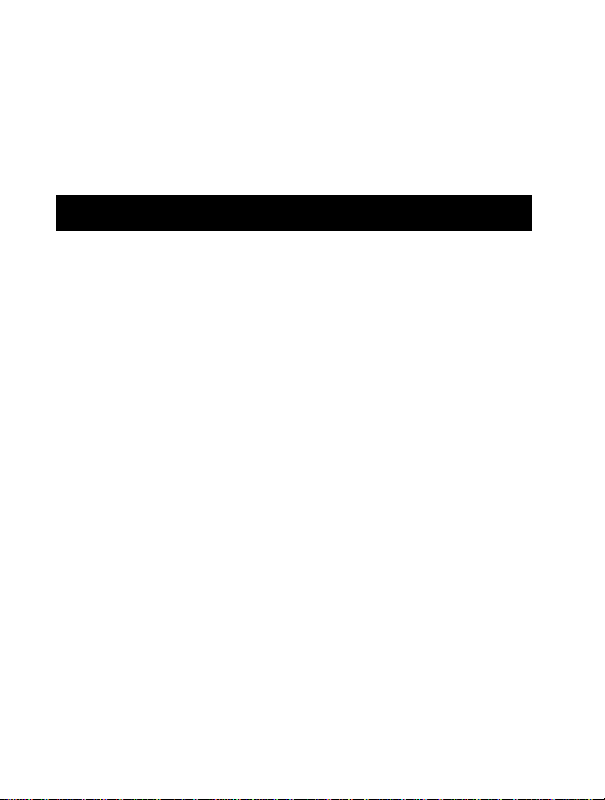
Listen to music and monitor your calis at the same time I
With the Switchstream feature you can listen to music from your Bluetooth Stereo
enabled phone with A2DP profile support and monitor your calls at the same time. '
You will here a ring tone even when you are listening to music while receiving a
call.With the multi-function button you switch from the music to the incoming call,
which will pause the music. Use the same button to end the active call and return
to the music after a few seconds.
Use your headset with your audio pl^er
The Philips Bluetooth audio adapter (included in the SHB6I02 and SHB6I03 sales
package) allows you to add Bluetooth wireless functionality to your Non-Bluetooth
enabled music player, so you can stream music from your player to your
headphone.
Before Initial use, pair your headset with the Philips Bluetooth audio adapter
(included in the sales package of SHB6I02 and SHB6l03).To pair the Bluetooth
audio adapter and the headset for first use:
• Put your headset into pairing mode: Make sure the headset is off.
Press the multi-function button until your headsets LED will flash red and
green alternately indicating that it has entered pairing mode.The headset
will remain In pairing mode for three minutes.
• Make sure the Bluetooth audio adapter is off. Press and hold the
multi-function button on the adapter until the LED flashes red and green
alternately.
• Place the Bluetooth audio adapter and the headset next to each other.
After a few seconds the LED’s on both devices will flash green.
• Connect the jack of the audio adapter to the 3.5mm headphone socket of
any audio source such as your MP3 player, CD player etc.You are now set
up for wirelessly listening to your music from that device.
Page 15

After the initial pairing the devices will recognize each other every time you turn
them on in proximity with each other.You only need to repeat the pairing process
if you paired the devices with other Bluetooth products since the last use of the
headset with the Bluetooth audio adapter.
For Bluetooth enabled audio players or Bluetooth adapters that are not part of the
sales package please refer to the manufacturers user manual for the pairing process.
Typically the process will be similar as described above for mobile phones.
Use your headset with your mobile phone and audio player simultaneously
If your phone does not support the A2DP profile for stereo streaming you can still
enjoy the convenience of listening to music and monitoring your calls from one
headset. To do so:
1. Pair the headset with the mobile phone as described in “Use your headset
with a mobile phone”.
2. Pair the headset with your Bluetooth enabled music player or Bluetooth
audio adapter.
3. You can now listen to music from your audio player and pick up incoming
calls by simply pressing the multi-function button.After ending the call your
music will resume within a few seconds.
Use your headset with your PC
You can use the Philips USB Bluetooth Adapter (included in the sales package of
the SHB6I0I) to add Bluetooth functionality to your PC.With your Bluetooth
enabled PC you can use your Philips headset for VoIP chat,gaming, video and
music entertainment
Pair the headset with your PC
If you want to pair your headset with the Philips USB Biuetooth adapter:
(included in the saies package of the SHB6 i 0 i)
* Insert the USB Bluetooth adapter into the USB port of your PC. For
optimum performance ensure there are no obstacles between the USB
adapter and the headset.
Page 16
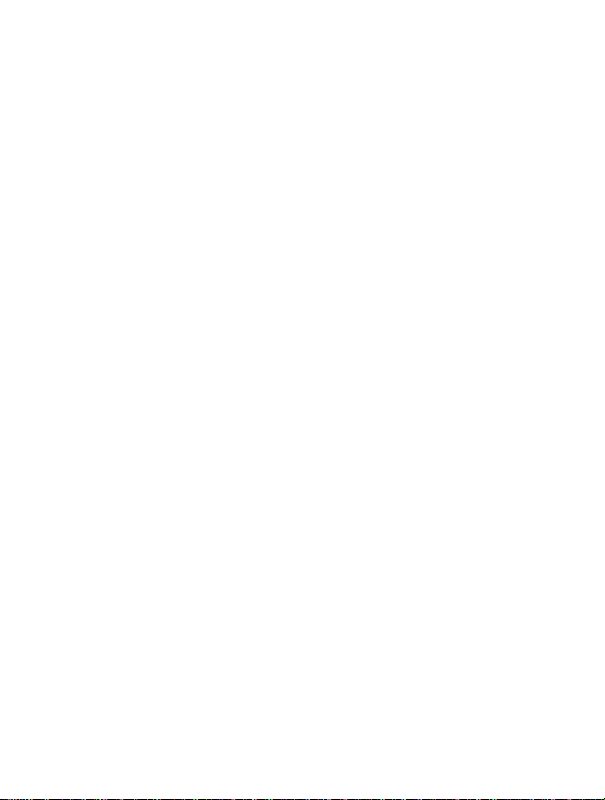
Install the application software from the CD ROM included in the SHB6I0I
package. Refer to the on screen instructions for further detaiis.
Downioad and instali the latest version of your preferred VoIP software
for Internet calls such as Skype, Google Talk, Windows Live! messenger,
Yahoo messenger etc. from the corresponding website.
Make sure the headset is powered off and press the multi-function button
for 4 seconds until your headsets LED will flash red and green alternately
indicating that it has entered pairing mode.The headset will remain in
pairing mode for three minutes.
Start the Blue Soleil Bluetooth application software and start the USB
adapters search for the headset by clicking on the orange circle in the
center of the screen.This search may take a couple of seconds.
Select the stereo headset icon from the list of found Bluetooth devices by
double-clicking on it. Please enter the headsets PIN “0000" (4 zeros) in
the pairing window that pops up.Your headset’s LED will flash green every
3 seconds indicating that it is now successfully paired.
Connect the headset to your PC
Your Blue Soleil Software can connect to your music using the AAf profile (A2DP)
for Stereo Music or the Bluetooth Headset profile for two way communication for
VoIP applications like Skype,Windows Live! Messenger etc.
• Click on the icon labeled “Philips SHB6100” before you connect using one
of the profiles by following the steps below.
Page 17
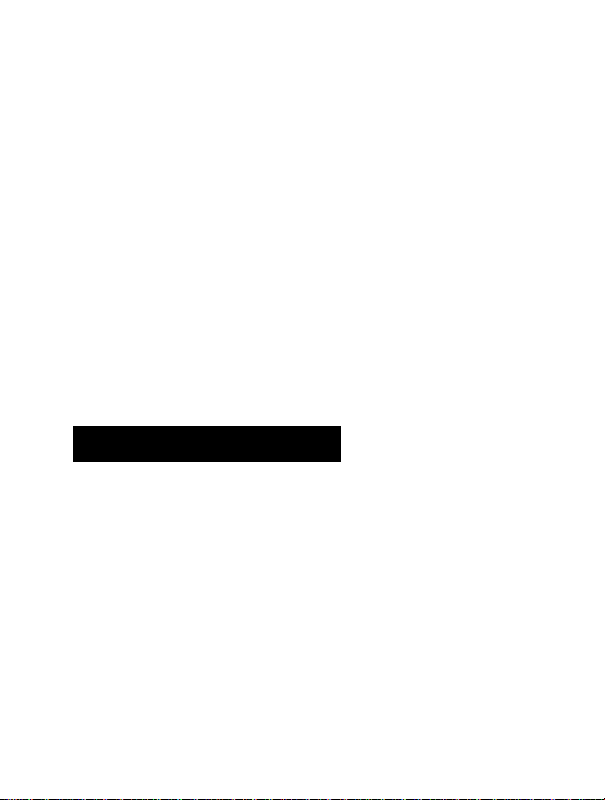
Connect to your PC’s music
* To connect the headset for stereo music listening click on the speaker
iconiQ^in the upper right corner of the screen.You can control the music
in yourWindows Media Player using on screen controls or the buttons on
your headset as described in the mobile phone section.
Connect for VoIP communication
* To connect for two-way communication click on the mono headset
icon in the upper right corner of the screen.
* After connecting your headset will ring.“Pick up” using the multi-function
button to start using the microphone and headset speakers for two-way
communication.You are now ready to chat using your headset.
Advanced features
To speed up future connections you can create a short cut on your desktop.After
connecting the headset and your PC right click the icon labeled “Philips SHB6100”
and choose “Save connection as shortcut” from the menu.
For additional Information please check your Software’s online help.
Control your music
To adjust the volume of music use the VOL + and VOL - key on your Bluetooth
headset.
The following functions are only supported with devices that support the Audio
Video Remote Control Profile (AVRCP) such as Bluetooth enabled PCs, typical
Bluetooth stereo enabled mobile phones and many proprietary, non-3.5mm
Bluetooth audio adapters. Universal 3.5mm Bluetooth audio adapters will not
support these features.
• To stop music playing press the multi function button for 2 seconds, to
pause tap the multi function button briefly.
• To skip forward to the next song press the skip forward button. Pressing
the skip backward button once will take you to the beginning of the current
song, pressing it twice will take you to the beginning of the previous song.
Page 18
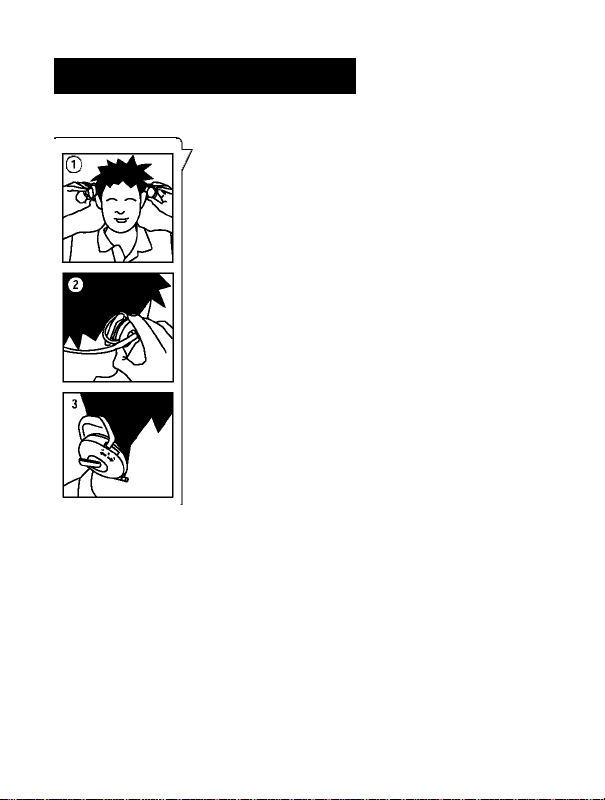
Wearing your headset
The OptiFit neckband features an ergonomically
optimized hinge, carefully placed in the center of the
ear shell for optimum wearing comfort, and the best
sound performance that results from the best possible
speaker placement on your ear.
To personalize the fit of your headset adjust the ear
loops onto the largest position marked with “L”. Pick up
the headset with both hands with the microphone
pointing away from you and lower the headset on your
ears.While wearing the headset personalize the fit by
moving the ear loop adjustment markers up and down
to the position optimal for you.
If you bought the SHB6I02 with the included Bluetooth
audio adapter you can use the included stretch-pouch
to attach the audio adapter to your music player for
portable use.
Page 19
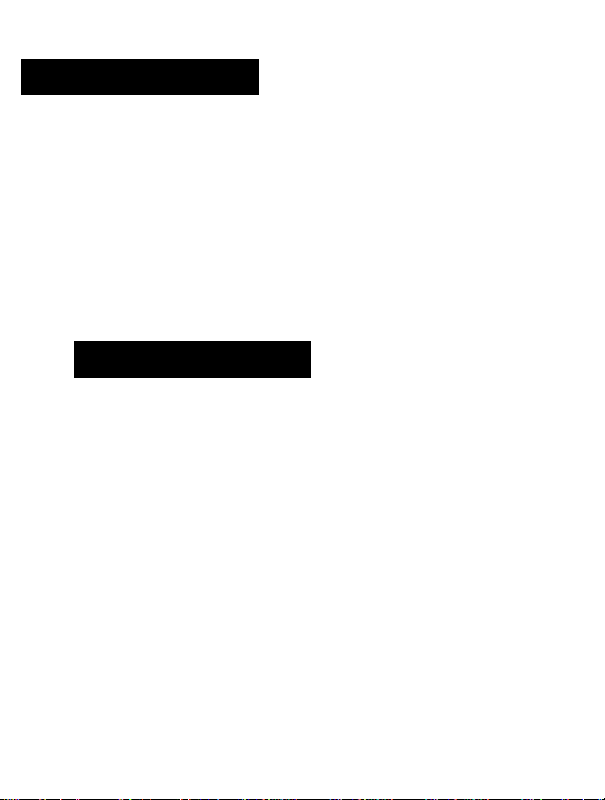
gbI Specifications
Up to 12 hours of talk time or 10 hours of continuous music listening
Up to 260 hours of standby time
Typical time for a full charge: 3 hours
Rechargeable Ll-Po battery
Operating range up to 33 feet (10 meters)
Bluetooth 1.2, Bluetooth stereo (A2DP - Advanced Audio Distribution
Profile) support»AudioVideo Remote Control Profile support (AVRCP),
Headset (HSP) and Handset Profile (HSP) support
OptiFit ergonomic design.
Switchstream: switch between music and calls
Music control buttons
Health and safety
Using this headset with both ears covered may be illegal in some countries while
driving. For your safety avoid distractions from music or phone calls while in traffic
or other potentially dangerous environments.
Using this headset continuously at full volume may damage your hearing!
Page 20
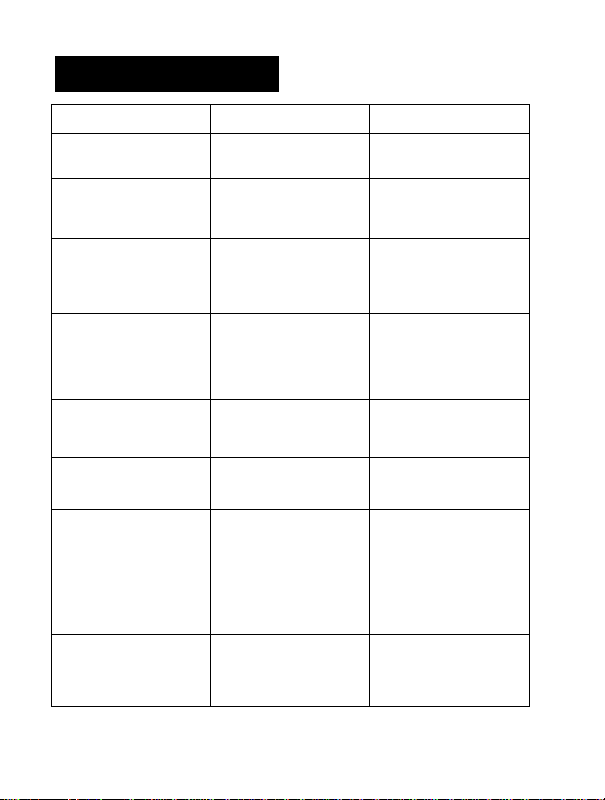
Troubleshooting
Problem Possible cause Solution
Bluetooth headset does
not switch on.
No connection to mobile
phone.
Mobile phone cannot find
headset
Battery is very iow. Charge your Bluetooth
Bluetooth disabled. Enable Bluetooth on your
Headset may not be in
pairing mode. (Pairing
mode lasts for 3 min.)
headset
mobile phone and turn
die headset on.
Put your headset in
pairing mode as
described above.
Pairings may have been
reset or headset has been
previously paired with
other device.
Redialing does not work. Your mobile phone may
Voice dialing does not
work.
The headset is connected
to the Bluetooth stereo
enabled phone, but music
will play on phone only.
Audio quality when
streaming from phone is
very iow.
not support this feature.
Your mobile phone may
not support this feature.
Phone may have option to
listen to music via speaker
or headset
Phone may not beAlDP
compatible and only
support (mono) HSP/HFP.
Please visit www.philips.com/support for additional support.
Start the pairing process
as describe above.
Check your phones user
guide on how to transfer
the music to the headset
(“A/V headset, A2DP
headset Bluetooth Stereo
headset” etc.)
Check your phones
compatibility.
Page 21
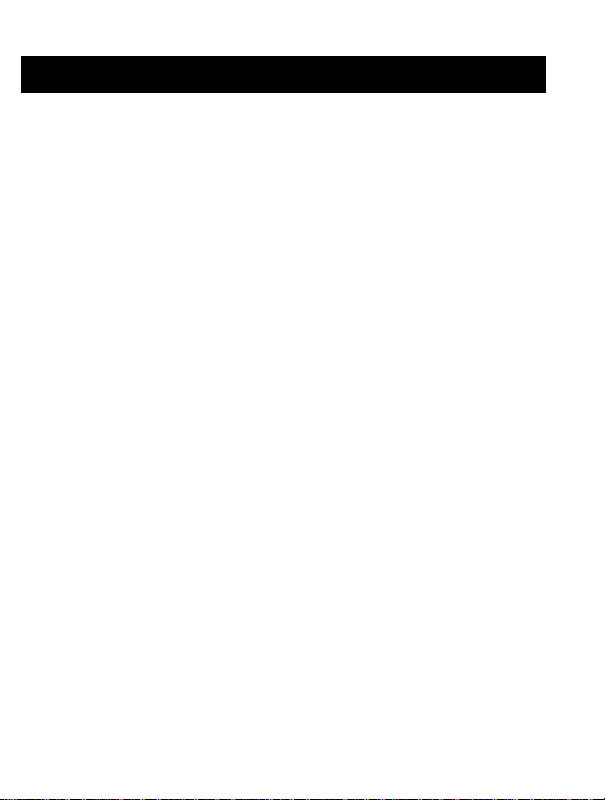
GB Certifications, approvals, statements
Hereby, Philips Consumer Electronics, BG P&A, declares that this
Philips Bluetooth headset SHB6I00, SHB6I0I, SHB6I02, SHB6I03
C€
Trademarks
The Bluetooth word mark and logos are owned by the Bluetooth SIG, Inc. and
any use of such marks by Koninklijke Philips Electronics N.V is under license.
Other trademarks and trade names are those of their respective owners.
WEEE Customer Information
is in compliance with the essential requirements and other relevant
provisions of Directive 1999/5/EC.
Disposal of your old product
Please Inform yourself about the local separate collection system for electrical
and electronic products.
Please act according to your local rules and do not dispose of your old products
with your normal household waste. The correct disposal of your old product
will help prevent potential negative consequences for the environment and
human health.
Your product is designed and manufactured with high quality
materials and components, which can be recycled and reused. When
this crossed-out wheeled bin symbol is attached to a product it
means the product Is covered by the European Directive 2002/96/
EC.
Page 22

Inhalt
2
INHALT DERVERPACKUNG
3
WIE SIE IHR HEADSET NUTZEN KÖNNEN
4
KABELLOSE BLUETOOTH-TECHNOLOGIE
5
IHR HEADSET AUF EINEN BLICK
6
ERSTE SCHRITTE
6
Headset aufladen
Niedriger Ladestand des Akkus
7
7
Headset oder Bluetooth-Audioadapter (Option)
einschalten
Headset oder Bluetooth-Audioadapter ausschalten
7
8
EINSATZ DES HEADSETS MIT EINEM
MOBILTELEFON
8
Pairing
10
Eingehende Anrufe mit Ihrem Headset empfongen
12
Gleichzeitige Musikwiedergabe und Anrufuberwachung
12
EINSATZ DES HEADSETS MIT EINEM
AUDIOPLAYER
GLEICHZEITIGER EINSATZ DES HEADSETS
MIT EINEM MOBILTELEFON UND EINEM
AUDIOPLAYER
13
EINSATZ DES HEADSETS MIT IHREM PC
14
Abgleich des Headsets mit Ihrem PC
14
Verbindung des Headsets mit dem PC
MUSIKWIEDERGABE STEUERN
15
TRAGEN IHRES HEADSET
16
TECHNISCHE DATEN
17
GESUNDHEIT UND SICHERHEIT
17
FEHLERBEHEBUNG
18
19
ZERTIFIKATE, GENEHMIGUNGEN, SONSTIGE
ANGABEN
Page 23

DE I Bluetooth Stereo-Headset
SHB6100, SHB6101, SHB6102, SHB6103
Vielen Dank für den Kauf dieses Bluetooth Stereo-Headset von Philips, das dem
neuesten Stand der Technik entspricht. Diese Bedienungsanleitung macht Sie mit
dem Gerät vertraut und zeigt Ihnen, wie Sie die beste Leistung mit Ihrem Headset
erzielen.
Inhalt derVerpackung
Je nach der Produktversion, die Sie gekauft haben,
Zubehör für Ihr Headset finden:
Alle Produktverslonen:
Bluetooth-headset Bedienungsanleitung
v/erden Sie verschiedenes
Page 24
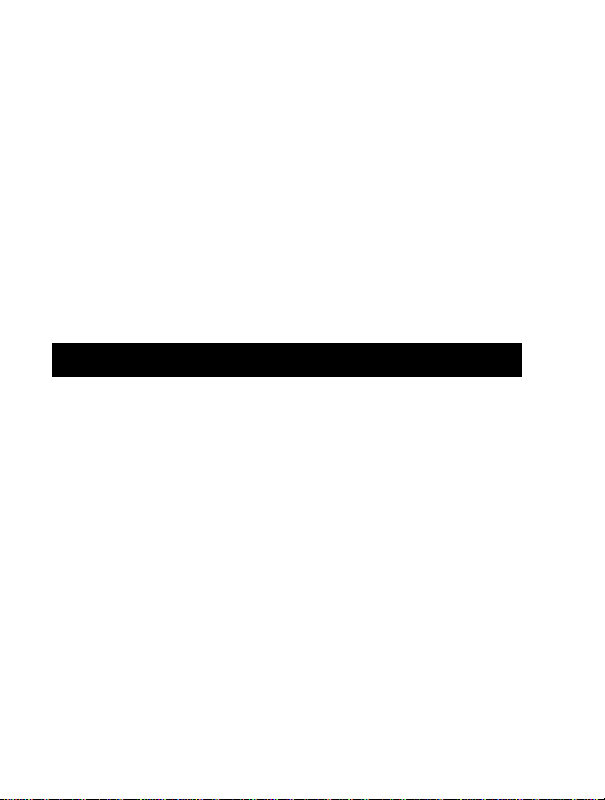
Was Sie noch benötigen
Für kabelloses Telefonieren mit Freisprechfunktion:
• Ein Bluetooth-ßhiges Mobiltelefbn
Für kabellose Musikwiedergabe:
• Ein Bluetooth-ßhiges Mobiltelefon mit A2DP Bluetootb-Stereo-Unterstützung,
oder
• Einen Audioplayer mit 3,5 mm-Kopfhörerbuchse (für den mit SHB6102
mitgelieferten Bluetooth-Audioadapter), oder
• Einen iPod mit 30-poligem Verbindungsstecker, (für den mit SHB6103
mitgelieferten Bluetooth-Audioadapter)
FQrVolP-Gespräche oder Musik vom PC:
• Einen Windows-kompatiblen PC mit einem freien USB Port
Wie Sie Ihr Headset nutzen können
Mit Ihrem Philips Headset können Sie:
• kabellos Gespräche über Ihr Bluetooth-ßhiges Telefon führen.
• kabellos Musik über Ihr Stereo-Bluetooth (A2DP)-kompatiblesTelefon hören und
Einstellungen zur Musikwiedergabe direkt am Headset vornehmen
• Switchstream:Auf Knopfdruck zwischen Musikwiedergabe und Telefonbetrieb hinund herschalten.
In Kombination mit einem USB Bluetooth-Adapter und entsprechender
Software (Im Zubehör des SHB6I0I) können Sie auch:
• kabellos Musik hören und die Wiedergabe von MP3s von Ihrem PC steuern.
• mitVolP-Software wie Skype,Windows Live usw. kabellos über das Internet
telefonieren.
In Kombination mit einem Bluetooth-Audioadapter, der mit der Kopfhörerbuchse
Ihres MP3-Players (im Zubehör des SHB6I02) oder mit der entsprechenden Buchse
Ihres IPods (im Zubehör des SHB6I03) verbunden wird, können Sie:
■ kabellos Musik hören.
• die Musikwiedergabe steuern (nur mit einem Adapter mit AVRCP-Unterstützung, z.
Page 25

B.dem SHB6I03 iPod-Adapter).
Swítchstream:Auf Knopfdruck zwischen Musikwiedergabe und Telefonbetrieb
hin- und herschalten
Kabellose Bluetooth-Technologie
Mit der Bluetooth-Technologie in diesem Gerät können Daten mit einer maximalen
Reichweite von 10 Metern übertragen werden. Ihr Bluetooth-Headset ist universell
einsehbar und funktioniert mit den meisten Bluetooth-fähigen Telefonen von Nokia,
Motorola, Philips, Samsung, Sony-Ericsson und anderen Herstellern.
Stereo-Streaming ist möglich mit jedem Gerät, welches das Advanced Audio
Distribution Protocol (A2DP) von Bluetooth unterstützt, d.h. kompatible
Mobiltelefone, Computer, PDAs,Audioplayer mit Bluetooth-Adapter oder
integrierter Bluetooth-Funktionalität Um fortgeschrittene Steuerfunktionen für die
Musikwiedergabe zu nutzen (Titelsprung vorwärts/rückwärts) benötigen Sie ein
Bluetooth-Gerät, welches das Audio Video Remote Control Profile (AVRCP)
unterstützt.A2DP-fähige Mobiltelefone und Bluetooth USB-Adapter unterstützen in
der Regel dieses Profil.
Page 26

Ihr Headset auf einen Blick
Das Diagramm auf der Vorderseite gibt Ihnen einen Überblick über Ihr Headset.
Headset
Page 27

Bluetooth-Adapter;
USB Bluetooth -
Adapter
LED
(nur im Zubehör von SHB6I0I) (nur im Zubehör von SHB6I02) (nur im Zubehör von SHB6i03)
3,5 mm Bluetooth -
Audioadapter
LED
iPod Bluetooth -
Audioadapter
Ein/Aus
Erste Schritte
Headset aufladen
Laden Sie vor dem ersten Einsatz des Headsets den Akku und den optionaien
Biuetooth-Adapter 6 Stunden lang auf; damit erzieien Sie eine optimale
Akkuleistung und -lebensdauer.
Verwenden Sie zum Aufladen nur das Original-Ladekabel (5V, 500mA). Ein
anderes Ladekabel könnte das Headset beschädigen oder zerstören!
Stecken Sie den Netzadapter in eine Steckdose und verbinden Sie das Ladekabel
mit der Ladebuchse des Headsets und des Bluetooth-Audioadapters (falls
zutreffend).'Während des Ladevorgangs leuchtet die LED rot. Wenn der Akku
vollständig aufgeladen ist, erlischt die LED. In der Regel dauert ein kompletter
Ladevorgang 3 Stunden.
'Der iPod Bluetooth-Audioadapter wird über Ihren iPod betrieben und muss daher nicht au^eiaden
werden.
Page 28

Niedriger Ladestand des Akkus
Bei niedrigem Ladezustand des Akkus blinkt die LED am Headset rot statt grün.
Beenden Sie das aktuelle Gespräch vor dem Aufladen, da das Headset mit dem
Anschluss des Ladekabels in den Auflademodus versetzt wird und etwaige
Gespräche dabei unterbrochen werden können.
Headset oder Bluetooth-Audioadapter (Option) einschalten
Halten Sie die Multifunktionstaste gedrückt, bis die LED grün leuchtet.
Die grüne LED blinkt alle 3 Sekunden, um anzuzeigen, dass das Gerät eingeschaltet ist.
Vor dem ersten Einsatz des Headsets mit einem Bluetooth-Bihigen
Gerät müssen Sie die beiden Geräte abgleichen (Pairing). (Mehr
Informationen hierzu finden Sie im Abschnitt “Pairing”).
Headset oder Bluetooth-Audioadapter ausschalten
Halten Sie die Multifunktionstaste gedrückt, bis die LED zuerst rot leuchtet und
dann erlischt. Das Gerät ist nun ausgeschaltet.
Der Bluetooth-Audioadapter schaltet sich automatisch aus, wenn das Headset
ausgeschaltet wird oder sich außerhalb der maximalen Reichweite von 10 m
befindet.
Page 29

DE I Einsatz des Headsets mit einem
Mobiltelefon
Pairing
Vor dem ersten Einsatz Ihres Bluetooth-Headset mit einem Mobiltelefbn müssen
Sie die beiden Geräte abgleichen. Mit diesem auch „Pairing“ genannten Vorgang wird
eine eindeutige verschlüsselte Verbindung zwischen dem Mobiltelefon und dem
Headset hergestellt Der Abgleich muss nur vorgenommen werden
• vor der ersten Verwendung des Headsets mit Ihrem Mobiltelefon
* nach derVerwendung des Headset mit einem anderen Bluetooth-fähigen Gerät.
Page 30

y.iil ■■
Setting
________
Bluetooth
Search for new devices
Paired devices
Connectivity
10:35
y.Ill WO
Setting
________
Devices Found
I Philips SHB
61
ÖÖ~
10:36
y.iil I
Setting
Enter Passwords
****
0000
10:37
Connectivity
Select
Back
Select
Back
Select
1. )Versetzen Sie das Headset in den Pairing-Modus.
Vergewissern Sie sich, dass das Headset ausgeschaltet ist. Drücken Sie die
Multifunkeionstaste, bis die LED des Headsets abwechselnd rot und grün blinkt
Das Headset befindet sich nun im Pairing-Modus. Es verbieibt drei Minuten iang
in diesem Modus.
2. ) Headset im abzugieichenden Mobiitelefon auswähien.
’ Nun müssen Sie an Ihrem Mobiitelefon ein Menü öffnen, das meistens “Setup”,
“Einsteliungen”,“Biuetooth” oder “Verbindung” heißt und dort die Suche nach
Bluetooth-Geräten aktivieren. Nach einigen Sekunden sollte IhrTelefbn
anzeigen, dass das “Philips SHBSiOO“ gefunden wurde.Weitere Hinweise zur
Verwendung der Bluetooth-Funktlonen an Ihrem Mobiltelefon finden Sie in der
Bedienungsanieitung ihres Teiefons.
* Nach der Auswahl des Headsets auf Ihrem Mobiltelefon müssen Sie in der Regel
den Abgleich bestätigen und einen Passkey oder eine PIN eingeben. Geben Sie
als PIN für das Headset bitte “0000" (vier Nullen) ein.Wenn Sie gefragt
werden, ob Sie die Bezeichnung des Headsets ändern wolien, können Sie
entweder die Bezeichnung “Philips SHB6I00” bestätigen oder einen anderen
Namen ausvrähien.
• Die LED am Headset blinkt alle drei Sekunden grün, um einen erfolgreichen
Abgieich anzuzeigen, ihr Headset ist jetzt einsatzbereit
Back
Page 31

I Der Abgleich zwischen Headset und Telefon muss nur ein Mal vorgenommen
werden. Das Headset wird nach dem Einschalten automatisch mit dem
' entsprechenden Bluetooth-Gerät verbunden. Der Pairing-Vorgang muss nur dann
wiederholt werden, wenn Sie das Headset mit einem anderen Gerät abgleichen
wollen.
Eingehende Anrufe mit Ihrem Headset empfangen
Anrufe annehmen
Bei eingehenden Anrufen klingelt das Headset Drücken Sie die Multifunktionstaste,
um das Gespräch entgegenzunehmen. Während des Gespräches blinkt die grüne
LED schnell (ein Mal pro Sekunde).
Anrufe abweisen (falls Ihr Mobiltelefon diese Funktion unterstützt)
Um einen ankommenden Anruf abzuweisen, drücken Sie die Taste 44.
Anrufe beenden
Drücken Sie die Multifunktionstaste, um einen Anruf zu beenden.
Wiederholfunktion (falls Ihr Mobiltelefon diese Funktion unterstützt)
Um die zuletzt gev^hlte Nummer erneut anzuwählen, halten Sie die Taste ^ zwei
Sekunden lang gedrückt. Ein kurzer, tiefer Ton signalisiert, dass die gewünschte
Nummer erneut angevrählt wird. Diese Funktion steht auch während der
Musikwiedergabe zurVerfügung.
Page 32

Sprachsteuerung (falls Ihr Mobiltelefon diese Funktion unterstützt)
Um die Sprachsteuerung an einem Mobiltelefon mit entsprechender Funktionalität
einzuschalten, halten Sie die Taste « an Ihrem Headset zwei Sekunden lang
gedrückt Nach dem Signal für die Sprachsteuerung (vierTöne in aufeteigender
Tonhöhe) sagen Sie den Namen des Gesprächspartners, wie er in Ihrem
Mobiltelefon abgespeichert ist. Der gewünschte Gesprächspartner wird innerhalb
einiger Sekunden angewählt Diese Funktion steht auch während der
Musikwiedeigabe zurVerfügung.
Anrufe umleiten (falls Ihr Mobiltelefon diese Funktion unterstützt)
Während eines Anrufes kann das Gespräch vom Bluetooth-Mobiltelefon auf das
Headset und zurück gelegt werden.
Befolgen Sie die Bedienungsanleitung Ihres Telefons, um Anrufe vom Headset auf das
Bluetooth-Mobiltelefon zu legen.
Um Anrufe vom Bluetooth-Mobiltelefon auf das Headset zu legen, drücken Sie ein
Mal die Taste Der Anruf wird nun umgeleitet
Lautstärke einstellen
Während eines Gespräches:
• Drücken Sie YOL +, um die Lautstärke zu erhöhen oder
* Drücken Sie VOL um die Lautstärke zu verringern
Jede Erhöhung oder Verringerung der Lautstärke wird durch einen Ton signalisiert.
Ein höherer Signalton ertönt, wenn die maximale oder minimale Lautstärke erreicht
ist
Page 33

Gleichzeitige Musikwiedergabe und Anrufüberwachung
Mit der Switchstream-Funktion können Sie gieichzeitig über Ihr
Bluetooth-Stereo-föhiges Telefon (mitA2DP Profil-Unterstützung) Musik hören und
Ihre Anrufe überwachen. Ein ankommender Anruf wird auch während der
Musikwiedeigabe durch einen Klingelton signalisiert Mit der Multifunktionstaste
können Sie nun von der Musikwiedergabe auf Telefonbetrieb umschalten; die
Musikwiedeigabe wird dabei angehalten. Drücken Sie die Multifunktionstaste
erneut um den Anruf zu beenden und nach einigen Sekunden zur Musikwiedeigabe
zurückzukehren.
Einsatz des Headsets mit einem Audioplayer
Mit dem Bluetooth-Audioadapter von Philips (im Zubehör von SHB6102 und
SHB6I03) können Sie Bluetooth-Funktionen mit Ihrem Audioplayer nutzen, auch
wenn dieser Bluetooth eigentlich nicht unterstützt.Auf diese Weise können Sie
kabellos Musik von Ihrem Player auf das Headset übertragen.
Vor dem ersten Einsatz müssen Sie Ihr Headset mit dem Bluetooth-Audioadapter
von Philips (im Zubehör von SHB6I02 und SHB6I03) abgleichen. Abgleich des
Bluetooth-Audloadapters und des Headsets vor dem ersten Einsatz:
■ Versetzen Sie Ihr Headset in den Pairing-Modus: Vergewissern Sie
sich, dass das Headset ausgeschaltet ist Drücken Sie die
Multifunktionstaste, bis die LED des Headsets abwechselnd rot und grün
blinkt Das Headset befindet sich nun im Pairing-Modus. Es verbleibt drei
Minuten lang in diesem Modus.
• Stellen Sie sicher, dass der Bluetooth-Audioadapter ausgeschaltet ist Halten
Sie die Multifunktionstaste am Adapter gedrückt bis die LED abwechselnd
rot und grün blinkt. Der Adapter befindet sich nun drei Minuten lang im
Pairing-Modus.
• Legen Sie den Bluetooth-Audioadapter und das Headset nebeneinander.
Nach einigen Sekunden blinken die LEDs an beiden Geräten grün.
• Verbinden Sie den Stecker des Audioadapters mit der 3,5 mm Buchse einer
beliebigen Audioquelle, z. B. eines MP3-Players, CD-Players usw. Sie können
nun mit diesem Gerät kabellos Musik hören.
Page 34

Nach dem Abgleich erkennen sich die Geräte gegenseitig, sobald sie in geringem
Abstand zueinander eingeschaltet werden. Den Pairing-Vorgang müssen Sie nur
wiederholen, wenn Sie die Geräte nach dem letzten Einsatz des Headsets mit dem
Bluetooth-Audioadapter mit anderen Bluetooth-Geräten abgeglichen haben.
Bei Bluetooth-fähigen Audioplayem oder Bluetooth-Adaptern, die nicht Teil des
Zubehörs von Philips sind, finden Sie Informationen zum Pairing-Vorgang in der
Bedienungsanleitung des Geräteherstellers. Der Vorgang verläuft normalerweise
ähnlich wie der weiter oben beschriebene Abgleich mit Mobiltelefonen.
Gleichzeitiger Einsatz des Headsets
mit einem Mobiltelefon und einem
Audioplayer
Auch wenn IhrTelefon das A2DP-Profil für Stereo-Streaming nicht unterstützt,
können Sie mit demselben Headset Musik hören und Anrufe überwachen. Gehen
Sie dazu wie folgt vor:
1. Gleichen Sie das Headset wie unter „Einsatz des Headsets mit einem
Mobiltelefon“ beschrieben mit dem Mobiltelefon ab.
2. Gleichen Sie das Headset mit einem Bluetooth-ßhigen Audioplayer oder
mit dem Bluetooth-Audioadapter ab.
3. Nun können Sie über Ihren Audioplayer Musik hören und ankommende
Anrufe durch Drücken der Multifunktionstaste annehmen. Nach Beendigung
des Gespräches kehrt das Gerät nach einigen Sekunden wieder zur
Musikwiedergabe zurück.
Einsatz des Headsets mit Ihrem PC
Mit dem USB Bluetooth-Adapter von Philips (im Zubehör von SHB6I0I) können
Sie Bluetooth-Funktionen an Ihrem PC nutzen. Mit einem Bluetooth-iahigen PC
kann das Headset für VolP-Chat,Spiele,Video- und Musikwiedergabe eingesetzt
werden.
Page 35

I Abgleich des Headsets mit ihrem PC
Zum Abgieich ihres Headset mit dem USB Biuetooth-Adapter (im
I Zubehör von SHBÖiOl):
* Stecken Sie den USB Biuetooth-Adapter in den USB Port Ihres PC. Stellen
Sie sicher, dass sich keine Gegenstände zwischen dem USB-Adapter und
dem Headset befinden.
’ Installieren Sie die Anwendungssoftware von der CD-ROM Im Zubehör
von SHB6I0I und befolgen Sie die Anweisungen auf dem Bildschirm.
’ Laden Sie die aktuelle Version einer VolP-Software, z. B. Skype, Google Talk,
Windows Live! messenger,Yahoo messenger usw., aus dem Internet
herunter und installieren Sie die Software.
* Vergewissern Sie sich, dass das Headset ausgeschaltet ist und halten Sie
dann die Multifunktionstaste 4 Sekunden lang gedrückt, bis die LED Ihres
Headset abwechselnd rot und grün blinkt Das Gerät befindet sich nun drei
Minuten lang im Pairing-Modus.
* Starten Sie die Blue Soleil Anwendungssoftware von Bluetooth. Klicken Sie
auf den orangefarbenen Kreis auf dem Bildschirm, um mit dem
USB-Adapter nach dem Headset zu suchen. Die Erkennung des Headsets
kann etwa zwei Sekunden dauern.
* Wählen Sie das Stereo-Headset aus der Liste der gefundenen
Bluetooth-Geräte durch einen Doppelklick auf das entsprechende Icon aus.
Geben Sie im Pairing-Fenster für das Headset die PIN „0000“ (4 Nullen)
ein. Die LED Ihres Headset blinkt nun alle 3 Sekunden grün, um einen
erfolgreichen Abgleich anzuzeigen.
Verbindung des Headsets mit dem PC
Die Software Blue Soleil kann mithilfe des A/V-Profils (A2DP) auf Ihre Musik
zugreifen und mithilfe des Bluetooth Headset-Profils zur VolP-Kommunikation mit
Skype,Windows Live! Messenger usw. eingesetzt werden.
* Klicken Sie zunächst auf das Icon “Philips SHB6100”, bevor Sie wie unten
beschrieben die Verbindung zu einem der Profile hersteilen.
Page 36

Zugriff auf im PC gespeicherte Musik
* Zum Anschluss des Headsets für die Stereo-Musikwiedergabe, klicken
Sie auf das Lautsprecher-Icon in der oberen rechten Ecke des
Bildschirms. Sie können die Wiedergabe im Windows Media Player über die
entsprechenden Schaltflächen steuern, oder über die Tasten direkt am
Headset wie im Abschnitt über Mobiltelefone beschrieben.
Verbindung fürVolP-Kommunikation
’ Zur Herstellung einer Verbindung für die Zwei-Wege-Kommunikation,
klicken Sie auf das Headset -Icon ^ in der oberen rechten Ecke des
Bildschirms.
* Nach dem Anschluss klingelt Ihr Headset. Öffnen Sie die Verbindung durch
Drücken der Multifunktionstaste: das Mikrofon und die Lautsprecher des
Headsets können nun zum Chatten verwendet werden. Sie können die
Verbindung durch Drücken der Multifunktionstaste wieder trennen.
Weitere Funktionen
Um zukünftige Verbindungen schneller aufzubauen, können Sie einen Shortcut auf
Ihrem Desktop einrichten.Verbinden Sie das Headset mit dem PC, klicken Sie dann
auf das Icon “Philips SHB6I00” und wählen Sie die Option “Save connection as
shortcut” (Verbindung als Shortcut speichern) aus dem Menü.
Weitere Informationen finden Sie in der Online-Hilfe Ihrer Software.
Musikwiedergabe steuern
Stellen Sie die Lautstärke mit der Taste VOL + und VOL - auf Ihrem
Bluetooth-Headset ein.
Die folgenden Funktionen sind nur bei Geräten verfügbar, die das Audio Video
Remote Control Profile (AVRCP) unterstützen,!. B. Bluetooth-Stereo-fóhige
Mobiltelefone und viele Bluetooth-Audioadapter anderer Hersteller mit anderen
Steckerförmaten als 3,5 mm. Standard-Bluetooth-Audioadapter mit 3,5
mm-Steckern unterstützen diese Funktionen nicht
Page 37

Um die Musikwiedergabe anzuhalten, drücken Sie die Multifunktionstaste 2
Sekunden lang, um die Wiedergabe kurz zu unterbrechen, drücken Sie die
Multifunktionstaste ein Mal kurz.
Um zum nächsten Titel zu springen, drücken Sie die Taste Titelsprung
vorwärts. Durch Drücken der Taste Titelsprung rückwärts gelangen Sie an
den Anfang des aktuellen Titels, durch zweimaliges Drücken zum Anfang des
vorherigen Titels.
Tragen Ihres Headset
Am OptlFit Nackenbügel befindet sich ein ergonomisches
Gelenk in der Mitte der Ohrschale. Dieses Gelenk sorgt
Tür optimalen Tragekomfort und die bestmögliche
Klangleistung durch entsprechende Platzierung der
Lautsprecher am Ohr.
Um die Passform Ihres Headset zu optimieren, stellen Sie
die Ohrbügel auf die Position „L“ ein. Nehmen Sie das
Headset mit beiden Händen auf (achten Sie darauf, dass
das Mikrofon von Ihnen weg zeigt) und setzen Sie es auf
Ihre Ohren. Nun können Sie die Ohrbügel individuell
einstellen.
Wenn Sie das SHB6I02 mit dem Bluetooth-Audioadapter
im Zubehör gekauft haben, können Sie den Adapter mit
dem mitgelieferten Tragebeutel an Ihrem Audioplayer
Page 38

Technische Daten
Bis zu 12 Stunden Gesprächszeit oder 10 Stunden Musikwiedergabe
Bis zu 260 Stunden Stand-by-Zeit
Normale Ladezeit: 3 Stunden
Li-Po Akku
Reichweite bis zu 10 Meter
UnterstüGung von Bluetooth 1.2, Bluetooth-Stereo (A2DP-Advanced
Audio Distribution Profile), Audio Video Remote Control Profile (AVRCP),
Headset (HSP) und Handset Profile (HSP).
Ergonomisches OptiFit Design.
Switchstream: Umschalten zwischen Musikwiedergabe und Telefonbetrieb
Steuerlasten für die Musikwiedergabe
Gesundheit und Sicherheit
In manchen Ländern ist es verboten, während des Autofahrens ein Headset zu
tragen, das beide Ohren bedeckt. Zu Ihrer eigenen Sicherheit sollten Sie
Ablenkungen durch Musik und Telefonanrufe im Verkehr oder in anderen potenziell
gefährlichen Situationen vermeiden.
Die ständige Verwendung dieses Headset bei voller Lautstärke kann zu
Gehörschäden führen!
Page 39

DE I Fehlerbehebung
Problem Mögliche Ursache Abhilfe
Das Bfuetooth-Headset
kann nicht eingeschaltet
werden.
Keine Verbindung zum
Mobiltelefon.
Das yVlob//te/efbn kann
das Headset nicht
erkennen
Der Ladezustand der
Batterie ist zu niedrig.
Die Bluetooth-Funktion ist
deaktiviert
Das Headset ist nicht im
Pairing-Modus (das
Headset bleibt 3 Minuten
lang im Pairing-Modus)
Laden Sie das
Bluetooth-Headset auf
Aktivieren Sie die
Bluetooth-Funktion an
Ihrem /V1obr/te/efbn und
schalten Sie das Headset
ein.
Versetzen Sie das
Headset wie oben
beschrieben in den
Pairing-Modus.
DieWiederholfunktion ist
nicht verfügbar.
Die Sprachsteuerung
funktioniert nicht
Das Headset ist mit dem
Bluetooth-Stereo-fahigen
Telefi)n verbunden, aber
Musik wird nur auf dem
Telefi)n wiedergegeben.
Bei der Musikübertragung
vom Teleßn ist die
Audioqualität nicht gut
Der Abgleich wurde
zurücl^setzt oder das
Headset wurde zuvor mit
einem anderen Gerät
abgeglichen.
Evtl, unterstützt Ihr
Mobiltelefi>n diese
Funktion nicht
Evtl, unterstützt Ihr
Mobiltelefi)n diese
Funktion nicht
DasTelefi)n hat evtl, eine
Option ßr die
Musikwiedergabe über
Lautsprecher oder
Headset
Das Telefon ist evtl, nicht
A2DP-kompatJbel und
unterstützt nur
(Mono)-HSP/HFP.
Beginnen Sie den Abgleich
wie oben beschrieben.
Lesen Sie in der
BedienungsanleiWng Ihres
Telefi)ns nach, wie Sie Musik
an das Headset übertragen
können ((“A/VHeadset,
AIDP-Headset,
Bluetooth-Stereo-Headset”
usw.)
Überprüfen Sie die
Kompaübilität Ihres
Telefi)ns.
Unter www.philips.com/support erhalten Sie weitere technische Unterstützung.
Page 40

Zertifikate,Genehmigungen,
Sonstige Angaben
Hiermit erkiärt Phiiips Consumer Eiectronics, BG P&A die Überein
stimmung des Gerätes Phiiips Biuetooth headset SHB6i00, SHB6i0i,
C€
Warenzeichen
Der Biuetooth-Schriftzug und die Biuetooth-Logos sind Eigentum der Bluetooth
SiG, inc. Jegiiche Verwendung dieser Warenzeichen durch die Koninklijke Philips
Electronics N.V erfoigt unter Lizenz. Andere Warenzeichen und Markennamen
gehören ihren jeweiligen Eigentümern.
WEEE Kennzeichnung in DFU:'*Kundeninförmationen’*
SHB6i02, SHB6i03,mit den grundiegenden Anforderungen und den
anderen reievanten Festiegungen der Richtiinie i999/5/EG.
Entsorgung Ihres alten Geräts
Informieren Sie sich über die geltenden Bestimmungen zur getrennten
Sammlung von Elektro- und Elektronik-Altgeräten in Ihrem Land.
Richten Sie sich bitte nach den geltenden Bestimmungen in Ihrem Land, und
entsorgen Sie Altgeräte nicht über Ihren Haushaltsabfall. Durch die korrekte
Entsorgung Ihrer Altgeräte werden Umwelt und Menschen vor möglichen
negativen Folgen geschützt.
Ihr Gerät wurde unter Verwendung hochwertiger Materialien
und Komponenten entwickelt und hergestellt, die recycelt und
wieder verwendet werden können. Befindet sich dieses Symbol
(durchgestrichene Abfalltonne auf Rädern) auf dem Gerät, bedeutet
dies, dass für dieses Gerät die Europäischen Richtlinie 2002/96/EG
gilt.
Page 41

Table des Matières
2
CONTENU DE LA BOITE
CE QUE VOUS POUVEZ FAIRE AVEC VOTRE
3
CASQUE
4
TECHNOLOGIE SANS FILE BLUETOOTH
5
VOTRE CASQUE D’UN COUP D’ŒIL
POUR COMMENCER
6
6
Charger votre caaque
Indicateur de piles foibles
7
7
Mettre le casque ou l’adaptateur audio Bluetooth optionnel en marche
7
Eteindre le casque ou l’adaptateur audio Bluetooth
8
UTILISATION DU CASQUE AVECVOTRE
TÉLÉPHONE PORTABLE
Couplage
8
10
Gérer vos appels avec le casque
12
Ecouter de la musique et gérer vos appels en simultané
12
UTILISATION DU CASQUE AVECVOTRE
LECTEURAUDIO
13
UTILISATION SIMULTANÉE DU CASQUE AVEC
VOTRE TELEPHONE PORTABLE ET VOTRE
LECTEURAUDIO
UTILISATION DU CASQUE AVECVOTRE PC
13
14
Coupler le casque à votre PC
14
Connecter le casque à votre PC
15
CONTRÔLERVOTRE MUSIQUE
PORT DU CASQUE
16
SPÉCIFICATIONS
17
SANTE PUBLIQUE ET MESURES DE SÉCURITÉ
17
GUIDE DE DÉPANNAGE
18
CERTIFICATIONS,ACCORDS, DÉCLARATIONS
19
Page 42

Casque Stéréo Bluetooth
SHB6100. SHB6101, SHB6102, SHB6103
Merci pour votre achat de ce casque stéréo Bluetooth nec plus ultra de Philips. Ce
manuel d’utilisation vous permettra de commencer rapidement à utiliser et à
obtenir la meilleure performance de votre casque.
Contenu de la boîte
En fonction de la version que vous avez achetée, différents accessoires sont fournis
avec votre casque :
Toutes versions:
Casque Bluetooth Chargeur
SHB6I02
uniquement
Housse type portefeuille pour
adaptateur
Guide d’utilisation
Page 43

I Ce dont vous avez également besoin
' Pour gérer vos appels les mains libres
' Un téléphone compatible Bluetooth
Pour écouter de la musique sans fil
* Un téléphone compatible Bluetooth avec support stéréo Bluetooth A2DP, ou
' Un lecteur de musique muni d'une prise casque de 3,Smm (pour l’adaptateur audio
Bluetooth fourni avec le SHB6I02), ou
' Un iPod avec connecteur d’arrimage à 30 broches (pour l’adaptateur audio
Bluetooth fourni avec le SHB6I03)
Pour gérer vos appels VOIP ou écouter de la musique depuis votre PC:
' Un PC compatible Windows avec port USB disponible.
Ce que vous pouvez faire avec
votre casque
Avec votre nouveau casque Philips, vous pouvez:
• Converser sur votre téléphone portable compatible Bluetooth tout en gardant les
mains libres.
• Ecouter de la musique sans aucun fil sur votre téléphone portable compatible
Bluetooth (A2DP) et contrôler votre musique directement depuis le casque.
• Alterner instantanément entre musique et appels par la simple pression d’un
bouton grâce à la fonction Switchstream.
Combiné à un adaptateur USB Bluetooth et logiciel (fournis avec le modèle
SHB6101) vous pouvez également
• Ecouter de la musique sans aucun fil et contrôler vos fichiers MP3 depuis votre PC.
• Passer des appels sans fil via Internet au moyen de logiciels de téléphonieVoIP tels
que Sl^pe,Windows Live etc.
Page 44

Combiné à un adaptateur audio Bluetooth branché sur la prise casque de votre
lecteur MP3 (fourni avec le modèle SHB6I02) ou sur le connecteur d’arrimage de
votre iPod (fourni avec le modèle SHB6I03) vous pouvez :
* Ecouter de la musique sans aucun fil.
* Contrôler votre musique (disponible uniquement avec l’adaptateur supportant le
profil AVRCP, par ex. l’adaptateur iPod SHB6103).
* Alterner instantanément entre musique et appels par la simple pression d’un
bouton grâce à la fonction Switchstream.
Technologie sans fil Bluetooth
La technologie Bluetooth incorporée dans ce casque permet la transmission sans fil
de donnés entre appareils électroniques, jusqu’à une distance de 10 mètres / 33
pieds.Votre casque stéréo Bluetooth est universel et peut être utilisé avec la
plupart des téléphones portables compatibles Bluetooth de Nokia, Motorola,
Philips, Samsung, Sony-Ericsson et autres marques, pour le confort d’une
communication mains libres en toute simplicité. Le « streaming » stéréo de la
musique est possible en provenance de tout appareil supportant le profil A2DP
(Bluetooth Advanced Audio Distribution Protocol), par ex. téléphones portables
compatibles, ordinateurs, PDA, lecteurs audio munis d’un adaptateur Bluetooth ou
incorporant la technologie Bluetooth.Afin de pouvoir utiliser les fonctions de
contrôle avancées (avance et retour rapide), votre appareil Bluetooth doit
supporter le profil AVRCP (Audio Video Remote Control Profile). Les téléphones
portables compatibles A2DP et adaptateurs USB Bluetooth supportent
normalement ce profil.
Page 45

FR I Votre casque d’un coup d’œil
Reportez-vous au schéma sur le rabat de la page de couverture pour une vue générale
de votre casque.
Casque
Page 46

Adaptateur Bluetooth:
Adaptateur
USB Bluetooth
Indicateur lumineux
(fourni avec le SHB6I0I uniquement) (fourni avec leSHB6l02 uniquement)
Adaptateur audio
Bluetooth 3,5mm
Indicateur iumineux
Adaptateur audio
Biuetooth pour iPod
Marche/Arrêt
Indicateur lumineux
(fourni avec le SHB6I03 uniquement)
Pour commencer
Charger votre casque
Avant d’utiiiser votre casque pour la première fois, chargez la pile du casque et de
l’adaptateur Bluetooth optionnel pendant 6 heures pour une capacité et une durée
de vie optimale de vos piles.
Utilisez uniquement le chargeur d’origine (SV, 500mA). L’utilisation de tout
autre chargeur peut endommager ou détruire votre casque !
Branchez le chargeur sur une prise de courant murale et connectez le câble du
chargeur sur la prise de recharge du casque et de l’adaptateur audio Bluetooth (en
option).' L’indicateur lumineux du casque indique l’état de charge par un voyant
lumineux rouge fixe. Le voyant lumineux rouge s’éteint lorsque la recharge est
complète. Une recharge complète dure généralement 3 heures.
^ ^re adaptateur audio Bluetooth pour iPod n’a pas besoin d’être chargé car il est alimenté par votre
iPod.
Page 47

I Indicateur de piles faibles
L’indicateur iumineux du casque indique que la pile est foible par un voyant
' lumineux rouge clignotant Terminez votre appel avant de recharger car lorsque
vous branchez le char eur sur le casque, le casque entre en mode de recharge et
votre communication risque d’être coupée.
Mettre le casque ou l’adaptateur Bluetooth optionnel en marche
Appuyez sur le bouton multifonction et maintenez-le enfoncé jusqu’à ce que le
voyant lumineux vert s’illumine.
Le voyant lumineux vert se met à clignoter pendant 3 secondes pour indiquer que
le casque est allumé.
Avant d’utiliser votre casque pour la première fois avec un appareil
compatible Bluetooth, il vous faut établir une liaison entre ces deux
appareils. (Reportez-vous à la section sur le couplage pour plus
d’informations).
Eteindre le casque ou l’adaptateur audio Bluetooth
Lorsque le casque ou l’adaptateur audio Bluetooth est allumé, appuyez sur le
bouton multifonction et maintenez-le enfoncé jusqu’à ce que le voyant lumineux
rouge s’illumine puis s’éteint pour indiquer que le casque est éteint.
L’adaptateur audio Bluetooth optionnel s’éteint automatiquement lorsque vous
éteignez le casque ou lorsque vous déplacez le casque hors de son rayon d’action
de 10 mètres /33 pieds.
Page 48

Utilisation du casque avec votre
téléphone portable
Couplage
Votre casque Bluetooth doit être relié à votre téléphone portable avant de l’utiliser
pour la première fols avec votre téléphone. Le « couplage » établit un lien unique
encrypté entre le casque et votre téléphone portable.
Le couplage doit être effectué uniquement :
* avant d'utiliser le casque avec votre téléphone portable pour la première fols,
ou
* après avoir utilisé le casque avec un autre appareil de communication Bluetooth.
Page 49

T.ill MO
Setting
________
Connectivity
Bluetooth
Search for new devices
Paired devices
10:35
T.Ill we
Setting
________
Devices Found
[Philips SHB61ÔÔ~
10:36
Il MO 10:37
T.
Setting Connectivity
Enter Passwords
****
0000
Select
Back
Select
Back
Select
1. ) Mettre le casque en mode de couplage
Assurez-vous que le casque est éteintAppu/ez sur le bouton multifonction
jusqu’à ce que l’indicateur lumineux du casque se mette à clignoter,
alternativement en rouge et vert, pour indiquer que le casque est entré en
mode de couplage. Le casque reste en mode de couplage pendant 3 minutes.
2. ) Rechercher le casque à partir de votre téléphone portable
* Après avoir procédé à l’étape I décrite d-dessus, accédez au menu intitulé
“Configuration” [Setup],“Réglages” [Settings],“Bluetooth” [Bluetooth] ou
“Connectivité” [Connectivity] sur votre téléphone portable. Sélectionnez
l’option de recherche des appareils Bluetooth.Après quelques secondes de
recherche, votre téléphone portable indique qu’il a détecté le “Philips
SHB6100”. Pour plus d’informations sur l’utilisation de Bluetooth avec votre
téléphone portable, reportez-vous au manuel d’utilisation de votre téléphone.
* Après avoir sélectionné le casque sur votre téléphone portable, il vous faut
confirmer le couplage et entrer un mot de passe ou un code confidentiel (PIN).
Entrez le code confidentiel (PIN) du casque **0000’* (4 zéros). Si votre
téléphone vous demande si vous désirez changer le nom du casque, vous
pouvez confirmer le nom de “Philips SHB6100” ou le modifier.
* L’indicateur lumineux du casque se met à clignoter en vert toutes les 3
secondes pour indiquer que le couplage est réussi.Vous pouvez maintenant
converser et écouter de la musique sur votre téléphone portable.
lack
Page 50

Après avoir effectué le couplage initial, Il n’est pas nécessaire de répéter cette
opération. Le casque se connecte automatiquement sur l’appareil compatible
Bluetooth auquel II est relié lorsque vous le mettez en marche. Le couplage ne doit
être répété que si, entre deux utilisations du casque avec votre téléphone portable,
vous couplez le casque à d’autres appareils.
Gérer vos appels avec le casque
Répondre à un appel de l’extérieur
Le casque sonne à réception d’un appel de l’extérieur. Appuyez sur le bouton
multifonction pour prendre l’appel. L’indicateur lumineux vert clignote rapidement
(une fois par seconde) pendant toute la durée de la conversation.
Rejeter un appel de l’extérieur
(disponible uniquement si la fonction est supportée par votre téléphone
portable)
Pour rejeter un appel de l’extérieur, appuyez sur le bouton
Terminer un appel
Appuyez sur le bouton multifonction pour terminer un appel en cours.
Recomposer le dernier numéro composé
(disponible uniquement si la fonction est supportée par votre téléphone
portable)
Pour recomposer le dernier numéro composé, appuyez sur le bouton ^ et
maintenez-le enfoncé pendant 2 secondes. Une tonalité courte et faible se fait
entendre pour indiquer la tentative de rappel. Cette fonction est également
disponible lorsque vous écoutez de la musique.
Page 51

I Composition vocale
(disponibie uniquement si ia fonction est supportée par votre téléphone
' portable)
Pour activer la fonction de composition vocale sur votre téléphone portable,
appuyez sur le bouton « sur le casque et maintenez-le enfoncé pendant 2
secondes. Une fois que vous avez entendu la tonalité de composition vocale (quatre
tonalités - du plus grave au plus aigu), dites le nom de la personne tel qu’il a été
enregistré dans votre téléphone portable. L’appel est connecté en quelques
secondes. Cette fonction est également disponible lorsque vous écoutez de la
musique.
Transféré un appel
(disponible uniquement si la fonction est supportée par votre téléphone
portable)
Vous pouvez transférer un appel en cours de votre téléphone Bluetooth sur le
casque et du casque sur votre téléphone Bluetooth.
Pour transférer un appel en cours du casque sur votre téléphone Bluetooth,
reportez-vous au manuel d’utilisation de votre téléphone portable.
Pour transférer un appel en cours de votre téléphone Bluetooth sur le casque:
appuyez une fois sur le bouton L’appel est transféré sur le casque.
Régler le volume du haut-parleur
Pendant un appel:
• Appuyez sur le bouton VOL + puis relâchez pour augmenter le volume du
haut-parleur
* Appuyez sur le bouton VOL - puis relâchez pour diminuer le volume du
haut-parleur
Toute augmentation ou diminution du volume est indiquée par une tonalité lorsque
vous appuyez sur les boutons VOL + et VOL -. Une tonalité plus aigue se fait
entendre pour indiquer que le volume a atteint son niveau maximum ou minimum.
Page 52

Ecouter de la musique et gérer vos appels en simultané
Grâce à la fonction Switchstream ,vous pouvez en simultané gérer vos appels et
écouter de la musique sur votre téléphone portable compatible Bluetooth
supportant le profil A2DR Une sonnerie se fait entendre â réception d’un appel
même lorsque vous écoutez de la musique. Appuyez sur le bouton multifonction
pour mettre la musique en pause et prendre l’appel. Appuyez sur ce même bouton
pour terminer l’appel. La musique reprend automatiquement après quelques
secondes.
Utilisation du casque avec votre lecteur
audio
L’adaptateur audio Bluetooth Philips (fourni avec les modèles SHB6I02 et
SHB6103) vous permet d’apporter toute la fonctionnalité sans fil Bluetooth à votre
lecteur audio compatible Bluetooth et de transmettre sans fil de la musique depuis
votre lecteur audio sur le casque.
Avant toute première utilisation, il vous faut coupler le casque à l’adaptateur audio
Bluetooth Philips (fourni avec les modèles SHB6I02 et SHB6I03). Pour coupler
le casque à l’adaptateur audio Bluetooth:
* Mettre le casque en mode de couplage: Assurez-vous que le casque
est éteIntAppuyez sur le bouton multifonction jusqu’à ce que l’Indicateur
lumineux du casque se mette à clignoter, alternativement en rouge et vert,
pour Indiquer que le casque est entré en mode de couplage. Le casque
reste en mode de couplage pendant 3 minutes.
■ Assurez-vous que l’adaptateur audio Bluetooth est éteIntAppuyez sur le
bouton multifonction jusqu’à ce que l’Indicateur lumineux se mette à
clignoter, alternativement en rouge et vert pour Indiquer que l’adaptateur
est entré en mode de couplage. L’adaptateur reste en mode de couplage
pendant 3 minutes.
* Placez l’adaptateur audio Bluetooth et le casque l’un à côté de l’autre.
Après quelques secondes, les indicateurs lumineux sur les deux appareils se
mettent à clignoter en vert
* Branchez l’adaptateur audio Bluetooth sur la prise casque 3,5mm de votre
source audio, lecteur MP3, platine laser, etc.Vous pouvez maintenant
écouter sans fil la musique directement à partir de votre lecteur.
Page 53

Une fois que vous avez procédé au couplage, les appareils se reconnaissent à
chaque fois que vous les mettez en marche à proximité l’un de l’autre. La
procédure de couplage ne doit être répétée que si, entre deux utilisations du
casque avec l’adaptateur audio Bluetooth, vous couplez le casque à d’autres
appareils.
Pour les lecteurs audio compatibles Bluetooth ou les adaptateurs Bluetooth qui ne
sont pas fournis avec le casque, reportez-vous au manuel d’utilisation du fabricant
pour procéder au couplage. Généralement, la procédure est similaire à celle décrite
ci-dessus pour les téléphones portables.
Utilisation simultanée du casque avec
votre téléphone portable et votre
lecteur audio
Même si votre téléphone portable ne supporte pas le profil A2DP pour le
streaming stéréo, vous pouvez malgré tout écouter de la musique et gérer vos
appels en simultané à partir d’un seul casque. Pour ce faire :
1. Couplez le casque à votre téléphone portable en suivant la procédure
décrite à la section “Utilisation du casque avec votre téléphone portable”.
2. Couplez le casque à votre lecteur audio compatible Bluetooth ou
adaptateur audio Bluetooth.
3. Vous pouvez maintenant écouter de la musique directement à partir de
votre lecteur audio et répondre aux appels provenant de votre téléphone
portable à tout moment en appuyant sur le bouton multifonction. A
réception d'un appel de l’extérieur, la musique est mise en pause
automatiquement Lorsque vous terminez l’appel, la musique reprend après
quelques secondes.
Utilisation du casque avec votre PC
Vous pouvez utiiiser l’adaptateur USB Bluetooth Philips (fourni avec le modèle
SHB6101) pour apporter toute la fonctionnalité Bluetooth à votre PC. Utilisez ie
casque avec votre ordinateur compatibie Biuetooth pour passer des appels via
Page 54

Internet (VoIP), écouter de la musique et regarder des vidéos.
Coupler le casque à votre PC
Si vous souhaitez coupler le casque à votre adaptateur USB Bluetooth
Philips: (fourni avec le modèle SHB6101)
• Branchez l’adaptateur USB Bluetooth sur le port USB de votre PC. Pour
une performance optimale, assurez-vous qu’il n’y a pas d’obstacles entre
l’adaptateur USB et le casque.
• Installez le logiciel d’application sur le CD ROM fourni avec le modèle
SHB6101. Reportez-vous aux Instructions à l’écran pour plus
d’informations.
■ Téléchargez et Installez la dernière version de votre logiciel de téléphonie
via Internet VoIP préféré (Skype, Google Talk, Windows Live! Messenger,
Yahoo Messenger etc.) sur le site Internet correspondant.
• Assurez-vous que le casque est ételntAppuyez sur le bouton multifonction
et maintenez-le enfoncé pendant 4 secondes jusqu’à ce que l’Indicateur
lumineux du casque se mette à clignoter, alternativement en rouge et vert,
pour Indiquer que le casque est entré en mode de couplage. Le casque
reste en mode de couplage pendant 3 minutes.
■ Lancez le logiciel d’application Blue Soleil et initiez la recherche des
adaptateurs USB pour le casque en cliquant sur le cercle orange au centre
de l’écran. La recherche peut prendre quelques secondes.
• Sélectionnez le casque stéréo dans la liste d’appareils Bluetooth détectés
en cliquant deux fois sur l’Icône correspondante. Entrez le code
confidentiel (PIN) du casque “0000" (4 zéros) dans la fenêtre de
couplage qui apparaît à l’écran. L’Indicateur lumineux du casque se met à
clignoter en vert toutes les 3 secondes pour indiquer que le couplage est
réussi.
Connecter le casque à votre PC
Le logiciel Blue Soleil peut se connecter sur votre musique en utilisant le profil A/V
(A2DP) pour la musique stéréo ou le profil du Casque Bluetooth pour une
communication à double sens pour les applications VoIP telles que Skype,
Windows Live! Messenger etc.
• Cliquez sur l’Icône Intitulée “Philips SHB6100” avant de vous connecter au
moyen de l’un de ces profiles en suivant les étapes suivantes.
Page 55

I Vous connecter sur la musique de votre PC
’ Pour connecter le casque en vue d’écouter de la musique stéréo,
' cliquez sur l’icône it]| en haut à droite de l’écran.Vous pouvez contrôler
votre musique avec Windows Media Player en utilisant les boutons de
contrôle à l’écran ou les boutons sur le casque comme indiqué à la
section sur les téléphones portables.
Vous connecter pour établir une communication à double sens
’ Pour connecter le casque en vue d’établir une communication à
double sens, cliquez sur l’icône du casque en haut à droite de
l’écran.
* Une fois la connexion établie, le casque se met à sonner.Appuyez sur le
bouton multifonction pour “prendre l’appel” et utilisez le microphone et les
haut-parleurs du casque pour lancer la communication à double sens.Vous
pouvez maintenant converser via Internet à travers le casque.
Fonctions avancées
Pour accélérer vos connexions futures, vous pouvez créer un raccourci sur votre
bureau. Après avoir connecté le casque à votre PC, cliquez à droite sur l’Icône
intitulée “Philips SHB6100” et choisissez “Créer un raccourci de connexion” au
menu.
Pour plus d’informations, consultez le guide d’assistance en ligne de votre logiciel.
Contrôler votre musique
Utilisez les boutons VOL + and VOL - sur le casque Bluetooth pour régler le
volume sonore.
Les fonctions suivantes sont disponibles uniquement avec des appareils supportant
le profil AVRCP (Audio Video Remote Control Profile) tels que les PC compatibles
Bluetooth, les téléphones portables stéréo compatibles Bluetooth et les
adaptateurs audio Bluetooth qui ne sont pas dotés d’une prise audio de 3,5mm. Les
adaptateurs audio Bluetooth universels munis d’une prise audio de 3,5mm ne
supportent pas ces fonctions.
Page 56

Pour arrêter la lecture de la musique, appuyez sur le bouton multifonction
et maintenez-le enfoncé pendant 2 secondes. Pour mettre la lecture en
pause, appuyez brièvement sur le bouton multifonction.
Pour passer à la piste suivante, appuyez sur le bouton d’avance rapide.
Appuyez une fois sur le bouton de retour rapide pour retourner au début
de la piste en cours de lecture. Appuyez deux fois pour retourner au début
de la piste précédente.
Port du casque
La lanière OptiFit de port autour du cou est munie d’une
charnière ergonomique, placée stratégiquement au centre
de l’oreillette pour un confort total et une partite qualité
d’écoute en raison d’un positionnement optimal des
haut-parleurs durant le port du casque.
Pour un port personnalisé du casque, ajustez les contours
d’oreilles sur la position la plus large “L”. Prenez le casque
des deux mains avec le microphone loin de vous et posez
le casque sur les oreilles. Lorsque vous portez le casque,
réglez la position des contours d’oreilles en essayant les
différents crans de réglage jusqu’à ce que la position soit
optimale.
Si vous avez acheté le SHB6102 avec adaptateur audio
Bluetooth, vous pouvez utiliser l’étui de rangement
extensible pour fixer l’adaptateur audio sur votre lecteur
audio.
Page 57

FR Spécifications
■ Jusqu’à 12 heures d’autonomie en mode conversation et 10 heures en
mode audio.
■ Jusqu’à 260 heures d’autonomie en mode de veille
• Temps de recharge: 3 heures
• Pile rechargeable Li-Po
• Portée : jusqu’à 10 mètres (33 pieds)
• Supporte Bluetooth 1.2, Bluetooth stereo (A2DP - Advanced Audio
Distribution Profile), Audio Video Remote Control Profile (AVRCP),
Headset (HSP) et Handset Profile (HSP).
• Conception ergonomique OptiFit
■ Switchstream: pour alterner entre appels et musique
• Boutons de contrôle audio
Santé publique et mesures de sécurité
Le port d’un casque couvrant les deux oreilles est illégal dans certains pays lorsque
vous conduisez. Pour votre sécurité, évitez les distractions, telles que musique,
appels téléphoniques, lorsque vous êtes au volant ou dans d’autres environnements
potentiellement dangereux.
Utiliser le casque à plein volume de façon prolongée peut endommager l’ouïe !
Page 58

Guide de dépannage
Pmblème Cause possible Solution
Le casque Bluetooth ne se
met pas en marche
Aucune connexion avec le
téléphone portable
Le téléphone portable ne
peut pas trouver le
casque
La fonction de
recomposition n’est pas
opérationnelle
La fonction de
composition vocale n’est
pas opérationnelle
Le casque est couplé à un
téléphone portable
compatible Bluetooth
mais la musique ne se fait
entendre qu’à travers le
téléphone portable
Mauvaise qualité audio
lors du streaming depuis
votre téléphone portable
Visitez notre site Internet www.philips.com/support pour toute assistance
complémentaire
La pile est faible Rechargez votre casque
Bluetooth est désactivé Activez Bluetooth sur
Le casque n’est pas en
mode de couplage (le
mode de couplage dure 3
minutes)
Le couplage a été
réinitialisé ou le casque a
été couplé à d'autres
appareils
Votre téléphone portable
ne supporte pas cette
fonction
Votre téléphone portable
ne supporte pas cette
fonction
Votre téléphone possède
l'option d'écouter de la
musique à travers un
casque ou un
haut-paHeur.
Votre téléphone n'est pas
compadbleAlDP et
supporte uniquement le
mode (mono) HSP/HFP.
Bluetooth
votre téléphone portable
et mettez le casque en
marche
Mettez le casque en
mode de couplage en
suivant la procédure
décrite ci-dessus
Lancez la procédure de
couplage en suivant la
procédure décrite
ci-dessus
Reportez-vous au manuel
d’utilisation de votre
téléphone pour savoir
comment transférer la
musique sur un casque
(casque "A/V, casque
A2DP, casque stéréo
Bluetooth” etc.)
Vérifiez la compatibilité
de votre téléphone
Page 59

Certifications, accords, déclarations
Par la présente, Philips Consumer Electronics, BG P&A, déclare que
l’appareil Philips Bluetooth headset SHB6I00, SHB6I0I, SHB6I02,
C€
Marques déposées
La marque Bluetooth et les logos sont les propriétés de Bluetooth SIG, Inc. Et
toute utilisation de ces marques par Koninklijke Philips Electronics N.V
s’effectue sous licence. Les autres marques
Marquage WEEE - Notice DFU, section « Informations pour le
consommateur »
SHB6I03 est conforme aux exigences essentielles et aux autres
dispositions pertinentes de la directive 1999/5/CE
Mise au rebut des produits en fin de vie
Informez-vous auprès des instances locales sur le système de collecte des
produits électriques et électroniques en fin de vie.
Conformez-vous à la législation en vigueur et ne jetez pas vos produits avec
les déchets ménagers. Seule une mise au rebut adéquate des produits peut
empêcher la contamination de l’environnement et ses effets nocifs sur la santé.
Ce produit a été conçu et fabriqué avec des matériaux et
composants recyclables de haute qualité.
Le symbole d’une poubelle barrée apposé sur un produit signifie
que ce dernier répond aux exigences de la directive européenne
2002/96/EC.
Page 60

Inhoud
2
WAT ZICH IN DE DOOS BEVINDT
3
WAT U KAN DOEN MET UW KOPTELEFOON
4
BLUETOOTH DRAADLOZETECHNOLOGIE
5
EEN OVERZICHTVAN DE KOPTELEFOON
6
НОЕТЕ BEGINNEN
6
De koptelefoon opladen
7
Lege batterijaanduiding
7
De koptelefoon of optionele Bluetooth geluidsadapter
inschakelen
7
De koptelefoon of Bluetooth geluidsadapter uitschakelen
DE KOPTELEFOON MET EEN GSM GEBRUIKEN
7
7
Koppelen
10
Uw gesprekken via de koptelefoon beheren
Luister naar muziek en controleer tegelljkertljd uw
13
gesprekken
12
DE KOPTELEFOON MET UW GELUIDSPELER
GEBRUIKEN
DE KOPTELEFOON TEGELIJKERTIJD MET UW
GSM EN GELUIDSPELER GEBRUIKEN
DE KOPTELEFOON MET UW PC GEBRUIKEN
13
14
De koptelefoon koppelen aan uw PC
И
De koptelefoon aansluiten op uw PC
UW MUZIEK BESTUREN
15
DE KOPTELEFOON DRAGEN
16
SPECIFICATIES
17
GEZONDHEID ENVEILIGHEID
17
PROBLEEMGIDS
IS
19
CERTIFICATEN, GOEDKEURINGEN,
STATEMENTS
Page 61

NLI Philips Bluetooth stereokoptelefoon
SHB6100, SHB6101. SHB6102, SHB6103
Bedankt voor de aankoop van deze hypermoderne Philips Bluetooth
stereokoptelefoon. De gebruiksaanwijzing zal U helpen om snel van start te gaan en
om de beste prestatie uit uw koptelefoon te verkrijgen.
Wat zieh in de doos bevindt
Afhankelijk van de productversie die U heeft gekocht zullen verschillende
accessoires met uw koptelefoon zijn meegeleverd:
Alle productversies:
Bluetooth Koptelefoon Oplader Gebruiksaanwijzing
Page 62

Wat U nog nodig heeft
Voor draadloze, handvrije oproepen
* Een met Bluetooth uhgeruste telefoon.
Voor draadloze muziek
* Een met Bluetooth ultgeruste GSM met A2DP Bluetooth Stereo-ondersteuning of
* Een muziekspeler met een 3.5mm koptelefoonbus (voor de Bluetooth
geluldsadapter meegeleverd met de SHB6l02),of
* Een ¡Pod met 30 pins-dokaansluiting (voor de Bluetooth geluldsadapter
meegeleverd met de SHB6I03)
Voor VoIP gesprekken of PC muziek:
* Een Windows compatibele PC met een vrlje USB poort
Wat U kan doen met uw
koptelefoon
Met uw Philips koptelefoon kan U:
• Draadloze, handvrije gesprekken voeren via uw met Bluetooth uitgeruste telefoon.
• Draadloos naar uw muziek luisteren via uw Stereo Bluetooth (A2DP) compatibele
telefoon en deze bedienen via de koptelefoon.
• Switchstream (Stream-schakelaar): Schäkel tussen muziek en oproepen met een
druk op de knop.
In combinatie met een USB Bluetooth adapter en Software (meegeleverd in het
SHB6I0I verkoopspakket) kan U oolc
• Draadloos naar muziek luisteren en MP3’s bedienen via uw PC.
• Draadloze Internet gesprekken voeren via VoIP Software zoals Skype,Windows
Live, etc.
In combinatie met een Bluetooth geluldsadapter die aangesloten wordt op de
koptelefoonbus van uw MP3 speler (meegeleverd met het SHB6I02 verkoopspakket)
of op de dokaansluiting van uw iPod (meegeleverd met de SHB6I03 verkoopspakket)
kan U:
Page 63

Draadloos naar muziek luisteren.
Uw muziek besturen (enkel beschikbaar bij een adapter met AVRCP
ondersteuning, bv. de SHB6103 adapter).
Switchstream (Stream-schakelaar):Schakel tussen muziek en oproepen met een
druk op de knop.
Bluetooth draadloze technologie
De Bluetooth technologie gebruikt in dit toestel verstuurt draadloos data binnen
een afstand tot 33 voet / 10 meter. Uw Bluetooth stereo koptelefoon is universeel
en werkt met de meeste Bluetooth telefoons van Nokia, Motorola, Philips, Samsung,
Sony-Ericsson en andere merken voor draadloze, handvrije communicatie. De
stereo stremming van muziek wordt ondersteund door elk toestel dat het
Bluetooth Advanced Audio Distribution Protocol (A2DP), bv. compatibele GSM’s,
computers, PDA’s, geluidspelers met Bluetooth adapter of ingebouwde Bluetooth
functionaliteit Om de geavanceerde muziekbedieningsfuncties (Vooruit springen,
terug springen) te gebruiken zal u een Bluetooth toestel nodig hebben dat Audio
Video Remote Control Profile (AVRCP) ondersteunt. Met A2DP uitgeruste GSM’s
en Bluetooth USB adapters zullen dit profiel meestal ondersteunen.
Page 64

Een overzicht van de koptelefoon
Raadpleeg de illustratie op de voorste omslagflap voor een overzicht van uw
Page 65

Bluetooth adapter:
USB Bluetooth
LED indicatorlamp
(enkel meegeleverd met SHB6I0I) (enkel meegeleverd met SHB6I02)
3.5mm Bluetooth
geluldsadapter
iPod Bluetooth
geluldsadapter
Aan/Uit
LED indicatorlamp
(entel meegeleverd met SHB6I03)
Hoe te Beginnen
De koptelefoon opladen
Alvorens U uw koptelefoon de eerste keer gebruikc dient U de batterij van de
koptelefoon en uw optionele Bluetooth adapter gedurende 6 uur op te laden om
een optimale batterijcapaciteit en levensduur te bekomen.
Gebruik enkel de origínele opiader (5V, 500mA). Het gebruik van een andere
opiader kan uw koptelefoon beschädigen of stuk maken!
Sluit de opiader aan op het stopcontact en verbind het opiaadsnoer met de
opiaadbus van de koptelefoon en de Bluetooth geluldsadapter (indlen van
toepassing).' Tijdens het opladen zal de LED indicator ononderbroken rood
opiichten. Het opladen is voltooid wanneer de LED uitdoofL De gemiddelde
opiaadtijd duurt ongeveer 3 uur.
' De iPod Bluetooth geluldsadapter moet niet opgeladen worden aangezien het gevoed wordt door uw
iPod.
Page 66

Lege batterijaanduiding
De LED zal rood knipperen ¡.p.v. groen wanneer de batteríj bíjna leeg is. Beéindig
uw gesprek alvorens op te laden aangezien het aansluiten van de oplader op de
koptelefoon uw koptelefoon in oplaadmodus zal plaatsen waardoor een actief
gesprek verbroken kan worden.
De koptelefoon of optionele Bluetooth geluidsadapter inschakelen
Houd de multifunctionele toets ingedrukt tot de LED groen oplícht.
Eenmaal het toestel is opgeladen zal een groene LED elke 3 seconden knipperen.
Alvorens U het toestel voor de eerste maal met een met Bluetooth
uitgerust toestel gebruikt moet U een verbinding tussen deze twee
toestellen tot stand brengen door deze aan elkaar te koppelen. (Zie
het hoofdstuk over koppelen voor meer details).
De koptelefoon of optionele Bluetooth geluidsadapter uitschakelen
Wanneer de koptelefoon of de Bluetooth geluidsadapter zljn ingeschakeld houdt U
de multifunctionele toets ingedrukt tot de LED rood opiicht en vervolgens uitdoofL
Dit betekent dat het toestel is uhgeschakeld.
De optioneel Bluetooth geluidsadapter zal ook automatisch uitgeschakeld worden
nadat de gekoppelde koptelefoon uitgeschakeld is of indien U de koptelefoon
buiten het bruikbare bereik van 33 voet/ 10 meter verplaatst.
De koptelefoon met een GSM
gebruiken
Koppelen
Uw Bluetooth koptelefoon dient gekoppeld te worden aan uw GSM alvorens U
deze de eerste keer kan gebruiken in combinatie met uw telefoon.“Koppelen”zal
een unieke.gecodeerde link tussen uw GSM en uw koptelefoon tot stand brengen.
Page 67

I Koppelen hoeft slechts een keer te gebeuren
• Juist v66r U de koptelefoon voor de eerste keer met uw GSM gebruikt, of
' * nadat U de koptelefoon met een ander Bluetooth communicatietoestel heeft
gebruikt
Page 68

f.lll I
Setting
Bluetooth
Search for new devices
Paired devices
Connectivity
10:35
y.iil I
Setting
Enter Passwords
0000
10:37
Connectivity
Select
1. ) Plaats uw koptelefbon in koppelmodus.
Zorg ervoor dat de koptelefbon is uitgeschakeld. Houd de multifunctionele
toets ingedrukt tot de LED op de koptelefoon afWisselend rood en groen
opiicht om aan te dulden dat die zieh nu in koppelmodus bevindt. De
koptelefoon zal 3 minuten in koppelmodus blijven.
2. ) Zoek en vind de koptelefoon in de telefoon die U wilt koppelen aan
de koptelefoon.
• Nadat U koppelingstap I heeft voltooid roept U in uw GSM een menu op dat in
de meeste gevallen “Setup” (Instelling),“Settings” (Instellingen) ('Bluetooth” of
“Connectivity” (Aansiuitingen) heet. Selecteer de optie om Bluetooth toesteiien
te vinden of te herkennen. Na enkele seconden te zoeken zal uw telefoon
aangeven dat de “Philips SHB6 i 00” gevonden is.Voor meer instructies omtrent
het gebruik van Biuetooth met uw GSM raadpieegt U de gebruiksaanwijzing van
uw GSM.
• Nadat U de koptelefbon heeft geselecteerd via uw GSM dient U normaal gezien
het koppeien te bevestigen door een sieutei of PiN in te voeren.Voer de PIN
code “0000” (4 nullen) van de koptelefoon in. indien de telefoon U vraagt of
U de naam van de koptelefoon wil veränderen dan kan U ofwel de “Philips
SHB6I00” bevestigen of veränderen.
• De kopteiefoon LED zal elke 3 seconden groen opiichten om aan te dulden dat
de koppeling is gelukt U ben nu klaar om te praten en naar muziek te luisteren
via uw telefoon.
Back
Select
Back
Page 69

I Na de initiële koppeling dient U dit procès niet te herhalen. De koptelefoon zal na
inschakeling automatisch verbinding maken met het gekoppelde Bluetooth toestel.
' Enkel wanneer U de koptelefoon met een andere toestel koppelt dient U de
koppeling te herhalen.
Uw gesprekken via de koptelefoon beheren.
Inkomende oproepen beantwoorden
De koptelefoon zal rinkelen bij een inkomende oproep. Druk op de
multifunctionele toets om de oproep te beantwoorden. De groene LED zal snel
knipperen (eenmaal per seconde) tijdens het gesprek.
Inkomende oproepen weigeren
(Beschikbaar indien deze functie wordt ondersteund door uw GSM)
Druk op de -44 toets om een inkomend gesprek te weigeren.
Oproepen beëindigen
Druk op de multifunctionele toets om een actief gesprek te beëindigen.
Het laatst gekozen nummer herhalen
(Beschikbaar Indien deze functie wordt ondersteund door uw GSM)
Om het laatst gekozen nummer te herhalen houd U de toets gedurende twee
seconden ingedrukt Een körte, läge toon zal aanduiden dat het nummer opnieuw
gekozen wordt Deze functie werkt ook terwijl U naar muziek luistert
Page 70

Oproepen doorschakelen
(Beschikbaar Indien deze functie wordt ondersteund door uw GSM)
Om stemgestuurd kiezen te activeren op uw compatibele telefoon drukt U op de
** toets op de koptelefoon gedurende twee seconder!. Nadat U het signaal voor
het stemgestuurd kiezen heeft gehoord (vier tonen -laag naar hoge pitch) spreekt
U de naam van de persoon uit zoais opgenomen in uw GSM. De oproep zal binnen
enkele seconden aangesloten worden. Deze functie werkt ook terwiji U naar
muziek luistert
Oproepen doorschakelen
(Beschikbaar Indien deze functie wordt ondersteund door uw GSM)
Oproepen kunnen dooigeschakeld worden van de Bluetooth teiefoon naar de
koptelefoon en omgekeerd.
Om een oproep door te schakelen van de koptelefoon naar de Bluetooth telefoon
voIgt U de gebruiksaanwijzingen van uw telefoon.
Om een oproep door te schakelen van de Bluetooth telefoon naar de koptelefoon:
druk eenmaal op de oproep zal dooigeschakeld worden naar de koptelefoon.
Het luidsprekervolume aanpassen
Tljdens uw gesprelc
* Druk de VOL + in en laat los om het luidsprekervolume te verbogen en
* Druk de VOL - In en laat los om het luidsprekervolume te Verlagen.
Een toetstoon zal elke verhoging en verlaging van het volume aanduiden. Een
geluldsignaal met een hogere toonhoogte zal U waarschuwen wanneer het volume
het maximale of minimale niveau heeft bereikt
Page 71

Luister naar muziek en controleer tegelijkertijd uw gesprekken
Met de Switchstream-functie (Streamschakelaar-functie) kan U naar muziek
luisteren van uw Bluetooth Stereo telefoon met A2DP profielondersteuning en
tegelijkertijd uw gesprekken controleren. U zal een beltoon hören, zelfs wanneer U
naar muziek luistert terwiji U een oproep ontvangt Met de multifunctionele toets
schakelt U van de muziek naar het inkomend gesprek, waardoor de muziek zal
gepauzeerd worden. Gebruik dezelfde toets om het actieve gesprek te beeindigen
en na enkel seconden terug te keren naar de muziek.
De koptelefoon met uw geluidspeler
gebruiken
De Philips Bluetooth geluidsadapter (meegeleverd met het SHB6102 en SHB6103
verkoopspakket) Staat LI toe om de draadloze Bluetooth functionaliteit toe te
voegen een muziekspeler die niet uitgerust is met Bluetooth. Hierdoor kan U
muziek van de speler naar uw koptelefoon streamen.
Vóór het eerste gebruik koppelt U de koptelefoon aan de Philips Bluetooth
geluidsadapter (meegeleverd in het verkoopspakket van SHB6102 en SHB6103).
Om de Bluetooth geluidsadapter en de koptelefoon te koppelen voor
het eerste gebruik:
• Plaats uw koptelefoon in koppelmodus: Zorg ervoor dat de
koptelefoon is uitgeschakeld. Houd de multifunctionele toets ingedrukt tot
de LED op de koptelefoon afwisselend rood en groen opiicht om aan te
dulden dat die zieh nu in koppelmodus bevindt. De koptelefoon zal 3
minuten in koppelmodus blijven.
• Zorg ervoor dat de Bluetooth geluidsadapter is uitgeschakeld. Houd de
multifunctionele toets op de adapter ingedrukt tot de LED afwisselend
rood en groen opiicht Dit betekent dat de adapter zieh in koppelmodus
bevindt Dit zal ongeveer drie minuten duren.
• Plaats de Bluetooth geluidsadapter en de koptelefoon naast elkaar. Na
enkele seconden zullen de LED’s op beide toestellen groen knipperen.
• Sluit de stekker van de geluidsadapter aan op de 3.5mm koptelefoonbus of
gelijk welke geluidsbron zoals uw MP3 speler, CD speler etc. U bent nu
klaar om draadloos naar muziek te luisteren via dat toestel.
Page 72

Na de initiele koppeling zullen de toestellen elkaar herkennen telkens U ze in de
nabijheid van elkaar inschakelt U hoeft het koppelproces enkel te herhalen
wanneer U de toestellen heeft gekoppeld met andere Bluetooth producten sinds
het laatste gebrulk van de koptelefoon met de Bluetooth geluldsadapter.
Voor het koppelproces bij Bluetooth geluidspelers of Bluetooth adapters die geen
deel ultmaken van het verkoopspakket raadpleegt U de gebruiksaanwijzing van de
fabrikant. In de meeste gevallen zal deze procedure gelljkaardig zijn aan die voor
GSM’s zoals hierboven beschreven.
De koptelefoon tegelijkertijd met uw GSM en geluidspeler gebruiken
Indien uw telefoon het A2DP profiel voor stereo stremming niet ondersteunt kan
U nog altijd naar muziek luisteren en gesprekken controleren via een enkele
koptelefoon. Om dit te doen:
1. Koppel de koptelefoon met de GSM zoals beschreven in “De koptelefoon
met een GSM gebruiken”.
2. Koppel de koptelefoon met uw Bluetooth muziekspeler of Bluetooth
geluldsadapter.
3. U kan nu naar muziek luisteren via de geluidspeler en inkomende
gesprekken beantwoorden door simpelweg de multifunctionele toets in te
drukken. Nadat U het gesprek beeindigd heeft zai de muziek na enkele
seconden hernomen worden.
De koptelefoon met uw PC gebruiken
U kan de Philips USB Bluetooth Adapter gebruiken (meegeleverd met het
verkoopspakket van de SHB6I0I) om Bluetooth functionalltelt toe te voegen aan
uw PC.Via de met Bluetooth uitgeruste PC kan U uw Philips koptelefoon gebruiken
voor VoIP, spelletjes, video en muziek.
Page 73

I De koptelefoon koppelen aan uw PC
Wanneer U uw koptelefoon wil koppelen aan de Philips USB Biuetooth
' adapter: (meegeleverd met het verkoopspakker van de SHB6101)
• Plaats de USB Bluetooth adapter in de USB poort van uw PC. Zorg ervoor
dat zieh geen obstakels tussen de USB adapter en de koptelefoon bevinden
om de beste resultaten te bekomen.
* Installeer de programmasoftware vanaf de CD ROM meegeleverd met het
SHB6I0I pakketVolg de instructies op het scherm voor meer informatie.
* Download en installeer de meest recente versie van uw favoriete VoIP
software voor Internet gesprekken zoals Skype, Google Talk, Windows Live!
Messenger,Yahoo messenger, etc. via de overeenkomende website.
• Zorg ervoor dat de koptelefoon is uitgeschakeld en houd de
multifunctionele toets 4 seconden ingedrukt tot de LED afwisselend rood
en groen opiicht om aan te dulden dat die zieh nu in koppelmodus bevindt.
De koptelefoon zal 3 minuten in koppelmodus blijven.
• Start de Blue Soleil Bluetooth software en laat de USB adapter beginnen
zoeken naar de koptelefoon door op de oranje cirkel in het midden van het
scherm te klikken. Het zoeken kan enkele seconden duren.
* Selecteer het stereokoptelefbon-icoon uit de lijst met gevonden Bluetooth
toestellen door er op te dubbelklikken.Voer de PIN code “0000” (4
nullen) in van de koptelefoon in het venster dat verschijnt De koptelefoon
LED zal elke 3 seconden groen opiichten om aan te dulden dat de
koppeling is gelukt
De koptelefoon aansluiten op uw PC
Uw Blue Soleil Software kan verbinding maken met uw muziek door het AAf profiel
(A2DP) te gebruiken voor Stereo Muziek of het Bluetooth Koptelefoonprofiel voor
tweewegcommunicatie voor VoIP programma’s zoals Skype, Windows Live!
Messenger etc.
• Klik op het “Philips SHB6100” icoon alvorens U verbinding maakt via een
van de profielen door onderstaande stappen te volgen.
Page 74

De koptelefoon verbinden met de muziek van de PC I
* Om de koptelefoon aan te sluiten om naar muziek in Stereo te luisteren
klikt U op het icoon [t]| in de rechter bovenhoek van het scherm. U kan '
de muziek in uwWindows Media Piayer bedienen via de programmainterfoce of de toetsen op uw koptelefoon zoals beschreven in het GSM
hoofdstuk.
Verbinding voorVoiP communicatie
’ Om verbinding te maken voor tweewegcommunicatie kiikt U op het
koptelefoon-icoon ^ in de rechter bovenhoek van het scherm.
’ Na verbinding te hebben gemaakt zai uw koptelefoon rinkelen.“Neem op”
door de multifunctionele toets in te drukken en gebruik de microfbon en
de iuidsprekers van de koptelefoon voor tweewegcommunicatie. U bent nu
klaar om te gesprekken te voeren via de koptelefoon. Gebruik de
multifunctionele toets op uw koptelefoon om de communicatie te beginnen
en te eindigen.
Geavanceerde kenmerken
Om toekomstige verbindingen te versnelien kan U een snelkoppeling aanmaken op
het bureaublad. Nadat U de koptelefoon en de PC heeft aangesloten
rechtermuisklikt U het “Philips SHB6100” icoon en selecteert U “Verbinding als
snelkoppeling bewaren” uit het menu.
Raadpleeg de online hulp van uw Software voor bijkomende informatie.
Uw muziek besturen
Gebruik de VOL + en VOL - toetsen op uw Bluetooth koptelefoon om het
volume van de muziek aan te passen.
De volgendo functies worden enkel ondersteund door toestelien die het Audio
Video Remote Control Profile (AVRCP) ondersteunen zoals PC’s uitgerust met
Bluetooth, standaard Bluetooth stereo GSM’s en vele fabrikantspecifìeke,
non-3.5mm Bluetooth geluidsadapters. Universele 3.5mm Bluetooth
geluidsadapters zulien deze functies niet ondersteunen.
Page 75

Om de muziek te stoppen drukt U op de multifunctionele toets gedurende
2 seconder. Om te panzeren drukt U kortstondig op de multifunctionele
toets.
Om naar het volgende nummer te springen drukt U op de “Skip Forward”
toets. Door eenmaal op de “Skip Backward” toets te drukken gaat U terug
naar het begin van het huidige nummer. Door tweemaal te drukken gaat U
naar het begin van het vorige nummer.
De koptelefoon dragen
Het OptiFit neksnoer heeft een ergonomisch
geoptimaliseerde Scharnier die zorgvuldig in het midden
van de oorschelp is geplaatst voor het beste
draagcomfort De beste geluidsresultaten zijn tevens
afkomstig van de beste mogelijke plaatsing in uw oor.
Om de koptelefoon aan te passen versteh U de
oorlussen naar de grootste positie gemarkeerd met“L”.
Neem de koptelefoon vast met beide handen, met de
microfoon van U weg gericht, en laat de koptelefoon op
uw oren zakken.Terwijl U de koptelefoon draagt beweegt
U de aanpassingsmarkeringen van de oorlussen naar
boven en bereden tot U de positie heeft bereikt die het
meest comfortabel is.
Indien U de SHB6I02 heeft gekocht met de
meegeleverde Bluetooth geluidsadapter dan kan u de
meegeleverde omwikkelbare buidel gebruiken om de
geluidsadapter aan uw muziekspeler te bevestigen voor
draagbaar gebruik.
Page 76

Specifìcatìes
Tot 12 uur gesprekstìjd of tot IO uur ononderbroken muziekbeluìstering
Tot 260 uur stand-by tìjd
Normale duur voor volledige oplading: 3 uren
Heriaadbare Lì-Po batteri]
Werkbereik tot 33 voet ( 10 meter)
Bluetooth 1.2, Bluetooth stereo (A2DP-Advanced Audio Distribution
Profile) ondersteuning, Audio Vídeo Remote Control Profile ondersteuning
(AVRCP), Headset (HSP) en Handset Profile (HSP) ondersteuning.
OptiFit ergonomisch ontwerp.
Switchstream (Stream-schakelaar): schakelt tussen muziek en gesprekken
Muziekbesturingstoetsen
Gezondheid en veiligheid
Het gebruik van deze koptelefoon met beide oren bedekt terwijl U aan het stuur
zit kan illegaal zijn in sommige landen.Vermijd, voor uw eigen veiligheid, afleidingen
door muziek of telefoongesprekken wanneer U zieh in het verkeer bevindt of in
potentieel gevaarlijke omgevingen.
Het ononderbroken gebruik van deze koptelefoon aan maximum volume kan uw
gehoor beschädigen!
Page 77

nlI Probleemgids
Probleem Mogelijhs oorzaak Opiossing
De Bluetooth koptelefi)on
schakeft niet in.
Geen verbinding met de
GSM
De GSM кап de
koptelefi)on niet vinden
Batterij is bijna leeg. Load de Bluetooth
De Bluetooth functie is
uiigeschakeld.
De koptelefi)on bevindt
zieh niet in koppelmodus
(Koppelmodus duurt
tenminste 3 minuten)
koptelefi)on op.
Schäkel Bluetooth in op
uw GSM en schakel de
koptelefbon in.
Stel de koptelefi)on in
koppelmodus zoals
hierboven beschreven.
De koppeling is misschien
heringesteld of de
koptelefbon is gekoppeld
geweest aan een ander
toestel.
Heridezen werkt niet Uw GSM ondersteunt
Stemgestuurd kiezen
werkt niet
De koptelefbon is
aangesloten op de
Bluetooth stereotelefbon
maar de muziek wordt
елке/ a^espeeld op de
telefbon.
De geluidskwaliteit tijdens
het streomen via de
telefbon is heel laag.
deze functie misschien
niet
Uw GSM ondersteunt
deze functie misschien
niet
De telefbon heeft
mogelijk een optie от de
muziek te beluisteren via
luidspreker of koptelefbon.
De telefi)on is mogeiijk
niet A2 Dp compatibel en
ondersteunt enkel (mono)
HSPIHFP.
Bezoek www.philips.com/support voor bijkomende hulp.
Begin de koppelprocedure
zoak hierboven
beschreven.
Raadpleeg de handleiding
van uw tele^on om te
weten hoe U muziek naar
de koptelefbon verstuurt
(‘'A/y koptelefbon,A2DP
koptelefbon, Bluetooth
Stereo kopteleßon”etc.)
Controleer de
compatibiliteit van uw
telefoon.
Page 78

Certificaten, goedkeu ringen, statements
Hierbij verklaart, Philips Consumer Eiectronics, BG P&A dat het
toestel Phiiips Biuetooth headset SHB6i00, SHB6i0i, SHB6I02,
C€
Handelsmerken
De Bluetooth term en logo's zijn eigendom van Bluetooth SIG, Inc. en elk gebruik
hiervan door Koninklijke Philips Electronics N.V gebeurt onder licentie.Andere
handelsmerken en handelsnamen zijn eigendom van hun respectievelijke
eigenaars.
WEEE-markering in de DFU:“lnformatie voor de consument”
SHB6I03, in overeenstemming is met de essentieie eisen en de
andere reievante bepalingen van richtiijn i 999/5/EG.
Verwijdering van uw oude product
Win inlichtingen in over de manier waarop elektrische en elektronische producten
in uw regio gescheiden worden ingezameld.
Neem bij de verwijdering van oude producten de lokale wetgeving in acht en plaats
deze producten niet bij het gewone huishoudelijke afval.Als u oude producten
correct verwijdert voorkomt u negatieve gevolgen voor het milieu en de
volksgezondheid.
Uw product is vervaardigd van kwalitatief hoogwaardige materialen en
onderdelen, welke gerecycled en opnieuw gebruikt kunnen worden.
Als U op uw product een doorstreepte afvalcontainer op wieitjes ziet,
betekent dit dat het product valt onder de EU-richtlijn 2002/96/EC.
Page 79

Indice
2
CONTENUTO DELLA CONFEZIONE
3
COSA SI PUÒ FARE CON LA CUFFIA
TECNOLOGIA BLUETOOTH WIRELESS
4
DESCRIZIONE DELLA CUFFIA
5
OPERAZIONI PRELIMINARI
6
Caricamento della cuffia
6
Indicazione di batteria scarica
7
7
Accendere la cuffia o l’adattatore audio Bluetooth opzionale
Spegnere la cuffia o l’adattatore audio Bluetooth opzionale
7
UTILIZZO DELLA CUFFIA CON UN TELEFONO
8
CELLULARE
7
Accoppiamento
IO
Gestire le chiamate con la cuffia
12
Ascoltare musica e controllare le chiamate
contemporaneamente
12
UTILIZZO DELLA CUFFIA CON IL LETTORE
AUDIO
UTILIZZO DELLA CUFFIA CON ILTELEFONO
CELLULARE E IL LETTORE AUDIO
CONTEMPORANEAMENTE
LÌTILIZZO DELIA CUFFIA CON IL COMPITTER
13
14
Accoppiare la cuffia con il computer
14
Collegare la cuffia al computer
CONTROLLARE LA MUSICA
15
COME INDOSSARE LA CUFFIA
16
SPECIFICHE
17
SALUTE E SICUREZZA
17
RISOLUZIONE DEI PROBLEMI
18
CERTIFICAZIONI,APPROVAZIONI,
19
DICHIARAZIONI
Page 80

Cuffia stereo Bluetooth
SHB6100, SHB6101. SHB6102, SHB6103
Grazie per aver acquistato i’ultimissimo modelio di cuffia stereo Bluetooth Philips. I
presente mannaie di istruzioni vi aiuterà ad imparare rapidamente come utilizzare
ed ottenere le migliori prestazioni dal dispositivo.
Contenuto della confezione
A seconda della versione del prodotto acquistata, sarà possibile trovare accessori
differenti in dotazione alla cuffia:
Tutte le versioni dei prodotto:
Cuffia Bluetooth Caricabatterìa
Page 81

I Cos’altro è necessario
' Per parlare comodamente al telefono avendo le mani libere e in modalità
wireless (senza fili)
* Un telefono cellulare dotato di funzionalità Bluetooth
Per ascoltare musica in modalità wireless:
’ Un telefono cellulare dotato di funzionalità Bluetooth con supporto Bluetooth
Stereo A2DP.O
’ Un lettore musicale con presa per cuffie da 3,5mm (per l’adattatore audio
Bluetooth in dotazione al modello SHB6l02),o
’ Un IPod con un connettore dock a 30 pin (per l’adattatore audio Bluetooth in
dotazione al modello SHB6I03)
Per effettuare chiamate VolP o ascoltare musica sul PC:
’ Un PC compatibile con Windows dotato di una porta USB libera.
Cosa si può fare con la cuffìa
Con la cuffia Philips è possibile:
• Effettuare comodamente conversazioni a mani libere in modalità wireless usando
un telefono dotato di funzionalità Bluetooth.
• Ascoltare musica in modalità wireless su un telefono compatibile con il profilo
Bluetooth Stereo (A2DP) e controllarla dalla cuffia.
• Passare dalla musica alle chiamate e viceversa semplicemente premendo un
pulsante grazie alla funzione Switchstream.
Usando la cuffìa con un adattatore Bluetooth USB e relativo software (incluso
nella confezione del modello SHB6I0I) è inoltre possibile:
• Ascoltare musica in modalità wireless e controllare ì file MP3 sul computer.
• Effettuare chiamate via Internet wireless usando un Software VolP come Sk/pe,
Windows Live ecc.
Page 82

Usandola insieme a un adattatore audio Bluetooth collegato alla presa cuffie del |
proprio lettore MP3 (in dotazione al modello SHB6102) o al connettore dock
dell’iPod (in dotazione al modello SHB6103), è possibile:
• Ascoltare musica in modalità wireless.
■ Controllare la propria musica (disponibile soltanto con adattatori dotati di
supportoAVRCP.es.l’adattatore per iPod del modello SHB6I03).
■ Passare dalla musica alle chiamate e viceversa semplicemente premendo un
pulsante grazie alla funzione Switchstream.
Tecnologia Bluetooth wireless
La tecnologia Bluetooth usata in questo dispositivo permette di trasmettere dati in
modalità wireless (senza fili) fino a IO metri di distanza. La cuffia stereo Bluetooth è
universale e funziona con la maggior parte dei telefoni compatibili Bluetooth quali
Nokia, Motorola, Philips, Samsung, Sony-Ericsson e altre marche per una
comunicazione wireless a mani libere. Lo streaming stereo musicale è supportato
da qualsiasi dispositivo dotato della tecnologia Bluetooth “Advanced Audio
Distribution Profile” (A2DP - Profilo Distribuzione Avanzata Audio), ad esempio i
telefoni cellulari, i palmari o i lettori audio compatibili con adattatore Bluetooth o
con funzionalità Bluetooth incorporata. Per poter utilizzare le funzioni avanzate di
controllo della musica (salto avanti, salto indietro), sarà necessario un dispositivo
che supporti il profilo “Audio Video Remote Control Profile” (AVRCP - Profilo
Controllo Remoto Audio Video). In genere i telefoni cellulari abilitati al profilo
A2DP e gli adattatori Bluetooth USB supporteranno questo profilo.
Page 83

IT I Descrizione della cuffia
Per una descrizione della cuffia, fare riferimento airimmagine riportata sul risvolto
della copertina.
Cuffia
Page 84

Adattatore Bluetooth:
Adattatore
Bluetooth USB
LED indicatore
Adattatore audio
Bluetooth da 3,5mm
LED indicatore
Adattatore audio
Bluetooth per iPod
accensione/
spegnimento
(in dotazione soitanto
aimodeiioSHBéiOi)
(in dotazione soltanto
ai modelio SHB6I02)
(in dotazione soitanto
ai modeiio SHB6Ì03)
Operazioni preliminari
Caricamento della cuffia
Prima di utilizzare la cuffia per la prima volta, caricare la batteria della cuffia e
dell'adattatore Bluetooth opzionale per 6 ore per ottenerne la massima
potenzialità e durata.
Usare esclusivamente il caricabatteria originale (5V, SOOmA). L'uso di altri
caricabatterie può danneggiare o distruggere il prodotto!
Collegare il caricabatteria a una presa di alimentazione e collegare il cavo del
caricabatterìa alla presa di caricamento della cuffia e degli adattatori audio
Bluetooth (se applicabile)'. Durante la ricarica l'indicatore LED mostrerà una luce
rossa fissa. Quando il LED si spegna, la ricarica sarà completa. In genere una
ricarica completa impiega 3 ore.
' L’adattatore audio Bluetooth per iPod non necessita di essere caricato in quanto è aiimentato
dairiPod stesso.
Page 85

I Indicazione di batteria scarica
I LED lampeggia di rosso invece che di verde quando la batteria è scarica.
I Terminare la chiamata in corso prima di ricaricare la cuffia poiché quando si
coilega il caricabatterìa aila cuffia questa passerà in modalità di ricarica e la
chiamata in corso potrebbe interrompersi.
Accendere la cuffia o l’adattatore audio Bluetooth opzionale
Tenere premuto il pulsante multifunzione finché il LED non diventa verde.
Una volta acceso il dispositivo il LED verde lampeggerà ogni 3 secondi.
Prima di usare la cuffia per la prima volta con un dispositivo abilitato
al Bluetooth, è necessario stabilire un rapporto tra i due dispositivi
accoppiandoli. (Per maggiori dettagli leggere la sezione relativa
all’accoppiamento)
Spegnere la cuffia o l’adattatore audio Bluetooth opzionale
Quando la cuffia o l’adattatore audio Bluetooth sono accesi, tenere premuto il
pulsante multifunzione finché il LED non diventa rosso e si spegne. Questo indica
che il dispositivo è spento.
Anche l’adattatore audio Bluetooth opzionale si spegne automaticamente una volta
spenta la cuffia accoppiata o se ci si sposta con la cuffia oltre la distanza massima di
funzionamento di IO metri.
Page 86

Utilizzo della cuffia con un
telefono cellulare
Accoppiamento
La cuffia Bluetooth deve essere accoppiata al telefono cellulare prima di poterla
utilizzare per la prima volta con il telefono. L’“accoppiamento” stabilirà un
collegamento criptato esclusivo tra il cellulare e la cuffia.
L’accoppiamento va eseguito soltanto
’ prima di usare la cuffia con II telefono cellulare per la prima volta o
* dopo aver utilizzato la cuffia con un altro dispositivo di comunicazione Bluetooth
Page 87

y,III ■
Setti ng
Connectivity
Bluetooth
Search for new devices
Paired devices
10:35
T.Ill MB
Setting
______
Devices Found
Philips SHB6100
llHi 10:37
T.I
Setting Connectivity
Enter Passwords
0000
Select
Back
Select
Back
Select
1. ) Impostare la cuffia in modalità di accoppiamento.
Assicurarsi che la cuffia sia spenta. Premere il pulsante multifunzione finché il
LED della cuffia inizia a lampeggiare alternativamente di luce rossa e verde ad
indicare che l’accesso alla modalità di accoppiamento è avvenuto. La cuffia
rimarrà in modalità di accoppiamento per tre minuti.
2. ) Cercare la cuffia dal telefono con cui si desidera accoppiare il dispositivo.
• Una volta completata la ffise I dell’accoppiamento, accedere a un menu sul
telefono cellulare nominato “Impostazione”,“Impostazioni”,“Bluetooth” o
“Connettività”. Selezionare l’opzione per scoprire o ricercare i dispositivi
Bluetooth. Dopo alcuni secondi di ricerca il telefono dovrebbe indicare che è
stato trovato il dispositivo “Philips SHB6I00”. Per ulteriori istruzioni in merito
all’uso della tecnologia Bluetooth sul telefono cellulare, leggere il manuale d'uso
del telefono.
■ Dopo aver selezionato la cuffia sul cellulare in genere è necessario confermare
l’accoppiamento e inserire una password o codice PIN Inserire il PIN “0000”
(4 zeri) della cuffia. Se il telefono chiede se si desidera cambiare il nome della
cuffia, è possibile confermare il nome “Philips SHB6100” o cambiarlo.
Il LED della cuffia lampeggerà di luce verde ogni 3 secondi, indicando la buona
riuscita dell’accoppiamento. È ora possibile parlare e ascoltare musica dal
cellulare.
Back
Page 88

Una volta effettuato raccoppiamento iniziale, non sarà più necessario ripetere
questo processo. La cuffia si connetterà automaticamente al dispositivo Biuetooth |
accoppiato appena lo si accende. È necessario ripetere ii processo soltanto se si
accoppia la cuffia con un altro dispositivo.
Gestire le chiamate con la cuffia
Rispondere alle chiamate in entrata
Quando arriva una chiamata la cuffia squillerà. Premere il pulsante multifunzione
per rispondere alla chiamata. Il LED verde lampeggerà velocemente (una volta al
secondo) mentre è in corso la chiamata.
Rifiutare le chiamate in entrata
(disponibile se supportato dal telefono cellulare)
Per rifiutare una chiamata in entrata, premere il pulsante -44.
Terminare le chiamate
Premere il pulsante multifunzione per terminare una chiamata in corso.
Ricomporre l’ultimo numero digitato (disponibile se supportato dal telefono cellulare)
Per ricomporre l’ultimo numero digitato, tenere premuto il pulsante per due
secondi. Un tono basso breve indicherà un tentativo di ricomposizione. Questa
caratteristica funziona anche mentre si ascolta la musica.
Page 89

I Composizione vocaie
(disponibile se supportato dai teiefono celluiare)
' Per attivare la composizione vocale su un telefono compatibile premere il pulsante
44 sulla cuffia per due secondi. Dopo aver ascoltato II segnale di composizione
vocale (quattro toni - dal tono basso al tono alto), pronunciare il nome della
persona come è registrata sul cellulare. La chiamata verrà collegata nel giro di pochi
secondi. Questa caratteristica funziona anche mentre si ascolta la musica.
Trasferire le chiamate
(disponibile se supportato dal telefono cellulare)
È possibile trasferire le chiamate dal telefono Bluetooth alla cuffia e dalla cuffia al
telefono Bluetooth.
Per trasferire una chiamata dalla cuffia al telefono Bluetooth, seguire le Istruzioni di
funzionamento del telefono in uso.
Per trasferire una chiamata dal telefono Bluetooth alla cuffia; premere una volta il
pulsante >*■ ; la chiamata verrà trasferita alla cuffia.
Regolare il volume dell’altoparlante
Durante una chiamata;
’ Premere e rilasciare il pulsante VOL + per aumentare il volume
dell’altoparlante e
’ Premere e rilasciare il pulsante VOL - per diminuire il volume
dell’altoparlante.
Un tono indicherà ogni aumento o diminuzione del volume. Un tono più alto
avvertirà quando il volume raggiunge il livello massimo o minimo.
Page 90

Ascoltare musica e controllare le chiamate contemporaneamente
Con la funzione Switchstream è possibile ascoltare musica da un telefono abilitato
al Bluetooth Stereo che supporta il profilo A2DP e al contempo controllare le
chiamate. Quando si riceve una chiamata, si avvertirà un squillo anche mentre si
ascolta la musica. Usando il pulsante multifunzione, è possibile passare dalla musica
alla chiamata in entrata, interrompendo temporaneamente la riproduzione della
musica. Usare lo stesso pulsante per terminare la chiamata attiva e tornare
all’ascolto della musica dopo alcuni secondi.
Utilizzo della cuffia con il lettore audio
L’adattatore audio Bluetooth Philips (in dotazione ai modelli SHB6I02 e SHB6I03)
consente di aggiungere la funzionalità Bluetooth wireless a un lettore musicale non
abilitato, in modo da trasferire la musica dal lettore alla cuffia.
Prima di utilizzarlo per la prima volta, accoppiare la cuffia all’adattatore audio
Bluetooth Philips (incluso nella confezione dei modelli SHB6I02 e SHB6I03). Per
accoppiare Tadattatore audio Biuetooth Philips e la cuffia per il primo
utilizzo:
Impostare la cuffia in modalità di accoppiamento: Assicurarsi che la
cuffia sia spenta. Premere il pulsante multifunzione finché il LED inizia a
lampeggiare alternativamente di luce rossa e verde ad indicare che l’accesso
alla modalità di accoppiamento è avvenuto. La cuffia rimarrà in modalità di
accoppiamento per tre minuti.
Assicurarsi che l’adattatore Bluetooth sia spento.Tenere premuto il
pulsante multifunzione sull’adattatore finché il LED inizia a lampeggiare
alternativamente di luce rossa e verde. Questo indica che l’adattatore è in
modalità di accoppiamento, che durerà tre minuti.
Collocare l’adattatore audio Bluetooth e la cuffia l’uno di fianco all’altra.
Dopo alcuni secondi i LED di entrambi i dispositivi inizieranno lampeggiare
di luce verde.
Collegare il jack dell’adattatore audio alla presa cuffie da 3,5mm di qualsiasi
sorgente audio come ad esempio un lettore MP3, un lettore CD ecc. È ora
possibile ascoltare la propria musica preferita in modalità wireless dal quel
dispositivo.
Page 91

Dopo raccoppìamento iniziale i dispositivi si riconosceranno ogni volta che
vengono accesi nelle vicinanze l’uno dell’altro. Sarà necessario ripetere il processo
di accoppiamento soltanto se si accoppiano i dispositivi con altri prodotti
Bluetooth dall’ultimo utilizzo della cuffia con l’adattatore audio Bluetooth.
Per i lettori audio abilitati a Bluetooth o per gli adattatori Bluetooth che non sono
inclusi nella confezione» leggere il relativo manuale d’uso per informazioni in merito
al processo di accoppiamento. In genere tale processo sarà simile a quello descritto
per i telefoni cellulari.
Utilizzo della cuffia con il telefono cellulare e il lettore audio contemporaneamente
Se il proprio telefono non supporta il profilo A2DP per lo streaming stereo, è
possibile ascoltare la musica e controllare le chiamate comodamente dalla cuffia.
Per farlo:
1. Accoppiare la cuffia con II telefono cellulare come descritto nella sezione
“Utilizzo della cuffia con un telefono cellulare”.
2. Accoppiare la cuffia con II lettore musicale compatibile Bluetooth o con
l’adattatore audio Bluetooth.
3. È ora possibile ascoltare musica dal lettore audio e rispondere alle chiamate
in entrata semplicemente premendo il pulsante multifunzione. Una volta
terminata la chiamata, entro pochi secondi si tornerà all’ascolto della
musica
Utilizzo della cuffia con il computer
È possibile utilizzare l’adattatore Bluetooth USB Philips (in dotazione al modello
SHB6I0I) per aggiungere la funzionalità Bluetooth al computer. Con il computer
abilitato al Bluetooth è possibile utilizzare la cuffia Philips per le conversazioni
VolP, ì giochi e l'intrattenimento video e musicale..
Page 92

Accoppiare la cuffia con il computer
Se si desidera accoppiare la cuffia con l’adattatore Bluetooth USB
Philips (in dotazione al modello SHB6101)
• Inserire l’adattatore Bluetooth USB nella porta USB del computer. Per
ottenere prestazioni ottimali, assicurarsi che non vi siano ostacoli tra
l’adattatore USB e la cuffia.
* Installare il software di applicazione dal CD ROM incluso nella confezione
del modello SHB6101. Seguire le istruzioni sullo schermo per maggiori
dettagli.
• Scaricare e installare l’ultima versione del software VolP preferito per le
chiamate via Internet, come Skype, Google Talk,Windows Live! messenger,
Yahoo messenger ecc. dal relativo sito web.
* Assicurarsi che la cuffia sia spenta e premere il pulsante multifunzione per 4
secondi finché il LED della cuffia Inizia a lampeggiare alternativamente di
luce rossa e verde ad indicare l’awenuto accesso alla modalità di
accoppiamento. La cuffia rimarrà In modalità di accoppiamento per tre
minuti.
• Avviare II software di applicazione Bluetooth Blue Soleil ed iniziare la
ricerca della cuffia dagli adattatori USB cliccando sul cerchio arancione
posto al centro dello schermo. La ricerca può impiegare un paio di secondi.
* Selezionare l’icona della cuffia stereo dall’elenco dei dispositivi Bluetooth
trovati cuccandovi due volte. Inserire il PIN “0000” (4 zeri) della cuffia
nella finestra di accoppiamento che appare. Il LED della cuffia lampeggerà di
luce verde ogni 3 secondi. Indicando la buona riuscita dell’accoppiamento.
Collegare la cuffia al computer
il software Blue Soleil consente di collegarsi alla propria musica preferita usando il
profilo A/V (A2DP) per ascoltare la musica stereo o il profilo Auricolare Bluetooth
per la comunicazione a due vie con le applicazioni VolP come Skype,Windows
Live!, Messenger ecc.
* Cliccare sull’icona nominata “Philips SHB6I00’’ prima di connettersi usando
uno del profili come descritto di seguito.
Page 93

Collegare la cuffia per ascoltare la musica sul computer
’ Per collegare la cuffia per ascoltare musica stereo, cliccare sull’icona
C]| sull'angolo in alto a destra dello schermo. È possibile controllare
la musica da Windows Media Player usando I controlli di schermo o I
pulsanti della cuffia come descrìtto nella sezione relativa al telefono
cellulare.
Collegare la cuffia per la comunicazioneVolP
* Per collegare la cuffia per la comunicazione a due vie, cliccare sull’icona
del auricolare ^ sull'angolo In alto a destra dello schermo.
* Una volta effettuato il collegamento, la cuffia squlllerà.“Rlspondere” usando
Il pulsante multifunzione per Iniziare ad utilizzare II microfono e gli
altoparlanti della cuffia per effettuare la comunicazione a due vie. È ora
possibile chiacchierare usando la cuffia.
Caratteristiche avanzate
Per velocizzare future connessioni è possibile creare un’Icona di avvio rapido sul
desktop del computer. Dopo aver collegato la cuffia e il computer, cllccare col tasto
destro del mouse sull’Icona denominata “Philips SHB6100” e selezionare “Salva
collegamento come avvio rapido” dal menu.
Per maggiori informazioni consultare l’assistenza online del software.
Controllare la musica
Per regolare il volume della musica utilizzare i pulsanti di controllo del volume
VOL + eVOL - sulla cuffia Bluetooth.
Le seguenti funzioni sono supportate soltanto ìn dispositivi compatibili con il
profilo Audio Video Remote Control Profile (AVRCP), come i computer abilitati al
Bluetooth, i telefoni cellulari compatibili con ìl Bluetooth stereo e molti adattatori
audio Bluetooth brevettati non da 3,5mm. Gli adattatori Bluetooth da 3,5mm
universali non supporteranno queste caratteristiche.
Page 94

Per interrompere la riproduzione, premere il pulsante multifunzione per 2
secondi, per interromperla solo temporaneamente premere brevemente
questo pulsante.
Per saltare avanti al brano successivo, premere il pulsante salto avanti.
Premere il pulsante salto indietro una volta per tornare all’Inizio del brano
in esecuzione, premerlo due volte per andare aH’inizio del brano
precedente.
Come indossare la cuffia
Il collarino OptlFIt presenta una cerniera ottimizzata
ergonomicamente, posta al centro della cuffia che
permette di ottenere il massimo comfort e le migliori
prestazioni sonore grazie al perfetto adattamento
dell'altoparlante all'orecchio.
È possibile personalizzare le dimensioni della cuffia
regolando i supporti auricolari se necessario alla
posizione più larga indicata con la lettera “L”. Prendere la
cuffia con entrambe le mani, con il microfono orientato
lontano da sé, e abbassare la cuffia sulle orecchie.
Quando si indossa la cuffia è possibile personalizzare la
misura spostando in alto e in basso gli indicatori di
regolazione dei supporti auricolari alla posizione più
adatta al proprio orecchio.
Se è stato acquistato il modello SHB6I02 con in
dotazione l’adattatore audio Bluetooth, è possibile
utilizzare la custodia elastica per fissare l’adattatore audio
al lettore musicale per un uso portatile.
Page 95

IT I Specifiche
Fino a 12 ore di conversazione o IO ore di ascolto musicale continuo
Fino a 260 ore di standby
Tempo caratteristico per una ricarica completa: 3 ore
Batteria Li-Po ricaricabile
Distanza dì funzionamento fino a IO metri
Bluetooth 1.2, supporto Bluetooth stereo (A2DP-Advanced Audio
Distribution Profile), supporto Audio Video Remote Control Profile
(AVRCP), supporto dei profili Headset (HSP) (Auricolare) e Handfree
(HFP) (Mani libere).
Design ergonomico OptìFìt
Passare dalla musica alle chiamate e viceversa semplicemente premendo un
pulsante grazie alla funzione Swìtchstream
Pulsanti di controllo della musica
Salute e sicurezza
L’uso dì questa cuffia con entrambe le orecchie coperte mentre sì guida può essere
illegale in alcuni paesi. Per una maggiore sicurezza evitare distrazioni ascoltando
musica o parlando al telefono se cl sì trova in mezzo al traffico o in altre situazioni
potenzialmente pericolose.
L’uso continuo dì questa cuffia ad alto volume può danneggiare l'udito!
Page 96

Risoluzione dei problemi
Problema Possibile causa Soluzione
La cuffia Bluetooth non
si accende.
Nessun coZ/efamento con
il telefono cellulare
Il te/efbno cellulare non è
in grado di trovare la
cuffia.
Lxj ricomposizione dei
numeri non funziona.
La composizione vocale
non funziona.
La cuffia è collegata a un
telefono abilitato al
Bluetooth stereo ma la
musica viene riprodotta
soltanto sul telefono.
La qualità audio durante
lo streaming dal telefono
è molto scarsa.
Visitare il sito www.philips.com/support per ulteriore assistenza.
La batteria è scarica. Caricare la cuffia
^uetooth non attivo. Attivare il Bluetooth sul
La cuffia potrebbe non
essere in modalità di
accoppiamento (Ui cuffia
rimane in modalità di
accoppiamento per 3
minutí)
Deve essere ripristinato
l'accoppiamento o la
cuffia è stata
precedentemente
accoppiata con un altro
dispositivo.
Il telefono cellulare
potrebbe non supportare
questa funzione.
Il telefono cellulare
potrebbe non supportare
questa funzione.
Il telefono potrebbe
presentare l’opzione di
ascolto della musica
tramite l’altoparìante o la
cuffia.
Il telefono potrebbe non
essere compatibile con il
profilo A2DP e supportare
soltanto il profilo
HSP/HFP (mono).
Bluetooth.
telefono cellulare e
accendere la cuffia.
Mettere la cuffia in
modalità di
accoppiamento come
descritto sopra
Avviare il processo di
accoppiamento come
descritto sopra.
Consultare il manuale
d’uso del telefono per
sapere come trasforìre la
musica alla cuffia. ("Cuffia
A/V, cuffia A2DP, cuffia
Bluetooth Stereo” ecc.
Verificare la compatibilità
del telefono.
Page 97

IT I Certificazioni, approvazioni,
dichiarazioni
Con la presente Philips Consumer Electronics, BG P&A dichiara che
questo Philips Bluetooth headset SHB6100, SHB6101, SHB6102,
C€
Marchi
I loghi e il marchio registrato della parola Bluetooth sono di proprietà di Bluetooth
SIC, Ine. e l’uso di tali marchi da parte di Koninklìjke Philips Electronics N.V è
autorìzzato.Altri marchi di ^bòrica e nomi commerciali sono quelli dei loro
rispettivi proprietari.
Indicativo WEEE neiie istruzioni per l'uso: “Informazioni per il
consumatore“
SHB6I03 è conforme ai requisiti essenziali ed alle altre disposizioni
pertinenti stabilite dalla direttiva 1999/5/CE.
Smaltimento di vecchi prodotti
Informarsi sulle modalità di raccolta, dei prodotti elettrici ed elettronici, in vigore
nella zona in cui si desidera disfarsi del prodotto.
Attenersi alle normative locali per lo smaltimento dei rifiuti e non gettare i vecchi
prodotti nei normali rifiuti domestici. Uno smaltimento adeguato dei prodotti aiuta
a prevenire l'inquinamento ambientale e possibili danni alla salute.
Il prodotto è stato progettato e assemblato con materiali e
componenti di alta qualità che possono essere riciclati e riutilizzati.
Se su un prodotto si trova il simbolo di un bidone con ruote, ricoperto
da una X, vuol dire che il prodotto soddisfa i requisiti della Direttiva
comunitaria 2002/96/CE
Page 98

<W
W «Í
« SI
s
ш
с» о —
М ^ ^ 1Л NO
Page 99

SHB6100, SHBÓl 01, SHB6102, SHBÓl 03
ФйЯ¥ШШМТ
Page 100

Л11вш?
ШШШ-
• -а5йш^1Шй?1йщш*А2йРй^*1*ёш«,яё
• -ЭД^3.5$*Щ«й?1М®ШЙ^(ШЗНВ6102ШЙ®^^Я
Ей^),яё
• -(H30itffiliPodEli#®S,(®SHB6103»5iM®^taE®^)
Уо1РЖЩШРСШИ1 :
• лш®*#дл^а^1и$в#й®лщ1
пшшш
йдшуа^лч«, т\л ■■
• а®айгййм«1й, itíT^^íbsa®
• 4*й1§йг(А20Р)*#вшйй»®й»й^я, iÉüg«se#«ííi
ш
• Switchstream : ЯЯШЙЯ,
даи$в1ЯЕЯ1§да«:#й^Ш(4знвб101е*Ёй), imwÀ ■■
• «ДЛШЙ^Ё^^Ш^РСЁЯМРЗ«
• ffifflVolP|í:ftaSkype,Windows иуе^ёШ»ШЖШ*Щ.
ажашумрз1:«ш1йШ#^йЕйй(4знвб102е*ёй)ягйш
iPodsEJÍ»®^(Ü3HB6103figÉ:Ñ), :
• й®^Я(Д«ЁйЕЙ^Д^АУРСРйШ«Ё±Ш, ía.3HB6103iPodEffi
• Switchstream : ШШ Ш Ш , ffiWÜ5|5«St^¿raSÍTÍ)]0í.
