Page 1

Register your product and get support at
www.philips.com/welcome
CAM101
EN User manual
Page 2
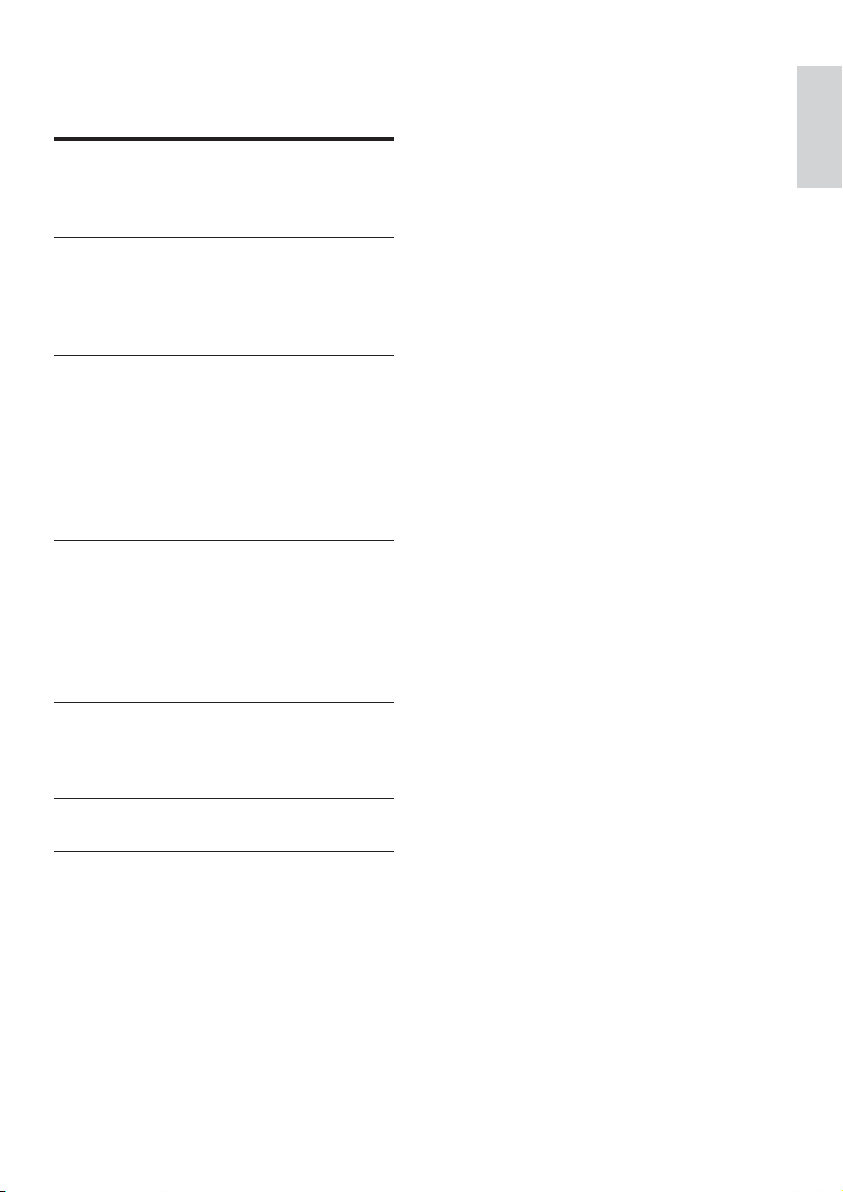
Contents
1 Important 4
Safety 4
Notice 5
2 Your camcorder 6
Introduction 6
What’s in the box 6
Functional overview 7
3 Get started 8
Load the Micro SD card 8
Turn on 8
Set the date and time (for first-time
users only) 9
Select a menu display language 9
Charge the built-in battery 9
4 Use your camcorder 10
Record video 10
Take pictures 10
Play 10
Options during video play 10
Adjust settings 11
5 Use more of your camcorder 11
View video or pictures on TV 11
Install and use the camcorder software 12
English
6 Technical specifications 13
7 Frequently asked questions (FAQ) 13
EN
3
Page 3
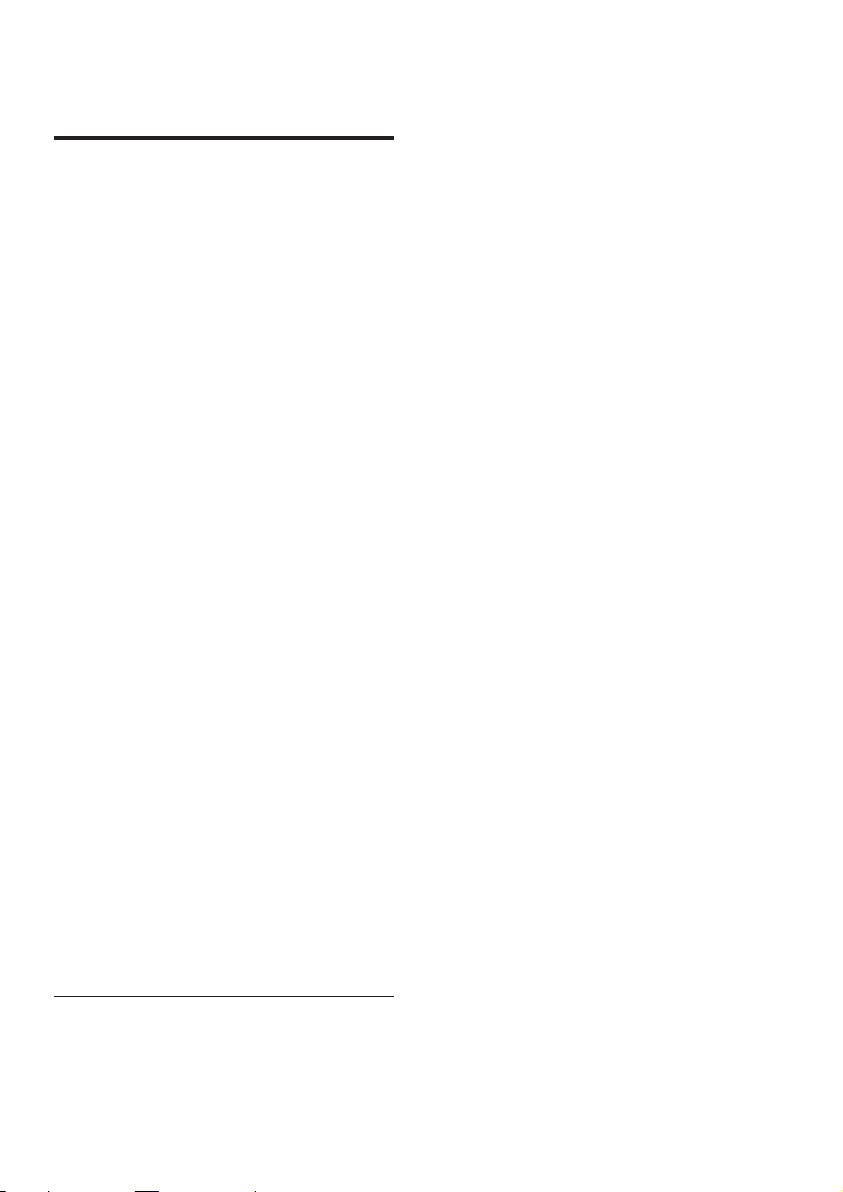
1 Important
Safety
a Read these instructions.
b Keep these instructions.
c Heed all warnings.
d Follow all instructions.
e Do not use this apparatus near water.
f Clean only with dry cloth.
g Do not block any ventilation openings.
Install in accordance with the
manufacturer’s instructions.
h Do not install near any heat sources
such as radiators, heat registers, stoves,
or other apparatus (including amplifiers)
that produce heat.
i Only use attachments/accessories
specified by the manufacturer.
j Refer all servicing to qualified service
personnel. Servicing is required when
the apparatus has been damaged in any
way, such as power-supply cord or plug
is damaged, liquid has been spilled or
objects have fallen into the apparatus,
the apparatus has been exposed to rain
or moisture, does not operate normally,
or has been dropped.
k Apparatus shall not be exposed to
dripping or splashing.
l Do not place any sources of danger on
the apparatus (e.g. liquid filled objects,
lighted candles).
Hearing safety
Listen at a moderate volume.
Using headphones at a high volume can •
impair your hearing. This product can
produce sounds in decibel ranges that
may cause hearing loss for a normal
person, even for exposure less than a
minute. The higher decibel ranges are
offered for those that may have already
experienced some hearing loss.
Sound can be deceiving. Over time your •
hearing ‘comfor t level’ adapts to higher
volumes of sound. So after prolonged
listening, what sounds ‘normal’ can
actually be loud and harmful to your
hearing. To guard against this, set your
volume to a safe level before your hearing
adapts and leave it there.
To establish a safe volume level:
Set your volume control at a low setting. •
Slowly increase the sound until you can •
hear it comfortably and clearly, without
distortion.
Listen for reasonable periods of time:
Prolonged exposure to sound, even •
at normally ‘safe’ levels, can also cause
hearing loss.
Be sure to use your equipment •
reasonably and take appropriate breaks.
Be sure to observe the following guidelines
when using your headphones.
Listen at reasonable volumes for •
reasonable periods of time.
Be careful not to adjust the volume as •
your hearing adapts.
Do not turn up the volume so high that •
you can’t hear what’s around you.
You should use caution or temporarily •
discontinue use in potentially hazardous
situations. Do not use headphones while
operating a motorized vehicle, cycling,
skateboarding, etc.; it may create a traffic
hazard and is illegal in many areas.
Any changes or modifications made to this
device that are not expressly approved by
Philips Consumer Lifestyle may void the user’s
authority to operate the equipment.
4
EN
Page 4
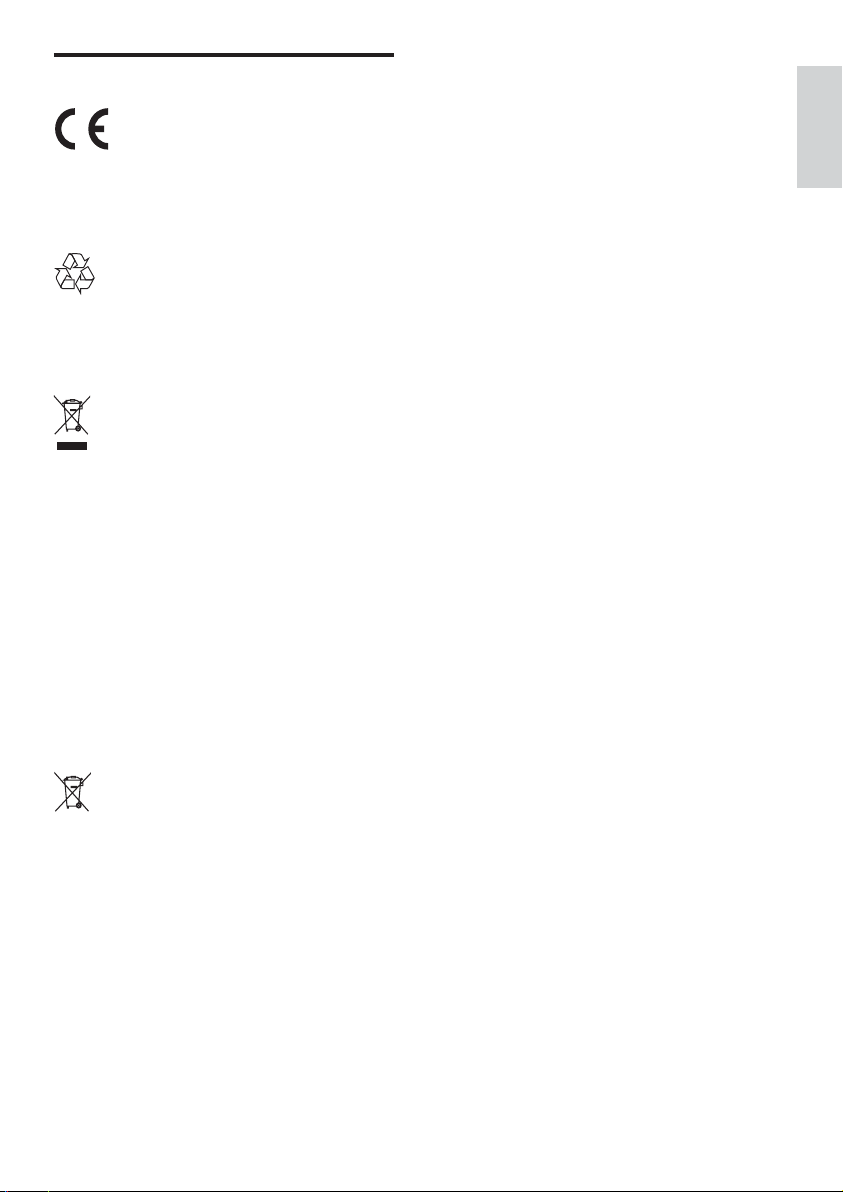
Notice
This product complies with the radio
inter ference requirements of the European
Community.
Your product is designed and manufactured
with high quality materials and components,
which can be recycled and reused.
When this crossed-out wheeled bin symbol
is attached to a product it means that the
product is covered by the European Directive
2002/96/EC.
Please inform yourself about the local separate
collection system for electrical and electronic
products.
Please act according to your local rules and
do not dispose of your old products with your
normal household waste. Correct disposal of
your old product helps to prevent potential
negative consequences for the environment
and human health.
English
Your product contains batteries covered by
the European Directive 2006/66/EC, which
cannot be disposed with normal household
waste.Please inform yourself about the local
rules on separate collection of batteries
because correct disposal helps to prevent
negative consequences for the environmental
and human health.
Always bring your product to a professional to
remove the built-in battery.
EN
5
Page 5
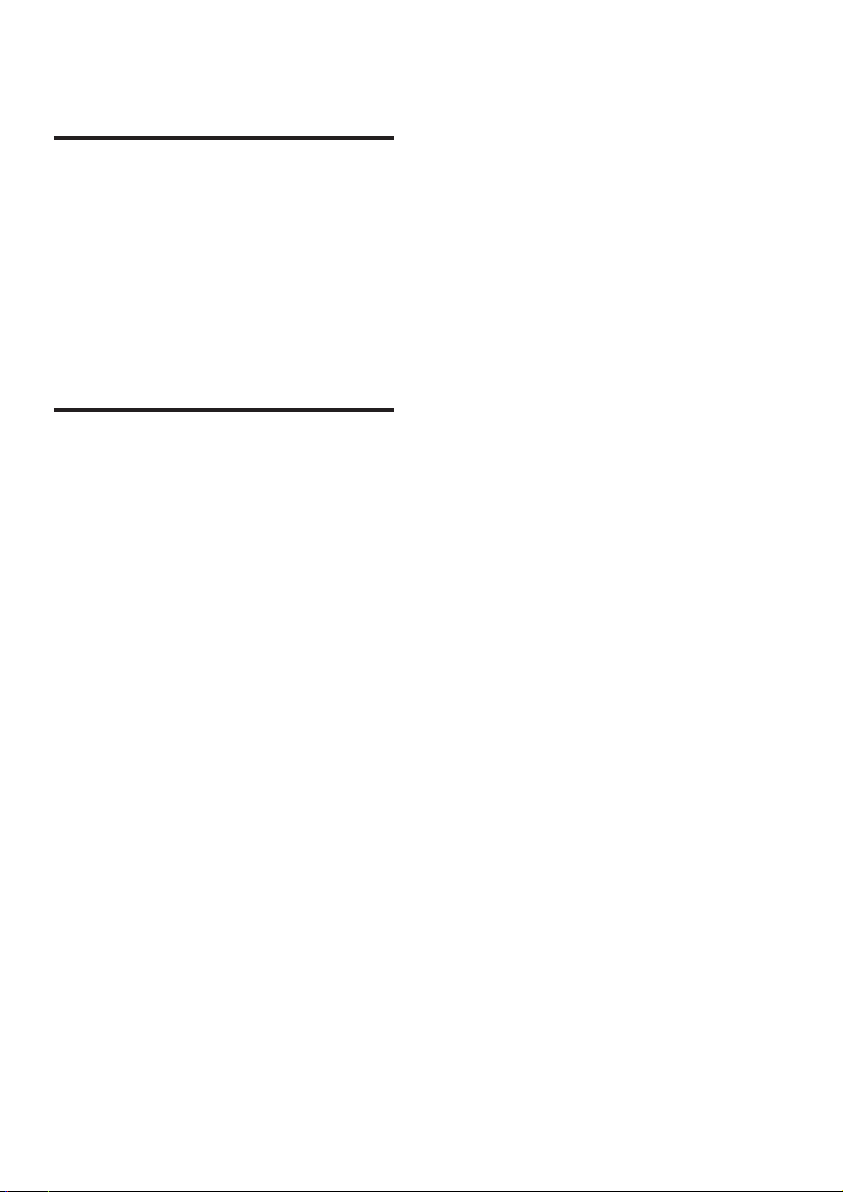
2 Your camcorder
Introduction
With this portable camcorder, you can:
take full HD (1080P) or VGA movies •
take pictures•
play recorded movies or pictures either •
directly or on the large screen of a
connected TV
upload the recorded movies or pictures •
to the Internet directly
What’s in the box
Make sure that the following items are packed
in the box:
Camcorder•
AV cable•
Quick star t guide•
Pouch•
Hand strap•
6
EN
Page 6

Functional overview
a
b
c
d
e
f
g
r
q
p
o
n
m
l
k
j
i
English
h
a Built-in speaker
b Display panel
c +/-
In view finder mode, zoom in/out.•
Navigate up/down in a menu.•
Change a value in the settings menu.•
During video play, change the •
volume.
Perform the specific function as •
shown on the display panel.
d Shutter button
In viewfinder mode, take a picture or •
start/stop video recording.
EN
7
Page 7

In play mode, switch to viewfinder •
mode.
e
In viewfinder mode, switch to play •
mode.
In play mode, play a selected video •
clip.
Confirm settings.•
f MICRO SD
Connect a Micro SD card.•
g
/
Navigate left/right in a menu.•
Select a menu option.•
In play mode, turn to the previous/•
next picture/video clip.
In viewfinder mode, switch to the •
settings menu.
h USB connector
i
Eject the USB connector.•
j Tripod so c k e t
k Hand strap hole
l
/AV OUT
Connect a headphone.•
Connect to a TV through an AV •
cable.
m HDMI
Connect to a TV through an HDMI •
cable with a mini HDMI connector.
n
Turn on/off the camcorder.•
o Lens
p Built-in microphone
q Mode switch button
Switch between picture and video •
recording modes.
3 Get started
Load the Micro SD card
1 Flap open the protective cover on the
Micro SD card socket.
2 Insert a Micro SD card (not supplied) into
the socket.
Ensure that the the Micro SD card is •
not write-protected.
Ensure that the metal contact of the •
card faces down.
3 Close the protective cover securely.
Turn on
Press • .
For first-time users, a menu for date »
and time setting appears (See ‘’Get
started - Set the date and time).
The camcorder switches to viewfinder »
mode.
To turn off the camcorder:
Press and hold •
The backlight on the display panel »
turns off.
.
8
EN
Page 8

Tip
To save energ y, the camcorder turns off •
automatically after being idle for 3 minutes.
Set the date and time
(for first-time users only)
Charge the built-in battery
English
When you turn on the camcorder for the first
time, a menu for date and time setting appears.
1 Press to highlight [Yes].
A date setting menu appears. »
2 Press / to select the day, month and
year fields successively.
3 Press / to change the value of each
field.
4 Press to confirm the date setting.
A time setting menu appears. »
5 Press / to select the hour and minute
fields successively.
6 Press / to change the value of each
field.
7 Press to confirm the time setting.
The date and time setting is complete. »
The camcorder enters viewfinder »
mode.
Select a menu display language
In viewfinder mode, press .
1
A settings menu appears. »
2 Press / to highlight [Language].
3 Press / to select a language.
4 Press / to highlight [Resolution].
5 Press / to select the resolution (HD,
full HD or standard).
6 Press to confirm the setting and
return to viewfinder mode.
1 Press at the bottom of the camcorder
to eject the USB connector.
2 Connect the USB connector to a USB
socket on a PC.
The status indicator on the shutter »
button starts flashing in orange.
3 Wait until the status indicator stops
flashing and turns to green steadily.
The built-in battery is fully charged. »
Tip
The camcorder is fully charged for first-time •
use.
It takes about 3 hours to fully charge the built-
•
in battery via the PC.
You can also charge the camcorder via a USB
adaptor (not supplied) connected to mains
power. The charge time is about 2 hours.
EN
9
Page 9

4 Use your
camcorder
Record video
Switch the mode switch button to .
1
The selected resolution and remaining »
recording time appear on the display
panel.
2 Hold the camcorder steadily and aim the
lens as needed.
3 Press the shutter button to start
recording.
A red time indicator appears on the »
display panel.
The status indicator on the shutter »
button starts flashing in red.
4 Press the shutter button again to end
recording.
» [Recording saved!] appears briefly.
Take pictures
Play
In viewfinder mode, press to enter
1
play mode.
The last recorded video clip is played »
automatically.
2 Press / to select a picture or video clip
for play.
3 If the selected file is a video clip, press
to start play.
Delete a file
1 In play mode, press / to select a file.
2 Press to enter deletion mode.
3 Press to highlight [Yes] and confirm the
deletion operation.
» [Deleted!] appears briefly.
Preview
In play mode, press • .
The thumbnails of 6 files are displayed »
on each page.
To select a file, press »
/ / / .
Switch the mode switch button to .
1
The file size and remaining number of »
pictures that can be taken appear on
the display panel.
2 Hold the camcorder steadily and aim the
lens as needed.
3 Press the shutter button to take a picture.
» [Picture saved!] appears briefly.
10
EN
Options during video play
Fast forward/reverse
During video play, press and hold • / .
To return to the normal speed, release •
Adjust volume level
During video play, press • / .
Listen through headphone
Plug a headphone into the • /AV OUT
socket on the camcorder.
/ .
Page 10

Adjust settings
In viewfinder mode, press .
1
A settings menu appears. »
2 Press / to highlight an option.
3 Press / to select a setting.
4 Press to confirm the setting and
return to viewfinder mode.
Description
[Scene] Select an automatic exposure
mode that matches your shot
for easy shooting.
[Effects] Add a special effect to your
shooting.
[Resolution] Select a video resolution.
[Volume] Change the keypad tone and
operation sound.
[Date] Set the date.
[Time] Set the time.
[Auto
power]
[Capture
sound]
[Language] Select your desired menu
[Pre-record] Enable/disable 3-second pre-
[TV system] Change this setting if the
[Format] Clear contents from the micro
Enable/disable automatic
power-off mode.
Turn on/off the capture sound.
language.
record mode.
output video does not appear
correctly on your T V.
SD card or internal memory
(when no micro SD card is
inserted).
5 Use more of
your camcorder
View video or pictures on TV
1 Connect the supplied AV cable to:
the •
/AV OUT socket on the
camcorder
the component video and audio •
input sockets on the TV
2 Select a file and start play.
To enjoy high-quality video/picture:
1 Connect an HDMI cable (not supplied) to:
the • HDMI socket on the camcorder
(requiring a mini HDMI connector)
the HDMI input socket on an HDTV•
English
EN
11
Page 11

Install and use the camcorder
software
1 On your PC, click Start\(All) Programs\
ArcSoft MediaImpression HD Edition.
The main screen of the software »
appears.
Install and use the camcorder
software
With the software (ArcSoft MediaImpression
HD Edition) available in the internal memory
of the camcorder, you can import, edit, archive
or upload your pictures/videos to the Internet
easily.
Note
The sof tware supplied only works on PCs that •
operate Microsoft® Windows® XP, Vista and
Windows 7.
When you connect the camcorder to a Mac,
•
use the iMovie software to import and edit
your pictures/videos directly.
Install the camcorder software
1 Connect the camcorder to a PC (see ‘Get
started’ > ‘Charge the built-in batter y’).
2 If the software does not install
automatically, find and click the Setup
icon at My Computer\Removable Disk.
3 Follow the on-screen instructions to finish
installation of the software.
2 Click an option to select the
corresponding operation.
3 Follow the on-screen instructions to
complete the operation.
Transfer video/pictures to a PC/Mac
1 Connect the camcorder to a PC/Mac
(see ‘Get star ted’ > ‘Charge the built-in
battery’).
It may take some time for the PC/Mac »
to recognize the camcorder.
2 Find your video/pictures at My
Computer\Removable Disc\
DCIM\100MEDIA.
3 Copy any video/pictures you want to your
designated folder in the PC/Mac.
Tip
You can also impor t the video/picture files •
with the camcorder software (for PC) or
iMovie (for Mac).
12
EN
Page 12

6 Technical
7 Frequently
specifications
Product information is subject to change
without prior notice.
Image sensor 1/4” 1.1M CMOS sensor
Operation modes Movie record, picture record
Lens (focusing) Fixed
Focus mode Fixed
Focus range 0.6m to Infinity
Aperture F2.0
Digital zoom 2X
Exposure control Auto
Exposure
compensation
White balance Auto
Auto power off 3 minutes
Memory 64MB (512Mbit) DDR2
Shutter type Electronic
Shutter speed 1/2~1/4000 second
Picture file format JPEG
Video compression
format
Video resolution Full HD (1080p 30)
Audio file format AAC
Battery 700mAh Li-ion (built-in)
PC interface Mini USB 2.0 port
System support Windows XP/Vista/
TV out NTSC/PAL selectable,
Weight 0.06kg
Dimensions
(W x H x D)
-2.0~2.0EV
+ 128MB SLC (96MB for
AP) + Micro-SD card Slot
*.MP4 (H.264 )
1440X1080 (30fps)
HD (720p 30) 1280X720
(30fps)
VGA (4:3) 640X480 (30fps)
Windows 7, Mac (mass
storage only )
Mini HDMI (type C)
32 x 95.7 x 22.5 mm
asked questions
(FAQ)
Why is there no response when I use the
camcorder?
The camcorder is in power-off mode. •
Turn on the camcorder (see ‘Get started’
> ‘Turn on’).
The built-in battery may be drained. •
Charge the batter y (see ‘Get started’ >
‘Charge the built-in battery’).
Why is [Memory full!] displayed when I try to
record?
Ensure that the Micro SD card has been •
inser ted correctly (see ‘Get started’ >
‘Load the Micro SD card’).
The memory is used up. Save your video/ •
pictures to a computer (see ‘Use more
of your camcorder’ > ‘Transfer video/
pictures to a PC/Mac’). Then delete
files from your camcorder or clear the
memory.
Why do I have no access to folders on the
camcorder from my computer?
Ensure that the USB connection is •
correct.
The camcorder turns off automatically •
15 minutes after it is connected to a
computer. You can press
on again.
Why do my video/pictures look blurry?
Hold the camcorder steady in your hands •
during shooting.
During video capture, do not move the •
camcorder too fast.
Use a tripod (not supplied) if necessary. •
Why do my video/pictures look distorted on a
TV screen?
Select the correct TV system. •
to turn it
English
EN
13
Page 13

How do I charge the camcorder?
You can charge the camcorder via the •
USB pop-out connector. When you
connect it to your PC/laptop it will
automatically charge. You can also plug
the camcorder via the pop-out USB into
a USB charger.
How long do I have to charge the camcorder?
The camcorder is fully charged for first •
usage. The camcorder charge time when
connected to your PC/laptop is 3 hours.
When you charge it via USB adaptor, the
charge time is 2 hours.
How do I fast-forward or rewind on the
camcorder?
You can fast-forward during play of a •
movie by pressing the right-button for 2
seconds. You can rewind during play of
a movie by pressing the left-button for 2
seconds.
Can I connect the camcorder directly to TV,
DVD/Blu-ray player or Home Cinema set via
their USB-port?
The USB plug is designed to share your •
videos/pictures to your PC or Laptop.
You can plug the CAM100 directly into
your TV, DVD/Blu-ray player or Home
cinema set (called the host from this
point on), and it will play the pictures that
are stored on the CAM100. To play the
videos from the CAM100, it depends if
your host supports the file format H.264
of the CAM100. Most Blu-ray enabled
players are able to play this format.
Camcorder stopped responding?
In the unlikely event that your camcorder •
stops responding, you can manually reset
it. The reset button is located under
the HDMI headphone/AV out cover.
There you see a small opening above
the HDMI connection. Please use a small
prying object (like a pen) to insert and
press gently for resetting. After you have
reset the camcorder, please turn on the
camcorder again, and set-up will start
again.
Why does the camcorder sometimes not
record the right color?
To record both indoors and outdoors, •
and not having to change any settings,
the camcorder has an automatic whitebalance correction. This enables you
to record both indoors and outdoors
where the amount of light in the
environment changes. If you move fast
from outdoors to indoors, the camcorder
might need some time to correct that,
and in ex treme cases the colors might
seem a bit unnatural. However, after
a few seconds this will be corrected
automatically by the camcorder.
How do I connect it to a Windows PC/laptop?
Connect the camcorder to your PC/ •
laptop via USB. The USB pop-out
connector is strong enough to support
the camcorder when it is plugged into
the PC’s USB port. For easy sharing and
editing, install the software program
(Media Impression HD) that comes with
the camcorder.
How do I connect it to a Mac?
The camcorder works with the Mac via •
USB. The USB pop-out connector is
strong enough to support the camcorder
when it is plugged into the USB port.
The camcorder works great with the
iMovie software, which is par t of the
iLife package that comes with your Mac.
To transfer videos using iMovie, simply
connect the camcorder to your Mac via
USB, launch iMovie and start importing
by clicking the camcorder icon. Select
‘Use original quality’ to ensure the best
quality, and to maintain file sizes at an
optimum.
What is HD?
HD stands for High Definition. The •
camcorder captures videos in high
definition (720p), which is also the
14
EN
Page 14

resolution that HD T V programs are
broadcast in. “720” refers to the display
resolution, in terms of the number of
horizontal lines onscreen. “p” stands
for progressive scan, or the sequential
appearance of the lines in each frame. HD
720p gives video quality that is superior
to that found in typical mobile phones
and digital cameras.
How do I play my videos on TV?
To play back on TV, please use an HDMI •
connector (mini HDMI to standard
HDMI) if your TV accepts HDMI input, or
use the video-out cable provided.
Why is there no lens cover?
The camcorder comes without a lens •
cover, keeping it simple to use and
fuss-free. It is made of robust material
that doesn’t scratch under normal
usage. A travel pouch and a lens cloth
are provided, allowing you to keep the
camcorder clean.
What format does the camcorder record in?
The camcorder uses the same video •
format as Blu-ray players and discs –
H.264. This highly sophisticated format
delivers superb HD picture quality.
What does pre-record mean that is in the
setting?
The pre-record button is designed to •
let you never miss a moment. When
you enable the pre-record function, the
camcorder will record video 3 seconds
before you have pressed the record
button. So when you play-back the
recorded film, you will automatically
see the first 3 seconds before you have
pressed the record button. This can
be useful when filming unexpected
moments. The pre-record function will
not drain battery life, it will operate as
normal.
Tips on video making
You can easily look back on fun moments •
and relive them with the camcorder. To
enjoy these memories to the fullest, here
are some simple video tips:
When capturing videos, hold your •
camcorder steady in your hand
Don’t move too fast when panning •
(i.e. moving the camera horizontally)
as it will be hard to follow what is
captured when you review the video
Try shooting from different angles •
– for example, from the side, from
the front, or even from below. You
can easily join the different video
segments together with the PC
software included
English
EN
15
Page 15

© 2010 Koninklijke Philips Electronics N.V.
All rights reserved.
CAM101_12_UM_V1.0
