Page 1
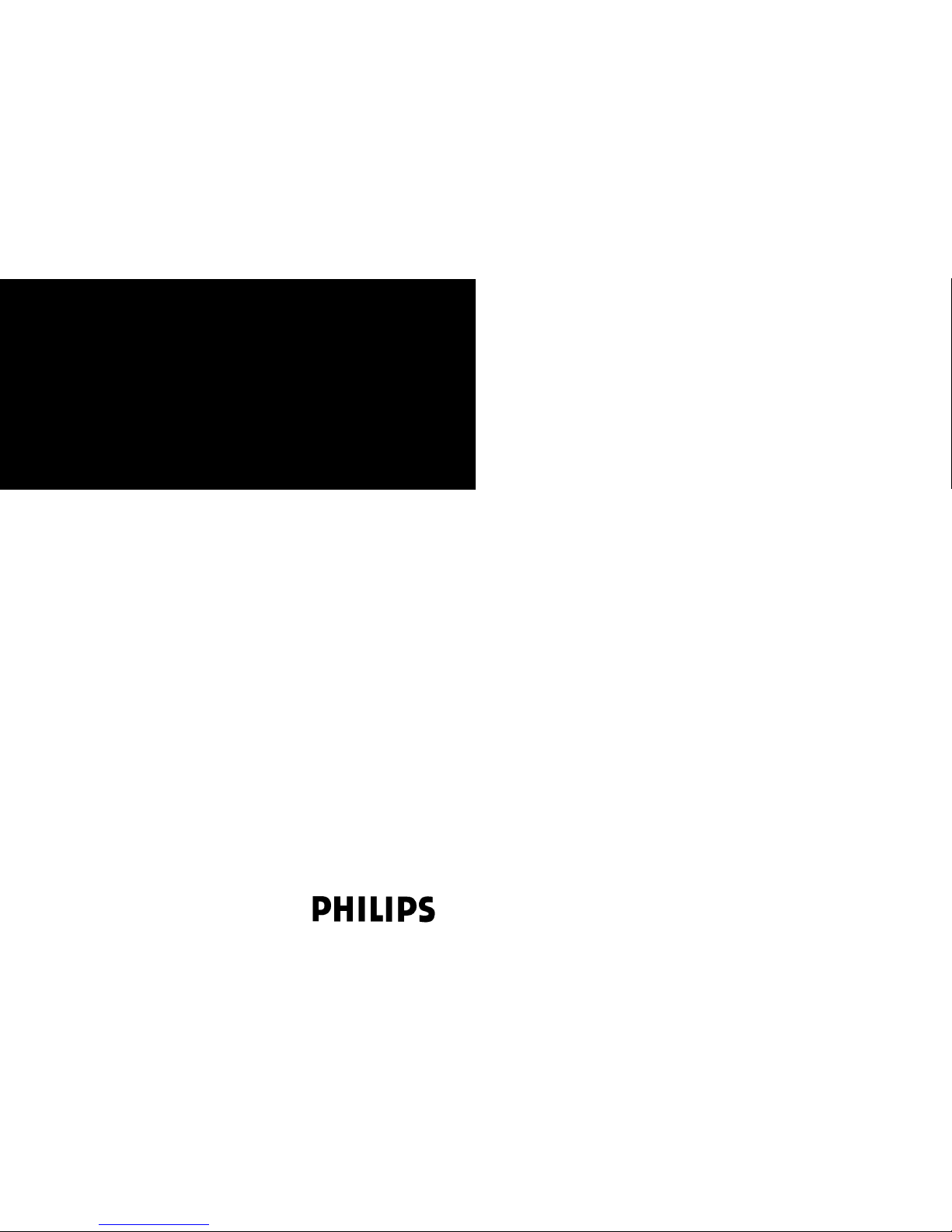
C633
Cordless Telephone (DECT / GAP)
Operating Instructions
Page 2
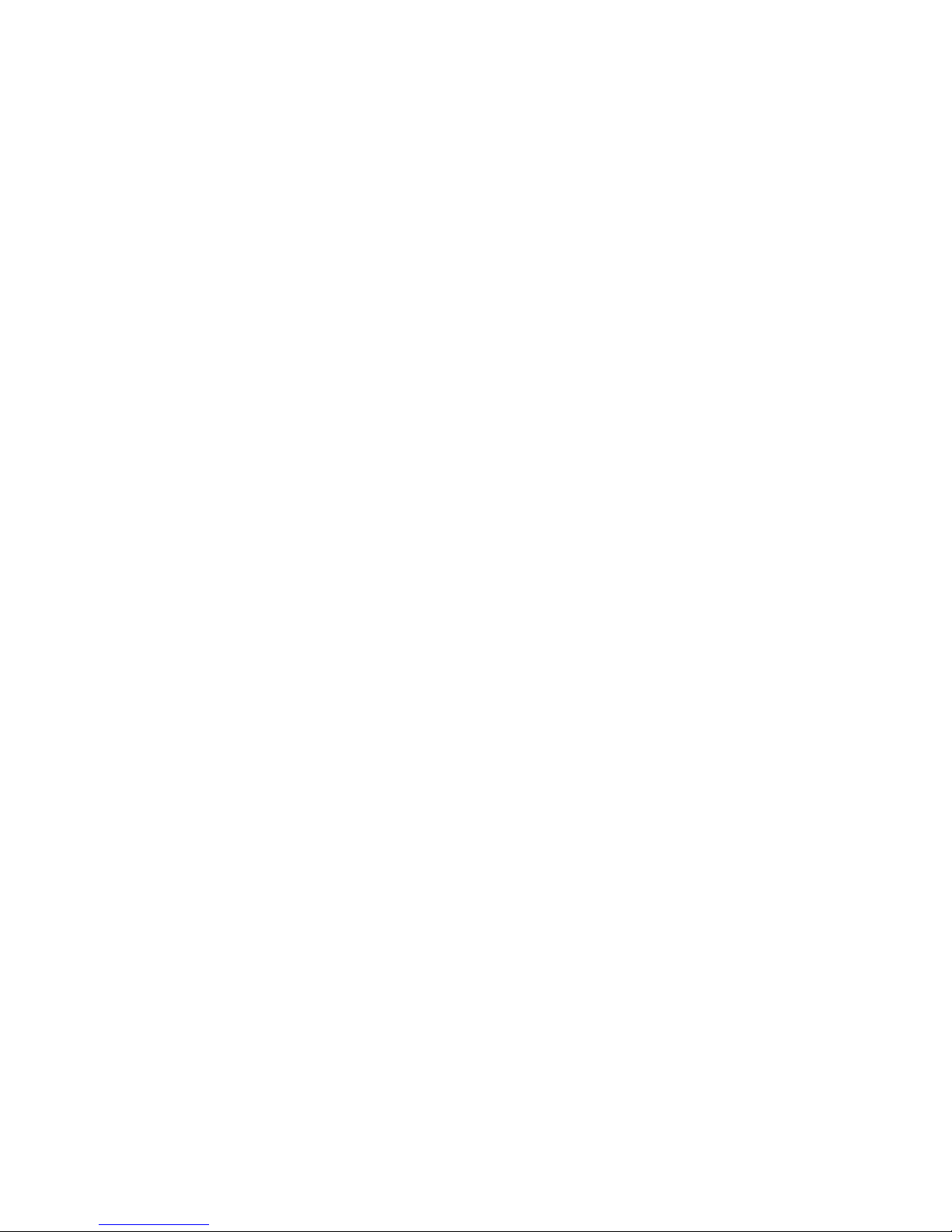
Contents
Contents ……………………………1
Important Safety Information ……3
Power Supply ………………………3
Safety Precautions …………………3
Usage ………………………………3
Installation …………………………4
Installation Location …………………4
Inserting / Removing the Batteries …4
Installing the Charger ………………5
Important Battery Information ……5
Charging and Discharging …………6
Charging the Battery Pack ………6
Initial Setup and Operation …………6
Charging and Operating Times ……7
Charge Display ………………………7
Charge Warning ……………………7
Initial Setup and Operation ………7
Handset Registration ………………7
Keys and displays …………………8
Display Arrangement ………………9
Icon Line ……………………………9
Text Lines ……………………………9
Softkey Line …………………………9
Illumination……………………………9
Softkeys and the Cancel Key …10
Softkey: Arrow Keys ………………10
Softkey: OK…………………………10
Softkey: Next ………………………10
Softkey: ESC ………………………10
Cancel Key …………………………11
Example: Menu ……………………11
Example: Telephone Book…………11
Entering a Telephone Number ……11
Calling ………………………………12
Operating Procedures ……………12
Handset On / Off …………………12
Key Lock On / Off …………………12
Loudspeaker Volume ………………12
Muting ………………………………12
Connection Setup …………………12
Calling from the Last
Number Redial List…………………13
Calling from the Telephone Book …13
Calling from the Caller List…………14
Answering a Call……………………14
Changes During a Connection ……14
Enquiry Call / Call Transfer ………15
The Menus:
Operating Procedures……………15
Menu Control ………………………15
Example ……………………………16
Menu Timer …………………………16
Menu: Telephone Options ………16
Key Click On / Off …………………16
Immediate Message Display ………17
Message Memory Overwrite ………17
Automatic Hook ……………………17
Silent Charging ……………………17
Changing the Language …………17
Coverage Warning …………………17
Optical Charge Indication …………17
User Name …………………………17
Menu: Ringer Settings……………18
Melody: Internal Call ………………18
Melody: External Call ………………18
Melody: Normal Message …………18
Melody: Urgent Message …………18
Ringer Off / Silence ………………19
1
Page 3
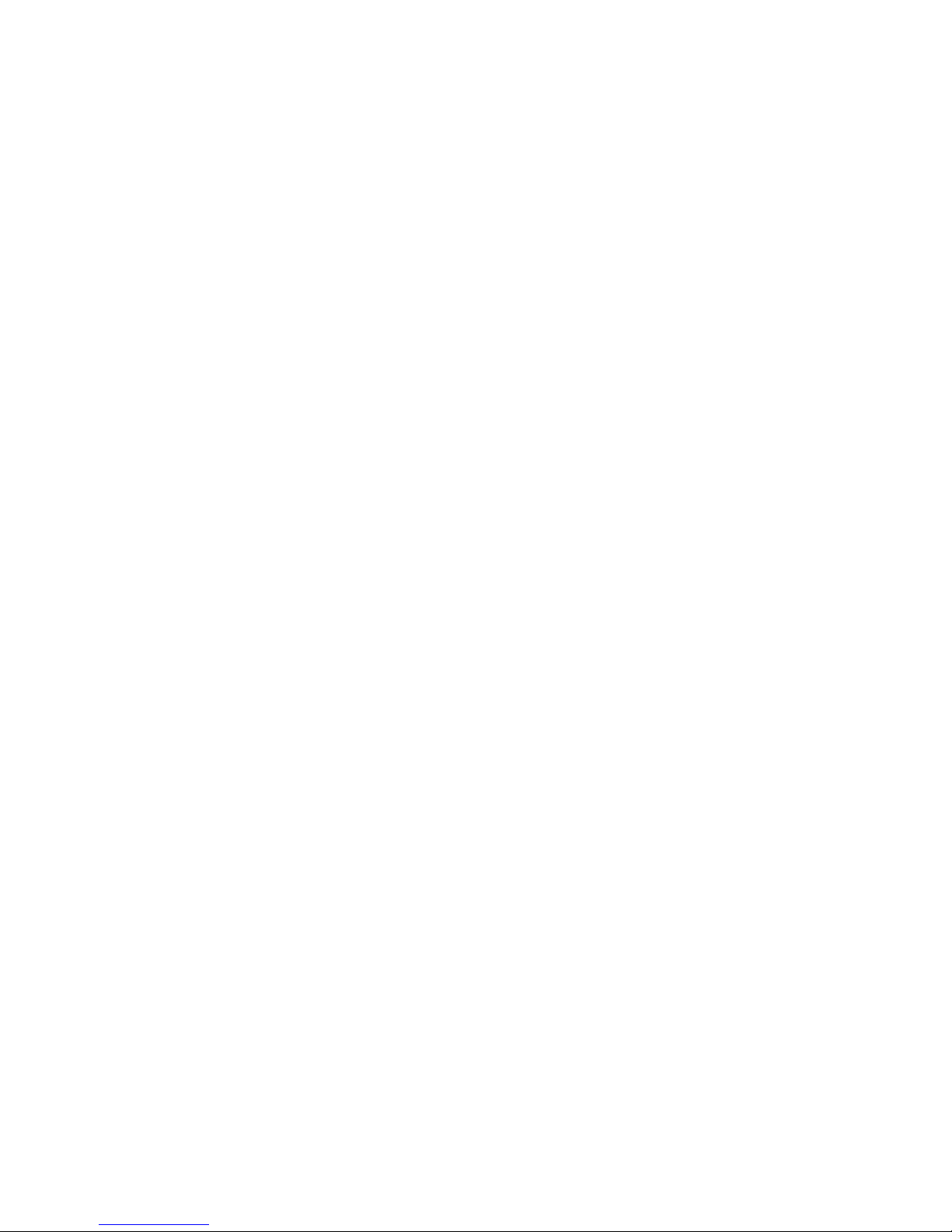
2 3
Power
Supply
Safety
Precautions
Usage
Important Safety Information
Only use this product in countries where the appropriate
authorities have given their authorisation.
The CE symbol on the product certifies its conformity with the
technical guidelines concerning user safety and electro-magnetic compatibility valid at the time of approval; in accordance
with European directive No. 91\263\EEC.
Please also use the other documentation supplied with the
various parts of your telephone system.
The mains voltage of the adapter should match the local
mains voltage, this can be 110 V or 220 V. Check if both voltages do match before installing the charger and adapter.
• Do not open the handset or charger as you could come
into contact with high voltages. Have all repairs carried out
by authorized service personel.
• Do not allow the charger and the battery contacts to come
into contact with conductive objects such as, for example,
keys, paper clips, rings or bracelets.
• Do not allow the handset and charger to come into contact
with water or chemicals.
• Only use the plug-in power pack and battery type supplied.
• Do not use power packs which are visibly damaged
(cracked or broken housing) and keep the ventilation slits
on the plug-in power packs free.
• Do not use the handsets in vehicles or in hazardous locations.
• This product contains magnetic material. Be aware that
small metallic objects may stick for example to the loudspeaker. This may deteriorate the audio quality and can be
harmfull.
Like all other cordless telephones, this handset uses radio
signals which do not guarantee a connection set-up under all
circumstances. Generally, you should therefore not rely exclusively on cordless telephones when making indispensable
calls (e.g. medical emergencies).
Ringer On: Chirp……………………19
Ringer On: Full Melody ……………19
Volume: Internal Call ………………19
Volume: External Call ………………19
Menu: Security Functions ………19
Read Only …………………………19
Changing the PIN …………………19
Resetting the Handset ……………20
Menu: Caller List …………………20
Calling ………………………………20
Menu: Telephone Book Settings 20
Adding a New Entry ………………21
Deleting an Entry …………………21
Changing an Entry …………………21
Deleting all Entries …………………21
Transferring Phone Numbers
to the Telephone Book ……………21
Entering Characters / Names ……22
Menu: System Settings …………22
Registration Code …………………22
Registering the Handset
to the DECT System ………………22
Selecting the DECT System ………23
Automatic Search System…………23
Deleting a System …………………23
Changing a System´s Name and
Phone Number ……………………23
Equipment ID ………………………23
Service Settings ……………………23
Menu Shortcuts …………………24
Messages …………………………25
Urgent messages …………………25
Normal messages …………………25
Receipt confirmation ………………26
Message memory full………………26
Menu: Messages …………………27
Writing a new message ……………27
Changing messages ………………28
Sending a message ………………28
Reading a message ………………28
Deleting a message ………………28
Deleting all messages ……………28
Message waiting indication for
Voice Mail …………………………29
Accessories ………………………30
Care and Maintenance …………30
Page 4
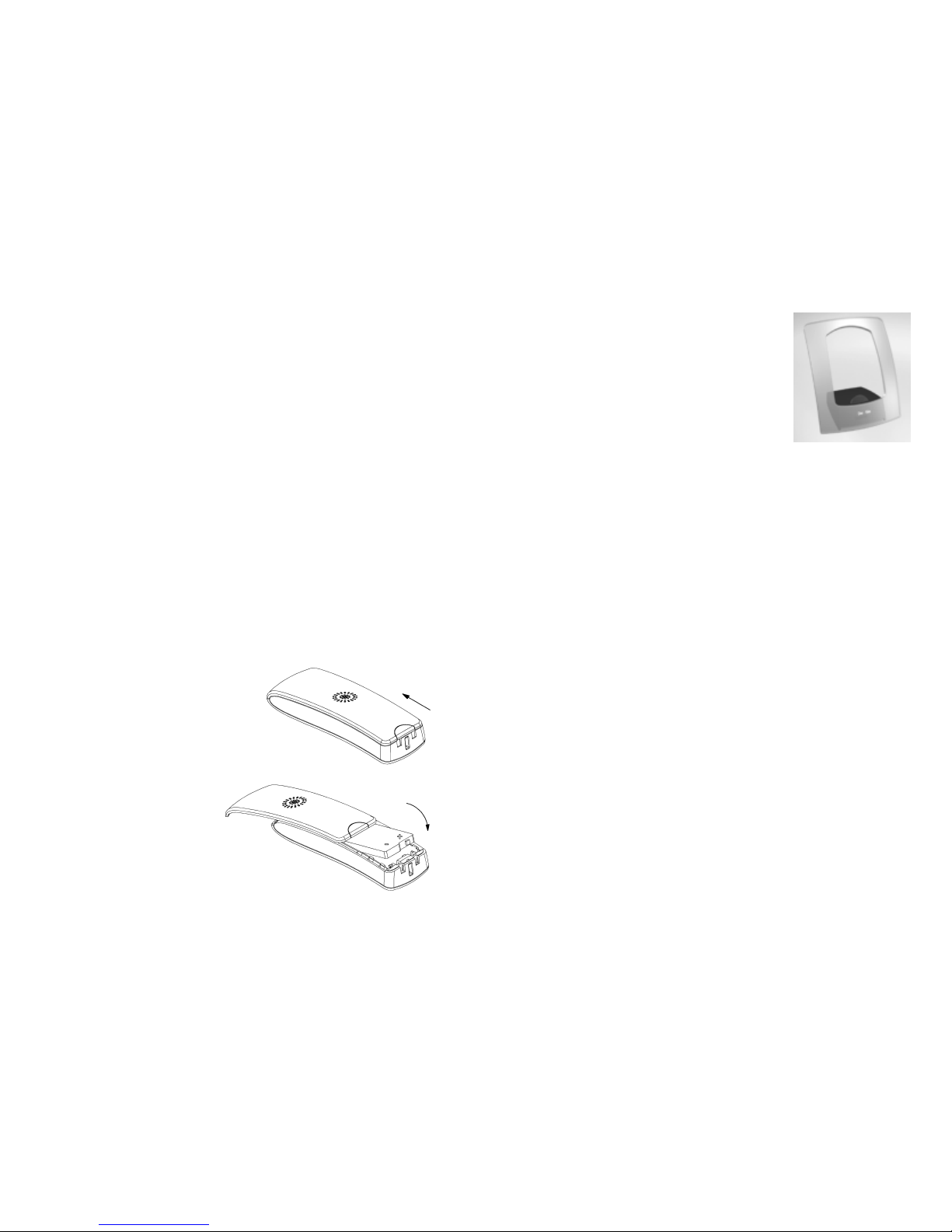
5
To operate the charger a
mains connection is required.
Check if the mains voltage
does match the adapter mains
voltage.
Connect the cable on the plug-in power pack to the terminal
on the side of the charger and plug the power pack into the
mains socket-outlet.
Important Battery Information
Note: only use the battery pack as prescribed. Never use a
battery pack which is damaged or worn out.
Heat or cold reduces the performance and service life of the
battery pack. It is possible that a handset with a hot or cold
battery pack can be temporarily out of operation even if the
battery is fully charged.
Used battery packs should be disposed of in accordance
with local authority regulations. Hand them in for recycling!
Do not throw battery packs in a fire.
Installing the
Charger
4
Installation
Place the charger on a flat, even surface. Do not install the
charger, handset and accessories in the proximity of:
• Water, moisture or damp areas.
• Sources of heat, direct sunlight or unventilated areas.
• Devices which generate strong magnetic fields, electrical
appliances, fluorescent lamps, computers, radios, televisions or fax and telephone terminals.
• Areas where the handset can be covered, its ventilation is
impaired and liquid can get inside.
• Areas where there is excessive dust and areas subject to
vibration, shock or extreme temperature fluctuations.
• Install / keep the handset and accessories out of reach of
small children.
To insert / remove the battery pack, proceed as shown in the
drawing:
Push the rear side of
the handset upwards
and remove or insert
the battery pack.
Installation
Location
Inserting /
Removing the
Batteries
Page 5
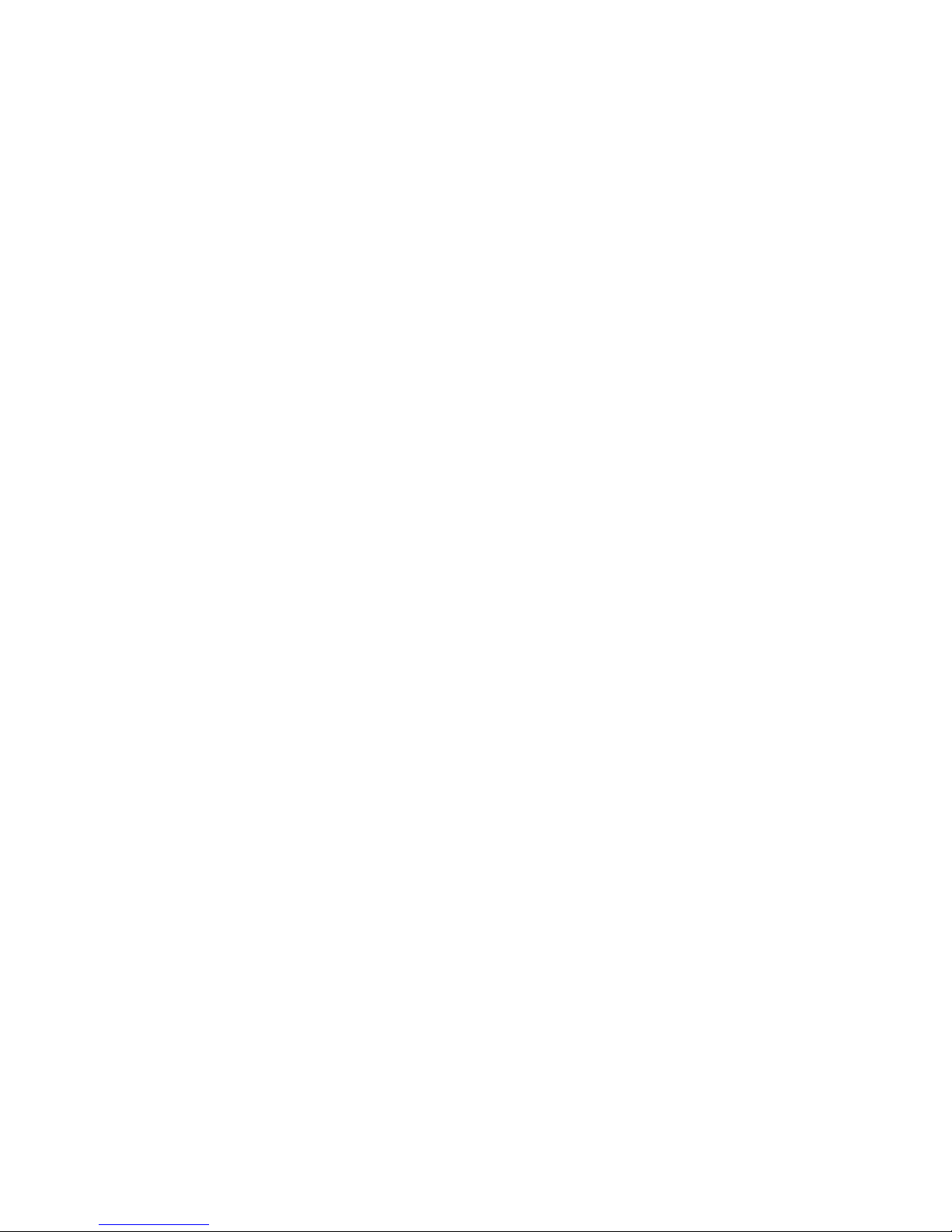
7
Charging time: (empty battery pack) to full capacity 6 - 7
hours.
Talk time: up to 8 hours (with fully charged battery pack).
Standby time: up to 80 hours (with fully charged battery pack).
The charge status of the battery pack is indicated by FGHI
on the display. This means:
FGHI battery pack fully charged (75 – 100 %)
FGH battery pack 50 – 75 %
FG battery pack 25 – 50 %
F battery pack 0 – 25 %
F (frame flashes) battery is empty: alert tone has been
given.
There is no status display after replacing the battery pack
before a complete charge cycle has been completed.
When the handset is placed in the charger, the flashing segments indicate the charging process. If the Optical Charge
Indication is enabled (see page 17) and flashing, than the batteries are fully charged.
When the battery pack‘s capacity is almost exhausted, an
acoustic warning is given in the form of 3 short ”beep” signals. If you are in the middle of a call, then you still have up to
5 minutes talk time before the handset switches itself off.
Initial Setup and Operation
The handset can be operated on up to 10 different DECT
systems. To do so, it has to be registered to each DECT
system.
Register the handset on the DECT system as described on
page 22 ”System Settings”.
Charging and
Operating
Times
Charge
Display
Charge
Warning
Handset
Registration
6
Charging and
Discharging
Setup and
Initial
Operation
The battery pack can be charged and discharged hundreds
of times, but sooner or later it will be worn out. If the operating time (i.e. talk and standby time) are significantly shorter
than usual, then it is time to replace the battery pack.
To maintain optimum operating time, the battery pack should
be discharged from time to time by not placing the handset in
the charger but leaving it switched on until it switches itself
off. Only use this method to discharge the battery pack.
Extreme temperatures influence the charging capability of the
battery pack.
Charging the Battery Pack
Charge the battery pack at least 6 - 7 hours before initial use
of the handset. This protective measure extends the service
life of the battery pack.
The maximum power output is only attained after three to five
charging and discharging cycles.
Place the handset regularly in the charger thus ensuring optimum charging of the battery pack.
When replacing the battery pack, pay attention to the correct
polarity. It is essential to make sure that only battery pack
types approved by the manufacturer are used.
Do not use normal batteries (primary cells)! The manufacturer
does not accept liability for malfunctions or damage caused
by using other battery pack types or normal batteries.
Page 6

9
Display
Arrangement
Icon Line
Text Lines
Softkey Line
Illumination
Icon line
3 text lines
Softkey line
K Ringer deactivated.
A At least 2 bars: Good radio link
Left bar flashes: Bad radio link
B On: Handset has a connection
Flashing: Handset has an incoming call
L On: Message in voicebox
C On: One or more not read messages in memory
Flashing: Message memory full
FGGH Charge status of the battery pack (refer to page 7)
The text lines display important information about the current
connection status or menu lists and texts. In an idle state, the
system name, your programmed name and the phone number of the handset are displayed.
Selection lists (e.g. telephone book)
and the features menu are displayed as a three-line excerpt. The
lines can be moved up or down via
the arrow keys. A selectable entry
is shown inversely with a dark
background.
The texts and symbols on this line refer to the keys below.
The contents of the line changes according to the operating
state.
The display is automatically illuminated when there is an incoming call or a key is pressed. The display illumination is automatically switched off after 10 seconds if no key is pressed.
8
Keys and Display
Dimensions
Height: 136 mm
Width: 48 mm
Depth: 23 mm
Weight: 136 g
KA B C FGHI
STATION 1
PETERS
5466
TelBook ◊ Menu
Key8Lock
Caller8List
System
Telephone8Options
Security8Options
K A B C FGHI
Messages
Ringer8Settings
Telephone Book
OK Ω Esc
A
B
C
J
K
L
T
U
V
G
H
I
P
Q
R
S
D
E
F
M
N
O
W
X
Y
Z
2
C
Loudspeaker
Illuminated indicator ring
- Lights up when there is an incoming call
- Lights up during charging process if
"Optical Charge Indication" is enabled
Display
Softkeys
for controlling
the functions
and features
Answering / Setting up the connection,
Disconnecting / Power On, Off
Cancel or delete key
Dialing keypad
for entering
numbers and characters
Microphone
Recall key
for PABX facilities
Arrow keys
for selecting the menu
R
5
8
1
4
7
3
6
9
0
Page 7
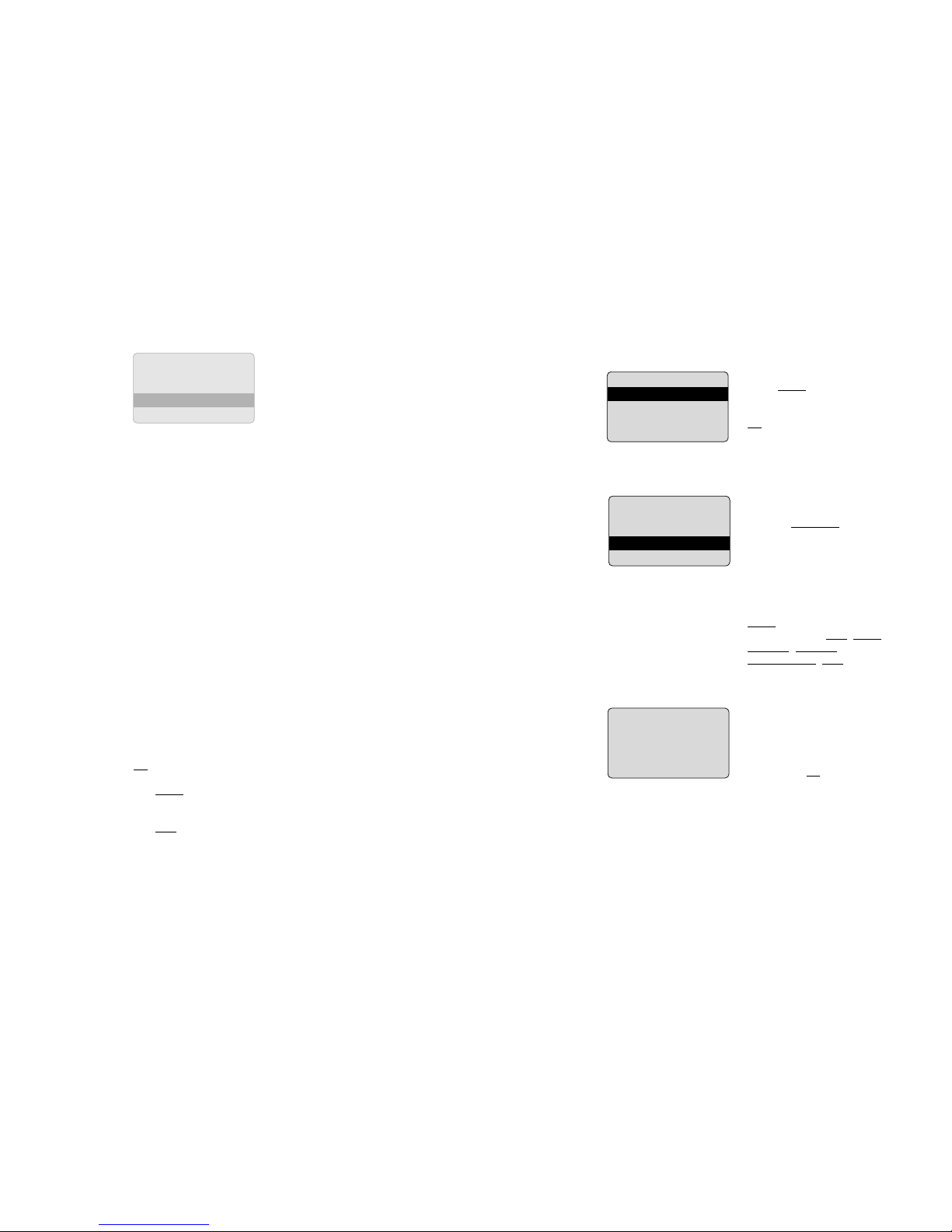
11
c aborts the menu selection without saving the last entry.
When entering numbers / characters, the last character is
deleted. Pressing c for a longer period deletes the whole
entry.
Press Menu. Use the arrow keys
to scroll through this list and
confirm the desired function with
OK.
If the telephone book has been
opened (TelBook softkey), the
arrow keys can be used to
select a name and Gcan be
used to dial.
To enter, change or delete entries, the assignment of the left
key is switched over via the
Next softkey: a different functionality is offered (New, Edit,
Search, Delete,
Delete all, Esc) every time
the key is pressed.
The arrow keys can be used to
shift the input position (cursor) to
the beginning or end of the entry.
Additional characters are always
added in front of the flashing
cursor. Use OK to confirm your
entry, c deletes individual characters or the complete entry
(press c for a longer period).
* Applicable only if this function is supported by your telephone system.
Cancel Key
Example:
Menu
Example:
Telephone
Book
Entering a
Telephone
Number
10
Softkeys and the Cancel Key
The four large keys around the
hook key (see picture) are called
the softkeys. The functions allocated to the keys are shown on
the bottom line of the display.
The key function changes automatically according to the
respective operating state of the
handset.
Symbols are displayed above the arrow keys which identify
the respective functionality of the arrow keys:
¥–‡
If a continuous text is displayed (e.g. a message),
the text can be scrolled up / down via the arrow
keys.
Ω
When a selection list (e.g. telephone book or menu)
is displayed, the arrow keys move the cursor to the
desired entry.
◊
Enables selection from the number redial list.
≈Ù
When entering phone numbers or names, changes
can be made by moving the position of the cursor.
The arrow keys shift the cursor to the beginning or
end of the entry.
Á…ˇ
During a call, the loudspeaker volume can be
changed in 6 levels.
OK is used to confirm the selected function.
The Next softkey on the right can be used to change the
assignment of the left softkey.
The Esc softkey is used to quit the respective menu section
which is displayed. The display then shows the selection of
the previous menu branch or the current idle / connection
display.
Softkey:
Arrow Keys
Softkey: OK
Softkey:
Next
Softkey:
Esc
( ≤ )
≥
K A BCFGHI
MILLER
NEWMAN
PETERS
Search Ω Next
≤
≥
≤
≥
≤
≥
K A B C FGHI
Key Lock
Caller List
Messages
*
OK Ω Esc
K A B C FGHI
MILLER
NEWMAN
PETERS
Search Ω Next
K A B C FGHI
Enter Number
1234_
OK ≈Ù ESC
Page 8

13
Selection: press one of the
arrow keys (several times if
necessary) with the handset in
an idle state. The last 10 phone
numbers dialed are then displayed. The beginning / end of
the number redial list is marked
by a dashed line.
Dialing:
Press G, the selected phone
number is dialed.
Dial preparation:
If you press Gfor a longer period, the selected phone number is entered into the dial preparation. Digits can be added
to the beginning of the displayed phone number, as required.
To dial, press G. (The dial preparation is terminated by pressing c for a longer period).
TelBook transfers the phone number to the telephone book
(refer to page 21, Menu: Setting the telephone book).
Selection: press TelBook with
the handset in an idle state. Use
the arrow keys to select an entry.
Dialing: press G and the
phone number is dialed.
Dial preparation:
If you press Gfor a longer
period, the selected phone number is taken up in the dial preparation. To dial, press G. The
dial preparation is terminated by
pressing c for a longer period.
Search enables the search for an entry by entering a character (key assignment, refer to page 22, ”Entering characters / names”). The search starts automatically after entering
the character.
Next replaces the function of the left softkey. The displayed
functions are described on page 21.
Making a Call
from the Last
Number
Redial List
Making a Call
from the
Telephone
Book
12
Calling
In the following representations, all softkey functions of the
left and right keys which can be activated by pressing the
arrow keys or the Next softkey are listed below the displays.
The handset can be switched off by pressing G for more
than 3 seconds when it is in an idle state. The handset is
switched on by pressing G for more than 3 seconds or by
placing the handset in the charger.
The keypad can be locked to prevent any accidental operation: press the Menu softkey, select via the
arrow keys and confirm by pressing OK.
To unlock the keypad, enter first ¡ and then ‘ (as shown
on the display).
Calls can be answered in the normal way when the key lock
is active and all keys can be used. The key lock is activated
again after the call has been terminated.
During a call, the loudspeaker volume can be changed in 6
stages via the arrow keys. When the minimum or maximum
value is reached you will hear a beep. The current volume is
indicated by a symbol in the middle of the bottom display
line.
If the Mute softkey is displayed during a connection, then it
can be used to switch off the microphone in the handset.
Unmute switches it on again.
Dialing:
Press G and dial the phone
number
Dial preparations:
Enter the phone number and
press G.
Correcting an entry during the
dial preparation:
c: deleting individual digits;
press for a longer period: deletes
the whole phone number
Intern sets up an internal connection (at home bases only).
Note: If the selected digit sequence does not fit on the display any more, the display is switched to a smaller font (up to
26 digits on two lines).
Key Lock
Operating
Procedures
Handset
On / Off
Key Lock
On / Off
Loudspeaker
Volume
Muting
Making a Call
≤
≥
K A BCFGHI
03061040
Intern ≈ÙEsc
≤
≥
K A BCFGHI
MILLER
PETERS
03099887
TelBook Ω Esc
≤
≥
K A BCFGHI
MILLER
NEWMAN
PETERS
Search Ω Next
Page 9

15
During a connection another
party can be consulted (enquiry
call).
r holds the first call. Now dial
the other phone number.
Press r again to switch back to
the first caller (press r to speak
alternately with the other parties).
G transfers the first call to the
enquiry call party.
The Menus: Operating Procedures
In this and subsequent sections, all features are called up via
the softkey Menu. The individual operating sequences are
shown in short form, and then a short discription follows. The
symbols have the following meaning:
Z Input of numbers or characters
≤/≥ Operate arrow keys
Menu Texts shown in this font represents a softkey
Inversely displayed texts indicate the menu
item to be selected.
G Press hook key.
Key Click
Enquiry Call /
Call Transfer
Menu Control
14
The handset stores the phone numbers of the last 10 callers
in the caller list (dependent on the transmission of the phone
number). All phone numbers are stored no matter whether
the call was taken or not.
You can call back directly from the caller list or transfer a
phone number to the telephone book (refer to page 20,
”Menu: Caller List”).
At an incoming call the number
of the caller is displayed (if transmitted). When this number is
also listed as an entry in the
phonebook, the corresponding
name of this entry is displayed
during an incoming call. Press
G to answer the call or lift the
handset of the charger when
”Automatic Hook” is enabled,
see page 17.
Mute mutes the ringer.
Reject rejects calls.
During a connection the loudspeaker volume can be adjusted
by pressing the arrowkeys.
By pressing the right softkey
Next the function of the left softkey can be changed. Pressing
the left softkey will activate the
associated function.
Mute / Unmute switches off / on the microphone in the
handset.
Intern sets up an internal connection (at home bases only).
Menu activates the menu list (refer to page 15).
TelBook transfers the phone number to the telephone book
(see page 21).
If you did not answer one or more calls, ”Missed Calls” is
shown in the idle display. Look into the caller list to see and
redial the number(s). The message ”Missed Calls” disappears
when leaving the caller list.
Making a Call
from
the Caller List
Answering a
Call
Changes
During
a Connection
Missed Calls
≤
≥
K A BCFGHI
PETERS
Mute Reject
Intern
≤
Menu
≥
TelBook
K A B C FGHI
0306104
Mute ˇ Next
TelBook
≤
Next
Menu
≥
K A B C FGHI
03061040
Mute ◊ Next
Page 10
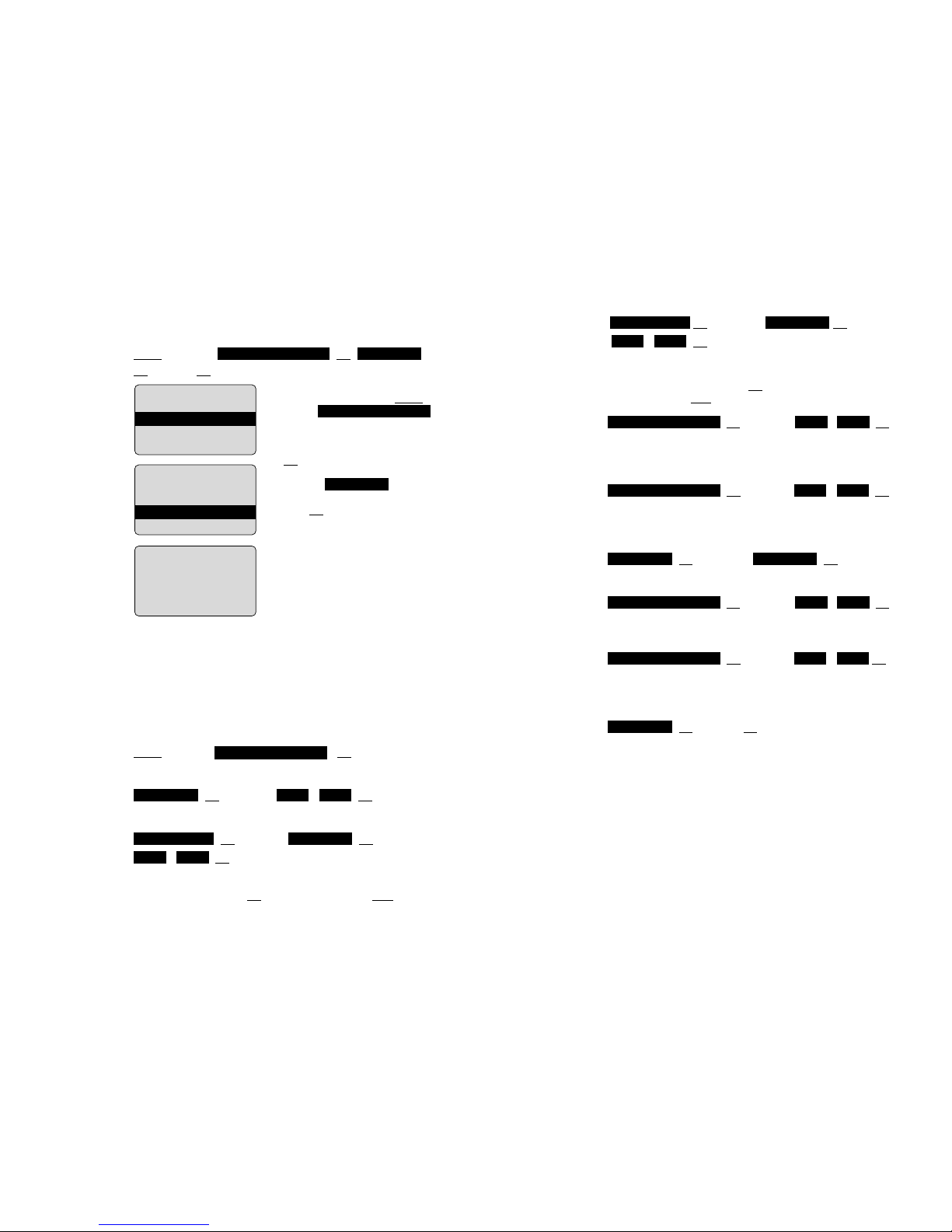
17
OK ≤/≥ OK ≤/≥
/ OK c
The message* memory can contain a maximum of 6 messages. You can select whether each additional new message
deletes the oldest message (On) or whether the new message is not stored (Off).
OK ≤/≥ / OK c
If the handset is taken out of the charger when signalling an
incoming call the connection is automatically made and the
call can proceed. Switch it on or off as required.
OK ≤/≥ / OK c
The handset does not setup and receive any calls (and messages) whilst it is placed in the charger. Calls are signalled
again once it is taken out.
OK ≤/≥ OK c
Sets the desired display language.
OK ≤/≥ / OK c
An acoustic warning signal is given if there is a danger of
losing the radio link. Switch it on or off as required.
OK ≤/≥ / OK c
The charge state is indicated by an illuminated ring around
the loudspeaker. The optical charge indication can be
switched on or off.
OK Z Name OK c
This function can be used to store the name of the telephone
user. The name is shown on the idle display. Further information concerning the input of characters can be found on page
22, ”Entering characters / names”.
* Applicable only if this function is supported by your telephone system.
User Name
OffOnOpt. Charge ind.
OffOnCoverage Warning
EnglishLanguage
OffOnSilent Charging
OffOnAutomatic Hook
OffOn
OverwriteNormal Msg.
Message
Memory
Overwrite
Automatic
Hook
Silent Charging
Changing
the Language
Coverage
Warning
Optical Charge
Indication
User Name
16
Saving user names: (in the next chapters all representations
of the operating sequences have the following form.)
Menu ≤/≥ OK
OK Z name OK c
In this example, first press Menu
and select
with the arrow keys.
Confirm the selection by pressing
the OK softkey.
Then select with the
arrow keys. Confirm again by
pressing OK.
Now enter the name. Instructions
on entering the name can be
found on page 22 (”Entering characters / names”).
The menu activation is time-monitored. If no entries are made
within 60 seconds, then the menu is automatically quit.
Menu: Telephone Options
All entries in this chapter are started by pressing the softkeys:
Menu ≤/≥ OK ≤/≥
Then select…
OK ≤/≥ / OK c
You can activate / de- activate the key click beep.
OK ≤/≥ OK ≤/≥
/ OK c
You can determine whether normal messages* received are
immediately displayed (On), or should be stored (Off).
OffOn
DisplayNormal Msg.
OffOnKey Click
Telephone Options
User Name
Telephone Options
User NameTelephone Options
Example
Menu Timer
Key Click
On / Off
Normal
Message
Display
K A BCFGHI
System
Telephone Options
Security Funct.
OK Esc
K A BCFGHI
Opt. Charge Ind.
Coverage Warning
User Name
OK Esc
K A B C FGHI
Edit Name
GEOR_
OK ≈ÙEsc
Page 11

19
OK ≤/≥ OK c
This function is used to switch on the ringer signalling
function with a full melody.
OK ≤/≥ OK
≤/≥ or Z 1…7 OK c
The ringer signalling volume can be changed via digits 1 ... 7.
OK ≤/≥ OK
≤/≥ or Z 1…7 OK c
The ringer signalling volume can be changed via digits 1 ... 7.
Menu: Security Functions
The security functions are protected by a PIN code (4 digits).
The PIN entry is only necessary when read only is switched
on. In the delivery state the PIN is set to 0 0 0 0. For additional security, **** is displayed when entering the PIN. Numbers which have been entered can be deleted by pressing
c. If you have forgotten your PIN, please consult your
system administrator.
All entries in this chapter are started by pressing the softkeys...
Menu ≤/≥ OK Z Enter PIN ≤/≥
Then select…
OK ≤/≥ / OK c
If read only is active, all features in the menu can be activated
and checked. However the settings cannot be changed.
OK Z old PIN OK Z new PIN OK Z new
PIN OK c
For additional security, the new PIN must be entered twice.
The numbers of the PIN are displayed as ****.
OK OK c
All functions with the exception of the telephone book, the
PIN and system registrations are deleted and reset to the
delivery state.
Sure?Reset
Change PIN
OffOnRead only
Security
ExternalLevel
InternalLevel
MelodyType
Ringer On:
Melody
Volume:
Internal Call
Volume:
External Call
and Messaging
Read Only
Changing the
PIN
Resetting
the Handset
18
Menu: Ringer Settings
A different melody can be set for every type of call (internal,
external, normal message, urgent message). The call is
always signalled on the illuminated ring around the loudspeaker regardless of the alert settings.
All entries in this chapter are started by pressing the softkeys...
Menu ≤/≥ OK ≤/≥
Then select…
OK ≤/≥ OK
≤/≥ or Z 0…9 OK c
Select the melody for internal calls by entering a digit 0…9.
OK ≤/≥ OK
≤/≥ or Z 0…9 OK c
Select the melody for external calls by entering a digit 0…9.
OK ≤/≥ OK
≤/≥ or Z 0…9 OK c
Select the melody for normal messages by entering a digit
0 ... 9.
OK ≤/≥ OK
≤/≥ or Z 0…9 OK c
Select the melody for urgent messages by entering a digit
0 ... 9.
OK ≤/≥ OK c
This setting is used to switch off the ringer signalling function.
The bell symbol K is shown on the display.
To switch the ringer on again, select the Full Melody or Chirp
option in the type menu.
OK ≤/≥ OK c
This function is used to switch on the ringer signalling
function with a chirp (short melody). Calls are signalled with a
single ring only.
ChirpType
SilenceType
Urgent Msg.Melodies
Normal Msg.Melodies
ExternalMelodies
InternalMelodies
Ringer Settings
Melody:
Internal Call
Melody:
External Call
Melody:
Normal
Message
Melody:
Urgent
Message
Ringer Off /
Silence
Ringer On:
Chirp
Page 12

21
≤/≥ Select Next several times until softkey… New Z
phone number OK Z name OK c
When entering the name, the keypad keys are automatically
switched over to character input (see page 22). It is not possible to store a phone number without an associated name.
≤/≥ Select Next several times until softkey… Delete
OK c
Use the arrow keys to select the entry to be deleted before
selecting Delete.
≤/≥ Select Next several times until softkey… Edit c
short / long Z new digits OK c short / long Z new letters OK
c
Select the entry to be changed with the arrow keys before
selecting Edit. Changes can be made by moving the cursor
to the beginning or end of the entry via the arrow keys. Press
OK if you do not wish to change a phone number or a name.
Next several times until softkey… Del. All
OK c
This function deletes all entries.
Every selectable phone number in the ”caller list” or ”redial
list” can be transferred to the telephone book. To do so, the
TelBook softkey is available for this purpose, depending on
the state of the handset. If TelBook is pressed, the phone
number is stored immediately and is treated as a new entry:
TelBook OK Z Name OK
Press OK and enter a name for the phone number (refer to
page 22). Confirm by pressing OK. It is not possible to store a
phone number without an associated name.
When entering characters, the arrow keys can be used to
shift the entry position to the beginning or end of the entry.
The Esc softkey cancels the entry.
Really Del.All ?
Really Delete?
Adding
a New Entry
Deleting an
Entry
Changing an
Entry
Deleting all
Entries
Transferring
Phone
Numbers to
the Telephone
Book
Menu: Caller list
If you receive a call with a transmitted phone number, it is
entered into the caller list. If the caller is registered in the telephone book, the name is displayed.
The last 10 telephone numbers are listed. Every additional
phone number overwrites the oldest entry.
The beginning / end of the caller list is marked by a special
line.
Multiple calls with the same phone number are only stored
once.
Menu ≤/≥ OK ≤/≥
Selection of a phone number…
Dialing: dial the phone number by pressing G.
Dial preparation: if G is pressed for a longer period, the
phone number is entered in the dial preparation. Digits (e.g. a
code) can be added as required. The phone number is dialed
by pressing G. The dial preparation is terminated by pressing c for a longer period.
Delete OK deletes the selected entry
TelBook transfers the phone number to the telephone book
(refer to page 21). When the phone number is already in the
telephone book, the portable will give a beep.
Esc returns to the main menu
Menu: Telephone Book Settings
A maximum of 40 phone numbers and names can be stored
in the telephone book. The beginning / end of the telephone
book list is marked by a special line.
If a caller is listed in the telephone book and his phone number has been transmitted at the incoming call, then his name
appears on the display.
All entries in this chapter are started by pressing the softkeys...
Menu ≤/≥ OK …
Telephone Book
Really Delete?
Caller List
20
Calling
Page 13
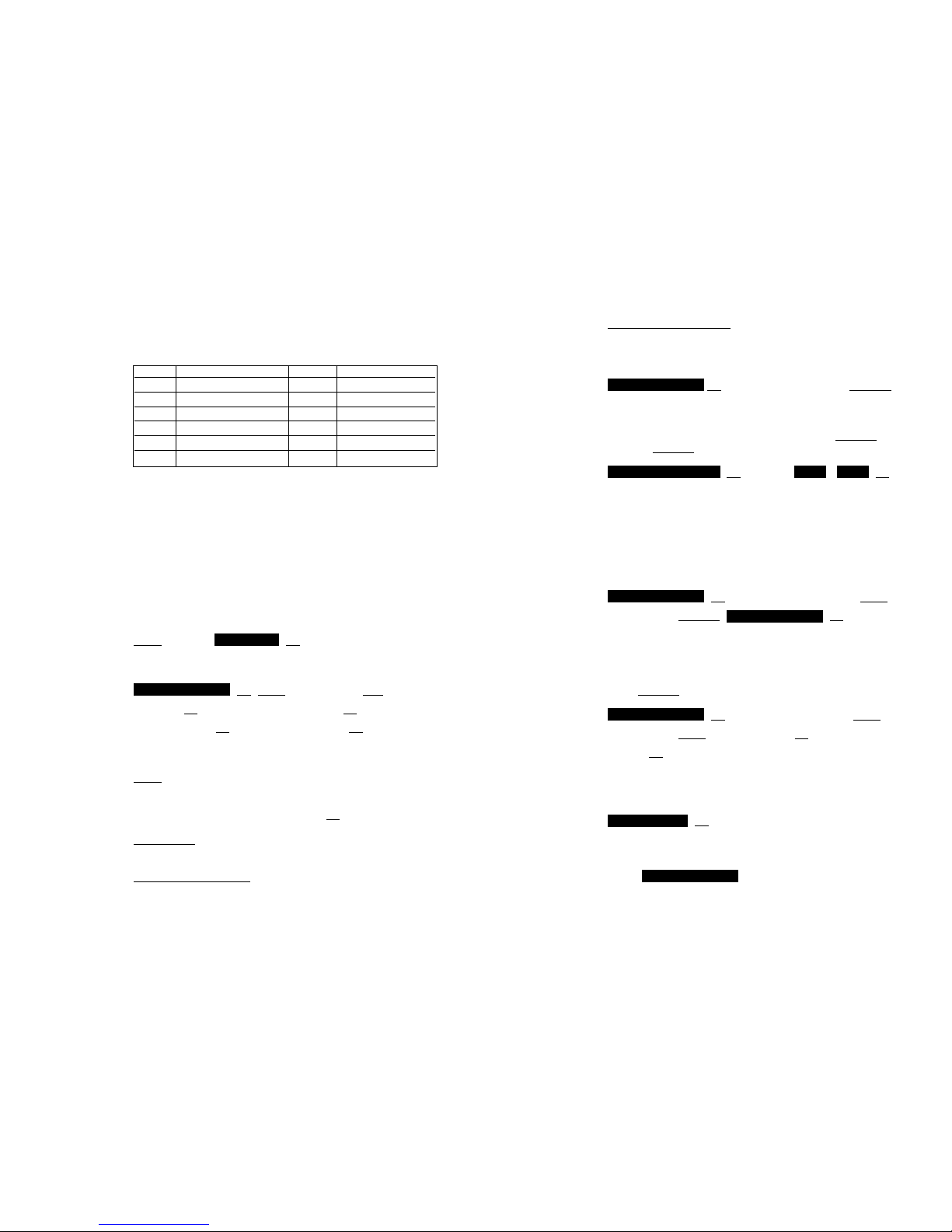
23
Enter Local Number: a few DECT systems transmit your
reserved phone number. If this is not the case, this can be
entered here (ask your system administrator for the phone
number).
OK ≤/≥ Select system Select c
If the handset has been registered to several DECT systems,
then you can select which one the handset is to use. Select
the system via the arrow keys before pressing Select. By
pressing Select, the function automatic search is disabled.
OK ≤/≥ / OK c
If you have registered your handset with several DECT
systems and this function is active, then the handset will
automatically select one of the systems. Thus, your handset
is automatically ”logged-in” to another of your registered
DECT systems, as soon as you move out of the effective
range of the current system. This function is disabled if a specific system is selected by the select.
OK ≤/≥ Select system Next
several times Delete OK c
Using this function, you remove the registration to the selected DECT system. Consequently, the handset can only be
used on this system again after completion of the registration
process. Use the arrow key to select the system, before you
press Delete.
OK ≤/≥ Select system Next
several times Edit Z System name OK Z Local phone
number OK c
You can select a system and then edit the name of the
system and your telephone number.
OK c
You can read the international handset identification (IPEI).
Under the System Settings menu, you will find the menu
option . This option can not be used if
you use your handset in combination with a PABX.
Configuration
Equipment ID
Subscriptions
Really Delete?
Subscriptions
OffOnAutomatic Search
Subscriptions
Selecting
the DECT
System
Automatic
Search System
Deleting a
System
Changing a
System´s
Name and
Phone Number
Equipment ID
Service
Settings
22
The following characters can be entered by pressing the keypad keys several times. The entry position is automatically
advanced if no entries are made for short while or a new character is entered.
Menu: System Settings
The handset can be operated with a maximum of 10 DECT
systems. Before you can make a call via the DECT system,
the handset has to be registered to the respective system. A
system ID and registration code may be necessary for the
registration process. Ask the respective system administrator
for the valid registration code.
All settings in this chapter are started by pressing the softkeys...
Menu ≤/≥ OK ≤/≥
Then select…
OK Next several times New
Z PARK OK Z PIN (Authentication code) OK
Z System name OK Z Local phone number OK c
The following entries must be made when logging on:
PARK: a system ID only has to be entered if the handset is to
be operated via a specific DECT system (e.g. at locations
where the radio range of two DECT systems overlap). If
necessary, skip the setting by pressing OK.
Enter PIN: this code is used to register the handset
(authentication code).
Enter System Name
: give the name of the DECT system
to which you are registering. This will be shown on the idle
display. For information concerning the entry of characters,
refer to page 22 „Entering Characters / Names“.
Subscriptions
System
Entering
Characters /
Names
Registration
Code
Registering
the Handset
to the DECT
System
Key Character Key Character
1 1?!,.:;” ‘ 6 MNO6СЦТУФХШ
2 ABC2ДЕАБГЖЗ 7 PQRS7ß
3 DEF3ÈÉÊË 8 TUV8ÜÙÚÛ
4 GHI4Ì Í Î Ï 9 WXYZ9
5 JKL5 0 0 space @$&
* *-+=~<>^% # #( ) { } [ ] / \
Page 14
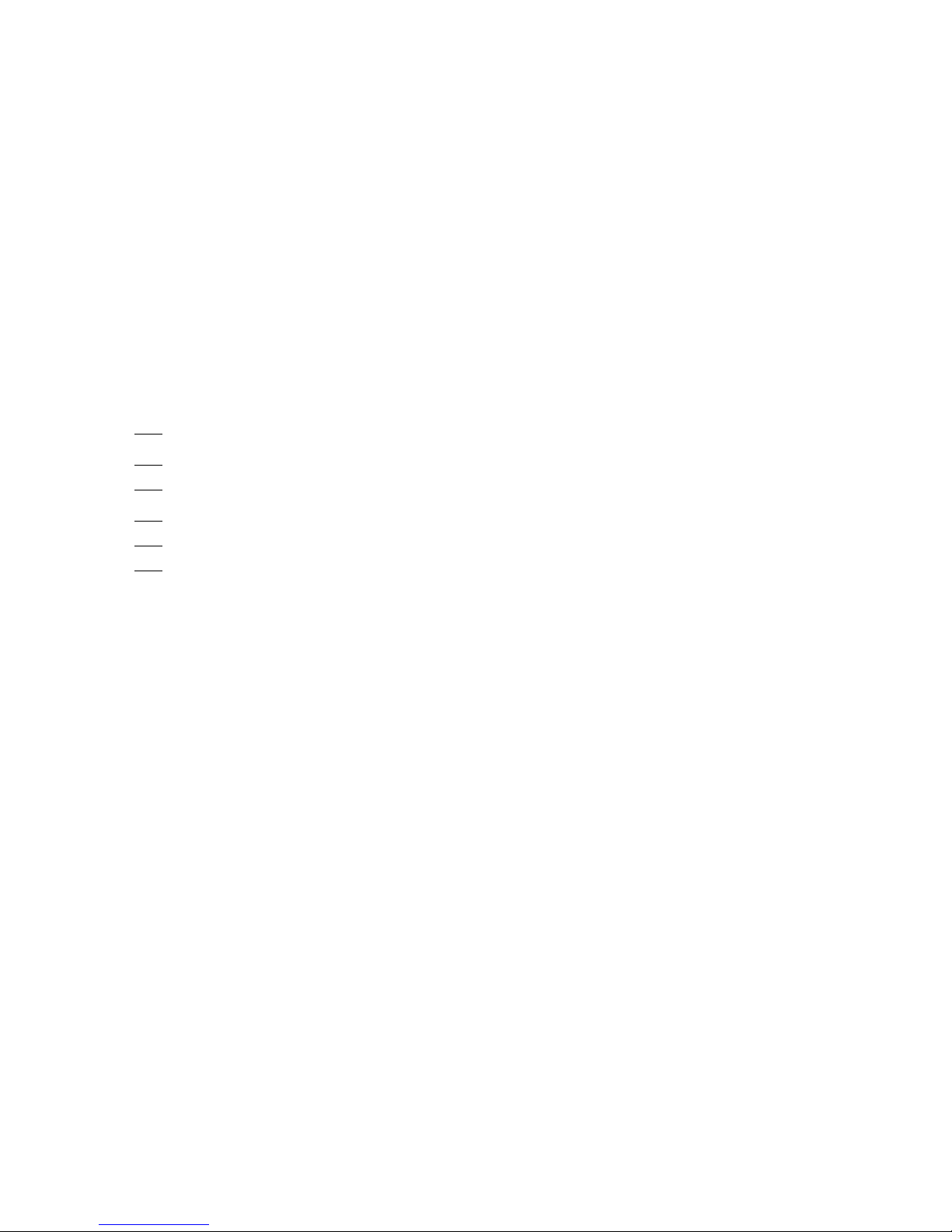
25
Messages*
Handsets can be used to send and receive text messages. A
differentiation is made between urgent and normal messages
which are signalled in different ways on the handset. Every
message is stored in a list which can contain up to 6 entries.
You can set the behavior of the handset for more than 6
messages by means of the ”Message Memory: Overwrite”
menu item on page 17. You can also receive and send messages during a connection.
The signalling of normal and urgent messages can be effected by means of different ringer melodies and ringer types
(refer to menu: Ringer Settings on page 18).
Messages cannot be sent or received if the handset is outside the range of the system or is in the charger whilst ”Silent
charging” is switched on. Furthermore, it is not possible to
receive messages whilst there is an incoming call which has
not yet been taken (i.e. whilst your handset is ringing). If a
message cannot be delivered, the sender always hears an
alert tone. If a message is received whilst you are making a
menu setting, the menu is aborted and all entries which have
not yet been saved are not stored. Furthermore, phone numbers which have already been entered and the text of a message which you are currently writing are lost if you receive a
message.
Urgent messages are messages which you must confirm. An
activated key lock is temporarily deactivated when receiving
such a message so that its receipt can be acknowledged. If
you receive an urgent message, this is immediately signalled
on the display and by the illuminated ring.
If you use the ringer, you can hear the melody for urgent
messages. The ringer volume reaches maximum during the
signalling process. If you receive an urgent message during a
call, you hear an alert tone every 10 seconds.
Normal messages are messages which you cannot confirm.
The ”Normal Message Display” setting (on page 16) can be
used to select whether or not a normal message is shown
immediately on the display.
* Only usable when supported by your telephone system
Urgent
messages
Normal
messages
24
Ringer on / off
Silent charging
on / off
User name
Registering /
Deregistering
Menu Shortcuts
Several frequently used menu items can also be activated
with shortcuts, so you do not have to scroll through the
menu.
When the handset is idle, press one of the following key
combinations within 3 seconds:
Menu
¡
switches the ringer signalling off. The bell
symbolKappears in the display.
Menu
“
switches the ringer signalling back on.
Menu
¢
switches on your handset for ”Silent Charging”
(page 17).
Menu
¶
switches it off.
Menu
[
allows you to change the user name (page 17).
Menu
]
activates the registration menu (for registering /
deregistering the handset with the DECT
system, page 22).
Page 15
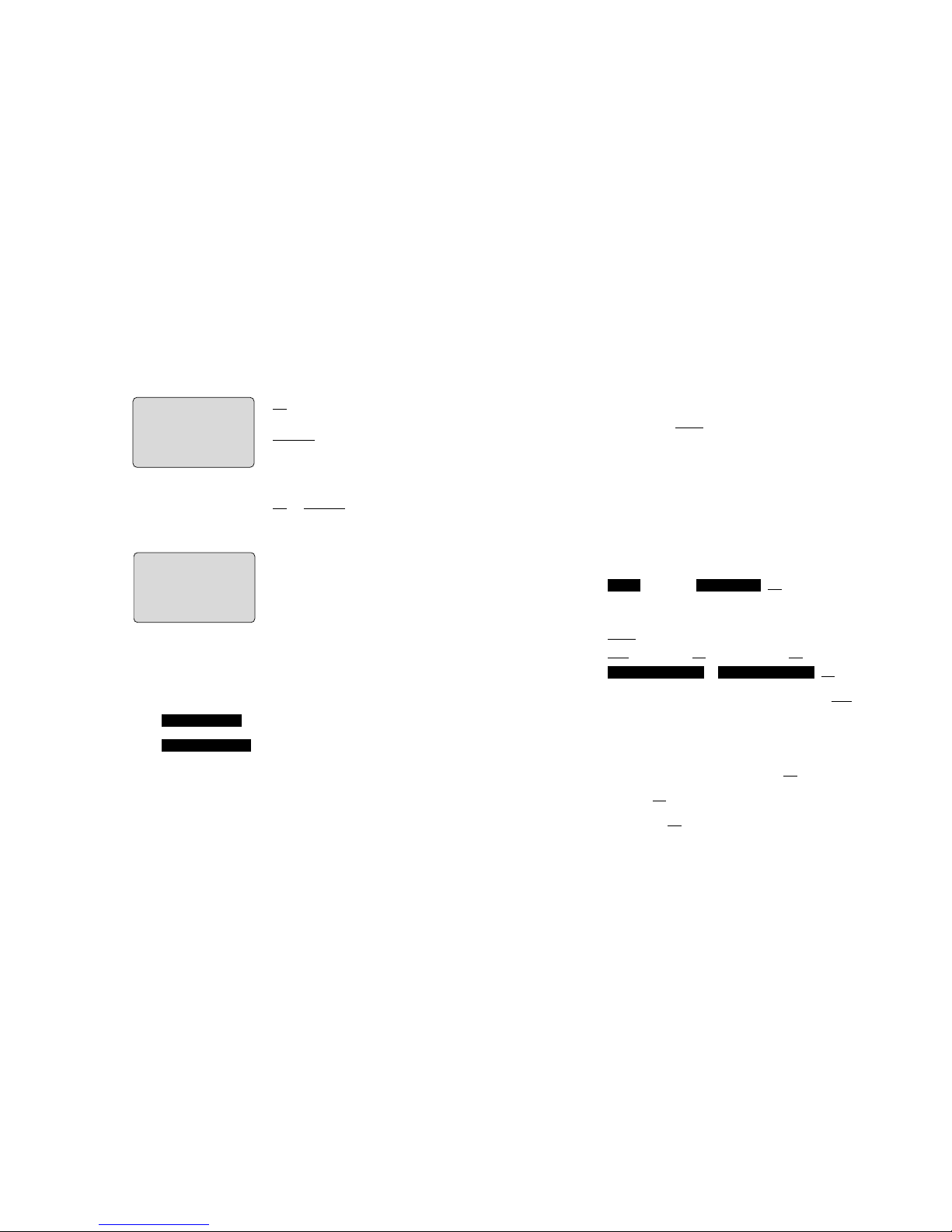
2726
Menu: Messages*
Your handset can be used to send and receive text messages. These messages can be stored in a list with up to 6 entries. There are normal and urgent messages which are signalled to the recipient in different ways (refer to page 18). Every
stored message is displayed in the message list with the first
few words of the message and can be shown in full length by
means of the Read softkey. The following symbols in front of
the message indicate its status:
‹ urgent message
‰ normal message read
Ï normal message unread
Ó transmitted message confirmed
Û transmitted message not yet confirmed
x message could not be transmitted successfully
All entries in this chapter are started by pressing the softkeys...
≤/≥ OK …
Then select...
Next several times until softkey...
New Z new text OK Z new number OK c ≤/≥
/ OK c
If the message list is not full, you can use the New function
and enter a new text of up to 48 characters. You will find the
key assignment for entering characters on page 22.
When you reach the end of the third entry line and have not
entered 48 characters yet a new line will be established.
Press ≤ to see the beginning of the message.
After entering the text and pressing OK, you will see the
phone number which you can change, delete or reenter. After
pressing OK again, you can select whether it is a normal or
urgent message.
If you press OK again after that, the message is sent.
*Only usable if supported by your telephone system
Urgent MessageNormal Message
MessagesMenu
Writing a new
message
If you use the ringer, you hear the melody for normal messages for 5 seconds. If you receive a normal message during a
call, then you hear a short alert tone.
You have to confirm the receipt of an urgent message. You
cannot confirm normal messages.
OK confirms the receipt of urgent
messages.
Delete confirms the receipt of
urgent messages and deletes
the message.
All other keys are blocked until
you confirm the message with
OK or Delete.
If the message is longer than 3 lines press ≥ to see the
rest of the message.
≤/≥ switches over the dis-
play. The following information is
displayed:
when the message was sent
(time and date *) and the phone
number or name of the sender
(the name only if the sender is
listed in your telephone book).
If the message list already contains 6 entries, the storage/non
storage of a message depends on the setting of the ”Message Memory: Overwrite” menu item (refer to page 17):
If the setting has been selected, the oldest
message is deleted before the new message is stored.
If the setting has been selected, the message is not stored.
A full message memory is indicated by the flashing C symbol on the display.
* If this function is not supported by your telephone system or the sender, then
you see question marks instead of the time and the date.
Overwrite Off
Overwrite On
Receipt
confirmation
Message
memory full
≤
≥
K A BCFGHI
MEETING HAS BEEN
POSTPONED UNTIL
11:00
OK ¥–‡ Delete
≤
≥
K A BCFGHI
19 Nov 99
12:31
PETERS
OK ¥–‡ Delete
Page 16

29
Message waiting indication for
Voice Mail*
When a ”L” icon appears in the idle mode, the receiver
has a message in his voice mail box. After listening to all new
voice mail messages, the ”L” icon will disappear in idle
mode.
In case the handset is switched off, is out of coverage or is in
the charger while silent ”charging”, the message waiting indication is updated after the handset is locked to the DECT
system again.
* Applicable only if this function is supported by your telephone system.
Changing
messages
Sending a
message
Reading a
message
Deleting a
message
Deleting all
messages
≤/≥ Select message Next several times until Softkey...
Send OK...
To change a text or the phone number, proceed as follows:
≤/≥ switches the cursor to the beginning or end of the
text/phone number, pressing c deletes individual characters,
prolonged pressing of c deletes the whole entry. The key
assignment for entering characters is on page 22.
≤/≥ Select message Next several times until Softkey...
Send OK OK ≤/≥ / OK c
If the message list is not full, you can use the Send function.
Select the desired message by means of the arrow keys
before pressing Send. The complete message is then displayed. You can change the text as required.
On pressing OK, you will see the phone number to which the
message is going to be sent (you can also change this). After
pressing OK, you can set whether a normal or urgent message is transmitted.
The message is sent by pressing OK. The symbols on the displayed message list indicate whether the transmission was successful. If an urgent message is sent, then there is a maximum
waiting time of 60 seconds for the recipient's confirmation.
During this time you cannot send or receive other messages.
≤/≥ Select message Read ≤/≥ OK / Delete c
Select the desired message by means of the arrow keys
before pressing Read. The complete message is displayed.
By pressing the arrow keys, the display can be switched over
to display the time and date of the message dispatch. In addition, the phone number or name of the sender is displayed.
≤/≥ Select message Next several times until Softkey...
Delete OK c
Select the desired message by means of the arrow keys before
pressing Delete (and thus deleting the message). If you have
deleted the message because there is no memory space available for new messages, the flashing C symbol is switched off.
≤/≥ Select message Next several times until Softkey...
Del.All
OK c
All messages are then deleted.
Really Delete All?
Really Delete?
UrgentNormal
Page 17

31
Published by:
PHILIPS COMMUNICATION SYSTEMS
HILVERSUM, THE NETHERLANDS
Order number: 9600 014 10000
User Guide C633 LATAM
Date: November 1999
Great care has been taken to ensure the accuracy and completeness of the information contained in these operating
instructions. If, however, you should find a mistake or an omission, or have a suggestion aimed at improving this User Guide,
then please inform us at the following address:
PHILIPS COMMUNICATION SYSTEMS
PHILIPS BUSINESS COMMUNICATIONS
PRODUCT QUALITY & SUPPORT
P.O. BOX 32
1200 JD HILVERSUM
THE NETHERLANDS
© Philips Communication Systems B.V. 1999
All rights reserved. No part of these operating instructions may
be reproduced without the prior written permission of the copyright owner.
30
Accessories
• NiMH (Nickel-Metal Hydride) battery pack
• C633 Desktop Charger
Only use the devices and accessories approved by the
manufacturer of the handset. Guarantee claims cannot be
made if other types are used. The accessories can be obtained via the supplier of the handset.
Care and Maintenance
Your telephone is a product which meets high demands with
regard to design. It should therefore be treated with care. We
want this product to give you pleasure for a long time and
therefore make the following suggestions.
Pay attention to all safety instructions. These instructions
apply to the handset, charger, battery packs (the whole telephone) as well as the accessories.
To clean the telephone, first of all disconnect the mains plug
on the charger. Wipe the device using an antistatic cloth or a
slightly moistened soft chamois leather and then with a dry
cloth.
Note: never spray the telephone with cleaning agents or solvents.
Clean the charge contacts on the handset and the charger
by means of a fluff-free cloth.
If the telephone or one of the accessory parts does not function perfectly, please contact your supplier‘s customer
service.
Do not carry the telephone in the pocket of your trousers!
