Page 1

SOPHO iSMobile
DECT Cordless Handset
C244
USER GUIDE
Page 2

Published by:
PHILIPS COMMUNICATION SYSTEMS
HILVERSUM, THE NETHERLANDS
Order number: 9600 065 58002
User Guide C244
Date: July 2005
Great care has been taken to ensure the accuracy and com-
pleteness of the information contained in these operating
instructions. If, however, you should find a mistake or an omission, or have a suggestion aimed at improving this User Guide,
then please inform us at the following address:
PHILIPS BUSINESS COMMUNICATIONS
CUSTOMER SERVICES
P.O. BOX 32
1200 JD HILVERSUM
THE NETHERLANDS
© Philips Communication Systems B.V. 2005
All rights reserved. No part of these operating instructions may
be reproduced without the prior written permission of the copyright owner.
Page 3

Contents
1 Important Safety Information ..........3
Sensitive Electronic Environment ....... 3
Power Supply ....................................3
Safety Precautions ............................4
Usage ...............................................4
2 Installation .......................................5
Installation Location ...........................5
Commissioning your Handset ............5
Installing the Charger .........................6
3 Important Battery Information ........ 7
Charging and Discharging .................7
4 Charging the Batteries .................... 8
Initial Setup and Operation ................8
Charging and Operating Times .......... 8
Charge Display ..................................8
Battery Capacity Icon ........................8
Charge Warning ................................9
5 Initial Setup and Operation ........... 10
Handset Registration .......................10
6 Keys and Display .......................... 11
Display Arrangement .......................12
Icons ............................................... 12
Text Line / Softkey Line ...................12
Illumination ......................................12
7 Softkeys and the Cancel Key ....... 13
The Softkeys ...................................13
Softkey: Arrow Keys ........................ 13
Softkey: OK ..................................... 13
Softkey: Options .............................13
Softkey: Esc .................................... 13
Cancel Key ......................................13
Example: Menu ...............................14
Example: Telephone Book .............. 14
Entering a Telephone Number ......... 14
8 Calling ............................................ 15
Handset On / Off ............................. 15
Loudspeaker Volume ...................... 15
Handsfree ....................................... 15
Muting ............................................ 15
Making a Call .................................. 16
Making a Call from the Last Number
Redial List ..................................... 16
Making a Call from the Telephone Book
Making a Call from the Caller List .... 17
Making a SOS-call .......................... 18
Muting Ringer ................................. 18
Answering a Call ............................. 18
Enquiry Call / Call Transfer .............. 19
9 Message waiting indication for
Voice Mail .................................... 20
10
The Menus: Operating Procedures
Menu Control .................................. 21
Example .......................................... 21
Menu Timer ..................................... 21
11 Menu: Telephone Book Settings .. 22
Entering Characters / Names .......... 23
Adding a New Entry ........................ 23
Editing an Entry ............................... 23
Deleting an Entry ............................. 23
Deleting all Entries ........................... 23
Quick Call ....................................... 24
Transferring Phone Numbers to the
Telephone Book ........................... 24
12 Menu: Redial List .......................... 25
13 Menu: Key Lock ............................ 26
Key Lock On / Off ........................... 26
14 Menu: Caller List ........................... 27
Accepted and Missed Calls ............. 27
Calling ............................................. 27
15 Menu: Ringer Settings .................. 28
Melody: Internal .............................. 28
Melody: External ............................. 28
Volume ........................................... 28
.17
.21
1
Page 4

16 Menu: Volume Settings ................. 29
Earpiece ..........................................29
Speaker .......................................... 29
17 Menu: System ............................... 30
Registration Code ...........................30
Registering the Handset to the
DECT System ............................... 30
Selecting the DECT System ............30
Automatic Search System ............... 31
Deleting a System ........................... 31
Changing a System´s Name and
Phone Number .............................31
Equipment ID .................................. 31
18 Menu: Telephone Options ............ 32
User Name ......................................32
Changing the Language ..................32
Emergency Call SOS Number .........32
Voice Box ........................................ 32
Attention Tones ...............................32
Charger Answer ..............................32
Silent Charging ................................33
Display Contrast ..............................33
19 Menu: Security Functions ............. 34
Resetting the Handset .................... 34
Clear Phonebook ............................ 34
Changing the PIN ............................ 34
Read Only ....................................... 34
20 Menu Shortcuts ............................ 35
Ringer on / off ................................. 35
Silent charging on / off .................... 35
User name ...................................... 35
Registering / Deregistering .............. 35
Toggles the ringer ........................... 35
Key Lock on .................................... 35
21 Accessories ................................... 36
22 Care and Maintenance ................. 38
23 Menu Tree ..................................... 39
24 Notice to the User ......................... 40
2
Page 5

1 Important Safety Information
Only use this product in countries where the appropriate
authorities have given their authorisation.
The CE symbol on the product certifies its conformity with the
technical guidelines concerning user safety and electro-magnetic compatibility valid at the time of approval; in accordance
with European directive No. 91\263\EEC.
This product complies with IP50 - according to IEC 529/
EN 60 529.
Sensitive
Electronic
Environment
Any radio-based equipment can potentially cause interference
with other equipment and can be interfered from other equipment. This also applies for DECT equipment. However due to
the very low transmission power level the changes for interference are very small. Research proves that operational DECT
phones normally don't influence electronic equipment however
some precautions must be taken into account for sensitive
electronic equipment e.g. sensitive laboratory equipment.
When DECT phones operate in straight nearness of sensitive
electronic equipment incidental influence can appear. You are
advised not to place the DECT phone on or close (less then
10cm) to this kind of equipment, even in standby mode.
Please also use the other documentation supplied with the various parts of your telephone system.
Power Supply The mains voltage of the adapter should match the local mains
voltage, this can be 110V or 220V. Check if both voltages do
match before installing the charger and adapter.
3
Page 6

Safety
Precautions
• Do not open the handset or charger, this could expose you
to high voltages. Have all repairs carried out by authorized
service personel.
• Do not allow the charger and the battery contacts to come
into contact with conductive objects such as keys, paper
clips, rings or bracelets.
• Do not allow the handset and charger to come into contact
with water or chemicals.
• Only use the plug-in AC adapter and battery type supplied.
• Do not use AC adapters which are visibly damaged (cracked
or broken housing) and keep the ventilation slits on the
plug-in AC adapters free.
• Do not use the handsets in vehicles or in hazardous locations.
• This product contains magnetic material. Be aware that small
metallic objects may stick for example to the loudspeaker.
This may deteriorate the audio quality and can be harmfull.
Usage Like all other cordless telephones, this handset uses radio
signals which do not guarantee a connection set-up under
all circumstances. Generally, you should therefore not rely
exclusively on cordless telephones when making indispensable
calls (e.g. medical emergencies).
4
Page 7

2Installation
Installation
Location
Commissioning
your Handset
Place the charger on a flat, even surface. Do not install the
charger, handset and accessories in the proximity of:
• Water, moisture or damp areas.
• Sources of heat, direct sunlight or unventilated areas.
• Devices which generate strong magnetic fields, electrical
appliances, fluorescent lamps, computers, radios, televisions
or fax and telephone terminals.
• Areas where the handset can be covered, its ventilation is
impaired and liquid can get inside.
• Areas where there is excessive dust and areas subject to
vibration, shock or extreme temperature fluctuations.
Install / keep the handset and accessories out of reach of small
children.
Your handset is only operational after the batteries have been
charged. You can then use the handset to make and receive
calls.
Placing the batteries in the handset
The battery compartment is on the back of the handset. It
takes the three type AAA batteries which are supplied.
Please refer to the “Important Battery Information” on page 7.
Opening the battery compartment cover:
Insert a suitable item (e.g. the
top of a ballpoint-pen) into the
hole at the bottom of the compartment cover (1). Push it in
and lift the cover at the same
time (2).
Inserting the batteries:
Insert the batteries in the battery compartment, taking care
to observe the correct polarity.
The + - poles of the batteries
must correspond to the + markings in the battery compartment.
5
Page 8

Closing the battery compartment cover:
Replace the cover by placing it
on the compartment at a slight
angle (1) and pressing it down
until it clicks into place (2).
Note: if the batteries are inserted incorrectly, the handset will
not function, and may be damaged.
Installing the
Charger
To operate the charger a mains connection is required.
Check if the mains voltage
does match the adapter mains
voltage.
Connect the cable on the
plug-in AC adapter to the terminal on the bottom of the
charger and plug the AC
adapter into the mains
socket-outlet.
Mains plug
6
Page 9

3 Important Battery Information
Note: use only rechargable AAA NiMh battery of typical
800mAh, 1.2V. Never use a battery which is damaged or worn
out.
Heat or cold reduces the performance and service life of the
batteries. It is possible that a handset with hot or cold batteries
can be temporarily out of operation even if the batteries are fully
charged.
Used batteries should be disposed of in accordance with local
authority regulations. Hand them in for recycling!
Do not throw batteries in a fire.
Charging and
Discharging
The batteries can be charged and discharged hundreds of
times, but sooner or later they will be worn out. If the operating
time (i.e. talk and standby time) is significantly shorter than
usual, then it is time to replace the batteries.
To maintain optimum operating time, the batteries should be
discharged from time to time by not placing the handset in the
charger but leaving it switched on until it switches itself off.
Only use this method to discharge the batteries.
Extreme temperatures influence the charging capability of the
batteries.
7
Page 10

4 Charging the Batteries
Initial Setup
and Operation
Charging and
Operating
Times
Charge the batteries approximately 6 to 7 hours before initial
use of the handset. This protective measure extends the service life of the batteries.
The maximum power output is only attained after three to five
charging and discharging cycles.
Place the handset regularly in the charger thus ensuring optimum charging of the batteries.
When replacing the batteries, pay attention to the correct
polarity. It is essential to make sure that only battery types
approved by the manufacturer are used.
Use only rechargable AAA NiMh battery of 800mAh, 1.2V. The
manufacturer does not accept liability for malfunctions or damage caused by using other battery types or normal batteries.
Charging time: (empty batteries) to full capacity in approx. 6 to
7hours.
Talk time: approx. 20 hours (with fully charged batteries).
Standby time: up to 200 hours (with fully charged batteries).
Charge Display The charge status of the batteries is indicated on the display.
This means:
ƒ batteries fully charged (75 – 100%)
„ batteries 50 – 74%
… batteries 25 – 49%
† batteries 0 – 24%
† (frame flashes) batteries are empty: alert tone has been
given.
Battery
Capacity Icon
8
When batteries are replaced, no icon will be displayed before a
complete charge cycle has been completed, except when
almost empty batteries are inserted in the phone, then the icon
will be shown immediately.
When the battery capacity icon is displayed the indication is
reliable.
If the charged batteries are inserted, the batteries can become
hot during the first charge cycle, and if the fully charged batteries are removed from the phone and inserted again, the batteries can become overcharged.
Page 11

Charge
Warning
When the batteries’ capacity is almost exhausted, an acoustic
warning is given in the form of 3 short ”beep” signals (only during a call). Approximately 5 minutes of talk time is left.
9
Page 12

5 Initial Setup and Operation
Handset
Registration
The handset can be operated on up to 5 different DECT systems. To do so, it has to be registered to each DECT system.
Register the handset on the DECT system as described in
”Menu: System”.
10
Page 13

6 Keys and Display
s
Earpiece
Earpiece
Display
Display
Up and Down keys
Up and Down keys (arrow keys)
selecting the menu and entering the
for selecting the menu and
entering the telephone book
for controlling the functions and features
for entering numbers and characters
for entering numbers and characters
Press
Menu
and -key: Buzzer on / off
Press R-key and -key: Buzzer on/off
Press R-key and -key: key lock on/off
"C"-key for cancel and delete
"C"-key
(arrow keys) for
telephone book
Softkey
for controlling the
functions and features
Press
Menu
for cancel and delete
Connector for Headset
Softkey
Handsfree key
Handsfree key
Dialling keypad
Dialling keypad
and -key:
key lock on / off
Power on/off
Power on / off
Rear:
Rear:
Loudspeaker
Loudspeaker
Softkey
for controlling the functions
Softkey
and features
for controlling the
functions and features
Info key
for caller list and messages
Info key for caller list and message
Hook key enabling answering,
Hook key
setting up the connection,
setting up the connection,
disconnecting
disconnecting
"R"-
"R"-(Recall) key for PABX facilities
SOS / Emergency call
SOS/Emergency call
Connector for PC-adapter
enabling answering,
(Recall)
key
for PABX facilities
Microphone
Microphone
11
Page 14
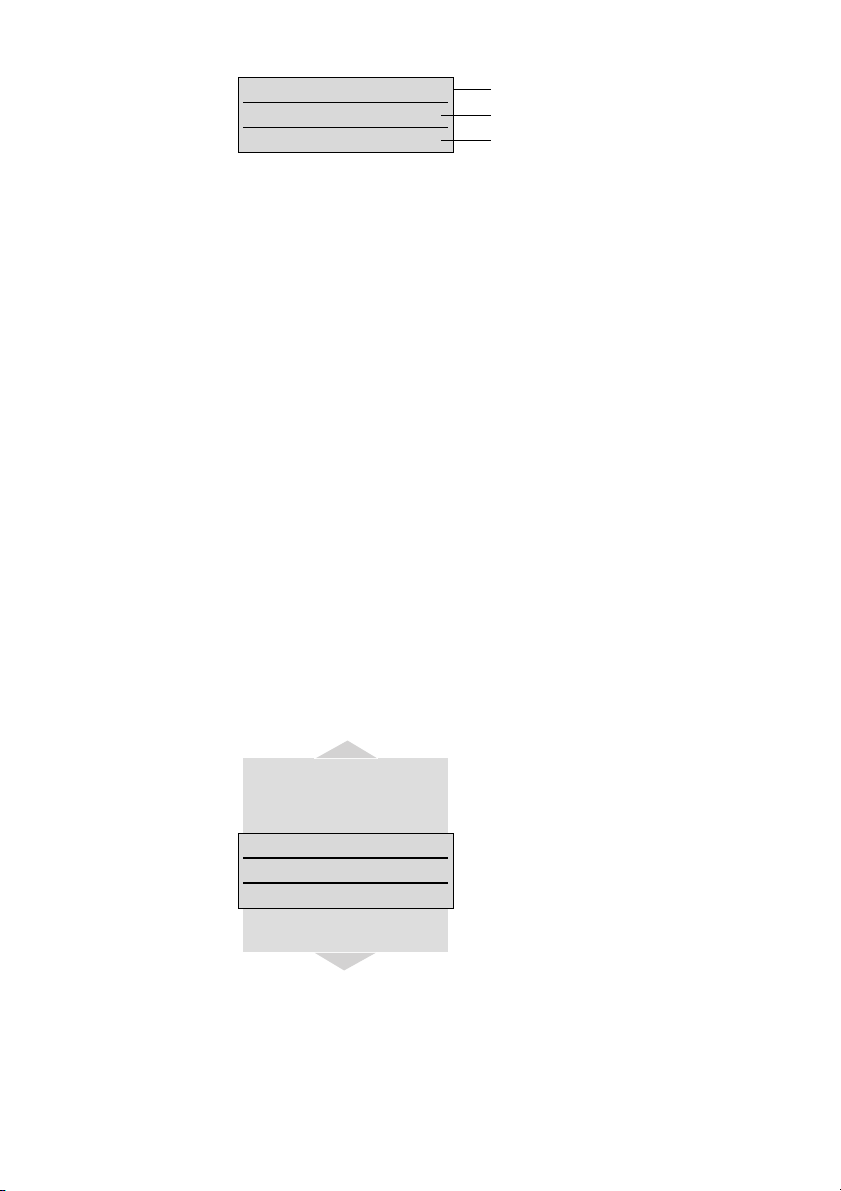
Display
Arrangement
‹œ¢‰ ƒ
Station 1
D•Menu
Icon / textline
Tex t li ne
Softkey line
Icons
Text Line /
Softkey Line
‹ Ringer deactivated.
œ At least 2 bars: Good radio link
¢ On: Handset has a connection
Flashing: Handset has an incoming call
» On: Handsfree is activated
C Flashing: Message in voicebox
‰ Flashing: One or more missed calls in the caller list
ƒ Charge status of the batteries
º On: Keypad is locked
In the top line of the display, information is given concerning the
current status of the telephone during a call or in standby
mode. When using the menus, this line displays an additional
line of text containing the name of the active menu. With this
feature, you always know where you are in a menu. The text
line displays important information about the current connection status or menu lists and texts. In an idle state the top text
line is replaced by the icon line. Below this icon line the system
name or your programmed name and the phone number of the
handset are displayed
Selection lists (e.g. caller list) and
Key Lock
Ringer Settings
Volume Settings
Menu
System
OK ‘ Esc
Telephone Options
Security
the features menu are displayed as
a one-line excerpt. This line can be
moved up or down via the arrow
keys to show the next menu entry
or number.
The text and symbols on the softkey line refer to the keys below.
The contents of the line changes
according to the operating state.
Illumination The display is automatically illuminated when there is an incom-
ing call or a key is pressed. The display illumination is automatically switched off after 10 seconds if no key is pressed.
12
Page 15

7 Softkeys and the Cancel Key
The Softkeys
Softkey: Arrow
Keys
Tel Book
Newman
Options ‘ Esc
Symbols are displayed above the arrow keys which identify the
respective functionality of the arrow keys:
‘ - Opens the telephone book.
- When a selection list (e.g. telephone book or menu) is
displayed, the arrow keys move the cursor to the
desired entry.
{} When entering phone numbers or names, changes can
be made by moving the position of the cursor. The arrow
keys shift the cursor to the left or right.
D Enables selection from the redial list.
Earpiece / loudspeaker: Volume.
The four large keys below the display (see picture) are called the
softkeys. The functions allocated to
the keys are shown on the bottom
line of the display. The key function
changes automatically according
to the respective operating state of
the handset.
Softkey: OK OK is used to confirm the selected function. If a function only
permits you to switch between two options,
take place. In the display, active settings (ON) are indicated by
a ”
“” at the end of the line. In the case of settings that are not
active (OFF), a ”
-” appears at the end of the line.
OK causes this to
Softkey: Options
Using the Options softkey on the left, you can perform actions
on the selected item in the menu you are currently in.
Softkey: Esc The Esc softkey is used to quit the respective menu section
which is displayed. The display then shows the selection of the
previous menu branch or the current idle / connection display.
Holding down the
sec.) quits the present menu and returns to the idle display.
Esc softkey for a longer time ( approx. 2
Cancel Key Pressing C during editing names and / or numbers results in
deleting the last entered character or digit. Pressing
longer period deletes the whole entry.
C for a
13
Page 16

Example: Menu
Menu
Key Lock
OK ‘ Esc
Press Menu. Use the arrow keys to
scroll through this list and confirm
the desired function with
OK.
Example:
Telephone
Book
Entering a
Telephone
Number
Tel Book
Miller
Options ‘ Esc
Enter Number:
367_
OK ‘ Esc
If the telephone book has been
opened (
• -key), the arrow keys
can be used to select a name and
A can be used to dial.
To change entries, switch over to
the next menu using the
softkey and choose for example
Edit . Now you can edit the tele-
phone number and then the name
with which it is associated. Save
your changes by selecting
the end of each procedure.
The arrow keys can be used to
shift the input position (cursor) to
the left or right. Additional characters are always added in front of
the flashing cursor. Use
firm your entry,
C deletes individ-
ual characters or the complete
entry (press
C for a longer period).
Options
OK at
OK to con-
14
Page 17

8 Calling
Handset On /
Loudspeaker
Volume
The handset can be switched off by pressing C for more
than 1 second when it is in an idle state. The handset is
Off
switched on by pressing
placing the handset in the charger.
During a conversation you can change the volume of the earpiece or the loudspeaker with the arrow keys in 7 steps. When
the minimum or maximum value is reached, you will hear a
beep. In the display a bar will be shown which will increase /
decrease in size symbolizing the actual volume setting.
C for more than 1 second or by
Handsfree To enable several people in a room to listen to a call, the hand-
set includes a handsfree feature. This can be activated via the
H-key.
For best results, the handset should be placed upright on a
smooth, flat surface (e.g. a table top), leaving the loudspeaker
and microphone free. For best results keep about 0.5m distance between yourself and the handset when speaking.
To switch off the function, press the
Note: When the handsfree function is active, the hook icon is
replaced by a loudspeaker icon.
H-key again.
Muting During a call, you can deactivate the microphone of your hand-
set using the
keys and pressing
Pressing
Options softkey, selecting Mute with the arrow
OK.
Unmute in this state activates the microphone again.
15
Page 18

Making a Call
œ¢ ƒ
367_
TelBook ‘ Options
Dialing:
Press
A and dial the phone num-
ber.
Making a Call
from the Last
Number Redial
List
Predial:
0123_
Options ‘ Esc
Note: In pre-dialling, if the input cursor is positioned behind the
telephone number, the number to be chained will be suffixed to
that telephone number. If the input cursor is at any other point,
the number to be chained will be prefixed to the telephone
number.
Pre-dialling:
Enter the phone number and press
A. You can use pre-dialling to
chain telephone numbers from different lists. Press
one of the lists with the arrow keys
and
OK. Select a telephone number
from the list. A long press on the
hook key will add the number to
the number predialled before.
Correcting an entry during
pre-dialling:
Options, select
C: deleting individual digits; press
for a longer period: deletes the
whole phone number.
Note: Long key press on ”#” inserts P (for pause) in the
pre-dial-mode.
Redial:
Newman
Options ‘ Esc
Selection:
Press the
of the arrow keys (several times if
necessary) with the handset in an
idle state. The last 10 phone numbers dialed are then displayed. The
beginning / end of the number
redial list is marked by a dashed
line.
D-softkey and then one
16
Dialing:
Press
A, the selected phone num-
ber is dialed.
Page 19

Pre-dialling:
If you press
the selected phone number is
entered into the pre-dial mode.
Digits can be added to the displayed phone number, as required
(see: Making a Call). To dial, press
A for a longer period,
A. The pre-dial mode is termi-
nated by pressing
You can call directly from the redial
list or transfer a phone number to
the telephone book (refer to ”Menu:
Redial list”).
Esc.
Making a Call
from the
Telephone
Book
Making a Call
from the Caller
List
Telephone Book
Miller
Options ‘ Esc
The handset stores the phone numbers of the last 20 callers in
the caller list (dependent on the transmission of the phone
number). If a call is not answered within 10 seconds the user is
notified via the text ”Missed calls” in the idle display and the
flashing icon
entered. Calls that are successfully established from the caller
list will be removed from the list.
‰. This text will disappear when the caller list is
Selection:
Press the arrow keys with the
handset in an idle state. Use the
arrow keys to select an entry or
type in the first character(s) of the
name. If the arrow keys are not
pressed for a while, the selected
entry will be shown with name and
complete phone number.
Dialing:
Press
A and the phone number is
dialed.
Pre-dialling:
If you press
the selected phone number is
taken up into pre-dialling. To dial,
press
minated by pressing
Selection:
Press the Info key
handset in an idle state. If there are
new calls stored the list will open
immediately. Otherwise you have to
select
A for a longer period,
A. The pre-dial mode is ter-
Esc.
B with the
Caller List .
17
Page 20

Dialing:
Use the arrow keys to select an
entry. Press
number is dialed.
Pre-dialling:
If
A is pressed for a longer period,
the phone number is entered into
the pre-dial mode. Digits (e.g. a
code) can be added as required.
The phone number is dialed by
pressing
terminated by pressing
You can call back directly from the
caller list or transfer a phone number to the telephone book (refer to
”Menu: Caller List”).
A and the phone
A. The pre-dial mode is
Esc.
Making a
SOS-call
This handset can be used to send emergency calls to a certain
telephone number. The number and the text message is stored
in the menu ”Telephone Option”.
To make the emergency call press the SOS- /
than 2 seconds.
r-key for longer
Muting Ringer During the call alert phase, it is possible to mute the ringer alert
signal simply by pressing the softkey Silence, now only the
handset icon is signalling the incoming call.
Answering a
Call
œ¢ ƒ
123456
Reject ‘ Silence
Reject rejects the call.
Silence mutes the ringer.
At an incoming call the number of
the caller is displayed (if transmitted). If this number is already listed
as an entry in the phonebook, the
corresponding name of this entry is
displayed during an incoming call.
Press
A to answer the call or lift
the handset of the charger when
”Charger Answer” is enabled.
18
Page 21

Enquiry Call /
Call Transfer
During a connection another party can be consulted (enquiry
call).
r holds the first call. Now dial the other phone number.
Press
r again to switch back to the first caller (press r to
speak alternately with the other parties).
A transfers the first call to the enquiry call party when you are
connected to the enquiry call party.
19
Page 22

9 Message waiting indication for
Voice Mail
When a C icon appears in the idle mode, the receiver has a
message in his voice mail box. After listening to all new voice
mail messages, the
In case the handset is switched off, is out of coverage or is in
the charger while silent ”charging”, the message waiting indication is updated after the handset is locked to the DECT system
again.
*
C icon will disappear in idle mode.
20
* Applicable only if this function is supported by your telephone system.
Page 23

10 The Menus: Operating Procedures
In this and subsequent sections, all features are activated via
the softkey
shown in short form, and then a short discription follows.
Menu Control The symbols have the following meaning:
F Input of numbers or characters
Menu Texts shown in this font represents a softkey
Key Click In this way displayed texts indicate the menu
A Press hook key.
Example Saving user names: (in the next chapters all representations of
the operating sequences have the following form.)
Menu Telephone Option OK User Name OK F name OK
Telephone Option
OK ‘ Esc
Menu. The individual operating sequences are
Operate arrow keys
item to be selected.
Menu
In this example, first press Menu
and select
Telephone Option
with the arrow keys.
Confirm the selection by pressing
the
OK softkey.
Telephone Option
User Name
OK ‘ Esc
User Name
Geor_
OK ‘ Esc
Then select User Name with the
arrow keys. Confirm again by
pressing
OK.
Now enter the name, confirm by
pressing
OK. Instructions on enter-
ing the name can be found at
”Entering characters / names”.
Menu Timer The menu activation is time-monitored. If no entries are made
within 60 seconds, then the menu is automatically quit.
21
Page 24

11 Menu: Telephone Book Settings
At least 50 phone numbers and names can be stored in the
telephone book and the names are sorted alphabetically, therefore the telephone book offers an alphabetic search function.
Entering the same name more than once is not accepted, but
the same telephone number can be stored with different
names. An entry can consist of a maximum of 32 digits for the
number and 16 characters for the name (refer to ”Entering
Characters / Names”). When viewing an entry, only 14 characters of the name are visible. The beginning / end of the telephone book list is marked by a dashed line. If a caller is listed in
the telephone book and his phone number has been transmitted at the incoming call, then his name appears on the display.
Dialing:
Dial the selected entry by pressing
pressing
Options:
Predail number is entered into the pre-dial
A for a longer period.
mode.
Dail the number is dialed immediately.
Details shows name and number of the entry.
Edit edits the entry.
Delete deletes the entry.
Quick Call direct access to the phonebook entry
keys 1…9.
A. Pre-dialling is started by
22
Page 25

Entering
Characters /
Names
The following characters can be entered by pressing the keypad keys several times. The entry position is automatically
advanced if no entries are made for a short while or a new
character is entered. Pressing the
tals to non-capitals and the same action switches back. While
entering characters the first displayline shows all characters
assigned to the key. The actual position is marked by
Key Capital letter Small letter
1 ?!1-+*/=&()%¿¡ ?!1-+*/=&()%¿¡
2 ABC2ДЕАБГЖЗ abc2деабгжз
3 DEF3ÈÉÊË def3èéêë
4GHI4ÌÍÎÏ ghi4ìíîï
5JKL5 jkl5
6 MNO6СЦТУФХШ mno6сцтуфхш
7 PQRS7ß pqrs7ß
8 TUV8ÜÙÚÛ tuv8üùúû
9 WXYZ9 wxyz9
0
(space) ,.0:;_”‘^~ (space) ,.0:;_”‘^~
* A –> a a –> A
##@€ $£¥§<>{|}[\] #@€ $£¥§<>{|}[\]
*-key switches from capi-
><.
Adding a New
Entry
Editing an
Entry
Deleting an
Entry
Deleting all
Entries
>New Entry< OK F phone number OK F name OK
When entering the name, the keypad keys are automatically
switched over to character input. It is not possible to store a
phone number without an associated name. A name consists
of maximum 16 characters.
select entry Options Edit OK C short / long F
new digits
Changes can be made by moving the cursor to the beginning
or end of the entry via the arrow keys. Delete characters by
using the
phone number or a name.
select entry Options Delete OK
Menu Security OK F handset PIN OK
Clear Phonebook OK Sure? Yes
This function deletes all entries.
OK C short / long F new characters OK
C-key. Press Esc if you do not wish to change a
23
Page 26

Quick Call Activate an entry in the telephone book and then select
Quick Call from the Options menu. Key in a one-digit num-
ber from 1 to 9 as your quick call number and confirm your
selection by pressing
Note: quick call numbers can only be allocated once. To dial a
number, press the key you have allocated the number to and
hold it down for a second or two while the handset is idle. The
number you wish to call will then be entered automatically in
pre-dial mode or is dialed immediately (depends on settings in
the menu ”Telephone Option / Auto Quick Hook”). In the telephone book the names allocated to the quick call function have
the corresponding quick call number in front of the names.
Removing a quick call number can only be performed by
assigning a new quick call number to the telephone book entry
in question without giving it any number. To delete the quick
call number use
OK.
C.
Transferring
Phone
Numbers to
the Telephone
Book
Every selectable phone number in the ”caller list” or ”redial list”
can be transferred to the telephone book. To do so, the
Options softkey in the Caller list Menu or Redial List Menu is
available for this purpose, depending on the state of the handset. If
OK is pressed, the phone number is stored immediately
and is treated as a new entry:
Options Add To OK F Edit number / enter name OK
Edit number press OK and enter / edit a name for the phone
number. Confirm by pressing
phone number without an associated name.
When entering characters and numbers, the arrow keys can be
used to shift the entry position to the left or right.
The
Esc softkey cancels the entry.
OK. It is not possible to store a
24
Page 27

12 Menu: Redial List
In the idle state, press the D-softkey and then one of the arrow
keys (several times if necessary). You will see the last 10 internal and external parties dialled (telephone number or name).
Dialing:
Dial the phone number by pressing
by pressing
Options:
Dail the number is dialed immediately.
Add to transfers the phone number to the tele-
A for a longer period.
phone book (refer to ”Menu: Telephone
Book Settings”).
Predail number is entered into the pre-dial
mode.
Delete OK deletes the selected entry.
Delete All OK Sure? Yes deletes all entries.
A. Pre-dialling is started
25
Page 28

13 Menu: Key Lock
Key Lock On /
Off
The keypad can be locked to prevent any accidental operation:
press the
and confirm by pressing
display.
To unlock the keypad, press the right softkey and then
shown on the display).
Calls can be answered in the normal way when the key lock is
active and all keys can be used. The key lock is activated again
after the call has been terminated.
Menu softkey, select Key Lock via the arrow keys
OK. A lock icon is then shown in the
# (as
26
Page 29

14 Menu: Caller List
Accepted and
Missed Calls
Calling B Caller List OK Selection of a phone number…
All calls with a transmitted phone number are entered into the
caller list. The text ”Missed Call” is shown in the display when
calls have been alerted for at least 10 seconds. If the caller is
registered in the telephone book, the name is displayed.
The last 20 telephone numbers are listed. Every additional
phone number overwrites the oldest entry. When a call back is
successfully executed to an entry in the caller list, the entry is
removed from the caller list.
The beginning / end of the caller list is marked by a special line.
Multiple calls with the same phone number are only stored
once.
The following symbols at the end of the entries indicate the
kind of call:
’ missed call
“ accepted call
œ rejected call
Dialing:
Dial the phone number by pressing
by pressing
Options:
Dail the number is dialed immediately.
Add to transfers the phone number to the tele-
Predail number is entered into the pre-dial
Delete OK deletes the selected entry.
Delete All OK Sure? Yes deletes all entries.
A for a longer period.
phone book (refer to ”Menu: Telephone
Book Settings”).
mode.
A. Pre-dialling is started
27
Page 30

15 Menu: Ringer Settings
Melody:
Internal
Melody: External
Menu Ringer Settings OK Melody OK
Internal OK or F 0…9 OK
Select the melody for internal calls by entering a number 0…9
or use the arrow keys.
Menu Ringer Settings OK Melody OK
External OK or F 0…9 OK
Select the melody for external calls by entering a number 0…9
or use the arrow keys.
Volume Menu Ringersettings OK Volume Settings OK
or
F 0…7 OK
The ringer signalling volume can be changed via digits 0... 7 or
the arrow keys (0=off).
28
Page 31

16 Menu: Volume Settings
Earpiece Menu Volume Settings OK Earpiece OK OK
or
F 1…7 OK
The voice volume of the earpiece can be changed in 7 steps
via digits 1…7 or the arrow keys.
Speaker Menu Volume Settings OK Hands-free OK OK
or
F 1…7 OK
The voice volume of the loudspeaker can be changed in
7 steps via digits 1…7 or the arrow keys.
29
Page 32

17 Menu: System
Registration
Code
Registering the
Handset to the
DECT System
The handset can be operated with a maximum of 5 DECT systems. Before you can make a call via the DECT system, the
handset has to be registered to the respective system. A system ID and registration code may be necessary for the registration process. Ask the respective system administrator for the
valid registration code. When the handset is not yet subscribed
to the system the display is showing ”Please, subscribe”.
All settings in this chapter are started by pressing the softkeys:
Menu System OK
Then select…
Subscription OK >Subscribe HS< OK F PABX-PIN OK
- Subscribe OK
or
-
Use Park-Code F PARK OK
or
-
Cancel OK
The following entries must be made when logging on:
PABX-PIN : this code is used to get access to the
DECT System.
Use Park-Code : a system ID should only be entered if
you are at a location where two DECT
systems overlap.
Enter name : give the name of the DECT system to
which you are registering. This will be
shown on the idle display. For information concerning the entry of characters,
refer to ”Entering Characters / Names”.
Internal No.: : the phone number, assigned to your
DECT handset can be entered here (ask
your system administrator for the phone
number).
Selecting the
DECT System
30
Subscription OK select a System Options Select
OK
If the handset has been registered to several DECT systems,
then you can select which one the handset is to use. Select the
system via the arrow keys before confirming ”Select”. By
choosing
disabled. The selected system is shown in the idle display.
Options Select , the function automatic search is
Page 33

Automatic
Search System
Subscription OK Auto. Search OK
If you have registered your handset with several DECT systems
and this function is active (”
cally select one of the systems. Thus, your handset is automatically ”logged-in” to another of your registered DECT systems,
as soon as you move out of the effective range of the current
system. This function is disabled if a specific system is selected
by the select option.
“”), then the handset will automati-
Deleting a
System
Changing a
System´s Name
and Phone
Number
Subscription OK select a System Options Delete
OK Sure? Yes
Deleting subscription is only possible, when the handset is out
of coverage from the system or when it is not succesfully registered to a system. Consequently, the handset can only be used
on this system again after completion of the registration process. Use the arrow key to select the system, before you
choose
information from your handset for the selected DECT system.
Note that after execution of this function, the handset cannot
be used on that DECT system anymore! To use it again, you
must go through the registration procedure at the DECT system and at the handset.
OK F System name OK F Local phone number OK
You can select a system and then edit the name of the system
and your telephone number.
Options Delete . This function removes subscription
Subscription OK select a System Options Edit
Equipment ID IPEI OK
You can read the international handset identification.
31
Page 34

18 Menu: Telephone Options
All entries in this chapter are started by pressing the softkeys:
Menu Telephone Option OK
Then select…
User Name User Name OK F Name OK
This function can be used to store the name of the telephone
user. The user name consists of maximum 12 characters. The
name is shown on the idle display. Further information concerning the input of characters can be found at ”Entering
characters / names”.
Changing the
Language
Emergency Call
SOS Number
Language OK English OK
Sets the desired display language. It is possible to select from
12 different languages.
Emergency Call OK F number Options Save OK
The phone number for the SOS-function can be stored here.
Voice Box Voice Box OK F number Options Save OK
The phone number for the voicebox can be stored here.
Attention
Tones
Charger
Answer
Attention tones OK Key Click or
Confirm tones or End of Menu or Battery Alarm or
Coverage Warn / OK
If activated ”“” an acoustic warning signal is given when a key
is pressed (Key Click), if a setting is confirmed (Confirm tones),
if the end of a menu list is displayed (End of Menu), if the battery charge becomes too low (Battery Alarm) or if there is a
danger of losing the radio link (Coverage Warn).
Charger Answer OK
When the function is enabled, you can answer incoming calls
when the handset is placed in the charger e. g. by lifting it off
the charger. The ”
and the handset goes on hook by placing it on the charger
again.
“” is shown when activated. The call is ended
32
Page 35

Silent Charging Silent Chargi. OK
If activated ”“” the handset does not setup and receive any
calls (and messages) whilst it is placed in the charger. The first
display line shows ”Silent Charging” when placed into the
charger. Calls are signalled again once it is taken out of the
charger.
Display
Contrast
Disp.Contrast OK OK
The display contrast can be changed via the arrow keys.
33
Page 36

19 Menu: Security Functions
The security functions are protected by a PIN code (4 digits).
The PIN entry is only necessary when read only is switched on.
In the delivery state the PIN is set to 0 0 0 0. For additional
security,
which have been entered can be deleted by pressing
have forgotten your PIN, please consult your system administrator.
All entries in this chapter are started by pressing the softkeys:
Menu Security OK F Enter PIN OK
Then select…
**** is displayed when entering the PIN. Numbers
C. If you
Resetting the
Handset
Clear
Phonebook
Changing the
PIN
Default setting OK Sure? Yes
All functions with the exception of the telephone book, the PIN
and system registrations are deleted and reset to the delivery
state.
Clear Phonebook OK Sure? Yes
This function deletes all entries in the phonebook.
Changing PIN OK F old PIN OK F new PIN OK F repeat
new PIN
For additional security, the new PIN must be entered twice. The
numbers of the PIN are displayed as
OK
Read Only Read-Only OK
If read only is active ”“”, all features in the menu can be
checked. However the settings cannot be changed.
****.
34
Page 37

20 Menu Shortcuts
Several frequently used menu items can also be activated with
shortcuts, so you do not have to scroll through the menu.
When the handset is idle, press one of the following key combinations within 3 seconds:
Ringer on / off Menu 1 switches the ringer signalling off. The bell symbol ‹
appears in the display.
Menu 2 switches the ringer signalling back on.
Silent charging
on / off
Menu 3 switches on your handset for ”Silent Charging”.
Menu 4 switches ”Silent Charging” off.
User name Menu 5 allows you to change the user name.
Registering /
Deregistering
Toggles the
Menu 6 activates the registration menu (for registering /
deregistering the handset with the DECT system.
Menu * toggles the ringer on / off.
ringer
Key Lock on Menu # switches the key lock on.
35
Page 38

21 Accessories
• Battery: NiMh (Nickel-Metal Hydride), rechargable
AAA battery of 800mAh, 1.2V
• C244 Desktop Charger
Mains plug
• C244 Charger Rack
36
A maximum of eight handsets can be charged simultaneously.
The charger rack is designed for desktop use and for wall
mounting.
Page 39

• Belt Clip
Belt clip and adapter for the handset. The adapter is clipped
onto the handset and is removable without any remains or
damages.
Note: Only use the devices and accessories approved by the
manufacturer of the handset. Guarantee claims cannot be
made if other types are used. The accessories can be obtained
via the supplier of the handset.
37
Page 40

22 Care and Maintenance
Your telephone is a product which meets high demands with
regard to design. It should therefore be treated with care. We
want this product to give you pleasure for a long time and
therefore make the following suggestions.
Pay attention to all safety instructions. These instructions apply
to the handset, charger, batteries (the whole telephone) as well
as the accessories.
To clean the telephone, first of all disconnect the mains plug on
the charger. Wipe the device using an antistatic cloth or a
slightly moistened soft chamois leather and then wipe with a
dry cloth.
Note: never spray the telephone with cleaning agents or solvents.
Clean the charge contacts on the handset and the charger by
means of a fluff-free cloth.
If the telephone or one of the accessory parts does not function perfectly, please contact your supplier‘s customer service.
Do not carry the telephone in the pocket of your trousers!
38
Page 41

23 Menu Tree
V
Key Lock
Ringer Settings Melody Internal
External
Volume Settings
olume Settings Earpiece
Hands-free
System Subscription <Subscribe HS> …
Auto. Search
... select DECT system <Options / Select>
<Options / Edit>
<Options / Delete >
IPEI
Telephone Option
Language
Emergency Call SOS number
Voice Box Telephone number
Attention Tones Key Click
Confirm tones
End of Menu
Battery Alarm
Coverage Warn
Charger Answer
Silent Charging
Disp.Contrast
Security Default settings
Clear phonebook
Change PIN
Read-only
User Name
39
Page 42

24 Notice to the User
This equipment is intended to be used for connection to
SOPHO systems.
Hereby Philips Business Communications declares that the
C244 DECT HANDSET is in conformity with the essential
requirements of Directive 1999/5/EC.
A copy of the related Declaration of Conformity can be
obtained via the address mentioned in this manual.
40
Page 43

PRODUCT DISPOSAL INFORMATION
For countries in the European Union
The symbol depicted here has been affixed to your
product in order to inform you that electrical and
electronic products should never be disposed of as
municipal waste.
Electrical and electronic products including the cables, plugs and
accessories should be disposed of separately in order to allow proper
treatment, recovery and recycling. These products should be taken to a
designated facility where the best available treatment, recovery and
recycling techniques are available. Separate disposal has significant
advantages: valuable materials can be re-used and it prevents the
dispersion of unwanted substances into the municipal waste stream. This
contributes to the protection of human health and the environment.
Please be informed that a fine may be imposed for illegal disposal of
electrical and electronic products via the general municipal waste stream.
In order to facilitate separate disposal and environmentally sound recycling,
Philips Business Communications has made arrangements for local
collection and recycling in all member states of the European Union. In case
your electrical and electronic products need to be disposed of please refer to
the contractual agreements that your company has made upon acquisition of
these products. Should this information not be available, please contact the
local Philips organization or contact us at www.sopho.philips.com.
For countries outside the European Union
Disposal of electrical and electronic products in countries outside the
European Union should be done in line with local regulations. If no
arrangement has been made with Philips Business Communications or your
supplier, please contact the local authorities for further information.
