Page 1

www.philips.com/welcome
Brilliance
C240P4
EN User manual 1
Customer care and warranty 25
Troubleshooting & FAQs 29
Page 2
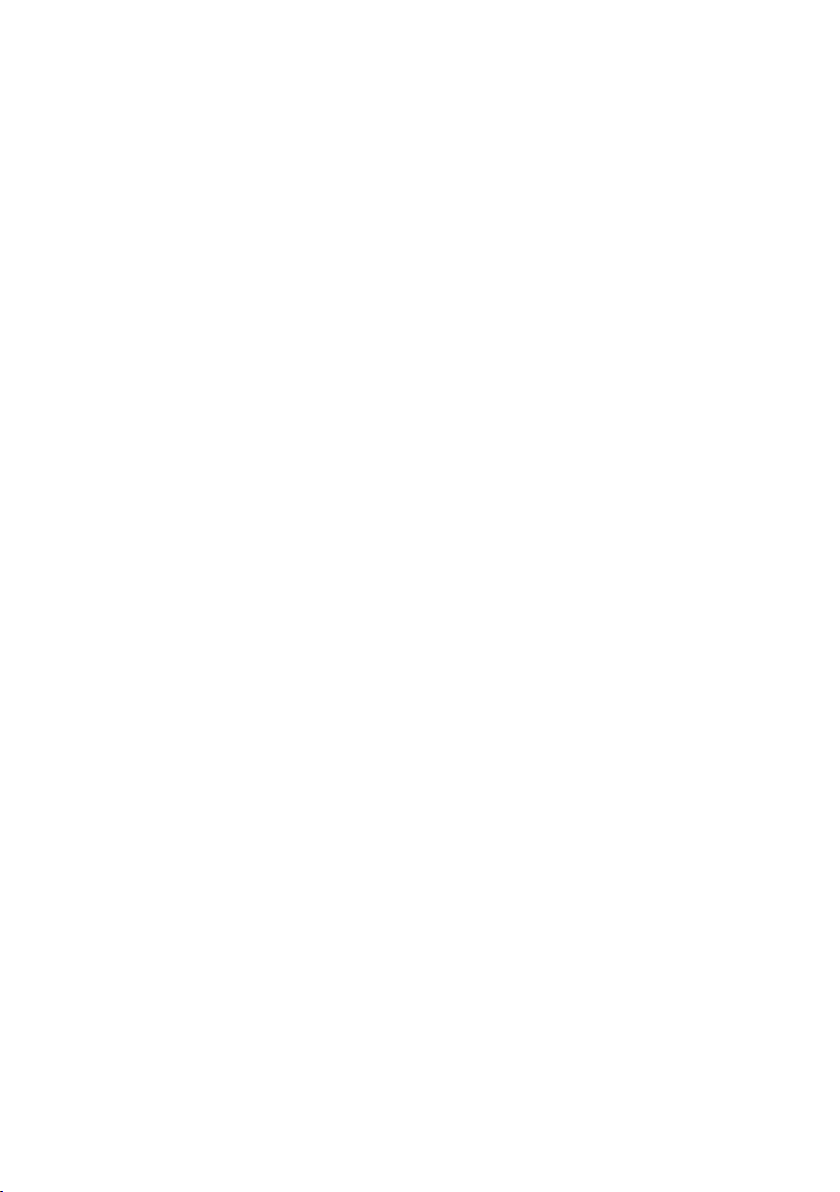
Table of Contents
1. Important ...................................... 1
1.1 Power adapter safety
Information ...................................1
1.2 EMC information ........................ 3
1.3 Safety precautions and
maintenance ............................... 7
1.4 Notational Descriptions ...........9
1.5 Disposal of product and
packing material .........................9
2. Setting up the monitor .............. 11
2.1 Installation ...................................11
2.2 Operating the monitor .............12
2.3 Remove the Base Assembly for
VESA Mounting ..........................15
3. Image Optimization .................. 16
3.1 SmartImage
CLINIC
....................... 16
4. PowerSensor™ ........................... 18
5. Technical Specications ........20
5.1 Resolution & Preset Modes ...23
6. Power Management ................24
7. Customer care and warranty . 25
7.1 Philips’ Flat Panel Monitors
Pixel Defect Policy ...................25
7.2 Customer Care & Warranty .....28
8. Troubleshooting & FAQs .........29
8.1 Troubleshooting .......................29
8.2 General FAQs ........................... 30
8.3 Medical FAQ ..............................33
Page 3
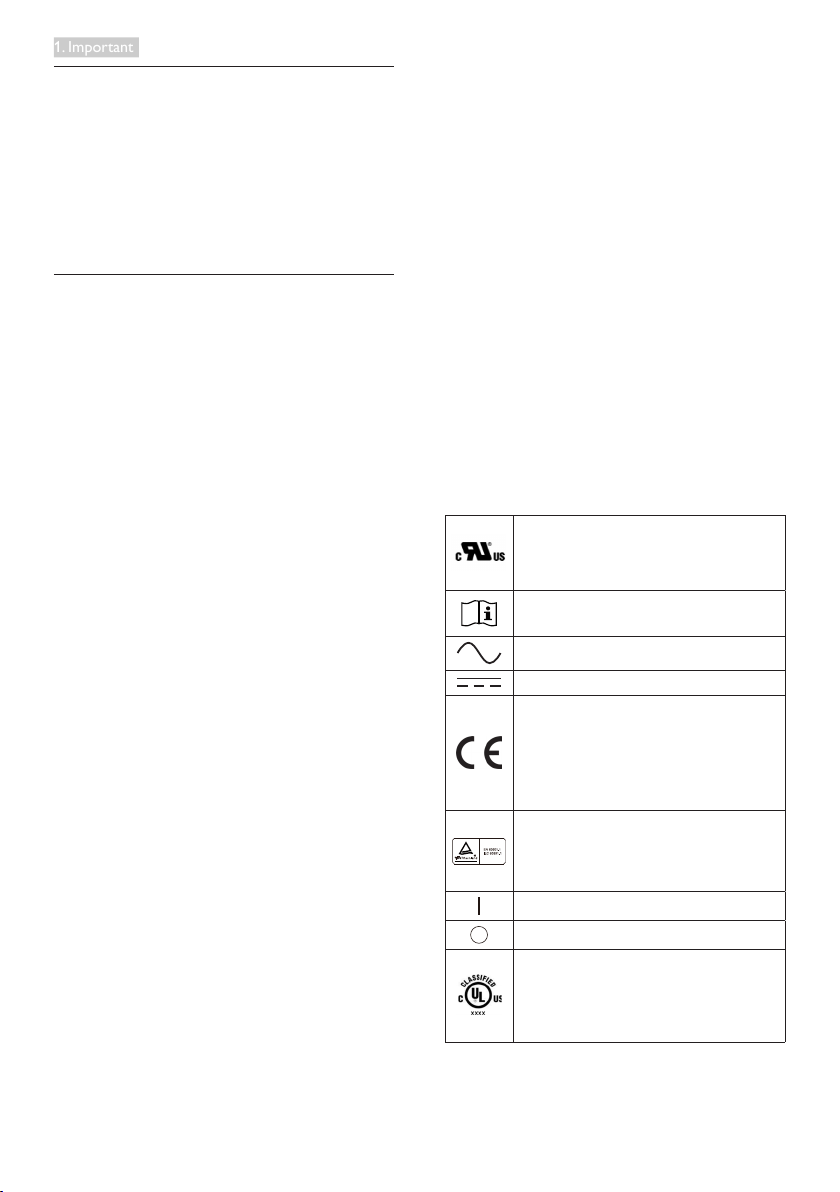
1. Important
1. Important
The monitor is intended for use with
Medical Equipment to display alpha,
numerical and graphical data. The
subject equipment Philips monitor is
powered by an external recognized AC/
DC adaptor. (IEC/EN60601-1).
1.1 Power adapter safety Information
Power adapter
This adapter (Manufacture: Philips,
Model: PMP60-13-1-HJ-S) is a forming
part of the monitor.
The connection of external equipments
External equipment intended for
connection to signal input/output or
other connectors, shall comply with
relevant UL / IEC standard (e.g. UL
60950 for IT equipment, UL 60601-1-1
and ANSI/AAMI ES60601-1 / IEC 60601
series for systems – shall comply with
the standard IEC 60601-1-1, Safety
requirements for medical electrical
systems.
Disconnecting Device
The mains plug or appliance coupler
is used as the disconnect device, the
disconnect device shall remain readily
operable. Always completely disconnect
the power cord set from your product
whenever you are working or cleaning
on it. Do not make connections while
the power is on, because a sudden
rush of power can damage sensitive
electronic components.
Classification
• Degree of protection against the
ingress of water: IPX0
• Equipment not suitable for use
in the presence of a flammable
anesthetic mixture with air or with
oxygen or nitrous oxide. (Non AP or
APG Category)
• Mode of operation: Continuous
• Type of protection against electric
shock: Class I ME Equipment
• No Applied part.
Shutdown Procedure
We strongly recommended that
you should shut down the system
before you start to clean any single
components.
Please follow the steps below.
• Close all application programs
• Close operating software
• Turn off power switch
• Disconnect power cord set
• Remove all devices
Safety Symbol Description
The following safety symbols are the
further explanations for your reference.
With respect to electric shock, fire and
mechanical hazards only in accordance
with ANSI/AAMI ES60601-1, and CAN/
CSA C22.2 NO. 60601-1
Attention, consult ACCOMPANYING
DOCUMENTS.
Type of Current- AC
Dircet Current
European Community Approval,
The monitor complies with the 93/42/
EEC and 2007/47/EC and conforms
to the applicable following standards:
EN60601-1, EN 60601-1-2, EN 610003-2 and EN 61000-3-3.
TUV Type Testing Approval,
The monitor complies with the
EN60601-1 and IEC60601-1 of
European Standards.
Power "ON"
Power "OFF"
Medical Equipment With respect to
electric shock,, fire and mechanical
hazards only in accordance with ANSI/
AAMI ES 60601-1:2005, and CAN/CSA
C22.2 NO.60601-1:2008
1
Page 4
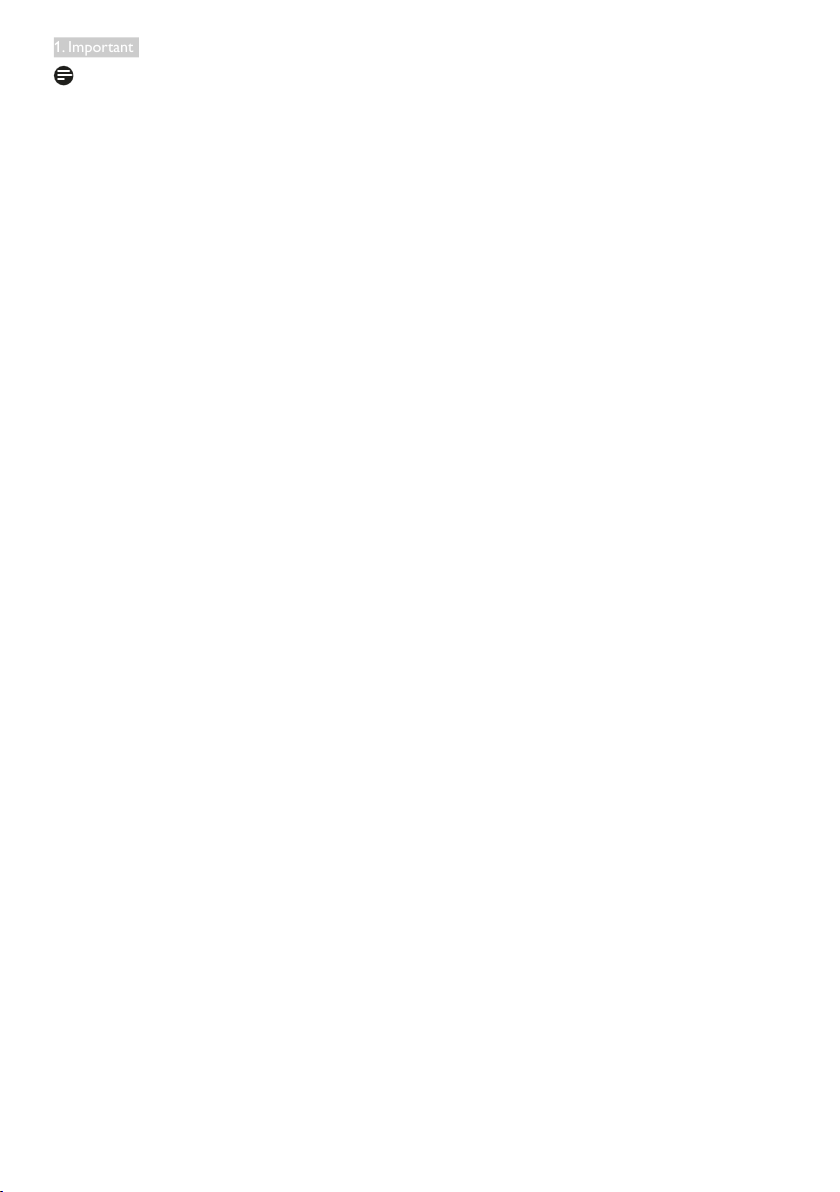
1. Important
Note
• Caution: Use suitable mounting
apparatus to avoid risk of injury.
• Use a power cord that matches the
voltage of the power outlet, which
has been approved and complies
with the safety standards of your
particular country.
• Make sure user does not contact
SIP/SOPs and the patient at the
same time.
2
Page 5
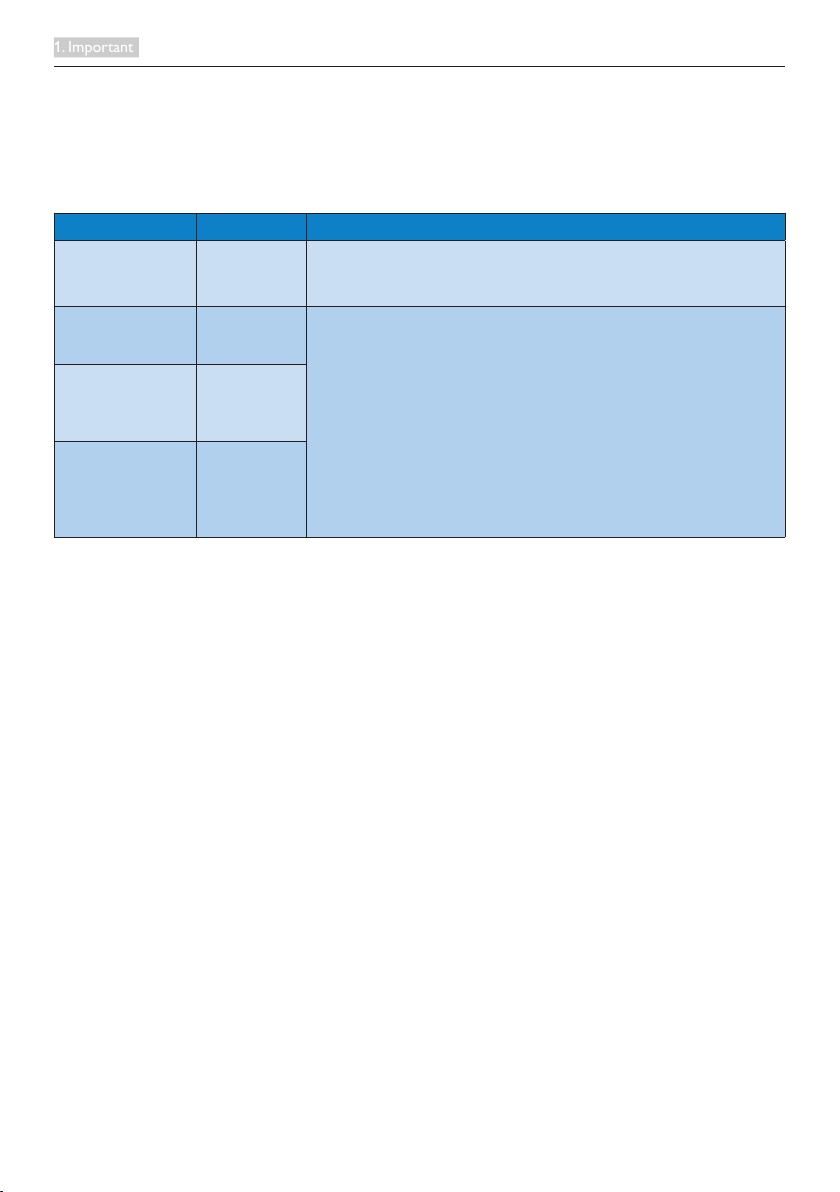
1. Important
1.2 EMC information
Guidance and manufacturer’s declaration – electromagnetic emissions – for all
EQUIPMENT and SYTEMS
The monitor is intended for use in the electromagnetic environment specified below. The
customer or the user of the monitor should assure that it is used in such an environment.
Emissions test Compliance Electromagnetic environment – guidance
RF emissions
CISPR 11
RF emissions
CISPR 11
Harmonic
emissions
IEC 61000-3-2
Voltage
fluctuations/
flicker emissions
IEC 61000-3-3
Group 1
Class B
Class D
Complies
The monitor uses RF energy only for its internal function.
Therefore, its RF emissions are very low and are not likely to
cause any interference in nearby electronic equipment.
The monitor is suitable for use in all establishments, including
domestic establishments and those directly connected to
the public low-voltage power supply network that supplies
buildings used for domestic purposes.
3
Page 6
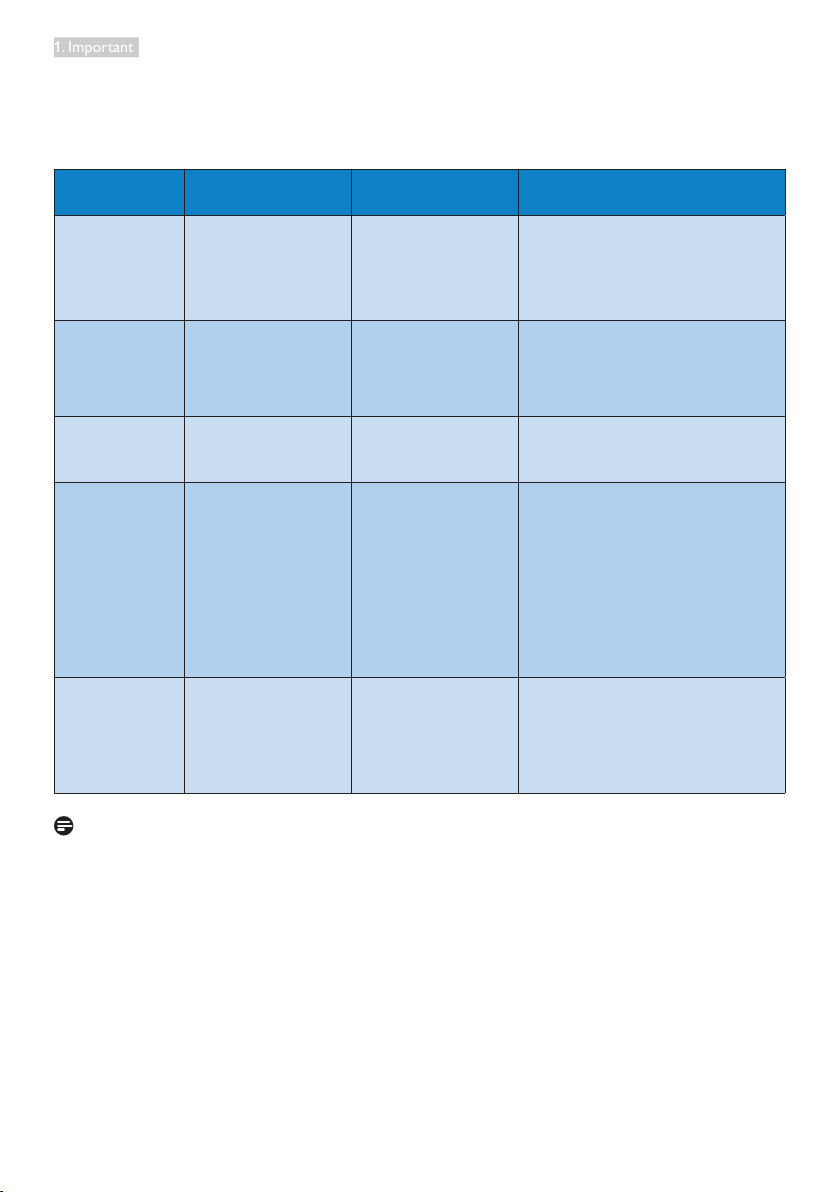
1. Important
Guidance and manufacturer’s declaration – electromagnetic immunity – for all
EQUIPMENT and SYTEMS:
The monitor is intended for use in the electromagnetic environment specified below. The
customer or the user of the monitor should assure that it is used in such an environment.
Immunity test IEC 60601 test level Compliance level
Electrostatic
discharge (ESD)
IEC 61000-4-2
Electrical fast
transient/burst
IEC 61000-4-4
Surge
IEC 61000-4-5
interruptions
and voltage
variations on
power supply
input lines
IEC 61000-4-11
Power
frequency
(50/60 Hz)
magnetic field
IEC 61000-4-8
6 kV contact
8 kV air
2 kV for power
supply lines
1 kV for input/output
lines
1 kV line(s) to line(s)
2 kV line(s) to earth
<5 % UT (>95 % dip
in UT) for 0.5 cycle
40 % UT (60 % dip
in UT) for 5 cycles
70 % UT (30 % dip in
UT) for 25 cycles
<5 % UT (>95 % dip
in UT) for 5 sec
3 A/m 3 A/m Power frequency magnetic fields
6 kV contact
8 kV air
2 kV for power
supply lines
1 kV for input/output
lines
1 kV line(s) to line(s)
2 kV line(s) to earth
<5 % UT (>95 % dip
in UT) for 0.5 cycle
40 % UT (60 % dip
in UT) for 5 cycles
70 % UT (30 % dip in
UT) for 25 cycles
<5 % UT (>95 % dip
in UT) for 5 sec
Electromagnetic environment –
guidance
Floors should be wood, concrete
or ceramic tile. If floors are
covered with synthetic material,
the relative humidity should be at
least 30%.
Mains power quality should be
that of a typical commercial or
hospital environment.
Mains power quality should be
that of a typical commercial or
hospital environment.
Mains power quality should be
that of a typical commercial or
hospital environment. If the user
of the monitor requires continued
operation during power mains
interruptions, it is recommended
that the monitor be powered
from an uninterruptible power
supply or a battery.
should be at levels characteristic
of a typical location in a
typical commercial or hospital
environment.
Note
UT is the a.c. mains voltage prior to application of the test level.
4
Page 7
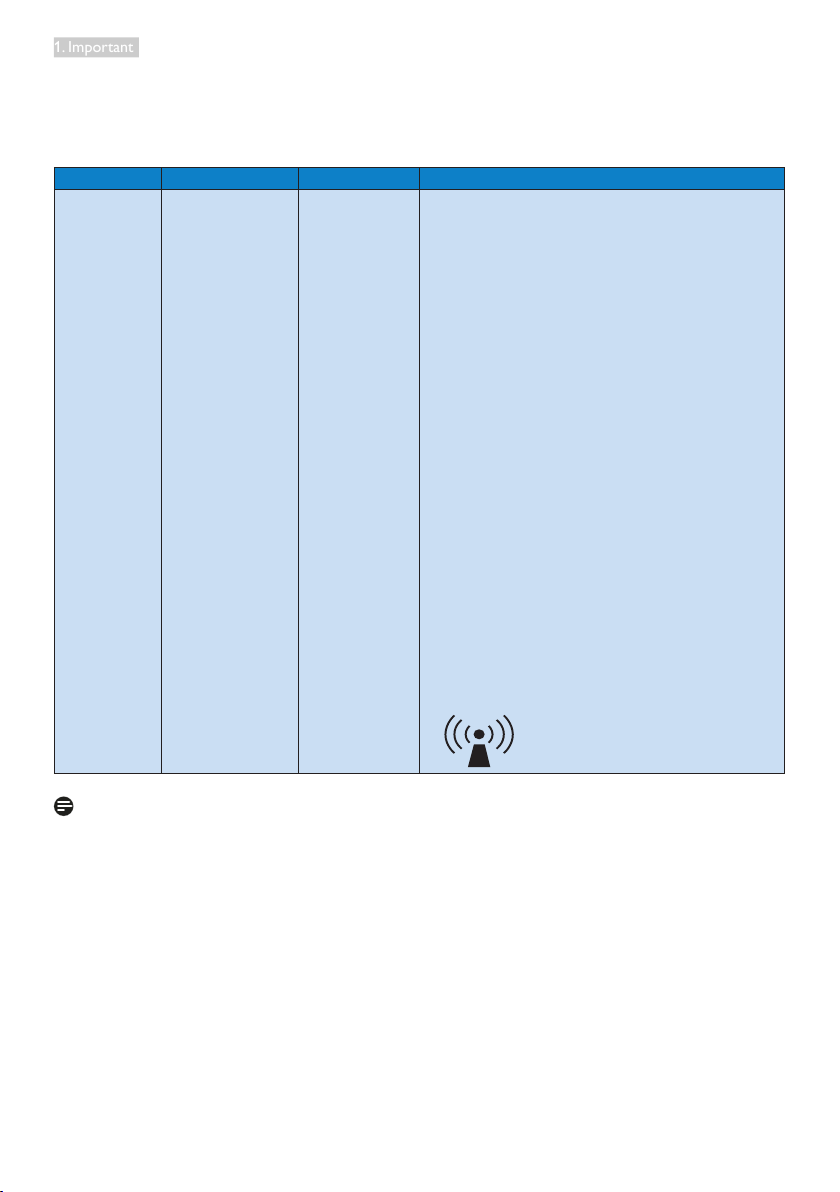
1. Important
Guidance and manufacturer’s declaration – electromagnetic immunity – for
EQUIPMENT and SYSTEMS that are not LIFE-SUPPORTING:
The monitor is intended for use in the electromagnetic environment specified below. The
customer or the user of the monitor should assure that it is used in such an environment.
Immunity test IEC 60601 test level Compliance level Electromagnetic environment – guidance
Portable and mobile RF communications
equipment should be used no closer to any
part of the monitor, including cables, than the
recommended separation distance calculated
from the equation applicable to the frequency
of the transmitter.
Recommended separation distance:
√P
d = 1.2
Conducted
RF
IEC 610004-6
Radiated RF
IEC 610004-3
3 Vrms
150 kHz to 80
MHz
3 V/m
80 MHz to 2.5
GHz
3 Vrms
3 V/m
d = 1.2 √P 80 MHz to 800 MHz
d = 1.2 √P 800 MHz to 2.5 GHz
where P is the maximum output power rating
of the transmitter in watts (W) according to
the transmitter manufacturer and d is the
recommended separation distance in metres
(m).
Field strengths from fixed RF transmitters, as
determined by an electromagnetic site survey:
a. Should be less than the compliance level in
each frequency range.
b. Interference may occur in the vicinity of
equipment marked with the following
symbol:
Note
• At 80 MHz and 800 MHz, the higher frequency range applies.
• These guidelines may not apply in all situations. Electromagnetic propagation is
affected by absorption and reflection from structures, objects and people.
• Field strengths from fixed transmitters, such as base stations for radio (cellular/
cordless) telephones and land mobile radios, amateur radio, AM and FM radio
broadcast and TV broadcast cannot be predicted theoretically with accuracy.
To assess the electromagnetic environment due to fixed RF transmitters, an
electromagnetic site survey should be considered. If the measured field strength
in the location in which the monitor is used exceeds the applicable RF compliance
level above, the monitor should be observed to verify normal operation. If
abnormal performance is observed, additional measures may be necessary, such
as reorienting or relocating the monitor.
• Over the frequency range 150 kHz to 80 MHz, field strengths should be less than 3
V/m.
5
Page 8
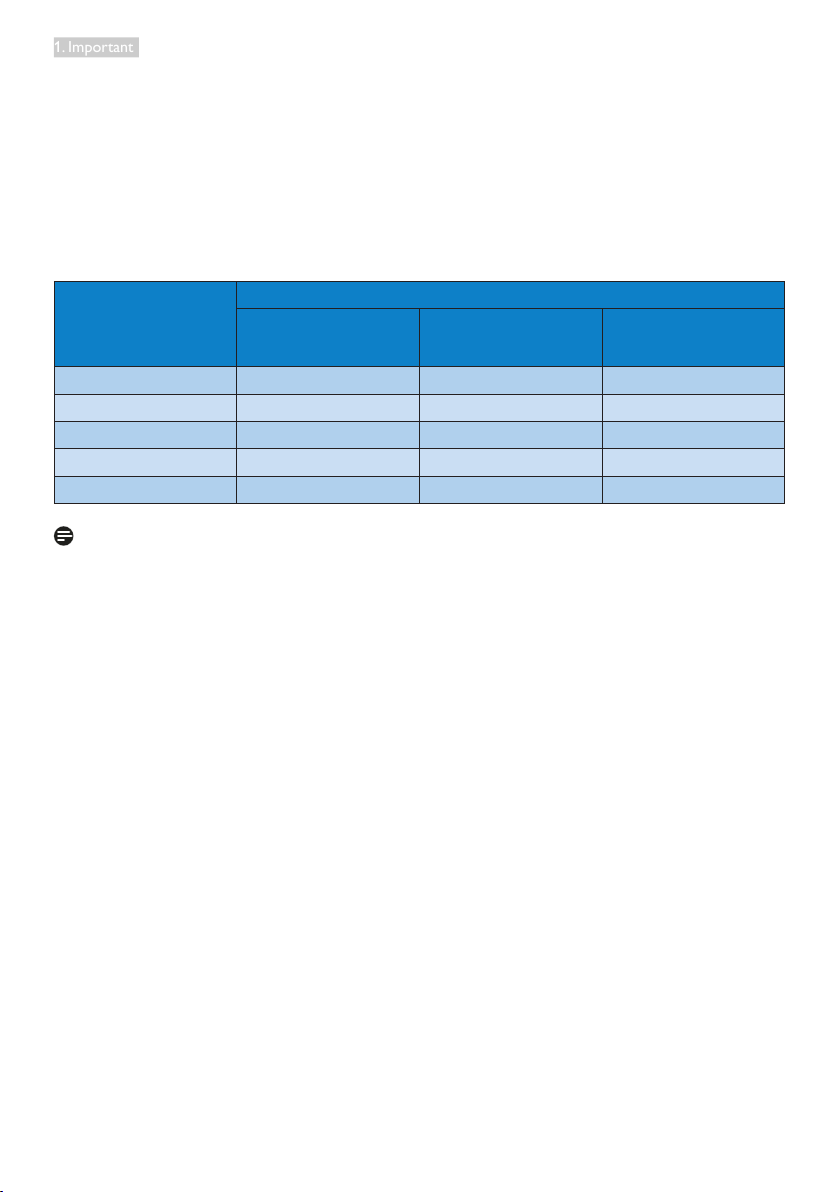
1. Important
Recommended separation distances between portable and mobile RF
communications equipment and the EQUIPMENT or SYSTEM – for EQUIPMENT and
SYSTEMS that are not LIFE-SUPPORTING:
The monitor is intended for use in an electromagnetic environment in which
radiated RF disturbances are controlled. The customer or the user of the monitor
can help prevent electromagnetic interference by maintaining a minimum distance
between portable and mobile RF communications equipment (transmitters) and the
monitor as recommended below, according to the maximum output power of the
communications equipment.
Rated maximum output
power of transmitter (W)
0.01 0.12 0.12 0.23
0.1 0.38 0.38 0.73
1 1.2 1.2 2.3
10 3.8 3.8 7.3
100 12 12 23
Note
Separation distance according to frequency of transmitter (Meter)
150 kHz to 80 MHz
d = 1.2 √P
80 MHz to 800 MHz
d = 1.2 √P
800 MHz to 2.5 GHz
d = 2.3 √P
• For transmitters rated at a maximum output power not listed above, the
recommended separation distance d in metres (m) can be estimated using the
equation applicable to the frequency of the transmitter, where P is the maximum
output power rating of the transmitter in watts (W) according to the transmitter
manufacturer.
• At 80 MHz and 800 MHz, the separation distance for the higher frequency range
applies.
• These guidelines may not apply in all situations. Electromagnetic propagation is
affected by absorption and reflection from structures, objects and people.
6
Page 9
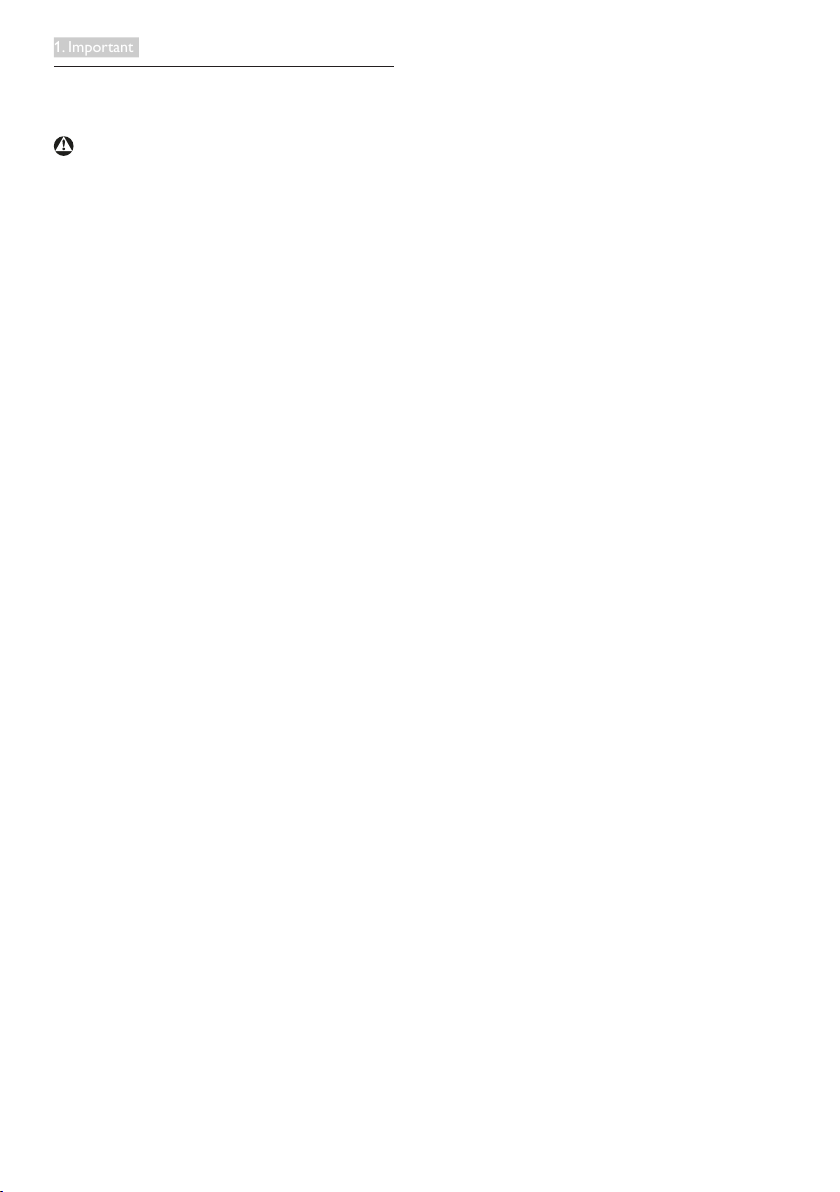
1. Important
1.3 Safety precautions and maintenance
Warnings
• We strongly recommended that
you should shut down the system
before you start to clean any single
components.
• No modification of this equipment is
allowed.
• Use of controls, adjustments or
procedures other than those
specified in this documentation
may result in exposure to shock,
electrical hazards and/or mechanical
hazards.
• Read and follow these instructions
when connecting and using your
computer monitor.
Operation
• Please keep the monitor out of
direct sunlight, very strong bright
lights and away from any other heat
source. Lengthy exposure to this
type of environment may result in
discoloration and damage to the
monitor.
• Remove any object that could fall
into ventilation holes or prevent
proper cooling of the monitor’s
electronics.
• Do not block the ventilation holes
on the cabinet.
• When positioning the monitor, make
sure the power plug and outlet are
easily accessible.
• If turning off the monitor by
detaching the power cable or DC
power cord, wait for 6 seconds
before attaching the power cable
or DC power cord for normal
operation.
• Please use approved power cord
provided by Philips all the time. If
your power cord is missing, please
contact with your local service
center. (Please refer to Customer
Care Consumer Information Center)
• Do not subject the monitor to
severe vibration or high impact
conditions during operation.
• Do not knock or drop the monitor
during operation or transportation.
Maintenance
• To protect your monitor from
possible damage, do not put
excessive pressure on the monitor
panel. When moving your monitor,
grasp the frame to lift; do not lift
the monitor by placing your hand or
fingers on the monitor panel.
• Unplug the monitor if you are not
going to use it for an extensive
period of time.
• Unplug the monitor if you need to
clean it with a slightly damp cloth.
The screen may be wiped with a
dry cloth when the power is off.
However, never use organic solvent,
such as, alcohol, or ammonia-based
liquids to clean your monitor.
• To avoid the risk of shock or
permanent damage to the set, do
not expose the monitor to dust,
rain, water, or excessive moisture
environment.
• If your monitor gets wet, wipe it
with dry cloth as soon as possible.
• If foreign substance or water gets in
your monitor, please turn the power
off immediately and disconnect
the power cord. Then, remove the
foreign substance or water, and
send it to the maintenance center.
7
Page 10
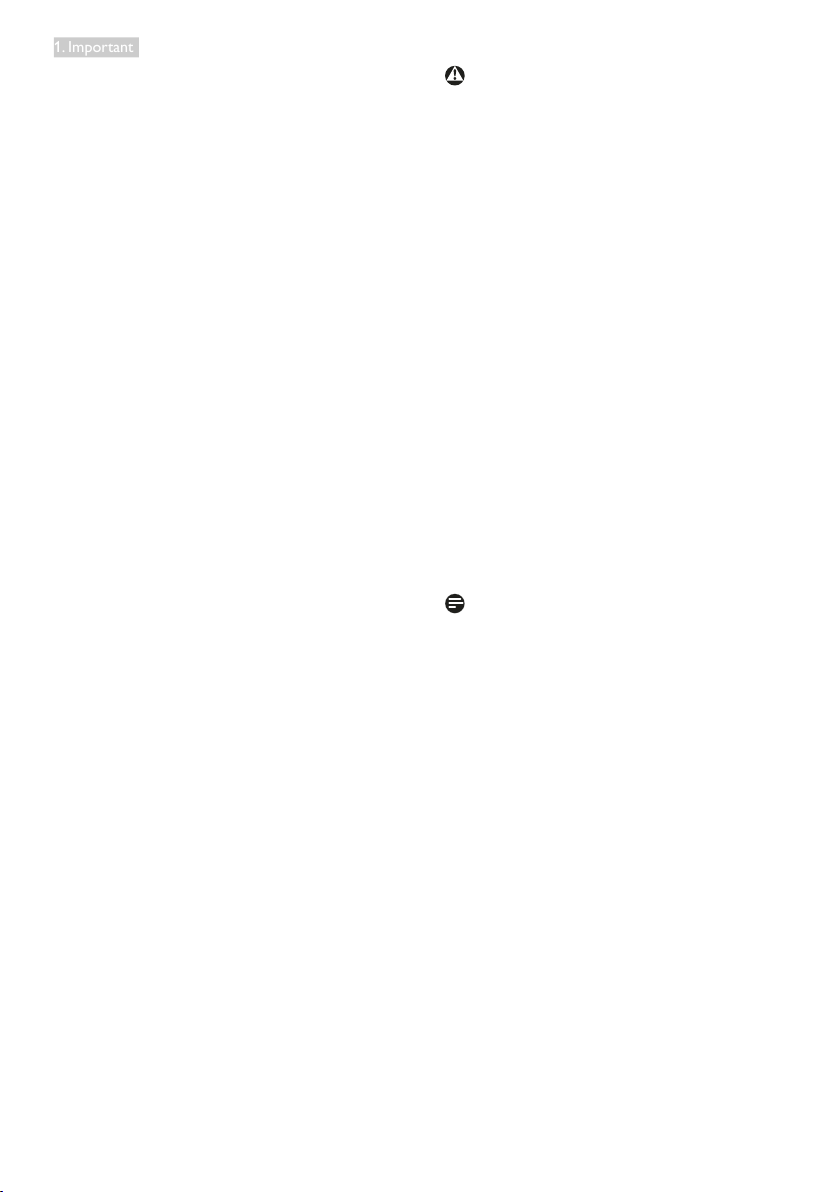
1. Important
• Do not store or use the monitor in
locations exposed to heat, direct
sunlight or extreme cold.
• In order to maintain the best
performance of your monitor and
use it for a longer lifetime, please
use the monitor in a location
that falls within the following
temperature and humidity ranges.
• Temperature: 10°C to 40°C
• Humidity: 30% to 75%
• Atmospheric pressure: 700 to
1060 hPa
Important information for Burn-in/
Ghost image
• Always activate a moving screen
saver program when you leave
your monitor unattended. Always
activate a periodic screen refresh
application if your monitor will
display unchanging static content.
Uninterrupted display of still or
static images over an extended
period may cause “burn in”, also
known as “after-imaging” or “ghost
imaging”, on your screen.
• “Burn-in”, “after-imaging”, or
“ghost imaging” is a well-known
phenomenon in LCD panel
technology. In most cases, the
“burned in” or “after-imaging” or
“ghost imaging” will disappear
gradually over a period of time after
the power has been switched off.
Warning
Failure to activate a screen saver, or
a periodic screen refresh application
may result in severe “burn-in” or “afterimage” or “ghost image” symptoms
that will not disappear and cannot be
repaired. The damage mentioned above
is not covered under your warranty.
Service
• The casing cover should be opened
only by qualified service personnel.
• If there is any need for any
document for repair or integration,
please contact with your local
service center. (please refer to the
chapter of “Consumer Information
Center”)
• For transportation information,
please refer to “Technical
Specifications”.
• Do not leave your monitor in a car/
trunk under direct sun light.
Note
Consult a service technician if the
monitor does not operate normally, or
you are not sure what procedure to take
when the operating instructions given
in this manual have been followed.
8
Page 11
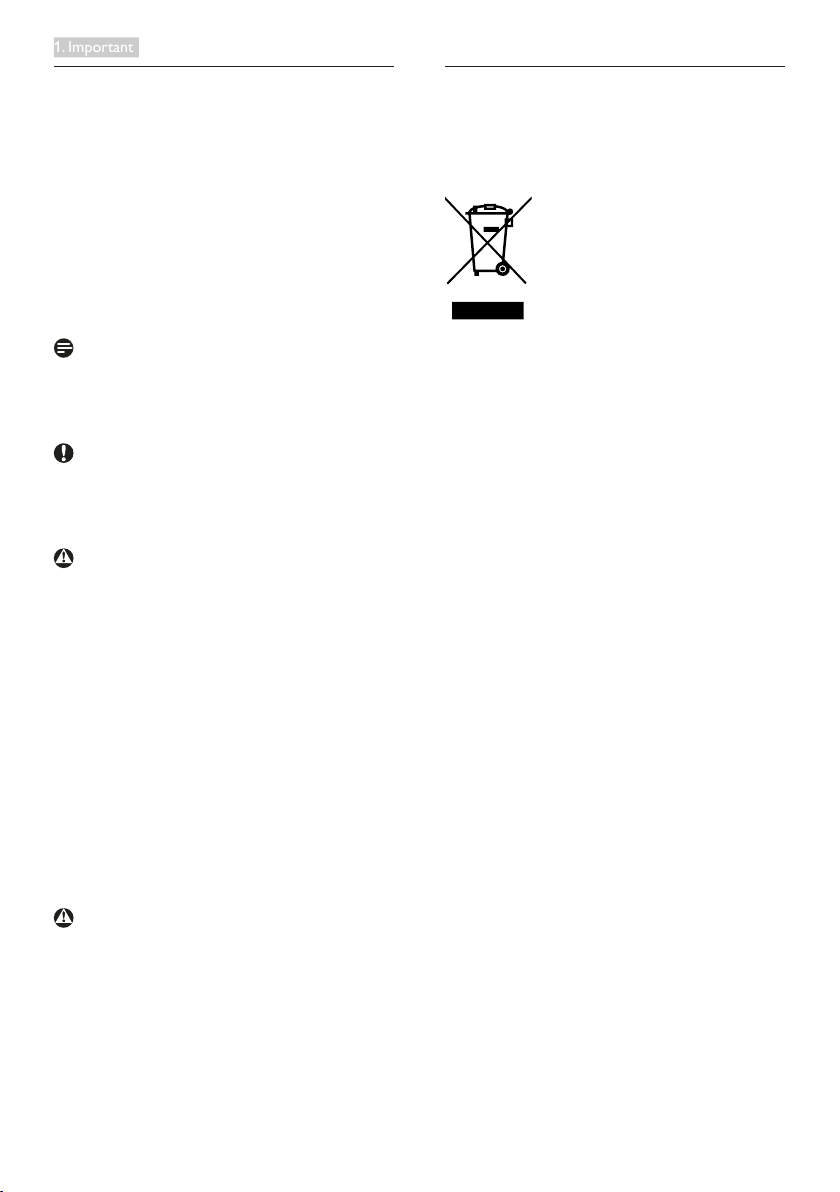
1. Important
1.4 Notational Descriptions
The following subsections describe
notational conventions used in this
document.
Notes, Cautions and Warnings
Throughout this guide, blocks of text
may be accompanied by an icon and
printed in bold or italic type. These
blocks contain notes, cautions or
warnings. They are used as follows:
Note
This icon indicates important
information and tips that help you make
better use of your computer system.
Caution
This icon indicates information that
tells you how to avoid either potential
damage to hardware or loss of data.
Warning
This icon indicates the potential for
bodily harm and tells you how to avoid
the problem.
Some warnings may appear in alternate
formats and may not be accompanied
by an icon. In such cases, the specific
presentation of the warning is
mandated by the relevant regulatory
authority.
Do not modify this equipment without
authorization of the manufacturer.
The monitor shall not be used for
critical diagnosis purpose or for life
supporting system.
WARNING
TO AVOID RISK OF ELECTRIC SHOCK,
THIS EQUIPMENT MUST ONLY BE
CONNECTED TO A SUPPLY MAINS WITH
PROTECTIVE EARTH.
1.5 Disposal of product and packing material
Waste Electrical and Electronic
Equipment-WEEE
This marking on the product or on
its packaging illustrates that, under
European Directive 2012/19/EU
governing used electrical and electronic
appliances, this product may not be
disposed of with normal household
waste. You are responsible for disposal
of this equipment through a designated
waste electrical and electronic
equipment collection. To determine the
locations for dropping off such waste
electrical and electronic, contact your
local government office, the waste
disposal organization that serves your
household or the store at which you
purchased the product.
Your new monitor contains materials
that can be recycled and reused.
Specialized companies can recycle
your product to increase the amount of
reusable materials and to minimize the
amount to be disposed of.
All redundant packing material has been
omitted. We have done our utmost to
make the packaging easily separable
into mono materials.
Please find out about the local
regulations on how to dispose of your
old monitor and packing from your
sales representative.
9
Page 12

1. Important
This symbol on the product or on its
packaging indicates that this product
must not be disposed of with your
other household waste. Instead, it is
your responsibility to dispose of your
waste equipment by handing it over
to a designated collection point for
the recycling of waste electrical and
electronic equipment. The separate
collection and recycling of your waste
equipment at the time of disposal will
help to conserve natural resources and
ensure that it is recycled in a manner
that protects human health and the
environment. For more information
about where you can drop off your
waste equipment for recycling, please
contact your local city office, your
household waste disposal service or the
shop where you purchased the product
Taking back/Recycling Information for
Customers
Philips establishes technically and
economically viable objectives
to optimize the environmental
performance of the organization's
product, service and activities.
From the planning, design and
production stages, Philips emphasizes
the important of making products
that can easily be recycled. At Philips,
end-of-life management primarily
entails participation in national takeback initiatives and recycling programs
whenever possible, preferably in
cooperation with competitors,
which recycle all materials (products
and related packaging material) in
accordance with all Environmental
Laws and taking back program with the
contractor company.
Your display is manufactured with high
quality materials and components
which can be recycled and reused.
To learn more about our recycling
program please visit:
http://www.philips.com/a-w/about/
sustainability.html
MMD Monitors & Displays Nederland
B.V.
Prins Bernhardplein 200, 6th floor
1097 JB Amsterdam, The Netherlands
Disposal of Waste Equipment by Users
in Private Household in the European
Union.
10
Page 13

2. Setting up the monitor
2. Setting up the monitor
2.1 Installation
Package contents
C240P4
Quick
Start
Register your product and get support at
www.philips.com/welcome
Monitor
User’s Manual
使用产品前请阅读使用说明
©
2
0
1
8
Contents:
User’s Manual
Monitor drivers
保留备用
K
o
n
i
n
k
l
i
j
k
e
P
h
i
l
i
p
s
www.philips.com/welcome
N
.
V
.
A
l
l
r
i
g
h
t
s
r
e
s
e
r
v
e
d
.
U
n
a
u
t
h
o
This product was manufactured and brought to
the market by or on behalf of Top Victory
Investments Ltd. or one of its aliates. Top
Victory Investments Ltd. is the warrantor in
relation to this product. Philips and the Philips
Shield Emblem are registered trademarks of
Koninklijke Philips N.V. used under license.
r
i
z
e
d
d
u
p
l
i
c
e
V
.
a
n
i
h
C
n
i
d
e
t
n
i
r
p
d
n
a
e
d
a
M
.
s
w
a
l
e
l
b
a
a
t
c
i
i
o
l
n
p
i
p
s
a
a
f
v
o
i
o
n
l
o
i
a
t
* CD
Install the base
1. Place the monitor face down on a
smooth surface. Pay attention not
to scratch or damage the screen.
2. Snap in the base in the VESA mount
n
o
i
s
r
area.
AC/D C Adapter
*
Audio cable
* Different according to region.
* VGA
DVI
*
11
Page 14

2. Setting up the monitor
1
2
3
4
2
3
4
8
5
5
6
9
6
7
USB
Connecting to your PC
1
Kensington anti-theft lock
2
Audio input
3
VGA input
4
DVI input
5
DisplayPort
6
AC-DC Adapter
7
USB downstream
8
USB upstream
9
Earphone jack
Connect to PC
1. Connect the power cord to the
back of the monitor firmly.
2. Turn off your computer and unplug
its power cable.
3. Connect the monitor signal cable to
the video connector on the back of
your computer.
4. Plug the power cord of your
computer and your monitor into a
nearby outlet.
5. Turn on your computer and
monitor. If the monitor displays an
image, installation is complete.
2.2 Operating the monitor
Description of the control buttons
3
6
7
1
Switch monitor’s power
ON and OFF.
Access the OSD menu
2
Confirm the OSD
adjustment.
3
4
5
6
Adjust the OSD menu.
Set the sensor level for
backlight automatic control.
Change display format.
Return to previous OSD
level.
SmartImage
There are 6 modes to
7
select: Clinical D-Image,
Text, sRGB image, Video,
Standard, Off.
25
4
CLINIC
hot key
1
.
.
12
Page 15

2. Setting up the monitor
Description of the On Screen Display
What is On-Screen Display (OSD)?
On-Screen Display (OSD) is a feature
in all Philips LCD monitors. It allows an
end user to adjust screen performance
or select functions of the monitors
directly through an on-screen
instruction window. A user friendly on
screen display interface is shown as
below:
Basic and simple instruction on the
control keys
In the OSD shown above, you can press
buttons at the front bezel of the
monitor to move the cursor, and press
OK
button to confirm the choice or
change.
The OSD Menu
Below is an overall view of the structure
of the On-Screen Display. You can use
this as a reference when you want to
work your way around the different
adjustments later on.
Main menu Sub menu
Power Sensor
Input
Picture
Audio
Color
Language
OSD Settings
Setup
On
O
VGA
DVI
DisplayPort
Picture Format
Brightness
Contrast
BlackLevel
SmartResponse
SmartTxt
Pixel Orbiting
OverScan
Volume
Stand-Alone
Mute
DP Audio
Color Temperature
sRGB
User Dene
English Español, Français, Deutsch, Italiano,
Русский
Português,
Nederlands, Svenska, Suomi, Polski, Čeština
한국어, 日本語, Maryar, Українська,
Português do Brasil,
Horizontal
Vertical
Transparency
OSD Time Out
Power On Logo
Auto
Power LED
H.Position
V.Position
Phase
Clock
Resolution Notication
Reset
Information
0, 1, 2, 3, 4
Wide Screen, 4:3
0~100
0~100
0~100
o, Fast, Faster, Fastest
O, On
O, On
O, On
0~100
O, On
O, On
DP, Audio In
5000K, 6500K, 7500K,
8200K, 9300K, 11500K
Red: 0~100
Green: 0~100
Blue: 0~100
简体中文,
Türkçe,
Ελληνική, 繁體中文
0~100
0~100
O, 1, 2, 3, 4
5s, 10s, 20s, 30s, 60s
O, On
0, 1, 2, 3, 4
0~100
0~100
0~100
0~100
On, O
Yes, No
13
Page 16

2. Setting up the monitor
20
-5
130mm
Resolution notification
This monitor is designed for optimal
performance at its native resolution,
1920 × 1200 @ 60 Hz. When the
monitor is powered on at a different
resolution, an alert is displayed on
screen: Use 1920 × 1200 @ 60 Hz for
best results.
Display of the native resolution alert
can be switched off from Setup in
the OSD (On Screen Display) menu.
Physical Function
Tilt
Height adjustment
Pivot
0
Swivel
-65
90
+65
14
3
Page 17

2. Setting up the monitor
2.3 Remove the Base Assembly for VESA Mounting
Before you start disassembling the
monitor base, please follow the
instructions below to avoid any possible
damage or injury.
1. Place the monitor face down on a
smooth surface. Pay attention not to
scratch or damage the screen.
2. Remove the base assembly.
Note
This monitor accepts a 100mm x 100mm
mounting interface.
(Screw type: M4x10)
100mm
100mm
15
Page 18

3. Image Optimization
3. Image Optimization
How to enable SmartImage
CLINIC
3.1 SmartImage
CLINIC
What is it?
SmartImage
CLINIC
provides presets
that optimize display for different
types of content, dynamically
adjusting brightness, contrast, color
and sharpness in real time. Whether
you're working with text applications,
displaying images or watching a video,
Philips SmartImage
CLINIC
delivers great
optimized monitor performance.
Why do I need it?
You want a monitor that delivers
optimized display all your favorite
types of content, SmartImage
CLINIC
software dynamically adjust brightness,
contrast, color and sharpness in real
time to enhance your monitor viewing
experience.
How does it work?
SmartImage
CLINIC
is an exclusive, leading
edge Philips technology that analyzes
the content displayed on your screen.
Based on a scenario you select,
SmartImage
CLINIC
dynamically enhances
the contrast, color saturation and
sharpness of images to enhance the
contents being displayed - all in real
time with the press of a single button.
1. Press to launch the
SmartImage
CLINIC
on screen display.
2. Keep pressing to toggle among
Clinical D-Image, Text, sRGB image,
Video, Standard, Off.
3. The SmartImage
CLINIC
on screen
display will remain on screen for
5 seconds, or you can also press
"OK" to make confirmation.
There are six modes to select: Clinical
D-Image, Text, sRGB image, Video,
Standard, Off.
CLINIC
l
Clinical D-image
Text
sRGB image
Video
Standard
Off
16
Page 19

3. Image Optimization
• ClinicalD-Image:
Monitors must show medical
images consistently with high
quality in order to achieve reliable
interpretations. The rendering
of medical Grayscale images
on standard monitors is mostly
inconsistent at best, making them
unsuitable for usage in a clinical
environment. Philips clinical review
displays with clinical D-image
preset are factory calibrated to give
DICOM part 14 compatible Grayscale
standard display performance. By
using high quality LCD panels with
LED technology, Philips offers you
consistent and reliable performance
at an affordable price point. For
more information on DICOM please
visit http://medical.nema.org/
• Text:It helps improve reading of text
based application like PDF ebooks.
By using a special algorithm which
increases the contrast and boundary
sharpness of text content, the
display is optimized for a stress-free
reading by adjusting the brightness,
contrast and color temperature of
the monitor.
• sRGBimage:sRGB is an industry
standard supported by major
companies that ensures the best
possible match between the colors
displayed on your screen and
those in your printouts. The sRGB
color space is well specified and
is designed to match typical home
and office viewing conditions,
rather than the darker environment
typically used for commercial color
matching.
• Video:This mode boosts up
luminance (brightness), deepens
color saturation and activates
dynamic contrast. Pictures become
razor sharp. Details in darker areas
of your videos are now visible,
without the associated color
washout in brighter areas, giving
you ultimate viewing experience.
• Standard:This preset mode switches
the Philips display to a factory
standard image default mode.
• Off:No optimization by
SmartImage
Note
CLINIC
.
D-image mode for usage in a clinical
environment, Stand mode for normal
display mode.
17
Page 20

4. PowerSensor™
4. PowerSensor™
ttaW
How does it work?
• PowerSensor works on principle
of transmission and reception of
harmless “infrared” signals in order to
detect user-presence.
• When the user is in front of the
monitor the monitor operates
normally, at the predetermined
settings that the user has set- i.e.
Brightness, contrast, color, etc
• Assuming that the monitor was set
to 100% of brightness for example,
when the user leaves his seat and is
no longer in front of the monitor, the
monitor automatically reduces the
power consumption upto 80%.
ttaW
Hot key Sensor distance
• If you choose to position yourself
4.
more than 100 cm or 40 inches
from the monitor use the maximum
detection signal for distances up to
120 cm or 47 inches. (Setting 4)
• Since some dark colored clothing
tends to absorb infrared signals
even when the user is within 100 cm
or 40 inches of the display, step up
signal strength when wearing black
or other dark clothes.
3
Landscape/Portrait mode
Power consumption as illustrated above is for reference purpose only
Setting
Default settings
PowerSensor is designed to detect the
presence of the user located between
30 and 100 cm (12 and 40 inches) from
the display and within five degrees left or
right of the monitor.
Custom settings
If you prefer to be in a position outside
the perimeters listed above, choose
a higher strength signal for optimal
detection efficiency: The higher the
setting, the stronger the detection signal.
For maximum PowerSensor efficiency
and proper detection, please position
yourself directly in front of your monitor.
Above illustrations are for reference
purpose only
How to adjust settings
If PowerSensor is not operating
correctly inside or outside the default
range, here’s how to ne-tune
detection:
• Press the PowerSensor hot key
• You will find the adjustment bar.
• Adjust the PowerSensor detection
adjustment to Setting 4 and press
OK.
• Test the new setup to see if
PowerSensor properly detects you
in your current position.
18
Page 21

4. PowerSensor™
• PowerSensor function is designed
to work in Landscape mode
(horizontal position) only. After
PowerSensor turn on it, it will
automatically turn Off if the
monitor is used in Portrait mode
(90 degree/vertical position); it will
automatically turn ON if monitor is
returned to its default Landscape
position.
Note
A manually selected PowerSensor
mode will remain operational unless
and until it is readjusted or the default
mode is recalled. If you find that the
PowerSensor is excessively sensitive to
nearby motion for some reason, please
adjust to a lower signal strength.
19
Page 22

5. Technical Specications
5. Technical Specifications
Picture/Display
Monitor Panel Type IPS LCD
Backlight LED
Panel Size 24" W (61 cm)
Aspect Ratio 16:10
Pixel Pitch 0.270 x 0.270 mm
Response time
Optimum Resolution 1920 x 1200 @ 60Hz
Viewing Angle 178° (H) / 178° (V) @ C/R > 10
Display Colors
Vertical Refresh Rate 48 Hz - 85 Hz
Horizontal Frequency 24 kHz - 94 kHz
sRGB YES
Connectivity
Signal Input
Input Signal Separate Sync, Sync on Green
Audio In/Out PC audio-in,headphone out
Convenience
DICOM compatible curve Clinical D-image
Built-in speakers 2 W x 2
User Convenience
OSD Languages
Other Convenience Kensington Lock
Plug & Play Compatibility
Stand
Tilt -5° / +20°
Swivel -65°/+65
Height adjustment 130 mm
Pivot 90
14 ms
16.7M
DVI(Digital), VGA( Analog), Display Port 1.2, USB2.0 x
4
English, French, German, Spanish, Italian, Russian,
Simplified Chinese, Portuguese, Turkish, Dutch,
Swedish, Finnish, Polish, Czech, Korean, Japanese,
Hungarian, Ukraine, Brazil Portuguese, Greek,
Traditional Chinese
DDC/CI, sRGB, Windows 8/7/Vista/XP, Mac OSX,
Linux
°
°
20
Page 23

5. Technical Specications
Power
Consumption
AC Input
Voltage at
100VAC, 50Hz
AC Input
Voltage at
115VAC, 60Hz
AC Input
Voltage at
230VAC, 50Hz
Normal Operation (typ.) 31.3 W 31.4 W 31.5 W
Sleep (Standby) (typ.)
0.5 W 0.5 W
0.5 W
Off (typ.) 0.3 W 0.3 W 0.3 W
Off (AC switch) (typ.) 0W 0W 0W
Heat Dissipation*
AC Input
Voltage at
100VAC , 50Hz
AC Input
Voltage at
115VAC , 60Hz
AC Input
Voltage at
230VAC , 50Hz
Normal Operation 106.83 BTU/hr 107.17 BTU/hr 107.51 BTU/hr
Sleep (Standby) 1.71 BTU/hr 1.71 BTU/hr 1.71 BTU/hr
Off 1.02 BTU/hr 1.02 BTU/hr 1.02 BTU/hr
Off (AC switch) 0 BTU/hr 0 BTU/hr 0 BTU/hr
PowerSensor (typ.) 6.3 W
Power LED indicator
On mode: White, Standby/Sleep mode: White
(blinking)
External AC/DC Adapter: Philips/PMP60-13-1-HJ-S
Power Supply
Input: 100-240Vac, 47-63Hz, 1.22-0.68A
Output: 17-21Vdc, 3.53A
Monitor DC Input: 17-21Vdc, 3.53A
Dimension
Product with stand
(WxHxD)
Product without stand
(WxHxD)
Product with packaging
(WxHxD)
555 x 550 x 244 mm
555 x 388 x 65 mm
632 x 457 x 286 mm
Weight
Product with stand 6.97 kg
Product without stand 4.64 kg
Product with packaging 9.80 kg
Operating Condition
Temperature: 10ºC to 40ºC
Operation Condition
Humidity: 30% to 75% RH
Atmospheric pressure: 700 to 1060 hPa
Temperature: -20ºC to +60ºC
Non-operation Condition
Humidity: 10% to 90% RH
Atmospheric pressure: 500 to 1060 hPa
21
Page 24

5. Technical Specications
Environmental
ROHS YES
Packaging 100% recyclable
Specific Substances 100% PVC BFR free housing
Compliance and standards
CE Mark, TCO Certified, TUV/GS, TUV Ergo, WEEE,
Regulatory Approvals
JIS Z2801, IEC/EN60601-1-2,UL/cUL, RCM, IEC/
EN60601-1, ISO13485, CCC, CECP
Cabinet
Color White
Finish
Texture
Note
1. This data is subject to change without notice. Go to www.philips.com/support to
download the latest version of leaflet.
22
Page 25

5. Technical Specications
5.1 Resolution & Preset Modes
Maximum Resolution
1920 x 1200 @ 60 Hz (analog input)
1920 x 1200 @ 60 Hz (digital input)
Recommended Resolution
1920 x 1200 @ 60 Hz (digital input)
H. freq
(kHz)
31.47 720x400 70.09
31.47 640x480 59.94
35.00 640x480 66.67
37.86 640x480 72.81
37.50 640x480 75.00
37.88 800x600 60.32
46.88 800x600 75.00
48.36 1024x768 60.00
60.02 1024x768 75.03
44.77 1280x720 59.86
63.89 1280x1024 60.02
79.98 1280x1024 75.03
55.94 1440x900 59.89
70.64 1440x900 74.98
64.67 1680x1050 59.88
65.29 1680x1050 59.95
66.59 1920x1080 59.93
74.04 1920x1200 59.95
67.50 1920x1080 60.00
75.00 1600x1200 60.00
Resolution V. freq (Hz)
Note
Please notice that your display works
best at native resolution of 1920 x 1200
@ 60Hz. For best display quality,please
follow this resolution recommendation.
23
Page 26

6. Power Management
6. Power Management
If you have VESA DPM compliance
display card or software installed in
your PC, the monitor can automatically
reduce its power consumption when
not in use. If an input from a keyboard,
mouse or other input device is detected,
the monitor will 'wake up' automatically.
The following table shows the power
consumption and signaling of this
automatic power saving feature:
Power Management Definition
VESA
Video H-sync V-sync Power Used
Mode
Active ON Yes Yes
Sleep
(Standby)
OFF No No 0.5 W (typ.)
Switch
OFF - - 0 W (AC switch) OFF
Off
31.4 W (typ.)
61 W (Max)
The following setup is used to measure
power consumption on this monitor.
• Native resolution: 1920 x 1200
• Contrast: 50%
• Brightness: 100%
• Color temperature: 6500k with full
white pattern
Note
This data is subject to change without
notice.
LED
Color
White
White
(blink)
24
Page 27

7. Customer care and warranty
7. Customer care and
subpixel
pixel
warranty
7.1 Philips’ Flat Panel Monitors
Pixel Defect Policy
Philips strives to deliver the highest
quality products. We use some
of the industry's most advanced
manufacturing processes and practice
stringent quality control. However,
pixel or sub pixel defects on the TFT
Monitor panels used in flat panel
monitors are sometimes unavoidable.
No manufacturer can guarantee that
all panels will be free from pixel
defects, but Philips guarantees that
any monitor with an unacceptable
number of defects will be repaired
or replaced under warranty. This
notice explains the different types of
pixel defects and defines acceptable
defect levels for each type. In order to
qualify for repair or replacement under
warranty, the number of pixel defects
on a TFT Monitor panel must exceed
these acceptable levels. For example,
no more than 0.0004% of the sub
pixels on a monitor may be defective.
Furthermore, Philips sets even higher
quality standards for certain types or
combinations of pixel defects that are
more noticeable than others. This policy
is valid worldwide.
of red, green and blue. Many pixels
together form an image. When all sub
pixels of a pixel are lit, the three colored
sub pixels together appear as a single
white pixel. When all are dark, the three
colored sub pixels together appear as a
single black pixel. Other combinations
of lit and dark sub pixels appear as
single pixels of other colors.
Types of Pixel Defects
Pixel and sub pixel defects appear on
the screen in different ways. There are
two categories of pixel defects and
several types of sub pixel defects within
each category.
Bright Dot Defects
Bright dot defects appear as pixels or
sub pixels that are always lit or 'on'. That
is, a bright dot is a sub-pixel that stands
out on the screen when the monitor
displays a dark pattern. There are the
types of bright dot defects.
One lit red, green or blue sub pixel.
Pixels and Sub pixels
A pixel, or picture element, is composed
of three sub pixels in the primary colors
Two adjacent lit sub pixels:
- Red + Blue = Purple
- Red + Green = Yellow
- Green + Blue = Cyan (Light Blue)
25
Page 28

7. Customer care and warranty
Three adjacent lit sub pixels (one white
pixel).
Note
A red or blue bright dot must be
more
than 50 percent brighter than
neighboring dots while a green
bright dot is 30 percent brighter than
neighboring dots.
Black Dot Defects
Black dot defects appear as pixels or
sub pixels that are always dark or 'off'.
That is, a dark dot is a sub-pixel that
stands out on the screen when the
monitor displays a light pattern. These
are the types of black dot defects.
Because pixel and sub pixels defects
of the same type that are near to one
another may be more noticeable,
Philips also specifies tolerances for the
proximity of pixel defects.
Pixel Defect Tolerances
In order to qualify for repair or
replacement due to pixel defects during
the warranty period, a TFT Monitor
panel in a Philips flat panel monitor
must have pixel or sub pixel defects
exceeding the tolerances listed in the
following tables.
Proximity of Pixel Defects
26
Page 29

7. Customer care and warranty
BRIGHT DOT DEFECTS ACCEPTABLE LEVEL
1 lit subpixel 3
2 adjacent lit subpixels 1
3 adjacent lit subpixels (one white pixel) 0
Distance between two bright dot defects* >15mm
Total bright dot defects of all types 3
BLACK DOT DEFECTS ACCEPTABLE LEVEL
1 dark subpixel 5 or fewer
2 adjacent dark subpixels 2 or fewer
3 adjacent dark subpixels 0
Distance between two black dot defects* >15mm
Total black dot defects of all types 5 or fewer
TOTAL DOT DEFECTS ACCEPTABLE LEVEL
Total bright or black dot defects of all types 5 or fewer
Note
1. 1 or 2 adjacent sub pixel defects = 1 dot defect
2. This monitor is ISO9241-307 compliant. (ISO9241-307: Ergonomic
requirement,analysis and compliance test methods for electronic visual displays)
3. ISO9241-307 is the successor of formerly known ISO13406 standard, which is
withdrawn by the International Organisation for Standardisation (ISO) per: 200811-13.
27
Page 30

7. Customer care and warranty
7.2 Customer Care & Warranty
For warranty coverage information and additional support requirements valid for your
region, please visit www.philips.com/support website for details or contact your local
Philips Customer Care Center.
For extended warranty, if you would like to extend your general warranty period, an
Out of Warranty service package is offered via our Certified Service Center.
If you wish to make use of this service, please be sure to purchase the service within 30
calendar days of your original purchase date. During the extended warranty period, the
service includes pickup, repair and return service, however the user will be responsible
for all costs accrued.
If the Certified Service Partner cannot perform the required repairs under the offered
extended warranty package, we will find alternative solutions for you, if possible, up to
the extended warranty period you have purchased.
Please contact our Philips Customer Service Representative or local contact center (by
Consumer care number) for more details.
Philips Customer Care Center number listed below.
• Local Standard
Warranty Period
• Depend on
different
Regions
**Proof of original purchase and extended warranty purchase required.
Note
Please refer to Important Information manual for regional service hotline, which is
available on the Philips website support page.
• Extended Warranty
Period
• + 1 Year • Local Standard warranty period
• + 2 Years • Local Standard warranty period
• + 3 Years • Local Standard warranty period
• Total Warranty Period
+1
+2
+3
28
Page 31

8. Troubleshooting & FAQs
8. Troubleshooting & FAQs
8.1 Troubleshooting
This page deals with problems that can
be corrected by a user. If the problem
still persists after you have tried these
solutions, contact Philips customer
service representative.
Common Problems
No Picture (Power LED not lit)
• Make sure the power cord is
plugged into the power outlet and
into the back of the monitor.
• First, ensure that the power button
on the front of the monitor is in the
OFF position, then press it to the
ON position.
No Picture (Power LED is White)
• Make sure the computer is turned
on.
• Make sure the signal cable is
properly connected to your
computer.
• Make sure the monitor cable has
no bent pins on the connect side. If
yes, repair or replace the cable.
• The Energy Saving feature may be
activated
Screen says
Attention
Check cable connection
• Check to see if the monitor cable
has bent pins.
• Make sure the computer is turned
on.
AUTO button doesn't function
• The auto function is applicable only
in VGA-Analog mode. If the result is
not satisfactory, you can do manual
adjustments via the OSD menu.
Note
The Auto Function is not applicable in
DVI-Digital mode as it is not necessary.
Visible signs of smoke or sparks
• Do not perform any troubleshooting
steps
• Disconnect the monitor from mains
power source immediately for safety
• Contact with Philips customer
service representative immediately.
Imaging Problems
Image is not centered
• Adjust the image position using
the “Auto” function in OSD Main
Controls.
• Adjust the image position using
the Phase/Clock of Setup in OSD
Main Controls. It is valid only in VGA
mode.
Image vibrates on the screen
• Check that the signal cable is
properly securely connected to the
graphics board or PC.
Vertical flicker appears
• Make sure the monitor cable
is properly connected to your
computer. (Also refer to the Quick
Start Guide).
• Adjust the image using the “Auto”
function in OSD Main Controls.
• Eliminate the vertical bars using
the Phase/Clock of Setup in OSD
29
Page 32

8. Troubleshooting & FAQs
Main Controls. It is valid only in VGA
mode.
Horizontal flicker appears
• Adjust the image using the “Auto”
function in OSD Main Controls.
• Eliminate the vertical bars using
the Phase/Clock of Setup in OSD
Main Controls. It is valid only in VGA
mode.
Image appears blurred, indistinct or too
dark
• Adjust the contrast and brightness
on On-Screen Display.
An "after-image", "burn-in" or "ghost
image" remains after the power has
been turned off.
• Uninterrupted display of still or
static images over an extended
period may cause "burn in", also
known as "after-imaging " or "ghost
imaging", on your screen. "Burn-in",
"after-imaging", or "ghost imaging"
is a well-known phenomenon in
LCD panel technology. In most
cases, the "burned in" or "afterimaging" or "ghost imaging" will
disappear gradually over a period
of time after the power has been
switched off.
• Always activate a moving screen
saver program when you leave your
monitor unattended.
• Always activate a periodic screen
refresh application if your LCD
monitor will display unchanging
static content.
• Failure to activate a screen saver,
or a periodic screen refresh
application may result in severe
“burn-in” or “after-image” or “ghost
image” symptoms that will not
disappear and cannot be repaired.
The damage mentioned above is
not covered under your warranty.
Image appears distorted. Text is fuzzy
or blurred.
• Set the PC’s display resolution
to the same mode as monitor’s
recommended screen native
resolution.
Green, red, blue, dark, and white dots
appears on the screen
• The remaining dots are normal
characteristic of the liquid crystal
used in today’s technology, Please
refer the pixel policy for more detail.
The "power on" light is too strong and
is disturbing
• You can adjust “power on” light
using the power LED Setup in OSD
main Controls.
For further assistance, refer to the
Consumer Information Centers list
and contact Philips customer service
representative.
8.2 General FAQs
Q1: When I install my monitor what
should I do if the screen shows
'Cannot display this video
mode'?
Ans.:
Recommended resolution for
this monitor: 1920 x 1200 @ 60
Hz.
• Unplug all cables, then connect your
PC to the monitor that you used
previously.
• In the Windows Start Menu, select
Settings/Control Panel. In the
Control Panel Window, select the
Display icon. Inside the Display
Control Panel, select the 'Settings'
30
Page 33

8. Troubleshooting & FAQs
tab. Under the setting tab, in box
labelled 'desktop area', move the
sidebar to 1920 x 1200 pixels.
• Open 'Advanced Properties' and
set the Refresh Rate to 60 Hz, then
click OK.
• Restart your computer and repeat
step 2 and 3 to verify that your PC is
set at 1920 x 1200 @ 60 Hz.
• Shut down your computer,
disconnect your old monitor and
reconnect your Philips LCD monitor.
• Turn on your monitor and then turn
on your PC.
Q2: What is the recommended
refresh rate for LCD monitor?
Ans.:
Recommended refresh rate in
LCD monitors is 60 Hz, In case of
any disturbance on screen, you
can set it up to 75 Hz to see if
that removes the disturbance.
Q3: What are the .inf and .icm files on
the user manual? How do I install
the drivers (.inf and .icm)?
Ans.:
These are the driver files for your
monitor. Follow the instructions
in your user manual to install the
drivers. Your computer may ask
you for monitor drivers (.inf and
.icm files) or a driver disk when
you first install your monitor..
Q4: How do I adjust the resolution?
Ans.:
Your video card/graphic driver
and monitor together determine
the available resolutions. You
can select the desired resolution
under Windows® Control Panel
with the "Display properties".
Q5: What if I get lost when I am
making monitor adjustments via
OSD?
Ans.:
Simply press the OK button, then
select 'Reset' to recall all of the
original factory settings.
Q6: Is the LCD screen resistant to
scratches?
Ans.:
In general it is recommended
that the panel surface is not
subjected to excessive shocks
and is protected from sharp or
blunt objects. When handling the
monitor, make sure that there is
no pressure or force applied to
the panel surface side. This may
affect your warranty conditions.
Q7: How should I clean the LCD
surface?
Ans.:
For normal cleaning, use a clean,
soft cloth. For extensive cleaning,
please use isopropyl alcohol. Do
not use other solvents such as
ethyl alcohol, ethanol, acetone,
hexane, etc.
Q8:
Can I change the color setting of
my monitor?
Ans.:
Yes, you can change your color
setting through OSD control as
the following procedures,
• Press "OK" to show the OSD (On
Screen Display) menu
• Press "Down Arrow" to select the
option "Color" then press "OK" to
enter color setting, there are three
settings as below.
31
Page 34

8. Troubleshooting & FAQs
1.
Color Temperature: The six
settings are 5000K, 6500K,
7500K, 8200K, 9300K and
11500K. With settings in the
5000K range the panel appears
"warm, with a red-white
color tone", while a 11500K
temperature yields "cool,
bluewhite toning".
2.
sRGB: This is a standard setting
for ensuring correct exchange of
colors between different device
(e.g. digital cameras, monitors,
printers, scanners, etc).
3.
User Define: The user can choose
his/her preference color setting
by adjusting red, green blue
color.
Note
A measurement of the color of light
radiated by an object while it is being
heated. This measurement is expressed
in terms of absolute scale, (degrees
Kelvin). Lower Kevin temperatures such
as 2004K are red; higher temperatures
such as 9300K are blue. Neutral
temperature is white, at 6504K.
Q9:
Can I connect my LCD monitor to
any PC, workstation or Mac?
Ans.:
Yes. All Philips LCD monitors are
fully compatible with standard
PCs, Macs and workstations.
You may need a cable adapter
to connect the monitor to your
Mac system. Please contact your
Philips sales representative for
more information.
Q10:
Are Philips LCD monitors Plug-
and- Play?
Ans.:
Yes, the monitors are Plug-and-
Play compatible with Windows
8/7/Vista/XP/NT, Mac OSX, Linux
Q11:
What is Image Sticking, or Image
Burn-in, or After Image, or Ghost
Image in LCD panels?
Ans.:
Uninterrupted display of still or
static images over an extended
period may cause "burn in", also
known as "after-imaging" or
"ghost imaging", on your screen.
"Burn-in", "after-imaging", or
"ghost imaging" is a well-known
phenomenon in LCD panel
technology. In most cases, the
"burned in" or "atter-imaging"
or "ghost imaging" will disappear
gradually over a period of
time after the power has been
switched off.
Always activate a moving screen
saver program when you leave
your monitor unattended.
Always activate a periodic screen
refresh application if your LCD
monitor will display unchanging
static content.
Warning
Failure to activate a screen saver, or
a periodic screen refresh application
may result in severe “burn-in” or “afterimage” or “ghost image” symptoms
that will not disappear and cannot be
repaired. The damage mentioned above
is not covered under your warranty.
Q12: Why is my Display not showing
sharp text, and is displaying
jagged characters?
Ans.:
Your LCD monitor works best at
its native resolution of 1920 x
1200 @ 60 Hz. For best display,
please use this resolution.
32
Page 35

8. Troubleshooting & FAQs
8.3 Medical FAQ
Q1:
Can I use color image in Clinical
D-image mode?
Ans.:
Clinical D-image mode is DICOM
part-14 calibrated for Grayscale
performance only.
Q2:
Can I use alcohol to clean the
monitor?
Ans.:
Alcohol should not be used
to clean the monitor as it has
potential to damage or deform
the plastics and LCD screen and
its relevant coatings.
Q3:
Can I use the monitor in a patient
vicinity environment?
Ans.:
Yes, this monitor can be used in
the patient vicinity environments
for it complies with MOPP of
ANSI/AAMI ES60601-1.
33
Page 36

© 2018 Koninklijke Philips N.V. All rights reserved.
This product was manufactured and brought to the market
by or on behalf of Top Victory Investments Ltd. or one of
its aliates. Top Victory Investments Ltd. is the warrantor
in relation to this product. Philips and the Philips Shield
Emblem are registered trademarks of Koninklijke Philips
N.V. used under license.
Specications are subject to change without notice.
Version: M4C240P4E1T
