Page 1
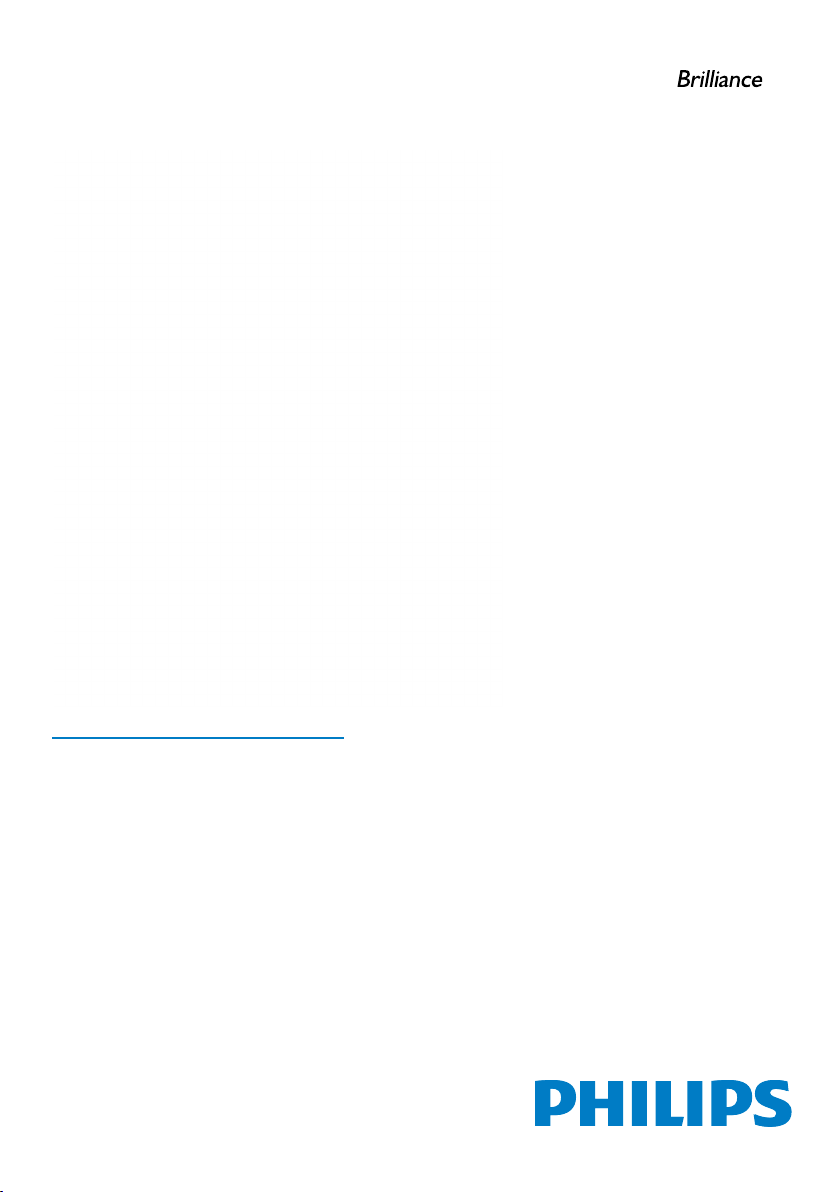
C221S3
www.philips.com/welcome
EN User manual 1
Customer care and warranty 27
Troubleshooting & FAQs 32
Page 2
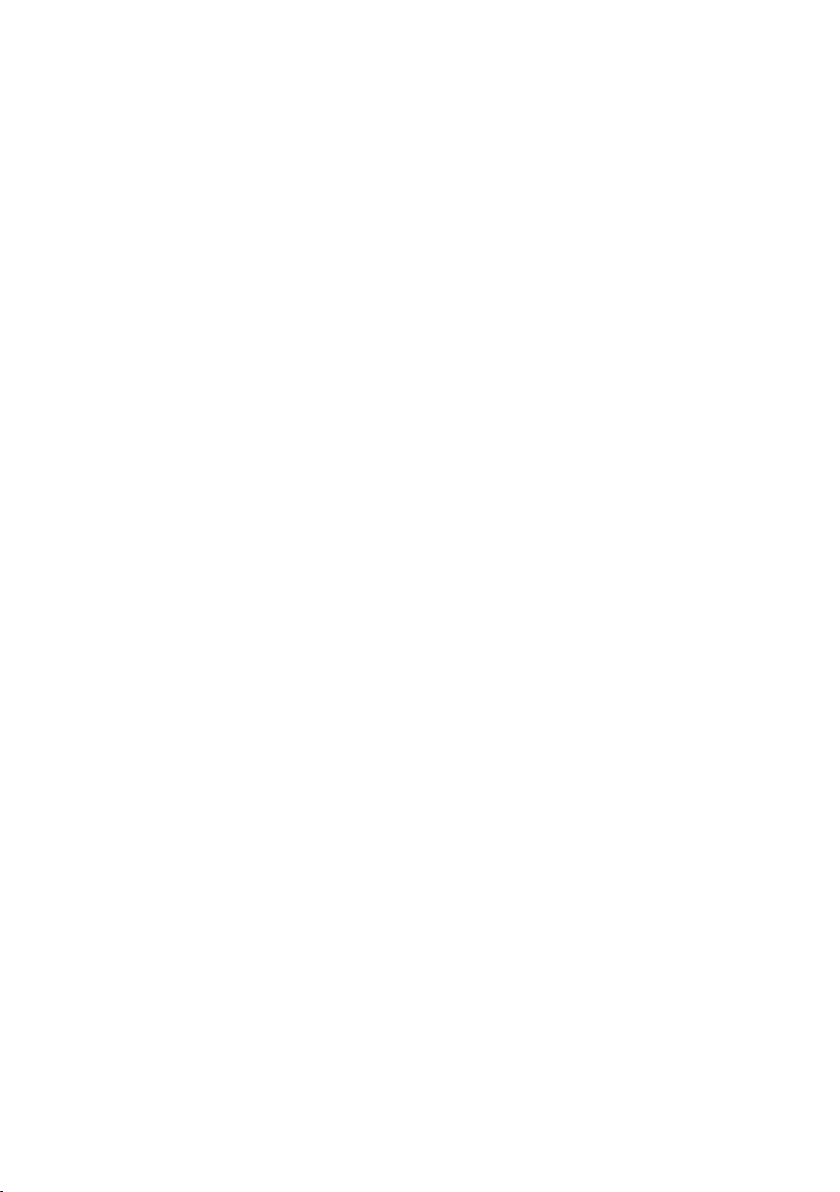
Table of Contents
1. Important ................................................ 1
1.1 Safety Information ..........................................1
1.2 Safety precautions and maintenance ...6
1.3 Notational Descriptions .............................7
1.4 Disposal of product and packing
material ................................................................8
1.5 AntiMicrobial .....................................................9
2. Setting up the monitor .......................10
2.1 Installation ........................................................10
2.2 Remove Base Stand and Base ..............12
3. Operating the monitor ......................14
3.1 Introduction ....................................................14
3.2 DisplayLink Graphics Software
Installation ........................................................14
3.3 How to control the display ...................15
4. TechnicalSpecications ......................20
4.1 Resolution & Preset Modes...................21
5. Regulatory Information ......................22
6. Customer care and warranty ...........27
6.1 Philips’ Flat Panel Monitors Pixel
Defect Policy ..................................................27
6.2 Customer Care & Warranty .................29
7. Troubleshooting & FAQs ...................32
7.1 Troubleshooting ...........................................32
7.2 General FAQs ...............................................33
7.3 Monitor FAQs ...............................................33
Page 3
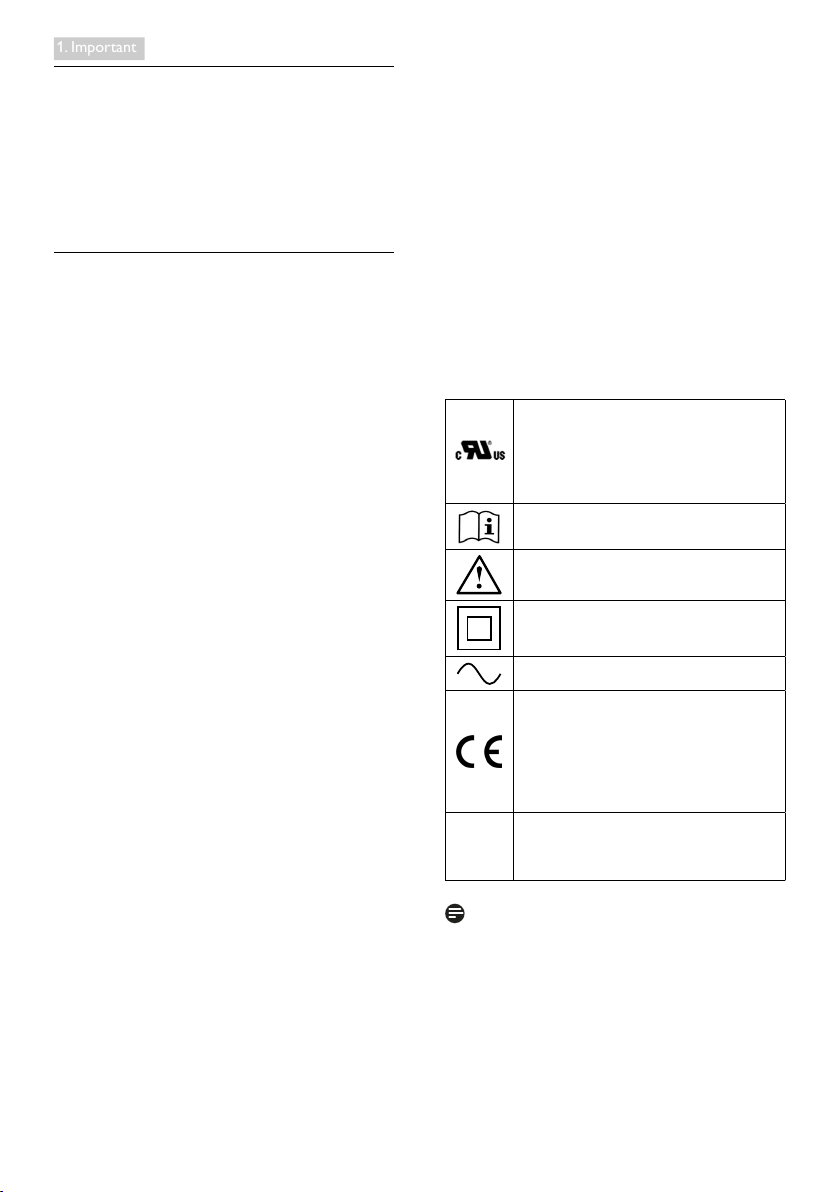
1. Important
1. Important
The monitor is intended for use with Medical
Equipment to display alpha, numerical and
graphical data. The subject equipment Philips
monitor is powered by an external recognized
AC/DC adapter (IEC/EN60601-1).
1.1 Safety Information
Power adapter
This adapter (Manufacture: Philips, Model:
TPV-15W-05) is a forming part of the medical
device.
Shutdown Procedure
We strongly recommended that you should
shut down the system before you start to clean
any single components.
Please follow the steps below.
• Close all application programs
• Close operating software
• Turn off power switch
• Disconnect power cord set
• Remove all devices
Safety Symbol Description
The following safety symbols are the further
explanations for your reference.
The connection of external equipments
External equipment intended for connection to
signal input/output or other connectors, shall
comply with relevant UL / IEC standard (e.g. UL
60950 for IT equipment, UL 60601 and ANSI/
AAMI ES606011 / IEC 60601 series for systems
– shall comply with the standard IEC 606011-1, Safety requirements for medical electrical
systems. Equipment not complying with MOPP
of ANSI/AAMI ES606011 shall be kept outside
the patient environment, as dened in the
standard.
Disconnecting Device
The mains plug or appliance coupler is used as
the disconnect device, the disconnect device
shall remain readily operable. Always completely
disconnect the power cord set from your
product whenever you are working or cleaning
on it. Do not make connections while the
power is on, because a sudden rush of power
can damage sensitive electronic components.
Classication
• Degree of protection against the ingress of
water: IPX0
• Equipment not suitable for use in the
presence of a flammable anesthetic mixture
with air or with oxygen or nitrous oxide.
(Non AP or APG Category)
• Mode of operation: Continuous
• Type of protection against electric shock:
Class II equipment
• No applied part.
Medical component
With respect to electric shock, re and
mechanical hazards only in accordance with
ANSI/AAMI ES60601-1, and CAN/CSA
C22.2 NO. 60601-1
Attention, consult ACCOMPANYING
DOCUMENTS.
Attention, consult ACCOMPANYING
DOCUMENTS.
Type of protection against electric shock:
Class II equipment
Type of Current- AC
European Community Approval
The monitor complies with the 93/42/
EEC and 2007/47/EC and conforms to the
applicable following standards: EN606011, EN 60601-1-2, EN 61000-3-2 and EN
61000-3-3.
TUV Type Testing Approval
The monitor complies with the EN60601-1
and IEC60601-1 of European Standards.
Note
• Caution: Use suitable mounting apparatus
to avoid risk of injury.
• Use a power cord that matches the voltage
of the power outlet, which has been
approved and complies with the safety
standards of your particular country.
• Keeping to clean your monitor by monthly.
1
Page 4
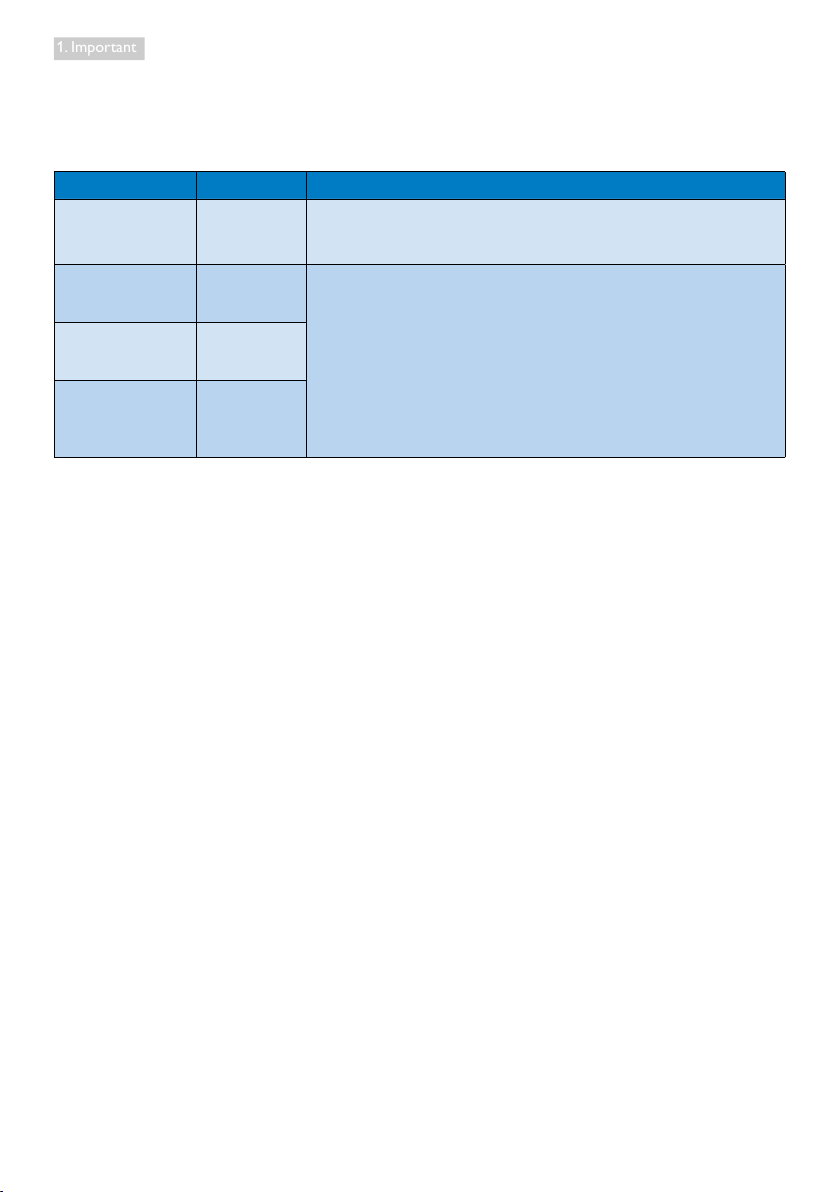
1. Important
Guidance and manufacturer’s declaration – electromagnetic emissions – for all EQUIPMENT and
SYTEMS
The monitor is intended for use in the electromagnetic environment specied below. The customer or
the user of the monitor should assure that it is used in such an environment.
Emissions test Compliance Electromagnetic environment – guidance
RF emissions
CISPR 11
RF emissions
CISPR 11
Harmonic emissions
IEC 61000-3-2
Voltage uctuations/
icker emissions
IEC 61000-3-3
Group 1
Class B
Class D
Complies
The monitor uses RF energy only for its internal function. Therefore, its
RF emissions are very low and are not likely to cause any interference in
nearby electronic equipment.
The monitor is suitable for use in all establishments, including domestic
establishments and those directly connected to the public low-voltage
power supply network that supplies buildings used for domestic purposes.
2
Page 5
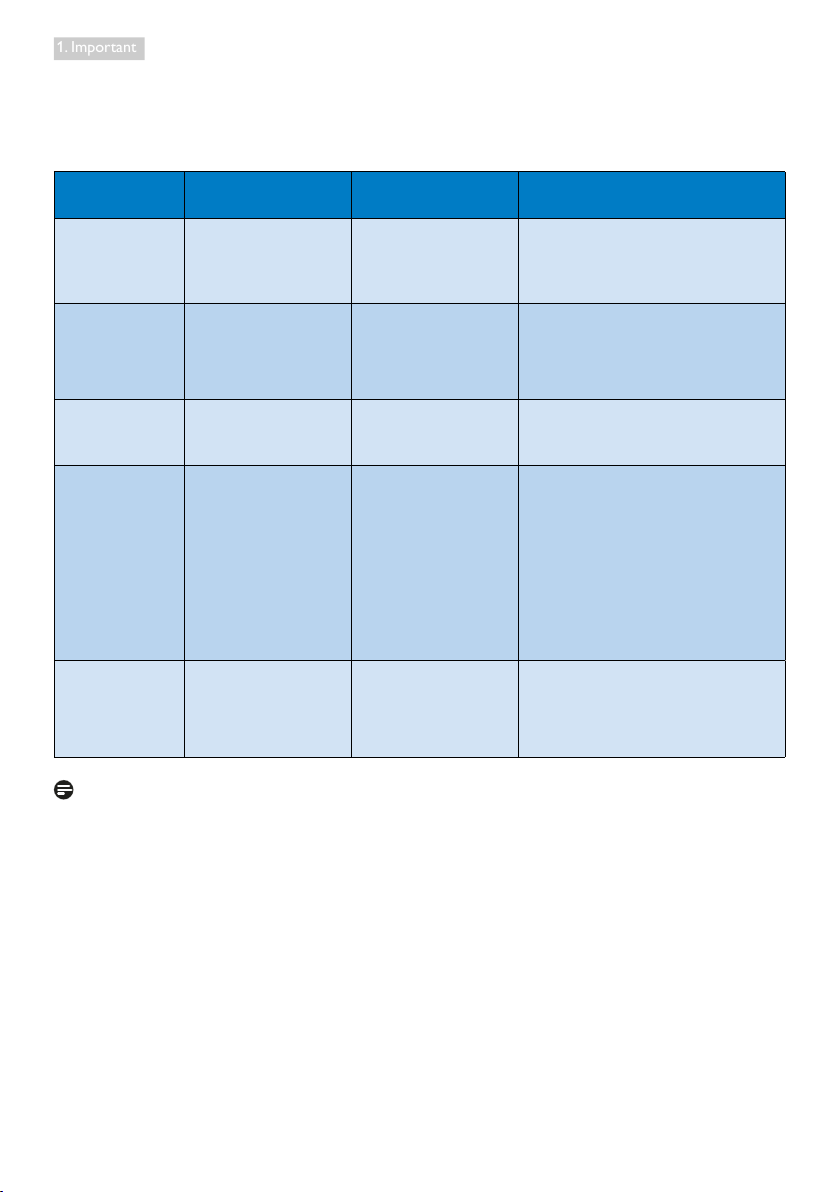
1. Important
Guidance and manufacturer’s declaration – electromagnetic immunity – for all EQUIPMENT and
SYTEMS:
The monitor is intended for use in the electromagnetic environment specied below. The customer or
the user of the monitor should assure that it is used in such an environment.
Immunity test IEC 60601 test level Compliance level
Electrostatic
discharge (ESD)
IEC 61000-4-2
Electrical fast
transient/burst
IEC 61000-4-4
Surge
IEC 61000-4-5
interruptions and
voltage variations
on power supply
input lines
IEC 61000-4-11
Power frequency
(50/60 Hz)
magnetic eld
IEC 61000-4-8
6 kV contact
8 kV air
2 kV for power supply
lines
1 kV for input/output
lines
1 kV line(s) to line(s)
2 kV line(s) to earth
<5 % UT (>95 % dip in
UT) for 0.5 cycle
40 % UT (60 % dip in
UT) for 5 cycles
70 % UT (30 % dip in
UT) for 25 cycles
<5 % UT (>95 % dip in
UT) for 5 sec
3 A/m 3 A/m Power frequency magnetic elds should
6 kV contact
8 kV air
2 kV for power supply
lines
1 kV for input/output
lines
1 kV line(s) to line(s)
2 kV line(s) to earth
<5 % UT (>95 % dip in
UT) for 0.5 cycle
40 % UT (60 % dip in
UT) for 5 cycles
70 % UT (30 % dip in
UT) for 25 cycles
<5 % UT (>95 % dip in
UT) for 5 sec
Electromagnetic environment –
guidance
Floors should be wood, concrete or
ceramic tile. If oors are covered with
synthetic material, the relative humidity
should be at least 30%.
Mains power quality should be that
of a typical commercial or hospital
environment.
Mains power quality should be that
of a typical commercial or hospital
environment.
Mains power quality should be that
of a typical commercial or hospital
environment. If the user of the monitor
requires continued operation during
power mains interruptions, it is
recommended that the monitor be
powered from an uninterruptible power
supply or a battery.
be at levels characteristic of a typical
location in a typical commercial or
hospital environment.
Note
UT is the a.c. mains voltage prior to application of the test level.
3
Page 6
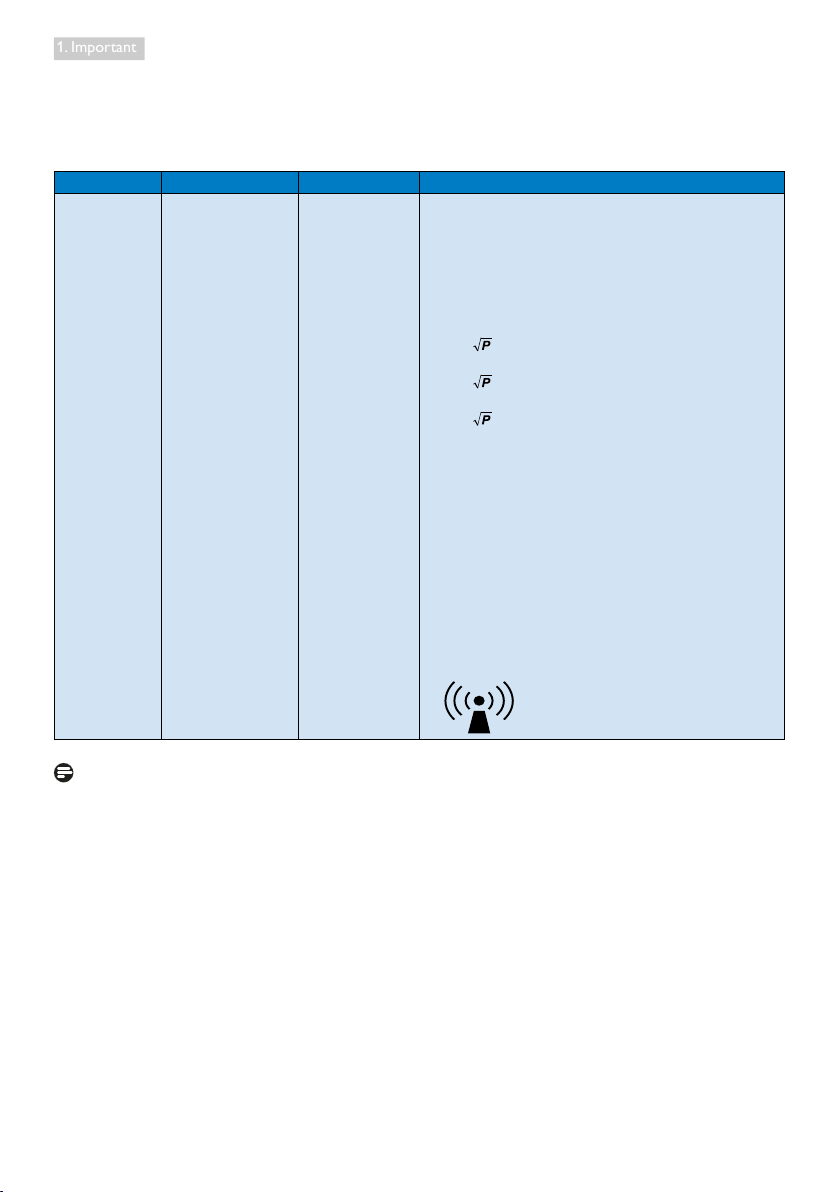
1. Important
Guidance and manufacturer’s declaration – electromagnetic immunity – for EQUIPMENT and
SYSTEMS that are not LIFE-SUPPORTING:
The monitor is intended for use in the electromagnetic environment specied below. The customer or
the user of the monitor should assure that it is used in such an environment.
Immunity test IEC 60601 test level Compliance level Electromagnetic environment – guidance
Portable and mobile RF communications equipment
should be used no closer to any part of the monitor,
including cables, than the recommended separation
distance calculated from the equation applicable to the
frequency of the transmitter.
Recommended separation distance:
d = 1.2
d = 1.2 80 MHz to 800 MHz
Conducted RF
IEC 61000-4-6
Radiated RF
IEC 61000-4-3
3 Vrms
150 kHz to 80 MHz
3 V/m
80 MHz to 2.5 GHz
3 Vrms
3 V/m
d = 1.2
where P is the maximum output power rating of the
transmitter in watts (W) according to the transmitter
manufacturer and d is the recommended separation
distance in metres (m).
Field strengths from xed RF transmitters, as determined
by an electromagnetic site survey:
a.
b.
800 MHz to 2.5 GHz
Should be less than the compliance level in each
frequency range.
Interference may occur in the vicinity of equipment
marked with the following symbol:
Note
• At 80 MHz and 800 MHz, the higher frequency range applies.
• These guidelines may not apply in all situations. Electromagnetic propagation is affected by
absorption and reflection from structures, objects and people.
• Field strengths from fixed transmitters, such as base stations for radio (cellular/cordless) telephones
and land mobile radios, amateur radio, AM and FM radio broadcast and TV broadcast cannot be
predicted theoretically with accuracy. To assess the electromagnetic environment due to fixed RF
transmitters, an electromagnetic site survey should be considered. If the measured field strength
in the location in which the monitor is used exceeds the applicable RF compliance level above,
the monitor should be observed to verify normal operation. If abnormal performance is observed,
additional measures may be necessary, such as reorienting or relocating the monitor.
• Over the frequency range 150 kHz to 80 MHz, field strengths should be less than 3 V/m.
4
Page 7
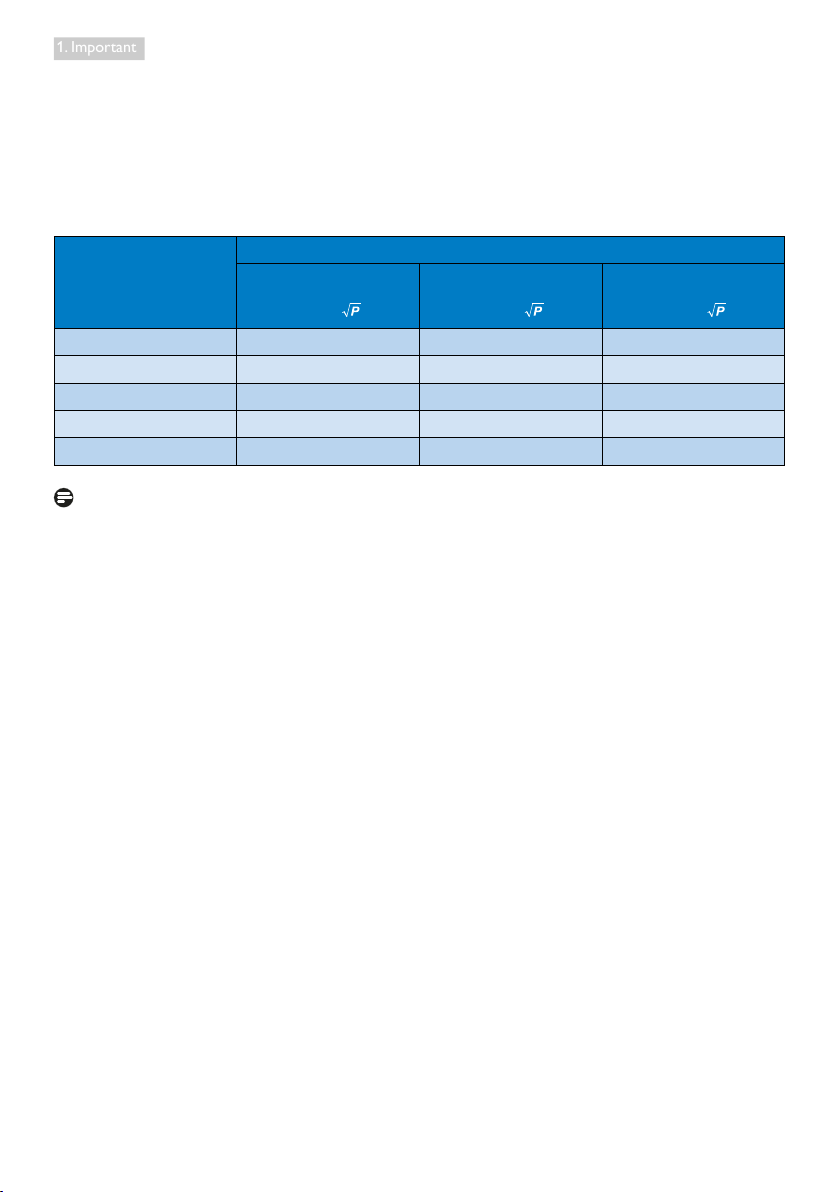
1. Important
Recommended separation distances between portable and mobile RF communications equipment
and the EQUIPMENT or SYSTEM – for EQUIPMENT and SYSTEMS that are not LIFE-SUPPORTING:
The monitor is intended for use in an electromagnetic environment in which radiated RF disturbances
are controlled. The customer or the user of the monitor can help prevent electromagnetic interference
by maintaining a minimum distance between portable and mobile RF communications equipment
(transmitters) and the monitor as recommended below, according to the maximum output power of
the communications equipment.
Separation distance according to frequency of transmitter (Meter)
Rated maximum output
power of transmitter (W)
0.01 0.12 0.12 0.23
0.1 0.38 0.38 0.73
1 1.2 1.2 2.3
10 3.8 3.8 7.3
100 12 12 23
150 kHz to 80 MHz
d = 1.2
80 MHz to 800 MHz
d = 1.2
800 MHz to 2.5 GHz
d = 2.3
Note
• For transmitters rated at a maximum output power not listed above, the recommended
separation distance d in metres (m) can be estimated using the equation applicable to the
frequency of the transmitter, where P is the maximum output power rating of the transmitter in
watts (W) according to the transmitter manufacturer.
• At 80 MHz and 800 MHz, the separation distance for the higher frequency range applies.
• These guidelines may not apply in all situations. Electromagnetic propagation is affected by
absorption and reflection from structures, objects and people.
5
Page 8
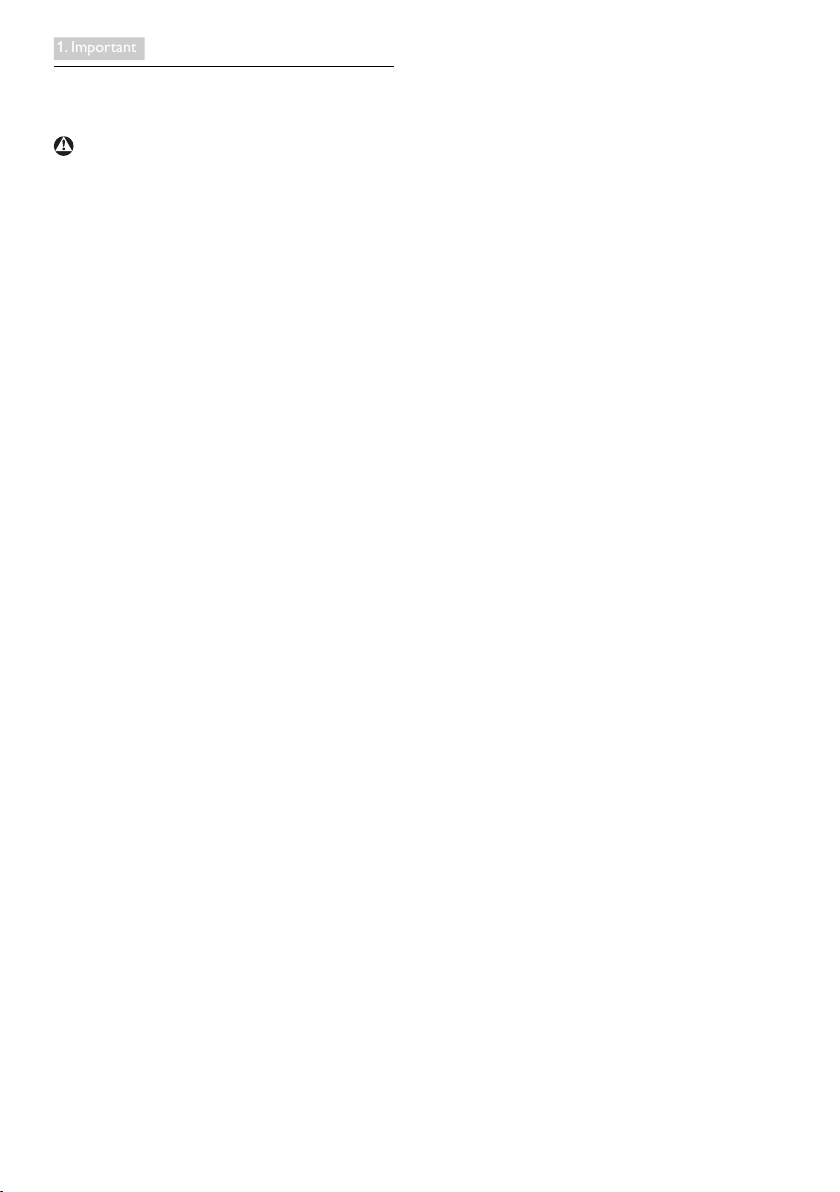
1. Important
1.2 Safety precautions and
maintenance
Warnings
• We strongly recommended that you should
shut down the system before you start to
clean any single components.
• No modication of this equipment is
allowed.
• Use of controls, adjustments or procedures
other than those specied in this
documentation may result in exposure to
shock, electrical hazards and/or mechanical
hazards.
• Read and follow these instructions when
connecting and using your computer
monitor.
Operation
• Please keep the monitor out of direct
sunlight, very strong bright lights and away
from any other heat source. Lengthy
exposure to this type of environment may
result in discoloration and damage to the
monitor.
• Remove any object that could fall into
ventilation holes or prevent proper cooling
of the monitor’s electronics.
• Do not block the ventilation holes on the
cabinet.
• When positioning the monitor, make
sure the power plug and outlet are easily
accessible.
• If turning off the monitor by detaching the
power cable or DC power cord, wait for 6
seconds before attaching the power cable
or DC power cord for normal operation.
• Please use approved power cord provided
by Philips all the time. If your power cord
is missing, please contact with your local
service center. (Please refer to Customer
Care Consumer Information Center)
• Do not subject the monitor to severe
vibration or high impact conditions during
operation.
• Do not knock or drop the monitor during
operation or transportation.
Maintenance
• To protect your monitor from possible
damage, do not put excessive pressure
on the monitor panel. When moving your
monitor, grasp the frame to lift; do not lift
the monitor by placing your hand or fingers
on the monitor panel.
• Unplug the monitor if you are not going to
use it for an extensive period of time.
• Unplug the monitor if you need to clean it
with a slightly damp cloth. The screen may
be wiped with a dry cloth when the power
is off. However, never use organic solvent,
such as, alcohol, or ammonia-based liquids
to clean your monitor.
• To avoid the risk of shock or permanent
damage to the set, do not expose the
monitor to dust, rain, water, or excessive
moisture environment.
• If your monitor gets wet, wipe it with dry
cloth as soon as possible.
• If foreign substance or water gets in
your monitor, please turn the power off
immediately and disconnect the power
cord. Then, remove the foreign substance
or water, and send it to the maintenance
center.
• Do not store or use the monitor in
locations exposed to heat, direct sunlight or
extreme cold.
• In order to maintain the best performance
of your monitor and use it for a longer
lifetime, please use the monitor in a
location that falls within the following
temperature and humidity ranges.
• Temperature: 10°C to 40°C
• Humidity: 30% to 75%
• Atmospheric pressure: 700 to 1060 hPa
6
Page 9
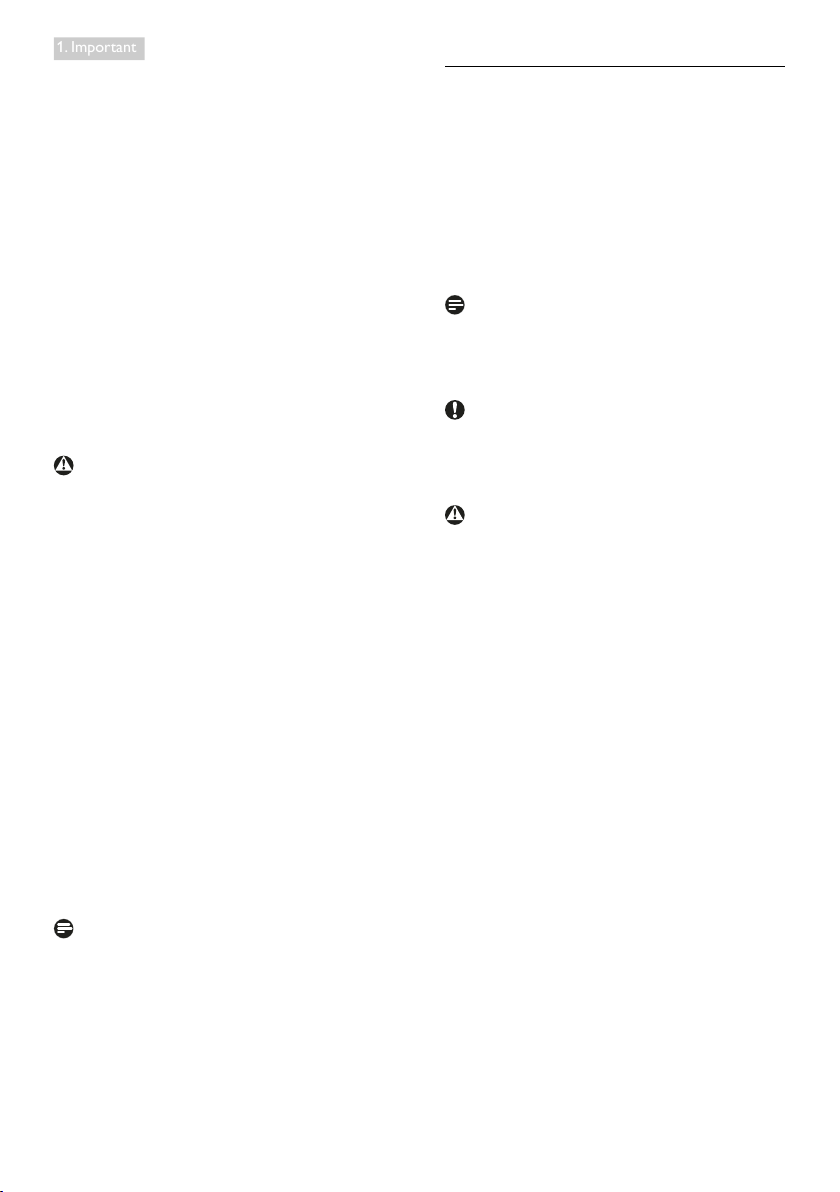
1. Important
Important information for Burn-in/Ghost
image
• Always activate a moving screen saver
program when you leave your monitor
unattended. Always activate a periodic
screen refresh application if your monitor
will display unchanging static content.
Uninterrupted display of still or static
images over an extended period may cause
“burn in”, also known as “after-imaging” or
“ghost imaging”, on your screen.
• “Burn-in”, “after-imaging”, or “ghost imaging”
is a well-known phenomenon in LCD panel
technology. In most cases, the “burned in”
or “after-imaging” or “ghost imaging” will
disappear gradually over a period of time
after the power has been switched off.
Warning
Failure to activate a screen saver, or a periodic
screen refresh application may result in severe
“burn-in” or “after-image” or “ghost image”
symptoms that will not disappear and cannot be
repaired. The damage mentioned above is not
covered under your warranty.
Service
• The casing cover should be opened only by
qualified service personnel.
• If there is any need for any document for
repair or integration, please contact with
your local service center. (please refer to
the chapter of “Consumer Information
Center”)
• For transportation information, please refer
to “Technical Specifications”.
• Do not leave your monitor in a car/trunk
under direct sun light.
Note
Consult a service technician if the monitor
does not operate normally, or you are not sure
what procedure to take when the operating
instructions given in this manual have been
followed.
1.3 Notational Descriptions
The following subsections describe notational
conventions used in this document.
Notes, Cautions and Warnings
Throughout this guide, blocks of text may be
accompanied by an icon and printed in bold or
italic type. These blocks contain notes, cautions
or warnings. They are used as follows:
Note
This icon indicates important information and
tips that help you make better use of your
computer system.
Caution
This icon indicates information that tells you
how to avoid either potential damage to
hardware or loss of data.
Warning
This icon indicates the potential for bodily harm
and tells you how to avoid the problem.
Some warnings may appear in alternate formats
and may not be accompanied by an icon. In such
cases, the specic presentation of the warning is
mandated by the relevant regulatory authority.
7
Page 10
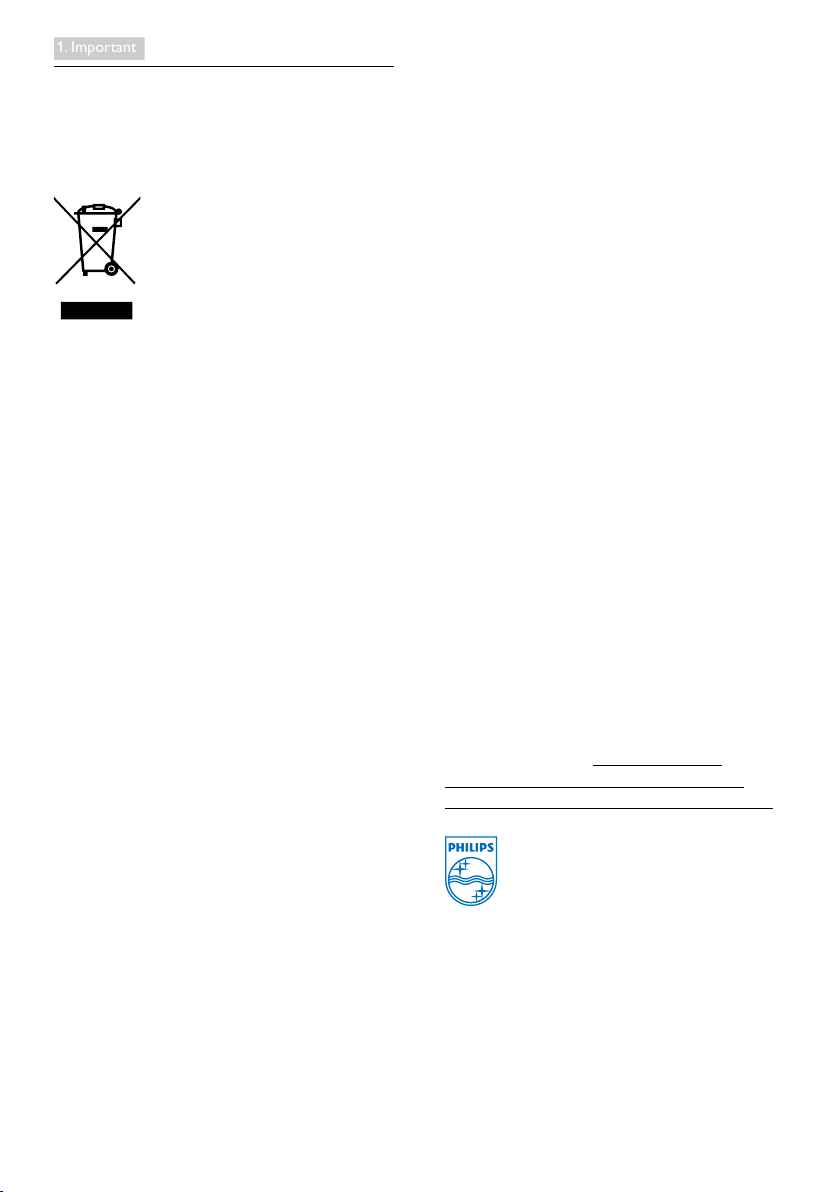
1. Important
1.4 Disposal of product and packing material
Waste Electrical and Electronic EquipmentWEEE
This marking on the product or on its
packaging illustrates that, under European
Directive 2002/96/EC governing used electrical
and electronic appliances, this product may
not be disposed of with normal household
waste. You are responsible for disposal of
this equipment through a designated waste
electrical and electronic equipment collection.
To determine the locations for dropping off
such waste electrical and electronic, contact
your local government ofce, the waste disposal
organization that serves your household or the
store at which you purchased the product.
Your new monitor contains materials that can
be recycled and reused. Specialized companies
can recycle your product to increase the
amount of reusable materials and to minimize
the amount to be disposed of.
All redundant packing material has been
omitted. We have done our utmost to make the
packaging easily separable into mono materials.
Please nd out about the local regulations on
how to dispose of your old monitor and packing
from your sales representative.
This symbol on the product or on its packaging
indicates that this product must not be
disposed of with your other household waste.
Instead, it is your responsibility to dispose of
your waste equipment by handing it over to
a designated collection point for the recycling
of waste electrical and electronic equipment.
The separate collection and recycling of your
waste equipment at the time of disposal will
help to conserve natural resources and ensure
that it is recycled in a manner that protects
human health and the environment. For more
information about where you can drop off
your waste equipment for recycling, please
contact your local city ofce, your household
waste disposal service or the shop where you
purchased the product
Taking back/Recycling Information for
Customers
Philips establishes technically and economically
viable objectives to optimize the environmental
performance of the organization's product,
service and activities.
From the planning, design and production
stages, Philips emphasizes the important of
making products that can easily be recycled. At
Philips, end-of-life management primarily entails
participation in national take-back initiatives
and recycling programs whenever possible,
preferably in cooperation with competitors,
which recycle all materials (products and related
packaging material) in accordance with all
Environmental Laws and taking back program
with the contractor company.
Your display is manufactured with high quality
materials and components which can be
recycled and reused.
To learn more about our recycling
program please visit: http://www.philips.
com/sites/philipsglobal/about/sustainability/
ourenvironment/productrecyclingservices.page.
MMD Monitors & Displays Nederland B.V.
Prins Bernhardplein 200, 6th oor
1097 JB Amsterdam, The Netherlands
Disposal of Waste Equipment by Users in
Private Household in the European Union.
8
Page 11
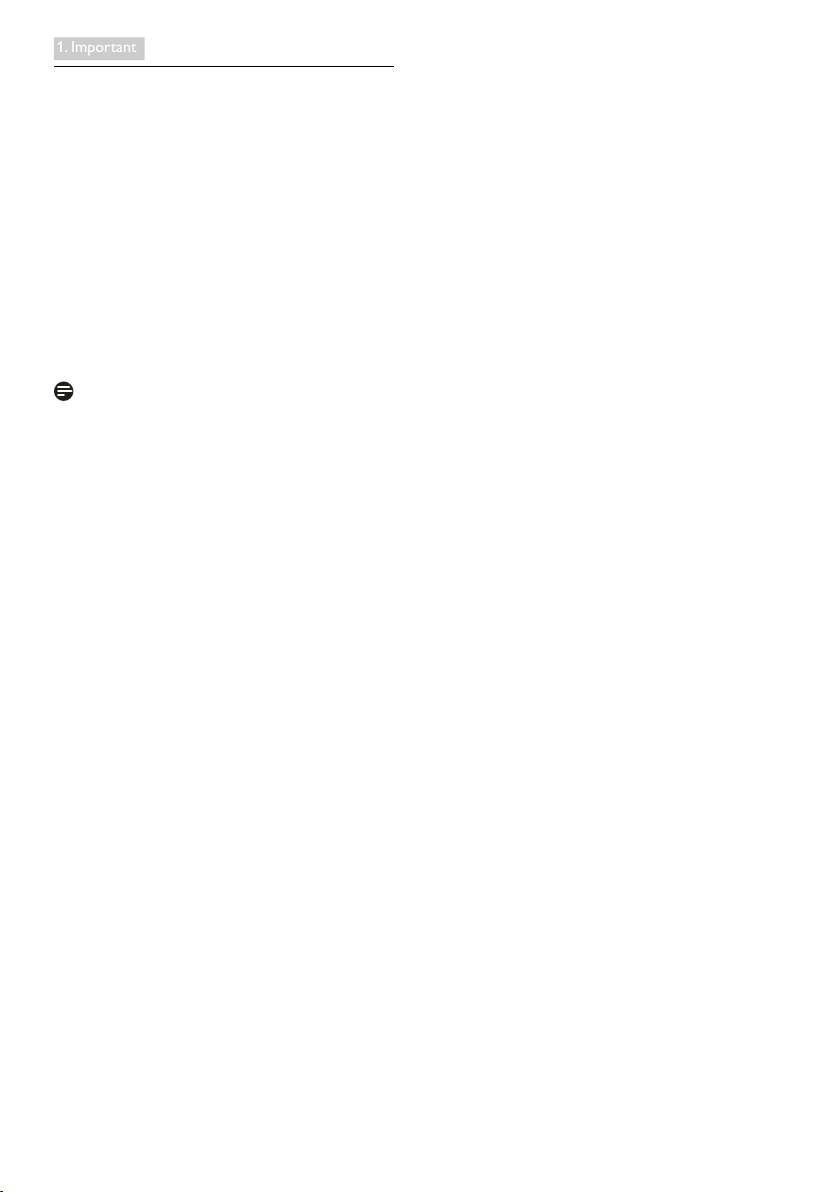
1. Important
1.5 AntiMicrobial
Do you ever wonder how many germs thrive
on your equipment?
Germs have become a growing problem in
hospitals worldwide, as they cause disguring
and life-threatening infections. These bacteria are
not only dangerous but also hard to eliminate
and may even become multiresistant against
antibiotics and disinfectants, experts warn.
With its AntiMicrobial material, Philips Clinical
review displays are best suitable for your clinical
environment.
Note
Alcohol is not recommended to clean the
monitor . due to potential to plastics and actual
screen and its relevant coatings.
9
Page 12
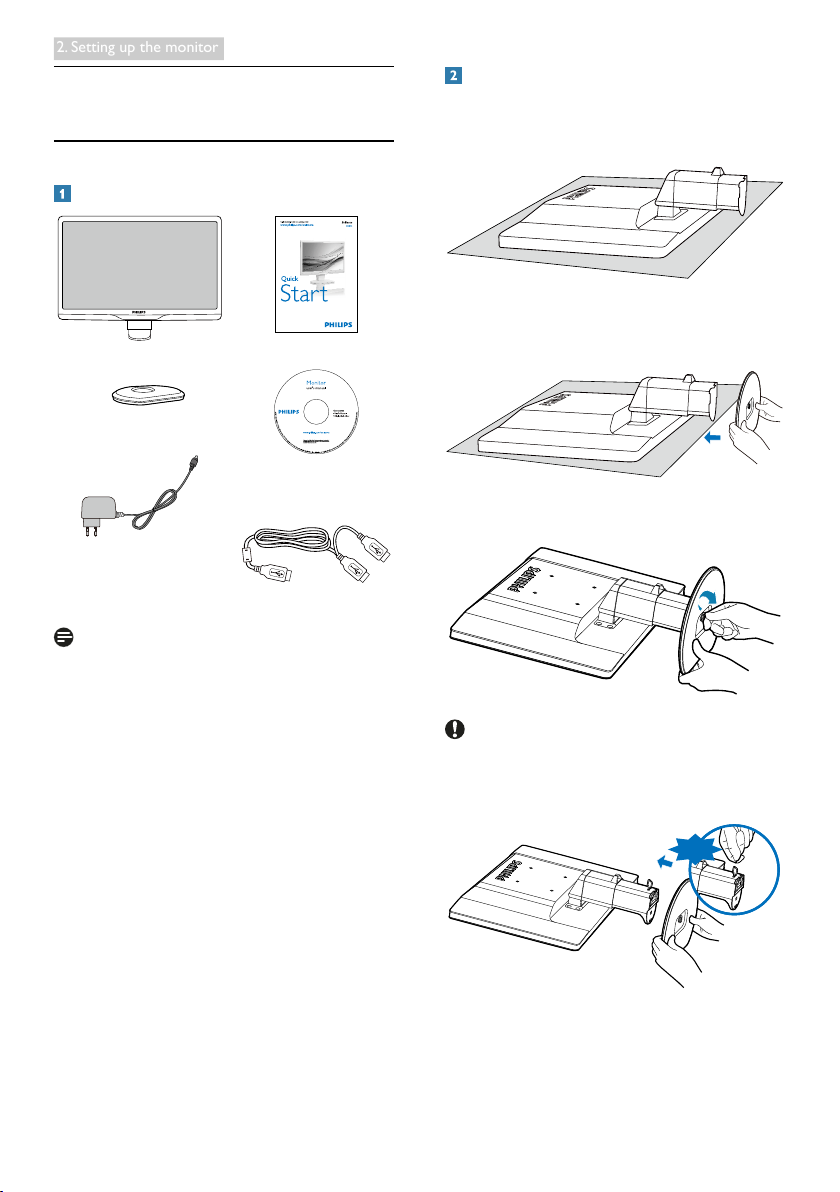
2. Setting up the monitor
2. Setting up the monitor
2.1 Installation
Package contents
AC/DC Adapter
USB Cable (Y-Type)
Note
Use only the AC/DC adapter model:
Philips TPV-15W-05 (5V/3A)
Install base stand
1. Place the monitor face down on a smooth
surface. Pay attention not to scratch or
damage the screen.
2. Hold the monitor base stand with both
hands and rmly insert the base stand into
the base column.
3. Attach the monitor base stand to the base
column then fasten base stand.
Caution
Do not release the height adjustment pin lock
from the base column before the base stand is
rmly xed.
DON’T
10
Page 13

2. Setting up the monitor
Connecting to your computer
2
3
1
Resolutionnotication
This monitor is designed for optimal
performance at its native resolution, 1920 ×
1080 @ 60 Hz.
Physical Function
Tilt
3
1
Kensington anti-theft lock
2
USB connection
3
AC-DC Adapter : TPV-15W-05
2
Input: 100-240VAC, 50-60Hz, 0.5-0.3A
Output: 5VDC/3A.
Note
• Please note that the DisplayLink software
has to be installed in your laptop before
you start to use the monitor.
• This display works with NB which has
USB2.0 or higher connections to ensure
stable power supply. If required, you may
use the bundled external power cable.
Connect to laptop
1. Install Display link software in your laptop.
2. Connect the supplied USB “Y” cable
between your laptop and monitor. The
single connector side connects to the
Monitor, and the “Y” dual side connector to
the laptop.
3. The monitor will be recognized by the
OS, and will automatically turn on after
windows installs the driver.
4. The monitor is ready to be used as second
monitor.
Note
• You may have to re-boot your laptop in
order to recognize the monitor correctly.
• Note that the monitor cannot be
connected as a primary monitor to a
stand-alone PC.
Warning
Never remove covers unless qualied to do
so,This unit contains dangerous voltages.Use
only DC Adapter listed in the user instruction.
Swivel
65
-65
Height adjustment
70mm
Note
• Remove the height adjustment pin lock
before adjusting the height.
• Insert the height adjustment pin lock
before lifting the monitor.
11
Page 14
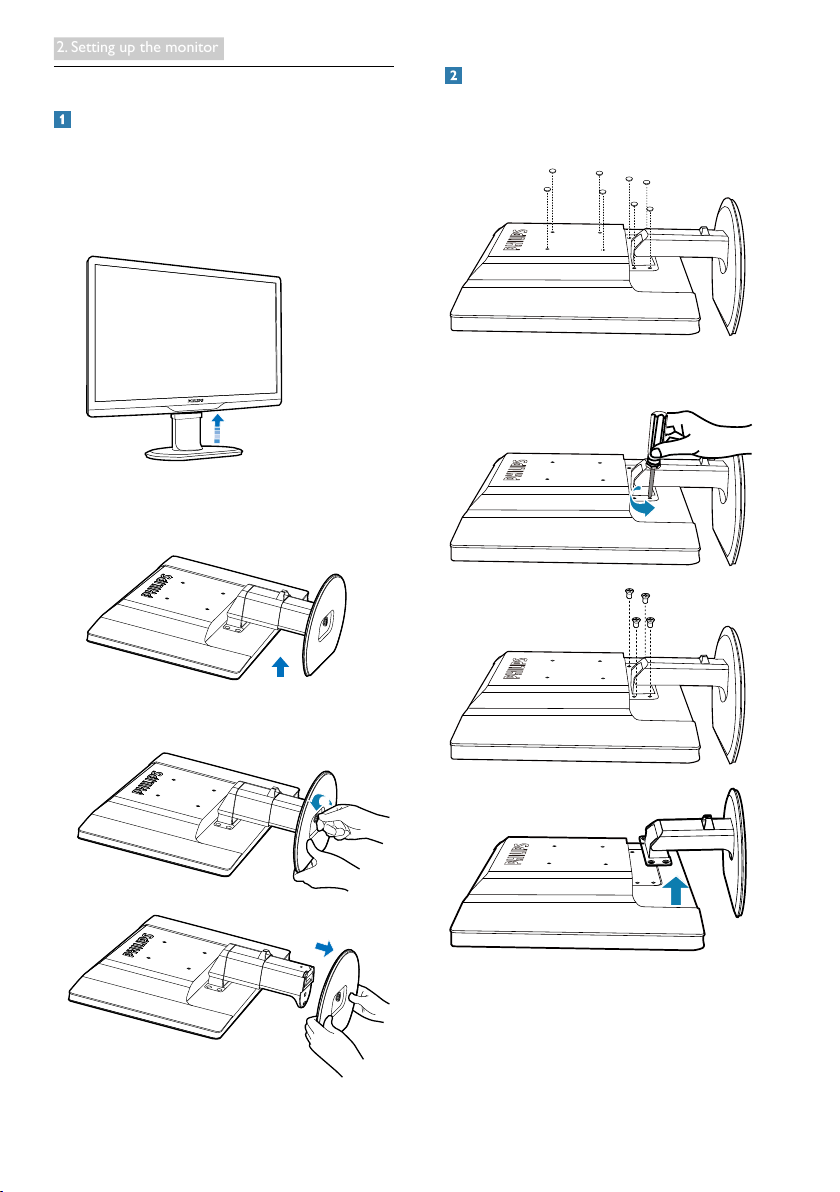
2. Setting up the monitor
2.2 Remove Base Stand and Base
Remove the Base Stand
Before you start disassembling the monitor
base, please follow the instructions below to
avoid any possible damage or injury.
1. Extend the monitor base to its maximum
height.
2. Place the monitor face down on a soft
and smooth surface to avoid scratching or
damaging the screen.
Remove the base
Condition: For VESA standard mounting
applications.
1. Remove the 8 screw covers.
2. Remove the 4 screws and then remove the
base from the monitor.
3. Release the lock of base stand then pull the
base stand away from the base column.
12
Page 15

2. Setting up the monitor
Note
This monitor accepts a 100mm x 100mm VESACompliant mounting interface.
(Screw type: M4x10)
100mm
100mm
13
Page 16

3. Operating the monitor
3. Operating the monitor
3.1 Introduction
This monitor allows you to share the images
between your laptop and the monitor by simply
connecting USB cable to your laptop.
3.2 DisplayLink Graphics Software
Installation
In order to use your USB monitor as a
secondary display, DisplayLink Graphic software
is required to be installed in your Windows
system. Moreover, the software allows you to
easily control your preference when viewing
images. The driver is compatible with Microsoft
Windows systems including Microsoft Windows
7, Vista and XP. Please note that this display will
not work in DOS.
The installation procedure:
1. Double click Setup.exe le in CD disk
enclosed, then the User Account Control
window pops-out. (if enabled in the OS)
User Account Control
Do you want to allow the following program to make changes to this
?
computer?
Program name:
Verified publisher:
File origin:
Show details
2. Click [Ye s ], then DisplayLink software end
user license agreement window opens.
DisplayLink Core Software
DISPLAYLINK
Removable media on this computer
Yes No
Change when these notifications appear
3. Click [I Accept], then software start to
install.
Note
The screen may ash or go black during the
installation. The installation box above will
disappear but no message will be shown at the
end of the installation.
4. After the software is installed completely,
connect your USB monitor to your laptop
with USB cable and then below “Found
new device” will be shown on the taskbar.
Found new device
i
DisplayLink Display Adapter (0395)
5. When the device is found, then DisplayLink
Graphics will automatically install.
6. After the installation has completed, your
laptop will require to reboot the system in
order to start to use the USB monitor.
7. You will be able to see pictures on the USB
monitor after Windows completes bootup
process.
14
Page 17

3. Operating the monitor
3.3 How to control the display
Windows 7 system
On Windows 7, you can configure a DisplayLink device through the use of Windows Display
Properties (WDP). WDP provides a simple method to attach, rotate, duplicate or extend screens as
well as modify screen resolution.
To open WDP:
There are several ways to open WDP.
1. Right-click on the desktop.
A
2. Select Screen Resolution from the menu.
3. WDP opens.
1. From Start menu Devices and Printers.
B
2. Double-click the DisplayLink device icon.
3. WDP opens.
1. Right click on the DisplayLink icon
C
2. Click AdvancedConguration.
3. WDP opens.
.
15
Page 18

3. Operating the monitor
To set the display
Follow this procedure to set the display.
1. Open Screen Resolution.
2. Set the display options. Refer to the table below for details on each option.
Menu Option Sub-menu Option Description
Display Use the drop down list to select a display to be
configured.
Resolution Use the drop down list and user the slider to choose
a resolution.
Orientation (Use
this function if
you upgrade with
Ergonomics base)
Landscape Sets the display to landscape view
Portrait Sets the display to portrait mode
Landscape (flipped) Sets the display to upside down landscape mode
Portrait (flipped) Sets the display to upside down portrait mode
Multiple displays Duplicates these displays Reproduces the main display on the second display.
Extend these displays Extends the main display onto the secondary display.
Shows Desktop only on 1 The desktop appears on the display marked 1. The
display marked 2 becomes blank.
Shows Desktop only on 2 The desktop appears on the display marked 2. The
display marked 1 becomes blank.
To control the behaviour of an attached DisplayLink display, it is also possible to use Windows key+P to
display the menu (and cycle through it) to switch mode.
To control the Display:
1. Select the Windows key+P. The following menu appears.
2. Click on one of the options. The display updates to reect your choice.
The DisplayLink icon application
You can configure the behaviour of the DisplayLink USB Graphics through the DisplayLink icon
application on the taskbar, where present.
16
Page 19

3. Operating the monitor
To show the DisplayLink Manager menu:
1. From the taskbar, click the show hidden icons arrow to show all available icons.
2. Click the DisplayLink icon , menu appears with several options as below
DisplayLink Manager
Check for updates
Optimize for Video
Fit to TV...
Advanced Configuration...
3. Refer to the table below for details on each option:
Menu Description
DisplayLink Manager Opens the Windows display setting window.
Check for updates Connects to the Windows update and checks for newer versions and
downloads them, if available.
Optimize for Video Select this option for better movie playback performance on the DisplayLink
enabled displays. Only select this option when playing back video content.
Note: Text may appear less clear when enabled.
Fit to TV If the Windows desktop does not completely appear on the monitor,
this option can be used to adjust the size of the Windows desktop (The
resolution of screen).
Advanced Configuration Opens the Windows Display Properties (WDP).
17
Page 20

3. Operating the monitor
Windows Vista and Windows XP system
When the monitor is attached to your laptop with Windows Vista and Windows XP system, a
DisplayLink icon appears in the taskbar. This provides the access to the DisplayLink Manager menu.
To use the DisplayLink Manager menu
1. Click the DisplayLink icon
on the taskbar. The menu appears as shown below.
2. Refer to the table below for details on each option.
Menu Option Sub-menu Option Description
DisplayLink Manager Opens the Windows display setting window.
Check Now Connects to the update server to check for newer driver
Updates
Configure Opens the update options window where you can configure
versions and downloads them, if available.
automatic updates.
Displays a list of available resolutions (1920 x 1080).
Screen Resolution
This option is not available in mirror mode, as the resolution
is defined as the resolution of the main monitor.
Screen Rotation
(Use this function
if you upgrade with
Ergonomics base )
Normal No rotation is applied to the DisplayLink display.
Rotated Left Rotates the extended or mirrored display by 270 degrees.
Rotated Right Rotates the extended or mirrored display by 90 degrees.
Upside-Down Rotates the extended or mirrored display by 180 degrees.
Menu Option Sub-menu Option Description
Right Extends the display to the right of the main display.
Extend To
Left Extends the display to the left of the main display.
Above Extends the display above of the main display.
Below Extends the display below the main display.
Extend Extends your desktop onto the secondary display.
Set as Main Monitor Sets the secondary display as the main display.
18
Page 21

3. Operating the monitor
Notebook Monitor
Off
Mirror
Switches off the display of an attached notebook and makes
the DisplayLink display primary.
Copies what is on the main display and reproduces it on the
secondary display
Off Switches off the secondary display
Optimize for Video
(Vista and Windows
7 Only)
Select this option for better movie playback performance
on the DisplayLink enabled displays. Only select this option
when playing back video content.
Note: Text may appear less clear when enabled.
If the Windows desktop does not completely appear on
Fit to TV
the monitor, this option can be used to adjust the size of
the Windows desktop. See “Fit to TV” for details on how to
configure this feature (The resolution of screen).
Note
Please visit DisplayLink website http://www.displaylink.com/support/downloads.php for more detailed
DisplayLink software updated information.
19
Page 22

4. Technical Specications
4. Technical Specifications
Picture/Display
Monitor Panel Type TFT-LCD
Backlight LED
Panel Size 21.5" (54.6 cm)
Aspect Ratio 16:9
Pixel Pitch 0.2842 x 0.2842 mm
Brightness 150 cd/m²
Contrast Ratio (typ.) 1000:1
Response Time (typ.) 5 ms
Optimum Resolution 1920 x 1080 @ 60 Hz
Viewing Angle 160° (H) / 150° (V) @ C/R > 10
Display Colors 16.7M
Connectivity
Video Signal Input USB 2.0
Convenience
Other Convenience Kensington Lock
Stand
Tilt -5° / +20°
Swivel -65° / +65°
Height Adjustment 70 mm
Power
Power Input 100-240VAC, 50-60Hz, 0.5-0.3A
Monitor Input 5VDC, 3A
On Mode 10.3 W (typ.)
Standby Mode 0.3 W (typ.)
Off 0 W
Model: TPV-15W-05
Power Adapter
Dimension
Product with stand (WxHxD) 507 x 400 x 220 mm
Product without stand
(WxHxD)
Weight
Product with stand 4.55 kg
Product without stand 2.91 kg
Product with packaging 6.27 kg
Input: 100 - 240 VAC, 50 - 60 Hz
Output: 5 VDC, 3A
507 x 323 x 59 mm
20
Page 23

4. Technical Specications
Operating Condition
Temperature: +10ºC to +40ºC
Operation Condition
Non-operation Condition
MTBF 30,000 hrs
Environmental
ROHS YES
Packaging 100 % recyclable
Compliance and standards
Regulatory Approvals CE Mark, FCC Class B, GOST
AntiMicrobial
AntiMicrobial material Yes
Cabinet
Color White
Finish Texture
Note
This data is subject to change without notice. Go to www.philips.com/support to download the latest
version of leaet.
Humidity: 30% to 75% RH
Atmospheric pressure: 700 to 1060 hPa
Temperature: -40ºC to +70ºC
Humidity: 10% to 90% RH
Atmospheric pressure: 500 to 1060 hPa
4.1 Resolution & Preset Modes
Recommended Resolution: 1920 x 1080 @ 60 Hz
Note
The monitor works with USB 2.0 480 Mbps.
21
Page 24

5. Regulatory Infomation
5. Regulatory Information
Lead-free Product
Lead free display promotes
environmentally sound recovery
and disposal of waste from electrical
and electronic equipment. Toxic
substances like Lead has been eliminated
and compliance with European community’s
stringent RoHs directive mandating restrictions
on hazardous substances in electrical and
electronic equipment have been adhered to
in order to make Philips monitors safe to use
throughout its life cycle.
CE Declaration of Conformity
This product is in conformity with the following
standards
• EN60950-1:2006+A11:2009+A1:20
10+A12:2011 (Safety requirement of
Information Technology Equipment)
• EN55022:2010 (Radio Disturbance
requirement of Information Technology
Equipment)
• EN55024:2010 (Immunity requirement of
Information Technology Equipment)
• EN61000-3-2:2006 +A1:2009+A2:2009
(Limits for Harmonic Current Emission)
• EN61000-3-3:2008 (Limitation of Voltage
Fluctuation and Flicker) following provisions
of directives applicable.
• EN60601-1-2:2002 (Medical electrical
equipment. General requirements for
safety Collateral standard, Electromagnetic
compatibility Requirements and tests)
• 2006/95/EC (Low Voltage Directive)
• 2004/108/EC (EMC Directive)
• 2009/125/EC (ErP Directive, EC No.
1275/2008 Implementing Directive
for Standby and Off mode power
consumption)
• 93/42/EEC, 2007/47/EC (Medical Device
Directive)
• 2011/65/EU (RoHS Directive)
and is produced by a manufacturing organization
on ISO9000 level.
• ISO9241-307:2008 (Ergonomic
requirement, Analysis and compliance test
methods for electronic visual displays)
• GS EK1-2000:2011 (GS mark requirement)
• prEN50279:1998 (Low Frequency Electric
and Magnetic fields for Visual Display)
• MPR-II (MPR:1990:8/1990:10 Low
Frequency Electric and Magnetic fields)
• TUV IEC60601-1 (EN 60601-1:2006
Medical electrical equipment - Part 1:
General requirements for basic safety and
essential performance)
• EN 60601-1-2:2007 Medical electrical
equipment - Part 1-2: General
requirements for basic safety and
essential performance - Collateral
standard: Electromagnetic compatibility Requirements and tests
Federal Communications Commission (FCC)
Notice (U.S. Only)
This equipment has been tested and found
to comply with the limits for a Class B digital
device, pursuant to Part 15 of the FCC
Rules. These limits are designed to provide
reasonable protection against harmful
interference in a residential installation.
This equipment generates, uses and can
radiate radio frequency energy and, if not
installed and used in accordance with the
instructions, may cause harmful interference
to radio communications. However, there
is no guarantee that interference will not
occur in a particular installation. If this
equipment does cause harmful interference
to radio or television reception, which can
be determined by turning the equipment
off and on, the user is encouraged to try to
correct the interference by one or more of
the following measures:
• Reorient or relocate the receiving antenna.
• Increase the separation between the
equipment and receiver.
22
Page 25

5. Regulatory Infomation
• Connect the equipment into an outlet on
a circuit different from that to which the
receiver is connected.
• Consult the dealer or an experienced
radio/TV technician for help.
Changes or modications not expressly
approved by the party responsible for
compliance could void the user's authority
to operate the equipment.
Use only RF shielded cable that was supplied
with the monitor when connecting this monitor
to a computer device.
To prevent damage which may result in re or
shock hazard, do not expose this appliance to
rain or excessive moisture.
THIS CLASS B DIGITAL APPARATUS MEETS
ALL REQUIREMENTS OF THE CANADIAN
INTERFERENCE-CAUSING EQUIPMENT
REGULATIONS.
FCC Declaration of Conformity
Declaration of Conformity for Products Marked
with FCC Logo,
United States Only
This device complies with Part 15 of the FCC
Rules. Operation is subject to the following two
conditions: (1) this device may not cause harmful
interference, and (2) this device must accept any
interference received, including interference that
may cause undesired operation.
Commission Federale de la Communication
(FCC Declaration)
Cet équipement a été testé et déclaré
conforme auxlimites des appareils
numériques de class B,aux termes de
l'article 15 Des règles de la FCC. Ces
limites sont conçues de façon à fourir
une protection raisonnable contre les
interférences nuisibles dans le cadre d'une
installation résidentielle. CET appareil
produit, utilise et peut émettre des
hyperfréquences qui, si l'appareil n'est
pas installé et utilisé selon les consignes
données, peuvent causer des interférences
nuisibles aux communications radio.
Cependant, rien ne peut garantir l'absence
d'interférences dans le cadre d'une
installation particulière. Si cet appareil est
la cause d'interférences nuisibles pour
la réception des signaux de radio ou de
télévision, ce qui peut être décelé en
fermant l'équipement, puis en le remettant
en fonction, l'utilisateur pourrait essayer de
corriger la situation en prenant les mesures
suivantes:
• Réorienter ou déplacer l’antenne de
réception.
• Augmenter la distance entre l’équipement
et le récepteur.
• Brancher l’équipement sur un autre circuit
que celui utilisé par le récepteur.
• Demander l’aide du marchand ou d’un
technicien chevronné en radio/télévision.
Toutes modications n'ayant pas reçu
l'approbation des services compétents
en matière de conformité est susceptible
d'interdire à l'utilisateur l'usage du présent
équipement.
N'utiliser que des câbles RF armés pour
les connections avec des ordinateurs ou
périphériques.
CET APPAREIL NUMERIQUE DE LA CLASSE
B RESPECTE TOUTES LES EXIGENCES DU
REGLEMENT SUR LE MATERIEL BROUILLEUR
DU CANADA.
23
Page 26

5. Regulatory Infomation
EN 55022 Compliance (Czech Republic Only)
North Europe (Nordic Countries) Information
Placering/Ventilation
VARNING:
FÖRSÄKRA DIG OM ATT HUVUDBRYTARE
OCH UTTAG ÄR LÄTÅTKOMLIGA, NÄR
DU STÄLLER DIN UTRUSTNING PÅPLATS.
PolishCenterforTestingandCertication
Notice
The equipment should draw power from a
socket with an attached protection circuit (a
three-prong socket). All equipment that works
together (computer, monitor, printer, and so on)
should have the same power supply source.
The phasing conductor of the room's electrical
installation should have a reserve short-circuit
protection device in the form of a fuse with a
nominal value no larger than 16 amperes (A).
To completely switch off the equipment, the
power supply cable must be removed from the
power supply socket, which should be located
near the equipment and easily accessible.
A protection mark "B" conrms that the
equipment is in compliance with the protection
usage requirements of standards PN-93/T-42107
and PN-89/E-06251.
Placering/Ventilation
ADVARSEL:
SØRG VED PLACERINGEN FOR, AT
NETLEDNINGENS STIK OG STIKKONTAKT
ER NEMT TILGÆNGELIGE.
Paikka/Ilmankierto
VAROITUS:
SIJOITA LAITE SITEN, ETTÄ VERKKOJOHTO
VOIDAAN TARVITTAESSA HELPOSTI
IRROTTAA PISTORASIASTA.
Plassering/Ventilasjon
ADVARSEL:
NÅR DETTE UTSTYRET PLASSERES, MÅ
DU PASSE PÅ AT KONTAKTENE FOR
STØMTILFØRSEL ER LETTE Å NÅ.
BSMI Notice (Taiwan Only)
24
Page 27

5. Regulatory Infomation
Ergonomie Hinweis (nur Deutschland)
Der von uns gelieferte Farbmonitor entspricht
den in der "Verordnung über den Schutz vor
Schäden durch Röntgenstrahlen" festgelegten
Vorschriften.
Auf der Rückwand des Gerätes bendet sich
ein Aufkleber, der auf die Unbedenklichkeit der
Inbetriebnahme hinweist, da die Vorschriften
über die Bauart von Störstrahlern nach Anlage
III ¤ 5 Abs. 4 der Röntgenverordnung erfüllt sind.
Damit Ihr Monitor immer den in der Zulassung
geforderten Werten entspricht, ist darauf zu
achten, daß
1. Reparaturen nur durch Fachpersonal
durchgeführt werden.
2. nur original-Ersatzteile verwendet werden.
3. bei Ersatz der Bildröhre nur eine
bauartgleiche eingebaut wird.
Aus ergonomischen Gründen wird empfohlen,
die Grundfarben Blau und Rot nicht auf
dunklem Untergrund zu verwenden (schlechte
Lesbarkeit und erhöhte Augenbelastung bei zu
geringem Zeichenkontrast wären die Folge).
Der arbeitsplatzbezogene Schalldruckpegel
nach DIN 45 635 beträgt 70dB (A) oder
weniger.
EU Energy Label
The European Energy Label informs you on
the energy efciency class of this product.
The greener the energy efciency class of this
product is the lower the energy it consumes.
On the label, you can nd the energy efciency
class, the average power consumption of
this product in use and the average energy
consumption for 1 year.
Note
The EU Energy Label will be ONLY applied on
the models bundling with HDMI and TV tuners.
ACHTUNG: BEIM AUFSTELLEN
DIESES GERÄTES DARAUF
ACHTEN, DAß NETZSTECKER UND
NETZKABELANSCHLUß LEICHT
ZUGÄNGLICH SIND.
25
Page 28

5. Regulatory Infomation
China RoHS
The People's Republic of China released a
regulation called "Management Methods for
Controlling Pollution by Electronic Information
Products" or commonly referred to as China
RoHS. All products produced and sold for China
market have to meet China RoHS request.
中国电子信息产品污染控制标识要求(中国
RoHS
法规标示要求)产品中有毒有害物质或
元素的名称及含量
部件名称
外壳
液晶显示屏/灯管
电路板组件
电源适配线
电源线/连接线
*:
电路板组件包括印刷电路板及其构成的零部件,如电阻、电容、集成电
路、连接器等。
O:
表示该有毒有害物质在该部件所有均质材料中的含量均在《电子信息产品
中有毒有害物质的限量要求标准》规定的限量要求以下。
X:
表示该有毒有害物质至少在该部件的某一均质材料中的含量超出《电子信
息产品中有毒有害物质的限量要求标准》规定的限量要求;但是上表中打
“X”
的部件,符合欧盟
铅
(Pb)汞 (Hg)镉 (Cd)
O
X
*
X O O O O O
X O O O O O
X O O O O O
有毒有害物质或元素
多溴联苯
六价铬
(Cr6+)
(PBB)
O O O O O
O O O O O
RoHS
法规要求(属于豁免的部分)。
多溴二苯醚
(PBDE)
环保使用期限
此标识指期限(十年),电子信息产品中含有的有
毒有害物质或元素在正常使用的条件下不会发生
外泄或突变,电子信息产品用户使用该电子信息
产品不会对环境造成严重污染或对其人身、财产
造成严重损害的期限。
《废弃电器电子产品回收处理管理条例》提示性
说明
为了更好地关爱及保护地球,当用户不再需要此
产品或产品寿命终止时,请遵守国家废弃电器电
子产品回收处理相关法律法规,将其交给当地具
有国家认可的回收处理资质的厂商进行回收处
理。
26
Page 29

6. Customer care and warranty
6. Customer care and
subpixel
pixel
warranty
6.1 Philips’ Flat Panel Monitors Pixel Defect Policy
Philips strives to deliver the highest quality
products. We use some of the industry's most
advanced manufacturing processes and practice
stringent quality control. However, pixel or
sub pixel defects on the TFT Monitor panels
used in at panel monitors are sometimes
unavoidable. No manufacturer can guarantee
that all panels will be free from pixel defects,
but Philips guarantees that any monitor with an
unacceptable number of defects will be repaired
or replaced under warranty. This notice explains
the different types of pixel defects and denes
acceptable defect levels for each type. In order
to qualify for repair or replacement under
warranty, the number of pixel defects on a TFT
Monitor panel must exceed these acceptable
levels. For example, no more than 0.0004% of
the sub pixels on a monitor may be defective.
Furthermore, Philips sets even higher quality
standards for certain types or combinations
of pixel defects that are more noticeable than
others. This policy is valid worldwide.
black pixel. Other combinations of lit and dark
sub pixels appear as single pixels of other colors.
Types of Pixel Defects
Pixel and sub pixel defects appear on the screen
in different ways. There are two categories of
pixel defects and several types of sub pixel
defects within each category.
Bright Dot Defects
Bright dot defects appear as pixels or sub pixels
that are always lit or 'on'. That is, a bright dot is
a sub-pixel that stands out on the screen when
the monitor displays a dark pattern. There are
the types of bright dot defects.
One lit red, green or blue sub pixel.
Pixels and Sub pixels
A pixel, or picture element, is composed of
three sub pixels in the primary colors of red,
green and blue. Many pixels together form an
image. When all sub pixels of a pixel are lit, the
three colored sub pixels together appear as a
single white pixel. When all are dark, the three
colored sub pixels together appear as a single
Two adjacent lit sub pixels:
- Red + Blue = Purple
- Red + Green = Yellow
- Green + Blue = Cyan (Light Blue)
Three adjacent lit sub pixels (one white pixel).
27
Page 30

6. Customer care and warranty
Note
A red or blue bright dot must be more
than 50
percent brighter than neighboring dots while
a green bright dot is 30 percent brighter than
neighboring dots.
Proximity of Pixel Defects
Because pixel and sub pixels defects of the
same type that are near to one another may be
more noticeable, Philips also species tolerances
for the proximity of pixel defects.
Black Dot Defects
Black dot defects appear as pixels or sub pixels
that are always dark or 'off'. That is, a dark dot is
a sub-pixel that stands out on the screen when
the monitor displays a light pattern. These are
the types of black dot defects.
Pixel Defect Tolerances
In order to qualify for repair or replacement
due to pixel defects during the warranty period,
a TFT Monitor panel in a Philips at panel
monitor must have pixel or sub pixel defects
exceeding the tolerances listed in the following
tables.
BRIGHT DOT DEFECTS ACCEPTABLE LEVEL
1 lit subpixel 3
2 adjacent lit subpixels 1
3 adjacent lit subpixels (one white pixel) 0
Distance between two bright dot defects* >15mm
Total bright dot defects of all types 3
BLACK DOT DEFECTS ACCEPTABLE LEVEL
1 dark subpixel 5 or fewer
2 adjacent dark subpixels 2 or fewer
3 adjacent dark subpixels 0
Distance between two black dot defects* >15mm
Total black dot defects of all types 5 or fewer
TOTAL DOT DEFECTS ACCEPTABLE LEVEL
Total bright or black dot defects of all types 5 or fewer
Note
1. 1 or 2 adjacent sub pixel defects = 1 dot defect
2. This monitor is ISO9241-307 compliant, Class-I compliant.(ISO9241-307: Ergonomic requirement ,
analysis and compliance test methods for electronic visual displays)
3. ISO9241-307 is the successor of formerly known ISO13406 standard, which is withdrawn by the
International Organisation for Standardisation (ISO) per: 2008-11-13.
28
Page 31

6. Customer care and warranty
6.2 Customer Care & Warranty
For warranty coverage information and additional suppor t requirement valid for your region, please visit
www.philips.com/support website for details. You may also contact your local Philips Customer Care
Center number listed below.
Contact Information for WESTERN EUROPE region:
Country ASC Consumer care number Price
Germany Siemens I&S +49 01803 386 853 € 0.09
United Kingdom Invec Scotland +44 0207 949 0069 Local call tariff
Ireland Invec Scotland +353 01 601 1161 Local call tariff
Spain Eatsa Spain +34 902 888 785 € 0.10
Finland A-novo +358 09 2290 1908 Local call tariff
France A-novo +33 082161 1658 € 0.09
Greece Allman Hellas +30 00800 3122 1223 Free of charge
Italy A-novo +39 840 320 041 € 0.08
Netherlands E Care +31 0900 0400 063 € 0.10
Denmark A-novo +45 3525 8761 Local call tariff
Norway A-novo +47 2270 8250 Local call tariff
Sweden A-novo +46 08 632 0016 Local call tariff
Poland Zolter +48 0223491505 Local call tariff
Austria Siemens I&S +43 0810 000206 € 0.07
Belgium E Care +32 078 250851 € 0.06
Luxembourg E Care +352 26 84 30 00 Local call tariff
Portugal Eatsa Spain +351 2 1359 1440 Local call tariff
Switzerland A-novo +41 02 2310 2116 Local call tariff
29
Page 32
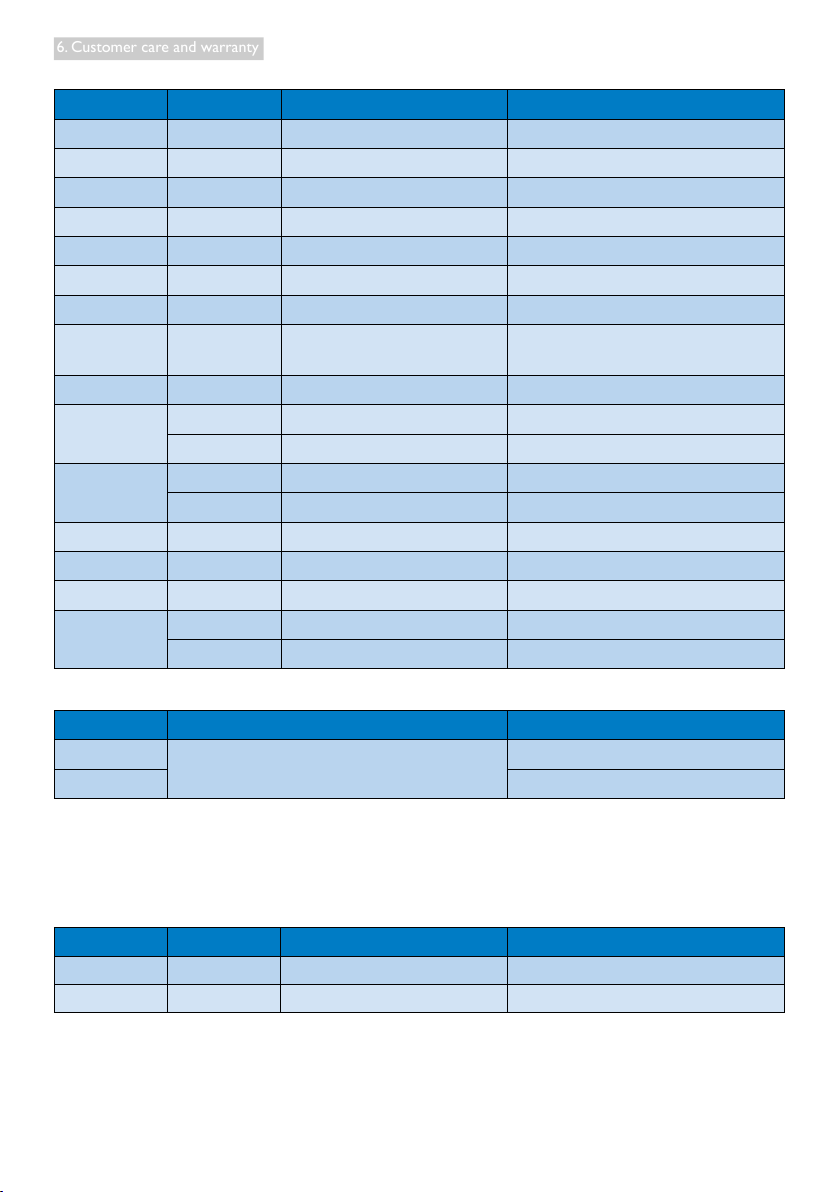
6. Customer care and warranty
Contact Information for CENTRAL AND EASTERN EUROPE region:
Country Call center ASC Consumer care number
Belarus NA IBA +375 17 217 3386
Bulgaria NA LAN Service +359 2 960 2360
Croatia NA Renoprom +385 1 333 0974
Estonia NA FUJITSU +372 6519900
Latvia NA “ServiceNet LV” Ltd. +371 7460399
Lithuania NA UAB "Servicenet" +370 7400088
Romania NA Blue Ridge Intl. +40 21 2101969
Serbia &
Montenegro
NA Kim Tec d.o.o. +381 11 20 70 684
Slovenia NA PC H.and +386 1 530 08 24
Ukraine
Russia
NA Comel +380 562320045
NA Topaz-Service Company +38 044 245 73 31
NA CPS +7 (495) 645 6746 (for repair)
NA CEEE Partners +7 (495) 645 3010 (for sales)
Slovakia NA Datalan Service +421 2 49207155
Turkey NA Techpro +90 212 444 4 832
Czech Rep. NA Asupport 800 100 697
Hungary
NA Serware +36 1 2426331
NA Pro Service +36 1 814 8080
Contact Information for LATIN AMERICA region:
Country Call center Consumer care number
Brazil
Argentina 0800 3330 856
Vermont
0800-7254101
Contact Information for China:
China
Consumer care number : 4008 800 008
Contact Information for NORTH AMERICA:
Country Call center ASC Consumer care number
U.S.A. EPI - e-center Qwantech (877) 835-1838
Canada Supercom Supercom (800) 479-6696
30
Page 33

6. Customer care and warranty
Contact Information for APMEA region:
Country Call center ASC Consumer care number
Australia NA AGOS NETWORK PTY LTD 1300 360 386
New Zealand NA Visual Group Ltd. 0800 657447
Hong Kong /
Macau
India NA REDINGTON INDIA LTD
Indonesia NA PT. Gadingsari elektronika Prima
South Korea NA PCS One Korea Ltd. 080-600-6600
Malaysia NA
Pakistan NA Philips Consumer Service (9221) 2737411-16
Singapore NA
Taiwan
Thailand NA Axis Computer System Co., Ltd. (662) 934-5498
South Africa NA Sylvara Technologies Pty Ltd 086 0000 888
United Arab
Emirates
Israel NA Eastronics LTD 1-800-567000
Vietnam NA
Philippines NA Glee Electronics, Inc.
Sri Lanka NA
Bangladesh NA
Nepal NA
Cambodia NA
NA Smart Pixels Technology Ltd.
After Market Solutions (CE)
Sdn Bhd
Philips Electronics Singapore
Pte Ltd (Philips Consumer Care
Center)
PCCW
Teleser vices
Taiwan
NA AL SHAHD COMPUTER L.L.C 00971 4 2276525
FETEC.CO 0800-231-099
FPT Service Informatic
Company Ltd.
no distributor and/or service
provider currently
Distributor: Computer Source
Ltd (warranty buy-out)
Distributor: Syakar Co. Ltd
(warranty buy-out)
Distributor : Neat Technology
Pte Ltd (Singapore) (warranty
buy-out)
Hong Kong:Tel: +852 2619 9639
Macau:Tel: (853)-0800-987
Tel: 1 800 425 6396
SMS: PHILIPS to 56677
Tel: 62 21 75909053, 75909056,
7511530
603 7953 3370
(65) 6882 3999
+84 8 38248007 Ho Chi Minh City
+84 5113.562666 Danang City
+84 5113.562666 Can tho Province
(02) 633-4533 to 34,
(02) 637-6559 to 60
880-2-9141747, 9127592
880-2-8128848 / 52
977-1-4222395
855-023-999992
31
Page 34

7. Troubleshooting & FAQs
7. Troubleshooting & FAQs
7.1 Troubleshooting
This page deals with problems that can be
corrected by a user. If the problem still persists
after you have tried these solutions, contact
Philips customer service representative.
Common Problems
No Picture (Power LED not lit)
• Check the connectors. Make sure the USB
cable is firmly connected to the monitor.
• Disconnect and reconnect the USB cable
again.
• Check the condition of the USB cable. If
the cable is frayed or damaged, replace the
cable. If the connectors are soiled, wipe
them with a clean cloth.
No Picture (The screen is blank, although the
computer power is on)
• Make sure the USB cable is properly
connected the computer.
• Make sure the computer is on and
working. The computer may be in sleep or
powersaving mode, or displaying a blank
screen saver. Move the mouse to “wake up”
the computer.
Pictureblinking,unstableduetoinsufcient
power supply
• 5V/3A AC to DC adapter is used. Please
refer to page 11 (AC to DC adapter
information).
The picture “bounces” or moves in a wave-like
pattern
• Move electrical devices that may cause
electrical interference away from the
monitor.
Cannot play DVDs using the Third-Party DVD
player program
• Use the Media Player included in your
operating system.
Visible signs of smoke or sparks
• Do not perform any troubleshooting steps
• Disconnect the monitor from mains power
source immediately for safety
• Contact with Philips customer service
representative immediately.
Imaging Problems
An "after-image", "burn-in" or "ghost image"
remains after the power has been turned off.
• Uninterrupted display of still or static
images over an extended period may cause
“burn in”, also known as “after-imaging” or
“ghost imaging”, on your screen. “Burnin”,
“after-imaging”, or “ghost imaging” is a
well-known phenomenon in LCD panel
technology. In most cases, the “burned in”
or “after-imaging” or “ghost imaging” will
disappear gradually over a period of time
after the power has been switched off.
• Always activate a moving screen saver
program when you leave your monitor
unattended.
• Always activate a periodic screen refresh
application if your LCD monitor will display
unchanging static content.
• Failure to activate a screen saver, or a
periodic screen refresh application may
result in severe “burn-in” or “after-image” or
“ghost image” symptoms will not disappear
and cannot be repaired. The damage
mentioned above is not covered under
your warranty.
Image appears distorted. Text is fuzzy or
blurred.
• Set the PC’s display resolution to the same
mode as monitor’s recommended screen
native resolution.
Green, red, blue, dark, and white dots appears
on the screen
• The remaining dots are normal
characteristic of the liquid crystal used in
today’s technology, Please refer the pixel
policy for more detail.
32
Page 35

7. Troubleshooting & FAQs
For further assistance, refer to the Consumer
Information Centers list and contact Philips
customer service representative.
7.2 General FAQs
Q1: Is the LCD screen resistant to
scratches?
Ans.: In general it is recommended that
the panel surface is not subjected to
excessive shocks and is protected from
sharp or blunt objects. When handling
the monitor, make sure that there is
no pressure or force applied to the
panel surface side. This may affect your
warranty conditions..
Q2: How should I clean the LCD surface?
Ans.: For normal cleaning, use a clean, soft
cloth. For extensive cleaning, please use
isopropyl alcohol. Do not use other
solvents such as ethyl alcohol, ethanol,
acetone, hexane, etc.
Q3: Are Philips LCD monitors Plug-and-
Play?
Ans.: Yes, the monitors are Plug-and-Play
compatible with Windows 7/Vista/XP.
Q4: What is Image Sticking, or Image
Burnin, or After Image, or Ghost Image
in LCD panels?
Ans.: Uninterrupted display of still or static
images over an extended period
may cause "burn in", also known as
"after-imaging" or "ghost imaging", on
your screen. "Burn-in", "after-imaging",
or "ghost imaging" is a well-known
phenomenon in LCD panel technology.
In most cases, the "burned in" or
"atter-imaging" or "ghost imaging" will
disappear gradually over a period of
time after the power has been switched
off.
Always activate a moving screen saver
program when you leave your monitor
unattended.
Always activate a periodic screen
refresh application if your LCD monitor
will display unchanging static content.
Warning
Failure to activate a screen saver, or a periodic
screen refresh application my result in severe
“burn-in” or “after-image” or “ghost image”
symptoms will not disappear and cannot be
repaired. The damage mentioned above is not
covered under your warranty.
Q5: Why is my Display not showing
sharp text, and is displaying jagged
characters?
Ans.: Your LCD monitor works best at its
native resolution of 1920 x 1080 @
60 Hz. For best display, please use this
resolution.
7.3 Monitor FAQs
Q1: My monitor is not recognized by my
laptop OS.
Ans.: a. Ensure that you have installed the
supplied driver/software bundled with
your monitor.
b. You can download the latest
“DisplayLink” driver from http://www.
displaylink.com/support/downloads.
php
c. You may have to re-boot your laptop
in order to recognize the monitor
correctly.
Q2: My monitor does not display picture,
ickers,shutsoffandon.
Ans.: The monitor requires minimum USB 2.0
port connection. It will not work with
older USB 1.x standard.
Q3: My monitor does not start up with my
stand alone desktop PC. I cannot see
anything with Desktop PC.
Ans.: Please note that the monitor is not
designed to work with DOS yet. It
is meant to be used as a “secondary
display”, therefore it must be used with
33
Page 36

7. Troubleshooting & FAQs
a Laptop type of computer which has
a permanent primary display attached
to it. This is because the monitor will
display images only after the Windows
login screen appears, as by then the
monitor is recognized by the system.
Q4: Can I use my PC on Linux/ Apple
system (systems other than Windows).
Ans.: Not at the moment.
Q5: Icannotndanyadjustmentsonthe
monitor.
Ans.: As the monitor works directly from
USB ports, it does not require any
adjustments at all. It is fully plug and play.
Q6: Icannotndpoweronoffbuttonon
the montior.
Ans.: You do not require any power button
as there is no direct power connection
for the monitor. Once you shut off your
laptop, or remove the USB connectors,
the monitor will turn off completely.
Q7: Do I need to use USB 2.0 or USB 3.0
ports?
Ans.: You can use both technologies from the
PC side. The monitor has USB 2.0 input.
34
Page 37

© 2013 Koninklijke Philips Electronics N.V. All rights reserved.
Philips and the Philips Shield Emblem are registered trademarks of
Koninklijke Philips Electronics N.V. and are used under license from
Koninklijke Philips Electronics N.V.
Specicationsaresubjecttochangewithoutnotice.
Version: M4C221S3USE1T
