Page 1
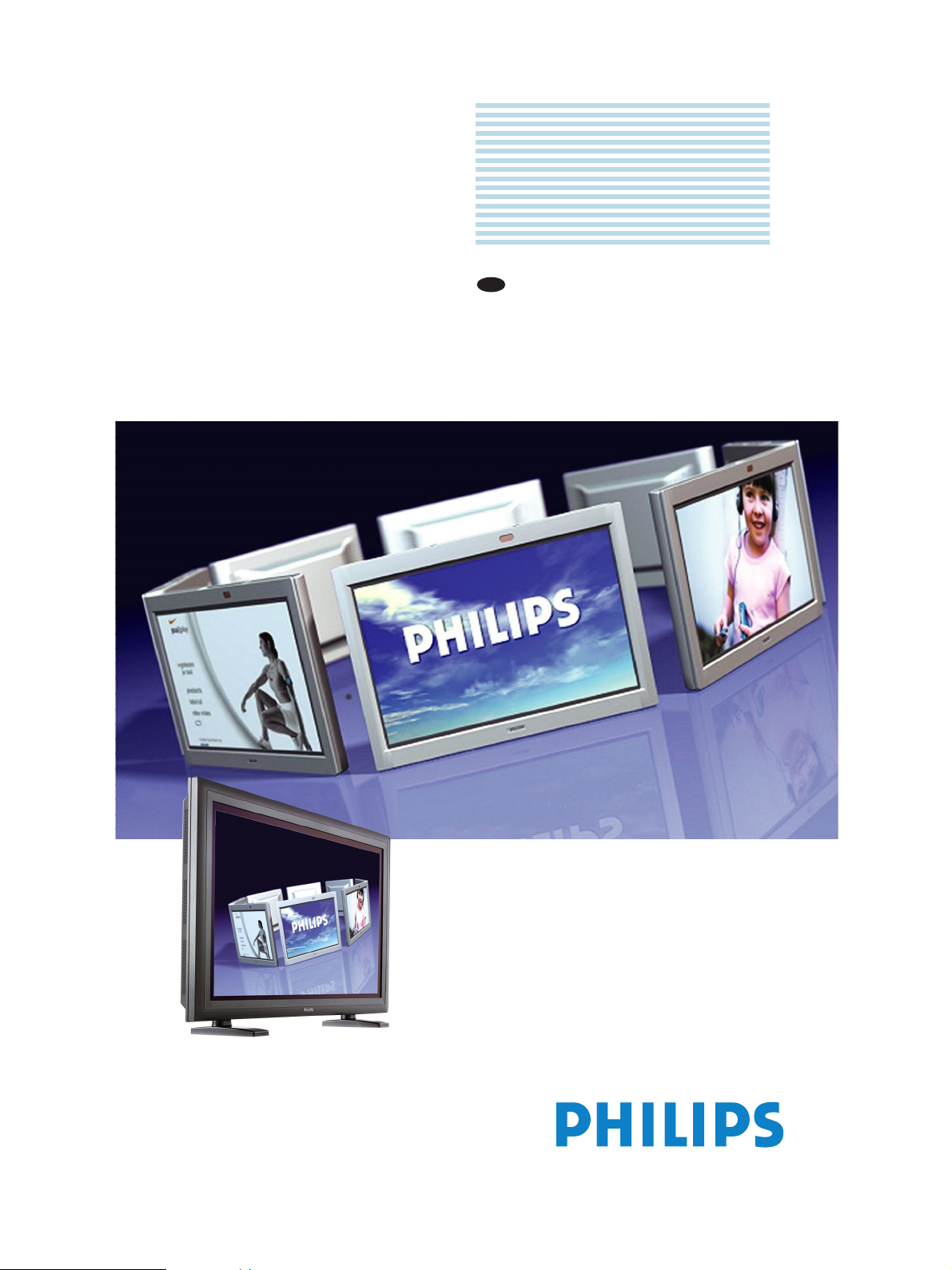
Philips
Business
Solutions
EN
User Manual
TYPE Nr. BDS4222B
BDS4222V
BDS4222R
Page 2
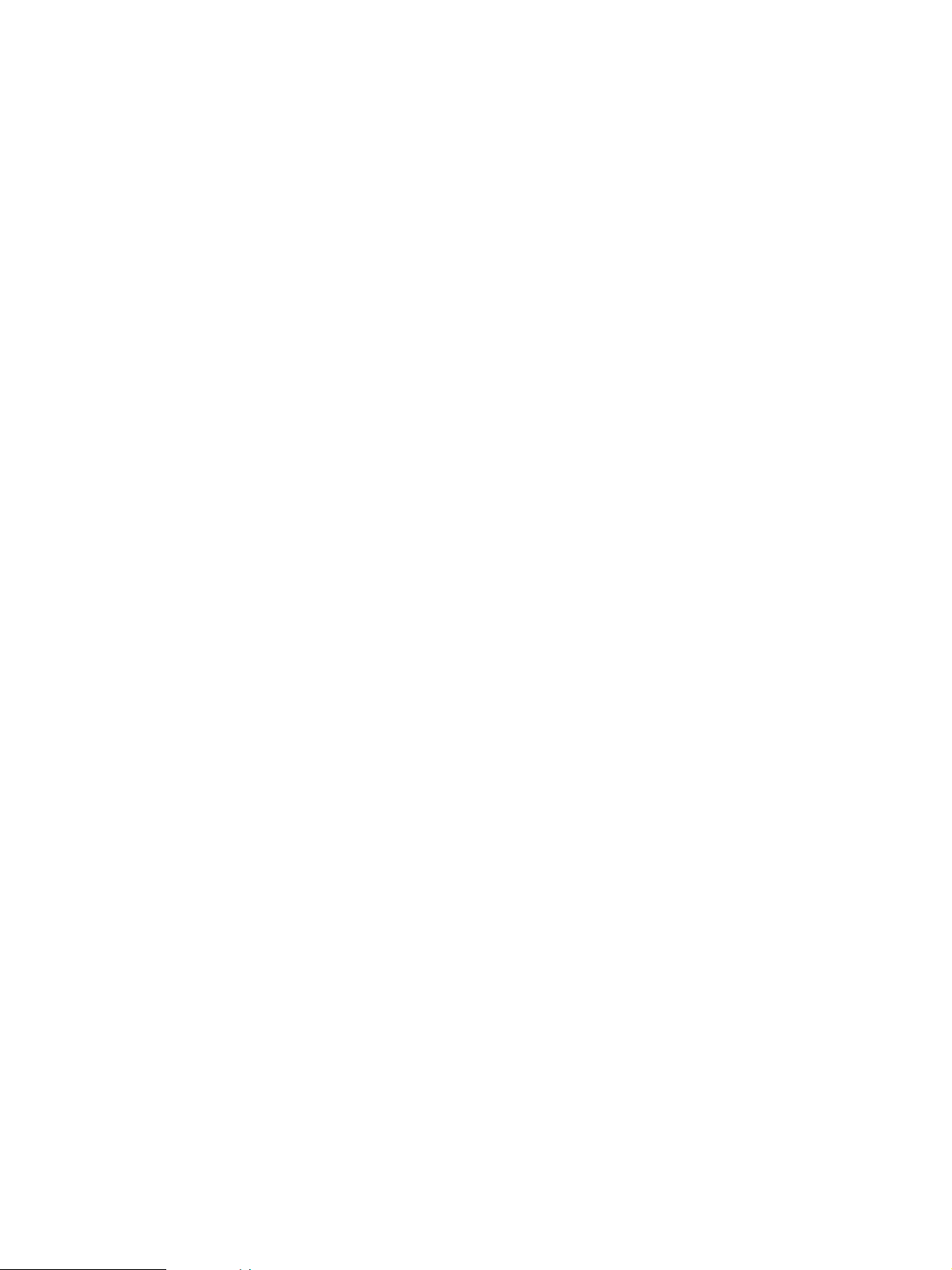
Page 3
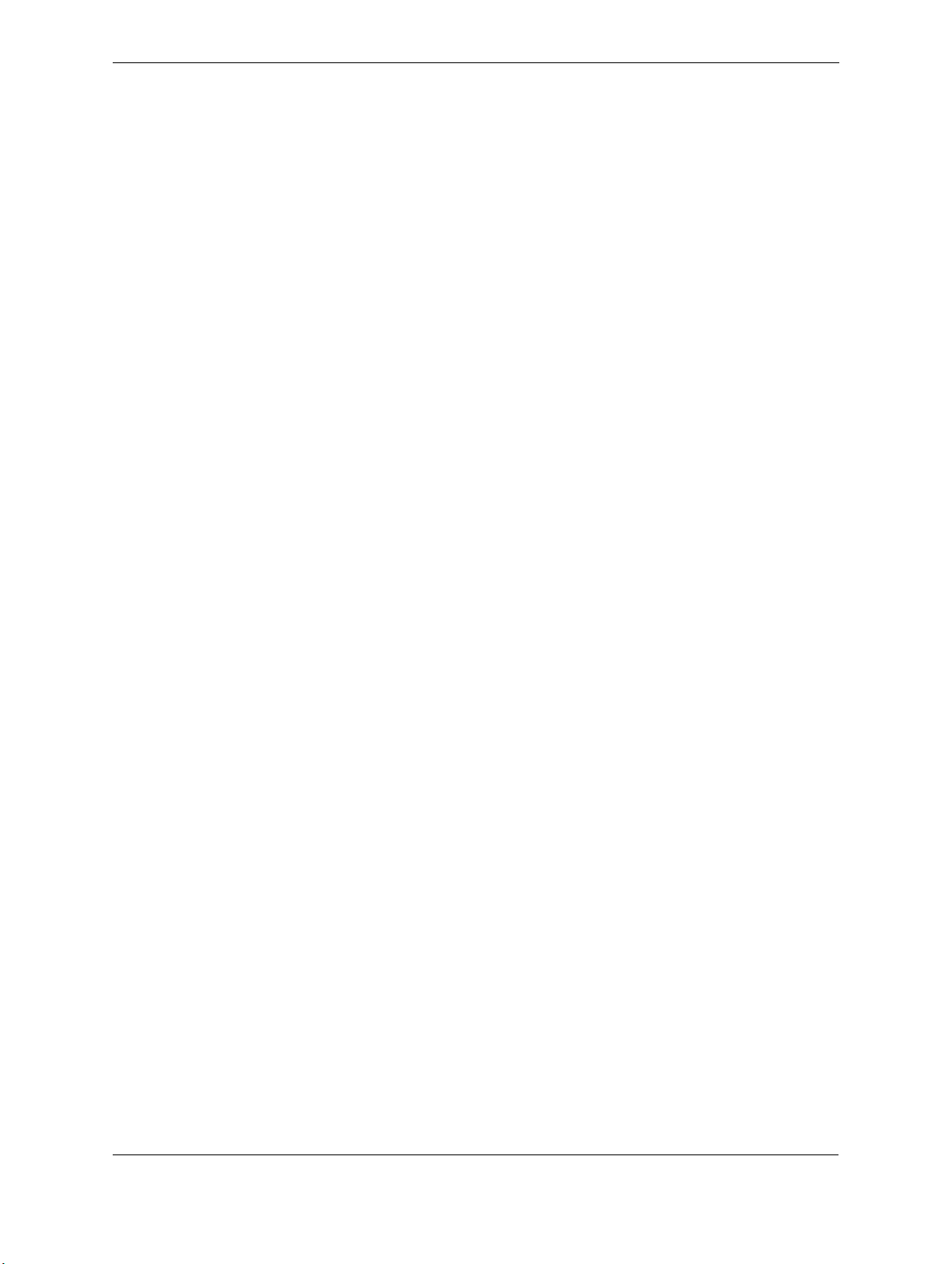
User Manual BDS4222B/V/R
TABLE OF CONTENTS
1 IMPORTANT NOTES AND SAFETY INSTRUCTIONS . . . . . . . . . . . . . . . . . . . . . . . . . . . . .3
1.1 Safety Instructions . . . . . . . . . . . . . . . . . . . . . . . . . . . . . . . . . . . . . . . . . . . . . . . . . . . . . . . . . . . . . . . . . . . 3
1.2 Warnings and Precautions . . . . . . . . . . . . . . . . . . . . . . . . . . . . . . . . . . . . . . . . . . . . . . . . . . . . . . . . . . . . . 5
1.2.1 Note to the CATV System Installer. . . . . . . . . . . . . . . . . . . . . . . . . . . . . . . . . . . . . . . . . . . . . . . . 5
1.3 Cleaning & Care . . . . . . . . . . . . . . . . . . . . . . . . . . . . . . . . . . . . . . . . . . . . . . . . . . . . . . . . . . . . . . . . . . . . . 6
1.4 End-Of-Life Disposal. . . . . . . . . . . . . . . . . . . . . . . . . . . . . . . . . . . . . . . . . . . . . . . . . . . . . . . . . . . . . . . . . . 6
2 REGULAROTY NOTICE . . . . . . . . . . . . . . . . . . . . . . . . . . . . . . . . . . . . . . . . . . . . . . . . . . . . . . .7
3 UNPACKING AND INSTALLATION . . . . . . . . . . . . . . . . . . . . . . . . . . . . . . . . . . . . . . . . . . . .9
3.1 Unpacking . . . . . . . . . . . . . . . . . . . . . . . . . . . . . . . . . . . . . . . . . . . . . . . . . . . . . . . . . . . . . . . . . . . . . . . . . . 9
3.2 Package Contents . . . . . . . . . . . . . . . . . . . . . . . . . . . . . . . . . . . . . . . . . . . . . . . . . . . . . . . . . . . . . . . . . . . . 9
3.3 Installation Notes . . . . . . . . . . . . . . . . . . . . . . . . . . . . . . . . . . . . . . . . . . . . . . . . . . . . . . . . . . . . . . . . . . . 10
4 PARTS AND FUNCTIONS . . . . . . . . . . . . . . . . . . . . . . . . . . . . . . . . . . . . . . . . . . . . . . . . . . . .11
4.1 Available Functionality by Monitor Type . . . . . . . . . . . . . . . . . . . . . . . . . . . . . . . . . . . . . . . . . . . . . . . . . 11
4.2 Front View. . . . . . . . . . . . . . . . . . . . . . . . . . . . . . . . . . . . . . . . . . . . . . . . . . . . . . . . . . . . . . . . . . . . . . . . 12
4.3 Rear View . . . . . . . . . . . . . . . . . . . . . . . . . . . . . . . . . . . . . . . . . . . . . . . . . . . . . . . . . . . . . . . . . . . . . . . . . 13
4.4 Remote Control . . . . . . . . . . . . . . . . . . . . . . . . . . . . . . . . . . . . . . . . . . . . . . . . . . . . . . . . . . . . . . . . . . . . 14
5 CONNECTIONS TO EXTERNAL EQUIPMENT . . . . . . . . . . . . . . . . . . . . . . . . . . . . . . . . . .15
5.1 Connecting TV or CATV . . . . . . . . . . . . . . . . . . . . . . . . . . . . . . . . . . . . . . . . . . . . . . . . . . . . . . . . . . . . . 15
5.2 Connecting a VCR . . . . . . . . . . . . . . . . . . . . . . . . . . . . . . . . . . . . . . . . . . . . . . . . . . . . . . . . . . . . . . . . . . 16
5.3 Connecting a DVD Player . . . . . . . . . . . . . . . . . . . . . . . . . . . . . . . . . . . . . . . . . . . . . . . . . . . . . . . . . . . . 17
5.4 External Audio Connection . . . . . . . . . . . . . . . . . . . . . . . . . . . . . . . . . . . . . . . . . . . . . . . . . . . . . . . . . . . 18
5.5 Connecting a PC. . . . . . . . . . . . . . . . . . . . . . . . . . . . . . . . . . . . . . . . . . . . . . . . . . . . . . . . . . . . . . . . . . . . 19
6 BASIC FUNCTIONS . . . . . . . . . . . . . . . . . . . . . . . . . . . . . . . . . . . . . . . . . . . . . . . . . . . . . . . . .21
6.1 Powering ON / OFF . . . . . . . . . . . . . . . . . . . . . . . . . . . . . . . . . . . . . . . . . . . . . . . . . . . . . . . . . . . . . . . . . 21
6.2 Selecting Signal Source . . . . . . . . . . . . . . . . . . . . . . . . . . . . . . . . . . . . . . . . . . . . . . . . . . . . . . . . . . . . . . . 21
6.3 Volume Adjustment . . . . . . . . . . . . . . . . . . . . . . . . . . . . . . . . . . . . . . . . . . . . . . . . . . . . . . . . . . . . . . . . . 22
6.4 On-screen Display menu . . . . . . . . . . . . . . . . . . . . . . . . . . . . . . . . . . . . . . . . . . . . . . . . . . . . . . . . . . . . . 23
6.5 On-Screen Display Status. . . . . . . . . . . . . . . . . . . . . . . . . . . . . . . . . . . . . . . . . . . . . . . . . . . . . . . . . . . . . 23
6.6 Understanding Widescreen Modes . . . . . . . . . . . . . . . . . . . . . . . . . . . . . . . . . . . . . . . . . . . . . . . . . . . . . 24
6.6.1 4:3 (Square) Content . . . . . . . . . . . . . . . . . . . . . . . . . . . . . . . . . . . . . . . . . . . . . . . . . . . . . . . . . . 24
6.6.2 Widescreen Content . . . . . . . . . . . . . . . . . . . . . . . . . . . . . . . . . . . . . . . . . . . . . . . . . . . . . . . . . . 24
6.7 Changing Aspect Ratios . . . . . . . . . . . . . . . . . . . . . . . . . . . . . . . . . . . . . . . . . . . . . . . . . . . . . . . . . . . . . . 25
7 ADVANCED FUNCTIONS . . . . . . . . . . . . . . . . . . . . . . . . . . . . . . . . . . . . . . . . . . . . . . . . . . . .27
7.1 Picture Controls . . . . . . . . . . . . . . . . . . . . . . . . . . . . . . . . . . . . . . . . . . . . . . . . . . . . . . . . . . . . . . . . . . . . 27
7.1.1 Adjusting Picture Settings. . . . . . . . . . . . . . . . . . . . . . . . . . . . . . . . . . . . . . . . . . . . . . . . . . . . . . . 27
7.1.2 Picture-In-Picture (PIP) / Side-by-Side Picture (POP) . . . . . . . . . . . . . . . . . . . . . . . . . . . . . . . . . 29
7.1.3 Selecting Color Temperature. . . . . . . . . . . . . . . . . . . . . . . . . . . . . . . . . . . . . . . . . . . . . . . . . . . . 32
7.1.4 Fine Tuning RGB(VGA) Mode . . . . . . . . . . . . . . . . . . . . . . . . . . . . . . . . . . . . . . . . . . . . . . . . . . . 32
7.1.5 Fit Picture To Size Of Monitor . . . . . . . . . . . . . . . . . . . . . . . . . . . . . . . . . . . . . . . . . . . . . . . . . . 33
7.2 Sound Controls . . . . . . . . . . . . . . . . . . . . . . . . . . . . . . . . . . . . . . . . . . . . . . . . . . . . . . . . . . . . . . . . . . . . 34
7.2.1 Adjusting Sound Settings . . . . . . . . . . . . . . . . . . . . . . . . . . . . . . . . . . . . . . . . . . . . . . . . . . . . . . . 34
7.2.2 Built-in Amplification (Speaker) . . . . . . . . . . . . . . . . . . . . . . . . . . . . . . . . . . . . . . . . . . . . . . . . . . 35
7.2.3 Fixed / Variable Audio Output. . . . . . . . . . . . . . . . . . . . . . . . . . . . . . . . . . . . . . . . . . . . . . . . . . . 35
7.3 OSD Menu Language . . . . . . . . . . . . . . . . . . . . . . . . . . . . . . . . . . . . . . . . . . . . . . . . . . . . . . . . . . . . . . . . 36
7.4 Power Save Mode. . . . . . . . . . . . . . . . . . . . . . . . . . . . . . . . . . . . . . . . . . . . . . . . . . . . . . . . . . . . . . . . . . . 36
7.5 Information Display . . . . . . . . . . . . . . . . . . . . . . . . . . . . . . . . . . . . . . . . . . . . . . . . . . . . . . . . . . . . . . . . . 37
7.6 Pixel Shift Function . . . . . . . . . . . . . . . . . . . . . . . . . . . . . . . . . . . . . . . . . . . . . . . . . . . . . . . . . . . . . . . . . . 37
7.7 Burn-in Recovery . . . . . . . . . . . . . . . . . . . . . . . . . . . . . . . . . . . . . . . . . . . . . . . . . . . . . . . . . . . . . . . . . . . 38
1
Page 4
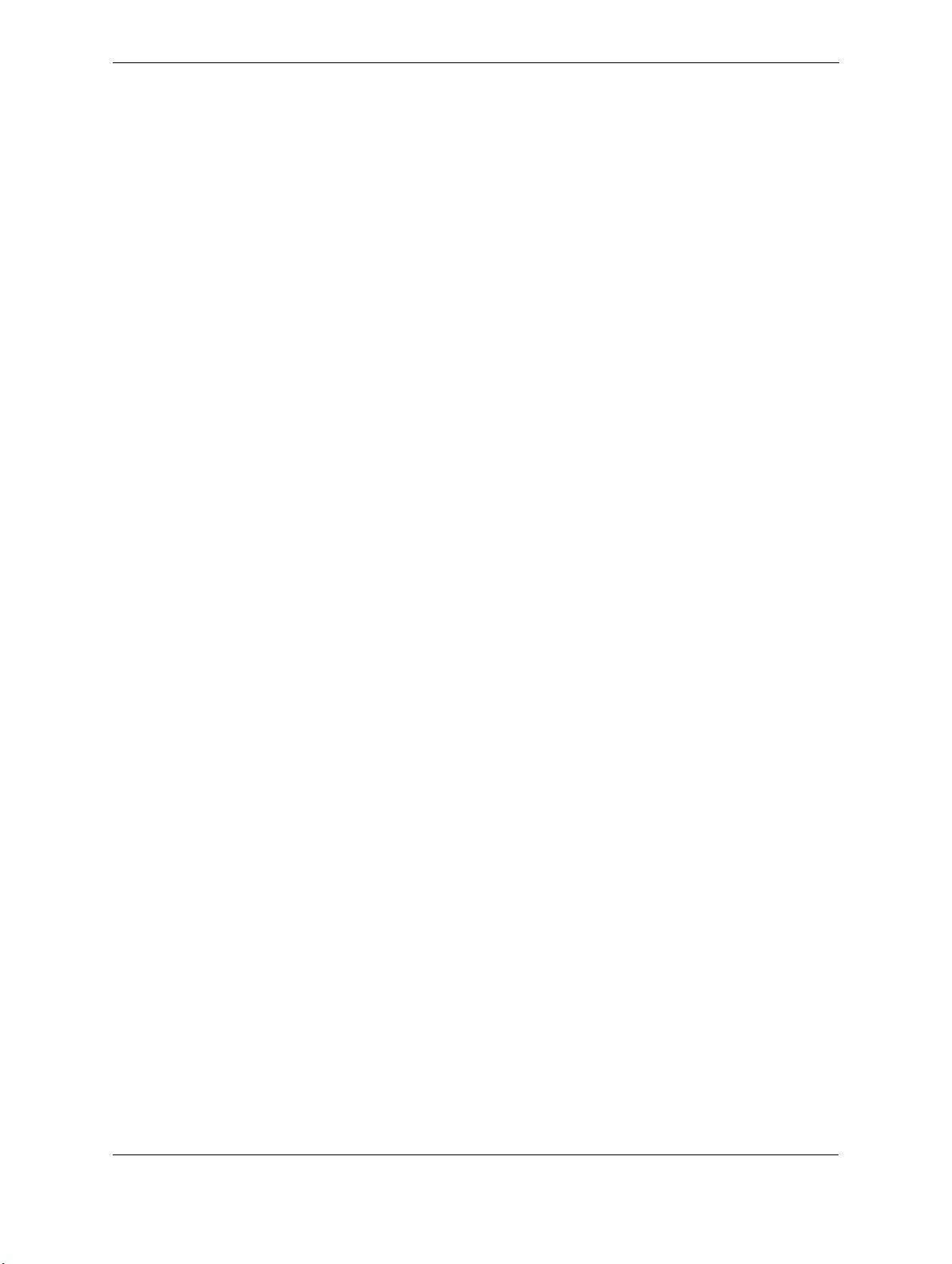
User Manual BDS4222B/V/R
7.8 Teletext. . . . . . . . . . . . . . . . . . . . . . . . . . . . . . . . . . . . . . . . . . . . . . . . . . . . . . . . . . . . . . . . . . . . . . . . . . . 39
7.9 TV Functions (BDS4222R only) . . . . . . . . . . . . . . . . . . . . . . . . . . . . . . . . . . . . . . . . . . . . . . . . . . . . . . . . 41
7.9.1 Initial Set Up . . . . . . . . . . . . . . . . . . . . . . . . . . . . . . . . . . . . . . . . . . . . . . . . . . . . . . . . . . . . . . . . . 41
7.9.2 Manual Channel Search . . . . . . . . . . . . . . . . . . . . . . . . . . . . . . . . . . . . . . . . . . . . . . . . . . . . . . . . 42
7.9.3 Channel Edit . . . . . . . . . . . . . . . . . . . . . . . . . . . . . . . . . . . . . . . . . . . . . . . . . . . . . . . . . . . . . . . . . 43
7.10 On-Screen Status Display (TV Mode) (BDS4222R only) . . . . . . . . . . . . . . . . . . . . . . . . . . . . . . . . . . . . 43
7.10.1 Changing Channels . . . . . . . . . . . . . . . . . . . . . . . . . . . . . . . . . . . . . . . . . . . . . . . . . . . . . . . . . . . . 43
7.10.2 Sound Type . . . . . . . . . . . . . . . . . . . . . . . . . . . . . . . . . . . . . . . . . . . . . . . . . . . . . . . . . . . . . . . . . . 44
8 TECHNICAL SPECIFICATIONS . . . . . . . . . . . . . . . . . . . . . . . . . . . . . . . . . . . . . . . . . . . . . . .45
8.1 Specifications. . . . . . . . . . . . . . . . . . . . . . . . . . . . . . . . . . . . . . . . . . . . . . . . . . . . . . . . . . . . . . . . . . . . . . . 45
9 CLEANING AND TROUBLESHOOTING . . . . . . . . . . . . . . . . . . . . . . . . . . . . . . . . . . . . . . . .49
9.1 Cleaning . . . . . . . . . . . . . . . . . . . . . . . . . . . . . . . . . . . . . . . . . . . . . . . . . . . . . . . . . . . . . . . . . . . . . . . . . . 49
9.2 Troubleshooting . . . . . . . . . . . . . . . . . . . . . . . . . . . . . . . . . . . . . . . . . . . . . . . . . . . . . . . . . . . . . . . . . . . . 50
10 LIMITED WARRANTY (EUR). . . . . . . . . . . . . . . . . . . . . . . . . . . . . . . . . . . . . . . . . . . . . . . . . .51
11 LIMITED WARRANTY (USA). . . . . . . . . . . . . . . . . . . . . . . . . . . . . . . . . . . . . . . . . . . . . . . . . .55
2
Page 5
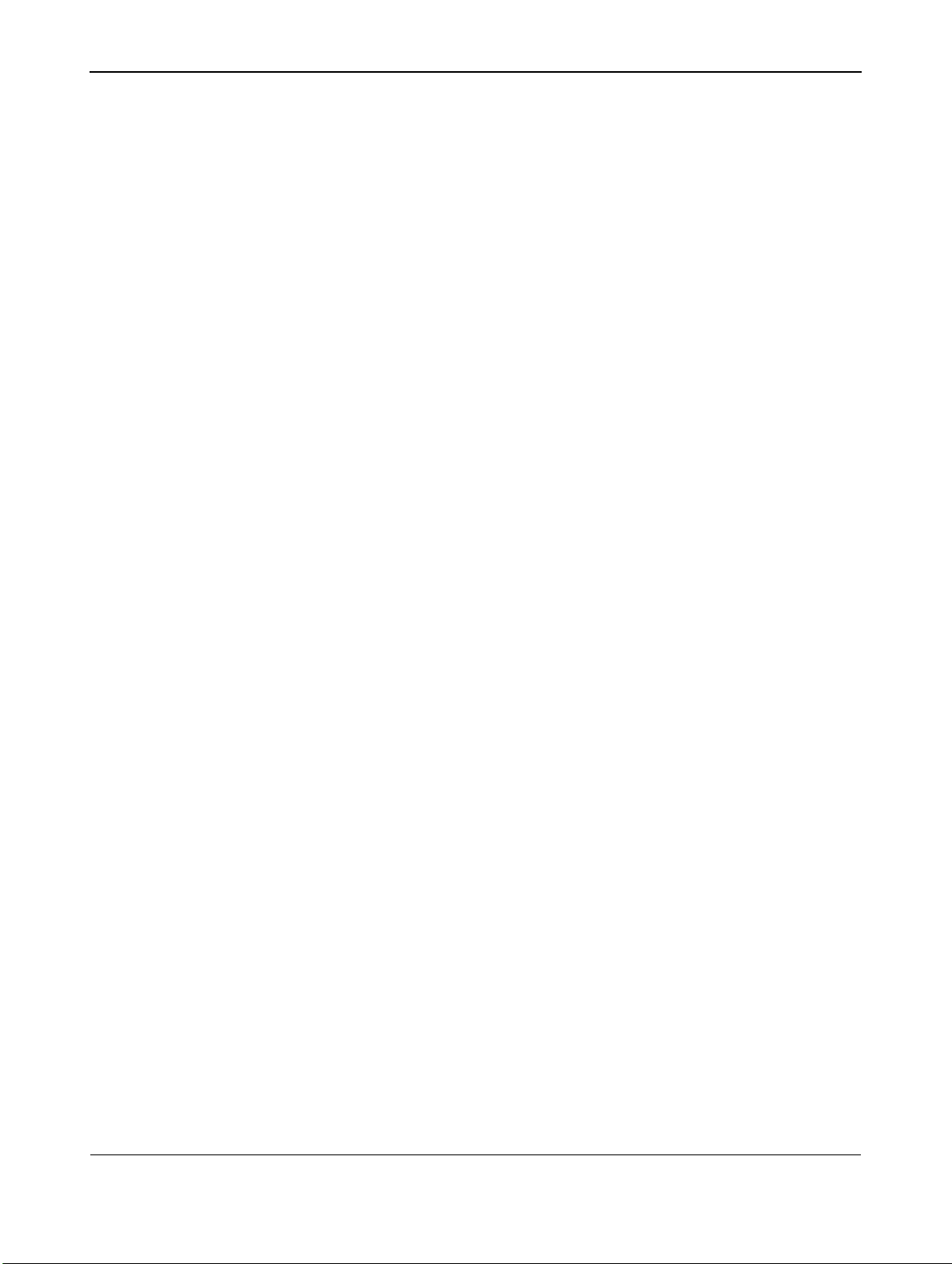
1. IMPORTANT NOTES AND SAFETY INSTRUCTIONS
1.1 SAFETY INSTRUCTIONS
■ Read and keep these instructions.
■ Heed all warnings.
■ Follow all instructions.
■ Do not use this apparatus near water.
■ Disconnect from the electric outlet before cleaning. Do not use
liquid or aerosol cleaners. Clean only with a slightly damp cloth.
■ Do not block any of the ventilation openings. Install in accordance
with the manufacturers instructions.
■ Do not install in direct sunlight, near any heat sources such as
radiators, heat registers, stoves, or other apparatus (including
amplifiers) that produce heat.
■ Do not defeat the safety purpose of the polarized or grounding type
plug. A polarized plug has two blades with one wider than the other.
A grounding type plug has two blades and a third grounding prong.
The wide blade or third prong are provided for your safety. When
the provided plug does not fit into your outlet, consult an electrician
for replacement of the obsolete outlet.
■ Do not remove cover, to prevent electric shock. Refer servicing to
qualified service personel only.
■ Unauthorized modification of this equipment or usage of an
unshielded connecting cable may cause excessive interference.
■ Adjust only those controls that are covered by the operating
instructions. Improper adjustment of other controls can result in
damage which often requires extensive work by a qualified technician
to restore the unit to normal operation.
■ Use in well-ventilated area and do not block any of the ventilation
openings. Install in accordance with the manufacturer’s instructions.
■ The unit must be operated from the type of power source indicated
on the label. If the type of available power is unknown, consult your
dealer or local power company.
■ Protect the power cord from being walked on or pinched
particularly at plugs, convenience receptacles, and the point where
they exit from the apparatus power outlet. This is a safety feature.
If you are unable to insert the plug into the outlet, contact your
electrician. Do not alter the plug; this will defeat the safety feature.
■ Do not overload wall outlets and extension cords as this can result
in a risk of fire or electric shock.
■ If the picture displayed looks abnormal, turn off the unit and
disconnect it from the electric outlet. Verify your signal wire
connections and reconnect the display to the electric outlet.
■ Only use attachments/accessories specified by the manufacturer.
User Manual BDS4222B/V/R
3
Page 6
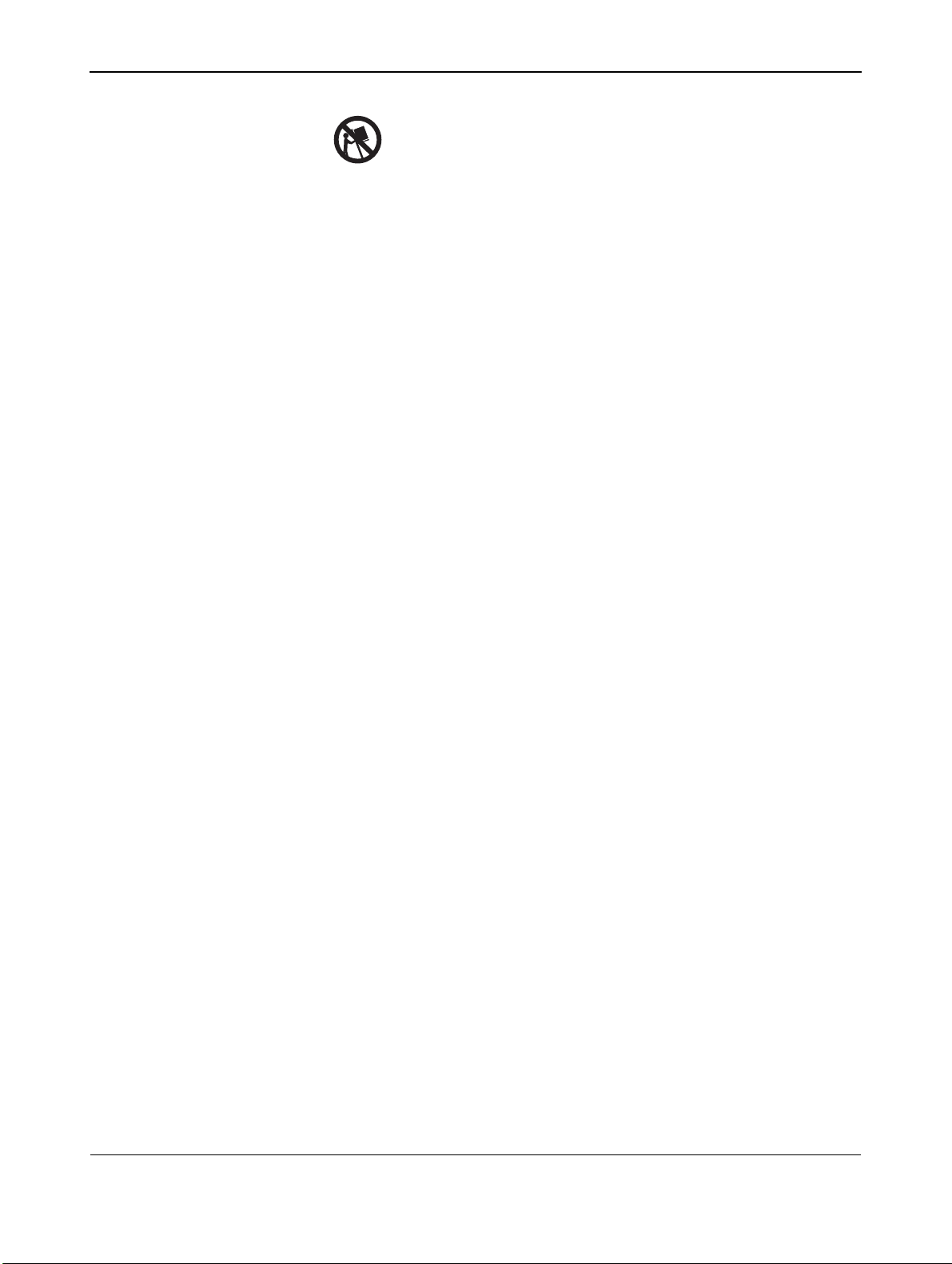
User Manual BDS4222B/V/R
■ Use only with a cart, stand, tripod, bracket, or table specified by the
manufacturer, or sold with apparatus. When a cart is used, use
caution when moving the cart/apparatus combination to avoid injury
from tip-over.
■ Unplug this apparatus during lightning storms or when unused for
long periods of time.
■ Refer all servicing to qualified service personnel. Servicing is required
when the apparatus has been damaged in any way, such as
power-supply cord or plug is damaged, liquid has been spilled or
objects have fallen into apparatus, the apparatus has been exposed to
rain or moisture, does not operate normally, or has been dropped.
■ This product may contain lead and mercury. Disposal of these
materials may be regulated due to environmental considerations.
For disposal or recycling information, please contact your local
authorities or the Electronic Industries Alliance: www.eiae.org
■ Damage Requiring Service:
The appliance should be serviced by qualified service personnel
when:
● The power supply cord or the plug has been damaged or frayed.
● Objects have fallen, or liquid has been spilled into the appliance.
● The appliance has been exposed to rain.
● The appliance does not appear to operate normally or exhibits a
marked change in perfomance.
● The appliance has been dropped, or the enclosure damaged.
● Unit does not operate normally when the operating instructions
are followed.
■ Tilt/Stability:
● All displays must comply with recommended international global
safety standards for tilt and stability properties of its cabinet
design.
● Do not compromise these design standards by applying excessive
pull force to the front, or top, of the cabinet which could
ultimately overturn the product.
● Do not endanger yourself, or children, by placing electronic
equipment/toys on the top of the set and cause product damage
and/or personal injury.
● Do not place the unit on an unstable cart, stand or table. Or the
product may fall, causing serious damage.
■ Do not place the unit on a bed, soffa, rug, or similar surfaces.
■ Wall or Ceiling Mounting:
The appliance should be mounted to a wall or ceiling only as
recommended by the manufacturer.
■ Power Lines:
An outdoor antenna should be located away from power lines.
4
Page 7
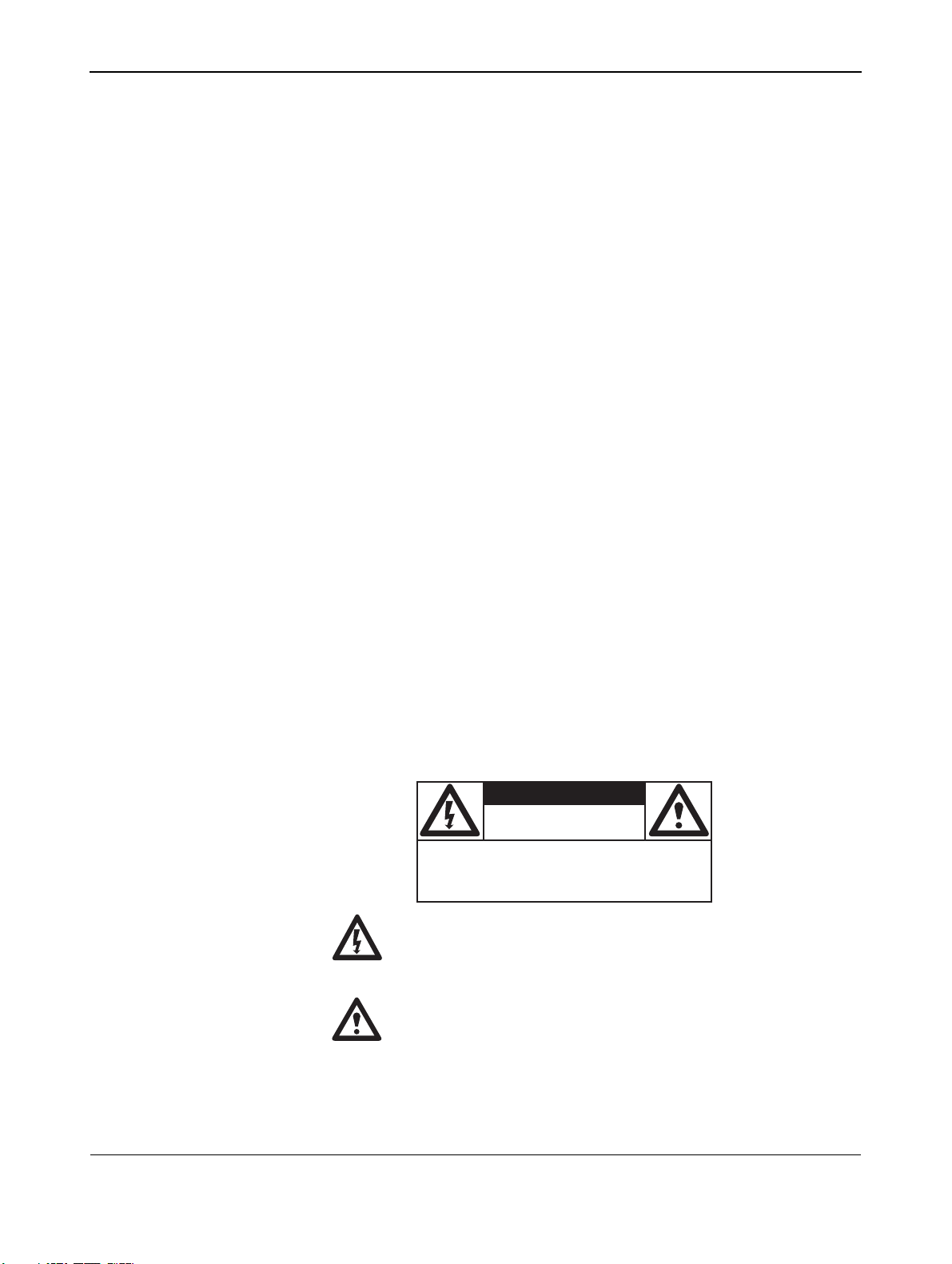
User Manual BDS4222B/V/R
■ Outdoor Antenna Grounding:
● If an outside antenna is connected to the receiver, be sure the
antenna system is grounded so as to provide some protection
against voltage surges and built up static charges.
● Section 810 of the National Electric Code, ANSI/NFPA
No. 70-1984, provides information with respect to proper
grounding of the mast and supporting structure, grounding of the
lead-in wire to an antenna discharge unit, size of grounding
connectors, location of antenna-discharge unit, connection
grounding electrodes, and requirements for the grounding
electrode.
■ Object and Liquid Entry:
Care should be taken so that objects do not fall and liquids are not
spilled into the enclosure through openings.
■ Battery Usage:
CAUTION: To prevent battery leakage that may result in bodily
injury, property damage, or damage to the unit.
● Install all batteries correctly, with + and - aligned as marked on
the unit.
● Do not mix batteries (old and new or carbon and alkaline, etc.).
● Remove batteries when the unit is not used for a long time.
1.2 WARNINGS AND PRECAUTIONS
1.2.1 NOTE TO THE CATV SYSTEM INSTALLER
This reminder is provided to call the CATV system installer’s attention
to Article 820-40 of the NEC that provides guidelines for proper
grounding and, in particular, specifies that the cable ground must be
connected to the grounding system of the building, as close to the point
of cable entry as practical.
KNOW THESE SAFETY SYMBOLS
CAUTION
RISK OF ELECTRIC SHOCK
DO NOT OPEN
CAUTION: TO REDUCE THE RISK OF ELECTRIC
SHOCK, DO NOT REMOVE COVER (OR BACK). NO
USER SERVICEABLE PARTS INSIDE. REFER SERVICING TO QUALIFIED SERVICE PERSONEL. a
■ This lightning flash with arrow-head within a triangle indicates
uninsulated material within your unit, which can cause an electric
shock. For the safety of everyone in your household, do not remove
product cover.
■ For the safety of everyone in your household, do not remove
product cover. The exclamation point within a triangle calls
attention to features for which you mustread the enclosed literature
closely to prevent operating and maintenance problems.
5
Page 8
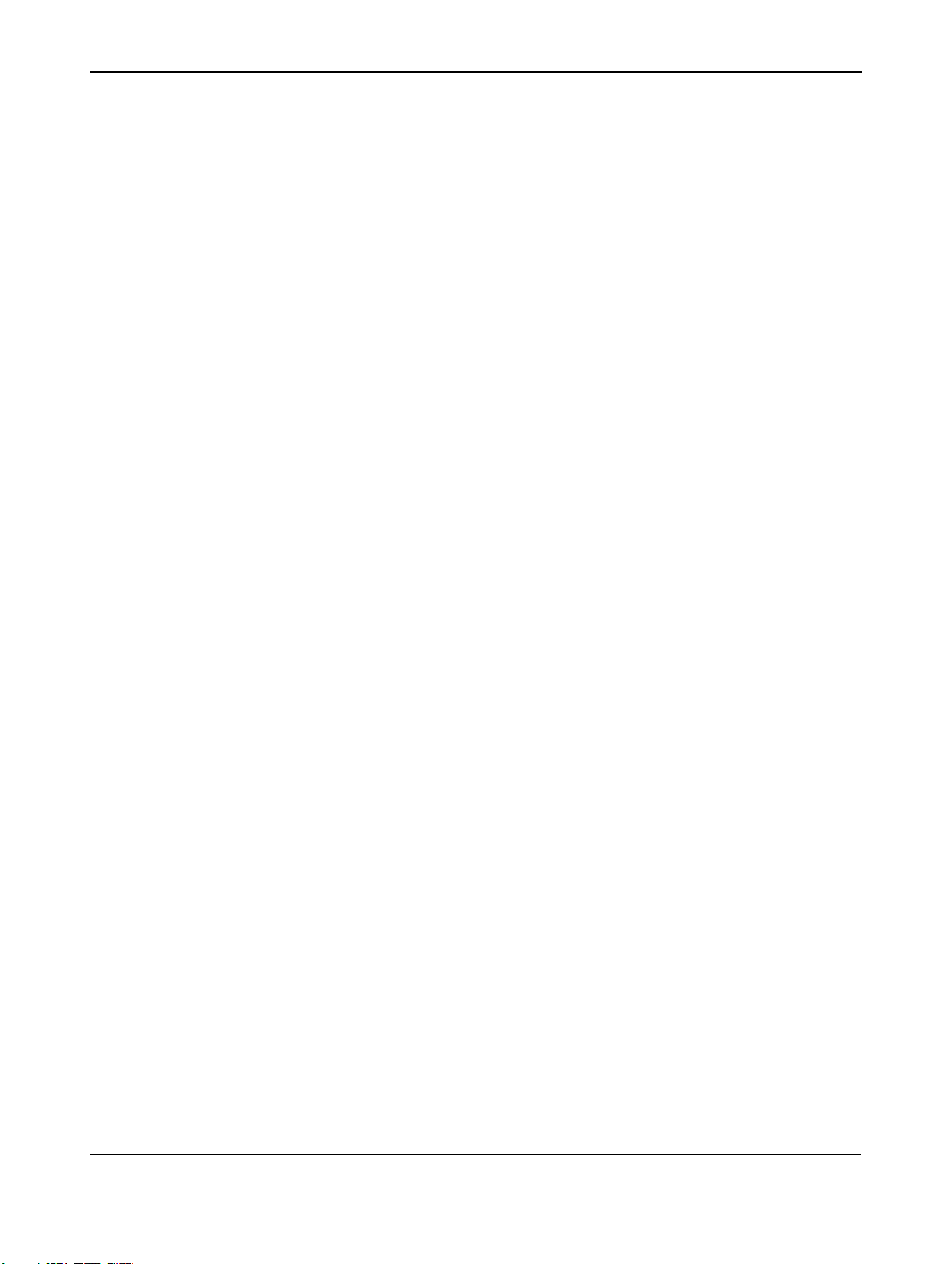
User Manual BDS4222B/V/R
WARNING
To reduce the risk of fire or electric shock, this appliance must not be
exposed to rain or moisture, and objects filled with liquids, such as
vases, must not be placed upon this apparatus.
CAUTION
To prevent electric shock, match wide plug blade to wide slot, and fully
insert.
ATTENTION
Pour éviter les chocs électriques, introduire la lame la plus large de la
fiche dans la bome correspondante de la prise et pousser jusqu’au fond.
1.3 CLEANING & CARE
■ To avoid possible shock hazard, please be sure that the television is
unplugged from the electrical outlet before cleaning.
■ When cleaning the television screen, take care not to scratch or
damage the screen surface (avoid wearing jewelry or using anything
abrasive).
■ Wipe the front of the screen with a clean cloth dampened with
water. Use even, easy, vertical strokes when cleaning.
■ Gently wipe the cabinet surfaces with a clean cloth or sponge
dampened in a solution of cool clear water. Use a clean dry cloth to
dry the wiped surfaces.
■ Occasionally vacuum the ventilation holes or slots in the cabinet
back.
■ Never use thinners, insecticide sprays, or other chemicals on or near
the cabinet, as they might cause permanent marring of the cabinet
finish.
■ Do not allow a still image to be displayed for an extended period of
time as this can cause a permanent after-image to remain.
1.4 END-OF-LIFE DISPOSAL
■ This Philips product and its packaging contain materials that can be
recycled and re-used. Specialized companies can recycle your
product to increase the amount of reusable materials and minimize
the amounts which need to be properly disposed.
■ This product might also use batteries, which should not be thrown
away when depleted, but should be handed in and disposed of as
small chemical waste.
■ Please find out about the local regulations regarding the disposal of
the television, batteries, and packaging materials whenever you
replace existing equipment.
6
Page 9
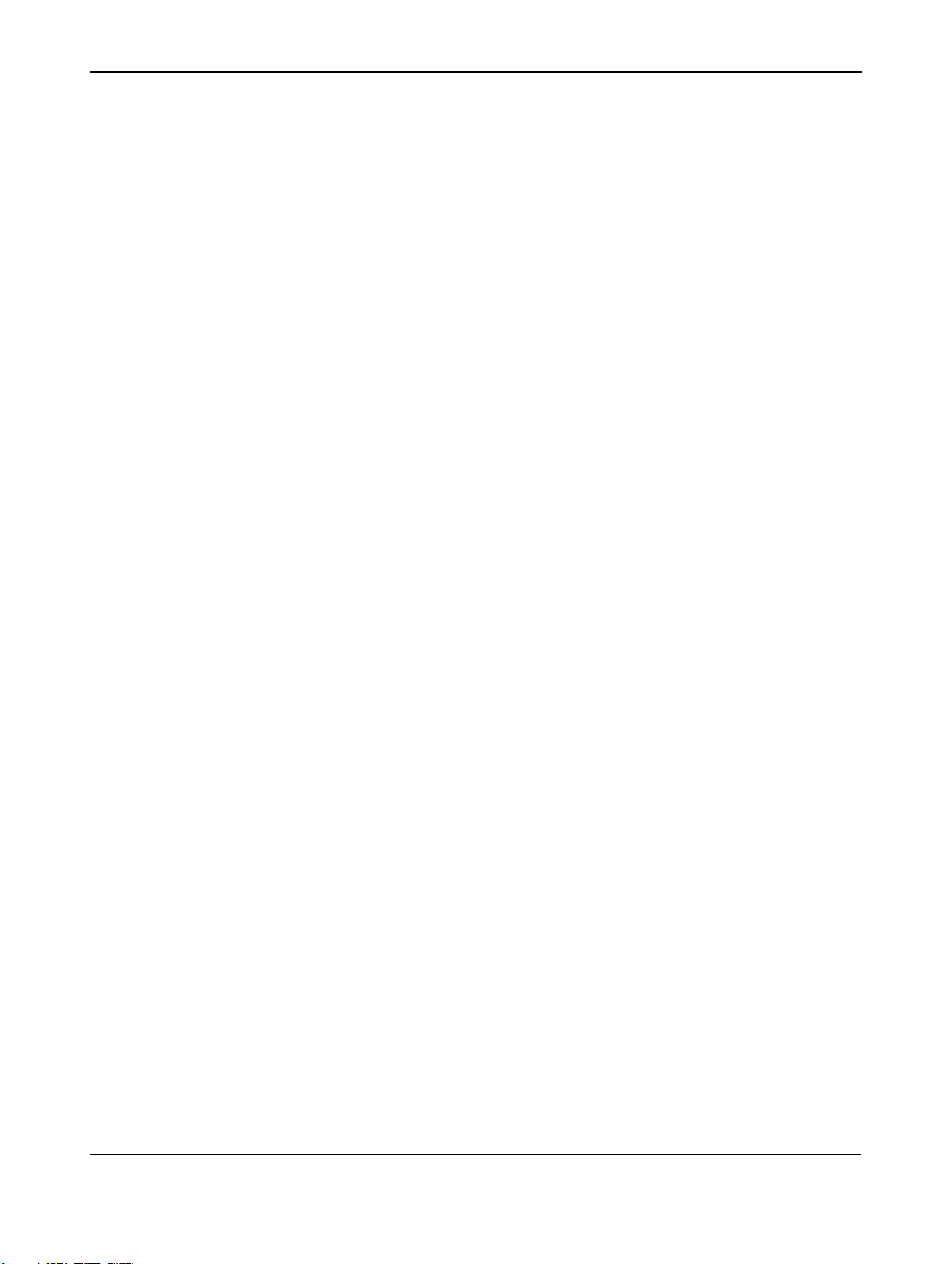
2. REGULAROTY NOTICE
User Manual BDS4222B/V/R
FCC Compliance Statement
The equipment has been tested and found to comply with the limits for a
Class B digital device, pursuant to part 15 of FCC rules. These limits are
designed to provide reasonable protection against harmful interference
when the equipment is operated in a commercial environment.
This equipment generates, uses, and can radiate radio frequency energy
and, if not installed and used in strict accordance with the instruction
manual, may cause harmful interference to radio communications.
There is no guarantee that interference will not occur in a particular
installation. If this equipment does cause harmful interference to radio
or television reception, which can be determined by turning the
equipment off and on, the user is encouraged to try to correct the
interference by one or more of the following measures:
■ Reorient or relocate the receiving antenna.
■ Increase the separation between the equipment and the receiver.
■ Connect the equipment into an outlet on a circuit different from that
to which the receiver is connected.
■ Consult the dealer or an experienced radio/TV technician for help.
Operation of this equipment in a residential area is likely to cause
harmful interference in which case the user will be required to correct
the interference at the user's own expense.
Shielded interconnected cables and shield power cords must be
employed with this equipment to insure compliance with the pertinent
RF emission limits governing this device.
Changes or modifications not expressly approved by the manufacturer
could void the user's authority to operate the equipment and invalidate
the warranty.
Canadian Compliance Statement
This Class B digital apparatus meets all requirements of the Canadian
Interference Causing Equipment Regulations.
Cet appareil numérique de la Classe B respecte toutes les exigences du
Règlement sur le materiel brouilleur du Canada.
7
Page 10
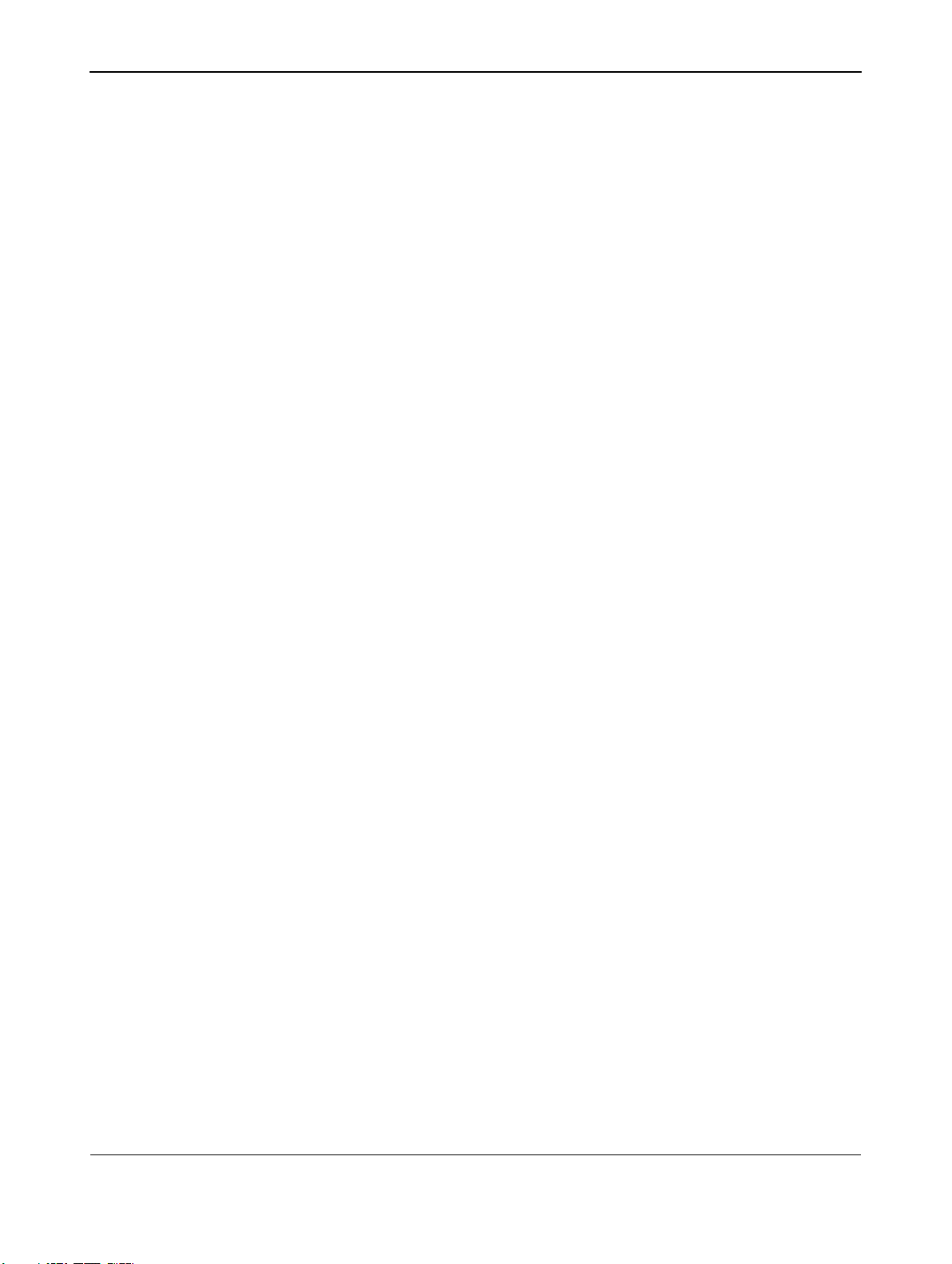
User Manual BDS4222B/V/R
8
Page 11
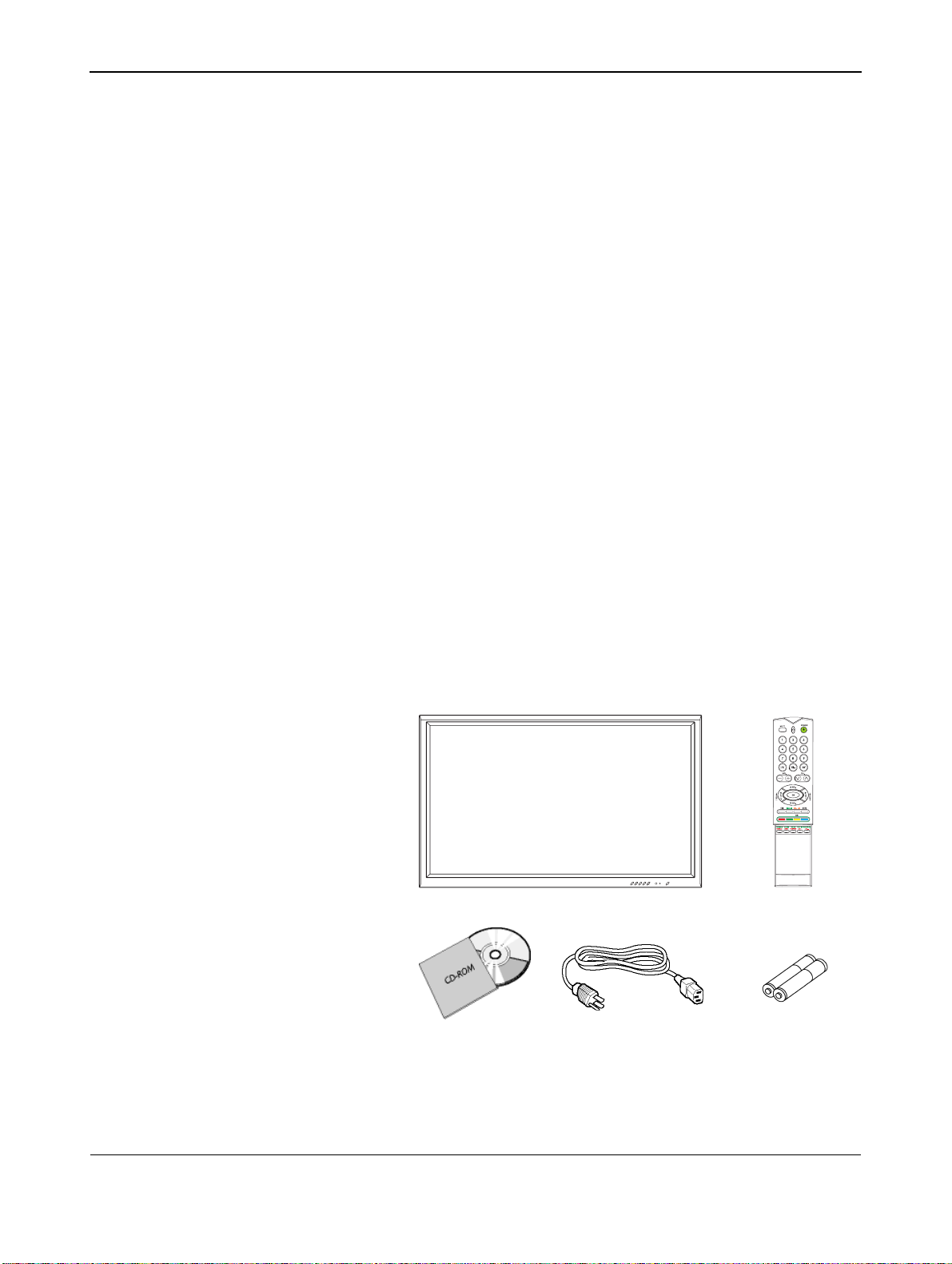
3. UNPACKING AND INSTALLATION
3.1 UNPACKING
■ The monitor is packed in a carton, together with the standard
accessories. Any other optional accessories will be packed
separately.
■ The weight of the monitor is approx 36kg. Due to the size and
weight it is recommended to move it by 2 people.
■ The protective glass and the glass substrate are installed on the front
of the product. Since both glass can be broken and scraped easily the
product has to be handled with care. Never place the monitor with
the glass faced down unless it is protected with pads.
■ After opening the carton ensure that the content is in good
condition and complete.
■ When possible use the handles on the back of the monitor for
transport.
3.2 PACKAGE CONTENTS
Please verify that you received the following items with your package
content:
1 Monitor
2 Remote Control
3 CD-ROM with User Manual
4 Power Cable
5Batteries
User Manual BDS4222B/V/R
9
Page 12
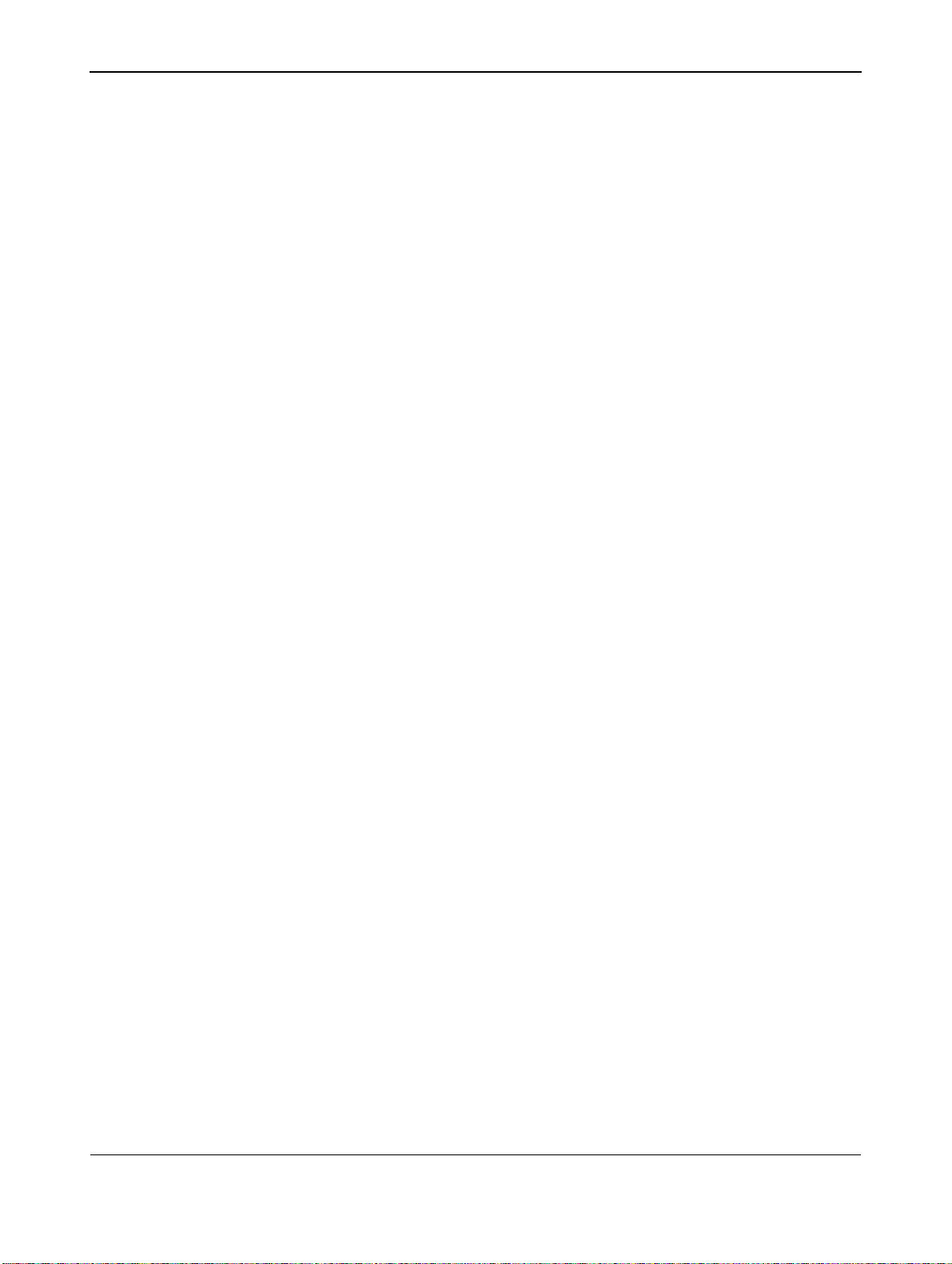
User Manual BDS4222B/V/R
3.3 INSTALLATION NOTES
■ Due to the high power consumption, always use the plug exclusively
designed for this product. If an extended line is required, please
consult your service agent.
■ The product should be installed on a flat surface to avoid tipping.The
distance between the back of the product and the wall should be
maintained for proper ventilation. Avoid installing the product in the
kitchen, bathroom or any other places with high humidity so as not
to shorten the service life of the electronic components.
■ Please ensure the product is installed horizontally. Any 90 degrees
clockwise or counter-clockwise installation may induce poor
ventilation and subsequent component damage.
■ To protect the screen and avoid screen damage, do not display a still
picture for a long time.
10
Page 13
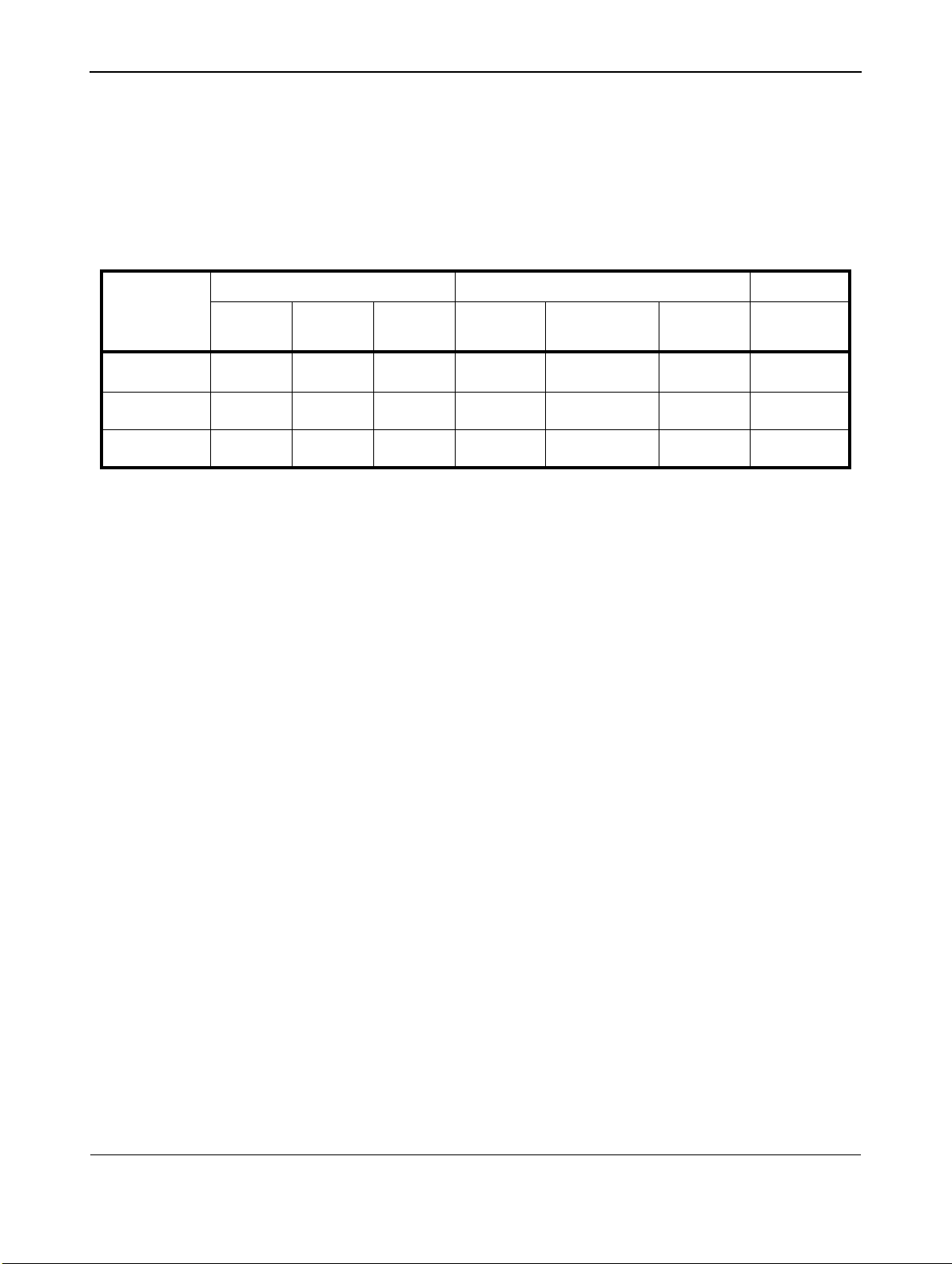
4. PARTS AND FUNCTIONS
BASIC FUNCTIONALITY VIDEO FUNCTIONALITY TV
User Manual BDS4222B/V/R
4.1 AVAILABLE FUNCTIONALITY BY MONITOR TYPE
Connection options vary according to monitor type. The functionality of
each monitor type is shown in the table below.
MONITOR
TYPE Nr. VGA DVI
BDS4222B
BDS4222V
BDS4222R
3
333333
3333333
33
VGA/DVI
Audio In
SCART
(AV)
----
Component
Video-Audio In S-Video
Antenna Jack
+ TV Tuner
-
11
Page 14
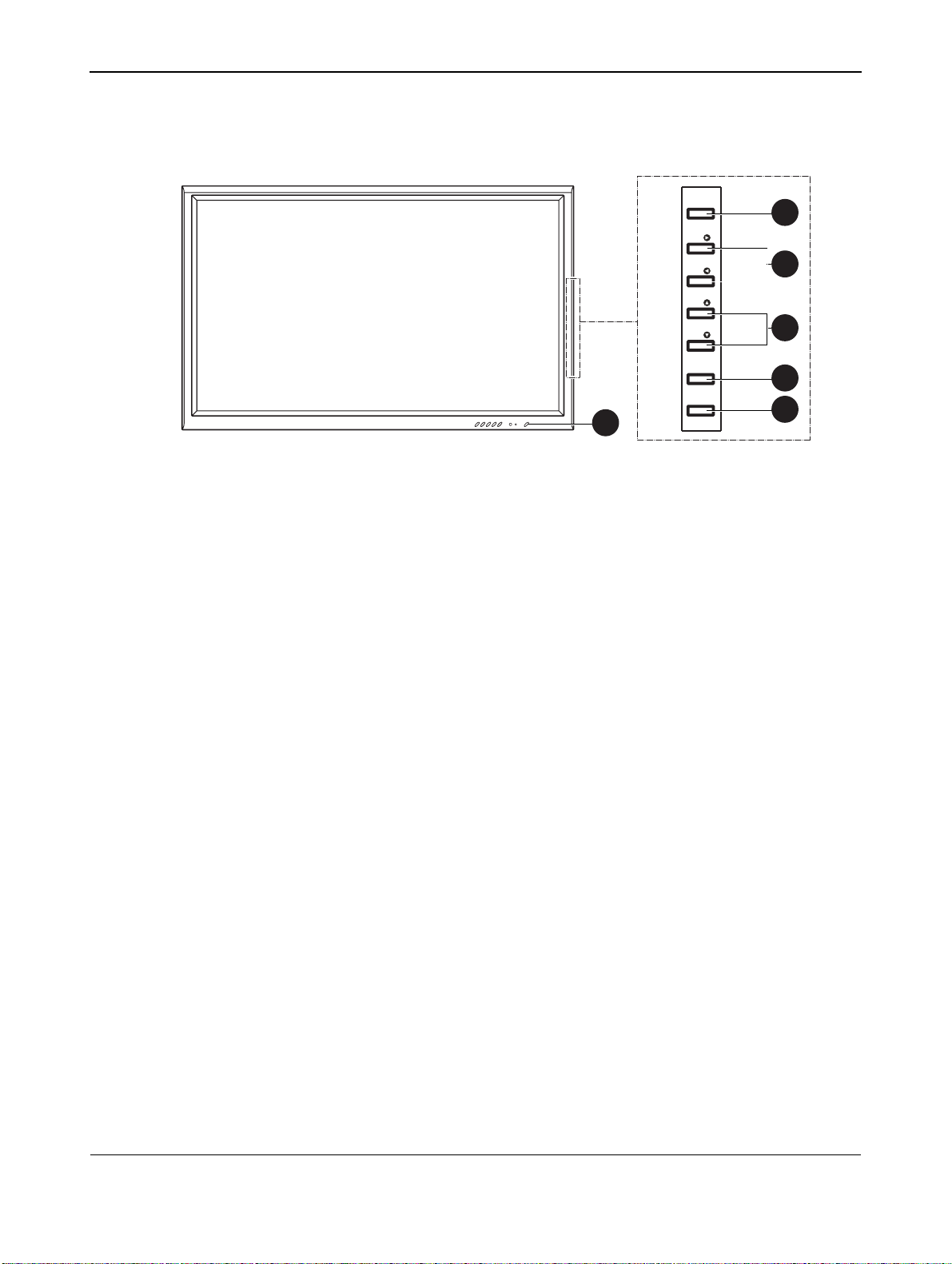
User Manual BDS4222B/V/R
4.2 FRONT VIEW
POWER
VOL.
VOL.
SEL.
SEL.
MENU
INPUT
1
1. Status LED
● Not Illumated = No AC Power detected
If the main power switch (rear of panel) is turned off, this LED
will not illuminate.
● Orange = Standby (Power OFF) with AC power
detected
The LED will illuminate in orange color if the monitor is shut off
but the main power cord is plugged into the back of the unit.
● Solid Green = Power ON
2. Power (Standby) Button
Turns power on/off from standby mode. There is a wait period
between on/off cycles.
2
3
4
5
6
3. Volume Adjustment Buttons
Use these buttons to adjust volume up and down. These keys also
serve as navigation and adjustment keys when On Screen Display
menu is engaged.
4. Select Buttons
Use these buttons to navigate through the the On Screen Display
menu. If an optional TV tuner is installed, these buttons also function
as Channel Up/Down.
5. Menu Button
Use this button to engage the On Screen Display menu.
6. Input Button
Use this button to switch between available inputs.
12
Page 15
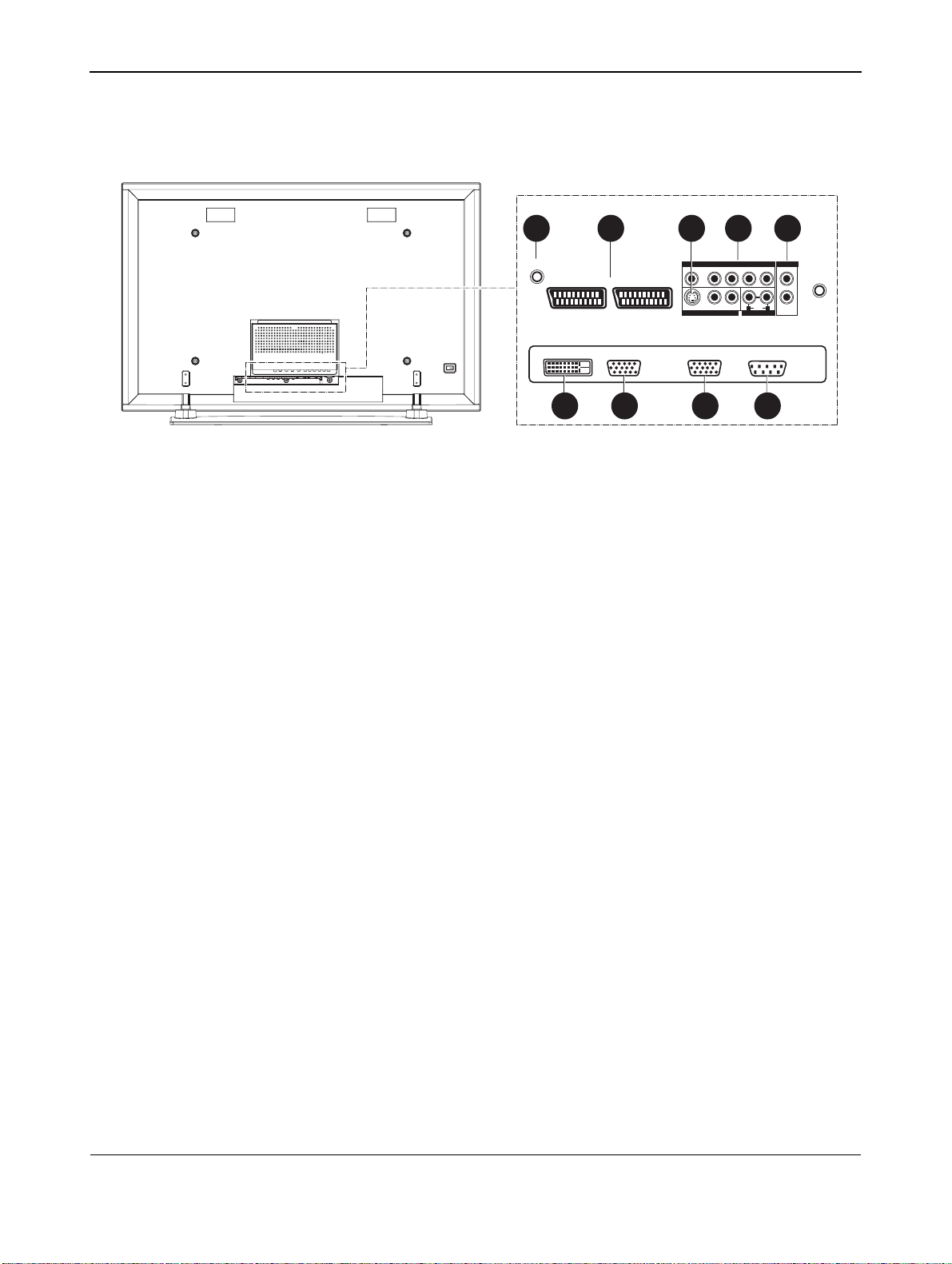
4.3 REAR VIEW
ANT
SCART INPUT
User Manual BDS4222B/V/R
Video Connectors
9
C
OMPONENT VIDEO/
AUD
IO I
N
RYLL
B
/ CBPR / C
R
SCART INPUT
RGB/Computer Related Connector
DVI IN RGB IN RGB OUT RS-232
P
S-VIDEO L LR
VIDEO I
N
D
VI/
RGB
AUD
IO I
N
3214
AUD
IO OUT
Subwoofer
RR
765
8
1. S-Video Inputs (BDS4222V & BDS4222R only)
Connect S-Video signals from external sources such as VCRs or
DVD players.
2. Component Video Inputs (BDS4222V & BDS4222R only)
Auto-detecting component video inputs (Y/Pb/Pr or Y/Cb/Cr) for
connecting to the component output jacks of a DVD player or
Set-Top Box.
3. Audio Output
Variable or fixed audio output jacks for connecting to an external
audio amplifier.
4. Antenna Jack (BDS4222R only)
Connect to TV or CATV antenna.
5. Digital DVI Input
Connect to digital video signals from a Set-Top box or Computer.
6. RGB(VGA) Input
Connect to RGB(VGA) output of Computer or Set-Top box.
7. RGB(VGA) Output
Connect to another computer monitor for daisy chaining
applications.
8. RS-232 Connector
For factory use only.
9. SCART (AV) Connector (BDS4222V & BDS4222R only)
Connect to external sources such as VCRs or DVD players.
13
Page 16
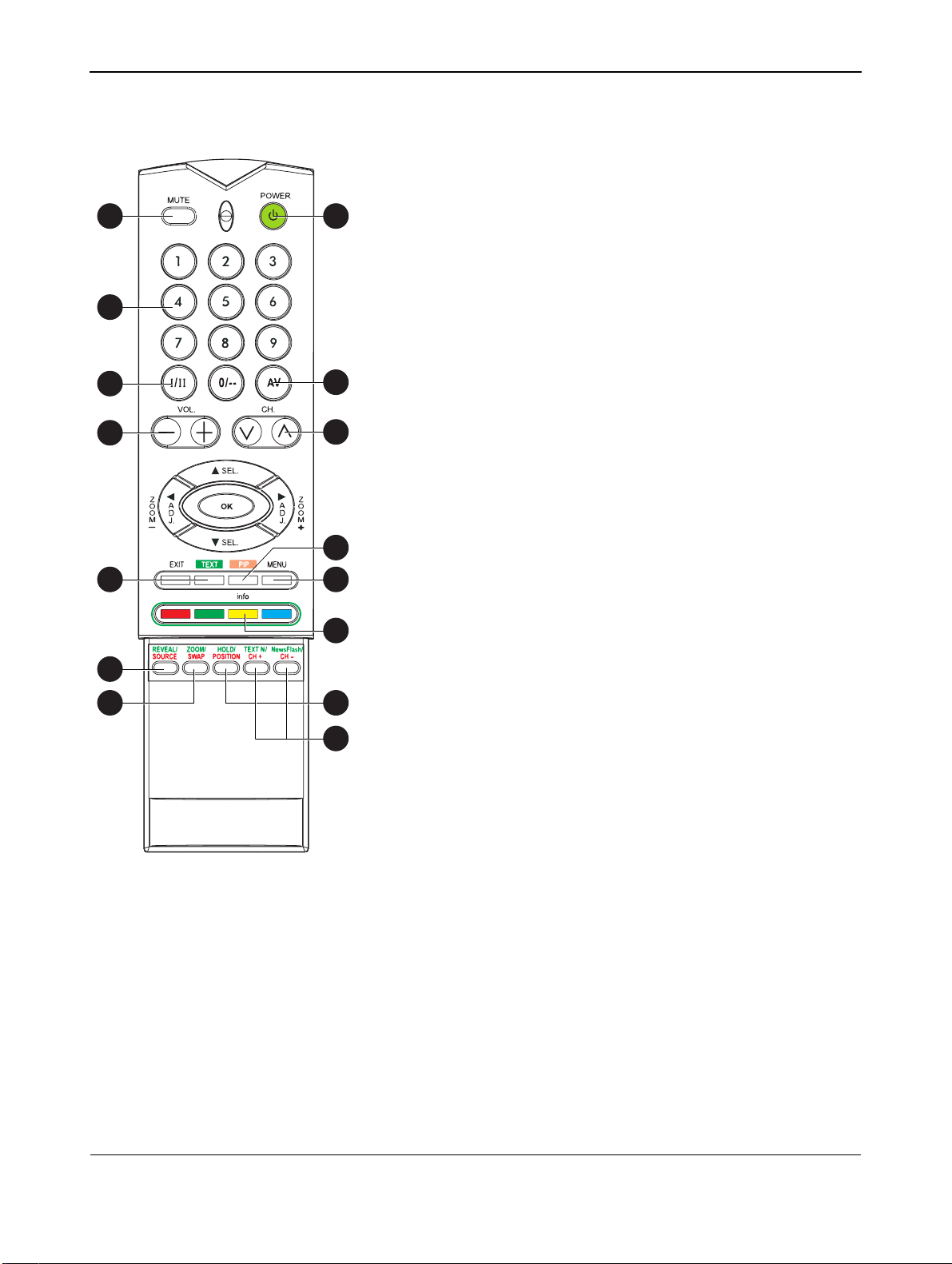
User Manual BDS4222B/V/R
1 8
2
3
4
5
9
10
11
12
4.4 REMOTE CONTROL
1. Sound Mute On/Off
2. Number Keypad
Use number keypad to select the TV channel you want to watch.
(BDS4222R only).
3. Stereo and Dual
Activates Stereo reception for TV or Dual for second language.
(BDS4222R only).
4. Volume +/-
Turns volume up or down.
5. Teletext
Activates the TELETEXT mode. (BDS4222R only; see page 39)
6. PIP Source
Changes the input source of the PIP among TV/AV Component input
sources. (See page 29)
7. Swap
Swaps the main and sub picture windows under PIP or POP modes.
(See page 30)
8. Standby Power On/Off
Push this button to switch on the monitor from Standby mode. Push
it again to turn it off to Standby mode.
9. Input Select
Selects the input signal modes sequentially. (See page 21)
13
6
7
14
15
10. Channel Up/Down
Changes the TV channels sequentially. (BDS4222R only)
11.PIP (Picture-in-Picture Button)
Activates the PIP (Picture-in-Picture) mode and POP (Side-by-Side)
picture mode.
12.Menu
Activates the OSD menu.
13.Info
Shows the status of the monitor.
14.PIP Position
Changes the PIP sub-window to 4 different corner locations.
(See page 31)
15. Sub-Picture Channel Up/Down
14
Page 17
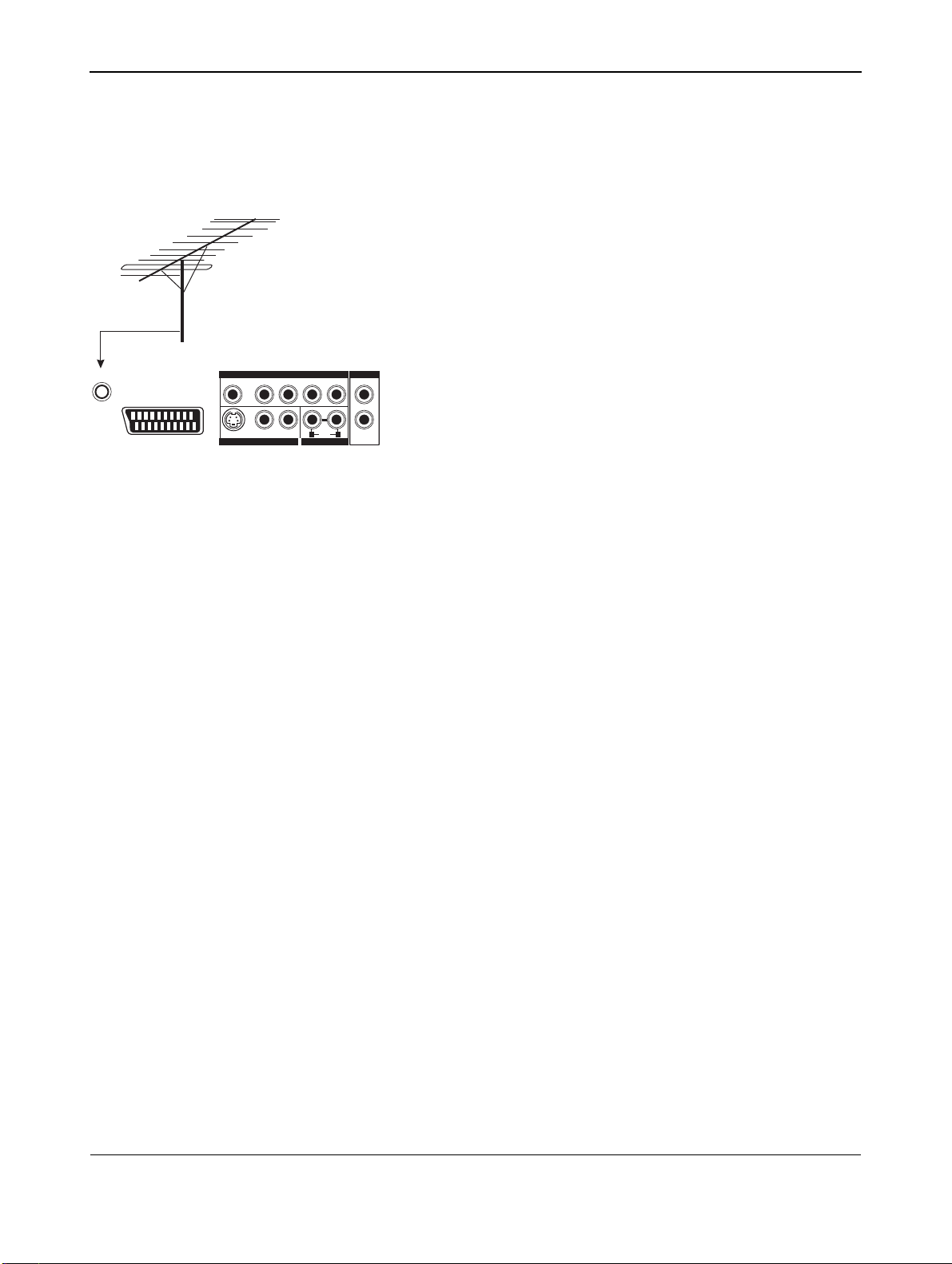
5. CONNECTIONS TO EXTERNAL EQUIPMENT
5.1 CONNECTING TV OR CATV
Using ANT input (BDS4222R only)
1 Connect the RF cable from the antenna or cable socket to the
antenna input (ANT) of the monitor.
AIR or CABLE
COMPONEN
T VIDEO/
AUD
IO I
N
AUD
ANT
SCART INPUT (2x)
B
/ CBPR / C
R
P
S-VIDEO L LR
VIDEO I
N
RYLL
AUD
IO OUT
D
VI/
RR
RGB
IO I
N
User Manual BDS4222B/V/R
15
Page 18
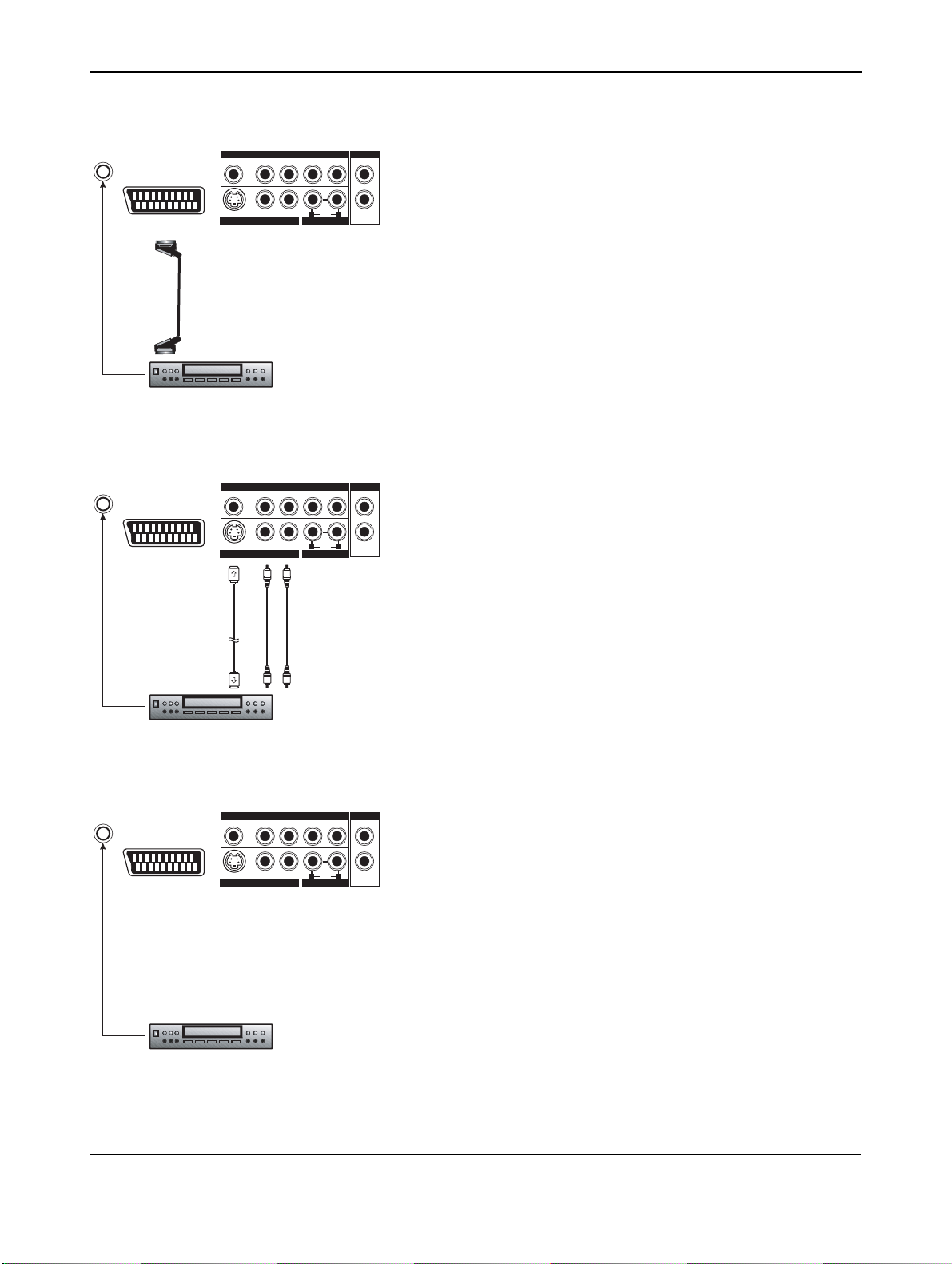
User Manual BDS4222B/V/R
COMPONEN
T VIDEO/
ANT
SCART INPUT (2x)
e
bl
a
C
a
nn
e
t
n
A
F
R
ANT
SCART INPUT (2x)
e
bl
a
C
a
nn
e
t
n
A
F
R
S-V
(4-
Pin DIN)
S-VIDEO L LR
V
CR
S-VIDEO L LR
ideo
P
VIDEO I
COMPONEN
P
VIDEO I
B / CB PR / CR
N
T VIDEO/
B / CB PR / CR
N
AUD
AUD
A
(
2xRCA C
5.2 CONNECTING A VCR
IO I
N
AUD
RYLL
IO OUT
Using SCART (AV) socket input (BDS4222V &
BDS4222R only)
1 Connect the SCART socket of the videorecorder to the SCART
D
VI/
RR
RGB
AUD
IO I
N
socket of the monitor.
2 Connect the videorecorder to the antenna wall socket or cable box.
IO I
N
AUD
RYLL
IO OUT
Using S-Video Input (BDS4222V & BDS4222R only)
1 Connect the S-Video (4-pin DIN) connector of the VCR to the
"S-VIDEO" input of the monitor.
D
VI/
RR
RGB
AUD
IO I
N
2 Connect the red (R) and white (L) audio jacks of the VCR to the
R and L audio-in jacks located next to the S-VIDEO connector.
udio
L/R
able
)
ANT
SCART INPUT (2x)
e
bl
a
C
a
nn
e
t
n
A
F
R
V
CR
COMPONEN
S-VIDEO L LR
VIDEO I
V
CR
B / CB PR / CR
P
N
T VIDEO/
AUD
IO I
N
AUD
RYLL
AUD
IO OUT
D
VI/
RR
RGB
IO I
N
Using TV Input (BDS4222R only)
1 Connect the antenna out socket of the videorecorder to the antenna
input (ANT) of the monitor.
2 Connect the videorecorder to the antenna wall socket or cable box.
16
Page 19

ANT
SCART INPUT (2x)
DVD
S
CAR
PLAYE
COMPONEN
B
/ CBPR / C
P
S-VIDEO L LR
VIDEO I
T
R
T VIDEO/
AUD
IO I
N
AUD
RYLL
R
N
IO OUT
D
VI/
RR
RGB
AUD
IO I
N
User Manual BDS4222B/V/R
5.3 CONNECTING A DVD PLAYER
Using SCART (AV) socket input (BDS4222V &
BDS4222R only)
1 Connect the SCART socket of the DVD player to the SCART socket
of the monitor.
ANT
SCART INPUT (2x)
ANT
SCART INPUT (2x)
A
(
2xRCA
C
omponen
(
udio
3xRCA
L/
R
cables
COMPONEN
T VIDEO/
B
/ CBPR / C
R
P
S-VIDEO L LR
VIDEO I
N
t Video
cable
)
(
DVD
PLAYE
COMPONEN
T VIDEO/
B
/ CBPR / C
R
P
S-VIDEO L LR
VIDEO I
N
)
AUD
IO I
N
AUD
RYLL
IO OUT
Using Component Video Input (BDS4222V &
BDS4222R only)
1 Connect the green-colored (labeled as "Y") jack of the DVD to the
D
VI/
RR
RGB
AUD
IO I
N
2 Connect the red-colored (labeled as "PR/CR") jack of the DVD to
A
udio
L/
cables
R
)
3 Connect the blue-colored (labeled as "PB/ CB") jack of the DVD to
2xRCA
4 Connect the red (R) and white (L) audio jacks of the DVD to the R
R
AUD
IO I
N
AUD
RYLL
IO OUT
Using S-Video Input (BDS4222V & BDS4222R only)
1 Connect the S-Video (4-pin DIN) connector of the DVD to the
D
VI/
RR
RGB
AUD
IO I
S
-
vide
(4-
Pin-DIN)
N
o
2 Connect the red (R) and white (L) audio jacks of the DVD to the R
green-colored "Y1" jack of the monitor.
the red-colored "PR/CR" jack of the monitor.
the blue-colored "PB/CB" jack of the monitor.
and L audio-in jacks of the monitor.
"S-VIDEO" input of the monitor.
and L audio-in jacks located next to the S-VIDEO connector.
DVD
PLAYE
R
17
Page 20

User Manual BDS4222B/V/R
COMPONEN
T VIDEO/
ANT
SCART INPUT (2x)
ANT
SCART INPUT (2x)
EXTE
RNAL AMPLIFIE
SPEAKE
S-VIDEO L LR
EXTE
RNA
M
A
S-VIDEO L LR
R
P
VIDEO I
L P OWE
PLIFIE
COMPONEN
P
VIDEO I
D
B
/ CBPR / C
N
B
/ CBPR / C
N
AUD
RYLL
R
AUD
R
R
T VIDEO/
AUD
RYLL
R
AUD
5.4 EXTERNAL AUDIO CONNECTION
IO I
N
AUD
IO OUT
Connecting to an External Amplifier
This monitor can be connected to an external amplifier using the
AUDIO OUT jacks located on the back of the monitor.
D
VI/
RR
RGB
IO I
N
1 Connect the red (R) and white (L) AUDIO OUT jacks to the
external amplifier or receiver.
Note:
The AUDIO OUT RCA jacks can be set to either Fixed or Variable
audio output levels. (See page 35 for more information)
IO I
N
AUD
IO OUT
Connecting External Amplified Speakers
This monitor can be connected to an external set of amplified speakers
using the AUDIO OUT jacks located on the back of the monitor.
D
VI/
RR
RGB
IO I
N
1 Connect the red (R) and white (L) AUDIO OUT jacks to the
external amplified speakers.
18
Page 21

5.5 CONNECTING A PC
2
User Manual BDS4222B/V/R
DVI I
PC/NOTEBOO
ANT
SCART INPUT (2x)
NR
GB INR
R
(15 Pin D-
PC/NOTEBOO
K
(
2xRCA
GB
K
(
2xRCA
A
udio
A
cable
udio
L/
cables
GB OU
Sub)
OTHER RG
MON
L/
R
cables
R
)
T
Using RGB(VGA) or DVI Video Input
RS-
1 Connect the 15-pin D-Sub RGB(VGA) connector of the PC to the
RGB-IN connector of the monitor.
If you have a PC that is equipped with a DVI (Digital Visual Interface),
you may connect the PC DVI connector from the PC to the DVI-IN
connector of the monitor.
2 For both RGB(VGA) and DVI, connect the red (R) and white (L)
audio jacks of the PC to the R and L (DVI/RGB) AUDIO IN jacks of
the monitor.
B
ITO
R
)
Note:
A RGB(VGA) loop-out labeled "RGB Out" will allow another
RGB(VGA) monitor to be connected. The RGB(VGA) loop-out will
display the same signal as the RGB In signal source.
Setting Up Your Display Using Plug and Play
This display adheres to VESA Plug and Play standard to eliminate
complicated and time consuming setup of monitors. This monitor
identifies itself to the computer and automatically sends the PC its
Extended Display Identification Data (EDID) using Display Data Channel
(DDC) protocols.
How to Set up Your PC for Use with Monitor (Windows)
The display settings for a typical Windows-based computer are shown
below. However, the actual screens on your computer will differ
depending on the version of Windows and video card equipped with the
computer. Even though the actual screen may look different from
example displayed below, basic set-up routine will apply in most cases.
1 Go to the Window's CONTROL PANEL by clicking START,
SETTINGS, CONTROL PANEL.
=> The CONTROL PANEL Window is displayed.
2 Select the DISPLAY icon from this window.
=> The DISPLAY PROPERTIES dialog box is displayed.
3 Select the SETTINGS tab to display your computer's video output
settings.
4 Set the "Screen Resolution" settings to 1024x768 PIXELS. For
COLOR QUALITY, select 24 BIT COLOR (might also be expressed
as 16 million colors).
5 If a vertical-frequency option is available, set the value to 60 or
60 Hz.
6 Click OK to complete the setting.
Note:
Both screen position and size will vary, depending on the type of PC
graphics card and its resolution selected. See page 45 for an overview of
the supported resolutions.
19
Page 22

User Manual BDS4222B/V/R
20
Page 23

6. BASIC FUNCTIONS
User Manual BDS4222B/V/R
6.1 POWERING ON / OFF
Make sure the monitor is plugged into the wall outlet and the main AC
switch located in the rear of the monitor is switched to ON position.
If the power is plugged in and the AC switch is on, the STATUS LED will
illuminate in orange color.
Using Front Panel or Remote Control
1 Press the POWER key on the monitor panel or the remote control.
=> The monitor will now turn on after a brief pause. The STATUS
LED will now turn green to indicate power on status.
2 Turn off the power by pressing the POWER key on the front panel
or the remote control again.
6.2 SELECTING SIGNAL SOURCE
Using Front Panel or Remote Control
1 Press the INPUT key on the monitor panel or the AV key on the
remote control.
2 Pressing the INPUT or AV key will cycle the monitor through all
available input signal sources in the following order:
TV
DVI
AVI
AV2
VGA COMPONENT
AV3 S-VIDEO
21
Page 24

User Manual BDS4222B/V/R
6.3 VOLUME ADJUSTMENT
Using Front Panel or Remote Control
1 Press VOLUME + on either the monitor panel or on the remote
control to turn up sound volume.
2 Press VOLUME - on either the monitor panel or on the remote
control to turn down sound volume.
Note:
If the monitor's built-in speakers are turned off, then the volume
controls will not affect volume generated by the built-in speaker.
Using MUTE
1 Press the MUTE key to silence the volume. When the monitors
volume is muted, the monitor will display MUTE on the upper right
corner of the screen.
2 Press the the VOLUME keys, or press the MUTE key again to
deactivate the mute function.
Note:
If the monitor's built-in speakers are turned off, then the volume
controls will not affect volume generated by the built-in speaker.
22
Page 25

User Manual BDS4222B/V/R
6.4 ON-SCREEN DISPLAY MENU
Accessing OSD Menu via Remote Control or Front Panel
The On-Screen Display (OSD) menu allows access to setup various
parameters equipped with this display.
1 To access the OSD menu, press MENU button on the monitor panel
or remote control.
2 Navigation through the OSD Menu can be accomplished using the
arrow keys on the remote control or monitor panel SEL keys.
6.5 ON-SCREEN DISPLAY STATUS
The On-Screen Status Display shows detailed information regarding the
operational status of the monitor. The status display automatically
appears whenever there is a change in the state of the monitor such as
channel change or input change. The status display will automatically
disappear after a timeout period.
Showing Display Status
1 Press the Info key on the remote control to manually show the
Status Display.
AV Mode
PIP
AV CVBS Stereo 16:9 Input Source
Component Mode
Y Cb Cr Stereo 16:9 Input Source
RGB/DVI Mode
VGA M.21 Stereo 16:9
Input Source
Signal Format
23
Page 26

User Manual BDS4222B/V/R
6.6 UNDERSTANDING WIDESCREEN MODES
This monitor is capable of displaying a widescreen image on the native
16:9 aspect ratio screen. However, not all available video content fits
perfectly in a widescreen (16:9) format resulting in unused screen space.
This monitor is capable of displaying images in various formats that are
suitable for various types of content depending on its size.
6.6.1 4:3 (SQUARE) CONTENT
Content from traditional TV, VCR, and some DVD's are formatted using
a "square" 4:3 format. When viewing content in this "Square" format the
following viewing modes are suitable.
4:3 (NORMAL)
In 4:3 mode, the original 4:3 image is preserved but black bars are used
to fill the the extra space on the left and right.
16:9 (FULL)
The original 4:3 image is proportionally stretched to fill the entire
screen. This is the default setting from factory.
CINERAMA
The original 4:3 image is expanded in both the horizontal and vertical
directions. The center of the picture is almost normal while the edges
are considerably expanded.
6.6.2 WIDESCREEN CONTENT
Depending on the content displayed on this 16:9 monitor, you may
notice smaller black bars on top or bottom of the screen. Use the
following zoom modes to elimate black bars.
ZOOM:
Zoom is set to stretch 2.35:1 content to full screen eliminating black
bars.
ZOOM :
Zoom shifts the image up to display sub-titles.
24
Page 27

User Manual BDS4222B/V/R
6.7 CHANGING ASPECT RATIOS
Using Remote Control
1 All widescreen viewing modes are available by pressing the ZOOM +
or ZOOM - key:
Note:
● Under RGB(VGA) and DVI input modes, only 16:9 WIDE and 4:3
Normal modes are available.
● When displaying Y Pb Pr signals, the Cinerama mode is not available.
25
Page 28

User Manual BDS4222B/V/R
26
Page 29

7. ADVANCED FUNCTIONS
0
7600 K
User Manual BDS4222B/V/R
7.1 PICTURE CONTROLS
7.1.1 ADJUSTING PICTURE SETTINGS
Various picture adjustments can be set using the Picture Adjustment
OSD menu.
1 Press the MENU key on the monitor panel or remote control.
2 Use the ADJ or ADJ key to select the PICTURE option from
the menu.
=> Various picture settings are available from the PICTURE menu.
3 Use the SEL or SEL key to select the option that you wish to
adjust.
4 Press the ADJ or ADJ key to change the setting.
0
7600 K
5 Press the EXIT key to close the OSD screen, or press the SEL or
SEL key to keep adjusting.
Notes:
● H-Position, H-Size, V-Position, V-Size adjustments are only available
in RGB(VGA), DVI and Component input with Y PB/PR.
● When using Component input with Y CB/CR signals, H-Size,
H-Position, V-Position and V-Size settings are not available.
27
Page 30

User Manual BDS4222B/V/R
Explanation of Various Picture Control Settings
.
CONTRAST
Adjust Contrast to increase or decrease the level of white in the video picture. Increasing contrast will make white
areas of the video picture brighter. Contrast works in conjuction with Brightness.
BRIGHTNESS
Adjust brightness to enhance the level of dark areas in the video picture such as night scenes and shadow scenes.
Increasing brightness will make dark areas more visible.
COLOR
Use color to adjust the color saturation of the video picture. Increasing color will make the color more intense.
Reducing color setting will make the color less intense.
SHARPNESS
Use sharpness to adjust the amount of detail enhancement to the video picture. Increasing the setting will enhance
the edges of objects in the video picture. Decreasing the setting will reduce enhancement.
TONE
Select the color temperature for white balance. There are three settings to choose from : Cold, Neutral, Warm.
AUTO FORMAT
Use to turn on the auto format of screen or turn off. System will determine the format according to the signal
when you turn on the auto format, otherwise, the screen will remain in 16:9.
V-SIZE
Use to change vertical size of the picture. Increase to enlarge the picture size in the vertical direction. Decrease to
reduce the picture size in the vertical direction.
V-POSITION
Use to change vertical position of the picture. Increase to shift the picture up. Decrease to shift the picture down.
H-SIZE
Use to change horizontal size of the picture. Increase to enlarge the picture size in the horizontal direction.
Decrease to reduce the picture size in the horizontal direction.
H-POSITION
Use to change horizontal position of the picture. Increase to shift the picture to the right. Decrease to shift the
picture to the left.
CLOCK PHASE
Use clock phase to fine-tune the monitor to perfectly synchronize to the video signal source under RGB(VGA)
mode.
Notes:
● H-Position, H-Size and V-Position adjustments are only available in RGB(VGA), DVI, and Component input modes higher
than 480i.
● When using Component inputs with Y CB/CR signals, H-Size, H-Position, V-Size, V-Position settings are not available.
28
Page 31

User Manual BDS4222B/V/R
7.1.2 PICTURE-IN-PICTURE (PIP) / SIDE-BY-SIDE PICTURE (POP)
PIP and POP modes allow you to view two video input sources
simultaneously.
Turning On PIP or POP Mode
1 Press the PIP key once on the remote control to activate PIP mode.
2 Press the PIP again to switch to POP mode.
3 Press the PIP key sequentially will cycle between:
PIP Mode
S: AV
M: TV
POP Mode
S: AV
M: TV
POP 4:3 Mode
Input source for
Main picture
Input source for
Sub picture
Sub picture
Main picture
Input source for
Main picture
Input source for
Sub picture
Sub picture
Main picture
PIP mode:
In PIP mode, a small window is displayed in one of the four corners.
The OSD on the upper right corner will denote the input selected for
main picture (large screen) and the sub-picture (small screen) displayed.
Notes:
● Once PIP is turned off, the next time you return on PIP mode, the
position of the subwindow will start at default position.
● In PIP mode it is not possible to combine video input (e.g. TV, AV, S-
Video) with data input (e.g. DVI, RGB(VGA)).
POP mode:
In POP mode, the screen will be split in half. The screen on the left side
is the main picture and the screen on the right is the sub-picture. The
OSD on the upper right corner will denote the input signal source for
both the main and sub-pictures.
There are two Side-by-Side picture modes available in addition to the
standard POP mode:
■ POP (4:3) mode will display both main and subpicture in a 4:3 aspect
ratio within the POP windows.
■ POP (16:9) mode will display both main and sub-picture in 16:9
aspect ratio within the POP windows.
Main
Picture
Picture
POP 16:9 Mode
Main
Picture
Picture
Sub
Sub
29
Page 32

User Manual BDS4222B/V/R
Selecting Signal Source for Sub-Picture
Various signal sources can be displayed within the sub-window under PIP
and Side-by-Side modes.
1 Once the PIP mode is turned on, you can change the sub-picture
input source by pressing the SOURCE key.
2 Pressing the SOURCE key repeatedly will cycle through all available
inputs for the sub-picture.
TV
DVI
AVI
AV2
VGA COMPONENT
AV3 S-VIDEO
Note:
In PIP mode it is not possible to combine video input (e.g. TV, AV, SVideo) with data input (e.g. DVI, RGB(VGA)).
Selecting Signal Source for Main Picture
1 Once the PIP mode is turned on, you can change the main picture
input source by pressing the AV key.
Swapping Main and Sub-Window
You can swap the main picture and sub-picture.
1 Press the SWAP key once to swap.
2 Press the SWAP key once again to switch back.
30
Page 33

Sub-Picture Positions
User Manual BDS4222B/V/R
Changing Location of PIP Image
There are four preset positions where the PIP sub-window can be
positioned. Once the PIP mode is turned on, you can switch the PIP subpicture position to any one of the four corners of the screen.
1 Press the POSITION key to switch positions.
2 Pressing the POSITION key repeatedly will cycle through all four
corners of the screen.
Default position
Changing Channels in PIP or POP Mode
1 If TV mode is in main window, press the CHANNEL Up/Down key
to change channels.
31
Page 34

User Manual BDS4222B/V/R
7600 K
7600 K
7.1.3 SELECTING COLOR TEMPERATURE
This monitor is capable of applying various color temperatures (also
known as White Balance) onto the video signal for display.
0
1 Press the MENU key on the monitor panel or remote control.
2 Use the ADJ or ADJ key to select the PICTURE option from
the menu.
3 Use the SEL or SEL key to select the TONE option from the
menu.
4 Press the ADJ or ADJ key to change the setting.
5 Press EXIT to close the OSD screen, or press the SEL or
SEL key to keep adjusting.
0
7600 K
7600 K
7.1.4 FINE TUNING RGB(VGA) MODE
Due to various PC video cards and set-top boxes with differing
specifications, it is likely that the initial video picture have subtle noise or
imperfections. Please use the following procedures to adjust the picture
0
quality when using under RGB(VGA) mode.
1 Press the MENU key on the monitor panel or remote control.
2 Use the ADJ or ADJ key to select the PICTURE option from
the menu.
3 Use the SEL or SEL key to select the CLOCK PHASE option
from the menu.
4 Press the ADJ or ADJ key to change the setting so that your
0
video picture is the best quality.
5 Press EXIT to close the OSD screen, or press the the SEL or
SEL key to keep adjusting.
32
Page 35

0
7600 K
User Manual BDS4222B/V/R
7.1.5 FIT PICTURE TO SIZE OF MONITOR
Due to various PC video cards and set-top boxes with differing
specifications, it is likely that the initial picture may not fit exactly to the
size of the monitor. Please use the following procedures to adjust the
picture size and position.
1 Press the MENU key on the monitor panel or remote control.
2 Use the ADJ or ADJ key to select the PICTURE option from
the menu.
3 Use the SEL or SEL key to select V-SIZE, V-POSITION,
H-SIZE or H-POSITION from the menu.
0
7600 K
4 Press the ADJ or ADJ key to change the setting so that your
video picture is best fit within the display area of the monitor.
5 Repeat the procedure for the V-Size, V-Position, H-Size and H-
Position settings until video picture is fully displayed within the
monitor's display area.
6 Press EXIT to close the OSD screen.
33
Page 36

User Manual BDS4222B/V/R
7.2 SOUND CONTROLS
7.2.1 ADJUSTING SOUND SETTINGS
Various sound adjustments can be set using the Sound Adjustment OSD
menu.
1 Press the MENU key on the monitor panel or remote control.
2 Use the ADJ or ADJ key to select the SOUND option from
the menu.
=> Various sound settings are available from the SOUND menu.
3 Use the SEL or SEL key to select the option that you wish to
adjust.
4 Press the ADJ or ADJ key to change the setting.
5 Press the EXIT key to close the OSD screen, or press the SEL or
SEL key to keep adjusting.
Explanation of Various Sound Control Settings
.
BASS
Adjusts the BASS level of the sound. For more bass response, increase the BASS level.
TREBLE
Adjusts the TREBLE level of the sound. For more vocal and high frequency response, increase the TREBLE level..
BALANCE
Adjusts the BALANCE level between LEFT and RIGHT channels.
SPEAKER
Sets the speakers to ON to turn on the speakers or sets the speakers to OFF to turn off. This setting will not
affect AUDIO OUTPUT jacks.
AUDIO OUTPUT
Sets the type of audio output sent from the audio output jacks located in the rear of monitor. When set to
VARIABLE, audio output is affected by the monitor's internal volume controls . When set to FIXED, the audio
output bypasses the monitor's internal audio control so that functions such as bass, treble and volume controls
have no effect.
34
Page 37

User Manual BDS4222B/V/R
7.2.2 BUILT-IN AMPLIFICATION (SPEAKER)
Turning On Built-in Amplification
This monitor is equipped with a built-in amplication for optional external
speakers. You can switch the amplification ON or OFF using the OSD.
Because these speakers are general purpose, you may consider switching
them OFF during hi-fidelity playback of movies or other content.
1 Press the MENU key on the monitor panel or remote control.
2 Use the ADJ or ADJ key to select the SOUND option from
the menu.
3 Use the SEL or SEL key to select the INTERN. SPEAKER
option.
4 Press the ADJ or ADJ key to change the setting (ON/OFF).
5 Press the EXIT key to close the OSD screen, or press the SEL or
SEL key to keep adjusting.
7.2.3 FIXED / VARIABLE AUDIO OUTPUT
Setting Output Using OSD Menu
You can set the type of output this monitor outputs from its rear panel
audio output jacks. By using OSD menu, you can easily choose between
variable or fixed audio outputs.
1 Press the MENU key on the monitor panel or remote control.
2 Use the ADJ or ADJ key to select the SOUND option from
the menu.
3 Use the SEL or SEL key to select the AUDIO OUTPUT
option.
4 Press the ADJ or ADJ key to change the setting:
● When set to VARIABLE, the audio output is affected by the
monitor's internal audio controls.
● When set to FIXED, the audio output bypasses the monitor's
internal audio controls.
5 Press the EXIT key to close the OSD screen, or press the SEL or
SEL key to keep adjusting.
35
Page 38

User Manual BDS4222B/V/R
7.3 OSD MENU LANGUAGE
This monitor has multiple OSD Menu languages built-in including English,
French, Spanish, Italian and German.
PICTURE SOUND TV OTHER
Power Save
Menu Language
AVI Input
AV2 Input
Pixel Shift
Burn-In Recovery
S/W Version
Select Adjust
PICTURE SOUND TV OTHER
Power Save
Menu Language
AVI Input
AV2 Input
Pixel Shift
Burn-In Recovery
S/W Version
Select Adjust
ON
English
Video
Video
1 minute
Normal
ON
English
Video
Video
1 minute
Normal
Setting OSD Menu Language
1 Press the MENU key on the monitor panel or remote control.
2 Use the ADJ or ADJ key to select the OTHER option from
the menu.
3 Use the SEL or SEL key to select the MENU LANGUAGE
option.
4 Press the ADJ or ADJ key to select the required OSD
language.
5 Press the EXIT key to close the OSD screen, or press the SEL or
SEL key to keep adjusting.
7.4 POWER SAVE MODE
This monitor is equipped with a Power Save mode under RGB(VGA) or
DVI input modes. When there are no signals detected by the monitor
for 15 minutes, the monitor will automatically go into sleep mode until
signal is restored.
PICTURE SOUND TV OTHER
Power Save
Menu Language
AVI Input
AV2 Input
Pixel Shift
Burn-In Recovery
S/W Version
Select Adjust
PICTURE SOUND TV OTHER
Power Save
Menu Language
AVI Input
AV2 Input
Pixel Shift
Burn-In Recovery
S/W Version
Select Adjust
ON
English
Video
Video
1 minute
Normal
ON
English
Video
Video
1 minute
Normal
Setting Power Save Mode
1 Press the MENU key on the monitor panel or remote control.
2 Use the ADJ or ADJ key to select the OTHER option from
the menu.
3 Use the SEL or SEL key to select the POWER SAVE option.
4 Press the ADJ or ADJ key to change the setting (ON/OFF)
5 Press the EXIT key to close the OSD screen, or press the SEL or
SEL key to keep adjusting.
36
Page 39

User Manual BDS4222B/V/R
7.5 INFORMATION DISPLAY
The information display sub-menu shows information about the
monitor’s firmware version number.
PICTURE SOUND TV OTHER
Power Save
Menu Language
AVI Input
AV2 Input
Pixel Shift
Burn-In Recovery
S/W Version
Select Adjust
PICTURE SOUND TV OTHER
Power Save
Menu Language
AVI Input
AV2 Input
Pixel Shift
Burn-In Recovery
S/W Version
Select Adjust
ON
English
Video
Video
1 minute
Normal
ON
English
Video
Video
1 minute
Normal
Viewing Firmware Version Number
1 Press the MENU key on the monitor panel or remote control.
2 Use the ADJ or ADJ key to select the OTHER option from
the menu.
3 Press the EXIT key to close the OSD screen.
7.6 PIXEL SHIFT FUNCTION
Static images left on-screen for extended periods of time may leave a
“ghost image” on plasma displays. For this reason the monitor is
equipped with a protective function that detects static images. After a
period of little or no image movement, the protection mechanism
automatically shifts pixel positions to prevent creation of a "ghost
image". The time interval between pixel shifting can be set by the user.
Setting Pixel Shift Interval
1 Press the MENU key on the monitor panel or remote control.
2 Use the ADJ or ADJ key to select the OTHER option from
the menu.
3 Use the SEL or SEL key to select the PIXEL SHIFT option.
4 Press the ADJ or ADJ key to change the setting.
5 Press the EXIT key to close the OSD screen, or press the SEL or
SEL key to keep adjusting.
37
Page 40

User Manual BDS4222B/V/R
7.7 BURN-IN RECOVERY
The Burn-In Recovery function is used to remove "ghost images" from
the monitor display.
PICTURE SOUND TV OTHER
Power Save
Menu Language
AVI Input
AV2 Input
Pixel Shift
Burn-In Recovery
S/W Version
Select Adjust
ON
English
Video
Video
1 minute
Normal
Using Burn-In Recovery
1 Press the MENU key on the monitor panel or remote control.
2 Use the ADJ or ADJ key to select the OTHER option from
the menu.
3 Use the SEL or SEL key to select the BURN-IN RECOVERY
option.
4 Press the ADJ or ADJ key to change the setting to ON.
=> Once the Burn-in Recovery is set to ON, the monitor will display
an all white pattern. This pattern will remove the residual "ghost
image" from the screen.
Note:
The white pattern will be displayed on the monitor until cancelled by the
user.
5 Press the EXIT key to cancel the display of the white pattern after
the "ghost image" has been removed.
6 Press the EXIT key again to close the OSD screen, or press the
SEL or SEL key to keep adjusting
38
Page 41

User Manual BDS4222B/V/R
7.8 TELETEXT
The Teletext service is available in many countries under a variety of
names (TOP Text, Fastext, FLOF test, Videotext). It is provided as a free
service by some television broadcasters. This service provides a real
wealth of information, available at any time, on weather, sporting results,
news, games, etc. The information is presented in pages or organised in
topics specified in colour on the screen and you can access this
information by simply pressing the keys of the same colour on the
remote control.
Accessing Teletext
1 Press the TEXT key on the remote control.
=> Teletext opens on the index page (100).
2 Press the CHANNEL or CHANNEL key to select the next
and previous page, or enter its number using the numeric buttons.
=> The page/subpage number appears:
● In green when the page has not been found yet.
● In white when the page has been found.
Overview of Teletext Functions
■ HOLD
Freezes the current page, preventing update and subpage display.
To select this function, press the HOLD/POSITION key on the
remote control. To cancel, press the HOLD/POSITION key again.
■ REVEAL
Reveals hidden page information. Press the REVEAL/SOURCE key to
show the information again.
■ ZOOM
Press the ZOOM/SWAP key once to zoom in on the top part of the
screen. Press twice to zoom in on the bottom part of the screen and
three times to return to normal display.
If you want to show PIP in Teletext, press the PIP key on the remote
control first to display PIP screen, then press the TEXT key on the
remote control.
■ Newsflash
When access NewsFlash page, Teletext is automatically enabled and
displays the new information. To hide the information screen, press
the NewsFlash/CH- key. Press the NewsFlash/CH- key again to
show the information again.
■ TEXT N
You can change the character of Teletext at any time. Press the
TEXT/CH+ key to choose one of the seven Texts.
■ Subtitles
Some channels provide subtitles for some of their programmes
through Teletext. The numbers of the relevant pages are specified
on the Teletext index page.
To display the subtitles, enter the number of the relevant page.
39
Page 42

User Manual BDS4222B/V/R
Once it is found, the subtitles appear in the TV picture. The header
disappears after a couple of seconds. To display them again, press
any button (except EXIT or the volume adjustment buttons) on the
remote control.
To return to TV mode, press EXIT.
■ Alarm page
In some countries (Spain, Benelux, etc.), you can set a time to display
certain Teletext pages (alarm pages).
To do this, display the relevant alarm page and press the ADJ or
ADJ key to enter subpage mode. Enter the time instead of the
subpage number (e.g. 1435 for 14:35) and press exit. The page will
disappear and will appear again at the set time, as long as you do not
change channels or switch off the set beforehand.
■ Fasttext
If fasttext is available, you can easily access the topic and relevant
pages you want by pressing the red, green, yellow and blue
buttons on the remote control.
In Teletext mode, volume controls remain available, but the relevant
symbols are not shown on the screen.
40
Page 43

User Manual BDS4222B/V/R
7.9 TV FUNCTIONS (BDS4222R ONLY)
7.9.1 INITIAL SET UP
When you turn on the TV for the first time, the language selection menu
appears.
1 Use the SEL or SEL key to select the required language
(English, Francis, Deutsch, Italiano or Espanol).
2 Press the ADJ or ADJ key to confirm the selection.
=> A list of countries appears.
3 Use the SEL or SEL key to select the country you are in. If
your country is not on the list, select Other.
=> The monitor will now search all available channels. It may take
several minutes for the search to complete. When the search is
complete, the screen will show how many channels are found then
change to the EDITOR screen.
41
Page 44

User Manual BDS4222B/V/R
7.9.2 MANUAL CHANNEL SEARCH
You may also make a manual search, in case, some channels are not
stored during the initial set up.
1 Press the MENU key on the monitor panel or remote control.
2 Use the ADJ or ADJ key to select the TV option from the
menu.
3 Use the SEL or SEL key to select the MANUAL SEARCH
option.
4 Press the ADJ or ADJ key to confirm the selection.
=> The MANUAL SEARCH menu is now displayed.
5 Select the Standard option.
6 Select the signal system then use the ADJ or ADJ key to
search the frequency based on the current frequency shown on the
menu. Or you can just key in the frequency with number key on the
remote control.
=> When a channel is found, the Save on CH option will be flashing
with red color.
7 Press OK key to confirm the channel which is searched.
42
Page 45

User Manual BDS4222B/V/R
7.9.3 CHANNEL EDIT
You can swap, delete the channel, even change the name of channel in
EDITOR menu.
1 Press the MENU key on the monitor panel or remote control.
2 Use the ADJ or ADJ key to select the TV option from the
menu.
3 Use the SEL or SEL key to select the EDITOR option.
4 Press the ADJ or ADJ key to confirm the selection.
=> The EDITOR menu is now displayed.
5 Use the SEL or SEL key to select SWAP, DELETE or
CHANGE CH NAME to do the relevant setting.
6 After adjusting, press OK key to confirm.
TV Mode (single Tuner)
CH 02
Antenna
Type/Channel
7.10 ON-SCREEN STATUS DISPLAY (TV MODE) (BDS4222R ONLY)
The On-Screen Status Display shows detailed information regarding the
operational status of the monitor under TV mode. The status display
automatically appears whenever there is a change in TV channels. The
status display will automatically disappear after a timeout period.
Displaying Status
1 Press the Info key on the remote control.
7.10.1 CHANGING CHANNELS
To change TV channels, you can use either the remote control or the
front panel keys.
1 Switch input to TV.
2 Press CHANNEL or CHANNEL key on the remote control
to change channels. You can also press the SEL UP/DOWN keys on
the monitor panel when there is no OSD on the screen.
43
Page 46

User Manual BDS4222B/V/R
7.10.2 SOUND TYPE
SOUND TYPE option sets audio reception settings for the TV tuner.
Accessing via OSD Menu
1 Press the MENU key on the monitor panel or remote control.
2 Use the ADJ or ADJ key to select the SOUND option from
the menu.
3 Use the SEL or SEL key to select the SOUND TYPE option.
4 Use the ADJ or ADJ key to change the setting.
See the table for reference about the available options:
Broadcast Options
Mono Mono, Automatic
Stereo Mono, Stereo
Bilingual Sound1, Sound2
NICAM bilingual Sound1, Sound2, Sound3
AV Stereo, Sound1, Sound2
5 After selecting the desired setting, press the EXIT key to close the
OSD menu, or press the SEL or SEL key to keep adjusting.
Accessing via Remote Control
1 Press the I/II key on the remote control repeatedly to cycle through
all available audio modes.
44
Page 47

8. TECHNICAL SPECIFICATIONS
User Manual BDS4222B/V/R
8.1 SPECIFICATIONS
Display Panel
Screen Size 42"
Aspect Ratio 16:9
Number of Pixels 852 (Horizontal) x 480 (Vertical)
Pixel Pitch 1.08mm x 1.08mm
Luminance
1000 cd/m
Power Source
Input Voltage 100 ~ 240 Vac; 50/60 Hz
Input Current 3.8 A
Inrush Current 60 A p-p/ 20 ms max.
Power Consumption 380±10% Watts (at 110 Vac/ color bar pattern)
Stand-by & Power
Save 5Watts max. (at 110 Vac)
Connections
Connector Types 2 Scart Input Socket
RCA Jacks for audio, video, Y/C
4-pin DIN S-terminal for S-Video
9-pin Sub-D for RS-232
15-pin Sub-D for RGB
24-pin DVI
2
, at 1/25 white window pattern
and Y/PB/P
B/CR
R
Video/S-Video Signal
Type Analog
Polarity Positive
Amplitude Video 1 Vp-p (with sync), S-Video Y=1 Vp-p
C=0.286 Vp-p
Frequency H: 15.734 kHz V: 60 Hz (NTSC)
H: 15.625 kHz V: 50 Hz (PAL)
Input Impedance 75 ohms
Y/C
or Y/PB/PR Signal (Component 1 & 2)
B/CR
Type Analog
Polarity Positive
Amplitude Y: 1 Vp-p (with sync)
C
: 0.7 ± 0.1 Vp-p
B/PB
: 0.7 ± 0.1 Vp-p
C
R/PR
Frequency
Y/C
B/CR
H: 15.734 kHz V: 60 Hz (NTSC)
H: 15.625 kHz V: 50 Hz (PAL)
Y/PB/PR: HDTV H: 31 kHz V: 60 Hz (480p)
H: 45 kHz V: 60 Hz (720p)
H: 33 kHz V: 60 Hz (1080i)
H: 37.5 kHz V: 50 Hz (720p)
H: 31.25 kHz V: 50 Hz (576p)
H: 28.125 kHz V: 50 Hz (1080i)
RGB Signal
Type TTL
Polarity Positive or Negative
Amplitude RGB: 0.7 Vp-p
Frequency H: support to 31k ~ 91 kHz
V: support to 50 ~ 85 Hz
45
Page 48

User Manual BDS4222B/V/R
DVI Signal
Type Digital
Polarity Positive or Negative
Frequency H: support to 31k ~ 63 kHz
V: support to 50 ~ 85 Hz
Audio Signal
Analog 500 mV
/ more than 22 kohms
rms
Pin Assignments for Sub-D Connector (In/ Loop Out)
1 - RED 6 - RED GND 11 - GND
2 - GREEN 7 - GREEN GND 12 - SDA
3 - BLUE 8 - BLUE GND 13 - H-SYNC
4 - GND 9 - NC 14 - V-SYNC
5 - GND 10 - GND 15 - SCL
Pin Assignments for 24-pin DVI Connector (Digital only))
1 - TMDS Data 2- 9 - TMDS Data 1- 17 - TMDS Data 02 - TMDS Data 2+ 10 - TMDS Data 1+ 18 - TMDS Data 0+
3 -
TMDS Data 2/4 Shield 11 - TMDS Data 1/3 Shield 19 - TMDS Data 0/5 Shield
4 - TMDS Data 4- 12 - TMDS Data 3- 20 - TMDS Data 55 - TMDS Data 4+ 13 - TMDS Data 3+ 21 - TMDS Data 5+
6 - DDC Clock 14 - +5 V Power 22 - TMDS Clock Shield
7 - DDC Data 15 - Ground (for +5 V) 23 - TMDS Clock+
8 - Not Connected 16 - Hot Plug Detect 24 - TMDS Clock-
RGB/DVI for VESA Standard
Mode No.Mode Resolution Refresh
Rate (Hz)
1 VGA 640x480 60 31.469 59.940 25.175 - 2 VGA 640x480 72 37.861 72.809 31.500 - 3 VGA 640x480 75 37.500 75.000 31.500 - 4 VGA 640x480 85 43.269 85.008 36.000 - 5 SVGA 800x600 56 35.156 56.250 36.000 + +
6 SVGA 800x600 60 37.879 60.317 40.000 + +
7 SVGA 800x600 72 48.077 72.188 50.000 + +
8 SVGA 800x600 75 46.875 75.000 49.500 + +
9 SVGA 800x600 85 53.674 85.061 56.250 + +
10 XGA 1024x768 60 48.364 60.004 65.000 - 11 XGA 1024x768 70 56.476 70.069 75.000 - 12 XGA 1024x768 75 60.023 75.029 78.750 + +
13 XGA 1024x768 85 68.677 84.997 94.500 + +
14 SXGA 1280x1024 60 63.981 60.020 108.000 + +
18 DOS 720x400 70 31.469 70.087 28.322 + 19 VGA 640x480 50 31.469 50.030 25.175 - 20 HDTV 1280x720p 60 45.000 60.000 74.250 + +
21 HDTV 1920x1080i ) 60 (i) 33.750 60.000 74.250 + +
22 VGA 640x350 70 31.469 70.087 25.175 - +
23 WGA 852x480 60 31.413 59.835 30.000 - 24 APPLE 640x480 67 35.000 66.667 30.240 - 25 APPLE 832x624 75 49.725 74.550 57.283 - 26 APPLE 1152x870 75 68.681 75.062 100.000 - -
Horizontal
Frequency
(KHz)
Vertical
Frequency
(Hz)
Dot Rate
Polarity
(MHz)
V-sync
Polarity
(TTL)
V-sync
Polarity
(TTL)
* These modes are not supported in DVI mode.
46
Page 49

User Manual BDS4222B/V/R
Y/PB/PR for Component 1 and 2
Mode Resolution Refresh Rate
1 640x480p 60
2 1920x1080i 60
3 1280x720p 60
4 720x576p 50
5 1920x1080i 50
6 1280x720p 50
Max. Resolution
Dimensions & Weight
Width 1081 mm 1081 mm
Height 722 mm 677 mm
Depth 220 mm 95 mm
Weight 80.5 lbs/ 36.5 kg 77.6 lbs/ 35.2 kg
Up to 1280x1024
With Stand
Without Speakers
Without Stand
Without Speakers
Operating Conditions
Temperature 0 ~ 40°C (32 ~104°F)
Relative Humidity 20 ~ 80%
Pressure 700 ~ 1114 hPa
Operating Conditions
Temperature -5 ~ 50°C
Relative Humidity 20 ~ 80%
Pressure 600 ~ 1114 hPa
Vibration X/Y/Z 0.5G/ 10 ~ 55 Hz (sweep)/
10 minutes
Acoustics
(IHF A-weighted 1 meter) 40 dB max.
Sound
Residual hum (at max. Volume) 500 µW max.
Practical max. audio output
(at 10% THD max.)
Sound distortion
(at 250 mW 1 kHz) 1% max.
Audio output (input at 1.4 Vp-p >= 1.0 Vp-p
5 W +5 W max. /12 ohms
Reliability Requirement
The MTBF is 20,000 hrs under operation at 25 ± 5°C (Half luminosity,
motion picture).
Emission Requirement
The unit meets the EMI limits in all screen modes, as qualified by FCC,
class B, part 15.
Power Management
Mode H-sync V-sync Video Power dissipation
Normal Pulse Pulse Active Normal power
Stand-by No pulse No pulse No video Power off
Power saving Pulse No pulse Blanked Less than 5 Watts
Power saving No pulse Pulse Blanked Less than 5 Watts
47
Page 50

User Manual BDS4222B/V/R
48
Page 51

9. CLEANING AND TROUBLESHOOTING
9.1 CLEANING
Cautions When Using the Plasma Display
■ Do not bring your hands, face or objects close to the ventilation
holes of the plasma display. Top of plasma display is usually very hot
due to the high temperature of exhaust air being released through
the ventilation holes. Burns or personal injuries may occur if any
body parts are brought too close. Placing any object near the top of
the display could also result in heat related damages to the object as
well as the display itself.
■ Be sure to disconnect all cables before moving the plasma display.
Moving the display with its cables attached may damage the cables
and thus case fire or electric shock danger.
■ Disconnect the power plug from the wall outlet as a safety
precaution before carrying out any type of cleaning or maintenance
procedure.
Front Panel Cleaning Instructions
■ The front of the display has been specially treated. Wipe the surface
gently using only a cleaning cloth or a soft, lint-free cloth.
■ If the surface is particular dirty, soak a soft, lint-free cloth in a mild
detergent solution. Wring the cloth to remove excess liquid. Wipe
the surface of the display to remove dirt. Then use a dry cloth of the
same type to dry.
■ Do not scratch or hit the surface of the panel with fingers or hard
objects of any kind.
■ Do not use volatile substances such as insect sprays, solvents and
thinners.
User Manual BDS4222B/V/R
Cabinet Cleaning Instructions
■ If the cabinet becomes dirty, wipe the cabinet with a soft, dry cloth.
■ If the cabinet is extremely dirty, soak a lint-free cloth in a mild
detergent solution. Wring the cloth to remove as much moisture as
possible. Wipe the cabinet. Use another dry cloth to wipe over until
the surface is dry.
■ Do not allow any water or detergent to come into contact with the
surface of the display. If water or moisture gets inside the unit,
operating problems, electrical and shock hazards may result.
■ Do not scratch or hit the cabinet with fingers or hard objects of any
kind.
■ Do not use volatile substances such as insect sprays, solvents and
thinners on the cabinet.
■ Do not place anything made from rubber or PVC near the cabinet
for any extended periods of time.
49
Page 52

User Manual BDS4222B/V/R
9.2 TROUBLESHOOTING
Symptom Possible Cause Remedy
No picture is displayed 1 The power cord is disconnected.
2 The main power switch on the back of the
monitor is not switched on.
3 The selected input has no connection.
4 The monitor is in standby mode in RGB
mode.
Interference displayed on the
monitor or audible noise is
heard
Color is abnormal The signal cable is not connected properly. Make sure that the signal cable is
Picture is distorted with
abnormal patterns
Display image doesn’t fill up
the full size of the screen
Can hear sound, but no
picture
Caused by surrounding electrical appliances,
cars/motorcycles or fluorescent lights.
1 The signal cable is not connected properly.
2 The input signal is beyond the capabilities of
the monitor.
1If under RGB mode, the H-Size and V-Size is
incorrectly set.
2 If under AV1, AV2, or Component with 480i
input, the 4:3 WIDE mode is switched on.
Improperly connected source signal cable. 1. Make sure that both video inputs and sound
1 Plug in the power cord.
2 Make sure the power switch is switched on.
3 Connect a signal connection to the monitor.
4 Press any key on your keyboard.
Move the monitor to another location to see if
the interference is reduced.
attached firmly to the back of the
monitor.
1 Make sure that the signal cable is attached
firmly.
2 Check the video signal source to see if it is
beyond the range of the monitor. Please
verify its specifications with this monitor’s
specification section
1 Use H-Size and V-Size to adjust the size of
the video.
2 Use the WIDE key to scroll through various
full screen modes.
inputs are correctly connected.
Can see picture but no sound
is heard
Some picture elements do
not light up
After-Images can still be seen
on the monitor after the
monitor is powered off.
(Examples of still pictures
include logos, video games,
computer images, and images
displayed in 4:3 normal
mode)
1 Improperly connected source signal cable.
2 Volume is turned all the way down.
3 MUTE is turned on.
Some pixels of the plasma display may not turn onThis monitor is manufactured using an
A still picture is displayed for an over extended
period of time.
1 Make sure that both video inputs and sound
inputs are correctly connected.
2 Use VOLUME +/- to hear sound.
3 Switch MUTE off by using the MUTE button.
extremely high level of precision technology;
however, sometimes some pixels of the monitor
may not display.
This is not a malfuction. Please see the enclosed
warranty card for more information.
Do not allow a still image to be displayed for an
extended period of time as this can cause a
permanent after-image to remain on the
monitor.
..
50
Page 53

10. LIMITED WARRANTY (EUR)
User Manual BDS4222B/V/R
Two Year Free Labor
Two Year Free Parts
WHO IS COVERED?
You must have proof of the date purchased to receive warranty service.
A sales receipt or other document showing the date that you purchased
the product is considered proof of purchase.
WHAT IS COVERED?
Warranty coverage begins the day you buy your product. For two years
thereafter, all defective parts will be repaired or replaced and labor is
free. After two years from the day of purchase, you pay for the
replacement or repair of all parts, and for all labor charges. All parts,
including repaired and replaced parts, are covered only for the original
warranty period. When the warranty on the product expires, the
warranty on all replaced and repaired parts also expires.
WHAT IS EXCLUDED?
Your warranty does not cover:
■ labor charges for removal, installation or setup of the product,
adjustment of customer controls on the product, and installation or
repair of antenna systems outside of the product.
■ product repair and/or part replacement because of misuse, accident,
unauthorized repair or other cause not within the control of Philips
Consumer Electronics Europe.
■ reception problems caused by signal conditions or cable or antenna
systems outside the unit.
■ a product that requires modification or adaptation to enable it to
operate in any country other than the country for which it was
designed, manufactured, approved and/or authorized, or repair of
products damaged by these modifications.
■ incidental or consequential damages resulting from the product.
(Some states do not allow the exclusion of incidental or
consequential damages, so the above exclusion may not apply to you.
This includes, but is not limited to, prerecorded material, whether
copyrighted or not copyrighted.)
■ modifications or adaptations to enable the product to operate in any
country other than the country for which it was designed,
manufactured, approved and/or authorized, or the repair of products
damaged by these modifications.
■ normal wear and tear (decreased light output of PDP module) over
the product's lifetime.
■ phosphor burn. Do not display static images for prolonged periods,
otherwise phosphor burn might appear on part of the panel.
■ limited quantity of cells (fine pixel elements) that do not produce
light, or that remain lit after they should have turned off.
51
Page 54

User Manual BDS4222B/V/R
WHERE IS SERVICE AVAILABLE?
Warranty service is available in all countries where the product is
officially distributed by Philips Consumers Electronics Europe. In
countries where Philips Consumers Electronics Europe does not
distribute the product, the local Philips service organization will attempt
to provide service (although there may be a delay if the appropriate
spare parts and technical manual(s) are not readily available).
MAKE SURE YOU KEEP ...
Please keep your sales receipt or other document showing proof of
purchase. Attach it to this owner's manual and keep both nearby. Also
keep the original box and packing material in case you need to return
your product.
BEFORE REQUESTING SERVICE ...
Please check your owner's manual before requesting service.
Adjustments of the controls discussed there may save you a service call.
TO GET WARRANTY SERVICE,
OR IF YOU HAVE QUESTIONS …
Please contact Philips at one of the telephone numbers below:
Austria ................................................................. 01 5465 75603
Belgium .................................................................... 02 275 0701
Cyprus ..........................................................................800 92256
Denmark .................................................................. 35 25 87 61
Finland ................................................................... 09 2290 1908
France .................................................................... 03 8717 0033
Germany ............................................................. 0696 698 4712
Greece ........................................................... 00800 3122 1223
Ireland ........................................................................ 1 601 1161
Italy ......................................................................... 02 4827 1153
Luxembourg .............................................................. 26 84 3000
Netherlands ......................................................... 053 482 9800
Norway ................................................................... 22 70 82 50
Poland ............................................................... 00800 311 1338
Portugal .................................................................. 800 831 363
Spain ......................................................................... 917 456 246
Sweden .................................................................... 08 632 0016
Switzerland ........................................................... 02 2310 2116
United Kingdom ................................................ 0207 949 0069
Repair must be performed by an authorized service center or a factory
service center. If you do not live near a factory service center, contact
your dealer. If your dealer is an authorized service center, he will
arrange repair.
52
Page 55

User Manual BDS4222B/V/R
REMEMBER ...
Please record the model and serial numbers found on the product
below. Also, please fill out and mail your warranty registration card
promptly.
It will be easier for us to notify you if necessary.
MODEL # _ _ _ _ _ _ _ _ _ _ _ _ _ _ _ _ _ _ _
SERIAL # _ _ _ _ _ _ _ _ _ _ _ _ _ _ _wo_ _ _
53
Page 56

User Manual BDS4222B/V/R
54
Page 57

11. LIMITED WARRANTY (USA)
User Manual BDS4222B/V/R
Two Year Free Labor
Two Year Free Parts
WHO IS COVERED?
You must have proof of the date purchased to receive warranty service.
A sales receipt or other document showing the date that you purchased
the product is considered proof of purchase.
WHAT IS COVERED?
Warranty coverage begins the day you buy your product. For two years
thereafter, all defective parts will be repaired or replaced and labor is
free. After two years from the day of purchase, you pay for the
replacement or repair of all parts, and for all labor charges. All parts,
including repaired and replaced parts, are covered only for the original
warranty period. When the warranty on the product expires, the
warranty on all replaced and repaired parts also expires.
WHAT IS EXCLUDED?
Your warranty does not cover:
■ labor charges for removal, installation or setup of the product,
adjustment of customer controls on the product, and installation or
repair of antenna systems outside of the product.
■ product repair and/or part replacement because of misuse, accident,
unauthorized repair or other cause not within the control of Philips
Consumer Electronics North America.
■ reception problems caused by signal conditions or cable or antenna
systems outside the unit.
■ a product that requires modification or adaptation to enable it to
operate in any country other than the country for which it was
designed, manufactured, approved and/or authorized, or repair of
products damaged by these modifications.
■ incidental or consequential damages resulting from the product.
(Some states do not allow the exclusion of incidental or
consequential damages, so the above exclusion may not apply to you.
This includes, but is not limited to, prerecorded material, whether
copyrighted or not copyrighted.)
■ modifications or adaptations to enable the product to operate in any
country other than the country for which it was designed,
manufactured, approved and/or authorized, or the repair of products
damaged by these modifications.
■ normal wear and tear (decreased light output of PDP module) over
the product's lifetime.
■ phosphor burn. Do not display static images for prolonged periods,
otherwise phosphor burn might appear on part of the panel.
■ limited quantity of cells (fine pixel elements) that do not produce
light, or that remain lit after they should have turned off.
55
Page 58

User Manual BDS4222B/V/R
WHERE IS SERVICE AVAILABLE?
Warranty service is available in all countries where the product is
officially distributed by Philips Consumers Electronics North America. In
countries where Philips Consumers Electronics North America does not
distribute the product, the local Philips service organization will attempt
to provide service (although there may be a delay if the appropriate
spare parts and technical manual(s) are not readily available).
MAKE SURE YOU KEEP ...
Please keep your sales receipt or other document showing proof of
purchase. Attach it to this owner's manual and keep both nearby. Also
keep the original box and packing material in case you need to return
your product.
BEFORE REQUESTING SERVICE ...
Please check your owner's manual before requesting service.
Adjustments of the controls discussed there may save you a service call.
TO GET WARRANTY SERVICE U.S.A.,
PUERTO RICO OR US VIRGIN ISLANDS ...
Please contact Philips at:
1-877-835-1838
or an authorized service center to arrange repair. (In U.S.A., Puerto Rico
and U.S.Virgin Islands, all implied warranties, including implied warranties
of merchantability and fitness for a particular purpose, are limited in
duration to the duration of this express warranty. But, because some
states do not allow limitations on how long an implied warranty may last,
this limitation may not apply to you.)
TO GET WARRANTY SERVICE IN CANADA ...
Please contact Philips at:
800-661-6162 (French Speaking) (within Canada only)
800-531-0039 (English Speaking)
(In Canada, this warranty is given in lieu of all other warranties.
No other warranties are expressed or implied, including any implied
warranties of merchantability or fitness for a particular purpose. Philips
is not liable under any circumstances for any direct, indirect, special,
incidental or consequential damages, howsoever incurred, even if
notified of the possibility of such damages.)
REMEMBER ...
Please record the model and serial numbers found on the product
below. Also, please fill out and
mail your warranty registration card promptly. It will be easier for us to
notify you if necessary.
MODEL # _ _ _ _ _ _ _ _ _ _ _ _ _ _ _ _ _ _ _
SERIAL # _ _ _ _ _ _ _ _ _ _ _ _ _ _ _wo_ _ _
56
