Page 1
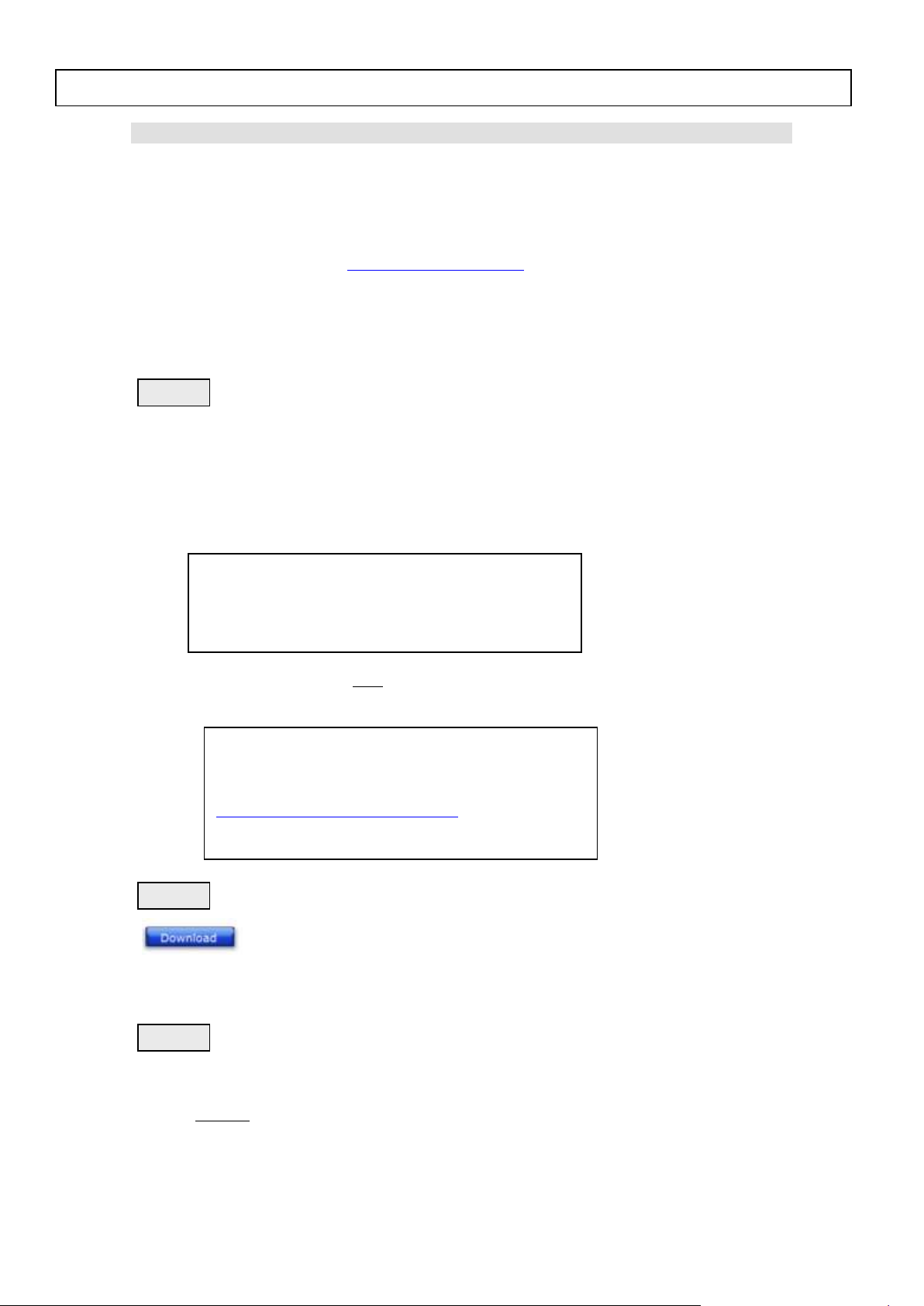
Philips Consumer Lifestyle
Step 1
Step 2
Step 3
BDP7500 Firmware Upgrade
BDP7500/98
Software version: 1.09
For updates and support, please check
Http://www.philips.com/support
Network MAC address: xxxxxxxxxx
Mainboard: 925.5
Driver: BP0700
BDP7500
xxxxxxxxxx
Firmware Upgrade
We have developed a firmware upgrade to improve your product.
This upgrade is applicable for the following models:
BDP7500SL/05, BL/98, BDP7500SL/98
This firmware version improves: Click here for more details
Note: Before you proceed to upgrade, please be reminded that you need to do configuration again
each time after firmware upgrade!
Upgrade Procedure
Check your current version
First check your current firmware version to see if you need to upgrade:
1. Turn on the set and it will be at the HOME menu.
2. Select “Setting”, navigate to “Advanced Setup” → “Version Info” and press <OK> on the
Remote Control.
3. The firmware version will be displayed on the TV screen.
4. If your existing firmware version is shown as below,
Or earlier than this version, [1.09], please proceed to Step 2
Otherwise, you do not need to upgrade.
Download firmware upgrade
Click the link to download the new firmware package on your computer. The package is compressed
into a single ZIP archive.
Transferring firmware on to USB Flash Drive
Note: You will need a USB flash drive with about 25 Mbytes free space.
1. Extract the firmware upgrade folder “UPG” from the ZIP archive.
(Do not rename the folder name)
2. Copy the extracted “UPG” folder with the software files in the USB flash drive (root
directory)
Page 2
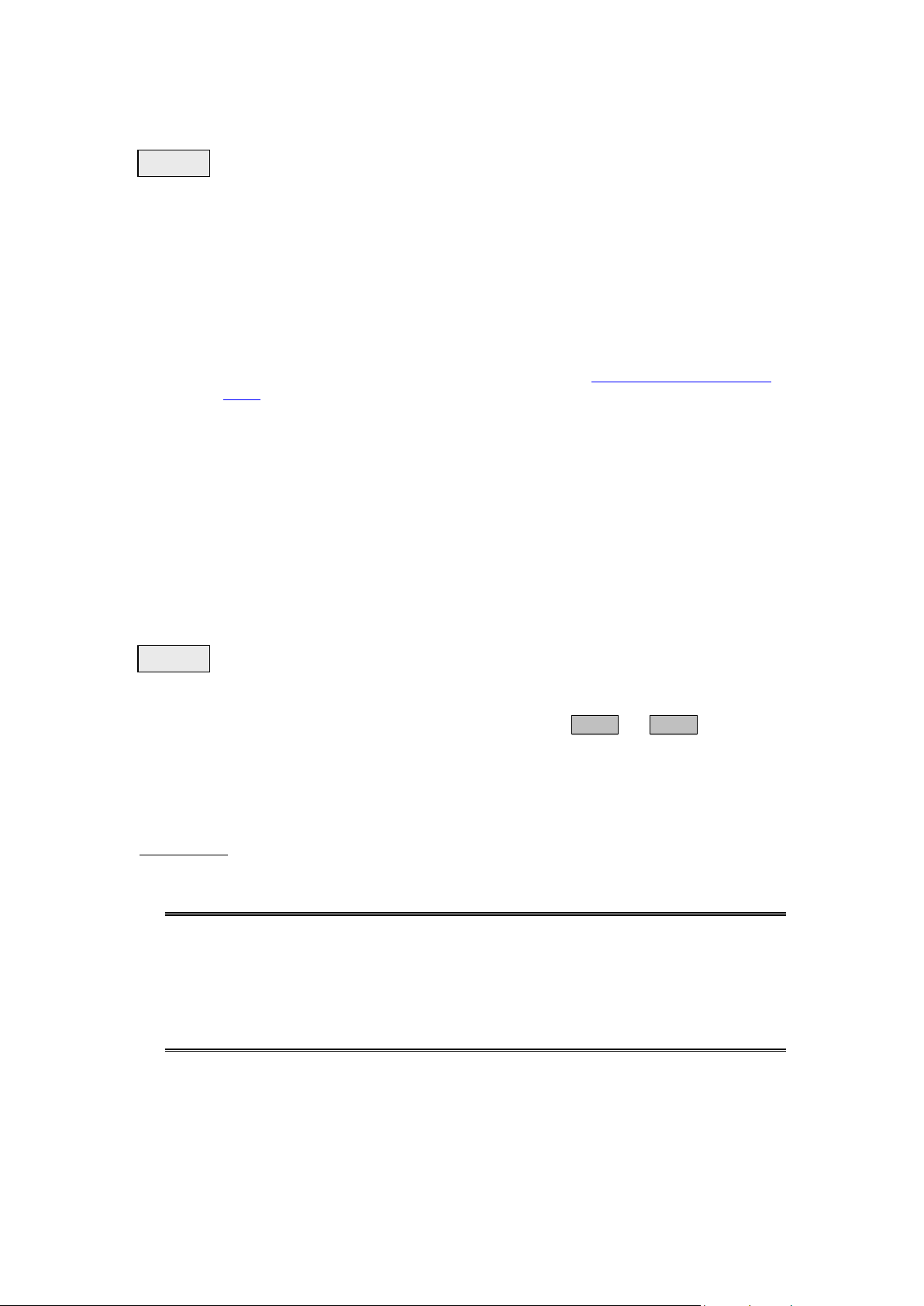
Philips Consumer Lifestyle
Step 4
Step 5
Note: ZIP file will not be readable on the set
Upgrading the firmware of your BD player
Note: Do not press any buttons or interrupt the mains supply during the upgrading process,
otherwise the player may become defective.
1. Power up the BD player and insert the USB flash drive into the USB slot.
2. Select “Setting”, navigate to “Advanced Setup” → “Software Download” → “USB” and press
<OK> on the Remote Control.
3. The BD player will search for the upgrade files. Once the files have been recognized the player
will show a confirmation screen requesting to start the upgrade.
4. Note: The BD player will indicate “No valid upgrade software found” in the following 2
situations.
- When the software upgrade is not meant for your player (Check the applicable models
above)
- When the software upgrade files cannot be detected in the USB flash drive. Please
ensure that the UPG folder is located in the root folder of the USB drive and that the
folder and files are named correctly.
5. To proceed with the upgrade, select “Start” and press <OK> on the remote control. You can
cancel the upgrade at this point by selecting “Cancel” button displayed on TV and press <OK>
on the remote control.
6. Follow the on-screen instruction to proceed with firmware upgrade.
7. During the upgrading process, the screen with display the progress of the firmware upgrade.
8. When the upgrading is completed, the screen will display confirmation of the completion.
9. The BD Player will automatically power off after 5 seconds. Please restart the set. At this point,
the set is ready with the new firmware loaded.
Confirm successful upgrade
1. After turning on the set, repeat Step 1 to verify if the new firmware is correctly upgraded.
2. If you do not see the latest firmware is being upgraded, repeat Step 4 and Step 5
Firmware Upgrade History
This upgrade software solves the following:
Version: 1.09
1. Improve Playability
This software version will improve the playback of certain Blu-ray
discs.
