Philips BDP-7320-F-7 Service Manual
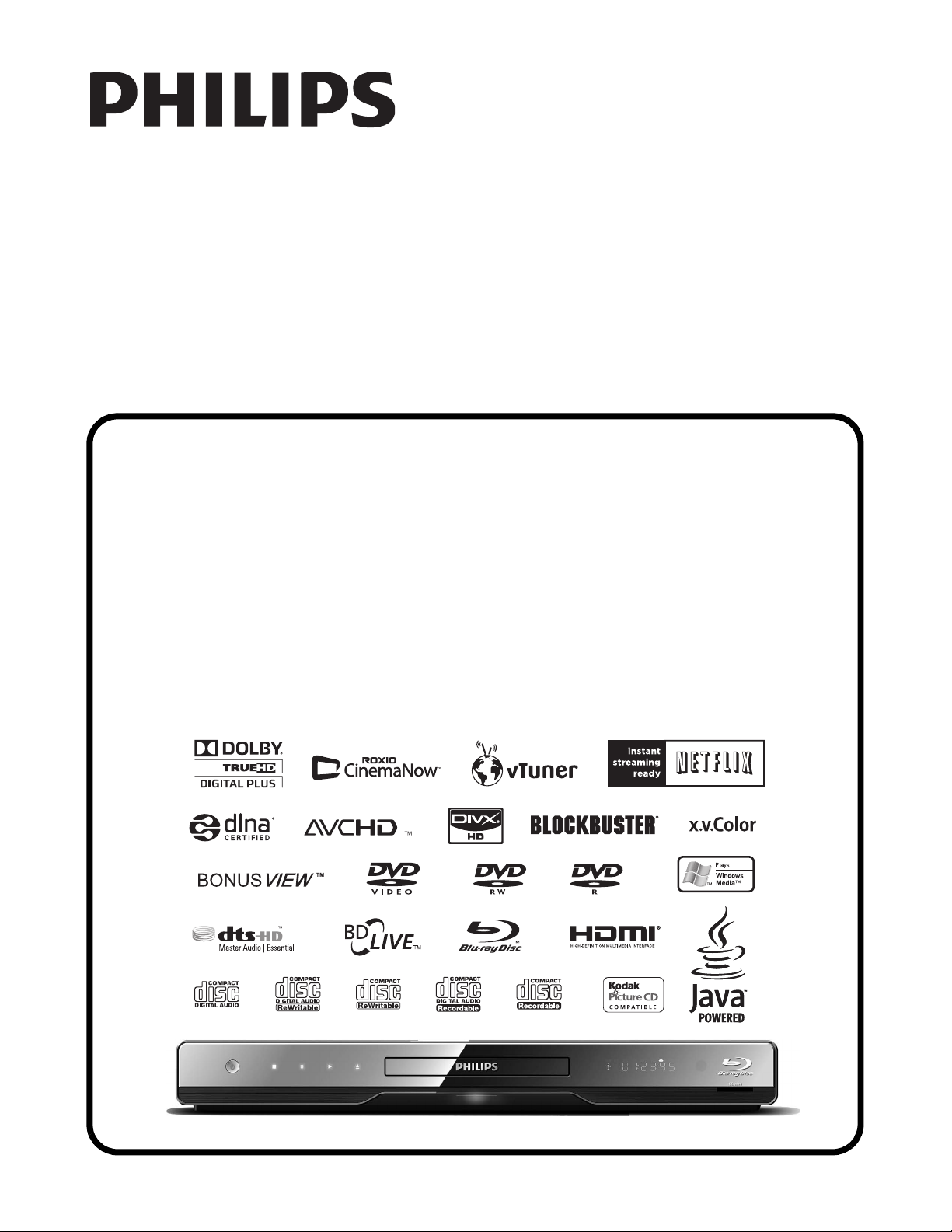
SERVICE MANUAL
BLU-RAY DISC PLAYER
BDP7320/F7
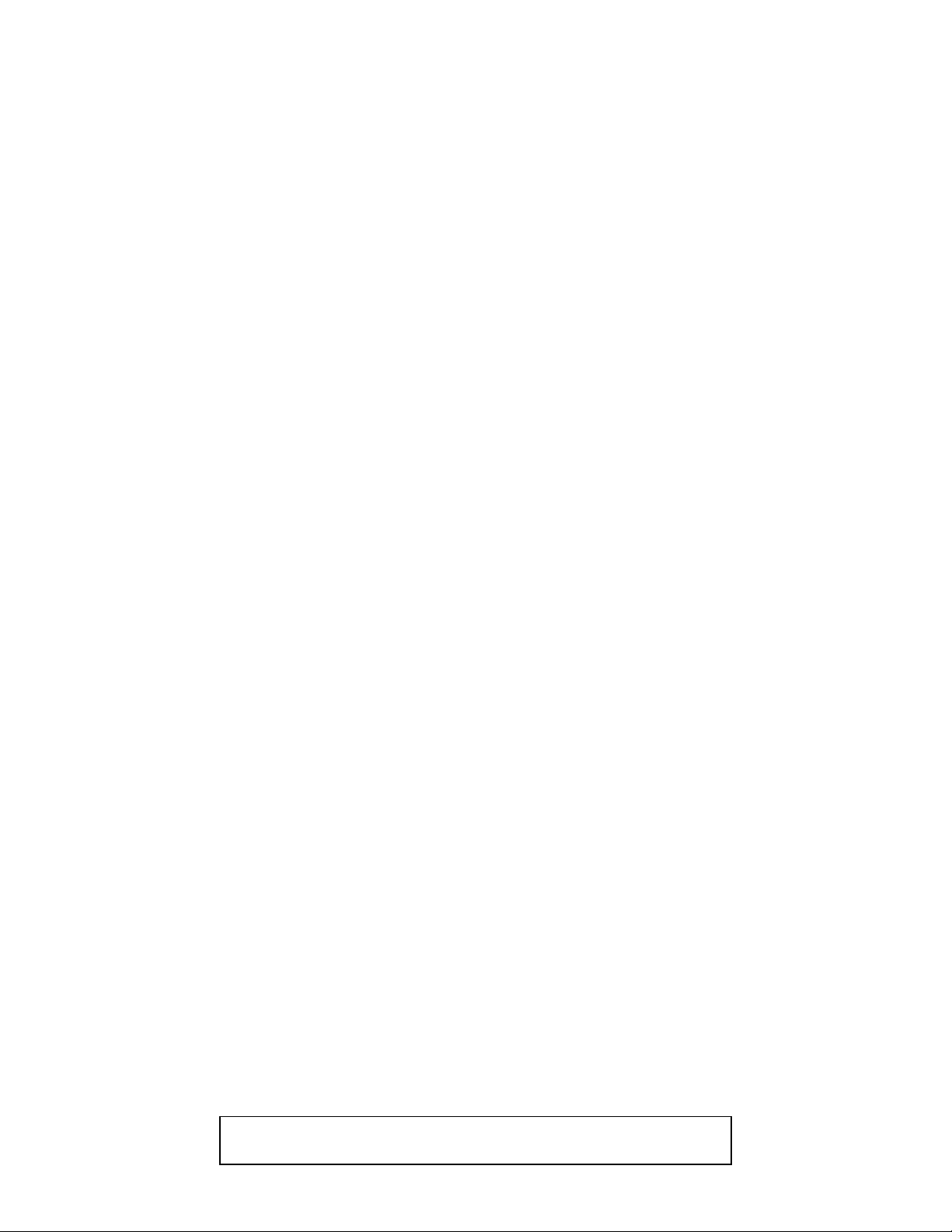
IMPORTANT SAFETY NOTICE
Proper service and repair is important to the safe, reliable operation of all
P&F Equipment. The service procedures recommended by P&F and
described in this service manual are effective methods of performing
service operations. Some of these service special tools should be used
when and as recommended.
It is important to note that this service manual contains various CAUTIONS
and NOTICES which should be carefully read in order to minimize the risk
of personal injury to service personnel. The possibility exists that improper
service methods may damage the equipment. It also is important to
understand that these CAUTIONS and NOTICES ARE NOT EXHAUSTIVE.
P&F could not possibly know, evaluate and advice the service trade of all
conceivable ways in which service might be done or of the possible
hazardous consequences of each way. Consequently, P&F has not
undertaken any such broad evaluation. Accordingly, a servicer who uses a
service procedure or tool which is not recommended by P&F must first use
all precautions thoroughly so that neither his safety nor the safe operation
of the equipment will be jeopardized by the service method selected.
TABLE OF CONTENTS
Specifications . . . . . . . . . . . . . . . . . . . . . . . . . . . . . . . . . . . . . . . . . . . . . . . . . . . . . . . . . . . . . . . . . . . . . . . . . . 1-1-1
Laser Beam Safety Precautions . . . . . . . . . . . . . . . . . . . . . . . . . . . . . . . . . . . . . . . . . . . . . . . . . . . . . . . . . . . . 1-2-1
Important Safety Precautions . . . . . . . . . . . . . . . . . . . . . . . . . . . . . . . . . . . . . . . . . . . . . . . . . . . . . . . . . . . . . . 1-3-1
Standard Notes for Servicing . . . . . . . . . . . . . . . . . . . . . . . . . . . . . . . . . . . . . . . . . . . . . . . . . . . . . . . . . . . . . . 1-4-1
Cabinet Disassembly Instructions. . . . . . . . . . . . . . . . . . . . . . . . . . . . . . . . . . . . . . . . . . . . . . . . . . . . . . . . . . .1-5-1
How to Initialize the BLU-RAY Disc Player . . . . . . . . . . . . . . . . . . . . . . . . . . . . . . . . . . . . . . . . . . . . . . . . . . . . 1-6-1
Firmware Renewal Mode . . . . . . . . . . . . . . . . . . . . . . . . . . . . . . . . . . . . . . . . . . . . . . . . . . . . . . . . . . . . . . . . . 1-7-1
Troubleshooting. . . . . . . . . . . . . . . . . . . . . . . . . . . . . . . . . . . . . . . . . . . . . . . . . . . . . . . . . . . . . . . . . . . . . . . . . 1-8-1
Internet Radio (vTuner) Error Code. . . . . . . . . . . . . . . . . . . . . . . . . . . . . . . . . . . . . . . . . . . . . . . . . . . . . . . . . .1-9-1
Home Network (DLNA) Error Code. . . . . . . . . . . . . . . . . . . . . . . . . . . . . . . . . . . . . . . . . . . . . . . . . . . . . . . . . 1-10-1
Block Diagrams . . . . . . . . . . . . . . . . . . . . . . . . . . . . . . . . . . . . . . . . . . . . . . . . . . . . . . . . . . . . . . . . . . . . . . . . 1-11-1
Schematic Diagrams / CBA and Test Points . . . . . . . . . . . . . . . . . . . . . . . . . . . . . . . . . . . . . . . . . . . . . . . . . . 1-12-1
Waveforms . . . . . . . . . . . . . . . . . . . . . . . . . . . . . . . . . . . . . . . . . . . . . . . . . . . . . . . . . . . . . . . . . . . . . . . . . . .1-13-1
Wiring Diagram . . . . . . . . . . . . . . . . . . . . . . . . . . . . . . . . . . . . . . . . . . . . . . . . . . . . . . . . . . . . . . . . . . . . . . . . 1-14-1
System Control Timing Charts . . . . . . . . . . . . . . . . . . . . . . . . . . . . . . . . . . . . . . . . . . . . . . . . . . . . . . . . . . . . 1-15-1
IC Pin Function Descriptions. . . . . . . . . . . . . . . . . . . . . . . . . . . . . . . . . . . . . . . . . . . . . . . . . . . . . . . . . . . . . . 1-16-1
Lead Identifications . . . . . . . . . . . . . . . . . . . . . . . . . . . . . . . . . . . . . . . . . . . . . . . . . . . . . . . . . . . . . . . . . . . . . 1-17-1
Exploded Views. . . . . . . . . . . . . . . . . . . . . . . . . . . . . . . . . . . . . . . . . . . . . . . . . . . . . . . . . . . . . . . . . . . . . . . . 1-18-1
Mechanical Parts List . . . . . . . . . . . . . . . . . . . . . . . . . . . . . . . . . . . . . . . . . . . . . . . . . . . . . . . . . . . . . . . . . . .1-19-1
Electrical Parts List . . . . . . . . . . . . . . . . . . . . . . . . . . . . . . . . . . . . . . . . . . . . . . . . . . . . . . . . . . . . . . . . . . . . . 1-20-1
Manufactured under license from Dolby Laboratories.
Dolby and the double-D symbol are trademarks of Dolby Laboratories.

SPECIFICATIONS
1-1-1 E5SK0SP
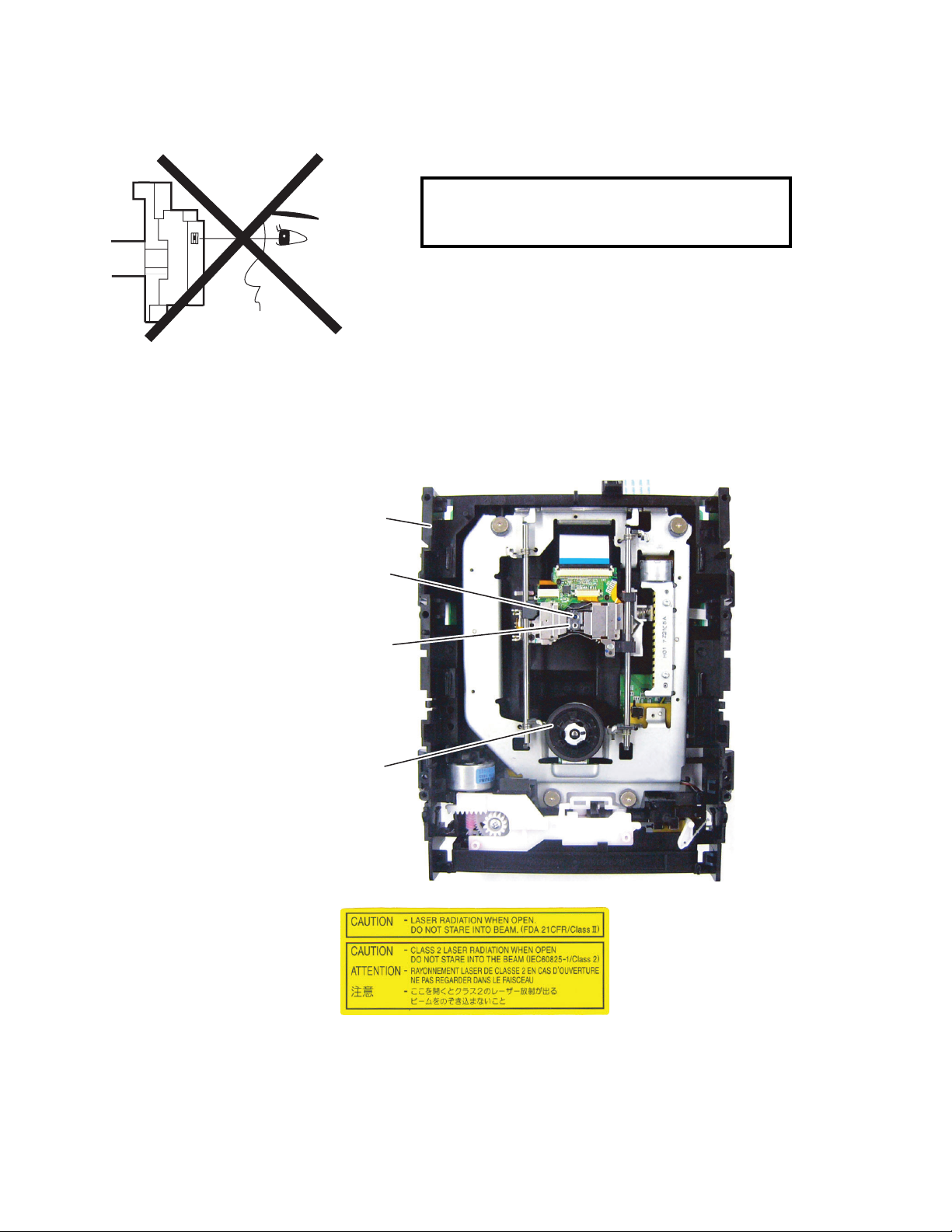
LASER BEAM SAFETY PRECAUTIONS
This BD player uses a pickup that emits a laser beam.
Do not look directly at the laser beam coming
from the pickup or allow it to strike against your
skin.
The laser beam is emitted from the location shown in the figure. When checking the laser diode, be sure to keep
your eyes at least 30 cm away from the pickup lens when the diode is turned on. Do not look directly at the laser
beam.
CAUTION: Use of controls and adjustments, or doing procedures other than those specified herein, may result in
hazardous radiation exposure.
Drive Mechanism Assembly
Laser Beam Radiation
Laser Pickup
Turntable
Location: Inside Top of BD mechanism.
1-2-1 B2NLBSP
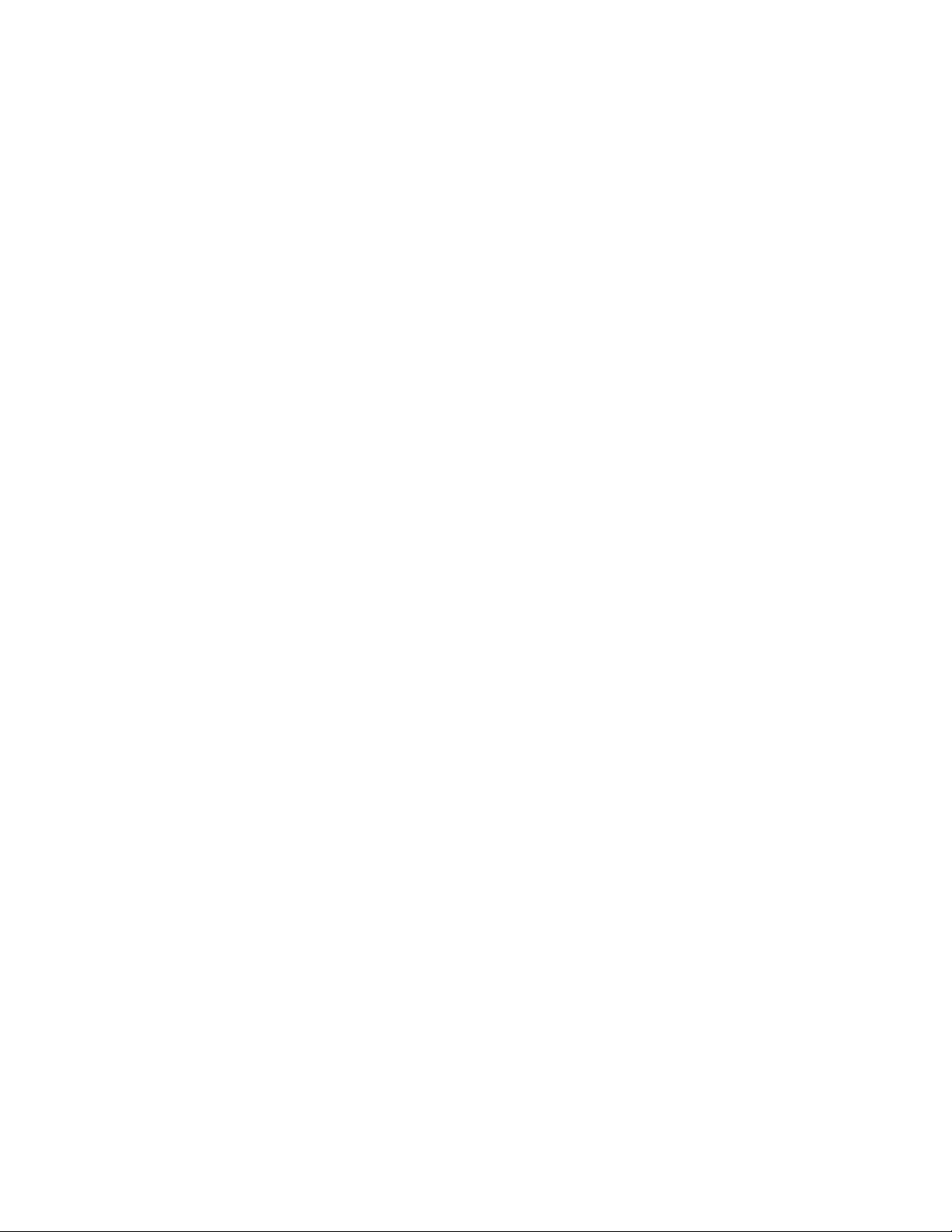
IMPORTANT SAFETY PRECAUTIONS
Product Safety Notice
Some electrical and mechanical parts have special
safety-related characteristics which are often not
evident from visual inspection, nor can the protection
they give necessarily be obtained by replacing them
with components rated for higher voltage, wattage,
etc. Parts that have special safety characteristics are
identified by a # on schematics and in parts lists. Use
of a substitute replacement that does not have the
same safety characteristics as the recommended
replacement part might create shock, fire, and/or other
hazards. The Product’s Safety is under review
continuously and new instructions are issued
whenever appropriate. Prior to shipment from the
factory, our products are carefully inspected to confirm
with the recognized product safety and electrical
codes of the countries in which they are to be sold.
However, in order to maintain such compliance, it is
equally important to implement the following
precautions when a set is being serviced.
Precautions during Servicing
A. Parts identified by the # symbol are critical for
safety. Replace only with part number specified.
B. In addition to safety, other parts and assemblies
are specified for conformance with regulations
applying to spurious radiation. These must also be
replaced only with specified replacements.
Examples: RF converters, RF cables, noise
blocking capacitors, and noise blocking filters, etc.
C. Use specified internal wiring. Note especially:
1) Wires covered with PVC tubing
2) Double insulated wires
3) High voltage leads
D. Use specified insulating materials for hazardous
live parts. Note especially:
1) Insulation tape
2) PVC tubing
3) Spacers
4) Insulators for transistors
E. When replacing AC primary side components
(transformers, power cord, etc.), wrap ends of
wires securely about the terminals before
soldering.
F. Observe that the wires do not contact heat
producing parts (heat sinks, oxide metal film
resistors, fusible resistors, etc.).
G. Check that replaced wires do not contact sharp
edges or pointed parts.
H. When a power cord has been replaced, check that
5 - 6 kg of force in any direction will not loosen it.
I. Also check areas surrounding repaired locations.
J. Be careful that foreign objects (screws, solder
droplets, etc.) do not remain inside the set.
K. When connecting or disconnecting the internal
connectors, first, disconnect the AC plug from the
AC outlet.
L. When reassembling, be sure to use the original
screws or specified screws listed in the parts list.
1-3-1 BDN_ISP

Safety Check after Servicing
Examine the area surrounding the repaired location for damage or deterioration. Observe that screws, parts, and
wires have been returned to their original positions. Afterwards, do the following tests and confirm the specified
values to verify compliance with safety standards.
1. Clearance Distance
When replacing primary circuit components, confirm
specified clearance distance (d) and (d’) between
soldered terminals, and between terminals and
surrounding metallic parts. (See Fig. 1)
Table 1: Ratings for selected area
Chassis or Secondary Conductor
Primary Circuit
AC Line Voltage Clearance Distance (d), (d’)
120 V
Note: This table is unofficial and for reference only. Be
sure to confirm the precise values.
≥ 3mm(d)
≥ 4mm(d’)
2. Leakage Current Test
Confirm the specified (or lower) leakage current
between B (earth ground, power cord plug prongs) and
externally exposed accessible parts (RF terminals,
antenna terminals, video and audio input and output
terminals, microphone jacks, earphone jacks, etc.) is
lower than or equal to the specified value in the table
below.
Measuring Method (Power ON):
Insert load Z between B (earth ground, power cord plug
prongs) and exposed accessible parts. Use an AC
voltmeter to measure across the terminals of load Z.
See Fig. 2 and the following table.
d' d
Exposed Accessible Part
Z
One side of
B
Power Cord Plug Prongs
Fig. 1
AC Voltmeter
(High Impedance)
Table 2: Leakage current ratings for selected areas
AC Line Voltage Load Z Leakage Current (i)
2kΩ RES.
Connected in
parallel
120 V
50kΩ RES.
Connected in
parallel
Note:This table is unofficial and for reference only. Be sure to confirm the precise values.
i≤0.7mA AC Peak
i≤2mA DC
i≤0.7mA AC Peak
i≤2mA DC
1-3-2 BDN_ISP
One side of power cord plug
prongs (B) to:
RF or
Antenna terminals
A/V Input, Output
Fig. 2

STANDARD NOTES FOR SERVICING
Circuit Board Indications
1. The output pin of the 3 pin Regulator ICs is
indicated as shown.
To p Vi ew
Out
2. For other ICs, pin 1 and every fifth pin are
indicated as shown.
Pin 1
3. The 1st pin of every male connector is indicated as
shown.
Pin 1
Input
In
Bottom View
5
10
Pb (Lead) Free Solder
When soldering, be sure to use the Pb free solder.
How to Remove / Install Flat Pack-IC
1. Removal
With Hot-Air Flat Pack-IC Desoldering Machine:
1. Prepare the hot-air flat pack-IC desoldering
machine, then apply hot air to the Flat Pack-IC
(about 5 to 6 seconds). (Fig. S-1-1)
Fig. S-1-1
Instructions for Connectors
1. When you connect or disconnect the FFC (Flexible
Foil Connector) cable, be sure to first disconnect
the AC cord.
2. FFC (Flexible Foil Connector) cable should be
inserted parallel into the connector, not at an
angle.
FFC Cable
Connector
CBA
* Be careful to avoid a short circuit.
2. Remove the flat pack-IC with tweezers while
applying the hot air.
3. Bottom of the flat pack-IC is fixed with glue to the
CBA; when removing entire flat pack-IC, first apply
soldering iron to center of the flat pack-IC and heat
up. Then remove (glue will be melted). (Fig. S-1-6)
4. Release the flat pack-IC from the CBA using
tweezers. (Fig. S-1-6)
CAUTION:
1. The Flat Pack-IC shape may differ by models. Use
an appropriate hot-air flat pack-IC desoldering
machine, whose shape matches that of the Flat
Pack-IC.
2. Do not supply hot air to the chip parts around the
flat pack-IC for over 6 seconds because damage
to the chip parts may occur. Put masking tape
around the flat pack-IC to protect other parts from
damage. (Fig. S-1-2)
1-4-1 BDN_SN
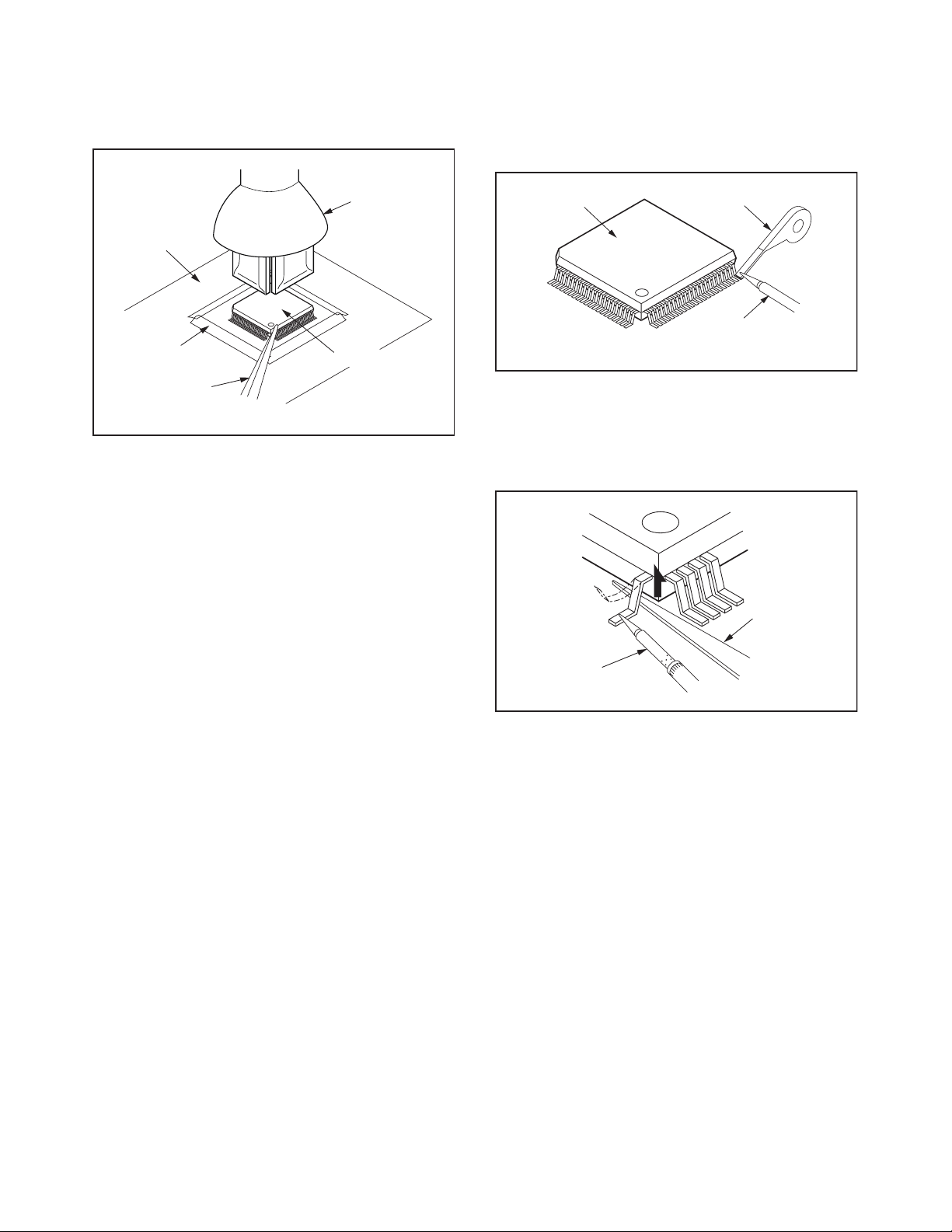
3. The flat pack-IC on the CBA is affixed with glue, so
be careful not to break or damage the foil of each
pin or the solder lands under the IC when
removing it.
With Soldering Iron:
1. Using desoldering braid, remove the solder from
all pins of the flat pack-IC. When you use solder
flux which is applied to all pins of the flat pack-IC,
you can remove it easily. (Fig. S-1-3)
CBA
Masking
Ta pe
Tweezers
Hot-air
Flat Pack-IC
Desoldering
Machine
Flat Pack-IC
Fig. S-1-2
Flat Pack-IC
Desoldering Braid
Soldering Iron
Fig. S-1-3
2. Lift each lead of the flat pack-IC upward one by
one, using a sharp pin or wire to which solder will
not adhere (iron wire). When heating the pins, use
a fine tip soldering iron or a hot air desoldering
machine. (Fig. S-1-4)
Sharp
Pin
Fine Tip
Soldering Iron
3. Bottom of the flat pack-IC is fixed with glue to the
CBA; when removing entire flat pack-IC, first apply
soldering iron to center of the flat pack-IC and heat
up. Then remove (glue will be melted). (Fig. S-1-6)
4. Release the flat pack-IC from the CBA using
tweezers. (Fig. S-1-6)
Fig. S-1-4
1-4-2 BDN_SN

With Iron Wire:
1. Using desoldering braid, remove the solder from
all pins of the flat pack-IC. When you use solder
flux which is applied to all pins of the flat pack-IC,
you can remove it easily. (Fig. S-1-3)
2. Affix the wire to a workbench or solid mounting
point, as shown in Fig. S-1-5.
3. While heating the pins using a fine tip soldering
iron or hot air blower, pull up the wire as the solder
melts so as to lift the IC leads from the CBA
contact pads as shown in Fig. S-1-5.
4. Bottom of the flat pack-IC is fixed with glue to the
CBA; when removing entire flat pack-IC, first apply
soldering iron to center of the flat pack-IC and heat
up. Then remove (glue will be melted). (Fig. S-1-6)
5. Release the flat pack-IC from the CBA using
tweezers. (Fig. S-1-6)
Note: When using a soldering iron, care must be
taken to ensure that the flat pack-IC is not
being held by glue. When the flat pack-IC is
removed from the CBA, handle it gently
because it may be damaged if force is applied.
Hot Air Blower
2. Installation
1. Using desoldering braid, remove the solder from
the foil of each pin of the flat pack-IC on the CBA
so you can install a replacement flat pack-IC more
easily.
2. The “ I ” mark on the flat pack-IC indicates pin 1.
(See Fig. S-1-7.) Be sure this mark matches the
pin 1 on the PCB when positioning for installation.
Then presolder the four corners of the flat pack-IC.
(See Fig. S-1-8.)
3. Solder all pins of the flat pack-IC. Be sure that
none of the pins have solder bridges.
Example :
Pin 1 of the Flat Pack-IC
is indicated by a " " mark.
Fig. S-1-7
To Solid
Mounting Point
CBA
Tweezers
Iron Wire
Soldering Iron
Fig. S-1-5
Fine Tip
Soldering Iron
Flat Pack-IC
or
Presolder
Flat Pack-IC
CBA
Fig. S-1-8
Fig. S-1-6
1-4-3 BDN_SN
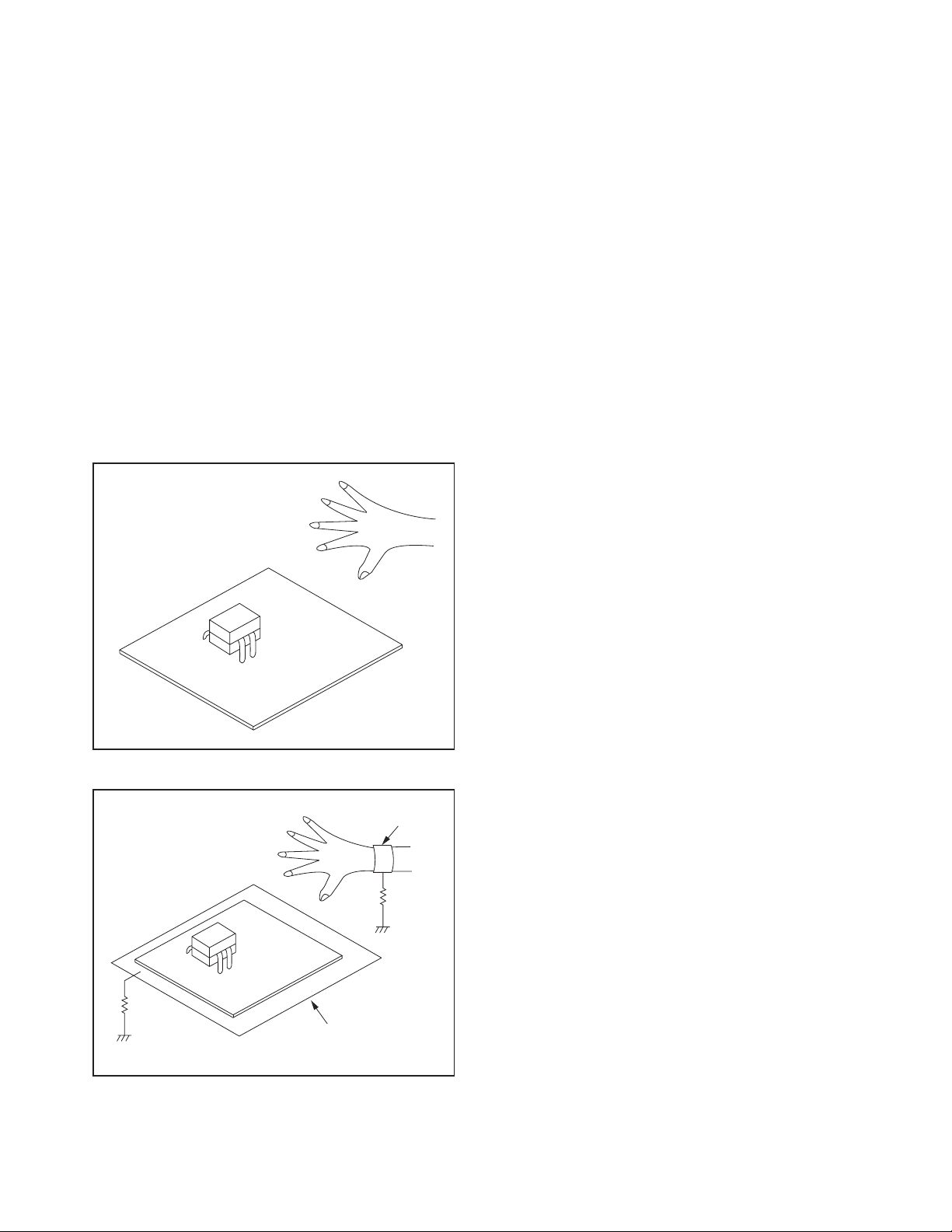
Instructions for Handling Semiconductors
Electrostatic breakdown of the semi-conductors may
occur due to a potential difference caused by
electrostatic charge during unpacking or repair work.
1. Ground for Human Body
Be sure to wear a grounding band (1 MΩ) that is
properly grounded to remove any static electricity that
may be charged on the body.
2. Ground for Workbench
Be sure to place a conductive sheet or copper plate
with proper grounding (1 MΩ) on the workbench or
other surface, where the semi-conductors are to be
placed. Because the static electricity charge on
clothing will not escape through the body grounding
band, be careful to avoid contacting semi-conductors
with your clothing.
<Incorrect>
<Correct>
1MΩ
CBA
Grounding Band
1MΩ
CBA
Conductive Sheet or
Copper Plate
1-4-4 BDN_SN
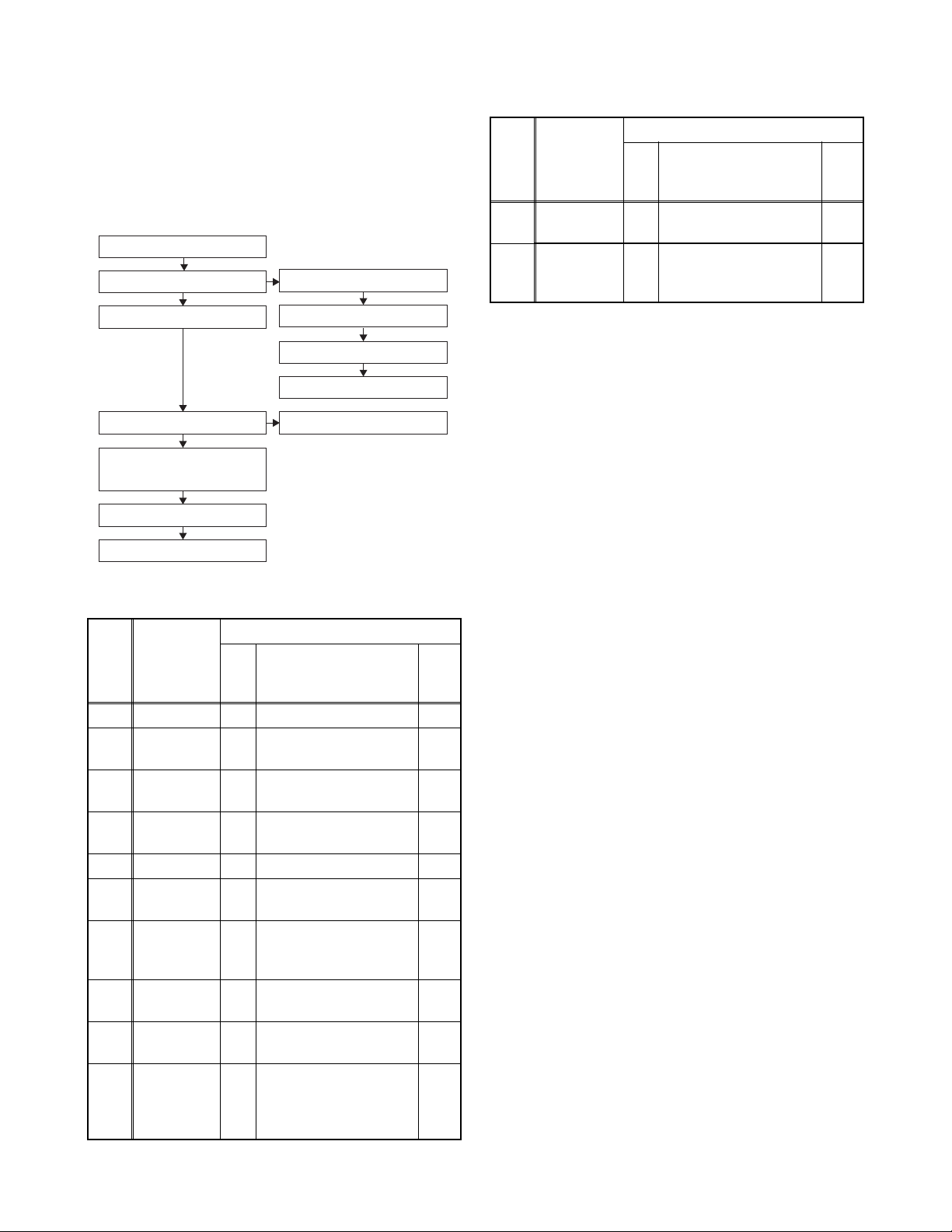
CABINET DISASSEMBLY INSTRUCTIONS
1. Disassembly Flowchart
This flowchart indicates the disassembly steps to gain
access to item(s) to be serviced. When reassembling,
follow the steps in reverse order. Bend, route, and
dress the cables as they were originally.
[1] Top Cover
[2] Front Unit
[7] Multi Audio CBA
[8] Rear Panel
[10] BD Main CBA &
BD Mechanism Assembly
[11] AV CBA
[12] Power Supply CBA
[3] Front-A CBA
[4] Front-B CBA
[5] LED CBA
[6] Front Assembly
[9] DC Fan Motor
2. Disassembly Method
ID/
Loc.
No.
[1] Top Cover D1 6(S-1) ---
[2] Front Unit D2
[3]
[4]
[5] LED CBA D3 *2(L-5) ---
[6]
[7]
[8] Rear Panel D5
[9]
[10]
Part
Front-A
CBA
Front-B
CBA
Front
Assembly
Multi Audio
CBA
DC Fan
Motor
BD Main
CBA & BD
Mechanism
Assembly
Fig.
No.
*4(L-1), *2(L-2),
*CN1004, *CN5000
*2(L-3), Insulation
D3
Sheet
*4(L-4), *CN3003,
D3
*CN6001
D3 ---------- ---
3(S-2), (S-3),
D4
*CN7001, *CN7002,
Locking Card Spacer
(S-4), 3(S-5), (S-6),
2(S-7), *CN1005
(S-8), Fan Cover,
D5
Fan Plate
4(S-9), 2(S-10),
*CN6101, *CN7101,
D6
*CN7601,
Audio PCB Holder
Removal
Remove/*Unhook/
Unlock/Release/
Unplug/Desolder
Note
1
1
1
---
3
---
2
ID/
Loc.
No.
[11] AV CBA D7
[12]
↓
(1)
Note:
(1) Identification (location) No. of parts in the figures
(2) Name of the part
(3) Figure Number for reference
(4) Identification of parts to be removed, unhooked,
unlocked, released, unplugged, unclamped, or
desoldered.
P = Spring, L = Locking Tab, S = Screw,
CN = Connector
* = Unhook, Unlock, Release, Unplug, or Desolder
e.g. 2(S-2) = two Screws (S-2),
2(L-2) = two Locking Tabs (L-2)
(5) Refer to “Reference Notes.”
Part
Power
Supply
CBA
↓
(2)
Fig.
No.
4(S-11), Desolder,
Main PCB Bracket
D7 2(S-12), Power Cover ---
↓
(3)
Removal
Remove/*Unhook/
Unlock/Release/
Unplug/Desolder
↓
(4)
Note
---
↓
(5)
Reference Notes
1. CAUTION 1: Locking Tabs (L-1), (L-2), (L-3), (L-4)
and (L-5) are fragile. Be careful not to break them.
2. The BD Main CBA & BD Mechanism Assembly
is adjusted as a unit at factory. Therefore, do
not disassemble it. Replace the BD Main CBA
& BD Mechanism Assembly as a unit.
3. When reassembling, be sure to use the original
screws or specified screws listed in the parts
list.
1-5-1 E5SK0DC
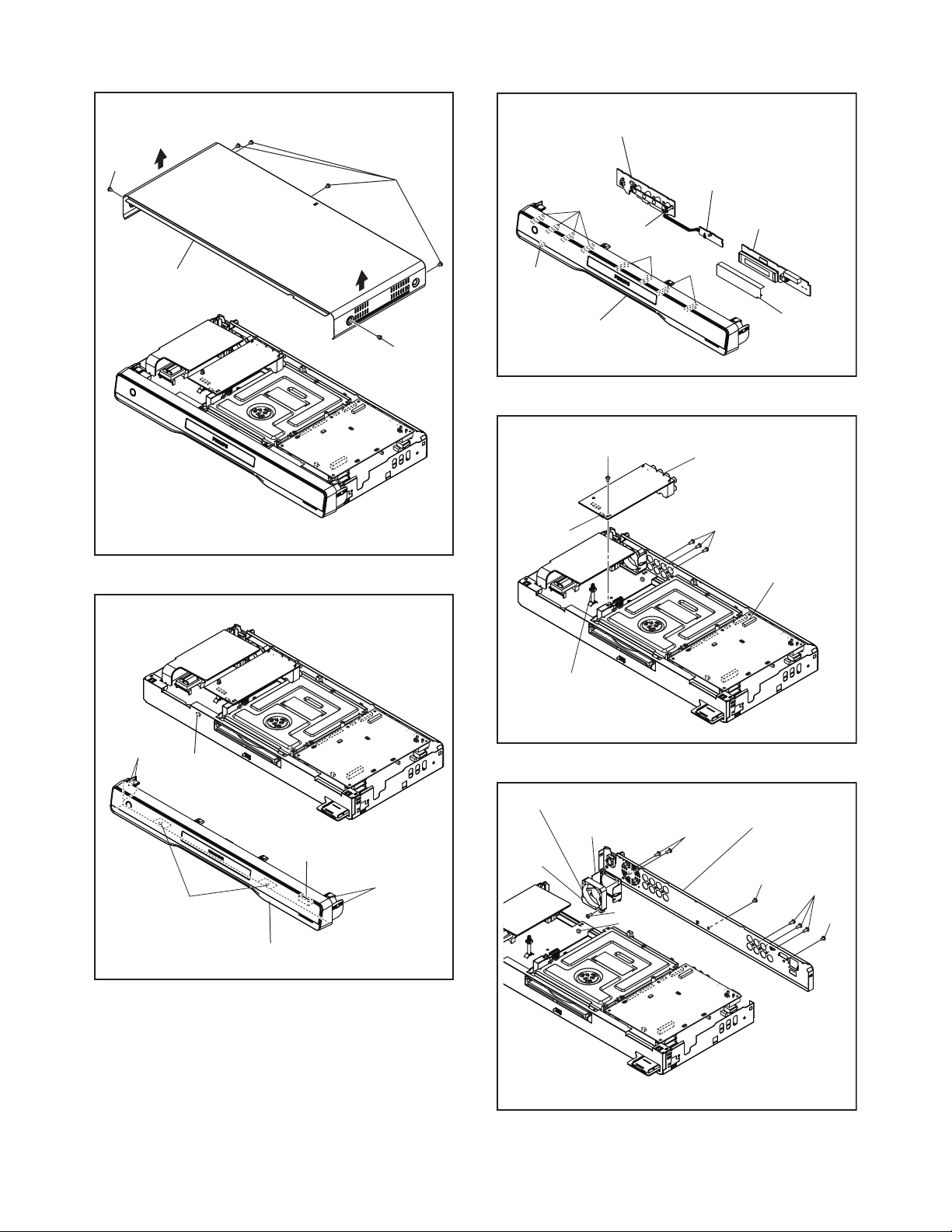
[4] Front-B CBA
(S-1)
[1] Top Cover
(S-1)
(S-1)
Fig. D1
(L-4)
CN3003
CN6001
[6] Front Assembly
(S-3)
CN7002
[5] LED CBA
[3] Front-A CBA
(L-5)
(L-3)
Insulation
Sheet
Fig. D3
[7] Multi Audio CBA
(S-2)
CN7001
(L-1)
CN1004
(L-2)
CN5000
[2] Front Unit
(L-1)
Fig. D2
Locking Card
Spacer
[9] DC Fan Motor
Fan Cover
Fan Plate
(S-8)
CN1005
*See Reference Notes 3.
[8] *Rear Panel
(S-7)
(S-6)
Fig. D4
(S-5)
(S-4)
Fig. D5
1-5-2 E5SK0DC
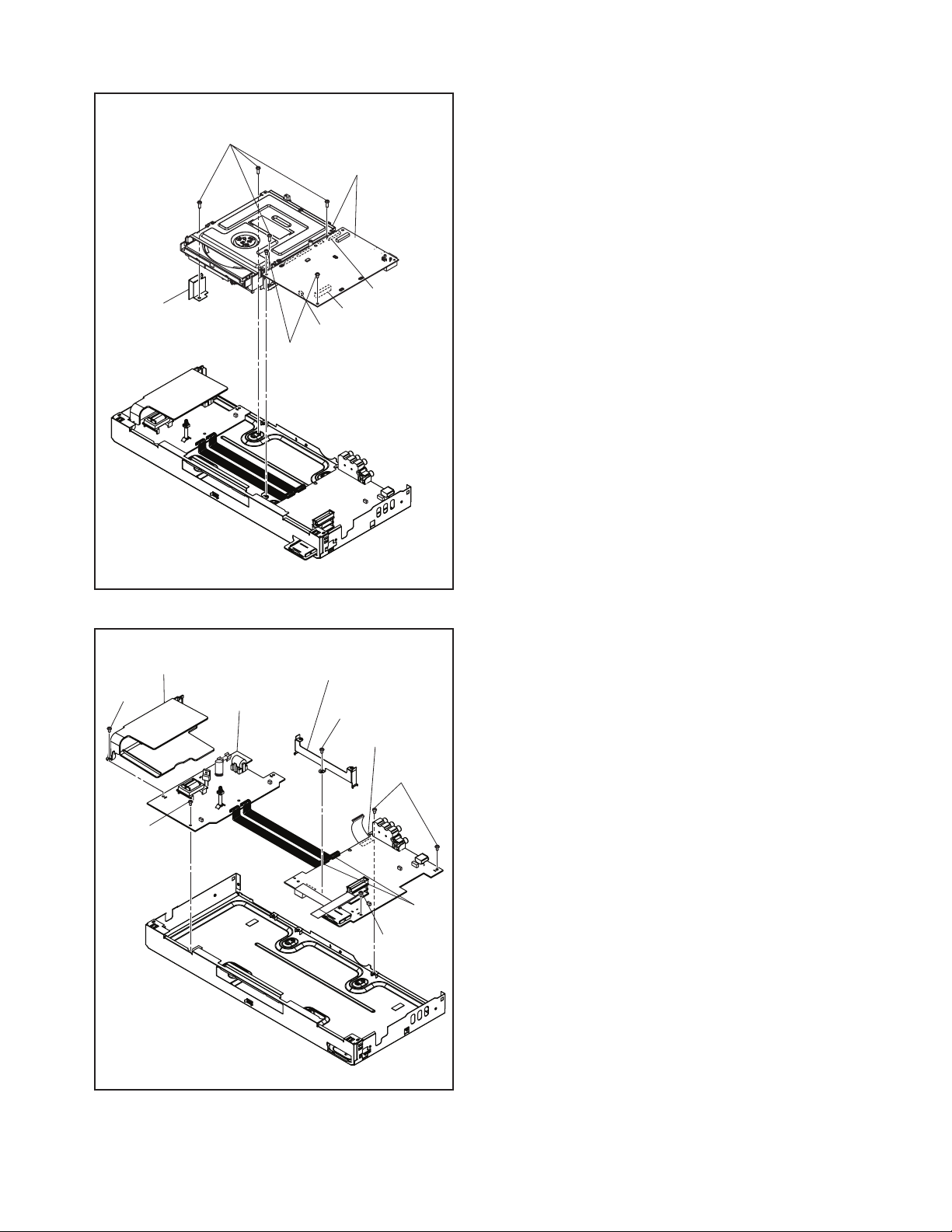
Audio PCB
Holder
(S-9)
[10] *BD Main CBA
& BD Mechanism
Assembly
CN7101
CN6101
CN7601
(S-10)
* See Reference Notes 2.
Power Cover
(S-12)
(S-12)
[12] Power
Supply CBA
Fig. D6
Main PCB Bracket
(S-11)
[11] AV CBA
(S-11)
Desolder
(S-11)
Fig. D7
1-5-3 E5SK0DC
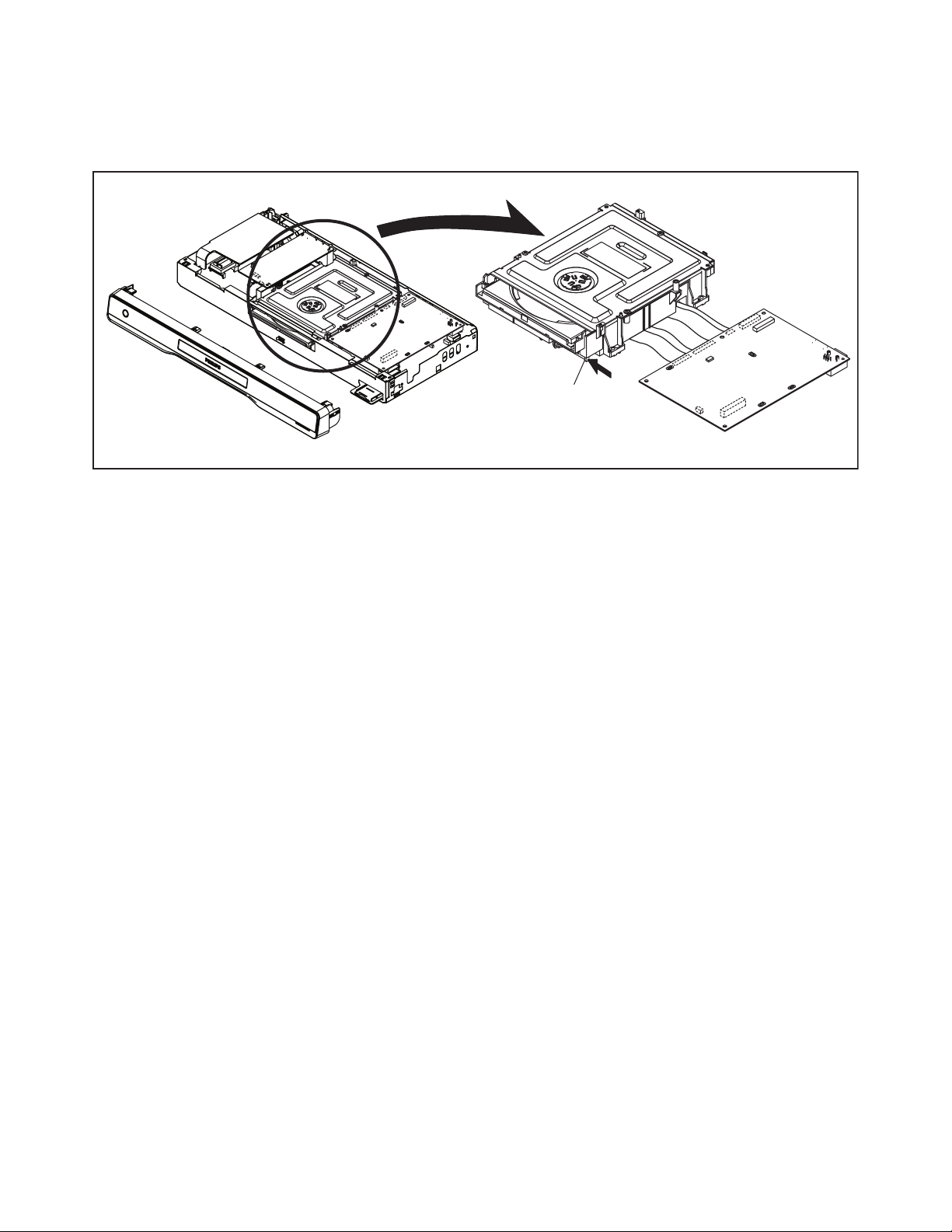
3. How to Eject Manually
1. Remove the Top Cover, Front Unit and BD Main CBA & BD Mechanism Assembly.
2. Slide the portion A in the direction of the arrow.
3. Pull the tray out manually and remove a disc.
Portion A
1-5-4 E5SK0DC
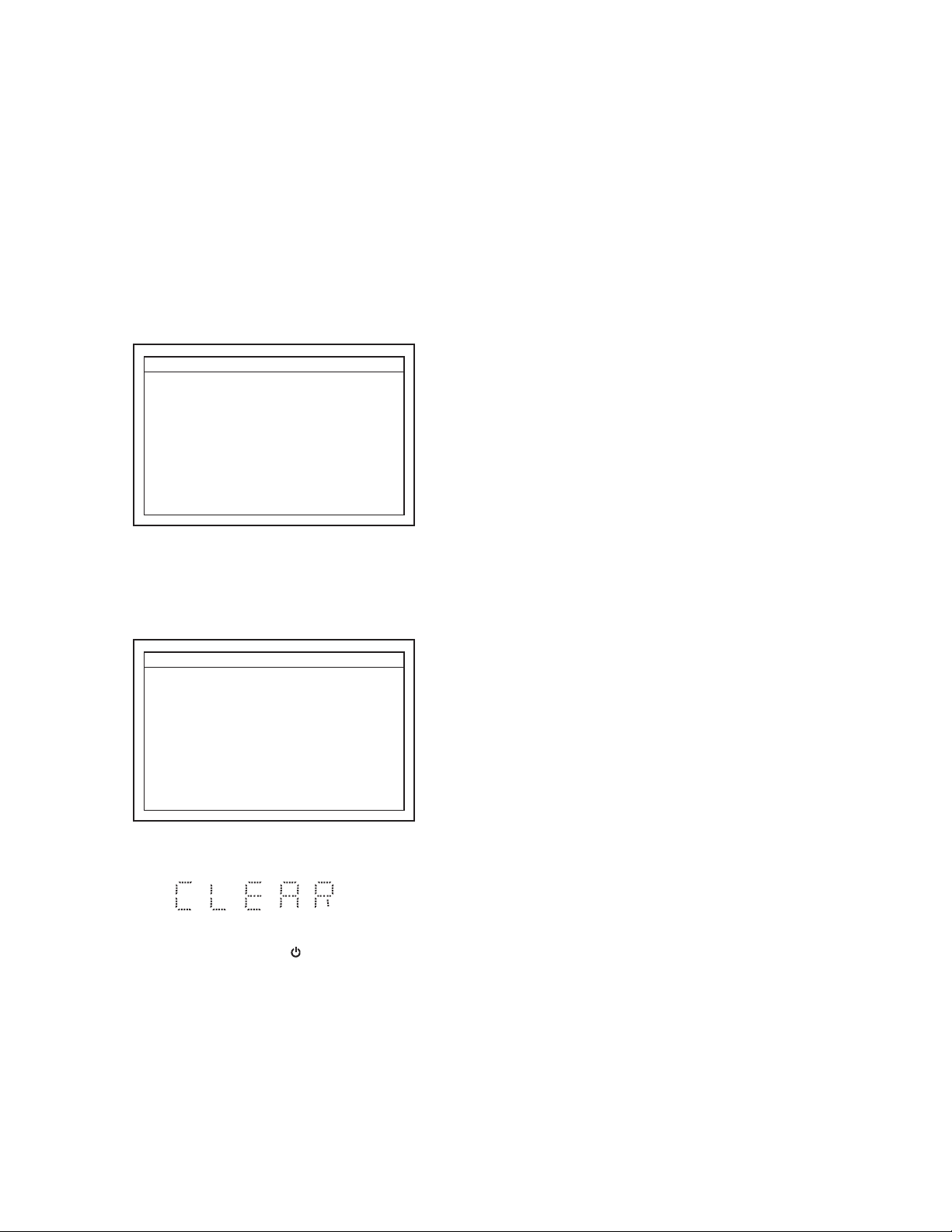
HOW TO INITIALIZE THE BLU-RAY DISC PLAYER
To put the program back at the factory-default,
initialize the BD player as the following procedure.
Note: By initializing, network is reset to disconnected
state and “Network Service Disclaimer”
appears on the screen.
1. Turn the power on.
2. Remove the disc on the tray and close the tray.
3. Press [1], [2], [3], [4], and [INFO] buttons on the
remote control unit in that order.
Fig. a appears on the screen. All VFD lights.
"
" differ depending on the models.
*******
Version Info
F/W Name
Version
Region
Pickup
ESN
DRM
: *******
: *.***
: *-*
: **
: ***********************************
: OK
EXIT <POWER>EEPROM CLEAR <STOP>
Fig. a
4. Press [ C ] button on the remote control unit.
Fig. b appears on the screen and Fig. c appears
on the VFD.
"
" differ depending on the models.
*******
Version Info
F/W Name
Version
Region
Pickup
ESN
DRM
EEPROM CLEAR : OK
: *******
: *.***
: *-*
: **
: ***********************************
: OK
EXIT <POWER>EEPROM CLEAR <STOP>
Fig. b
Fig. c
5. To exit this mode, press [ ] button.
1-6-1 E5SK0INT
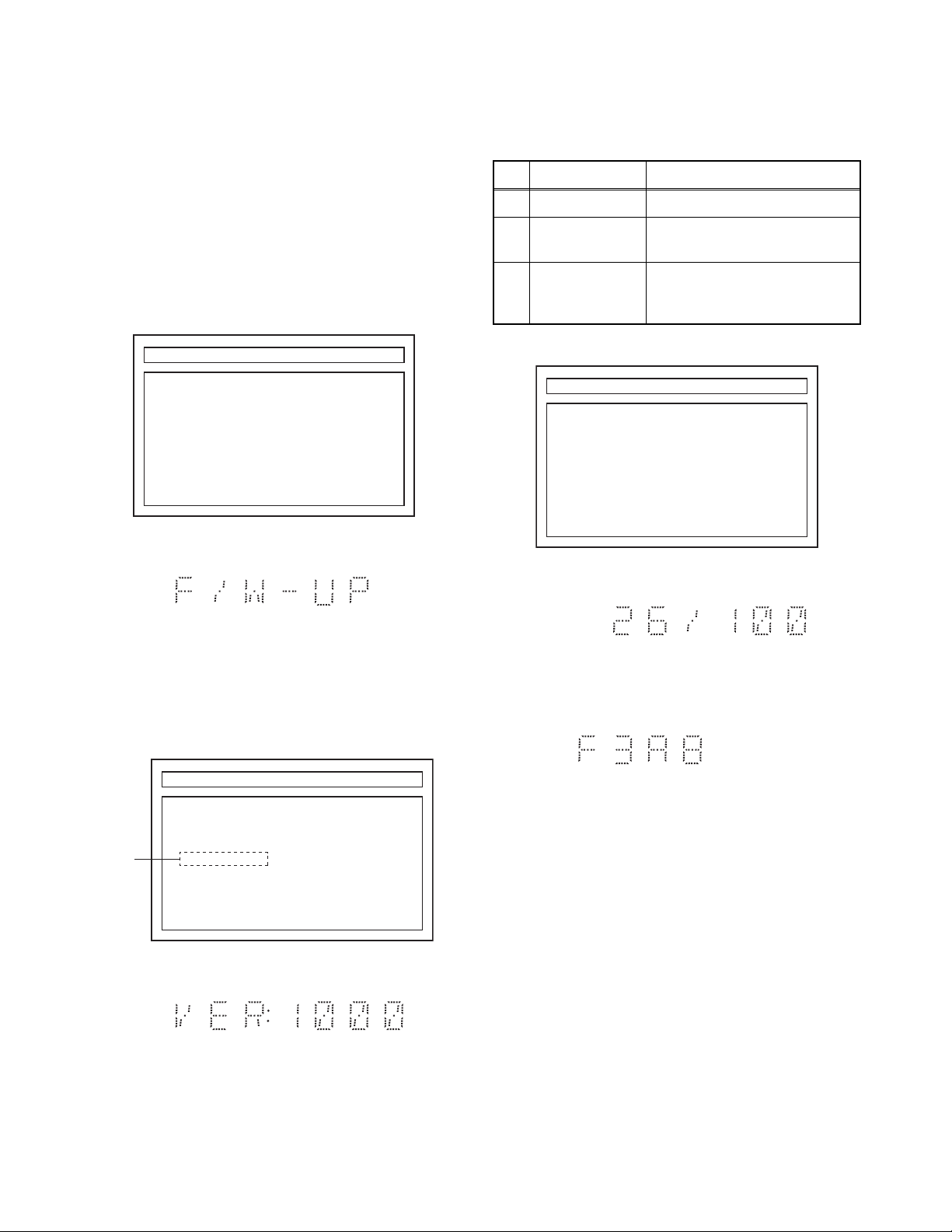
FIRMWARE RENEWAL MODE
Note: The file extension of the available firmware is
“b35”.
1. Turn the power on and remove the disc on the tray
and close the tray.
2. To put the BD player into version up mode, press
[9], [8], [7], [6], and [DISC MENU/POP-UP MENU]
buttons on the remote control unit in that order.
The tray will open automatically.
Fig. a appears on the screen and Fig. b appears
on the VFD.
"
" differ depending on the models.
*******
F/W VERSION UP MODE FW Name:******* Ver *.***
Please Insert a Disc
For F/W Version Up.
Fig. a Version Up Mode Screen
The appearance shown in (*1) of Fig. c is
described as follows:
No. Appearance State
1 Now Loading... Loading the disc
2 Reading...
Sending files into the
memory.
Writing new version data,
3 See FL Display.
the progress will be displayed
as shown in Fig. f.
"
" differ depending on the models.
*******
F/W VERSION UP MODE FW Name:******* Ver *.***
1. ALL
Version : *.*** **************.b35
CHECKSUM : ****
See FL Display.
EXIT : POWER
Fig. e Version Up Mode
Fig. b VFD in Version Up Mode
3. Load the disc for version up.
4. The BD player enters the F/W version up mode
automatically. Fig. c appears on the screen and
Fig. d appears on the VFD. Make sure to insert the
proper F/W for the state of this model.
"
" differ depending on the models.
*******
F/W VERSION UP MODE FW Name:******* Ver *.***
(*1)
Now Loading...
EXIT : POWER
Fig. c Programming Mode Screen (Example)
Fig. d VFD in Programming Mode (Example)
Fig. f VFD in Version Up Mode
5. After programming is finished, the checksum on
the VFD (Fig. g).
Fig. g
VFD upon Finishing the Programming Mode (Example)
Checksum appears on the VFD then the tray will
open automatically. Remove the disc on the tray.
At this time, no button is available.
6. Unplug the AC cord from the AC outlet. Then plug
it again.
7. Turn the power on.
Note: All the settings will be put back to factory-
default.
1-7-1 E5SK0FW
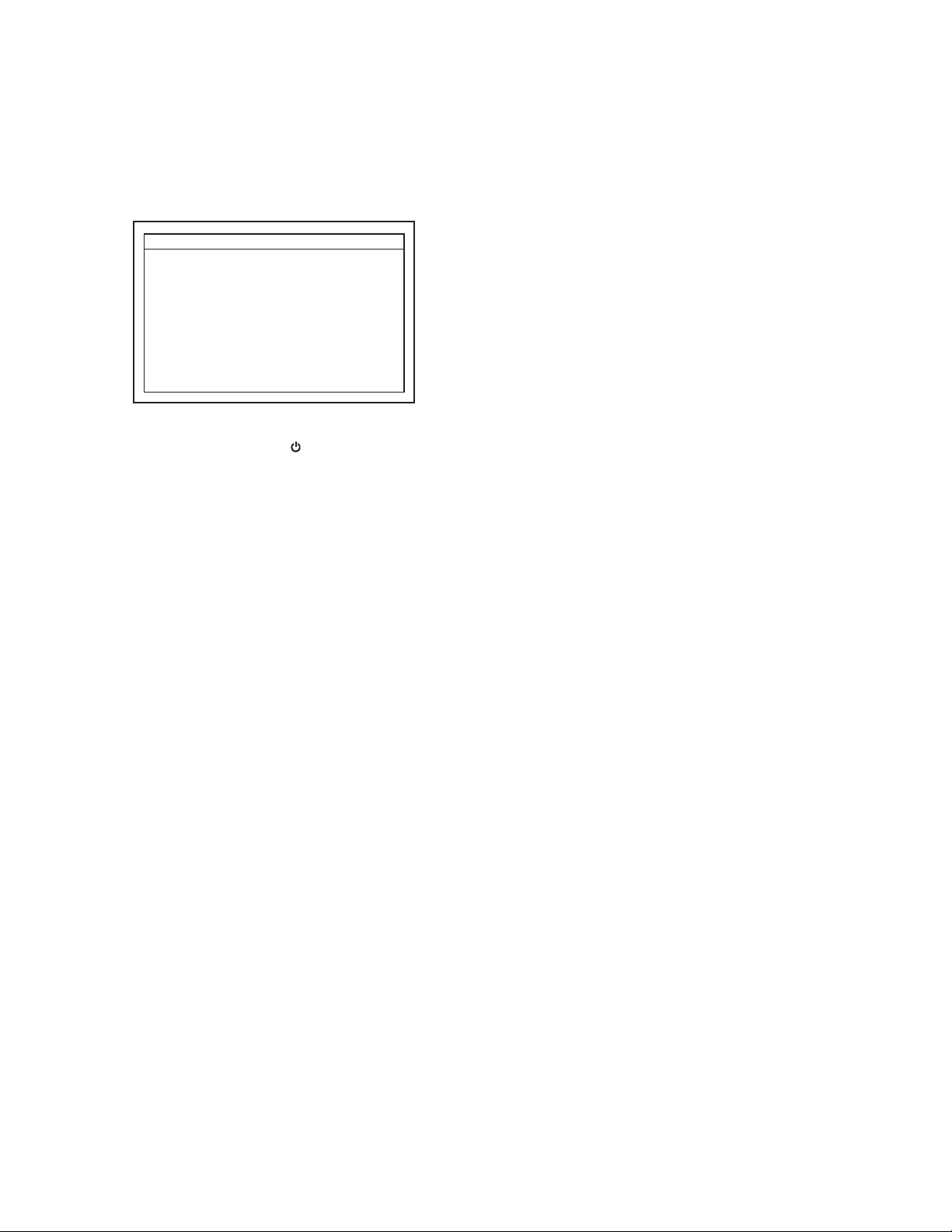
How to Verify the Firmware Version
1. Turn the power on.
2. Remove the disc on the tray and close the tray.
3. Press [1], [2], [3], [4], and [INFO] buttons on the
remote control unit in that order.
Fig. h appears on the screen.
"
" differ depending on the models.
*******
Version Info
F/W Name
Version
Region
Pickup
ESN
DRM
4. To exit this mode, press [ ] button.
: *******
: *.***
: *-*
: **
: ***********************************
: OK
EXIT <POWER>EEPROM CLEAR <STOP>
Fig. h
1-7-2 E5SK0FW
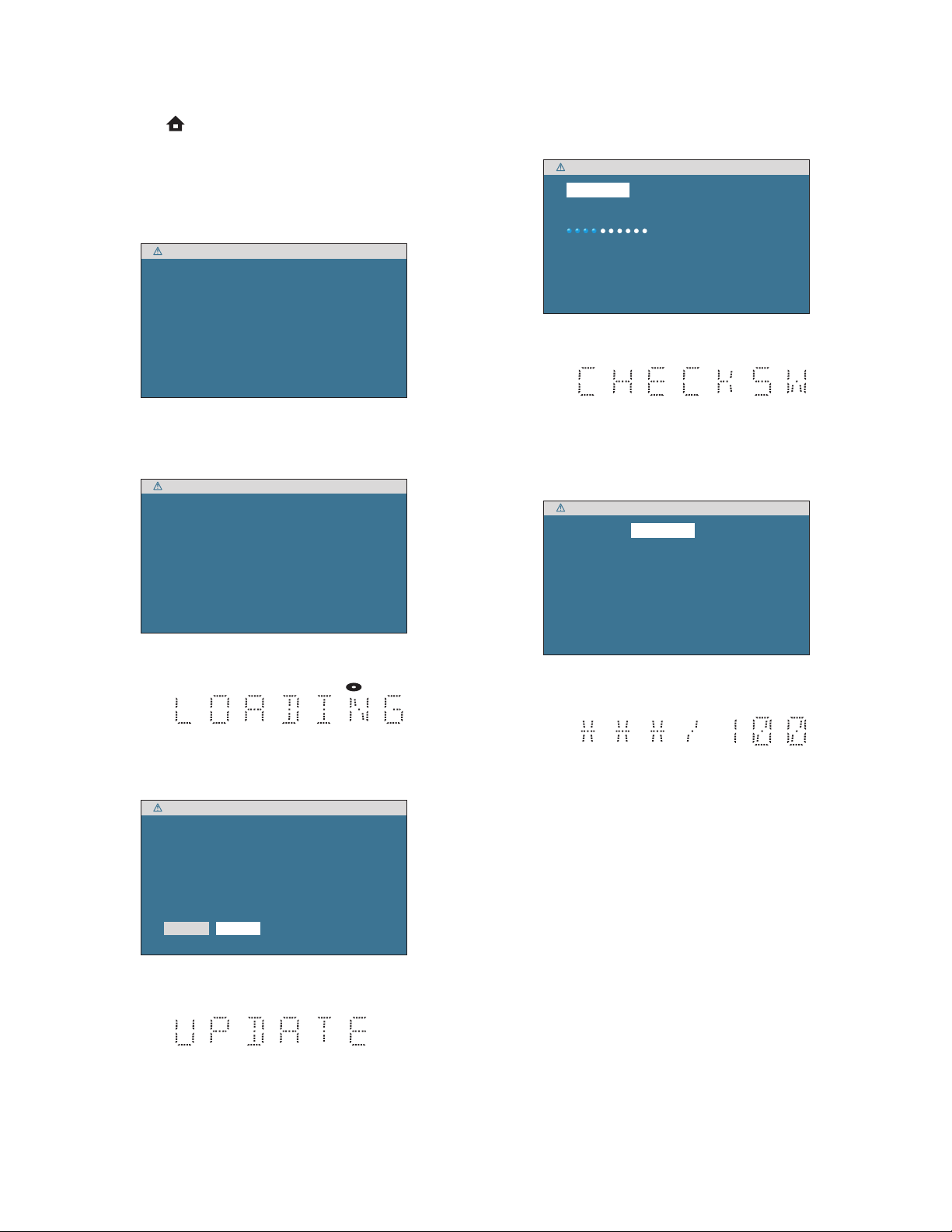
FIRMWARE RENEWAL MODE (for User)
1. Press [ ] button to display Setup menu.
2. Select Settings - Advanced Setup - Others -
Software Upgrade - Disc Upgrade.
3. The screen appears in Fig. a when “Yes” is
chosen and the tray opens. Insert the disc and
press [ A ] button.
Software Upgrade
Please insert a disc for software Upgrade.
If you want to exit Upgrade, press 'BACK'.
Fig. a
4. Disc loading starts. Fig. b will appear on the
screen and Fig. c appears on the VFD.
Software Upgrade
Loading Disc....
6. Firmware loading starts. Fig. f will appear on the
screen and Fig. g appears on the VFD.
Software Upgrade
1.Loading 2.Upgrading
Loading Software...
If you want to exit the download, press 'BACK'.
Fig. f
Fig. g VFD in Update Mode
7. Updating starts automatically. Fig. h will appear
on the screen and update progress will be
displayed as shown in Fig. i on the VFD.
Software Upgrade
1.Loading 2.Upgrading
Upgrading Software...
Fig. b
Fig. c VFD in Update Mode
5. Fig. d will appear on the screen, then select “Yes”.
Fig. e will appears on the VFD.
Software Upgrade
Current Version : X.XXX
: X.XXXInsert Version
Select 'Yes' and press 'OK' button to start upgrading.
Press 'No' to exit software upgrade .
NoYes
Fig. d
Please wait for a few minutes.
Do not unplug the AC cord or interrupt upgrading process.
When upgrade is completed unit will automatically turn Off.
Upgrade disc will eject after unit automatically turns back on.
Fig. h
Fig. i VFD in Update Mode
8. “GOODBYE” on the VFD and power turns off
automatically when it finishes.
9. The power turns on and the tray will open
automatically. Remove the disc on the tray.
Note: The setup setting configured before the update
will be kept.
Fig. e VFD in Update Mode
1-7-3 E5SK0FW
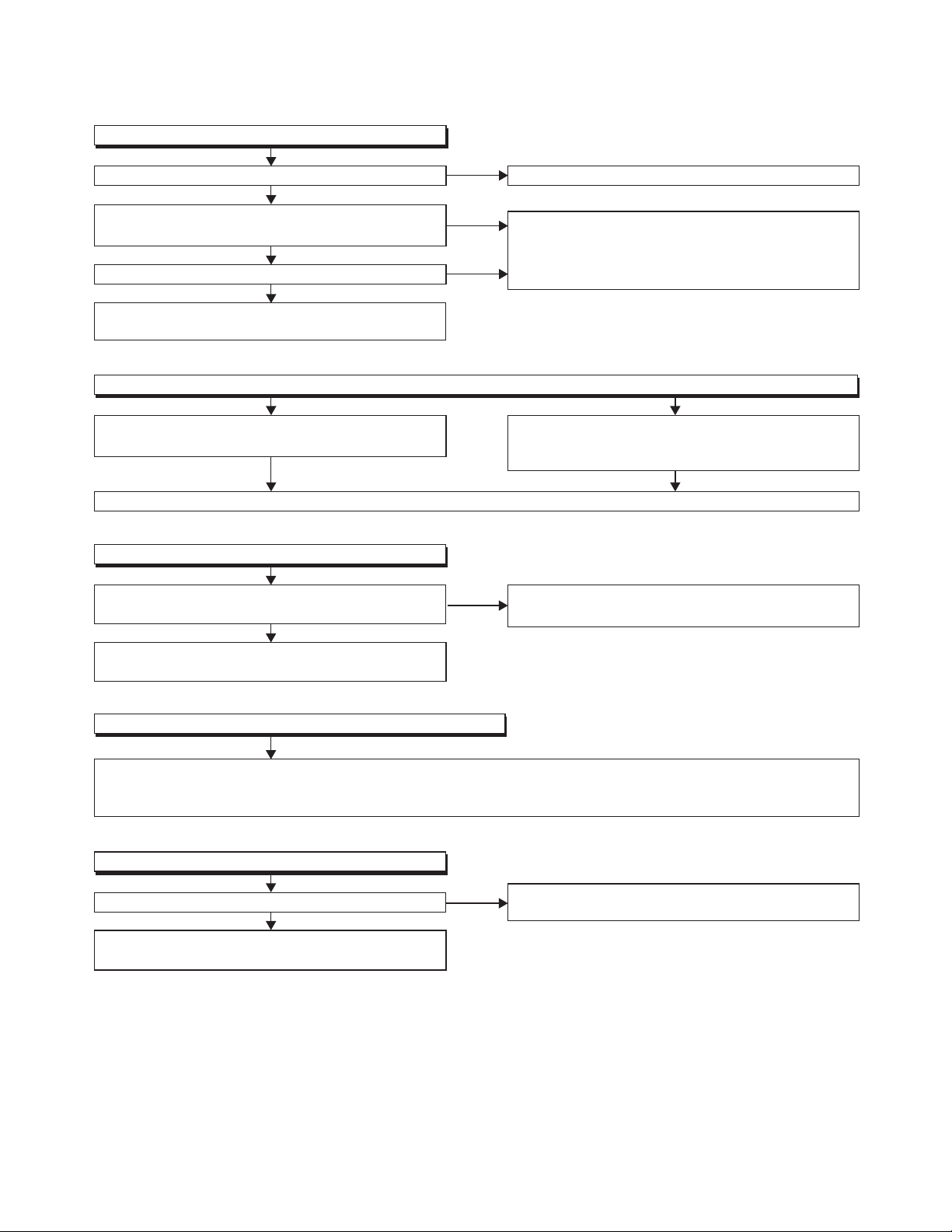
FLOW CHART NO.1
The power cannot be turned on.
TROUBLESHOOTING
Is the fuse normal?
Ye s
Is normal state restored when once unplugged
power cord is plugged again after several seconds?
Ye s
Is 5V voltage outputted to the cathode of D1011?
Ye s
Check each rectifying circuit of the secondary circuit
and service it if defective.
FLOW CHART NO.2
The fuse blows out.
Check the presence that the primary component
is leaking or shorted and service it if defective.
After servicing, replace the fuse.
FLOW CHART NO.3
When the output voltage fluctuates.
Does the photo coupler circuit on the secondary
side operate normally?
Ye s
Check IC1001, IC1003, D1006 and their periphery,
and service it if defective.
No
No
No
No
See FLOW CHART No.2 <The fuse blows out.>
Check if there is any leak or short-circuiting on the
primary circuit component, and service it if defective.
(IC1001,Q1001, Q1002, T1001, D1001, D1002,
D1003, D1004, D1007, C1010, R1013)
Check the presence that the rectifying diode or
circuit is shorted in each rectifying circuit of
secondary side, and service it if defective.
Check IC1003, IC1011 and their periphery,
and service it if defective.
FLOW CHART NO.4
When buzz sound can be heard in the vicinity of power circuit.
Check if there is any short-circuit on the rectifying diode and the circuit in each rectifying circuit of the secondary
side, and service it if defective. (D1011, D1013, D1014, D1018, D1023, IC2601, IC2602, IC2640, IC2660,
Q1011,Q2603, Q2604, Q2606)
FLOW CHART NO.5
-FL is not outputted.
Is -30V voltage supplied to the anode of D1018?
Ye s
Check for load circuit short-circuiting or leak, and
service it if defective.
No
Check D1009, D1018, C1021 and periphery circuit,
and service it if defective.
1-8-1 E5SK0TR
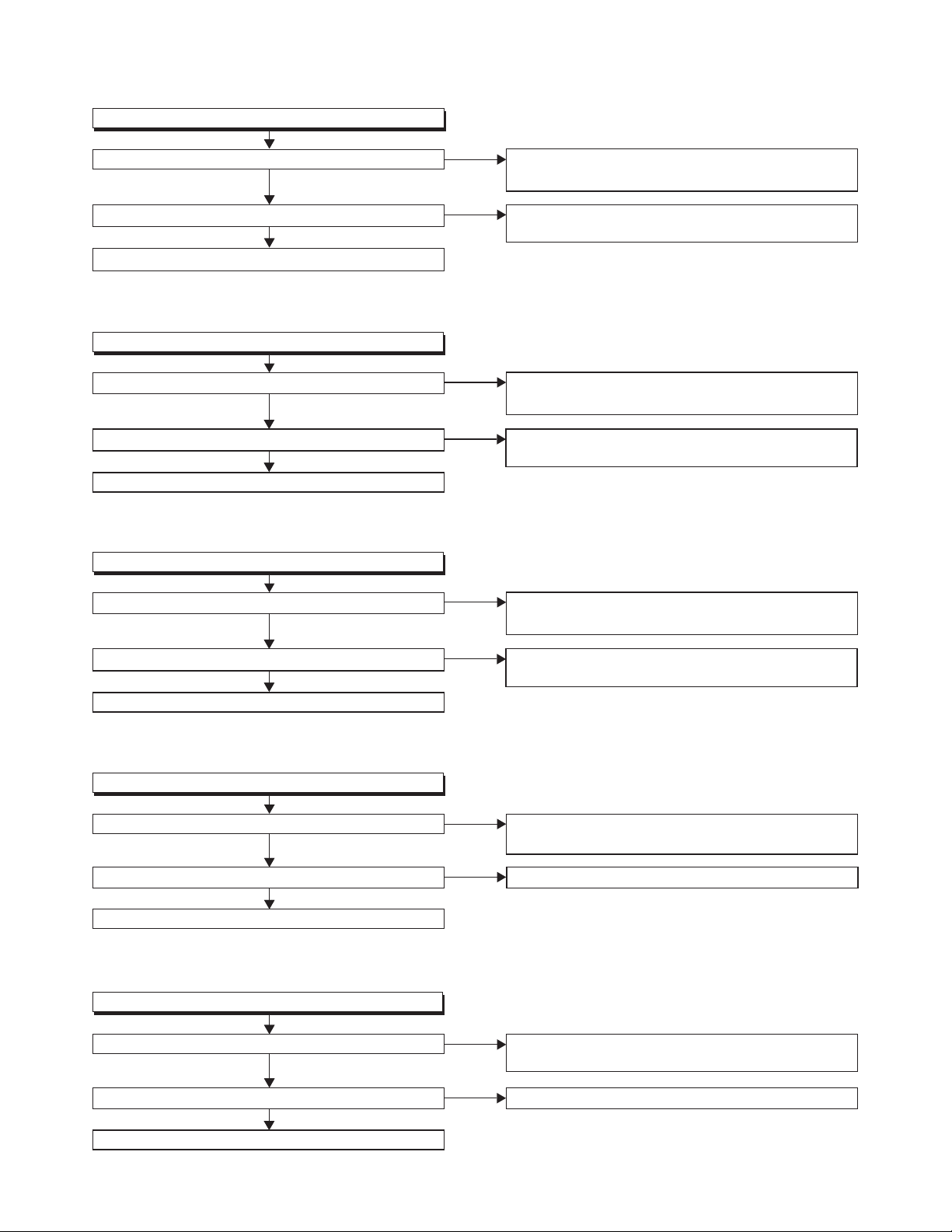
FLOW CHART NO.6
P-ON+13V-A(-B) is not outputted.
Is 13V voltage supplied to the emitter of Q2603?
Ye s
Is 12V voltage supplied to the base of Q2603?
Ye s
Replace Q2603.
FLOW CHART NO.7
P-ON+5V (P-ON+5V(2)) is not outputted.
Is 5V voltage supplied to the emitter of Q2604?
Ye s
Is 4.3V voltage supplied to the base of Q2604?
Ye s
Replace Q2604.
FLOW CHART NO.8
P-ON+5V (1) is not outputted.
Is 5V voltage inputted to the emitter of Q2606?
Ye s
No
No
No
No
No
Check D1023, C1018, C1024, C1026, L1003 and
their periphery circuit, and service it if defective.
Check Q2601 and PWSW4 line and service it if
defective.
Check D1011, D1013, D1014, C1019, C1025, and
their periphery circuit, and service it if defective.
Check Q2605 and PWSW4 line and service it if
defective.
Check D1011, D1013, D1014, C1019, C1025, and
their periphery, and service it if defective.
Is 4.4V voltage supplied to the base of Q2606?
Ye s
Replace Q2606.
FLOW CHART NO.9
P-ON+10.5V is not outputted.
Is 13V voltage inputted to Pin(2) of IC2640?
Ye s
Is the "H" signal inputted to Pin(7) of IC2640? Replace IC2000.
Ye s
Replace IC2640.
FLOW CHART NO.10
P-ON+1.2V is not outputted.
Is 5V voltage supplied to Pin(3) of IC2601?
Ye s
Is the "H" signal inputted to Pin(7) of IC2601? Replace IC2000.
Ye s
Replace IC2601.
No
No
No
No
No
Check Q2605 and PWSW4 line and service it if
defective.
Check D1023, C1018, C1024, C1026, L1003
their periphery, and service it if defective.
Check D1011, D1013, D1014, C1019, C1025
the periphery circuit, and service it if defective.
and
and
1-8-2 E5SK0TR

FLOW CHART NO.11
P-ON+1.8V is not outputted.
Is 5V voltage supplied to Pin(3) of IC2602?
Ye s
Is the "H" signal inputted to Pin(7) of IC2602?
Ye s
Replace IC2602.
FLOW CHART NO.12
EV+3.9V is not outputted.
Is 5V voltage supplied to the
Is 4.5V voltage supplied to the
Replace Q1011.
FLOW CHART NO.13
P-ON+3.3V is not outputted.
Is 5V voltage supplied to Pin(3) of IC2660?
Is the "H" signal inputted to Pin(7) of IC2660? Replace IC2000.
Replace IC2600.
collector
Ye s
Ye s
Ye s
Ye s
base
of Q1011?
of Q1011?
No
No
No
No
No
No
Check D1011, D1013, D1014, C1019, C1025 and their
periphery circuit, and service it if defective.
Replace IC2000.
Check D1011, D1013, D1014, C1019, C1025, and
their periphery circuit, and service it if defective.
Check IC1012, R1046, R1048, and their periphery
circuit, and service it if defective.
Check D1011, D1013, D1014, C1019, C1025 and
their periphery circuit, and service it if defective.
FLOW CHART NO.14
The fluorescent display tube does not light up.
Is 5V voltage supplied to Pin(13, 43) of IC5001?
Ye s
Is approximately -24V to -28V voltage supplied to
Pin(30) of IC5001?
Ye s
Is there approximately 500kHz oscillation to
Pin(5) of IC5001?
Ye s
Are the filament voltage applied between Pin(1, 2)
and Pin(31, 32) of the fluorescent display tube?
Also negative voltage applied between these pins
and GND?
Ye s
Check the fluorescent display tube (FL5001),
and
service it if defective.
No
No
No
No
Check the P-ON+5V line and service it if defective.
Check the -FL line and service it if defective.
Check R5007, IC5001 and their periphery, and
service it if defective.
Check the power circuit, D1010, D1017, C1016,
C1038 and their periphery, and service it
if defective.
1-8-3 E5SK0TR

FLOW CHART NO.15
The key operation is not functioning.
Does the LED on the Front-B CBA light up when
turning the power on?
Ye s
Does the LED on the FRONT-B CBA light brightly
when pressing each switches (PLAY, PAUSE,
STOP, OPEN/CLOSE)?
Ye s
Replace the BD Main CBA & BD Mechanism
Assembly.
FLOW CHART NO.16
No operation is possible from the remote control unit.(Operation is possible from the unit.)
Is 3.3V voltage supplied to Pin(2) of RS5000
(remote control receiver) ?
Ye s
Is the "L" pulse sent out Pin(1) of RS5000 (remote
control receiver) when the remote control unit is activated?
Ye s
Is the "L" pulse inputted to the Pin(27) of IC2000?
Ye s
Replace IC2000.
No
No
No
No
No
Is 3.9V voltage supplied to Pin(4) of CN3004?
Ye s N o
Is 3.3V voltage supplied
to Pin(8) of CN6001?
Ye s N o
Replace T-Sensor CBA.
Is 3.3V voltage supplied to Pin(8) of CN6001?
Ye s N o
Replace T-Sensor CBA.
Check EV+3.3V line and service it if defective.
Replace the RS5000 (remote control receiver) or
remote control unit.
Check the line between the
receiver)
detective.
and the
Pin(27) of IC2000,
Check EV+3.9V line, and
service it if defective.
Check D3015 and their
periphery, and service it
if defective.
Check D3015 and their
periphery, and service it
if defective.
RS5000 (remote control
and service it if
FLOW CHART NO.17
The disc tray cannot be opened and closed. (It can be done using the remote control unit.)
Refer to "FLOW CHART NO.15" <The key
operation is not functioning.>
1-8-4 E5SK0TR

FLOW CHART NO.18
The disc tray cannot be opened and closed.
[No Disc] indicated.
Both functions of picture and sound do not operate normally.
Ye s
Replace the BD Main CBA & BD Mechanism
Assembly.
FLOW CHART NO.19
Picture does not appear normally.
Set the disc on the disc tray, and playback.
Are the video signals outputted to each pin of
CN2200?
CN2200 13PIN VIDEO
CN2200 11PIN VIDEO-Y(I/P)
CN2200 9PIN VIDEO-Pb/Cb
CN2200 7PIN VIDEO-Pr/Cr
Ye s
Are the video signals shown above inputted into
each pin of IC2300?
IC2300 1PIN VIDEO
IC2300 3PIN VIDEO-Y(I/P)
IC2300 4PIN VIDEO-Pb/Cb
IC2300 5PIN VIDEO-Pr/Cr
Ye s
Are the video signals outputted to each pin of
IC2300?
IC2300 14PIN VIDEO
IC2300 12PIN VIDEO-Y(I/P)
IC2300 10PIN VIDEO-Pb/Cb
IC2300 9PIN VIDEO-Pr/Cr
Ye s
Are the video signals outputted to the specific
output terminal?
Are the component video signals outputted to the
VIDEO OUT terminal (JK2300)?
Are the composite video signals outputted to
the VIDEO OUT terminal (JK2300)?
No
No
No
No
No
Replace the BD
Assembly.
Check the line between each pin of CN2200 and
each pin of IC2300, and service it if detective.
CN2200 13PIN → IC2300 1PIN VIDEO
CN2200 11PIN → IC2300 3PIN VIDEO-Y(I/P)
CN2200 9PIN → IC2300 4PIN VIDEO-Pb/Cb
CN2200 7PIN → IC2300 5PIN VIDEO-Pr/Cr
Is 5V voltage supplied to the Pin(13) of IC2300?
Ye s
Replace IC2300.
Check the periphery of JK2300 from Pin(9, 10, 12)
of IC2300 and service it if detective.
Check
the periphery of
IC2300
and service it if detective.
Main CBA & BD Mechanism
No
Check P-ON+5V line and
service it if detective.
JK2300 from Pin(14) of
1-8-5 E5SK0TR

FLOW CHART NO.20
Audio is not outputted normally.
Set the disc on the disc tray, and playback.
Are the analog audio signals outputted to each pin
of CN2200?
CN2200 16PIN AUDIO(L)
CN2200 18PIN AUDIO(R)
Ye s
Are the analog audio signals inputted to each pin
of IC2200?
IC2200 6PIN AUDIO(L)
IC2200 2PIN AUDIO(R)
Ye s
Is the "H" level mute signal outputted to CN2200?
CN2200 20PIN AUDIO(R)-MUTE
CN2200 19PIN AUDIO(L)-MUTE
Ye s
Is the signal at Pin(24) of IC2000 "H" ?
Ye s
Are the analog audio signals outputted to each pin
of IC2200?
IC2200 7PIN AUDIO(L)
IC2200 1PIN AUDIO(R)
Ye s
Are the audio signals outputted to the audio
terminal (JK2300)?
No
No
No
No
No
No
Replace the BD
Assembly.
Check each line between each pin of CN2200
and each pin of IC2200, and service it if detective.
CN2200 16PIN → IC2200 6PIN AUDIO(L)
CN2200 18PIN → IC2200 2PIN AUDIO(R)
Replace the BD
Assembly.
Check
AUDIO-MUTE line, and
detective.
Replace IC2200.
Check the periphery between Pin(1,7) of IC2200
and JK2300, and service it if detective.
Main CBA & BD Mechanism
Main CBA & BD Mechanism
service it if
1-8-6 E5SK0TR

FLOW CHART NO.21
Audio is not outputted. (JK7001, JK7002)
Set the disc (with 7.1ch Audio) on the disc tray, and playback.
Are the analog audio signals outputted to each pin
of CN7001 on Multi Audio CBA.
CN7001 4PIN FRONT-AUDIO(L)
CN7001 2PIN FRONT-AUDIO(R)
CN7001 9PIN SURROUND(L)
CN7001 7PIN SURROUND(R)
CN7001 18PIN SURROUND BACK(L)
CN7001 16PIN SURROUND BACK(R)
CN7001 13PIN CENTER
CN7001 11PIN SUB WOOFER
Ye s
Are the analog audio signals inputted to each pin
of IC7001, IC7101, IC7201 and IC7301.
IC7101 2, 6PIN FRONT-AUDIO(L/R)
IC7201 2, 6PIN SURROUND(L/R)
IC7001 2, 6PIN SURROUND BACK(L/R)
IC7301 2, 6PIN CENTER/SUB WOOFER
Ye s
Are the analog audio signals outputted to each pin
of IC7001, IC7101, IC7201 and IC7301.
IC7101 1,7PIN FRONT-AUDIO(L/R)
IC7201 1,7PIN SURROUND(L/R)
IC7001 1,7PIN SURROUND BACK(L/R)
IC7301 1,7PIN CENTER/SUB WOOFER
Ye s
Do the mute signals of CN7001 on MULTI AUDIO
CBA become to "H" level?
FRONT-AUDIO(L) → CN7001 5PIN
FRONT-AUDIO(R) → CN7001 1PIN
SURROUND(L/R) → CN7001 6PIN
SURROUND BACK(L/R) → CN7001 15PIN
CENTER → CN7001 14PIN
SUB WOOFER → CN7001 10PIN
Ye s
Is the analog audio signal of each line outputted to
each terminal of JK7001 and JK7002
(as shown below) ?
IC7101 1PIN → JK7002 FRONT-AUDIO(L)
IC7101 7PIN → JK7002 FRONT-AUDIO(R)
IC7201 1PIN → JK7002 SURROUND(L)
IC7201 7PIN → JK7002 SURROUND(R)
IC7001 1PIN → JK7001 SURROUND BACK(L)
IC7001 7PIN → JK7001 SURROUND BACK(R)
IC7301 1PIN → JK7002 CENTER
IC7301 7PIN → JK7002 SUB WOOFER
No
No
No
No
No
Replace the BD Main CBA or BD Mechanism
Assembly.
Check each line between each pin of CN7001
and each pin of IC7001, IC7101, IC7201 and
IC7301 and service it if defective.
CN7001 2,4PIN → IC7101 2,6PIN FRONT-AUDIO(L/R)
CN7001 7,9PIN → IC7201 2,6PIN SURROUND(L/R)
CN7001 16,18PIN → IC7001 2,6PIN SURROUND BACK(L/R)
CN7001 11,13PIN → IC7301 2,6PIN CENTER/SUB WOOFER
Replace
Replace the BD Main CBA or BD Mechanism
Assembly.
Check each line and service it if defective.
ICs (
IC7001, IC7101, IC7201 or IC7301).
1-8-7 E5SK0TR
