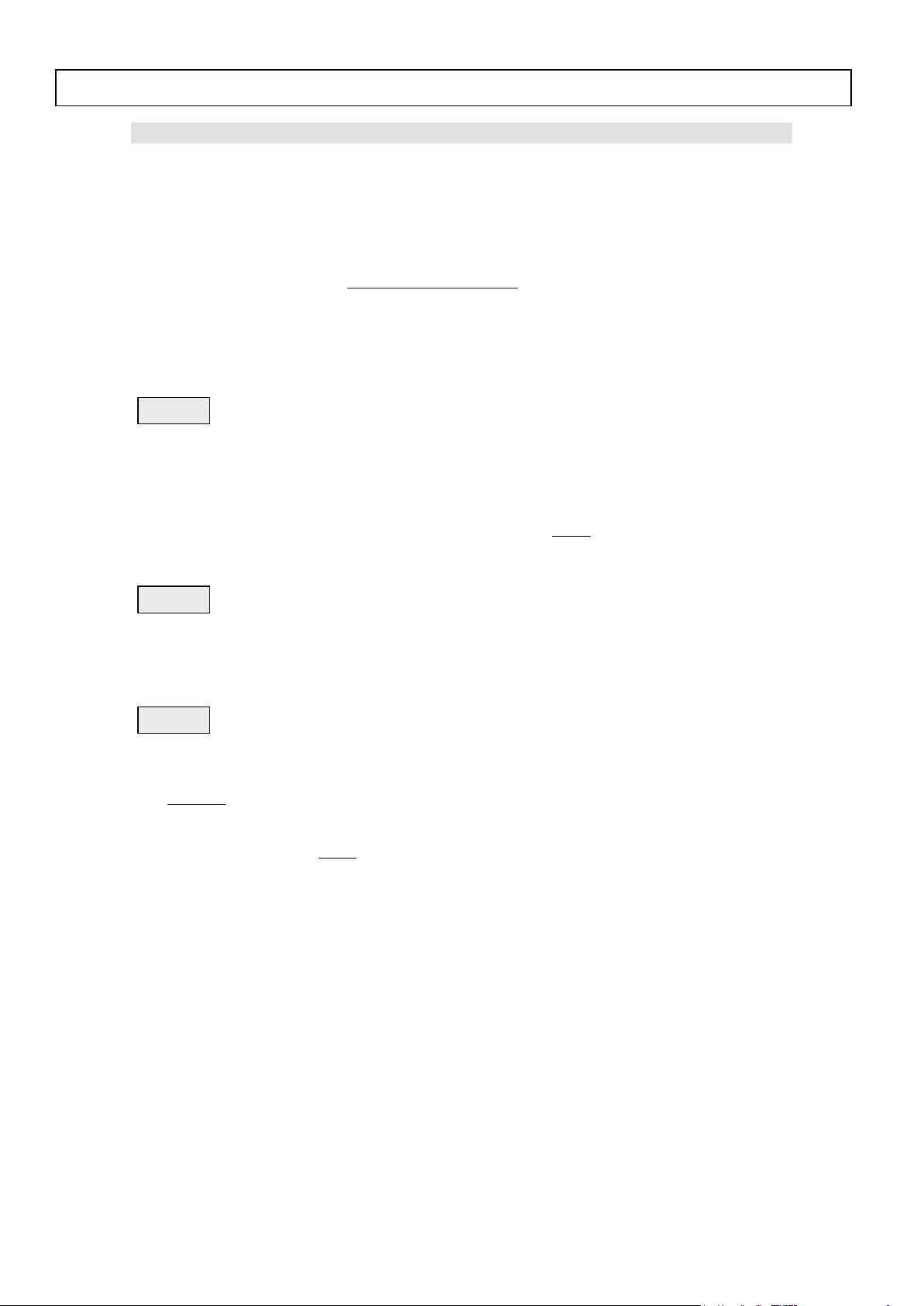
Step 1
Step 2
Step 3
BDP7200 Firmware Upgrade
Firmware Upgrade
We have developed a firmware upgrade to improve your product.
This upgrade is applicable for the following models:
BDP7200/12
BDP7200/05
This firmware version improves: Click here for more details
Note: Before you proceed to upgrade, please be reminded that you need to do configuration again
each time after firmware upgrade!
Upgrade Procedure
Check your current version
First check your current firmware version to see if you need to upgrade:
1. Turn on the set and it will be at the HOME menu.
2. Select “Product Info” and press <OK> on the Remote Control.
3. The firmware version will be displayed on the TV screen.
4. If your existing firmware version is earlier than this version, [1.114], please proceed to step 2
Otherwise, you do not need to upgrade.
Download firmware upgrade
Click the link to download the new firmware package on your computer. The package is compressed
into a single ZIP archive.
Burning the firmware on CD-R / CD-RW
Note: You will need one blank CD-R or CD-RW disc for this step.
1. Extract the firmware upgrade file from the ZIP archive
(Do not rename the filenames)
Burn the extracted file (NOT THE ZIP FILE) onto a blank
CD-R or CD-RW disc, using the following settings:
- File System: ISO 9660 + Joliet
- Mode: 2/XA
- Character set: ISO 9660 (ISO normal CD-ROM)
- No multi session
- Write Speed: Low
Note: ZIP file will not be readable on the set
2. Finalize the discs. (The application may do this automatically.)
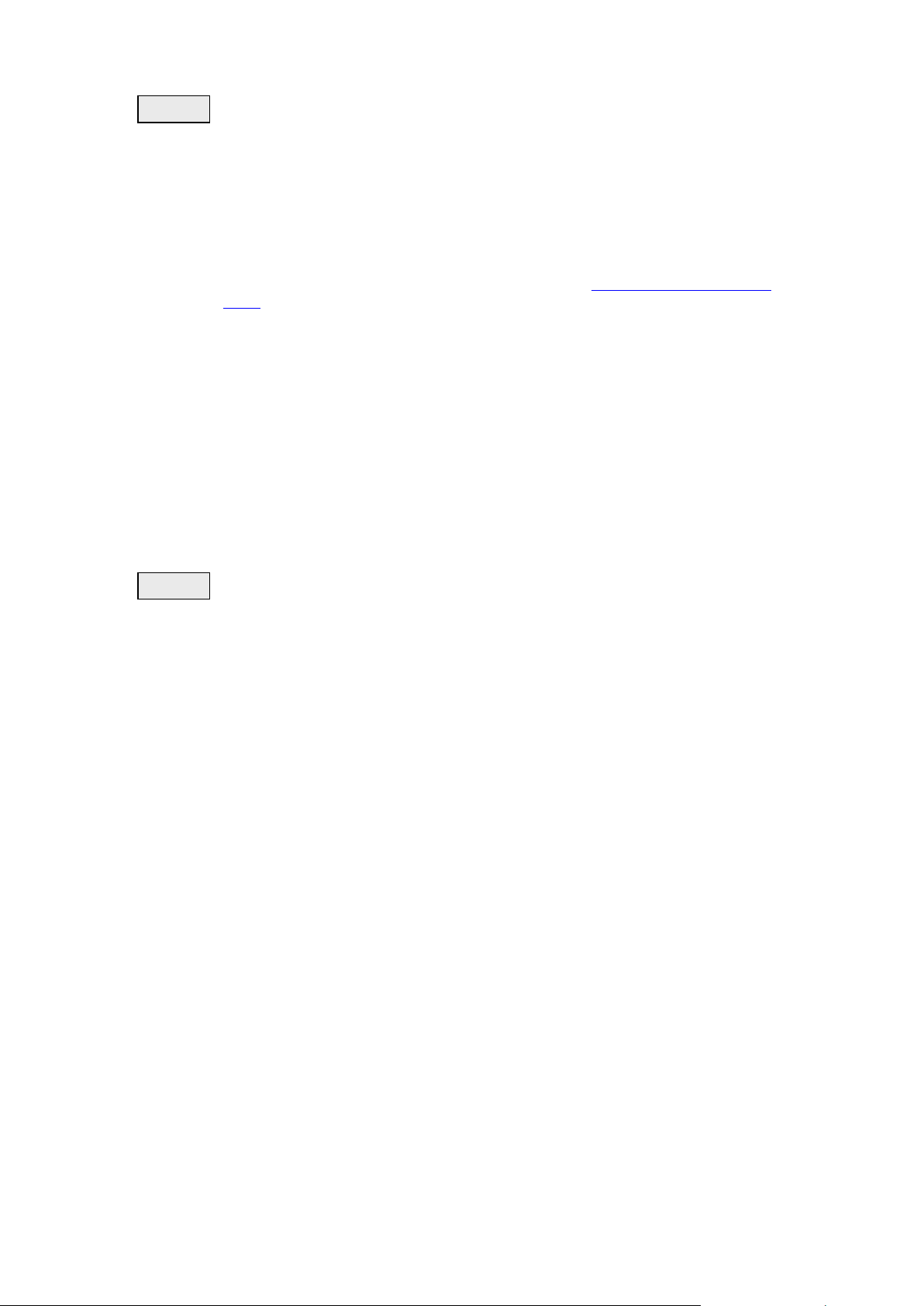
Step 4
Step 5
Upgrading the firmware of your BD player
Note: Do not press any buttons or interrupt the mains supply during the upgrading process,
otherwise the player may become defective.
1. Power up the BD player and eject the disc tray.
2. Place the upgrade disc on the disc tray and close the tray.
3. If the disc is recognized as an upgrade disc, the local display of player will show "UPDATE". The
TV screen will show a dialog box titled “Software Upgrade”
4. Note: The BD player will indicate “Unknown Disc” in the following 2 situations.
- When the software upgrade is not meant for your player (Check the applicable models
above)
- Problem with writing of CDR/CDRW. Try again with a different CDR/CDRW if
possible.
5. To proceed with the upgrade, select “Yes” and press <OK> on the remote control. You can
cancel the upgrade at this point by selecting “No” button on TV and press <OK> on the remote
control.
6. If you proceed with the upgrade, the VFD will display “CHECKSW” and the TV will display
“Loading Software” in the dialog box.
7. Follow the on-screen instruction to proceed software upgrade and loader upgrade.
8. During the upgrading process, the VFD with display the completion percentage of the firmware
upgrade.
9. When the upgrading is completed, the local display of the player will show “FINISH”.
10. Power off and on to restart the set. At this point, the set is ready with new firmware.
Confirm successful upgrade
1. After turning on the set, repeat step 1 to verify if the new firmware is correctly upgraded.
2. If you do not see the latest firmware is being upgraded, repeat Step 4 and Step 5.
Firmware Upgrade History
This upgrade software solves the following:
Firmware Version V1.105
Unable to skip to previous chapter during BD Disc playback
No audio output after changing source to TV tuner and back to HDMI source intermittently.
Firmware Version V1.112
Proper display of text subtitles according to the selected language.
Firmware Version V1.113
Resolved BDMV PiP video does not maintain the proper aspect ratio during playback.
Firmware Version V1.114
Playback improvement on some BD titles
