Page 1
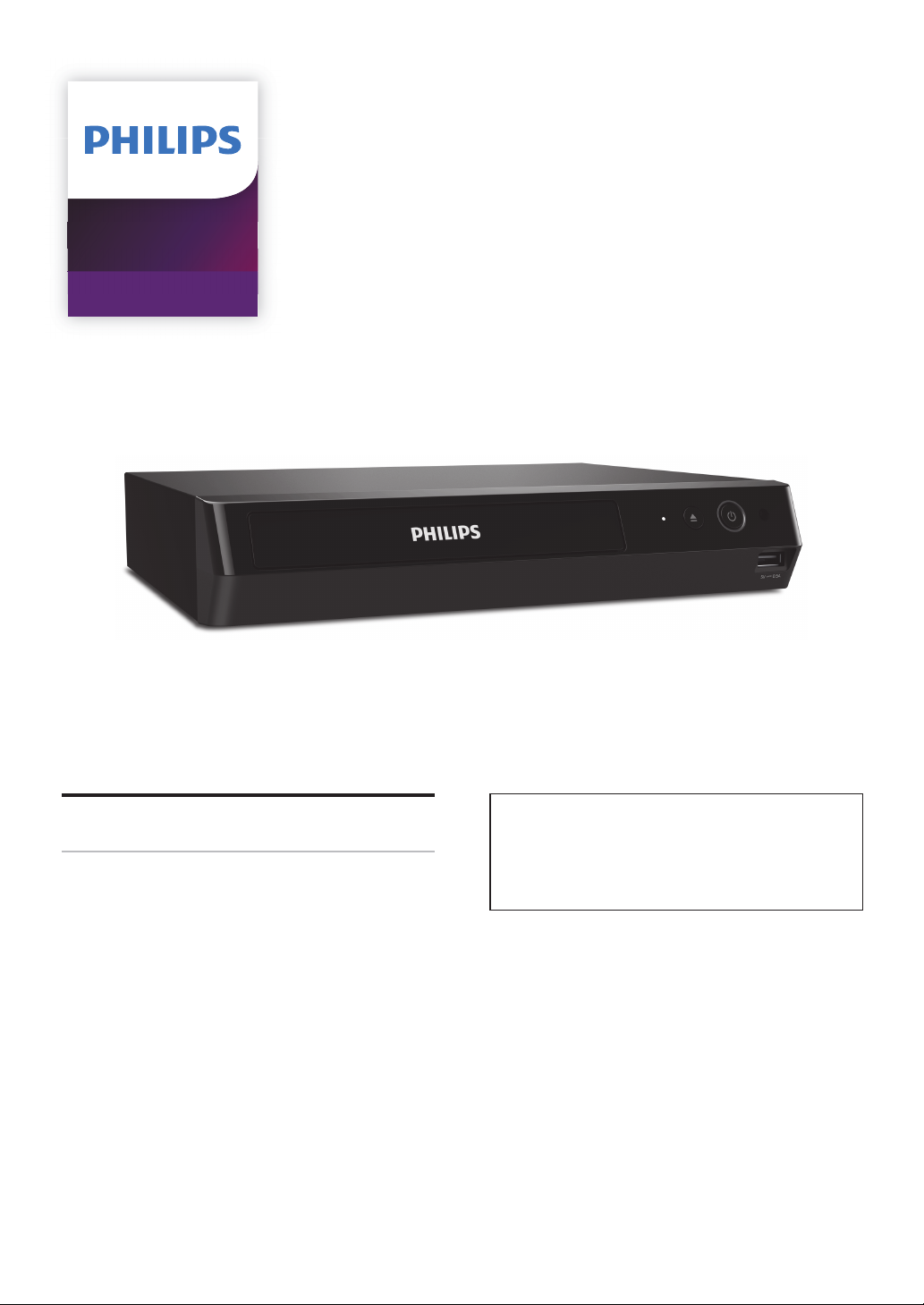
4K Ultra HD
Blu-ray Player
BDP5502
Register your product and get support at
www.philips.com/welcome
For further assistance, call the customer
User Manual
• To obtain assistance, contact Philips Customer
support service in your country.
Care Center;
In the U.S.A., Canada, Puerto Rico, or the U.S.
Virgin Islands; 1- 866-515-1124
Page 2
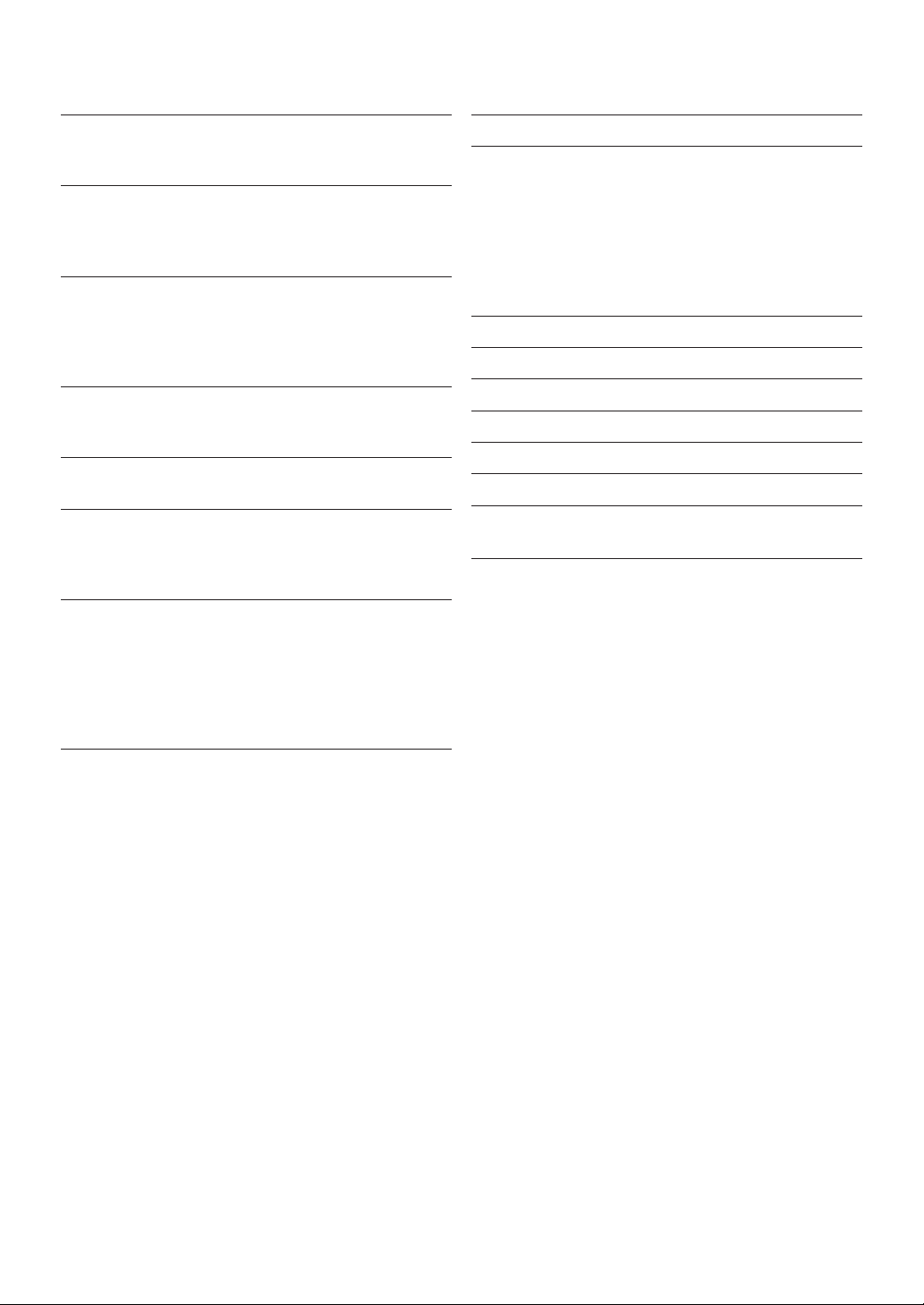
CONTENTS
INTRODUCTION ................................................. 3
Safety Instruction ...........................................................3
Supplied Accessories ................................................... 6
FEATURES ........................................................... 7
Features ............................................................................. 7
System Information .......................................................8
Symbols Used in this Owner’s Manual ....................8
FUNCTIONAL OVERVIEW ................................9
Front Panel ...................................................................... 9
Rear Panel ....................................................................... 9
Remote Control .............................................................10
Guide to On-Screen Display ..................................... 12
CONNECTIONS ..................................................13
HDMI Audio Output ..................................................... 15
Connection to the Network ....................................... 17
BEFORE YOU START ........................................18
Initial Setup ....................................................................18
INFORMATION ON PLAYBACK ..................... 19
Information on Playback ............................................19
Guide to File List .......................................................... 22
How to Insert a Disc .................................................... 23
BASIC PLAYBACK ............................................ 24
Playing Back a Disc ..................................................... 24
Playing Back an Ultra HD Blu-ray™ Disc .............26
Playing Back a Blu-ray 3D™ Disc ............................27
Playing Back Content from a USB Memory
Stick ................................................................................. 28
Using the Title / Disc / Pop Menu ..........................29
LIST OF SETTINGS ...........................................38
SETUPS .............................................................. 42
Network Connection .................................................. 42
EasyLink (HDMI CEC) .................................................44
HDMI Video Resolution ............................................. 45
Parental Controls ........................................................46
Software Update ..........................................................47
Voice Guide ...................................................................48
Restore Default Settings ...........................................49
TROUBLESHOOTING ......................................50
SPECIFICATIONS ..............................................53
NETWORK SERVICE DISCLAIMER ...............54
MAINTENANCE ................................................55
TRADEMARK INFORMATION........................56
GLOSSARY ......................................................... 57
IMPORTANT HEALTH AND SAFETY
INFORMATION FOR 3D TELEVISIONS ........59
LIMITED WARRANTY ..................................... 60
SPECIAL PLAYBACK ........................................30
Fast Forward / Fast Reverse ....................................30
Slow Forward Playback .............................................30
Frame by Frame Playback ........................................ 30
Repeat Playback ........................................................... 31
Shuffle / Random Playback ...................................... 31
Slide Show ...................................................................... 31
PiP (BONUSVIEW™) Setting .................................... 32
Enjoying BD-Live™ Discs Using Internet .............. 32
Title / Chapter Search ................................................ 33
Track / File Search ....................................................... 33
Time Search ................................................................... 34
Number Select Search ............................................... 34
Switching Subtitles ..................................................... 35
Switching Audio Soundtrack .................................... 36
Switching Camera Angles ..........................................37
Noise Reduction ...........................................................37
Closed Caption ..............................................................37
2
Page 3
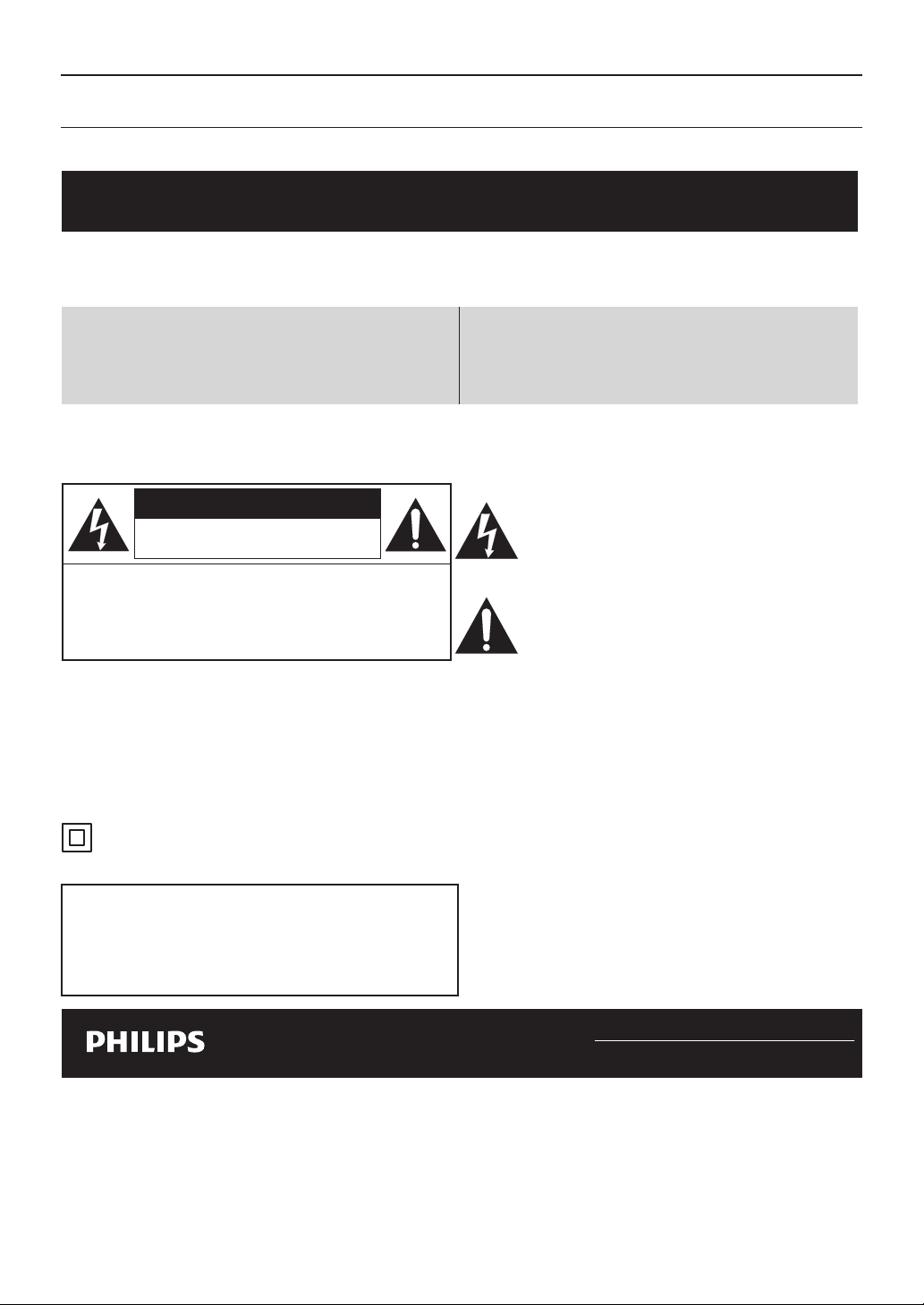
1. INTRODUCTION
1.1. Safety Instruction
Register online at www.philips.com/welcome
today to get the most benets from your purchase.
Registering your model with Philips makes you eligible for all of the valuable benets
listed below, so don’t miss out. Register online at www.philips.com/welcome to ensure:
* Product Safety Notication
By registering your product, you’ll receive
notication - directly from the manufacturer - in
the rare case of a product recall or safety defect.
* Additional Benets
Registering your product guarantees that you’ll
receive all of the privileges to which you’re
entitled, including special money-saving oers.
Know these
safety symbols
CAUTION
RISK OF ELECTRIC SHOCK
DO NOT OPEN
CAUTION:
SHOCK, DO NOT REMOVE COVER (OR BACK). NO
USER-SERVICEABLE PARTS INSIDE. REFER
SERVICING TO QUALIFIED SERVICE PERSONNEL.
WARNING
TO RAIN OR MOISTURE. APPARATUS SHALL NOT BE EXPOSED TO DRIPPING OR SPLASHING AND NO
OBJECTS FILLED WITH LIQUIDS, SUCH AS VASES, SHALL BE PLACED ON THE APPARATUS.
CAUTION: To prevent electric shock, match wide blade of plug to wide slot, fully insert.
ATTENTION:
correspondante de la prise et pousser jusqu’au fond.
The symbol for CLASS ll (Double Insulation)
The important note and rating are located on the rear or bottom of the cabinet.
TO REDUCE THE RISK OF ELECTRIC
TO REDUCE THE RISK OF FIRE OR ELECTRIC SHOCK, DO NOT EXPOSE THIS APPARATUS
:
Pour éviter les chocs électriques, introduire la lame la plus large de la che dans la borne
The lightning ash with arrowhead symbol, within an
equilateral triangle, is intended to alert the user to the
presence of uninsulated “dangerous voltage” within
the product’s enclosure that may be of sucient
magnitude to constitute a risk of electric shock to
persons.
The exclamation point within an equilateral
triangle is intended to alert the user to the
presence of important operating and
maintenance (servicing) instructions in the
literature accompanying the appliance.
Please write the model and serial number of your
unit (located on the cabinet) in the space below for
future reference.
Model No. ___________________________________________________________
Serial No. ___________________________________________________________
For Customer Use
For fastest support visit us online at www.philips.com/support
for chat and self service solutions.
EN 3
Page 4
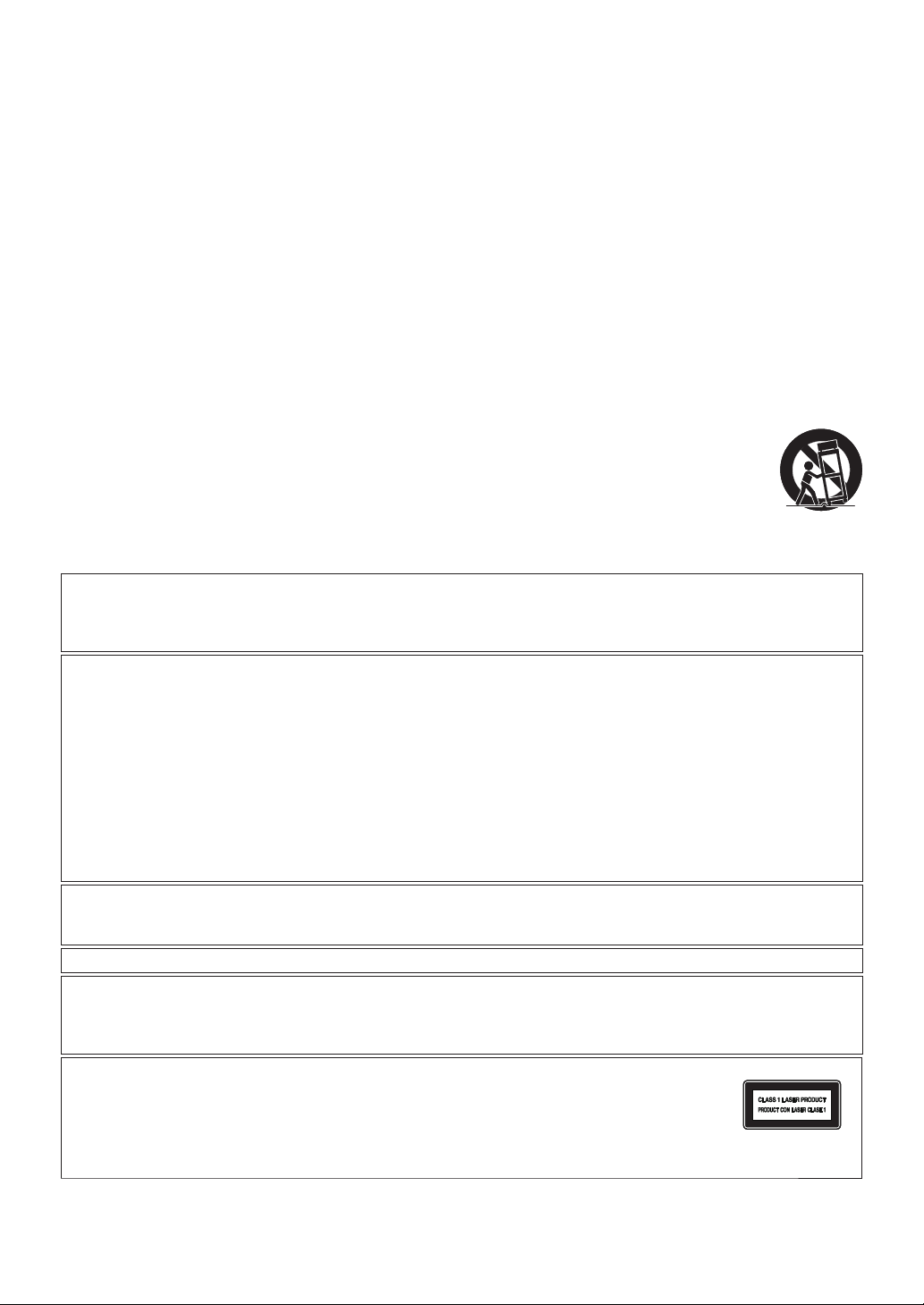
IMPORTANT SAFETY INSTRUCTIONS
1. Read these instructions.
2. Keep these instructions.
3. Heed all warnings.
4. Follow all instructions.
5. Do not use this apparatus near water.
6. Clean only with dry cloth.
7. Do not block any ventilation openings. Install in accordance with the manufacturer’s instructions.
8. Do not install near any heat sources such as radiators, heat registers, stoves, or other apparatus (including
amplifiers) that produce heat.
9. Do not defeat the safety purpose of the polarized or grounding-type plug. A polarized plug has two blades
with one wider than the other. A grounding type plug has two blades and a third grounding prong. The wide
blade or the third prong are provided for your safety. If the provided plug does not fit into your outlet, consult an
electrician for replacement of the obsolete outlet.
10. Protect the power cord from being walked on or pinched particularly at plugs, convenience receptacles, and the
point where they exit from the apparatus.
11. Only use attachments/accessories specified by the manufacturer.
12. Use only with the cart, stand, tripod, bracket, or table specified by the manufacturer, or sold with
the apparatus. When a cart is used, use caution when moving the cart / apparatus combination to
avoid injury from tip-over.
13. Unplug this apparatus during lightning storms or when unused for long periods of time.
14. Refer all servicing to qualified service personnel. Servicing is required when the apparatus has
been damaged in any way, such as power-supply cord or plug is damaged, liquid has been spilled
or objects have fallen into the apparatus, the apparatus has been exposed to rain or moisture, does not operate
normally, or has been dropped.
FCC WARNING
This equipment may generate or use radio frequency energy. Changes or modifications to this equipment may
cause harmful interference unless the modifications are expressly approved in the manual. The user could lose
the authority to operate this equipment if an unauthorized change or modification is made.
RADIO-TV INTERFERENCE
This equipment has been tested and found to comply with the limits for a Class B digital device, pursuant to Part
15 of the FCC Rules. These limits are designed to provide reasonable protection against harmful interference in
a residential installation. This equipment generates, uses, and can radiate radio frequency energy and, if not
installed and used in accordance with the instructions, may cause harmful interference to radio communications.
However, there is no guarantee that interference will not occur in a particular installation. If this equipment does
cause harmful interference to radio or television reception, which can be determined by turning the equipment
off and on, the user is encouraged to try to correct the interference by one or more of the following measures:
1. Reorient or relocate the receiving antenna.
2. Increase the separation between the device and the receiver.
3. Connect the device into an outlet on a circuit different from that to which the receiver is connected.
4. Consult the dealer or an experienced radio / TV technician for help.
Disconnect the mains plug (the AC plug) to shut the Unit off when trouble is found or when not in use. The mains
plug (the AC plug) shall remain readily available. To completely turn Off the unit, you must unplug the mains (AC)
power cord.
CAN ICES-3 (B)/NMB-3(B)
CAUTION: Danger of explosion if battery is incorrectly replaced. Replace only with the same or equivalent
type.
WARNING: Batteries (Battery pack or battery installed) shall not be exposed to excessive heat such as sunshine,
fire or the like.
LASER SAFETY
This apparatus is classified as a CL ASS 1 LASER PRODUCT.
This apparatus employs a laser. Only a qualified service person should remove the cover or
attempt to service this apparatus, due to possible eye injury.
CAUTION: Use of controls or adjustments or performance of procedures other than those specified herein may
result in hazardous radiation exposure.
EN 4
Page 5
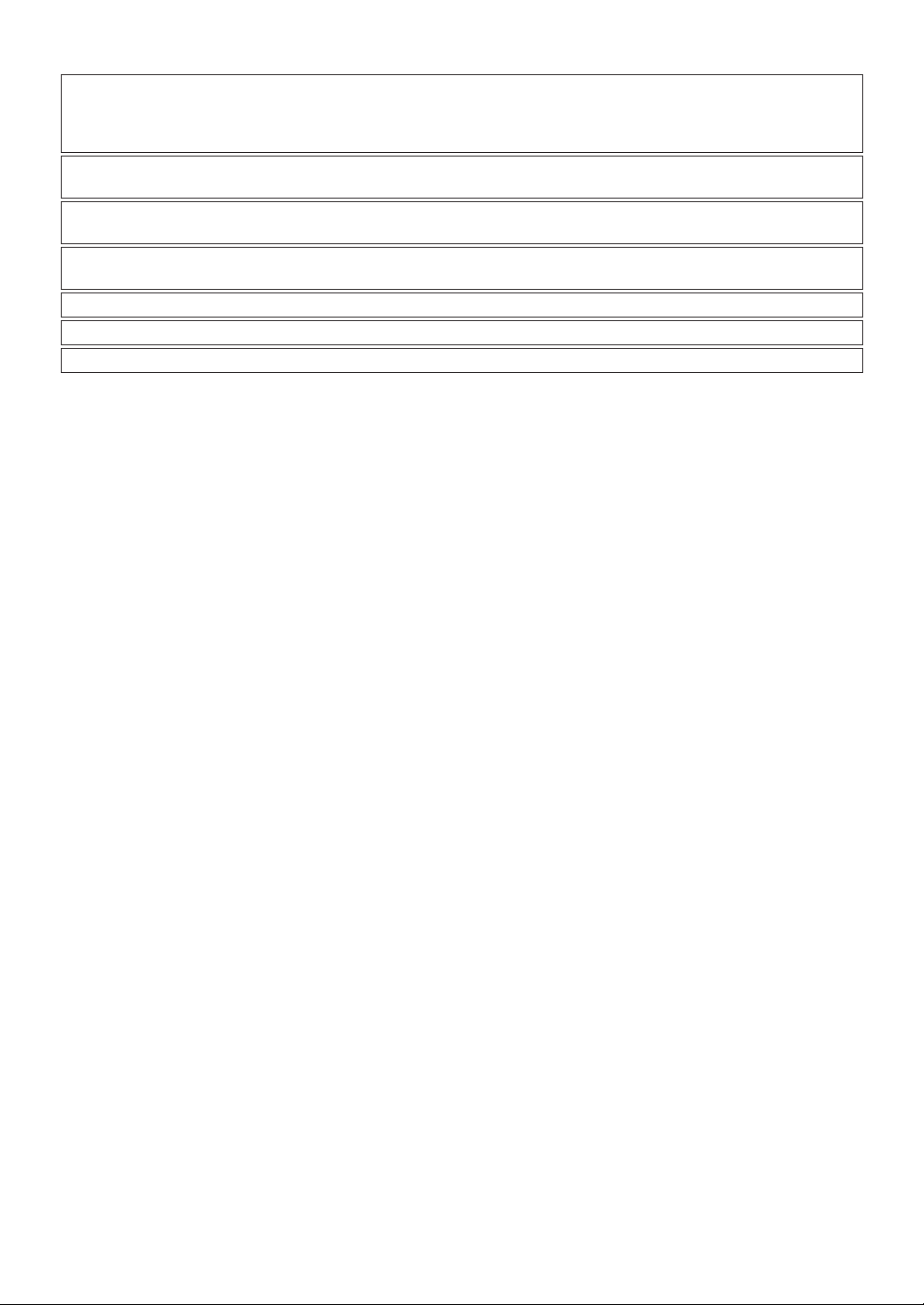
IMPORTANT COPYRIGHT INFORMATION
Unauthorized copying, broadcasting, public performance and lending of discs are prohibited. This item
incorporates copy protection technology that is protected by U.S. patents and other intellectual property rights
of Rovi Corporation. Reverse engineering and disassembly are prohibited.
Never use a gas duster on this Unit.
The gas trapped inside of this Unit may cause ignition and explosion.
Do not place the Unit on furniture that is capable of being tilted by a child and an adult leaning, pulling, standing
or climbing on it. A falling Unit can cause serious injury or even death.
This apparatus should not be placed in a built-in installation such as a bookcase or rack unless proper ventilation
is provided. Make sure to leave a space of 5.9 inches (15cm) or more around this apparatus.
When installing this unit in a temperate environment, avoid a place with rapid temperature changes.
This unit should not be used in a tropical environment as it has not been evaluated under such conditions.
No objects should be placed directly on or under this unit, especially lighted candles or other flaming objects.
To Avoid the Hazards of Electrical Shock and Fire
Do not handle the power cord with wet hands.
Do not pull on the power cord when disconnecting it from an AC outlet. Grasp it by the plug.
Do not put your fingers or objects into the Unit.
Location and Handling
Do not install the Unit in direct sunlight, near strong magnetic fields or in a place subject to dust or strong vibration.
Avoid a place with drastic temperature changes.
Install the Unit in a horizontal and stable position. Do not place anything directly on top or bottom of the Unit.
Depending on your external devices, noise or disturbance of picture and/or sound may be generated if the Unit is
placed too close to them. In this case, please ensure enough space between external devices and the Unit.
Depending on the environment, the temperature of this Unit may increase slightly. This is not a malfunction.
Be sure to remove the disc and unplug the AC power cord from the outlet before carrying the Unit.
Dew Condensation Warning
Dew condensation may form inside the Unit in the following conditions. If so, do not use this Unit at least for a few
hours until its inside gets dry.
– The Unit is moved from a cold place to a warm place.
– Under conditions of high humidity.
– After heating a cold room.
EN 5
Page 6
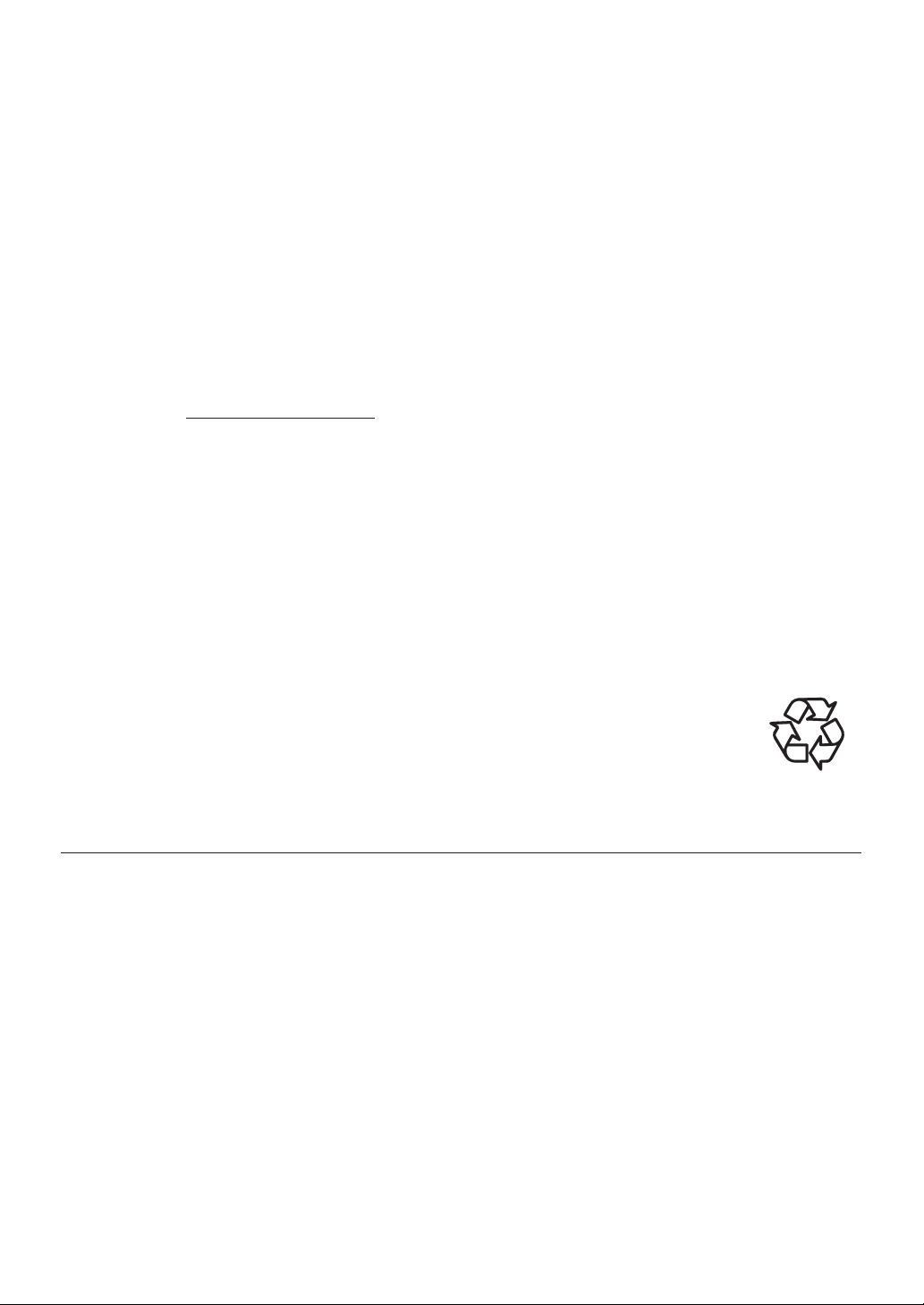
Notice
Specifications are subject to change without notice. Trademarks are the property of Koninklijke Philips N.V. or their
respective owners. P&F USA reserves the right to change products at any time without being obliged to adjust
earlier supplies accordingly. The material in this manual is believed adequate for the intended use of the system.
If the product, or its individual modules or procedures, are used for purposes other than those specified herein,
confirmation of their validity and suitability must be obtained. P&F USA warrants that the material itself does not
infr inge any U nited St ates patents. No fu r the r w arran ty is exp ressed or im plied. P&F US A c ann ot be held r esp onsib le
for any errors in the content of this document, or for any problems as a result of the content in this document. Errors
reported to P&F USA will be adapted and published on the P&F USA support website as soon as possible.
Warranty
No components are user serviceable. Do not open or remove covers to the inside of the product. Repairs may only
be done by Service Centers and official repair shops. Failure to do so shall void any warranty, stated or implied. Any
adjustments or assembly procedures not recommended or authorized in this manual, or any operation expressly
prohibited in this manual shall void the warranty.
Important
Registering your model with Philips makes you eligible for all of the valuable benefits listed below, so don’t miss out.
Register online at www.philips.com/support to ensure:
Product Safety Notification
By registering your product you receive notification - directly from the manufacturer - in the rare case of a product
recall or safety defect.
Additional Benefits of Product Ownership
Registering your product guarantees that you receive all of the privileges to which you’re entitled, including special
money-saving offers.
For further assistance
For further assistance, call the customer suppor t service in your country.
To obtain assistance in the U.S.A., Canada, Puerto Rico, or the U.S. Virgin Islands, contact Philips Customer Care
Center at 1- 866-515-1124
Environmental Care
The packa ging of this product is inte nded to be recycled. Contact your local authorit ies for information
about how to recycle the packaging. For Product recycling information, please visit - www.recycle.
philips.com
Disposal of Used Batteries
The Batteries supplied do not contain the heavy metals mercury and cadmium. Nevertheless, in many areas Batteries
may not be disposed of with your household waste. Please ensure you dispose of Batteries according to local
Regulations.
1.2. Supplied Accessories
• Quick Start Guide
• Remote Control (NC277)
• Batteries (AAA, 1.5V x 2)
EN 6
Page 7
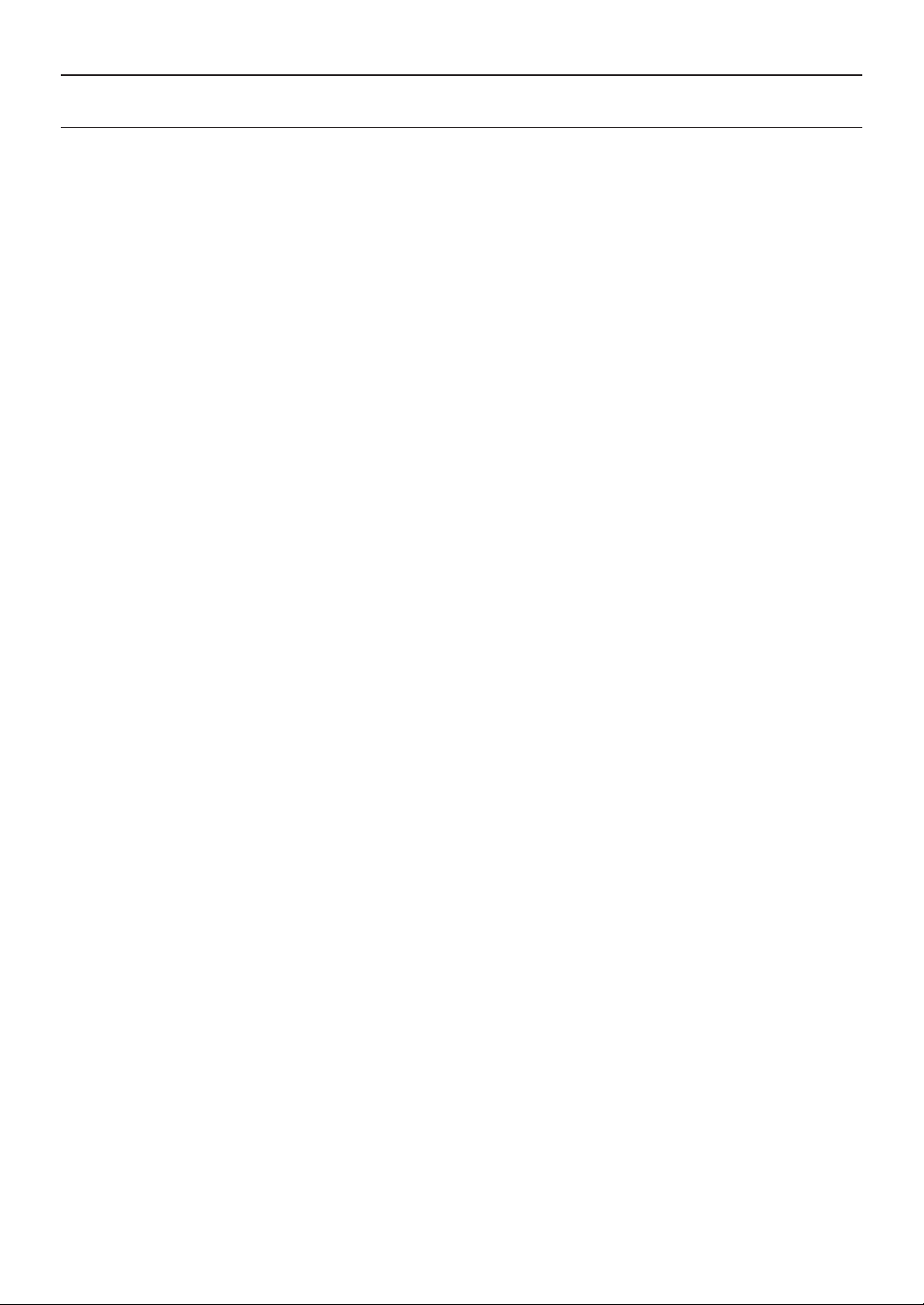
2. FEATURES
2.1. Features
Blu-ray Disc™
You can enjoy Blu-ray Disc™ which is capable of storing
five times more data than a conventional DVD.
BD-Java
With some Blu-ray™ discs which contain Java
applications, you can enjoy interactive functions such
as games or interactive menus.
DVD upscaling for enhanced picture quality
Your current DVD will look even better than before
thanks to video upscaling. Upscaling will increase the
resolution of standard definition DVD to high definition
up to 1080p over an HDMI connection. The picture
will be less jagged and more realistic for a near high
definition experience.
Enjoy your content on different kinds of media
Full backwards compatibility with DVD, CD and USB
Memory Stick ensures that you can continue to enjoy
your current audio-video collection. Additionally, you
can enjoy AVCHD (for DVD-RW/-R only) / Photo files /
Music files.
Listen to rich multi-channel surround sound
Multi-channel surround sound, which realizes real-tolife sound and makes you feel that you are really there.
Easy and simple connection to your HDTV via HDMI
Connect this unit to your HDTV with one single HDMI
(High-Definition Multimedia Interface) cable. It is
recommended to use a High Speed HDMI cable for
better compatibility. The high definition video output
signal will be transferred to your HDTV without
conversion to analog signals, so you will get excellent
picture and sound quality, completely free from noise.
EasyLink (HDMI CEC)
This unit supports HDMI CEC, which allows integrated
system control over an HDMI cable and is par t of the
HDMI standard. This function may not work properly on
some devices.
PiP (BONUSVIEW™)
Some BD-Videos have the PiP function which enables
you to display the Secondary Video in the Primary
Video. You can call up the Secondary Video by pressing
[OPTIONS] whenever the scene contains a Secondary
Video.
BD-Live™
BD-Live™ (BD-ROM version 2 Profile 2.0) that
allows interactive functions to be used when this
unit is connected to the Internet in addition to the
BONUSVIEW™ function. The various functions differ
depending on the disc.
Pop Menu
Some BD-videos have a Pop Menu which is a navigation
Some BD-Videos have a Pop Menu which is a
navigation menu that can be called up and be operated
on the TV screen without interrupting playback. You
can call up the Pop Menu by pressing [POP MENU].
Contents in the Pop Menu vary depending on the disc.
HDMI 24p output (Blu-ray Disc™ only)
This unit is equipped with the feature which can provide
smooth movement during playback of film originated
material with a frame rate of 24 frames per second with
progressive. (Available only when the display device is
connected with an HDMI cable.) Refer to “HDMI Video
Resolution” on page 44.
Playing back contents from a USB Memory Stick
You can play back Photo files / Music files stored on
a USB Memory Stick. BD-ROM discs sometimes store
picturein-picture commentary, Subtitles or other extras
on a USB Memory Stick for use during playback with the
BD-Video.
Playing back AVCHD files
This unit supports playback of AVCHD format files (new
format for high definition video camcorders) recorded
on a disc / SD Memory Card using USB Card Reader.
Your high definition personal archive is playable in HD
quality.
x.v.Color
This unit supports playback of video contents on
discs recorded with “x.v.Color” technology. To watch
this video content with the “x.v.Color” space, a TV or
other display device supporting both video image
reproduction using “x.v.Color” standard and capability
of manual switching of its color space setting is
required. Please refer to the User Manual of your
display device for further information.
Enjoy content stored on home media servers
This unit allows you to play music files and view photo
files stored on home media servers connected to your
home network.
Auto Standby
20 minutes after the Screen Saver starts, this unit will be
placed in Standby mode.
EN 7
Page 8
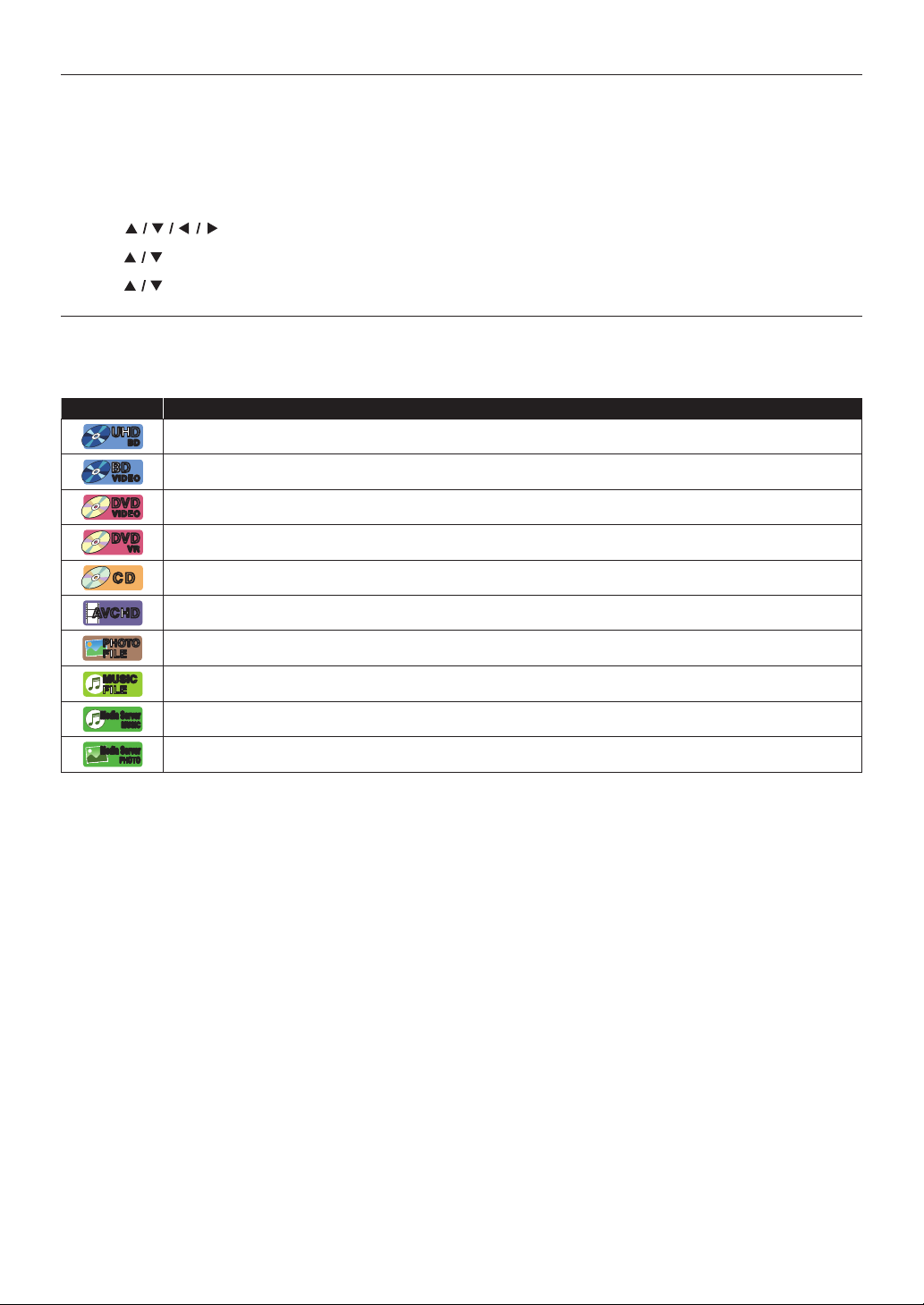
2.2. System Information
˝Version info” screen prov ides information about this unit’s software version.
You can also download the latest software from the Philips website and update it yourself if it is newer than the
version currently on your unit. The current version of software on your unit can be seen on the “Version info” screen.
To access “Version info”, follow the procedure below.
1. Press [Q (HOME)].
2. Use [
3. Use [
4. Use [
] to select “Advanced”, then press [OK].
] to select “Version info”, then press [OK].
] to select “Setup”, then press [OK].
2.3. Symbols Used in this Owner’s Manual
To specify which media type each function is applicable to, a combination of the symbols shown below will be
depicted next to that function's explanation.
Symbol Description
UHD
UHD
[UHDBD]
BD
BD
BD
[BD Video]
VIDEOBD VIDEO
[DVD Video]
DVD
DVD
VIDEO
VIDEO
[DVD VR]
DVD
DVD
VR
VR
[CD]
CDCD
Description refers to Ultra HD Blu-ray
Description refers to BD-Video
Description refers to DVD-Video
Description refers to DVD-RW/-R in VR mode
Description refers to Audio CD / DTS-CD
[AVCHD]
AVC HDAVC HD
PHOTO
PHOTO
[JPEG]
FILE
FILE
MUSIC
MUSIC
[MUSIC]
FILE
FILE
Media Server
Media Server
[Media Server M]
Media Server
Media Server
[Media Server p]
Description refers to DVD-RW/-R with AVCHD files
Description refers to BD-RE/-R, DVD-RW/-R, CD-RW/-R and USB Memory Stick with Photo files.
Description refers to BD-RE/-R, DVD-RW/-R, CD-RW/-R and USB Memory Stick with Music files.
Description refers to music files on the Home Media Server.
MUSIC
MUSIC
Description refers to photo files on the Home Media Server.
PHOTO
PHOTO
If you do not find any of the symbols listed above under the function heading, the operation is applicable to all
media types.
EN 8
Page 9
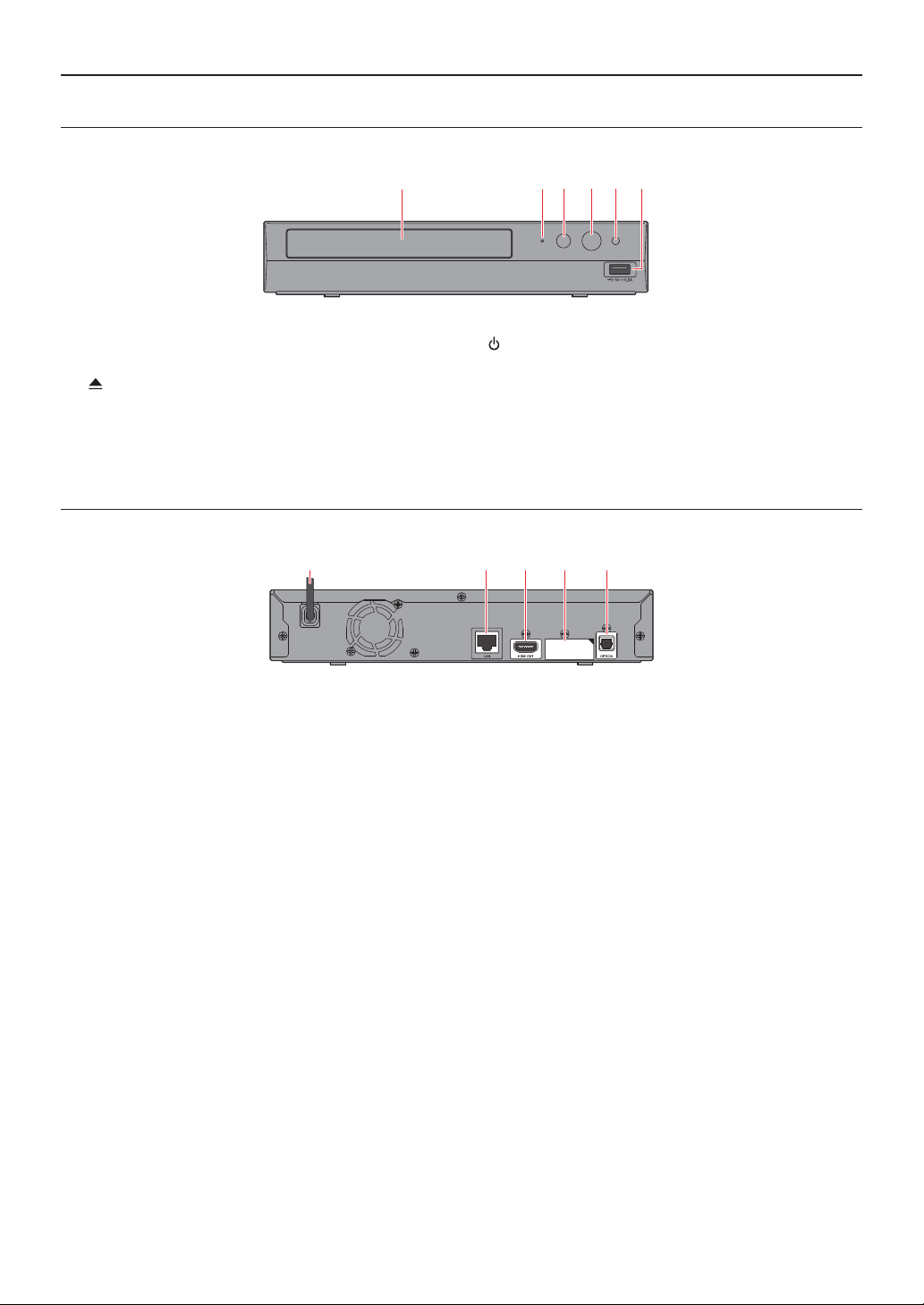
3. FUNCTIONAL OVERVIEW
3.1. Front Panel
1 3 4*2 5 6
* The unit can also be turned on by pressing this button.
1. Disc tray
2. Power-On indicator
3.
(OPEN/CLOSE) button*
CautionC
• Do not connect any device other than USB Memory Stick or USB card reader into the USB Input. (e.g. PC,
external HDD, digital camera, keyboard, mouse, etc.)
• When connecting a USB Memory Stick, connect it directly to the USB Input. Do not use a USB extension cable.
3.2. Rear Panel
123 4* 5
4.
(POWER) button
5. Infrared sensor window
6. USB Input
* Do not connect a TV to this HDMI port. This is only used for HDMI-compatible AV reciever / Amplifier. When
conneting an AV device, remove the sticker and connect it to this HDMI port.
1. AC Power cord
2. LAN terminal
3. HDMI OUT jack
4. HDMI OUT (AUDIO) jack
5. OPTICAL jack
CautionC
• Do not touch the inner pins of the jacks on the rear panel. Electrostatic discharge may cause permanent damage
to the unit.
• This unit does not have a T V RF modulator.
EN 9
Page 10
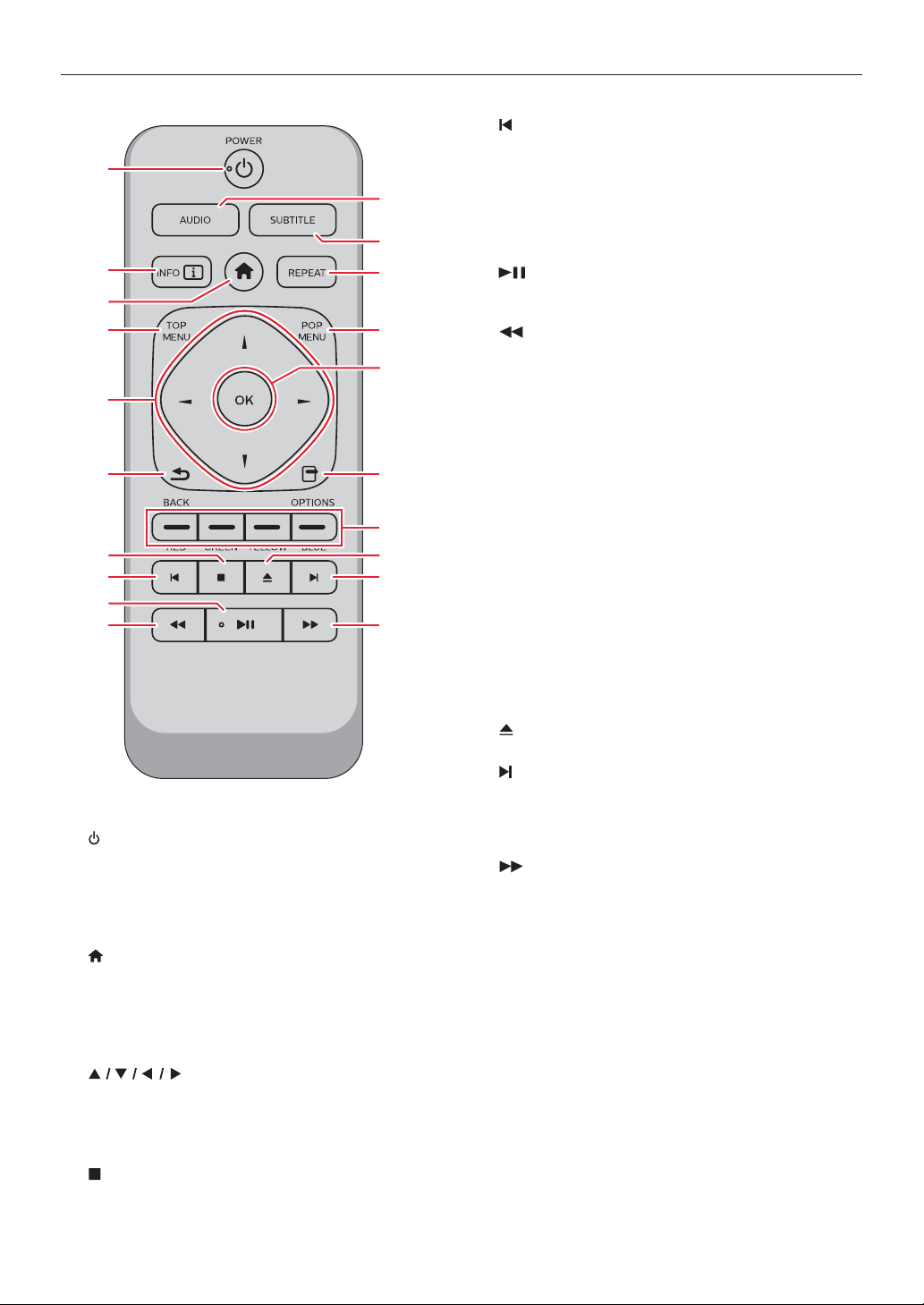
3.3. Remote Control
1
11
12
2
13
3
4
14
15
5
6
16
17
7
8
18*
19
9*
10
* The unit can also be turned on by pressing these
buttons.
1.
(POWER) button
• Press to Turn On the unit, or to switch the unit into
Standby mode. (To completely Turn Off the unit,
you must unplug the AC power cord.)
2. INFO button
• Press to display the information display.
3.
(HOME) button
• Press to display the Home Menu.
4. TOP MENU
Ultra HD Blu-ray™, Blu-ray Disc™:
Press to display the Top Menu.
DVD: Press to display the Title Menu.
5.
• Press to select items or settings.
6. BACK button
• Press to Return to the previously displayed menu
or screen function.
7.
(STOP) button
• Press to Stop playback.
buttons
20
8.
(SKIP) button
• During playback, press once to return to the
beginning of the current Title, Chapter, Track or
File.
• During playback, press twice to return to the
previous Title, Chapter, Track or File.
• During Photo playback, press to return to the
previous File.
9.
(PLAY/PAUSE) but ton*
• Press to start playback or resume playback.
• Press to Pause playback.
10.
(REVERSE) button
• During playback, press to Fast Reverse the
playback.
11. AUDIO button
• Press to select the Audio Channel (such as audio
languages) on a disc.
12. SUBTITLE button
• Press to select Subtitles on a disc.
13. REPEAT button
• Press to select Repeat mode.
14. POP MENU
Blu-ray Disc™: Press to display the Pop Menu.
DVD: Press to display the Disc Menu.
15. OK button
• Press to confirm or select menu items.
16. OPTIONS button
• During playback, press to display the Play Menu.
17. RED / GREEN / YELLOW / BLUE buttons
• Press to activate shortcut keys on some BD-video
functions.
18.
(OPEN/CLOSE) button*
• Press to Open or Close the disc tray.
19.
(SKIP) button
• During playback, press to Skip to the next Chapter,
Track or File.
• When playback is in pause mode, press to
Forward the playback picture by picture.
20.
(FORWARD) button
• During playback, press to Fast Forward the
playback.
• When playback is in pause, press to Slow Forward
the playback.
EN 10
continued on next page
Page 11
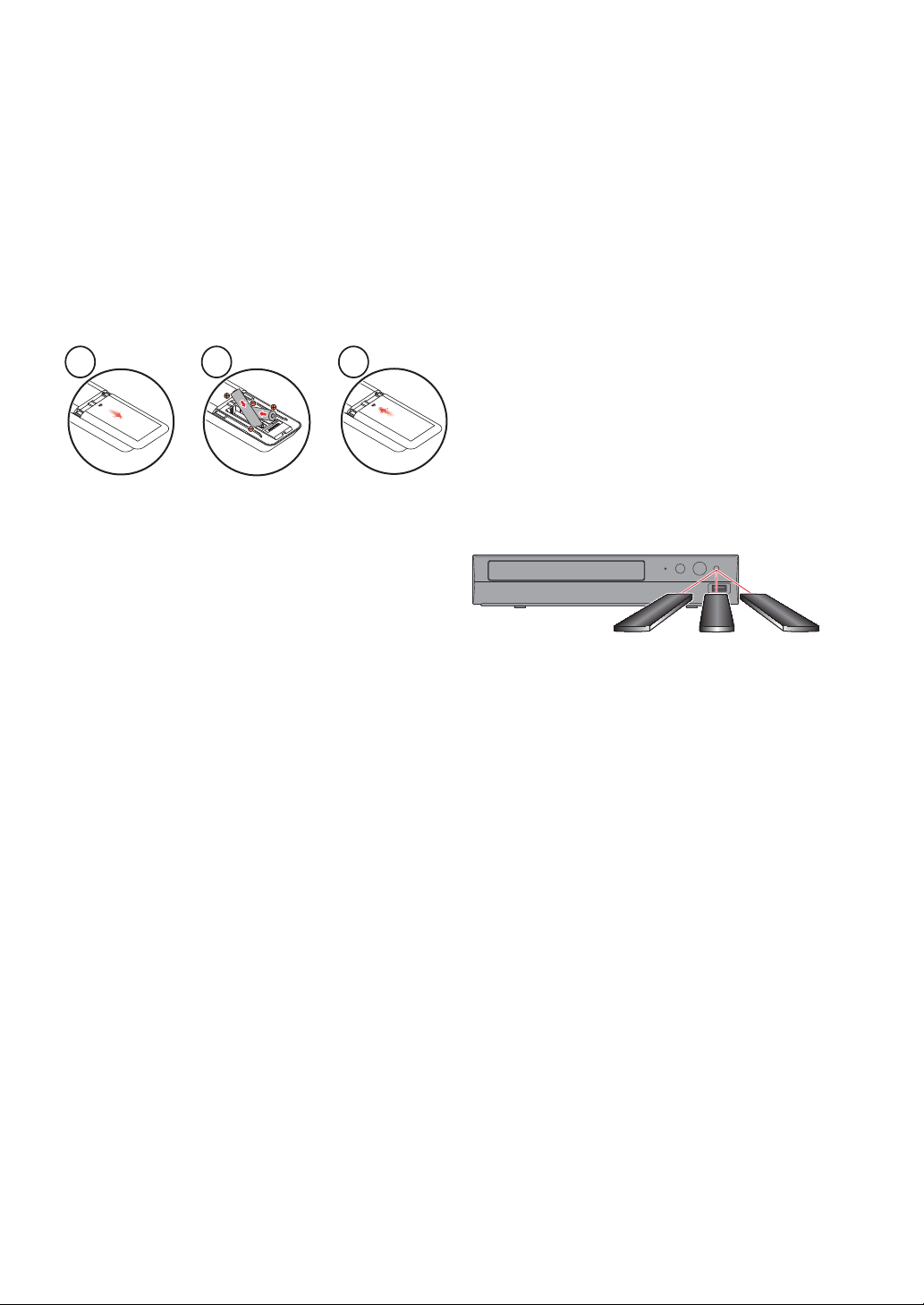
NoteD
• Use the supplied remote control. Remote-control
operation on any other remote control, such as a
universal remote control, is not guaranteed.
• Make sure the component code on your Universal
Remote Control is set to our brand. Refer to the
instruction book accompanying your Remote Control
for more details.
C Installing the Batteries in the Remote Control
Install 2 AAA (1.5V) batteries matching the polarity
indicated inside battery compartment of the remote
control.
1 2 3
CautionC
Incorrect use of batteries can result in hazards such
as leakage and bursting. Please follow the guidelines
below:
• Lithium or ni-cad and ni-mh rechargeable batteries
are not recommended to use for remote control.
• Do not mix different types of bat teries such as
alkaline and standard (carbon-zinc).
• Do not mix new and old batteries together.
• Do not use different kinds of batteries together.
Although they may look similar, different batteries
may have different voltages.
• Make sure that the + and - ends of each battery
match the indications in the battery compartment.
• Remove batteries from battery compartment, when
the remote is not going to be used for a month or
more.
• When disposing of used batteries, please comply
with governmental regulations or environmental
public rules that apply in your country or area.
• Do not recharge, short-circuit, heat, burn or
disassemble batteries.
C Using the Remote Control
Remote Control Usage Guidelines:
• Make sure that there are no obstacles between the
remote control and the infrared sensor window on
the unit.
• Remote operation may become unreliable if strong
sunlight or fluorescent light is shining on the infrared
sensor window of the unit.
• Remote controls of different devices can interfere
with each other. Avoid using a remote control from
another device which is located close to the unit.
• Replace the batteries when you notice a fall-off in
the operating range of the remote control.
• The maximum operable ranges from the unit are as
follows.
- Line of sight:
approx. 23 feet (7 m)
- Either side of the center:
approx. 16 feet (5 m) within 30°
-Above:
approx. 16 feet (5 m) within 15°
-Below:
approx. 10 feet (3 m) within 30°
30˚ 30˚
16 feet (5 m) 23 feet (7 m) 16 feet (5 m)
EN 11
Page 12
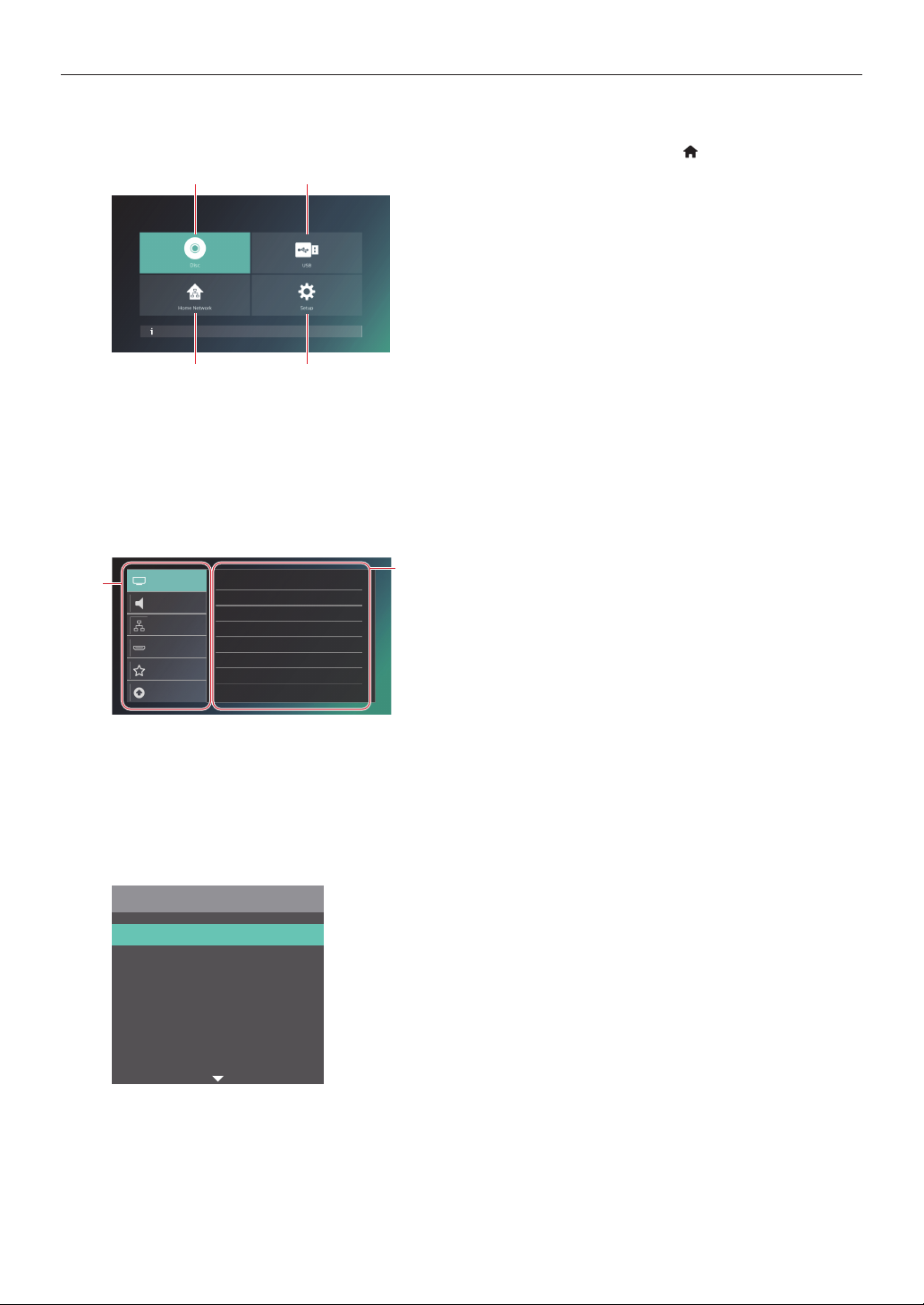
3.4. Guide to On-Screen Display
C Home Menu
When you Turn On the unit, the Home Menu will appear automatically. Otherwise, press [ (HOME)].
1
Disc is not inserted.
2
3
4
1. ˝Disc˝: Initiates playback of inserted disc, displays thumbnails of Tracks / Files.
2. ˝USB˝: Displays thumbnails of Tracks / Files on the connected USB Memory Stick.
3. ˝Home Network˝: Accesses the Home Network Menu.
4. ˝Setup˝: Accesses the Setup Menu
C Setup Menu
1
Video
Audio
Network
EasyLink
Preferences
Advanced
3D output
TV display
HDMI video
24p output
Color space
High Dynamic Range Output
Noise reduction
CC style
Auto(2D)
16:9 Widescreen
Auto
Auto
YCbCr(4:4:4)
Auto
O
1. Category
2. Menus / Options: Displays options for the highlighted item on the left whenever available
2
C Play Menu
During playback, press [OPTIONS] to display the Play Menu.
(e.g.) Blu-ray Disc™
Options
Info
Search
Audio
Subtitle
Subtitle Style
Repeat
Angle
EN 12
Page 13
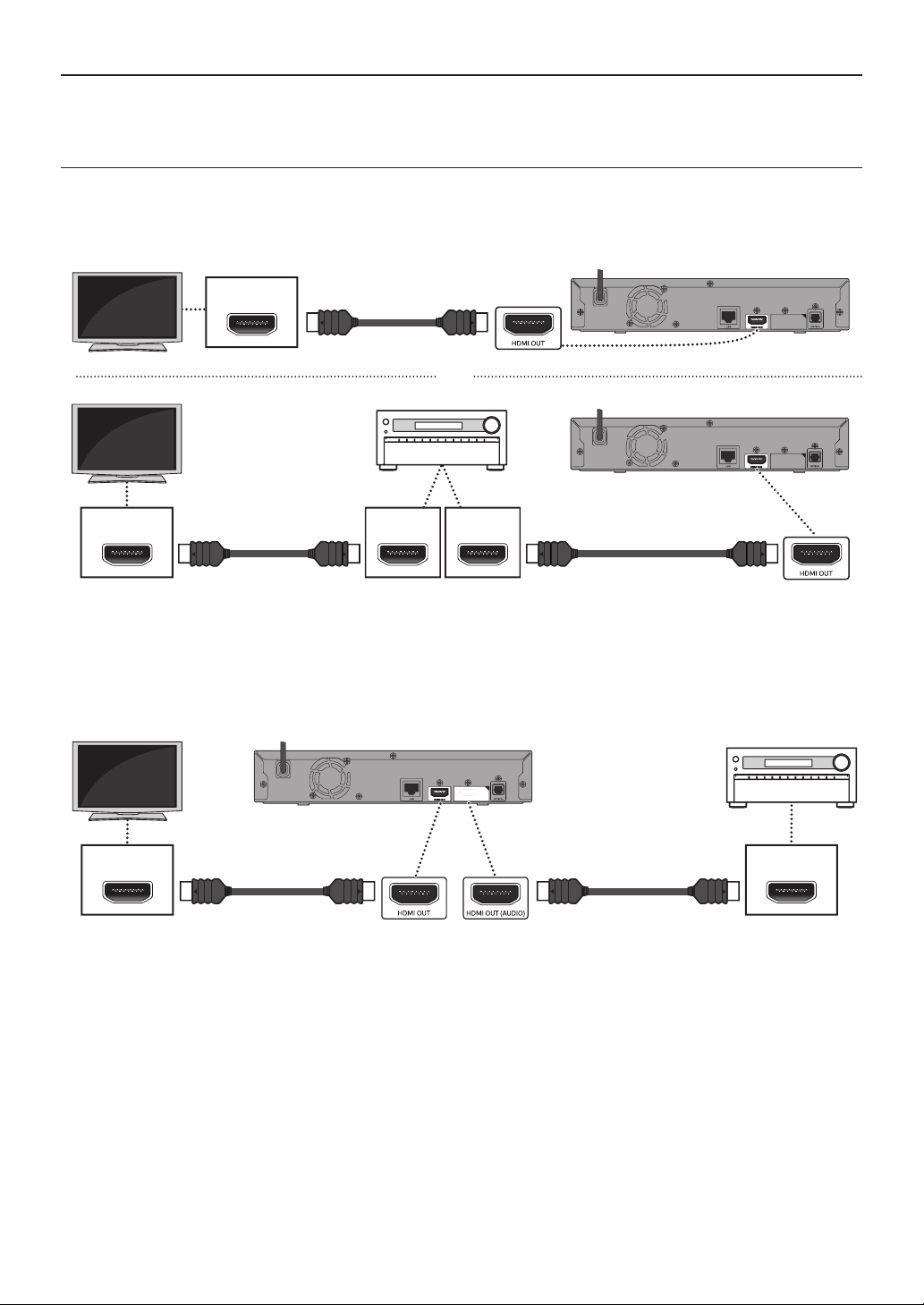
4. CONNECTIONS
• When you change the connections, all devices should be turned off.
• When mak ing connections with external devices, please refer to their user manuals for additional setup help.
4.1. HDMI Video /Audio Connection
(Supjacks up to 1080i, 1080p, 1080/24p, 4K resolution.)
No analog audio connection required.
C Connecting with the HDMI OUT Jack Only
HDMI IN
HDMI cable
(supplied)
or
HDMI IN
• With this connection, the HDMI OUT jack outputs both video and audio.
• In order for Ultra HD Blu-ray™ video playback to work with this connection, a 4K/HDR compatible AV receiver/
amplifier and 18 Gbps high-speed HDMI cables are required.
• In order for Blu-ray 3D™ video playback to work with this connection, a 3D compatible AV receiver/amplifier and
3D compatible HDMI cables are required.
HDMI cable
(supplied)
HDMI INHDMI OUT
HDMI cable
(not supplied)
C Connecting with the HDMI OUT and HDMI OUT (AUDIO) Jacks
HDMI cable
(supplied)
• With this connection, the HDMI OUT jack only outputs video, and the HDMI OUT (AUDIO) jack only outputs audio.
• The EasyLink function is only available for the HDMI OUT jack.
• In order for Ultra HD Blu-ray™ content playback to work on this unit, a 4K/HDR compatible display device and
AV receiver/amplifier must be connected to this unit. Otherwise, the Audio will not be output.
• In order for 3D content playback to work on this unit, a 3D compatible display device and AV receiver/amplifier
must be connected to this unit. Otherwise, the Audio will not be output.
EN 13
HDMI cable
(not supplied)
HDMI INHDMI IN
continued on next page
Page 14
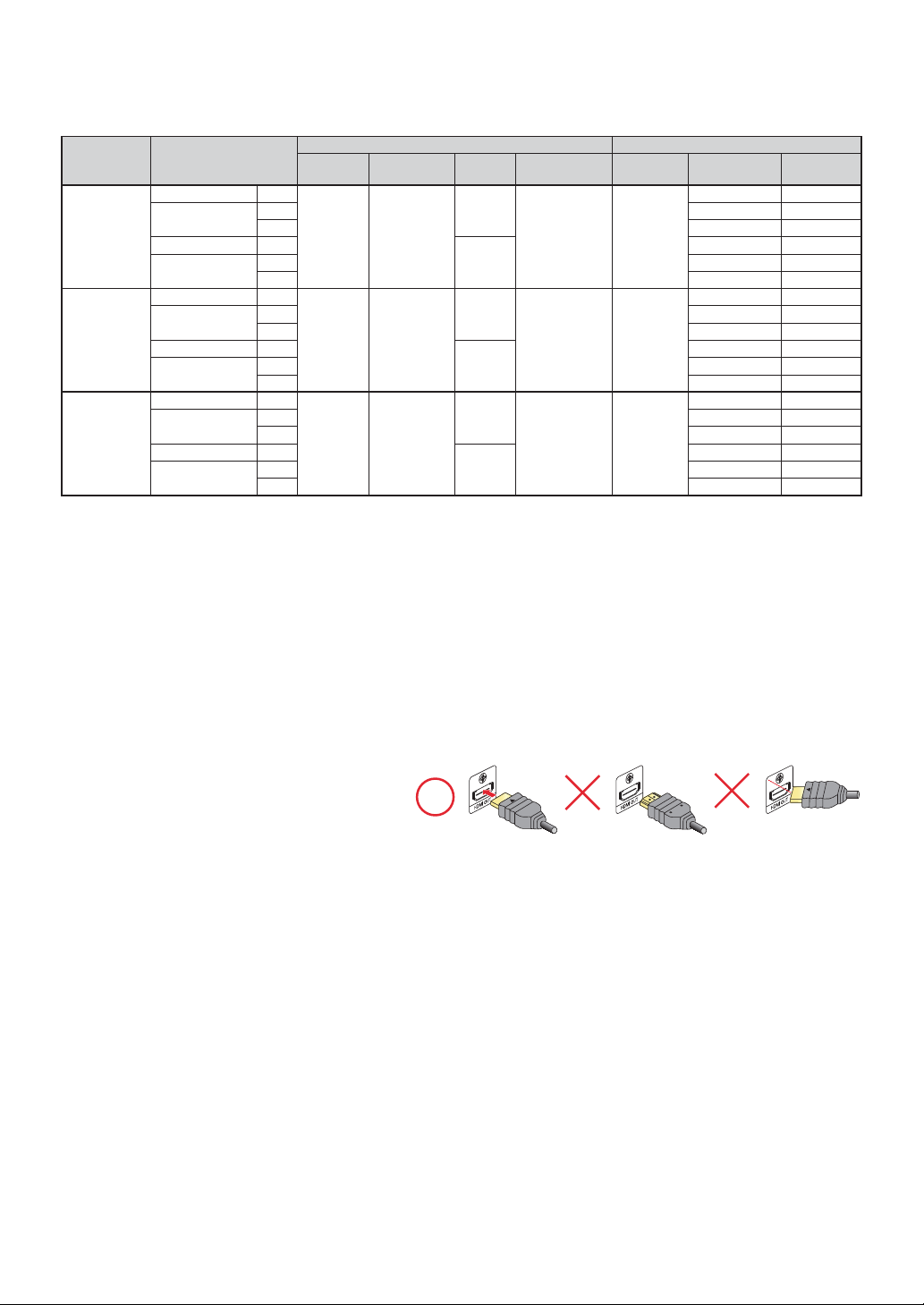
In order to play 4K/HDR content, this unit must be connected to a 4K/60p/4:4:4 and Ultra HD Blu-ray HDR
compliant device.
• For 4K/60p/4:4:4, an 18Gbps high-speed HDMI cable is required.
Required TV
Specifications
Up to
4K
60p
4:4:4
Up to
4K
60p
4:2:0
Up to
4K
24p/30 p
Playback Content
BD-Video 24p
Ultra HD Blu-ray
BD-Video 24p
Ultra HD Blu-ray
BD-Video 24p
Ultra HD Blu-ray
BD-Video 24p
Ultra HD Blu-ray
BD-Video 24p
Ultra HD Blu-ray
BD-Video 24p
Ultra HD Blu-ray
HDMI
Resolution
24p
60p 60p/4:2:2 12 bit
Auto
24p
60p 60p/4:2:2 12 bit
24p
60p 60p/4:2:0 8 bit
Auto
24p
60p 60p/4:2:0 8 bit
24p
60p 30p/4:4:4 8 bit
Auto
24p
60p 30p/4:4:4 8 bit
Recommended Settings Video Signals from the Unit
HDMI
Color Format
YCbC r
(4:4:4)
YCbC r
(4:4:4)
YCbC r
(4:4:4)
24p
Output
Auto
Off
Auto
Off
Auto
Off
High Dynamic
Range Output
Auto
Auto 4K
Auto
Output
Resolution
4K
4K
Frame Rate /
Color Space
24p/4:4:4 12 bit
24p/4:4:4 12 bit
60p/4:2:2 12 bit
60p/4:2:2 12 bit
24p/4:4:4 8 bit
24p/4:2:2 12 bit
60p/4:2:0 8 bit
60p/4:2:0 8 bit
24p/4:4:4 8 bit
24p/4:4:4 8 bit
30p/4:4:4 8 bit
30p/4:4:4 8 bit
Color Depth
• Ultra HD Blu-ray content is created in 4K resolution.
• TVs supporting 4K60p are compatible with HDCP 2.2.
• For HDR content with 8-bit color depth, HDR output is not available.
NoteD
• If this unit is connected to an HDCP incompatible display device, video will not be displayed properly.
• Use a certified HDMI cable (an HDMI cable with the HDMI logo) for this connection. High-Speed HDMI cable
(also known as HDMI category 2 cable) is recommended for better compatibility.
• In order for Ultra HD Blu-ray™ video playback, connect this unit to a 4K/HDR compatible display device using an
18 Gbps high-speed HDMI cable.
• In order for Blu-ray 3D™ video playback, connect this unit to a 3D compatible display device using a 3D
compatible HDMI cable.
• Do not tilt the HDMI connector when inserting it into the HDMI port, and make sure the shapes of the HDMI port
and the HDMI cable's connector match.
EN 14
Page 15
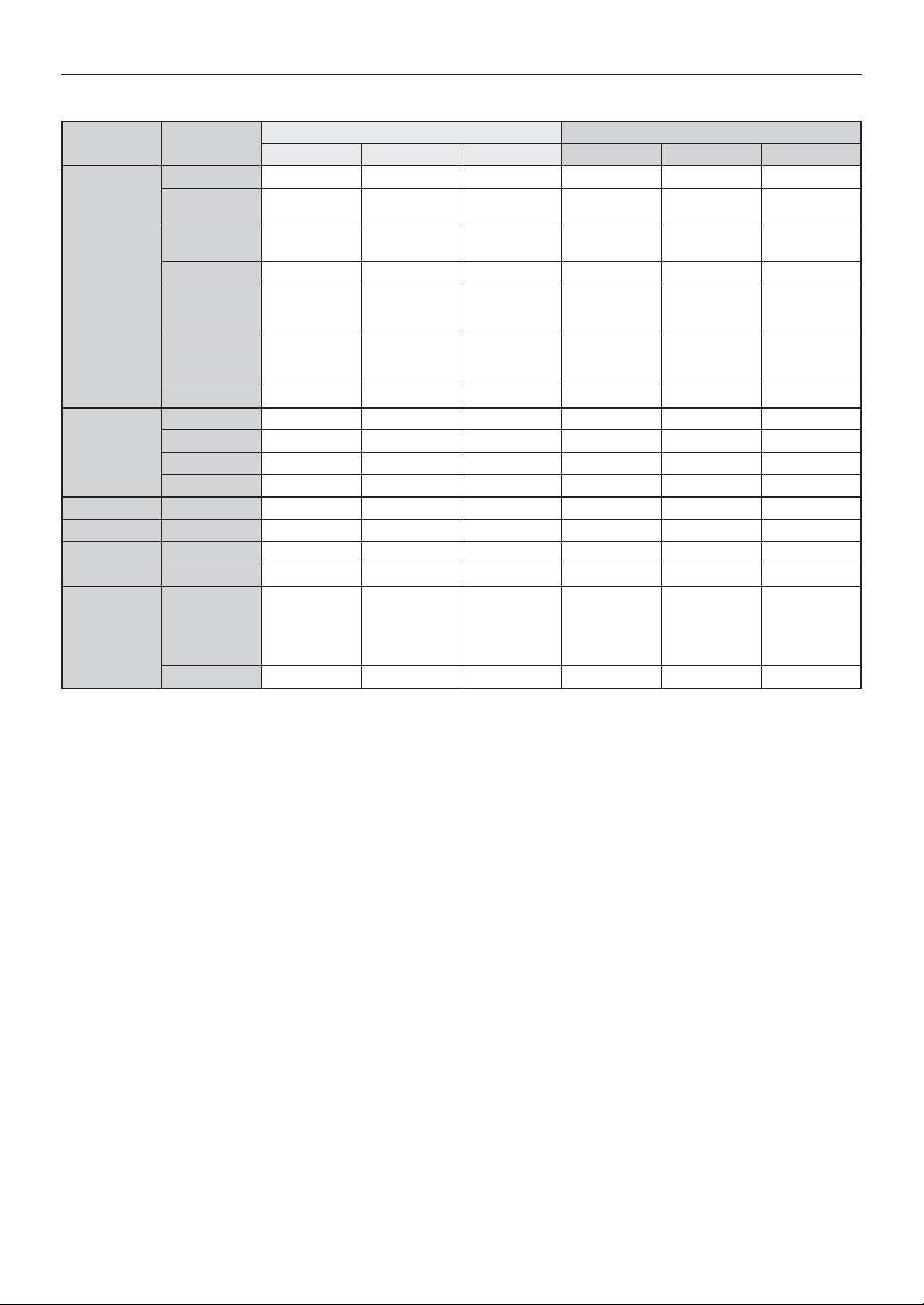
4.3. HDMI Audio Output
Media Source
Dolby Digital Dolby Digital 2ch PCM Dolby Digital Dolby Digital 2ch PCM Dolby Digital
Dolby Dig ital
Plus
Dolby TureHD Dolby TrueHD 2ch PCM
BD
DVD
Audio CD LPCM 2ch PCM 2ch PCM 2ch PCM 2ch PCM 2ch PCM 2ch PCM
DTS-CD DTS DTS2ch PCMDTS DTS2ch PCMDTS
AVCHD
Audio File
DTS DTS2ch PCMDTS DTS2ch PCMDTS
DTS-HD
High
Resolution
DTS-HD
Master Audio
LPCM Multi LPCM Multi LPCM Multi LPCM(*1) 2ch PCM 2ch PCM 2ch PCM(*1)
Dolby Digital Dolby Digital 2ch PCM Dolby Digital Dolby Digital 2ch PCM Dolby Digital
DTS DTS2ch PCMDTS DTS2ch PCMDTS
MPEG Multi LPCM Multi LPCM Multi LPCM 2ch PCM 2ch PCM 2ch PCM
PCM Multi LPCM Multi LPCM Multi LPCM 2ch PCM 2ch PCM 2ch PCM
Dolby Digital Dolby Digital 2ch PCM Dolby Digital Dolby Digital 2ch PCM Dolby Digital
LPCM Multi PCM Multi PCM Multi PCM 2ch PCM 2ch PCM 2ch PCM
MP3/FLAC/
WAV/Vorbis /
ALAC/AIFF/
Monkey's
Audio
AAC AAC(*4)2ch PCMAAC(*4) AAC(*4)2ch PCMAAC(*4)
Bitstream PCM Re-encode Bitstream PCM Re-encode
Dolby Dig ital
Plus
DTS-HD
High
Resolution
DTS-HD
Master Audio
2ch PCM 2ch PCM 2ch PCM 2ch PCM 2ch PCM 2ch PCM
HDMI audio Digital audio
2ch PCM
2ch PCM(*2)
2ch PCM(*2)
Dolby Dig ital
Plus(*1)
Dolby
(*1)
Tru eHD
DTS-HD
High
Resolution(*3)
DTS-HD
Master
Audio(*3)
Dolby Dig ital 2ch PCM Dolby Digital
Dolby Dig ital 2ch PCM Dolby Digital
DTS2ch PCMDTS
DTS2ch PCMDTS
(*1) When there is the Secondary Audio and/or Interactive Audio, it will be output in Dolby Digital.
(*2) Only core substream will be decoded.
(*3) When there is the Secondary Audio and/or Interactive Audio, it will be output in DTS.
(*4) AAC Raw only supports the source with sample rate between 32kHz and 48kHz.
EN 15
continued on next page
Page 16

4.4. Connection to the Network
By connecting this unit to the Internet, you can update Software via the Internet and access BD-Live™.
– Software Update: For more information, refer to “Software Update” on page 46.
– BD-Live™: For more information, refer to “Enjoying BD-Live™ Discs Using Internet” on page 31.
C Network Connection
Nerwork equipment
(Modem, etc.)
LAN
Internet
CautionC
• Do not insert any cable other than an Ethernet cable to the LAN terminal to avoid damaging the unit.
• Do not connect your PC directly to the LAN terminal of this unit.
Broadband Router or
Hub
WAN LAN
12345
Ethernet cable
(not su pplied)
Ethernet cable
(not su pplied)
NoteD
• When you connect an Ethernet cable from a Router with Internet access to this unit, it will automatically
configure Network settings. (You do not need to manually configure Network settings unless particular settings
are required.)
• If your modem does not have Router functions, connect a wired Router.
• If your modem has Router functions but there is no vacant port, add a Switch / Hub.
• Please purchase shielded Ethernet cables at your local store and use them when you connect to Network
equipment.
EN 16
Page 17
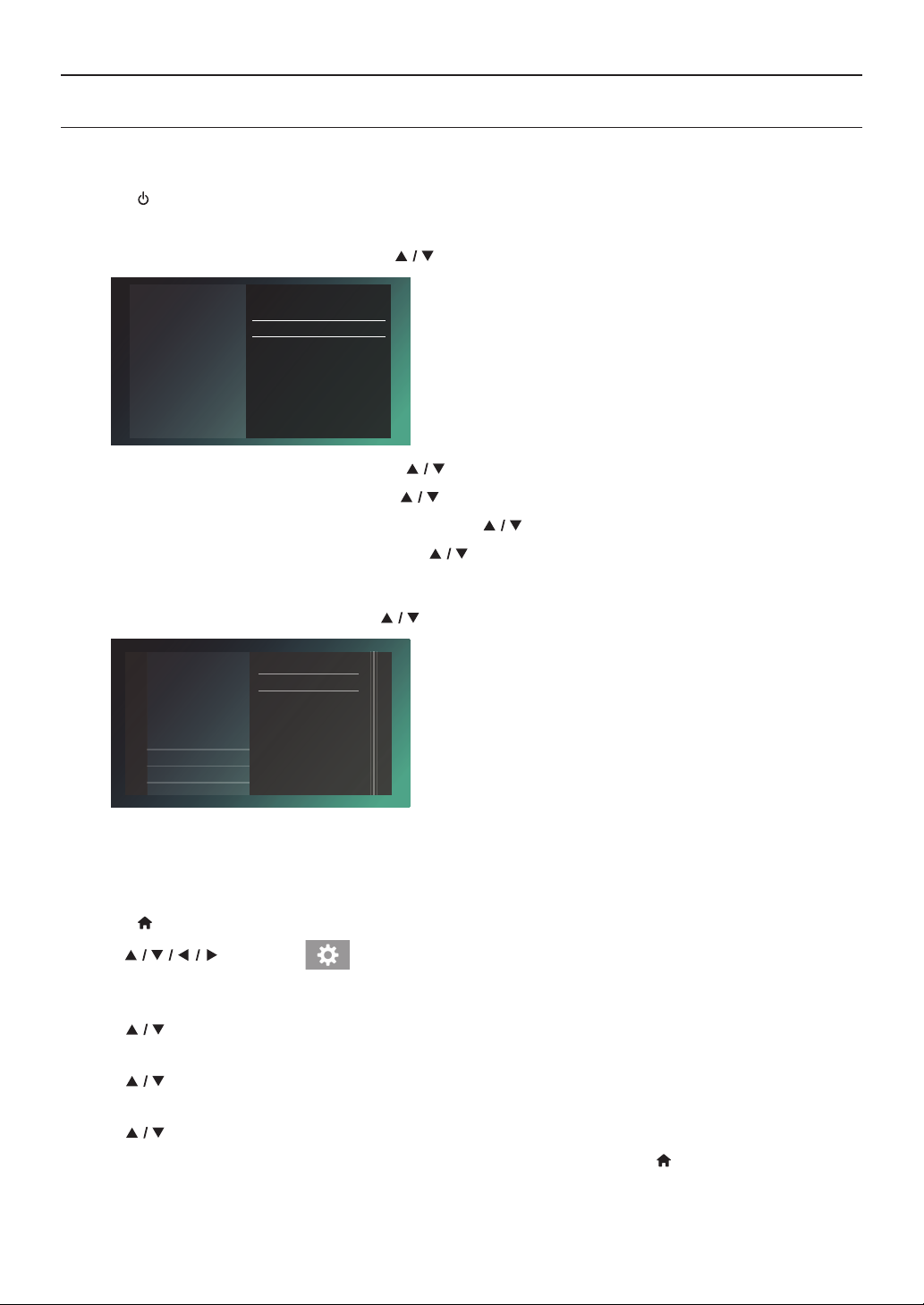
5. BEFORE YOU START
5.1. Initial Setup
After you have completed all of the connections to your TV, review the steps below.
1. Press [ (POWER)] to Turn On the unit.
2. Turn On your TV.
3. Language setup screen will appear. Use [
Please select your language. If
you want to use voice guide,
please select “English”or
Español”.
“
Veuillez choisir votre langue
pour l'achage à l'écran. Si
vous voulez utiliser la fonction
Guide vocal, veuillez régler à
« English » ou « Español ».
Por favor, seleccione su idioma
para el menú en pantalla. Si
desea usar la función de Guía
por voz, ajuste “English” o
“Español”.
English
Français
Español
4. Voice Guide setup screen will appear. Use [ ] to select “On” or “Off”, then press [OK].
5. Quick Start setup screen will appear. Use [
6. Auto Software Update setup screen will appear. Use [
7. Home Network setup screen will appear. Use [
• If you select “Set up now”, the Network Setup screen will appear. See step 8 below.
• If you select “Skip”, the Home Menu screen will appear.
8. Network setup screen will appear. Use [ ] to select “Auto setup” or “Manual setup”, then press [OK].
] to select your language, then press [OK].
] to select “On” or “Off”, then press [OK].
] to select “On” or “Off”, then press [OK].
] to select “Set up now” or “Skip”, then press [OK].
Please select your preferred
network setup mode.
Back
Cancel
Auto setup
Manual setup
14
• If you select “Auto setup”, Network setting will automatically be performed.
• If you select “Manual setup”, refer to step 6 - 13 in“Manual Setup” on page 42.
C How to Reset the OSD Language
You can reset the OSD language if you selected the wrong language.
1. Press [ (HOME)] to display the Home Menu.
2. Use [
• This item is “Setup” (English) / “Instalación” (Spanish) / “Installation” (French).
• From here on, please select one of the following items you can find on screen:
3. Use [ ] to select “Preferences” (English) / “Preferencias” (Spanish) / “Préférences” (French), then
press [OK].
4. Use [
(French), then press [OK].
5. Use [
6. If the items that were set are displayed in your desired language, then press [
] to select “ ”, then press [OK].
] to select “Menu language” (English) / “Menú Idioma” (Spanish) / “Langage du menu”
] to select your desired language, then press [OK].
(HOME)] to exit.
EN 17
Page 18
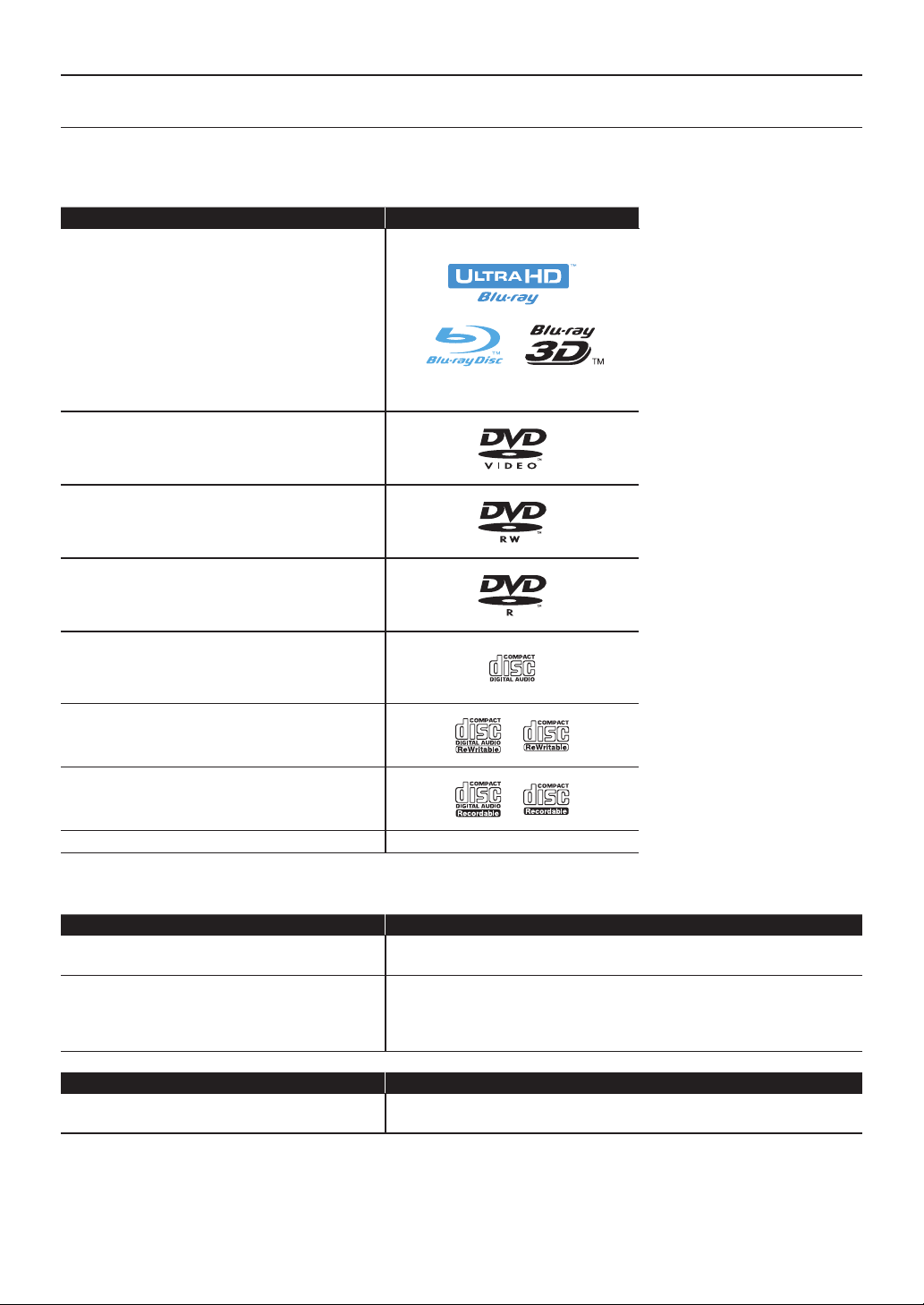
6. INFORMATION ON PLAYBACK
6.1. Information on Playback
C Playable Discs and Files
Playable discs Logos
Blu-ray Disc™
- Ultra HD Blu-ray™
- BD-video
- Blu-ray 3D™ Disc
- Blu-ray 3D™ only Disc
- BD-RE* (ver. 2.1)
(Recorded in BDMV format)
- BD-R* (ver. 1.1 / 1.2 / 1.3)
(Recorded in BDMV format)
(Unfinalized disc may not be played back.)
DVD-v ideo
DVD-RW
(finalized video mode discs only)
DVD-R
(finalized video mode discs only)
CD-DA (audio CD)
CD-RW
CD-R
DTS-CD -
(*) Due to the intentional progression of the Blu-ray Disc™ format by its standard setting authority, the company
cannot guarantee or warrant the playability of future extensions of the Blu-ray Disc™ format with this product.
Playable files Media
AVCHD
SD Memory Card using USB Card Reader
DVD-RW/-R
BD-RE/-R
JPEG / PNG / GIF / FLAC / WAV /Vorbis /
AIFF / Monley's Audio
DVD-RW/-R
CD-RW/-R
USB Memory Stick
Readable device Playable files / data
USB Memory Stick
Photo files, Music f iles, Picture-in-Picture commentary, Subtitles
or other extras forsome BD-ROM
NoteD
• This unit may not be able to play back discs recorded on PC’s or other recorders.
EN 18
continued on next page
Page 19

C Recommended Specifications
Photo File
JPEG (.jpg/.jpeg)
PNG (.png)
GIF (.gif)
Music File
FLAC (.flac)
Sampling Frequency: up to 192kHz
Bit rate: up to 16.2Mbps
WAV (.wav)
Sampling Frequency: up to 192kHz
Bit rate: up to 36Mbps
Vorbis (.ogg)
Sampling Frequency: up to 96kHz
AIFF (.aif)
Sampling Frequency: up to 192kHz
Bit rate: up to 36Mbps
Moneky’s Audio (.ape)
Sampling Frequency: up to 192kHz
Bit rate: up to 1Mbps
AVCHD
AVCHD (.m2ts)
AVCHD (.mts / .m2t)
NoteD for AVCHD
• This unit cannot play back standalone AVCHD files written to a
DVD or copied to an SD Memory
Card. The DVD or SD Memory
Card containing AVCHD files must
have a proper file and folder s
tructure meeting AVCHD format
specifications. Please use AVCHD
compliant device / software to
burn or copy AVCHD files to DVD
or SD Memory Card. (Please refer
to user manuals of your device /
software for more information.)
Home Network - PCM
Sampling Frequency: up to 44.1, 48 kHz
NoteD
• Regardless of the file type, some files may be unplayable due to their incompatible file structure.
Caution / Note for USB Memory Stick
CautionC
• Do not try to open or modify the USB Memory Stick.
• Do not touch the terminal surface with your fingers or any metals.
NoteD
• This unit supports USB Memory Stick with FAT16 / FAT32 file system.
• This unit does not support NTFS file system.
• Please keep the USB Memory Sticks in their cases when you are not using them.
• Some USB Memory Sticks may not work with this unit.
• This unit can read SD Memory Cards using a USB Card Reader.
– Readable cards: SD Memory Card (8 MB - 2 GB)
miniSD Memory Card (16 MB - 2 GB)
microSD Memory Card (256 MB - 2 GB)
– Readable files: AVCHD / JPEG / PNG / GIF / FLAC / WAV / Vorbis /
AIFF / Moneky's Audio
• Depending on a USB Card Reader, connected card or device may not be recognized.
SDHC Memory Card (4 GB - 32 GB)
miniSDHC Memory Card (4 GB - 8 GB)
microSDHC Memory Card (4 GB - 16 GB)
EN 19
continued on next page
Page 20

C Unplayable Media and Files
The following discs will not be played back on this unit.
• CD-ROM • CD-I (compact disc-interactive)
• DVD-RAM • VSD (video single disc)
• DVD-audio • video CD
• HD DVD • SVCD
• SDXC Memory Card • microSDXC Memory Card
• unfinalized disc • BD-RE (ver. 1.0)
• BD-RE (ver. 2.1) (Recorded in BDAV format) • BD-R (ver. 1.1 / 1.2 / 1.3) (Recorded in BDAV format)
• BDXL™
®
• Blu-ray Disc™ / DVD / CD / USB Memory Stick / SD Memory Card containing DivX
files
• Blu-ray Disc™ / USB Memory Stick that contains AVCHD files
• Blu-ray Disc™ / DVD hybrid disc (played back as a BD-video only)
• DVD-RW/-R recorded in non compatible recording format
• Super Audio CD - Only the sound on the CD layer can be heard. The sound on the high-density Super Audio CD
layer cannot be heard.
• Playability of dual discs is not guaranteed.
• This unit cannot play back the disc contents protected by Windows Media™ Digital Rights Management (DRM).
C Region Codes
This unit has been designed to play back BD-video with region “A” and DVD-video with
region “1” or “ALL”. You cannot play back BD-video or DVD-video that is labeled for other
regions.
Look for the symbols on your BD-video or DVD-video. If these region symbols do not
appear on your BD-video or DVD-video, you cannot play back the disc on this unit. The
letter or number inside the globe refers to region of the world. BD-video or DVD-video discs
labeled for a specific region can only be played back on players with the same region code.
BD-video
DVD-v ideo
NoteD
• Ultra HD Blu-ray™ discs have no region codes.
C Hint for Disc Playback
The contents of a disc are generally divided into sections or folders (group of titles / files) as shown below.
BD-video, DVD-video, AVCHD
Title 1 Title 2
Track 1 Track 2 Track 3 Track 4 Track 5
Folder 1
File 1 File 2 File 3 File 4 File 5
Audio CD
Photo / Music
Folder 2
EN 20
continued on next page
Page 21

C Description for Icons
[ ] : group (folder) icon
] : music file icon
[
] : photo file icon
[
] : AVCHD file icon
[
- ˝Folders” refers to the group of files.
- ˝Track” refers to the contents recorded on the audio CD.
- ˝Files” refers to the contents on a disc which are recorded in AVCHD or JPEG / PNG / GIF / FLAC / WAV / Vorbis /
AIFF / Monkey's Audio file format.
NoteD
• Unrecognizable characters will not be displayed.
6.2. Guide to File List
C Photo File List
Photo
USB
1
Folder_1 Folder_2 Folder_3 Folder_4 Folder_5
Folder_6 Folder_7 Folder_8 Photo_1.jpg Photo_2.jpg
Playable file(s) File information
RED GREEN YELLOW BLUE
Photo AVCHDMusic
4
1. Folder
2. Photo thumbnail
3. Page(s)
4. Operation guide
C Music File List
2
Music
Root Folder/Current Folder
Music Title
Artist Name
1
Album Name
4:50
Music Title
Artist Name
Album Name
4:50
Music Title
Artist Name
Album Name
4:50
Playable file(s) File information
Playable file(s) File information
RED GREEN YELLOW BLUE
RED GREEN YELLOW BLUE
5
Music Title
Artist Name
Album Name
4:50
Music Title
Artist Name
Album Name
4:50
Music Title
Artist Name
Album Name
4:50
2
3
AVCHDPhoto Music
Music Title
Artist Name
Album Name
4:50
Music Title
Artist Name
Album Name
4:50
Music Title
Artist Name
Album Name
4:50
3
4
1. Music file
2. Summary information on the file (when available)
3. Cover Art (when available)
EN 21
4. Page(s)
5. Operation guide
Page 22

C DVD-VR Title List
DVD Title List (Original)
1
Disc Name
2
3
Title_1
1.
Title_2
2.
Title_3
3.
Title_4
4.
Title_5
5.
Title_6
6.
Title_7
7.
Title_8
8.
Title_9
9.
Title_10
10.
Title_11
11.
1. DVD Title (Original or Playlist)
2. Disc name
3. Title
10/10
10/10
10/10
10/10
10/10
10/10
10/10
10/10
10/10
Time : 2:22:22
10/10
Date : 10/10/201X (Tue)
10/10
Start : 12:50 AM
Page 1/2
5
4
6
4. Recording date
5. Page
6. Recording length of the selected Title /
Recording Date / Recording start time
C How to Navigate through the File List
• Use [ ] to move the Highlighted item. Press [BACK] to move back to the previous
directory.
• If the List has multiple pages, you can switch pages using [ / (SKIP)].
• To access Files in a Folder, select the desired folder, then press [OK].
• Press [Q (HOME)] to Exit.
6.3. How to Insert a Disc
1. Press [ (OPEN/CLOSE)] to Open the disc tray.
2. Place the Disc on the disc tray with its label side facing up.
3. Press [ (OPEN/CLOSE)] to Close the disc tray.
• It may take a while to load the disc.
Align the Disc to the disc tray guide.
EN 22
Page 23

7. BASIC PLAYBACK
7.1. Playing Back a Disc
PHOTO
UHD
UHD
[UHDBD]
BD
BD
BD
[BD Video]
VIDEOBD VIDEO
[DVD Video]
DVD
DVD
VIDEO
VIDEO
[DVD VR]
DVD
DVD
VR
VR
[AVCHD]
[CD]
AVC HDAVC HD
CDCD
PHOTO
[JPEG]
FILE
FILE
1. Insert a disc (refer to “How to Insert a Disc” on page 22).
• For Blu-ray Disc™ / DVD / AVCHD / audio CD or a disc containing only one type of file, playback will start
automatically. If not, press [ (PLAY/PAUSE)].
• When Photo / Music files are contained on the disc, the File List will be displayed.
• Some discs may show a Title or a Disc Menu. In this case, refer to “Using the Title / Disc / Pop Menu” on page 28.
• “BD-ROM Data (USB) Check” message may be displayed while loading a Blu-ray Disc™.
In such cases, connect a USB Memory Stick first, then insert the Disc. Refer to “Enjoying BD-Live™ Discs Using
Internet” on page 31.
(e.g.) File list: Music
Music Title
Artist Name
Album Name
4:50
Music Title
Artist Name
Album Name
4:50
Music Title
Artist Name
Album Name
4:50
AVCHDPhoto Music
Music Title
Artist Name
Album Name
4:50
Music Title
Artist Name
Album Name
4:50
Music Title
Artist Name
Album Name
4:50
Music
Root Folder/Current Folder
Music Title
Artist Name
Album Name
4:50
Music Title
Artist Name
Album Name
4:50
Music Title
Artist Name
Album Name
4:50
Playable file(s) File information
Playable file(s) File information
RED GREEN YELLOW BLUE
RED GREEN YELLOW BLUE
• File list will be displayed.
2. Use [ ] to select a media tab (Photo / Music / AVCHD), then press [OK].
3. Use [
] to select a file to play, then press [OK].
[MUSIC]
MUSIC
MUSIC
FILE
FILE
To Skip to the next Title / Chapter / Track / File: Press [ (SKIP)].
To Skip to the previous Title / Chapter / Track / File: Press [
To Pause playback: Press [
To Return to Normal playback: Press [
To Stop playback: Press [
(SKIP)].
(PLAY/PAUSE)].
(PLAY/PAUSE)].
(STOP)].
• Playback will be in Resume-On-Stop mode.
EN 23
continued on next page
Page 24

C Resume-On-Stop Mode
Ultra HD Blu-ray Disc™ / Blu-ray Disc™ / DVD / DVD-VR / AVCHD
While the DISC icon is selected on the HOME screen, pressing [OK] or [ (PLAY/PAUSE)] will resume playback.
Pressing [OK] while the message “To playback from the beginning, press [OK].” is displayed will start playback from
the beginning of the currently selected title.
Audio CD
While the DISC icon is selected on the HOME screen, pressing [OK] or [ (PLAY/PAUSE)] will resume playback.
Pressing [OK] while the message “To playback from the beginning, press [OK].” is displayed will start playback from
the beginning of the first track on the Audio CD.
Music file
When you press [ (PL AY/PAUSE)] or [OK] next time, the playback will start from the point where it has been
stopped.
NoteD
• Playback will also Stop and the Home Menu will appear when you press [ (HOME)].
• For BD-Java application, the Resume-On-Stop may not be available.
• For BD / DVD / AVCHD / Audio CD, except for Photo files/Music files, Resume-On-Stop mode remains in effect
even after Power is Turned Off. It will be canceled once the disc is ejected.
• Discs containing AVCHD and Photo/Music files will be played back as AVCHD.
• CDs/DVDs containing FLAC (.flac) or WAV (.wav) files with high frequency and large quantization bit rates may
not playproperly.
• With regard to the multi-border BD-RE/-R, additionally recorded sections cannot be recognized.
• With regard to the multi-border DVD-RW/-R, additionally recorded sections may not be recognized.
NoteD for Photo Playback
• For photo files except GIF files, every press of [ ] will turn the image by 90 degrees when an image is
displayed.
• Some unplayable folders or files may be listed due to the recording status.
• High-resolution Photo files take longer to be displayed.
• Progressive JPEG files (JPEG files saved in progressive format) cannot be played back on this unit.
• Interlaced GIF files over 7 Mb cannot be played back on this unit.
EN 24
Page 25

7.4. Playing Back an Ultra HD Blu-ray™ Disc
UHD
UHD
[UHDBD]
BD
BD
This unit can play back Ultra HD Blu-ray ™ discs. In order to view Ultra HD Blu-ray ™ videos, you need to have the
following:
- 4K/60p (color space 4:4:4) and HDCP 2.2 compatible device.
- HDR compatible device
- 18 Gbps high-speed HDMI cable
- Ultra HD Blu-rayTM Disc
1. Connect this unit to a 4K/60p (4:4:4) compatible TV using an 18 Gbps high-speed HDMI cable.
• Refer to “HDMI Video /Audio Connection” on page 26
2. Insert an Ultra HD Blu-ray ™ Disc.
• Refer to “How to Insert a Disc” on page 26.
3. Playback may start automatically. If not, press
[
(PLAY/PAUSE)].
• Some discs may show a title or a disc menu. In this case, refer to “Using the Title / Disc / Pop-up Menu” on
page 26.
To pause playback:
Press [
To return to normal playback:
Press [
To stop playback:
Press [ C (stop)].
Playback will be in Resume-On-Stop mode, and the background screen will appear.
C Resume-On-Stop mode
When you press [ (PL AY/PAUSE)] next time, the playback will start from the point where it has been
stopped.
(PLAY/PAUSE)].
(PLAY/PAUSE)].
NoteD
• If this unit is connected to a non-HDCP 2.2 compatible device, HDR signals will be dynamically converted and
output in 2K resolution. Some discs may not be played correctly.
• If this unit is connected to a non-4K/60p (color space 4:2:0) compatible device, and a 60p video is played, HDR
signals will be dynamically converted and output.
• If this unit is connected to a non-4K/60p compatible device, HDR signals will be dynamically converted and
output in 2K resolution.
• If this unit is connected to a non-HDR compatible device, HDR signals will be dynamically converted and output.
Some discs may output images in 2K resolution or may not be played correctly.
EN 25
Page 26

7.5. Playing Back a Blu-ray 3D™ Disc
BD
[BD Video]
VIDEOBD VIDEO
This unit can play back Blu-ray 3D™ discs which contain stereoscopic 3D video. In order to view Blu-ray 3D™
videos, you need to have the following:
- 3D capable TV
- 3D compatible HDMI cable
- 3D glasses
- Blu-ray 3D™ Disc or Blu-ray 3D™ only Disc
1. Connect this unit to a 3D-compatible TV using a 3D-compatible HDMI cable.
• Refer to “HDMI Video /Audio Connection” on page 26.
2. Insert a Blu-ray 3D™ Disc or a Blu-ray 3D™ only Disc.
• Refer to “How to Insert a Disc” on page 26.
3. Playback may start automatically. If not, press [ (P LAY/PAUSE )].
• Some discs may show a title or a disc menu. In this case, refer to “Using the Title / Disc / Pop-up Menu” on
page 26.
To pause playback:
Press [
To return to normal playback:
Press [
To stop playback:
Press [ C (stop)].
Playback will be in Resume-On-Stop mode, and the background screen will appear.
C Resume-On-Stop mode
When you press [ (PL AY/PAUSE)] next time, the playback will start from the point where it has been
stopped.
(PLAY/PAUSE)].
(PLAY/PAUSE)].
CautionC
• Watching 3D videos may cause headache, dizziness or tiredness. To avoid such consequences, do not watch 3D
videos for a long period of time.
• Watching 3D videos is not recommended for the following people:
– People who are susceptible to motion sickness
– Children from walking age to seven years
– Pregnant woman
For more information, refer to “IMPORTANT HEALTH AND SAFETY INFORMATION FOR 3D TELEVISIONS” on page
58.
NoteD
• For more information, refer to the 3D TV’s manual.
• When “3D BD-Video Playback” is set to “3D Playback” and your TV is not 3D capable, playback of Blu-ray 3D™
discs will revert to 2D depending on the disc.
• For some Blu-ray 3D™ only discs, playback in 2D mode is not possible.
CautionC You can check the current output mode (2D or 3D) by pressing [ INFO ] during playback.
EN 26
Page 27

7.2. Playing Back Content from a USB Memory Stick
PHOTO
PHOTO
[JPEG]
FILE
FILE
You can play back JPEG / PNG / GIF / FLAC / WAV / Vorbis / AIFF / Monkey's Audio files stored on a USB Memory
Stick. With the USB Memory Stick, you can also enjoy the following functions.
• Special additional contents for BD-ROM.
(For more information about the special additional contents, refer to the instruction book that came with the disc.)
1. Connect a USB Memory Stick.
• This unit will automatically recognize the content type in the media, and display the File list.
(e.g.) File List: Music
2. Use [ ] to select a media tab (Photo / Music / AVCHD), then press [OK].
3. Use [
MUSIC
MUSIC
[MUSIC]
FILE
FILE
Music
Root Folder/Current Folder
Music Title
Artist Name
Album Name
4:50
Music Title
Artist Name
Album Name
4:50
Music Title
Artist Name
Album Name
4:50
Playable file(s) File information
Playable file(s) File information
RED GREEN YELLOW BLUE
RED GREEN YELLOW BLUE
Music Title
Artist Name
Album Name
4:50
Music Title
Artist Name
Album Name
4:50
Music Title
Artist Name
Album Name
4:50
] to select a file to play, then press [OK].
AVCHDPhoto Music
Music Title
Artist Name
Album Name
4:50
Music Title
Artist Name
Album Name
4:50
Music Title
Artist Name
Album Name
4:50
CautionC
• Do not disconnect the USB Memory Stick or switch the unit to Standby mode while content on the USB memory
stick is being accessed. It may result in malfunction or loss of the stick's data.
• If you connect a USB Memory Stick or SD Memory Card via a USB card reader or USB hub, BD-ROM data will
be written onto the first connected card or device. Connecting a USB Memory Stick directly to this unit is
recommended.
• Occasionally, SD Memory Cards / Micro SD Memory Cards will not be recognized when using certain Adapters.
In such cases, try a different USB Adapter.
NoteD
• The resume information will be cleared when;
- the USB Memory Stick is disconnected.
- the unit is switched to Standby mode.
• If a folder / file name contains an unrecognizable character, the character will not be displayed.
• This unit can read JPEG / PNG / GIF / FLAC / WAV / Vorbis / AIFF / Monkey's Audio files and AVCHD on an SD
Memory Card by using a USB card reader.
EN 27
Page 28

7.3. Using the Title / Disc / Pop Menu
UHD
UHD
[UHDBD]
BD
BD
[BD Video]
Some BD-videos, DVD-videos or AVCHD files may contain a Title Menu which describes the contents of the disc, or
a Disc Menu which guides you through the available functions on the disc.
• With such discs, a Title Menu or a Disc Menu may appear automatically when you insert the disc. Otherwise, press
[TOP MENU] or [POP MENU] to call up the Menu. Refer to the Disc’s Manual on how to navigate through the Menu.
NoteD
• Menus vary among discs. Refer to the information accompanying the disc for details.
• [TOP MENU] or [POP MENU] may not work with some discs.
BD
VIDEOBD VIDEO
[DVD Video]
DVD
DVD
VIDEO
VIDEO
[AVCHD]
AVC HDAVC HD
EN 28
Page 29

8. SPECIAL PLAYBACK
8.1. Fast Forward / Fast Reverse
MUSIC
UHD
UHD
[UHDBD]
BD
BD
BD
[BD Video]
VIDEOBD VIDEO
[DVD Video]
DVD
DVD
VIDEO
VIDEO
[DVD VR]
DVD
DVD
VR
VR
[AVCHD]
[CD]
AVC HDAVC HD
CDCD
1. During playback, press [ (FORWARD)] repeatedly for Fast Forward.
During playback, press [
2. Press [
(PLAY/PAUSE)] to return to Normal playback.
(REVERSE)] repeatedly for Fast Reverse.
NoteD
• For Blu-ray Disc™, DVD, DVD-VR, AVCHD, Audio CD, and Music files, speed changes at 5 dif ferent levels.
• For Audio CD and Music files, Fast Forward / Fast Reverse search between different tracks/files are not
available.
8.2. Slow Forward Playback
UHD
UHD
[UHDBD]
BD
BD
[BD Video]
BD
VIDEOBD VIDEO
[DVD Video]
1. During playback, press [ (PLAY/PAUSE)]. Then press [ (FORWARD)].
Every time you press [
2. Press [
(PLAY/PAUSE)] to return to Normal playback.
NoteD
• Slow Reverse is not available.
DVD
DVD
VIDEO
VIDEO
[DVD VR]
DVD
DVD
[AVCHD]
AVC HDAVC HD
VR
VR
(FORWARD)], the playback speed changes at 4 different levels.
MUSIC
[MUSIC]
FILE
FILE
8.3. Frame by Frame Playback
UHD
UHD
[UHDBD]
BD
BD
[BD Video]
BD
VIDEOBD VIDEO
[DVD Video]
1. In pause mode, press [ (SKIP)] repeatedly.
Every time you press [
2. Press [
(PLAY/PAUSE)] to return to Normal playback.
NoteD
• Frame by frame reverse is not available.
[DVD VR]
DVD
DVD
VIDEO
VIDEO
DVD
DVD
[AVCHD]
AVC HDAVC HD
VR
VR
(SKIP)], playback will advance one step at a time.
EN 29
Page 30

8.4. Repeat Playback
Available repeat functions vary depending on the disc.
1. During playback, press [OPTIONS] to display the Play Menu.
2. Use [
3. Use [
] to select “Repeat” then press [OK].
] to select the desired repeat mode.
REPEAT MODE AVAILABLE MEDIA
Chapter Repeat
The current Chapter will be played back repeatedly.
Title Repeat
The current Title will be played back repeatedly.
Tra ck R e p eat
The current Track or File will be played back repeatedly.
All Repeat
All content in the media will be played back repeatedly.
4. Press [OPTIONS] to Exit.
NoteD
• The repeat setting will be cancelled when you stop playback.
8.5. Shuffle / Random Playback
Available Shuffle and Random functions vary depending on the disc.
1. During playback, press [OPTIONS] to display the Play Menu.
2. Use [
3. Use [
] to select “Mode”, then press [OK].
] to select the desired Playback mode, then press [OK].
UHD
UHD
[UHDBD]
BD
BD
UHD
UHD
[UHDBD]
BD
BD
[CD]
CDCD
[DVD VR]
DVD
DVD
VR
VR
Media Server
Media Server
[Media Server M]
MUSIC
MUSIC
BD
[BD Video]
VIDEOBD VIDEO
BD
[BD Video]
VIDEOBD VIDEO
PHOTO
PHOTO
[JPEG]
FILE
FILE
[CD]
CDCD
[DVD Video]
[DVD Video]
MUSIC
MUSIC
[MUSIC]
FILE
FILE
PHOTO
PHOTO
[JPEG]
FILE
FILE
DVD
DVD
VIDEO
VIDEO
DVD
DVD
VIDEO
VIDEO
[DVD VR]
[DVD VR]
[MUSIC]
DVD
DVD
VR
VR
DVD
DVD
VR
VR
MUSIC
MUSIC
FILE
FILE
[AVCHD]
AVC HDAVC HD
[AVCHD]
AVC HDAVC HD
Media Server
Media Server
[Media Server p]
PHOTO
PHOTO
SHUFFLE / RANDOM MODE AVAILABLE MEDIA
Shuffle Playback
Plays all Songs or Photo / Music files in the current folder one
at a time in Random order.
Random Playback
Plays all Songs or Photo / Music files in the current folder
repeatedly in Random order.
[CD]
[CD]
CDCD
CDCD
PHOTO
PHOTO
[JPEG]
FILE
FILE
PHOTO
PHOTO
[JPEG]
FILE
FILE
[MUSIC]
[MUSIC]
MUSIC
MUSIC
FILE
FILE
MUSIC
MUSIC
FILE
FILE
4. Press [OPTIONS] to Exit.
8.6. Slide Show
PHOTO
PHOTO
[JPEG]
FILE
FILE
1. Follow steps 1 and 2 in “Playing Back a Disc” on page 23.
2. Open the folder which contains the desired Photo files.
3. Use [ ] to select a desired file to be played back, then press [ (PLAY/PAUSE)] or [OK].
• An image will be played back from the selected file.
4. Press [ (STOP)] to Stop playback.
NoteD
• Large-size Photo files take time to load before being displayed on the screen.
EN 30
Page 31

8.7. PiP (BONUSVIEW™) Setting
BD
[BD Video]
VIDEOBD VIDEO
Some BD-videos have the PiP function which enables you to display the Secondary Video in the Primary Video.
Primary Video
1 / 2 MPEG
1. During playback, press [OPTIONS] to display the Play Menu.
Secondary Video
2. Use [
] to select “PiP” then press [OK].
• PiP information will appear.
3. Use [ ] to select the Secondary Video you want to show.
• The Secondary Video will be displayed with Secondary Audio.
4. Press [OPTIONS] to Exit.
• To select the Secondary Audio output, refer to “Switching Audio Soundtrack”on page 35.
NoteD
• Secondary video may not be displayed all the time, depending on the scene, it may or may not be available for
display.
8.8. Enjoying BD-Live™ Discs Using Internet
BD
[BD Video]
VIDEOBD VIDEO
You can enjoy BD-Live™ which enables you to use interactive features when the unit is connected to the Internet.
Examples of BD-Live™ features:
nline access to additional content such as movie trailers, Subtitles, BD-Java applications, etc.
• O
• While downloading, special video data may be played back.
- Serv ice and functions differ depending on the disc. Follow the instructions given by the disc when using the
BD-Live™ function.
- Connect a USB Memory Stick with at least 1 GB of available memory before using BD-Live™ features on a
Blu-ray Disc™.
- Do not disconnect the USB Memory Stick while using BD-Live™ features.
NoteD
• You must connect the unit to the Internet and set up necessary settings in order to use BD-Live™.
• For the network connection, refer to “Connection to the Network” on page 16.
• For the network setup, refer to “Network Connection” on page 41.
• For certain discs, “BD-Live access level” under “Network” under “Setup” may need to be changed.
• Depending on your connection environment, it may take a few moments to connect to the Internet or the
Internet may not be connected. Refer to “TROUBLESHOOTING” on page 49.
• Some discs with BD-Live™ function require memory when playing back the content. If you cannot play back a
disc with BD-Live™ function, connect a USB Memory Stick (1 GB or more of available memory).
• Not all BD-Video discs have a BD-Live™ content. To enjoy the BD-Live™ features, please use discs with a BDLive™ content.
NoteD for AACS Online
• The player or disc ID may be sent to the content provider when playing back a disc with BD-Live™ function.
• If you save your viewing history on the server by using these ID’s, you will be introduced to other similar movies.
• You can save game score histories.
EN 31
Page 32

8.9. Title / Chapter Search
UHD
UHD
[UHDBD]
BD
BD
[BD Video]
BD
VIDEOBD VIDEO
[DVD Video]
C Using [ (SKIP)] / [ (SKIP)]
1. During playback, press [ (SKIP)] to Skip the current Title or Chapter and move to the next.
The Title or Chapter will move forward one at a time.
• If there is no Chapter in a Title, the current Title may be Sk ipped.
To go back to the beginning of the current Title or Chapter, press [ (SKIP)].
Press [ (SKIP)] repeatedly to go to the previous Title or Chapter. The Title or Chapter may move back ward one
at a time.
C Using “Search˝
1. During playback, press [OPTIONS] to display the Play Menu.
2. Use [
3. Use [
] to select “Search”, then press [OK].
] to select “Title” or “Chapter”, then press [OK].
(e.g.) Blu-ray Disc™
Title 0 0 1 / 0 2 5
4. Use [ ] to select the Title / Chapter number, then press [OK].
Playback will start from the beginning of the Title / Chapter.
NoteD
• As for BD-video, how it performs is strongly determined by the disc, and may not perform as described.
• For DVD, Title Search can be performed on the Home menu by pressing [OPTIONS] while in Stop mode or
Resume-On-Stop mode.
DVD
DVD
VIDEO
VIDEO
[DVD VR]
DVD
DVD
VR
VR
[AVCHD]
AVC HDAVC HD
8.10. Track / File Search
PHOTO
CDCD
[JPEG]
FILE
FILE
[CD]
PHOTO
C Using [ (SKIP)] / [ (SKIP)]
1. During playback, press [ (SKIP)] to Skip the current Track or File and move to the next.
The Track / File will move forward one at a time. To go back to the beginning of the current Track / File, press
[ (SKIP)].
Press it repeatedly to go to the previous Track / File. The Track / File will move backward one at a time.
• For Photo files, press [ (SKIP)] once to go to the previous file.
C Using “Search˝
1. During playback, press [OPTIONS] to display the Play Menu.
2. Use [
• For Photo files, skip to step 4.
3. Use [ ] to select “Track”, then press [OK].
4. Use [
Playback will start from the beginning of the Track.
MUSIC
MUSIC
[MUSIC]
FILE
FILE
] to select “Search”, then press [OK].
] to select the Track number, then press [OK].
EN 32
Page 33

8.11. Time Search
MUSIC
UHD
UHD
[UHDBD]
BD
BD
BD
[BD Video]
VIDEOBD VIDEO
[DVD Video]
DVD
DVD
VIDEO
VIDEO
[DVD VR]
DVD
DVD
VR
VR
[AVCHD]
[CD]
AVC HDAVC HD
CDCD
1. During playback, press [OPTIONS] to display the Play Menu.
2. Use [
] to select “Search”, then press [OK].
MUSIC
[MUSIC]
FILE
FILE
3. Use [
] to select Time Search, then press [OK].
• Blu-ray Disc™ / DVD-Video / AVCHD: “Title Time” or “Chapter Time”.
Audio CD: “Track Time” or “Disc Time”.
(e.g.) Blu-ray Disc™
Title Time 0 0 : 0 0 : 0 0 / 0 2 : 0 3 : 4 5
4. Enter the time count you want to jump to.
• Use [ ] to enter the time count, then press [OK].
Playback will start from the desired time entered.
8.12. Number Select Search
UHD
UHD
[UHDBD]
BD
BD
[BD Video]
BD
VIDEOBD VIDEO
[DVD Video]
Some BD-videos and DVD-videos or AVCHD files have button menus to jump to each button displayed scene.
During playback the scenes which have the button menu, you can enter the button number by using the Number
Select Menu.
1. During playback, press [OPTIONS] to display the Play Menu.
2. Use [
] to select “Number Select”, then press [OK].
(e.g.) Blu-ray Disc™
0000
• For BD-Java, a single-digit Number Select Menu is displayed.
• For DVD, a double-digit Number Select Menu is displayed.
• For BD-videos and AVCHD files, the Number Select Menu is displayed even if there is no button menu in the
scene.
3. Use [ ] to enter the number you want to jump to.
• To move to the digit you wish to change, press [ ] .
4. After all digits are entered, press [OK].
Playback of the selected scene will start.
DVD
DVD
VIDEO
VIDEO
[DVD VR]
DVD
DVD
VR
VR
[AVCHD]
AVC HDAVC HD
NoteD
• As for the BD-video, how it performs is strongly determined by the disc, and may not perform as described.
EN 33
Page 34

8.13. Switching Subtitles
Some video materials may have subtitles in one or more languages. For commercially available discs, the
suppor ted languages can be found on the disc case. Follow the steps below to switch the Subtitle language during
playback.
UHD
UHD
[UHDBD]
BD
BD
BD
[BD Video]
VIDEOBD VIDEO
[DVD Video]
DVD
DVD
VIDEO
VIDEO
[DVD VR]
DVD
DVD
VR
VR
[AVCHD]
AVC HDAVC HD
C Using [OPTIONS]
1. During playback, press [OPTIONS] to display the Play Menu.
2. Use [
3. Use [
] to select “Subtitle”, then press [OK].
] to select your desired Subtitle, then press [OK].
(e.g.) Blu-ray Disc™
2 / 5 English
4. Press [OPTIONS] to Exit.
C Subtitle Style
For Blu-ray™ discs, the text style can be changed if Subtitle Style is available.
1. During playback, press [OPTIONS] to display the Play Menu.
2. Use [
3. Use [
] to select “Subtitle Style”, then press [OK].
] to select your desired Style, then press [OK].
4. Press [OPTIONS] to Exit.
NoteD
• Some discs will only allow you to change the Subtitles from the Disc Menu or Pop Menu. Press [TOP MENU]or
[POP MENU] to display the Disc Menu or Pop Menu.
• If the disc has no Subtitle language or Subtitle Style, “
” will appear if you press [ ].
• During playback of the Secondary Video, the Primary Subtitle setting is not available except when there isno
Subtitle for the Secondary Video.
EN 34
Page 35

8.14. Switching Audio Soundtrack
When playing back video material recorded with two or more soundtracks (these are often in different audio
languages or audio formats), you can switch between them during playback.
UHD
UHD
[UHDBD]
BD
BD
BD
[BD Video]
VIDEOBD VIDEO
[DVD Video]
DVD
DVD
VIDEO
VIDEO
[DVD VR]
DVD
DVD
VR
VR
[AVCHD]
AVC HDAVC HD
C Using [AUDIO]
1. During playback, press [AUDIO].
• Pressing [AUDIO] repeatedly switches the Audio.
(e.g.) Blu-ray Disc™
1 / 7 English Dolby Audio-Dolby TrueHD Multi
• For Blu-ray™ discs, [AUDIO] is only available in Primary Audio.
C Using [OPTIONS]
1. During playback, press [OPTIONS] to display the Play Menu.
2. Use [
3. Use [
] to select “Audio”, then press [OK].
] to select your desired Audio, then press [OK].
(e.g.) Blu-ray Disc™
1 / 7 English Dolby Audio-Dolby TrueHD Multi
4. Press [OPTIONS] to Exit.
C Secondary Audio
For Blu-ray™ discs, the Audio in PiP can be switched. (Refer to “PiP (BONUSVIEW™) Setting” on page 31.)
1. During playback, press [OPTIONS] to display the Play Menu.
2. Use [
3. Use [
] to select “Secondary Audio”, then press [OK].
] to select your desired Audio, then press [OK].
4. Press [OPTIONS] to Exit.
NoteD
• Secondary Audio will not be output when Secondary Video is not displayed or when the HDMI setting for Audio
output is set to “Bitstream”. (For some Blu-ray™ discs, Secondary Audio will be output even when Secondary
Video is Off.)
• Sound mode cannot be changed during playback of discs not recorded in Multiple Audio mode.
• Some discs allow changing the Audio language setting from Disc Menu. (Operation varies depending on the
discs. Refer to the Manual accompanying the disc.)
• [AUDIO] may not work on some discs with multiple Audio streams or Channels (e.g. DVDs that allow changing
Audio set ting on the Disc Menu).
• If the disc has no Audio Language, “
” will appear if you press [ ] or [AUDIO].
EN 35
Page 36

8.15. Switching Camera Angles
UHD
UHD
[UHDBD]
BD
BD
[UHDBD]
UHD
UHD
BD
BD
[BD Video]
Some BD-videos and DVD-videos contain scenes which have been shot simultaneously from various angles. You
can change the Camera Angle when appears on the T V screen.
1. During playback, press [OPTIONS] to display the Play Menu.
2. Use [
3. Use [
] to select “Angle”, then press [OK].
] to select your desired angle.
4. Press [OPTIONS] to Exit.
NoteD
• If “Angle icon” setting is set to “Off”, will not appear on the TV screen.
BD
VIDEOBD VIDEO
[DVD Video]
DVD
DVD
VIDEO
VIDEO
8.16. Noise Reduction
UHD
UHD
[UHDBD]
BD
BD
[BD Video]
BD
VIDEOBD VIDEO
[DVD Video]
Reduces the noise of the playback picture.
1. Use [ ] to select “Setup” in the Home Menu, then press [OK].
2. Use [
3. Use [
4. Use [
] to select “Video”, then press [OK].
] to select “Noise reduction”, then press [OK].
] to select your desired setting, then press [OK].
5. Press [Q (HOM E)] to Exit.
DVD
DVD
VIDEO
VIDEO
[DVD VR]
DVD
DVD
VR
VR
[AVCHD]
AVC HDAVC HD
8.17. Closed Caption
UHD
UHD
[UHDBD]
BD
BD
[BD Video]
BD
VIDEOBD VIDEO
[DVD Video]
Closed Caption displays Subtitles in synchronization with the Video.
1. During playback, press [OPTIONS] to display the Play Menu.
2. Use [
3. Use [
] to select “CC Select”, then press [OK].
] to select your desired Stream, then press [OK].
4. Press [OPTIONS] to Exit.
NoteD
• Configure the Closed Caption display settings (font color, size, style, etc.) in the Setup in advance. Refer to page
37-38.
DVD
DVD
VIDEO
VIDEO
[DVD VR]
DVD
DVD
VR
VR
[AVCHD]
AVC HDAVC HD
EN 36
Page 37

10. LIST OF SETTINGS
In “Setup”, you can customize various kinds of settings as you prefer.
Refer to the following instructions to navigate through the Setup Menu.
1. Press [ (HOME)] to access the Home Menu.
2. Use [ ] to select “Setup”, then press [OK].
3. Use [ ] to select the desired Category, then press [OK].
4. Use [ ] to move up and down the list to select Menus / Options.
5. To make a selection or to access options of an item, select the desired item, then press [OK].
• To go back to the previous screen, press [BACK].
6. Press [ (HOME)] to Exit.
Refer to the following table for the types of settings you can customize.
The item highlighted in gray is the default setting.
Category Menus / Options
Video 3D output Auto(**)
2D
TV display 4:3 Normal
4:3 Crop
16:9 Widescreen
16:9 Squeeze
HDMI video Auto 1080i
480p 1080p
720p 4K
24p output Auto
Off
Color space YCbCr(4:4:4)
YCbCr(4:2:2)
RGB
High Dynamic Range
output
Noise reduction Off
CC style Auto
CC font color Default Blue
CC font size Default
CC font st yle Default
CC font opacit y Soli d
EN 37
Auto
SDR
Low
Medium
High
Custom
White Yellow
Black Magenta
Red Cyan
Green
Standard
Small
Large
Monospaced with serifs
Proportionally spaced with serifs
Monospaced without serifs
Proportionally spaced without serifs
Casual
Cursive
Small capitals
Tra nslu cent
Transparent
continued on next page
Page 38

Category Menus / Options
Video CC font outline Default Uniform
None Left drop shadowed
Raised Right drop shadowed
Depressed
CC font outline color White Blue
Black Yellow
Red Magenta
Green Cyan
CC back ground color D ef au lt Blue
White Yellow
Black Magenta
Red Cyan
Green
CC back ground opacity Solid
Tra nslu cent
Transparent
CC window color Default Blue
White Yellow
Black Magenta
Red Cyan
Green
CC window opacity Solid
Tra nslu cent
Transparent
Audio Voice Guide On
Off
Voice Guide volume Loud
Medium
Soft
Voice Guide speed Fast
Normal
Slow
Voice Guide pitch High
Medium
Low
Voice Guide verbosity Detail
Basic
Night mode Auto
On
Off
HDMI auido Bitstream
LPCM
Re-encode
Off
Digital audio Bitstream
LPCM
Re-encode
Off
PCM downsampling 48K
96K
192K
Network Network installation Start
Connection Test
View network settings
BD-Live access level Allow
Limited Allow
Prohibit
EN 38
continued on next page
Page 39

Category Menus / Options
EasyLink EasyLink On
Off
One Touch Play On
Off
One Touch Standby On
Off
Preferences Menu language Auto(XXX)
English
Français
Español
Audio Bulgarian Italian
Chinese Japanese
Czech Korean
Danish Norwegian
Dutch Polish
English Portuguese
Finnish Romanian
French Russian
German Slovak
Greek Spanish
Hungarian Swedish
Icelandic Turkish
Irish More
Subtitle Off Italian
Bulgarian Japanese
Chinese Korean
Czech Norwegian
Danish Polish
Dutch Portuguese
English Romanian
Finnish Russian
French Slovak
German Spanish
Greek Swedish
Hungarian Turkish
Icelandic More
Irish
Disc menu Bulgarian Italian
Chinese Japanese
Czech Korean
Danish Norwegian
Dutch Polish
English Portuguese
Finnish Romanian
French Russian
German Slovak
Greek Spanish
Hungarian Swedish
Icelandic Turkish
Irish More
Parental controls Off 4 [PG-13]
8 [Adult] 3 [PG]
7 [NC-17] 2 [G]
6 [R] 1 [Kid Safe]
5 [PGR]
EN 39
continued on next page
Page 40

Category Menus / Options
Preferences Change password
Screen saver On
Off
Angle icon On
Off
Advanced Software update Disc
Network
USB
Automatically check for
latest software
Quick Start mode On
Version info
Restore default settings Reset AV settings
OSS
On
Off
Off
Erase unit BD-ROM data
Erase USB BD-ROM data
Reset network settings
Reset All settings
NoteD
• There may be grayed-out (unselectable) items while the unit is in Resume-On-Stop mode. In order to configure
these settings, exit Resume-On-Stop mode.
Unselectable items:
Video settings: All CC settings, TV display (when aspect ratio of the content cannot be changed)
Audio set tings: All settings
Preferences: Audio/Subtitle/Disc Menu/Parental controls/Change Password
Advanced settings: Restore default setting
In order to configure these settings, exit Resume-On-Stop mode by pressing [
screen is displayhed.
(STOP)] when the Home Menu
EN 40
Page 41

11. SETUPS
11.1. Network Connection
Q (HOME) A “Setup” A “Network” A “Network installation”
Perform the Network Connection Setup in order to use Network Features, such as BD-Live™ and the Network
Update function.
C Connection Test
After you enable a Network Connection or change Network settings, always perform the Connection Test to check
to see if the Connection is correctly made.
1. Use [ ] to select “Setup” in the Home Menu, then press [OK].
2. Use [
3. Use [
4. Use [
• Connection Test will automatically start. The test result will appear right after the test finishes.
5. After the test results display, press [OK].
NoteD
• If the Connection Test passes, you are ready to use BD-Live™ and the Network update function, using the
Internet without making any additional settings.
• If the Connection Test fails, you may need to check your Router settings and make sure the physical connection
is secure. If you need the MAC address of this unit to complete your Router settings, you can view it in “View
network settings”.
• When connecting this unit directly to a Modem for the first time or connecting it to a Modem which was
previously connected to any other Network device (e.g. a Router, PC, etc.), you may have to Power cycle the
Modem (unplug the Modem’s and/or Router’s AC Power cord from its AC outlet for 30 seconds and then plug
it back in), this may reset the settings in the Modem. If you have a Telephone/Internet Modem with your cable
service then you may have to use its Reset button or remove the Backup Battery to reset this type of Modem.
• If the Connection Test fails, this unit is not connected to the Internet. In this case, you cannot use the BD-Live™
and Network update function. Please confirm Router settings or contact your ISP (Internet Service Provider) for
troubleshooting assistance.
] to select “Network”, then press [OK].
] to select “Network installation”, then press [OK].
] to select “Connection Test”, then press [OK].
C Network Configuration
Auto Setup
In order to make a Wired Connection, connect an Ethernet cable from a Router with Internet access. A Network will
automatically be established.
• In order to confirm that this unit is connected to the Internet, perform “Connection Test” (refer to page 41).
1. Connect an Ethernet cable from a Router with Internet access.
2. Use [
3. Use [
4. Use [
5. Use [
6. Use [
• Network setting will automatically be performed.
EN 41
] to select “Setup” in the Home Menu, then press [OK].
] to select “Network”, then press [OK].
] to select “Network installation”, then press [OK].
] to select “Start”, then press [OK].
] to select “Auto setup”, then press [OK].
Page 42

Manual Setup
In the following cases, configure each setting as necessary.
– When connection test failed with Auto setting.
– When instructed by your Internet service provider to make specific settings in accordance with your Network
environment.
1. Use [ ] to select “Setup” in the Home Menu, then press [OK].
2. Use [
3. Use [
4. Use [
5. Use [
6. Use [
] to select “Network”, then press [OK].
] to select “Network installation”, then press [OK].
] to select “Start”, then press [OK].
] to select “Manual setup”, then press [OK].
] to select the desired setting (IP Address / Subnet Mask / Default Gateway / Primary DNS /
Secondary DNS), then press [OK].
• The range of input Numbers is between 0 and 255.
• Use [ ] to move between input fields. Use [ ] changes the number by 1. If you want to exit this
setting, press [BACK].
7. When all items are entered, use [ ] to select “Continue”, then press [OK].
8. Use [
• If you use a proxy server, select “Yes” then press [OK] to go to the next step.
• If you do not use a proxy ser ver, select “No” then press [OK] to go to step 12.
] to select “Yes” or “No” for proxy server, then press [OK].
9. “Proxy Address” setting screen will appear. Enter a proxy address using the cursor buttons, the color
keys, and [OK].
10. Press [RED] to go to the “Proxy Port” setting screen.
• If you Use [ ] to select “Done” then press [OK] instead of [RED], you can go to the “Proxy Port”
setting screen.
11. Use [ ] to change the proxy port number, then press [OK].
12. Connection test confirmation screen will appear. Select “Yes”, then press [OK] to start the connection
test. The test result will appear right after the connection test finishes.
13. “Network connection succeeds.” will be displayed. Select “Finish”, then press [OK] to complete the
settings.
NoteD
• Enter an IP Address after checking the specifications of your Router.
• If an IP Address is unknown, check the IP Address of other devices (e.g. PC connected with a LAN cable). Then, in
the fourth cell to the right, assign a different number from those other devices.
• Enter the DNS Addresses provided by your Internet service provider.
• If the DNS Address is unknown, check the DNS Address of other devices (e.g. PC connected v ia LAN cable) and
assign the same DNS Address.
• The range of input numbers for the port number is between 0 and 65535. (This number must be no greater than
65535.)
• For proxy port, certain ports might be closed, blocked or unusable depending on your network environment.
• When the settings are changed, the network connection may be disabled depending on the device.
EN 42
Page 43

11.2. EasyLink (HDMI CEC)
Q (HOME) A “Setup” A “EasyLink” A “EasyLink”
EasyLink(HDMI CEC) allows integrated system control over HDMI and is part of the HDMI standard. This function
may not work properly depending on the device connected to the unit. When “EasyLink” setting is set to “On” the
functions listed below will be available.
C One Touch Play
When the buttons below are pressed then operations are performed on this unit, the TV will automatically be
Turned On and switched to the appropriate video Source Input.
Buttons for one touch play:
• [ (OPEN/CLOSE)], [ (PLAY/PAUSE)], [ (SKIP)], [ (SKIP)], [ (HOME)] (on the remote control)
• [TOP MENU], [POP MENU] (on the remote control when the a disc is inserted in the unit)
C One Touch Standby
This unit will automatically be turned Off after the connected HDMI CEC compatible display device is turned Off.
C System Information
Get & Set Menu Language
The unit recognizes the OSD language set on the T V and automatically sets the same language as the Player Menu
Language (OSD menu language) for this unit. Go to “Menu language” under “Preferences” on page 39 to see
available languages.
• Feature is available only when “Auto” is selected in the Setup Menu “Menu language” section in “Setup” while
connected via an HDMI cable.
EN 43
Page 44

11.3. HDMI Video Resolution
Q (HOME) A “Setup” A “Video” A “HDMI video”
Set the resolution of the video signal being output from the HDMI OUT jack.
You can select the desired video resolution among the settings listed below:
“Au to”,˝480 p”,˝720 p”,˝1 0 80i”,˝ 1080 p”, ˝ 1080 p24 ”, “4K”.
Actual Output Resolution:
Setting in
“HDMI video”
480p
1080i
1080p
4K
Auto
• The resolution listed in the above chart will be enabled on this unit when the “4K/60p Output” is set to “4K/60p(4:4:4)”,
and the “24p output” is set to “Auto”.
• For AVCHD, outputting the video in 24 frames per second (1080/24p) is not available.
720 x 480
(30i)
720x480
(60p)
1920x1080
(60i)
1920x1080
(60p)
3840x2160
(60p)
The highest resolution supported by your display device will be in effect automatically.
1280 x 720
(60p)
720x480
(60p)
1920x1080
(60i)
1920x1080
(60p)
3840x2160
(60p)
1920 x 1080
(30i)
720x480
(60p)
1920x1080
(60i)
1920x1080
(60p)
3840x2160
(60p)
NoteD
• The selected resolution must also be supported by your display device.
• Even if “HDMI Resolution” is set to “4K”, the video of a non-4K compatible Blu-ray Disc™ will be output in the
video resolution that is specified by the Disc and supported by the display device.
• If your TV and the unit are connected by a DVI cable and if “Auto” is selected, “480p” will be automatically in
effect.
• Refer also to your TV’s manual.
• When connected to an HDCP incompatible display device, the picture will not be displayed properly.
• The audio signals from the HDMI OUT jack (including the sampling frequency, the number of channels and bit
length) may be limited by the connected device.
• Among the display devices that support HDMI, some do not support audio output (for example, projectors).
While connected to a device such as a projector, audio will not be output from the HDMI OUT jack.
• When this unit’s HDMI OUT jack is connected to a DVI-D compatible display device(s) (HDCP compatible) with an
HDMI-DVI converter cable, the signals are output in digital RGB.
• HDMI video resolution does not work during BD-Video playback.
• When playing back a Frame Sequential 3D Disc, video resolution of output picture will depend on contents on
the disc. (“HDMI video” setting is not applicable for Frame Sequential 3D Discs.)
Source
1920 x 1080
(24p)
720x480
(60p)
1920x1080
(24p)
1920x1080
(24p)
3840x2160
(24p)
1920 x 1080
(60p)
720x480
(60p)
1920x1080
(60i)
1920x1080
(60p)
3840x2160
(60p)
3840 x 2160
(24p)
720x480
(60p)
1920x1080
(24p)
1920x1080
(24p)
3840x2160
(24p)
3840 x 2160
(60p)
720x480
(60p)
1920x1080
(60i)
1920x1080
(60p)
3840x2160
(60p)
Copyright protection system
To play back the digital video images of a BD-video or DVD-video via an HDMI connection, it is necessary that
both the player and the display device (or an AV receiver / amplifier) support a copyright protection system
called HDCP (high-bandwidth digital content protection system). HDCP is copy protection technology that
comprises data encryption and authentication of the connected AV device. This unit supports HDCP.Please read
the operating instructions of your display device (or an AV receiver / amplifier) for more information.
Note that 4K content viewing requires an HDCP 2.2 compatible TV and cables.
EN 44
Page 45

11.4. Parental Controls
Some BD-videos or DVD-videos feature parental lock levels. Playback will stop if the ratings of the content exceed
the levels you set on the player, it will require you to enter a password before the disc will play back. This feature
prevents your children from viewing inappropriate material.
C Change Password
Q (HOME) A “Setup” A “Preferences” A “Change password”
1. Use [ ] to select “Setup” in the Home Menu, then press [OK].
2. Use [
3. Use [
4. Enter your 4-digit Password.
• The default value is “0000”.
• Use [
• When 4-digit numbers are entered, press [OK].
5. Set a new Password.
• Use [ ] to enter numbers, then use [ ] to move the input field. When 4-digit numbers are entered,
press [OK].
• Record your new Password, in case you forget it.
6. Re-enter the same new 4-digit password in the same way as step 4.
7. Press [Q (HOME)] to Exit.
To temporarily disable parental lock:
Some discs allow you to temporarily disable parental lock. When you try to play them back, the password entry
screen will be displayed.
Follow the instruction which appears on the TV screen to disable parental lock.
] to select “Preferences”, then press [OK].
] to select “Change password”, then press [OK].
] to enter the first digit of your Password, then press [ ].
C Rating Level
Q (HOME) A “Setup” A “Preferences” A “Parental controls”
1. Use [ ] to select “Setup” in the Home Menu, then press [OK].
2. Use [
3. Use [
] to select “Preferences”, then press [OK].
] to select “Parental controls”, then press [OK].
4. Enter your 4-digit password.
• Use [ ] to enter the first digit of your password, then press [ ].
• When 4-digit numbers are entered, press [OK].
5. Use [ ] to select your desired level, then press [OK].
6. Press [
Off “Parental controls” is inactive; all discs can be played back.
8 [Adult] BD / DVD software of any grades (adult / general / children) can be played back.
7 [NC-17] Content unsuitable for ages 17 and under is blocked.
6 [R] Restricted; under 18.
5 [PGR] Parental Guidance Recommended.
4 [PG-13] Unsuitable for children under 13.
3 [PG] Parental Guidance suggested.
2 [G] General Audience.
1 [Kid Safe] Suitable for children.
(HOME)] to Exit.
RATING EXPLANATIONS
EN 45
Page 46

11.5. Software Update
Q (HOME) A “Setup” A “Advanced” A “Software update”
This unit lets you update the software yourself using a software update disc or USB Memory Stick, or via the
Internet.
The available discs are below:
• BD-RE/-R
• DVD-RW/-R
• CD-RW/-R
C Disc / USB Memory Stick Update
You can update the software by using a disc or USB Memory Stick.
Prepare a blank disc or USB Memory Stick for software update:
Navigate to www.philips.com/support, and download the latest version software to a blank disc or USB Memory
Stick using a PC by following the directions described on the website.
• Use a blank disc or USB Memory Stick, download one software per disc or USB Memory Stick. Write the
software in the root directory of the disc or USB Memory Stick.
• For more details on how to download the software, please refer to the website.
1. Insert the Disc or connect the USB Memory Stick for Software Update.
• If a Disc is inserted, the File List screen will appear. Press [Q (HOME )].
• After connecting a USB Memory Stick, wait 10-20 seconds, then move on to step 2.
2. Use [ ] to select “Setup” in the Home Menu, then press [OK].
3. Use [
4. Use [
5. Use [
• This unit now starts loading the Update File, then Installs it. Update will take a while. Leave the unit until it
automatically restarts.
6. After Updating finishes, this unit will Restart automatically. Remove the Disc or USB Memory Stick from this unit.
] to select “Advanced”, then press [OK].
] to select “Software update”, then press [OK].
] to select “Disc” or “USB”, then press [OK].
CautionC
• Please do not unplug the AC power cord, eject the disc or disconnect the USB Memory Stick or press
[ (POWER)] to turn the unit to Standby mode while performing a “Disc / USB Update”.
NoteD
• Software update will not change any of the current settings.
C Network Update
You can Update the Software of this unit via the Internet if it is connected to the Internet.
1. Follow steps 2 to 4 in “Disc / USB Memory Stick Update” on this page.
2. Use [
• The unit will connect to the Server, then check for the latest Software Version.
] to select “Network”, then press [OK].
3. Software Version confirmation screen will appear. Press [OK].
• Downloading of the latest Software will start. (Download may take some time.)
After completing the download, Update will start.
4. After Updating finishes, this unit will restart automatically.
CautionC
• Please Do Not Unplug the AC Power cord, Ethernet cable, Modem / Router, or Press [ (POWER)] to turn the
unit to Standby mode while using “Network Update”.
NoteD
• In order to Update the Software via the Internet, you must connect the unit to the Internet and Set up necessary
Settings.
• For the network connection, refer to “Connection to the Network” on page 16.
• For the Network Setup, refer to “Network Connection” on page 41.
• Software Update will not change any of the current Settings.
EN 46
Page 47

11.6. Voice Guide
Q (HOME) A “Setup” A “Audio”
Menus to configure various settings for the Voice Guide function.
1. Use [ ] to select “Setup” in the Home Menu, then press [OK].
2. Use [
3. Use [
“Voice Guide”:
Turns On/Off the Voice Guide function.
“Voice Guide volume”:
Configures the volume of the voice.
“Voice Guide speed”:
Configures the speech rate.
“Voice Guide pitch”:
Configures the voice pitch.
“Voice Guide verbosity”:
Configures whether to read detailed information on the current item/operation.
4. Use [ ] to select the desired setting, then press [OK].
5. Press [Q (HOM E)] to Exit.
NoteD
• In order to enable the Voice Guide function, the OSD language needs to be set to English or Spanish. Voice
Guide is not available in French.
• When Voice Guide is set to On, the HDMI auido and Digital audio settings are fixed to LPCM. Changing the HDMI
auido setting is only possible when Voice Guide is set to Off.
• While the Voice Guide function is enabled, operations may slow down.
• When this unit is in Resume-On-Stop mode, the “Voice Guide” setting item is grayed-out and is not configurable.
In order to configure “Voice Guide”, remove the Disc to exit Resume-On-Stop mode.
] to select “Audio”, then press [OK].
] to select the desired setting, then press [OK].
EN 47
Page 48

11.7. Restore Default Settings
Q (HOME) A “Setup” A “Advanced” A “Restore default settings”
Menus to reset player settings.
1. Use [ ] to select “Setup” in the Home Menu, then press [OK].
2. Use [
3. Use [
4. Use [
“Reset AV settings”:
All the settings except for “Parental controls” and “Network installation” set tings will be reset to default.
“Erase unit BD-ROM data”:
Clears the data saved for the BD-ROM contents, such as BD-ROM game scores, on this player.
“Erase USB BD-ROM data” (Only available when a USB Memory Stick is connected):
Clears supplemental data for BD-ROM playback, such as Subtitle data, from the USB Memory Stick.
“Reset network settings”:
Resets the Network installation Settings menu to the default.
“Reset All settings”
Resets this unit to its factory default settings.
5. Use [ ] to select “OK”, then press [OK].
6. Confirmation message will appear. Press [OK] to complete the setting.
CautionC
• Do not remove the USB Memory Stick while executing “Erase USB BD-ROM data”. It will damage the USB
Memory Stick.
] to select “Advanced”, then press [OK].
] to select “Restore default settings”, then press [OK].
] to select the desired setting, then press [OK].
NoteD
• “Restore Default Settings” cannot be performed while a BD-V / DVD-V / AVCHD / Audio CD Disc is inserted in
this unit, and this unit is in Resume-On-Stop mode.
• Reset AV settings does not clear the password, the parental settings, or the Network installation settings.
• Reset AV settings clears the BD-Live access level and the Unit Name settings. Also, each Net App will be
deactivated.
• Reset network settings only clears the Network installation settings (connection settings).
EN 48
Page 49

12. TROUBLESHOOTING
Problem Tip
No power. Check the AC power cord, if it is properly connected.
Try another power outlet.
Unplug the AC power cord, and wait for about 5-10 seconds. Plug it back in
and attempt to power On the unit.
No sound or picture. Make sure both the TV and Blu-ray Disc™ player are Turned On.
Confirm the connections to the TV are made properly as shown in the
“CONNECTIONS” on page 13.
Check to see whether the connected TV or another device supports HDCP.
(This unit will not output a v ideo signal unless the other device supports
HDCP.)
No reaction to the remote control. Reduce the distance to infrared sensor window.
Confirm that the player’s AC power cord is plugged into a power outlet.
Check the batteries in the remote control and make sure they are inserted
properly by + or - symbols.
Please check IR signal. Refer to “IR Signal Check” on page 54.
No Audio / Video signal on the
display device via HDMI cable.
No high-definition video signal on
the TV screen.
Distorted picture. Sometimes a small amount of picture distortion may appear. This is not a
Completely distorted picture or
black / white picture with Blu-ray
Disc™ / DVD.
No sound or distorted sound. Adjust the volume.
Picture freezes momentarily during
disc playback.
Cannot play back a disc. Make sure that the disc is playable on this unit.
“BD-ROM Data(USB) Check”
message appears when attempting
to play a Blu-ray Disc™.
If the unit is connected to a non-certified HDMI device, the Audio / Video
signal will not output to that device.
Make sure the display device is on the correct Input / Video source.
Perform an HDMI hotplug: Disconnecting the HDMI cable from the display
device, Turn On both devices, and replug the HDMI cable back in.
Check with the TV manufacturer, if there are any software updates available
for the TV.
Check to see if the HDMI cable is a certified version.
Does the disc contain high-definition video? High-definition video is only
available when the disc contains it.
Does the T V support high-definition video? High-definition video is only
available when the T V supports it.
malfunction.
Make sure the disc is compatible with this unit.
Check to see if the speakers are connected correctly.
Check the HDMI connection.
Make sure the HDMI cable is not plugged into an HDMI-DVI adapter or
Projector which does not handle Digital sound.
Check the settings in the “Audio” menu.
Check the disc for fingerprints / scratches and clean with a soft cloth wiping
from the center to the outer edge.
Check the region code of the disc. This unit supports the following region
codes.
– Blu-ray Disc™: “A˝
– DVD: “ALL” or “1˝
For DVD-RW/-R, make sure that the disc is finalized.
Clean the disc.
Is the disc a newer title? This problem may be solved by software update.
Refer to “Software update” on page 46.
Connect a USB Memory Stick first, then insert the Blu-ray Disc™.
– When this unit starts loading a Blu-ray Disc™, it will check the USB
Memory Stick to which BD-Live™ contents will be saved.
EN 49
continued on next page
Page 50

Problem Tip
A Music/Photo file does not play. Confirm that the file type is supported.
Refer to page 20 for the compatible file extentions.
The file may be corrupted.
Check to see if it is playable on a PC or other devices.
No return to start-up screen when
Soft reset this unit by turning it Off for 30 seconds, then On again.
disc is removed.
will appear on the TV screen. The operation is not possible.
The unit does not respond to
some operating commands during
The operations may be prohibited by the disc. Refer to the instructions for
the disc.
playback.
The unit cannot read Blu-ray Disc™
/ DVD/ CD.
Condensation? (Let the unit sit and dry for 1 or 2 hours)
Check to see if the disc is compatible with this unit. (Refer to page 18.)
Wipe dirt off the disc from the center to the outside or replace the disc.
Refer to “Cleaning Discs” on page 54.
Scene shooting Angle does not
switch.
Angles cannot be switched for Blu-ray Disc™ / DVD which do not contain
multiple Angles. In some cases multiple Angles are only recorded for
specific scenes.
Playback does not start when a Title
Check the settings in “Parental controls” menu.
is selected.
Error message appears when I select
“Auto” in the “Menu language”.
Make sure that the unit is connected to a TV that is compatible with HDMI
CEC and the “EasyLink” is set to “On”.
This error message may appear when your TV's OSD language is not
suppor ted by this unit.
Cannot play back AVCHD file. This unit cannot play back stand-alone AVCHD files (*.m2ts, *.mts or *.m2t)
written to a DVD. The DVD containing AVCHD files must have a proper file
and folder structure meeting AVCHD format specifications. Please use
AVCHD compliant device / software to burn or copy AVCHD files to DVD.
(Please refer to user manuals of the device / software for more information.)
The capacity of the USB Memory
Stick decreased.
Cannot play back a MPEG-2 video
Data may be written on the USB Memory Stick when a BD-video uses the
Virtual Package feature while a USB Memory Stick is connected to the unit.
MPEG-2 is not compatible with this unit.
and audio from the USB Memory
Stick.
Cannot read the contents on the
USB Memory Stick.
The USB Memory Stick is not compatible with this unit or the contents may
be damaged.
Try and Turn Off the unit, then turn it back On.
Cannot play back BD-Video. Connect a USB Memory Stick (256MB or more of available memory) which
is formatted on this unit. Some discs require memory when playing back
content.
Do not disconnect the USB Memory Stick during playback.
Cannot play back 3D. 3D Blu-ray™ discs are not supported by this unit.
Cannot load a Blu-ray Disc™ (stuck
in “Loading…” mode) and cannot
Unplug unit from AC outlet for 20 seconds. Plug unit back in and press the
(OPEN/CLOSE)] on the unit to eject the disc.
[
Open the disc tray to eject the disc.
Cannot read a USB Memory Stick. The format of the USB Memory Stick is not compatible with this unit. If the
USB Memory Stick has been formatted on a PC or another device, the file
system may be incompatible with this unit. This unit supports the FAT16 /
FAT32 file systems.
Cannot play back Photo files from
a disc.
Make sure that the disc was recorded in the UDF, ISO9660 or JOLIET
format.
Cannot find a Photo file. Make sure that the file extension is .jpg (.JPG) / .jpeg (.JPEG) / .png (.PNG) or
.gif (.GIF) .
Cannot play back Music files from
a disc.
Make sure that the disc was recorded in the UDF, ISO9660 or JOLIET
format.
Confirm that the Bitrate and Sampling Frequency are compatible with this
unit. (Refer to page 19)
Cannot find a Music file. Make sure that the file extension is either FLAC / WAV /Vorbis /AIFF /
Moneky's Audio for Music files.
EN 50
continued on next page
Page 51

Problem Tip
Music files play choppy. CDs / DVDs containing FLAC (.flac) / WAV (.wav) files with high frequency
and large quantization bit rates may not play properly. In such cases, copy
the Music files to a Blu-ray Disc™ or USB Memory Stick, then try playing.
No Audio signal from Surround
system of the audio system.
Cannot connect to the Internet
although the Connection Test
passes.
Cannot connect to the Network. Check to see if the Modem and Router have Power turned On.
Cannot connect to the Network
while my PC is Connected to the
Network.
You are not sure if the unit is
Connected to the Internet.
Cannot use the BD-Live™ function
or Internet data does not download
properly.
Make sure the audio system is turned on.
Check the Input mode on the audio system if it is on the correct channel.
Check if the Surround system is compatible with either Bitstream or
LPCM. If not sure please check the user manual or contact the Surround
manufacturer. Once confirmed check the setting in the “Setup” of this unit.
Increase the volume level of the Surround system.
Make sure that the Ethernet cable is properly connected to the Modem and
Router.
Confirm that another device, such as a PC, can connect to the Internet.
Make sure that the Ethernet cable is properly connected to the Modem and
Router.
Confirm if the Internet light is showing activity (light blinking) on the Modem
and Router.
Check network settings on the unit.
Turn Off this unit and the Modem and Router (if it has a Power button), then
unplug their AC cords. After 30 seconds, plug them back in and turn the
devices back On. If you have a Telephone / Internet modem with your cable
service, then you may have to use its Reset button or remove the Backup
Battery to Reset this type of modem. Now wait for the lights to show activity
and try reconnecting.
Check the cable connection to the Router when connecting with an
Ethernet cable.
Confirm “View network settings” in the Setup.
Turn On the DHCP function on the Router.
Check the content of your Internet service contract to see if your Internet
Service Provider prevents multiple terminals connecting at the same time.
Perform the Connection Test. (refer to page page 41)
Confirm that this unit is successfully Connected to the Internet.
Confirm the BD-Live Connection setting in the Setup.
Connect a USB Memory Stick before inserting a Disc. The USB Memory Stick
must have 1GB or more free space.
Confirm that the USB Memory Stick is properly Connected to this unit.
Make sure that the USB memory stick Connected to this unit is not writeprotected.
NoteD
• Do not attempt to repair the Blu-ray Disc™ Player yourself. This may cause severe injury, irreparable damage to
your Blu-ray Disc™ Player and void your warranty.
• Please have your Blu-ray Disc™ Player model and serial number available before contacting us. These numbers
are available on the cabinet, as well as on the packaging.
EN 51
Page 52

13. SPECIFICATIONS
General
Signal system NTSC Color
Power requirements 120 V AC, 60 Hz
Power consumption 17 W (standby: 0.4 W)
Dimensions (width x height x depth) 0 x 0 x 0 inches
Weight 1.3 kg. (2.9 lbs)
Operating temperature 41°F (5°C) to 95°F (35°C)
Operating humidity Less than 80 % (no condensation)
Ter mina ls
USB input
TYPE A
HDMI OUT port
HDMI jack Video: 480p, 720p, 1080i, 1080p, 1080p24, 4K/Audio
HDMI OUT (Audio) port
HDMI jack Audio
LAN terminal 10BASE-T / 100BASE-TX
NoteD
• The specifications and design of this product are subject to change without notice.
EN 52
Page 53

14. NETWORK SERVICE DISCLAIMER
Content and services made available through this product are transmitted by third parties by means of networks
and transmission facilities over which Company has no control and third party services may be terminated or
interrupted at any time, and Company makes no representation or warranty that any content or service will remain
available for any period of time. Without limiting the generality of this disclaimer, Company expressly disclaims
any responsibility for any interruption or suspension of any content or ser vice made available through this product.
Company is not responsible for customer service related to the content and services. Any question or request for
service relating to the content or services should be made directly to the respective content and service providers.
THIRD PARTY CONTENT AND SERVICES MADE AVAILABLE THROUGH THIS PRODUCT ARE PROVIDED “AS IS.”
COMPANY DOES NOT WARRANT CONTENT OR SERVICES SO PROVIDED, FOR ANY PURPOSE WHATSOEVER.
COMPANY EXPRESSLY DISCLAIMS ANY WARRANTIES, EXPRESS OR IMPLIED INCLUDING WITHOUT LIMITATION,
WARRANTIES OF MERCHANTABILITY OR FITNESS FOR A PARTICULAR PURPOSE, ACCURACY, VALIDITY,
TIMELINESS, LEGALITY, SUITABILITY, OR QUALITY OF ANY CONTENT OR SERVICE MADE AVAILABLE THROUGH
THIS PRODUCT.
IN NO EVENT SHALL COMPANY BE LIABLE FOR, ANY DAMAGES, WHETHER ARISING IN CONTRACT OR TORT,
INCLUDING WITHOUT LIMITATION, ANY DIRECT, INDIRECT, INCIDENTAL, SPECIAL OR CONSEQUENTIAL DAMAGES,
LOST PROFITS, ATTORNEY FEES, EXPENSES, OR ANY OTHER DAMAGES ARISING OUT OF, OR IN CONNECTION
WITH, ANY CONTENT (OR ANY INFORMATION CONTAINED THEREIN) OR SERVICE PROVIDED TO THE USER OR
ANY THIRD PARTY, EVEN IF ADVISED OF THE POSSIBILITY OF SUCH DAMAGES.
All content and services accessible through this product belong to third parties and are protected by copyright,
patent, trademark and/or other intellectual proper ty rights. Such content and serv ices are provided solely for
the User’s personal noncommercial use. User may not use any content or services in a manner that has not been
authorized by the content owner or service provider. Without limiting the foregoing, unless expressly authorized
by the applicable content owner or service provider, you may not modify, copy, republish, upload, post, transmit,
translate, sell, create derivative works, exploit, or distribute in any manner or medium any content or services made
available through this product.
EN 53
Page 54

15. MAINTENANCE
C Servicing
• Please refer to relevant topics in “TROUBLESHOOTING” on page 49 before returning the product.
• If this unit becomes inoperative, do not try to correct the problem by yourself. There are no user-serviceable
parts inside. Eject the disc (if possible), disconnect the USB Memory Stick (if connected to the unit),
place the unit into Standby mode, unplug the AC power plug, and please contact: 1-866-515-1124 or visit :
www.philips.com/support
C Cleaning the Cabinet
• Wipe the front panel and other exterior surfaces of the unit with a soft cloth.
• Never use a solvent, thinner, benzene or alcohol to clean the unit. Do not spray insecticide liquid near the unit.
Such chemicals may discolor the surface or damage the unit.
C Cleaning Discs
• When a disc becomes dirty, clean it with a cleaning cloth. Wipe the disc from the center to outside. Do not wipe
in a circular motion.
• Do not use solvents such as benzine, thinner, commercially available cleaners, detergent, abrasive cleaning
agents or antistatic spray intended for analog records.
C Cleaning the Disc Lens
• If this unit still does not perform properly although you referred to relevant sections and “TROUBLESHOOTING”
in this user manual, the laser optical pickup unit may be dirty. Consult your dealer or an Authorized Service
Center for inspection and cleaning of the laser optical pickup unit.
C Disc Handling
• Handle the discs so that fingerprints and dust do not adhere to the surfaces of the discs.
• Always store the disc in its protective case when it is not used.
• Note that discs with special shapes (heart-shaped discs, octagonal discs, etc.) cannot be played back on this
unit. Do not attempt to play such discs, as they may damage the unit.
C IR Signal Check
If the remote control does not work properly, you can test IR signal using a digital camera (including a cellphone
with a built-in camera) to see if the remote control sends out the infrared signal.
1. Turn On the digital camera.
2. Direct a digital camera to the remote control, then press and hold any button on the
remote control.
• If infrared light appears on the digital camera display, the remote control is working.
NoteD
• Some cameras have an IR Filter and will not display the IR signal.
EN 54
Page 55

16. TRADEMARK INFORMATION
˝Blu-ray Disc™”, “Blu-ray” and “Blu-ray Disc™” logo are
trademarks of the Blu-ray Disc Association.
“Ultra HD Blu-ray™” and “Ultra HD Blu-ray™” logo are
trademarks of the Blu-ray Disc Association.
˝BD-Live™” and “BD-Live™” logo are trademarks of the
Blu-ray Disc Association.
˝BONUSVIEW™” and “BONUSVIEW™” logo are
trademarks of the Blu-ray Disc Association.
AUDIO
Manufactured under license from Dolby Laboratories.
Dolby, Dolby Audio, and the double-D symbol are
trademarks of Dolby Laboratories.
™
The terms HDMI and HDMI High-Definition Multimedia
Interface, and the HDMI Logo are trademarks or
registered trademarks of HDMI Licensing LLC in the
United States and other countries.
˝x.v.Color” and “x.v.Color” logo are trademarks of Sony
Corporation.
is a trademark of DVD Format/Logo Licensing
Corporation.
“AVCHD 3D/Progressive” and the “AVCHD 3D/Progressive”
logo are trademarks of Panasonic Corporation and Sony
Corporation.
Java and all Java based trademarks and logos are
trademarks or registered trademarks of Oracle and/or
its affiliates.
For DTS patents, see http://patents.dts.com.
Manufactured under license from DTS Licensing
Limited.
DTS, the Symbol, & DTS and the Symbol together are
registered trademarks, and DTS 2.0+Digital Out is a
trademark of DTS, Inc. © DTS, Inc. All Rights Reserved.
THIS PRODUCT IS LICENSED UNDER THE AVC PATENT
PORTFOLIO LICENSE FOR THE PERSONAL AND NONCOMMERCIAL USE OF A CONSUMER TO (i) ENCODE
VIDEO IN COMPLIANCE WITH THE AVC STANDARD
(˝AVC VIDEO˝) AND/OR (ii) DECODE AVC VIDEO
THAT WAS ENCODED BY A CONSUMER ENGAGED
IN A PERSONAL AND NON-COMMERCIAL ACTIVITY
AND/OR WAS OBTAINED FROM A VIDEO PROVIDER
LICENSED TO PROVIDE AVC VIDEO. NO LICENSE IS
GRANTED OR SHALL BE IMPLIED FOR ANY OTHER
USE. ADDITIONAL INFORMATION MAY BE OBTAINED
FROM MPEG LA, L. L. C. SEE HTTP://WWW.MPEGLA.
COM
THIS PRODUCT IS LICENSED UNDER THE VC-1
PATENT PORTFOLIO LICENSE FOR THE PERSONAL
AND NON-COMMERCIAL USE OF A CONSUMER TO
(i) ENCODE VIDEO IN COMPLIANCE WITH THE VC-1
STANDARD (˝VC-1 VIDEO˝) AND/OR (ii) DECODE
VC-1 VIDEO THAT WAS ENCODED BY A CONSUMER
ENGAGED IN A PERSONAL AND NON-COMMERCIAL
ACTIVITY AND/OR WAS OBTAINED FROM A VIDEO
PROVIDER LICENSED TO PROVIDE VC-1 VIDEO. NO
LICENSE IS GRANTED OR SHALL BE IMPLIED FOR
ANY OTHER USE. ADDITIONAL INFORMATION MAY
BE OBTAINED FROM MPEG LA, L.L.C. SEE HTTP://
WWW.MPEGLA.COM
EN 55
Page 56

17. GLOSSARY
AACS
Advanced Access Content System (AACS) is the content
protection scheme used with Blu-ray™ discs.
Analog Audio
An electrical signal that directly represents sound.
Compare this to digital audio which can be an electrical
signal, but is an indirect representation of sound. See
also “Digital Audio”.
Aspect Ratio
The width of a TV screen relative to its height.
Conventional TVs are 4:3 (in other words, the TV screen
is almost square); widescreen models are 16:9 (the TV
screen is almost twice as wide as its height).
AVCHD
AVCHD is a new format for high definition video
camcorders which can record and play high-resolution
HD images.
Blu-ray Disc™
Blu-ray Disc™ is a next generation optical video disc
which is capable of storing much more data than a
conventional DVD. The large capacity makes it possible
to benefit from the features such as high-definition
videos, multi-channel surround sounds, interactive
menus and so on.
Chapter
Just as a book is split up into several chapters, a Title
on a BD-video or DVD-video is usually divided into
chapters. See also “Title”.
Cinavia™
Cinavia Notice
This product uses Cinavia technology to limit the
use of unauthorized copies of some commerciallyproduced film and videos and their soundtracks. When
a prohibited use of an unauthorized copy is detected, a
message will be displayed and playback or copying will
be interrupted.
More information about Cinavia technology is provided
at the Cinavia Online Consumer Information Center at
http://www.cinavia.com
To request additional information about Cinavia by mail,
send a postcard with your mailing address to: Cinavia
Consumer Information Center, P.O. Box 86851, San
Diego, CA, 92138, USA.
This product incorporates proprietary technology under
license from Verance Corporation and is protected by
U.S. Patent 7,369,677 and other U.S. and worldwide
patents issued and pending as well as copyright and
trade secret protection for certain aspects of such
technology.
Cinavia is a trademark of Verance Corporation.
Copyright 2004-2016 Verance Corporation. All
rights reserved by Verance. Reverse engineering or
disassembly is prohibited.
Digital Audio
An indirect representation of sound by numbers. During
recording, the sound is measured at discrete intervals
(44,100 times a second for CD audio) by an analogto-digital converter, generating a stream of numbers.
On playback, a digital-to-analog converter generates
an analog signal based on these numbers. See also
“Sampling Frequency” and “An a log Aud i o”.
Dolby Digital
The system to compress digital sound developed by
Dolby Laboratories. It offers you sound of stereo (2ch)
or multi-channel audio.
Dolby Digital Plus
Dolby Digital Plus is the next generation digital audio
compression technology developed as an extension to
Dolby Digital. Blu-ray Disc™ supports 7.1 multi-channel
surround sound output.
Dolby TrueHD
Dolby TrueHD is a lossless coding technology
developed for next generation optical discs. Bluray Disc™ supports 7.1 multi-channel surround sound
output.
DTS® (Digital Theater System)
DTS® is a multi channel surround sound system. You
can enjoy movie dynamic and realistic sound like
movie theater. DTS surround sound technologies were
developed by DTS, Inc.
DTS-HD
DTS-HD® is a lossless coding technology developed as
an extension of the original DTS Coherent Acoustics
format. Blu-ray Disc™ supports 7.1 multi-channel
surround sound output.
®
HDMI (High-Definition Multimedia Interface)
A digital interface between an audio and video Source.
It can transmit component video, audio, and control
signal with one cable connection.
JPEG (Joint Photographic Experts Group)
JPEG is a method of compressing still picture files. You
can copy JPEG files on BD-RE/-R, DVD-RW/-R, CDRW/-R, or USB Memory Stick from a computer and play
back the files on this unit.
Local Storage
A storage area of sub contents for playing virtual
packages on BD-video.
EN 56
continued on next page
Page 57

PCM (Pulse Code Modulation)
The most common system of encoding digital audio,
found on CD and DAT. Excellent quality, but requires a
lot of data compared to formats such as Dolby Digital
and MPEG audio. For compatibility with digital audio
recorders (CD, MD and DAT) and AV amplifiers with
digital Inputs, this unit can convert Dolby Digital, DTS,
and MPEG audio to PCM. See also “Digital Audio”.
Region Code
Regions associate discs and players with particular
areas of the world. This unit will only play back discs
that have compatible region codes. You can find the
region code of your unit by looking on the rear panel.
Some discs are compatible with more than one region
(or all regions).
Sampling Frequency
The rate which sound is measured by a specified
interval to turn into digital audio data. The numbers of
sampling in one second defines as sampling frequency.
The higher the rate, the better the sound quality.
Title
A collection of chapters on BD-video or DVD-video.
See also “Chapter”.
Tra ck
Audio CD uses Tracks to divide up the content of a
disc. The BD-video or DVD-video equivalent is called a
Chapter.
See also “Chapter”.
x.v.Color
˝x.v.Color” is a promotion name given to the products
that have the capability to realize a wide color space
based on the xvYCC specifications and is a trademark of
Sony Corporation.
EN 57
Page 58

18. IMPORTANT HEALTH AND SAFETY INFORMATION FOR 3D
TELEVISIONS
Read the following information before viewing 3D television images.
CAUTION NOTICE:
1. Ambient fluorescent lighting may cause a flickering effect and direct sunlight may adversely affect the
operation of your 3D glasses.
2. DO NOT place your television near open stairwells, balconies or other objects as viewing in 3D images
may cause disorientation for some viewers resulting in falls, tripping or walking into objects.
3. If you experience (1) altered vision; (2) lightheadedness; (3) dizziness; (4) involuntary movements such as
eye or muscle twitching; (5) confusion; (6) nausea; (7) loss of awareness; (8) convulsions; (9) cramps; and/
or (10) disorientation, immediately stop watching 3D images and consult your doctor.
4. Parents should regularly monitor their children concerning the above symptoms as children and
teenagers may be more likely to experience these symptoms more frequently than adults. Watching
3D television is not recommended for children under the age of 6 as their visual system is not yet fully
developed.
5. Prolonged viewing of 3D images might cause discomfort, dizziness, eye strain, headaches or
disorientation.
WARNING NOTICE:
1. Some viewers may experience an epileptic seizure or stroke when exposed to certain flashing images or
lights contained in certain television pictures or video games. If you or any of your family has a history of
epilepsy or stroke, please consult your doctor before viewing 3D images.
2. DO NOT watch 3D television if you are pregnant, elderly, sleep-deprived, suffering from serious medical
conditions, in poor physical condition or under the influence of alcohol.
3. Sitting too close to the screen for an extended period of time may damage your eyesight. The ideal
distance should be at least three times the height of the TV screen and at the viewer’s eyes level.
4. Wearing the 3D glasses for any reason other than viewing 3D television (as general spectacles,
sunglasses, protective goggles, etc.) may physically harm you or weaken your eyesight.
5. If you experience any discomfort while viewing 3D images, stop and do not immediately engage in
any potentially hazardous activity such as driving a car until your symptoms have disappeared. If your
symptoms persist, do not resume watching 3D images without consulting your doctor.
EN 58
Page 59

PHILIPS LIMITED WARRANTY ONE (1) YEAR
WARR ANTY COVERAGE:
This warranty obligation is limited to the terms set forth below.
WHO IS COVERED:
This product is warranted to the original purchaser or the person
receiving the product as a gif t against defec ts in materials and
workmanship as based on the date of original purchase (˝Warranty
Period˝) from an Author ized Dealer. The original s ales receipt
showing the product name and the purcha se date from an
authorized retailer is considered such proof.
WHAT IS COVERED:
This warranty covers new products if a defect in material or
workma nship occurs a nd a valid claim i s received with in the Warrant y
Period. At its option, the company will either (1) repair the produc t
at no charge, using new or refurbished replacement parts, or (2)
exchange the product with a product that is new or which has been
manufactured from new, or serviceable used parts and is at least
functionally equivalent or most comparable to the original product
in current inventory, or (3) refund the or iginal purchase price of the
product.
The Company warrants replacement products or parts provided
under this warranty against defects in materials and workmanship
from the date of the replacement or re pair for ninet y (90) days or for
the remaining portion of the or iginal product’s warranty, whichever
provides longer coverage for you. When a product or part is
exchanged, any replacement item becomes your property and the
replaced item becomes the company’s proper ty. When a refund is
given, your product becomes the company’s property.
Note: Any product sold and identified as refurbished or renewed
carries a ninety (90) day limited warranty.
Replacement product can only be sent if all warranty
requirements are met. Failure to follow all requirements can
result in delay.
WHAT IS NOT COVERED - EXCLU SIONS AND LIMITATIONS:
This Limited Warranty applies only to the new products that can
be identified by the trademark, trade name, or logo aff ixed to it.
This Limited Warranty does not apply to any non-Philips hardware
product or any software, even if packaged or sold with the product.
Non-Philips manufacturers, suppliers, or publishers may provide a
separate warranty for their own products packaged with the bundle d
product.
The Comp any is not liable fo r any damage to o r loss of any progr ams,
data, or other information stored on any media contained w ithin
the product, or any non-Philips product or part not covered by this
warranty. Recovery or reinstallation of programs, data or other
informat ion is not covered under this Limited Warranty.
This warranty does not apply (a) to damage caused by accident,
abuse, misuse, neglect, misapplication, or non-Philips product,
(b) to damage caused by service performed by anyone other than
an Authorized Service Location, (c) to a product or a part that
has been modified w ithout written permission, or (d) if any serial
numbe r has been remove d or defaced, or (e) product, accessories or
consumables sold “AS IS” without warrant y of any kind by including
refurbished Philips product sold “AS IS” by some retailers.
This Limited Warranty does not cover:
• Shipping charges to return defec tive product.
• Labor charges for installation or setup of the produc t,
adjustment of customer controls on the product, and
in st allat ion or repa ir of an tenn a/si gnal source sys te ms ou tsi de
of the product.
• Product repair and/or part replacement because of improper
installation or maintenance, connections to improper voltage
supply, power line surge, lightning damage, retained images
or screen markings resulting from viewing fixed stationary
content for extended periods, product cosmetic appearance
items due to normal wear and tear, unauthor ized repair or
other cause not w ithin the control of the company.
• Damage or claims for products not being available for use, or
for lost data or lost software.
• Damage from mishandled shipment s or transit accidents
when returning product.
• A product that requires modification or adapt ation to enable
it to operate in any country other than the country for which it
was designed, manufactured, approve d and/or authorized, or
repair of produc ts damaged by these mo difications.
• A product used for commercial or institutional purposes
(including but not limited to rental purposes).
• Product lost in shipment and no signature verification receipt
can be prov ided.
• Failure to operate p er Owner’s Manual.
TO OBTAIN ASSISTANCE IN THE U.S.A., CANADA,
PUERTO RICO, OR U.S. VIRGIN ISLANDS...
Contact Customer Care Center at:
1-866-515-1124
REPAIR OR REPLACEMENT AS PROVIDED UNDER THISWARRANT Y
IS THE EXCLUSIVE REMEDY FOR THECONSUMER. PHILIPS SHALL
NOT BE LIABLE FOR ANY INCIDENTAL OR CONSEQUENTIAL
DAMAGES FOR BRE ACH OF ANY EXPRESS OR IMPLIED WARRANT Y
ON THIS PRODUCT. EXCEPT TO THE EXTENT PROHIBITED BY
APPLICABLE LAW, ANY IMPLIED WARRANTY OF MERCHANTABILITY
OR FITNESS FOR A PARTICULAR PURPOSE ON THIS PRODUCT IS
LIMITED IN DUR ATION TO THE DURATION OF THIS WARRANTY.
Some s tate s do not al low th e exclu sion s or li mitati on of inc idental or
consequenti al damages, or allow limitations o n how long an implied
warranty las ts, so the above limitat ions or exclusions may not apply
to you.
This warranty gives you specific legal rights. You may have other rights which vary from state/province to state/province.
PO Box 2248 Alpharetta, GA 30023-2248
P&F USA, Inc.
Page 60

P&F USA, Inc.
PO Box 2248 Alpharetta, GA 30023-2248 U.S.A.
P&F Mexicana, S.A. de C.V.
Av. La Palma No. 6, Col. San Fernando La Herradura.
Huixquilucan, Edo. de México. C.P. 52787
This product has been manufactured by and is sold
under the responsibility of P&F USA, Inc., and P&F
USA, Inc. is the warrantor in relation to this product.
The Philips trademark and the Philips Shield Emblem
are registered trademarks of Koninklijke Philips N.V.
used under license.
EGD20UL
