Page 1
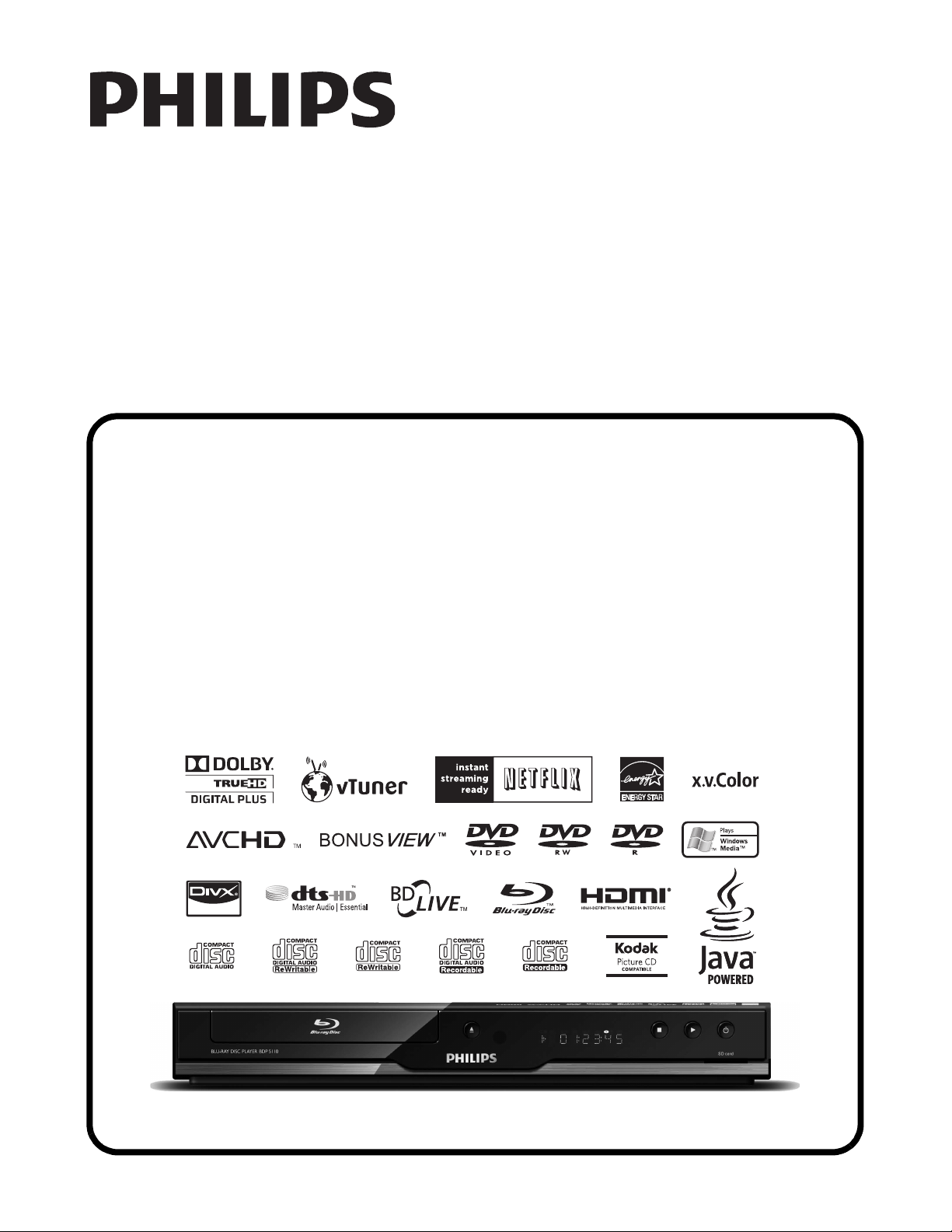
SERVICE MANUAL
BLU-RAY DISC PLAYER
BDP5110/F7 D
Page 2
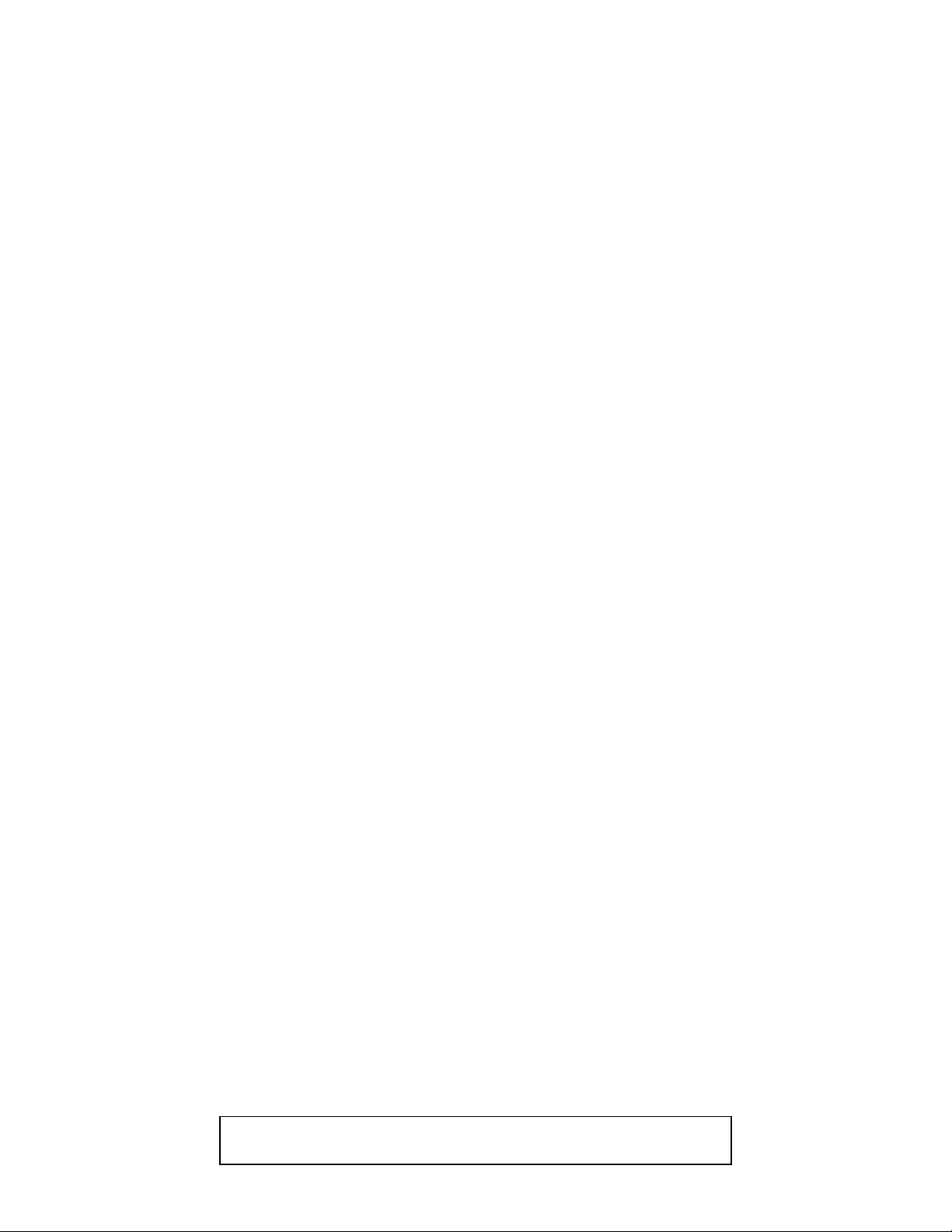
IMPORTANT SAFETY NOTICE
Proper service and repair is important to the safe, reliable operation of all
P&F Equipment. The service procedures recommended by P&F and
described in this service manual are effective methods of performing
service operations. Some of these service special tools should be used
when and as recommended.
It is important to note that this service manual contains various CAUTIONS
and NOTICES which should be carefully read in order to minimize the risk
of personal injury to service personnel. The possibility exists that improper
service methods may damage the equipment. It also is important to
understand that these CAUTIONS and NOTICES ARE NOT EXHAUSTIVE.
P&F could not possibly know, evaluate and advice the service trade of all
conceivable ways in which service might be done or of the possible
hazardous consequences of each way. Consequently, P&F has not
undertaken any such broad evaluation. Accordingly, a servicer who uses a
service procedure or tool which is not recommended by P&F must first use
all precautions thoroughly so that neither his safety nor the safe operation
of the equipment will be jeopardized by the service method selected.
TABLE OF CONTENTS
Specifications . . . . . . . . . . . . . . . . . . . . . . . . . . . . . . . . . . . . . . . . . . . . . . . . . . . . . . . . . . . . . . . . . . . . . . . . . . 1-1-1
Laser Beam Safety Precautions . . . . . . . . . . . . . . . . . . . . . . . . . . . . . . . . . . . . . . . . . . . . . . . . . . . . . . . . . . . . 1-2-1
Important Safety Precautions . . . . . . . . . . . . . . . . . . . . . . . . . . . . . . . . . . . . . . . . . . . . . . . . . . . . . . . . . . . . . . 1-3-1
Standard Notes for Servicing . . . . . . . . . . . . . . . . . . . . . . . . . . . . . . . . . . . . . . . . . . . . . . . . . . . . . . . . . . . . . . 1-4-1
Cabinet Disassembly Instructions. . . . . . . . . . . . . . . . . . . . . . . . . . . . . . . . . . . . . . . . . . . . . . . . . . . . . . . . . . .1-5-1
How to Initialize the BLU-RAY Disc Player . . . . . . . . . . . . . . . . . . . . . . . . . . . . . . . . . . . . . . . . . . . . . . . . . . . . 1-6-1
Firmware Renewal Mode . . . . . . . . . . . . . . . . . . . . . . . . . . . . . . . . . . . . . . . . . . . . . . . . . . . . . . . . . . . . . . . . . 1-7-1
Troubleshooting. . . . . . . . . . . . . . . . . . . . . . . . . . . . . . . . . . . . . . . . . . . . . . . . . . . . . . . . . . . . . . . . . . . . . . . . . 1-8-1
Internet Radio (vTuner) Error Code. . . . . . . . . . . . . . . . . . . . . . . . . . . . . . . . . . . . . . . . . . . . . . . . . . . . . . . . . .1-9-1
Block Diagrams . . . . . . . . . . . . . . . . . . . . . . . . . . . . . . . . . . . . . . . . . . . . . . . . . . . . . . . . . . . . . . . . . . . . . . . . 1-10-1
Schematic Diagrams / CBA and Test Points . . . . . . . . . . . . . . . . . . . . . . . . . . . . . . . . . . . . . . . . . . . . . . . . . . 1-11-1
Waveforms . . . . . . . . . . . . . . . . . . . . . . . . . . . . . . . . . . . . . . . . . . . . . . . . . . . . . . . . . . . . . . . . . . . . . . . . . . .1-12-1
Wiring Diagram . . . . . . . . . . . . . . . . . . . . . . . . . . . . . . . . . . . . . . . . . . . . . . . . . . . . . . . . . . . . . . . . . . . . . . . . 1-13-1
System Control Timing Charts . . . . . . . . . . . . . . . . . . . . . . . . . . . . . . . . . . . . . . . . . . . . . . . . . . . . . . . . . . . . 1-14-1
IC Pin Function Descriptions. . . . . . . . . . . . . . . . . . . . . . . . . . . . . . . . . . . . . . . . . . . . . . . . . . . . . . . . . . . . . . 1-15-1
Lead Identifications . . . . . . . . . . . . . . . . . . . . . . . . . . . . . . . . . . . . . . . . . . . . . . . . . . . . . . . . . . . . . . . . . . . . . 1-16-1
Exploded Views. . . . . . . . . . . . . . . . . . . . . . . . . . . . . . . . . . . . . . . . . . . . . . . . . . . . . . . . . . . . . . . . . . . . . . . . 1-17-1
Mechanical Parts List . . . . . . . . . . . . . . . . . . . . . . . . . . . . . . . . . . . . . . . . . . . . . . . . . . . . . . . . . . . . . . . . . . .1-18-1
Electrical Parts List . . . . . . . . . . . . . . . . . . . . . . . . . . . . . . . . . . . . . . . . . . . . . . . . . . . . . . . . . . . . . . . . . . . . . 1-19-1
Manufactured under license from Dolby Laboratories.
Dolby and the double-D symbol are trademarks of Dolby Laboratories.
Page 3
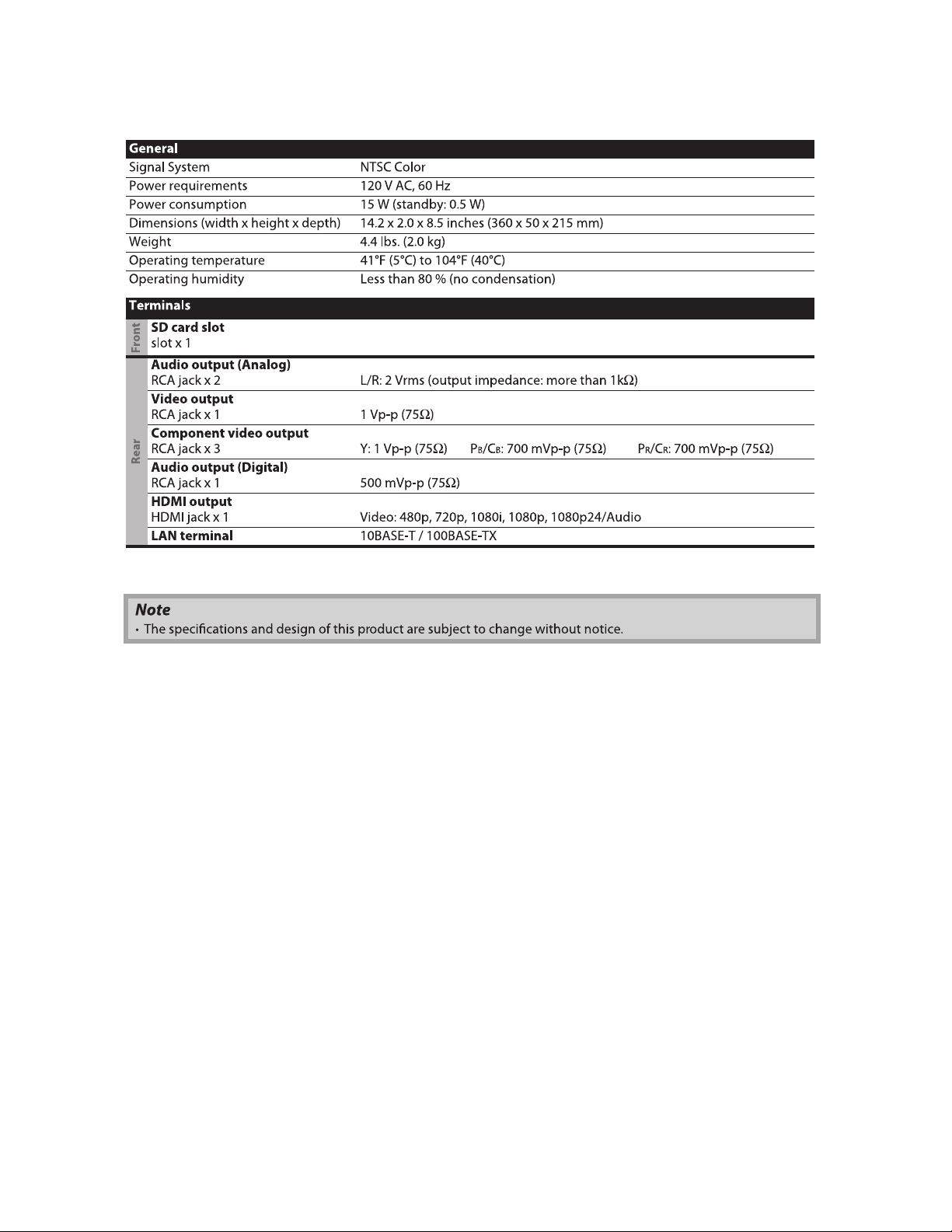
SPECIFICATIONS
1-1-1 E5S50SP
Page 4

LASER BEAM SAFETY PRECAUTIONS
This BD player uses a pickup that emits a laser beam.
Do not look directly at the laser beam coming
from the pickup or allow it to strike against your
skin.
The laser beam is emitted from the location shown in the figure. When checking the laser diode, be sure to keep
your eyes at least 30 cm away from the pickup lens when the diode is turned on. Do not look directly at the laser
beam.
CAUTION: Use of controls and adjustments, or doing procedures other than those specified herein, may result in
hazardous radiation exposure.
Drive Mechanism Assembly
Laser Beam Radiation
Laser Pickup
Turntable
Location: Inside Top of BD mechanism.
1-2-1 B2NLBSP
Page 5
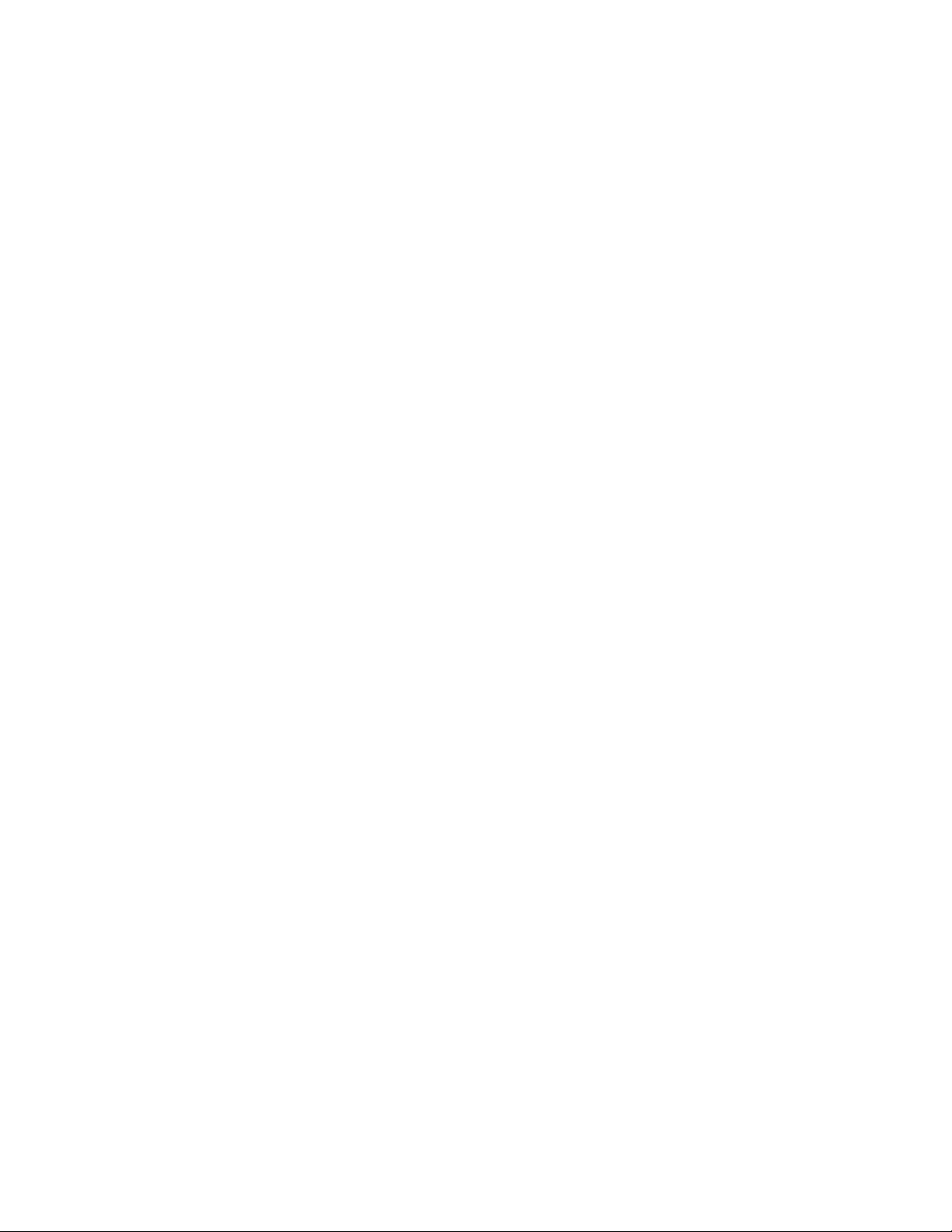
IMPORTANT SAFETY PRECAUTIONS
Product Safety Notice
Some electrical and mechanical parts have special
safety-related characteristics which are often not
evident from visual inspection, nor can the protection
they give necessarily be obtained by replacing them
with components rated for higher voltage, wattage,
etc. Parts that have special safety characteristics are
identified by a # on schematics and in parts lists. Use
of a substitute replacement that does not have the
same safety characteristics as the recommended
replacement part might create shock, fire, and/or other
hazards. The Product’s Safety is under review
continuously and new instructions are issued
whenever appropriate. Prior to shipment from the
factory, our products are carefully inspected to confirm
with the recognized product safety and electrical
codes of the countries in which they are to be sold.
However, in order to maintain such compliance, it is
equally important to implement the following
precautions when a set is being serviced.
Precautions during Servicing
A. Parts identified by the # symbol are critical for
safety. Replace only with part number specified.
B. In addition to safety, other parts and assemblies
are specified for conformance with regulations
applying to spurious radiation. These must also be
replaced only with specified replacements.
Examples: RF converters, RF cables, noise
blocking capacitors, and noise blocking filters, etc.
C. Use specified internal wiring. Note especially:
1) Wires covered with PVC tubing
2) Double insulated wires
3) High voltage leads
D. Use specified insulating materials for hazardous
live parts. Note especially:
1) Insulation tape
2) PVC tubing
3) Spacers
4) Insulators for transistors
E. When replacing AC primary side components
(transformers, power cord, etc.), wrap ends of
wires securely about the terminals before
soldering.
F. Observe that the wires do not contact heat
producing parts (heat sinks, oxide metal film
resistors, fusible resistors, etc.).
G. Check that replaced wires do not contact sharp
edges or pointed parts.
H. When a power cord has been replaced, check that
5 - 6 kg of force in any direction will not loosen it.
I. Also check areas surrounding repaired locations.
J. Be careful that foreign objects (screws, solder
droplets, etc.) do not remain inside the set.
K. When connecting or disconnecting the internal
connectors, first, disconnect the AC plug from the
AC outlet.
L. When reassembling, be sure to use the original
screws or specified screws listed in the parts list.
1-3-1 BDN_ISP
Page 6
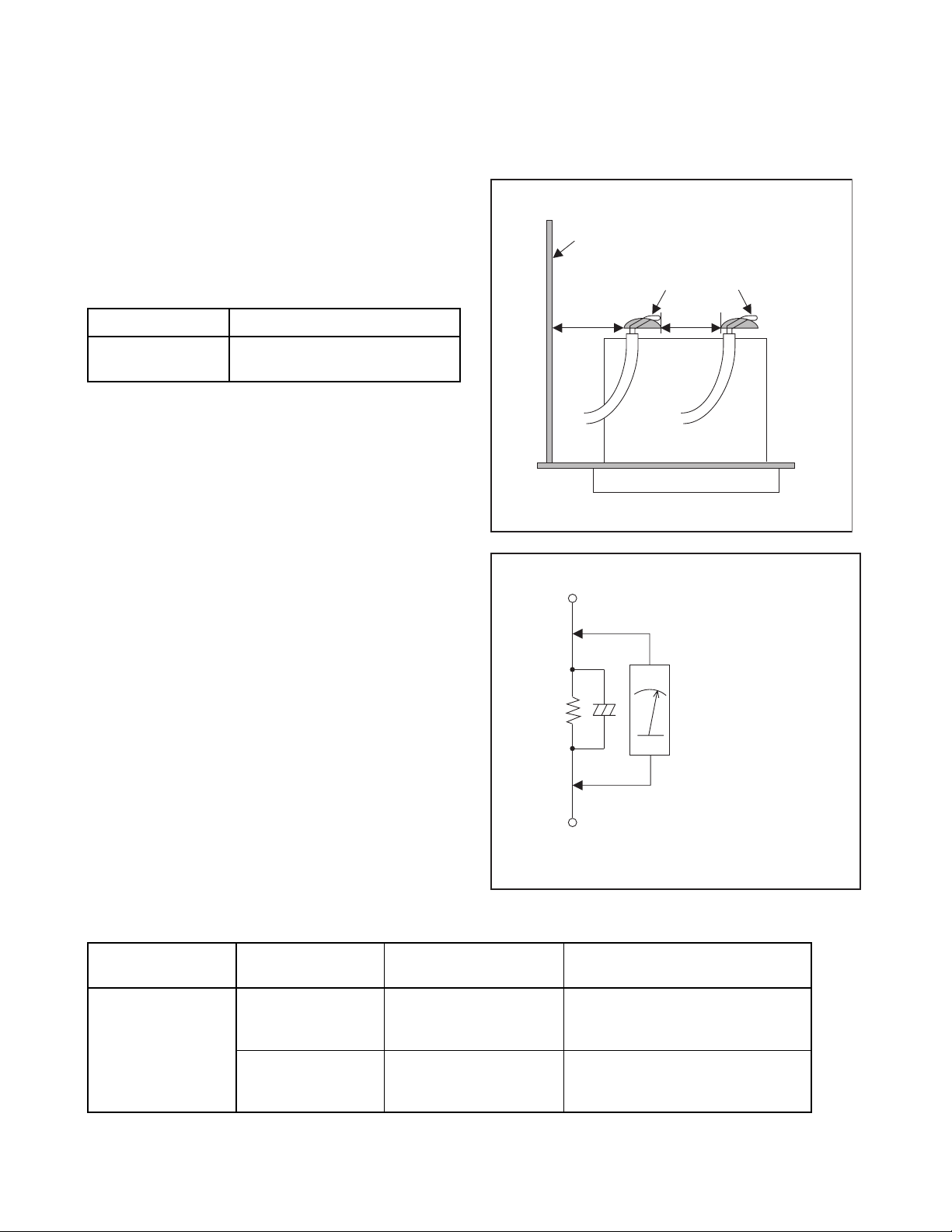
Safety Check after Servicing
Examine the area surrounding the repaired location for damage or deterioration. Observe that screws, parts, and
wires have been returned to their original positions. Afterwards, do the following tests and confirm the specified
values to verify compliance with safety standards.
1. Clearance Distance
When replacing primary circuit components, confirm
specified clearance distance (d) and (d’) between
soldered terminals, and between terminals and
surrounding metallic parts. (See Fig. 1)
Table 1: Ratings for selected area
Chassis or Secondary Conductor
Primary Circuit
AC Line Voltage Clearance Distance (d), (d’)
120 V
Note: This table is unofficial and for reference only. Be
sure to confirm the precise values.
≥ 3mm(d)
≥ 4mm(d’)
2. Leakage Current Test
Confirm the specified (or lower) leakage current
between B (earth ground, power cord plug prongs) and
externally exposed accessible parts (RF terminals,
antenna terminals, video and audio input and output
terminals, microphone jacks, earphone jacks, etc.) is
lower than or equal to the specified value in the table
below.
Measuring Method (Power ON):
Insert load Z between B (earth ground, power cord plug
prongs) and exposed accessible parts. Use an AC
voltmeter to measure across the terminals of load Z.
See Fig. 2 and the following table.
d' d
Exposed Accessible Part
Z
One side of
B
Power Cord Plug Prongs
Fig. 1
AC Voltmeter
(High Impedance)
Table 2: Leakage current ratings for selected areas
AC Line Voltage Load Z Leakage Current (i)
2kΩ RES.
Connected in
parallel
120 V
50kΩ RES.
Connected in
parallel
Note:This table is unofficial and for reference only. Be sure to confirm the precise values.
i≤0.7mA AC Peak
i≤2mA DC
i≤0.7mA AC Peak
i≤2mA DC
1-3-2 BDN_ISP
One side of power cord plug
prongs (B) to:
RF or
Antenna terminals
A/V Input, Output
Fig. 2
Page 7
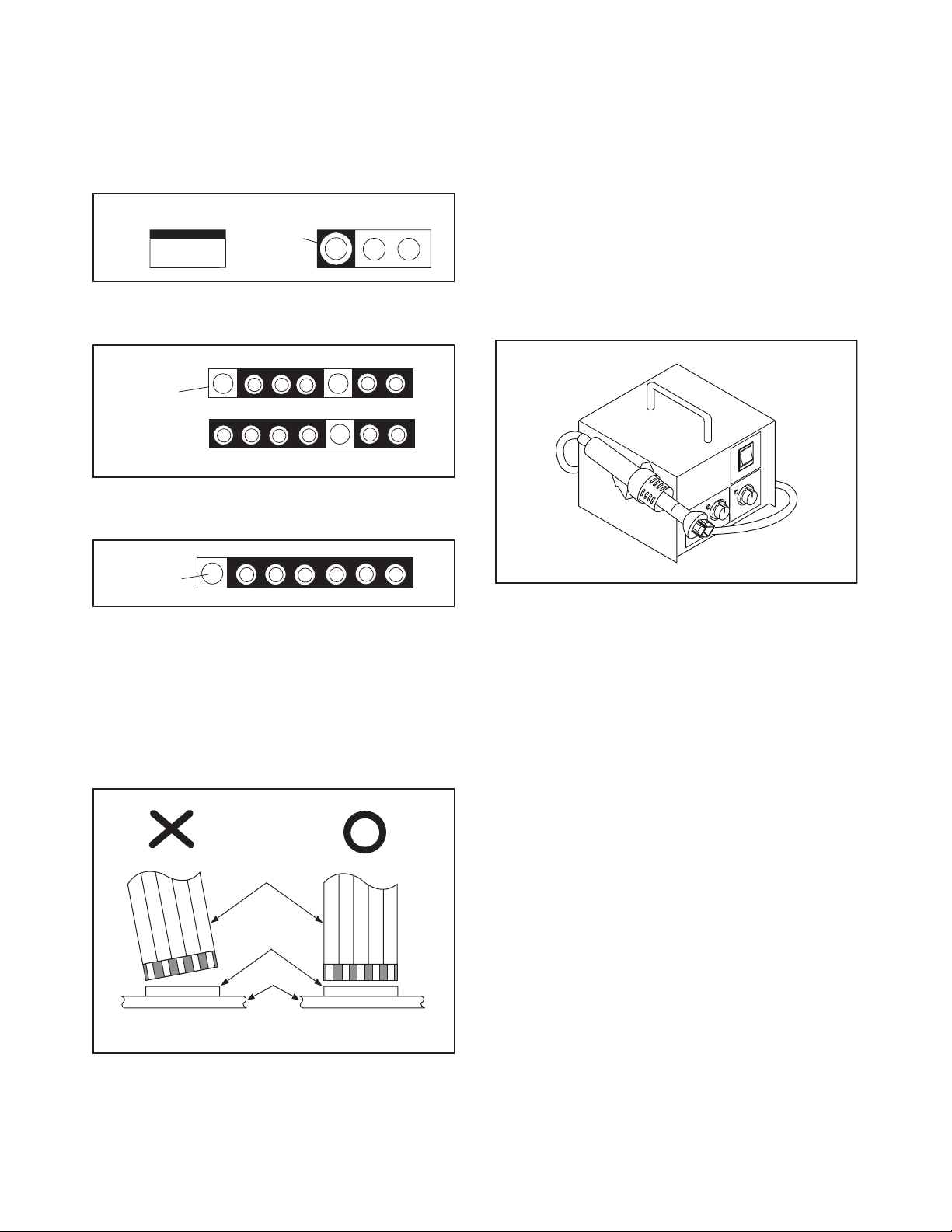
STANDARD NOTES FOR SERVICING
Circuit Board Indications
1. The output pin of the 3 pin Regulator ICs is
indicated as shown.
To p Vi ew
Out
2. For other ICs, pin 1 and every fifth pin are
indicated as shown.
Pin 1
3. The 1st pin of every male connector is indicated as
shown.
Pin 1
Input
In
Bottom View
5
10
Pb (Lead) Free Solder
When soldering, be sure to use the Pb free solder.
How to Remove / Install Flat Pack-IC
1. Removal
With Hot-Air Flat Pack-IC Desoldering Machine:
1. Prepare the hot-air flat pack-IC desoldering
machine, then apply hot air to the Flat Pack-IC
(about 5 to 6 seconds). (Fig. S-1-1)
Fig. S-1-1
Instructions for Connectors
1. When you connect or disconnect the FFC (Flexible
Foil Connector) cable, be sure to first disconnect
the AC cord.
2. FFC (Flexible Foil Connector) cable should be
inserted parallel into the connector, not at an
angle.
FFC Cable
Connector
CBA
* Be careful to avoid a short circuit.
2. Remove the flat pack-IC with tweezers while
applying the hot air.
3. Bottom of the flat pack-IC is fixed with glue to the
CBA; when removing entire flat pack-IC, first apply
soldering iron to center of the flat pack-IC and heat
up. Then remove (glue will be melted). (Fig. S-1-6)
4. Release the flat pack-IC from the CBA using
tweezers. (Fig. S-1-6)
CAUTION:
1. The Flat Pack-IC shape may differ by models. Use
an appropriate hot-air flat pack-IC desoldering
machine, whose shape matches that of the Flat
Pack-IC.
2. Do not supply hot air to the chip parts around the
flat pack-IC for over 6 seconds because damage
to the chip parts may occur. Put masking tape
around the flat pack-IC to protect other parts from
damage. (Fig. S-1-2)
1-4-1 BDN_SN
Page 8
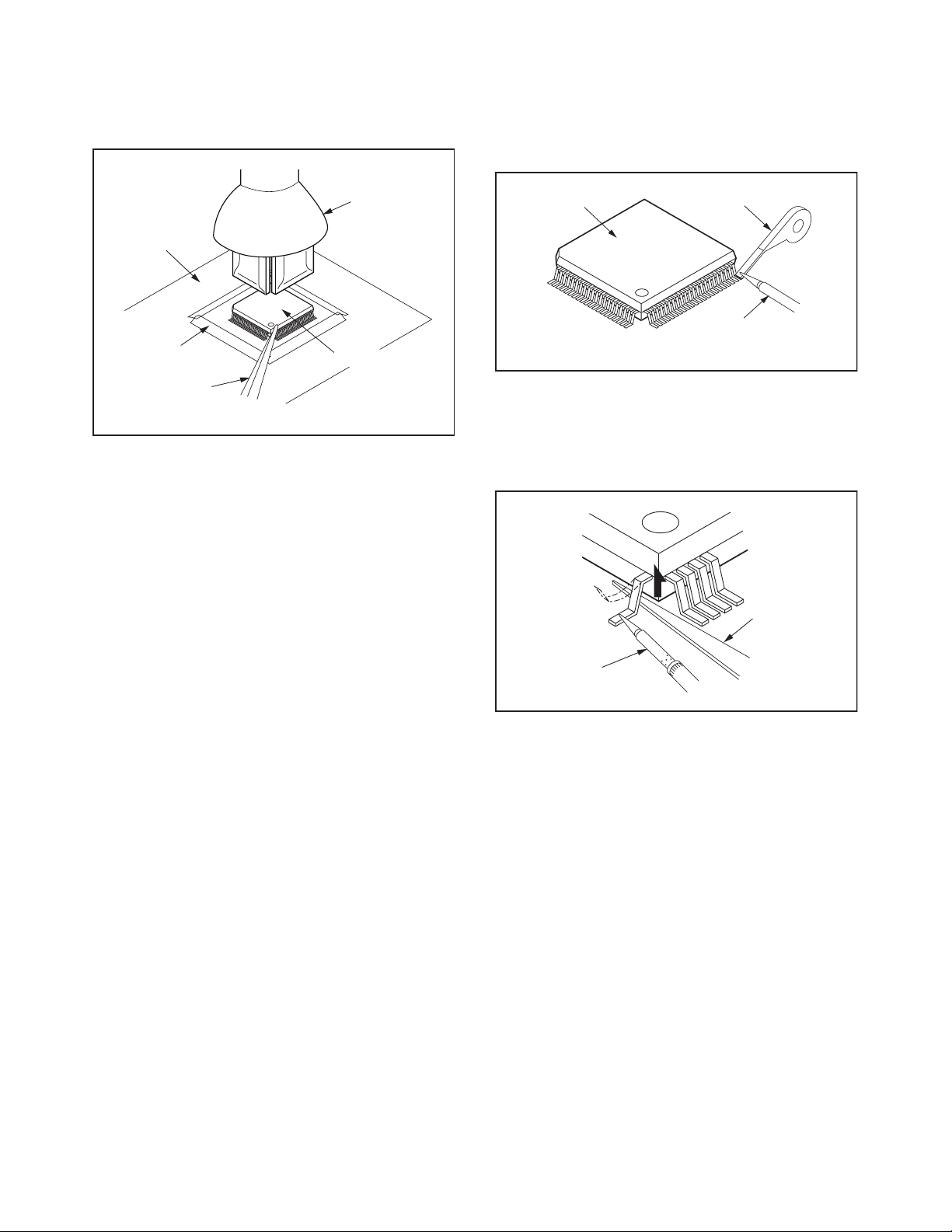
3. The flat pack-IC on the CBA is affixed with glue, so
be careful not to break or damage the foil of each
pin or the solder lands under the IC when
removing it.
With Soldering Iron:
1. Using desoldering braid, remove the solder from
all pins of the flat pack-IC. When you use solder
flux which is applied to all pins of the flat pack-IC,
you can remove it easily. (Fig. S-1-3)
CBA
Masking
Ta pe
Tweezers
Hot-air
Flat Pack-IC
Desoldering
Machine
Flat Pack-IC
Fig. S-1-2
Flat Pack-IC
Desoldering Braid
Soldering Iron
Fig. S-1-3
2. Lift each lead of the flat pack-IC upward one by
one, using a sharp pin or wire to which solder will
not adhere (iron wire). When heating the pins, use
a fine tip soldering iron or a hot air desoldering
machine. (Fig. S-1-4)
Sharp
Pin
Fine Tip
Soldering Iron
3. Bottom of the flat pack-IC is fixed with glue to the
CBA; when removing entire flat pack-IC, first apply
soldering iron to center of the flat pack-IC and heat
up. Then remove (glue will be melted). (Fig. S-1-6)
4. Release the flat pack-IC from the CBA using
tweezers. (Fig. S-1-6)
Fig. S-1-4
1-4-2 BDN_SN
Page 9
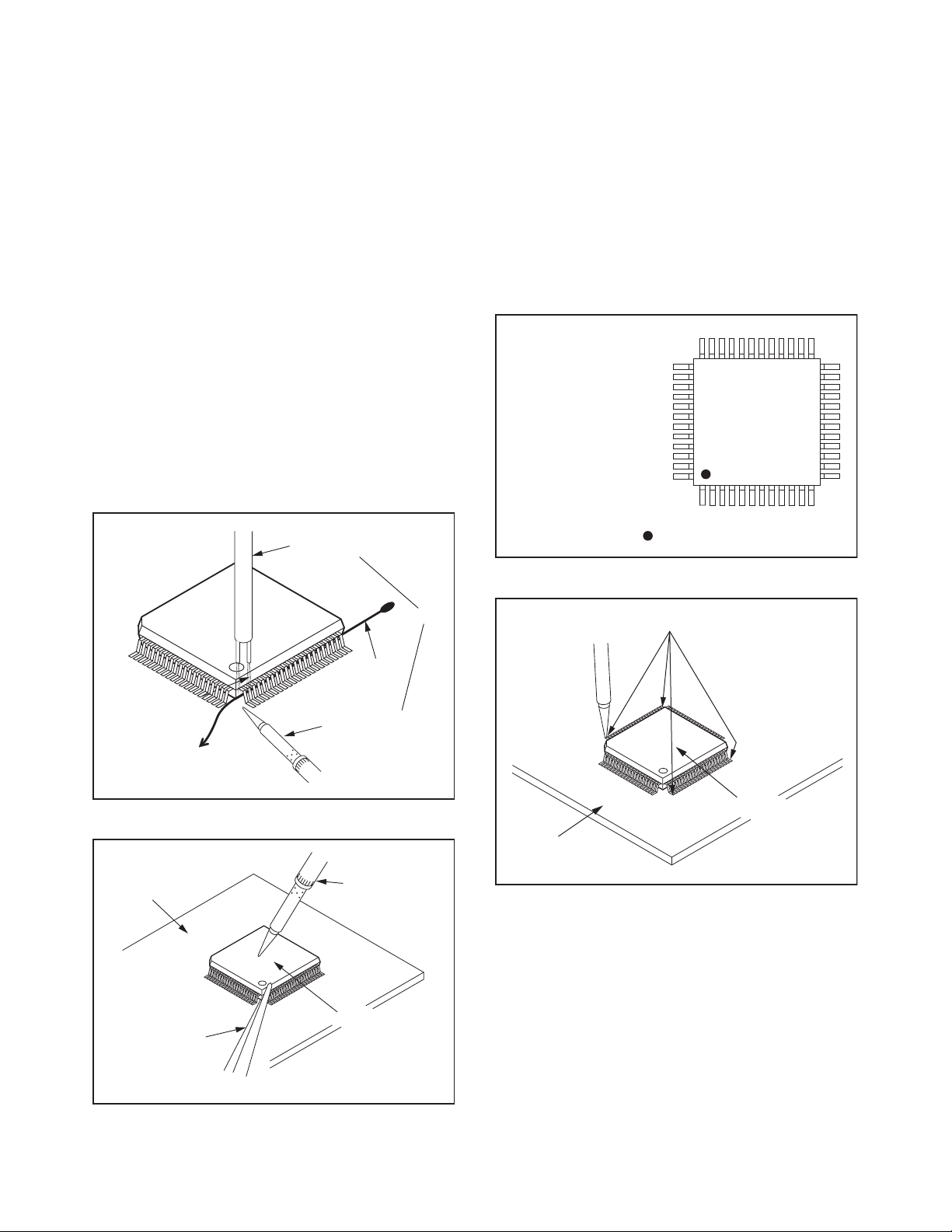
With Iron Wire:
1. Using desoldering braid, remove the solder from
all pins of the flat pack-IC. When you use solder
flux which is applied to all pins of the flat pack-IC,
you can remove it easily. (Fig. S-1-3)
2. Affix the wire to a workbench or solid mounting
point, as shown in Fig. S-1-5.
3. While heating the pins using a fine tip soldering
iron or hot air blower, pull up the wire as the solder
melts so as to lift the IC leads from the CBA
contact pads as shown in Fig. S-1-5.
4. Bottom of the flat pack-IC is fixed with glue to the
CBA; when removing entire flat pack-IC, first apply
soldering iron to center of the flat pack-IC and heat
up. Then remove (glue will be melted). (Fig. S-1-6)
5. Release the flat pack-IC from the CBA using
tweezers. (Fig. S-1-6)
Note: When using a soldering iron, care must be
taken to ensure that the flat pack-IC is not
being held by glue. When the flat pack-IC is
removed from the CBA, handle it gently
because it may be damaged if force is applied.
Hot Air Blower
2. Installation
1. Using desoldering braid, remove the solder from
the foil of each pin of the flat pack-IC on the CBA
so you can install a replacement flat pack-IC more
easily.
2. The “ I ” mark on the flat pack-IC indicates pin 1.
(See Fig. S-1-7.) Be sure this mark matches the
pin 1 on the PCB when positioning for installation.
Then presolder the four corners of the flat pack-IC.
(See Fig. S-1-8.)
3. Solder all pins of the flat pack-IC. Be sure that
none of the pins have solder bridges.
Example :
Pin 1 of the Flat Pack-IC
is indicated by a " " mark.
Fig. S-1-7
To Solid
Mounting Point
CBA
Tweezers
Iron Wire
Soldering Iron
Fig. S-1-5
Fine Tip
Soldering Iron
Flat Pack-IC
or
Presolder
Flat Pack-IC
CBA
Fig. S-1-8
Fig. S-1-6
1-4-3 BDN_SN
Page 10
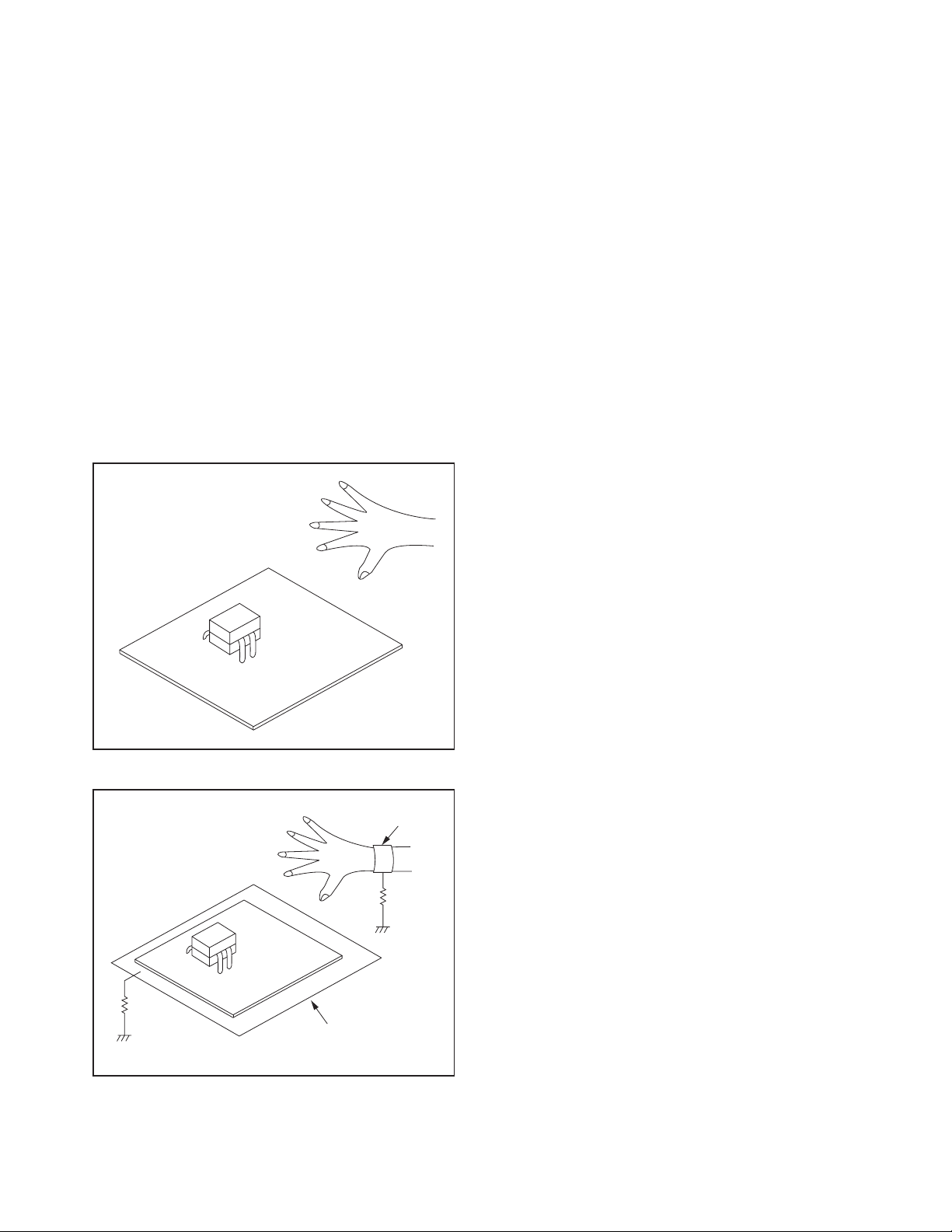
Instructions for Handling Semiconductors
Electrostatic breakdown of the semi-conductors may
occur due to a potential difference caused by
electrostatic charge during unpacking or repair work.
1. Ground for Human Body
Be sure to wear a grounding band (1 MΩ) that is
properly grounded to remove any static electricity that
may be charged on the body.
2. Ground for Workbench
Be sure to place a conductive sheet or copper plate
with proper grounding (1 MΩ) on the workbench or
other surface, where the semi-conductors are to be
placed. Because the static electricity charge on
clothing will not escape through the body grounding
band, be careful to avoid contacting semi-conductors
with your clothing.
<Incorrect>
<Correct>
1MΩ
CBA
Grounding Band
1MΩ
CBA
Conductive Sheet or
Copper Plate
1-4-4 BDN_SN
Page 11
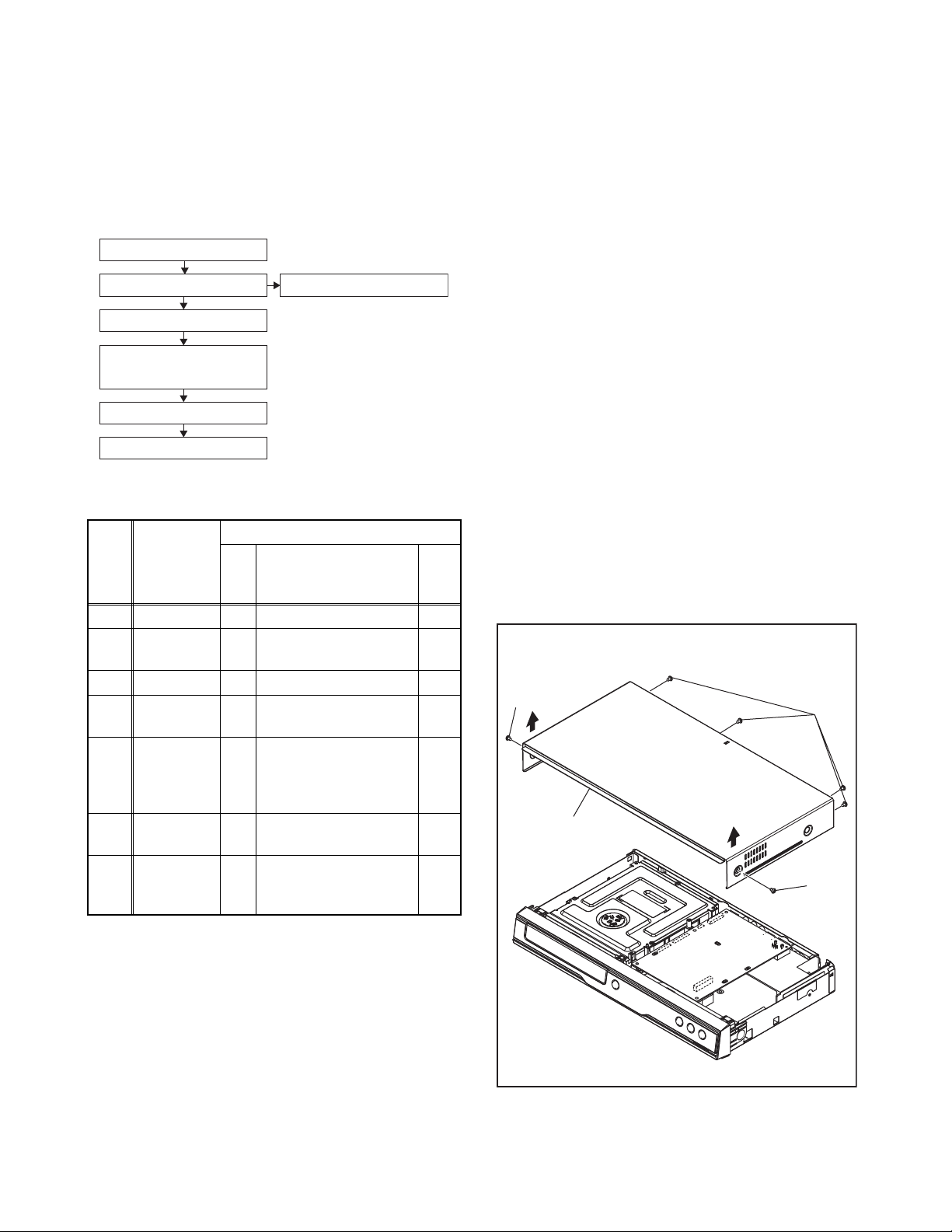
CABINET DISASSEMBLY INSTRUCTIONS
1. Disassembly Flowchart
This flowchart indicates the disassembly steps to gain
access to item(s) to be serviced. When reassembling,
follow the steps in reverse order. Bend, route, and
dress the cables as they were originally.
[1] Top Cover
[2] Front Assembly
[4] Rear Panel
[5] BD Main CBA &
BD Mechanism Assembly
[6] DC Fan Motor
[7] AV CBA
[3] Front CBA
2. Disassembly Method
ID/
Loc.
No.
[1] Top Cover D1 6(S-1) ---
[2]
[3] Front CBA D2 --------------- ---
[4] Rear Panel D3
[5]
[6]
[7] AV CBA D5
↓
(1)
Part
Front
Assembly
BD Main
CBA & BD
Mechanism
Assembly
DC Fan
Motor
↓
(2)
Fig.
No.
*4(L-1), *3(L-2),
D2
*4(L-3), *CN6000
(S-2), 3(S-3), (S-4),
2(S-5)
2(S-6), 4(S-7),
D4
*CN6101, *CN7101
D5 *CN2004 ---
5(S-8), Power Holder,
Main PCB Bracket,
Hook
↓
(3)
Removal
Remove/*Unhook/
Unlock/Release/
Unplug/Desolder
↓
(4)
Note
1
2
3
---
↓
(5)
Note:
(1) Identification (location) No. of parts in the figures
(2) Name of the part
(3) Figure Number for reference
(4) Identification of parts to be removed, unhooked,
unlocked, released, unplugged, unclamped, or
desoldered.
P = Spring, L = Locking Tab, S = Screw,
CN = Connector
* = Unhook, Unlock, Release, Unplug, or Desolder
e.g. 2(S-2) = two Screws (S-2),
2(L-2) = two Locking Tabs (L-2)
(5) Refer to “Reference Notes.”
Reference Notes
1. CAUTION 1: Locking Tabs (L-1), (L-2) and (L-3)
are fragile. Be careful not to break them.
2. When reassembling, be sure to use the original
screws or specified screws listed in the parts
list.
3. The BD Main CBA & BD Mechanism Assembly
is adjusted as a unit at factory. Therefore, do
not disassemble it. Replace the BD Main CBA
& BD Mechanism Assembly as a unit.
(S-1)
[1] Top Cover
(S-1)
(S-1)
Fig. D1
1-5-1 E5S50DC
Page 12
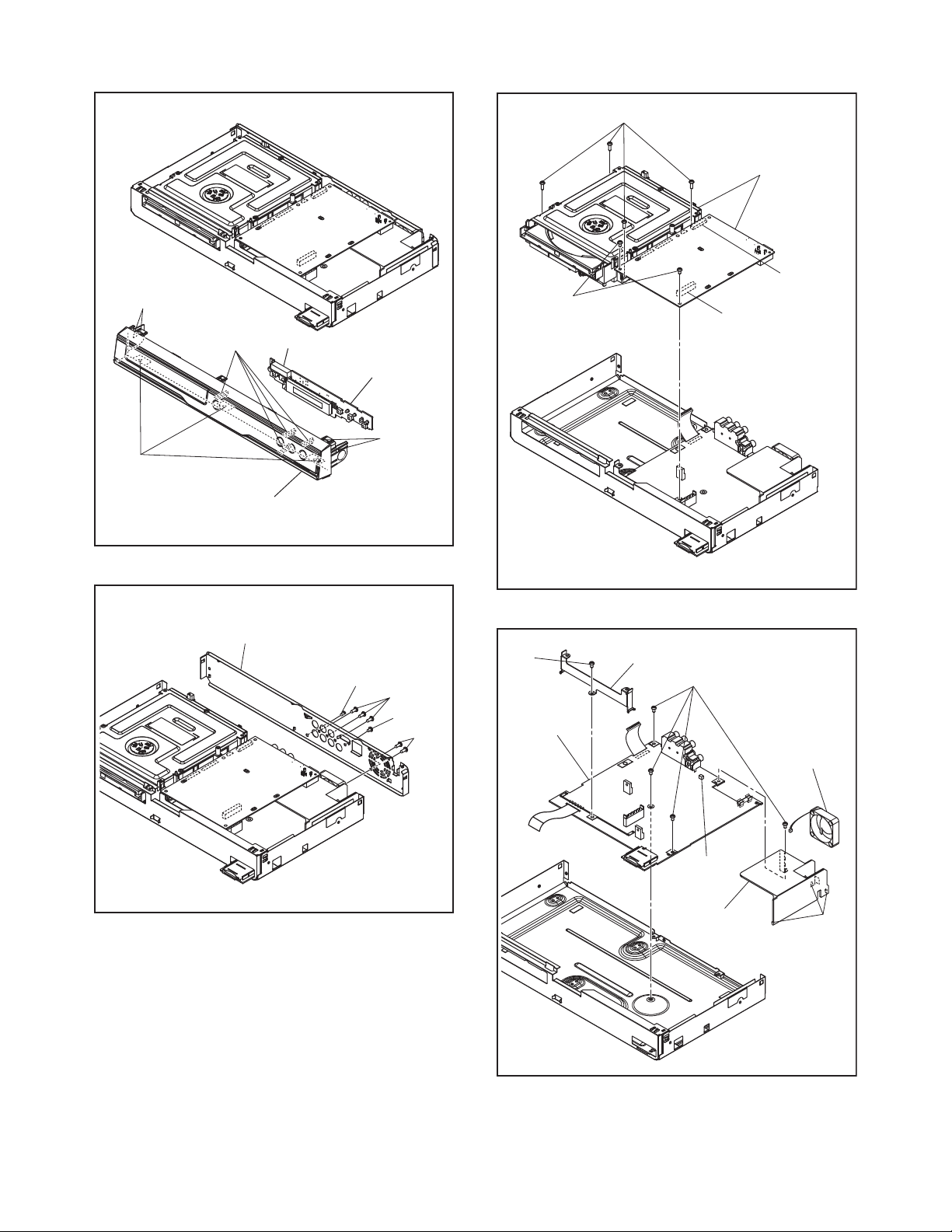
(L-2)
(L-1)
CN6000
(L-3)
[3] Front CBA
[2] Front Assembly
(S-7)
[5] *BD Main CBA
& BD Mechanism
Assembly
CN7101
(S-6)
CN6101
(L-1)
Fig. D2
*See Reference Notes 2.
[4] *Rear Panel
(S-2)
(S-3)
(S-4)
(S-5)
Fig. D3
* See Reference Notes 3.
(S-8)
Main PCB Bracket
[7] AV CBA
(S-8)
CN2004
Power Holder
Fig. D4
[6] DC Fan
Motor
Hook
Fig. D5
1-5-2 E5S50DC
Page 13
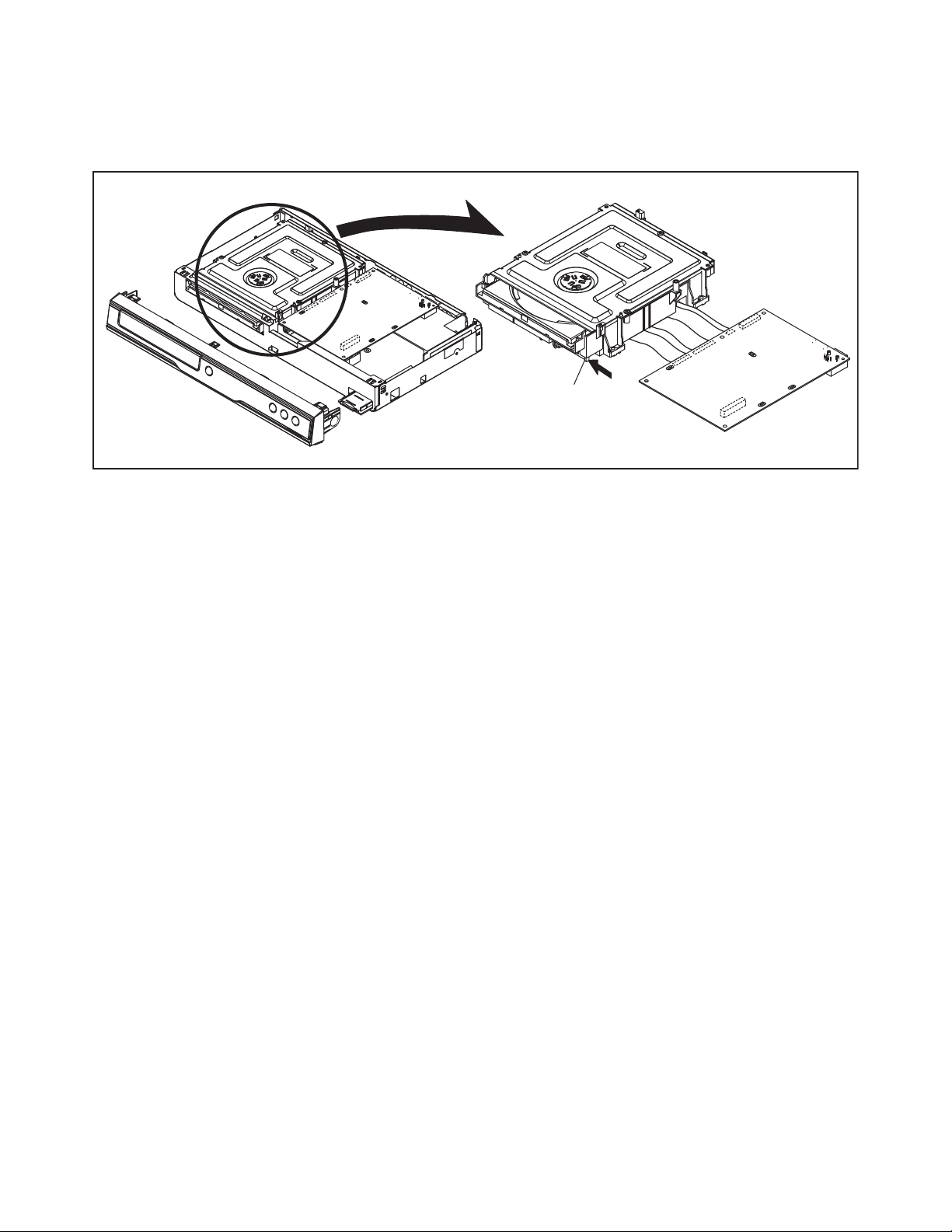
3. How to Eject Manually
1. Remove the Top Cover, Front Assembly and BD Main CBA & BD Mechanism Assembly.
2. Slide the portion A in the direction of the arrow.
3. Pull the tray out manually and remove a disc.
Portion A
1-5-3 E5S50DC
Page 14
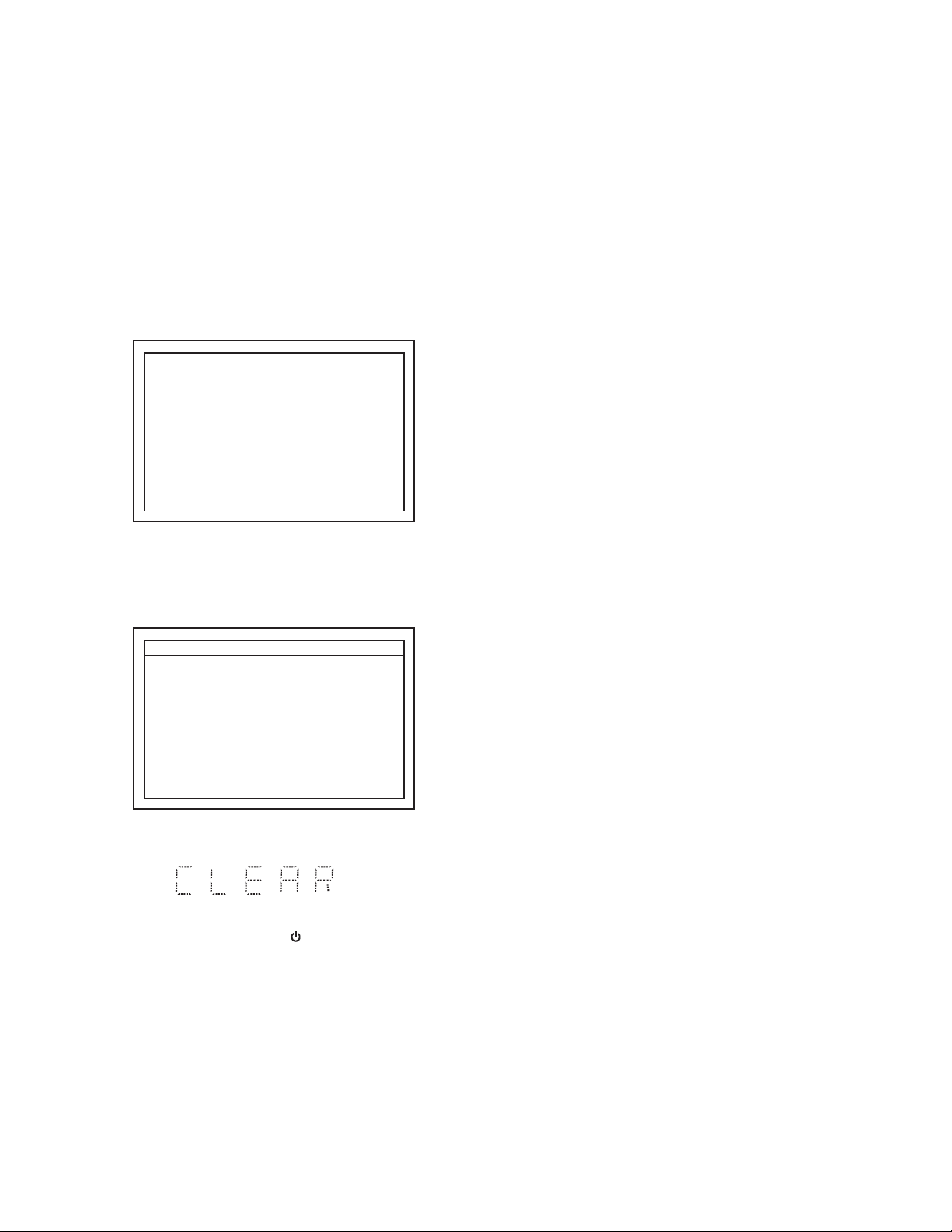
HOW TO INITIALIZE THE BLU-RAY DISC PLAYER
To put the program back at the factory-default,
initialize the BD player as the following procedure.
Note: By initializing, network is reset to disconnected
state and “Network Service Disclaimer”
appears on the screen.
1. Turn the power on.
2. Remove the disc on the tray and close the tray.
3. Press [1], [2], [3], [4], and [INFO] buttons on the
remote control unit in that order.
Fig. a appears on the screen.
"
" differ depending on the models.
*******
Version Info
F/W Name
Version
Region
Pickup
ESN
DRM
: *******
: *.***
: *-*
: **
: ***********************************
: OK
EXIT <POWER>EEPROM CLEAR <STOP>
Fig. a
4. Press [ C ] button on the remote control unit.
Fig. b appears on the screen and Fig. c appears
on the VFD.
"
" differ depending on the models.
*******
Version Info
F/W Name
Version
Region
Pickup
ESN
DRM
EEPROM CLEAR : OK
: *******
: *.***
: *-*
: **
: ***********************************
: OK
EXIT <POWER>EEPROM CLEAR <STOP>
Fig. b
Fig. c
5. To exit this mode, press [ ] button.
1-6-1 E5SK0INT
Page 15
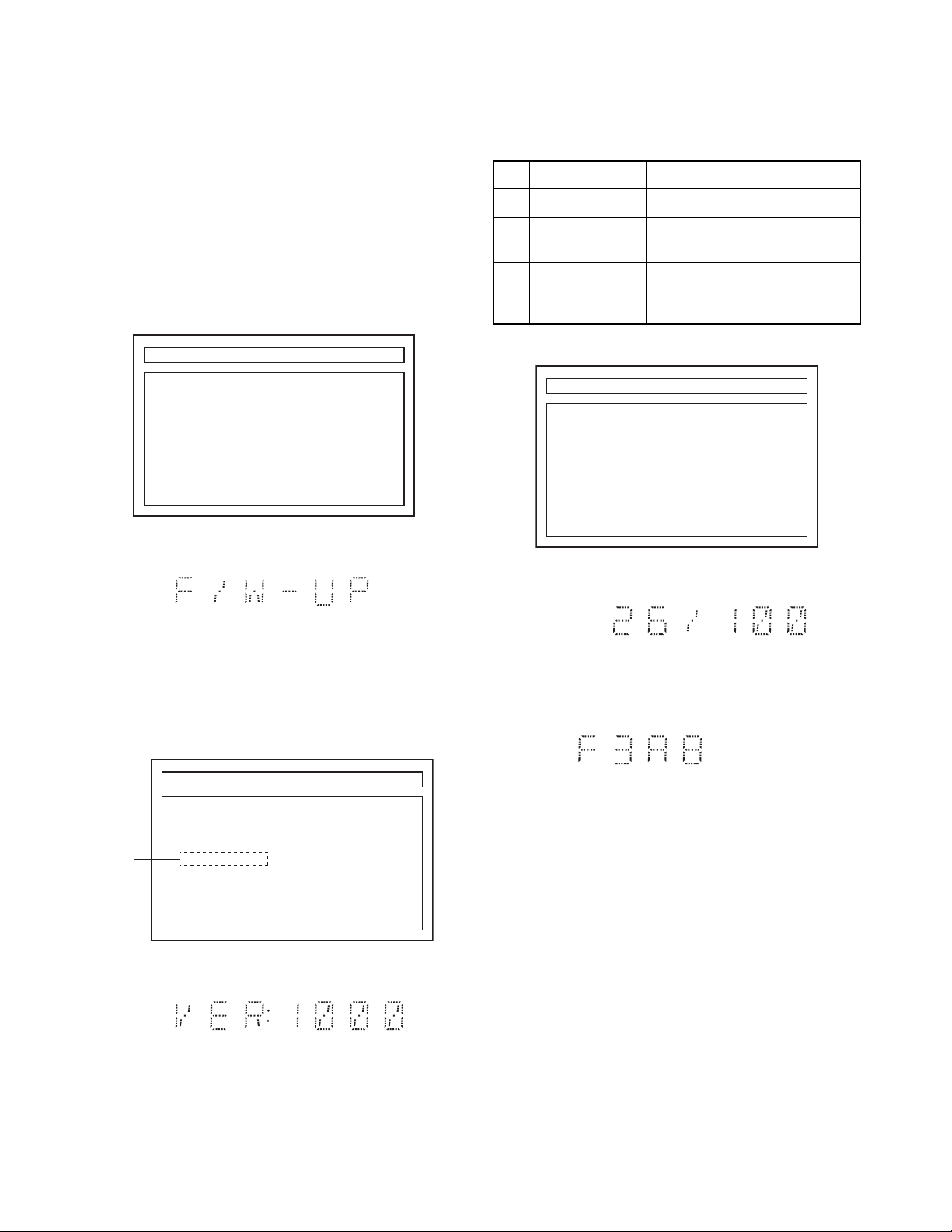
FIRMWARE RENEWAL MODE
Note: The file extension of the available firmware is
“b35”.
1. Turn the power on and remove the disc on the tray
and close the tray.
2. To put the BD player into version up mode, press
[9], [8], [7], [6], and [DISC MENU/POP-UP MENU]
buttons on the remote control unit in that order.
The tray will open automatically.
Fig. a appears on the screen and Fig. b appears
on the VFD.
"
" differ depending on the models.
*******
F/W VERSION UP MODE FW Name:******* Ver *.***
Please Insert a Disc
For F/W Version Up.
Fig. a Version Up Mode Screen
The appearance shown in (*1) of Fig. c is
described as follows:
No. Appearance State
1 Now Loading... Loading the disc
2 Reading...
Sending files into the
memory.
Writing new version data,
3 See FL Display.
the progress will be displayed
as shown in Fig. f.
"
" differ depending on the models.
*******
F/W VERSION UP MODE FW Name:******* Ver *.***
1. ALL
Version : *.*** **************.b35
CHECKSUM : ****
See FL Display.
EXIT : POWER
Fig. e Version Up Mode
Fig. b VFD in Version Up Mode
3. Load the disc for version up.
4. The BD player enters the F/W version up mode
automatically. Fig. c appears on the screen and
Fig. d appears on the VFD. Make sure to insert the
proper F/W for the state of this model.
"
" differ depending on the models.
*******
F/W VERSION UP MODE FW Name:******* Ver *.***
(*1)
Now Loading...
Fig. c Programming Mode Screen (Example)
Fig. d VFD in Programming Mode (Example)
Fig. f VFD in Version Up Mode
5. After programming is finished, the checksum on
the VFD (Fig. g).
Fig. g
VFD upon Finishing the Programming Mode (Example)
Checksum appears on the VFD then the tray will
open automatically. Remove the disc on the tray.
At this time, no button is available.
6. Unplug the AC cord from the AC outlet. Then plug
it again.
7. Turn the power on.
Note: All the settings will be put back to factory-
default.
1-7-1 E5SK0FW
Page 16
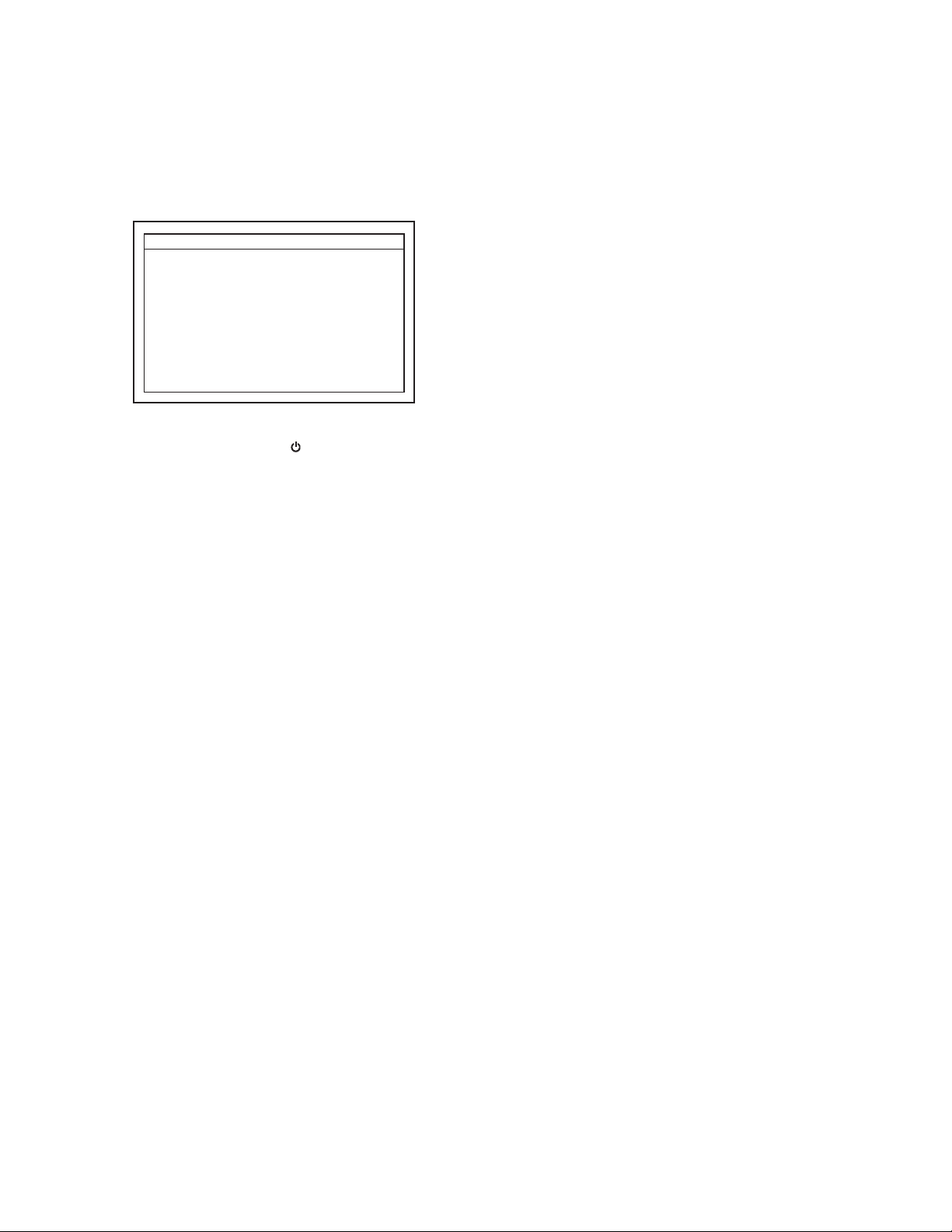
How to Verify the Firmware Version
1. Turn the power on.
2. Remove the disc on the tray and close the tray.
3. Press [1], [2], [3], [4], and [INFO] buttons on the
remote control unit in that order.
Fig. h appears on the screen.
"
" differ depending on the models.
*******
Version Info
F/W Name
Version
Region
Pickup
ESN
DRM
4. To exit this mode, press [ ] button.
: *******
: *.***
: *-*
: **
: ***********************************
: OK
EXIT <POWER>EEPROM CLEAR <STOP>
Fig. h
1-7-2 E5SK0FW
Page 17
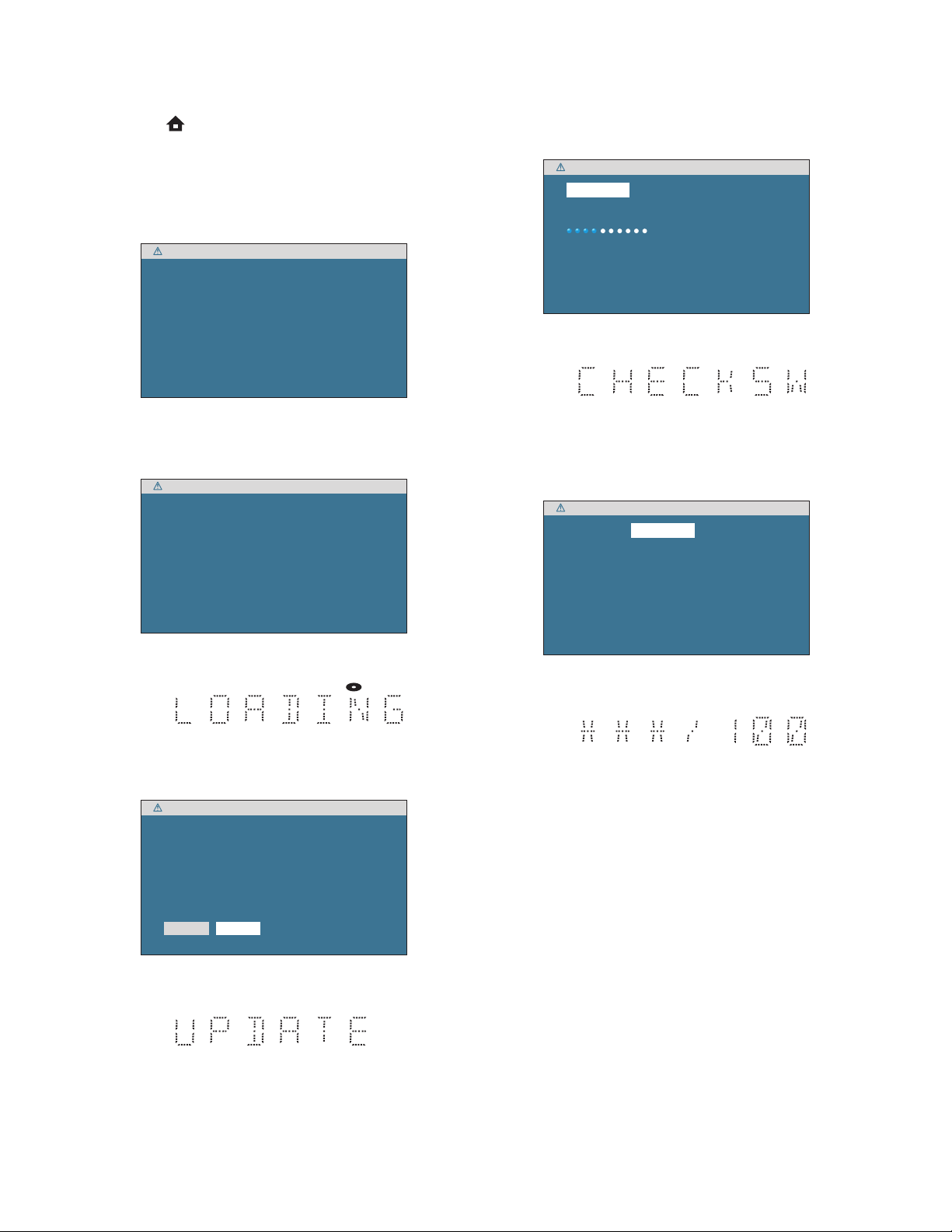
FIRMWARE RENEWAL MODE (for User)
1. Press [ ] button to display Setup menu.
2. Select Settings - Advanced Setup - Others -
Software Upgrade - Disc Upgrade.
3. The screen appears in Fig. a when “Yes” is
chosen and the tray opens. Insert the disc and
press [ A ] button.
Software Upgrade
Please insert a disc for software Upgrade.
If you want to exit Upgrade, press 'BACK'.
Fig. a
4. Disc loading starts. Fig. b will appear on the
screen and Fig. c appears on the VFD.
Software Upgrade
Loading Disc....
6. Firmware loading starts. Fig. f will appear on the
screen and Fig. g appears on the VFD.
Software Upgrade
1.Loading 2.Upgrading
Loading Software...
If you want to exit the download, press 'BACK'.
Fig. f
Fig. g VFD in Update Mode
7. Updating starts automatically. Fig. h will appear
on the screen and update progress will be
displayed as shown in Fig. i on the VFD.
Software Upgrade
1.Loading 2.Upgrading
Upgrading Software...
Fig. b
Fig. c VFD in Update Mode
5. Fig. d will appear on the screen, then select “Yes”.
Fig. e will appears on the VFD.
Software Upgrade
Current Version : X.XXX
: X.XXXInsert Version
Select 'Yes' and press 'OK' button to start upgrading.
Press 'No' to exit software upgrade .
NoYes
Fig. d
Please wait for a few minutes.
Do not unplug the AC cord or interrupt upgrading process.
When upgrade is completed unit will automatically turn Off.
Upgrade disc will eject after unit automatically turns back on.
Fig. h
Fig. i VFD in Update Mode
8. “GOODBYE” on the VFD and power turns off
automatically when it finishes.
9. The power turns on and the tray will open
automatically. Remove the disc on the tray.
Note: The setup setting configured before the update
will be kept.
Fig. e VFD in Update Mode
1-7-3 E5SK0FW
Page 18
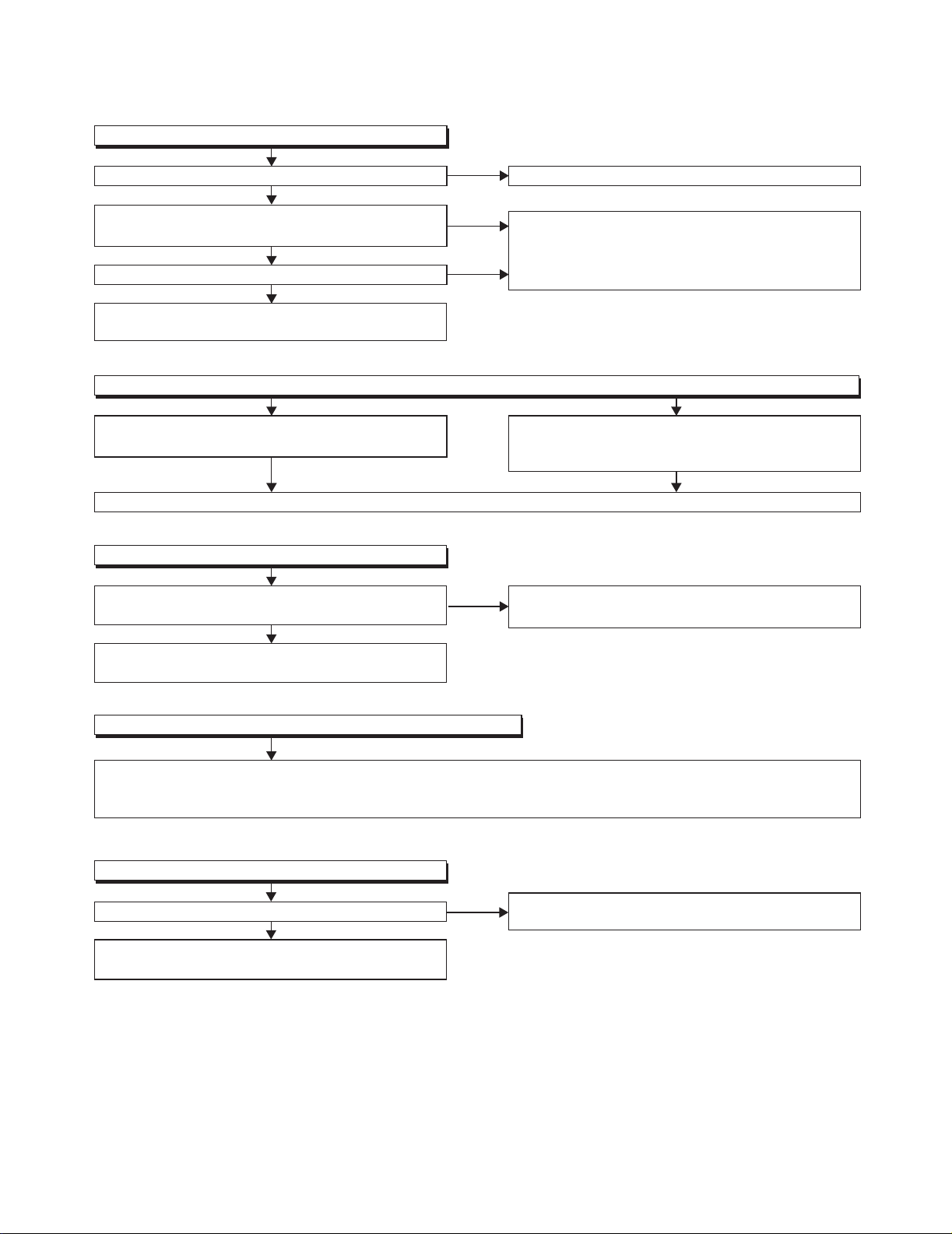
FLOW CHART NO.1
The power cannot be turned on.
TROUBLESHOOTING
Is the fuse normal?
Ye s
Is normal state restored when once unplugged
power cord is plugged again after several seconds?
Ye s
Is +5V voltage supplied to the cathode of D1011?
Ye s
Check each rectifying circuit of the secondary
circuit and service it if defective.
FLOW CHART NO.2
The fuse blows out.
Check the presence that the primary component
is leaking or shorted and service it if defective.
After servicing, replace the fuse.
FLOW CHART NO.3
When the output voltage fluctuates.
Does the photo coupler circuit on the secondary
side operate normally?
Ye s
Check IC1001, IC1003, D1005, D1006, D1036,
D1037 and their periphery, and service it if defective.
No
No
No
No
See FLOW CHART No.2 <The fuse blows out.>
Check if there is any leak or short-circuiting on the
primary circuit component, and service it if defective.
(IC1001,Q1001, Q1002, T1001, D1001, D1002,
D1003, D1004, D1007, C1010, R1013)
Check the presence that the rectifying diode or
circuit is shorted in each rectifying circuit of
secondary side, and service it if defective.
Check IC1003, IC1011 and their periphery,
and service it if defective.
FLOW CHART NO.4
When buzz sound can be heard in the vicinity of power circuit.
Check if there is any short-circuit on the rectifying diode and the circuit in each rectifying circuit of the secondary
side, and service it if defective. (D1010, D1011, D1013, D1014, D1018, D1023, IC2601, IC2602, IC2700, IC2750,
Q1011,Q2603, Q2604, Q2606)
FLOW CHART NO.5
-FL is not outputted.
Is -30V voltage supplied to the anode of D1018?
Ye s
Check for load circuit short-circuiting or leak, and
service it if defective.
No
Check D1009, D1018, C1021 and periphery circuit,
and service it if defective.
1-8-1 E5S50TR
Page 19
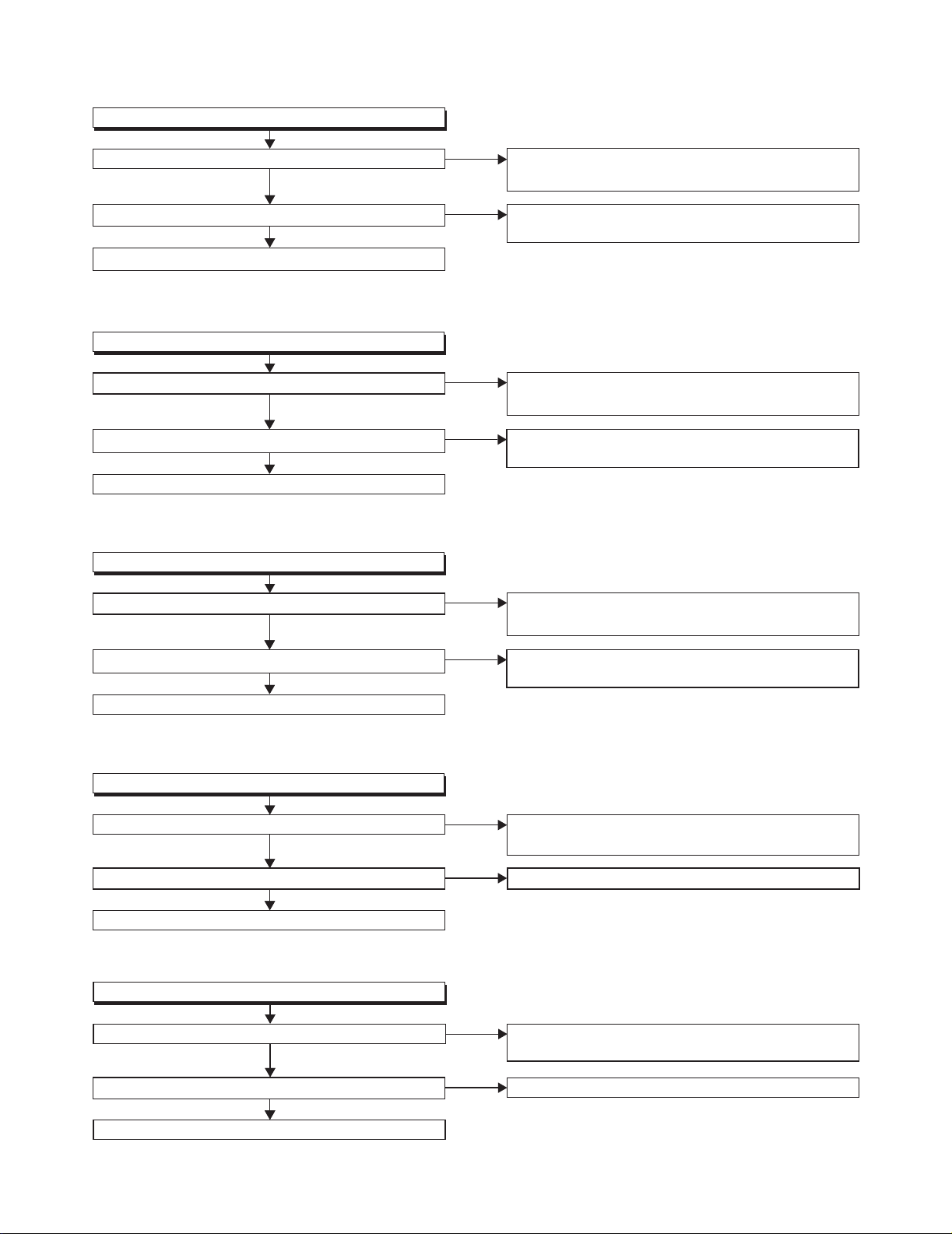
FLOW CHART NO.6
P-ON+13V-A(-B) is not outputted.
Is 13V voltage supplied to the emitter of Q2603?
Ye s
Is 12V voltage supplied to the base of Q2603?
Ye s
Replace Q2603.
FLOW CHART NO.7
P-ON+5V (P-ON+5V(2)) is not outputted.
Is 5V voltage supplied to the emitter of Q2604?
Ye s
Is 4.4V voltage supplied to the base of Q2604?
Ye s
Replace Q2604.
FLOW CHART NO.8
P-ON+5V (1) is not outputted.
Is 5V voltage inputted to the emitter of Q2606?
Ye s
No
No
No
No
No
Check D1023, C1018, C1024, L1003 and
their periphery circuit, and service it if defective.
Check Q2601, D2601 and PWSW4 line and service
it if defective.
Check D1011, D1013, D1014, C1019, C1025, and
their periphery circuit, and service it if defective.
Check Q2605, D2614 and PWSW4 line and service
it if defective.
Check D1011, D1013, D1014, C1019, C1025, and
their periphery, and service it if defective.
Is 4.4V voltage inputted to the base of Q2606?
Ye s
Replace Q2606.
FLOW CHART NO.9
P-ON+10.5V is not outputted.
Is 13V voltage inputted to Pin(2) of IC2700?
Ye s
Is the "H" signal inputted to Pin(7) of IC2700? Replace IC2000.
Ye s
Replace IC2700.
FLOW CHART NO.10
P-ON+1.2V is not outputted.
Is 5V voltage supplied to Pin(2) of IC2601?
Ye s
Is the "H" signal inputted to the Pin(7) of IC2601?
Ye s
Replace IC2601.
No
No
No
No
No
Check Q2605, D2605 and PWSW4 line and service
it if defective.
Check D1023, C1018, C1024, L1003 and
their periphery, and service it if defective.
Check D1011, D1013, D1014, C1019, C1025
the periphery circuit, and service it if defective.
Replace IC2000.
and
1-8-2 E5S50TR
Page 20
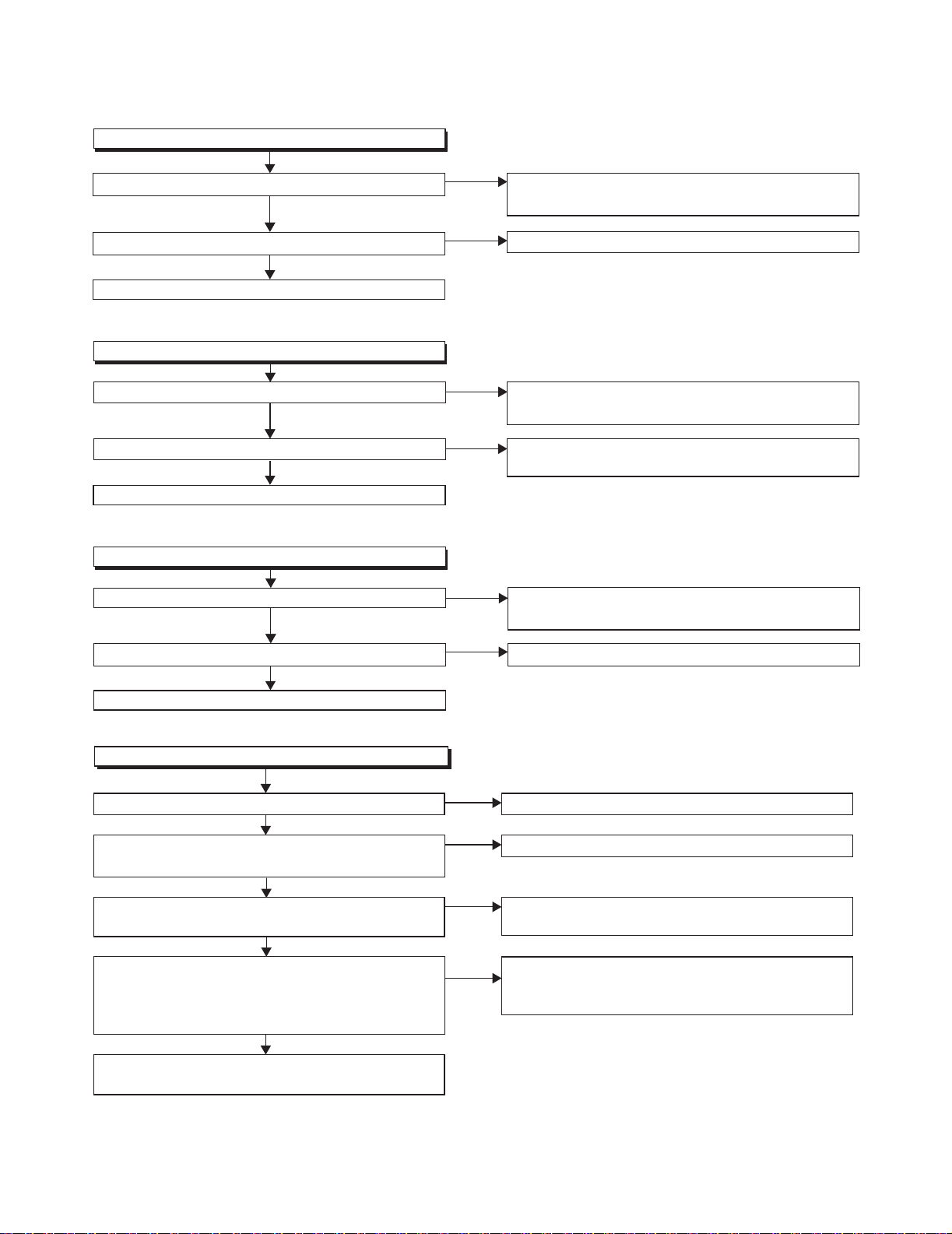
FLOW CHART NO.11
P-ON+1.8V is not outputted.
Is 5V voltage supplied to Pin(2) of IC2602?
Ye s
Is the "H" signal inputted to the Pin(7) of IC2602?
Ye s
Replace IC2602.
FLOW CHART NO.12
EV+3.9V is not outputted.
Is 5V voltage supplied to the
Is 4.8V voltage supplied to the
Replace Q1011.
FLOW CHART NO.13
P-ON+3.3V is not outputted.
Is 5V voltage supplied to Pin(2) of IC2750?
Is the "H" signal inputted to the Pin(7) of IC2750?
Replace IC2750.
collector
Ye s
base
Ye s
Ye s
Ye s
of Q1011?
of Q1011?
No
No
No
No
No
No
Check D1011, D1013, D1014, C1019, C1025 and their
periphery circuit, and service it if defective.
Replace IC2000.
Check D1011, D1013, D1014, C1019, C1025, and
their periphery circuit, and service it if defective.
Check IC1012, R1046, R1048, and their
periphery circuit, and service it if defective.
Check D1011, D1013, D1014, C1019, C1025 and
their periphery circuit, and service it if defective.
Replace IC2000.
FLOW CHART NO.14
The fluorescent display tube does not light up.
Is 5V voltage supplied to Pin(13, 43) of IC6001?
Ye s
Is approximately -24V to -28V voltage supplied to
Pin(30) of IC6001?
Ye s
Is there approximately 500kHz oscillation to
Pin(5) of IC6001?
Ye s
Are the filament voltage applied between Pin(1, 2)
and Pin(31, 32) of the fluorescent display tube?
Also negative voltage applied between these pins
and GND?
Ye s
Check the fluorescent display tube (FL6001),
service it if defective.
and
No
No
No
No
Check the P-ON+5V line and service it if defective.
Check the -FL line and service it if defective.
Check R6007, IC6001 and their periphery, and
service it if defective.
Check the power circuit, FC1002, D1010, D1017,
C1016 and their periphery, and service it if
defective.
1-8-3 E5S50TR
Page 21

FLOW CHART NO.15
The key operation is not functioning.
Are the contact point and the installation state
of the key switches (SW6000, SW6001, SW6003,
SW6004) normal?
Ye s
When pressing each switches (SW6000, SW6001,
SW6003, SW6004), do the voltage of Pin(1) of
IC2000 increase?
Ye s
Replace IC2000.
FLOW CHART NO.16
No operation is possible from the remote control unit.(Operation is possible from the unit.)
Is 5V voltage supplied to Pin(2) of RS6000
(remote control receiver) ?
Ye s
Is the "L" pulse sent out Pin(1) of RS6000 (remote
control receiver) when the remote control unit
is activated?
Ye s
Is the "L" pulse inputted to the Pin(27) of IC2000?
Ye s
Replace IC2000.
No
No
No
No
No
Re-install the switches (SW6000, SW6001,
SW6003, SW6004) correctly or replace the
poor switch.
Check the switches (SW6000, SW6001, SW6003,
SW6004) and their periphery, and service
it if detective.
Check EV+3.3V line and service it if defective.
Replace the RS6000 (remote control receiver) or
remote control unit.
Check the line between the RS6000 (remote
control receiver) and the Pin(27) of IC2000, and
service it if detective.
FLOW CHART NO.17
The disc tray cannot be opened and closed. (It can be done using the remote control unit.)
Is the normal control voltage inputted to Pin(1) of
IC2000? Refer to "FLOW CHART NO.13" <The key
operation is not functioning.>
Ye s
Replace the BD Main CBA & BD Mechanism
Assembly.
No
Replace the "OPEN/CLOSE" switch (SW6004).
1-8-4 E5S50TR
Page 22

FLOW CHART NO.18
The disc tray cannot be opened and closed.
[No Disc] indicated.
Both functions of picture and sound do not operate normally.
Ye s
Replace the BD Main CBA & BD Mechanism
Assembly.
FLOW CHART NO.19
Picture does not appear normally.
Set the disc on the disc tray, and playback.
Are the video signals outputted to each pin of
CN2200?
CN2200 13PIN VIDEO
CN2200 11PIN VIDEO-Y(I/P)
CN2200 9PIN VIDEO-Pb/Cb
CN2200 7PIN VIDEO-Pr/Cr
Ye s
Are the video signals shown above inputted into
each pin of IC2300?
IC2300 1PIN VIDEO
IC2300 3PIN VIDEO-Y(I/P)
IC2300 4PIN VIDEO-Pb/Cb
IC2300 5PIN VIDEO-Pr/Cr
Ye s
Are the video signals outputted to each pin of
IC2300?
IC2300 12PIN VIDEO-Y(I/P)
IC2300 10PIN VIDEO-Pb/Cb
IC2300 9PIN VIDEO-Pr/Cr
IC2300 14PIN VIDEO
Ye s
Are the video signals outputted to the specific
output terminal?
Are the component video signals outputted to the
VIDEO OUT terminal (JK2300)?
Are the composite video signals outputted to
the VIDEO OUT terminal (JK2300)?
No
No
No
No
No
Replace the BD Main CBA & BD Mechanism
Assembly.
Check the line between each pin of CN2200 and
each pin of IC2300, and service it if detective.
CN2200 13PIN → IC2300 1PIN VIDEO
CN2200 11PIN → IC2300 3PIN VIDEO-Y(I/P)
CN2200 9PIN → IC2300 4PIN VIDEO-Pb/Cb
CN2200 7PIN → IC2300 5PIN VIDEO-Pr/Cr
Is 5V voltage supplied to the Pin(13) of IC2300?
Ye s
Replace IC2300.
Check the periphery of JK2300 from Pin(9,10,12)
of IC2300 and service it if detective.
Check the periphery of JK2300 from Pin(14) of
IC2300 and service it if detective.
Check P-ON+5V line and
service it if detective.
No
1-8-5 E5S50TR
Page 23
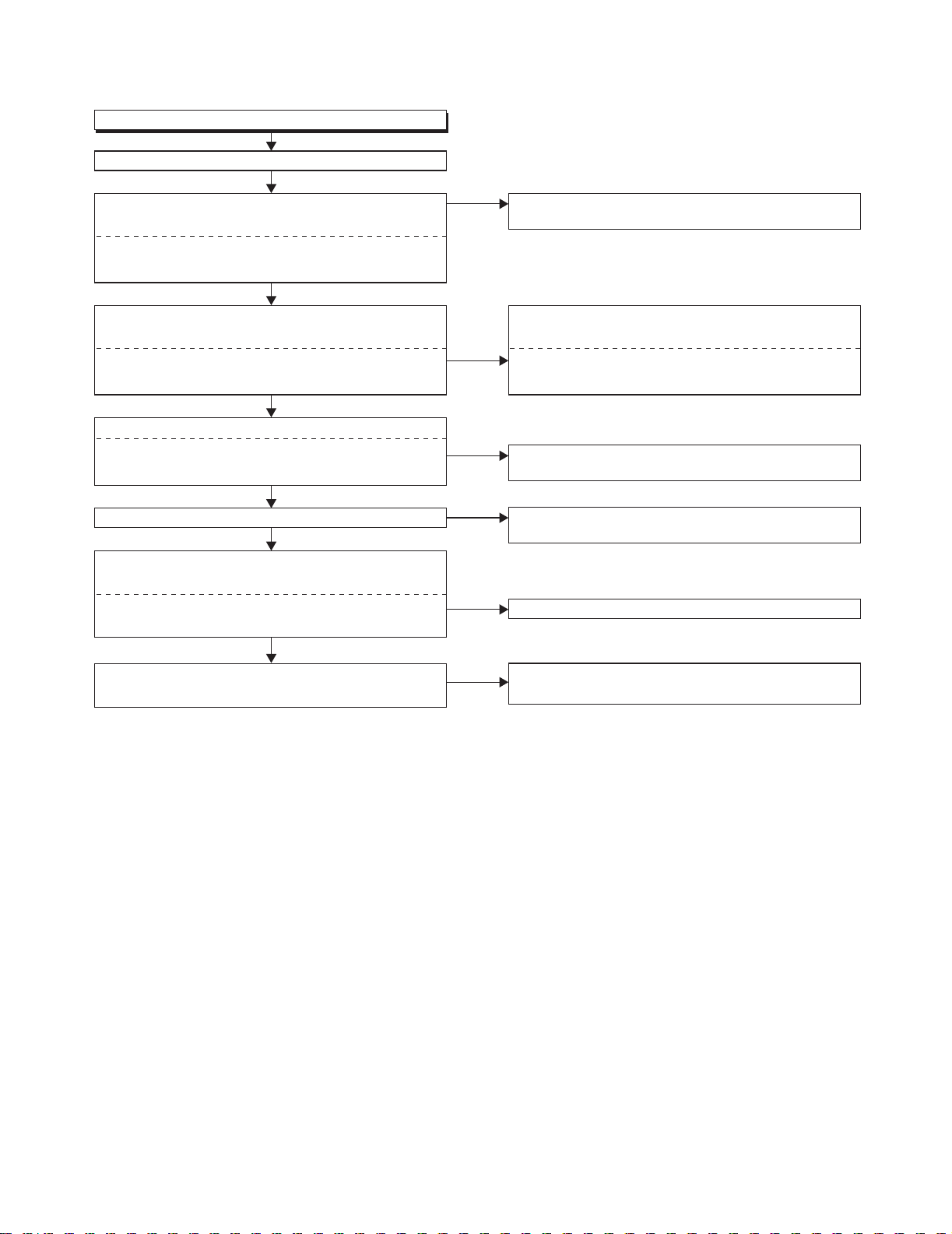
FLOW CHART NO.20
Audio is not outputted normally.
Set the disc on the disc tray, and playback.
Are the analog audio signals outputted to each pin
of CN2200?
CN2200 16PIN AUDIO(L)
CN2200 18PIN AUDIO(R)
Ye s
Are the analog audio signals inputted to each pin
of IC2200?
IC2200 6PIN AUDIO(L)
IC2200 2PIN AUDIO(R)
Ye s
Is the "H" level mute signal outputted to CN2200?
CN2200 20PIN AUDIO(R)-MUTE
CN2200 19PIN AUDIO(L)-MUTE
Ye s
Is the signal at Pin(24) of IC2000 "H" ?
Ye s
Are the analog audio signals outputted to each pin
of IC2200?
IC2200 7PIN AUDIO(L)
IC2200 1PIN AUDIO(R)
Ye s
Are the audio signals outputted to the audio
terminal (JK2300)?
No
No
No
No
No
No
Replace the BD Main CBA & BD Mechanism
Assembly.
Check each line between each pin of CN2200
and each pin of IC2200, and service it if detective.
CN2200 16PIN → IC2200 6PIN AUDIO(L)
CN2200 18PIN → IC2200 2PIN AUDIO(R)
Replace the BD Main CBA & BD Mechanism
Assembly.
Check AUDIO-MUTE line, and service it if
detective.
Replace IC2200.
Check the periphery between Pin(1,7) of IC2200
and JK2300, and service it if detective.
1-8-6 E5S50TR
Page 24

INTERNET RADIO (vTuner) ERROR CODE
Error Code appears in the error screen when the unit
detects an error, as shown below. The code is used to
specifically determine the cause of error.
Network Error
Network Error
Play bac k Error.
Connection Error
OK
OKOK
NE[00103203]
NE[00103404]
Error CodeError message
Fig. 1: Error Code (Example)
Error Code are displayed with “NE[********]” (“*” is
error code) as shown above.
Error Code Form
In the Internet Radio(vTuner), Error Code are used as
follows.
001XXXXX
Detailed Error Code
Summary Error Code
Fig. 2
“Summary Error Code” are shown in the list below.
Summary
Error Code
01
Cannot connect to server. Please
check your settings.
Error message
02 Playback Error
03 Connection Error
• The Detailed Error Code shows the three-digit code
used in the HTTP Status Code or used internally in
the Application.
• The HTTP Status Codes (200 to 500 series) are
defined in the RFC2616.
• Depending on the specification of the station or the
server, error codes not listed in the table may
appear.
1-9-1 E5P50ER
Page 25

Detailed Error Code table (vTuner – HTTP Status Code)
Status Code Description
201 Created A new resource was created by this unit’s request.
202 Accepted This unit’s request was accepted but its processing is not completed.
204 No Content Though the server processed the request, there was no content.
304 Not Modified
400 Bad Request The server cannot understand this unit’s request.
401 Unauthorized The resource this unit has requested needs to be authorized.
403 Forbidden
404 Not Found The URI this unit has requested is not found.
500 Internal Server Error Internal server error occurred.
501 Not Implemented
502 Bad Gateway
503 Service Unavailable Because of overloading or maintenance, the server is temporarily unavailable.
This unit caches latest resource and the requested resource is not modified.
(exception protocol error)
The server has received the requests from this unit but refused to process
them.
The server does not support functionalities required to process the request
from this unit.
The proxy server between this unit and the server received an invalid reply
from another proxy or the original server.
Detailed Error Code table (vTuner – Application Status Code)
Status Code Description
001 Nothing List
002 LAN Disconnect This unit’s LAN is disconnected.
005 Favorite Error The URL needed to register or delete favorite data is not sent from the server.
601 Stream Stop
602 Unsupported(Info) The stream information of the broadcast is unsupported.
603 Decode Timeout
604 Unsupported(Stream) As a result of analyzing the received stream data, the data is unsupported.
605 Decode Failed The received stream data cannot be decoded.
606 Multi Stream
As a result of list creation process, there is no item to be displayed from the
received data.
Because the streaming stopped, decoding has stopped. (This error message
is displayed if decoding is disabled for 20 seconds.)
The unit tried to playback the received stream data, but the data was not
played correctly even after three minutes elapsed.
Because this unit received multiple streaming data, the data cannot be
decoded.
1-9-2 E5P50ER
Page 26

Status Code Description
701 Protocol Error
702 Start Up Error The application of this unit failed to start.
703 URL Error The URL which this unit specified is in invalid form.
705 Connect Failed
706 Connect Failed Connection with the server or the broadcast has failed. (IP conversion error)
707 Connect Failed Connection with the server or the broadcast has failed.
723 Analyze Error The received protocol data cannot be analyzed.
727 System Error(Memory)
728 Response Timeout A response timeout occurred to unit’s connection request.
743 System Error(Program)
745 System Error(LAN Port)
An exception error occurred during communication between the server or the
broadcast.
Connection with the proxy which exists between this unit and the server or the
broadcast has failed. (IP conversion error)
A system error occurred in the unit. (memory shortage, internal cURL processing error)
A system error occurred in the unit. (program error, internal cURL processing
error)
A system error occurred in the unit. (LAN unusable, internal cURL processing
error)
752 Response Timeout A response timeout occurred to unit’s connection request.
755 Disconnect Error(Send)
Disconnect
756
Error(Receive)
761 Analyze Error The received protocol data cannot be analyzed.
790 List Not Found The list information which was sent from the server is invalid or not found.
791 Stream Timeout The stream data is not sent from the broadcast.
* Server: vTuner broadcast list server
* Broadcast: Server of internet radio broadcast
Because the connection between this unit and the server or the broadcast was
disconnected, it has failed to send the protocol data.
Because the connection between this unit and the server or the broadcast was
disconnected, it has failed to receive the protocol data.
1-9-3 E5P50ER
Page 27

BLOCK DIAGRAMS
System Control Block Diagram
FL6001
TO VIDEO
BLOCK DIAGRAM
VIDEO-MUTE
20VIDEO-MUTE
TO POWER SUPPLY
PWSW1
PWSW2
PWSW3
40
PWSW137PWSW238PWSW3
BLOCK DIAGRAM
PWSW4
FAN-CONT
39
25FAN-CONT
PWSW4
FL-SW
45FL-SW
TO AUDIO
BLOCK DIAGRAM
AUDIO-MUTE
24AUDIO-MUTE
REMOTE
RS6000
SENSOR
GRID VFD
~
35
~
8G
VFD-CLK
VFD-STB
IC6001 (VFD DRIVER)
987
VFD-STB
99VFD-CLK
66REMOTE
88
CN2002 CN6000
BUFFER
Q2008
BUFFER
Q2010
47
50
27
REMOTE
VFD-STB
VFD-CLK
SEGMENT
~
14
29
42
~
P1
1G
P16
VFD-DIN
STANDBY-LED
KEY
AD-KEY1
11
55
55
10 10VFD-DAT
Q2007
BUFFER
Q2009
1
48
VFD-DAT
AD-KEY1
31
P17
26
STANDBY-LED
32
P18
D6008
STANDBY
EV+3.3V
KEY SWITCH
FRONT CBABD MAIN CBA AV CBA
RESET
(SUB MICRO CONTROLLER)
IC2000
14
RESET
EV+3.3V
IC2002
RESET
X2000
IC2001
*1
1 NOTE:
Either IC2001 or IC2002 is used for AV CBA.
OSC1
9
6MHz
OSC2
8
X'TAL
CEC-OUT
31 CEC-IN
32
BUFFER
Q2619
SWITCHING
Q2620, Q2621
CN2200
20 5CEC
CN7101
13
JK7501
CEC
IC6001
(MAIN MICRO CONTROLLER)
SUB-TXD
18
23 2SUB-TXD
CN7101 CN2200
V32
TXD1
SUB-RXD
SYS-RESET
19
23
21 4SYS-RESET
24 1SUB-RXD
U34
RXD1
T34
XRST
A27
AE32
XTRST
XFERST
Q6702
IC6701
P-ON+1.8V
Q6701
RESET
2 1
1-10-1
E5S50BLS
Page 28

Digital Signal Process 1 Block Diagram
VIDEO SIGNAL AUDIO SIGNAL
(MAIN MICRO CONTROLLER/DIGITAL SIGNAL PROCESS)
IC6001
MPX
MATRIX
B31,C31
A32,B32,
/LPP
WOB
B30,C30
A30,A31,
TO DIGITAL SIGNAL
PROCESS 2 BLOCK
DIAGRAM
(IC6001)
STREAM
CONTROL
FE
DIGITAL
SIGNAL
PROCESS
RF
EQUALIZER
RF
GENERATOR
B34
C33
G30
G31
SD ATA 2
M31
SCLK2
M32
TRACKING-CONTROL
E23
27
TRACKING
ACTUATOR
IC302 (MOTOR DRIVE)
DRIVE
262524
COPY
FOCUS1-CONTROL
A24
FOCUS 1
ACTUATOR
DRIVE
23
AACS
PROTECT
FOCUS2-CONTROL
D23
29
FOCUS 2
ACTUATOR
22
BD+
DRIVE
21
CSS
CPRM
EXPA-CONTROL
B22
162815
COLLIMATE
LENS
201918
EXPB-CONTROL
D22
MOTOR DRIVE
17
40
SLED1-CONTROL
SLED2-CONTROL
D24
C24
37
38
SLED
MOTOR DRIVE
2
41
TRAY-OUT
TRAY-IN
LOAD-CONTROL
C22
D21
LOADING
MOTOR DRIVE
1
4
5
SPINDLE-CONTROL
E217E24
10
IC301 (MOTOR DRIVE)
242119131415161718
SPINDLE
MOTOR
DRIVE
SPINDLE-FG
B25
4
12
Q101
*1: 14, 16, 18, 26
*2: 13, 15, 27, 29
CN101
A-D *1
E-H *2
Q102
BUFFER
BUFFER
RF(-) 21
RF(+) 20
BDRF(+) 23
OEIC
(CD/DVD)
CN101
TD 3
TR 4
FR1 5
FD1 6
FD2 2
LASER
DIODE
FR2 1
DRIVE
EXPA(-) 10
EXPB(-) 8
EXPA(+) 9
EXPB(+) 7
SCLK2 39
SD ATA 2 3 8
BDRF(-) 24
OEIC
(BD)
CN301
SLD2(+) 4
SLD2(-) 3
SLED
CN302
SLD1(-) 1
SLD1(+) 2
MOTOR
LOAD(-) 17
LOAD(+) 16
LOADING
MOTOR
1-10-2
TRAY-OUT 14
TRAY-OUT
CN302
V3
U4
W2
TRAY-IN 13
TRAY-IN
HU(-) 7
HU(+) 6
SPINDLE
HV(-) 9
VH(-) 12
HV(+) 8
HW(-) 11
HW(+) 10
MOTOR
BD MECHANISM BD MAIN CBA
E5S50BLD1
Page 29
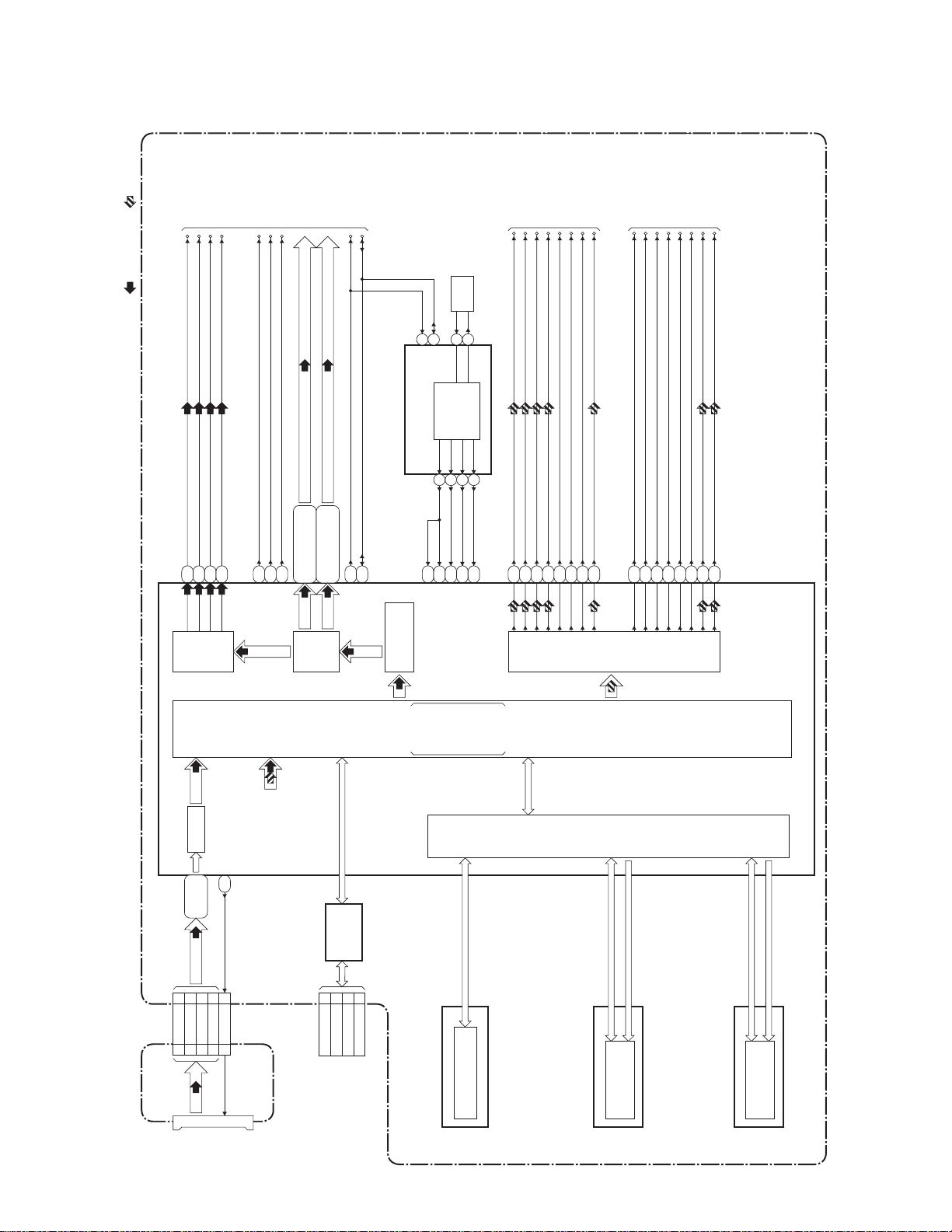
Digital Signal Process 2 Block Diagram
TO VIDEO
BLOCK DIAGRAM
SCL3
PRMY(0-11)
SDA3
27MHz
OSC
X6701
VIDEO SIGNAL AUDIO SIGNAL
VIDEO
VIDEO-Pr/Cr
VIDEO-Y(I/P)
VIDEO-Pb/Cb
PRMVS
PRMCLK
PRMHS
PRMC(0-11)
TO AUDIO
MD
DAC-SCK
DAC-BCK
BLOCK DIAGRAM
MS1
DAC-LRCK
DATA
SPDIF
TO VIDEO
BLOCK DIAGRAM
MC
HDMI-BCK
HDMI-MCK
HDMI-DATA0
HDMI-DATA1
HDMI-LRCK
HDMI-DATA2
HDMI-DATA3
HDMI-SPDIF
C15
B17
D18
VIDEO
DAC
F17
MEDIA
PROCESSOR
A2
CLK
B6
B5
VSYNC
HSYNC
A4,A8,A9,B4,B9,C5,C9,
C11,D8,D10,E10,E11
A3,A6,A7,B7,C4,C6,C7,
C8,D6,D9,E8,E12
R33
U31
SCL3
SDA3
DIGITAL
VIDEO
OUT
IC6702 (CLOCK GENERATOR)
I/P CONVERTER
/SCALING
231
SCL
SDA
AL5
33M CLOCK
Java (BD-J)
MPEG-2
16
CLOCK
GENERATOR
789
AL34
E20
A19
33M CLOCK
74M CLOCK
27M CLOCK
DiVX
VC-1
H.264
DECODER
10
D20
768K CLOCK
HD (TS)
SD (PS)
E13
B10
B11
A10
A11
D11
C12
C10
B14
A12
B13
A13
D12
B12
AC31
C14
DIGITAL
AUDIO
OUT
IC6001 (MAIN MICRO CONTROLLER/DIGITAL SIGNAL PROCESS)
AV CBA BD MAIN CBA
CN4000 CN6101CN2001
SD DATA(0-3)
23 23SDDAT0
SD I/F
AF32,AG34,
AH33,AJ34
21 21SDDAT1
26 26SDDAT2
SD
28 28SDDAT3
CARD
SLOT
SDCLK
AH34
29 29SDCLK
FROM DIGITAL
SIGNAL PROCESS 1
BLOCK DIAGRAM
(IC6001)
MII-RXD (0-3), MII-TXD (0-3)
ETHERNET
INTERFACE
IC6401
JK6401
TX(-) 2
RX(-) 6
TX(+) 1
RX(+) 3
(ETHERNET JACK)
(NAND FLASH MEMORY)
IC6901
ED (0-7)
NAND FLASH
MEMORY (256M x 8bit)
1-10-3
C0A (0-12)
C0DQ (0-31)
DDR2 SDRAM
(DDR2 SDRAM)
IC6501,IC6502
MEMORY
I/F
(1Gbit )
C1A (0-12)
C1DQ (0-31)
DDR2 SDRAM
(DDR2 SDRAM)
IC6601,IC6602
(512Mbit)
E5S50BLD2
Page 30

Video Block Diagram
VIDEO SIGNAL AUDIO SIGNAL
AV CBABD MAIN CBA
JK2300
WF3
75Ω
2dB
LPF 14
4dB
IC2300 (VIDEO DRIVER)
1
VIDEO OUT
C2303
DRIVER
75Ω
AMP
2dB
LPF
6.75MHz
AMP
4dB
3 12
VIDEO-Y
OUT
DRIVER
AMP
2dB
13.5/37MHz
4dB
AMP
VIDEO-Pb/Cb
OUT
10
75Ω
DRIVER
AMP
LPF
13.5/37MHz
AMP
4dB
4
VIDEO-Pr/Cr
OUT
9
75Ω
DRIVER
2dB
AMP
LPF
13.5/37MHz
AMP
5
MUTE
MUTE
7
6
VIDEO-MUTE
JK7501
HDMI-CONNECTOR
96
DDC
AUTHENT
/CATION
KEY
EXCHANGE
REGISTER
IIC
I/F
IC7501 (HDMI INTERFACE)
CLK
1
27
29
DDC CLOCK
HOT PLUG
DETECT
191516
98
I/F
VS
HS
31
32
DDC DATA
T.M.D.S DATA2-
T.M.D.S DATA2+
T.M.D.S DATA1-
31649
22241820141612
97
TMDS
SERIALIZER
TMDS
ENCODER
HDCP
CIPHER/
ENCRYPTOR
AV
CONTROLLER
VIDEO
I/F
T.M.D.S DATA1+
T.M.D.S DATA0-
T.M.D.S DATA0+
T.M.D.S CLOCK+
7
10
AUDIO
I/F
86848583918889
T.M.D.S CLOCK-
12
10
81
CN2200CN7101
12 13VIDEO
VIDEO
VIDEO-Y(I/P)
14 11VIDEO-Y(I/P)
16 9VIDEO-Pb/Cb
18 7VIDEO-Pr/Cr
VIDEO-Pb/Cb
VIDEO-Pr/Cr
WF1 WF2
TO SYSTEM CONTROL
BLOCK DIAGRAM
TO DIGITAL
SIGNAL
PROCESS 2
BLOCK DIAGRAM
SCL3
SDA3
PRMCLK
PRMVS
PRMHS
51-56,58,59,
35-37,39-41,
43,44,66-68,70
PRMC(0-11)
PRMY(0-11)
71,72,74,75
HDMI-DATA0
HDMI-DATA1
HDMI-DATA2
HDMI-DATA3
HDMI-MCK
HDMI-BCK
HDMI-LRCK
HDMI-SPDIF
TO DIGITAL
SIGNAL
PROCESS 2
BLOCK DIAGRAM
1-10-4
E5S50BLV
Page 31

Audio Block Diagram
AUDIO SIGNAL
JK2300
7
AUDIO(L)-
OUT
MUTE-ON
Q2203
DRIVE
Q2200
AUDIO(R)-
Q2202
Q2201
1
OUT
MUTE-ON
DRIVE
DIGITAL
JK2100
BUFFER
Q2100
AUDIO OUT
(COAXIAL)
AV CBABD MAIN CBA
IC2200
(OP AMP)
WF4
6
916AUDIO(L)
CN7101 CN2200
15
(L-CH)
(R-CH)
718AUDIO(R)
619AUDIO(L)-MUTE
520AUDIO(R)-MUTE
14
L-CH
MUTE
2
124SPDIF
1
WF5
R-CH
16
MUTE
AUDIO-MUTE
TO SYSTEM CONTROL
BLOCK DIAGRAM
IC7001(AUDIO D/A CONVERTER)
3458276
MCMDDAC-SCK
1-10-5
AUDIO
DAC
DAC-BCK
DAC-LRCK
MS1
DATA
TO DIGITAL
SIGNAL
PROCESS 2
BLOCK DIAGRAM
SPDIF
E5S50BLA
Page 32

Power Supply Block Diagram
TO BD MAIN
CBA
(CN6101)
F2
P-ON+1.2V
4 P-ON+5V(1)
22 P-ON+5V(2)
1-3 P-ON+1.8V
10,12 P-ON+10.5V
19,20 P-ON+3.3V
CN2001
NOTE:
The voltage for parts in hot circuit is measured using
hot GND as a common terminal.
9,11,13
TO SYSTEM
CONTROL
BLOCK
DIAGRAM
P-ON+3.3V
P-ON+13V-B
P-ON+5V
EV+3.3V
F1
P-ON+13V-A
-FL
PWSW1
PWSW2
FL-SW
PWSW3
PWSW4
FAN-CONT
FAN
CONTROL
Q2002,Q2003
2FAN-GND
CN2004
FAN-VCC 1
FAN
"Ce symbole reprèsente un fusible à fusion rapide."
"This symbol means fast operating fuse."
CAUTION !
For continued protection against fire hazard,
replace only with the same type fuse.
ATTENTION : Pour une protection continue les risqes
d'Incele n'utiliser que des fusible de même type.
Risk of fire-replace fuse as marked.
F
A V
12
Q2004
Q1011
11
REG.
+3.9V
Q2603
SW+13V
IC2700
10
+10.5V REG.
Q2006
Q2601
9
Q2606
8
SW+5V
Q2608, Q2609
LIMIT
CURRENT
Q2604
SW+5V
+3.3V
IC2750
REG.
+1.2V
IC2601
REG.
AV CBA
Q2605
REG.
+1.8V
IC2602
COLD
REG.
7
1
SHUNT
2
T1001
1
BRIDGE
RECTIFIER
D1001 - D1004
LINE
FILTER
L1001
F
F1001
2.5A 250V
A V
HOT CIRCUIT. BE CAREFUL.
CAUTION !
Fixed voltage (or Auto voltage selectable) power supply circuit is used in this unit.
If Main Fuse (F1001) is blown , check to see that all components in the power supply
circuit are not defective before you connect the AC plug to the AC power supply.
Otherwise it may cause some components in the power supply circuit to fail.
AC1001
AC CORD
3
Q1001
5
)
SWITCHING
2
CONTROL
1
SWITCHING CONTROL
IC1001
(
VDD
3
6
1-10-6
Q1002
4
IC1003
ERROR
6
5
VOLTAGE DET
3
IC1011
ERROR
VOLTAGE DET
HOT
E5S50BLP
Page 33

SCHEMATIC DIAGRAMS / CBA AND TEST POINTS
Standard Notes
WARNING
Many electrical and mechanical parts in this chassis
have special characteristics. These characteristics
often pass unnoticed and the protection afforded by
them cannot necessarily be obtained by using
replacement components rated for higher voltage,
wattage, etc. Replacement parts that have these
special safety characteristics are identified in this
manual and its supplements; electrical components
having such features are identified by the mark “#” in
the schematic diagram and the parts list. Before
replacing any of these components, read the parts list
in this manual carefully. The use of substitute
replacement parts that do not have the same safety
characteristics as specified in the parts list may create
shock, fire, or other hazards.
Notes:
1. Do not use the part number shown on these
drawings for ordering. The correct part number is
shown in the parts list, and may be slightly
different or amended since these drawings were
prepared.
2. All resistance values are indicated in ohms
(K = 10
3. Resistor wattages are 1/4W or 1/6W unless
otherwise specified.
4. All capacitance values are indicated in µF
(P = 10
5. All voltages are DC voltages unless otherwise
specified.
6. Electrical parts such as capacitors, connectors,
diodes, IC’s, transistors, resistors, switches, and
fuses are identified by four digits. The first two
digits are not shown for each component. In each
block of the diagram, there is a note such as
shown below to indicate these abbreviated two
digits.
3
, M = 106).
-6
µF).
1-11-1 BDN_SC
Page 34

LIST OF CAUTION, NOTES, AND SYMBOLS USED IN THE SCHEMATIC DIAGRAMS ON
r
THE FOLLOWING PAGES:
1. CAUTION:
FOR CONTINUED PROTECTION AGAINST FIRE HAZARD, REPLACE ONLY WITH THE
F
A V
SAME TYPE FUSE.
ATTENTION: POUR UNE PROTECTION CONTINUE LES RISQES D'INCELE N'UTILISER
QUE DES FUSIBLE DE MÊME TYPE.
RISK OF FIRE-REPLACE FUSE AS MARKED.
This symbol means fast operating fuse.
Ce symbole represente un fusible a fusion rapide.
2. CAUTION:
Fixed Voltage (or Auto voltage selectable) power supply circuit is used in this unit.
If Main Fuse (F1001) is blown, first check to see that all components in the power supply circuit are not
defective before you connect the AC plug to the AC power supply. Otherwise it may cause some components
in the power supply circuit to fail.
3. Note:
1. Do not use the part number shown on the drawings for ordering. The correct part number is shown in the
parts list, and may be slightly different or amended since the drawings were prepared.
2. To maintain original function and reliability of repaired units, use only original replacement parts which are
listed with their part numbers in the parts list section of the service manual.
4. Voltage indications for PLAY and STOP mode on the schematics are as shown below:
2
1
(Unit: Volt)
The same voltage for
both PLAY & STOP modes
5.0
3
5.0
(2.5)
Indicates that the voltage
is not consistent here.
PLAY mode
STOP mode
5. How to read converged lines
1-D3
Distinction Area
Line Number
(1 to 3 digits)
Examples:
1. "1-D3" means that line number "1" goes to the line numbe
"1" of the area "D3".
2. "1-B1" means that line number "1" goes to the line number
"1" of the area "B1".
3
AREA D3
2
1
ABCD
AREA B1
1-D3
1-B1
6. Test Point Information
: Indicates a test point with a jumper wire across a hole in the PCB.
: Used to indicate a test point with a component lead on foil side.
: Used to indicate a test point with no test pin.
: Used to indicate a test point with a test pin.
1-11-2 BDN_SC
Page 35

AV 1 Schematic Diagram
CAUTION !
Fixed voltage (or Auto voltage selectable) power supply circuit is used in this unit.
If Main Fuse (F1001) is blown , check to see that all components in the power supply
circuit are not defective before you connect the AC plug to the AC power supply.
Otherwise it may cause some components in the power supply circuit to fail.
F
A V
CAUTION !
For continued protection against fire hazard,
replace only with the same type fuse.
ATTENTION : Pour une protection continue les risqes
d'Incele n'utiliser que des fusible de même type.
Risk of fire-replace fuse as marked.
"This symbol means fast operating fuse."
"Ce symbole reprèsente un fusible à fusion rapide."
NOTE:
The voltage for parts in hot circuit is measured using
hot GND as a common terminal.
1-11-3
E5S50SCAV1
Page 36
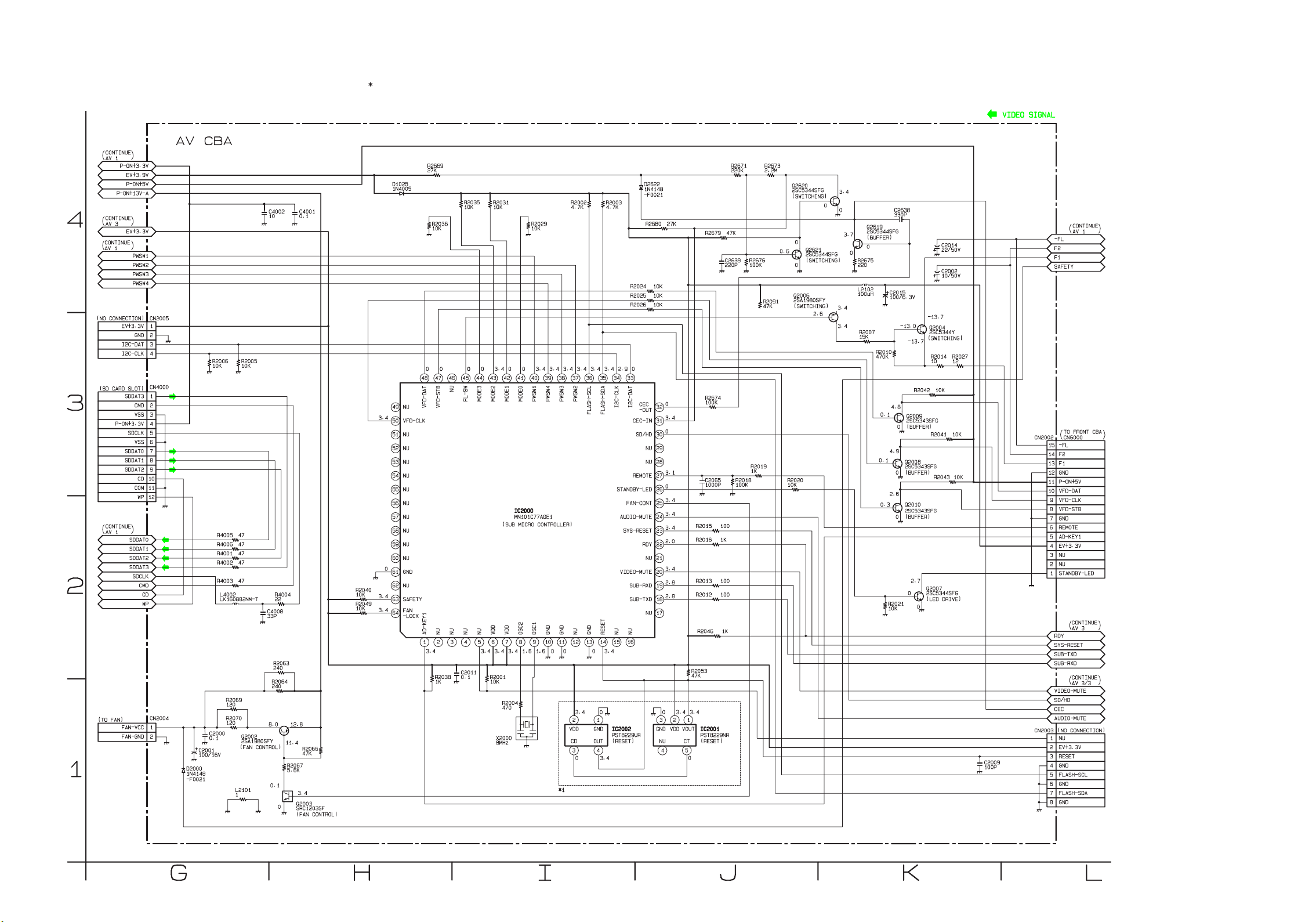
AV 2 Schematic Diagram
1 NOTE:
Either IC2001 or IC2002 is used for AV CBA.
1-11-4
E5S50SCAV2
Page 37
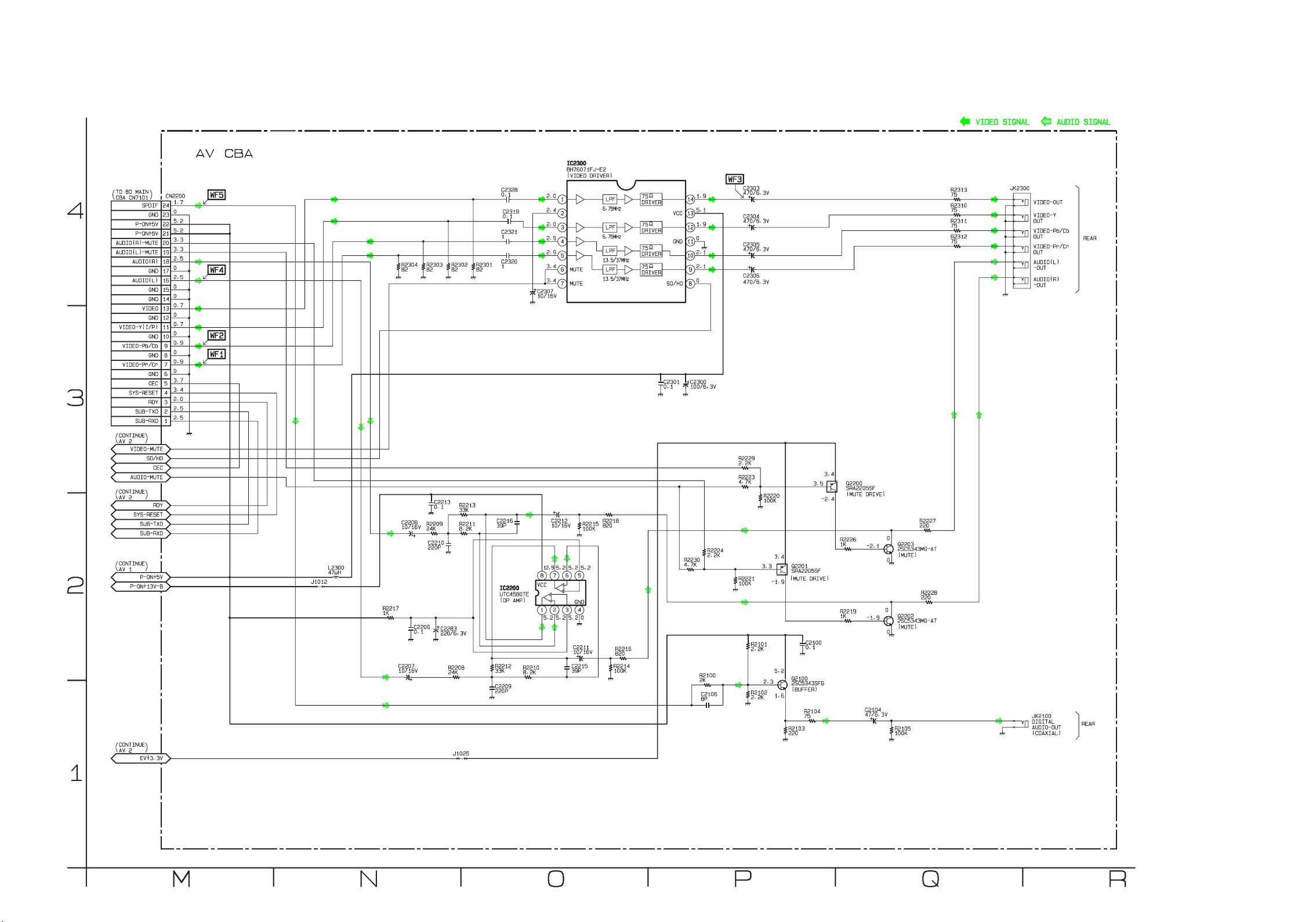
AV 3 Schematic Diagram
1-11-5
E5S50SCAV3
Page 38
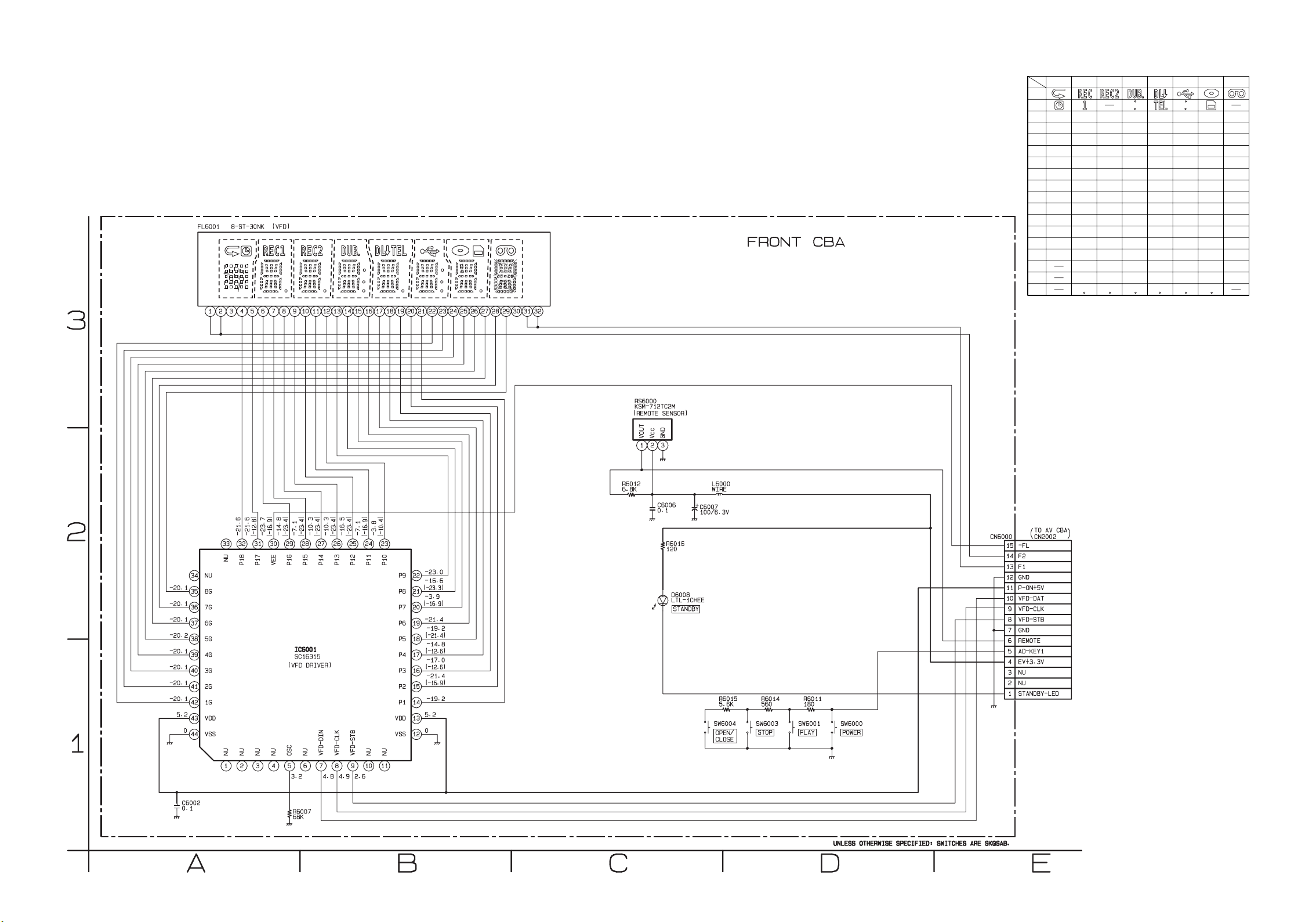
Front Schematic Diagram
1G 2G 3G 4G 5G 6G 7G 8G
P1
P2
P3
P4
P5
P6
P7
P8
P9
P10
P11
P12
P13
P14
P15
P16
P17
P18
FL5001 MATRIX CHART
S7
S8
S2
S4
S3hhhhhhh
S5
S6
S1
S9
f
j
a
f
j
a
f
j
a
f
j
a
fff
jjj
S10
S11
S12
S13
g
s
k
b
m
e
r
p
n
c
d
g
s
k
b
m
e
r
p
n
c
d
g
s
k
b
m
e
r
p
n
c
d
g
s
k
b
m
e
r
p
n
c
d
g
s
k
b
m
e
r
p
n
c
d
g
s
k
b
m
e
r
p
n
c
d
g
s
k
b
m
e
r
p
n
c
d
aaa
1G 2G 3G 4G 5G 6G 7G 8G
S7 S11
S4 S8
S1
S5
S2
S12
S3
S6S9S10
S13
j
a
h
k
b
f
g
m
s
c
e
n
r
p
d
1-11-6
E5S50SCF
Page 39

BD Main 1 Schematic Diagram
1 NOTE:
The order of pins shown in this diagram is different from that of actual IC6001.
IC6001 is divided into nine and shown as IC6001 (1/9) ~ IC6001 (9/9) in this BD Main Schematic Diagram Section.
1-11-7
E5S50SCBD1
Page 40

BD Main 2 Schematic Diagram
1 NOTE:
The order of pins shown in this diagram is different from that of actual IC6001.
IC6001 is divided into nine and shown as IC6001 (1/9) ~ IC6001 (9/9) in this BD Main Schematic Diagram Section.
1-11-8
E5S50SCBD2
Page 41

BD Main 3 Schematic Diagram
1 NOTE:
The order of pins shown in this diagram is different from that of actual IC6001.
IC6001 is divided into nine and shown as IC6001 (1/9) ~ IC6001 (9/9) in this BD Main Schematic Diagram Section.
1-11-9
E5S50SCBD3
Page 42

BD Main 4 Schematic Diagram
1 NOTE:
The order of pins shown in this diagram is different from that of actual IC6001.
IC6001 is divided into nine and shown as IC6001 (1/9) ~ IC6001 (9/9) in this BD Main Schematic Diagram Section.
1-11-10
E5S50SCBD4
Page 43

BD Main 5 Schematic Diagram
1 NOTE:
The order of pins shown in this diagram is different from that of actual IC6001.
IC6001 is divided into nine and shown as IC6001 (1/9) ~ IC6001 (9/9) in this BD Main Schematic Diagram Section.
1-11-11
E5S50SCBD5
Page 44

BD Main 6 Schematic Diagram
1 NOTE:
The order of pins shown in this diagram is different from that of actual IC6001.
IC6001 is divided into nine and shown as IC6001 (1/9) ~ IC6001 (9/9) in this BD Main Schematic Diagram Section.
1-11-12
E5S50SCBD6
Page 45

BD Main 7 Schematic Diagram
1 NOTE:
The order of pins shown in this diagram is different from that of actual IC6001.
IC6001 is divided into nine and shown as IC6001 (1/9) ~ IC6001 (9/9) in this BD Main Schematic Diagram Section.
1-11-13
E5S50SCBD7
Page 46

BD Main 8 Schematic Diagram
1-11-14
E5S50SCBD8
Page 47
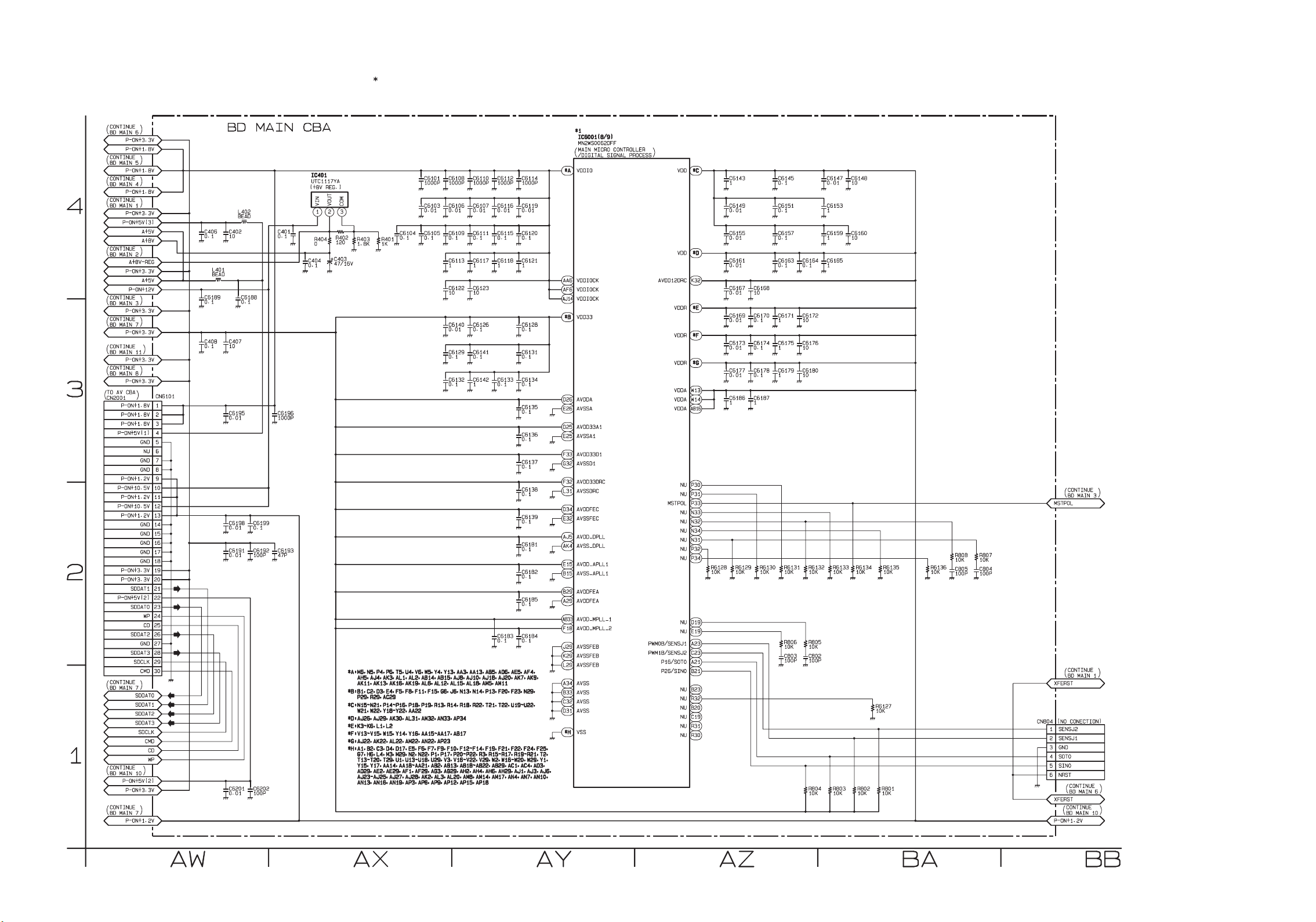
BD Main 9 Schematic Diagram
1 NOTE:
The order of pins shown in this diagram is different from that of actual IC6001.
IC6001 is divided into nine and shown as IC6001 (1/9) ~ IC6001 (9/9) in this BD Main Schematic Diagram Section.
1-11-15
E5S50SCBD9
Page 48

BD Main 10 Schematic Diagram
1-11-16
E5S50SCBD10
Page 49
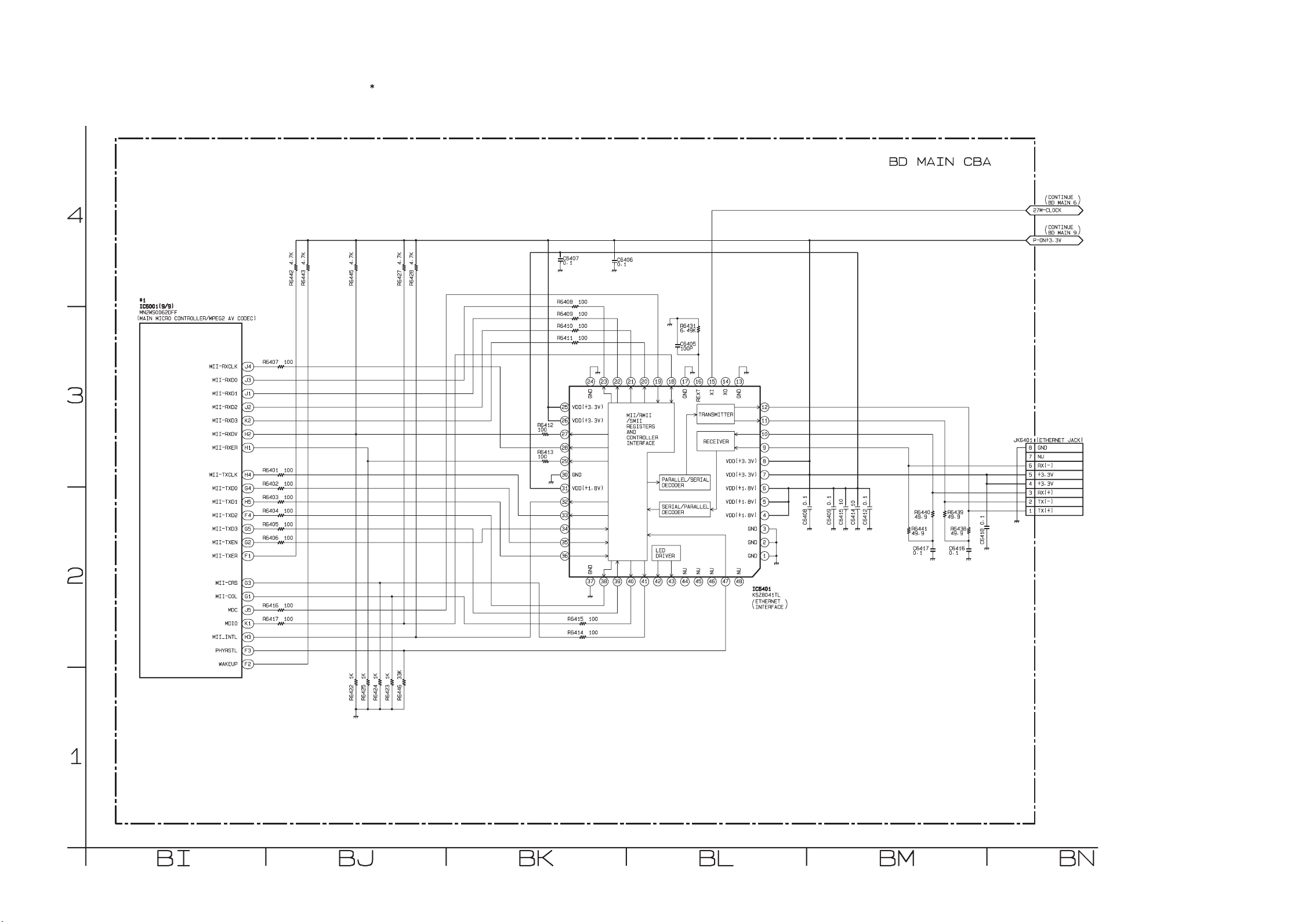
BD Main 11 Schematic Diagram
1 NOTE:
The order of pins shown in this diagram is different from that of actual IC6001.
IC6001 is divided into nine and shown as IC6001 (1/9) ~ IC6001 (9/9) in this BD Main Schematic Diagram Section.
1-11-17
E5S50SCBD11
Page 50

AV CBA & Front CBA Top View
Because a hot chassis ground is present in the power supply
circuit, an isolation transformer must be used when repairing.
Also, in order to have the ability to increase the input slowly,
when troubleshooting this type of power supply circuit,
a variable isolation transformer is required.
"Ce symbole reprèsente un fusible à fusion rapide."
CAUTION !
For continued protection against fire hazard,
replace only with the same type fuse.
ATTENTION : Pour une protection continue les risqes
d'Incele n'utiliser que des fusible de même type.
Risk of fire-replace fuse as marked.
"This symbol means fast operating fuse."
A V
F
CAUTION !
Fixed voltage (or Auto voltage selectable) power supply circuit is used in this unit.
If Main Fuse (F1001) is blown , check to see that all components in the power supply
circuit are not defective before you connect the AC plug to the AC power supply.
Otherwise it may cause some components in the power supply circuit to fail.
Front CBA
NOTE:
The voltage for parts in hot circuit is measured using
hot GND as a common terminal.
AV CBA
1-11-18
BE5S00F01011
Page 51

AV CBA & Front CBA Bottom View
Because a hot chassis ground is present in the power supply
circuit, an isolation transformer must be used when repairing.
Also, in order to have the ability to increase the input slowly,
when troubleshooting this type of power supply circuit,
a variable isolation transformer is required.
"Ce symbole reprèsente un fusible à fusion rapide."
CAUTION !
For continued protection against fire hazard,
replace only with the same type fuse.
ATTENTION : Pour une protection continue les risqes
d'Incele n'utiliser que des fusible de même type.
Risk of fire-replace fuse as marked.
"This symbol means fast operating fuse."
A V
F
CAUTION !
Fixed voltage (or Auto voltage selectable) power supply circuit is used in this unit.
If Main Fuse (F1001) is blown , check to see that all components in the power supply
circuit are not defective before you connect the AC plug to the AC power supply.
Otherwise it may cause some components in the power supply circuit to fail.
WF3
C2303
PLUS LEAD
WF1
WF1
PIN 7 OF
CN2200
WF1
WF2 WF1
PIN 9 OF
CN2200
WF4
PIN 16 OF
CN2200
WF1
WF5
PIN 24 OF
CN2200
NOTE:
The voltage for parts in hot circuit is measured using
hot GND as a common terminal.
AV CBA
Front CBA
1-11-19
BE5S00F01011
Page 52

WF1
Pin 7 of CN2200
WAVEFORMS
WF4
Pin 16 of CN2200
VIDEO-Pr/Cr 0.2V 10
WF2
Pin 9 of CN2200
VIDEO-Pb/Cb 0.2V 10
WF3
C2303 PLUS LEAD
µ
s
µ
s
AUDIO(L) 1V 0.5ms
WF5
Pin 24 of CN2200
SPDIF 1V 0.1
µ
s
20µs0.5VVIDEO-CVBS
NOTE:
Input Signal (DVD)
VIDEO: 75% COLOR BAR
AUDIO: 1KHz, 0dB
1-12-1 B3NWF
Page 53
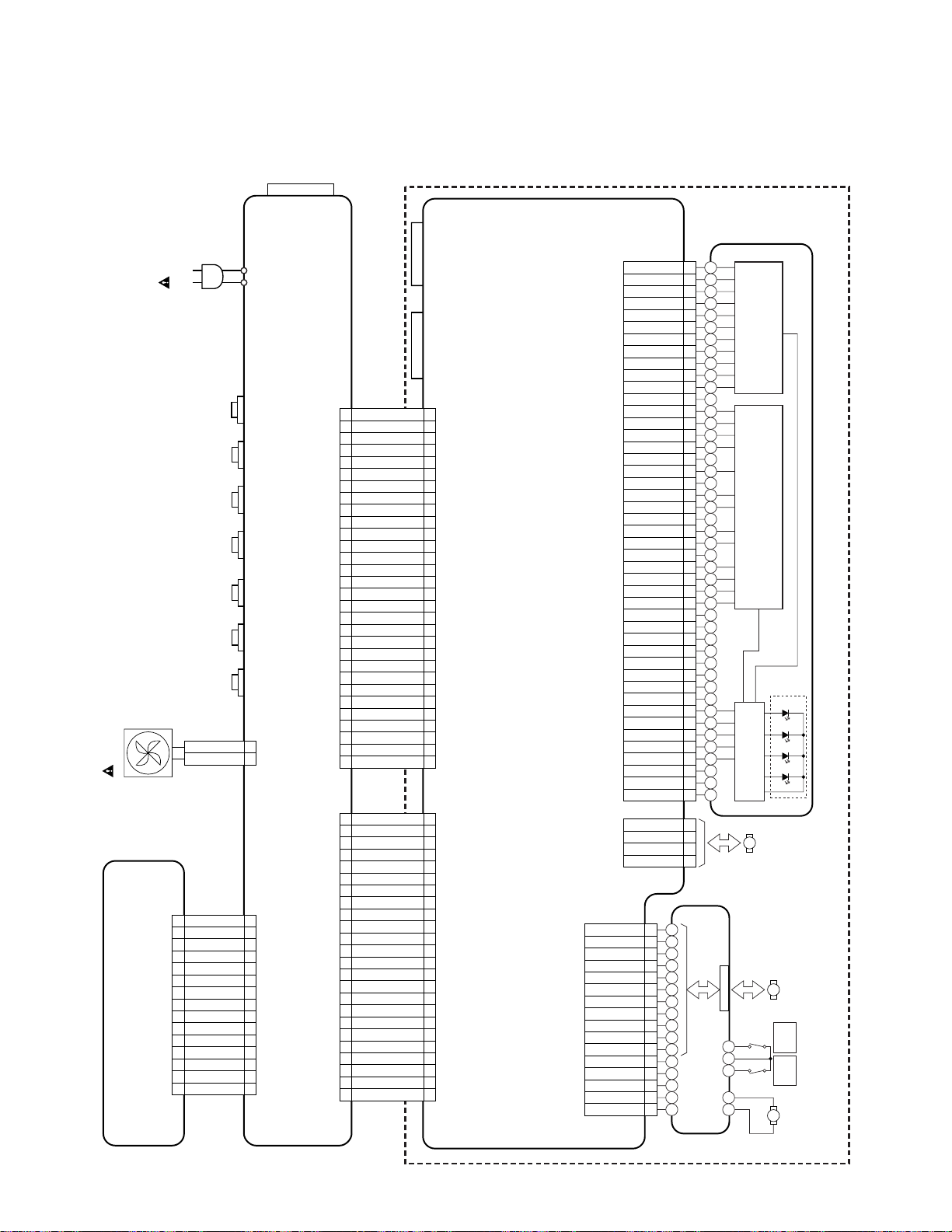
FAN
FRONT CBA
AC
CORD
STANDBY-LED
1
NU
2
NU
3
EV+3.3V
4
AD-KEY1
5
REMOTE
6
GND
7
VFD-STB
8
VFD-CLK
9
CN6000
VFD-DAT
10
P-ON+5V
11
GND
12
F1
13
F2
14
-FL
15
DIGITAL
AUDIO OUT
(COAXIAL)
AUDIO(R)
-OUT
AUDIO(L)
-OUT
VIDEO-Pr/Cr
OUT
VIDEO-Pb/Cb
OUT
VIDEO-Y
OUT
VIDEO
-OUT
FAN-VCC
FAN-GND
WIRING DIAGRAM
SD CARD SLOT
FR2
1
FD2
FR1
FD1
EXPB(+)
EXPB(-)
EXPA(+)
EXPA(-)
SA-INT
THERMO
+5V
GND
RF(+)
RF(-)
GND
BDRF(+)
BDRF(-)
GND
VC-PD
LD-TYPE
GND
+3.3V
GND
+5V
GND
+8V
GND
SD ATA 2
SCLK2
SEN-LDD
LDEN
TEST-V
PO0
PO1
FPIO1
SLD1(-)
SLD1(+)
SLD2(-)
SLD2(+)
2
3
4
5
6
7
8
9
10
11
12
13
14
15
16
17
TD
TR
A
E
B
C
D
G
H
2
3
4
5
6
7
8
9
10
11
12
13
F
14
15
16
17
18
19
20
21
22
23
24
25
26
27
28
29
30
31
32
33
34
35
36
37
38
39
40
41
42
43
44
45
1
2
3
4
RELAY CBA
PICKUP
LENS DRIVEOEIC
BD-LD
CD-LD
PD-LD
DVD-LD
LASER DIODE DRIVE
M
SLED
MOTOR
M
SPINDLE
MOTOR
-OUT
TRAY
-IN
TRAY
M
LOADING
MOTOR
BD MAIN CBA & BD MECHANISM ASSEMBLY
ETHERNET JACK
HDMI-CONNECTOR
P-ON+1.8V
1
P-ON+1.8V
2
P-ON+1.8V
3
P-ON+5V(1)
4
GND
5
NU
6
GND
7
GND
8
P-ON+1.2V
9
P-ON+10.5V
10
P-ON+1.2V
11
P-ON+10.5V
12
P-ON+1.2V
13
GND
14
GND
15
GND
16
CN2001
GND
17
GND
18
P-ON+3.3V
19
P-ON+3.3V
20
SDDAT1
21
AV CBA
1
2
CN2004
1
2
3
4
5
6
7
8
9
CN2002
10
11
12
13
14
15
P-ON+5V(2)
22
SDDAT0
23
WP
24
CD
25
SDDAT2
26
GND
27
SDDAT3
28
SDCLK
29
CMD
30
SPDIF
24
GND
23
P-ON+5V
22
P-ON+5V
21
AUDIO(R)-MUTE
20
AUDIO(L)-MUTE
19
AUDIO(R)
18
GND
17
AUDIO(L)
16
GND
15
GND
14
VIDEO
13
GND
12
VIDEO-Y(I/P)
11
CN2200
GND
10
VIDEO-Pb/Cb
9
GND
8
VIDEO-Pr/Cr
7
GND
6
CEC
5
SYS-RESET
4
RDY
3
SUB-TXD
2
SUB-RXD
1
1
2
3
4
5
6
7
8
9
10
11
12
13
14
15
16
CN6101
17
18
19
20
21
22
23
24
25
26
27
28
29
30
1
2
3
4
5
6
7
8
9
10
11
12
13
14
CN7101
15
16
17
18
19
20
21
22
23
24
BD MAIN CBA
CN302
CN101CN301
VH(+)
HU(+)
HU(-)
HV(+)
HV(-)
HW(+)
HW(-)
VH(-)
TRAY-IN
TRAY-OUT
GND
LOAD(+)
LOAD(-)
W
V
U
E5S50WI1-13-1
Page 54
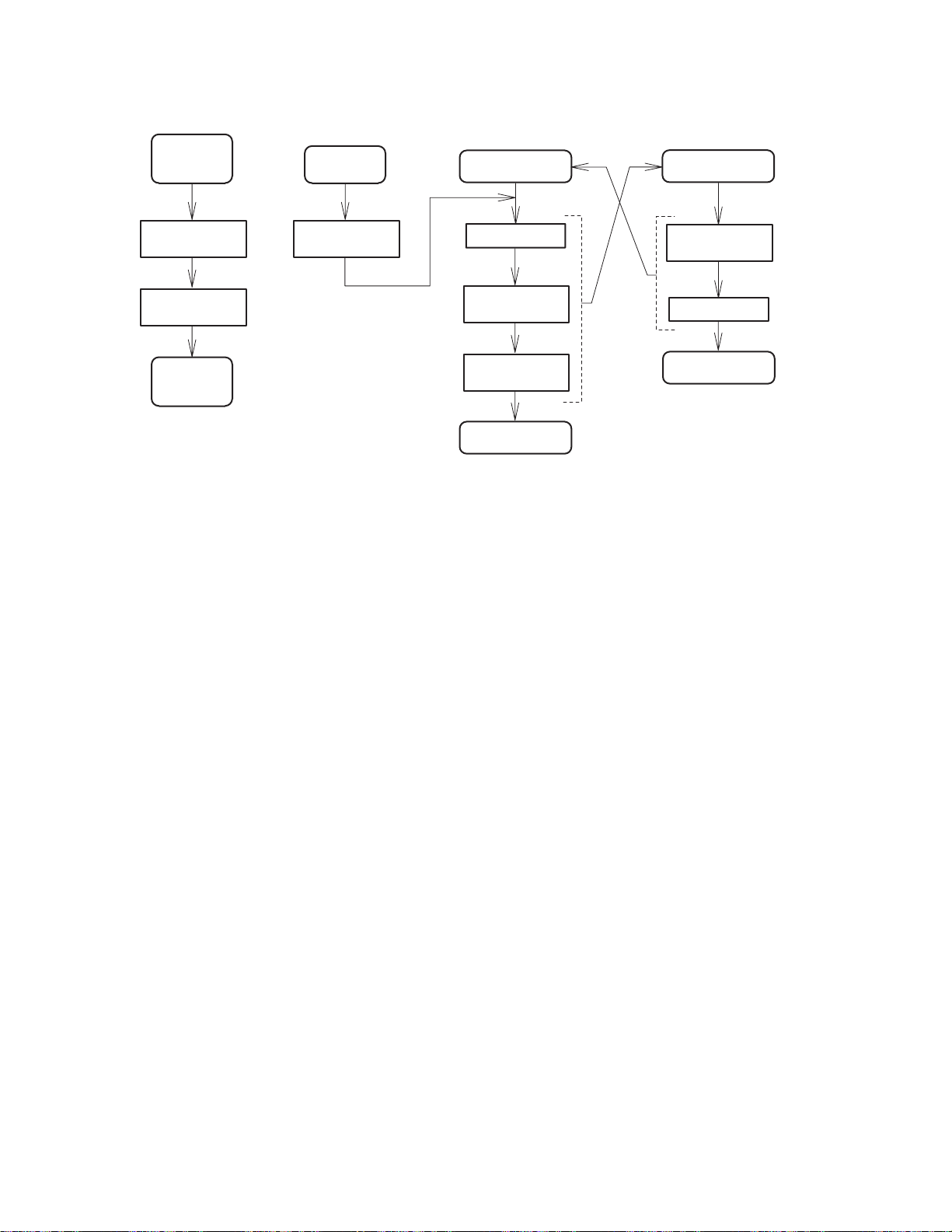
SYSTEM CONTROL TIMING CHARTS
Power on
SLED moves
Start
SLED position
initialization
Pick-up position
moves
Power on
SLED moves
End
Hand close
Start
Hand close
detection
[ Tray Close ]
Start
Tray close
SLED position
initialization
Pick-up position
moves
[ Tray Close ]
End
Note:
If other sequence is received during the sequence,
it will stops and other sequence starts.
Only if SLED is moving, it will stop after the moving is finished.
[ Tray Open ]
Start
SLED inner
around moves
Tray open
[ Tray Open ]
End
1-14-1 B2N_TI
Page 55

Parameter
V*: Voltage T*: Event timer
V0: 1.5 V T1: 0.3 s
V1: 6.8 V T3: 0.4 s
V2: 3.5 V T4: 2.0 s
V3: -3.5 V T5: 0.2 s
V4: -2.5 V T6: 3.0 s
V5: -6.8 V T7: 3.0 s
V6: 0.8 V T8: 2.0 s
V7: -4.0 V T9: 0.2 s
T10: 0.2 s
Tray-in-sw
Tray-out-sw
Tray ejection direction
Motor voltage 0[V]
Tray insertion direction
off
on
off
on
V1
V2
V0
If Tray-out-sw is not OFF
within T6, it is Time-out.
Tray open
T
8
T1
Time-out (T6)
If Tray-out-sw is not OFF
within T7, it is Time-out.
Time-out (T7) Time-out (T4)
Brake mode (T9)
(t) X V3 / (T3)
It raise up voltages until
Tray-in-sw is ON. If Tray-out-sw
is not ON within T4, it is retried.
Tray close
t
T30
Brake mode (T5)
V4
V3
V5
T10
V6
It raise up voltage until
Tray-in-sw is ON. If Tray-out-sw
is not ON within T4, it is retried.
T11
Time-out T4
If Tray-in-sw is not ON
within T11, it is Time-out.
Brake mode T5
V7
V5
1-14-2 B2N_TI
Page 56

IC PIN FUNCTION DESCRIPTIONS
IC2000 (SUB MICRO CONTROLLER)
Pin
IN/
No.
OUT
1 IN AD-KEY1 Key Date Input
2 - NU Not Used
3 - NU Not Used
4 - NU Not Used
5 - NU Not Used
6 - VDD +3.3V Power Supply
7 - VDD +3.3V Power Supply
8 IN OSC2 Main Clock Input
9 OUT OSC1 Main Clock Output
10 - GND Ground
11 - GND Ground
12 - NU Not Used
13 - GND Ground
14 IN RESET
15 - NU Not Used
16 - NU Not Used
17 - NU Not Used
18 OUT SUB-TXD
19 IN SUB-RXD
20 OUT
21 - NU Not Used
22 IN RDY
23 OUT
24 OUT
25 OUT FAN-CONT Fan Motor Control Signal
26 OUT
27 IN REMOTE Remote Signal Input
28 - NU Not Used
29 - NU Not Used
30 OUT SD/HD
31 IN CEC-IN CEC Signal Input
32 OUT CEC-OUT CEC Signal Output
33 - I2C-DAT Not Used
Signal
Name
VIDEOMUTE
SYSRESET
AUDIOMUTE
STANDBYLED
Function
Micro Controller Reset
Signal
Transmission Data to Main
Micro Controller
Transmission Data from Main
Micro Controller
Video Driver Mute Control
Signal
Ready/Busy communication
Control Signal
System Reset Signal
Audio Mute Control Signal
Standby LED Control Signal
Video Driver Filter Control
Signal
Pin
IN/
No.
OUT
34 - I2C-CLK Not Used
35 -
36 -
37 OUT PWSW2 Power On Signal Output 2
38 OUT PWSW3 Power On Signal Output 3
39 OUT PWSW4 Power On Signal Output 4
40 OUT PWSW1 Power On Signal Output 1
41 IN MODE0 Mode Select 0
42 IN MODE1 Mode Select 1
43 IN MODE2 Mode Select 2
44 IN MODE3 Mode Select 3
45 OUT FL-SW FL On/Off Control Signal
46 - NU Not Used
47 OUT VFD-STB VFD Serial Interface Strove
48 OUT VFD-DAT VFD Serial Data
49 - NU Not Used
50 OUT VFD-CLK VFD Serial Clock
51 - NU Not Used
52 - NU Not Used
53 - NU Not Used
54 - NU Not Used
55 - NU Not Used
56 - NU Not Used
57 - NU Not Used
58 - NU Not Used
59 - NU Not Used
60 - NU Not Used
61 - GND Ground
62 - NU Not Used
63 IN SAFETY
64 - FAN-LOCK Not Used
Signal
Name
FLASHSDA
FLASHSCL
Function
Not Used
Not Used
Power Supply Failure
Detection
1-15-1 E5S50PIN
Page 57
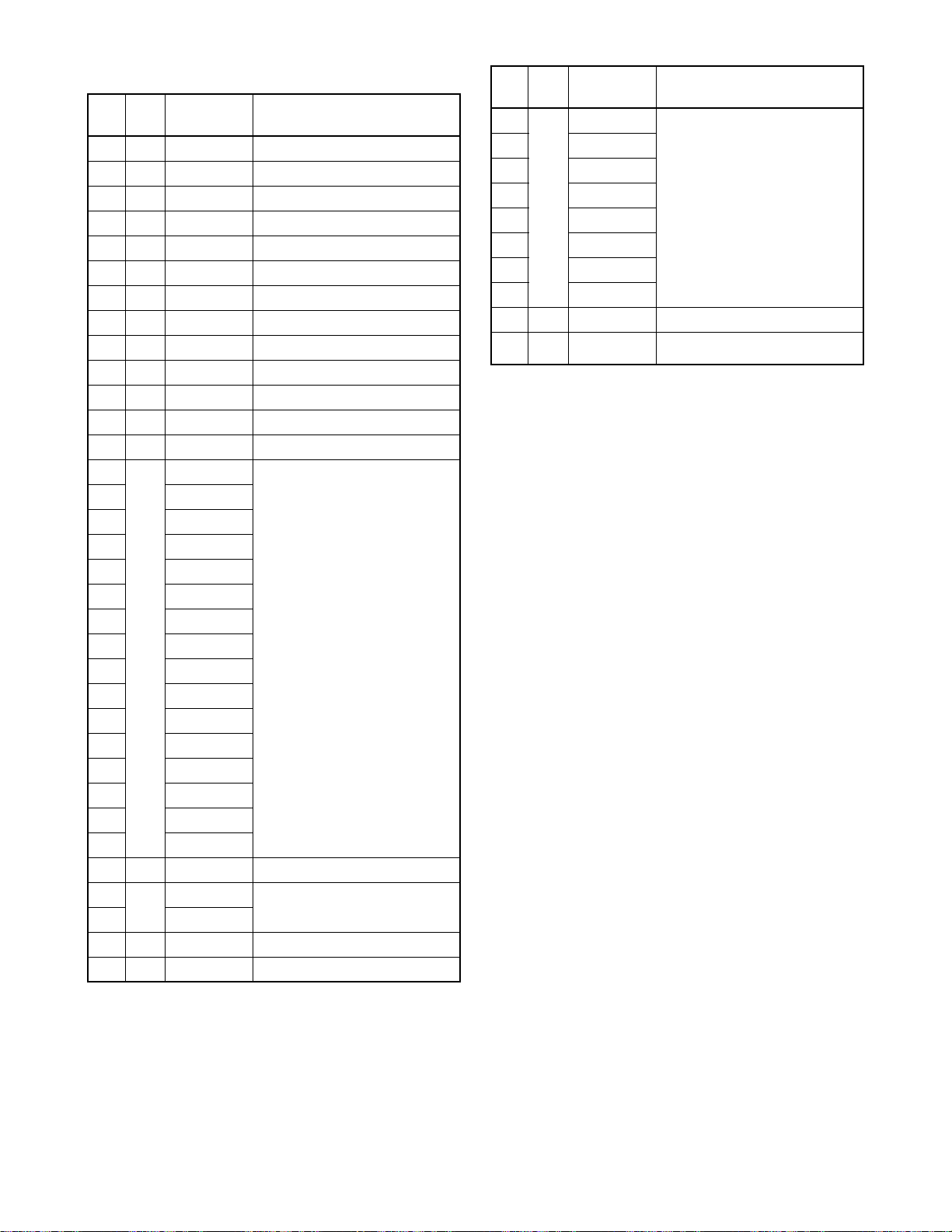
IC6001 ( VFD DRIVER )
Pin
IN/
No.
OUT
1 - NU Not Used
2 - NU Not Used
3 - NU Not Used
4 - NU Not Used
5 IN OSC Oscillator Input
6 - NU Not Used
7 IN VFD-DIN Serial Data Input
8 IN VFD-CLK Serial Clock Input
9 IN VFD-STB Serial Interface Input
10 - NU Not Used
11 - NU Not Used
12 - VSS Ground
13 - VDD Power Supply
14
15 P2
16 P3
17 P4
18 P5
19 P6
20 P7
21 P8
OUT
22 P9
23 P10
24 P11
25 P12
26 P13
27 P14
28 P15
29 P16
30 - VEE Pull Down Level
31
OUT
32 P18
33 - NU Not Used
34 - NU Not Used
Signal
Name
P1
P17
Function
Segment Output
Serial Data Input
Segment Output
Serial Data Input
Pin
IN/
No.
OUT
35
36 7G
37 6G
38 5G
OUT
39 4G
40 3G
41 2G
42 1G
43 - VDD Power Supply
44 - VSS
Signal
Name
8G
Function
Grid Output
Ground
1-15-2 E5S50PIN
Page 58
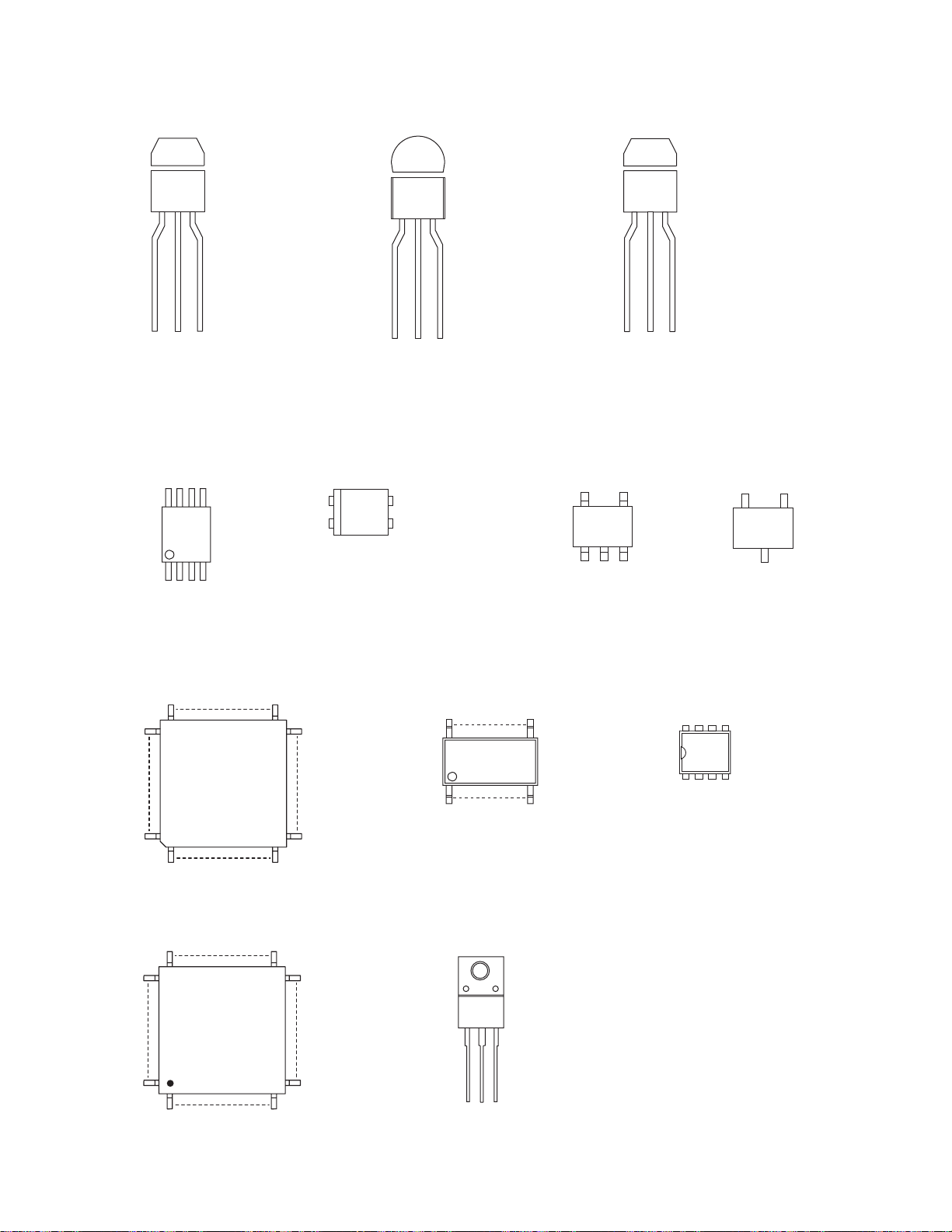
LEAD IDENTIFICATIONS
2SA1980M Y
2SA1980MG-AT
2SC5343MG-AT
ECB
BD9321EFJ-E2
FA5573N-D1-TE1
8 5
1 4
ECB
PS2561A-1(W)
1
2
4
3
2SA1981Y-AT
2SC5344 Y
STB1277LY-AT
1: Anode
2: Cathode
3: Emitter
4: Collector
RA K
PST8229NR
PST8229UR
54
123
SL431A-AT
2SA1980SFY
2SC5343SFG
SRA2205SF
SRC1203SF
EB
C
48 33
49
64
116
SC16315
33
23
34
44
1
11
32
17
22
12
BH76071FJ-E2
14
1
2SK3561(Q.M)
GDS
UTC4580TEM101C77AGE1
8
85
14
7
Note:
A: Anode
K: Cathode
E: Emitter
C: Collector
B: Base
R: Reference
G: Gate
D: Drain
S: Source
1-16-1 E5SK6LE
Page 59

Cabinet
EXPLODED VIEWS
1B1
BD Main CBA &
BD Mechanism Assembly
2L049
AV CBA
2L082
2L085
2L034
B12
A3
F1001
A4
2L034
2L081
2L082
2L070
2L083
2L082
2L071
A1X
A6
A22
A21
A20
Front CBA
2L034
A6
A2
FM1001
B4
B14
See Electrical Parts List
for parts with this mark.
Some Ref. Numbers are
not in sequence.
AC1001
1-17-1 E5S50CEX
Page 60

Packing
S1-A
X6
S5
X14
A20
X33
A16
X19
S3
S1-B
X1
Lower SideUpper Side
A20A20
X2-A X34
X10
S2
S5
Some Ref. Numbers
are not in sequence.
A20
1-17-2 E5S50PEX
Page 61

BDP5110/F7 D(E5S50UD)
D
A
A
A
D
K
A
Y
Y
V
0
X
V
V
V
V
V
B
K
V
V
L
V
V
4
V
V
V
4
V
0
V
V
V
V
V
V
V
V
V
V
V
V
V
BDP5110/F7 D(E5S50UD)
Ref. No. Description Parts No.
MECHANICAL PARTS
A1X FRONT ASSEMBLY E5P50UD 1VM228697D
A2 CHASSIS E5P00UD 1VM123099J
A3 TOP COVER E5P00UD 1VM123100
A4 REAR PANEL E5P10U
A6 FOOT E5730JD 0VM415425
A16 REGISTRATION CARD(PHILIPS) A01F2UH 1EMN25799B
A20 BAR CODE LABEL E5S50UD ---------A21 MODEL NO. LABEL E5S50UD ---------A22 LICENSE LABEL E5S50UD ---------2L034 SCREW C-TIGHT M3X6 E5610UD 0VM412937
2L049 SCREW C-TIGHT M3X6 E5610UD 0VM412937
2L070 SCREW B-TIGHT M3X8 BIND HEAD+ GBHB3080
2L071 SCREW B-TIGHT M3X8 BIND HEAD+ GBHB3080
2L081 SCREW TAP TIGHT M3X5 BIND HEAD+BLK NI GBHC3050
2L082 SCREW TAP TIGHT M3X5 BIND HEAD+BLK NI GBHC3050
2L083 SCREW TAP TIGHT M3X5 BIND HEAD+BLK NI GBHC3050
2L085 SCREW S-TIGHT M3X10 E5610UD 0VM412936
B4 POWER HOLDER E5P00UD 1VM227297F
B12 MAIN PCB BRACKET E5P00U
B14 INSULATION COVER E5P00UD 1VM331217
FM1001! DC FAN MOTOR ASB0412HA-9U51 MMEZ12DEL003
S1-A PAD L E5P51UD 1VM333978
S1-B PAD R E5P51UD 1VM333979
S2 GIFT BOX CARTON E5S50UD 1VM334520
S3 SET BAG E5P00UD 1VM432440
S5 SLEEVE CARTON E6MW1UD 1VM435439
X1! OWNERS MANUAL E5S50UD 1VMN29833
X2-A QUICK GUIDE E5P50UD 1VMN28494B
X6 BATTERY GR03M XB0M371GLP01
X10 ACCESSORY BAG E5795ED 0VM416059
X14 AV CORD 1500/BLAC
X19 REMOTE CONTROL UNIT NB540UD NB540UD
X33 BROCHURE (PHILIPS) A01N2UH 1EMN26419
X34 NETFLIX GUIDE E5PG0UD 1VMN28453
ELECTRICAL PARTS
1B1 BD MAIN CBA & BD MECHANISM ASSEMBL
AV ASSEMBL
Consists of the following
AV CBA (AV PCB A)
FRONT CBA (AV PCB B)
AV CBA (AV PCB A)
C1001 CERAMIC CAP. SL K 56PF/1K
C1002! CAP METALIZED FILM 0.068UF/250V/K/MP
C1003! SAFETY CAP. 2200PF/250
C1004 CHIP CERAMIC CAP.(1608) CH J 22PF/50
C1005 CHIP CERAMIC CAP.(1608) B K 1000PF/50
C1006 CHIP CERAMIC CAP.(1608) B K 0.033UF/50
C1007! SAFETY CAP. 2200PF/250
C1008 ELECTROLYTIC CAPACITOR ZR200TA151K16D
1 / 7 page
20100624
1VM228136
1VM329997
WPZ0152TM018
N7JP3CUN
1VSA25585
----------
----------
---------CCD3AKPSL56
CT2E683EUR01
CCG2EMA0F222
CHD1JJ3CH220
CHD1JK30B102
CHD1JK30B333
CCG2EMA0F222
CA2D151DYG03
BDP5110/F7 D(E5S50UD)
C1009 ELECTROLYTIC CAP. 47UF/35V/M CEE47RENW016
C1010 METALIZED FILM CAP. 0.0022UF/400V
C1012 CHIP CERAMIC CAP. B K 0.068UF/50
C1013 CHIP CERAMIC CAP.(1608) B K 0.01UF/50
C1016 ELECTROLYTIC CAP. 47UF/16V/M CEC47RENW016
C1018 ELECTROLYTIC CAP. 1000UF/25V/M CED102ENW016
C1019 ELECTROLYTIC CAP 4700UF/6.3V S
C1021 ELECTROLYTIC CAP. 33UF/50V/M CEF33RENW016
C1022 CHIP CERAMIC CAP.(1608) F Z 0.1UF/50V CHD1JZ30F104
C1024 ELECTROLYTIC CAP. 1000UF/25V/M CED102ENW016
C1025 ELECTROLYTIC CAP 3300UF/6.3V/M CEA332ENW013
C1033 CHIP CERAMIC CAP.(1608) B K 0.01UF/50
C1037 ELECTROLYTIC CAP. 47UF/6.3V/M CEA47RENW016
C2000 CHIP CERAMIC CAP.(1608) B K 0.1UF/25
C2001 ELECTROLYTIC CAP. 100UF/16V/M CEC101ENW016
C2002 ELECTROLYTIC CAP. 10UF/50V M CEF10RENW016
C2009 CHIP CERAMIC CAP.(1608) CH J 100PF/50
C2011 CHIP CERAMIC CAP.(1608) F Z 0.1UF/50V CHD1JZ30F104
C2014 ELECTROLYTIC CAP. 22UF/50V/M CEF22RENW016
C2015 ELECTROLYTIC CAP. 100UF/6.3V/M CEA101ENW016
C2065 CHIP CERAMIC CAP.(1608) B K 1000PF/50
C2100 CHIP CERAMIC CAP.(1608) B K 0.1UF/25
C2104 ELECTROLYTIC CAP. 47UF/6.3V/M CEA47RENW016
C2106 CHIP CERAMIC CAP. CH D 8PF/50
C2206 CHIP CERAMIC CAP.(1608) F Z 0.1UF/50V CHD1JZ30F104
C2207 ELECTROLYTIC CAP. 10UF/16V/M CEC10RENW016
C2208 ELECTROLYTIC CAP. 10UF/16V/M CEC10RENW016
C2209 CHIP CERAMIC CAP. CH J 220PF/50
C2210 CHIP CERAMIC CAP. CH J 220PF/50
C2211 ELECTROLYTIC CAP. 10UF/16V/M CEC10RENW016
C2212 ELECTROLYTIC CAP. 10UF/16V/M CEC10RENW016
C2213 CHIP CERAMIC CAP.(1608) F Z 0.1UF/50V CHD1JZ30F104
C2215 CHIP CERAMIC CAP. CH J 39PF/50
C2216 CHIP CERAMIC CAP. CH J 39PF/50
C2283 ELECTROLYTIC CAP. 220UF/6.3V/M CEA221ENW016
C2300 ELECTROLYTIC CAP. 100UF/6.3V/M CEA101ENW016
C2301 CHIP CERAMIC CAP.(1608) F Z 0.1UF/50V CHD1JZ30F104
C2303 ELECTROLYTIC CAP. 470UF/6.3V/M CEA471ENW016
C2304 ELECTROLYTIC CAP. 470UF/6.3V/M CEA471ENW016
C2305 ELECTROLYTIC CAP. 470UF/6.3V/M CEA471ENW016
C2306 ELECTROLYTIC CAP. 470UF/6.3V/M CEA471ENW016
C2307 ELECTROLYTIC CAP. 10UF/16V/M CEC10RENW016
C2319 CHIP CERAMIC CAP.(1608) B K 0.1UF/50
C2320 CHIP CERAMIC CAP.(1608) B K 1UF/10
C2321 CHIP CERAMIC CAP.(1608) B K 1UF/10
C2328 CHIP CERAMIC CAP.(1608) B K 0.1UF/50
C2601 ELECTROLYTIC CAP. 1000UF/6.3V/M CEA102ENW016
C2602 ELECTROLYTIC CAP. 1000UF/6.3V/M CEA102ENW016
C2605 ELECTROLYTIC CAP. 47UF/25V/M CED47RENW016
C2607 ELECTROLYTIC CAP. 1000UF/6.3V/M CEA102ENW016
C2608 ELECTROLYTIC CAP. 1000UF/6.3V/M CEA102ENW016
C2609 CHIP CERAMIC CAP.(1608) B K 1UF/10
C2615 ELECTROLYTIC CAP. 100UF/6.3V/M CEA101ENW016
C2616 CHIP CERAMIC CAP. F Z 1UF/10
C2618 CHIP CERAMIC CAP.(1608) F Z 0.1UF/50V CHD1JZ30F104
C2619 CHIP CERAMIC CAP.(1608) F Z 0.1UF/50V CHD1JZ30F104
C2620 CHIP CERAMIC CAP. B K 8200PF/50
C2622 CHIP CERAMIC CAP.(2125) F Z 10UF/10
C2623 CHIP CERAMIC CAP.(2125) F Z 10UF/10
C2626 ELECTROLYTIC CAP. 100UF/6.3V/M CEA101ENW016
2 / 7 page
CT2H222DT034
CHD1JK30B683
CHD1JK30B103
CEA472ENW013
CHD1JK30B103
CHD1EK30B10
CHD1JJ3CH101
CHD1JK30B102
CHD1EK30B10
CHD1JD3CH8R
CHD1JJ3CH221
CHD1JJ3CH221
CHD1JJ3CH390
CHD1JJ3CH390
CHD1JK30B104
CHD1AK30B105
CHD1AK30B105
CHD1JK30B104
CHD1AK30B105
CHD1AZ30F105
CHD1JK30B822
CHE1AZ30F106
CHE1AZ30F106
Page 62
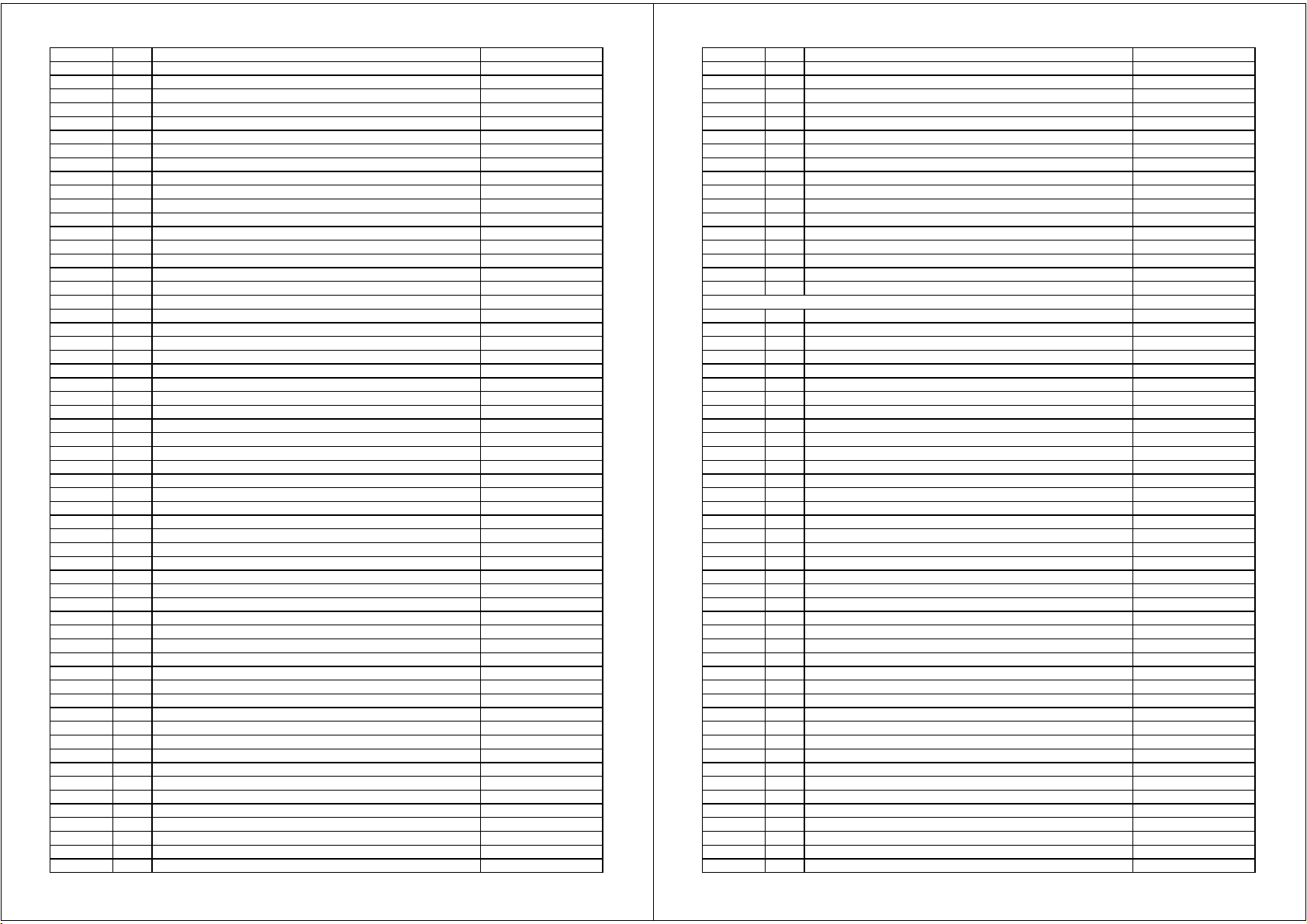
BDP5110/F7 D(E5S50UD)
V
V
V
V
V
V
V
V
V
V
V
V
V
V
V
V
V
V
4
0
9
F
F
F
F
F
F
F
F
4
4
F
4
F
4
F
T
T
2
2
2
2
K
K
K
K
P
K
K
K
K
K
T
Y
Y
Y
F
Y
Y
F
F
T
T
T
T
L
Y
C2627 CHIP CERAMIC CAP. F Z 1UF/10
CHD1AZ30F105
C2629 CHIP CERAMIC CAP.(1608) F Z 0.1UF/50V CHD1JZ30F104
C2630 CHIP CERAMIC CAP.(1608) F Z 0.1UF/50V CHD1JZ30F104
C2631 CHIP CERAMIC CAP.(1608) B K 5600PF/50
C2632 CHIP CERAMIC CAP.(2125) F Z 10UF/10
C2633 CHIP CERAMIC CAP.(2125) F Z 10UF/10
C2634 CHIP CERAMIC CAP.(2125) F Z 10UF/10
C2638 CHIP CERAMIC CAP. CH J 330PF/50
C2639 CHIP CERAMIC CAP. CH J 220PF/50
CHD1JK30B562
CHE1AZ30F106
CHE1AZ30F106
CHE1AZ30F106
CHD1JJ3CH331
CHD1JJ3CH221
C2651 ELECTROLYTIC CAP. 330UF/6.3V/M CEA331ENW016
C2652 ELECTROLYTIC CAP. 330UF/6.3V/M CEA331ENW016
C2653 ELECTROLYTIC CAP. 330UF/6.3V/M CEA331ENW016
C2700 ELECTROLYTIC CAP. 100UF/16V/M CEC101ENW016
C2701 CHIP CERAMIC CAP. (1608) F Z 1UF/16V CHD1CZ30F105
C2702 CAP CHIP 2125 R6/K/10000000PF/16
CHM1060MR010
C2704 CHIP CERAMIC CAP.(1608) F Z 0.1UF/50V CHD1JZ30F104
C2705 CHIP CERAMIC CAP.(1608) B K 1000PF/50
CHD1JK30B102
C2706 CHIP CERAMIC CAP.(1608) F Z 0.1UF/50V CHD1JZ30F104
C2707 CAP CHIP 2125 R6/K/10000000PF/16
C2708 CAP CHIP 2125 R6/K/10000000PF/16
CHM1060MR010
CHM1060MR010
C2710 ELECTROLYTIC CAP. 470UF/16V/M CEC471ENW016
C2750 ELECTROLYTIC CAP. 100UF/6.3V/M CEA101ENW016
C2751 CHIP CERAMIC CAP. F Z 1UF/10
C2752 CHIP CERAMIC CAP.(2125) F Z 10UF/10
CHD1AZ30F105
CHE1AZ30F106
C2754 CHIP CERAMIC CAP.(1608) F Z 0.1UF/50V CHD1JZ30F104
C2755 CHIP CERAMIC CAP.(1608) F Z 0.1UF/50V CHD1JZ30F104
C2756 CHIP CERAMIC CAP.(1608) B K 3300PF/50
C2757 CHIP CERAMIC CAP.(2125) F Z 10UF/10
C2758 CHIP CERAMIC CAP.(2125) F Z 10UF/10
CHD1JK30B332
CHE1AZ30F106
CHE1AZ30F106
C2760 ELECTROLYTIC CAP. 330UF/6.3V/M CEA331ENW016
C4001 CHIP CERAMIC CAP.(1608) F Z 0.1UF/50V CHD1JZ30F104
C4002 CHIP CERAMIC CAP.(2125) F Z 10UF/10
C4008 CHIP CERAMIC CAP.(1608) CH J 33PF/50
CHE1AZ30F106
CHD1JJ3CH330
CN2001 CONNECTOR PRINT OSU 30PIN IMSA-9195B-30Z05 J391300ER003
CN2002 WIRE ASSEMBLY AV-VFD 15P WX1E5S50-001 WX1E5S50-001
CN2004 PH CONNECTOR TOP 2P B2B-PH-K-S (LF)(SN) J3PHC02JG029
CN2200 WIRE ASSEMBLY AV-MAIN 24P WX1E5P00-001 WX1E5P00-001
CN4000 CONNECTOR IC CARD MES 9PIN 1903572 JF19090AP001
D1001 RECTIFIER DIODE 1N4005 NDQZ001N4005
D1002 RECTIFIER DIODE 1N4005 NDQZ001N4005
D1003 RECTIFIER DIODE 1N4005 NDQZ001N4005
D1004 RECTIFIER DIODE 1N4005 NDQZ001N4005
D1005 DIODE ZENER 27BSB-T26 NDTB027BST26
D1006 RECTIFIER DIODE BA159 NDQZ000BA159
D1007 RECTIFIER DIODE BA157 NDQZ000BA157
D1008 WIRE CP STP-S-0.60 XZ40F0REN002
D1009 DIODE ZENER 24BSB-T26 NDTB024BST26
D1010 RECTIFIER DIODE BA157 NDQZ000BA157
D1011 SCHOTTKY BARRIER DIODE SMD SK5
ND1Z0000SK54
D1013 SCHOTTKY BARRIER DIODE SB540-B/P NDLZ000SB540
D1014 SCHOTTKY BARRIER DIODE SB540-B/P NDLZ000SB540
D1017 DIODE ZENER 18BSC-T26 NDTC018BST26
D1018 RECTIFIER DIODE BA157 NDQZ000BA157
D1022 SCHOTTKY BARRIER DIODE SB14
D1023 SCHOTTKY BARRIER DIODE SMD SK3
NDQZ000SB140
ND1Z0000SK39
D1024 DIODE SWITCHING 1N4148-F0021 NDTZ01N4148
D1025 RECTIFIER DIODE 1N4005 NDQZ001N4005
D1036 DIODE ZENER 27BSB-T26 NDTB027BST26
D1037 DIODE ZENER 27BSB-T26 NDTB027BST26
D2000 DIODE SWITCHING 1N4148-F0021 NDTZ01N4148
3 / 7 page
BDP5110/F7 D(E5S50UD)
D2601 DIODE SWITCHING 1N4148-F0021 NDTZ01N4148
D2605 DIODE SWITCHING 1N4148-F0021 NDTZ01N4148
D2608 DIODE SWITCHING 1N4148-F0021 NDTZ01N4148
D2610 DIODE SWITCHING 1N4148-F0021 NDTZ01N4148
D2614 DIODE SWITCHING 1N4148-F0021 NDTZ01N4148
D2615 DIODE SWITCHING 1N4148-F0021 NDTZ01N4148
D2620 SCHOTTKY BARRIER DIODE SMD SK3
D2621 SCHOTTKY BARRIER DIODE SMD SK3
ND1Z0000SK34
ND1Z0000SK34
D2622 DIODE SWITCHING 1N4148-F0021 NDTZ01N4148
D2700 SCHOTTKY BARRIER DIODE SMD SK3
ND1Z0000SK34
D2701 DIODE SWITCHING 1N4148-F0021 NDTZ01N4148
D2750 SCHOTTKY BARRIER DIODE SMD SK3
ND1Z0000SK34
D2751 DIODE SWITCHING 1N4148-F0021 NDTZ01N4148
IC1001! IC SWITCHING FA5573N-D1-TE1 SOP8 QSCA0T0FD002
IC1003! PHOTOCOUPLER PS2561A-1(W) QPEWPS2561A1
IC1011 IC SHUNT REGULATOR SL431A-A
IC1012 IC SHUNT REGULATOR SL431A-A
NSZBA0TAUK01
NSZBA0TAUK01
IC2000 IC SUB MICON MN101C77AGE1 QSAA0R0MS019
Either IC2001 or IC2002 is used.
IC2001 RESET IC IC-PST8229NR QSZBA0TMM177
IC2002 IC (RESET) IC-PST8229UR QSCA0T0MM216
IC2200 IC OP AMP UTC4580TE NSCA0T02H001
IC2300 IC VIDEO DRIVER BH76071FJ-E2 QSCA0T0RM103
IC2601 IC DC-DC CONVERTER BD9321EFJ-E
IC2602 IC DC-DC CONVERTER BD9321EFJ-E
IC2700 IC DC-DC CONVERTER BD9321EFJ-E
IC2750 IC DC-DC CONVERTER BD9321EFJ-E
QSCA0T0RM102
QSCA0T0RM102
QSCA0T0RM102
QSCA0T0RM102
L1001! COIL LINE FILTER ST0603FT20-009 0.027 LLEB0Z0Y2001
L1003 POWER INDUCTORS CWKBNP-220
LLF2200KV002
L2101 CHIP RES. 1/10W J 1 OHM RRXAJR5Z01R0
L2102 INDUCTOR(100UH K) LAP02TA101
L2201 POWER INDUCTORS CWKBNP-100
L2202 POWER INDUCTORS CWKBNP-100
L2300 RADIAL TYPE CHOKE COIL CW68-470K-841040N
L2400 CHOKE COIL 22UHL2600 CHOKE COIL 22UHL2601 CHOKE COIL 22UHL2700 POWER INDUCTORS CWKBNP-100
L2750 POWER INDUCTORS CWKBNP-100
L4002 CHIP INDUCTOR LK160882NM-
LLAXKATTU101
LLF1000KV002
LLF1000KV002
LLBD00PKV023
LLBD00PKV021
LLBD00PKV021
LLBD00PKV021
LLF1000KV002
LLF1000KV002
LLACMB3TU82N
Q1001! MOS FET 2SK3561(Q.M) QFQZSK3561QM
Q1002 PNP TRANSISTOR 2SA1980M
Q1011 NPN TRANSISTOR 2SC5344
Q2002 PNP TRANSISTOR SMD 2SA1980SF
Q2003 TRANSISTOR SRC1203S
Q2004 NPN TRANSISTOR 2SC5344
Q2006 PNP TRANSISTOR SMD 2SA1980SF
NQSY2SA1980M
NQSY02SC5344
NQ1Y2SA1980S
NQ1ZSRC1203S
NQSY02SC5344
NQ1Y2SA1980S
Q2007 NPN TRANSISTOR SMD 2SC5343SFG NQ1G2SC5343S
Q2008 NPN TRANSISTOR SMD 2SC5343SFG NQ1G2SC5343S
Q2009 NPN TRANSISTOR SMD 2SC5343SFG NQ1G2SC5343S
Q2010 NPN TRANSISTOR SMD 2SC5343SFG NQ1G2SC5343S
Q2100 NPN TRANSISTOR SMD 2SC5343SFG NQ1G2SC5343S
Q2200 PNP TRANSISTOR DIGITAL SMD SRA2205S
Q2201 PNP TRANSISTOR DIGITAL SMD SRA2205S
Q2202 NPN TRANSISTOR 2SC5343MG-A
Q2203 NPN TRANSISTOR 2SC5343MG-A
NQ1ZSRA2205S
NQ1ZSRA2205S
NQSG2SC5343M
NQSG2SC5343M
Q2601 NPN TRANSISTOR SMD 2SC5343SFG NQ1G2SC5343S
Q2603 PNP TRANSISTOR 2SA1981Y-A
Q2604 PNP TRANSISTOR STB1277LY-A
Q2605 NPN TRANSISTOR 2SC5344
NQSY02SA1981
NQSYSTB1277
NQSY02SC5344
4 / 7 page
Page 63

BDP5110/F7 D(E5S50UD)
T
L
T
0
0
0
0
0
Q2606 PNP TRANSISTOR STB1277LY-A
Q2608 PNP TRANSISTOR 2SA1980MG-A
Q2609 NPN TRANSISTOR SMD 2SC5343SFG NQ1G2SC5343S
Q2619 NPN TRANSISTOR SMD 2SC5343SFG NQ1G2SC5343S
Q2620 NPN TRANSISTOR SMD 2SC5343SFG NQ1G2SC5343S
Q2621 NPN TRANSISTOR SMD 2SC5343SFG NQ1G2SC5343S
R1001 CHIP RES. 1/10W J 2.2K OHM RRXAJR5Z0222
R1002 CHIP RES. 1/10W J 2.2K OHM RRXAJR5Z0222
R1003 CHIP RES. 1/10W J 8.2K OHM RRXAJR5Z0822
R1004 CHIP RES RMC1/8-104JTP RRX4JR7Z0104
R1005 CHIP RES. 1/10W J 10 OHM RRXAJR5Z0100
R1006 CHIP RES. 1/10W J 100K OHM RRXAJR5Z0104
R1008 CHIP RES. 1/10W J 56 OHM RRXAJR5Z0560
R1009 CHIP RES. 1/10W J 100 OHM RRXAJR5Z0101
R1011 CHIP RES. 1/10W J 10 OHM RRXAJR5Z0100
R1012 CHIP RES. 1/10W J 4.7K OHM RRXAJR5Z0472
R1013 METAL OXIDE FILM RES. 2W J 47K OHM RN02JZLZ0473
R1014 METAL OXIDE RES. 2W J 0.68 OHM RN02JZLZ0R68
R1016 CHIP RES. 1/10W J 470 OHM RRXAJR5Z0471
R1017 CHIP RES. 1/10W J 8.2K OHM RRXAJR5Z0822
R1019 CHIP RES. 1/10W J 680 OHM RRXAJR5Z0681
R1020 CHIP RES. 1/10W F 2K OHM RRXAFR5H2001
R1021 CARBON RES. 1/4W J 1.5K OHM RCX4JATZ0152
R1023 CHIP RES. 1/10W J 5.1K OHM RRXAJR5Z0512
R1024 CHIP RES. 1/10W F 150 OHM RRXAFR5H150
R1025 CHIP RES. 1/10W F 1.0K OHM RRXAFR5H1001
R1026 CHIP RES. 1/10W F 1.0K OHM RRXAFR5H1001
R1027 CARBON RES. 1/4W J 3.9K OHM RCX4JATZ0392
R1039 CHIP RES. 1/10W J 1K OHM RRXAJR5Z0102
R1040 CARBON RES. 1/4W J 100 OHM RCX4JATZ0101
R1046 CHIP RES. 1/10W F 2.2K OHM RRXAFR5H2201
R1048 CHIP RES. 1/10W F 3.3K OHM RRXAFR5H3301
R2001 CHIP RES. 1/10W J 10K OHM RRXAJR5Z0103
R2002 CHIP RES. 1/10W J 4.7K OHM RRXAJR5Z0472
R2003 CHIP RES. 1/10W J 4.7K OHM RRXAJR5Z0472
R2004 CHIP RES. 1/10W J 470 OHM RRXAJR5Z0471
R2005 CHIP RES. 1/10W J 10K OHM RRXAJR5Z0103
R2006 CHIP RES. 1/10W J 10K OHM RRXAJR5Z0103
R2007 CHIP RES. 1/10W J 15K OHM RRXAJR5Z0153
R2010 CHIP RES. 1/10W J 470K OHM RRXAJR5Z0474
R2012 CHIP RES. 1/10W J 100 OHM RRXAJR5Z0101
R2013 CHIP RES. 1/10W J 100 OHM RRXAJR5Z0101
R2014 CARBON RES. 1/4W J 2.2 OHM RCX4JATZ02R2
R2015 CHIP RES. 1/10W J 100 OHM RRXAJR5Z0101
R2016 CHIP RES. 1/10W J 1K OHM RRXAJR5Z0102
R2018 CHIP RES. 1/10W J 100K OHM RRXAJR5Z0104
R2019 CHIP RES. 1/10W J 1K OHM RRXAJR5Z0102
R2020 CHIP RES. 1/10W J 10K OHM RRXAJR5Z0103
R2021 CHIP RES. 1/10W J 10K OHM RRXAJR5Z0103
R2024 CHIP RES. 1/10W J 10K OHM RRXAJR5Z0103
R2025 CHIP RES. 1/10W J 10K OHM RRXAJR5Z0103
R2026 CHIP RES. 1/10W J 10K OHM RRXAJR5Z0103
R2027 WIRE CP STP-S-0.60 XZ40F0REN002
R2029 CHIP RES. 1/10W J 10K OHM RRXAJR5Z0103
R2031 CHIP RES. 1/10W J 10K OHM RRXAJR5Z0103
R2035 CHIP RES. 1/10W J 10K OHM RRXAJR5Z0103
R2036 CHIP RES. 1/10W J 10K OHM RRXAJR5Z0103
R2038 CHIP RES. 1/10W J 1K OHM RRXAJR5Z0102
R2040 CHIP RES. 1/10W J 10K OHM RRXAJR5Z0103
R2041 CHIP RES. 1/10W J 10K OHM RRXAJR5Z0103
5 / 7 page
NQSYSTB1277
NQSG2SA1980M
BDP5110/F7 D(E5S50UD)
R2042 CHIP RES. 1/10W J 10K OHM RRXAJR5Z0103
R2043 CHIP RES. 1/10W J 10K OHM RRXAJR5Z0103
R2049 CHIP RES. 1/10W J 10K OHM RRXAJR5Z0103
R2053 CHIP RES. 1/10W J 47K OHM RRXAJR5Z0473
R2063 CARBON RES. 1/4W J 240 OHM RCX4JATZ0241
R2064 CARBON RES. 1/4W J 240 OHM RCX4JATZ0241
R2066 CHIP RES. 1/10W J 47K OHM RRXAJR5Z0473
R2067 CHIP RES. 1/10W J 5.6K OHM RRXAJR5Z0562
R2069 CARBON RES. 1/4W J 120 OHM RCX4JATZ0121
R2070 CARBON RES. 1/4W J 120 OHM RCX4JATZ0121
R2091 CARBON RES. 1/4W J 47K OHM RCX4JATZ0473
R2100 CHIP RES. 1/10W J 2K OHM RRXAJR5Z0202
R2101 CHIP RES. 1/10W J 2.2K OHM RRXAJR5Z0222
R2102 CHIP RES. 1/10W J 2.2K OHM RRXAJR5Z0222
R2103 CHIP RES. 1/10W J 220 OHM RRXAJR5Z0221
R2104 CHIP RES. 1/10W J 75 OHM RRXAJR5Z0750
R2105 CHIP RES. 1/10W J 100K OHM RRXAJR5Z0104
R2208 CHIP RES. 1/10W F 24K OHM RRXAFR5H2402
R2209 CHIP RES. 1/10W F 24K OHM RRXAFR5H2402
R2210 CHIP RES. 1/10W J 8.2K OHM RRXAJR5Z0822
R2211 CHIP RES. 1/10W J 8.2K OHM RRXAJR5Z0822
R2212 CHIP RES. 1/10W F 33.0K OHM RRXAFR5H3302
R2213 CHIP RES. 1/10W F 33.0K OHM RRXAFR5H3302
R2214 CHIP RES. 1/10W J 100K OHM RRXAJR5Z0104
R2215 CHIP RES. 1/10W J 100K OHM RRXAJR5Z0104
R2216 CHIP RES. 1/10W J 820 OHM RRXAJR5Z0821
R2217 CHIP RES. 1/10W J 1K OHM RRXAJR5Z0102
R2218 CHIP RES. 1/10W J 820 OHM RRXAJR5Z0821
R2219 CHIP RES. 1/10W J 1K OHM RRXAJR5Z0102
R2220 CHIP RES. 1/10W J 100K OHM RRXAJR5Z0104
R2221 CHIP RES. 1/10W J 100K OHM RRXAJR5Z0104
R2223 CHIP RES. 1/10W J 4.7K OHM RRXAJR5Z0472
R2224 CHIP RES. 1/10W J 2.2K OHM RRXAJR5Z0222
R2226 CHIP RES. 1/10W J 1K OHM RRXAJR5Z0102
R2227 CHIP RES. 1/10W J 220 OHM RRXAJR5Z0221
R2228 CHIP RES. 1/10W J 220 OHM RRXAJR5Z0221
R2229 CHIP RES. 1/10W J 2.2K OHM RRXAJR5Z0222
R2230 CHIP RES. 1/10W J 4.7K OHM RRXAJR5Z0472
R2301 CHIP RES.(1608) 1/10W F 82.0 OHM RRXAFR5H82R
R2302 CHIP RES.(1608) 1/10W F 82.0 OHM RRXAFR5H82R
R2303 CHIP RES.(1608) 1/10W F 82.0 OHM RRXAFR5H82R
R2304 CHIP RES.(1608) 1/10W F 82.0 OHM RRXAFR5H82R
R2310 CHIP RES. 1/10W J 75 OHM RRXAJR5Z0750
R2311 CHIP RES. 1/10W J 75 OHM RRXAJR5Z0750
R2312 CHIP RES. 1/10W J 75 OHM RRXAJR5Z0750
R2313 CHIP RES. 1/10W J 75 OHM RRXAJR5Z0750
R2601 CHIP RES. 1/10W J 4.7K OHM RRXAJR5Z0472
R2606 CHIP RES. 1/10W J 47K OHM RRXAJR5Z0473
R2607 CHIP RES. 1/10W J 4.7K OHM RRXAJR5Z0472
R2608 CHIP RES. 1/10W J 4.7K OHM RRXAJR5Z0472
R2609 CHIP RES. 1/10W J 4.7K OHM RRXAJR5Z0472
R2612 CHIP RES. 1/10W J 10K OHM RRXAJR5Z0103
R2621 CARBON RES. 1/4W J 82 OHM RCX4JATZ0820
R2622 CARBON RES. 1/4W J 82 OHM RCX4JATZ0820
R2637 METAL OXIDE FILM RES. 1W J 1.2 OHM RN011R2ZU001
R2638 CHIP RES. 1/10W J 10K OHM RRXAJR5Z0103
R2639 CHIP RES. 1/10W J 10K OHM RRXAJR5Z0103
R2654 CHIP RES. 1/10W J 5.1K OHM RRXAJR5Z0512
R2655 CHIP RES. 1/10W J 8.2K OHM RRXAJR5Z0822
R2660 CHIP RES. 1/10W F 1.5K OHM RRXAFR5H1501
6 / 7 page
Page 64

BDP5110/F7 D(E5S50UD)
P
F
K
R2661 CHIP RES. 1/10W F 3.3K OHM RRXAFR5H3301
R2662 CHIP RES. 1/10W F 1.5K OHM RRXAFR5H1501
R2663 CHIP RES. 1/10W F 2.2K OHM RRXAFR5H2201
R2664 CHIP RES. 1/10W F 3.3K OHM RRXAFR5H3301
R2669 CHIP RES. 1/10W J 27K OHM RRXAJR5Z0273
R2671 CHIP RES. 1/10W J 220K OHM RRXAJR5Z0224
R2673 CHIP RES. 1/10W J 2.2M OHM RRXAJR5Z0225
R2674 CHIP RES. 1/10W J 100K OHM RRXAJR5Z0104
R2675 CHIP RES. 1/10W J 220 OHM RRXAJR5Z0221
R2676 CHIP RES. 1/10W J 100K OHM RRXAJR5Z0104
R2679 CHIP RES. 1/10W J 47K OHM RRXAJR5Z0473
R2680 CHIP RES. 1/10W J 27K OHM RRXAJR5Z0273
R2701 CHIP RES. 1/10W J 47K OHM RRXAJR5Z0473
R2702 CHIP RES. 1/10W F 2.2K OHM RRXAFR5H2201
R2703 CHIP RES. 1/10W F 33.0K OHM RRXAFR5H3302
R2704 CHIP RES. 1/10W F 3.3K OHM RRXAFR5H3301
R2705 CHIP RES. 1/10W J 4.7K OHM RRXAJR5Z0472
R2706 CHIP RES. 1/10W J 4.7K OHM RRXAJR5Z0472
R2707 CHIP RES. 1/10W J 4.7K OHM RRXAJR5Z0472
R2751 CHIP RES. 1/10W J 15K OHM RRXAJR5Z0153
R2753 CHIP RES. 1/10W F 9.1K OHM RRXAFR5H9101
R2754 CHIP RES. 1/10W F 3.3K OHM RRXAFR5H3301
R4001 CHIP RES. 1/10W J 47 OHM RRXAJR5Z0470
R4002 CHIP RES. 1/10W J 47 OHM RRXAJR5Z0470
R4003 CHIP RES. 1/10W J 47 OHM RRXAJR5Z0470
R4004 CHIP RES. 1/10W J 22 OHM RRXAJR5Z0220
R4005 CHIP RES. 1/10W J 47 OHM RRXAJR5Z0470
R4006 CHIP RES. 1/10W J 47 OHM RRXAJR5Z0470
AC1001! AC CORD W/O A GND WIRE PB8K9F9110AB057 WAC1720LW003
F1001! FUSE TIME RAG FIH 250V 2.5A PDGJBB0NG252
F1002 CHIP FUSE FCC16501ABT
FH1001 FUSE HOLDER MSF-015 LF (B110) XH01Z00LY002
FH1002 FUSE HOLDER MSF-015 LF (B110) XH01Z00LY002
JK2100 RCA JACK(BLACK) MSP-251V-01 NI FE L
JK2300 RCA JACK MSD-246V-65 NI FE LF JXRL060LY131
SA1001! VARISTOR 10D 221K SVR NVQZVR10D221
T1001! TRANS POWER 10706 LTT2PC0KT062
X2000 CERAMIC RESONATOR ZTT8.00MT47 FY0805PLN004
PDDAEC0KE501
JXRL010LY125
C6002 CHIP CERAMIC CAP.(1608) F Z 0.1UF/50V CHD1JZ30F104
C6006 CHIP CERAMIC CAP.(1608) F Z 0.1UF/50V CHD1JZ30F104
CN6000 CONNECTOR PRINT MES 00 6203 301 015 000+ JC62150UG016
D6008 LED(RED) LTL-1CHEE NPQZLTL1CHEE
IC6001 VFD DRIVER IC SC16315 NSZBA0TQ0010
L6000 WIRE CP STP-S-0.60 XZ40F0REN002
R6007 CHIP RES. 1/10W J 68K OHM RRXAJB5Z0683
R6011 CHIP RES. 1/10W J 180 OHM RRXAJR5Z0181
R6012 CHIP RES. 1/10W J 6.8K OHM RRXAJB5Z0682
R6014 CHIP RES. 1/10W J 560 OHM RRXAJB5Z0561
R6015 CHIP RES. 1/10W J 5.6K OHM RRXAJB5Z0562
R6016 CHIP RES. 1/10W J 120 OHM RRXAJR5Z0121
SW6000 TACT SWITCH SKQSAB SST0101AL038
SW6001 TACT SWITCH SKQSAB SST0101AL038
SW6003 TACT SWITCH SKQSAB SST0101AL038
SW6004 TACT SWITCH SKQSAB SST0101AL038
FL6001 FL 8-ST-30N
RS6000 SENSOR REMOTE RECEIVER KSM-712TC2M USEJRS0KK002
FRONT CBA (AV PCB B)
7 / 7 page
----------
TVFD1C0FT059
Page 65
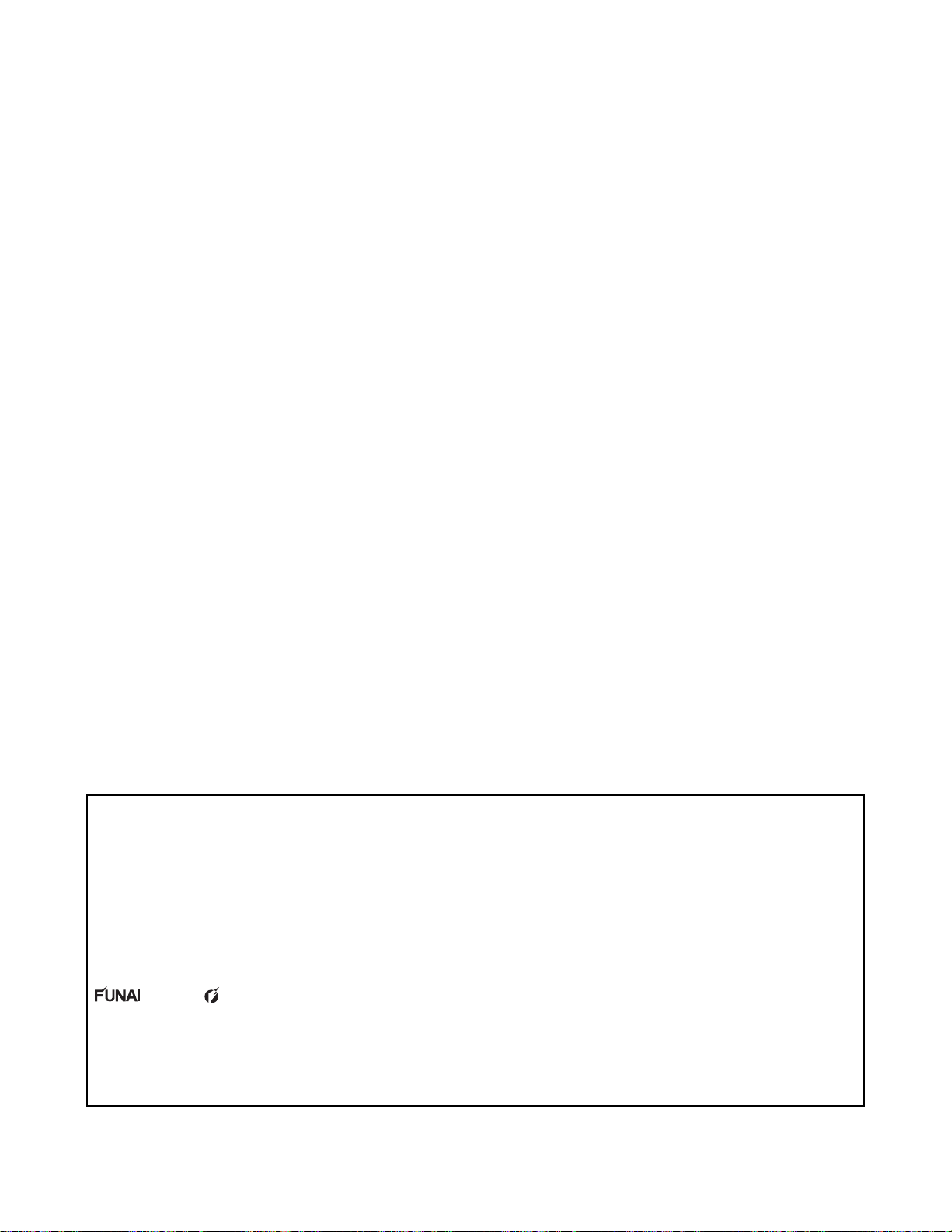
© 2010 Funai Electric Co., Ltd.
All rights reserved. No part of this manual may be reproduced, copied, transmitted, disseminated, transcribed,
downloaded or stored in any storage medium, in any form or for any purpose without the express prior written
consent of Funai. Furthermore, any unauthorized commercial distribution of this manual or any revision hereto
is strictly prohibited.
Information in this document is subject to change without notice. Funai reserves the right to change the content
herein without the obligation to notify any person or organization of such changes.
with the design is a registered trademark of Funai Electric Co., Ltd and may not be used in any way
without the express written consent of Funai. All other trademarks used herein remain the exclusive property of
their respective owners. Nothing contained in this manual should be construed as granting, by implication or
otherwise, any license or right to use any of the trademarks displayed herein. Misuse of any trademarks or any
other content in this manual is strictly prohibited. Funai shall aggressively enforce its intellectual property rights
to the fullest extent of the law.
BDP5110/F7 D
E5S50UD
2010-08-03
