Page 1
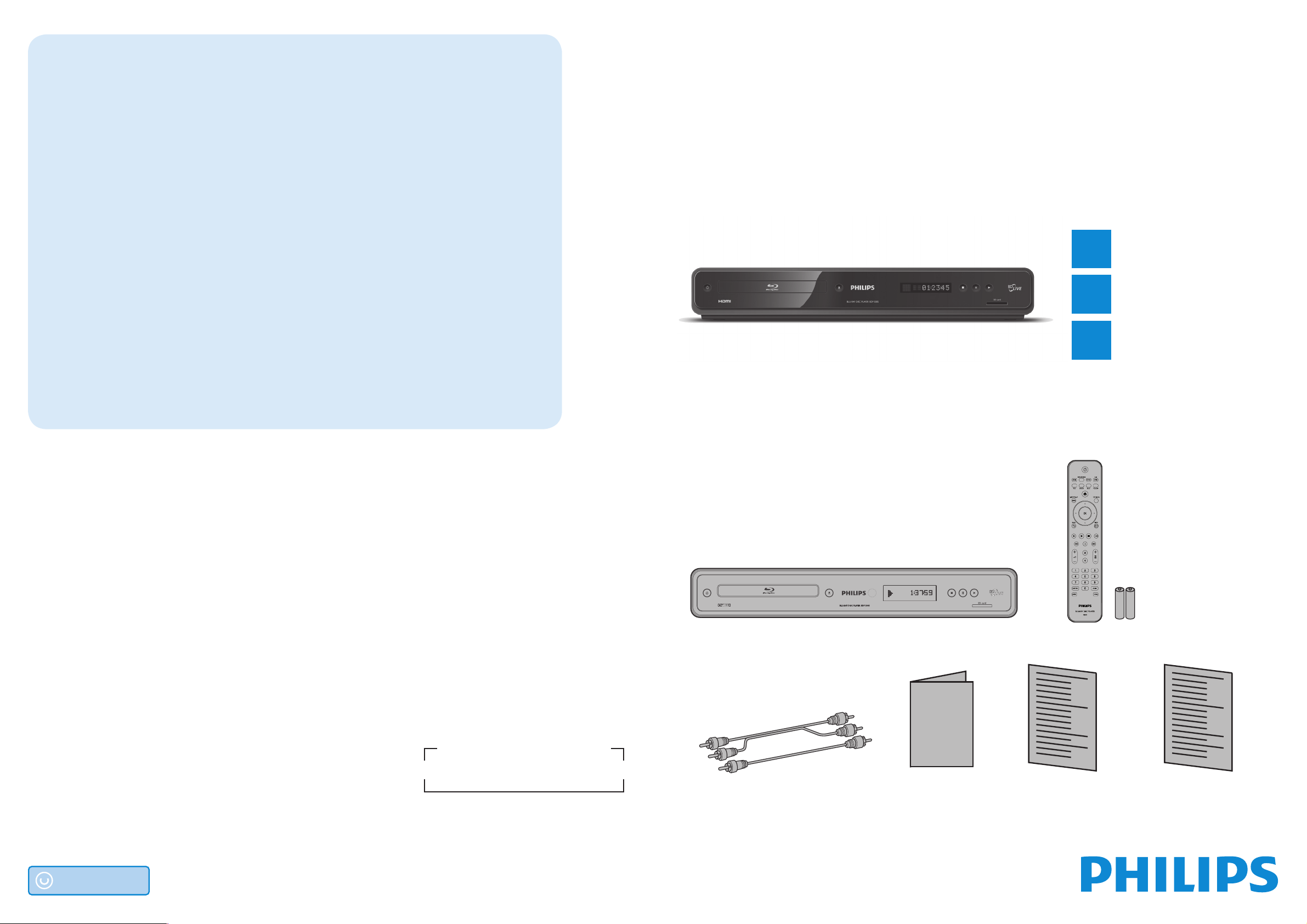
Troubleshooting
No reaction to the remote control.
Connect the product to the power outlet.
Point the remote control at the product.
Insert the batteries correctly.
Insert new batteries in the remote control.
Cannot play back a disc.
Make sure that the product supports the disc.
Make sure that the Blu-ray Disc player supports the region code of the DVD or BD.
(BD: A: DVD: All or 1)
For DVD+RW/+R, make sure that the disc is finalized.
Clean the disc.
BLU-RAY DISC PLAYER BDP5005
Quick Start Guide
1
Connections
No video signal on the display device.
Turn on the TV.
Set the TV to the correct external input.
Select the correct video resolution using [HDMI].
Press and hold [B (PLAY)] on the front panel for 5 seconds to change the setting back
to its default.
What’s in the box?
2
3
Basic Setup
Enjoy
Need help?
User Manual
See the user manual that came with your Philips Blu-ray Disc
Player.
Online
Go to www.philips.com/welcome.
Hotline
Call 1-866-309-0866 for our operators.
Be responsible
Respect copyrights
© 2009 P&F USA, Inc.
PO Box 430 Daleville, IN 47334-0430
All rights reserved.
Printed in China
JpnYN-0914/F7-3
E5K13UD_E5K15UD
1VMN27322A ★★★
Blu-ray Disc Player
User Manual
RCA Audio / Video Cables Quick Start Guide
User Manual
Remote Control with
Batteries (AAA x 2)
Registration Card
Page 2
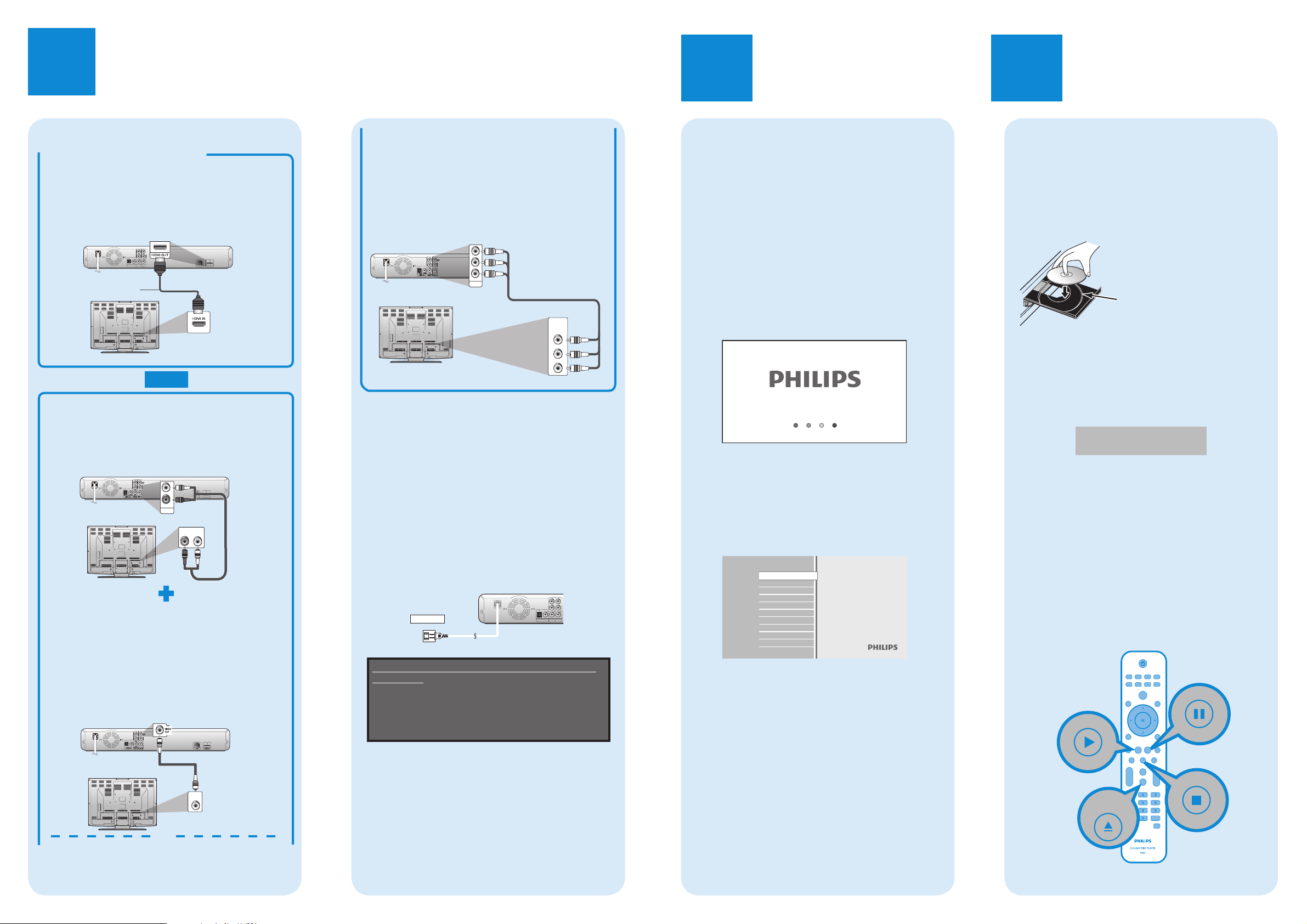
1
E
T
Connections
2
Basic Setup
Enjoy
3
Connection To The TV
Using HDMI (best quality)
A Take an HDMI cable.
B
Plug one end of the HDMI cable into the HDMI OUT
jack of this unit.
C
Plug the other end of the HDMI cable into the
HDMI input jack of your TV.
VIDEO
OUT
Y
L
PB/C
B
R
PR/C
R
OPTICAL
COAXIAL
COMPONENT
DIGITAL OUT
AUDIO OUT
PCM/BITSTREAM
VIDEO OUT
*2
OR
ANALOG AUDIO CONNECTION
A Take the supplied RCA audio cable.
B Plug the red and white RCA audio cable into
the AUDIO OUT (L/R) jacks of this unit.
C Plug the other ends of the RCA audio cable
into the audio input jacks of your TV.
AUDIO OUT
ANALOG VIDEO CONNECTION
Option 1 - Using Composite Video
(standard quality)
A Take the supplied RCA video cable.
B Plug the yellow RCA video cable into the
VIDEO OUT jack of this unit.
C Plug the other end of the RCA video cable
into the video input jack of your TV.
OPTICAL
COAXIAL
*1
HDMI OUTLAN
L
AUDIO I N
VIDEO
HDMI OUTLAN
LR
IN
R
Option 2 - Using Component Video
(better quality)
*1
A Take a green, blue, and red component video
cable.
B Plug the component video cable into the
COMPONENT VIDEO OUT jacks of this unit.
C Plug the other ends of the component video cable
into the component video input jacks of your TV.
Y
PB/C
PR/C
COMPONENT
VIDEO OUT
B
R
(Green)
(Blue)
(Red)
COMPONENT
VIDEO IN
Y
PB/C
PR/C
(Green)
B
(Blue)
(Red)
R
*1) This unit is compatible with the progressive scan
system. The feature provides you with the higher
quality pictures than traditional output system does.
To utilize this feature, a component or an HDMI
connection is required. Refer to the “HDMI Video
Resolution” or “Component Output” on page 32 in the
user manual to set the resolution.
*2) HDMI connection requires no analog audio
connection.
CONNECTING THE AC CORD
After you made all necessary connections,
connect the AC cord to the AC outlet.
Insert the plugs securely. Incomplete connections will
result in the generation of noise.
VID
OU
Y
L
PB/C
B
R
PR/C
R
OPTICAL
COAXIAL
COMPONENT
DIGITAL OUT
AC outlet
AC 120V, 60 Hz
Supplied cables used in these connections are
as follows:
RCA audio cable (L/R) x 1
RCA video cable x 1
Please purchase the rest of the necessary cables at
your local store.
Note: Refer to the user manual for other possible
connections and important safety instructions.
PCM/BITSTREAM
AUDIO OUT
VIDEO OUT
Finding The Viewing Channel On
Your TV
A After you have made all the necessary
connections, press [STANDBY-ON y] to
turn on the unit.
B Turn on your TV.
C Press the button on the TV’s remote control
that accesses the external input channel. It
may be labeled “SOURCE”, “AV” or
“SELECT” (refer to your TV’s user manual).
Or press “2” on the TV’s remote control, then
press channel down button repeatedly until
you see the PHILIPS splash screen.
This is the correct viewing channel (external input
channel).
If a certain amount of time has passed since you
turned on the unit, you may see the home menu
instead of the PHILIPS splash screen.
Home menu:
Blu-ray Disc Player
The BDP5005 is now ready for use.
Disc Tray
SD Card
Settings
Product Info
Start Disc Playback
A
Press [OPEN/CLOSE A] to open the disc
tray.
B
Place the disc on the disc tray with its label
side facing up.
Align the disc to
the disc tray guide.
* Make sure the disc is compatible with this unit.
(Refer to page 18 in the user manual for the list
of compatible discs.)
C Press [OPEN/CLOSE A] to close the disc tray.
It may take a while to load
the disc.
D
Playback may start automatically.
If not, press [PLAY B].
To pause playback:
Press [PAUSE F].
To return to the normal playback:
Press [PLAY B].
To stop playback:
Press [STOP C].
To eject the disc:
Press [OPEN/CLOSE A] to open the disc tray.
Remove the disc.
Press [OPEN/CLOSE A] to close the disc tray.
Pause
Play
Stop
Open/
Close
OR
