Philips BDP5005 User Manual [ar]
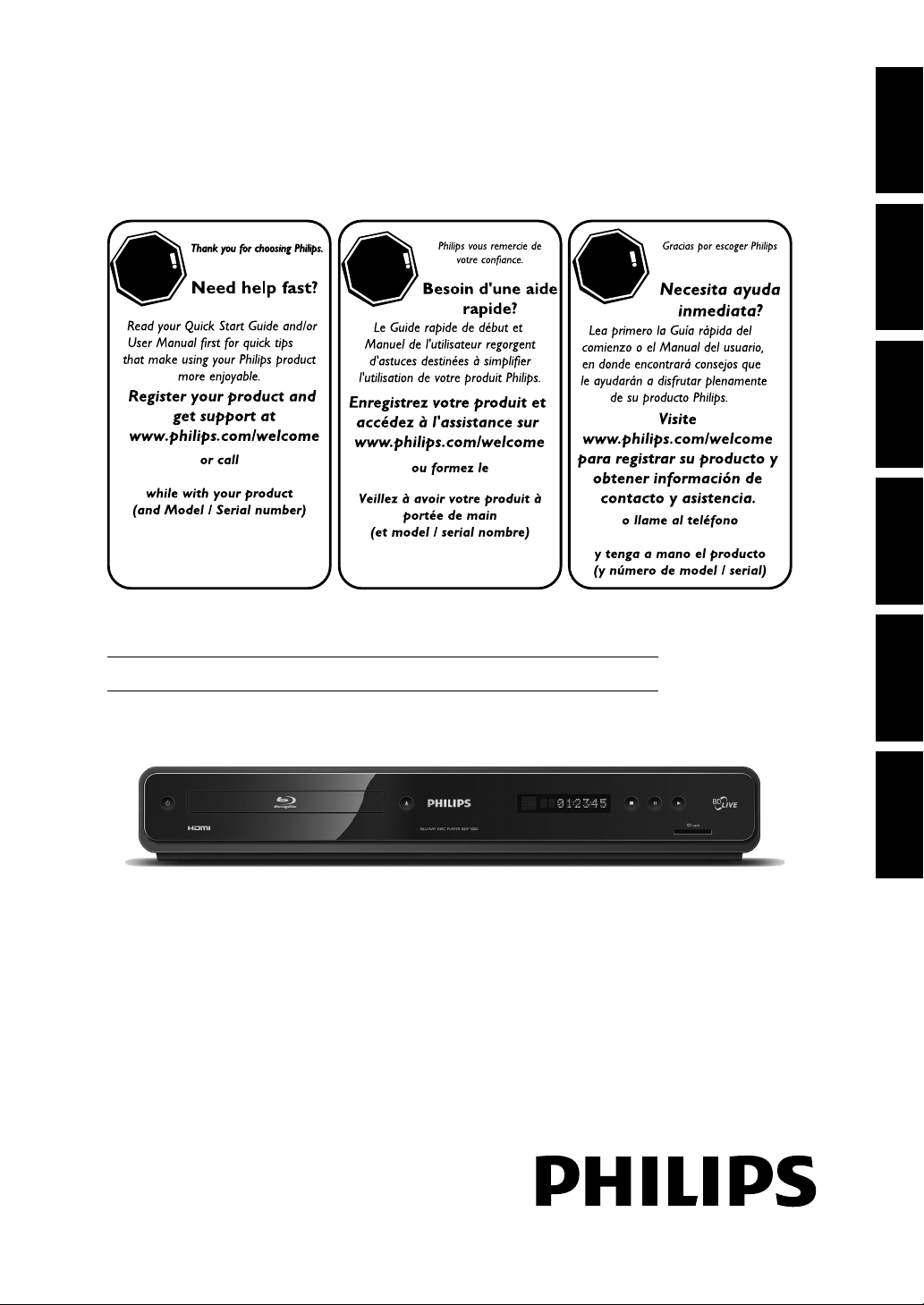
Register your product and get support at
Register your product and get support at
www.philips.com/welcome
www.philips.com/welcome
BDP5010
BDP5005/F7 A
Introduction Connections Basic Setup Playback OthersFunction Setup
STOP
1-866-309-0866
EN
RÊT
AR
BLU-RAY DISC PLAYER
ALTO
1-866-309-0866
1-866-309-0866
© 2009 P&F USA, Inc.
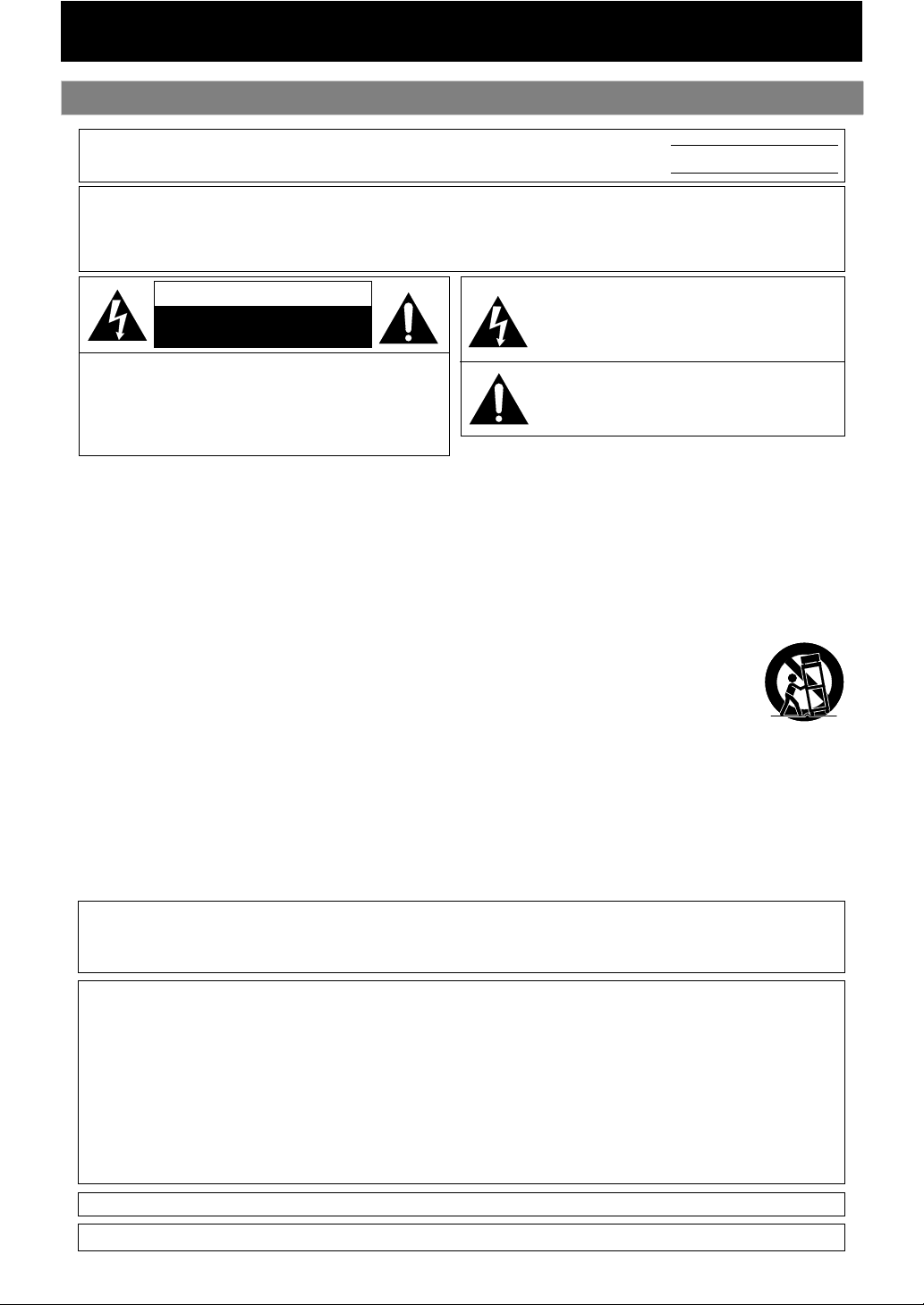
Safety Instructions
PRECAUTIONS
The model and serial numbers of this unit may be found on the cabinet.
You should record and retain those numbers for future reference.
WARNING:
TO REDUCE THE RISK OF FIRE OR ELECTRIC SHOCK, DO NOT EXPOSE THIS
Model No.:
Serial No.:
APPARATUS TO RAIN OR MOISTURE.
APPARATUS SHALL NOT BE EXPOSED TO DRIPPING OR SPLASHING AND NO OBJECTS
FILLED WITH LIQUIDS, SUCH AS VASES, SHALL BE PLACED ON THE APPARATUS.
CAUTION
RISK OF ELECTRIC SHOCK
DO NOT OPEN
CAUTION:
TO REDUCE THE RISK OF ELECTRIC SHOCK, DO NOT
REMOVE COVER (OR BACK). NO USER SERVICEABLE
PARTS INSIDE. REFER SERVICING TO QUALIFIED
SERVICE PERSONNEL.
The important note and rating are located on the rear or bottom of the cabinet.
The lightning ash with arrowhead symbol, within an
equilateral triangle, is intended to alert the user to the
presence of uninsulated “dangerous voltage” within the
product’s enclosure that may be of sucient magnitude
to constitute a risk of elec tric shock to persons.
The exclamation point within an equilateral triangle is
intended to alert the user to the presence of important
operating and maintenance (servicing) instructions in
the literature accompanying the appliance.
IMPORTANT SAFETY INSTRUCTIONS
1. Read these instructions.
2. Keep these instructions.
3. Heed all warnings.
4. Follow all instructions.
5. Do not use this apparatus near water.
6. Clean only with dry cloth.
7. Do not block any ventilation openings. Install in
accordance with the manufacture’s instructions.
8. Do not install near any heat sources such as radiators,
heat registers, stoves, or other apparatus (including
ampliers) that produce heat.
9. Do not defeat the safety purpose of the polarized or
grounding-type plug. A polarized plug has two blades
with one wider than the other. A grounding type plug
has two blades and a third grounding prong. The wide
blade or the third prong are provided for your safety. If
the provided plug does not t into your outlet, consult
an electrician for replacement of the obsolete outlet.
10. Protect the power cord from being walked on
or pinched particularly at plugs, convenience
receptacles, and the point where they exit from the
apparatus.
11. Only use attachments/accessories specied by the
manufacturer.
12. Use only with the cart, stand, tripod,
bracket, or table specied by the
manufacturer, or sold with the apparatus.
When a cart is used, use caution when
moving the cart/apparatus combination to
avoid injury from tip-over.
13. Unplug this apparatus during lightning storms or
when unused for long periods of time.
14. Refer all servicing to qualied service personnel.
Servicing is required when the apparatus has been
damaged in any way, such as power-supply cord or
plug is damaged, liquid has been spilled or objects
have fallen into the apparatus, the apparatus has
been exposed to rain or moisture, does not operate
normally, or has been dropped.
FCC WARNING
This equipment may generate or use radio frequency energy. Changes or modications to this equipment may
cause harmful interference unless the modications are expressly approved in the manual. The user could lose the
authority to operate this equipment if an unauthorized change or modication is made.
RADIO-TV INTERFERENCE
This equipment has been tested and found to comply with the limits for a Class B digital device, pursuant to Part
15 of the FCC Rules. These limits are designed to provide reasonable protection against harmful interference in a
residential installation. This equipment generates, uses, and can radiate radio frequency energy and, if not installed
and used in accordance with the instructions, may cause harmful interference to radio communications. However,
there is no guarantee that interference will not occur in a particular installation. If this equipment does cause harmful
interference to radio or television reception, which can be determined by turning the equipment o and on, the user
is encouraged to try to correct the interference by one or more of the following measures:
1) Reorient or relocate the receiving antenna.
2) Increase the separation between the equipment and receiver.
3) Connect the equipment into an outlet on a circuit dierent from that to which the receiver is connected.
4) Consult the dealer or an experienced radio/TV technician for help.
This Class B digital apparatus complies with Canadian ICES-003.
Disconnect the mains plug to shut o when nd trouble or not in use. The mains plug shall remain readily operable.
EN2
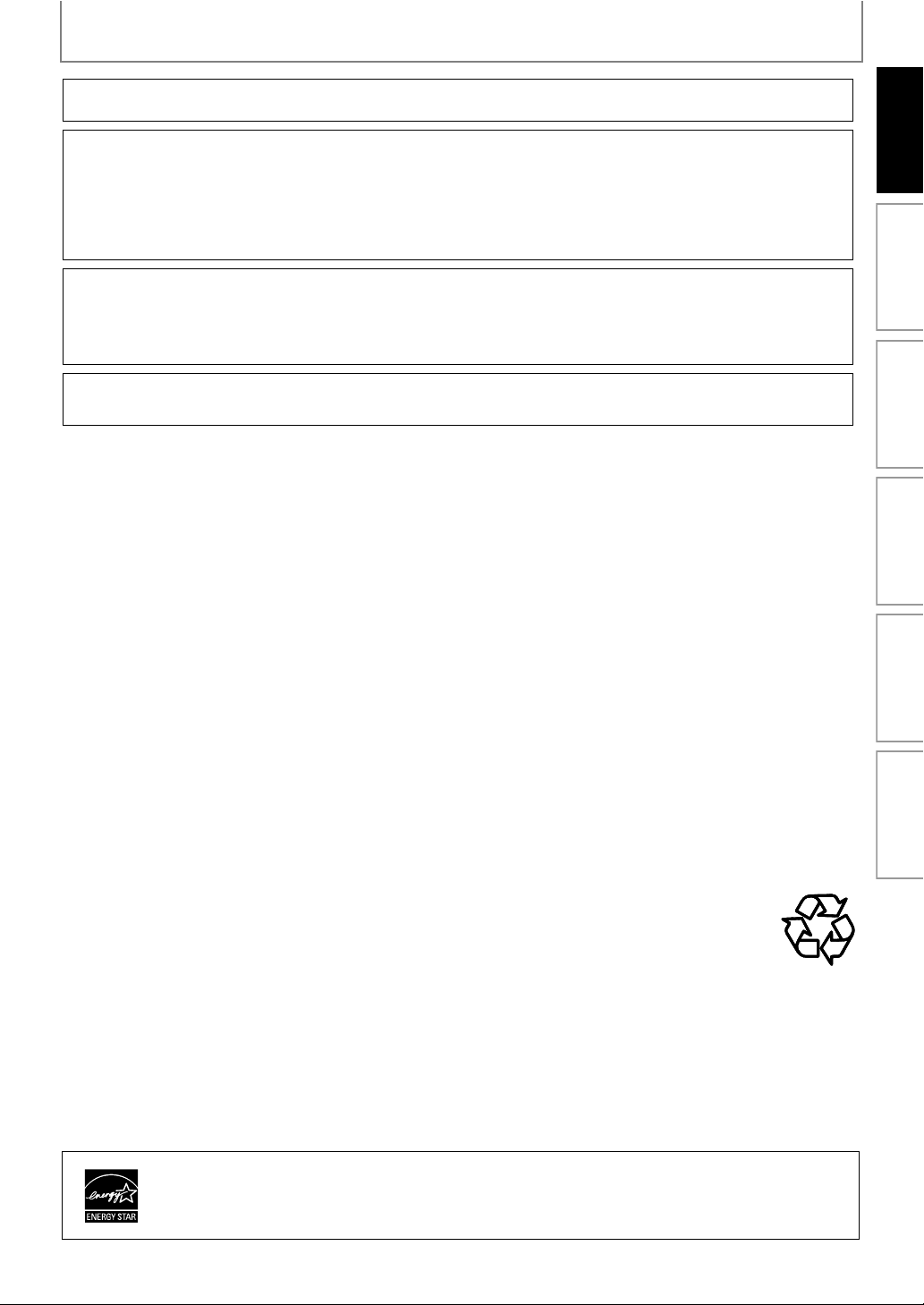
PRECAUTIONS
CAUTION: Danger of explosion if battery is incorrectly replaced. Replace only with the same or equivalent type.
WARNING:
LASER SAFETY
This apparatus employs a laser. Only a qualied service person should remove the cover or attempt to service this
apparatus, due to possible eye injury.
CAUTION: Use of controls or adjustments or performance of procedures other than those specied herein may
CAUTION: Visible and invisible laser radiation when open and inter lock defeated. Do not stare into beam.
LOCATION: Inside, near the deck mechanism.
IMPORTANT COPYRIGHT INFORMATION
Unauthorized copying, broadcasting, public performance and lending of discs are prohibited. This product incorporates
copyright protection technology that is protected by U.S. patents and other intellectual property rights. Use of this
copyright protection technology must be authorized by Macrovision, and is intended for home and other limited
viewing uses only unless otherwise authorized by Macrovision. Reverse engineering or disassembly is prohibited.
Do not place the unit on the furniture that is capable of being tilted by a child and an adult leaning, pulling, standing
or climbing on it. A falling unit can cause serious injury or even death.
Batteries (Battery pack or battery installed) shall not be exposed to excessive heat such as sunshine, re, or the like.
result in hazardous radiation exposure.
To Avoid the Hazards of Electrical Shock and Fire
Do not handle the power cord with wet hands.
•
Do not pull on the power cord when disconnecting it from an AC outlet. Grasp it by the plug.
•
•
Do not put your ngers or objects into the unit.
Location and Handling
•
Do not install the unit in direct sunlight, near strong magnetic elds, or in a place subject to dust or strong vibration.
•
Avoid a place with drastic temperature changes.
•
Install the unit in a horizontal and stable position. Do not place anything directly on top or bottom of the unit.
Depending on your external devices, noise or disturbance of the picture and/or sound may be generated if the unit is
placed too close to them. In this case, please ensure enough space between the external devices and the unit.
Depending on the environment, the temperature of this unit may increase slightly. This is not a malfunction.
•
•
Be sure to remove the disc and unplug the AC power cord from the outlet before carrying the unit.
Introduction Connections Basic Setup Playback OthersFunction Setup
Dew Condensation Warning
•
Dew condensation may form inside the unit in the following conditions. If so, do not use this unit at least for a few
hours until its inside gets dry.
- The unit is moved from a cold place to a warm place.
- Under conditions of high humidity.
- After heating a cold room.
Note about Recycling
This unit’s packaging materials are recyclable and can be reused. Please dispose of any materials in
•
accordance with your local recycling regulations.
Batteries should never be thrown away or incinerated but disposed of in accordance with your local
•
regulations concerning chemical wastes.
Notice for Progressive Scan Output
Consumers should note that not all high denition television sets are fully compatible with this product and may
•
cause artifacts to be displayed in the picture. In case of picture problems with 525(480) progressive scan output,
it is recommended that the user switch the connection to the ‘standard denition’ output. If there are questions
regarding your TV set compatibility with this 525p(480p) BD/DVD player, please contact our customer service center.
®
Products that have earned ENERGY STAR
are designed to protect the environment
through superior energy eciency.
EN
3

PRECAUTIONS
Maintenance
Servicing
• Please refer to relevant topics on “TROUBLESHOOTING”
on page 45 before returning the product.
• If you need to call a customer service representative,
please know the model number and serial number of
your product before you call. This information is
displayed on the back of the product. Also, please take a
moment to identify the problem you are having, and be
prepared to explain this to the representative. If you
believe the representative will need to help you with
operations, please stay near the product. Our
representatives will be happy to assist you. For online
reference, please visit our web site at
http://www.philips.com/welcome
Cleaning the cabinet
• Wipe the front panel and other exterior surfaces of the
unit with a soft, slightly damp cloth.
• Never use a solvent, thinner, benzene or alcohol to clean
the unit. Do not spray insecticide liquid near the unit.
Such chemicals may discolor the surface or damage the
unit.
Cleaning discs
• When a disc becomes dirty, clean it with a cleaning cloth.
Wipe the disc from the center to out. Do not wipe in a
circular motion.
• Do not use solvents such as benzine, thinner,
commercially available cleaners, detergent, abrasive
cleaning agents or antistatic spray intended for analog
records.
Cleaning the disc lens
• If this unit still does not perform properly although you
refer to the relevant sections and to “TROUBLESHOOTING”
in this user manual, the laser optical pickup unit may be
dirty. Consult your dealer or an Authorized Service Center
for inspection and cleaning of the laser optical pickup
unit.
Disc handling
• Handle the discs so that fingerprints and dust do not
adhere to the surfaces of the discs.
• Always store the disc in its protective case when it is not
used.
• Note that discs with special shapes (heart-shaped discs,
octagonal discs, etc.) cannot be played back on this unit.
Do not attempt to play such discs, as they may damage
the unit.
Supplied Accessories
Trademark Information
Manufactured under license
from Dolby Laboratories.
“Dolby” and the double-D
symbol are trademarks of
Dolby Laboratories.
Manufactured under license
under U.S. Patent #’s: 5,451,942;
5,956,674; 5,974,380; 5,978,762;
6,487,535 & other U.S. and
worldwide patents issued &
pending. DTS is a registered
trademark and the DTS logos,
Symbol, DTS-HD and DTS-HD
Advanced Digital Out are
trademarks of DTS, Inc. © 19962008 DTS, Inc. All Rights
Reserved.
HDMI, the HDMI Logo, and
High-Definition Multimedia
Interface are trademarks or
registered trademarks of HDMI
Licensing LLC in the United
States and other countries.
Java and all other Java
trademarks and logos are
trademarks or registered
trademarks of Sun
Microsystems, Inc. in the
United States and/or other
countries.
“BONUSVIEW” is trademark of
Blu-ray Disc Association.
“BD-LIVE” logo is trademark
of Blu-ray Disc Association.
“Blu-ray Disc” and are trademarks.
is a trademark of DVD Format/Logo Licensing
Corporation.
4
Remote Control
with Batteries
(AAAx2)
Registration Card
EN
User Manual
User Manual Quick Start
Guide
RCA Audio/
Video Cables
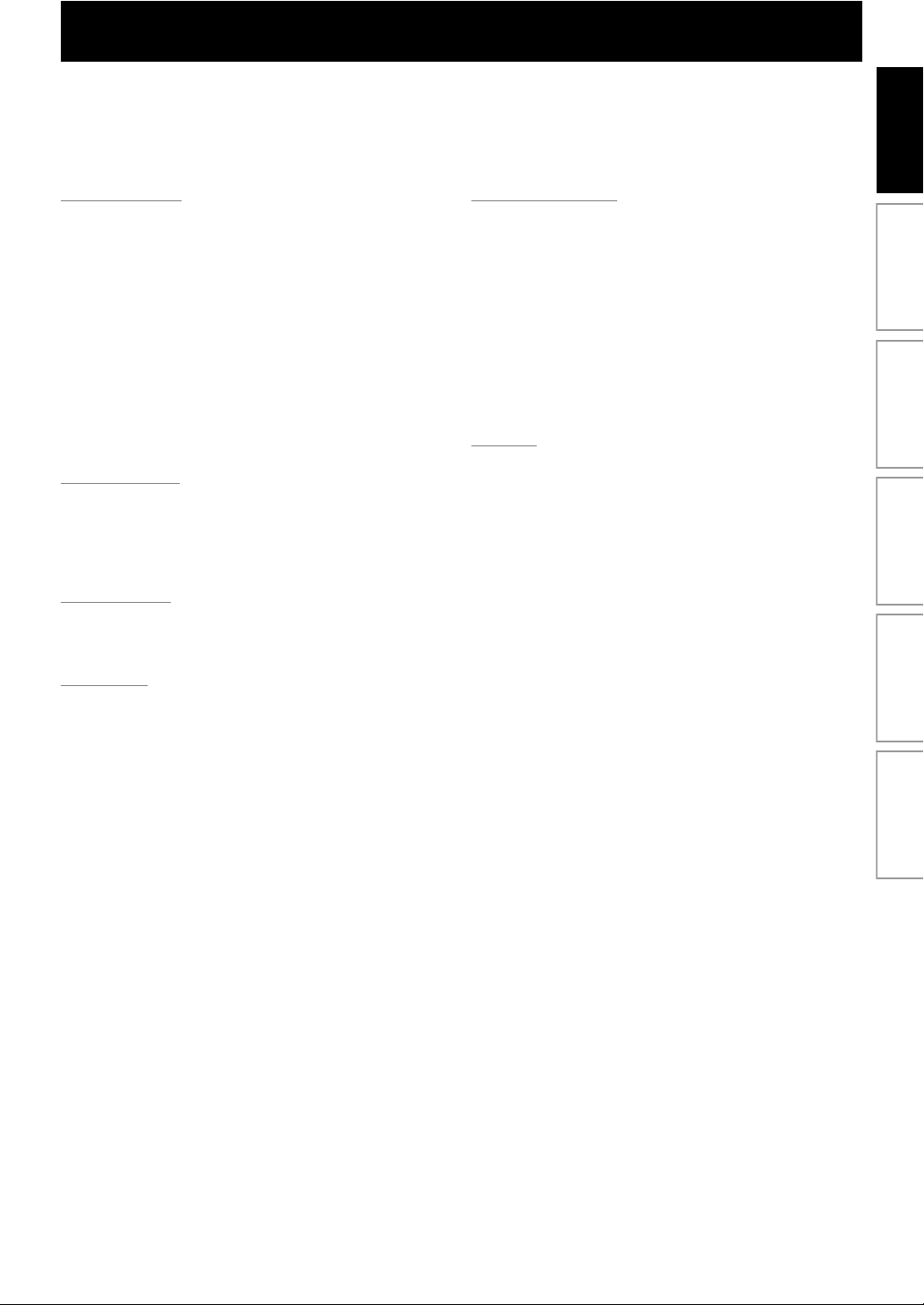
CONTENTS
Introduction Connections Basic Setup Playback OthersFunction Setup
Introduction
Precautions ...................................................................2
Safety Instructions ....................................................................2
Contents ........................................................................5
Features ........................................................................6
Features ........................................................................................6
Product Info .................................................................................6
Symbols Used in this User Manual ......................................6
Functional Overview .................................................... 7
Front Panel ...................................................................................7
Rear Panel .....................................................................................7
Remote Control ..........................................................................8
Front Panel Display ................................................................ 10
Guide to On-Screen Display ...............................................11
Connections
Connections ................................................................12
Connection to the TV ............................................................ 12
Connection to an Audio System .......................................15
Network Connection with LAN .........................................16
Basic Setup
Before You Start .........................................................17
Finding the Viewing Channel on Your TV .....................17
Playback
Information on Playback ...........................................18
Information on Playback ...................................................... 18
Guide to File List .....................................................................20
How to Insert a Disc ............................................................... 20
Basic Playback ............................................................ 21
Playing Back a BD or a DVD ................................................21
Playing Back an Audio CD or
a Disc with JPEG Files ......................................................... 22
Reading the SD Memory Card ...........................................24
Using the Title / Disc Menu ................................................. 24
Special Playback .........................................................25
Fast Forward / Fast Reverse ................................................ 25
Slow Forward Playback ........................................................25
Step by Step Playback ..........................................................25
Zoom ........................................................................................... 25
Repeat Playback ...................................................................... 26
A-B Repeat ................................................................................26
Slide Show ................................................................................. 26
PiP (BONUSVIEW) Setting .................................................... 26
Enjoying BD-Live Discs with Internet .............................. 27
Title/Chapter Search .............................................................. 27
Track Search .............................................................................28
Time Search .............................................................................. 28
Switching Subtitles ................................................................ 28
Switching Audio Soundtrack .............................................29
Switching Camera Angles ...................................................29
Function Setup
List of settings ............................................................ 30
Setups ......................................................................... 36
TV Shape .....................................................................................36
HDMI Video Resolution .........................................................36
HDMI Audio ...............................................................................37
Digital Out .................................................................................38
Parental .......................................................................................39
EasyLink (HDMI CEC) ..............................................................40
Network Connection .............................................................40
Software Upgrade ...................................................................44
Reset to Factory Default .......................................................44
Others
Troubleshooting ........................................................ 45
Glossary ......................................................................46
Specifications ............................................................. 48
ONE (1) YEAR LIMITED WARRANTY .......................... 49
5EN
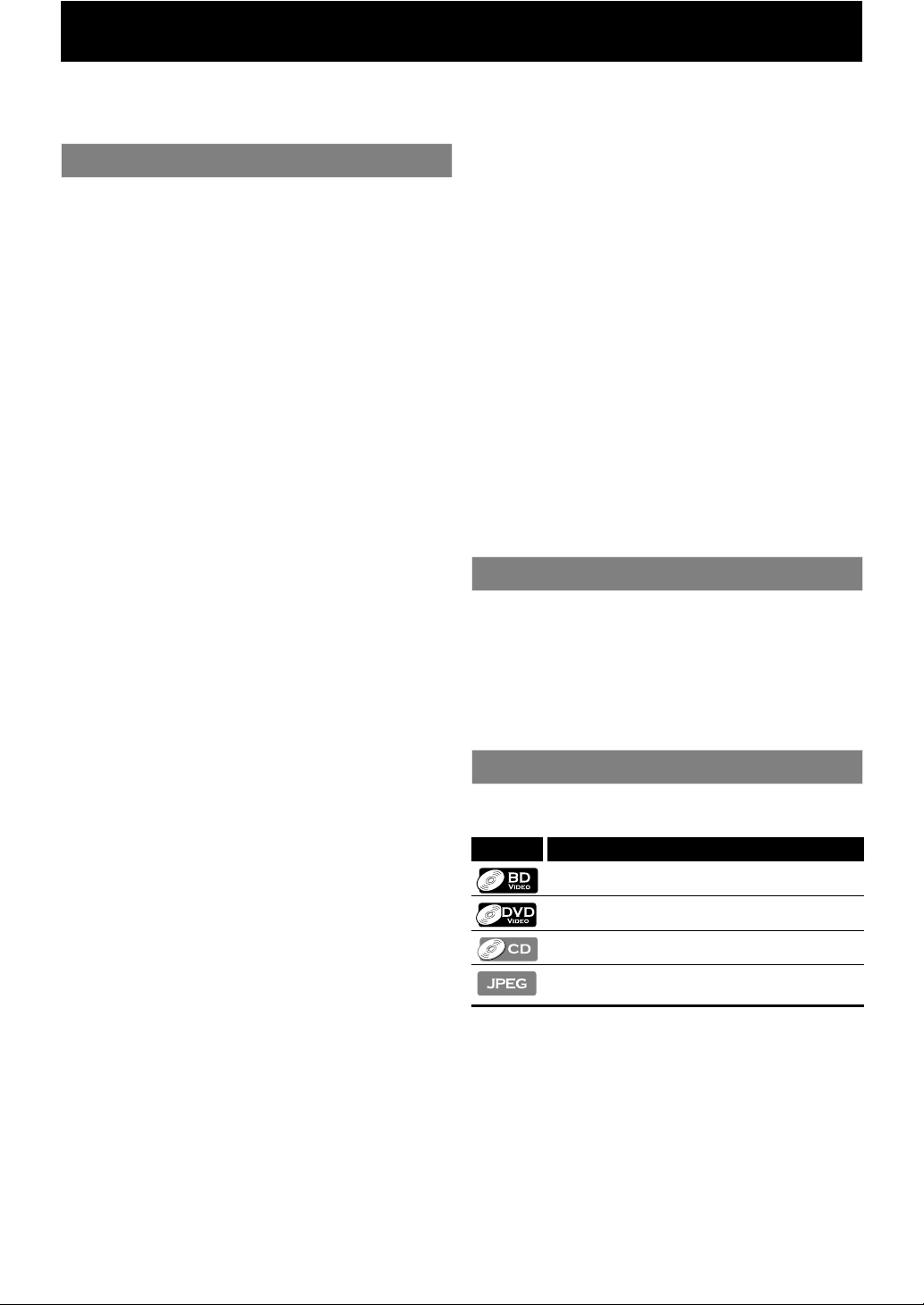
FEATURES
Watch movies in the highest picture quality available for your HDTV. The BDP5005 Blu-ray Disc player offers full high-definition
video playback up to 1080p resolution for an amazing viewing experience. A highly detailed picture and increased sharpness
delivers a more true-to-life picture.
Features
Blu-ray Disc
You can enjoy Blu-ray Disc which is capable of storing five
times more data than a conventional DVD.
BD Java
With some BDs which support Java applications, you can
enjoy the interactive functions such as games or interactive
menus.
Upscale DVD for enhanced picture quality
Your current DVD will look even better than before thanks to
video upscaling. Upscaling will increase the resolution of
standard definition DVD to high definition up to 1080p over
an HDMI connection. The picture will be less jagged and more
realistic for a near high definition experience.
Enjoy your content on different kinds of media
Full backwards compatibility with DVD, CD and SD Card
ensures that you can continue to enjoy your current audiovideo collection. Additionally, you can view JPEG digital
pictures.
Listen to the rich multi-channel surround sound
Multi-channel surround sound, which realizes real-to-life
sound and makes you feel that you are really there.
Intuitive user interface and remote control
The Philips logical user interface allows you to easily navigate
through your content and settings, so you can quickly find
what you are looking for.
Easy and simple connection to your HDTV via HDMI
Connect your BDP5005 to your HDTV with one single HDMI
(High Definition Multimedia Interface) cable. Philips
recommends HDMI1.3 (category 2) cable (also known as High
Speed HDMI cable) for better compatibility. The high definition
video output signal will be transferred to your HDTV without
conversion to analog signals, so you will get an excellent
picture and sound quality, completely free from noise.
Thanks to other multiple outputs, you can also easily connect
to your home theater system or amplifier.
About EasyLink (HDMI CEC) (Consumer Electronics
Control)
EasyLink (HDMI CEC) allows you to operate the linked
functions of this player with Philips brand TV with EasyLink
feature.
Philips does not guarantee 100 % interoperability with other
brands of HDMI CEC compliant devices.
PiP (BONUSVIEW)
Some BD-videos have the PiP function which enables you to
display the secondary video in the primary video. You can call
up the secondary video by pressing [BONUSVIEW (PiP)]
whenever the scene contains the secondary video.
BD-Live
BD-Live (BD-ROM version 2 Profile 2.0) that allows interactive
functions to be used when this unit is connected to the
Internet in addition to the BONUSVIEW function. The various
functions differ depending on the disc.
Pop-up menu
Some BD-videos have a pop-up menu which is a navigation
menu that can be called up and be operated on the screen
without interrupting the playback. You can call up the pop-up
menu by pressing [DISC MENU / POP-UP MENU]. Contents in
the pop-up menu vary depending on the disc.
HDMI Deep Color
Deep Color reduces the posterization effect of the playback
image. Refer to “HDMI Deep Color” in the “LIST OF SETTINGS”
on page 31.
HDMI 1080p/24 output (BD only)
This unit is equipped with the feature which can provide the
smooth movement in the playback of film originated material with
the frame rate of 24 frames per second with progressive. (Available
only when the display device is connected by an HDMI cable.)
Refer to “HDMI 1080p/24” in the
.
page 31
Playing back the contents in SD Memory Card
You can play back JPEGs stored in an SD Memory Card. You can
store picture-in-picture commentary, subtitles or other extras for
BD-ROM Ver. 2 (Profile 2.0/ Profile 1.1) files in an SD Memory Card
and play back with the BD-video.
“LIST OF SETTINGS” on
Product Info
“Product Info” screen provides you with the information
on this unit’s hardware and software version information.
You can also download the latest firm ware from the web
site which is displayed in the “Product Info” screen, and
update the firm ware by yourself.
To access “Product Info”, select “Product Info” in the home
menu.
Symbols Used in this User Manual
To specify for which media type each function is, we put the
following symbols at the beginning of each item to operate.
Symbol Description
Description refers to BD-video
Description refers to DVD-video
Description refers to audio CD/DTS-CD
Description refers to DVD-RW/-R, CD-RW/-R
and SD Card with JPEG files
If you do not find any of the symbols listed above under the
function heading, the operation is applicable to all media.
EN6
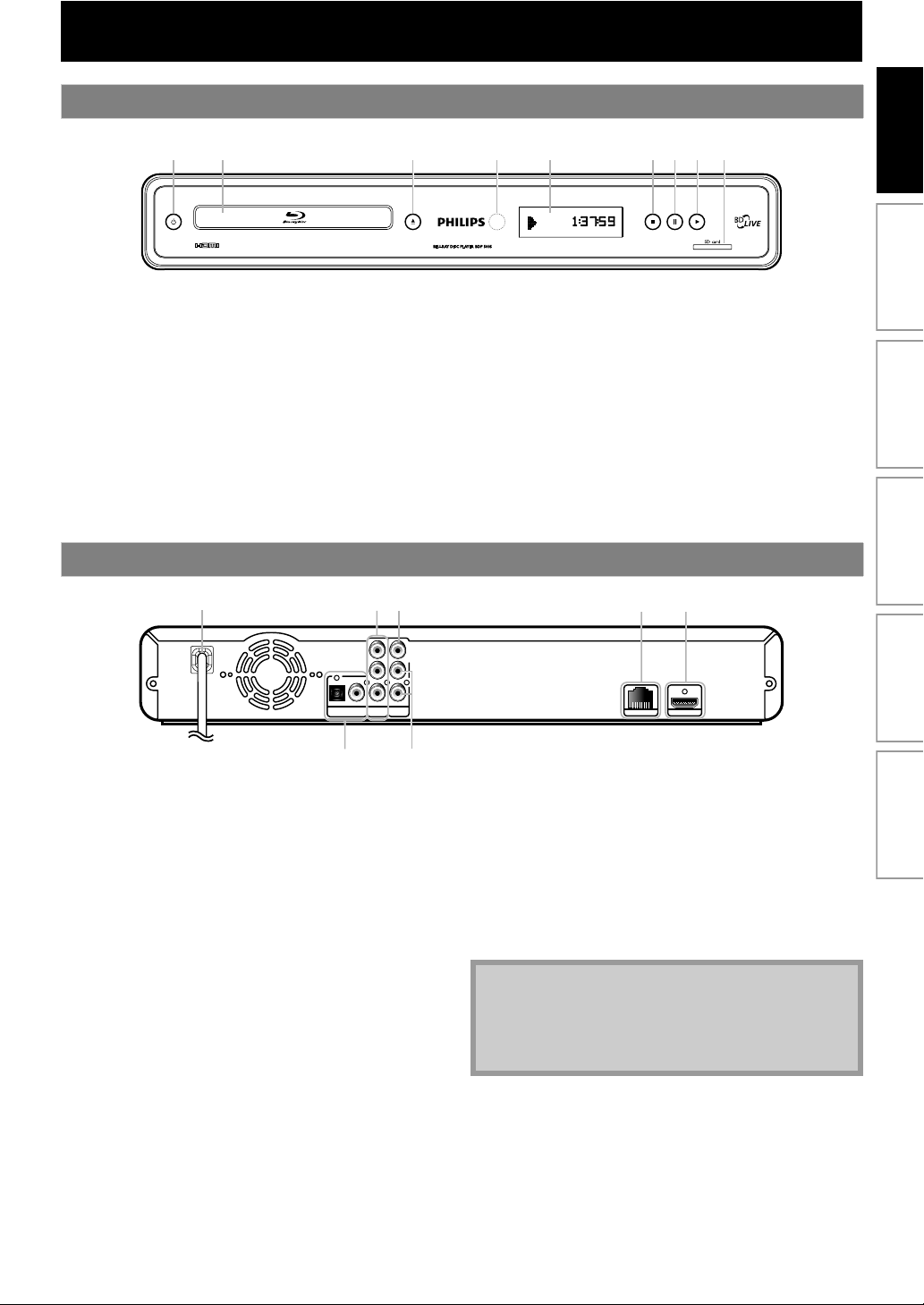
FUNCTIONAL OVERVIEW
Front Panel
1 2 3* 5 6 7 8*4 9
* The unit can also be turned on by pressing these buttons.
Introduction Connections Basic Setup Playback OthersFunction Setup
1. Q (STANDBY-ON) button
• Press to turn on the unit, or to turn the unit into the
standby mode. (To completely shut down the unit,
you must unplug the AC power cord).
2. Disc tray
• Place a disc when opening the disc tray.
3. A (OPEN/CLOSE) button*
• Press to open or close the disc tray.
4. Infrared sensor window
• Receive signals from your remote control so that you
can control the unit from a distance.
Rear Panel
1
Y
PB/C
B
PR/C
R
OPTICAL
COAXIAL
COMPONENT
DIGITAL OUT
PCM/BITSTREAM
VIDEO OUT
1. AC Power Cord
• Connect to a standard AC outlet to supply power to
this unit.
• Unplug this cord from the AC outlet to completely
shut down the unit.
2. COMPONENT VIDEO OUT jacks
• Use to connect a TV monitor with component video
inputs with a component video cable.
3. VIDEO OUT jack
• Use to connect a TV monitor, an AV receiver /
amplifier or other device with an RCA video cable.
4. LAN Terminal
• Use to connect a telecommunications equipment
with LAN cable.
5. HDMI OUT jack
• Use to connect to a display with an HDMI compatible
port with an HDMI cable.
32
AUDIO OUT
5. Display
• Refer to “Front Panel Display” on page 10.
6. C (STOP) button
• Press to stop playback.
7. F (PAUSE) button
• Press to pause playback.
8. B (PLAY) button*
• Press to start or resume playback.
9. SD card slot
• Insert an SD Memory Card and play back the
contents in it.
54
VIDEO
OUT
L
R
HDMI OUTLAN
67
6. AUDIO OUT jacks
• Use to connect a TV monitor, an AV receiver /
amplifier or other device with an RCA audio cable.
7. DIGITAL OUT (OPTICAL/COAXIAL) jacks
• Use to connect an AV receiver / amplifier, Dolby
Digital/DTS decoder or other device with a digital
audio optical/coaxial input jack with a digital audio
optical/coaxial cable.
Note
• Do not touch the inner pins of the jacks on the rear
panel. Electrostatic discharge may cause permanent
damage to the unit.
• This unit does not have the RF modulator.
7EN
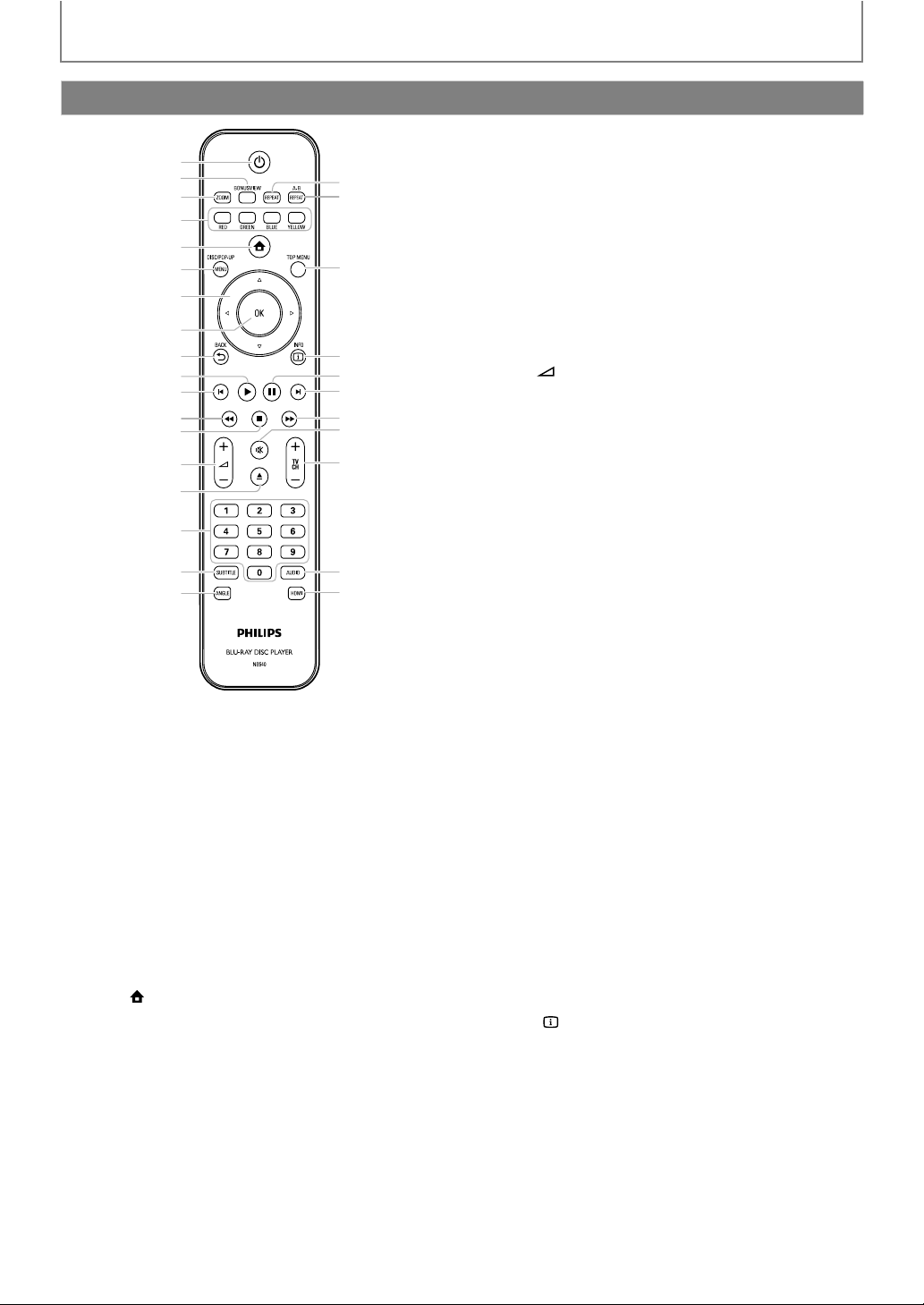
FUNCTIONAL OVERVIEW
Remote Control
1
2
3
4
5
6
7
8
9
10*
11
12
13
14
15*
16
17
18
* The unit can also be turned on by pressing these buttons.
1. STANDBY-ON Q button
• Press to turn on the unit, or to turn the unit into the
standby mode. (To completely shut down the unit,
you must unplug the AC power cord)
2. BONUSVIEW (PiP) button
• Press to switch picture in picture feature on/off
(only applicable to BD-video which supports the PiP
(BONUSVIEW) function).
3. ZOOM button
• Press to enlarge the picture on the screen.
4. RED/GREEN/BLUE/YELLOW button
• Press to activate short cut keys on some BD-video
function.
• When file list / setup list is shown, press to switch
between pages.
5. HOME button
• Press to display the home menu.
6. DISC MENU / POP-UP MENU button
BD:
• Press to display the pop-up menu.
DVD:
• Press to display the disc menu.
7. Cursor K / L / s / B buttons
• Press to select items or settings.
8. OK button
• Press to confirm or select menu items.
9. BACK U button
• Press to return to the previously displayed menu or
screen function.
29
28
27
26
25
24
23
22
21
20
19
10. PLAY B button*
• Press to start playback or resume playback.
11. PREV S button
• During playback, press once to return to the
beginning of the current title, chapter, track or file.
• During the JPEG playback, press to return to the
previous file.
• During playback, press twice to return to the
previous title, chapter, track or file.
12. REW E button
• During playback, press to fast reverse the playback.
13. STOP C button
• Press to stop playback.
14. VOL ⴐ / ⴑ button
• Press to adjust the TV volume (only applicable to
the PHILIPS brand TV).
15. OPEN/CLOSE A button*
• Press to open or close the disc tray.
16. Number buttons
• Press to select a chapter during playback.
• Press to enter values in the input field.
17. SUBTITLE button
• Press to select subtitles on a disc.
18. ANGLE button
• Press to select camera angles on a disc.
• Press to rotate a picture (JPEG).
19. HDMI button
• Press to set the HDMI output mode.
20. AUDIO button
• Press to select the audio channel (such as audio
languages) on a disc.
21. TV CH ⴐ / ⴑ buttons
• Press to change the channel up and down (only
applicable to the PHILIPS brand TV).
22. MUTE d button
• Press to mute the TV volume (only applicable to the
PHILIPS brand TV).
23. FFW D button
• During playback, press to fast forward the playback.
• When playback is in pause, press to slow forward
the playback.
24. NEXT T button
• During playback, press to skip to the next chapter,
track or file.
25. PAUSE F button
• Press to pause playback.
• When playback is in pause mode, press repeatedly
to forward the playback step by step.
26. INFO button
• Press to display the information display.
27. TOP MENU button
BD:
• Press to display the top menu.
DVD:
• Press to display the title menu.
28. REPEAT A-B button
• Press to play back a defined section between point
A and B repeatedly.
29. REPEAT button
• Press to toggle between various repeat modes.
8
EN
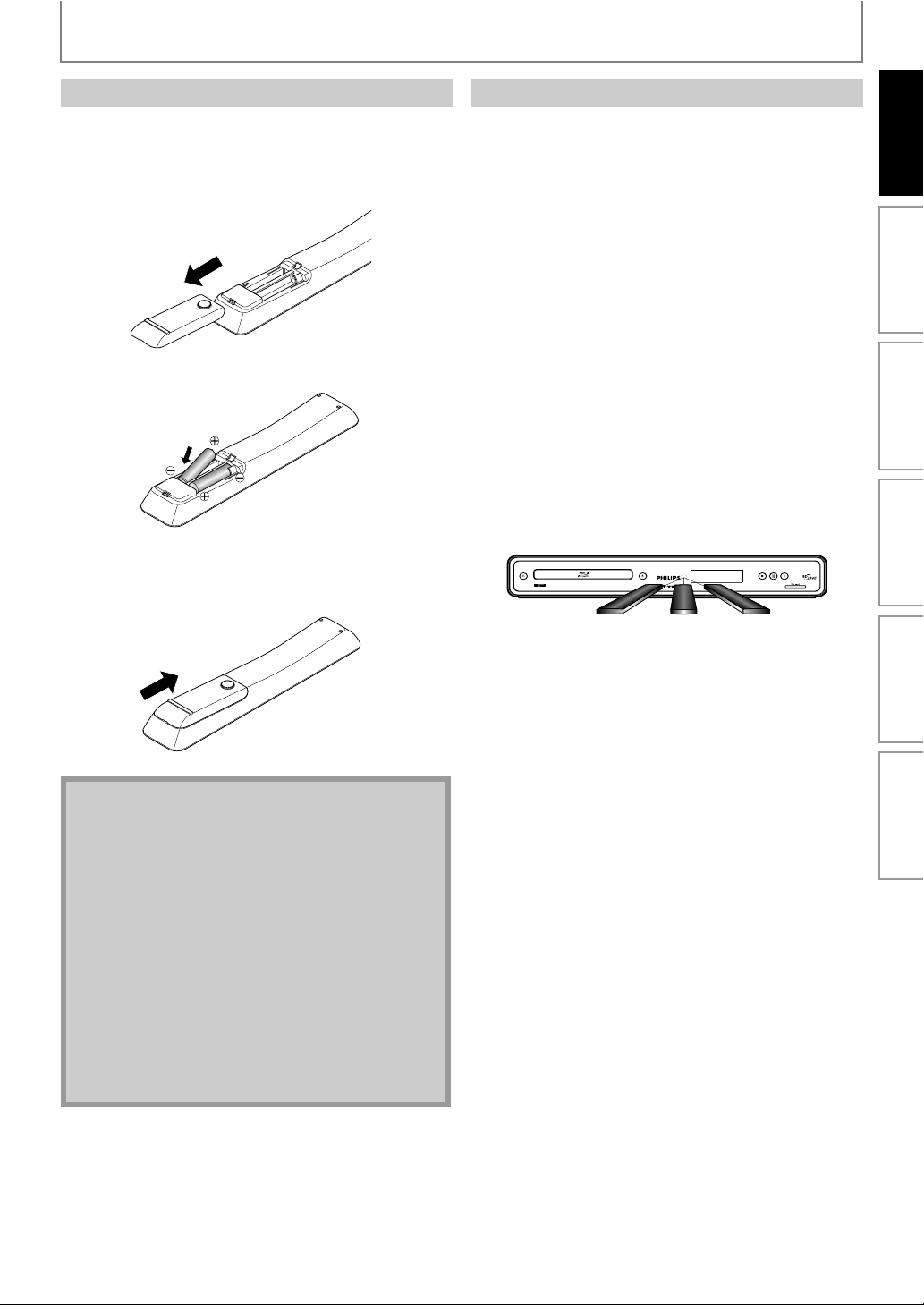
FUNCTIONAL OVERVIEW
Installing the Batteries in the Remote Control
Install the batteries (AAAx2) matching the polarity
indicated inside battery compartment of the remote
control.
1) Open the cover.
2) Insert batteries.
Make sure to match + and - on the batteries to the
marks indicated in the battery compartment.
3) Close the cover.
Using a Remote Control
Keep in mind the following when using the remote
control:
• Make sure that there are no obstacles between the
remote control and the infrared sensor window on the
unit.
• Remote operation may become unreliable if strong
sunlight or fluorescent light is shining on the infrared
sensor window of the unit.
• Remote control for different devices can interfere with
each other. Avoid using remote control for other device
located close to the unit.
• Replace the batteries when you notice a fall off in the
operating range of the remote control.
• The maximum operable ranges from the unit are as
follows.
- Line of sight:
approx. 23 feet (7 m)
- Either side of the center:
approx. 16 feet (5 m) within 30°
-Above:
approx. 16 feet (5 m) within 15°
-Below:
approx. 10 feet (3 m) within 30°
30˚ 30˚
16 feet (5 m) 23 feet (7 m) 16 feet (5 m)
Introduction Connections Basic Setup Playback OthersFunction Setup
Note
Incorrect use of batteries can result in hazards such as
leakage and bursting. Please observe the following:
• Do not mix new and old batteries together.
• Do not use different kinds of batteries together.
Although they may look similar, different batteries
may have different voltages.
• Make sure that the + and - ends of each battery
match the indications in the battery compartment.
• Remove batteries from battery compartment that is
not going to be used for a month or more.
• When disposing of used batteries, please comply
with governmental regulations or environmental
public instruction’s rules that apply in your country
or area.
• Do not recharge, short-circuit, heat, burn or
disassemble batteries.
EN
9
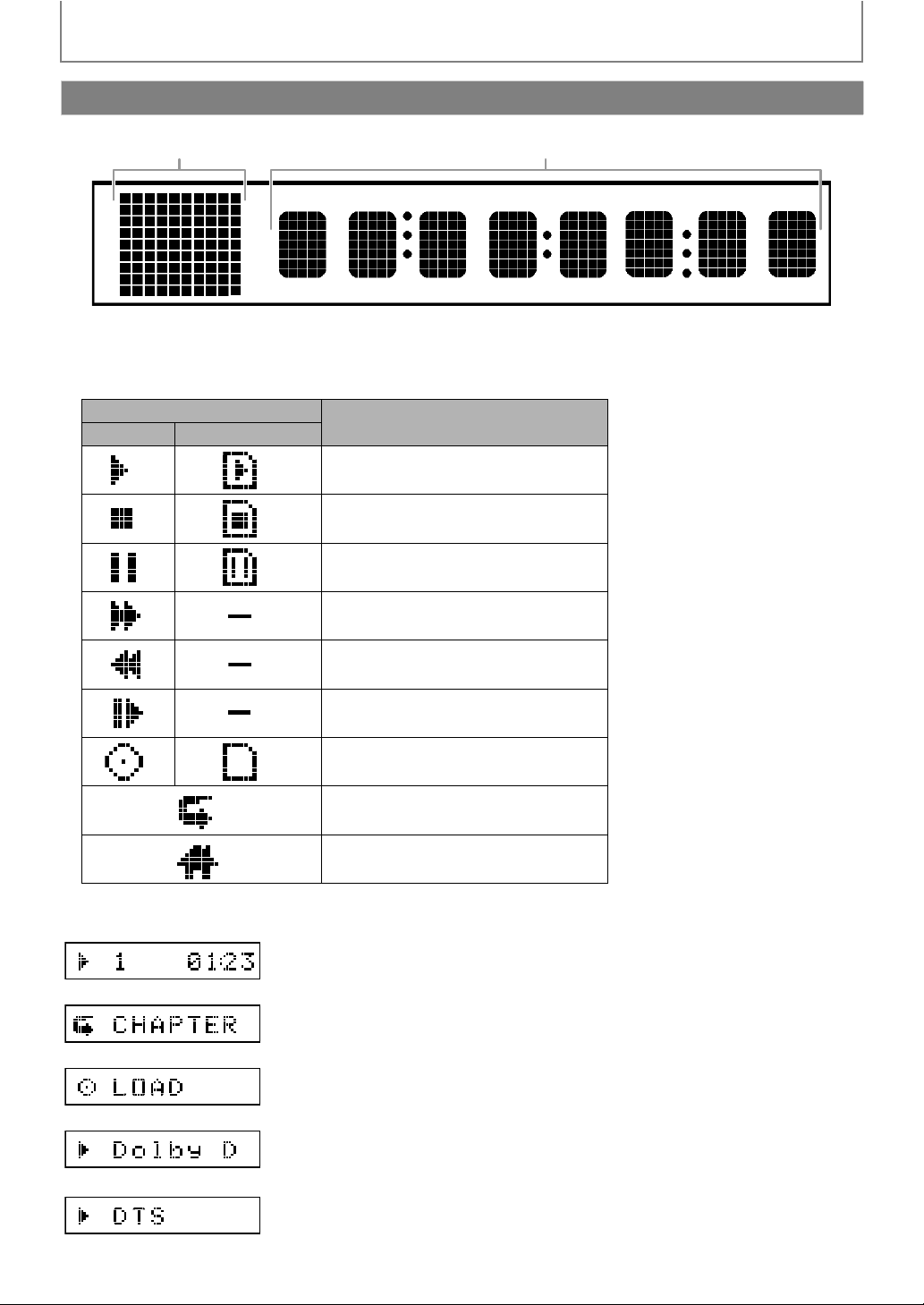
FUNCTIONAL OVERVIEW
Front Panel Display
1 2
* Brightness of the display can be adjusted. Refer to “Front Panel Brightness” in “LIST OF SETTINGS” on page 33.
1. Displays playback status icon. Refer to the table below.
2. Displays various kinds of information such as title number, elapsed playing time, repeat type, menu type, etc.
Playback status icon
Disc SD Memory Card
e.g.;
Mode
Playback is in progress
Stop mode
Pause mode
Fast forward mode
Fast reverse mode
Slow forward mode
Loading a media
Appears while repeat function is set
Appears while displaying the home
menu
10
Title is being played back.
Indicating the current title number and the elapsed time.
Current chapter is in chapter repeat mode.
Loading a disc.
Dolby Digital audio is being played back.
DTS audio is being played back.
EN
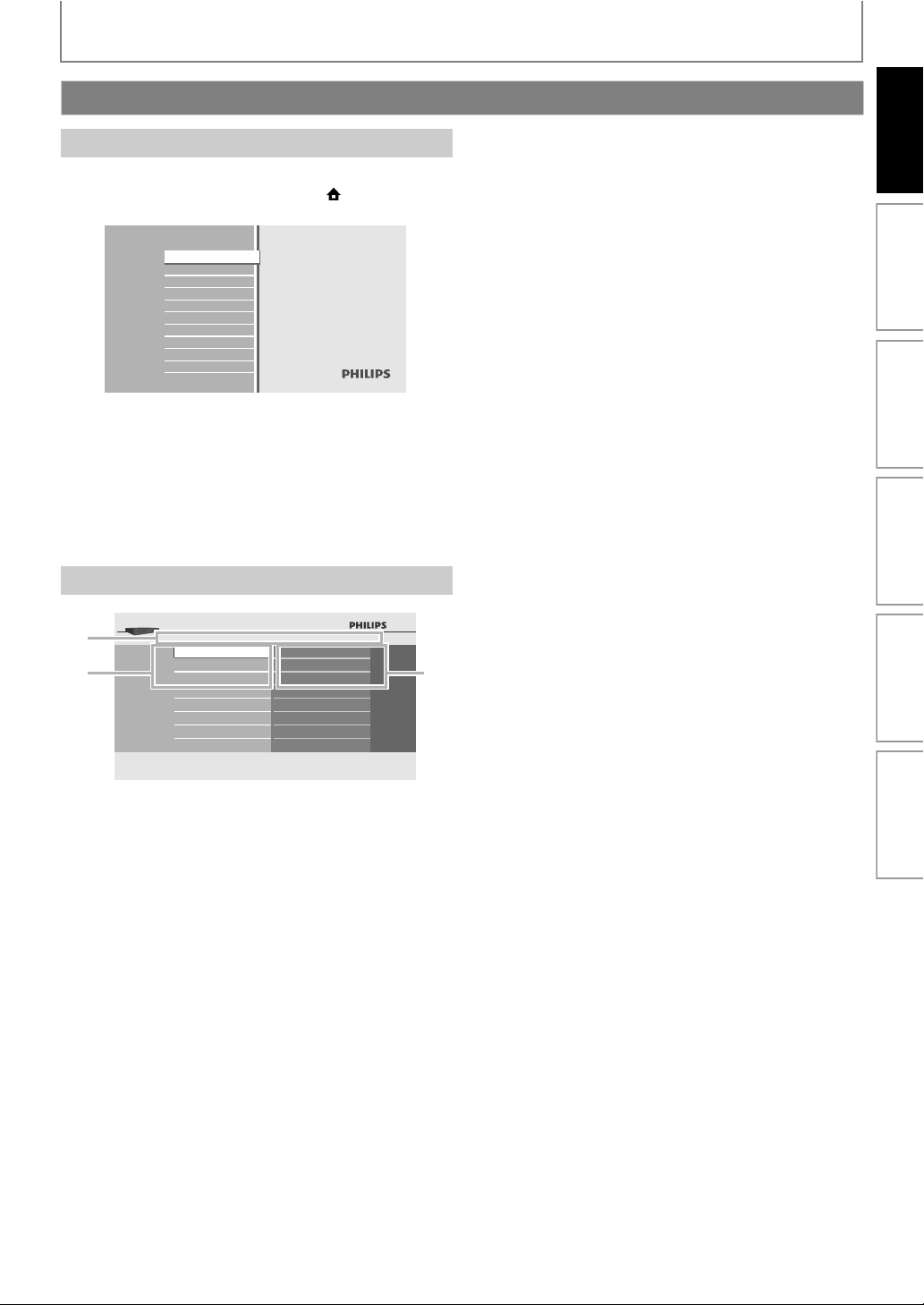
FUNCTIONAL OVERVIEW
BD-Player
Guide to On-Screen Display
Home Menu
When you turn on the unit, home menu will appear
automatically. Otherwise, press [HOME ].
Introduction Connections Basic Setup Playback OthersFunction Setup
Blu-ray Disc Player
Disc Tray
SD Card
Settings
Product Info
“Disc Tray” : To access the track/file list or media
filter screen
“SD Card” : To access the file list or media filter
screen
“Settings” : To access the settings menus
“Product Info” : To access the product information
Menu Screen
1
23
Settings
Quick Setup
Advanced Setup
Factory Default
Player Menu
TV Shape
HDMI Video Resolution
1. Directory
Displays the current hierarchy.
2. Menus
3. Options
Displays options for the high-lighted item on the left
whenever available.
EN
11
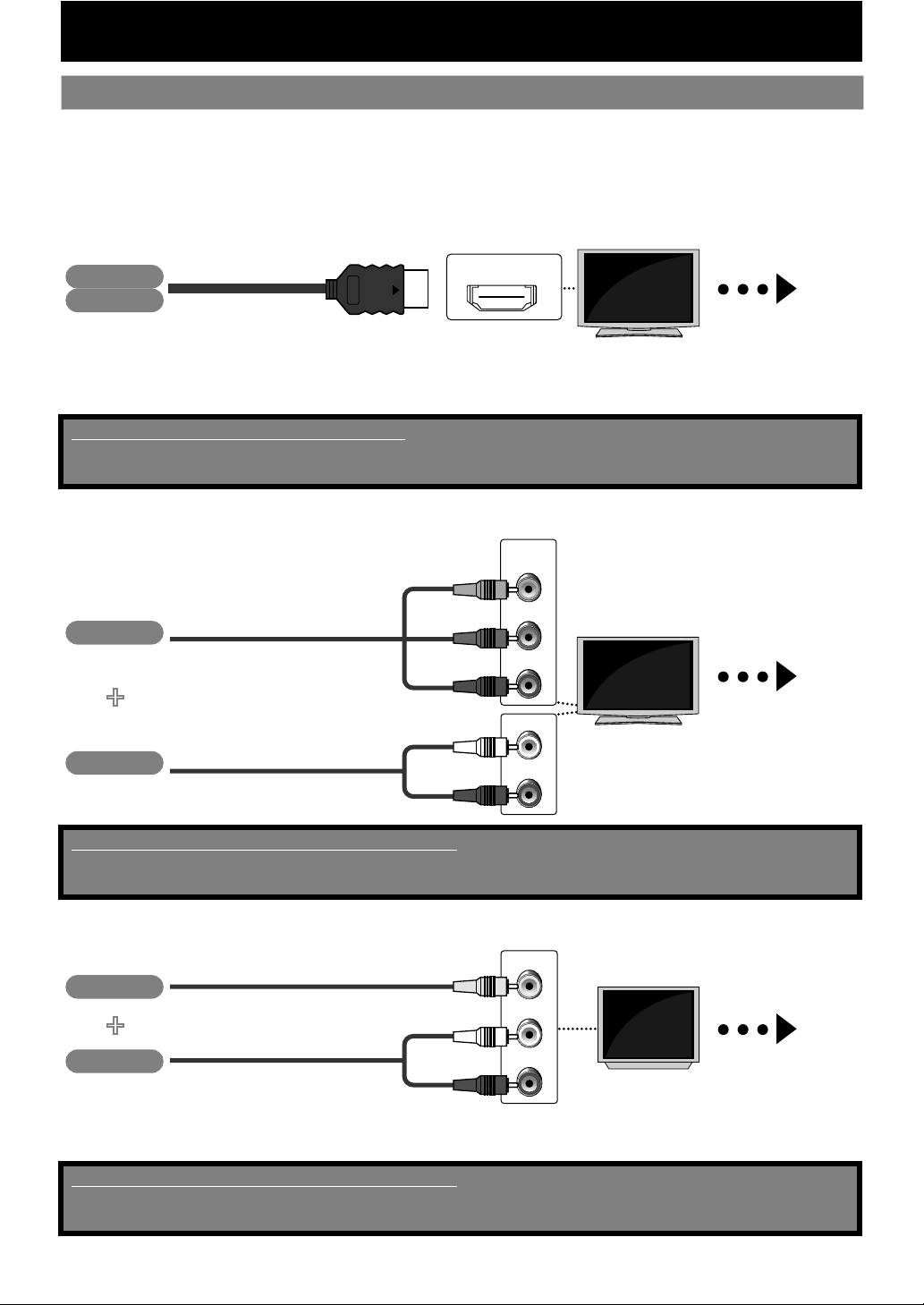
Connection to the TV
Choose the appropriate connection, then proceed to the corresponding
1
instruction (A, B or C) on the next page.
CONNECTIONS
Best
No analog audio connection required.
(*1)
1080i : Outputs the video data with frame rate of 30 frames per second.
(*2)
1080p : Outputs the video data with frame rate of 60 frames per second.
No supplied cables are used in this connection:
Please purchase the necessary cables at your local store.
High Speed HDMI Cable (also known as HDMI category 2 cable) is recommended for the better compatibility.
Better
(Supports up to 1080i
Video
Audio
HDMI cable
(Supports up to 1080i resolution.)
Video
RCA component video cable
(*1)
, 1080p
+
(*2)
, 1080p/24 resolution.)
HDMI IN
COMPONENT
VIDEO IN
Y
PB/CB
PR/CR
L
Your TV
High
Definition
TV
Your TV
High
Definition
TV
Go To
Go To
A
B
Audio
Supplied cables used in this connection are as follows:
• RCA audio cable (L/R) x 1
Please purchase the rest of the necessary cables at your local store.
Basic
Video
+
Audio
• Connect this unit directly to the TV. If the RCA audio / video cables are connected to a VCR, pictures may be distorted
due to the copy right protection system.
Supplied cables used in this connection are as follows:
• RCA audio cable (L/R) x1
• RCA video cable x1
RCA audio cable
(Supports only 480i resolution.)
RCA video cable
RCA audio cable
AUDIO IN
R
VIDEO IN
L
AUDIO IN
R
Your TV
Standard
Definition
TV
Go To
C
EN12
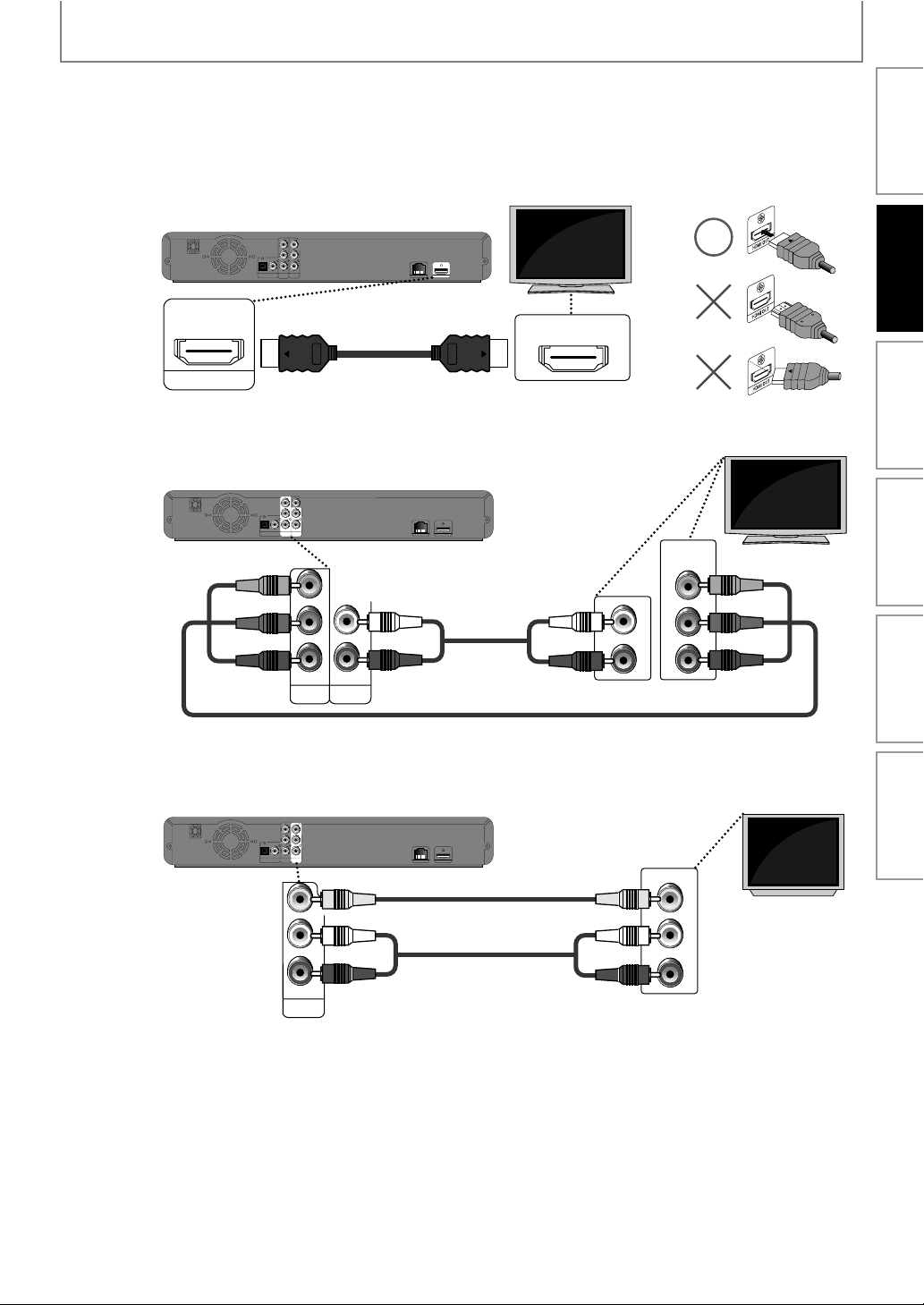
Connect the cables by following the descriptions below.
2
HDMI Video / Audio Connection
VIDEO
OUT
OPTICAL
PCM/BITSTREAM
Y
L
PB/CB
R
PR/CR
COAXIAL
COMPONENT
DIGITAL OUT
AUDIO OUT
VIDEO OUT
A
CONNECTIONS
Introduction Connections Basic Setup Playback OthersFunction Setup
Your TV
HDMI OUTLAN
HDMI cable
($-)/54
Component Video + Standard Audio Connection
B
VIDEO
OUT
Y
L
PB/CB
R
PR/CR
OPTICAL
COAXIAL
COMPONENT
DIGITAL OUT
PCM/BITSTREAM
AUDIO OUT
VIDEO OUT
#/-0/.%.4
6)$%//54
9
0"#
0
2#2
"
!5$)//54
,
2
2
HDMI OUTLAN
RCA audio
cable
RCA component video cable
Standard Video + Standard Audio Connection
C
VIDEO
OUT
Y
L
PB/CB
R
PR/CR
OPTICAL
COAXIAL
COMPONENT
DIGITAL OUT
PCM/BITSTREAM
AUDIO OUT
VIDEO OUT
6)$%/
/54
HDMI OUTLAN
RCA video cable
HDMI IN
AUDIO IN
L
R
COMPONENT
VIDEO IN
VIDEO IN
Your TV
Y
PB/CB
PR/CR
Your TV
,
2
2
!5$)//54
RCA audio cable
AUDIO IN
L
R
EN
13
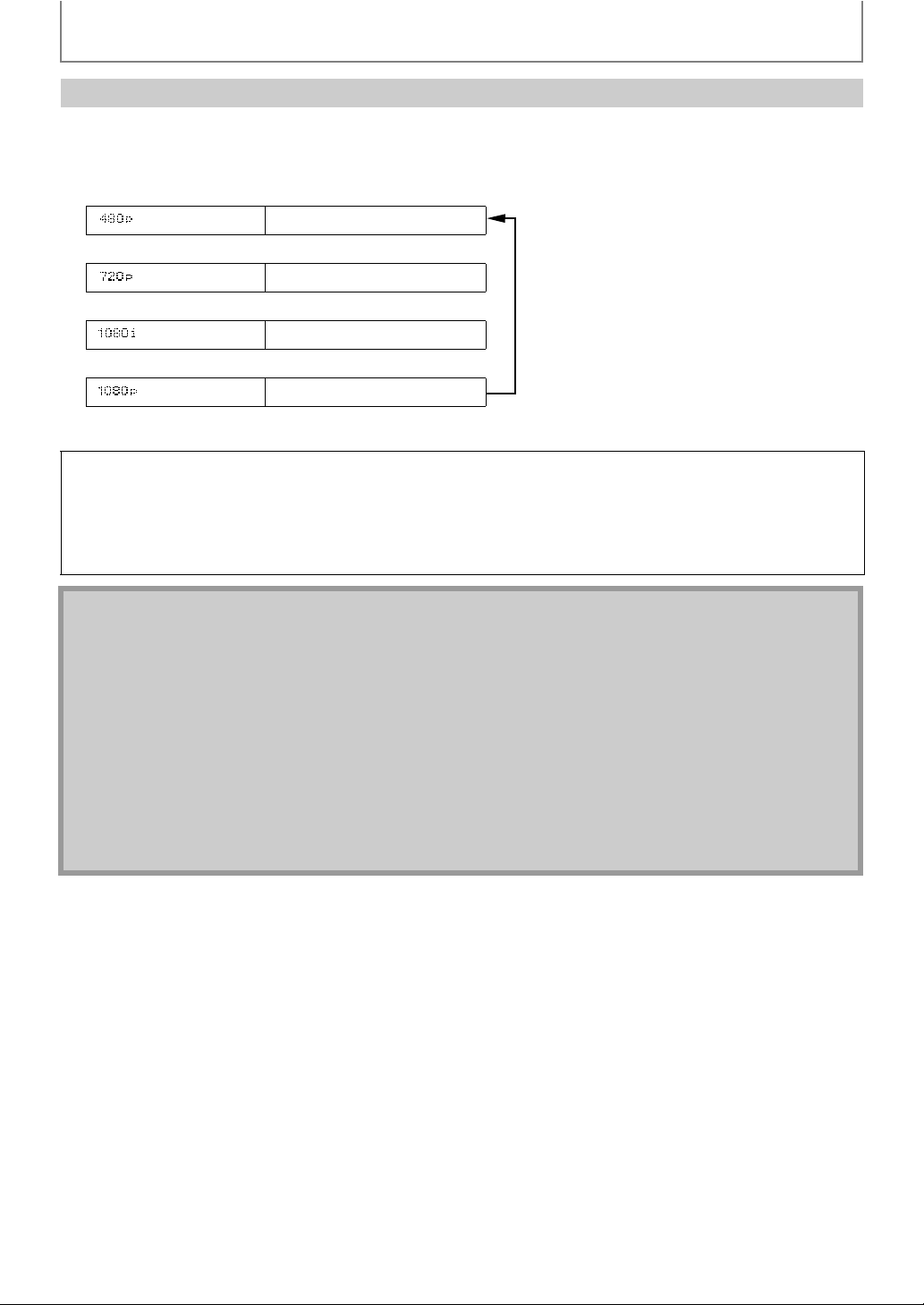
CONNECTIONS
HDMI Mode and Actual Output Signals
Press [HDMI] to change the resolution of the video signal being output from the HDMI OUT. The video resolution
changes as follows every time [HDMI] is pressed. Or change the setting in the “HDMI Video Resolution” in the settings
menu.
Font Panel Display HDMI Video Resolution
480 Progressive
Press [HDMI]
720 Progressive
Press [HDMI]
1080 Interlaced
Press [HDMI]
1080 Progressive
Press [HDMI]
Copyright protection system
To play back the digital video images of a BD-video or DVD-video via an HDMI connection, it is necessary that both the
player and the display device (or an AV receiver / amplifier) support a copyright protection system called HDCP (highbandwidth digital content protection system). HDCP is copy protection technology that comprises data encryption
and authentication of the connected AV device. This unit supports HDCP. Please read the operating instructions of
your display device (or AV receiver / amplifier) for more information.
Note
• When using HDCP-incompatible display device, the picture will not be viewed properly.
• The audio signals from the HDMI jack (including the sampling frequency, the number of channels and bit length)
may be limited by the device that is connected.
• Among the display device(s) that support HDMI, some do not support audio output (for example, projectors). In
connections with device such as this unit, audio signals are not output from the HDMI output jack.
• When this unit’s HDMI jack is connected to a DVI-D compatible display device(s) (HDCP compatible) with an HDMI-
DVI converter cable, the signals are output in digital RGB.
•Pressing [HDMI] does not work when HDMI cable is not connected, or when no video signal is being output from
the HDMI OUT jack.
•Pressing [HDMI] does not work during the playback of a BD-video or while displaying the settings menu.
• When you make a selection, the TV monitor temporarily goes blank and then comes back again. If it does not, press
[HDMI] repeatedly to change the resolution or press and hold [B (PLAY)] on the front panel for 5 seconds to
change the setting back to its default.
14
EN
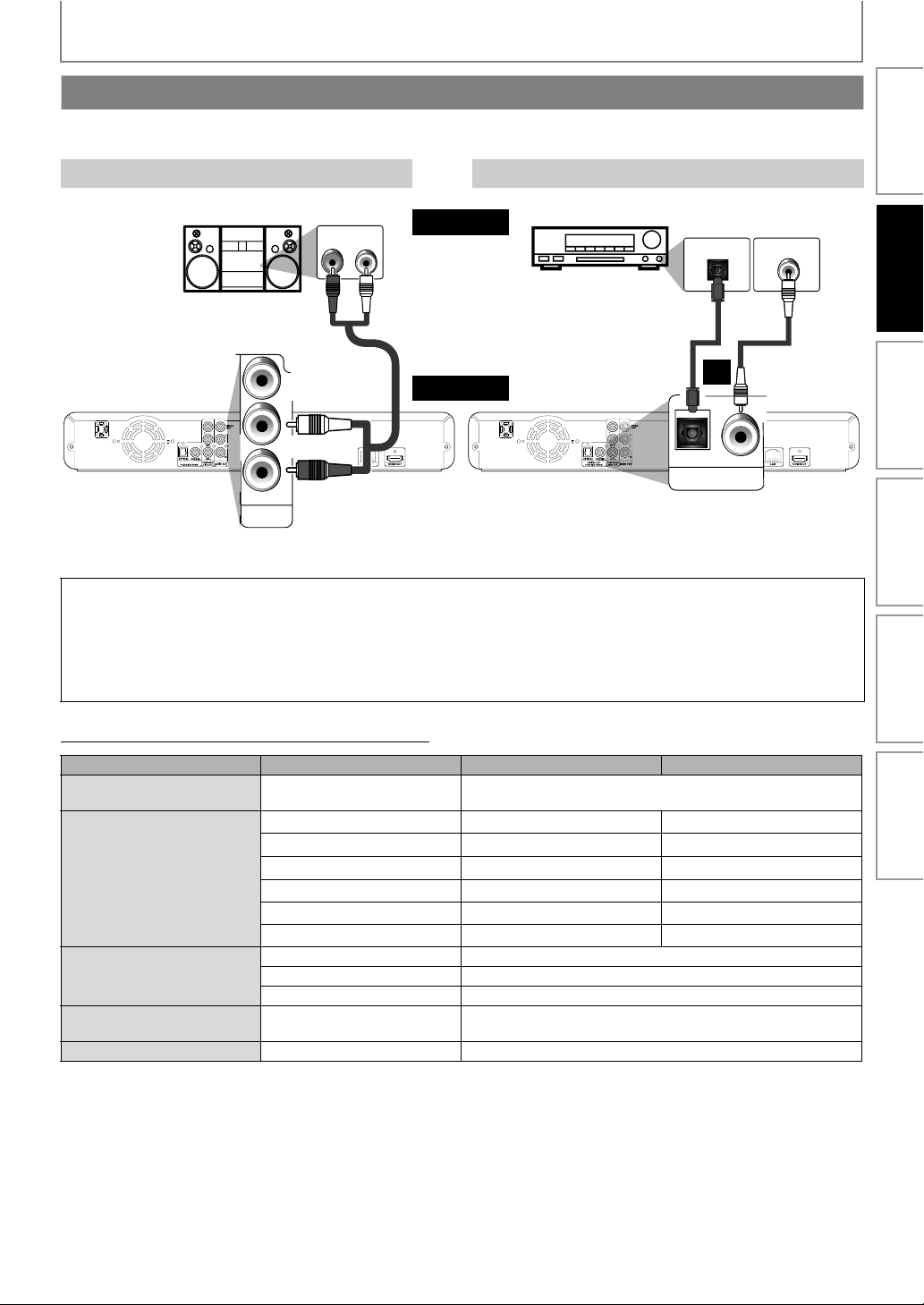
CONNECTIONS
Connection to an Audio System
• When you change the connections, all devices should be turned off.
• Refer to the manual accompanying external devices for more information.
2-Channel Analog Audio Connection Digital Audio Connection
stereo system
audio
digital audio optical/
coaxial input jack
analog audio input jacks
AUDIO IN
LR
RCA audio
cable
DIGITAL OUT
AUDIO OUT
VIDEO
OUT
L
R
R
AUDIO OUT
LAN
this unit
DIGITAL OUT (OPTICAL/COAXIAL)
To set up “Digital Out”, refer to page 38.
Optical cable
• Optical cable may be damaged when bent at sharp angles. Ensure cables are coiled in loops with a diameter of 6
inches (15 cm) or more when storing them.
• Use a cable which is 9.8 feet (3 m) or shorter.
• Insert cable plugs firmly into the connectors when making connections.
• If a plug has dust or is dirty, clean it with a soft cloth before inserting it into a connector.
AV receiver/amplifier
DIGITAL AUDIO INPUT
OPTICAL
digital audio
optical cable
or
OPTICAL COAXIAL
DIGITAL OUT
PCM/BITSTREAM
DIGITAL AUDIO INPUT
COAXIAL
digital audio
RCA cable
Introduction Connections Basic Setup Playback OthersFunction Setup
Audio Output from Analog Out (2ch Jacks)
“Blu-ray Disc Audio” setting A “Primary Audio Only” “Mix Audio Output”
Media
ª
Dolby Digital
Dolby Digital Plus
BD-video
Dolby TrueHD
DTS
DTS-HD
LPCM
Dolby Digital DownMix 2ch PCM
DVD-video
DTS DownMix 2ch PCM
LPCM 2ch PCM
Audio CD/
Windows Media™ Audio
PCM 2ch PCM
DTS-CD DTS DownMix 2ch PCM
*1
) Only the independent substream is decoded.
*2
) Only the Dolby Digital substream is decoded.
*3
) Only the core substream is decoded.
Audio Source
ª
DownMix 2ch PCM DownMix 2ch PCM
DownMix 2ch PCM
DownMix 2ch PCM
DownMix 2ch PCM DownMix 2ch PCM
DownMix 2ch PCM
DownMix 2ch PCM DownMix 2ch PCM
*1
*2
*3
DownMix 2ch PCM
DownMix 2ch PCM
DownMix 2ch PCM
*1
*2
*3
EN
15
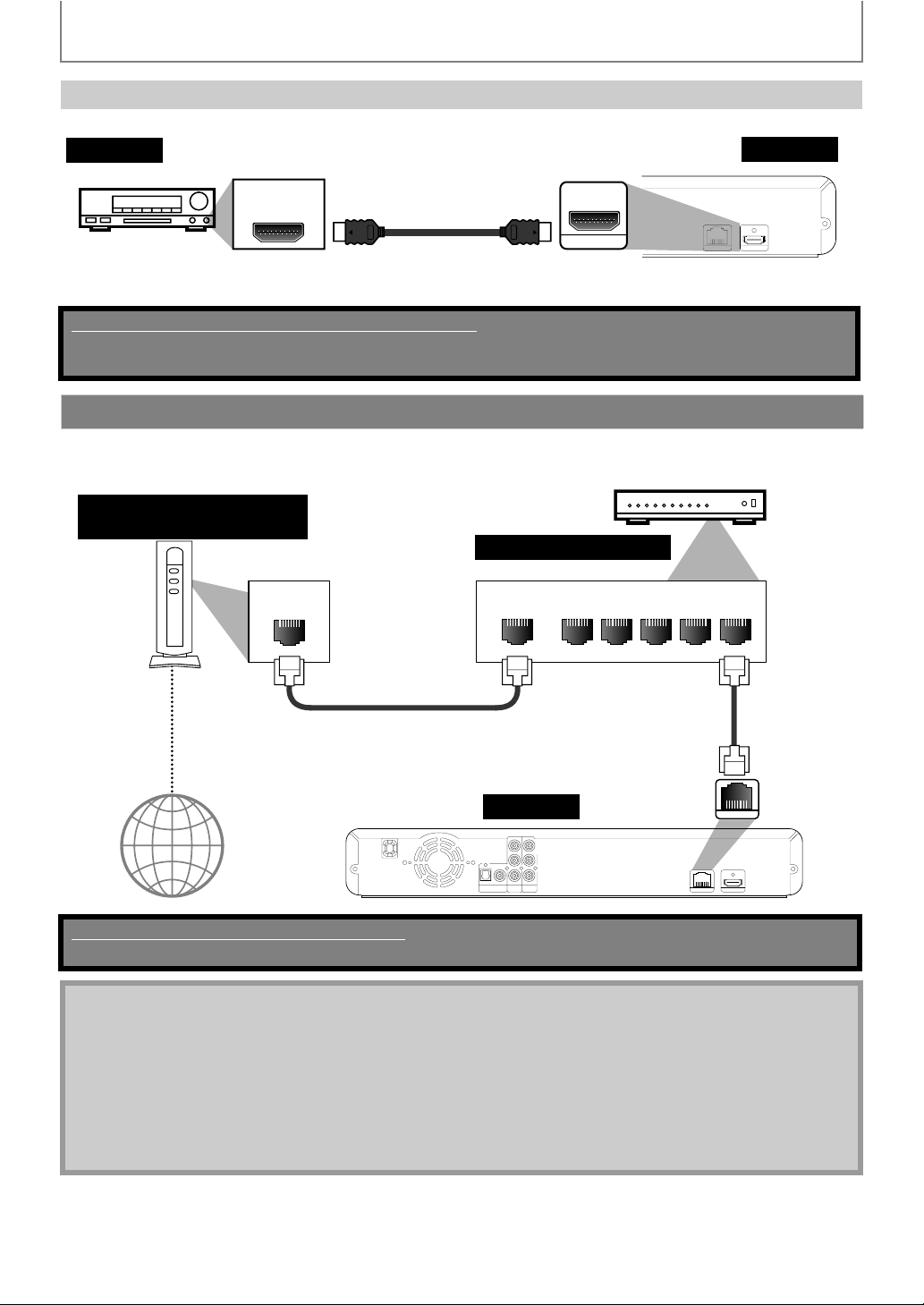
HDMI Audio Connection
LAN
audio
CONNECTIONS
AV receiver / amplifier with an HDMI input jack
this unit
HDMI IN
HDMI cable
HDMI OUT
To set up “HDMI Audio” refer to page 37.
Supplied cables used in these connections are as follows:
• RCA audio cable (L/R) x 1
Please purchase the rest of the necessary cables at your local store.
Network Connection with LAN
• You can use a disc which offers BD-Live function by connecting the unit to the Internet.
(For BD-Live information, please refer to page 27)
Telecommunications
equipment (modem, etc.)
Hub or broadband router
LAN
LAN cable
WAN LAN
HDMI OUTLAN
12345
LAN cable
Internet
this unit
OPTICAL
COAXIAL
DIGITAL OUT
PCM/BITSTREAM
COMPONENT
VIDEO
OUT
Y
L
PB/C
B
R
PR/C
R
AUDIO OUT
VIDEO OUT
LAN
HDMI OUTLAN
No supplied cables are used in this connection:
Please purchase the necessary cables at your local store.
Note
• After connecting to the Internet, set up necessary network settings.
• Do not insert any cable other than a LAN cable to the LAN terminal to avoid damaging the unit.
• If your telecommunications equipment (modem, etc.) does not have broadband router functions, connect a
broadband router.
• If your telecommunications equipment (modem, etc.) has broadband router functions but there is no vacant port,
use a hub.
• For a broadband router, use a router which supports 10BASE-T/100BASE-TX.
• Do not connect your PC directly to the LAN terminal of this unit.
• For the network setup, refer to “Network Connection” on page 40.
16
EN
