Page 1
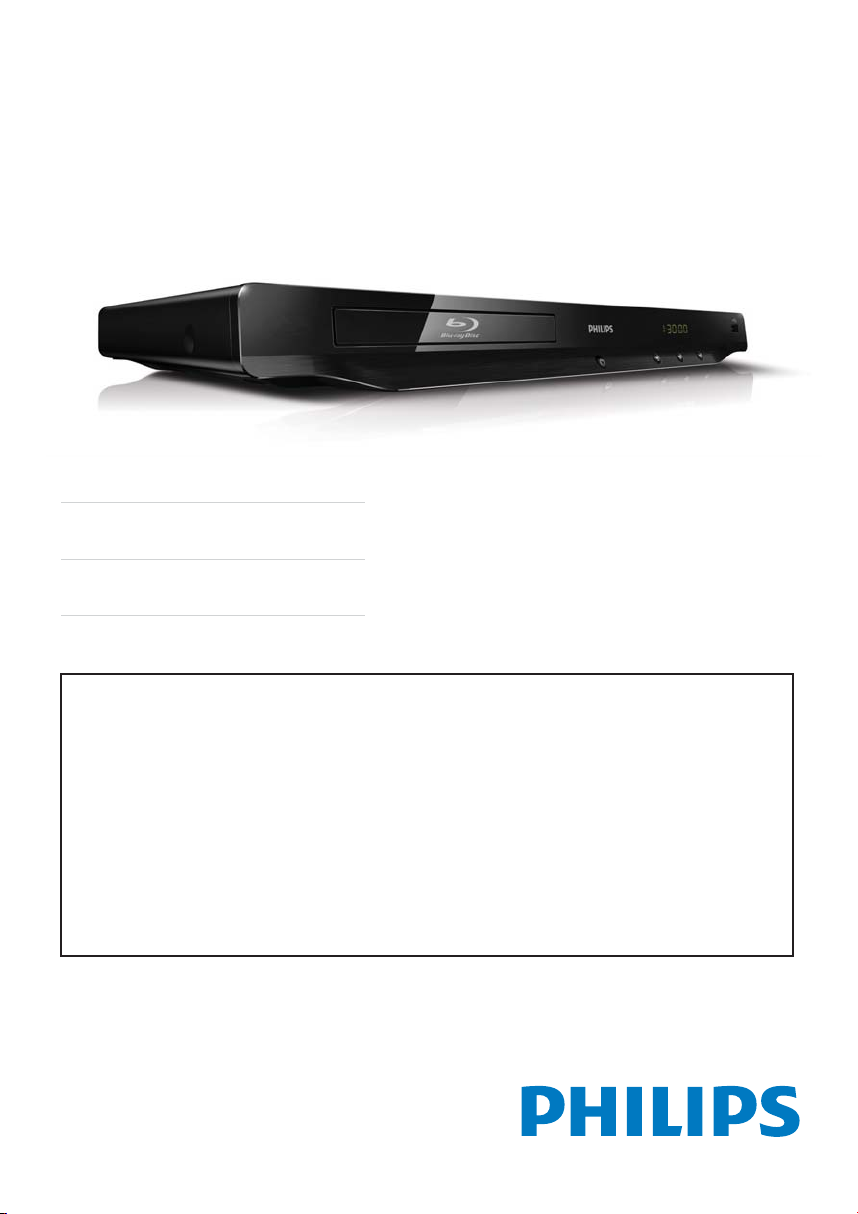
For product support, visit
Para obtener asistencia técnica, visite
Pour en savoir plus sur l’assistance sur les produits, visitez le site
www.hd.philips.com
BDP3406/F7
EN User manual 3
ES Manual del usuario 29
FR Mode d’emploi 49
EN: For further assistance, call the customer support service in your country.
• To obtain assistance in the U.S.A., Canada, Puerto Rico, or the U.S. Virgin Islands, contact
Philips Customer Care Center at 1-866-309-0866
• To obtain assistance in Mexico, contact Philips Customer Care Center at 01 800 504 62 00
ES: Para obtener mas informacion, llame al servicio de soporte al cliente de su pais.
• Para obtener asistencia en los Estados Unidos, en Canada, Puerto Rico o en las Islas Virgenes de los Estados
Unidos, comuniquese con Centro de atencion al cliente de Philips al 1-866-309-0866
• Solo para Mexico CENTRO DE ATENCION A CLIENTES LADA. 01 800 504 62 00 Solo Para Mexico.
FR: Pour obtenir de l’aide supplementaire, communiquez avec le centre de service a la clientele de votre pays.
• Pour obtenir de l’aide aux Etats-Unis, au Canada, a Puerto Rico ou aux Iles Vierges americaines, communiquez
avec le centre de service a la clientele Philips au : 1-866-309-0866
• Pour obtenir l’aide au Mexique, entrez en contact avec le centre de soin de client de Philips a 01 800 504 62 00
For Product recycling information, please visit - www.recycle.philips.com
Para obtener información de productos de reciclaje, por favor visite - www.recycle.philips.com
Pour tout renseignement sur le recyclage des produits, veuillez visiter - www.recycle.philips.com
© 2011 P&F USA, Inc.
Page 2

1 Hookup and play
EN Before you connect this Blu-ray disc/ DVD player, read and understand all accompanying
instructions.
ES Antes de utilizar este reproductor de Blu-ray / DVD, asegúrese de leer y comprender las
instrucciones adjuntas.
FR Avant de brancher ce lecteur de disques Blu-ray/DVD, prenez le temps de lire toutes les
instructions et assurez-vous que vous les comprenez.
Descripción/Description: REPRODUCTOR DE BLU-RAY Y DVD
Modelo/Model: BDP3406/F7
Alimentación/Mains: 110-127 V ~ 50Hz-60Hz
Consumo/Consumption: 18W
Importador/Importer : P&F MEXICANA, S.A. DE C.V.
Domicilio/Street: Av. La Palma No. 6 Col. San Fernando La Herradura
Huixquilucan, Edo. de México.
Localidad yTelefono/City & Phone: C.P. 52787 Tel. 52 69 90 00
Exportador/Exporter : P&F USA INC.
País de Origen/Origin: CHINA
Page 3
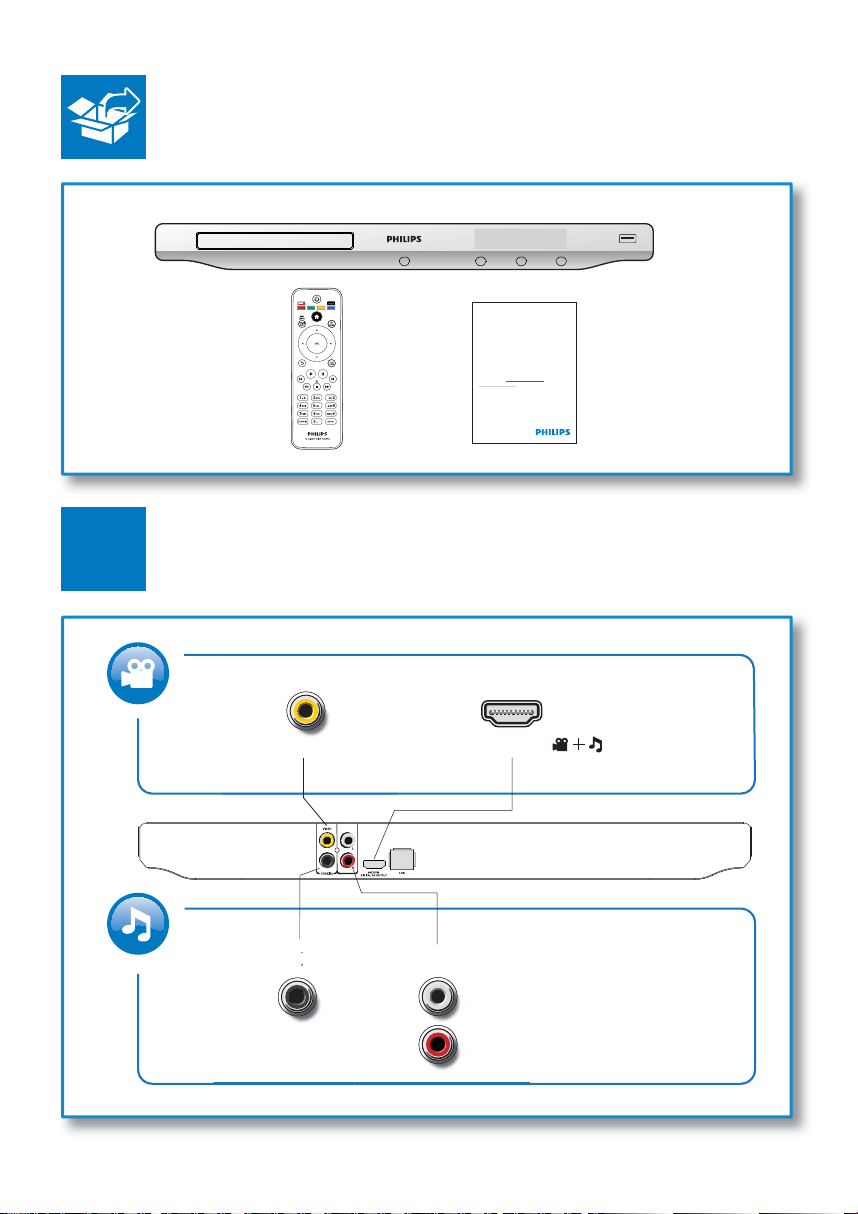
1
O
COAAUDIO OUT
For product support, visit
www.hd.philips.com
EN User manual
BDP3406/F7
VIDE
AUDIO OUT
COAXIAL AUDIO OUT
HDMIVIDEO
( )
3
Page 4

2
O
O
1 HDMI
If the audio/ video cables are connected to a VCR then the pictures may be distorted due to the copyright
protection system.
Si los cables de vídeo / sonido están conectados a un reproductor de VCR, las imágenes pueden distorsionarse
debido al sistema de protección de derechos de autor.
Si les câbles audio / vidéo sont connectés à un magnétoscope, les photos peuvent être déformées à cause du
système de protection des droits d’auteur.
HDMI VIDEO COAXIAL AUDIO OUT
2 VIDEO+AUDIO OUT
HDMI VIDEO COAXIAL AUDIO OUT
AUDIO OUT
DIO
UT
VIDEO
VIDE
4
Page 5
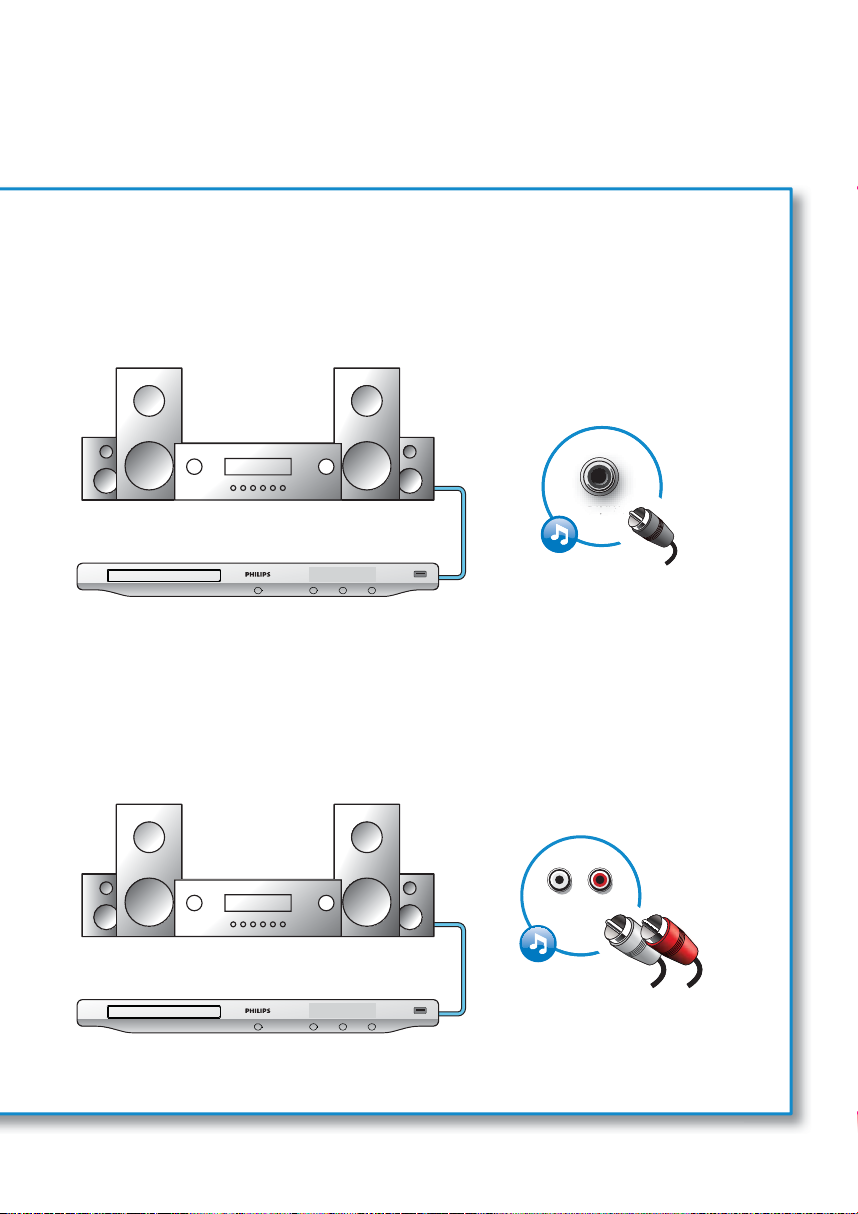
3 COAXIAL
4 AUDIO OUT
HDMI VIDEO COAXIAL AUDIO OUT
COAXIAL
HDMI VIDEO COAXIAL AUDIO OUT
AUDIO OUT
5
Page 6

3
4
5
1
2
The actual remote control may differ.
Su control remoto puede ser distinto.
La télécommande fournie peut différer de l’illustration.
SOURCE
TV
6
Page 7
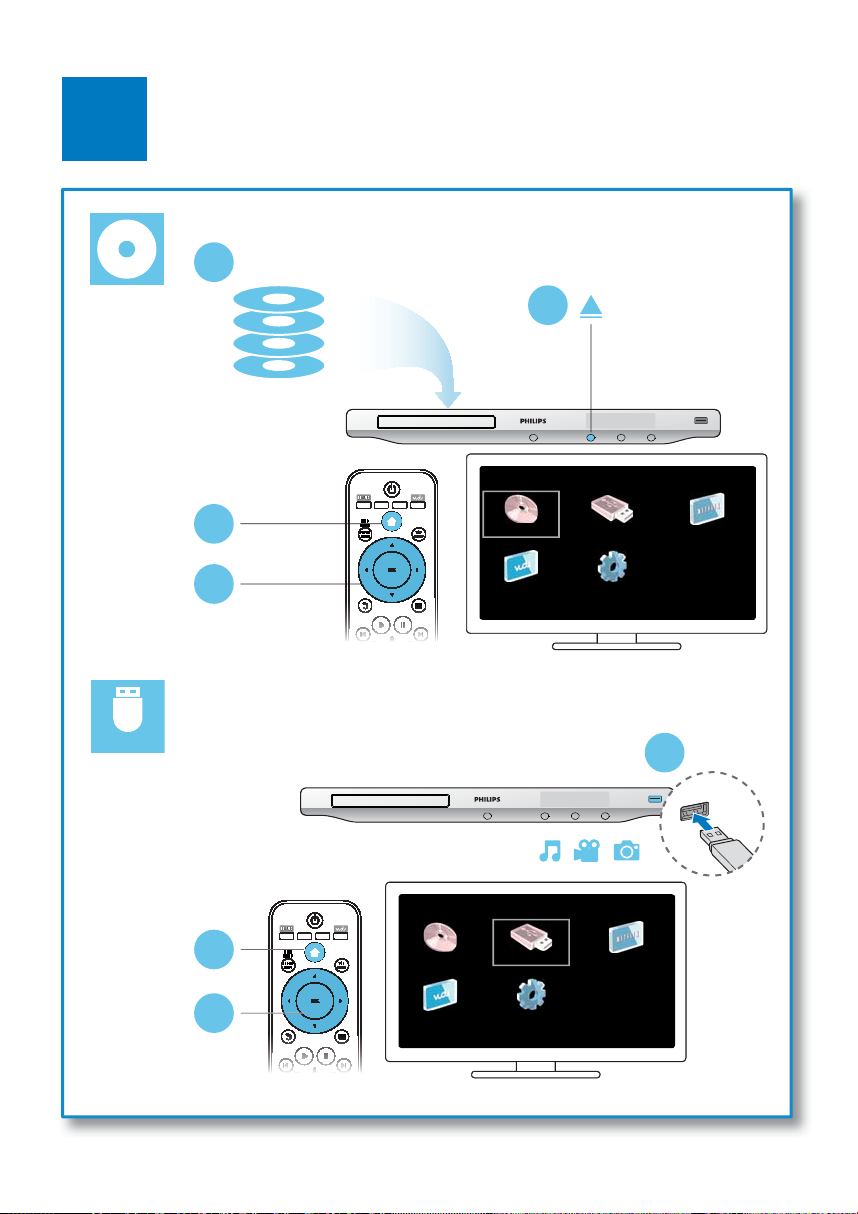
6
2
BD
DVD/VCD/CD
DivX Plus HD/MKV
MP3 / JPEG
1
USB
3
4
1
2
3
7
Page 8
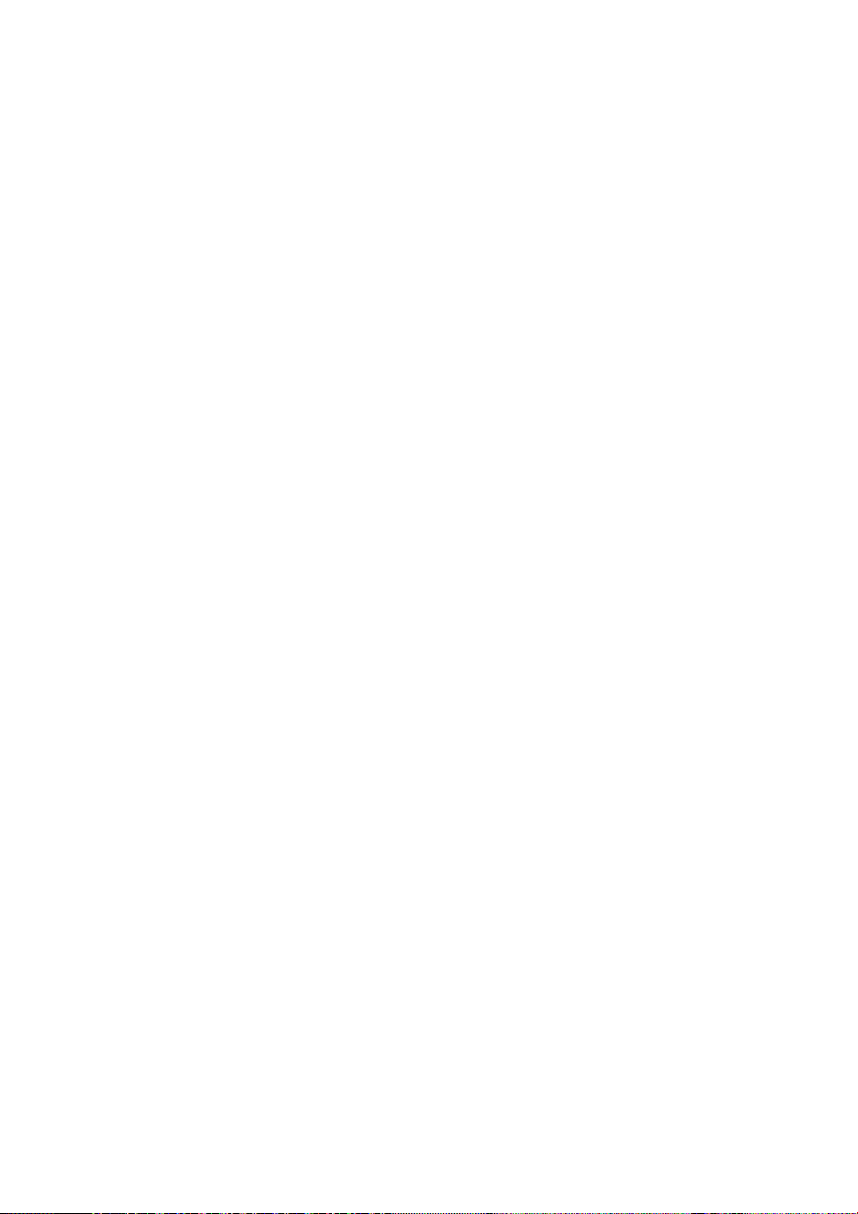
Page 9
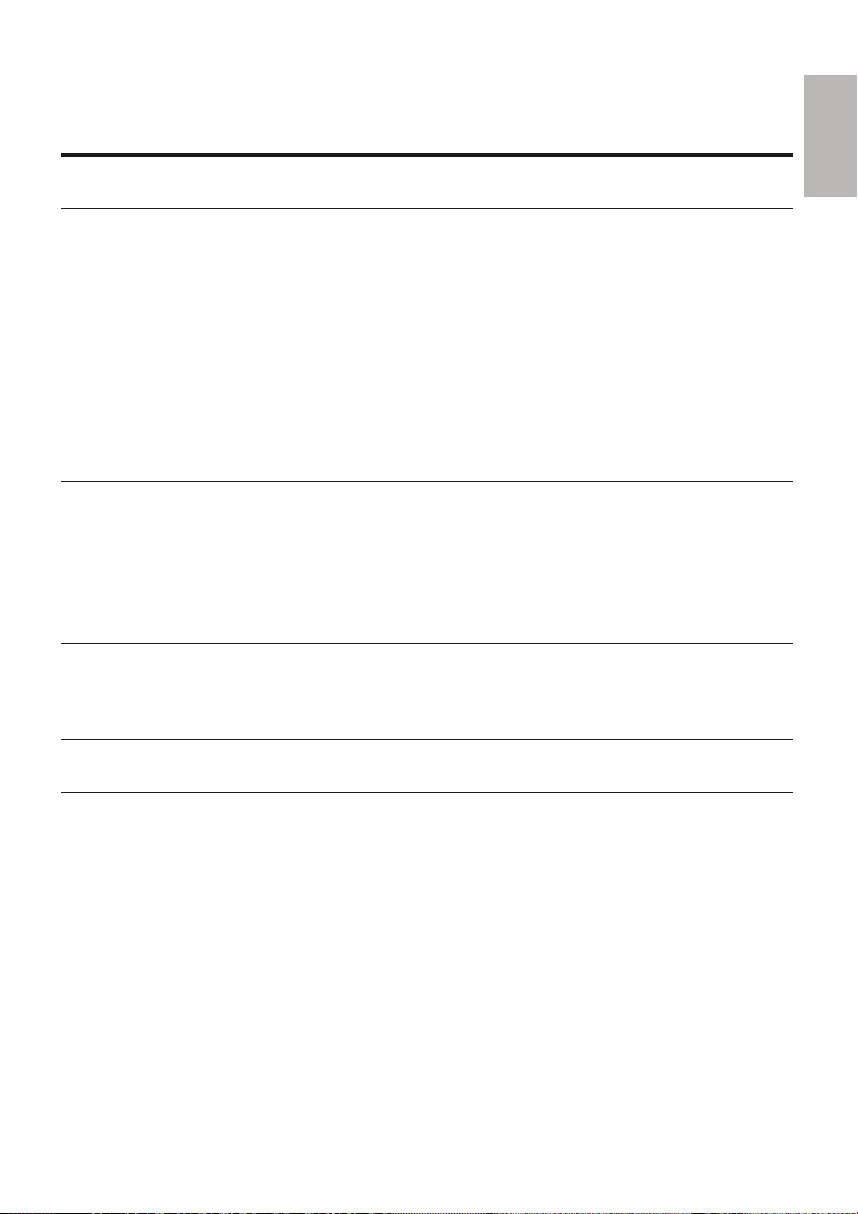
Contents
1 Hookup and play 2-7
English
2 Use your Blu-ray disc/ DVD player
Basic play control 10
Video, audio and picture options 11
DivX videos 13
Play a musical slideshow 13
BonusView on Blu-ray 14
BD-Live on Blu-ray 14
Set up a network 14
Netflix (online videos) 16
Vudu (online videos) 17
Use Philips EasyLink 18
10
3 Change settings 19
Picture 19
Sound 20
Network (installation, status...) 20
Preference (languages, parental control...) 20
Advanced options (clear memory...) 21
4 Update software 22
Update software via the Internet 22
Update software via USB 22
5 Specifications 23
6 Troubleshooting 25
9EN
Page 10
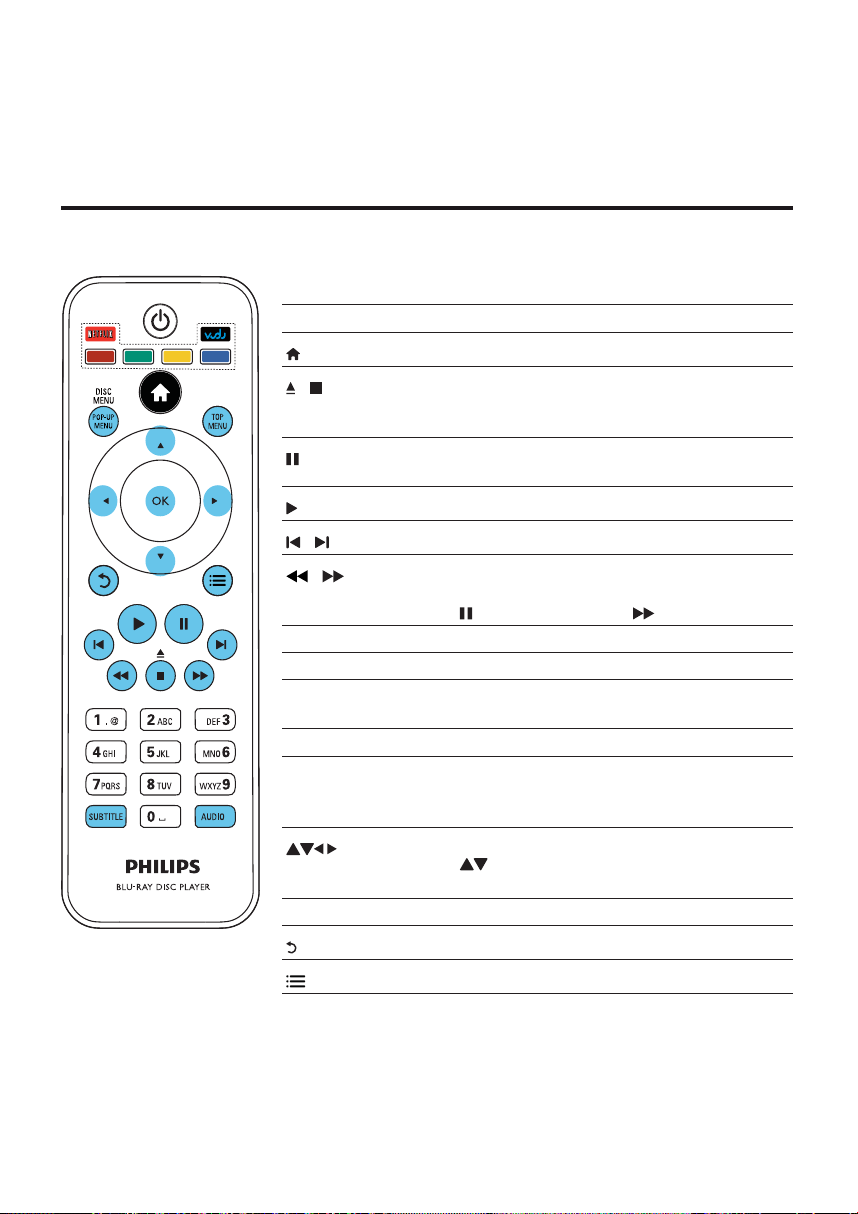
2 Use your Blu-ray disc/ DVD player
Congratulations on your purchase, and welcome to Philips! To fully benefit from the support that Philips
offers (e.g. product software upgrade), visit www.philips.com/welcome.
Basic play control
During play, press the following buttons to control.
Button Action
Access the home menu.
/
/
/
AUDIO Select an audio language or channel.
SUBTITLE Select a subtitle language.
DISC MENU /
POP-UP MENU
TOP MENU Access the main menu of a video disc.
Color buttons Select tasks or options for Blu-ray discs.
OK Confirm a selection or entry.
Stop play.
Press and hold (more than 4 seconds) to open or
close the disc compartment.
Pause play.
Press repeatedly to slow forward frame by frame.
Start or resume play.
Skip to the previous or next track, chapter or file.
Fast backward or forward.
Press repeatedly to change the search speed.
Press
once, and then press to slow forward.
Access or exit the disc menu.
Press NETFLIX to connect to Netflix.
Press VUDU to connect to Vudu.
Navigate the menus.
Press
counter-clockwise during slideshow.
Return to a previous display menu.
Access more options during play.
to rotate a picture clockwise or
EN
10
Page 11
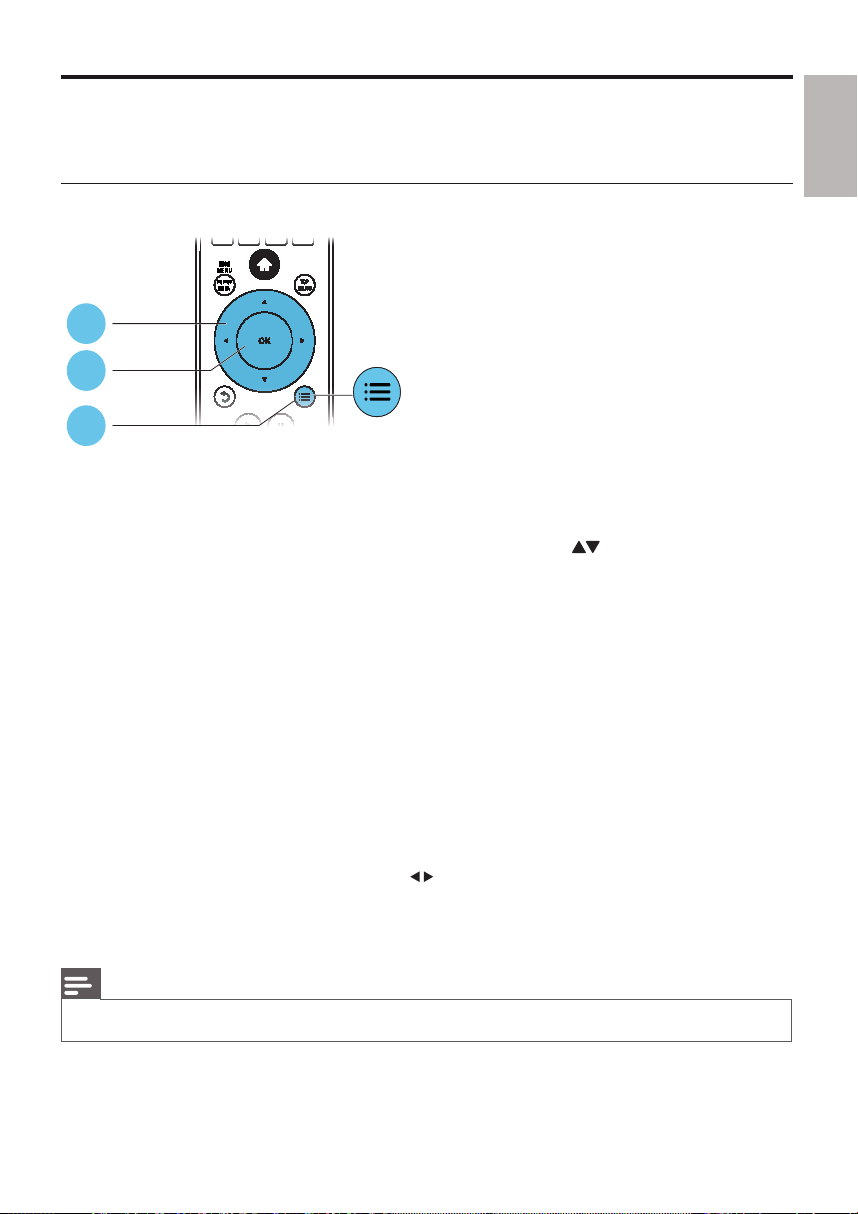
Video, audio and picture options
More options are available for video or picture play from a disc or USB storage device.
Video options
2
3
1
Access more options during video play.
• [Audio Language]: Select an audio language.
• [Subtitle Language]: Select a subtitle language.
• [Subtitle Shift]: Change the subtitle position on the screen. Press
position.
• [Info]: Display play information.
• [Character Set]: Select a character set that supports the DivX video subtitle (only for DivX
videos).
• [Time Search]: Skip to a specific time via the numeric buttons on the remote control.
• [2nd Audio Language]: Select the second audio language (only for Blu-ray discs that support
BonusView).
• [2nd Subtitle Language]: Select the second subtitle language (only for Blu-ray discs that suppor t
BonusView).
• [Titles]: Select a title.
• [Chapters]: Select a chapter.
• [Angle List]: Select a camera angle.
• [Menus]: Display a disc menu.
• [PIP Selection] : Display a picture-in-picture window.
• [Zoom] : Zoom into a video picture. Press
• [Repeat] : Repeat a chapter or title.
• [Repeat A-B] : Mark two points within a chapter for repeat play, or turn off repeat mode.
• [Picture Settings] : Select a predefined color setting.
to select a zoom factor.
to change the subtitle
English
Note
Available video options depend on the video source. •
11EN
Page 12
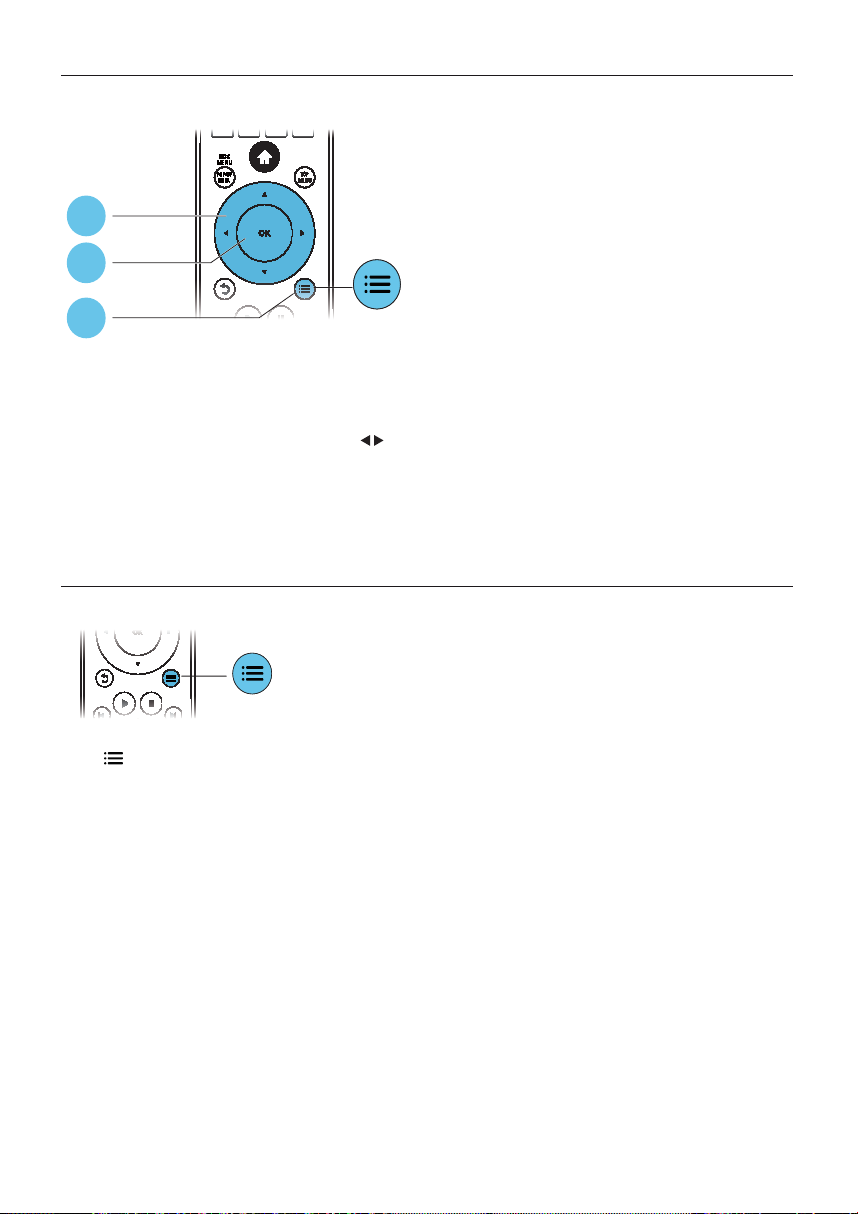
Picture options
2
3
1
Access more options during slideshow.
• [Rotate +90]: Rotate a picture 90 degrees clockwise.
• [Rotate -90]: Rotate a picture 90 degrees counter-clockwise.
• [Zoom]: Zoom into a picture. Press
• [Info]: Display picture information.
• [Duration per slide]: Set a display interval for a slideshow.
• [Slide Animation]: Select a transition effect for a slideshow.
• [Picture Settings]: Select a predefined color setting.
• [Repeat]: Repeat a selected folder.
Audio options
to select a zoom factor.
Press repeatedly to cycle through the following options.
Repeat the current track.•
Repeat all the tracks on the disc or folder.•
Play audio tracks in a random loop.•
Turn off a repeat mode.•
EN
12
Page 13
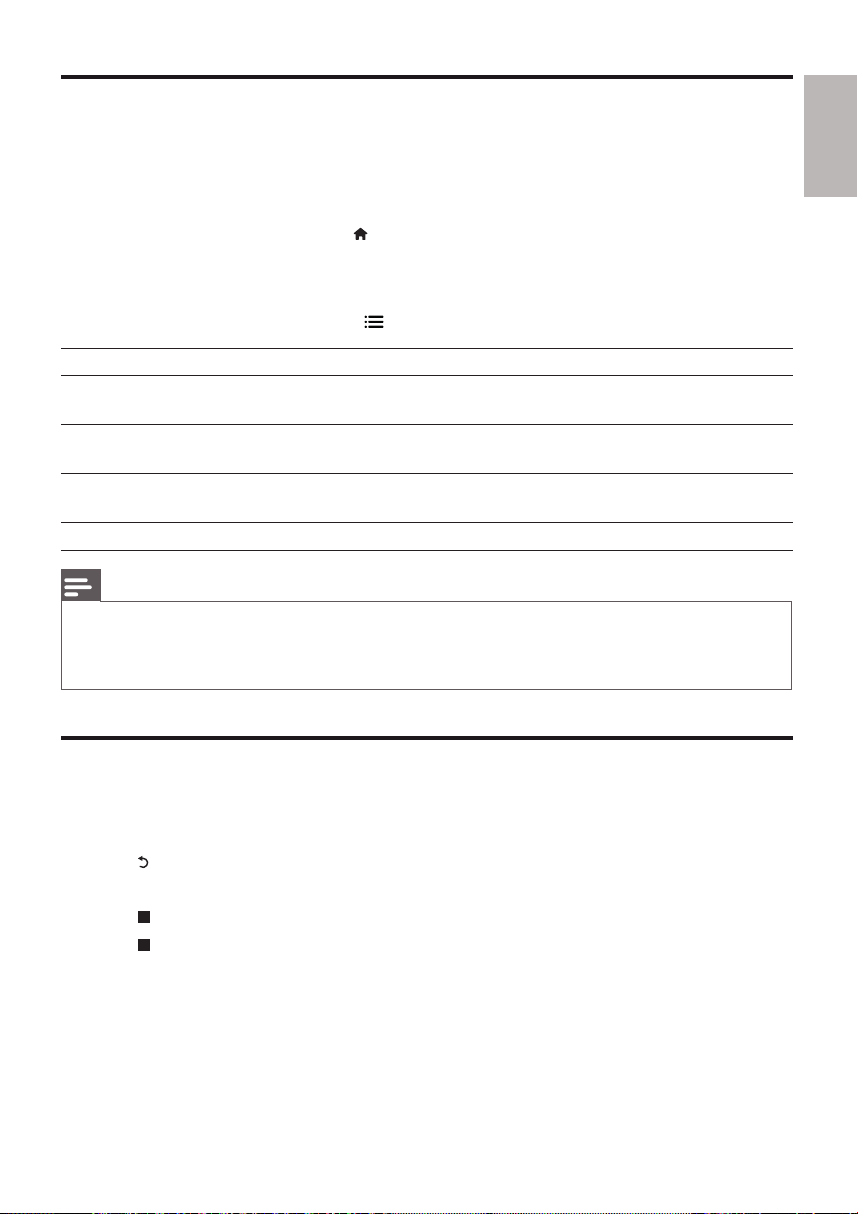
DivX videos
You can play DivX videos from a disc or a USB storage device.
VOD code for DivX
Before you purchase DivX videos and play them on this player, register this player on www.•
divx.com using the DivX VOD code.
Display the DivX VOD code: press •
DivX subtitles
Press • SUBTITLE to select a language.
If the subtitle does not appear correctly, change the character set that supports the DivX •
subtitle. Select a character set: press
Character set Languages
[Standard] English, Albanian, Danish, Dutch, Finnish, French, Gaelic, German, Italian, Kurdish
(Latin), Norwegian, Por tuguese, Spanish, Swedish, and Turkish
[Central Europe] Albanian, Croat, Czech, Dutch, English, German, Hungarian, Irish, Polish,
Romanian, Slovak, Slovene, and Serbian
[Cyrillic] Bulgarian, Belorussian, English, Macedonian, Moldavian, Russian, Serbian, and
Ukrainian
[Greek] Greek
Note
To play DivX DRM protected files from a USB storage device, connect this player to a TV through HDMI. •
To use the subtitles, make sure that the subtitle file has the same name as the DivX video file name. For •
example, if the DivX video file is named “movie.avi”, save the subtitle file as “movie.srt”, or “movie.sub”.
This player can play subtitle files in the following formats: .srt, .sub, .txt, .ssa, and .smi. •
, and select [Setup] > [Advanced] > [DivX® VOD Code].
, and select [Character Set].
English
Play a musical slideshow
Play music and pictures simultaneously to create a musical slideshow.
1 From a disc or connected USB storage device, play a music file.
2 Press , and go to the picture folder.
3 Select a picture from the same disc or USB, and press OK to start slideshow.
4 Press to stop slideshow.
5 Press again to stop music play.
13EN
Page 14

BonusView on Blu-ray
View special content (such as commentaries) in a small screen window.
This feature is only applicable to Blu-ray discs compatible with BonusView (also known as picture in
picture).
1 During play, press .
The options menu is displayed. »
2 Select [PIP Selection] > [PIP], and press OK.
PIP options [1]/[2] depend on the video contents. »
The secondary video window is displayed. »
3 Select [2nd Audio Language] or [2nd Subtitle Language], and press OK.
BD-Live on Blu-ray
Access exclusive online services, such as movie trailers, games, ringtones and other bonus contents.
This feature is only applicable to Blu-ray discs that are BD-Live enabled.
1 Prepare the Internet connection and set up a network (see “Set up a network ”).
2 Connect a USB storage device to this player.
A USB storage device is used to store the downloaded BD-Live content.•
To delete the BD-Live previously downloaded on the USB storage device for memory •
release, press
and select [Setup] > [Advanced] > [Clear memory].
3 Play a disc that is BD-Live enabled.
4 On the disc menu, select the BD-Live icon, and press OK.
BD-Live starts to load. The loading time depends on the disc and the Internet connection. »
5 On the BD-Live interface, select an item to access.
Note
BD-Live services vary from discs and countries. •
When you use BD-Live, data on the disc and this player are accessed by the content provider •
Use a USB storage device with at least 1GB of free space to store the download. •
Set up a network
Connect this player to the Internet to access the services:
• BD-Live: access online bonus features (applicable to Blu-ray discs that are BD-Live enabled)
• Update software: update the software of this player via the Internet.
Netflix:• access online vides from Netflix.
Vudu:• access online videos from Vudu.
EN
14
Page 15

1 Connect this player to the Internet through wired (Ethernet) or wireless connection.
Wired connection
Wi-Fi connection
For prodcuts with an external Wi-Fi port, see • illustration A below. Connect the supplied Wi-Fi
USB adaptor in the Wi-Fi port on the back panel.
For products with built-in Wi-Fi, see• illustration B below. No Wi-Fi USB adaptor is needed.
English
( A )
( B )
2 Perform the network installation.
1), Press .
2), Select [Setup], and press OK.
3), Select [Network] > [Network Installation], and press OK.
4), Follow the instructions on the TV screen to complete the installation.
Caution
Before you connect to a network, familiarize yourself with the network router, and networking principles. •
If necessary, read documentation accompanying network components. Philips is not responsible for lost,
damaged or corrupt data.
15EN
Page 16
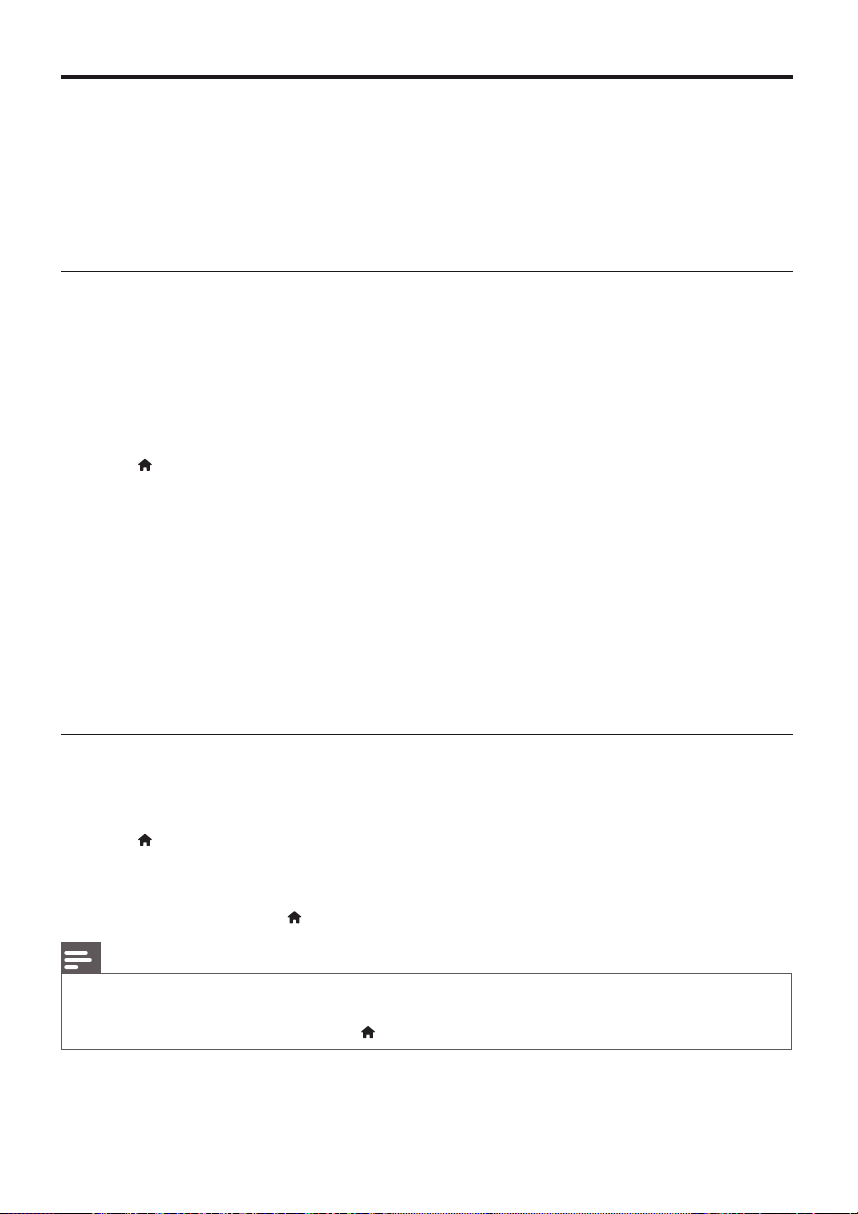
Netflix (online videos)
With this player, you can stream movies and TV episodes from Netflix to your TV over the Internet.
Netflix provides online video rental service.
What you need
On your computer, visit www.netflix.com/philips to become a Netflix member.•
Connect this player to the Internet (See “Set up a network”).•
Activate the player
You must activate this player before you can play videos from Netflix.
The activation is required when you:
Connect this player to Netflix for the first time.•
Deactivate this player (in the home menu, select • [Setup] > [Advanced] > [Deactivation] >
[Netflix]).
1 Connect this player to the Internet (see “Set up a network”).
2 Press , select [Netflix], and press OK.
The Netflix page is displayed. »
3 Use the remote control to navigate to star t a video play.
An activation code is displayed on the TV screen. »
4 Write down the activation code.
5 On your computer, visit www.netflix.com/activate to activate this player with the activation
code.
Make sure that you have signed in as a Netflix member before you can enter the activation •
interface.
This player is activated now. »
Play videos
1 Make sure that you have activated this player (see “Netflix (online videos)” > “Activate the player”).
2 Connect this player to the Internet (see “Set up a network”).
3 Press , select [Netflix], and press OK.
The Netflix page is displayed on the TV screen. »
4 Use the remote control to browse Netflix, and select a video to play.
To exit Netflix, press •
Note
For more detailed information on the Netflix service, visit www.netflix.com on your computer. •
Netflix customer service may ask you the ESN (electronic serial number) of this player during •
troubleshooting. To display the ESN, press , and select [Setup] > [Advanced] > [Netflix ESN].
EN
16
.
Page 17
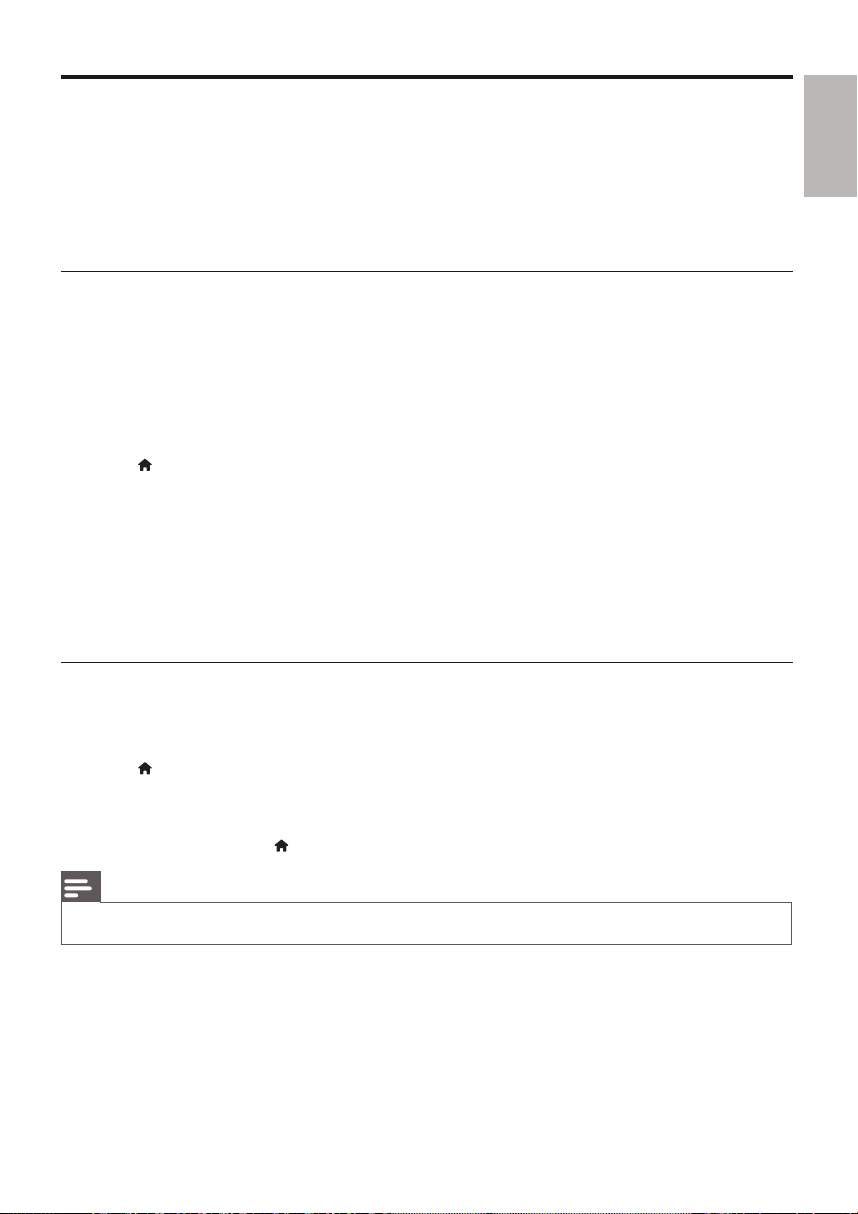
Vudu (online videos)
With this player, you can stream videos from Vudu to your TV over the Internet. Vudu provides ondemand videos which you can rent or purchase, and rich Internet applications.
What you need
On your computer, visit www.vudu.com to create an account.•
Connect this player to the Internet (See “Set up a network”).•
Activate the player
You must activate this player before you can play videos from Vudu.
The activation is required when you:
Connect this player to Vudu for the first time.•
Deactivate this player (in the home menu, select • [Setup] > [Advanced] > [Deactivation] >
[Vudu]).
1 Connect this player to the Internet (see “Set up a network”).
2 Press , select [Vudu], and press OK.
The Vudu page is displayed on the TV screen. »
3 Use the remote control to navigate to “Free HD” to acquire an activation code.
4 Write down the activation code.
5 On your computer, visit www.vudu.com/activation to activate this player with the activation
code.
This player is activated now. »
Play videos
1 Make sure that you have activated this player (see “Vudu (online videos)” > “Activate the player”).
2 Connect this player to the Internet (see “Set up a network”).
3 Press , select [Vudu], and press OK.
The Vudu page is displayed on the TV screen. »
4 Use the remote control to browse Vudu, and select a video to play.
To exit Vudu, press •
.
English
Note
For more detailed information on the Vudu ser vice, visit www.vudu.com on your computer. •
17EN
Page 18

Use Philips EasyLink
This player supports Philips EasyLink which uses the HDMI CEC (Consumer Electronics Control)
protocol. You can use a single remote control to control EasyLink compliant devices that are connected
through HDMI. Philips does not guarantee 100% interoperability with all HDMI CEC devices.
1 Connect the HDMI CEC compliant devices through HDMI, and turn on the HDMI CEC
operations on the TV and other connected devices (see the user manual of the TV or other
devices for details).
2 Press .
3 Select [Setup]> [EasyLink].
4 Select [On] under the options: [EasyLink], [One Touch Play] and [One Touch Standby].
EasyLink function is turned on. »
One Touch Play
When you play a disc on this player, the TV automatically switches to the correct video input source.
One Touch Standby
When a connected device (for example TV) is put to standby with its own remote control, this
player is put to standby automatically.
EN
18
Page 19

3 Change settings
This section helps you to change the settings of this player.
1
1
2
2
3
3
Note
You cannot change a menu option that is grayed out. •
To return to the previous menu, press • . To exit the menu, press .
Picture
1 Press .
2 Select [Setup] > [Video] to access the video setup options.
• [TV Display]: Select a picture display format to fit the TV screen.
• [HDMI Video]: Select an HDMI video resolution.
• [HDMI Deep Color]: Display colors with more shades and hues when the video content is
recorded in Deep Color and the TV supports this feature.
• [Picture Settings]: Select a predefined color setting.
[Closed Caption]• : Turn on or off the display of sound effects in subtitles (applicable only when
both a disc and the TV support this feature).
English
Note
If you change a setting, make sure that the TV suppor ts the new setting. •
For settings related to HDMI, the TV must be connected through HDMI. •
For the composite connection (via the • VIDEO connector), select a video resolution of 480i/576i or
480p/576p under [HDMI Video] to enable video output.
19EN
Page 20

Sound
1 Press .
2 Select [Setup] > [Audio] to access the audio setup options.
• [Night Mode]: Select quiet or full dynamic sound. Night mode decreases the volume of loud
sound and increases the volume of soft sound (such as speech).
• [Neo 6]: Enable or disable a surround sound effect which is converted from 2.0 channel audio.
• [HDMI Audio]: Set an HDMI audio format when this player is connected through HDMI.
• [Digital Audio]: Select an audio format for the sound output when this player is connected
through a digital connector (coaxial).
• [PCM Downsampling]: Set the sampling rate for PCM audio output when this player is
connected through a digital connector (coaxial).
Note
For settings related to HDMI, the TV must be connected through HDMI. •
Night mode is only available for Dolby encoded DVD and Blu-ray discs. •
Network (installation, status...)
1 Press .
2 Select [Setup] > [Network] to access the network setup options.
• [Network Installation]: Start a wired or wireless installation to make the network work.
• [View Network Settings]: Display the current network status.
• [View Wireless Settings]: Display the current Wi-Fi status.
Preference (languages, parental control...)
1 Press .
2 Select [Setup] > [Preference] to access the preference setup options.
• [Menu language]: Select an onscreen display menu language.
• [Audio]: Select an audio language for video.
• [Subtitle]: Select a subtitle language for video.
• [Disc Menu]: Select a menu language for a video disc.
• [Parental Control]: Restrict access to discs that are encoded with ratings. Input “0000” to
access the restriction options. To play all discs irrespective of the rating, select level “8”.
• [Screen Saver]: Enable or disable screen saver mode. If enabled, the screen enters idle mode
after 10 minutes of inactivity (for example, in pause or stop mode).
[Auto Subtitle Shift]• : Enable or disable subtitle shift. If enabled, the subtitle position is changed
automatically to fit the TV screen (this feature works with some Philips TVs only).
• [Change Password]: Set or change a password to play a restricted disc. Input “0000” if you do
not have a password or if you have forgotten your password.
EN
20
Page 21

• [Display Panel]: Change the brightness of the display panel of the player.
• [Auto Standby]: Enable or disable auto standby. If enabled, the player switches to standby after
30 minutes of inactivity (for example, in pause or stop mode).
• [VCD PBC]: Display or skip the content menu for VCD and SVCD.
Note
If your preferred language is not available for disc language, audio or subtitle, you can select • [Other] from
the menu options and input 4-digit language code which can be found at the back of this user manual.
If you select a language which is not available on a disc, this player uses the default language of the disc. •
Advanced options (clear memory...)
1 Press .
2 Select [Setup] > [Advanced] to access the advanced setup options.
• [BD-Live Security]: Restrict or allow access to BD-Live (only for non-commercial, userscreated BD-Live discs).
• [Software Update]: Select to update software from a network or from USB storage device.
• [Clear memory]: Delete the previous BD-Live download on the USB storage device. A “BUDA”
folder is automatically created to store the BD-Live download.
• [DivX
• [Version Info.]: Display the software version of this player.
• [Restore default settings]: Reset this player to the default settings made at the factory.
®
VOD Code]: Display the DivX® registration code or the deregistration code for this
player.
[Netflix ESN]• : Display the ESN (electronic serial number) of this player.
[Deactivation]• : Cancel Netflix or Vudu activation on this player.
English
Note
You cannot restrict Internet access on commercial Blu-ray discs. •
Before you purchase DivX videos and play them on this player, register this player on www.divx.com with •
the DivX VOD code.
You cannot reset a parental control setting to the default value. •
21EN
Page 22

4 Update software
Before you update the software of this player, check the current software version:
Press •
, and then select [Setup] > [Advanced] > [Version Info.], and press OK.
Update software via the Internet
1 Connect the player to the Internet (see “Set up a network”).
2 Press , and select [Setup].
3 Select [Advanced] > [Software Update]> [Network].
If an upgrade media is detected, you are prompted to start the update. »
4 Follow the instructions on the TV screen to update the software.
When the update is complete, this player automatically turns off and on again. »
Update software via USB
1 Check the latest software version on www.philips.com/support.
Search for your model and click on “Software and drivers”.•
2 Download the software into a USB storage device.
a Unzip the download, and make sure that the unzipped folder is named “UPG_ALL”.
b Put the “UPG_ALL” folder in the root directory.
3 Connect the USB storage device to the (USB) connector on this player.
4 Press , and select [Setup].
5 Select [Advanced] > [Software Update]> [USB].
If an upgrade media is detected, you are prompted to start the update. »
6 Follow the instructions on the TV screen to update the software.
When the update is complete, this player automatically turns off and on again. »
Caution
Do not turn off the power or remove the USB storage device when the software update is in progress •
because you might damage this player.
EN
22
Page 23

5 Specifications
Note
Specifications are subject to change without notice •
Region code
This player can play the discs with the region codes indicated on the back panel of the player.
DVD Blu-ray Countries
U.S.A. and Canada
A
Mexico and other Latin American countries
A
Playable media
BD-Video•
DVD-Video, DVD+R/+RW, DVD-R/-RW, DVD+R/-R DL (Dual Layer)•
VCD/SVCD•
Audio CD, CD-R/CD-RW, MP3 media, WMA media, JPEG files•
DivX (Ultra)/DivX Plus HD media, MKV media•
USB storage device•
File format
Video: .avi, .divx, .mp4, .mkv•
Audio: .mp3, .wma, .wav•
Picture: .jpg, .gif, .png•
Video
Signal system: PAL / NTSC•
Composite video output: 1 Vp-p (75 ohm)•
HDMI output 480p, 576p, 720p, 1080i, 1080p, 1080p/24•
Audio
2 Channel analog output•
Audio Front L&R : 2 Vrms (> 1 kohm)•
Digital output: 0.5 Vp-p (75 ohm)•
Coaxial•
HDMI output•
Sampling frequency:•
MP3: 32 kHz, 44.1 kHz, 48 kHz•
WMA: 44.1 kHz, 48 kHz•
English
23EN
Page 24

Constant bit rate:•
MP3: 112 kbps - 320 kpbs•
WMA: 48 kpbs - 192 kpbs•
USB
Compatibility: Hi-Speed USB (2.0)•
Class support: USB Mass Storage Class (UMS)•
File system: FAT16, FAT32•
Support HDD (a portable hard drive disc): an external power source may be needed.•
Main unit
Power supply rating: AC 110-127V~, 50Hz - 60Hz•
Power consumption: 18 W•
Power consumption in standby mode: < 1 W•
Dimensions (w x h x d): 435 X 41 X 195.5 (mm) •
Net Weight: 1.47 kg•
Accessories supplied
Remote control•
User manual•
Laser Specification
Laser Type (Diode): AlGaInN (BD), AlGaInP (DVD/CD)•
Wave length: 405+7nm/-7nm (BD), 655+10nm/-10nm (DVD), 790+10/-20nm (CD)•
Output power: 1mW (BD), 0.26mW (DVD), 0.3mW (CD)•
EN
24
Page 25

6 Troubleshooting
Warning
Risk of electric shock. Never remove the casing of the player. •
To keep the warranty valid, never try to repair the player yourself.
If you have problems using this player, check the following points before you request service. If you still
have a problem, visit www.philips.com/welcome.
If you contact Customer Care Center, you will be asked for the model and serial number of this player.
The model number and serial number are on the back of this player. Write the numbers here:
Model No. __________________________
Serial No. ___________________________
Main unit
The buttons on this player do not work.
Disconnect this player from the power supply for a few minutes, and then reconnect.•
Picture
No picture.
Make sure that the TV is switched to the correct source input for this player.•
For the composite connection (via the • VIDEO connector) to the TV, on this player select a
video resolution of 480i/576i or 480p/576p under [HDMI Video] to enable video output.
No picture on HDMI connection.
Make sure that the HDMI cable is not faulty. If it is faulty, replace with a new HDMI cable.•
On the remote control, press •
display. Or wait for 10 seconds for auto recovery.
If this player is connected to an unauthorized display device with an HDMI cable, the audio and •
video signals may not be output.
The disc does not play high-definition video.
Make sure that the disc contains high-definition video.•
Make sure that the TV supports high-definition video. •
and then press “731” (numeric buttons) to recover picture
English
Sound
No audio output from the TV.
Make sure that the audio cables are connected to the audio input of the TV.•
Make sure that the TV is switched to the correct source input for this player.•
No audio output from the loudspeakers of the external audio device (home theater or amplifier).
Make sure that the audio cables are connected to the audio input of the audio device. •
Switch the external audio device to the correct audio source input.•
25EN
Page 26

No sound on HDMI connection.
You may not hear any sound from the HDMI output if the connected device is non-HDCP •
compliant or only DVI-compatible.
No secondary audio output for picture-in-picture feature.
When • [Bitstream] under the [HDMI Audio] or [Digital Audio] menu is selected, interactive
sound like secondary sound for picture-in-picture feature is muted. Deselect [Bitstream].
Play
Cannot play a disc.
Clean the disc. •
Make sure that the disc is correctly loaded.•
Make sure that this player supports the disc. See “Specifications”.•
Make sure that this player supports the region code of the DVD or BD.•
For DVD±RW or DVD±R, make sure that the disc is finalized.•
Cannot play DivX video files.
Make sure that the DivX video file is complete. •
Make sure that the video file name extension is correct. •
To play DivX DRM protected files from a USB storage device, connect this player to a TV •
through HDMI.
DivX subtitles do not display correctly.
Make sure that the subtitle file has the same name as the DivX video file. •
Make sure that the subtitle file has an extension name supported by this player (.sr t, .sub, .txt, •
.ssa, or .smi).
Cannot read the contents of a connected USB storage.
Make sure that the format of the USB storage device is compatible with this player. •
Make sure that the file system on the USB storage device is supported by this player. •
For a portable hard drive disc (HDD), an external power source may be needed. •
‘No entry’ or ‘x’ sign appears on the TV.
The operation is not possible. •
EasyLink feature does not work.
Make sure that this player is connected to the Philips brand EasyLink TV, and the EasyLink •
option is turned on (see “Use your Blu-ray disc/ DVD player” > “Use Philips EasyLink”).
Cannot access BD-Live features.
Make sure that this player is connected to the network (see “Use your Blu-ray disc/ DVD •
player” > “Set up a network”).
Make sure that the network installation is made (see “Use your Blu-ray disc/ DVD player” > •
“Set up a network”).
Make sure that the Blu-ray disc suppor ts BD-Live features.•
Clear memory storage (see “Change settings” > “Advanced options (clear memory...)”).•
EN
26
Page 27

Network
Wireless network is not found or distorted.
Make sure that the network is correctly connected (see “Use your Blu-ray disc/ DVD player” > •
“Set up a network”).
Make sure that the network installation is made (see “Use your Blu-ray disc/ DVD player” > •
“Set up a network”).
Make sure that the wireless network is not disturbed by microwave ovens, DECT phones, or •
other neighboring Wi-Fi devices.
If the wireless network does not work properly, try a wired network installation (see “Use your •
Blu-ray disc/ DVD player” > “Set up a network”).
Netflix and Vudu does not work.
Make sure that the network is correctly connected (see “Use your Blu-ray disc/ DVD player” > •
“Set up a network”).
Make sure that the network installation is made (see “Use your Blu-ray disc/ DVD player” > •
“Set up a network”).
Check the router connection (refer to the user manual for the router).•
Netflix and Vudu works slowly.
Look in your wireless router’s user manual for information on indoor range, transfer rate, and •
other factors of signal quality.
You need a high speed Internet connection for your router.•
English
27EN
Page 28

ONE (1) YEAR LIMITED WARRANTY
WARRANTY COVERAGE:
This warranty obligation is limited to the terms set forth
below.
WHO IS COVERED:
This product is warranted to the original purchaser or the person receiving the product as a gift against defects in materials and
workmanship as based on the date of original purchase
(“Warranty Period”) from an Authorized Dealer. The original
sales receipt showing the product name and the purchase date
from an authorized retailer is considered such proof.
WHAT IS COVERED:
This warranty covers new products if a defect in material
or workmanship occurs and a valid claim is received within
the Warranty Period. At its option, the company will either (1)
repair the product at no charge, using new or refurbished
replacement parts, or (2) exchange the product with a product
that is new or which has been manufactured from new, or serviceable used parts and is at least functionally equivalent or most
comparable to the original product in current inventory,
or (3) refund the original purchase price of the product.
The company warrants replacement products or parts provided
under this warranty against defects in materials and workmanship
from the date of the replacement or repair for ninety (90) days
or for the remaining portion of the original product’s warranty,
whichever provides longer coverage for you. When a product or
part is exchanged, any replacement item becomes your property
and the replaced item becomes the company property. When a
refund is given, your product becomes the company property.
Note: Any product sold and identified as refurbished or
renewed carries a ninety (90) day limited warranty.
Replacement product can only be sent if all warranty
requirements are met. Failure to follow all requirements
can result in delay.
WHAT IS NOT COVERED - EXCLUSIONS AND LIMITATIONS:
This Limited Warranty applies only to the new products that
can be identified by the trademark, trade name, or logo affixed
to it. This Limited Warranty does not apply to any non-Philips
hardware product or any software, even if packaged or sold
with the product. Non-Philips manufacturers, suppliers, or
publishers may provide a separate warranty for their own
products packaged with the bundled product.
The company is not liable for any damage to or loss of any ,
programs data, or other information stored on any media
contained within the product, or any non-Philips product or part
not covered by this warranty. Recovery or reinstallation of
programs, data or other information is not covered under this
Limited Warranty.
This warranty does not apply (a) to damage caused by accident,
abuse, misuse, neglect, misapplication, or non-Philips product, (b)
to damage caused by service performed by anyone other than
an Authorized Service Location, (c) to
a part that has been modified without written permission,
a product or
or (d) if any serial number has been removed or defaced,
or (e) product, accessories or consumables sold “AS IS”
without warranty of any kind by including refurbished Philips
product sold “AS IS” by some retailers.
This Limited Warranty does not cover:
s Shipping charges to return defective product.
s Labor charges for installation or setup of the product, adjust-
ment of customer controls on the product, and installation or
repair of antenna/signal source systems outside of the product.
s Product repair and/or part replacement because of improper
installation or maintenance, connections to improper voltage
supply, power line surge, lightning damage, retained images or
screen markings resulting from viewing fixed stationary content for extended periods, product cosmetic appearance items
due to normal wear and tear, unauthorized repair or other
cause not within the control of the company.
s Damage or claims for products not being available for use, or
for lost data or lost software.
s Damage from mishandled shipments or transit accidents when
returning product.
s A product that requires modification or adaptation to enable
it to operate in any country other than the country for which
it was designed, manufactured, approved and/or authorized, or
repair of products damaged by these modifications.
s A product used
(including but not limited to rental purposes).
s Product lost in shipment and no signature verification receipt
can be provided.
s Failure to operate per Owner’s Manual.
TO OBTAIN ASSISTANCE IN THE U.S.A., CANADA,
PUERTO RICO, OR U.S. VIRGIN ISLANDS…
Contact Customer Care Center at:
for commercial or institutional purposes
1-866-309-0866
REPAIR OR REPLACEMENT AS PROVIDED UNDER THIS
WARRANTY IS THE EXCLUSIVE REMEDY FOR THE CONSUMER. PHILIPS SHALL NOT BE LIABLE FOR ANY INCIDENTAL OR CONSEQUENTIAL DAMAGES FOR BREACH OF
ANY EXPRESS OR IMPLIED WARRANTY ON THIS PRODUCT. EXCEPT TO THE EXTENT PROHIBITED BY APPLICABLE
LAW, ANY IMPLIED WARRANTY OF MERCHANTABILITY OR
FITNESS FOR A PARTICULAR PURPOSE ON THIS PRODUCT
IS LIMITED IN DURATION TO THE DURATION OF THIS
WARRANTY.
Some states do not allow the exclusions or limitation of incidental or consequential damages, or allow limitations on how long an
implied warranty lasts, so the above limitations or exclusions may
not apply to you.
This warranty gives you specific legal rights. You may have other rights which vary from state/province to state/province.
P&F USA Inc. PO Box 430 Daleville, IN 47334-0430
68
Page 29

69
Page 30

P&F MEXICANA, S. A. de C. V.
70
Page 31

Abkhazian 6566
Afar 6565
Afrikaans 6570
Amharic 6577
Arabic 6582
Armenian 7289
Assamese 6583
Avestan 6569
Aymara 6589
Azerhaijani 6590
Bahasa Melayu 7783
Bashkir 6665
Belarusian 6669
Bengali 6678
Bihari 6672
Bislama 6673
Bokmål, Norwegian 7866
Bosanski 6683
Brezhoneg 6682
Bulgarian 6671
Burmese 7789
Castellano, Español 6983
Catalán 6765
Chamorro 6772
Chechen 6769
Chewa; Chichewa; Nyanja 7889
9072
Ё᭛
Chuang; Zhuang 9065
Church Slavic; Slavonic 6785
Chuvash 6786
Corsican 6779
Česky 6783
Dansk 6865
Deutsch 6869
Dzongkha 6890
English 6978
Esperanto 6979
Estonian 6984
Euskara 6985
6976
Faroese 7079
Français 7082
Frysk 7089
Fijian 7074
Gaelic; Scottish Gaelic 7168
Gallegan 7176
Georgian 7565
Gikuyu; Kikuyu 7573
Guarani 7178
Gujarati 7185
Hausa 7265
Herero 7290
Hindi 7273
Hiri Motu 7279
Hrwatski 6779
Ido 7379
Interlingua (International)7365
Interlingue 7365
Inuktitut 7385
Inupiaq 7375
Irish 7165
Íslenska 7383
Italiano 7384
Ivrit 7269
Japanese 7465
Javanese 7486
Kalaallisut 7576
Kannada 7578
Kashmiri 7583
Kazakh 7575
Kernewek 7587
Khmer 7577
Kinyarwanda 8287
Kirghiz 7589
Komi 7586
Korean 7579
Kuanyama; Kwanyama 7574
Kurdish 7585
Lao 7679
Latina 7665
Latvian 7686
Letzeburgesch; 7666
Limburgan; Limburger 7673
Lingala 7678
Lithuanian 7684
Luxembourgish; 7666
Macedonian 7775
Malagasy 7771
Magyar 7285
Malayalam 7776
Maltese 7784
Manx 7186
Maori 7773
Marathi 7782
Marshallese 7772
Moldavian 7779
Mongolian 7778
Nauru 7865
Navaho; Navajo 7886
Ndebele, North 7868
Ndebele, South 7882
Ndonga 7871
Nederlands 7876
Nepali 7869
Norsk 7879
Northern Sami 8369
North Ndebele 7868
Norwegian Nynorsk; 7878
Occitan; Provencal 7967
Old Bulgarian; Old Slavonic 6785
Oriya 7982
Oromo 7977
Ossetian; Ossetic 7983
Pali 8073
Panjabi 8065
Persian 7065
Polski 8076
Portug
uês 8084
Pushto 8083
Russian 8285
Quechua 8185
Raeto-Romance 8277
Romanian 8279
Rundi 8278
Samoan 8377
Sango 8371
Sanskrit 8365
Sardinian 8367
Serbian 8382
Shona 8378
Shqip 8381
Sindhi 8368
Sinhalese 8373
Slovensky 8373
Slovenian 8376
Somali 8379
Sotho; Southern 8384
South Ndebele 7882
Sundanese 8385
Suomi 7073
Swahili 8387
Swati 8383
Svenska 8386
Ta galog 8476
Ta hitian 8489
Ta jik 8471
Ta mil 8465
Tatar 8484
Telugu 8469
Thai 8472
Tibetan 6679
Tigrinya 8473
To n ga (Tonga Islands) 8479
Tsonga 8483
Tswana 8478
Türkçe 8482
Turkmen 8475
Tw i 8487
Uighur 8571
Ukrainian 8575
Urdu 8582
Uzbek 8590
Vietnamese 8673
Volapuk 8679
Walloon 8765
Welsh 6789
Wolof 8779
Xhosa 8872
Yiddish 8973
Yoruba 8979
Zulu 9085
Page 32

English
Safety and important notice
Read and understand all instructions before you use this Blu-ray disc player. If damage is caused by failure to follow
the instructions, the warranty does not apply.
Safety
Know these safety symbols
This ‘bolt of lightning’ indicates uninsulated material within your unit may cause an electrical shock.
For the safety of everyone in your household, please do not remove product covering.
The ‘exclamation point’ calls attention to features for which you should read the enclosed
literature closely to prevent operating and maintenance problems.
WARNING: To reduce the risk of re or electric shock, this apparatus should not be exposed to rain or
moisture and objects lled with liquids, such as vases, should not be placed on this apparatus.
CAUTION: To prevent electric shock, match wide blade of plug to wide slot, fully insert.
Important Safety Instructions
a Read these instructions.
b Keep these instructions.
c Heed all warnings.
d Follow all instructions.
e Do not use this apparatus near water.
f Clean only with dry cloth.
g Do not block any ventilation openings. Install in accordance with the manufacturer’s instructions.
h Do not install near any heat sources such as radiators, heat registers, stoves, or other apparatus
(including ampliers) that produce heat.
i Do not defeat the safety purpose of the polarized or grounding-type plug. A
polarized plug has two blades with one wider than the other. A grounding type plug
has two blades and a third grounding prong. The wide blade or the third prong are
provided for your safety. If the provided plug does not t into your outlet, consult
an electrician for replacement of the obsolete outlet.
j Protect the power cord from being walked on or pinched, particularly at plugs, convenience receptacles,
and the point where they exit from the apparatus.
k Only use attachments/accessories specied by the manufacturer.
l Use only with the cart, stand, tripod, bracket, or table specied by the manufacturer or
sold with the apparatus. When a cart is used, use caution when moving the cart/apparatus
combination to avoid injury from tip-over.
m Unplug this apparatus during lightning storms or when unused for long periods of time.
1
Page 33

n Refer all servicing to qualied service personnel. Servicing is required when the apparatus has been
damaged in any way, such as power-supply cord or plug is damaged, liquid has been spilled or objects
have fallen into the apparatus, the apparatus has been exposed to rain or moisture, does not operate
normally, or has been dropped.
o Battery usage CAUTION - To prevent battery leakage which may result in bodily injury, property damage, or
damage to the unit:
• Install all batteries correctly, + and - as marked on the unit.
• Do not mix old and new batteries.
• Do not mix alkaline, standard (carbon-zinc), or rechargeable (ni-cad, ni-mh, etc) batteries.
• Remove batteries when the unit is not used for a long time.
• The batteries shall not be exposed to excessive heat such as sunshine, re or the like.
• Perchlorate Material - special handling may apply. See www.dtsc.ca.gov/hazardouswaste/perchlorate.
p Apparatus shall not be exposed to dripping or splashing.
q Do not place any sources of danger on the apparatus (e.g. liquid lled objects, lighted candles).
r This product may contain lead and mercury. Disposal of these materials may be regulated due to
environmental considerations. For disposal or recycling information, please contact your local authorities
or the Electronic Industries Alliance: www.eiae.org.
s Where the MAINS plug is used as the disconnect device, the disconnect device shall remain readily
operable.
Class II equipment symbol
This symbol indicates that the unit has
a double insulation system
Notice
Notice of compliance
This set complies with the FCC rules, Part 15 and with 21 CFR 1040.10. Operation is subject to the following
two conditions:
1. This device may not cause harmful interference, and
2. This device must accept any interference received, including interference that may cause undesired operation.
FCC rules
This equipment has been tested and found to comply with the limits for a Class B digital device, pursuant to Part
15 of the FCC Rules.
These limits are designed to provide reasonable protection against harmful interference in a residential
installation. This equipment generates, uses and can radiate radio frequency energy and, if not installed and used
in accordance with the instructions, may cause harmful interference to radio communications. However, there
is no guarantee that interference will not occur in a particular installation. If this equipment does cause harmful
interference to radio or television reception, which can be determined by turning the equipment off and on, the
user is encouraged to try to correct the interference by one or more of the following measures:
• Reorient or relocate the receiving antenna.
• Increase the separation between the equipment and receiver.
• Connect the equipment into an outlet on a circuit different from that to which the receiver is connected.
• Consult the dealer or an experienced radio/TV technician for help.
2
Page 34

FCC Radiation Exposure Statement:This equipment complies with FCC radiation exposure limits set forth for
CLASS 1
LASER PRODUCT
an uncontrolled environment. This equipment should be installed and operated with a minimum distance of 20cm
between the radiator and your body. This transmitter must not be co-located or operated in conjunction with any
other antenna or transmitter.
Warning: Changes or modications made to this equipment not expressly approved by Philips could void the
user’s authority to operate this equipment.
Model number: PHILIPS BDP3406/F7
Trade Name: Philips
Responsible Party:P&F USA, Inc.PO Box 430 Daleville, IN 47334-0430 ;1-866-309-0866
Canada
This Class B digital apparatus complies with Canadian ICES-003.
Care for your product
• Do not insert any objects other than discs into the disc compartment.
• Do not insert warped or cracked discs into the disc compartment.
• Remove discs from the disc compar tment if you are not using the product for an extended period of
time.
• Only use microber cloth to clean the product.
Care of the environment
Your product is designed and manufactured with high quality materials and components, which can
be recycled and reused.
Never dispose of your product with other household waste. Please inform yourself about the local rules on the
separate collection of electrical and electronic products and batteries. The correct disposal of these products helps
prevent potentially negative consequences on the environment and human health.
Your product contains batteries, which cannot be disposed of with normal household waste.
Please inform yourself about the local rules on separate collection of batteries. The correct disposal of batteries
helps prevent potentially negative consequences on the environment and human health.
Please visit www.recycle.philips.com for additional information on a recycling center in your area.
ENERGY STAR® is a joint program of the U.S. Environmental Protection Agency and the
U.S. Department of Energy helping us all save money and protect the environment through
energy efcient products and practices.
3
Page 35

Copyright
This item incorporates copy protection technology that is protected by U.S. patents and other intellectual
property rights of Rovi Corporation. Reverse engineering and disassembly are prohibited.
Open source software
Philips Electronics Hong Kong Ltd. hereby offers to deliver, upon request, a copy of the complete corresponding
source code for the copyrighted open source software packages used in this product for which such offer is
requested by the respective licenses.
This offer is valid up to three years after product purchase to anyone in receipt of this information. To obtain
source code, please contact open.source@philips.com. If you prefer not to use email or if you do not receive
conrmation receipt within a week after mailing to this email address, please write to “Open Source Team, Philips
Intellectual Property & Standards, P.O. Box 220, 5600 AE Eindhoven, The Netherlands.” If you do not receive timely
conrmation of your letter, please email to the email address above.
Trademarks
‘Blu-ray Disc’ and ‘Blu-ray Disc’ logo are trademarks.
HDMI, and HDMI logo and High-Denition Multimedia Interface are trademarks or registered
trademarks of HDMI licensing LLC in the United States and other countries.
Manufactured under license from Dolby Laboratories. Dolby and the double-D symbol are
trademarks of Dolby Laboratories.
Manufactured under license under U.S. Patent #’s: 5,451,942; 5,956,674; 5,974,380;
5,978,762; 6,226,616; 6,487,535; 7,212,872; 7,333,929; 7,392,195; 7,272,567 & other U.S.
and worldwide patents issued & pending. DTS and the Symbol are registered
trademarks, & DTS-HD, DTS-HD Master Audio, and the DTS logos are trademarks of DTS, Inc. Product includes
software. © DTS, Inc. All Rights Reserved.
ABOUT DIVX VIDEO: DivX® is a digital video format created by DivX, Inc. This is an ofcial
DivX Certied® device that plays DivX video. Visit divx.com for more information and
software tools to convert your les into DivX video.
ABOUT DIVX VIDEO-ON-DEMAND: This DivX Certied® device must be registered in order to play
purchased DivX Video-on-Demand (VOD) movies. To obtain your registration code, locate the DivX VOD
section in your device setup menu. Go to vod.divx.com for more infor mation on how to complete your
registration.
DivX®, DivX Cer tied®, DivX Plus™ HD and associated logos are registered trademarks of DivX, Inc. and are
used under license.
DivX Certied® to play DivX® and DivX Plus™ HD (H.264/MKV) video up to 1080p HD including premium
content.
4
Page 36

BONUSVIEW™
‘BD LIVE’ and ‘BONUSVIEW’ are trademar ks of Blu-ray Disc Association.
‘DVD Video’ is a trademark of DVD Format/Logo Licensing Corporation.
Netix and the Netix logo are trademarks or registered trademarks of Netix, Inc.
VuduTM is a trademark of VUDU, Inc.
Java and all other Java trademarks and logos are trademarks or registered trademarks of Sun
Microsystems, Inc. in the United States and/or other countries.
BDP3406_F7_Safety_V2.0
5
Page 37

License Texts and Acknowledgements for any open source software used in
this Philips product
Instructions to obtain source code for this software can be found in the user manual, or in the supplied safety
leaet (if available).
1. U-boot
#
# (C) Copyright 2000 - 2008
# Wolfgang Denk, DENX Software Engineering, wd@denx.de.
#
# See le CREDITS for list of people who contributed to this
# project.
#
# This program is free software; you can redistribute it and/or
# modif y it under the terms of the GNU General Public License as
# published by the Free Software Foundation; either version 2 of
# the License, or (at your option) any later version.
#
# This program is distributed in the hope that it will be useful,
# but WITHOUT ANY WARRANTY; without even the implied warranty of
# MERCHANTABILITY or FITNESS FOR A PARTICULAR PURPOSE. See the
# GNU General Public License for more details.
#
# You should have received a copy of the GNU General Public License
# along with this program; if not, write to the Free Soft ware
# Foundation, Inc., 59 Temple Place, Suite 330, Boston,
# MA 02111-1307 USA
#
A copy of the GPL is included below at item 2.
2. Linux kernel
NOTE! This copyright does *not* cover user programs that use kernel services by normal system calls - this is
merely considered normal use of the kernel, and does *not* fall under the heading of “der ived work”.
Also note that the GPL below is copyrighted by the Free Software Foundation, but the instance of code that it
refer s to (the linux kernel) is copyrighted by me and others who actually wrote it.
Also note that the only valid ver sion of the GPL as far as the kernel is concerned is _this_ particular version of
the license (ie v2, not v2.2 or v3.x or whatever), unless explicitly otherwise stated.
----------------------------------------
GNU GENER AL PUBLIC LICENSE
Copyright (C) 1989, 1991 Free Software Foundation, Inc.
675 Mass Ave, Cambridge, MA 02139, USA
Ever yone is permitted to copy and distribute verbatim copies of this license document, but changing it is not
allowed.
The licenses for most sof tware are designed to take away your freedom to share and change it. By contrast,
the GNU General Public License is intended to guarantee your freedom to share and change free software--to
make sure the software is free for all its users. This General Public License applies to most of the Free Software
Foundation’s software and to any other program whose authors commit to using it. (Some other Free Software
Foundation software is covered by the GNU Library General Public License instead.) You can apply it to your
programs, too.
When we speak of free sof tware, we are referring to freedom, not price. Our General Public Licenses are
designed to make sure that you have the freedom to distribute copies of free sof tware (and charge for this
service if you wish), that you receive source code or can get it if you want it, that you can change the software or
use pieces of it in new free programs; and that you know you can do these things.
Linus Torvalds
Version 2, June 1991
Preamble
1
Page 38

To protect your rights, we need to make restrictions that forbid anyone to deny you these rights or to ask you
to surrender the rights. These restrictions translate to certain responsibilities for you if you distribute copies of
the sof tware, or if you modify it.
For example, if you distribute copies of such a progr am, whether gratis or for a fee, you must give the recipients
all the r ights that you have. You must make sure that they, too, receive or can get the source code. And you
must show them these terms so they know their rights.
We protect your rights with two steps: (1) copyright the software, and (2) offer you this license which gives you
legal permission to copy, distribute and/or modify the sof tware.
Also, for each author’s protection and ours, we want to make certain that ever yone understands that there
is no war ranty for this free software. If the software is modied by someone else and passed on, we want its
recipients to know that what they have is not the original, so that any problems introduced by others will not
reect on the original authors’ reputations.
Finally, any free program is threatened constantly by sof tware patents. We wish to avoid the danger that
redistributors of a free program will individually obtain patent licenses, in effect making the program proprietar y.
To prevent this, we have made it clear that any patent must be licensed for everyone’s free use or not licensed
at all.
The precise terms and conditions for copying, distribution and modication follow.
TERMS AND CONDITIONS FOR COPYING, DISTRIBUTION AND MODIFICATION
0. This License applies to any program or other work which contains a notice placed by the copyright holder
saying it may be distributed under the ter ms of this General Public License. The “Program”, below, refers to
any such program or work, and a “work based on the Program” means either the Program or any derivative
work under copyright law: that is to say, a work containing the Program or a portion of it, either verbatim
or with modications and/or translated into another language. (Hereinaf ter, translation is included without
limitation in the term “modication”.) Each licensee is addressed as “you”.
Activities other than copying, distribution and modication are not covered by this License; they are outside
its scope. The act of running the Program is not restricted, and the output from the Program is covered
only if its contents constitute a work based on the Program (independent of having been made by r unning
the Program). Whether that is true depends on what the Program does.
1. You may copy and distribute verbatim copies of the Program’s source code as you receive it, in any medium,
provided that you conspicuously and appropriately publish on each copy an appropriate copyright notice
and disclaimer of warranty; keep intact all the notices that refer to this License and to the absence of any
warranty; and give any other recipients of the Program a copy of this License along with the Program.
You may charge a fee for the physical act of transferring a copy, and you may at your option of fer warranty
protection in exchange for a fee.
2. You may modify your copy or copies of the Program or any portion of it, thus forming a work based on the
Program, and copy and distribute such modications or work under the terms of Section 1 above, provided
that you also meet all of these conditions:
a) You must cause the modied les to carry prominent notices stating that you changed the les and the
date of any change.
b) You must cause any work that you distribute or publish, that in whole or in part contains or is derived
from the Program or any par t thereof, to be licensed as a whole at no charge to all third par ties under
the terms of this License.
c) If the modied progr am normally reads commands interactively when run, you must cause it, when
started running for such interactive use in the most ordinar y way, to print or display an announcement
including an appropriate copyright notice and a notice that there is no warranty (or else, saying that you
provide a warranty) and that user s may redistribute the program under these conditions, and telling
the user how to view a copy of this License. (Exception: if the Program itself is interactive but does not
normally print such an announcement, your work based on the Program is not required to print an
announcement.)
These requirements apply to the modied work as a whole. If identiable sections of that work are
not derived from the Program, and can be reasonably considered independent and separ ate works in
themselves, then this License, and its terms, do not apply to those sections when you distribute them as
separ ate works. But when you distr ibute the same sections as par t of a whole which is a work based on the
Program, the distribution of the whole must be on the terms of this License, whose permissions for other
licensees extend to the entire whole, and thus to each and every part regardless of who wrote it.
GNU GENER AL PUBLIC LICENSE
2
Page 39

Thus, it is not the intent of this section to claim rights or contest your rights to work written entirely by you;
rather, the intent is to exercise the right to control the distribution of derivative or collective works based
on the Program.
In addition, mere aggregation of another work not based on the Program with the Program (or with a work
based on the Program) on a volume of a storage or dis tribution medium does not bring the other work
under the scope of this License.
3. You may copy and distribute the Program (or a work based on it, under Section 2) in object code or
executable form under the terms of Sections 1 and 2 above provided that you also do one of the following:
a) Accompany it with the complete corresponding machine-readable source code, which must be
distributed under the terms of Sections 1 and 2 above on a medium customarily used for software
interchange; or,
b) Accompany it with a written offer, valid for at least three years, to give any third par ty, for a charge no
more than your cost of physically performing source distribution, a complete machine-readable copy
of the corresponding source code, to be distributed under the terms of Sections 1 and 2 above on a
medium customarily used for soft ware interchange; or,
c) Accompany it with the information you received as to the offer to distribute corresponding source
code. ( This alternative is allowed only for noncommercial distribution and only if you received the
program in object code or executable form with such an offer, in accord with Subsection b above.)
The source code for a work means the preferred form of the work for making modications to it. For an
executable work, complete source code means all the source code for all modules it contains, plus any
associated interface denition les, plus the scripts used to control compilation and installation of the
executable. However, as a special exception, the source code distributed need not include anything that is
normally distributed (in either source or binary form) with the major components (compiler, kernel, and so
on) of the operating system on which the executable r uns, unless that component itself accompanies the
executable.
If distribution of executable or object code is made by offering access to copy from a designated place, then
offering equivalent access to copy the source code from the same place counts as distribution of the source
code, even though third par ties are not compelled to copy the source along with the object code.
4. You may not copy, modify, sublicense, or distribute the Program except as expressly provided under this
License. Any attempt otherwise to copy, modify, sublicense or distribute the Program is void, and will
automatically ter minate your rights under this License. However, par ties who have received copies, or rights,
from you under this License will not have their licenses terminated so long as such parties remain in full
compliance.
5. You are not required to accept this License, since you have not signed it. However, nothing else grants you
permission to modify or distribute the Program or its derivative works. These actions are prohibited by law if
you do not accept this License. Therefore, by modif ying or distributing the Program (or any wor k based on the
Program), you indicate your acceptance of this License to do so, and all its terms and conditions for copying,
distributing or modifying the Program or works based on it.
6. Each time you redistribute the Program (or any work based on the Program), the recipient automatically
receives a license from the original licensor to copy, distribute or modify the Program subject to these terms
and conditions. You may not impose any further restrictions on the recipients’ exercise of the rights granted
herein. You are not responsible for enforcing compliance by third parties to this License.
7. If, as a consequence of a court judgment or allegation of patent infr ingement or for any other reason (not
limited to patent issues), conditions are imposed on you (whether by court order, agreement or otherwise)
that contradict the conditions of this License, they do not excuse you from the conditions of this License.
If you cannot distribute so as to satisfy simultaneously your obligations under this License and any other
per tinent obligations, then as a consequence you may not distribute the Program at all. For example, if a
patent license would not permit royalty-free redistribution of the Program by all those who receive copies
directly or indirectly through you, then the only way you could satisfy both it and this License would be to
refrain entirely from distr ibution of the Progr am.
If any portion of this section is held invalid or unenforceable under any par ticular circumstance, the balance
of the section is intended to apply and the section as a whole is intended to apply in other circumstances.
It is not the purpose of this section to induce you to infringe any patents or other proper ty right claims or
to contest validity of any such claims; this section has the sole purpose of protecting the integrity of the
free software distr ibution system, which is implemented by public license practices. Many people have
made generous contributions to the wide range of software distributed through that system in reliance
on consistent application of that system; it is up to the author/donor to decide if he or she is willing to
distribute software through any other system and a licensee cannot impose that choice.
3
Page 40

This section is intended to make thoroughly clear what is believed to be a consequence of the rest of this
License.
8. If the distribution and/or use of the Program is restricted in certain countries either by patents or by
copyrighted inter faces, the original copyright holder who places the Program under this License may add an
explicit geographical distribution limitation excluding those countries, so that distribution is permitted only
in or among countries not thus excluded. In such case, this License incorporates the limitation as if writ ten
in the body of this License.
9. The Free Sof tware Foundation may publish revised and/or new versions of the General Public License from
time to time. Such new versions will be similar in spirit to the present version, but may differ in detail to
address new problems or concerns.
Each version is given a distinguishing ver sion number. If the Program species a version number of this
License which applies to it and “any later version”, you have the option of following the terms and conditions
either of that version or of any later version published by the Free Software Foundation. If the Program
does not specif y a version number of this License, you may choose any version ever published by the Free
Software Foundation.
10. If you wish to incorporate parts of the Program into other free programs whose dis tribution conditions are
different, write to the author to ask for permission. For software which is copyrighted by the Free Sof tware
Foundation, write to the Free Sof tware Foundation; we sometimes make exceptions for this. Our decision
will be guided by the two goals of preserving the free status of all derivatives of our free software and of
promoting the sharing and reuse of software generally.
NO WARRANTY
11. BECAUSE THE PROGRAM IS LICENSED FREE OF CHARGE, THERE IS NO WARR ANTY FOR THE
PROGR AM, TO THE EXTENT PERMITTED BY APPLICABLE LAW. EXCEPT WHEN OTHERWISE
STATED IN WRITING THE COPYRIGHT HOLDERS AND/OR OTHER PARTIES PROVIDE THE
PROGR AM “AS IS” WITHOUT WARRANTY OF ANY KIND, EITHER EXPRESSED OR IMPLIED,
INCLUDING, BUT NOT LIMITED TO, THE IMPLIED WARRANTIES OF MERCHANTABILIT Y
AND FITNESS FOR A PARTICULAR PURPOSE. THE ENTIRE RISK AS TO THE QUALITY AND
PERFORMANCE OF THE PROGRAM IS WITH YOU. SHOULD THE PROGRAM PROVE DEFECTIVE,
YOU ASSUME THE COST OF ALL NECESSARY SERVICING, REPAIR OR CORRECTION.
12. IN NO EVENT UNLESS REQUIRED BY APPLICABLE LAW OR AGREED TO IN WRITING WILL ANY
COPYRIGHT HOLDER, OR ANY OTHER PARTY WHO MAY MODIFY AND/OR REDISTRIBUTE
THE PROGRAM AS PERMITTED ABOVE, BE LIABLE TO YOU FOR DAMAGES, INCLUDING ANY
GENERAL, SPECIAL, INCIDENTAL OR CONSEQUENTIAL DAMAGES ARISING OUT OF THE USE
OR INABILITY TO USE THE PROGR AM (INCLUDING BUT NOT LIMITED TO LOSS OF DATA OR
DATA BEING RENDERED INACCUR ATE OR LOSSES SUSTAINED BY YOU OR THIRD PARTIES OR
A FAILURE OF THE PROGR AM TO OPERATE WITH ANY OTHER PROGRAMS), EVEN IF SUCH
HOLDER OR OTHER PARTY HAS BEEN ADVISED OF THE POSSIBILITY OF SUCH DAMAGES.
END OF TERMS AND CONDITIONS
Appendix: How to Apply These Terms to Your New Programs
If you develop a new program, and you want it to be of the greatest possible use to the public, the bes t way to
achieve this is to make it free software which everyone can redistribute and change under these terms.
To do so, attach the following notices to the program. It is safest to attach them to the start of each source le
to most effectively convey the exclusion of war ranty; and each le should have at least the “copyright” line and a
pointer to where the full notice is found.
<one line to give the program’s name and a br ief idea of what it does.>
Copyright (C) 19y y <name of author>
This program is free software; you can redistribute it and/or modify it under the terms of the GNU General
Public License as published by the Free Software Foundation; either version 2 of the License, or (at your option)
any later version.
This program is distributed in the hope that it will be useful, but WITHOUT ANY WARR ANTY; without even
the implied warranty of MERCHANTABILITY or FITNESS FOR A PARTICULAR PURPOSE. See the GNU
General Public License for more details.
You should have received a copy of the GNU General Public License along with this program; if not, write to the
Free Software Foundation, Inc., 675 Mass Ave, Cambridge, MA 02139, USA.
Also add information on how to contact you by electronic and paper mail.
4
Page 41

If the program is interactive, make it output a shor t notice like this when it starts in an interactive mode:
Gnomovision version 69, Copyright (C) 19yy name of author
Gnomovision comes with ABSOLUTELY NO WARRANTY; for details type `show w’.
This is free sof tware, and you are welcome to redistribute it under certain conditions; type `show c’ for
details.
The hypothetical commands `show w’ and `show c’ should show the appropriate parts of the General Public
License. Of course, the commands you use may be called something other than `show w’ and `show c’; they
could even be mouse-clicks or menu items--whatever suits your program.
You should also get your employer (if you work as a programmer) or your school, if any, to sign a “copyright
disclaimer” for the program, if necessary. Here is a sample; alter the names:
Yoyodyne, Inc., hereby disclaims all copyright interest in the program `Gnomovision’ (which makes passes at
compilers) written by James Hacker.
<signature of Ty Coon>, 1 April 1989
Ty Coon, President of Vice
This General Public License does not permit incorporating your program into proprietar y programs. If your
program is a subroutine library, you may consider it more useful to permit linking proprietar y applications with
the librar y. If this is what you want to do, use the GNU Librar y General Public License instead of this License.
3. Busybox, the Linux IR control package and SquashFS
Busybox, the Linux IR control package and SquashFS are subject to the GPL, a copy of which is included at item
2.
4. DirectFB, glibc, libusb-compat,libusb, QT, libidn, mtd-utils and libsigc++ 2.2.3
DirectFB glibc, libmtp and libusb are subject to the following license:
GNU LESSER GENER AL PUBLIC LICENSE
Version 2.1, February 1999
Copyright (C) 1991, 1999 Free Sof tware Foundation, Inc.
59 Temple Place, Suite 330, Boston, MA 02111-1307 USA
Ever yone is permitted to copy and distribute verbatim copies of this license document, but changing it is not
allowed.
[This is the rst released version of the Lesser GPL. It also counts as the successor of the GNU Library Public
License, ver sion 2, hence the version number 2.1.]
Preamble
The licenses for most sof tware are designed to take away your freedom to share and change it. By contrast, the
GNU General Public Licenses are intended to guarantee your freedom to share and change free software--to
make sure the software is free for all its users.
This license, the Lesser General Public License, applies to some specially designated software packages--typically
libraries--of the Free Software Foundation and other authors who decide to use it. You can use it too, but we
suggest you rst think carefully about whether this license or the ordinary General Public License is the better
strategy to use in any par ticular case, based on the explanations below.
When we speak of free sof tware, we are referring to freedom of use, not price. Our General Public Licenses
are designed to make sure that you have the freedom to distribute copies of free software (and charge for this
service if you wish); that you receive source code or can get it if you want it; that you can change the soft ware
and use pieces of it in new free programs; and that you are informed that you can do these things.
To protect your rights, we need to make restrictions that forbid distributors to deny you these rights or to ask
you to sur render these rights. These restrictions translate to cer tain responsibilities for you if you distribute
copies of the library or if you modify it.
For example, if you distribute copies of the library, whether gratis or for a fee, you must give the recipients all
the rights that we gave you. You must make sure that they, too, receive or can get the source code. If you link
other code with the librar y, you must provide complete object les to the recipients, so that they can relink
them with the library after making changes to the librar y and recompiling it. And you must show them these
terms so they know their rights.
We protect your rights with a two-step method: (1) we copyright the libr ary, and (2) we offer you this license,
which gives you legal permission to copy, distribute and/or modify the library.
5
Page 42

To protect each distributor, we want to make it very clear that there is no warranty for the free libr ary. Also,
if the library is modied by someone else and passed on, the recipients should know that what they have is
not the original version, so that the original author’s reputation will not be affected by problems that might be
introduced by others.
Finally, software patents pose a constant threat to the existence of any free program. We wish to make sure that
a company cannot effectively restric t the users of a free program by obtaining a restrictive license from a patent
holder. Therefore, we insist that any patent license obtained for a version of the library must be consistent with
the full freedom of use specied in this license.
Most GNU sof tware, including some libraries, is covered by the ordinary GNU General Public License. This
license, the GNU Lesser General Public License, applies to cer tain designated libraries, and is quite different
from the ordinary General Public License. We use this license for certain libraries in order to permit linking
those libraries into non-free programs.
When a program is linked with a library, whether statically or using a shared libr ary, the combination of the two
is legally speaking a combined work , a derivative of the original librar y. The ordinar y General Public License
therefore permits such linking only if the entire combination ts its cr iteria of freedom. The Lesser General
Public License permits more lax criteria for linking other code with the library.
We call this license the “Lesser” General Public License because it does Less to protect the user’s freedom than
the ordinar y General Public License. It also provides other free software developers Less of an advantage over
competing non-free progr ams. These disadvantages are the reason we use the ordinar y General Public License
for many libraries. However, the Lesser license provides advantages in cer tain special circumstances.
For example, on rare occasions, there may be a special need to encourage the widest possible use of a certain
library, so that it becomes a de-facto standard. To achieve this, non-free programs must be allowed to use the
library. A more frequent case is that a free library does the same job as widely used non-free libraries. In this
case, there is lit tle to gain by limiting the free library to free software only, so we use the Lesser General Public
License.
In other cases, permission to use a particular library in non-free programs enables a greater number of people
to use a large body of free software. For example, permission to use the GNU C Library in non-free programs
enables many more people to use the whole GNU operating system, as well as its variant, the GNU/Linux
operating system.
Although the Lesser General Public License is Less protective of the users’ freedom, it does ensure that the user
of a program that is linked with the Librar y has the freedom and the wherewithal to run that program using a
modied version of the Libr ary.
The precise terms and conditions for copying, distribution and modication follow. Pay close attention to the
difference between a “work based on the library” and a “work that uses the library”. The former contains code
derived from the library, whereas the latter must be combined with the library in order to run.
GNU LESSER GENER AL PUBLIC LICENSE
TERMS AND CONDITIONS FOR COPYING, DISTRIBUTION AND MODIFICATION
0. This License Agreement applies to any software library or other program which contains a notice placed by
the copyright holder or other authorized party saying it may be distributed under the terms of this Lesser
General Public License (also called “ this License”).
Each licensee is addressed as “you”.
A “library” means a collection of soft ware functions and/or data prepared so as to be conveniently linked
with application programs (which use some of those functions and data) to for m executables.
The “Library”, below, refers to any such sof tware librar y or work which has been distributed under these
terms. A “work based on the Library” means either the Library or any derivative work under copyright law:
that is to say, a work containing the Library or a portion of it, either verbatim or with modications and/or
translated straightforwardly into another language. (Hereinafter, translation is included without limitation in
the term “modication”.)
“Source code” for a work means the preferred form of the work for making modications to it. For a librar y,
complete source code means all the source code for all modules it contains, plus any associated interface
denition les, plus the scripts used to control compilation and installation of the library.
Activities other than copying, distribution and modication are not covered by this License; they are outside
its scope. The act of running a program using the Library is not restricted, and output from such a program
is covered only if its contents constitute a work based on the Library (independent of the use of the Library
in a tool for writing it). Whether that is true depends on what the Librar y does and what the program that
uses the Library does.
6
Page 43

1. You may copy and distribute verbatim copies of the Librar y’s complete source code as you receive it, in any
medium, provided that you conspicuously and appropriately publish on each copy an appropriate copyright
notice and disclaimer of warranty; keep intac t all the notices that refer to this License and to the absence of
any warranty; and distribute a copy of this License along with the Librar y.
You may charge a fee for the physical act of transferring a copy, and you may at your option of fer warranty
protection in exchange for a fee.
2. You may modify your copy or copies of the Library or any por tion of it, thus forming a work based on the
Library, and copy and distribute such modications or work under the terms of Section 1 above, provided
that you also meet all of these conditions:
a) The modied work must itself be a software librar y.
b) You must cause the les modied to carry prominent notices stating that you changed the les and the
date of any change.
c) You must cause the whole of the work to be licensed at no charge to all third par ties under the terms
of this License.
d) If a facility in the modied Library refers to a function or a table of data to be supplied by an application
program that uses the facility, other than as an argument passed when the facility is invoked, then you
must make a good faith effor t to ensure that, in the event an application does not supply such function
or table, the facility still operates, and performs whatever part of its purpose remains meaningful.
(For example, a func tion in a library to compute square roots has a purpose that is entirely welldened independent of the application. Therefore, Subsection 2d requires that any application-supplied
function or table used by this function must be optional: if the application does not supply it, the square
root function must still compute square roots.)
These requirements apply to the modied work as a whole. If identiable sections of that work are not
derived from the Library, and can be reasonably considered independent and separate works in themselves,
then this License, and its terms, do not apply to those sections when you distribute them as separ ate
works. But when you distribute the same sections as part of a whole which is a work based on the Library,
the dis tribution of the whole must be on the terms of this License, whose permissions for other licensees
extend to the entire whole, and thus to each and ever y par t regardless of who wrote it.
Thus, it is not the intent of this section to claim rights or contest your rights to work written entirely by you;
rather, the intent is to exercise the right to control the distribution of derivative or collective works based
on the Library.
In addition, mere aggregation of another work not based on the Library with the Library (or with a work
based on the Library) on a volume of a storage or distribution medium does not bring the other work
under the scope of this License.
3. You may opt to apply the terms of the ordinary GNU Gener al Public License instead of this License to a
given copy of the Library. To do this, you must alter all the notices that refer to this License, so that they
refer to the ordinar y GNU General Public License, version 2, instead of to this License. (If a newer version
than version 2 of the ordinar y GNU General Public License has appeared, then you can specify that ver sion
instead if you wish.) Do not make any other change in these notices.
Once this change is made in a given copy, it is irreversible for that copy, so the ordinary GNU General Public
License applies to all subsequent copies and derivative works made from that copy.
This option is useful when you wish to copy par t of the code of the Library into a program that is not a
library.
4. You may copy and distribute the Library (or a portion or derivative of it, under Section 2) in object code
or executable form under the terms of Sections 1 and 2 above provided that you accompany it with the
complete corresponding machine-readable source code, which must be distributed under the terms of
Sections 1 and 2 above on a medium customarily used for software interchange.
If distribution of objec t code is made by offering access to copy from a designated place, then of fering
equivalent access to copy the source code from the same place satises the requirement to dis tribute the
source code, even though third parties are not compelled to copy the source along with the object code.
5. A program that contains no der ivative of any portion of the Library, but is designed to work with the
Library by being compiled or linked with it, is called a “work that uses the Library”. Such a work, in isolation,
is not a derivative wor k of the Library, and therefore falls outside the scope of this License.
However, linking a “work that uses the Librar y” with the Library creates an executable that is a derivative
of the Library (because it contains portions of the Library), rather than a “work that uses the librar y”. The
executable is therefore covered by this License.
7
Page 44

Section 6 states terms for distribution of such executables.
When a “work that uses the Librar y” uses material from a header le that is part of the Librar y, the object
code for the work may be a derivative work of the Library even though the source code is not.
Whether this is true is especially signicant if the work can be linked without the Librar y, or if the work is
itself a libr ary. The threshold for this to be true is not precisely dened by law.
If such an object le uses only numerical parameters, data structure layouts and accessors, and small
macros and small inline functions (ten lines or less in length), then the use of the object le is unrestric ted,
regardless of whether it is legally a derivative work. (Executables containing this object code plus por tions of
the Library will still fall under Section 6.)
Otherwise, if the work is a derivative of the Library, you may distribute the object code for the work under
the terms of Section 6.
Any executables containing that work also fall under Section 6, whether or not they are linked directly with
the Library itself.
6. As an exception to the Sections above, you may also combine or link a “work that uses the Library” with
the Library to produce a work containing portions of the Librar y, and distribute that work under terms
of your choice, provided that the terms permit modication of the work for the customer’s own use and
rever se engineering for debugging such modications.
You must give prominent notice with each copy of the work that the Library is used in it and that the
Library and its use are covered by this License. You must supply a copy of this License. If the work during
execution displays copyright notices, you must include the copyright notice for the Library among them, as
well as a reference directing the user to the copy of this License. Also, you must do one of these things:
a) Accompany the work with the complete corresponding machine-readable source code for the Library
including whatever changes were used in the work (which must be distributed under Sections 1
and 2 above); and, if the work is an executable linked with the Libr ary, with the complete machinereadable “work that uses the Libr ary”, as object code and/or source code, so that the user can modify
the Library and then relink to produce a modied executable containing the modied Library. (It is
understood that the user who changes the contents of denitions les in the Library will not necessarily
be able to recompile the application to use the modied denitions.)
b) Use a suitable shared library mechanism for linking with the Library. A suitable mechanism is one that
(1) uses at run time a copy of the libr ary already present on the user’s computer system, rather than
copying library functions into the executable, and (2) will operate properly with a modied version
of the librar y, if the user installs one, as long as the modied ver sion is inter face-compatible with the
version that the work was made with.
c) Accompany the work with a written offer, valid for at least three years, to give the same user the
mater ials specied in Subsection 6a, above, for a charge no more than the cost of performing this
distribution.
d) If distribution of the work is made by offering access to copy from a designated place, offer equivalent
access to copy the above specied materials from the same place.
e) Verify that the user has already received a copy of these materials or that you have already sent this
user a copy.
For an executable, the required form of the “work that uses the library” must include any data and utility
programs needed for reproducing the executable from it. However, as a special exception, the materials to
be distributed need not include anything that is normally distributed (in either source or binar y form) with
the major components (compiler, kernel, and so on) of the operating system on which the executable runs,
unless that component itself accompanies the executable.
It may happen that this requirement contradicts the license restrictions of other proprietary libraries that do
not normally accompany the operating system. Such a contradiction means you cannot use both them and
the Library together in an executable that you distribute.
7. You may place librar y facilities that are a work based on the Librar y side-by-side in a single library together
with other library facilities not covered by this License, and distr ibute such a combined library, provided that
the separate distribution of the work based on the Library and of the other libr ary facilities is other wise
permitted, and provided that you do these two things:
a) Accompany the combined librar y with a copy of the same work based on the Library, uncombined with
any other library facilities. This must be distributed under the terms of the Sections above.
b) Give prominent notice with the combined librar y of the fact that par t of it is a work based on the
Library, and explaining where to nd the accompanying uncombined form of the same work.
8
Page 45

8. You may not copy, modify, sublicense, link with, or distribute the Library except as expressly provided under
this License. Any attempt otherwise to copy, modify, sublicense, link with, or distribute the Libr ary is void,
and will automatically ter minate your rights under this License. However, par ties who have received copies,
or rights, from you under this License will not have their licenses terminated so long as such parties remain
in full compliance.
9. You are not required to accept this License, since you have not signed it. However, nothing else grants you
permission to modify or distribute the Librar y or its derivative works. These ac tions are prohibited by law
if you do not accept this License. Therefore, by modifying or distributing the Library (or any work based
on the Library), you indicate your acceptance of this License to do so, and all its terms and conditions for
copying, distributing or modifying the Library or works based on it.
10. Each time you redistribute the Library (or any work based on the Library), the recipient automatically
receives a license from the original licensor to copy, distribute, link with or modify the Library subject to
these terms and conditions. You may not impose any fur ther restrictions on the recipients’ exercise of the
rights granted herein.
You are not responsible for enforcing compliance by third par ties with this License.
11. If, as a consequence of a court judgment or allegation of patent infringement or for any other reason (not
limited to patent issues), conditions are imposed on you (whether by court order, agreement or otherwise)
that contradict the conditions of this License, they do not excuse you from the conditions of this License.
If you cannot distribute so as to satisfy simultaneously your obligations under this License and any other
per tinent obligations, then as a consequence you may not distribute the Library at all. For example, if a
patent license would not permit royalty-free redistribution of the Librar y by all those who receive copies
directly or indirectly through you, then the only way you could satisfy both it and this License would be to
refrain entirely from distr ibution of the Library.
If any portion of this section is held invalid or unenforceable under any par ticular circumstance, the balance
of the section is intended to apply, and the section as a whole is intended to apply in other circumstances.
It is not the purpose of this section to induce you to infringe any patents or other proper ty right claims
or to contest validity of any such claims; this section has the sole purpose of protecting the integrity of
the free software distribution system which is implemented by public license practices. Many people have
made generous contributions to the wide range of software distributed through that system in reliance
on consistent application of that system; it is up to the author/donor to decide if he or she is willing to
distribute software through any other system and a licensee cannot impose that choice.
This section is intended to make thoroughly clear what is believed to be a consequence of the rest of this
License.
12. If the dis tribution and/or use of the Library is restricted in certain countries either by patents or by
copyrighted inter faces, the original copyright holder who places the Library under this License may add an
explicit geographical distribution limitation excluding those countries, so that distribution is permitted only
in or among countries not thus excluded. In such case, this License incorporates the limitation as if writ ten
in the body of this License.
13. The Free Software Foundation may publish revised and/or new ver sions of the Lesser General Public
License from time to time. Such new versions will be similar in spirit to the present version, but may differ in
detail to address new problems or concerns.
Each version is given a distinguishing ver sion number. If the Libr ary species a ver sion number of this License
which applies to it and “any later version”, you have the option of following the terms and conditions either
of that version or of any later version published by the Free Software Foundation. If the Library does
not specify a license version number, you may choose any version ever published by the Free Sof tware
Foundation.
14. If you wish to incorporate par ts of the Libr ary into other free programs whose dis tribution conditions are
incompatible with these, write to the author to ask for permission. For software which is copyrighted by
the Free Software Foundation, write to the Free Sof tware Foundation; we sometimes make exceptions for
this. Our decision will be guided by the two goals of preserving the free status of all derivatives of our free
software and of promoting the sharing and reuse of software generally.
NO WARRANTY
15. BECAUSE THE LIBR ARY IS LICENSED FREE OF CHARGE, THERE IS NO WARRANTY FOR THE
LIBRARY, TO THE EXTENT PERMIT TED BY APPLICABLE LAW. EXCEPT WHEN OTHERWISE STATED
IN WRITING THE COPYRIGHT HOLDERS AND/OR OTHER PARTIES PROVIDE THE LIBR ARY “AS
IS” WITHOUT WARRANT Y OF ANY KIND, EITHER EXPRESSED OR IMPLIED, INCLUDING, BUT
NOT LIMITED TO, THE IMPLIED WARRANTIES OF MERCHANTABILIT Y AND FITNESS FOR A
PARTICULAR PURPOSE. THE ENTIRE RISK AS TO THE QUALITY AND PERFORMANCE OF THE
9
Page 46

LIBRARY IS WITH YOU. SHOULD THE LIBR ARY PROVE DEFECTIVE, YOU ASSUME THE COST OF
ALL NECESSARY SERVICING, REPAIR OR CORRECTION.
16. IN NO EVENT UNLESS REQUIRED BY APPLICABLE LAW OR AGREED TO IN WRITING WILL ANY
COPYRIGHT HOLDER, OR ANY OTHER PARTY WHO MAY MODIFY AND/OR REDISTRIBUTE THE
LIBRARY AS PERMITTED ABOVE, BE LIABLE TO YOU FOR DAMAGES, INCLUDING ANY GENERAL,
SPECIAL, INCIDENTAL OR CONSEQUENTIAL DAMAGES ARISING OUT OF THE USE OR INABILITY
TO USE THE LIBR ARY (INCLUDING BUT NOT LIMITED TO LOSS OF DATA OR DATA BEING
RENDERED INACCURATE OR LOSSES SUSTAINED BY YOU OR THIRD PARTIES OR A FAILURE OF
THE LIBRARY TO OPER ATE WITH ANY OTHER SOFTWARE), EVEN IF SUCH HOLDER OR OTHER
PARTY HAS BEEN ADVISED OF THE POSSIBILITY OF SUCH DAMAGES.
END OF TERMS AND CONDITIONS
How to Apply These Terms to Your New Libraries
If you develop a new library, and you want it to be of the greatest possible use to the public, we recommend
making it free software that everyone can redistribute and change. You can do so by permitting redistribution
under these terms (or, alternatively, under the terms of the ordinary General Public License).
To apply these terms, attach the following notices to the library. It is safest to attach them to the star t of
each source le to most effectively convey the exclusion of warrant y; and each le should have at least the
“copyright” line and a pointer to where the full notice is found.
<one line to give the library’s name and a brief idea of what it does.>
Copyright (C) <year> <name of author>
This library is free software; you can redistr ibute it and/or modif y it under the terms of the GNU Lesser General
Public License as published by the Free Software Foundation; either version 2.1 of the License, or (at your
option) any later version.
This library is distributed in the hope that it will be useful, but WITHOUT ANY WARRANTY; without even the
implied warranty of MERCHANTABILITY or FITNESS FOR A PARTICUL AR PURPOSE. See the GNU Lesser
General Public License for more details.
You should have received a copy of the GNU Lesser General Public License along with this library; if not, write
to the Free Software Foundation, Inc., 59 Temple Place, Suite 330, Boston, MA 02111-1307 USA
Also add information on how to contact you by electronic and paper mail.
You should also get your employer (if you work as a programmer) or your school, if any, to sign a “copyright
disclaimer” for the library, if necessar y. Here is a sample; alter the names:
Yoyodyne, Inc., hereby disclaims all copyright interest in the libr ary `Frob’ (a library for tweaking knobs) written
by James Random Hacker.
<signature of Ty Coon>, 1 April 1990
Ty Coon, President of Vice
That’s all there is to it!
5. IJG: JPEG software decoder
The authors make NO WARRANTY or representation, either express or implied, with respect to this software,
its quality, accuracy, merchantability, or tness for a particular purpose. This software is provided “AS IS”, and
you, its user, assume the entire risk as to its quality and accuracy.
This software is copyright (C) 1991-1998, Thomas G. Lane.
All Rights Reserved except as specied below.
Permission is hereby granted to use, copy, modify, and dis tribute this software (or por tions thereof ) for any
purpose, without fee, subject to these conditions:
(1) If any part of the source code for this software is distributed, then this README le must be included, with
this copyright and no-warranty notice unaltered; and any additions, deletions, or changes to the original les
must be clearly indicated in accompanying documentation.
(2) If only executable code is distributed, then the accompanying documentation must state that “this software
is based in par t on the work of the Independent JPEG Group”.
(3) Permission for use of this sof tware is granted only if the user accepts full responsibility for any undesirable
consequences; the authors accept NO LIABILITY for damages of any kind.
10
Page 47

6. WPA Supplicant
Copyright (c) 2003-2009, Jouni Malinen <j@w1.> and contributors
All Rights Reserved.
Redistribution and use in source and binary forms, with or without modication, are permitted provided that
the following conditions are met:
1. Redistributions of source code must retain the above copyright notice, this list of conditions and the
following disclaimer.
2. Redistributions in binary form must reproduce the above copyright notice, this list of conditions and the
following disclaimer in the documentation and/or other materials provided with the distribution.
3. Neither the name(s) of the above-listed copyright holder(s) nor the names of its contributors may be used
to endorse or promote products derived from this sof tware without specic prior written permission.
THIS SOFTWARE IS PROVIDED BY THE COPYRIGHT HOLDERS AND CONTRIBUTORS “AS IS”
AND ANY EXPRESS OR IMPLIED WARRANTIES, INCLUDING, BUT NOT LIMITED TO, THE IMPLIED
WARRANTIES OF MERCHANTABILITY AND FITNESS FOR A PARTICULAR PURPOSE ARE DISCLAIMED.
IN NO EVENT SHALL THE COPYRIGHT OWNER OR CONTRIBUTORS BE LIABLE FOR ANY DIRECT,
INDIREC T, INCIDENTAL, SPECIAL, EXEMPLARY, OR CONSEQUENTIAL DAMAGES (INCLUDING, BUT
NOT LIMITED TO, PROCUREMENT OF SUBSTITUTE GOODS OR SERVICES; LOSS OF USE, DATA, OR
PROFITS; OR BUSINESS INTERRUPTION) HOWEVER CAUSED AND ON ANY THEORY OF LIABILIT Y,
WHETHER IN CONTRACT, STRICT LIABILITY, OR TORT (INCLUDING NEGLIGENCE OR OTHERWISE)
ARISING IN ANY WAY OUT OF THE USE OF THIS SOFT WARE, EVEN IF ADVISED OF THE POSSIBILITY
OF SUCH DAMAGE.
7. Unicode Bidirectional Algorithm
For the general privacy policy governing access to this site, see the Unicode Privacy Policy. For trademark usage,
see the Unicode Consor tium® Trademark s and Logo Policy.
Notice to End User: Terms of Use
Carefully read the following legal agreement (“Agreement”). Use or copying of the software and/or codes
provided with this agreement (The “Software”) constitutes your acceptance of these ter ms
Unicode Copyright.
Copyright © 1991-2009 Unicode, Inc. All rights reserved.
Cer tain documents and les on this website contain a legend indicating that “Modication is permitted.” Any
person is hereby authorized, without fee, to modify such documents and les to create derivative wor ks
conforming to the Unicode® Standard, subject to Terms and Conditions herein.
Any per son is hereby authorized, without fee, to view, use, reproduce, and distribute all documents and les
solely for infor mational purposes in the creation of products supporting the Unicode Standard, subject to the
Terms and Conditions herein.
Further specications of rights and restrictions pertaining to the use of the particular set of data les known as
the “Unicode Character Database” can be found in Exhibit 1.
Each version of the Unicode Standard has further specications of r ights and restrictions of use. For the book
editions, these are found on the back of the title page. For the online edition, cer tain les (such as the PDF les
for book chapters and code char ts) carry specic restrictions. All other les are covered under these general
Terms of Use. To request a permission to reproduce any part of the Unicode Standard, please contact the
Unicode Consortium.
No license is granted to “mirror” the Unicode website where a fee is charged for access to the “mirror” site.
Modication is not permitted with respect to this document. All copies of this document must be verbatim.
Restricted Rights Legend. Any technical data or sof tware which is licensed to the United States of America, its
agencies and/or instrumentalities under this Agreement is commercial technical data or commercial computer
software developed exclusively at private expense as dened in FAR 2.101, or DFARS 252.227-7014 (June 1995),
as applicable. For technical data, use, duplication, or disclosure by the Government is subject to res trictions as
set for th in DFARS 202.227-7015 Technical Data, Commercial and Items (Nov 1995) and this Agreement. For
Software, in accordance with FAR 12-212 or DFARS 227-7202, as applicable, use, duplication or disclosure by
the Government is subject to the restrictions set forth in this Agreement.
Warranties and Disclaimers.
This publication and/or website may include technical or typographical errors or other inaccuracies . Changes
are periodically added to the infor mation herein; these changes will be incorporated in new editions of
11
Page 48

the publication and/or website. Unicode may make improvements and/or changes in the product(s) and/or
program(s) described in this publication and/or website at any time.
If this le has been purchased on magnetic or optical media from Unicode, Inc. the sole and exclusive remedy for
any claim will be exchange of the defec tive media within ninety (90) days of original purchase.
EXCEPT AS PROVIDED IN SECTION C.2, THIS PUBLICATION AND/OR SOFTWARE IS PROVIDED “AS IS”
WITHOUT WARRANTY OF ANY KIND EITHER E XPRESS, IMPLIED, OR STATUTORY, INCLUDING, BUT
NOT LIMITED TO, ANY WARRANTIES OF MERCHANTABILITY, FITNESS FOR A PARTICULAR PURPOSE,
OR NON-INFRINGEMENT. UNICODE AND ITS LICENSORS ASSUME NO RESPONSIBILITY FOR ERRORS
OR OMISSIONS IN THIS PUBLICATION AND/OR SOF TWARE OR OTHER DOCUMENTS WHICH ARE
REFERENCED BY OR LINKED TO THIS PUBLICATION OR THE UNICODE WEBSITE.
Waiver of Damages. In no event shall Unicode or its licensors be liable for any special, incidental, indirect or
consequential damages of any kind, or any damages whatsoever, whether or not Unicode was advised of the
possibility of the damage, including, without limitation, those resulting from the following: loss of use, data or
prots, in connection with the use, modication or distr ibution of this information or its derivatives.
Trademarks.
Unicode and the Unicode logo are registered trademar ks of Unicode, Inc.
This site contains product names and corporate names of other companies. All product names and company
names and logos mentioned herein are the tr ademarks or registered tr ademarks of their respective owners.
Other products and corporate names mentioned herein which are trademar ks of a third party are used only for
explanation and for the owners’ benet and with no intent to infringe.
Use of third par ty products or information referred to herein is at the user’s risk.
Miscellaneous.
Jurisdiction and Venue. This ser ver is operated from a location in the State of California, United States of
America. Unicode makes no representation that the materials are appropriate for use in other locations. If you
access this ser ver from other locations, you are responsible for compliance with local laws. This Agreement,
all use of this site and any claims and damages resulting from use of this site are governed solely by the laws of
the State of California without regard to any principles which would apply the laws of a different jurisdiction.
The user agrees that any disputes regarding this site shall be resolved solely in the cour ts located in Santa
Clara County, California . The user agrees said cour ts have personal jurisdiction and agree to waive any right to
transfer the dispute to any other for um.
Modication by Unicode Unicode shall have the right to modify this Agreement at any time by posting it to this
site. The user may not assign any part of this Agreement without Unicode’s prior written consent.
Taxes. The user agrees to pay any taxes arising from access to this website or use of the information herein,
except for those based on Unicode’s net income.
Severability. If any provision of this Agreement is declared invalid or unenforceable, the remaining provisions of
this Agreement shall remain in effect.
Entire Agreement. This Agreement constitutes the entire agreement between the par ties.
-------------------------------------------------------------------------------EXHIBIT 1
UNICODE, INC. LICENSE AGREEMENT - DATA FILES AND SOF TWARE
Unicode Data Files include all data les under the directories http://www.unicode.org/Public/, http://www.
unicode.org/reports/, and http://ww w.unicode.org/cldr/data / . Unicode Software includes any source code
published in the Unicode Standard or under the directories http://www.unicode.org/Public/, http://ww w.
unicode.org/reports/, and http://www.unicode.org/cldr/data/.
NOTICE TO USER: Carefully read the following legal agreement. BY DOWNLOADING, INSTALLING,
COPYING OR OTHERWISE USING UNICODE INC.’S DATA FILES (“DATA FILES”), AND/OR SOFTWARE
(“SOFT WARE”), YOU UNEQUIVOCALLY ACCEPT, AND AGREE TO BE BOUND BY, ALL OF THE TERMS
AND CONDITIONS OF THIS AGREEMENT. IF YOU DO NOT AGREE, DO NOT DOWNLOAD, INSTALL,
COPY, DISTRIBUTE OR USE THE DATA FILES OR SOFTWARE.
COPYRIGHT AND PERMISSION NOTICE
Copyright © 1991-2009 Unicode, Inc. All rights reserved. Distributed under the Terms of Use in http://ww w.
unicode.org/copyright.html.
Permission is hereby granted, free of charge, to any person obtaining a copy of the Unicode data les and any
associated documentation (the “Data Files”) or Unicode software and any associated documentation (the
“Sof tware”) to deal in the Data Files or Soft ware without restriction, including without limitation the r ights
to use, copy, modify, merge, publish, distribute, and/or sell copies of the Data Files or Software, and to permit
persons to whom the Data Files or Software are furnished to do so, provided that (a) the above copyright
notice(s) and this permission notice appear with all copies of the Data Files or Software, (b) both the above
12
Page 49

copyright notice(s) and this permission notice appear in associated documentation, and (c) there is clear notice
in each modied Data File or in the Soft ware as well as in the documentation associated with the Data File(s) or
Software that the data or software has been modied.
THE DATA FILES AND SOFTWARE ARE PROVIDED “AS IS”, WITHOUT WARR ANTY OF ANY KIND,
EXPRESS OR IMPLIED, INCLUDING BUT NOT LIMITED TO THE WARRANTIES OF MERCHANTABILITY,
FITNESS FOR A PARTICULAR PURPOSE AND NONINFRINGEMENT OF THIRD PARTY RIGHTS. IN
NO EVENT SHALL THE COPYRIGHT HOLDER OR HOLDERS INCLUDED IN THIS NOTICE BE LIABLE
FOR ANY CLAIM, OR ANY SPECIAL INDIRECT OR CONSEQUENTIAL DAMAGES, OR ANY DAMAGES
WHATSOEVER RESULTING FROM LOSS OF USE, DATA OR PROFITS, WHETHER IN AN ACTION OF
CONTR ACT, NEGLIGENCE OR OTHER TORTIOUS ACTION, ARISING OUT OF OR IN CONNECTION
WITH THE USE OR PERFORMANCE OF THE DATA FILES OR SOFTWARE.
Except as contained in this notice, the name of a copyright holder shall not be used in adver tising or otherwise
to promote the sale, use or other dealings in these Data Files or Soft ware without prior written authorization of
the copyright holder.
-------------------------------------------------------------------------------Unicode and the Unicode logo are trademarks of Unicode, Inc., and may be registered in some jurisdictions. All
other trademarks and registered trademar ks mentioned herein are the proper ty of their respective owners.
--------------------------------------------------------------------------------
8. OpenSSL.
Open SSL is an Open Source toolk it implementing the Secure Sockets Layer (SSL v2/v3) and Transport Layer
Security (TLS v1) protocols as well as a full-streng th general purpose cryptography library.
See http://www.openssl.org/, and in particular http://www.openssl.org/source/license.html.
The license conditions are copied below.
The OpenSSL toolkit stays under a dual license, i.e. both the conditions of the OpenSSL License and the original
SSLeay license apply to the toolkit.
See below for the actual license texts. Ac tually both licenses are BSD-style
Open Source licenses. In case of any license issues related to OpenSSL, please contact openssl-core@openssl.
org.
OpenSSL License
---------------
/* =====================================================
* Copyright (c) 1998-2008 The OpenSSL Project. All rights reserved.
*
* Redistribution and use in source and binary forms, with or without
* modication, are permitted provided that the following conditions
* are met:
*
* 1. Redistributions of source code must retain the above copyright
* notice, this list of conditions and the following disclaimer.
*
* 2. Redistributions in binary for m must reproduce the above copyright
* notice, this list of conditions and the following disclaimer in
* the documentation and/or other materials provided with the
* distribution.
*
* 3. All advertising materials mentioning features or use of this
* sof tware must display the following acknowledgment:
* “This product includes software developed by the OpenSSL Project
* for use in the OpenSSL Toolkit. (http://w ww.openssl.org/)”
*
* 4. The names “OpenSSL Toolkit” and “OpenSSL Project” mus t not be used to
* endorse or promote products derived from this software without
* prior written permission. For written permission, please contact
* openssl-core@openssl.org.
*
* 5. Products derived from this sof tware may not be called “OpenSSL”
13
Page 50

* nor may “OpenSSL” appear in their names without prior written
* permission of the OpenSSL Project.
*
* 6. Redistributions of any form whatsoever must retain the following
* acknowledgment:
* “This product includes software developed by the OpenSSL Project
* for use in the OpenSSL Toolkit (http://www.openssl.org/)”
*
* THIS SOFTWARE IS PROVIDED BY THE OpenSSL PROJECT ``AS IS’’ AND ANY
* EXPRESSED OR IMPLIED WARRANTIES, INCLUDING, BUT NOT LIMITED TO, THE
* IMPLIED WARR ANTIES OF MERCHANTABILITY AND FITNESS FOR A PARTICULAR
* PURPOSE ARE DISCLAIMED. IN NO EVENT SHALL THE OpenSSL PROJECT OR
* ITS CONTRIBUTORS BE LIABLE FOR ANY DIRECT, INDIRECT, INCIDENTAL,
* SPECIAL, E XEMPLARY, OR CONSEQUENTIAL DAMAGES (INCLUDING, BUT
* NOT LIMITED TO, PROCUREMENT OF SUBSTITUTE GOODS OR SERVICES;
* LOSS OF USE, DATA , OR PROFITS; OR BUSINESS INTERRUPTION)
* HOWEVER CAUSED AND ON ANY THEORY OF LIABILITY, WHETHER IN
* CONTR ACT, STRICT LIABILITY, OR TORT (INCLUDING NEGLIGENCE OR
* OTHERWISE) ARISING IN ANY WAY OUT OF THE USE OF THIS SOFTWARE,
* EVEN IF ADVISED OF THE POSSIBILITY OF SUCH DAMAGE.
* ======================================================
*
* This product includes cryptographic software written by Eric Young
* (eay@cryptsoft.com). This product includes soft ware written by Tim
* Hudson (tjh@cryptsoft.com).
*
*/
Original SSLeay License
-----------------------
/* Copyright (C) 1995-1998 Eric Young (eay@cryptsoft.com)
* All rights reser ved.
*
* This package is an SSL implementation written
* by Eric Young (eay@cr yptsoft .com).
* The implementation was written so as to conform with Netscapes SSL.
*
* This library is free for commercial and non-commercial use as long as
* the following conditions are aheared to. The following conditions
* apply to all code found in this distribution, be it the RC4, RSA ,
* lhash, DES, etc., code; not just the SSL code. The SSL documentation
* included with this distribution is covered by the same copyright terms
* except that the holder is Tim Hudson (tjh@cr yptsoft.com).
*
* Copyright remains Eric Young’s, and as such any Copyright notices in
* the code are not to be removed.
* If this package is used in a product, Eric Young should be given attribution
* as the author of the par ts of the librar y used.
* This can be in the form of a textual message at program startup or
* in documentation (online or tex tual) provided with the package.
*
* Redistribution and use in source and binary forms, with or without
* modication, are permitted provided that the following conditions
* are met:
* 1. Redistributions of source code must retain the copyright
* notice, this list of conditions and the following disclaimer.
* 2. Redistributions in binary for m must reproduce the above copyright
* notice, this list of conditions and the following disclaimer in the
* documentation and/or other materials provided with the distr ibution.
* 3. All advertising materials mentioning features or use of this sof tware
* must display the following acknowledgement:
14
Page 51

* “This product includes cryptographic software written by
* Eric Young (eay@cryptsof t.com)”
* The word ‘cr yptographic’ can be left out if the rouines from the librar y
* being used are not cr yptographic related :-).
* 4. If you include any Windows specic code (or a derivative thereof ) from
* the apps directory (application code) you must include an acknowledgement:
* “This product includes software written by Tim Hudson (tjh@cryptsof t.com)”
*
* THIS SOFTWARE IS PROVIDED BY ERIC YOUNG ``AS IS’’ AND ANY EXPRESS OR
* IMPLIED WARRANTIES, INCLUDING, BUT NOT LIMITED TO, THE IMPLIED
* WARRANTIES OF MERCHANTABILITY AND FITNESS FOR A PARTICULAR
* PURPOSE ARE DISCLAIMED. IN NO EVENT SHALL THE AUTHOR OR
* CONTRIBUTORS BE LIABLE FOR ANY DIRECT, INDIRECT, INCIDENTAL,
* SPECIAL, E XEMPLARY, OR CONSEQUENTIAL DAMAGES (INCLUDING, BUT
* NOT LIMITED TO, PROCUREMENT OF SUBSTITUTE GOODS OR SERVICES; LOSS
* OF USE, DATA , OR PROFITS; OR BUSINESS INTERRUPTION) HOWE VER
* CAUSED AND ON ANY THEORY OF LIABILITY, WHETHER IN CONTR ACT,
* STRICT LIABILITY, OR TORT (INCLUDING NEGLIGENCE OR OTHERWISE)
* ARISING IN ANY WAY OUT OF THE USE OF THIS SOFTWARE, EVEN IF ADVISED
* OF THE POSSIBILITY OF SUCH DAMAGE.
*
* The licence and distribution terms for any publically available version or
* derivative of this code cannot be changed. i.e. this code cannot simply be
* copied and put under another distr ibution licence
* [including the GNU Public Licence.]
*/
9. Zlib general purpose compression library
See http://www.zlib.net/, and in par ticular ht tp://www.zlib.net /zlib_license.html.
/* zlib.h -- interface of the ‘zlib’ general purpose compression library version 1.2.3, July 18th, 2005
Copyright (C) 1995-2005 Jean-loup Gailly and Mark Adler
This software is provided ‘as-is’, without any express or implied warranty. In no event will the authors be held
liable for any damages arising from the use of this software.
Permission is granted to anyone to use this software for any purpose, including commercial applications, and to
alter it and redistribute it freely, subject to the following restrictions:
1. The origin of this sof tware mus t not be misrepresented; you must not claim that you wrote the original
software. If you use this software in a product, an acknowledgment in the product documentation would be
appreciated but is not required.
2. Altered source versions must be plainly marked as such, and must not be misrepresented as being the
original sof tware.
3. This notice may not be removed or altered from any source distribution.
Jean-loup Gailly jloup@gzip.org
Mark Adler madler @alumni.caltech.edu
*/
10. cURL
COPYRIGHT AND PERMISSION NOTICE
Copyright (c) 1996 - 2011, Daniel Stenberg, <daniel@haxx.se>.
All rights reser ved.
Permission to use, copy, modify, and distribute this software for any purpose with or without fee is hereby
granted, provided that the above copyright notice and this permission notice appear in all copies.
THE SOFTWARE IS PROVIDED “AS IS”, WITHOUT WARRANTY OF ANY KIND, EXPRESS OR IMPLIED,
INCLUDING BUT NOT LIMITED TO THE WARRANTIES OF MERCHANTABILIT Y, FITNESS FOR A
PARTICULAR PURPOSE AND NONINFRINGEMENT OF THIRD PARTY RIGHTS. IN NO EVENT SHALL
THE AUTHORS OR COPYRIGHT HOLDERS BE LIABLE FOR ANY CL AIM, DAMAGES OR OTHER
15
Page 52

LIABILITY, WHE THER IN AN ACTION OF CONTR ACT, TORT OR OTHERWISE, ARISING FROM, OUT OF
OR IN CONNECTION WITH THE SOFTWARE OR THE USE OR OTHER DEALINGS IN THE SOFTWARE.
Except as contained in this notice, the name of a copyright holder shall not be used in adver tising or otherwise
to promote the sale, use or other dealings in this Software without prior wr itten authorization of the copyright
holder.
11. Freetype, a Free, High-Quality, and Portable Font Engine
The sof tware is based in part of the work of the FreeType Team.
See http://freetype.sourceforge.net/, and in particular http://freetype.sourceforge.net/FTL.TX T.
Portions of the relevant license conditions are copied below.
The FreeType Project LICENSE 2006-Jan-27
Copyright 1996-2002, 2006 by David Turner, Robert Wilhelm, and Werner Lemberg
…
1. No Warranty
------------------
THE FREET YPE PROJEC T IS PROVIDED `AS IS’ WITHOUT WARR ANTY OF ANY KIND, EITHER
EXPRESS OR IMPLIED, INCLUDING, BUT NOT LIMITED TO, WARRANTIES OF MERCHANTABILITY
AND FITNESS FOR A PARTICULAR PURPOSE. IN NO EVENT WILL ANY OF THE AUTHORS OR
COPYRIGHT HOLDERS BE LIABLE FOR ANY DAMAGES CAUSED BY THE USE OR THE INABILITY TO
USE, OF THE FREETYPE PROJECT.
2. Redistribution
-------------------
This license grants a worldwide, royalty-free, perpetual and irrevocable right and license to use, execute,
perform, compile, display, copy, create derivative work s of, dis tribute and sublicense the FreeType Project (in
both source and object code forms) and derivative works thereof for any pur pose; and to authorize others to
exercise some or all of the rights granted herein, subject to the following conditions:
…
o Redistribution in binar y form must provide a disclaimer that states that the sof tware is based in part of
the work of the FreeType Team, in the distribution documentation. We also encourage you to put an
URL to the FreeType web page in your documentation, though this isn’t mandator y.
…
12. International Components for Unicode
COPYRIGHT AND PERMISSION NOTICE
Copyright (c) 1995-2009 Inter national Business Machines Corporation and others
All rights reser ved.
Permission is hereby granted, free of charge, to any person obtaining a copy of this software and associated
documentation les (the “Soft ware”), to deal in the Software without res triction, including without limitation
the rights to use, copy, modify, merge, publish, distribute, and/or sell copies of the Software, and to permit
persons to whom the Software is furnished to do so, provided that the above copyright notice(s) and this
permission notice appear in all copies of the Sof tware and that both the above copyright notice(s) and this
permission notice appear in supporting documentation.
THE SOFTWARE IS PROVIDED “AS IS”, WITHOUT WARRANTY OF ANY KIND, EXPRESS OR IMPLIED,
INCLUDING BUT NOT LIMITED TO THE WARRANTIES OF MERCHANTABILIT Y, FITNESS FOR A
PARTICULAR PURPOSE AND NONINFRINGEMENT OF THIRD PARTY RIGHTS. IN NO EVENT SHALL
THE COPYRIGHT HOLDER OR HOLDERS INCLUDED IN THIS NOTICE BE LIABLE FOR ANY CLAIM,
OR ANY SPECIAL INDIRECT OR CONSEQUENTIAL DAMAGES, OR ANY DAMAGES WHATSOEVER
RESULTING FROM LOSS OF USE, DATA OR PROFITS, WHETHER IN AN ACTION OF CONTRACT,
NEGLIGENCE OR OTHER TORTIOUS ACTION, ARISING OUT OF OR IN CONNECTION WITH THE USE
OR PERFORMANCE OF THIS SOFTWARE.
Except as contained in this notice, the name of a copyright holder shall not be used in adver tising or otherwise
to promote the sale, use or other dealings in this Software without prior wr itten authorization of the copyright
holder.
16
Page 53

13. Expat
Copyright (c) 1998, 1999, 2000 Thai Open Source Sof tware Center Ltd and Clark Cooper
Copyright (c) 2001, 20 02, 20 03, 2004, 20 05, 20 06 Expat maintainers.
Permission is hereby granted, free of charge, to any person obtaining a copy of this software and associated
documentation les (the “Soft ware”), to deal in the Software without res triction, including without limitation
the rights to use, copy, modify, merge, publish, distribute, sublicense, and/or sell copies of the Software, and to
permit persons to whom the Software is furnished to do so, subject to the following conditions:
The above copyright notice and this permission notice shall be included in all copies or substantial portions of
the Sof tware.
THE SOFTWARE IS PROVIDED “AS IS”, WITHOUT WARRANTY OF ANY KIND, EXPRESS OR IMPLIED,
INCLUDING BUT NOT LIMITED TO THE WARRANTIES OF MERCHANTABILIT Y, FITNESS FOR A
PARTICULAR PURPOSE AND NONINFRINGEMENT.
IN NO EVENT SHALL THE AUTHORS OR COPYRIGHT HOLDERS BE LIABLE FOR ANY CLAIM,
DAMAGES OR OTHER LIABILIT Y, WHETHER IN AN ACTION OF CONTRACT, TORT OR OTHERWISE,
ARISING FROM, OUT OF OR IN CONNECTION WITH THE SOFT WARE OR THE USE OR OTHER
DEALINGS IN THE SOFTWARE.
14. DNS Resolver
The DNS resolver code, taken from BIND 4.9.5, is copyrighted both by UC Berkeley and by Digital Equipment
Corporation. The DEC portions are under the following license:
Portions Copyright (C) 1993 by Digital Equipment Corporation.
Permission to use, copy, modify, and distribute this software for any purpose with or without fee is hereby
granted, provided that the above copyright notice and this permission notice appear in all copies, and that the
name of Digital Equipment Corporation not be used in advertising or publicity pertaining to distribution of the
document or sof tware without specic, written prior permission.
THE SOFTWARE IS PROVIDED ``AS IS’’ AND DIGITAL EQUIPMENT CORP. DISCLAIMS ALL WARRANTIES
WITH REGARD TO THIS SOFTWARE, INCLUDING ALL IMPLIED WARR ANTIES OF MERCHANTABILITY
AND FITNESS. IN NO EVENT SHALL DIGITAL EQUIPMENT CORPORATION BE LIABLE FOR ANY
SPECIAL, DIRECT, INDIRECT, OR CONSEQUENTIAL DAMAGES OR ANY DAMAGES WHATSOEVER
RESULTING FROM LOSS OF USE, DATA OR PROFITS, WHETHER IN AN ACTION OF CONTRACT,
NEGLIGENCE OR OTHER TORTIOUS ACTION, ARISING OUT OF OR IN CONNECTION WITH THE USE
OR PERFORMANCE OF THIS SOFTWARE.
15. getnameinfo, getaddrinfo
The les inet /getnameinfo.c and sysdeps/posix /getaddrinfo.c are copyright (C) by Craig Metz and are distributed
under the following license:
/* The Inner Net License, Version 2.00
The author(s) grant per mission for redistribution and use in source and binary forms, with or without
modication, of the software and documentation provided that the following conditions are met:
0. If you receive a version of the sof tware that is specically labelled as not being for redistribution (check the
version message and/or README), you are not permit ted to redistribute that version of the software in any
way or form.
1. All ter ms of the all other applicable copyrights and licenses must be followed.
2. Redistributions of source code must retain the authors’ copyright notice(s), this list of conditions, and the
following disclaimer.
3. Redistributions in binary form must reproduce the authors’ copyright notice(s), this list of conditions, and
the following disclaimer in the documentation and/or other materials provided with the distribution.
4. [The copyright holder has authorized the removal of this clause.]
5. Neither the name(s) of the author(s) nor the names of its contributors may be used to endorse or promote
products derived from this sof tware without specic prior written permission.
THIS SOFTWARE IS PROVIDED BY ITS AUTHORS AND CONTRIBUTORS ``AS IS’’ AND ANY EXPRESS
OR IMPLIED WARRANTIES, INCLUDING, BUT NOT LIMITED TO, THE IMPLIED WARR ANTIES OF
MERCHANTABILITY AND FITNESS FOR A PARTICUL AR PURPOSE ARE DISCL AIMED. IN NO EVENT
SHALL THE AUTHORS OR CONTRIBUTORS BE LIABLE FOR ANY DIRECT, INDIRECT, INCIDENTAL,
17
Page 54

SPECIAL, E XEMPLARY, OR CONSEQUENTIAL DAMAGES (INCLUDING, BUT NOT LIMITED TO,
PROCUREMENT OF SUBSTITUTE GOODS OR SERVICES; LOSS OF USE, DATA, OR PROFITS; OR
BUSINESS INTERRUPTION) HOWEVER CAUSED AND ON ANY THEORY OF LIABILITY, WHETHER IN
CONTR ACT, STRICT LIABILITY, OR TORT (INCLUDING NEGLIGENCE OR OTHERWISE) ARISING IN
ANY WAY OUT OF THE USE OF THIS SOFT WARE, EVEN IF ADVISED OF THE POSSIBILITY OF SUCH
DAMAGE.
If these license terms cause you a real problem, contact the author. */
16. libpng
This copy of the libpng notices is provided for your convenience. In case of any discrepancy between this copy
and the notices in the le png.h that is included in the libpng distribution, the latter shall prevail.
COPYRIGHT NOTICE, DISCLAIMER , and LICENSE:
If you modify libpng you may inser t additional notices immediately following this sentence.
This code is released under the libpng license.
libpng versions 1.2.6, August 15, 2004, through 1.2.41, December 3, 2009, are Copyr ight (c) 2004, 2006-2009
Glenn Randers-Pehr son, and are distributed according to the same disclaimer and license as libpng-1.2.5 with
the following individual added to the list of Contributing Authors
Cosmin Truta
libpng versions 1.0.7, July 1, 2000, through 1.2.5 - October 3, 2002, are
Copyright (c) 2000-2002 Glenn Randers-Pehrson, and are distributed according to the same disclaimer and
license as libpng-1.0.6 with the following individuals added to the lis t of Contributing Authors
Simon-Pierre Cadieux
Eric S . Raymond
Gilles Vollant
and with the following additions to the disclaimer:
There is no warranty against inter ference with your enjoyment of the library or against infringement. There
is no war ranty that our efforts or the library will fulll any of your par ticular pur poses or needs. This library is
provided with all faults, and the entire risk of satisfactory quality, performance, accuracy, and effort is with the
us er.
libpng versions 0.97, January 1998, through 1.0.6, March 20, 2000, are Copyright (c) 1998, 1999 Glenn RandersPehrson, and are distributed according to the same disclaimer and license as libpng-0.96, with the following
individuals added to the list of Contributing Authors:
Tom Lane
Glenn Randers-Pehrson
Willem van Schaik
libpng versions 0.89, June 1996, through 0.96, May 1997, are Copyright (c) 1996, 1997 Andreas Dilger
Distributed according to the same disclaimer and license as libpng-0.88, with the following individuals added to
the list of Contributing Author s:
John Bowler
Kevin Bracey
Sam Bushell
Magnus Holmgren
Greg Roelofs
Tom Tanner
libpng versions 0. 5, May 1995, through 0.88, January 1996, are Copyright (c) 1995, 1996 Guy Eric Schalnat,
Group 42, Inc.
For the purposes of this copyright and license, “Contributing Authors” is dened as the following set of
individuals:
Andreas Dilger
Dave Mar tindale
18
Page 55

Guy Eric Schalnat
Paul Schmidt
Tim Wegner
The PNG Reference Librar y is supplied “AS IS”. The Contributing Authors and Group 42, Inc. disclaim all
warranties, expressed or implied, including, without limitation, the warr anties of merchantability and of tness
for any purpose. The Contributing Authors and Group 42, Inc. assume no liability for direct, indirect, incidental,
special, exemplar y, or consequential damages, which may result from the use of the PNG Reference Library,
even if advised of the possibility of such damage.
Permission is hereby granted to use, copy, modify, and dis tribute this source code, or por tions hereof, for any
purpose, without fee, subject to the following restrictions:
1. The origin of this source code must not be misrepresented.
2. Altered versions must be plainly mar ked as such and must not be misrepresented as being the original source.
3. This Copyright notice may not be removed or altered from any source or altered source distribution.
The Contributing Authors and Group 42, Inc. specically permit, without fee, and encourage the use of this
source code as a component to supporting the PNG le format in commercial products. If you use this source
code in a product, ack nowledgment is not required but would be appreciated.
A “png_get_copyright” function is available, for convenient use in “about” boxes and the like:
printf(“%s”,png_get_copyright(NULL));
Also, the PNG logo (in PNG format, of course) is supplied in the les “pngbar.png” and “pngbar.jpg (88x31) and
“pngnow.png” (98x31).
Libpng is OSI Certied Open Source Sof tware. OSI Cer tied Open Source is a certication mark of the Open
Source Initiative.
Glenn Randers-Pehrson
glennrp at users.sourceforge.net
December 3, 20 09
17. SQLite
All of the deliverable code in SQLite has been dedicated to the HYPERLINK “http://en.wikipedia.org/wiki/
Public_Domain”public domain by the authors. All code authors, and representatives of the companies they
work for, have signed afdavits dedicating their contributions to the public domain and originals of those signed
afdavits are stored in a resafe at the main ofces of HYPERLINK “http://ww w.hwaci.com”Hwaci. Anyone is
free to copy, modify, publish, use, compile, sell, or distribute the original SQLite code, either in source code form
or as a compiled binary, for any purpose, commercial or non-commercial, and by any means.
The previous paragraph applies to the deliverable code in SQLite - those par ts of the SQLite librar y that you
actually bundle and ship with a larger application. Portions of the documentation and some code used as part
of the build process might fall under other licenses. The details here are unclear. We do not worry about the
licensing of the documentation and build code so much because none of these things are part of the core
deliverable SQLite librar y.
All of the deliver able code in SQLite has been written from scratch. No code has been taken from other projects
or from the open internet. Every line of code can be traced back to its original author, and all of those authors have
public domain dedications on le. So the SQLite code base is clean and is uncontaminated with licensed code from
other projects.
18. libxml2
Except where other wise noted in the source code (e.g. the les hash.c, list.c and the trio les, which are covered
by a similar licence but with different Copyright notices) all the les are:
Copyright (C) 1998 -2003 Daniel Veillard. All Rights Reserved.
Permission is hereby granted, free of charge, to any person obtaining a copy of this software and associated
documentation les (the “Soft ware”), to deal in the Software without res triction, including without limitation
the rights to use, copy, modify, merge, publish, distribute, sublicense, and/or sell copies of the Software, and to
permit persons to whom the Software is fur- nished to do so, subject to the following conditions:
19
Page 56

The above copyright notice and this permission notice shall be included in all copies or substantial portions of
the Sof tware.
THE SOFTWARE IS PROVIDED “AS IS”, WITHOUT WARRANTY OF ANY KIND, EXPRESS OR IMPLIED,
INCLUDING BUT NOT LIMITED TO THE WARRANTIES OF MERCHANTABILIT Y, FIT- NESS FOR A
PARTICULAR PURPOSE AND NONINFRINGEMENT. IN NO EVENT SHALL THE DANIEL VEILL ARD BE
LIABLE FOR ANY CL AIM, DAMAGES OR OTHER LIABILITY, WHETHER IN AN ACTION OF CONTR ACT,
TORT OR OTHERWISE, ARISING FROM, OUT OF OR IN CON- NECTION WITH THE SOFT WARE OR
THE USE OR OTHER DEALINGS IN THE SOFT WARE.
Except as contained in this notice, the name of Daniel Veillard shall not be used in advertising or otherwise to
promote the sale, use or other deal- ings in this Software without prior wr itten authorization from him.
19. c-ares
Copyright 1998 by the Massachusetts Institute of Technology. Permission to use, copy, modify, and distribute
this sof tware and its documentation for any purpose and without fee is hereby granted, provided that the above
copyright notice appear in all copies and that both that copyright notice and this permission notice appear in
supporting documentation, and that the name of M.I.T. not be used in adver tising or publicity per taining to
distribution of the software without specic, written prior permission. M.I.T. makes no representations about
the suitability of this sof tware for any purpose. It is provided “as is” without express or implied warrant y.
20. autosaver.cpp and cookiejar.cpp
License Notes: License terms from Nokia are:
You may use this le under the ter ms of the BSD license as follows:
Redistribution and use in source and binary forms, with or without modication, are permitted provided that the
following conditions are met:
Redistributions of source code must retain the above copyright notice, this list of conditions and the following
disclaimer.
Redistributions in binary form must reproduce the above copyright notice, this list of conditions and the
following disclaimer in the documentation and/or other materials provided with the distribution.
Neither the name of Nokia Corpor ation and its Subsidiar y(-ies) nor the names of its contributor s may be used
to endorse or promote products derived from this sof tware without specic prior written permission.
THIS SOFTWARE IS PROVIDED BY THE COPYRIGHT HOLDERS AND CONTRIBUTORS “AS IS”
AND ANY EXPRESS OR IMPLIED WARRANTIES, INCLUDING, BUT NOT LIMITED TO, THE IMPLIED
WARRANTIES OF MERCHANTABILITY AND FITNESS FOR A PARTICULAR PURPOSE ARE DISCLAIMED.
IN NO EVENT SHALL THE COPYRIGHT OWNER OR CONTRIBUTORS BE LIABLE FOR ANY DIRECT,
INDIREC T, INCIDENTAL, SPECIAL, EXEMPLARY, OR CONSEQUENTIAL DAMAGES (INCLUDING, BUT
NOT LIMITED TO, PROCUREMENT OF SUBSTITUTE GOODS OR SERVICES; LOSS OF USE, DATA, OR
PROFITS; OR BUSINESS INTERRUPTION) HOWEVER CAUSED AND ON ANY THEORY OF LIABILIT Y,
WHETHER IN CONTRACT, STRICT LIABILITY, OR TORT (INCLUDING NEGLIGENCE OR OTHERWISE)
ARISING IN ANY WAY OUT OF THE USE OF THIS SOFT WARE, EVEN IF ADVISED OF THE POSSIBILITY
OF SUCH DAMAGE.
21. UnitTe s t ++
Copyright (c) 2006 Noel Llopis and Charles Nicholson
Permission is hereby granted, free of charge, to any person obtaining a copy of this software and associated
documentation les (the “Soft ware”), to deal in the Software without res triction, including without limitation
the rights to use, copy, modify, merge, publish, distribute, sublicense, and/or sell copies of the Software, and to
permit persons to whom the Software is furnished to do so, subject to the following conditions:
The above copyright notice and this permission notice shall be included in all copies or substantial portions of
the Sof tware.
20
Page 57

THE SOFTWARE IS PROVIDED “AS IS”, WITHOUT WARRANTY OF ANY KIND, EXPRESS OR IMPLIED,
INCLUDING BUT NOT LIMITED TO THE WARRANTIES OF MERCHANTABILIT Y, FITNESS FOR A
PARTICULAR PURPOSE AND NONINFRINGEMENT. IN NO EVENT SHALL THE AUTHORS OR
COPYRIGHT HOLDERS BE LIABLE FOR ANY CLAIM, DAMAGES OR OTHER LIABILIT Y, WHETHER IN
AN ACTION OF CONTRACT, TORT OR OTHERWISE, ARISING FROM, OUT OF OR IN CONNECTION
WITH THE SOF TWARE OR THE USE OR OTHER DEALINGS IN THE SOFTWARE.
22. tinyxml 2.5.3
TinyXML is released under the zlib license:
This software is provided ‘as-is’, without any express or implied warranty. In no event will the authors be held
liable for any damages arising from the use of this software.
Permission is granted to anyone to use this software for any purpose, including commercial applications, and to
alter it and redistribute it freely, subject to the following restrictions:
1. The origin of this software must not be misrepresented; you must not claim that you wrote the original
software. If you use this software in a product, an acknowledgment in the product documentation would be
appreciated but is not required.
2. Altered source versions must be plainly marked as such, and must not be misrepresented as being the original
software.
3. This notice may not be removed or altered from any source distribution.
23. lua 5.1.3
Copyright © 1994 –2010 Lua .org, PUC-Rio.
Permission is hereby granted, free of charge, to any person obtaining a copy of this software and associated
documentation les (the “Soft ware”), to deal in the Software without res triction, including without limitation
the rights to use, copy, modify, merge, publish, distribute, sublicense, and/or sell copies of the Software, and to
permit persons to whom the Software is furnished to do so, subject to the following conditions:
The above copyright notice and this permission notice shall be included in all copies or substantial portions of
the Sof tware.
THE SOFTWARE IS PROVIDED “AS IS”, WITHOUT WARRANTY OF ANY KIND, EXPRESS OR IMPLIED,
INCLUDING BUT NOT LIMITED TO THE WARRANTIES OF MERCHANTABILIT Y, FITNESS FOR A
PARTICULAR PURPOSE AND NONINFRINGEMENT. IN NO EVENT SHALL THE AUTHORS OR
COPYRIGHT HOLDERS BE LIABLE FOR ANY CLAIM, DAMAGES OR OTHER LIABILIT Y, WHETHER IN
AN ACTION OF CONTRACT, TORT OR OTHERWISE, ARISING FROM, OUT OF OR IN CONNECTION
WITH THE SOF TWARE OR THE USE OR OTHER DEALINGS IN THE SOFTWARE.
24. lua-xmlreader 0.1
lua-xmlreader is dis tributed under the MIT license.
Copyright (c) 2008 A.S. Bradbury
Permission is hereby granted, free of charge, to any person obtaining a copy of this software and associated
documentation les (the “Soft ware”), to deal in the Software without res triction, including without limitation
the rights to use, copy, modify, merge, publish, distribute, sublicense, and/or sell copies of the Software, and to
permit persons to whom the Software is furnished to do so, subject to the following conditions:
The above copyright notice and this permission notice shall be included in all copies or substantial portions of
the Sof tware.
THE SOFTWARE IS PROVIDED “AS IS”, WITHOUT WARRANTY OF ANY KIND, EXPRESS OR IMPLIED,
INCLUDING BUT NOT LIMITED TO THE WARRANTIES OF MERCHANTABILIT Y, FITNESS FOR A
PARTICULAR PURPOSE AND NONINFRINGEMENT. IN NO EVENT SHALL THE AUTHORS OR
COPYRIGHT HOLDERS BE LIABLE FOR ANY CLAIM, DAMAGES OR OTHER LIABILIT Y, WHETHER IN
AN ACTION OF CONTRACT, TORT OR OTHERWISE, ARISING FROM, OUT OF OR IN CONNECTION
WITH THE SOF TWARE OR THE USE OR OTHER DEALINGS IN THE SOFTWARE.
21
Page 58

25. lua-slncrypto 1.1
Copyright (c) 2005 Malete Partner, Berlin, partner@m
Permission is hereby granted, free of charge, to any person obtaining a copy of this software and associated
documentation les (the “Soft ware”), to deal in the Software without res triction, including without limitation
the rights to use, copy, modify, merge, publish, distribute, sublicense, and/or sell copies of the Software, and to
permit persons to whom the Software is furnished to do so, subject to the following conditions:
The above copyright notice and this permission notice shall be included in all copies or substantial portions of
the Sof tware.
THE SOFTWARE IS PROVIDED “AS IS”, WITHOUT WARRANTY OF ANY KIND, EXPRESS OR IMPLIED,
INCLUDING BUT NOT LIMITED TO THE WARRANTIES OF MERCHANTABILIT Y, FITNESS FOR A
PARTICULAR PURPOSE AND NONINFRINGEMENT. IN NO EVENT SHALL THE AUTHORS OR
COPYRIGHT HOLDERS BE LIABLE FOR ANY CLAIM, DAMAGES OR OTHER LIABILIT Y, WHETHER IN
AN ACTION OF CONTRACT, TORT OR OTHERWISE, ARISING FROM, OUT OF OR IN CONNECTION
WITH THE SOF TWARE OR THE USE OR OTHER DEALINGS IN THE SOFTWARE.
26. ezxml
Copyright 20 04, 2005 Aaron Voisine
Permission is hereby granted, free of charge, to any person obtaining a copy of this software and associated
documentation les (the “Soft ware”), to deal in the Software without res triction, including without limitation
the rights to use, copy, modify, merge, publish, distribute, sublicense, and/or sell copies of the Software, and to
permit persons to whom the Software is furnished to do so, subject to the following conditions:
The above copyright notice and this permission notice shall be included in all copies or substantial portions of
the Sof tware.
THE SOFTWARE IS PROVIDED “AS IS”, WITHOUT WARRANTY OF ANY KIND, EXPRESS OR IMPLIED,
INCLUDING BUT NOT LIMITED TO THE WARRANTIES OF MERCHANTABILIT Y, FITNESS FOR A
PARTICULAR PURPOSE AND NONINFRINGEMENT. IN NO EVENT SHALL THE AUTHORS OR
COPYRIGHT HOLDERS BE LIABLE FOR ANY CLAIM, DAMAGES OR OTHER LIABILIT Y, WHETHER IN
AN ACTION OF CONTRACT, TORT OR OTHERWISE, ARISING FROM, OUT OF OR IN CONNECTION
WITH THE SOF TWARE OR THE USE OR OTHER DEALINGS IN THE SOFTWARE.
22
2011_BDP3406_F7_Netix & Vudu_V2.0
Page 59

English
NOTICE
SOFTWARE END USER LICENSE AGREEMENT
THIS SOFTWARE END USER LICENSE AGREEMENT (“THIS AGREEMENT”) IS A LEGAL AND BINDING AGREEMENT
BETWEEN YOU (EITHER AN INDIVIDUAL OR ENTITY) AND PHILIPS CONSUMER LIFESTYLE B.V. A DUTCH
LIMITED LIABILITY COMPANY, WITH ITS PRINCIPAL OFFICE AT HIGH TECH CAMPUS 37, 5656 AE EINDHOVEN,
THE NETHERLANDS AND ITS SUBSIDIARY COMPANIES (INDIVIDUALLY AND COLLECTIVELY “PHILIPS”). THIS
AGREEMENT GIVES YOU THE RIGHT TO USE CERTAIN SOF TWARE (THE “SOFT WARE”) INCLUDING USER
DOCUMENTATION IN ELECTRONIC FORM WHICH MAY HAVE BEEN PROVIDED SEPARATELY OR TOGETHER
WITH A PHILIPS PRODUCT (THE “DEVICE”) OR A PC. BY DOWNLOADING, INSTALLING OR OTHERWISE USING
THE SOFTWARE, YOU ACCEPT AND AGREE TO BE BOUND BY ALL OF THE TERMS AND CONDITIONS OF THIS
AGREEMENT. IF YOU DO NOT AGREE TO THESE TERMS AND CONDITIONS, DO NOT DOWNLOAD, INSTALL OR
OTHERWISE USE THE SOFTWARE. IF YOU ACQUIRED THE SOFTWARE IN TANGIBLE MEDIA E.G. CD WITHOUT
THE OPPORTUNIT Y TO REVIEW THIS LICENSE AND DO NOT ACCEPT THESE TERMS, YOU MAY RECEIVE A FULL
REFUND OF THE AMOUNT, IF ANY, THAT YOU PAID FOR THE SOFTWARE IF YOU RETURN THE SOFT WARE
UNUSED WITH PROOF OF PAYMENT WITHIN 30 DAYS FROM THE DATE OF PURCHASE.
1. Grant of License. This Agreement grants you a non-exclusive, nontransferable, non-sub licensable license to install
and use, on the Device or a PC, as applicable, one (1) copy of the specied version of the Software in objec t code
format as set out in the user documentation solely for your personal use. The Sof tware is “in use” when it is loaded
into the temporar y or permanent memory (i.e. R AM, hard disk, etc.) of the PC or the Device.
2. Ownership. The Software is licensed and not sold to you. This Agreement grants you only the right to use the
Software, but you do not acquire any rights, express or implied, in the Software other than those specied in this
Agreement. Philips and its licensors retain all right, title, and interest in and to the Software, including all patents,
copyrights, trade secrets, and other intellectual proper ty r ights incorporated therein. The Software is protec ted
by copyright laws, international treaty provisions, and other intellectual property laws. Therefore, other than as
expressly set forth herein, you may not copy the Software without prior written authorization of Philips, except that
you may make one (1) copy of the Software for your back-up purposes only. You may not copy any printed materials
accompanying the Software, nor print more than one (1) copy of any user documentation provided in electronic form,
except that you may make one (1) copy of such printed materials for your back-up purposes only.
3. License Restrictions. Except as provided otherwise herein, you shall not rent, lease, sublicense, sell, assign, loan,
or otherwise transfer the Software. You shall not, and you shall not per mit any third party, to reverse engineer,
decompile, or disassemble the Sof tware, except to the extent that applicable law expressly prohibits the foregoing
restric tion. You may not remove or destroy any product identication, copyright notices, or other proprietary
markings or restrictions from the Software. All titles, trademarks, and copyright and restricted rights notices shall be
reproduced on your back up copy of the Software. You may not modify or adapt the Software, merge the Software
into another program or create derivative wor ks based upon the Sof tware.
4. Termination of certain functionality. The Software may contain components of cer tain licensed software including
software licensed from Microsoft Corpor ation (“Microsof t”) which implements Microsoft’s digital rights management
technology for Windows Media. Content providers are using the digital rights management technology for Windows
Media (“WM-DRM”) to protect the integrity of their content (“Secure Content”) so that their intellectual property,
including copyright , in such content is not misappropriated. Your Device may also use WM-DRM software to transfer
or play Secure Content (“WM-DRM Software”). If the security of such WM-DRM Software is compromised, Microsof t
may revoke (either on its own or upon the request of the owners of Secure Content (“Secure Content Owner s”))
the WM-DRM Software’s right to acquire new licenses to copy, store, transfer, display and/or play Secure Content .
Revocation does not alter the WM-DRM Software’s ability to play unprotected content. A list of revoked WM-DRM
Software is sent to your PC and/or your Device whenever you download a license for Secure Content. Microsoft may,
in conjunction with such license, also download revocation lists onto your Device on behalf of Secure Content Owners,
which may disable your Device’s ability to copy, store, display, transfer, and/or play Secure Content. Secure Content
Owners may also require you to upgrade some of the WM-DR M components distributed with this Software (“WMDRM Upgrades”) before accessing their content. When you attempt to play Secure Content, WM-DRM Software
built by Microsoft will notify you that a WM-DRM Upgrade is required and then ask for your consent before the
WM-DRM Upgrade is downloaded. WM-DRM Software built by Philips may do the same. If you decline the upgrade,
you will not be able to access Secure Content that requires the WM-DRM Upgrade; however, you will still be able to
access unprotected content and Secure Content that does not require the upgrade. WM-DRM features that access the
Internet, such as acquiring new licenses and/or performing a required WM-DRM Upgrade, can be switched off. When
these features are switched off, you will still be able to play Secure Content if you have a valid license for such content
already stored on your Device. However, you will not be able to use certain of the WM-DRM Software features that
Page 60

require Internet access such as the ability to download content that requires the WM-DRM Upgrade. All title and
intellectual proper ty rights in and to the Secure Content is the property of the respective Secure Content owners and
may be protected by applicable copyright or other intellectual property laws and treaties. This Agreement grants you
no rights to use such Secure Content. To summarize, if the Software contains Microsoft WM-DRM components –
Secure Content you desire to download, copy, store, display, transfer, and/or play is protected by the Microsoft
WM-DRM components of the Software. Microsoft, Secure Content Owners, or Secure Content distributors may
deny you access, or restrict your access, to Secure Content even after you have paid for, and/or obtained, it. Neither
your consent nor the consent or approval of Philips is necessary for any of them to deny, withhold or otherwise
restrict your access to Secure Content. Philips does not guaranty that you will be able to download, copy, store,
display, transfer, and/or play Secure Content.
5. Open Source Sof tware. (a) This sof tware may contain components that are subject to open-source terms, as stated
in the documentation accompanying the Device. This Agreement does not apply to this software as such. (b) Your
license rights under this Agreement do not include any right or license to use, distribute or create derivative works of
the Software in any manner that would subject the Software to Open Source Terms. “Open Source Terms” means the
terms of any license that directly or indirectly (1) create, or purport to create, obligations for Philips with respect to the
Software and/or derivative works thereof; or (2) grant, or purpor t to gr ant, to any third par ty any rights or immunities
under intellectual property or proprietary rights in the Software or derivative works thereof.
6. Termination. This Agreement shall be effective upon installation or rst use of the Software and shall ter minate (i) at
the discretion of Philips, due to your failure to comply with any term of this Agreement; or (ii) upon destruction of all
copies of the Software and related materials provided to you by Philips hereunder. Philips’s rights and your obligations
shall survive the termination of this Agreement.
7. U pgra des. Philips may, at its sole option, make upgrades to the Software available by general posting on a website or
by any other means or methods. Such upgrades may be made available pursuant to the terms of this Agreement or the
release of such upgrades to you may be subject to your acceptance of another agreement.
8. Support Services. Philips is not obligated to provide technical or other suppor t (“Support Services”) for the
Software. If Philips does provide you with Support Ser vices, these will be governed by separate terms to be agreed
between you and Philips.
9. Limited Software Warranty. Philips provides the Software ‘as is’ and without any warranty except that the Software
will perform substantially in accordance with the documentation accompanying the Software for a period of one year
after your r st download, installation or use of the Sof tware, whichever occurs rst. Philips’ entire liability and your
exclusive remedy for breach of this warranty shall be, at Philips’ option, either (i) return of the price paid by you for the
Software (if any); or (b) repair or replacement of the Software that does not meet the warranty set forth herein and
that is returned to Philips with a copy of your receipt. This limited warranty shall be void if failure of the Software has
resulted from any accident, abuse, misuse or wrongful application. Any replacement Software will be warranted for the
remainder of the original warranty period or thirty (30) days, whichever is longer. This limited warranty shall not apply
to you if the Software was provided to you free of charge on an evaluation only basis.
10. NO OTHER WARRANTIES. EXCEPT AS SET FORTH ABOVE, PHILIPS AND ITS LICENSORS DO NOT
WARRANT THAT THE SOFTWARE WILL OPERATE ERROR FREE OR UNINTERRUPTED, OR WILL MEET
YOUR REQUIREMENTS. YOU ASSUME ALL RESPONSIBILITIES FOR SELECTION OF THE SOFTWARE TO
ACHIE VE YOUR INTENDED RESULTS, AND FOR THE INSTALLATION OF, USE OF, AND RESULTS OBTAINED
FROM THE SOFTWARE. TO THE MAXIMUM EXTENT PERMITTED BY APPLICABLE LAW, PHILIPS AND ITS
LICENSORS DISCLAIM ALL WARRANTIES AND CONDITIONS, WHETHER EXPRESS OR IMPLIED, INCLUDING
BUT NOT LIMITED TO THE IMPLIED WARR ANTIES OF MERCHANTABILITY, FITNESS FOR A PARTICULAR
PURPOSE, AND ACCURACY OR COMPLETENESS OF RESULTS WITH RESPECT TO THE SOFT WARE AND
THE ACCOMPANYING MATERIALS. THERE IS NO WARRANT Y AGAINST INFRINGEMENT. PHILIPS DOES NOT
WARRANT THAT YOU WILL BE ABLE TO DOWNLOAD, COPY, STORE, DISPLAY, TRANSFER, AND/OR PL AY
SECURE CONTENT.
11. LIMITATION OF LIABILITY. UNDER NO CIRCUMSTANCES WILL PHILIPS OR ITS LICENSORS BE LIABLE
FOR ANY CONSEQUENTIAL, SPECIAL, INDIRECT, INCIDENTAL OR PUNITIVE DAMAGES WHATSOEVER ,
INCLUDING, WITHOUT LIMITATION, DAMAGES FOR LOSS OF PROFITS OR REVENUES, BUSINESS
INTERRUPTION, LOSS OF BUSINESS INFORMATION, LOSS OF DATA, LOSS OF USE OR OTHER PECUNIARY
LOSS, EVEN IF PHILIPS OR ITS LICENSORS HAVE BEEN ADVISED OF THE POSSIBILITY OF SUCH DAMAGES .
IN NO EVENT SHALL PHILIPS’ OR ITS LICENSORS’ AGGREGATE LIABILITY FOR DAMAGES ARISING OUT OF
THIS AGREEMENT EXCEED THE GRE ATER OF THE PRICE ACTUALLY PAID BY YOU FOR THE SOFT WARE
OR FIVE POUNDS STERLING (5.00).
12. Trademarks. Cer tain of the product and Philips names used in this Agreement, the Sof tware, and the printed user
documentation may constitute trademark s of the Philips, its licensors or other third par ties. You are not author ized
to use any such trademarks.
Page 61

13. Export Administration. You agree that you will not direc tly or indirectly, expor t or re-expor t the Software to
any country for which the United States Export Administr ation Act, or any similar United States law or regulation
requires an expor t license or other U.S. Government approval, unless the appropriate expor t license or approval has
rst been obtained. By downloading or installing the Software you agree to abide by this E xport provision.
14. Governing law. This Agreement is governed by the laws of your country of residence , without reference to its
conic t of laws principles. Any dispute between you and Philips regarding this Agreement shall be subject to the nonexclusive jurisdiction of the cour ts of your country of residence.
15. General. This Agreement contains the entire agreement between you and Philips and supersedes any prior
representation, undertaking or other communication or adver tising with respect to the Software and user
documentation. If any par t of this Agreement is held invalid, the remainder of this Agreement will continue in full
force and effect. This Agreement shall not prejudice the statutory rights of any par ty dealing as a consumer.
EUL A-E nglis h (UK )
September 2 009
Page 62

P&F USA, Inc.
PO Box 430 Daleville, IN 47334-0430
P&F Mexicana, S.A. de C.V.
Av. La Palma No. 6, Col. San Fernando La Herradura,
Huixquilucan Edo. de México C.P. 52787
REPRODUCTOR DE BLU-RAY Y DVD
DVD ENERGIA
BDP3406/F7 110 V – 127 V ~ 50Hz-60Hz 18 W
IMPORTADOR: P & F MEXICANA. S.A. DE C. V.
Av. La Palma No. 6, Col. San Fernando La Herradura
C.P. 52787 Huixquilucan Edo. De México Tel. 52 69 90 00
LEA CUIDADOSAMENTE ESTE INSTRUCTIVO
ANTES DE USAR SU APARATO.
© 2011 Koninklijke Philips Electronics N.V.
All rights reserved.
BDP3406_F7_UM_V1.0_1119
Printed in China
