Page 1
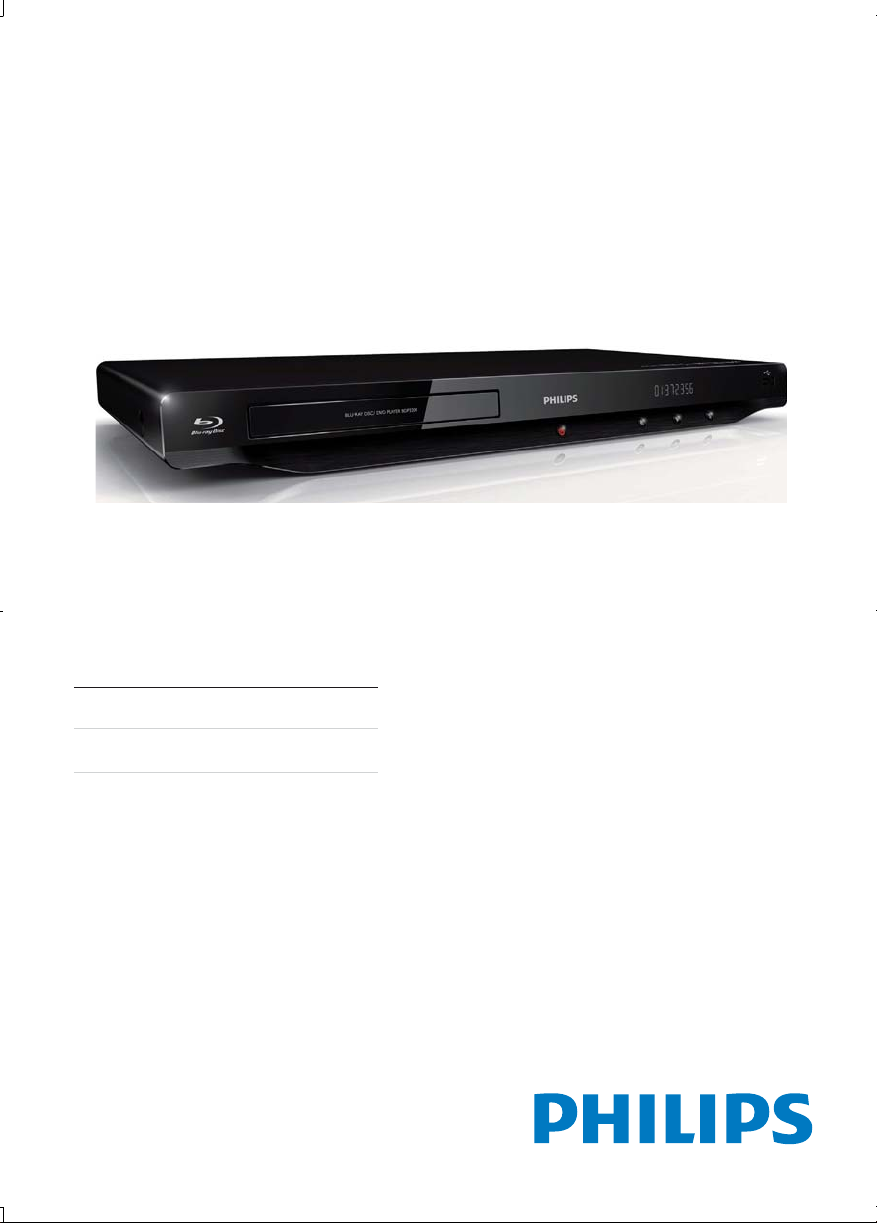
Register your product and get support at
www.philips.com/welcome
BDP3200
EN User manual 9
ZH-TW Ԛʹ˫ 31
Page 2
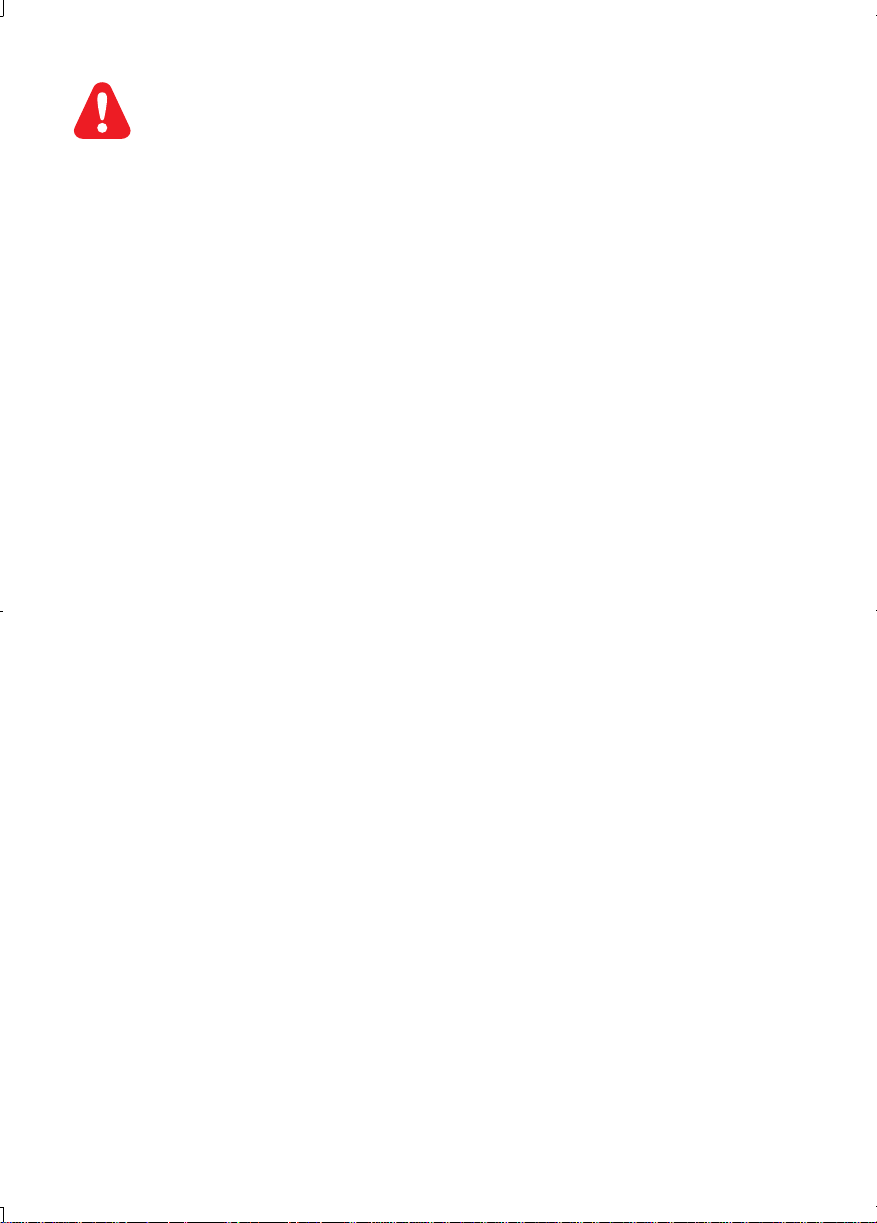
1 Hookup and play
EN
ZH-TW
Before you connect this Blu-ray disc/ DVD player, read and understand all accompanying instructions.
டઅϊᔂဥ/DVD ᅌיዀکwᇼቇᚾԎᐃֺτ፭ڃؿܞy
Page 3
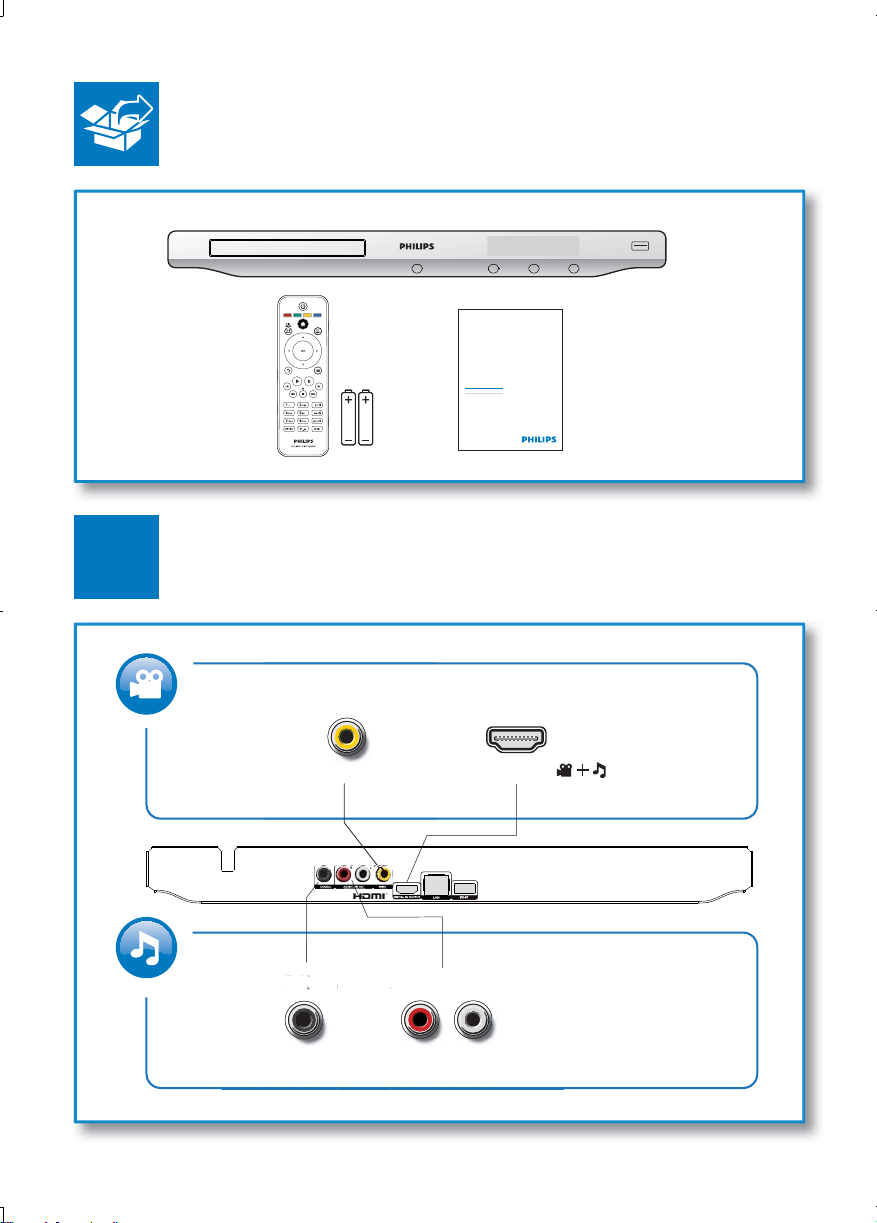
V
O
OA
U
1
Register your product and get support at
www.philips.com/welcome
EN User manual
BDP3200
IDE
C
I
COAXIAL AUDIO LINE OUT
HDMIVIDEO
( )
TDIO LINE O
3
Page 4
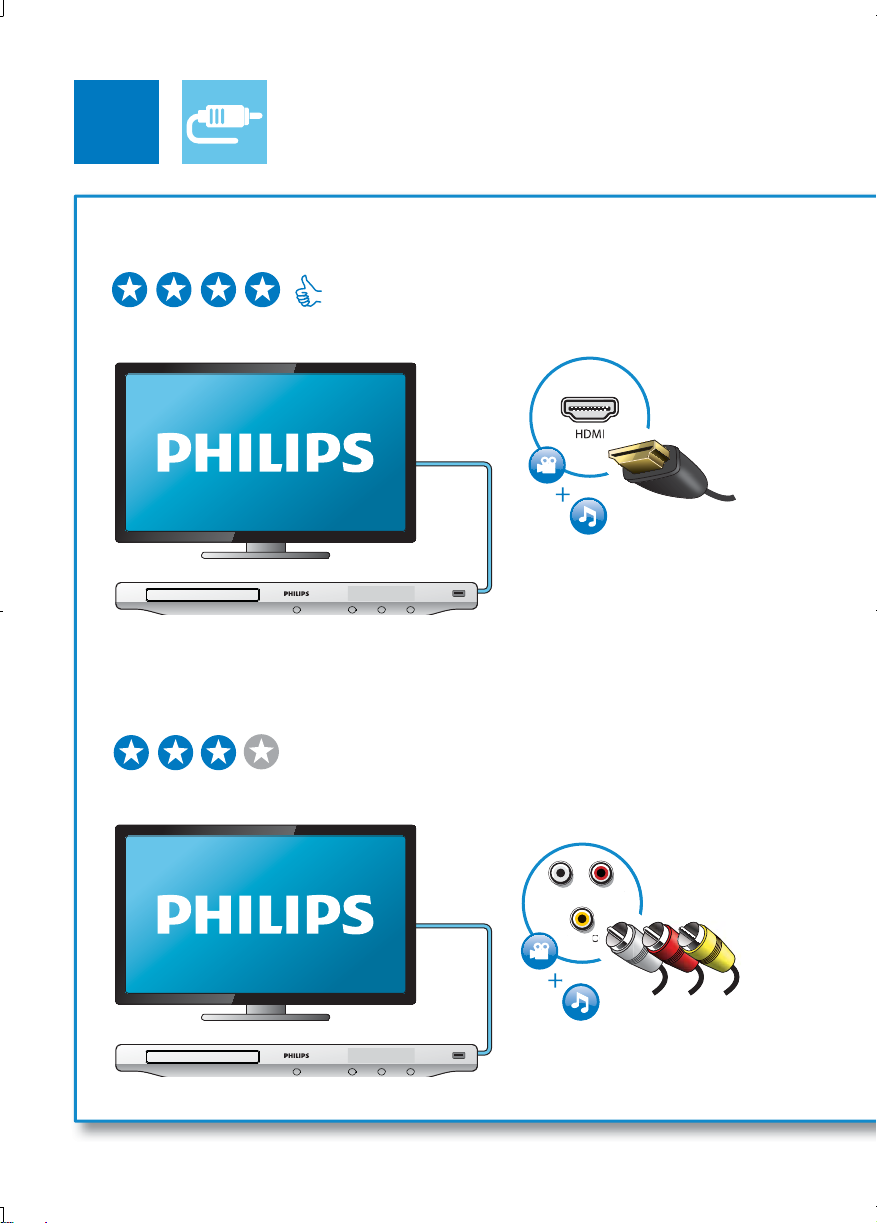
2
O
T
1 HDMI
HDMI VIDEO COAXIAL AUDIO LINE OUT
2 VIDEO+AUDIO LINE OUT
HDMI VIDEO COAXIAL AUDIO LINE OUT
LINE
VIDE
VIDEO
OU
AUDIO LINE OUT
4
Page 5
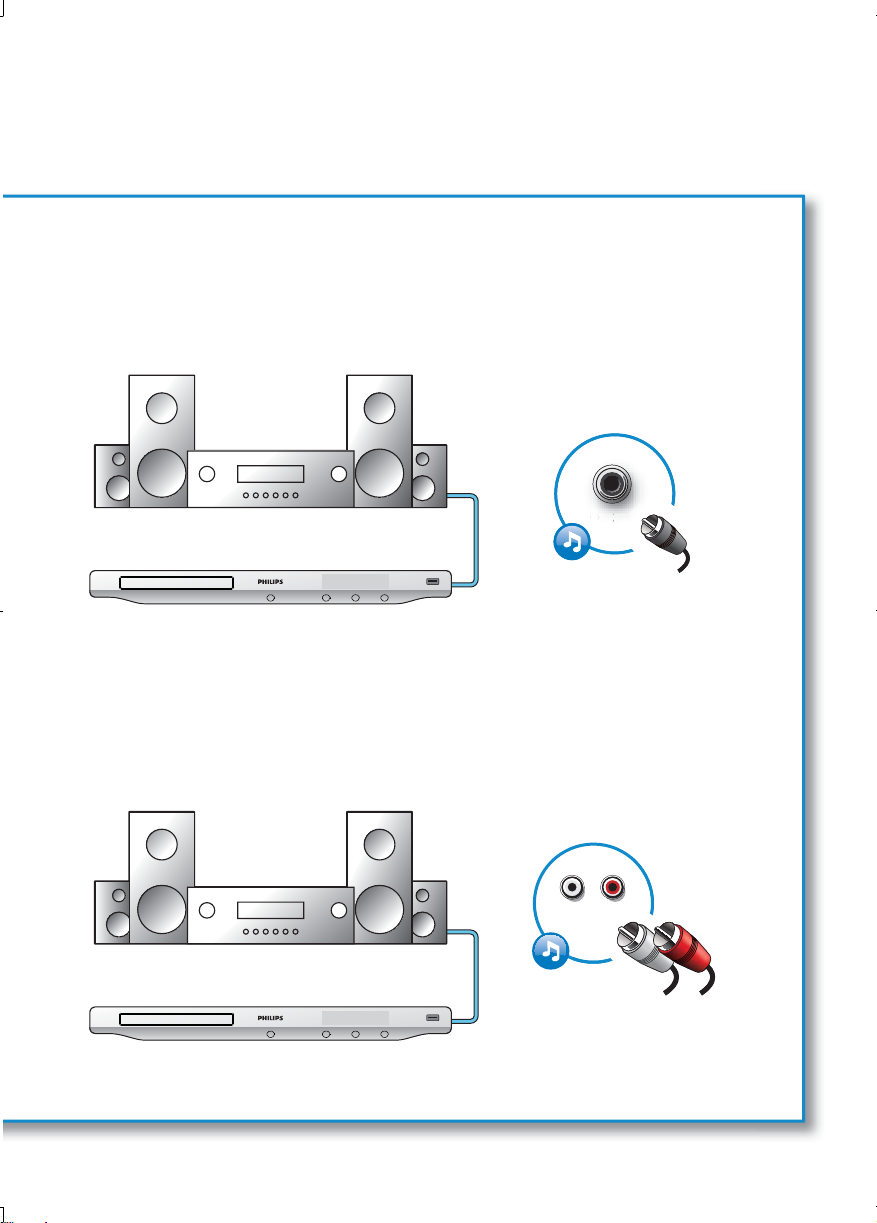
3 COAXIAL
4 AUDIO LINE OUT
HDMI VIDEO COAXIAL AUDIO LINE OUT
COAXIAL
HDMI VIDEO COAXIAL AUDIO LINE OUT
AUDIO LINE OUT
5
Page 6
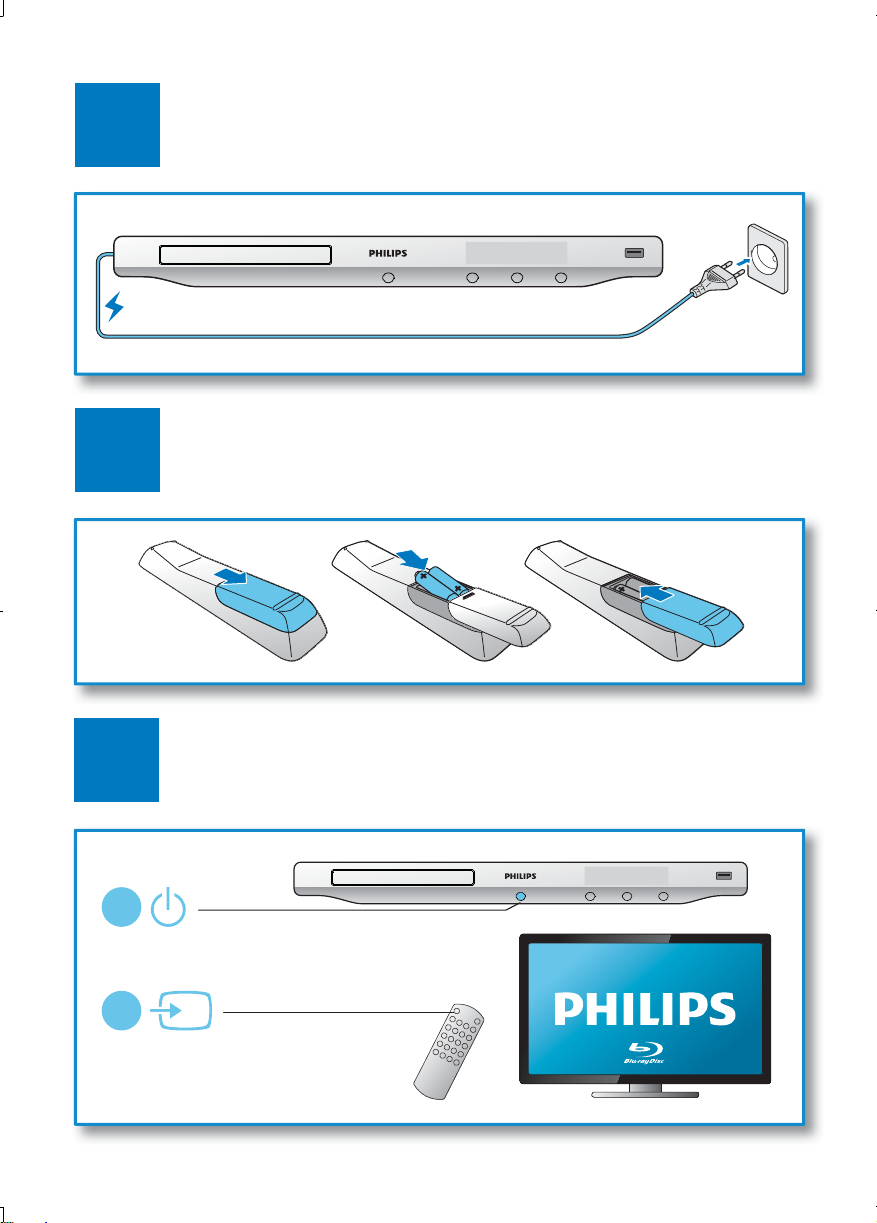
3
4
6
5
1
2
SOURCE
TV
Page 7
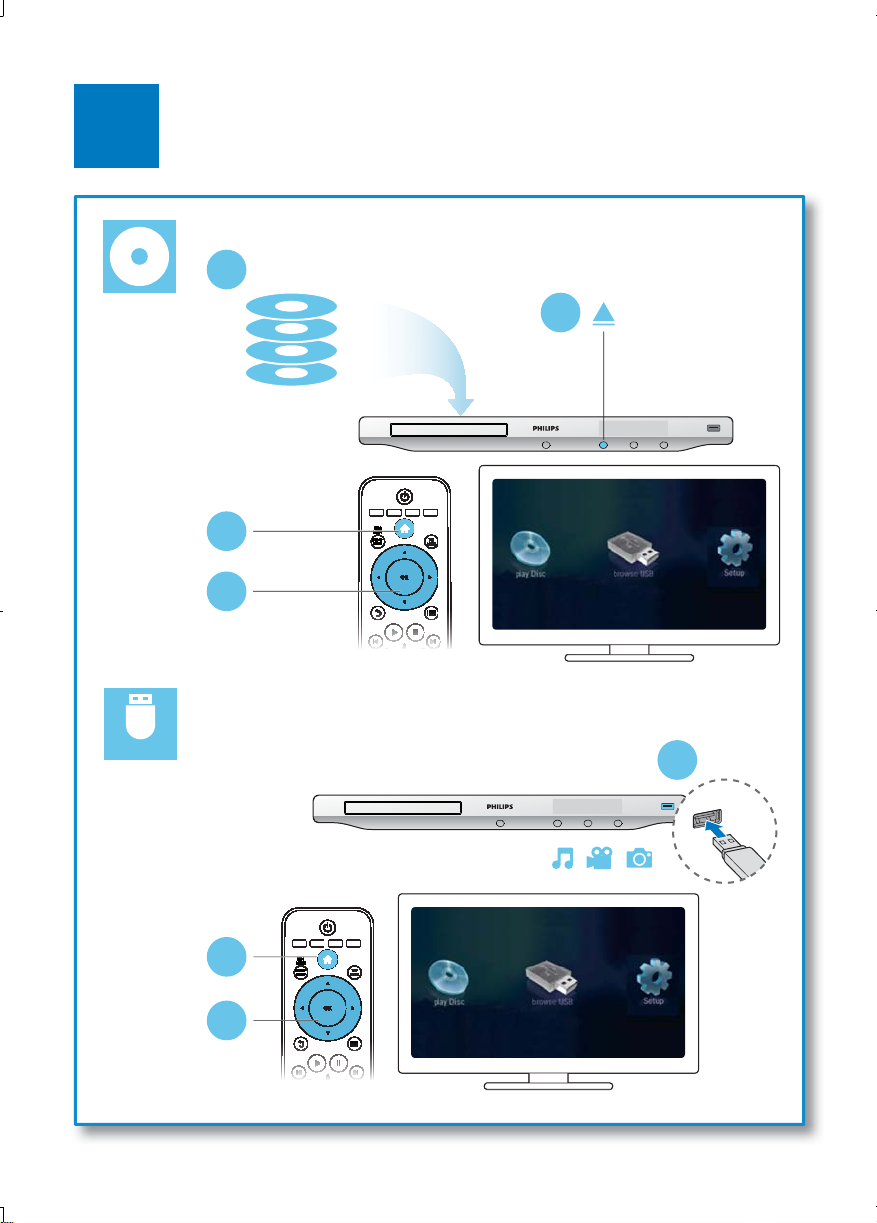
6
2
BD
DVD/VCD/CD
DivX Plus HD/MKV
MP3 / JPEG
1
3
4
USB
1
2
3
7
Page 8
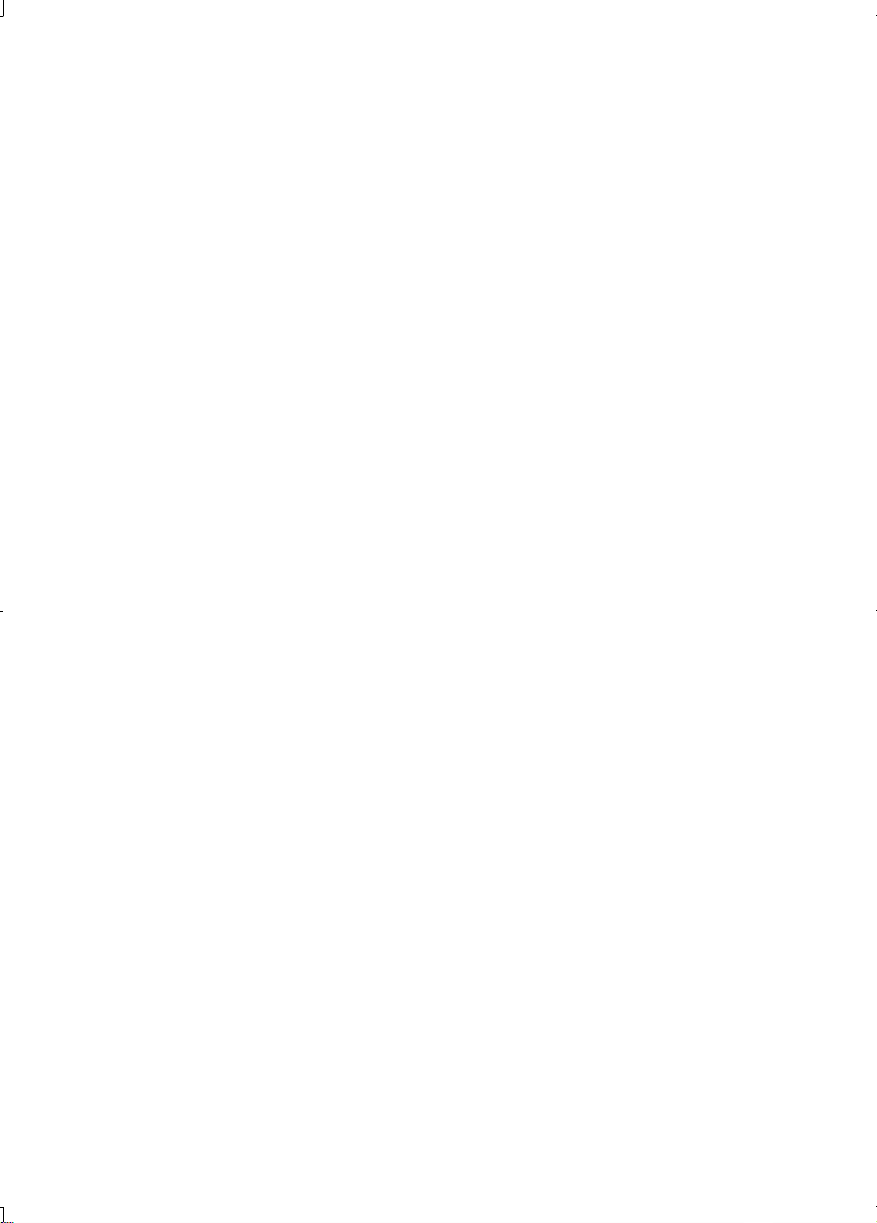
Page 9
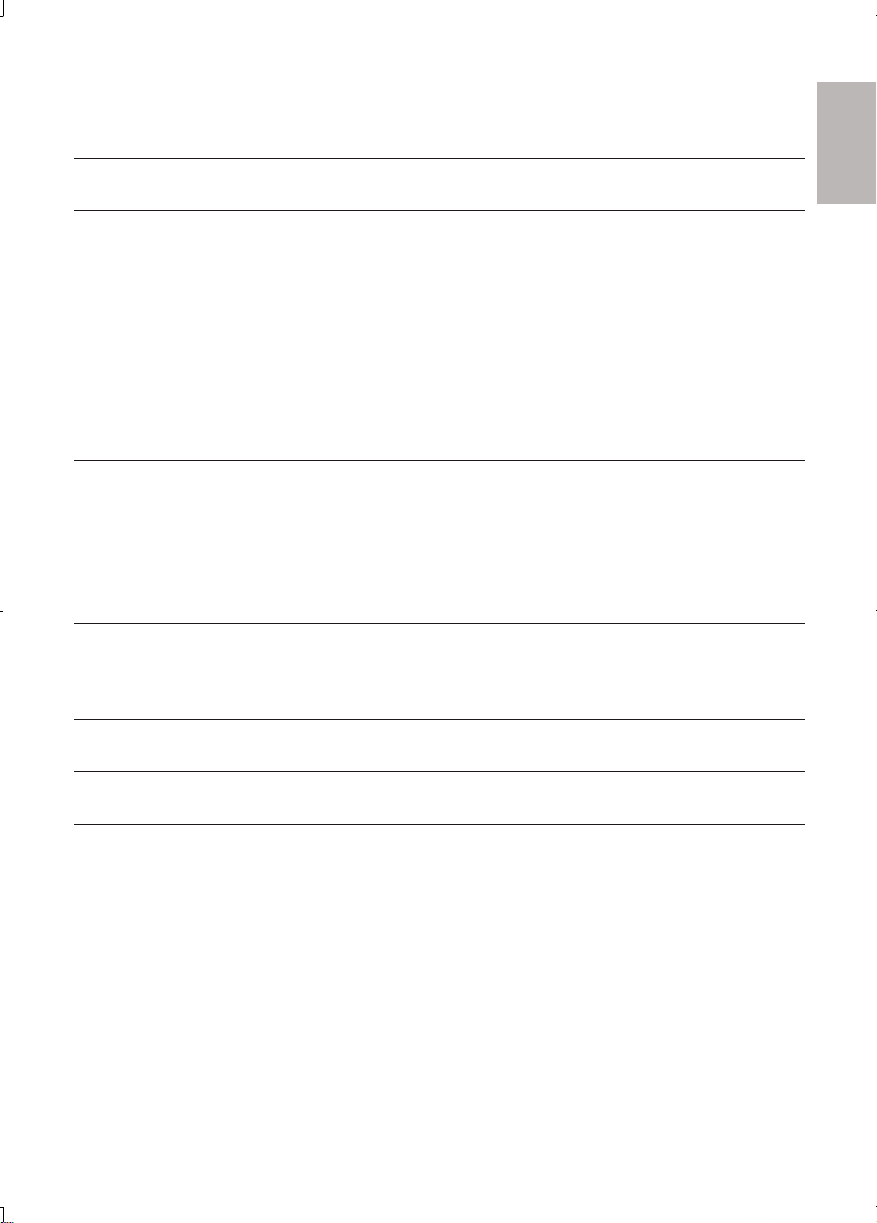
Contents
1 Hookup and play 2-7
2 Use your Blu-ray disc/ DVD player 10
Basic play control 10
Video, audio and picture options 11
DivX videos 13
RMVB or RM files 13
Play a musical slideshow 14
BonusView on Blu-ray 14
BD-Live on Blu-ray 14
Set up a network 15
Use Philips EasyLink 16
3 Change settings 17
Picture 17
Sound 18
Network (installation, status...) 18
Preference (languages, parental control...) 18
Advanced options (BD-Live security, clear memory...) 19
4 Update software 20
Update software via the Internet 20
Update software via USB 20
5 Specifications 21
English
6 Troubleshooting 23
7 Safety and important notice 26
9EN
Page 10
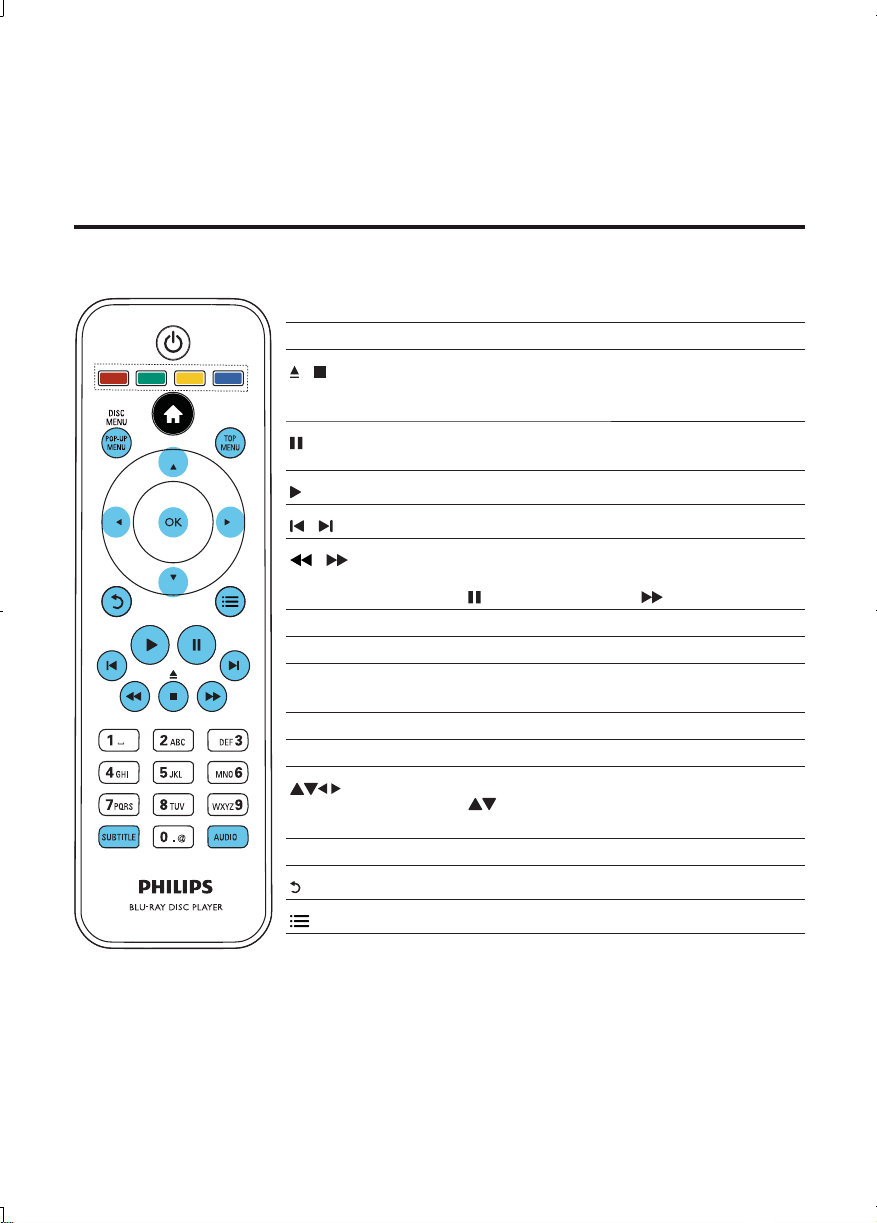
2 Use your Blu-ray disc/ DVD player
Congratulations on your purchase, and welcome to Philips! To fully benefit from the support that Philips
offers (e.g. product software upgrade), register your product at www.philips.com/welcome.
Basic play control
During play, press the following buttons to control.
Button Action
/
/
/
AUDIO Select an audio language or channel.
SUBTITLE Select a subtitle language.
DISC MENU /
POP-UP MENU
TOP MENU Access the main menu of a video disc.
Color buttons Select tasks or options for Blu-ray discs.
OK Confirm a selection or entry.
Stop play.
Press and hold (more than 4 seconds) to open or
close the disc compartment.
Pause play.
Press repeatedly to slow forward frame by frame.
Star t or resume play.
Skip to the previous or next track, chapter or file.
Fast backward or forward.
Press repeatedly to change the search speed.
Press
once, and then press to slow forward.
Access or exit the disc menu.
Navigate the menus.
Press
clockwise during slideshow.
Return to a previous display menu.
Access more options during play.
to rotate a picture clockwise or counter-
EN
10
Page 11
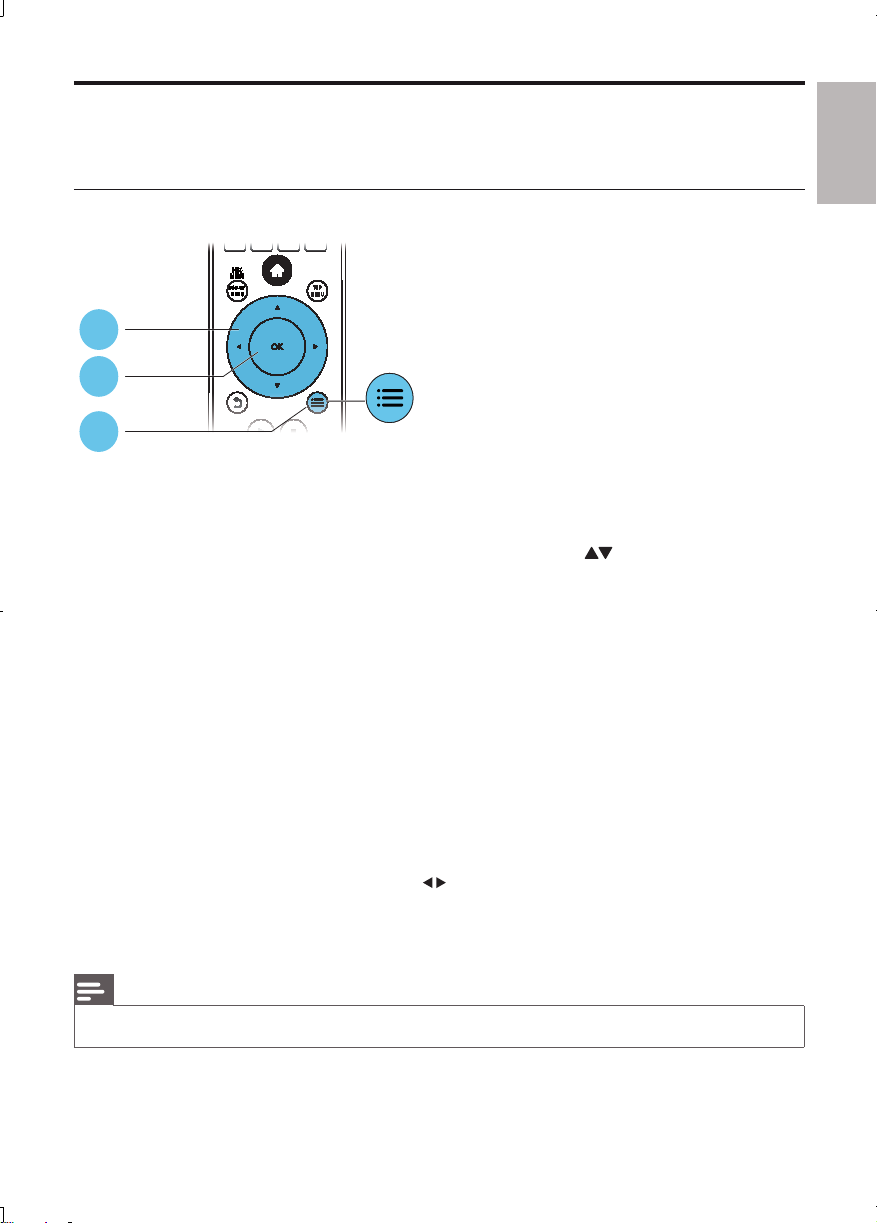
Video, audio and picture options
More options are available for video or picture play from a disc or USB storage device.
Video options
2
3
1
Access more options during video play.
• [Audio Language]: Select an audio language.
• [Subtitle Language]: Select a subtitle language.
• [Subtitle Shift]: Change the subtitle position on the screen. Press
position.
• [Info]: Display play information.
• [Character Set]: Select a character set that supports the DivX video subtitle (only for DivX
videos).
• [Time Search]: Skip to a specific time via the numeric buttons on the remote control.
• [2nd Audio Language]: Select the second audio language (only for Blu-ray discs that support
BonusView).
• [2nd Subtitle Language]: Select the second subtitle language (only for Blu-ray discs that support
BonusView).
• [Titles]: Select a title.
• [Chapters]: Select a chapter.
• [Angle List]: Select a camera angle.
• [Menus]: Display a disc menu.
• [PIP Selection] : Display a picture-in-picture window.
• [Zoom] : Zoom into a video picture. Press
• [Repeat] : Repeat a chapter or title.
• [Repeat A-B] : Mark two points within a chapter for repeat play, or turn off repeat mode.
• [Picture Settings] : Select a predefined color setting.
to select a zoom factor.
to change the subtitle
English
Note
Available video options depend on the video source. •
11EN
Page 12

Picture options
2
3
1
Access more options during slideshow.
• [Rotate +90]: Rotate a picture 90 degrees clockwise.
• [Rotate -90]: Rotate a picture 90 degrees counter-clockwise.
• [Zoom]: Zoom into a picture. Press
• [Info]: Display picture information.
• [Duration per slide]: Set a display interval for a slideshow.
• [Slide Animation]: Select a transition effect for a slideshow.
• [Picture Settings]: Select a predefined color setting.
• [Repeat]: Repeat a selected folder.
Audio options
to select a zoom factor.
Press repeatedly to cycle through the following options.
Repeat the current track.•
Repeat all the tracks on the disc or folder.•
Play audio tracks in a random loop.•
Turn off a repeat mode.•
EN
12
Page 13
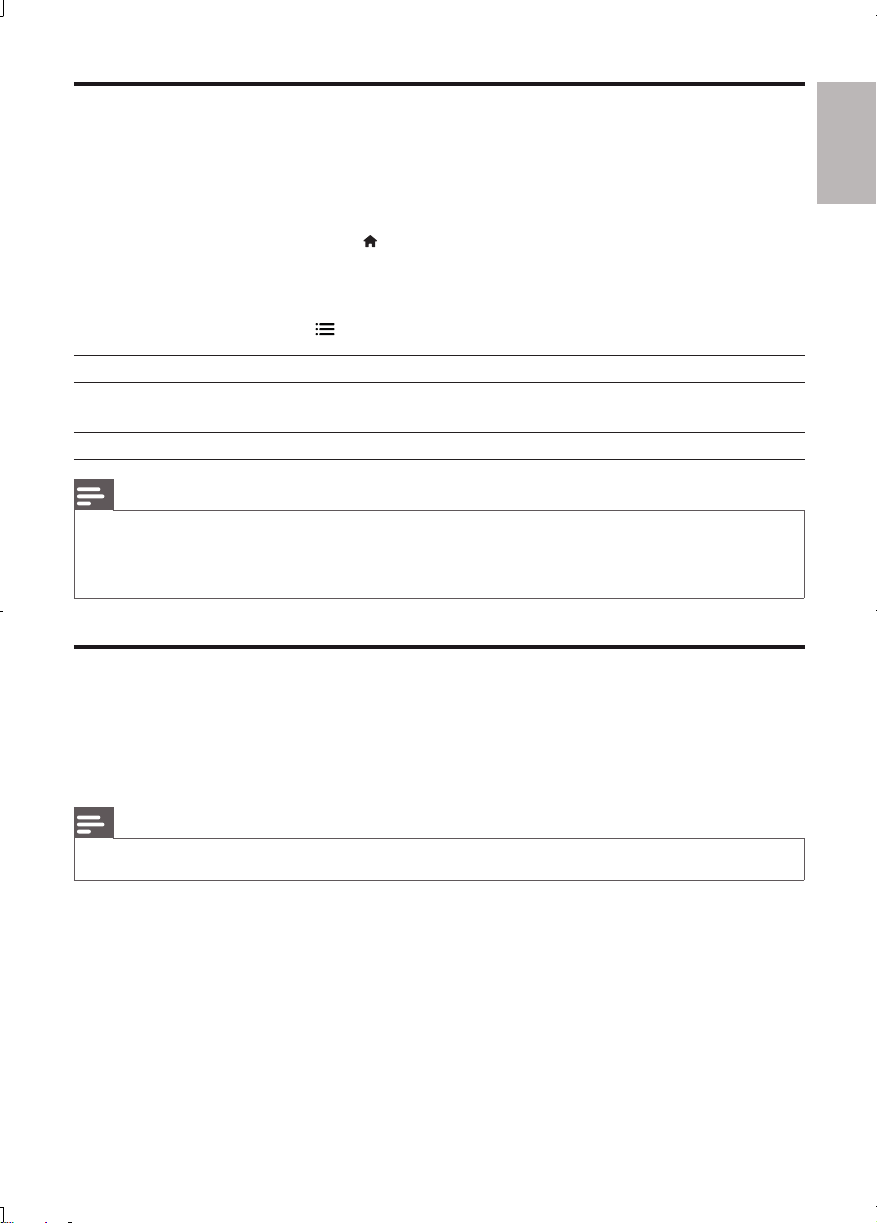
DivX videos
You can play DivX videos from a disc or a USB storage device.
VOD code for DivX
Before you purchase DivX videos and play them on this player, register this player on •
www.divx.com using the DivX VOD code.
Display the DivX VOD code: press •
DivX subtitles
Press • SUBTITLE to select a language.
If the subtitle do not appear correctly, change the character set that supports the DivX subtitle. •
Select a character set: press
Character set Languages
[Standard] English, Albanian, Danish, Dutch, Finnish, French, Gaelic, German, Italian,
Kurdish (Latin), Norwegian, Portuguese, Spanish, Swedish and Turkish
[Chinese-Traditional] Traditional Chinese
Note
To play DivX DRM protected files from a USB storage device, connect this player to a TV through HDMI. •
To use the subtitles, make sure that the subtitle file has the same name as the DivX video file name. For •
example, if the DivX video file is named “movie.avi”, save the subtitle file as “movie.srt”, or “movie.sub”.
This player can play subtitle files in the following formats: .sr t, .sub, .tx t, .ssa, and .smi.
•
, and select [Setup] > [Advanced] > [DivX® VOD Code].
, and select [Character Set].
RMVB or RM files
You can play RMVB or RM files from a disc or a USB storage device.
An Real Media Variable Bitrate (RMVB) and RealMedia (RM) file contains both audio and video. You can
copy an RMVB or RM file from your computer onto a recordable disc or USB storage device. And play
them from this player.
English
Note
Make sure that the file extension must be “.RMVB”, “.RMV”, or “.RM”. •
13EN
Page 14
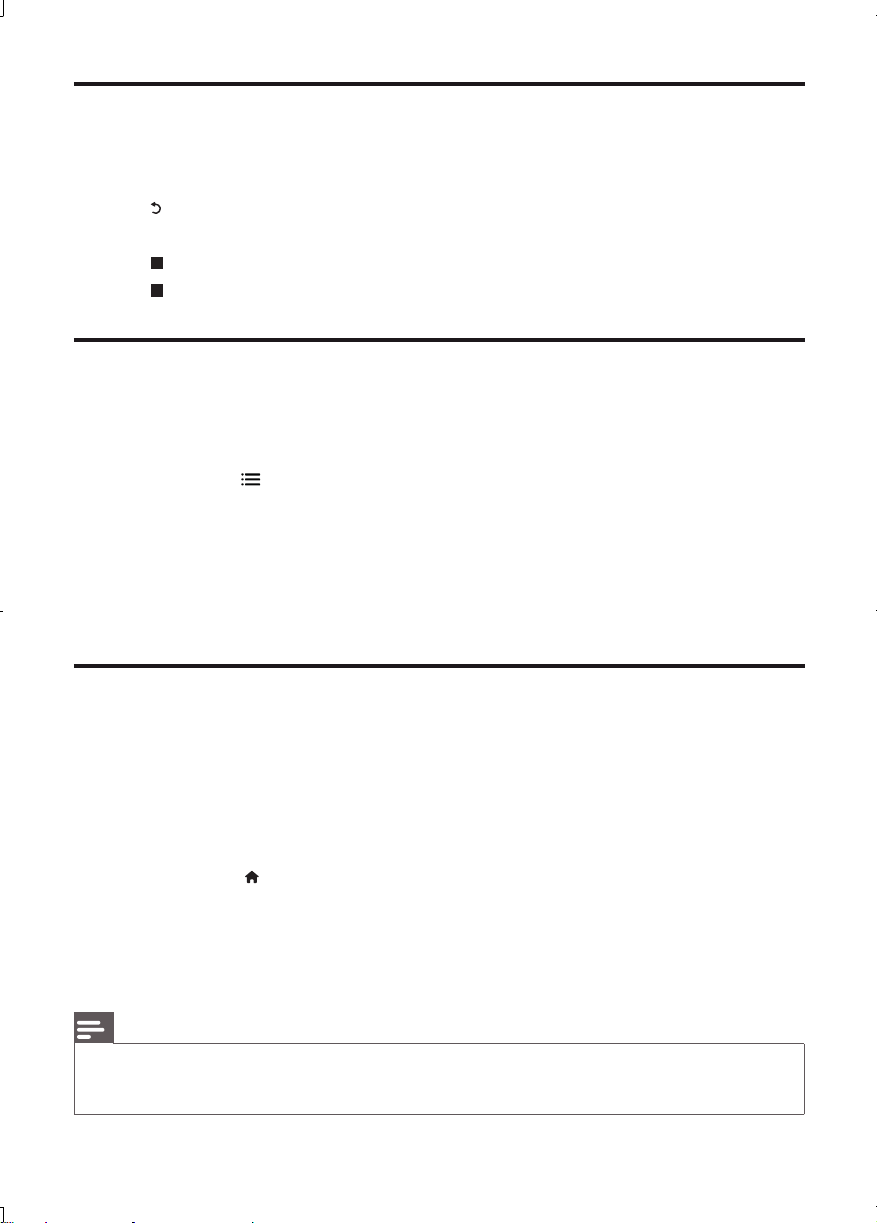
Play a musical slideshow
Play music and pictures simultaneously to create a musical slideshow.
1 From a disc or connected USB storage device, play a music file.
2 Press , and go to the picture folder.
3 Select a picture from the same disc or USB, and press OK to star t slideshow.
4 Press to stop slideshow.
5 Press again to stop music play.
BonusView on Blu-ray
View special content (such as commentaries) in a small screen window.
This feature is only applicable to Blu-ray discs compatible with BonusView (also known as picture in
picture).
1 During play, press .
The options menu is displayed. »
2 Select [PIP Selection] > [PIP], and press OK.
PIP options [1]/[2] depend on the video contents. »
The secondary video window is displayed. »
3 Select [2nd Audio Language] or [2nd Subtitle Language], and press OK.
BD-Live on Blu-ray
Access exclusive online services, such as movie trailers, games, ringtones and other bonus contents.
This feature is only applicable to Blu-ray discs that are BD-Live enabled.
1 Prepare the Internet connection and set up a network (see “Set up a network”).
2 Connect a USB storage device to this player.
A USB storage device is used to store the downloaded BD-Live content.•
To delete the BD-Live previously downloaded on the USB storage device for memory •
release, press
and select [Setup] > [Advanced] > [Clear memory].
3 Play a disc that is BD-Live enabled.
4 On the disc menu, select the BD-Live icon, and press OK.
BD-Live starts to load. The loading time depends on the disc and the Internet connection. »
5 On the BD-Live inter face, select an item to access.
Note
BD- Live services vary from discs and countries. •
When you use BD-Live, data on the disc and this player are accessed by the content provider •
Use a USB storage device with at least 1GB of free space to store the download. •
EN
14
Page 15
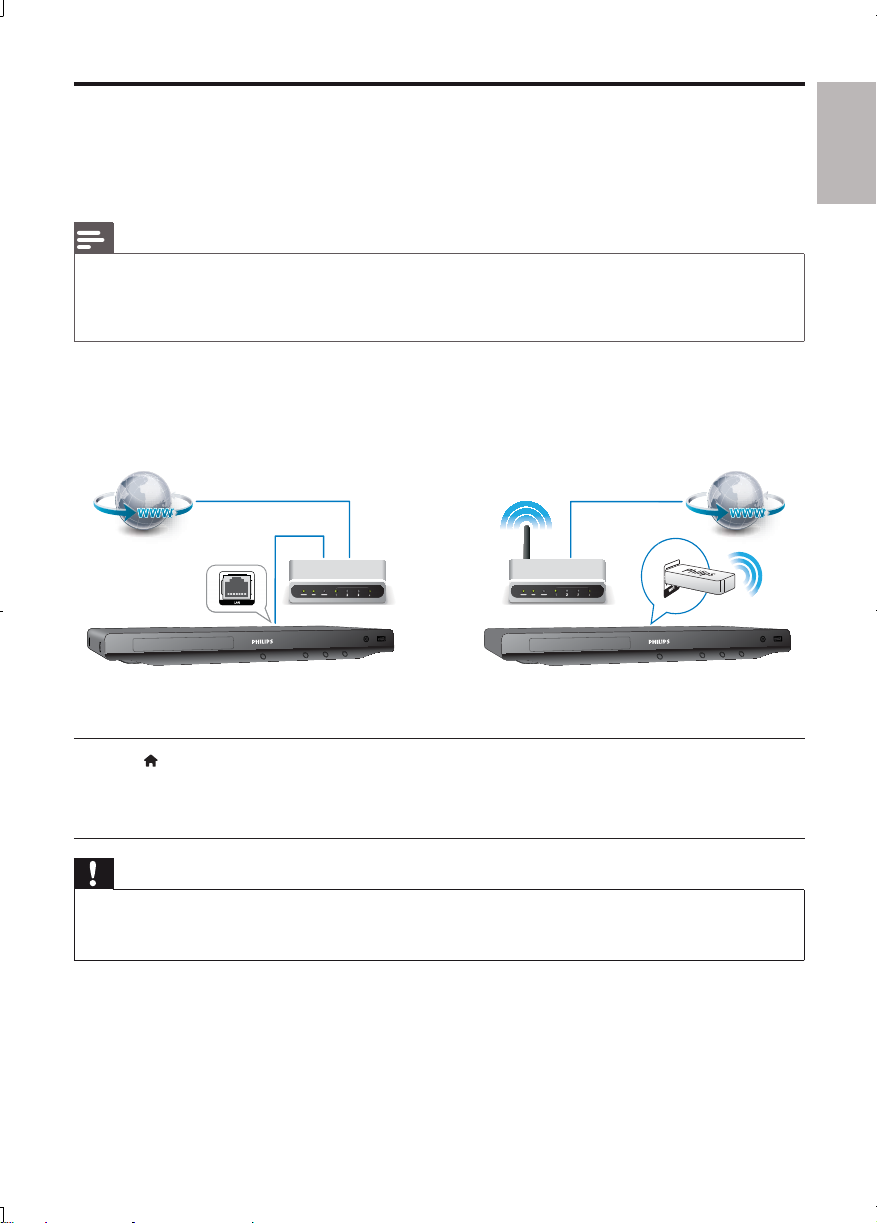
Set up a network
Connect this player to a computer network and the Internet to access the services:
• BD-Live: access online bonus features (applicable to Blu-ray discs that are BD-Live enabled)
• Update software: update the software of this player via the Internet.
Note
For wireless connection, you need to use an optional Philips Wi- Fi USB adapter (named WUB1110). •
The Wi-Fi USB Adapter (WUB1110) is not included. To purchase this adapter, visit shop.philips.com. If the •
Philips online shop is not available in your country, please contact Philips customer service. For contact
details, go to w ww.philips.com/support.
1 Connect this player to a computer network and the Internet, through wired (Ethernet) or
wireless connection.
For Wi-Fi, connect a Philips Wi-Fi USB adapter (named WUB1110) to the • Wi-Fi por t on
the back of this player.
2 Perform the network installation.
English
1), Press .
2), Select [Setup], and press OK.
3), Select [Network] > [Network Installation], and press OK.
4), Follow the instructions on the TV screen to complete the installation.
Caution
Before you connect to a network, familiarize yourself with the network router, and networking principles. •
If necessary, read documentation accompanying network components. Philips is not responsible for lost,
damaged or corrupt data.
15EN
Page 16
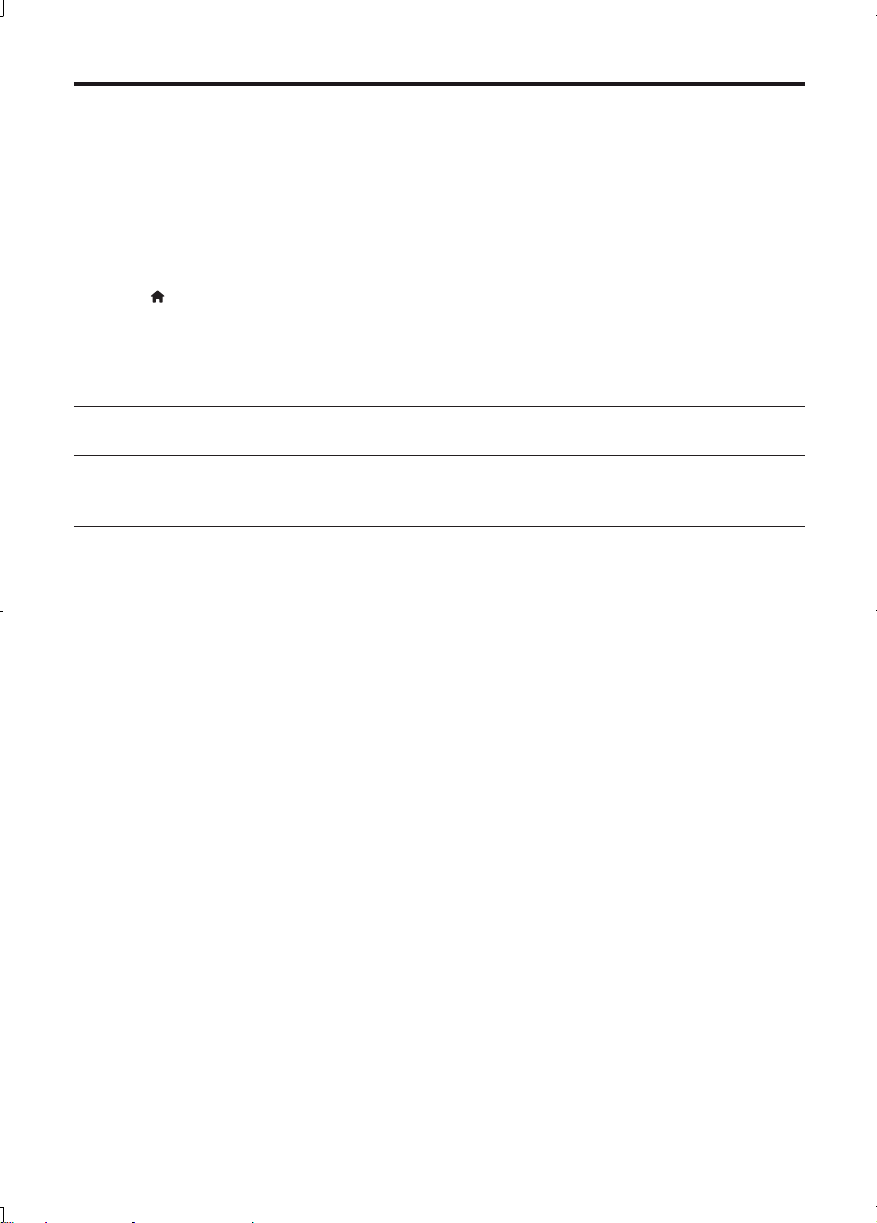
Use Philips EasyLink
This player supports Philips EasyLink which uses the HDMI CEC (Consumer Electronics Control)
protocol. You can use a single remote control to control EasyLink compliant devices that are connected
through HDMI. Philips does not guarantee 100% interoperability with all HDMI CEC devices.
1 Connect the HDMI CEC compliant devices through HDMI, and turn on the HDMI CEC
operations on the TV and other connected devices (see the user manual of the TV or other
devices for details).
2 Press .
3 Select [Setup] > [EasyLink].
4 Select [On] under the options: [EasyLink], [One Touch Play] and [One Touch Standby].
EasyLink function is turned on. »
One Touch Play
When you play a disc on this player, the TV automatically switches to the correct video input source.
One Touch Standby
When a connected device (for example TV) is put to standby with its own remote control, this
player is put to standby automatically.
EN
16
Page 17

3 Change settings
This section helps you to change the settings of this player.
1
2
3
Note
You cannot change a menu option that is grayed out. •
To return to the previous menu, press • . To exit the menu, press .
Picture
Press .
1
2 Select [Setup] > [Video] to access the video setup options.
• [TV Display]: Select a picture display format to fit the TV screen.
• [HDMI Video]: Select an HDMI video resolution.
• [HDMI Deep Color]: Display colors with more shades and hues when the video content is
recorded in Deep Color and the TV supports this feature.
• [Picture Settings]: Select a predefined color setting.
English
Note
If you change a setting, make sure that the TV suppor ts the new setting. •
For set tings related to HDMI, the TV must be connected through HDMI. •
For the composite connection (via the • VIDEO connector), select a video resolution of 480i/576i or 480p/576p
under [HDMI Video] to enable video output.
17EN
Page 18

Sound
Press .
1
2 Select [Setup] > [Audio] to access the audio setup options.
• [Night Mode]: Select quiet or full dynamic sound. Night mode decreases the volume of loud
sound and increases the volume of soft sound (such as speech).
• [Neo 6]: Enable or disable a surround sound effect which is conver ted from 2.0 channel audio.
• [HDMI Audio]: Set an HDMI audio format when this player is connected through HDMI.
• [Digital Audio]: Select an audio format for the sound output when this player is connected
through a digital connector (coaxial).
• [PCM Downsampling]: Set the sampling rate for PCM audio output when this player is
connected through a digital connector (coaxial).
Note
For set tings related to HDMI, the TV must be connected through HDMI. •
Night mode is only available for Dolby encoded DVD and Blu-ray discs. •
Network (installation, status...)
Press .
1
2 Select [Setup] > [Network] to access the network setup options.
• [Network Installation]: Start a wired or wireless installation to make the network work.
• [View Network Settings]: Display the current network status.
• [View Wireless Settings]: Display the current Wi-Fi status.
Preference (languages, parental control...)
Press .
1
2 Select [Setup] > [Preference] to access the preference setup options.
• [Menu language]: Select an onscreen display menu language.
• [Audio]: Select an audio language for video.
• [Subtitle]: Select a subtitle language for video.
• [Disc Menu]: Select a menu language for a video disc.
• [Parental Control]: Restrict access to discs that are encoded with ratings. Input “0000” to
access the restriction options. To play all discs irrespective of the rating, select level “8”.
• [Screen Saver]: Enable or disable screen saver mode. If enabled, the screen enters idle mode
after 10 minutes of inactivity (for example, in pause or stop mode).
• [Auto Subtitle Shift]: Enable or disable subtitle shift. If enabled, the subtitle position is changed
automatically to fit the TV screen (this feature works with some Philips TVs only).
• [Change Password]: Set or change a password to play a restricted disc. Input “0000” if you do
not have a password or if you have forgotten your password.
EN
18
Page 19

• [Display Panel]: Change the brightness of the display panel of the player.
• [Auto Standby]: Enable or disable auto standby. If enabled, the player switches to standby after
30 minutes of inactivity (for example, in pause or stop mode).
• [VCD PBC]: Display or skip the content menu for VCD and SVCD.
Note
If your preferred language is not available for disc language, audio or subtitle, you can select • [Other] from
the menu options and input 4-digit language code which can be found at the back of this user manual.
If you select a language which is not available on a disc, this player uses the default language of the disc.
•
Advanced options (BD-Live security, clear memory...)
Press .
1
2 Select [Setup] > [Advanced] to access the advanced setup options.
• [BD-Live Security]: Restrict or allow access to BD-Live (only for non-commercial, user-created
BD-Live discs).
• [Software Update]: Select to update software from a network or from USB storage device.
• [Clear memory]: Delete the previous BD-Live download on the USB storage device. A
“BUDA” folder is automatically created to store the BD-Live download.
• [DivX
• [Version Info.]: Display the software version of this player.
• [Restore default settings]: Reset this player to the default settings made at the factory.
•
®
VOD Code]: Display the DivX® registration code or the deregistration code for this
player.
Note
You cannot restrict Internet access on commercial Blu-ray discs. •
Before you purchase DivX videos and play them on this player, regis ter this player on www.divx.com with •
the DivX VOD code.
You cannot reset a parental control setting to the default value.
English
19EN
Page 20

4 Update software
Before you update the software of this player, check the current software version:
Press •
, and then select [Setup] > [Advanced] > [Version Info.], and press OK.
Update software via the Internet
Connect the player to the Internet (see “Set up a network”).
1
2 Press , and select [Setup].
3 Select [Advanced] > [Software Update] > [Network].
If an upgrade media is detected, you are prompted to start the update. »
4 Follow the instructions on the TV screen to update the software.
When the update is complete, this player automatically turns off and on again. »
Update software via USB
Check the latest software version on www.philips.com/support.
1
Search for your model and click on “Software and drivers”.•
2 Download the software into a USB storage device.
a Unzip the download, and make sure that the unzipped folder is named “UPG_ALL”.
b Put the “UPG _ALL” folder in the root directory.
3 Connect the USB storage device to the (USB) connector on this player.
4 Press , and select [Setup].
5 Select [Advanced] > [Software Update] > [USB].
If an upgrade media is detected, you are prompted to start the update. »
6 Follow the instructions on the TV screen to update the software.
When the update is complete, this player automatically turns off and on again. »
Caution
Do not turn off the power or remove the USB storage device when the software update is in progress •
because you might damage this player.
EN
20
Page 21

5 Specifications
Note
Specifications are subject to change without notice •
Region code
This player can play discs with the following region codes.
DVD Blu-ray Countries
Asia Pacific, Taiwan, Korea
English
Playable media
BD-Video•
DVD-Video, DVD+R/+RW, DVD-R/-RW, DVD+R/-R DL (Dual Layer)•
VCD/SVCD•
Audio CD, CD-R/CD-RW, MP3 media, WMA media, JPEG files•
DivX (Ultra)/DivX Plus HD media, MKV media•
USB storage device•
File format
Video: .avi, .divx, .mp4, .mkv, .rmvb, .rm•
Audio: .mp3, .wma, .wav•
Picture: .jpg, .gif, .png•
Video
Signal system: PAL / NTSC•
Composite video output: 1 Vp-p (75 ohm)•
HDMI output 480p, 576p, 720p, 1080i, 1080p, 1080p24•
Audio
2 Channel analog output•
Audio Front L&R : 2 Vrms (> 1 kohm)•
Digital output: 0.5 Vp-p (75 ohm)•
Coaxial•
HDMI output•
Sampling frequency:•
MP3: 32 kHz, 44.1 kHz, 48 kHz•
WMA: 44.1 kHz, 48 kHz•
Constant bit rate:•
MP3: 112 kbps - 320 kpbs•
WMA: 48 kpbs - 192 kpbs•
A
21EN
Page 22

USB
Compatibility: Hi-Speed USB (2.0)•
Class support: USB Mass Storage Class (UMS)•
File system: FAT16, FAT32•
Support HDD (a portable hard drive disc): an ex ternal power source may be needed.•
Main unit
Power supply rating: AC 110-240V~, 50Hz/ 60Hz•
Power consumption: 18 W•
Power consumption in standby mode: < 0.25 W•
Dimensions (w x h x d): 435 x 42 x 208.5 (mm) •
Net Weight: 1.65 kg•
Accessories supplied
Remote control and batteries•
User manual•
Optional accessory
A wireless Philips USB adapter(named WUB1110, sold separately)•
Multimedia connections: Wi-Fi 802.11b/g/n•
Connectivity: Rear connection (USB)•
Ambient temperature: 5 deg C to 40 deg C.•
Dongle dimensions (W x H x D): 28.4 x 82 x 13.4 mm•
Laser Specification
Laser Type (Diode): AlGaInN (BD), AlGaInP (DVD/CD)•
Wave length: 405+7nm/-7nm (BD), 655+10nm/-10nm (DVD), 790+10/-20nm (CD)•
Output power: 1mW (BD), 0.26mW (DVD), 0.3mW (CD)•
EN
22
Page 23

6 Troubleshooting
Warning
Risk of electr ic shock. Never remove the casing of the player. •
To keep the warranty valid, never try to repair the player yourself.
If you have problems using this player, check the following points before you request service. If you still
have a problem, register your player and get support at www.philips.com/welcome.
If you contact Philips, you will be asked for the model and serial number of this player. The model
number and serial number are on the back of this player. Write the numbers here:
Model No. __________________________
Serial No. ___________________________
Main unit
The buttons on this player do not work.
Disconnect this player from the power supply for a few minutes, and then reconnect.•
Picture
No picture.
Make sure that the T V is switched to the correct source input for this player.•
For the composite connection (via the • VIDEO connector) to the TV, on this player select a
video resolution of 480i/576i or 480p/576p under [HDMI Video] to enable video output.
No picture on HDMI connection.
Make sure that the HDMI cable is not faulty. If it is faulty, replace with a new HDMI cable.•
On the remote control, press •
display. Or wait for 10 seconds for auto recovery.
If this player is connected to an unauthorized display device with an HDMI cable, the audio and •
video signals may not be output.
The disc does not play high-definition video.
Make sure that the disc contains high-definition video.•
Make sure that the T V supports high-definition video. •
and then press “731” (numeric buttons) to recover picture
English
Sound
No audio output from the TV.
Make sure that the audio cables are connected to the audio input of the TV.•
Make sure that the T V is switched to the correct source input for this player.•
No audio output from the loudspeakers of the external audio device (home theater or amplifier).
Make sure that the audio cables are connected to the audio input of the audio device. •
Switch the external audio device to the correct audio source input.•
23EN
Page 24

No sound on HDMI connection.
You may not hear any sound from the HDMI output if the connected device is non-HDCP •
compliant or only DVI-compatible.
No secondary audio output for picture-in-picture feature.
When • [Bitstream] under the [HDMI Audio] or [Digital Audio] menu is selected, interactive
sound like secondar y sound for picture-in-picture feature is muted. Deselect [Bitstream].
Play
Cannot play a disc.
Clean the disc. •
Make sure that the disc is correctly loaded.•
Make sure that this player supports the disc. See “Product specifications”.•
Make sure that this player supports the region code of the DVD or BD.•
For DVD±RW or DVD±R, make sure that the disc is finalized.•
Cannot play DivX video files.
Make sure that the DivX video file is complete. •
Make sure that the video file name extension is correct. •
To play DivX DRM protected files from a USB storage device, connect this player to a TV •
through HDMI.
DivX subtitles do not display correctly.
Make sure that the subtitle file has the same name as the DivX video file. •
Make sure that the subtitle file has an ex tension name supported by this player (.srt, .sub, .txt, •
.ssa, or .smi).
Cannot read the contents of a connected USB storage.
Make sure that the format of the USB storage device is compatible with this player. •
Make sure that the file system on the USB storage device is supported by this player. •
For a por table hard drive disc (HDD), an external power source may be needed. •
‘No entry’ or ‘x’ sign appears on the TV.
The operation is not possible. •
EasyLink feature does not work.
Make sure that this player is connected to the Philips brand EasyLink TV, and the EasyLink •
option is turned on (see “User your Blu-ray disc/ DVD player” > “Use Philips EasyLink”).
Cannot access BD-Live features.
Make sure that this player is connected to the network (see “Use your Blu-ray disc/ DVD •
player” > “Set up a network”).
Make sure that the network installation is made (see “Use your Blu-ray disc/ DVD player” > •
“Set up a network”).
Make sure that the Blu-ray disc supports BD-Live features.•
Clear memory storage (see “Change settings” > “Advanced options (BD-Live security, clear •
memory...)”).
EN
24
Page 25

Network
Wireless network is not found or distorted.
Make sure that the wireless network is not disturbed by microwave ovens, DECT phones, or •
other neighboring Wi-Fi devices.
If the wireless network does not work properly, try a wired network installation (see “Set up a •
network”).
English
25EN
Page 26

7 Safety and important notice
Read and understand all instructions before you use this Blu-ray disc/ DVD player. If damage is caused
by failure to follow the instructions, the warranty does not apply.
Safety
Risk of electric shock or fire!
Never expose the product and accessories to rain or water. Never place liquid containers, such •
as vases, near the product. If liquids are spilt on or into the product, disconnect it from the power
outlet immediately. Contact Philips Consumer Care to have the product checked before use.
Never place the product and accessories near naked flames or other heat sources, including •
direct sunlight.
Never insert objects into the ventilation slots or other openings on the product.•
Where the mains plug or an appliance coupler is used as the disconnect device, the disconnect •
device shall remain readily operable.
Disconnect the product from the power outlet before lightning storms.•
When you disconnect the power cord, always pull the plug, never the cable.•
Risk of short circuit or fire!
Before you connect the product to the power outlet, ensure that the power voltage matches •
the value printed on the back or bottom of the product. Never connect the product to the
power outlet if the voltage is different.
Risk of injury or damage to the product!
Visible and invisible laser radiation when open. Avoid exposure to beam.•
Do not touch the disc optical lens inside the disc compar tment.•
Never place the product or any objects on power cords or on other electrical equipment.•
If the product is transported in temperatures below 5°C, unpack the product and wait until its •
temperature matches room temperature before connecting it to the power outlet.
Risk of overheating!
Never install this product in a confined space. Always leave a space of at least four inches •
around the product for ventilation. Make sure that curtains or other objects never cover the
ventilation slots on the product.
Risk of contamination!
Do not mix batteries (old and new or carbon and alkaline, etc.).•
Remove batteries if they are exhausted or if the remote control is not to be used for a long time.•
Batteries contain chemical substances, they should be disposed of properly.•
Risk of swallowing batteries!
The product/remote control may contain a coin type battery, which can be swallowed.•
Keep the batter y out of reach of children at all times!•
26
CLASS 1
LASER PRODUCT
EN
Page 27

Care for your product
Do not insert any objects other than discs into the disc compartment.•
Do not insert warped or cracked discs into the disc compar tment.•
Remove discs from the disc compartment if you are not using the product for an extended •
period of time.
Only use microfiber cloth to clean the product.•
Care of the enviroment
Your product is designed and manufactured with high quality materials and components, which
can be recycled and reused.
Never dispose of your product with other household waste. Please inform yourself about the local rules
on the separate collection of electrical and electronic products and batteries. The correct disposal of these
products helps prevent potentially negative consequences on the environment and human health.
Your product contains batteries, which cannot be disposed of with normal household waste.
Please inform yourself about the local rules on separate collection of batteries. The correct disposal of
batteries helps prevent potentially negative consequences on the environment and human health.
Please visit www.recycle.philips.com for additional information on a recycling center in your area.
Copyright
English
This item incorporates copy protection technology that is protected by U.S. patents and other
intellectual property rights of Rovi Corporation. Reverse engineering and disassembly are prohibited.
Open source software
Philips Electronics Hong Kong Ltd. hereby offers to deliver, upon request, a copy of the complete
corresponding source code for the copyrighted open source software packages used in this product for
which such offer is requested by the respective licenses.
This offer is valid up to three years after product purchase to anyone in receipt of this information. To
obtain source code, please contact open.source@philips.com. If you prefer not to use email or if you do
not receive confirmation receipt within a week after mailing to this email address, please write to “Open
Source Team, Philips Intellectual Property & Standards, P.O. Box 220, 5600 AE Eindhoven, The Netherlands.”
If you do not receive timely confirmation of your letter, please email to the email address above.
27EN
Page 28

Notes to End User :
By using this product with RealNetworks software and services, the end user agrees to the following
terms of REALNETWORKS, INC:
End User may only use the software for private, non-commercial use in accordance with the •
terms of RealNetworks EULA.
End User is not allowed to modify, translate, reverse engineer, decompile, dissemble or use other •
means to discover the source code or otherwise replicate the functionality of the Real Format
Client Code, except to the extent that this restriction is expressly prohibited by applicable law.
RealNetworks Inc. disclaims all warranties and conditions other than those set forth in this •
Agreement which are in lieu of all other warranties, whether express and implied, including but
not limited to any implied warranties or conditions of merchantability and fitness for a particular
purpose; and effectively exclude all liability for indirect, special, incidental and consequential
damages, such as but not limited to lost profits.
Trademarks
‘Blu-ray Disc’ and ‘Blu-ray Disc’ logo are trademarks.
HDMI, and HDMI logo and High-Definition Multimedia Interface are trademarks or
registered trademarks of HDMI licensing LLC in the United States and other countries.
Manufactured under license from Dolby Laboratories. Dolby and the double-D
symbol are trademarks of Dolby Laboratories.
Manufactured under license under U.S. Patent #’s: 5,451,942; 5,956,674;
5,974,380; 5,978,762; 6,226,616; 6,487,535; 7,212,872; 7,333,929; 7,392,195; 7,272,567 & other
U.S. and worldwide patents issued & pending. DTS and the Symbol are registered trademarks, &
DTS-HD, DTS-HD Master Audio, and the DTS logos are trademarks of DTS, Inc. Product includes
software. © DTS, Inc. All Rights Reserved.
EN
28
Page 29

ABOUT DIVX VIDEO: DivX® is a digital video format created by DivX, Inc. This is
an official DivX Cer tified
®
device that plays DivX video. Visit divx.com for more information and
software tools to conver t your files into DivX video.
ABOUT DIVX VIDEO-ON-DEMAND: This DivX Certified
®
device must be registered in order to
play purchased DivX Video-on-Demand (VOD) movies. To obtain your registration code, locate the
DivX VOD section in your device setup menu. Go to vod.divx.com for more information on how to
complete your registration.
®
DivX
, DivX Certified®, DivX Plus™ HD and associated logos are registered trademarks of DivX,
Inc. and are used under license.
DivX Certified
®
to play DivX® and DivX Plus™ HD (H.264/MKV) video up to 1080p HD including
premium content.
BONUSVIEW™
‘BD LIVE’ and ‘BONUSVIEW’ are trademarks of Blu-ray Disc Association.
‘DVD Video’ is a trademark of DVD Format/Logo Licensing Corporation.
Real RMVB logo is a trademark or a registered trademark of RealNetworks, Inc.
English
Java and all other Java trademarks and logos are trademarks or registered trademarks of Sun
Microsystems, Inc. in the United States and/or other countries.
29EN
Page 30

Abkhazian 6566
Afar 6565
Afrikaans 6570
Amharic 6577
Arabic 6582
Armenian 7289
Assamese 6583
Avestan 6569
Aymara 6589
Azerhaijani 6590
Bahasa Melayu 7783
Bashkir 6665
Belarusian 6669
Bengali 6678
Bihari 6672
Bislama 6673
Bokmål, Norwegian 7866
Bosanski 6683
Brezhoneg 6682
Bulgarian 6671
Burmese 7789
Castellano, Español 6983
Catalán 6765
Chamorro 6772
Chechen 6769
Chewa; Chichewa; Nyanja 7889
9072
Ё᭛
Chuang; Zhuang 9065
Church Slavic; Slavonic 6785
Chuvash 6786
Corsican 6779
Česky 6783
Dansk 6865
Deutsch 6869
Dzongkha 6890
English 6978
Esperanto 6979
Estonian 6984
Euskara 6985
6976
Faroese 7079
Français 7082
Frysk 7089
Fijian 7074
Gaelic; Scottish Gaelic 7168
Gallegan 7176
Georgian 7565
Gikuyu; Kikuyu 7573
Guarani 7178
Gujarati 7185
Hausa 7265
Herero 7290
Hindi 7273
Hiri Motu 7279
Hrwatski 6779
Ido 7379
Interlingua (International)7365
Interlingue 7365
Inuktitut 7385
Inupiaq 7375
Irish 7165
Íslenska 7383
Italiano 7384
Ivrit 7269
Japanese 7465
Javanese 7486
Kalaallisut 7576
Kannada 7578
Kashmiri 7583
Kazakh 7575
Kernewek 7587
Khmer 7577
Kinyarwanda 8287
Kirghiz 7589
Komi 7586
Korean 7579
Kuanyama; Kwanyama 7574
Kurdish 7585
Lao 7679
Latina 7665
Latvian 7686
Letzeburgesch; 7666
Limburgan; Limburger 7673
Lingala 7678
Lithuanian 7684
Luxembourgish; 7666
Macedonian 7775
Malagasy 7771
Magyar 7285
Malayalam 7776
Maltese 7784
Manx 7186
Maori 7773
Marathi 7782
Marshallese 7772
Moldavian 7779
Mongolian 7778
Nauru 7865
Navaho; Navajo 7886
Ndebele, North 7868
Ndebele, South 7882
Ndonga 7871
Nederlands 7876
Nepali 7869
Norsk 7879
Northern Sami 8369
North Ndebele 7868
Norwegian Nynorsk; 7878
Occitan; Provencal 7967
Old Bulgarian; Old Slavonic 6785
Oriya 7982
Oromo 7977
Ossetian; Ossetic 7983
Pali 8073
Panjabi 8065
Persian 7065
Polski 8076
Português 8084
Pushto 8083
Russian 8285
Quechua 8185
Raeto-Romance 8277
Romanian 8279
Rundi 8278
Samoan 8377
Sango 8371
Sanskrit 8365
Sardinian 8367
Serbian 8382
Shona 8378
Shqip 8381
Sindhi 8368
Sinhalese 8373
Slovensky 8373
Slovenian 8376
Somali 8379
Sotho; Southern 8384
South Ndebele 7882
Sundanese 8385
Suomi 7073
Swahili 8387
Swati 8383
Svenska 8386
Tagalog 8476
Tahitian 8489
Tajik 8471
Tamil 8465
Tatar 8484
Telugu 8469
Thai 8472
Tibetan 6679
Tigrinya 8473
Tonga (Tonga Islands) 8479
Tsonga 8483
Tswana 8478
Türkçe 8482
Turkmen
Twi 8487
Uighur 8571
Ukrainian 8575
Urdu 8582
Uzbek 8590
Vietnamese 8673
Volapuk 8679
Walloon 8765
Welsh 6789
Wolof 8779
Xhosa 8872
Yiddish 8973
Yoruba 8979
Zulu 9085
8475
51
Page 31

License Texts and Acknowledgements for any open source software used in
this Philips product
Instructions to obtain source code for this software can be found in the user manual, or in the supplied safety
leaet (if available).
1. U-boot
#
# (C) Copyright 2000 - 2008
# Wolfgang Denk, DENX Software Engineering, wd@denx.de.
#
# See le CREDITS for list of people who contributed to this
# project.
#
# This program is free sof tware; you can redistribute it and/or
# modif y it under the ter ms of the GNU General Public License as
# published by the Free Software Foundation; either ver sion 2 of
# the License, or (at your option) any later version.
#
# This program is distr ibuted in the hope that it will be useful,
# but WITHOUT ANY WARR ANT Y; without even the implied warranty of
# MERCHANTABILITY or FITNESS FOR A PARTICULAR PURPOSE. See the
# GNU General Public License for more details.
#
# You should have received a copy of the GNU General Public License
# along with this program; if not, write to the Free Software
# Foundation, Inc., 59 Temple Place, Suite 330, Boston,
# MA 02111-1307 USA
#
A copy of the GPL is included below at item 2.
2. Linux kernel
NOTE! This copyright does *not* cover user programs that use kernel services by normal system calls - this is
merely considered nor mal use of the kernel, and does *not* fall under the heading of “derived work”.
Also note that the GPL below is copyrighted by the Free Software Foundation, but the instance of code that it
refer s to (the linux kernel) is copyrighted by me and others who actually wrote it.
Also note that the only valid version of the GPL as far as the kernel is concerned is _this_ particular version of
the license (ie v2, not v2.2 or v3.x or whatever), unless explicitly otherwise stated.
----------------------------------------
GNU GENERAL PUBLIC LICENSE
Copyright (C) 1989, 1991 Free Software Foundation, Inc.
675 Mass Ave, Cambridge, MA 02139, USA
Ever yone is permitted to copy and distribute verbatim copies of this license document, but changing it is not
allowed.
The licenses for most software are designed to take away your freedom to share and change it. By contrast,
the GNU General Public License is intended to guarantee your freedom to share and change free software--to
make sure the software is free for all its users. This General Public License applies to most of the Free Software
Foundation’s software and to any other program whose author s commit to using it. (Some other Free Software
Foundation soft ware is covered by the GNU Library General Public License instead.) You can apply it to your
programs, too.
When we speak of free software, we are r efer ring to freedom, not price. Our General Public Licenses are
designed to make sure that you have the freedom to dis tribute copies of free software (and charge for this
service if you wish), that you receive source code or can get it if you want it, that you can change the software or
use pieces of it in new free programs; and that you know you can do these things.
Linus Torvalds
Version 2, June 1991
Preamble
1
Page 32

To protect your rights, we need to make restrictions that forbid anyone to deny you these rights or to ask you
to surrender the rights. These res trictions translate to cer tain responsibilities for you if you distribute copies of
the sof tware, or if you modify it.
For example, if you distribute copies of such a program, whether gratis or for a fee, you must give the recipients
all the rights that you have. You must make sure that they, too, receive or can get the source code. And you
must show them these terms so they know their rights.
We protect your rights with two steps: (1) copyright the software, and (2) offer you this license which gives you
legal permission to copy, distribute and/or modify the software.
Also, for each author’s protection and ours, we want to make cer tain that everyone understands that there
is no warranty for this free software. If the software is modied by someone else and passed on, we want its
recipients to know that what they have is not the original, so that any problems introduced by others will not
reect on the original authors’ reputations.
Finally, any fr ee program is threatened cons tantly by sof tware patents . We wish to avoid the danger that
redistributors of a free program will individually obtain patent licenses, in effect making the progr am proprietary.
To prevent this, we have made it clear that any patent must be licensed for everyone’s free use or not licensed at
all.
The precise ter ms and conditions for copying, distribution and modication follow.
TERMS AND CONDITIONS FOR COPYING, DISTRIBUTION AND MODIFICATION
0. This License applies to any program or other work which contains a notice placed by the copyright holder
saying it may be distributed under the terms of this General Public License. The “Program”, below, refers to
any such program or work, and a “work based on the Program” means either the Program or any derivative
work under copyright law: that is to say, a work containing the Program or a portion of it , either verbatim
or with modications and/or translated into another language. (Hereinaf ter, translation is included without
limitation in the term “modication”.) Each licensee is addressed as “you”.
Activities other than copying, distribution and modication are not covered by this License; they are outside
its scope. The act of running the Program is not restricted, and the output from the Program is covered only
if its contents constitute a work based on the Program (independent of having been made by running the
Program). Whether that is true depends on what the Program does.
1. You may copy and distribute ver batim copies of the Program’s source code as you receive it, in any medium,
provided that you conspicuously and appropriately publish on each copy an appropriate copyright notice
and disclaimer of warranty; keep intact all the notices that refer to this License and to the absence of any
warranty; and give any other recipients of the Program a copy of this License along with the Program.
You may charge a fee for the physical act of transfer ring a copy, and you may at your option offer warranty
protection in exchange for a fee.
2. You may modify your copy or copies of the Program or any portion of it, thus forming a work based on the
Program, and copy and distribute such modications or work under the terms of Section 1 above, provided
that you also meet all of these conditions:
a) You must cause the modied les to carry prominent notices stating that you changed the les and the
date of any change.
b) You must cause any work that you distribute or publish, that in whole or in part contains or is derived
from the Program or any part thereof, to be licensed as a whole at no charge to all third parties under
the terms of this License.
c) If the modied program nor mally reads commands interactively when run, you must cause it, when
started running for such interactive use in the most ordinary way, to print or display an announcement
including an appropriate copyright notice and a notice that there is no warranty (or else, saying that you
provide a warranty) and that user s may redis tribute the program under these conditions, and telling
the user how to view a copy of this License. (Exception: if the Program itself is interactive but does not
normally print such an announcement, your work based on the Program is not required to print an
announcement.)
These requirements apply to t he modified work as a whole. If identif iable sections of t hat work are
not derived fr om the Program, and can be reasonably considered independent and separate works in
themselves, then this License, and its terms, do not apply to those sections when you distribute them as
separ ate wor ks. But when you distribute the same sections as par t of a whole which is a work based on the
Program, the distribution of the whole mus t be on the terms of this License, whose permissions for other
licensees extend to the entire whole, and thus to each and ever y par t regardless of who wrote it.
GNU GENERAL PUBLIC LICENSE
2
Page 33

Thus, it is not the intent of this section to claim rights or contest your rights to work written entirely by you;
rather, the intent is to exercise the right to control the distribution of derivative or collec tive works based
on the Program.
In addition, mere aggregation of another work not based on the Program with the Program (or with a work
based on the Program) on a volume of a storage or distribution medium does not bring the other wor k
under the scope of this License.
3. You may copy and dis tribu te the Progr am (or a work bas ed on it, under Section 2) in object code or
executable form under the terms of Sections 1 and 2 above provided that you also do one of the following:
a) Accompany it with the co mplet e corresponding ma chine -r eadab le sour ce code , which must be
distributed under the terms of Sections 1 and 2 above on a medium customarily used for software
interchange; or,
b) Accompany it with a written offer, valid for at leas t three years, to give any third party, for a charge no
more than your cost of physically perfor ming source distribution, a complete machine-readable copy
of the corresponding source code, to be distributed under the terms of Sections 1 and 2 above on a
medium customarily used for software interchange; or,
c) Accompany it with the infor mation you received a s to the offer to distribute corresponding source
code. (This alternative is allowed only for noncommercial distribution and only if you received the
program in object code or executable form with such an offer, in accord with Subsec tion b above.)
The source code for a work means the preferred form of the work for making modications to it. For an
executable work, complete source code means all the source code for all modules it contains, plus any
associated inter face def inition files, plus the scripts used to control compilation and installation of the
executable. However, as a special exception, the source code distributed need not include any thing that is
normally distributed (in either source or binary form) with the major components (compiler, kernel, and so
on) of the operating system on which the executable runs, unless that component itself accompanies the
executable.
If distribution of executable or object code is made by offering access to copy from a designated place, then
offering equivalent access to copy the source code from the same place counts as distribution of the source
code, even though third parties are not compelled to copy the source along with the object code.
4. You may not copy, modify, sublicense, or distribute the Program except as expressly provided under this
License . Any attempt other wise to copy, modif y, sublicense or distribute the Program is void, and will
automatically terminate your rights under this License. However, parties who have received copies, or rights,
from you under this License will not have their licenses terminated so long as such parties remain in full
compliance.
5. You are not required to accept this License, since you have not signed it. However, nothing else grants you
permission to modify or distribute the Program or its derivative works. These actions are prohibited by law if
you do not accept this License. Therefore, by modifying or distributing the Program (or any work based on the
Program), you indicate your acceptance of this License to do so, and all its terms and conditions for copying,
distributing or modifying the Program or works based on it.
6. Each time you redistribute the Program (or any work based on the Program), the recipient automatically
receives a license from the original licensor to copy, distribute or modify the Program subject to these terms
and conditions. You may not impose any further restric tions on the recipients’ exercise of the rights granted
herein. You are not responsible for enforcing compliance by third par ties to this License.
7. If, as a consequence of a cour t judgment or allegation of patent infringement or for any other reason (not
limited to patent issues), conditions are imposed on you (whether by cour t order, agreement or otherwise)
that contradict the conditions of this License, they do not excuse you from the conditions of this License.
If you cannot distribu te so as to satisfy simultaneously your obligations under this License and any other
per tinent obligations, then as a consequence you may not distribute the Program at all. For example, if a
patent license would not permit royalty-free redistribution of the Program by all those who receive copies
directly or indirectly through you, then the only way you could satisfy both it and this License would be to
refrain entirely from distribution of the Program.
If any por tion of this section is held invalid or unenforceable under any particular circumstance, the balance
of the section is intended to apply and the section as a whole is intended to apply in other circumstances.
It is not the purpose of this section to induce you to infringe any patents or other proper ty right claims or
to contest validity of any such claims; this section has the sole purpose of protecting the integrity of the
free software distribution system, which is implemented by public license practices. Many people have
made generous contributions to the wide range of software distributed through that system in reliance on
consistent application of that sys tem; it is up to the author/donor to decide if he or she is willing to distribute
software through any other system and a licensee cannot impose that choice.
3
Page 34

This section is intended to make thoroughly clear what is believed to be a consequence of the rest of this
License.
8. If the distribution and/or use of the Program is restric ted in cer tain countr ies either by patents or by
copyrighted interfaces, the or iginal copyright holder who places the Program under this License may add an
explicit geographical distribution limitation excluding those countries, so that distribution is permitted only
in or among countries not thus excluded. In such case, this License incorporates the limitation as if written in
the body of this License.
9. The Free Software Foundation may publish revised and/or new versions of the General Public License from
time to time. Such new versions will be similar in spirit to the present version, but may differ in detail to
address new problems or concerns.
Each version is given a distinguishing version number. If the Program specifies a ver sion number of this
License which applies to it and “any later version”, you have the option of following the terms and conditions
either of that version or of any later version published by the Free Sof tware Foundation. If the Program
does not specify a version number of this License, you may choose any version ever published by the Free
Software Foundation.
10. If you wish to incorporate par ts of the Program into other free programs whose distribution conditions are
different, write to the author to ask for permission. For software which is copyrighted by the Free Software
Foundation, write to the Free Software Foundation; we sometimes make exceptions for this. Our decision
will be guided by the two goals of preserving the free status of all derivatives of our free software and of
promoting the sharing and reuse of software generally.
NO WARRANTY
11. BECAUSE THE PROGR AM IS LICENSED FREE OF CHARGE, THER E IS NO WARRANT Y FOR THE
PROGR AM, TO T HE EX TENT PERMITTED BY APP LICABLE LAW. EXCEPT WH EN OTHE RWISE
STATED IN WR IT ING THE CO PYRIG HT HO LD ERS AND/OR OTHER PART IE S PROV IDE THE
PROGRAM “AS IS” W IT HO UT WAR RANTY OF ANY KIND, EITHER EXPRESSED OR IMPLIED,
INC LU DIN G , BUT N OT LI M ITED TO, THE IMPL IED WARR ANTI ES O F MERCHA NTAB I LI T Y
AN D FITNE SS FOR A PARTICUL AR PU RPOS E. TH E ENTIR E R IS K AS TO THE QUAL IT Y AND
PERFORMANCE OF THE PROGRAM IS WITH YOU. SHOULD THE PROGRAM PROVE DEFECTIVE,
YOU ASSUME THE COST OF ALL NECESSARY SERVICING, REPAIR OR CORRECTION.
12. IN NO EVENT UNLESS REQUIRED BY APPLICABLE LAW OR AGREED TO IN WRITING WILL ANY
COPYRIGHT HOLDER, OR ANY OTHER PART Y WHO MAY MODIFY AND/OR REDISTRIBUTE THE
PROGR AM AS PERMITTED ABOVE, BE LIABLE TO YOU FOR DAMAGES, INCLUDING ANY GENER AL,
SPECIAL, INCIDENTAL OR CONSEQUENTIAL DAMAGES ARISING OUT OF THE USE OR INABILIT Y
TO USE THE PROGRA M (INCLU DING BU T NOT LIMITED TO LOSS OF DATA OR DATA BEING
RENDERED INACCURATE OR LOSSES SUSTAINED BY YOU OR THIRD PARTIES OR A FAILURE OF
THE PROGRAM TO OPERATE WITH ANY OTHER PROGRAMS), EVEN IF SUCH HOLDER OR OTHER
PARTY HAS BEEN ADVISED OF THE POSSIBILITY OF SUCH DAMAGES.
END OF TERMS AND CONDITIONS
Appendix: How to Apply These Terms to Your New Programs
If you develop a new progr am, and you want it to be of the greatest possible use to the public, the best way to
achieve this is to make it free software which everyone can redistribute and change under these terms.
To do so, attach the following notices to the program. It is safest to attach them to the start of each source le
to most effectively convey the exclusion of warranty; and each le should have at least the “copyright” line and a
pointer to where the full notice is found.
<one line to give the program’s name and a brief idea of what it does.>
Copyright (C) 19yy <name of author>
This program is free software; you can redistribute it and/or modify it under the terms of the GNU General
Public License as published by the Free Software Foundation; either version 2 of the License, or (at your option)
any later version.
This program is distributed in the hope that it will be useful, but WITHOUT ANY WARRANTY; without even
the implied war ranty of MERCHANTAB ILI TY or FITNESS FOR A PARTICUL AR PURPOSE. See the GNU
General Public License for more details.
You should have received a copy of the GNU General Public License along with this program; if not, write to the
Free Software Foundation, Inc., 675 Mass Ave, Cambridge, MA 02139, USA.
Also add information on how to contact you by electronic and paper mail.
4
Page 35

If the program is interactive, make it output a short notice like this when it starts in an interactive mode:
Gnomovision version 69, Copyright (C) 19yy name of author
Gnomovision comes with ABSOLUTELY NO WARRANTY; for details type `show w’.
This is free software, and you are welcome to redis tribute it under cer tain condi tions; type `show c’ for
details.
The hypothetical commands `show w’ and `show c’ should show the appropriate parts of the General Public
License. Of cour se, the commands you use may be called something other than `show w’ and `show c’; they
could even be mouse-click s or menu items--whatever suits your program.
You should also get your employer (if you work as a programmer) or your school, if any, to sign a “copyright
disclaimer” for the program, if necessary. Here is a sample; alter the names:
Yoyodyne, Inc., hereby disclaims all copyright interest in the program `Gnomovision’ (which makes passes at
compilers) written by James Hacker.
<signature of Ty Coon>, 1 April 1989
Ty Coon, President of Vice
This General Public License does not permit incorporating your program into proprietary programs. If your
program is a subroutine library, you may consider it more useful to permit linking proprietary applications with
the library. If this is what you want to do, use the GNU Library Gener al Public License instead of this License.
3. Busybox, the Linux IR control package and SquashFS
Busybox, the Linux IR control package and SquashFS are subject to the GPL, a copy of which is included at item 2.
4. DirectFB, glibc, libusb-compat,libusb and mtd-utils
DirectFB glibc, libmtp and libusb are subject to the following license:
GNU LESSER GENERAL PUBLIC LICENSE
Version 2.1, February 1999
Copyright (C) 1991, 1999 Free Software Foundation, Inc.
59 Temple Place, Suite 330, Boston, MA 02111-1307 USA
Ever yone is permitted to copy and distribute verbatim copies of this license document, but changing it is not
allowed.
[This is the rs t released ver sion of the Lesser GPL. It also counts as the successor of the GNU Library Public
License, version 2, hence the ver sion number 2.1.]
Preamble
The licenses for most software are designed to take away your freedom to share and change it. By contrast, the
GNU General Public Licenses are intended to guarantee your freedom to share and change free software--to
make sure the sof tware is free for all its users.
This license, the Lesser General Public License, applies to some specially designated software packages--typically
libraries--of the Free Software Foundation and other authors who decide to use it. You can use it too, but we
suggest you rst think carefully about whether this license or the ordinary General Public License is the better
strategy to use in any particular case, based on the explanations below.
When we speak of free software, we are refer ring to freedom of use, not price. Our General Public Licenses
are designed to make sure that you have the freedom to distribute copies of free software (and charge for this
service if you wish); that you receive source code or can get it if you want it; that you can change the software
and use pieces of it in new free programs; and that you are informed that you can do these things.
To protect your rights, we need to make restrictions that forbid distributors to deny you these rights or to ask
you to surrender these right s. These restric tions translate to cer tain responsibilities for you if you dis tribute
copies of the library or if you modify it.
For example, if you distribute copies of the library, whether gratis or for a fee, you must give the recipients all the
rights that we gave you. You must make sure that they, too, receive or can get the source code. If you link other
code with the librar y, you must provide complete objec t les to the recipients, so that they can relink them with
the librar y after making changes to the libr ary and recompiling it. And you must show them these terms so they
know their rights.
We protect your rights with a two-step method: (1) we copyright the library, and (2) we offer you this license,
which gives you legal permission to copy, distribute and/or modif y the library.
5
Page 36

To protect each distributor, we want to make it very clear that there is no warranty for the free library. Also,
if the librar y is modied by someone else and passed on, the recipients should know that what they have is
not the original ver sion, so that the original author’s reputation will not be affected by problems that might be
introduced by others.
Finally, software patents pose a constant threat to the existence of any free program. We wish to make sure that
a company cannot effectively restrict the users of a free program by obtaining a restrictive license from a patent
holder. Therefore, we insist that any patent license obtained for a version of the library must be consistent with
the full freedom of use specied in this license.
Most GNU software, including some libraries, is covered by the ordinary GNU Gener al Public License. This
license, the GNU Lesser Gener al Public License, applies to cer tain designated libraries, and is quite dif ferent
from the ordinary General Public License. We use this license for certain libraries in order to per mit linking
those libraries into non-free programs.
When a program is linked with a library, whether statically or using a shared library, the combination of the two
is legally speaking a combined work , a derivative of the original library. The ordinary General Public License
therefore permits such linking only if the entire combination ts its criteria of freedom. The Lesser General
Public License permits more lax criteria for linking other code with the library.
We call this license the “Lesser” General Public License because it does Less to protect the user’s freedom than
the ordinary Gener al Public License. It also provides other free software developers Less of an advantage over
competing non-free programs. These disadvantages are the reason we use the ordinar y General Public License
for many libraries. However, the Lesser license provides advantages in certain special circums tances.
For example, on rare occasions, there may be a special need to encourage the widest possible use of a certain
library, so that it becomes a de-facto standard. To achieve this, non-free programs must be allowed to use the
library. A more frequent case is that a free library does the same job as widely used non-free libraries. In this
case, there is little to gain by limiting the free library to free software only, so we use the Lesser General Public
License.
In other cases, permission to use a particular library in non-free programs enables a greater number of people
to use a large body of free software. For example, per mission to use the GNU C Library in non-free programs
enables many more people to use the whole GNU operating system, as well as its variant, the GNU/Linux
operating system.
Although the Lesser General Public License is Less protective of the users’ freedom, it does ensure that the user
of a program that is linked with the Library has the freedom and the wherewithal to run that program using a
modied version of the Librar y.
The precise terms and conditions for copying, distribution and modication follow. Pay close attention to the
difference between a “work based on the librar y” and a “work that uses the librar y”. The former contains code
derived from the library, whereas the latter must be combined with the library in order to run.
GNU LESSER GENERAL PUBLIC LICENSE
TERMS AND CONDITIONS FOR COPYING, DISTRIBUTION AND MODIFICATION
0. This License Agreement applies to any software library or other program which contains a notice placed by
the copyright holder or other authorized par ty saying it may be distributed under the terms of this Lesser
General Public License (also called “this License”).
Each licensee is addressed as “you”.
A “library” means a collection of software functions and/or data prepared so as to be conveniently linked
with application programs (which use some of those functions and data) to form executables.
The “Library”, below, refers to any such software library or work which has been distributed under these
terms. A “work based on the Library” means either the Library or any derivative work under copyright law:
that is to say, a work containing the Library or a portion of it, either verbatim or with modications and/or
translated straightforwardly into another language. (Hereinafter, translation is included without limitation in
the term “modication”.)
“Source code” for a work means the preferred form of the work for making modications to it. For a library,
complete source code means all the source code for all modules it contains, plus any associated inter face
denition les, plus the scripts used to control compilation and installation of the librar y.
Activities other than copying, distribution and modication are not covered by this License; they are outside
its scope. The act of running a program using the Library is not res tric ted, and output from such a program
is covered only if its contents constitute a work based on the Library (independent of the use of the Library
in a tool for writing it). Whether that is true depends on what the Library does and what the program that
uses the Library does.
6
Page 37

1. You may copy and distribute verbatim copies of the Libr ary’s complete source code as you receive it, in any
medium, provided that you conspicuously and appropriately publish on each copy an appropriate copyright
notice and disclaimer of warranty; keep intact all the notices that refer to this License and to the absence of
any warranty; and distribute a copy of this License along with the Librar y.
You may charge a fee for the physical act of transfer ring a copy, and you may at your option offer warranty
protection in exchange for a fee.
2. You may modify your copy or copies of the Library or any por tion of it, thus forming a work based on the
Library, and copy and distribute such modications or work under the terms of Section 1 above, provided
that you also meet all of these conditions:
a) The modied work must itself be a soft ware librar y.
b) You must cause the les modied to carry prominent notices stating that you changed the les and the
date of any change.
c) You mus t cause the whole of the work to be licensed at no charge to all third parties under the terms
of this License.
d) If a facility in the modied Libr ary refers to a func tion or a table of data to be supplied by an application
program that uses the facility, other than as an argument passed when the facility is invoked, then you
must make a good faith effort to ensure that, in the event an application does not supply such function
or table, the facility still operates, and perfor ms whatever par t of its purpose remains meaningful.
(For example, a function in a library to compute square roots has a purpose that is entirely well-dened
independent of the application. Therefore, Subsection 2d requires that any application-supplied function
or table used by this function must be optional: if the application does not supply it, the square root
function mus t still compute square roots.)
These requirements apply to the modied work as a whole. If identiable sections of that wor k are not
derived from the Library, and can be reasonably considered independent and separate works in themselves,
then this License, and its terms, do not apply to those sections when you distribute them as separ ate
works. But when you distribute the same sec tions as part of a whole which is a work based on the Library,
the distribution of the whole must be on the terms of this License, whose permissions for other licensees
extend to the entire whole, and thus to each and ever y part regardless of who wrote it.
Thus, it is not the intent of this section to claim rights or contest your rights to work written entirely by you;
rather, the intent is to exercise the right to control the distribution of derivative or collec tive works based
on the Librar y.
In addition, mere aggregation of another work not based on the Librar y with the Library (or with a work
based on the Library) on a volume of a storage or distribution medium does not bring the other work under
the scope of this License.
3. You may opt to apply the terms of the ordinary GNU Gener al Public License instead of this License to a
given copy of the Library. To do this, you must alter all the notices that refer to this License, so that they
refer to the ordinary GNU General Public License, ver sion 2, instead of to this License. (If a newer version
than version 2 of the ordinary GNU General Public License has appeared, then you can specify that ver sion
instead if you wish.) Do not make any other change in these notices.
Once this change is made in a given copy, it is irreversible for that copy, so the ordinary GNU General Public
License applies to all subsequent copies and derivative works made from that copy.
This option is useful when you wish to copy part of the code of the Library into a program that is not a
library.
4. You may copy and distribute the Library (or a por tion or derivative of it, under Section 2) in object code
or executable form under the ter ms of Sections 1 and 2 above provided that you accompany it with the
complete corresponding machine-readable source code, which must be distributed under the terms of
Sections 1 and 2 above on a medium customarily used for sof tware interchange.
If distribution of object code is made by offering access to copy from a designated place, then offering
equivalent access to copy the source code from the same place satises the requirement to distribute the
source code, even though third par ties are not compelled to copy the source along with the object code.
5. A program that contains no derivative of any portion of the Librar y, but is designed to work with the Library
by being compiled or linked with it, is called a “work that uses the Library”. Such a work , in isolation, is not a
derivative work of the Library, and therefore falls outside the scope of this License.
However, linking a “work that uses the Librar y” with the Libr ary creates an executable that is a derivative
of the Library (because it contains por tions of the Librar y), rather than a “work that uses the librar y”. The
executable is therefore covered by this License.
7
Page 38

Section 6 states terms for distribution of such executables.
When a “work that uses the Library” uses material from a header le that is part of the Library, the object
code for the work may be a derivative work of the Librar y even though the source code is not.
Whether this is true is especially signicant if the work can be linked without the Librar y, or if the work is
itself a library. The threshold for this to be true is not precisely dened by law.
If such an object file uses only numerical parameters, data structure layouts and accessor s, and small
macros and small inline functions (ten lines or less in length), then the use of the object le is unrestricted,
regardless of whether it is legally a derivative work. (Executables containing this object code plus por tions of
the Librar y will still fall under Section 6.)
Otherwise, if the work is a derivative of the Library, you may distribute the object code for the work under
the terms of Section 6.
Any executables containing that work also fall under Section 6, whether or not they are linked directly with
the Librar y itself.
6. As an exception to the Sections above, you may also combine or link a “work that uses the Library” with the
Library to produce a work containing por tions of the Library, and distribute that work under terms of your
choice, provided that the terms permit modication of the work for the customer’s own use and reverse
engineering for debug ging such modications.
You must give prominent notice with each copy of the work that the Library is used in it and that the Library
and its use are covered by this License. You must supply a copy of this License. If the work during execution
displays copyright notices, you must include the copyright notice for the Library among them, as well as a
reference directing the user to the copy of this License. Also, you must do one of these things:
a) Accompany the wor k with the complete corresponding machine-readable source code for the Library
including whatever changes were used in the work (which must be dis tributed under Sections 1 and 2
above); and, if the work is an executable linked with the Library, with the complete machine-readable
“work that uses the Library”, as object code and/or source code, so that the user can modify the Librar y
and then relink to produce a modied executable containing the modied Librar y. (It is understood
that the user who changes the contents of denitions les in the Libr ary will not necessarily be able to
recompile the application to use the modied denitions.)
b) Use a suitable shared library mechanism for linking with the Library. A suitable mechanism is one that
(1) uses at run time a copy of the library already present on the user’s computer system, rather than
copying library functions into the executable, and (2) will operate properly with a modied version
of the library, if the user installs one, as long as the modied version is inter face-compatible with the
version that the work was made with.
c) Accompany the work with a written offer, valid for at least three years, to give the same user the
materials specified in Subsection 6a, above, for a charge no more than the cost of performing this
distribution.
d) If distribution of the work is made by offering access to copy from a designated place, offer equivalent
access to copy the above specied materials from the same place.
e) Verify that the user has already received a copy of these materials or that you have already sent this user
a copy.
For an executable, the required form of the “work that uses the librar y” must include any data and utility
programs needed for reproducing the executable from it. However, as a special exception, the materials to
be distributed need not include anything that is normally distributed (in either source or binary form) with
the major components (compiler, kernel, and so on) of the operating system on which the executable runs,
unless that component itself accompanies the executable.
It may happen that this requirement contradicts the license restrictions of other proprietary libraries that do
not normally accompany the operating system. Such a contradiction means you cannot use both them and
the Librar y together in an executable that you distribute.
7. You may place library facilities that are a work based on the Library side-by-side in a single library together
with other librar y facilities not covered by this License, and distribute such a combined librar y, provided that
the separate distribution of the work based on the Library and of the other library facilities is other wise
permitted, and provided that you do these two things:
a) Accompany the combined library with a copy of the same work based on the Library, uncombined with
any other library facilities. This must be distributed under the terms of the Sections above.
b) Give prominent notice with the combined library of the fact that par t of it is a wor k based on the
Library, and explaining where to nd the accompanying uncombined form of the same work.
8
Page 39

8. You may not copy, modify, sublicense, link with, or distribute the Librar y except as expressly provided under
this License. Any attempt otherwise to copy, modify, sublicense, link with, or distribute the Library is void,
and will automatically terminate your rights under this License. However, par ties who have received copies,
or rights, from you under this License will not have their licenses terminated so long as such par ties remain
in full compliance.
9. You are not required to accept this License, since you have not signed it. However, nothing else grants you
permission to modify or distribute the Library or its derivative works. These actions are prohibited by law
if you do not accept this License. Therefore, by modifying or distributing the Library (or any wor k based
on the Library), you indicate your acceptance of this License to do so, and all its terms and conditions for
copying, distributing or modifying the Library or works based on it.
10. Each time you redist ribute the Library (or any work based on the Library), the recipient automatically
receives a license from the original licensor to copy, distribute, link with or modify the Librar y subject to
these terms and conditions. You may not impose any further restrictions on the recipients’ exercise of the
rights granted herein.
You are not responsible for enforcing compliance by third parties with this License.
11. If, as a consequence of a court judgment or allegation of patent infringement or for any other reason (not
limited to patent issues), conditions are imposed on you (whether by cour t order, agreement or otherwise)
that contradict the conditions of this License, they do not excuse you from the conditions of this License.
If you cannot distribu te so as to satisfy simultaneously your obligations under this License and any other
per tinent obligations, then as a consequence you may not distribute the Library at all. For example, if a
patent license would not permit royalty-free redistribution of the Librar y by all those who receive copies
directly or indirectly through you, then the only way you could satisfy both it and this License would be to
refrain entirely from distribution of the Library.
If any por tion of this section is held invalid or unenforceable under any particular circumstance, the balance
of the section is intended to apply, and the section as a whole is intended to apply in other circums tances.
It is not the purpose of this section to induce you to infringe any patents or other propert y right claims
or to contest validity of any such claims; this section has the sole purpose of protecting the integrity of
the free sof tware distribution system which is implemented by public license practices. Many people have
made generous contributions to the wide range of software distributed through that system in reliance on
consistent application of that sys tem; it is up to the author/donor to decide if he or she is willing to distribute
software through any other system and a licensee cannot impose that choice.
This section is intended to make thoroughly clear what is believed to be a consequence of the rest of this
License.
12. If the dis tr ibu tion and/or use of the L ibrar y is res tricted in cer tain countri es either by pate nts or by
copyrighted inter faces, the original copyright holder who places the Library under this License may add an
explicit geographical distribution limitation excluding those countries, so that distribution is permitted only
in or among countries not thus excluded. In such case, this License incorporates the limitation as if written in
the body of this License.
13. The Free Sof tware Foundation may publish revised and/or new versions of t he Lesser General Public
License from time to time. Such new versions will be similar in spirit to the present version, but may differ in
detail to address new problems or concerns.
Each version is given a distinguishing version number. If the Library species a version number of this License
which applies to it and “any later version”, you have the option of following the terms and conditions either
of that ver sion or of any later version published by the Free Software Foundation. If the Library does
not specify a license version number, you may choose any version ever published by the Free Software
Foundation.
14. If you wish to incorporate parts of the Library into other free programs whose distribution conditions are
incompatible with these, write to the author to ask for permission. For software which is copyrighted by
the Free Software Foundation, write to the Free Software Foundation; we sometimes make exceptions for
this. Our decision will be guided by the two goals of preserving the free status of all derivatives of our free
software and of promoting the sharing and reuse of software generally.
NO WARRANTY
15. BECAU SE T HE L IB RARY I S LI CENSE D FR EE OF CHARG E, T HERE IS NO WARR AN TY FOR THE
LIBRARY, TO THE EXTENT PERMITTED BY APPLICABLE LAW. EXCEPT WHEN OTHERWISE STATED
IN WRITING THE COPYRIGHT HOLDERS AND/OR OTHER PARTIES PROVIDE THE LIBR ARY “AS IS”
WITHOUT WARRANTY OF ANY KIND, EITHER E XPRESSED OR IMPLIED, INCLUDING, BUT NOT
LIMITED TO, THE IMPLIED WARRANTIES OF MERCHANTABILIT Y AND FITNESS FOR A PARTICULAR
PURPOSE. THE ENTIRE RISK AS TO THE QUALITY AND PERFORMANCE OF THE LIBRARY IS WITH
9
Page 40

YOU. SHOULD THE LIBR ARY PROVE DEFECTIVE, YOU ASSUME THE COST OF ALL NECESSARY
SERVICING, REPAIR OR CORRECTION.
16. IN NO EVENT UNLESS REQUIRED BY APPLICABLE LAW OR AGREED TO IN WRITING WILL ANY
COPYRIGHT HOLDER, OR ANY OTHER PART Y WHO MAY MODIFY AND/OR REDISTRIBUTE THE
LIBRARY AS PERMITTED ABOVE, BE LIABLE TO YOU FOR DAMAGES, INCLUDING ANY GENER AL,
SPECIAL, INCIDENTAL OR CONSEQUENTIAL DAMAGES ARISING OUT OF THE USE OR INABILIT Y
TO USE THE LIB RARY (INCLUDING BU T NOT LIMITED TO LOSS OF DATA OR DATA BEIN G
RENDERED INACCURATE OR LOSSES SUSTAINED BY YOU OR THIRD PARTIES OR A FAILURE OF
THE LIBRARY TO OPERATE WITH ANY OTHER SOFTWARE), EVEN IF SUCH HOLDER OR OTHER
PARTY HAS BEEN ADVISED OF THE POSSIBILITY OF SUCH DAMAGES.
END OF TERMS AND CONDITIONS
How to Apply These Terms to Your New Libraries
If you develop a new library, and you want it to be of the greatest possible use to the public, we recommend
making it free software that everyone can redistribute and change. You can do so by permitting redistribution
under these terms (or, alternatively, under the terms of the ordinary General Public License).
To apply these terms, attach the following notices to the library. It is safest to attach them to the start of each
source le to most ef fectively convey the exclusion of warranty; and each le should have at least the “copyright”
line and a pointer to where the full notice is found.
<one line to give the library’s name and a brief idea of what it does.>
Copyright (C) <year> <name of author>
This librar y is free software; you can redistribute it and/or modify it under the terms of the GNU Lesser General
Public License as published by the Free Sof tware Foundation; either version 2.1 of the License, or (at your
option) any later version.
This librar y is distributed in the hope that it will be useful, but WITHOUT ANY WARR ANT Y; without even the
implied warranty of MERCHANTABILITY or FITNESS FOR A PARTICULAR PURPOSE. See the GNU Lesser
General Public License for more details.
You should have received a copy of the GNU Lesser General Public License along with this library; if not, write
to the Free Software Foundation, Inc., 59 Temple Place, Suite 330, Boston, MA 02111-1307 USA
Also add information on how to contact you by electronic and paper mail.
You should also get your employer (if you work as a programmer) or your school, if any, to sign a “copyright
disclaimer” for the libr ary, if necessar y. Here is a sample; alter the names:
Yoyodyne, Inc., hereby disclaims all copyright interest in the library `Frob’ (a library for tweaking knobs) written
by James Random Hacker.
<signature of Ty Coon>, 1 April 1990
Ty Coon, President of Vice
That’s all there is to it!
5. IJG: JPEG software decoder
The authors make NO WARR ANT Y or representation, either express or implied, with respect to this software,
its quality, accuracy, merchantability, or tness for a particular purpose. This software is provided “AS IS”, and
you, its user, assume the entire risk as to its quality and accuracy.
This software is copyr ight (C) 1991-1998, Thomas G. Lane.
All Rights Reserved except as specied below.
Permission is hereby granted to use, copy, modify, and distribute this software (or portions thereof) for any
purpose, without fee, subject to these conditions:
(1) If any par t of the source code for this software is distributed, then this README le must be included, with
this copyright and no-warranty notice unaltered; and any additions, deletions, or changes to the original les
must be clearly indicated in accompanying documentation.
(2) If only executable code is distributed, then the accompanying documentation must state that “this sof tware
is based in part on the wor k of the Independent JPEG Group”.
(3) Permission for use of this software is granted only if the user accepts full responsibility for any undesirable
consequences; the authors accept NO LIABILIT Y for damages of any kind.
10
Page 41

6. WPA Supplicant
Copyright (c) 2003-2009, Jouni Malinen <j@w1.> and contributors
All Rights Reserved.
Redistribution and use in source and binar y forms, with or without modication, are permit ted provided that
the following conditions are met:
1. Redistributions of source code must ret ain the above copyr ight notice, this list of conditions and the
following disclaimer.
2. Redistributions in binary form must reproduce the above copyright notice, this list of conditions and the
following disclaimer in the documentation and/or other materials provided with the distribution.
3. Neither the name(s) of the above-listed copyright holder(s) nor the names of its contributors may be used
to endorse or promote products derived from this software without specic prior written permission.
TH IS SOF T WARE IS PR OVID ED BY TH E COPYR IGH T H OL DER S A ND CO NT RIB UTOR S “AS IS”
AND ANY E XPR ESS OR IMPLIED WARRA NTIES, INCLUDING , BUT NOT LIMITED TO, THE IM PLI ED
WARRANTIES OF MERCHANTABILITY AND FITNESS FOR A PARTICULAR PURPOSE ARE DISCLAIMED.
IN NO EVENT SHALL THE COPYRIGHT OWNER OR CONTRIBUTORS B E LIABLE FOR ANY DIRECT,
INDIRECT, INCIDENTAL, SPECIAL, EXEMPLARY, OR CONSEQUENTIAL DAMAGES (INCLUDING, BUT
NOT LIMITED TO, PROCUREMENT OF SUBSTITUTE GOODS OR SERVICES; LOSS OF USE, DATA, OR
PROFITS; OR BUSINESS INTERRUPTION) HOWEVER CAUSED AND ON ANY THEORY OF LIABILIT Y,
WHETHER IN CONTRACT, STRICT LIABILITY, OR TORT (INCLUDING NEGLIGENCE OR OTHERWISE)
ARISING IN ANY WAY OUT OF THE USE OF THIS SOF TWARE, EVEN IF ADVISED OF THE POSSIBILITY
OF SUCH DAMAGE.
7. Unicode Bidirectional Algorithm
For the general privacy policy governing access to this site, see the Unicode Privacy Policy. For trademark usage,
see the Unicode Consortium® Trademarks and Logo Policy.
Notice to End User: Terms of Use
Carefully read the following legal agreement (“Agreement ”). Use or copying of the sof tware a nd/or codes
provided with this agreement (The “Software”) constitutes your acceptance of these terms
Unicode Copyright.
Copyright © 1991-2009 Unicode, Inc. All rights reser ved.
Cer tain documents and les on this website contain a legend indicating that “Modication is permitted.” Any
person is hereby author ized, wi thout fee, to modify such document s and files to create derivative works
conforming to the Unicode® Standard, subject to Terms and Conditions herein.
Any person is hereby authorized, without fee, to view, use, reproduce, and distr ibute all documents and les
solely for informational purposes in the creation of products suppor ting the Unicode Standard, subject to the
Terms and Conditions herein.
Further specications of r ights and restrictions pertaining to the use of the par ticular set of data les known as
the “Unicode Character Database” can be found in Exhibit 1.
Each version of the Unicode Standard has further specications of rights and restrictions of use. For the book
editions, these are found on the back of the title page. For the online edition, certain les (such as the PDF les
for book chapters and code charts) carry specic restrictions. All other les are covered under these general
Terms of Use. To request a per mission to reproduce any part of the Unicode Standard, plea se cont act the
Unicode Consor tium.
No license is granted to “mirror” the Unicode website where a fee is charged for access to the “mirror” site.
Modication is not permitted with respect to this document. All copies of this document must be verbatim.
Restricted Rights Legend. Any technical data or software which is licensed to the United States of America, its
agencies and/or instrumentalities under this Agreement is commercial technical data or commercial computer
soft ware developed exclusively at private expense as dened in FAR 2.101, or DFARS 252.227-7014 (June 1995),
as applicable. For technical data, use, duplication, or disclosure by the Government is subject to restrictions as
set forth in DFARS 202.227-7015 Technical Data, Commercial and Items (Nov 1995) and this Agreement. For
Software, in accordance with FAR 12-212 or DFARS 227-7202, as applicable, use, duplication or disclosure by the
Government is subject to the restrictions set forth in this Agreement.
Warranties and Disclaimers.
This publication and/or website may include technical or typogr aphical errors or other inaccuracies . Changes
are periodically added to the informa tion he rein; these changes w ill be incorporated in new editions of
11
Page 42

the publication and/or website. Unicode may make improvements and/or changes in the product(s) and/or
program(s) described in this publication and/or website at any time.
If this le has been purchased on magnetic or optical media from Unicode, Inc. the sole and exclusive remedy for
any claim will be exchange of the defective media within ninety (90) days of original purchase.
EXCEPT AS PROVIDED IN SECTION C.2, THIS PUBLICATION AND/OR SOFTWARE IS PROVIDED “AS IS”
WITHOUT WARRANTY OF ANY KIND EITHER EXPRESS, IMPLIED, OR STATUTORY, INCLUDING, BUT
NOT LIMITED TO, ANY WARRANTIES OF MERCHANTABILITY, FITNESS FOR A PARTICULAR PURPOSE,
OR NON-INFRINGEMENT. UNICODE AND ITS LICENSORS ASSUME NO RESPONSIBILITY FOR ERRORS
OR OMISSIONS IN THIS PUBLICATION AND/OR SOF TWARE OR OTHER DOCUMENTS WHICH ARE
REFERENCED BY OR LINKED TO THIS PUBLICATION OR THE UNICODE WEBSITE.
Waiver of Damages. In no event shall Unicode or its licensors be liable for any special, incidental, indirect or
consequential damages of any kind, or any damages whatsoever, whether or not Unicode was advised of the
possibility of the damage, including, without limitation, those resulting from the following: loss of use, data or
prots, in connection with the use, modication or distribution of this information or its derivatives.
Trademarks.
Unicode and the Unicode logo are registered trademark s of Unicode, Inc.
This site contains produc t names and cor porate names of other companies. All product names and company
names and logos mentioned herein are the trademarks or registered trademarks of their respective owners.
Other products and corporate names mentioned herein which are trademarks of a third par ty are used only for
explanation and for the owners’ benet and with no intent to infringe.
Use of third par ty products or information referred to herein is at the user’s risk.
Miscellaneous.
Jur isdiction and Venue. This ser ver is operated from a location in the State of California, United States of
America. Unicode makes no representation that the materials are appropriate for use in other locations. If you
access this ser ver from other locations, you are responsible for compliance with local laws. This Agreement,
all use of this site and any claims and damages resulting from use of this site are governed solely by the laws of
the State of California without regard to any principles which would apply the laws of a different jurisdiction.
The user agrees that any disputes regarding this site shall be resolved solely in the courts located in Santa Clara
County, California. The user agrees said courts have personal jurisdiction and agree to waive any right to transfer
the dispute to any other forum.
Modication by Unicode Unicode shall have the right to modify this Agreement at any time by posting it to this
site. The user may not assign any par t of this Agreement without Unicode’s prior writ ten consent.
Taxes. The user agrees to pay any taxes arising from access to this website or use of the information herein,
except for those based on Unicode’s net income.
Severability. If any provision of this Agreement is declared invalid or unenforceable, the remaining provisions of
this Agreement shall remain in effect.
Entire Agreement. This Agreement constitutes the entire agreement between the parties.
-------------------------------------------------------------------------------EXHIBIT 1
UNICODE, INC. LICENSE AGREEMENT - DATA FILES AND SOFTWARE
Unicode Data Files include all data files under the directories http://www.unicode.org/Public/, http://www.
unicode.org/reports/, and ht tp: //www.unicode.or g/cldr/data / . Unicode Sof tware includes any source code
published in the Unicode Standard or under the directories http://www.unicode.org/Public/, http://www.unicode.
org/repor ts/, and http://www.unicode.org/cldr/data/.
NOTICE TO US ER : Ca refully r ead the following legal agreement. BY DOWNLOADING, INSTAL LING,
COPYING OR OTHERWISE USING UNICODE INC.’S DATA FILES (“DATA FILES”), AND/OR SOFTWARE
(“SOFTWARE”), YOU UNEQUIVOCALLY ACCEPT, AND AGREE TO BE BOUND BY, ALL OF THE TERMS
AND CONDITIONS OF THIS AGREEMENT. IF YOU DO NOT AGREE, DO NOT DOWNLOAD, INSTALL,
COPY, DISTRIBUTE OR USE THE DATA FILES OR SOF TWARE.
COPYRIGHT AND PERMISSION NOTICE
Copyright © 1991-2009 Unicode, Inc. All rights reserved. Distributed under the Terms of Use in http://www.
unicode.org/copyright.html.
Permission is hereby granted, free of charge, to any person obtaining a copy of the Unicode data les and any
associated document ation (the “Data Files” ) or Unicode sof tware and any associated documentation (the
“Software”) to deal in the Data Files or Sof tware without restriction, including without limitation the rights
to use, copy, modify, merge, publish, distribute, and/or sell copies of the Data Files or Software, and to permit
per sons to whom the Data Files or Sof tware are furnished to do so, provided that (a) the above copyright
notice(s) and this permission notice appear with all copies of the Data Files or Software, (b) both the above
12
Page 43

copyright notice(s) and this permission notice appear in associated documentation, and (c) there is clear notice
in each modied Data File or in the Software as well as in the documentation associated with the Data File(s) or
Software that the data or software has been modied.
THE DATA FILES AND SOFTWARE ARE PROVIDED “AS IS”, WITHOUT WARR ANTY OF ANY KIND,
EXPRESS OR IMPLIED, INCLUDING BUT NOT LIMITED TO THE WARRANTIES OF MERCHANTABILITY,
FITNESS FOR A PARTICULAR PURPOSE AND NONINF RI NGEMENT OF THIRD PART Y RIGH TS . IN
NO EVENT SHALL THE COPYRIGHT HOLDER OR HOLDERS INCLUDED IN THIS NOTICE BE LIABLE
FOR ANY CL AIM, OR ANY SPECIAL INDIRECT OR CONSEQUENTIAL DAMAGES, OR ANY DAMAGES
WHATSOEVER RESULTING FROM LOSS OF USE , DATA OR PROFITS, WH ETHER IN AN ACTION OF
CONTR ACT, NEGLIGENCE OR OTHER TORTIOUS ACTION, ARISING OUT OF OR IN CONNECTION
WITH THE USE OR PERFOR MANCE OF THE DATA FILES OR SOFTWARE.
Except as contained in this notice, the name of a copyright holder shall not be used in advertising or other wise
to promote the sale, use or other dealings in these Data Files or Software without prior written authorization of
the copyright holder.
-------------------------------------------------------------------------------Unicode and the Unicode logo are trademarks of Unicode, Inc., and may be registered in some jurisdictions. All
other trademarks and registered trademark s mentioned herein are the property of their respective owners.
--------------------------------------------------------------------------------
8. OpenSSL.
Open SSL is an Open Source toolkit implementing the Secure Sockets Layer (SSL v2/v3) and Transport Layer
Security ( TLS v1) protocols as well as a full-strength general purpose cryptography library.
See http://www.openssl.org/, and in particular ht tp://w ww.openssl.org/source/license.html.
The license conditions are copied below.
The OpenSSL toolkit stays under a dual license, i.e. both the conditions of the OpenSSL License and the original
SSLeay license apply to the toolkit.
See below for the ac tual license tex ts. Actually both licenses are BSD-style
Open Source licenses. In case of any license issues related to OpenSSL, please contact openssl-core@openssl.
org.
OpenSSL License
---------------
/* =====================================================
* Copyright (c) 1998-2008 The OpenSSL Project. All rights reserved.
*
* Redistribution and use in source and binary for ms, with or without
* modication, are per mitted provided that the following conditions
* are met:
*
* 1. Redistributions of source code must retain the above copyright
* notice, this list of conditions and the following disclaimer.
*
* 2. Redistributions in binary form must reproduce the above copyright
* notice, this list of conditions and the following disclaimer in
* the documentation and/or other materials provided with the
* distribution.
*
* 3. All adver tising materials mentioning features or use of this
* sof tware must display the following acknowledgment:
* “This product includes sof tware developed by the OpenSSL Project
* for use in the OpenSSL Toolkit. (ht tp://w ww.openssl.org/ )”
*
* 4. The names “OpenSSL Toolkit” and “OpenSSL Project” must not be used to
* endorse or promote products derived from this sof tware without
* prior written permission. For written permission, please contact
* openssl-core@openssl.org.
*
* 5. Products derived from this software may not be called “OpenSSL”
13
Page 44

* nor may “OpenSSL” appear in their names without prior written
* permission of the OpenSSL Project.
*
* 6. Redistributions of any form whatsoever must retain the following
* acknowledgment:
* “This product includes sof tware developed by the OpenSSL Project
* for use in the OpenSSL Toolkit (http://www.openssl.org/)”
*
* THIS SOFT WARE IS PROVIDED BY THE OpenSSL PROJEC T ``AS IS’’ AND ANY
* EXPRESSED OR IMPLIED WARR ANTIES, INCLUDING, BUT NOT LIMITED TO, THE
* IMPLIED WARR ANTIES OF MERCHANTABILITY AND FITNESS FOR A PARTICULAR
* PURPOSE ARE DISCL AIMED. IN NO EVENT SHALL THE OpenSSL PROJECT OR
* ITS CONTRIBUTORS BE LIABLE FOR ANY DIRECT, INDIRECT, INCIDENTAL,
* SPECIAL, EXEMPL ARY, OR CONSEQUENTIAL DAMAGES (INCLUDING, BUT
* NOT LIMITED TO, PROCUREMENT OF SUBSTITUTE GOODS OR SERVICES;
* LOSS OF USE, DATA, OR PROFITS; OR BUSINESS INTERRUPTION)
* HOWEVER CAUSED AND ON ANY THEORY OF LIABILIT Y, WHETHER IN
* CONTR ACT, STRICT LIABILITY, OR TORT (INCLUDING NEGLIGENCE OR
* OTHERWISE) ARISING IN ANY WAY OUT OF THE USE OF THIS SOF TWARE,
* EVEN IF ADVISED OF THE POSSIBILITY OF SUCH DAMAGE.
* ======================================================
*
* This product includes cryptographic software written by Eric Young
* (eay@cryptsoft.com). This product includes software written by Tim
* Hudson (tjh@cryptsoft.com).
*
*/
Original SSLeay License
-----------------------
/* Copyright (C) 1995-1998 Eric Young (eay@cryptsoft.com)
* All rights reserved.
*
* This package is an SSL implementation written
* by Eric Young (eay@cryptsof t.com).
* The implementation was written so as to confor m with Netscapes SSL.
*
* This librar y is free for commercial and non-commercial use as long as
* the following conditions are aheared to. The following conditions
* apply to all code found in this distribution, be it the RC4, RSA,
* lhash, DES, etc., code; not just the SSL code. The SSL documentation
* included with this distribution is covered by the same copyright ter ms
* except that the holder is Tim Hudson (tjh@cr yptsoft.com).
*
* Copyright remains Eric Young’s, and as such any Copyright notices in
* the code are not to be removed.
* If this package is used in a product, Eric Young should be given attr ibution
* as the author of the parts of the librar y used.
* This can be in the form of a textual message at program star tup or
* in documentation (online or textual) provided with the package.
*
* Redistribution and use in source and binary for ms, with or without
* modication, are per mitted provided that the following conditions
* are met:
* 1. Redistributions of source code must retain the copyright
* notice, this list of conditions and the following disclaimer.
* 2. Redistributions in binary form must reproduce the above copyright
* notice, this list of conditions and the following disclaimer in the
* documentation and/or other materials provided with the distribution.
* 3. All adver tising materials mentioning features or use of this sof tware
* must display the following acknowledgement:
14
Page 45

* “This product includes cr yptographic software written by
* Eric Young (eay@cryptsoft.com)”
* The word ‘cryptographic’ can be left out if the rouines from the library
* being used are not cryptographic related :-).
* 4. If you include any Windows specic code (or a derivative thereof ) from
* the apps director y (application code) you must include an acknowledgement:
* “This product includes sof tware written by Tim Hudson (tjh@cryptsoft .com)”
*
* THIS SOFT WARE IS PROVIDED BY ERIC YOUNG ``AS IS’’ AND ANY EXPRESS OR
* IMPLIED WARR ANTIES, INCLUDING, BUT NOT LIMITED TO, THE IMPLIED
* WARRANTIES OF MERCHANTABILITY AND FITNESS FOR A PARTICULAR
* PURPOSE ARE DISCL AIMED. IN NO EVENT SHALL THE AUTHOR OR
* CONTRIBUTORS BE LIABLE FOR ANY DIRECT, INDIREC T, INCIDENTAL,
* SPECIAL, EXEMPL ARY, OR CONSEQUENTIAL DAMAGES (INCLUDING, BUT
* NOT LIMITED TO, PROCUREMENT OF SUBSTITUTE GOODS OR SERVICES; LOSS
* OF USE, DATA, OR PROFITS; OR BUSINESS INTERRUPTION) HOWEVER
* CAUSED AND ON ANY THEORY OF LIABILITY, WHETHER IN CONTRACT,
* STRICT LIABILITY, OR TORT (INCLUDING NEGLIGENCE OR OTHERWISE)
* ARISING IN ANY WAY OUT OF THE USE OF THIS SOFTWARE, EVEN IF ADVISED
* OF THE POSSIBILITY OF SUCH DAMAGE.
*
* The licence and distribution terms for any publically available ver sion or
* derivative of this code cannot be changed. i.e. this code cannot simply be
* copied and put under another distribution licence
* [including the GNU Public Licence.]
*/
9. Zlib general purpose compression library
See http://www.zlib.net/, and in par ticular http://www.zlib.net/zlib_license.html.
/* zlib.h -- interface of the ‘zlib’ general purpose compression library ver sion 1.2.3, July 18th, 2005
Copyright (C) 1995-2005 Jean-loup Gailly and Mark Adler
This software is provided ‘as-is’, without any express or implied war ranty. In no event will the authors be held
liable for any damages arising from the use of this software.
Permission is granted to anyone to use this software for any purpose, including commercial applications, and to
alter it and redistribute it freely, subject to the following restrictions:
1. The or igin of this software must not be misrepresented; you must not claim that you wrote the original
software. If you use this software in a product, an acknowledgment in the product documentation would be
appreciated but is not required.
2. Altered source versions must be plainly marked as such, and must not be misr epresented as being the
original software.
3. This notice may not be removed or altered from any source dis tribution.
Jean-loup Gailly jloup@gzip.org
Mark Adler madler@alumni.caltech.edu
*/
10. cURL
COPYRIGHT AND PERMISSION NOTICE
Copyright (c) 1996 - 2010, Daniel Stenberg, <daniel@haxx.se>.
All rights reserved.
Permission to use, copy, modify, and distr ibute this software for any pur pose with or without fee is hereby
granted, provided that the above copyright notice and this per mission notice appear in all copies.
THE SOF TWARE IS PROVIDED “AS IS”, WITHOUT WARRANTY OF ANY KIND, EXPRESS OR IMPLIED,
IN CLUDING BUT NOT LIMITED TO THE WARR ANTIES OF MERCHANTAB ILITY, FITNESS FOR A
PARTICULAR PURPOSE AND NONINFRINGEMENT OF THIRD PARTY RIGHTS . IN NO EVENT SHALL
TH E AUTHORS OR COP YR IGHT HOLDERS BE LIAB LE FO R ANY CL AIM, DA MAGES OR OTHER
15
Page 46

LIABILIT Y, WHETHER IN AN ACTION OF CONTRACT, TORT OR OTHERWISE, ARISING FROM, OUT OF
OR IN CONNECTION WITH THE SOF TWARE OR THE USE OR OTHER DEALINGS IN THE SOFT WARE.
Except as contained in this notice, the name of a copyright holder shall not be used in advertising or other wise
to promote the sale, use or other dealings in this Software without prior writ ten authorization of the copyr ight
holder.
11. Freetype, a Free, High-Quality, and Portable Font Engine
The sof tware is based in part of the work of the FreeType Team.
See http://freetype.sourceforge.net/, and in par ticular http://freetype.sourceforge.net/FTL.TXT.
Portions of the relevant license conditions are copied below.
The FreeType Project LICENSE 2006-Jan-27
Copyright 1996-2002, 2006 by David Turner, Robert Wilhelm, and Werner Lemberg
…
1. No Warranty
------------------
TH E FREET YPE PROJ EC T IS PROVIDED `AS IS’ WITHOUT WARR ANT Y OF ANY K IN D, EIT HER
EXPRESS OR IMPLIED, INCLUDING, BUT NOT LIMITED TO, WARRANTIES OF MERCHANTAB ILITY
AND FITNESS FOR A PARTICUL AR PURPOSE. IN NO EVEN T WILL ANY OF THE AUTHOR S OR
COPYRIGHT HOLDERS BE LIABLE FOR ANY DAMAGES CAUSED BY THE USE OR THE INABILITY TO
USE, OF THE FREETYPE PROJECT.
2. Redistribution
-------------------
This license grants a worldwide, royalty-free, perpetual and irrevocable right and license to use, execute,
perform, compile, display, copy, create derivative works of, dis tribute and sublicense the FreeType Project (in
both source and object code forms) and derivative work s thereof for any purpose; and to authorize others to
exercise some or all of the rights granted herein, subject to the following conditions:
…
o Redistribution in binary form must provide a disclaimer that states that the software is based in part of
the work of the FreeType Team, in the distribution documentation. We also encourage you to put an
URL to the FreeType web page in your documentation, though this isn’t mandatory.
…
12. International Components for Unicode
COPYRIGHT AND PERMISSION NOTICE
Copyright (c) 1995-2009 International Business Machines Corporation and others
All rights reserved.
Permission is hereby granted, free of charge, to any person obtaining a copy of this software and associated
documentation les (the “Software”), to deal in the Software without restriction, including without limitation the
rights to use, copy, modif y, merge, publish, distribute, and/or sell copies of the Software, and to permit persons
to whom the Sof tware is furnished to do so, provided that the above copyright notice(s) and this permission
notice appear in all copies of the Software and that both the above copyright notice(s) and this permission notice
appear in supporting documentation.
THE SOF TWARE IS PROVIDED “AS IS”, WITHOUT WARRANTY OF ANY KIND, EXPRESS OR IMPLIED,
IN CLUDING BUT NOT LIMITED TO THE WARR ANTIES OF MERCHANTAB ILITY, FITNESS FOR A
PARTICULAR PURPOSE AND NONINFRINGEMENT OF THIRD PARTY RIGHTS . IN NO EVENT SHALL
THE COPYR IGHT HOLDER OR HOLDERS INCLUDED IN THIS NOTICE BE LIAB LE FOR ANY CL AIM,
OR ANY SPECIAL INDIR ECT OR CONSEQUENTIAL DAMAGES, OR A NY DAMAGE S WHATSOEVER
RESULTING FROM LOSS OF US E, DATA OR PROF ITS, WHETHER IN A N ACTIO N OF CONTRACT,
NEGLIGENCE OR OTHER TORTIOUS ACTION, ARISING OUT OF OR IN CONNECTION WITH THE USE
OR PERFORMANCE OF THIS SOFTWARE.
Except as contained in this notice, the name of a copyright holder shall not be used in advertising or other wise
to promote the sale, use or other dealings in this Software without prior writ ten authorization of the copyr ight
holder.
16
Page 47

13. Expat
Copyright (c) 1998, 1999, 2000 Thai Open Source Software Center Ltd and Clark Cooper
Copyright (c) 2001, 2002, 2003, 2004, 2005, 20 06 Expat maintainer s.
Permission is hereby granted, free of charge, to any person obtaining a copy of this software and associated
documentation les (the “Software”), to deal in the Software without restriction, including without limitation
the rights to use, copy, modify, merge, publish, distr ibute, sublicense, and/or sell copies of the Software, and to
permit persons to whom the Software is furnished to do so, subject to the following conditions:
The above copyright notice and this permission notice shall be included in all copies or substantial portions of
the Sof tware.
THE SOF TWARE IS PROVIDED “AS IS”, WITHOUT WARRANTY OF ANY KIND, EXPRESS OR IMPLIED,
IN CLUDING BUT NOT LIMITED TO THE WARR ANTIES OF MERCHANTAB ILITY, FITNESS FOR A
PARTICULAR PURPOSE AND NONINFRINGEMENT.
IN NO EVENT SHAL L T HE AU TH OR S OR COP YR IGHT HOL DE RS BE LIABL E FOR AN Y C LAI M,
DAMAGES OR OTHER LIABILITY, WHETHER IN AN ACTION OF CONTRACT, TORT OR OTHERWISE,
ARISING FROM, OUT OF OR IN CON NECTION WITH THE SO FTWARE OR THE USE OR OTHER
DEALINGS IN THE SOF TWARE.
14. DNS Resolver
The DNS resolver code, taken from BIND 4.9.5, is copyrighted both by UC Berkeley and by Digital Equipment
Corporation. The DEC portions are under the following license:
Portions Copyright (C) 1993 by Digital Equipment Corporation.
Permission to use, copy, modify, and distr ibute this software for any pur pose with or without fee is hereby
granted, provided that the above copyright notice and this permission notice appear in all copies, and that the
name of Digital Equipment Corporation not be used in adver tising or publicity pertaining to distribution of the
document or software without specic, written prior permission.
THE SOFTWARE IS PROVIDED ``AS IS’’ AND DIGITAL EQUIPMENT CORP. DISCLAIMS ALL WARRANTIES
WITH REGARD TO THIS SOF TWARE, INCLUDING ALL IMPLIED WARR ANTIES OF MERCHANTABILITY
AND FI TN ESS. IN NO EVENT SHALL DIGITAL EQ UI PMENT COR PO RATIO N BE LIABLE FOR ANY
SPE CIAL, DIRECT, INDIRECT, OR CONS EQU ENTIAL DAMAGES O R ANY DAMAGES WHATSOEVER
RESULTING FROM LOSS OF US E, DATA OR PROF ITS, WHETHER IN A N ACTIO N OF CONTRACT,
NEGLIGENCE OR OTHER TORTIOUS ACTION, ARISING OUT OF OR IN CONNECTION WITH THE USE
OR PERFORMANCE OF THIS SOFTWARE.
15. getnameinfo, getaddrinfo
The les inet /getnameinfo.c and sysdeps/posix/getaddrinfo.c are copyright (C) by Craig Metz and are distributed
under the following license:
/* The Inner Net License, Version 2.00
The au thor(s) gr ant pe rm issio n for redistribution and use in source and binary for ms , with or wit hout
modication, of the software and documentation provided that the following conditions are met:
0. If you receive a version of the software that is specically labelled as not being for redistribution (check the
version message and/or README), you are not permitted to redistribute that version of the software in any
way or form.
1. All terms of the all other applicable copyrights and licenses must be followed.
2. Redis tributions of source code must retain the authors’ copyright notice(s), this list of conditions, and the
following disclaimer.
3. Redistributions in binary form must reproduce the authors’ copyright notice(s), this list of conditions, and
the following disclaimer in the documentation and/or other materials provided with the distribution.
4. [The copyright holder has authorized the removal of this clause.]
5. Neither the name(s) of the author(s) nor the names of its contributors may be used to endorse or promote
products derived from this software without specic prior written permission.
THIS SOFT WARE IS PROVIDED BY ITS AUTHORS AND CONTRIBUTORS ``AS IS’’ AND ANY EXPRESS
OR I MP LI ED WARR ANTI ES , INCLUDING, BUT NOT LIMITED TO, THE IM PLIED WAR RANTIES OF
MERCHANTABILIT Y AND FITNESS FOR A PARTICULAR PURPOSE ARE DISCLAIMED. IN NO EVENT
SHALL THE AUTHORS OR CON TRIBUTORS B E LIA BLE FOR AN Y DIRECT, INDIRECT, INCIDENTAL ,
17
Page 48

SP EC IAL , E XEMPL ARY, OR CON SE QUENT IA L DAMAGES (I NC LU DING, BUT NOT LI MIT ED TO,
PROCUR EM EN T OF SU BSTITUTE GOODS OR SERV IC ES ; LOSS OF USE , DATA , OR PROF IT S; OR
BUSINESS INTERRUPTION) HOWEVER CAUSED AND ON ANY THEORY OF LIABILITY, WHETHER IN
CONTRACT, STRICT LIAB ILITY, OR TORT (INCLUDING NEGLIGENCE OR OTHERWISE) ARISING IN
ANY WAY OUT OF THE USE OF THIS SOFTWARE, EVEN IF ADVISED OF THE POSSIB ILITY OF SUCH
DAMAGE.
If these license terms cause you a real problem, contact the author. */
16. libpng
This copy of the libpng notices is provided for your convenience. In case of any discrepancy between this copy
and the notices in the le png.h that is included in the libpng distribution, the latter shall prevail.
COPYRIGHT NOTICE, DISCLAIMER , and LICENSE:
If you modify libpng you may insert additional notices immediately following this sentence.
This code is released under the libpng license.
libpng versions 1.2.6, August 15, 2004, through 1.2.41, December 3, 2009, are Copyright (c) 200 4, 2006-2009
Glenn Randers-Pehrson, and are distributed according to the same disclaimer and license as libpng-1.2.5 with
the following individual added to the list of Contributing Authors
Cosmin Truta
libpng versions 1.0.7, July 1, 2000, through 1.2.5 - October 3, 2002, are
Copyright (c) 2000-2002 Glenn Rander s-Pehrson, and are distributed according to the same disclaimer and
license as libpng-1.0.6 with the following individuals added to the list of Contributing Authors
Simon-Pierre Cadieux
Eric S . Raymond
Gilles Vollant
and with the following additions to the disclaimer:
There is no warranty against interference with your enjoyment of the library or against infringement. There
is no warranty that our effor ts or the librar y will fulll any of your particular purposes or needs. This library is
provided with all faults, and the entire risk of satisfactor y quality, per formance, accuracy, and effort is with the
user.
libpng versions 0.97, January 1998, through 1.0.6, March 20, 2000, are Copyright (c) 1998, 1999 Glenn RandersPehr son, and are distributed according to the same disclaimer and license as libpng-0.96, with the following
individuals added to the list of Contributing Authors:
Tom Lane
Glenn Randers-Pehrson
Willem van Schaik
libpng versions 0.89, June 1996, through 0.96, May 1997, are Copyright (c) 1996, 1997 Andreas Dilger
Distributed according to the same disclaimer and license as libpng- 0.88, with the following individuals added to
the list of Contr ibuting Authors:
John Bowler
Kevin Bracey
Sam Bushell
Magnus Holmgren
Greg Roelofs
Tom Tanner
libpng ver sions 0.5, May 1995, through 0.88, January 1996, are Copyright (c) 1995, 1996 Guy Eric Schalnat,
Group 42, Inc.
For the purposes of this copyright and license, “Contributing Authors” is defined a s the following set of
individuals:
Andreas Dilger
Dave Mar tindale
18
Page 49

Guy Eric Schalnat
Paul Schmidt
Tim Wegner
The PNG Reference Librar y is supplied “AS IS”. The Contributing Authors and Group 42, Inc. disclaim all
warranties, expressed or implied, including, without limitation, the warranties of merchantability and of tness
for any purpose. The Contributing Authors and Group 42, Inc. assume no liability for direct, indirect, incidental,
special, exemplar y, or consequential damages, which may result from the use of the PNG Reference Library,
even if advised of the possibility of such damage.
Permission is hereby gr anted to use, copy, modify, and distribute this source code, or portions hereof, for any
purpose, without fee, subject to the following restrictions:
1. The origin of this source code must not be misrepresented.
2. Altered versions must be plainly marked as such and must not be misrepresented as being the original source.
3. This Copyright notice may not be removed or altered from any source or altered source distribution.
The Contributing Authors and Group 42, Inc. specically permit, without fee, and encourage the use of this
source code as a component to supporting the PNG le format in commercial products. If you use this source
code in a product, acknowledgment is not required but would be appreciated.
A “png_get_copyright” function is available, for convenient use in “about” boxes and the like:
printf(“%s”,png_get_copyright(NULL));
Also, the PNG logo (in PNG format, of course) is supplied in the les “pngbar.png” and “pngbar.jpg (88x31) and
“pngnow.png” (98x31).
Libpng is OSI Certied Open Source Software. OSI Certied Open Source is a certication mark of the Open
Source Initiative.
Glenn Randers-Pehrson
glennrp at users.sourceforge.net
December 3, 2009
17. SQLite
All of the deliverable code in SQLite has been dedicated to the HYPERLINK “http://en.wikipedia.org/wiki/
Public_ Domain”public domain by the authors. All code authors, and representatives of the companies they
work for, have signed afdavits dedicating their contributions to the public domain and originals of those signed
afdavits are s tored in a resafe at the main ofces of HYPERLINK “ht tp://w ww.hwaci.com”Hwaci. Anyone is
free to copy, modify, publish, use, compile, sell, or distribute the or iginal SQLite code, either in source code form
or as a compiled binary, for any purpose, commercial or non-commercial, and by any means.
The previous paragraph applies to the deliverable code in SQLite - those parts of the SQLite library that you
actually bundle and ship with a larger application. Por tions of the documentation and some code used as part
of the build process might fall under other licenses. The details here are unclear. We do not worry about the
licensing of the documentation and build code so much because none of these things are par t of the core
deliverable SQLite library.
All of the deliver able code in SQLite has been written from scr atch. No code has been taken from other projects
or from the open internet. Every line of code can be traced back to its original author, and all of those authors have
public domain dedications on le. So the SQLite code base is clean and is uncontaminated with licensed code from
other projects.
20 10_B DP_V4. 2
19
Page 50

English
NOTICE
SOFTWARE END USER LICENSE AGREEMENT
THIS SOFTWARE END USER LICENSE AGREEMENT (“THIS AGREEMENT”) IS A LEGAL AND BINDING
AGREEMENT BETWEEN YOU (EITHER AN INDIVIDUAL OR ENTITY) AND PHILIPS CONSUMER LIFESTYLE B.V.
A DUTCH LIMITED LIABILITY COMPANY, WITH ITS PRINCIPAL OFFICE AT HIGH TECH CAMPUS 37, 5656 AE
EINDHOVEN, THE NETHERLANDS AND ITS SUBSIDIARY COMPANIES (INDIVIDUALLY AND COLLECTIVELY
“PHILIPS”). THIS AGREEMENT GIVES YOU THE RIGHT TO USE CERTAIN SOFTWARE (THE “SOFTWARE”)
INCLUDING USER DOCUMENTATION IN ELECTRONIC FORM WHICH MAY HAVE BEEN PROVIDED
SEPARATELY OR TOGETHER WITH A PHILIPS PRODUCT (THE “DEVICE”) OR A PC. BY DOWNLOADING,
INSTALLING OR OTHERWISE USING THE SOFTWARE, YOU ACCEPT AND AGREE TO BE BOUND BY ALL
OF THE TERMS AND CONDITIONS OF THIS AGREEMENT. IF YOU DO NOT AGREE TO THESE TERMS AND
CONDITIONS, DO NOT DOWNLOAD, INSTALL OR OTHERWISE USE THE SOFTWARE. IF YOU ACQUIRED THE
SOFTWARE IN TANGIBLE MEDIA E.G. CD WITHOUT THE OPPORTUNITY TO REVIEW THIS LICENSE AND DO
NOT ACCEPT THESE TERMS, YOU MAY RECEIVE A FULL REFUND OF THE AMOUNT, IF ANY, THAT YOU PAID
FOR THE SOFTWARE IF YOU RETURN THE SOFTWARE UNUSED WITH PROOF OF PAYMENT WITHIN 30 DAYS
FROM THE DATE OF PURCHASE.
1. Grant of License. This Agreement grants you a non-exclusive, nontransferable, non-sub licensable license to install
and use, on the Device or a PC, as applicable, one (1) copy of the specied version of the Software in object code
format as set out in the user documentation solely for your personal use. The Sof tware is “in use” when it is loaded
into the temporary or permanent memory (i.e. RAM, hard disk, etc.) of the PC or the Device.
2. Ownership. The Software is licensed and not sold to you. This Agreement grants you only the right to use the
Software, but you do not acquire any rights, express or implied, in the Sof tware other than those specied in this
Agreement. Philips and its licensors retain all right, title, and interest in and to the Software, including all patents,
copyrights, trade secrets, and other intellectual property rights incorporated therein. The Sof tware is protected
by copyright laws, international treaty provisions, and other intellectual property laws. Therefore, other than as
expressly set forth herein, you may not copy the Software without prior written authorization of Philips, except that
you may make one (1) copy of the Software for your back-up purposes only. You may not copy any printed materials
accompanying the Software, nor print more than one (1) copy of any user documentation provided in electronic form,
except that you may make one (1) copy of such printed materials for your back-up purposes only.
3. License Restrictions. Except as provided otherwise herein, you shall not rent, lease, sublicense, sell, assign, loan,
or otherwise transfer the Software. You shall not, and you shall not permit any third party, to reverse engineer,
decompile, or disassemble the Software, except to the extent that applicable law expressly prohibits the foregoing
restriction. You may not remove or destroy any product identication, copyright notices, or other proprietary
markings or restrictions from the Software. All titles, trademarks, and copyright and restricted r ights notices shall be
reproduced on your back up copy of the Software. You may not modif y or adapt the Software, merge the Software
into another program or create derivative works based upon the Software.
4. Termination of certain functionality. The Software may contain components of certain licensed software including
software licensed from Microsoft Corporation (“Microsoft”) which implements Microsoft’s digital rights management
technology for Windows Media. Content provider s are using the digital rights management technology for Windows
Media (“WM-DRM”) to protect the integrity of their content (“Secure Content”) so that their intellectual property,
including copyright, in such content is not misappropriated. Your Device may also use WM-DRM software to transfer
or play Secure Content (“WM-DRM Software”). If the security of such WM-DRM Software is compromised,
Microsoft may revoke (either on its own or upon the request of the owners of Secure Content (“Secure Content
Owners”)) the WM-DRM Software’s right to acquire new licenses to copy, store, transfer, display and/or play Secure
Content. Revocation does not alter the WM-DRM Software’s ability to play unprotected content. A list of revoked
WM-DRM Sof tware is sent to your PC and/or your Device whenever you download a license for Secure Content.
Microsoft may, in conjunction with such license, also download revocation lists onto your Device on behalf of Secure
Content Owners, which may disable your Device’s ability to copy, store, display, transfer, and/or play Secure Content.
Page 51

Secure Content Owner s may also require you to upgrade some of the WM-DRM components distr ibuted with this
Software (“WM-DRM Upgrades”) before accessing their content. When you at tempt to play Secure Content, WMDRM Software built by Microsoft will notify you that a WM-DRM Upgrade is required and then ask for your consent
before the WM-DRM Upgrade is downloaded. WM-DRM Software built by Philips may do the same. If you decline
the upgrade, you will not be able to access Secure Content that requires the WM-DRM Upgrade; however, you
will still be able to access unprotected content and Secure Content that does not require the upgrade. WM-DRM
features that access the Internet, such as acquiring new licenses and/or performing a required WM-DRM Upgrade,
can be switched off. When these features are switched off, you will still be able to play Secure Content if you have
a valid license for such content already stored on your Device. However, you will not be able to use certain of the
WM-DRM Sof tware features that require Internet access such as the ability to download content that requires
the WM-DRM Upgrade. All title and intellectual property rights in and to the Secure Content is the property of
the respective Secure Content owners and may be protected by applicable copyright or other intellectual property
laws and treaties. This Agreement grants you no r ights to use such Secure Content. To summarize, if the Software
contains Microsoft WM-DRM components – Secure Content you desire to download, copy, store, display,
transfer, and/or play is protected by the Microsoft WM-DRM components of the Software. Microsoft, Secure
Content Owners, or Secure Content distributors may deny you access, or restrict your access, to Secure Content
even after you have paid for, and/or obtained, it. Neither your consent nor the consent or approval of Philips is
necessary for any of them to deny, withhold or otherwise restrict your access to Secure Content. Philips does not
guaranty that you will be able to download, copy, store, display, transfer, and/or play Secure Content.
5. Open Source Software. (a) This software may contain components that are subject to open-source terms, as stated
in the documentation accompanying the Device. This Agreement does not apply to this software as such. (b) Your
license rights under this Agreement do not include any right or license to use, distribute or create derivative works of
the Sof tware in any manner that would subject the Software to Open Source Terms. “Open Source Terms” means
the terms of any license that directly or indirectly (1) create, or purport to create, obligations for Philips with respect
to the Software and/or derivative wor ks thereof; or (2) grant, or purport to grant, to any third party any rights or
immunities under intellectual propert y or proprietary rights in the Software or derivative works thereof.
6. Termination. This Agreement shall be effective upon installation or rst use of the Software and shall terminate (i) at
the discretion of Philips, due to your failure to comply with any ter m of this Agreement; or (ii) upon destruction of all
copies of the Software and related materials provided to you by Philips hereunder. Philips’s rights and your obligations
shall survive the termination of this Agreement.
7. Upgrades . Philips may, at its sole option, make upgr ades to the Software available by general posting on a website or
by any other means or methods. Such upgrades may be made available pursuant to the terms of this Agreement or
the release of such upgrades to you may be subjec t to your acceptance of another agreement.
8. Support Services. Philips is not obligated to provide technical or other support (“Support Services”) for the
Software. If Philips does provide you with Support Services, these will be governed by separate terms to be agreed
between you and Philips.
9. Limited Software Warranty. Philips provides the Software ‘as is’ and without any warranty except that the Software
will perform substantially in accordance with the documentation accompanying the Soft ware for a period of one year
after your rst download, installation or use of the Software, whichever occurs rst. Philips’ entire liability and your
exclusive remedy for breach of this warranty shall be, at Philips’ option, either (i) return of the price paid by you for
the Sof tware (if any); or (b) repair or replacement of the Software that does not meet the warranty set for th herein
and that is returned to Philips with a copy of your receipt. This limited warranty shall be void if failure of the Software
has resulted from any accident, abuse, misuse or wrongful application. Any replacement Software will be warranted
for the remainder of the original warranty period or thirty (30) days, whichever is longer. This limited warranty shall
not apply to you if the Software was provided to you free of charge on an evaluation only basis.
10. NO OTHER WARRANTIES. EXCEPT AS SET FORTH ABOVE, PHILIPS AND ITS LICENSORS DO NOT
WARRANT THAT THE SOFTWARE WILL OPERATE ERROR FREE OR UNINTERRUPTED, OR WILL MEET
YOUR REQUIREMENTS. YOU ASSUME ALL RESPONSIBILITIES FOR SELECTION OF THE SOFTWARE TO
ACHIEVE YOUR INTENDED RESULTS, AND FOR THE INSTALLATION OF, USE OF, AND RESULTS OBTAINED
FROM THE SOFTWARE. TO THE MAXIMUM EXTENT PERMITTED BY APPLICABLE LAW, PHILIPS AND
ITS LICENSORS DISCLAIM ALL WARRANTIES AND CONDITIONS, WHETHER EXPRESS OR IMPLIED,
INCLUDING BUT NOT LIMITED TO THE IMPLIED WARRANTIES OF MERCHANTABILITY, FITNESS FOR
A PARTICULAR PURPOSE, AND ACCURACY OR COMPLETENESS OF RESULTS WITH RESPECT TO THE
SOFTWARE AND THE ACCOMPANYING MATERIALS. THERE IS NO WARRANTY AGAINST INFRINGEMENT.
Page 52

PHILIPS DOES NOT WARRANT THAT YOU WILL BE ABLE TO DOWNLOAD, COPY, STORE, DISPLAY,
TRANSFER, AND/OR PLAY SECURE CONTENT.
11. LIMITATION OF LIABILITY. UNDER NO CIRCUMSTANCES WILL PHILIPS OR ITS LICENSORS BE LIABLE
FOR ANY CONSEQUENTIAL, SPECIAL, INDIRECT, INCIDENTAL OR PUNITIVE DAMAGES WHATSOEVER,
INCLUDING, WITHOUT LIMITATION, DAMAGES FOR LOSS OF PROFITS OR REVENUES, BUSINESS
INTERRUPTION, LOSS OF BUSINESS INFORMATION, LOSS OF DATA, LOSS OF USE OR OTHER PECUNIARY
LOSS, EVEN IF PHILIPS OR ITS LICENSORS HAVE BEEN ADVISED OF THE POSSIBILITY OF SUCH DAMAGES.
IN NO EVENT SHALL PHILIPS’ OR ITS LICENSORS’ AGGREGATE LIABILITY FOR DAMAGES ARISING OUT OF
THIS AGREEMENT EXCEED THE GREATER OF THE PRICE ACTUALLY PAID BY YOU FOR THE SOFTWARE
OR FIVE POUNDS STERLING (5.00).
12. Trademarks. Cer tain of the product and Philips names used in this Agreement, the Software, and the printed user
documentation may constitute trademarks of the Philips, its licensors or other third parties. You are not authorized
to use any such trademarks.
13. Export Administration. You agree that you will not directly or indirectly, expor t or re-export the Software to
any country for which the United States Export Administration Act, or any similar United States law or regulation
requires an export license or other U.S. Government approval, unless the appropriate export license or approval has
rst been obtained. By downloading or installing the Software you agree to abide by this Export provision.
14. Governing law. This Agreement is governed by the laws of your country of residence , without reference to its
conic t of laws principles. Any dispute between you and Philips regarding this Agreement shall be subject to the nonexclusive jurisdiction of the courts of your country of residence.
15. General. This Agreement contains the entire agreement between you and Philips and supersedes any prior
representation, under taking or other communication or adver tising with respect to the Software and user
documentation. If any part of this Agreement is held invalid, the remainder of this Agreement will continue in full
force and effect. This Agreement shall not prejudice the statutory rights of any party dealing as a consumer.
EUL A-English (U K)
September 20 09
Page 53

© 2011 Koninklijke Philips Electronics N.V.
All rights reserved.
BDP3200_96_UM_V1.0_1101
