Philips BDL6524ET User Guide

BDL6524ET
www.philips.com/welcome
User Manual (English)
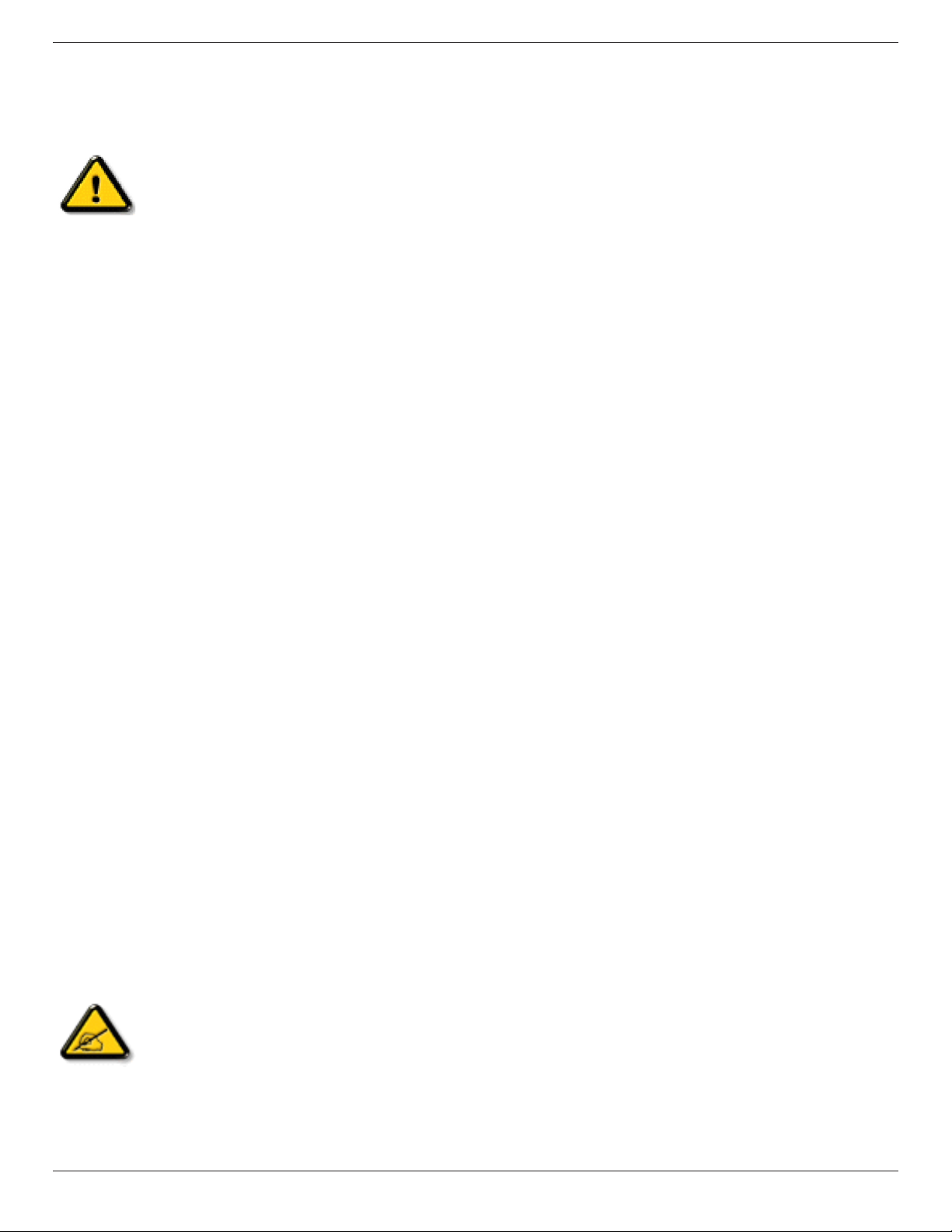
BDL6524ET
Safety Instructions
Safety precautions and maintenance
WARNING: Use of controls, adjustments or procedures other than those specied in this documentation may result in exposure to
shock, electrical hazards and/or mechanical hazards.
Operation:
Keep the display out of direct sunlight and away from stoves or any other heat sources.
Remove any object that could fall into ventilation holes or prevent proper cooling of the display’s electronics.
Do not block the ventilation holes on the cabinet.
When positioning the display, make sure the power plug and outlet are easily accessible.
When turning off the display by detaching the power cord, wait 6 seconds before re-attaching the power cord for normal operation.
Ensure the use of an approved power cord provided by Philips at all times. If your power cord is missing, please contact your local service center.
Do not subject the display to severe vibration or high impact conditions during operation.
Do not knock or drop the display during operation or transportation.
Maintenance:
• To protect your display from possible damage, do not put excessive pressure on the LCD panel. When moving your display, grasp the frame to lift; do
not lift the display by placing your hand or ngers on the LCD panel.
• Unplug the display if you are not going to use it for an extensive period of time.
• Unplug the display if you need to clean it with a slightly damp cloth. The screen may be wiped with a dry cloth when the power is off. However, never
use organic solvent, such as, alcohol, or ammonia-based liquids to clean your display.
• To avoid the risk of shock or permanent damage to the set, do not expose the display to dust, rain, water or an excessively moist environment.
• If your display becomes wet, wipe it with dry cloth as soon as possible.
• If a foreign substance or water gets in your display, turn the power off immediately and disconnect the power cord. Then remove the foreign substance
or water, and send the unit to the maintenance center.
• Do not store or use the display in locations exposed to heat, direct sunlight or extreme cold.
• In order to maintain the best performance of your display and ensure a longer lifetime, we strongly recommend using the display in a location that falls
within the following temperature and humidity ranges.
- Temperature: 0-40°C 32-104°F
- Humidity: 20-80% RH
IMPORTANT: Always activate a moving screen saver program when you leave your display unattended. Always activate a periodic screen refresh
application if the unit will display unchanging static content. Uninterrupted display of still or static images over an extended period may cause “burn in”,
also known as “after-imaging” or “ghost imaging”, on your screen. This is a well-known phenomenon in LCD panel technology. In most cases, the “burned
in” or “after-imaging” or “ghost imaging” will disappear gradually over a period of time after the power has been switched off.
WARNING: Severe “burn-in” or “after-image” or “ghost image” symptoms will not disappear and cannot be repaired. This is also not covered under the
terms of your warranty.
Service:
• The casing cover should be opened only by qualied service personnel.
• If there is any need for repair or integration, please contact your local service center.
• Do not leave your display under direct sunlight.
If your display does not operate normally, having followed the instructions set out in this document, please contact a technician or your
local service center..
ii
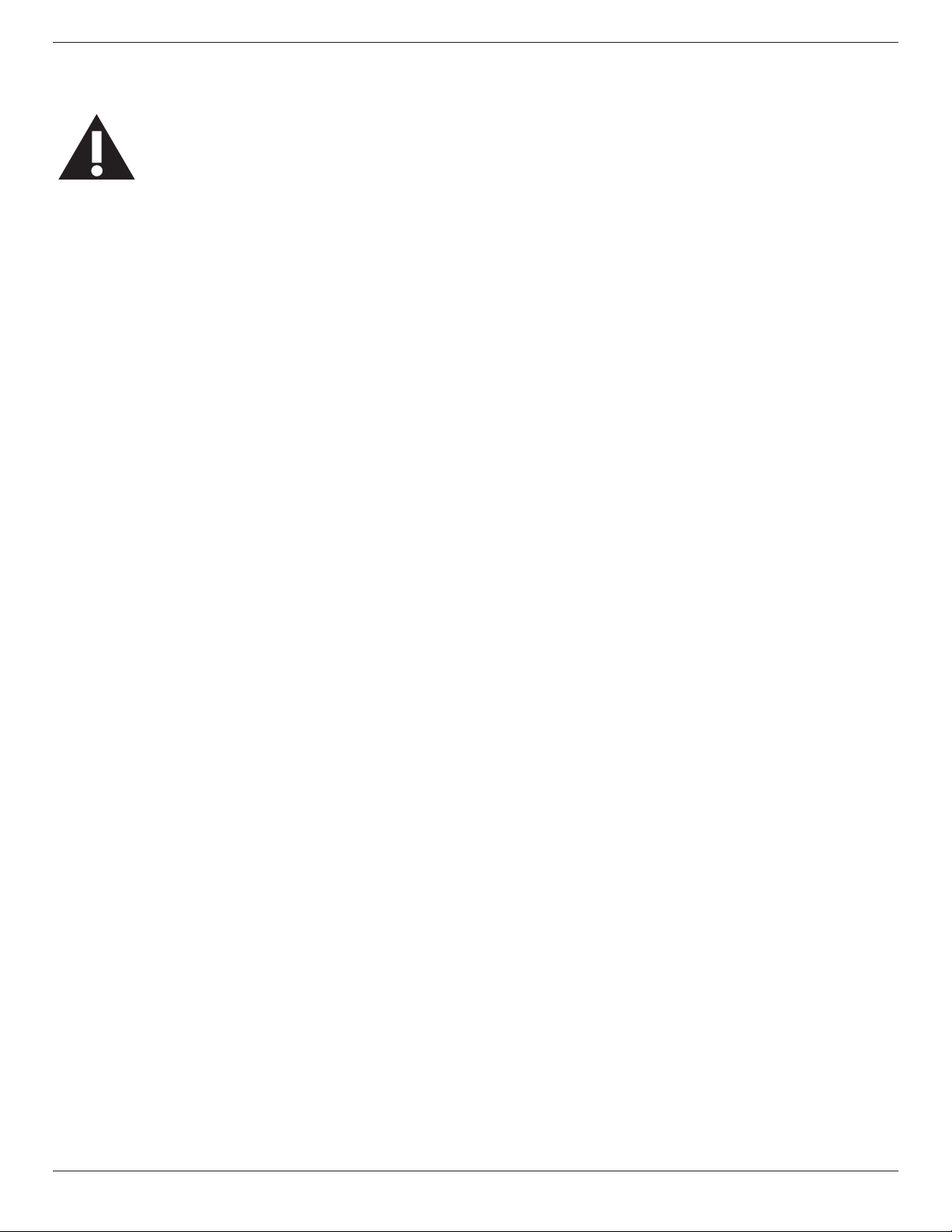
Read and follow these instructions when connecting
and using your display:
• Unplug the display if you are not going to use it for an extensive period of time.
• Unplug the display if you need to clean it with a slightly damp cloth. The screen many be wiped with a dry cloth when the power is
off. However, never use alcohol, solvents or ammonia-based liquids.
• Consult a service technician if the display does not operate normally when you have followed the instructions in this manual.
• The casing cover should be opened only by qualied service personnel.
• Keep the display out of direct sunlight and away from stoves or any other heat sources.
• Remove any object that could fall into the vents or prevent proper cooling of the display’s electronics.
• Do not block the ventilation holes on the cabinet.
• Keep the display dry. To avoid electric shock, do not expose it to rain or excessive moisture.
• When turning off the display by detaching the power cable or DC power cord, wait for 6 seconds before re-attaching the power
cable or DC power cord for normal operation..
• To avoid the risk of shock or permanent damage to the set do not expose the display to rain or excessive moisture.
• When positioning the display, make sure the power plug and outlet are easily accessible.
• IMPORTANT: Always activate a screen saver program during your application. If a still image in high contrast remains on the
screen for an extended period of time, it may leave an ‘after-image’ or ‘ghost image’ on the front of the screen. This is a well-known
phenomenon that is caused by the shortcomings inherent in LCD technology. In most cases the afterimage will disappear gradually
over a period of time after the power has been switched off. Be aware that the after-image symptom cannot be repaired and is not
covered under warranty.
BDL6524ET
iii
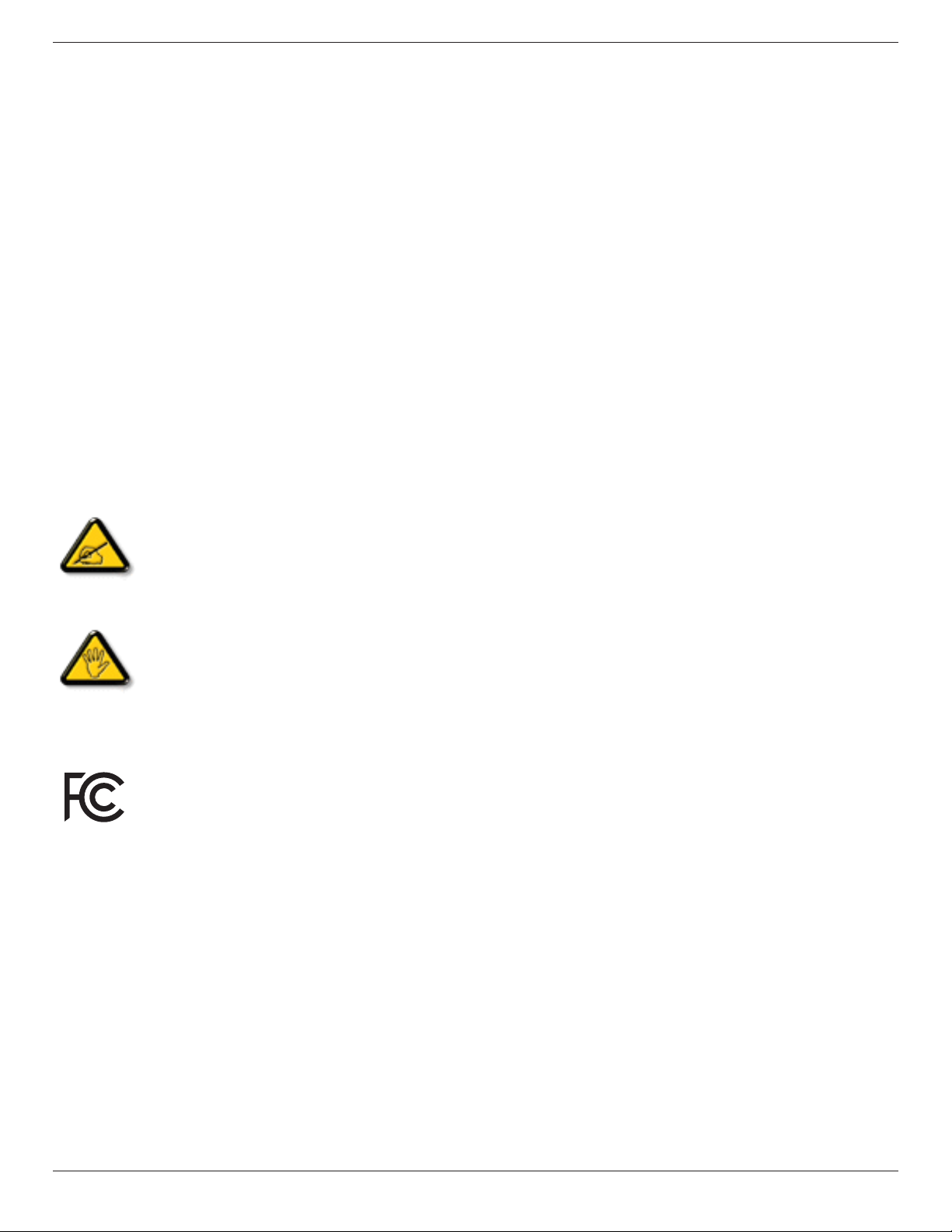
BDL6524ET
Regulatory Information
CE Declaration of Conformity
We declare under our responsibility that the product is in conformity with the following standards:
• EN60950-1:2006+A11:2009+A1:2010+A12:2011 (Safety requirement of Information Technology Equipment)
• EN55022:2010 (Radio Disturbance requirement of Information Technology Equipment)
• EN55024:2010 (Immunity requirement of Information Technology Equipment)
• EN61000-3-2:2006 +A1:2009+A2:2009 (Limits for Harmonic Current Emission)
• EN61000-3-3:2008 (Limitation of Voltage Fluctuation and Flicker)
• EN 50581:2012 (Technical documentation for the assessment of electrical and electronic products with respect to the restriction of hazardous
substances)
following provisions of directives applicable:
• 2006/95/EC (Low Voltage Directive)
• 2004/108/EC (EMC Directive)
• 2009/125/EC (ErP, Energy-related Product Directive, EC No. 1275/2008 and 642/2009 Implementing)
• 2011/65/EU (RoHS Directive) and is produced by a manufacturing organization on ISO9000 level.
Federal Communications Commission (FCC) Notice (U.S. Only)
This equipment has been tested and found to comply with the limits for a Class B digital device, pursuant to Part 15 of the FCC
Rules. These limits are designed to provide reasonable protection against harmful interference when the equipment is operated in
a commercial environment. This equipment generates, uses and can radiate radio frequency energy and, if not installed and used in
accordance with the instructions manual, may cause harmful interference to radio communications. Operation of this equipment in
a residential area is likely to cause harmful interference in which case the user will be required to correct the interference at his own
expense.
Changes or modications not expressly approved by the party responsible for compliance could void the user’s authority to operate the
equipment.
Use only an RF shielded cable that was supplied with the display when connecting this display to a computer device.
To prevent damage which may result in re or shock hazard, do not expose this appliance to rain or excessive moisture.
THIS CLASS B DIGITAL APPARATUS MEETS ALL REQUIREMENTS OF THE CANADIAN INTERFERENCE- CAUSING EQUIPMENT REGULATIONS.
This device complies with Part 15 of the FCC Rules. Operation is subject to the following two conditions: (1) this device may not
cause harmful interference, and (2) this device must accept any interference received, including interference that may cause undesired
operation.
iv
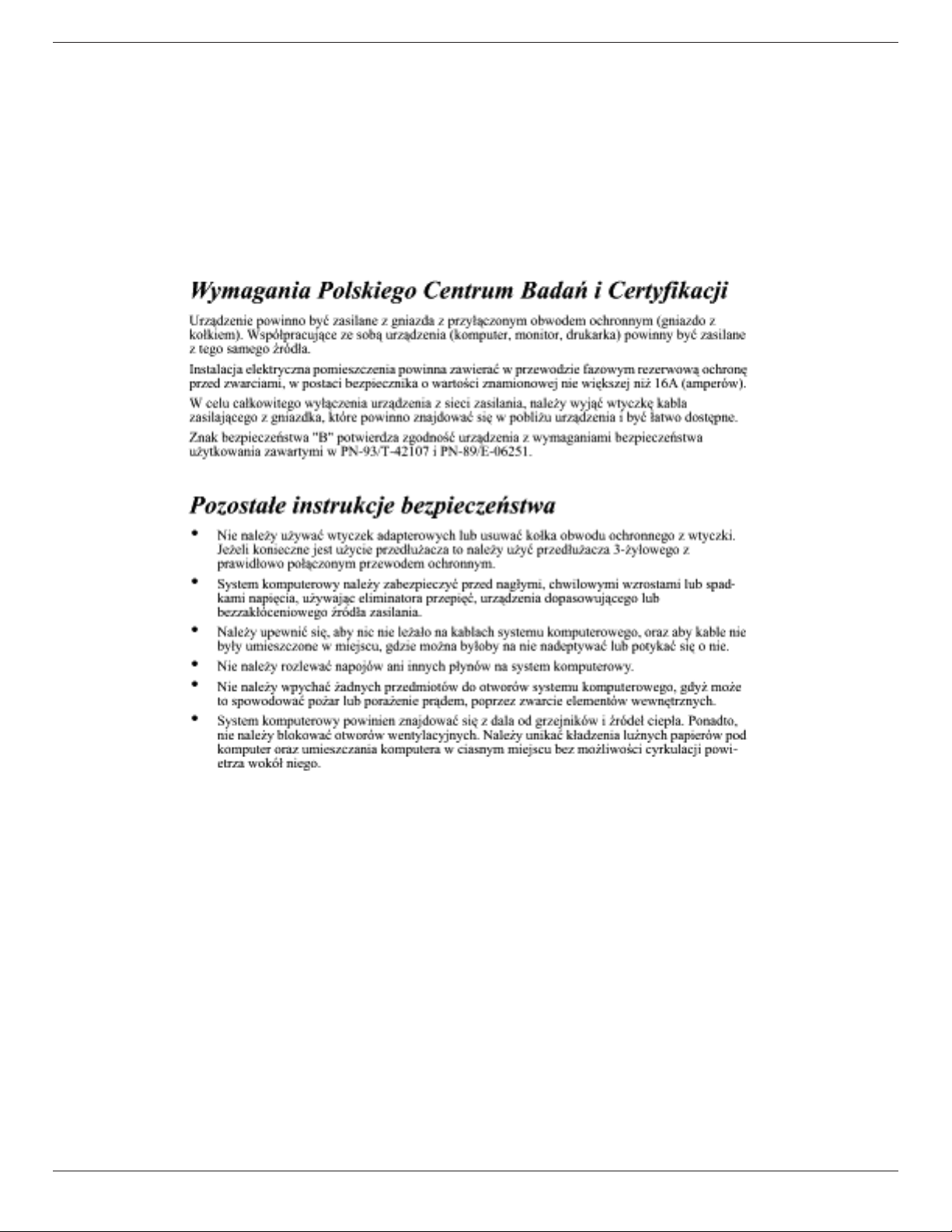
BDL6524ET
Polish Center for Testing and Certication Notice
The equipment should draw power from a socket with an attached protection circuit (a three-prong socket). All equipment that works together (computer,
display, printer, and so on) should have the same power supply source.
The phasing conductor of the room’s electrical installation should have a reserve short-circuit protection device in the form of a fuse with a nominal value
no larger than 16 amperes (A).
To completely switch off the equipment, the power supply cable must be removed from the power supply socket, which should be located near the
equipment and easily accessible.
A protection mark “B” conrms that the equipment is in compliance with the protection usage requirements of standards PN-93/T-42107 and PN-89/
E-06251.
Electric, Magnetic and Electronmagnetic Fields (“EMF”)
1. We manufacture and sell many products targeted at consumers, which, like any electronic apparatus, in general have the ability to emit and receive
electromagnetic signals.
2. One of our leading Business Principles is to take all necessary health and safety measures for our products, to comply with all applicable legal
requirements and to stay well within the EMF standards applicable at the time of producing the products.
3. We are committed to develop, produce and market products that cause no adverse health effects.
4. We conrm that if its products are handled properly for their intended use, they are safe to use according to scientic evidence available today.
5. We play an active role in the development of international EMF and safety standards, enabling us to anticipate further developments in standardization
for early integration in its products.
v
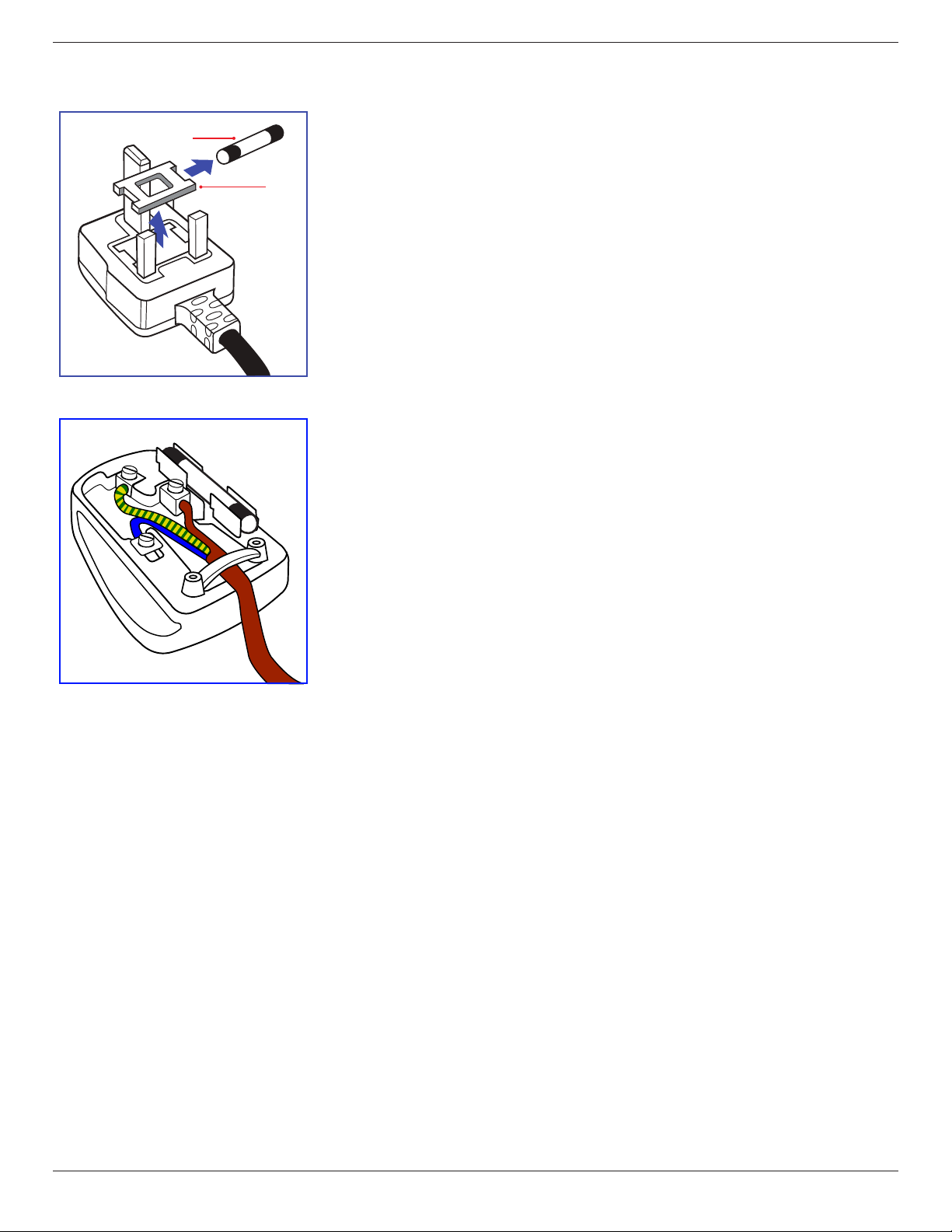
BDL6524ET
Information for U.K. only
(B)
(A)
WARNING – THIS APPLIANCE MUST BE EARTHED.
Important:
This apparatus is supplied with an approved moulded 13A plug. To change a fuse in this type of plug
proceed as follows:
1. Remove fuse cover and fuse.
2. Fit new fuse which should be a BS 1362 5A,A.S.T.A. or BSI approved type.
3. Ret the fuse cover.
If the tted plug is not suitable for your socket outlets, it should be cut off and an appropriate 3-pin
plug tted in its place.
If the mains plug contains a fuse, this should have a value of 5A. If a plug without a fuse is used, the fuse
at the distribution board should not be greater than 5A.
NOTE: The severed plug must be destroyed to avoid a possible shock hazard should it be inserted
into a 13A socket elsewhere.
How to connect a plug
The wires in the mains lead are coloured in accordance with the following code:
BLUE – “NEUTRAL” (“N”)
BROWN – “LIVE” (“L”)
GREEN & YELLOW – “EARTH” (“E”)
1. The GREEN & YELLOW wire must be connected to the terminal in the plug which is marked with
the letter “E” or by the Earth symbol or coloured GREEN or GREEN & YELLOW.
2. The BLUE wire must be connected to the terminal which is marked with the letter “N” or coloured
BLACK.
3. The BROWN wire must be connected to the terminal which marked with the letter “L” or
coloured RED.
Before replacing the plug cover, make certain that the cord grip is clamped over the sheath of the lead
– not simply over the three wires.
vi
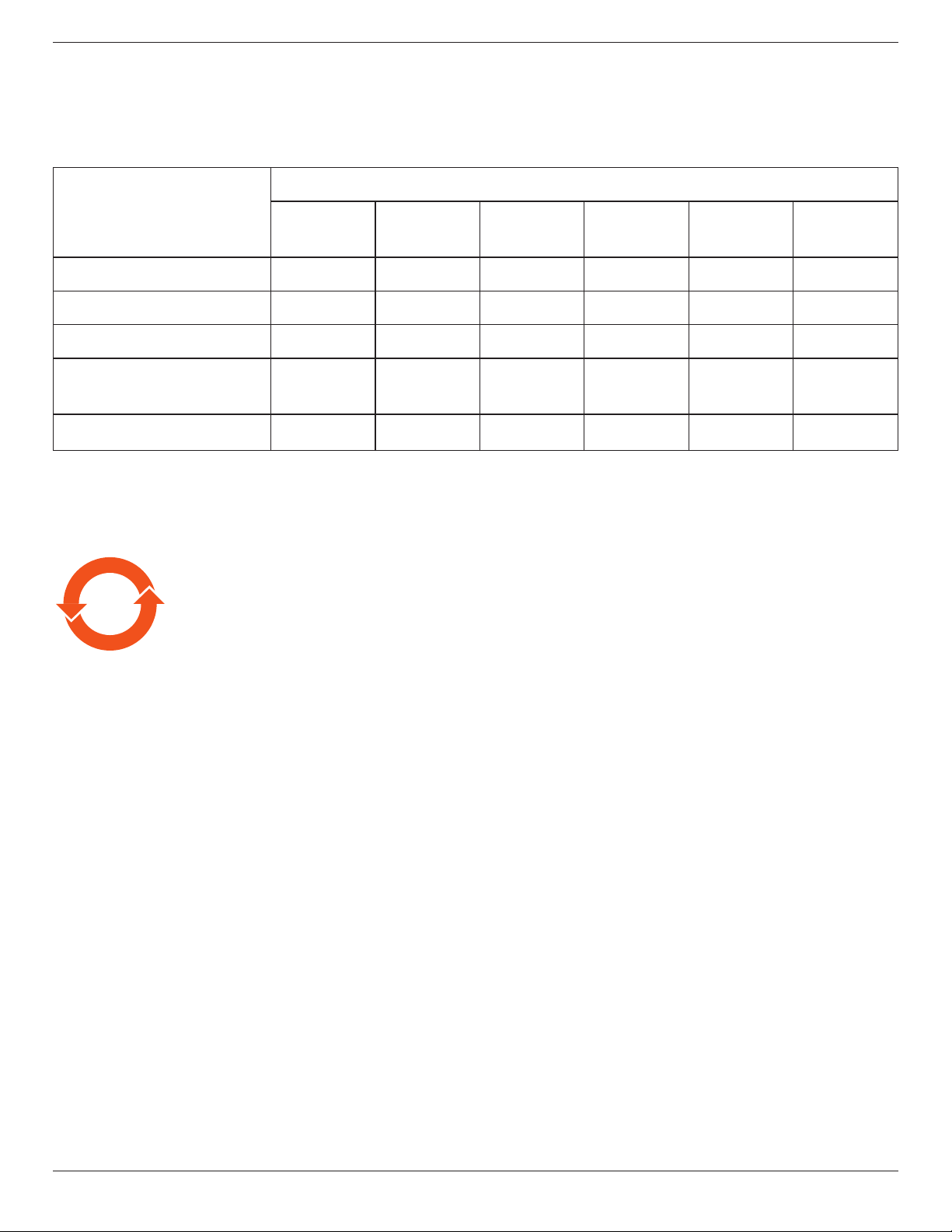
BDL6524ET
China RoHS
中国电子信息产品污染控制标识要求 (中国RoHS法规标示要求) 产品中有毒有害物质或元素
的名称及含量
有毒有害物质或元素
部件名称
外壳 O O O O O O
液晶面板 X O O O O O
电路板组件 X O O O O O
附件
(遥控器,电源线,连接线)
遥控器电池 X O O O O O
O: 表示该有毒有害物质在该部件所有均质材料中的含量均在 S J/ T11363 -20 0 6 标准规定的限量要求以下.
X: 表示该有毒有害物质至少在该部件的某一均质材料中的含量超出 SJ/ T11363 -20 06 标准规定的限量要求.
铅
(Pb)
X O O O O O
汞
(Hg)
镉
(Cd)
六价铬
(Cr 6+)
多溴联苯
(PBB)
多溴二苯醚
(PBDE)
10
環保使用期限
此標識指期限(十年),電子信息產品中含有的有毒有害物質或元素在正常使用的條件下不會發生外泄或突變
,電子信息產品用戶使用該電子信息產品不會對環境造成嚴重污染或對其人身、財產造成嚴重損害的期限。
vii
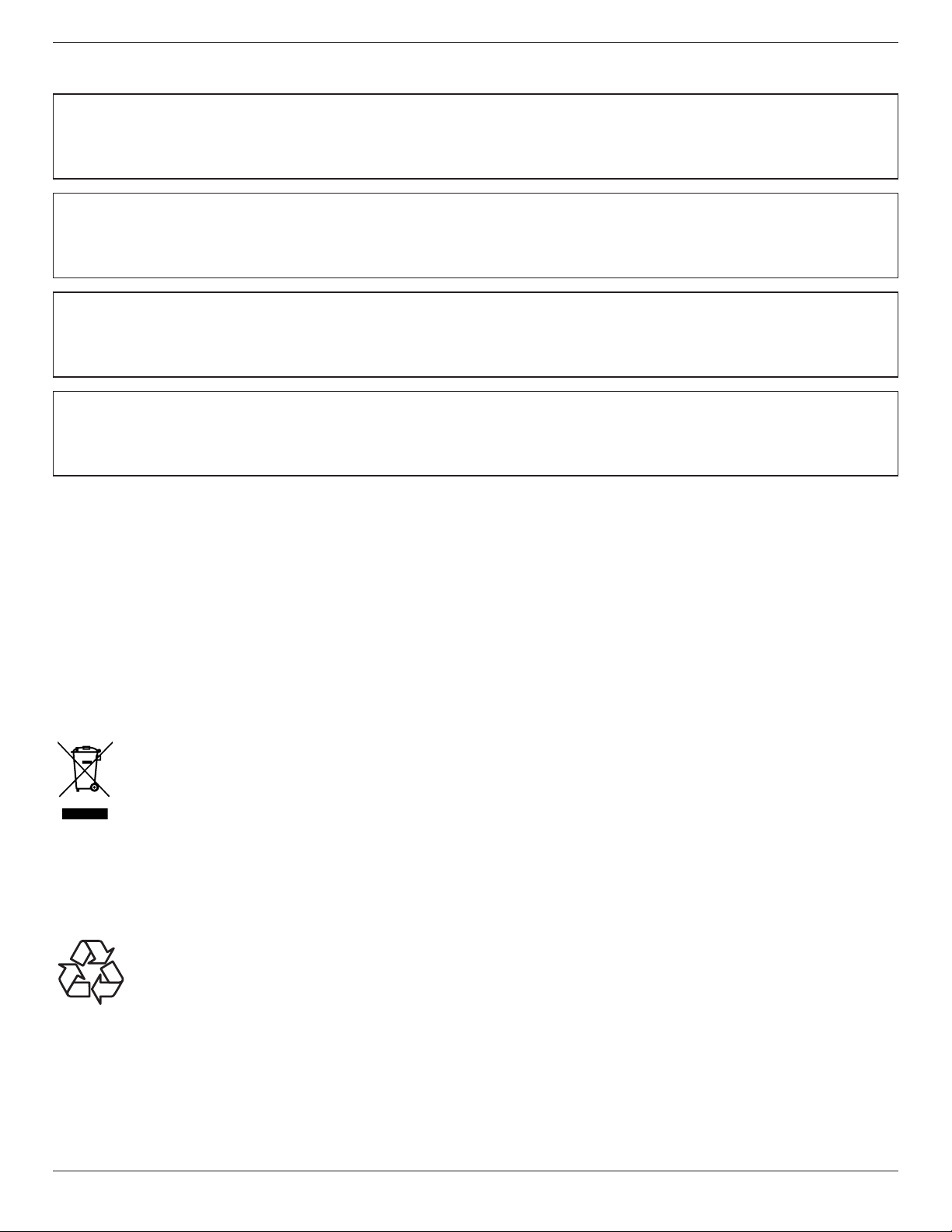
BDL6524ET
North Europe (Nordic Countries) Information
Placering/Ventilation
VARNING:
FÖRSÄKRA DIG OM ATT HUVUDBRYTARE OCH UTTAG ÄR LÄTÅTKOMLIGA, NÄR DU STÄLLER DIN UTRUSTNING PÅPLATS.
Placering/Ventilation
ADVARSEL:
SØRG VED PLACERINGEN FOR, AT NETLEDNINGENS STIK OG STIKKONTAKT ER NEMT TILGÆNGELIGE.
Paikka/Ilmankierto
VAROITUS:
SIJOITA LAITE SITEN, ETTÄ VERKKOJOHTO VOIDAAN TARVITTAESSA HELPOSTI IRROTTAA PISTORASIASTA.
Plassering/Ventilasjon
ADVARSEL:
NÅR DETTE UTSTYRET PLASSERES, MÅ DU PASSE PÅ AT KONTAKTENE FOR STØMTILFØRSEL ER LETTE Å NÅ.
End-of-Life Disposal
Your new Public Information Display contains materials that can be recycled and reused. Specialized companies can recycle your product to increase the
amount of reusable materials and to minimize the amount to be disposed of.
Please nd out about the local regulations on how to dispose of your old display from your local Philips dealer.
(For customers in Canada and U.S.A.)
This product may contain lead and/or mercury. Dispose of in accordance to local-state and federal regulations. For additional information on recycling
contact www.eia.org (Consumer Education Initiative)
Waste Electrical and Electronie Equipment-WEEE
Attention users in European Union private households
This marking on the product or on its packaging illustrates that, under European Directive
electronic appliances, this product may not be disposed of with normal household waste. You are responsible for disposal of this
equipment through a designated waste electrical and electronic equipment collection. To determine the locations for dropping off such
waste electrical and electronic, contact your local government ofce, the waste disposal organization that serves your household or the
store at which you purchased the product.
2012/19/EU
Attention users in United States:
Please dispose of according to all Local, State and Federal Laws. For the disposal or recycling information, contact: www.mygreenelectronics.com or www.
eiae.org.
End of Life Directives-Recycling
Your new Public Information Display contains several materials that can be recycled for new users.
Please dispose of according to all Local, State, and Federal laws.
governing used electrical and
viii
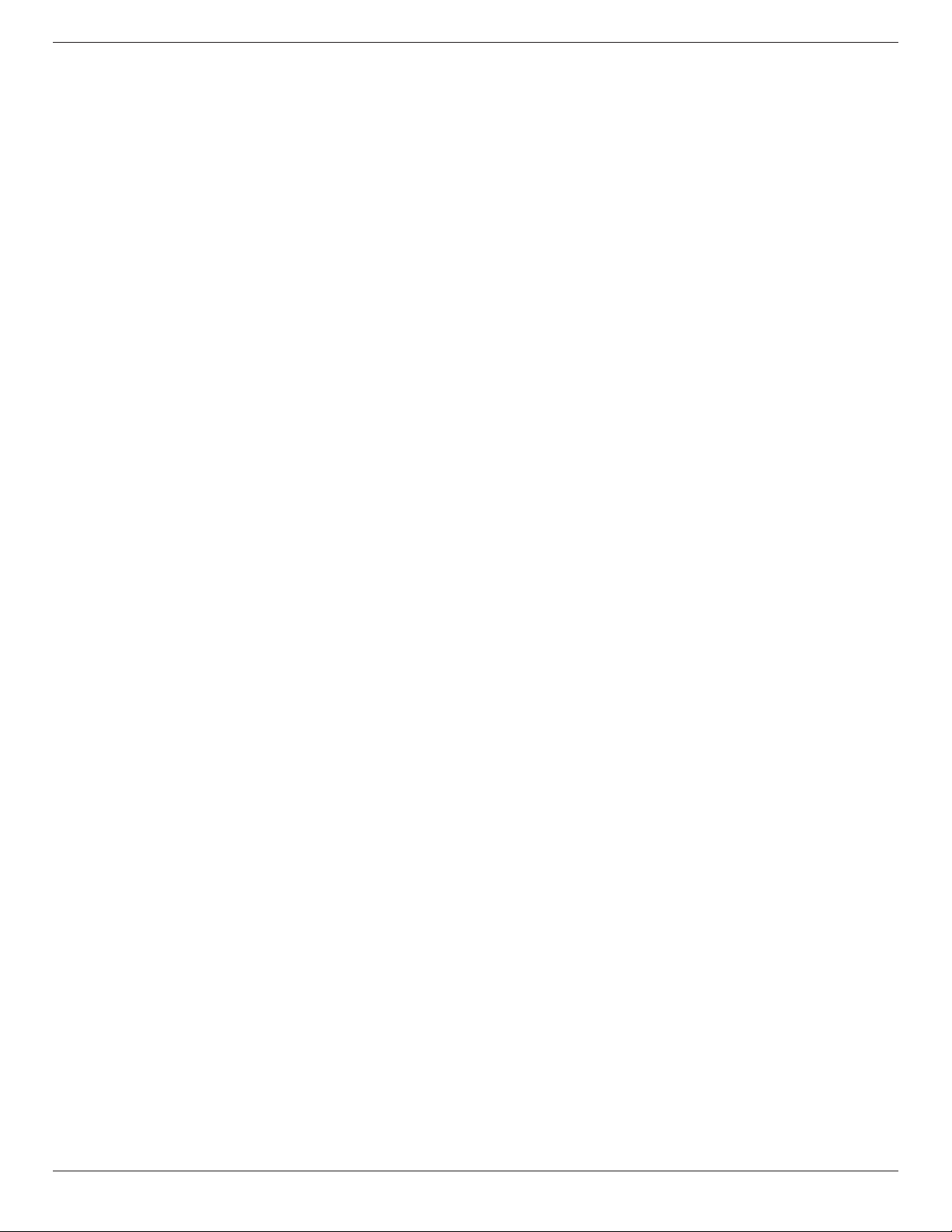
Table Of Contents
BDL6524ET
1. Unpacking and Installation ..................................... 1
1.1. Unpacking .....................................................................1
1.2. Package Contents .....................................................1
1.3. Installation Notes ......................................................1
1.4. Mounting on a Wall ................................................. 2
1.5. Mounting in Portrait Position ............................. 3
1.5.1. How to use the logo guider for
portrait position ........................................ 3
1.5.2. How to remove the logo .....................3
2. Parts and Functions ................................................. 4
2.1. Control Panel ..............................................................4
2.2. Input/Output Terminals .........................................5
2.3. Remote Control ........................................................6
2.3.1. General functions ..................................... 6
2.3.2. [FREEZE] operation ................................ 7
2.3.3. Inserting the batteries in the remote
control.............................................................7
2.3.4. Handling the remote control ............. 7
2.3.5. Operating range of the remote
control.............................................................7
3. Connecting External Equipment .......................... 8
3.1. Using the Switch Cover ........................................8
3.2. Connecting External Equipment (DVD/
VCR/VCD) ...................................................................9
3.2.1. Using COMPONENT video input . 9
3.2.2. Using HDMI video input ......................9
3.7. Fixing your external PC .....................................13
3.8. Touch Operation ................................................... 14
4. OSD Menu .............................................................. 16
4.1. Navigating the OSD Menu .............................16
4.1.1. Navigating the OSD menu using the
remote control........................................16
4.1.2. Navigating the OSD menu using the
display’s control buttons .................... 16
4.2. OSD Menu Overview ........................................ 16
4.2.1. Picture menu ............................................ 16
4.2.2. Screen menu ............................................ 17
4.2.3. Audio menu .............................................. 18
4.2.4. PIP menu ....................................................18
4.2.5. Conguration1 menu .......................... 19
4.2.6. Conguration2 menu .......................... 20
4.2.7. Advanced option menu ..................... 20
5. Input Mode ..............................................................24
6. Pixel Defect Policy .................................................25
6.1. Pixels and Sub-Pixels ............................................25
6.2. Types of Pixel Defects + Dot Denition . 25
6.3. Bright Dot Defects ...............................................25
6.4. Dark Dot Defects ................................................. 26
6.5. Proximity of Pixel Defects ................................ 26
6.6. Pixel Defect Tolerances ...................................... 26
6.7. MURA .......................................................................... 26
3.3. Connecting a PC .................................................... 10
3.3.1. Using VGA input ..................................... 10
3.3.2. Using DVI input ......................................10
3.3.3. Using HDMI input ................................. 10
3.4. Connecting Audio Equipment ........................11
3.4.1. Connecting external speakers........11
3.4.2. Connecting an external audio
device ........................................................... 11
3.5. Connecting Multiple Displays in a Daisy-
chain Conguration .............................................. 12
3.5.1. Control connection .............................. 12
3.5.2. Video connection .................................. 12
3.6. USB Connectioning PC via USB Port ........ 12
7. Cleaning and Troubleshooting ............................. 27
7.1. Cleaning ......................................................................27
7.2. Troubleshooting ...................................................... 28
8. TechnicalSpecications ........................................ 29
ix
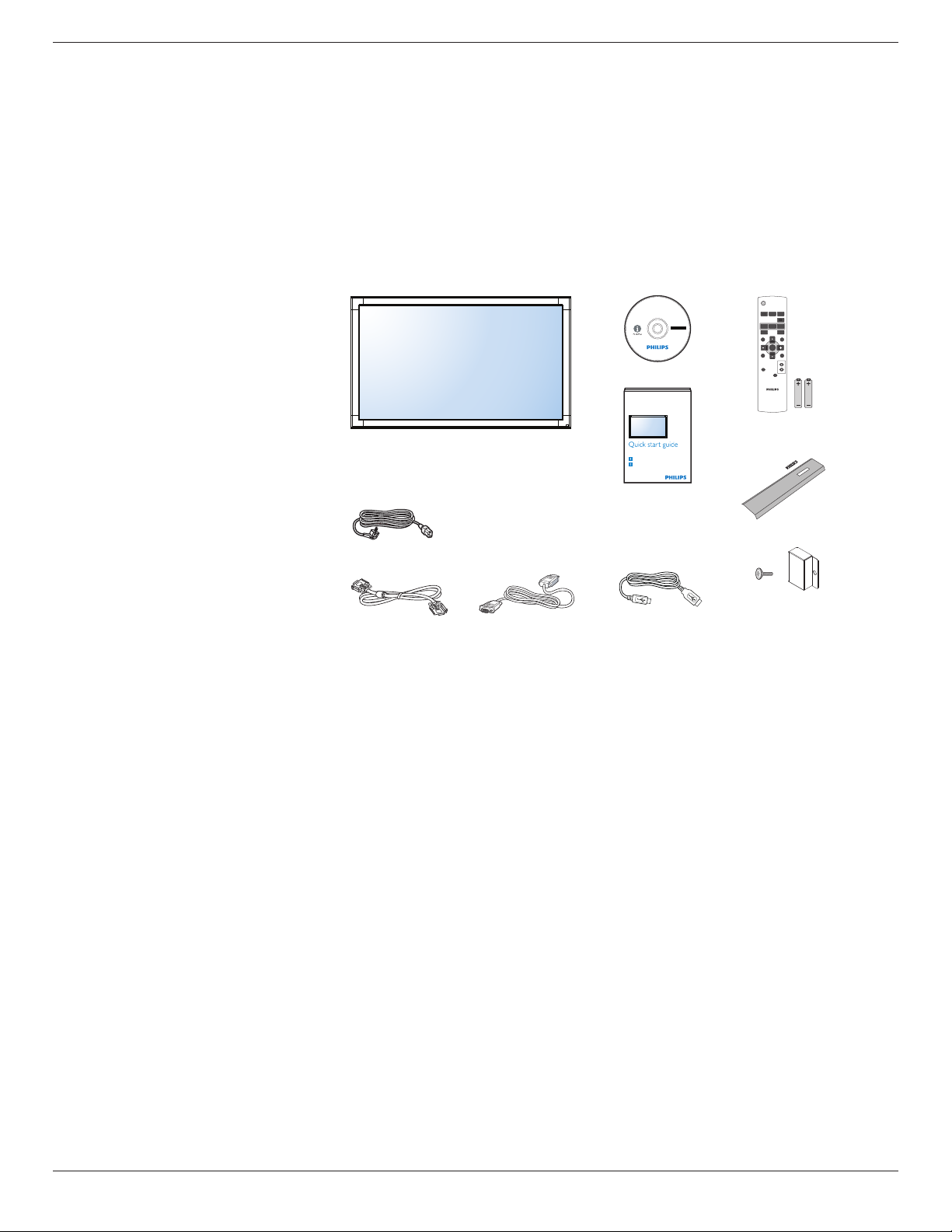
1. Unpacking and Installation
1.1. Unpacking
• This product is packed in a carton, together with the standard accessories.
• Any other optional accessories will be packed separately.
• Due to the size and weight of this display it is recommended for two people to move it.
• After opening the carton, ensure that the contents are complete and in good condition.
1.2. Package Contents
Please verify that you received the following items with your package content:
• LCD display
• CD ROM
• Remote control with AAA batteries
• Power cord (1.8 m)
• VGA cable (1.8 m)
• RS232 cable (3 m)
• USB cable (1.8 m)
• Quick start guide
• Power switch cover
• Screw for power switch cover (M3x8)
• Logo guider
* The supplied power cord varies depending on destination.
CD ROM
LCD Display
LCD-Display / Pantalla LCD / Écran LCD / Display LCD /
Wyświetlacz LCD / ЖК-монитор / LCD Ekran / 液晶彩色显示器 / 液晶彩色顯示器
BDL6524ET
Kurzanleitung / Guía rápida / Guide de démarrage rapide / Guida rapida /
Instrukcja szybkiego uruchomienia / Краткое руководство по запуску /
Hızlı başlangiç kılavuzu / 快速入门指南 / 快速入門指南
Installation / Installation / Instalación / Installation / Installazione / Instalacja /
Установка / Kurulum / 安装 / 安裝
Connect / Verbindungsfähigkeit / Conectividad / Connectivité / Connettività /
Połączenia / Подключение / Bağlantı / 连接性 / 連接性
Register your product and get support at
www.philips.com/welcome
Quick Start Guide
POWER
AUDIO
VIDEO
SMART
SOURCE
SOURCE
PIP
INPUTON/OFF CHANGE
BRIGHTNESSCONTRAST
MENU
DISPLAY
SET
EXIT
AUTO
ADJUST
VOL UP
MUTE
VOL DOWN
FREEZE
Remote Control
and AAA Batteries
Logo Guider
BDL6524ET
Power Cord
Power Switch Cover
RS232 Cable
VGA Cable
USB Cable
and Screw (M3x8) x1
NOTES:
• For all other regions, apply a power cord that conforms to the AC voltage of the power socket and has been approved by and complies with the
safety regulations of the particular country.
• You might like to save the package box and packing material for shipping the display.
1.3. Installation Notes
• Due to the high power consumption, always use the plug exclusively designed for this product. If an extended line is required, please consult your
service agent.
• The product should be installed on a at surface to avoid tipping. The distance between the back of the product and the wall should be maintained
for proper ventilation. Avoid installing the product in the kitchen, bathroom or any other places with high humidity so as not to shorten the service life
of the electronic components.
• The product can normally operate only under 3000 m in altitude. In installations at altitudes above 3000 m, some abnormalities may be experienced.
1
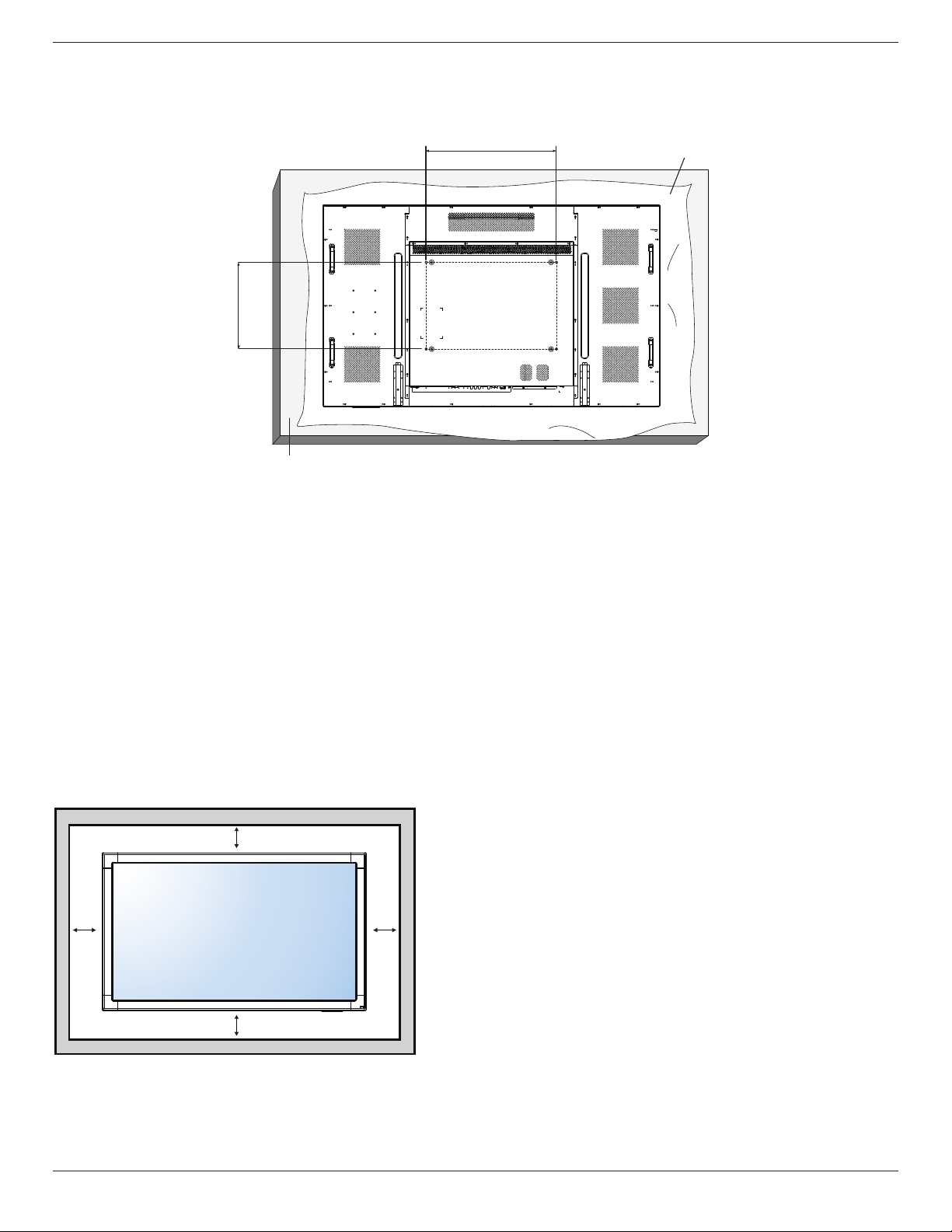
BDL6524ET
1.4. Mounting on a Wall
To mount this display to a wall, you will have to obtain a standard wall-mounting kit (commercially available). We recommend using a mounting interface
that complies with UL1678 standard in North America.
600 mm
400 mm
Table
Protective Sheet
1. Lay a protective sheet on a table, which was wrapped around the display when it was packaged, beneath the screen surface so as not to scratch the
screen face.
2. Ensure you have all accessories for mounting this display (wall mount, ceiling mount, table stand, etc).
3. Follow the instructions that come with the base mounting kit. Failure to follow correct mounting procedures could result in damage to the equipment
or injury to the user or installer. Product warranty does not cover damage caused by improper installation.
4. For the wall-mounting kit, use M8 mounting screws (having a length 14 mm longer than the thickness of the mounting bracket) and tighten them
securely.
Caution:
To prevent the display from falling:
• For wall or ceiling installation, we recommend installing the display with metal brackets which are commercially available. For detailed installation
instructions, refer to the guide received with the respective bracket.
• To lessen the probability of injury and damage resulting from fall of the display in case of earthquake or other natural disaster, be sure to consult the
bracket manufacturer for installation location.
Ventilation Requirements for enclosure locating
To allow heat to disperse, leave space between surrounding objects as shown in the diagram below.
100 mm
100 mm 100 mm
100 mm
2
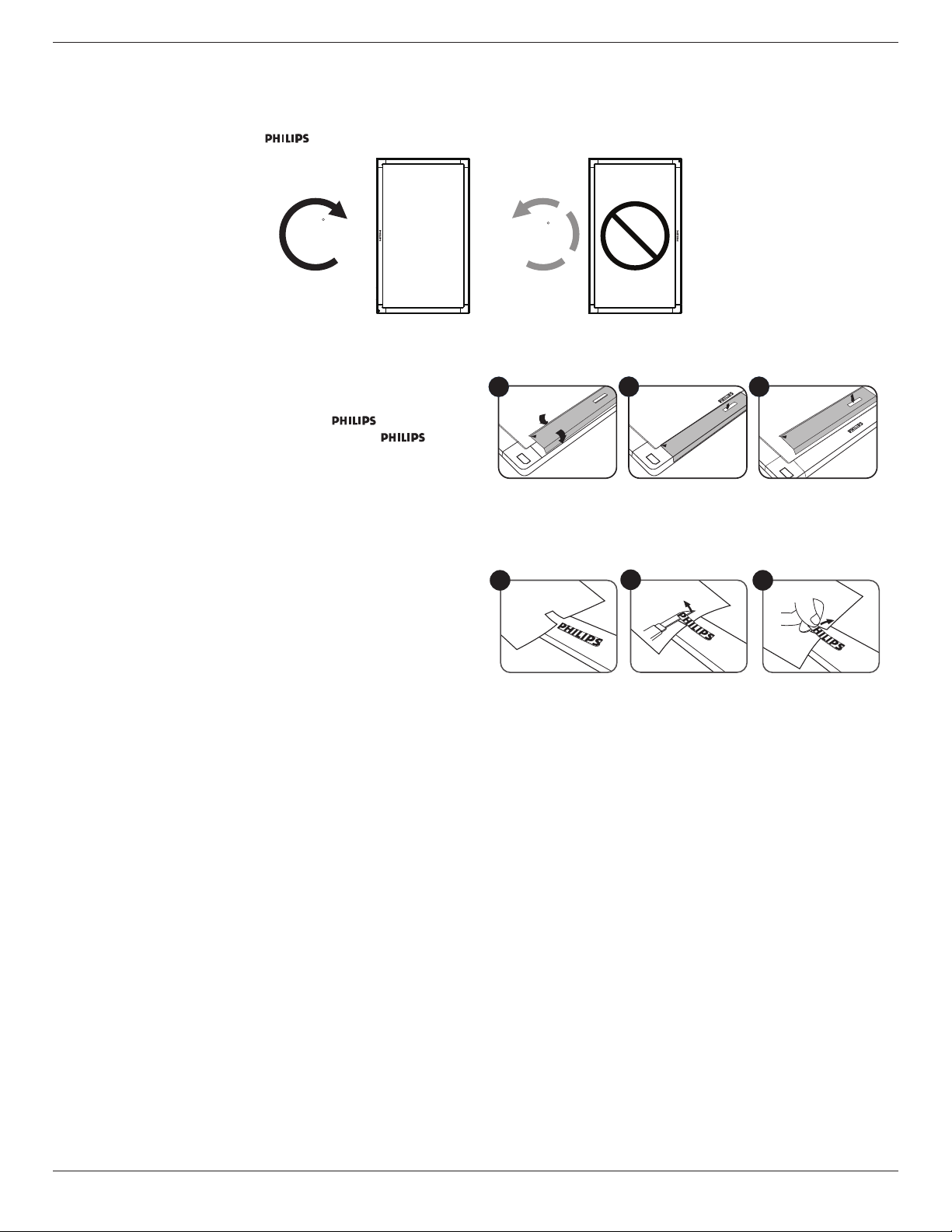
1.5. Mounting in Portrait Position
This display can be installed in portrait position.
1. Remove the table stand, if attached.
2. Rotate 90 degrees clockwise. The “ ” logo should be on the LEFT side when facing the display.
BDL6524ET
90
1.5.1. How to use the logo guider for portrait position
1. Put the guider on the lower-left corner of the front bezel of the display.
Fold down both of its edges.
2. Peel off the protective lm at the back of the “ ” logo sticker.
Hold and press the guider with your left hand. Put the “ ” logo
sticker with its adhesive side down into the logo hole with your right
hand, and press to make it stick tightly onto the front bezel.
3. Remove the guider.
1.5.2. How to remove the logo
1. Prepare a piece of paper with a cutting area of logo as a protector to
prevent the front bezel from scratching.
2. Using a knife, carefully remove the logo sticker with the paper placing
beneath.
3. Tear off the logo sticker.
90
1 2 3
1
2
3
NOTE: When installing the display on a wall, please consult a professional technician for proper installation. We accept no liability for installations not
performed by a professional technician.
3
