Page 1
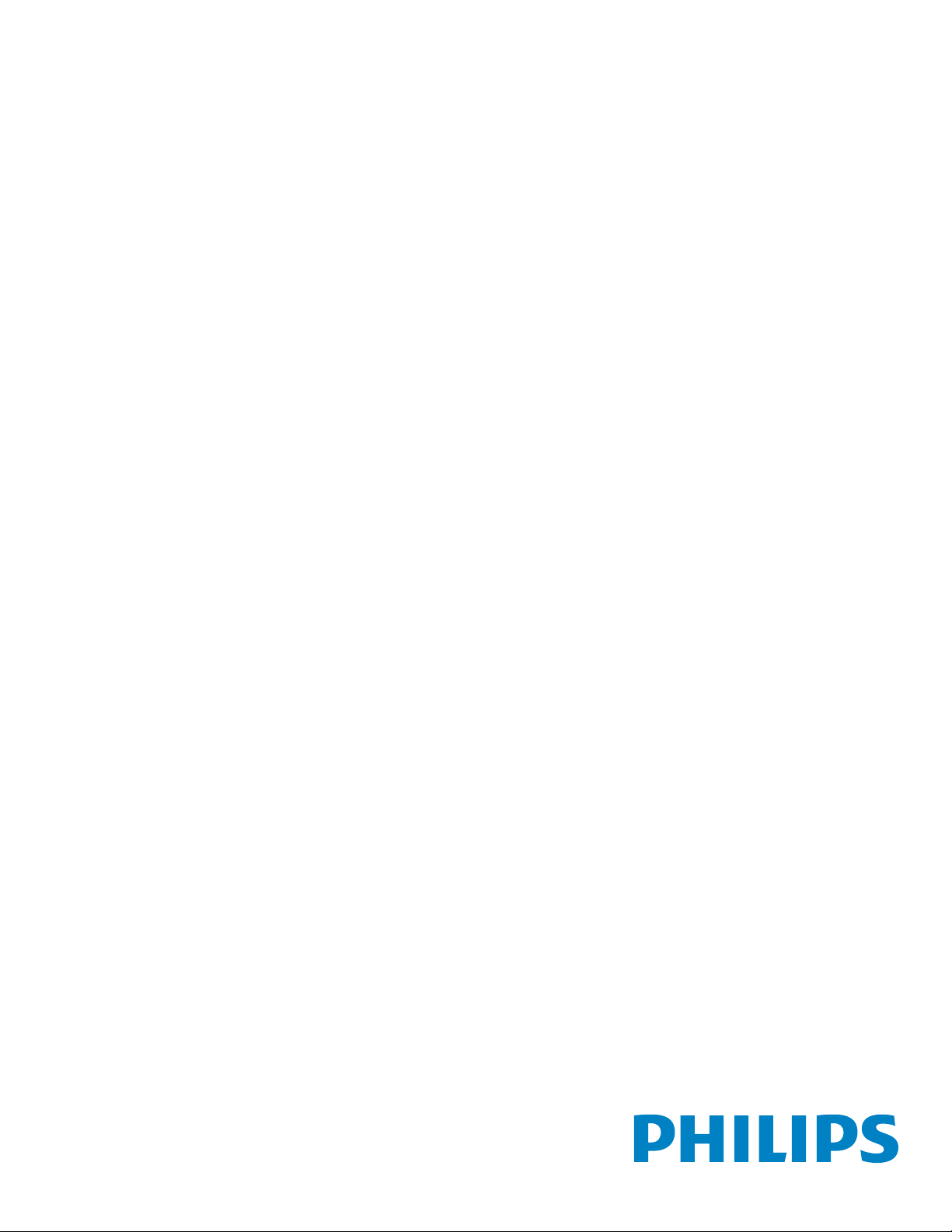
BDL6520EL
www.philips.com/welcome
User Manual (English)
Page 2
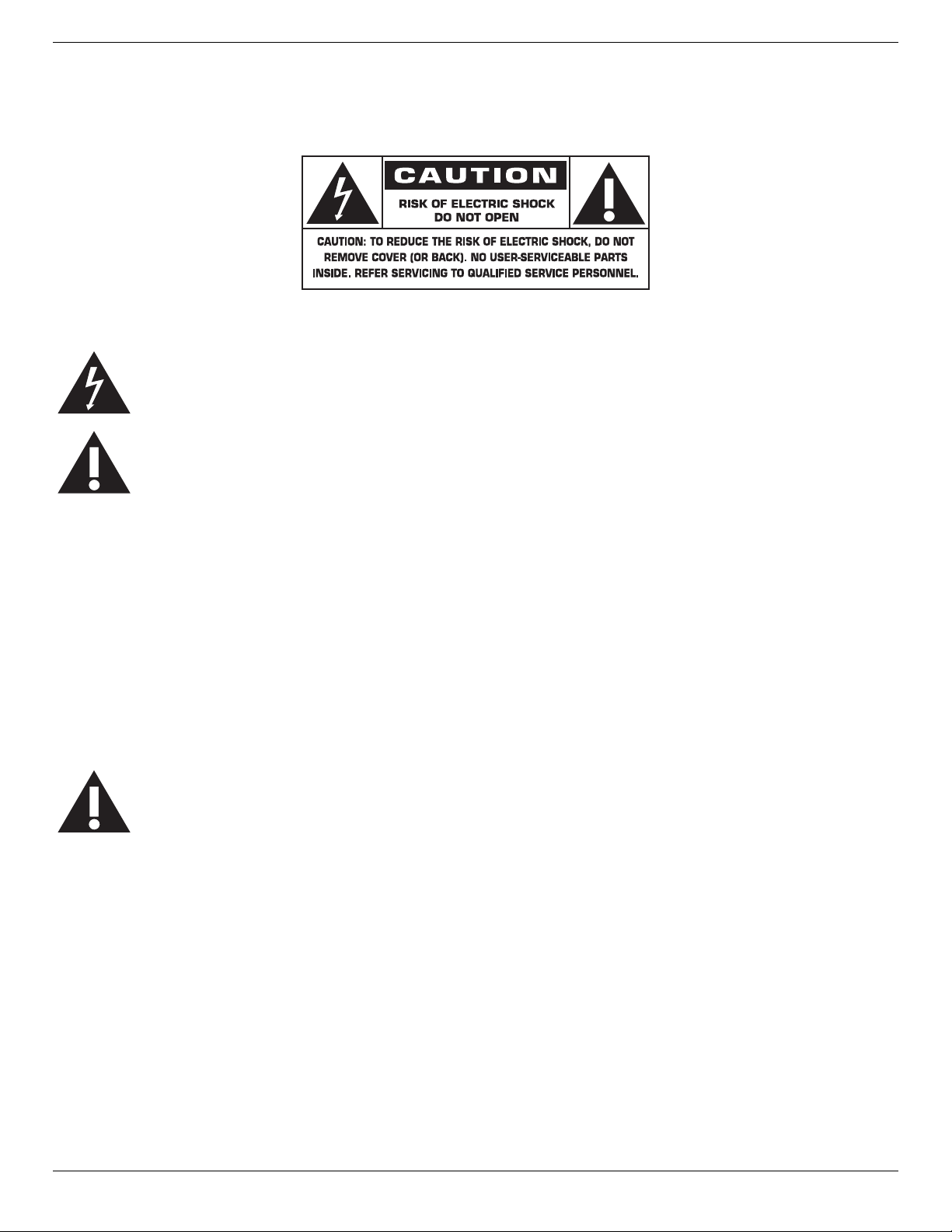
BDL6520EL
Safety Instructions
Warnings and Precautions
KNOW THESE SAFETY SYMBOLS
CAUTION: TO REDUCE THE RISK OF ELECTRIC SHOCK, DO NOT REMOVE COVER (OR BACK). NO USER SERVICEABLE PARTS INSIDE.
REFER SERVICING TO QUALIFIED SERVICE PERSONNEL.
This symbol indicates high voltage is present inside. It is dangerous to make any kind of contact with any inside part of this product.
This symbol alerts you that important literature concerning operation and maintenance has been included with this product.
Note to CATV system installers: This reminder is provided to call CATV system installer’s attention to Article 820-40 of the National Electrical Code
(Section 54 of Canadian Electrical Code, Part I), that provides guidelines for proper grounding and, in particular, species that the cable ground shall be
connected to the grounding system of the building as close to the point of cable entry as practical.
CAUTION: FCC/CSA regulations state that any unauthorized changes or modications to this equipment may void the user’s authority to operate it.
CAUTION: To prevent electric shock, match the wide blade of plug to the wide slot, and fully insert the plug.
IMPORTANT: One Federal Court has held that unauthorized recording of copyrighted TV programs is an infringement of U.S. copyright laws. Certain
Canadian programs may also be copyrighted and any unauthorized recording in whole or in part may be in violation of these rights.
TO PREVENT DAMAGE WHICH MAY RESULT IN FIRE OR ELECTRIC SHOCK HAZARD, DO NOT EXPOSE THIS APPLIANCE TO RAIN OR
MOISTURE.
The Socket-outlet should be installed near the apparatus and be easily accessible.
Read and follow these instructions when connecting and using your Public Information Display:
• Unplug the display if you are not going to use it for an extensive period of time.
• Unplug the display if you need to clean it with a slightly damp cloth. The screen many be wiped with a dry cloth when the power is
off. However, never use alcohol, solvents or ammonia-based liquids.
• Consult a service technician if the display does not operate normally when you have followed the instructions in this manual.
• The casing cover should be opened only by qualied service personnel.
• Keep the display out of direct sunlight and away from stoves or any other heat sources.
• Remove any object that could fall into the vents or prevent proper cooling of the display’s electronics.
• Do not block the ventilation holes on the cabinet.
• Keep the display dry. To avoid electric shock, do not expose it to rain or excessive moisture.
• If turning off the display by detaching the power cable, wait for 6 seconds before re-attaching the power cable for normal operation.
• To avoid the risk of shock or permanent damage to the set do not expose the display to rain or excessive moisture.
• When positioning the display, make sure the power plug and outlet are easily accessible.
• IMPORTANT: Always activate a screen saver program during your application. If a still image in high contrast remains on the
screen for an extended period of time, it may leave an ‘after-image’ or ‘ghost image’ on the front of the screen. This is a well-known
phenomenon that is caused by the shortcomings inherent in LCD technology. In most cases the afterimage will disappear gradually
over a period of time after the power has been switched off. Be aware that the after-image symptom cannot be repaired and is not
covered under warranty.
ii
Page 3
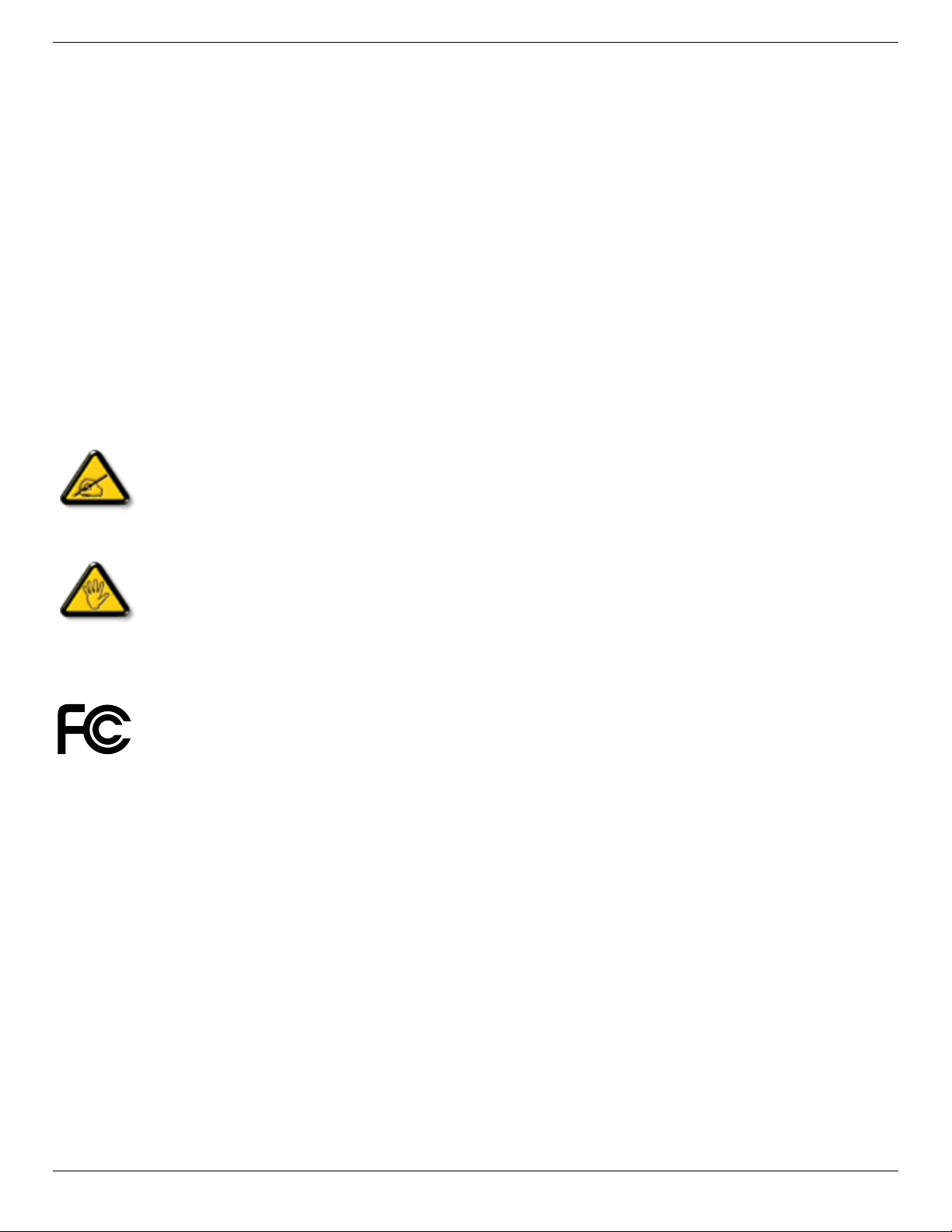
Regulatory Information
CE Declaration of Conformity
We declare under our responsibility that the product is in conformity with the following standards:
• EN60950-1:2006+A11:2009+A1:2010+A12:2011 (Safety requirement of Information Technology Equipment).
• EN55022:2010 (Radio Disturbance requirement of Information Technology Equipment).
• EN55024:2010 (Immunity requirement of Information Technology Equipment).
• EN61000-3-2:2006 +A1:2009+A2:2009 (Limits for Harmonic Current Emission).
• EN61000-3-3:2008 (Limitation of Voltage Fluctuation and Flicker) following provisions of directives applicable.
• 2006/95/EC (Low Voltage Directive).
• 2004/108/EC (EMC Directive).
• 2009/125/EC (ErP Directive, EC No. 1275/2008, 642/2009 Implementing Directive for Standby and Off mode power consumption).
• 93/68/EEC (Amendment of EMC and Low Voltage Directive) and is produced by a manufacturing organization on ISO9000 level.
Federal Communications Commission (FCC) Notice (U.S. Only)
This equipment has been tested and found to comply with the limits for a Class B digital device, pursuant to Par t 15 of the FCC
Rules. These limits are designed to provide reasonable protection against harmful interference when the equipment is operated in
a commercial environment. This equipment generates, uses and can radiate radio frequency energy and, if not installed and used in
accordance with the instructions manual, may cause harmful interference to radio communications. Operation of this equipment in
a residential area is likely to cause harmful interference in which case the user will be required to correct the interference at his own
expense.
BDL6520EL
Changes or modications not expressly approved by the party responsible for compliance could void the user’s authority to operate the
equipment.
Use only an RF shielded cable that was supplied with the display when connecting this display to a computer device.
To prevent damage which may result in re or shock hazard, do not expose this appliance to rain or excessive moisture.
THIS CLASS B DIGITAL APPARATUS MEETS ALL REQUIREMENTS OF THE CANADIAN INTERFERENCE- CAUSING EQUIPMENT REGULATIONS.
This device complies with Part 15 of the FCC Rules. Operation is subject to the following two conditions: (1) this device may not
cause harmful interference, and (2) this device must accept any interference received, including interference that may cause undesired
operation.
iii
Page 4
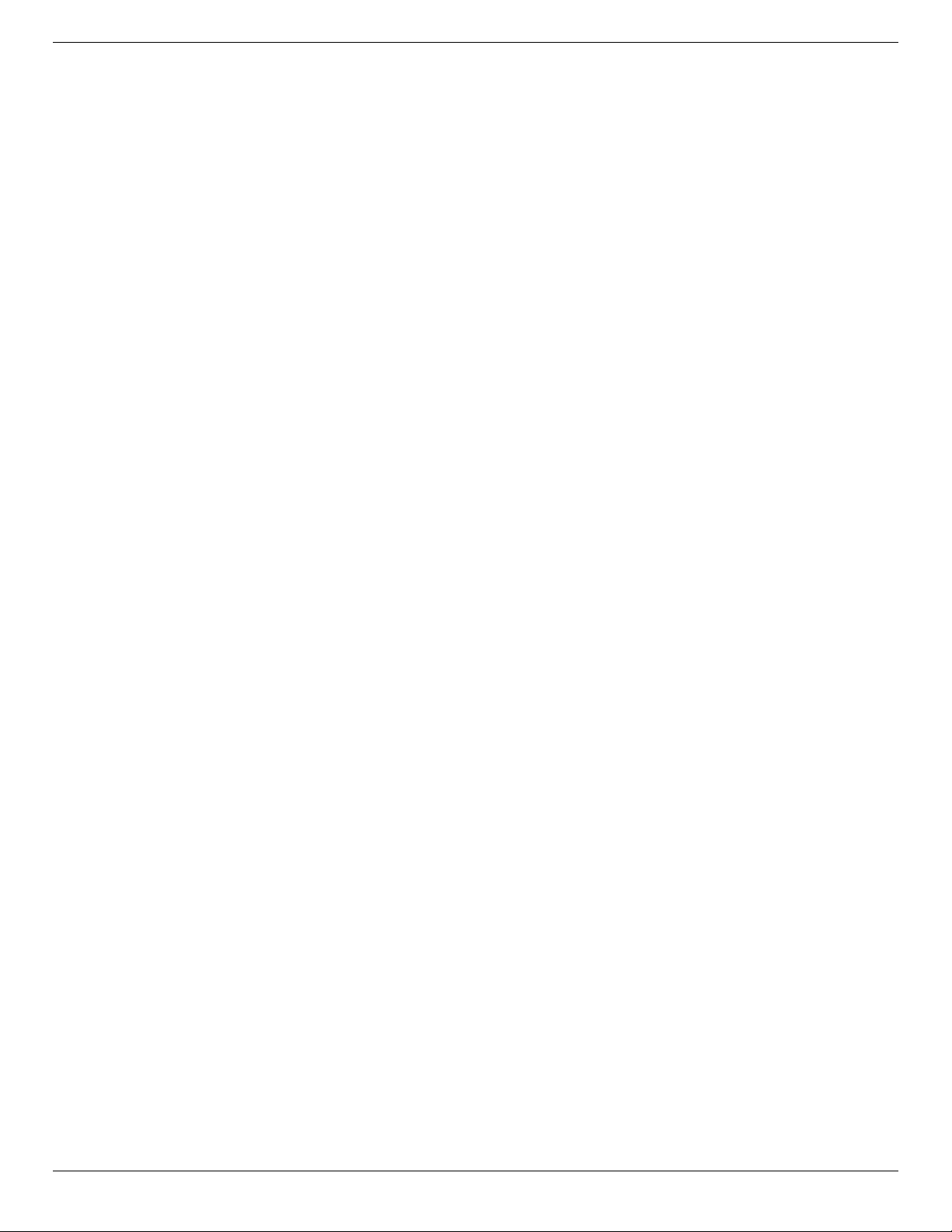
BDL6520EL
Polish Center for Testing and Certication Notice
The equipment should draw power from a socket with an attached protection circuit (a three-prong socket). All equipment that works together (computer,
display, printer, and so on) should have the same power supply source.
The phasing conductor of the room’s electrical installation should have a reserve short-circuit protection device in the form of a fuse with a nominal value
no larger than 16 amperes (A).
To completely switch off the equipment, the power supply cable must be removed from the power supply socket, which should be located near the
equipment and easily accessible.
A protection mark “B” conrms that the equipment is in compliance with the protection usage requirements of standards PN-93/T-42107 and PN-89/
E-06251.
Electric, Magnetic and Electronmagnetic Fields (“EMF”)
1. We manufacture and sell many products targeted at consumers, which, like any electronic apparatus, in general have the ability to emit and receive
electromagnetic signals.
2. One of our leading Business Principles is to take all necessary health and safety measures for our products, to comply with all applicable legal
requirements and to stay well within the EMF standards applicable at the time of producing the products.
3. We are committed to develop, produce and market products that cause no adverse health effects.
4. We conrm that if its products are handled properly for their intended use, they are safe to use according to scientic evidence available today.
5. We play an active role in the development of international EMF and safety standards, enabling us to anticipate further developments in standardization
for early integration in its products.
iv
Page 5
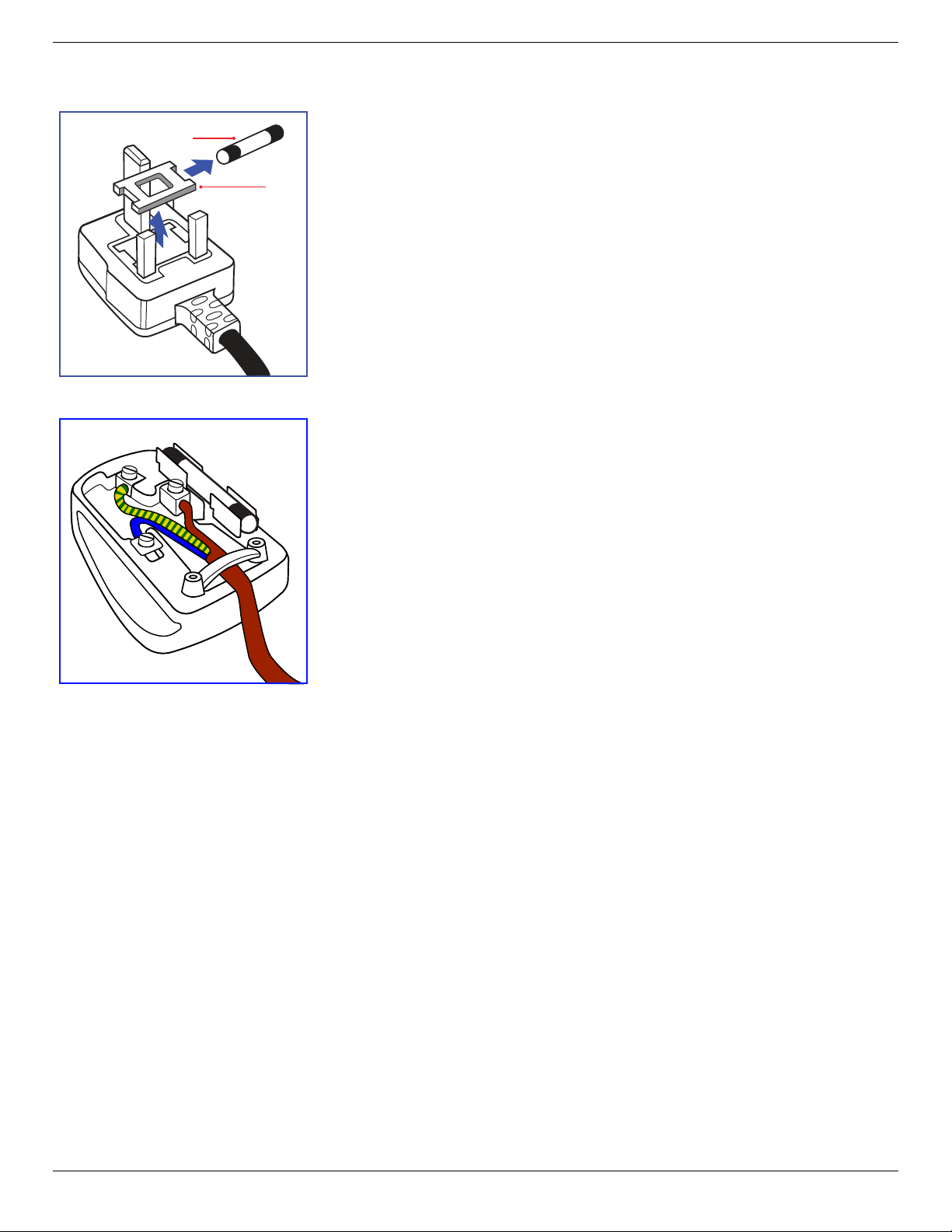
Information for U.K. only
(B)
(A)
BDL6520EL
WARNING – THIS APPLIANCE MUST BE EARTHED.
Important:
This apparatus is supplied with an approved moulded 13A plug. To change a fuse in this type of plug
proceed as follows:
1. Remove fuse cover and fuse.
2. Fit new fuse which should be a BS 1362 5A,A.S.T.A. or BSI approved type.
3. Ret the fuse cover.
If the tted plug is not suitable for your socket outlets, it should be cut off and an appropriate 3-pin
plug tted in its place.
If the mains plug contains a fuse, this should have a value of 5A. If a plug without a fuse is used, the fuse
at the distribution board should not be greater than 5A.
NOTE: The severed plug must be destroyed to avoid a possible shock hazard should it be inserted
into a 13A socket elsewhere.
How to connect a plug
The wires in the mains lead are coloured in accordance with the following code:
BLUE – “NEUTRAL” (“N”)
BROWN – “LIVE” (“L”)
GREEN & YELLOW – “EARTH” (“E”)
1. The GREEN & YELLOW wire must be connected to the terminal in the plug which is marked with
the letter “E” or by the Earth symbol or coloured GREEN or GREEN & YELLOW.
2. The BLUE wire must be connected to the terminal which is marked with the letter “N” or coloured
BLACK.
3. The BROWN wire must be connected to the terminal which marked with the letter “L” or
coloured RED.
Before replacing the plug cover, make certain that the cord grip is clamped over the sheath of the lead
– not simply over the three wires.
v
Page 6
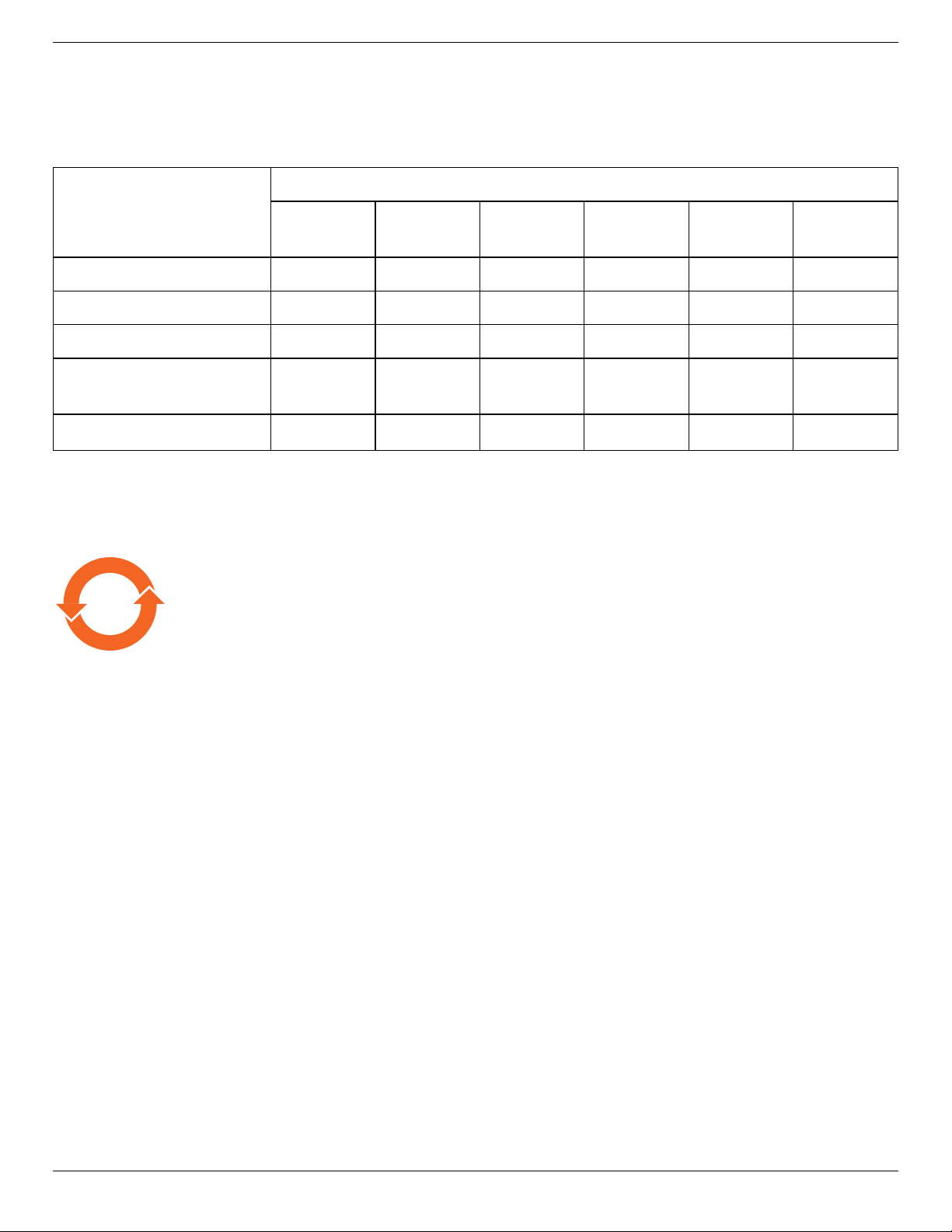
BDL6520EL
China RoHS
中国电子信息产品污染控制标识要求 (中国RoHS法规标示要求) 产品中有毒有害物质或元素
的名称及含量
有毒有害物质或元素
部件名称
外壳 O O O O O O
液晶面板 X X O O O O
电路板组件 X O O O O O
附件
(遥 控 器 ,电 源 线 ,连 接 线 )
遥控器电池 X O O O O O
O: 表示该有毒有害物质在该部件所有均质材料中的含量均在 SJ/T11363-20 06 标准规定的限量要求以下.
X: 表示该有毒有害物质至少在该部件的某一均质材料中的含量超出 SJ/ T11363 -2006 标准规定的限量要求.
铅
(Pb)
X O O O O O
汞
(Hg)
镉
(Cd)
六价铬
(Cr 6+)
多溴联苯
(PBB)
多溴二苯醚
(PBDE)
10
環保使用期限
此標識指期限(十年),電子信息產品中含有的有毒有害物質或元素在正常使用的條件下不會發生外泄或突變
,電子信息產品用戶使用該電子信息產品不會對環境造成嚴重污染或對其人身、財產造成嚴重損害的期限。
vi
Page 7
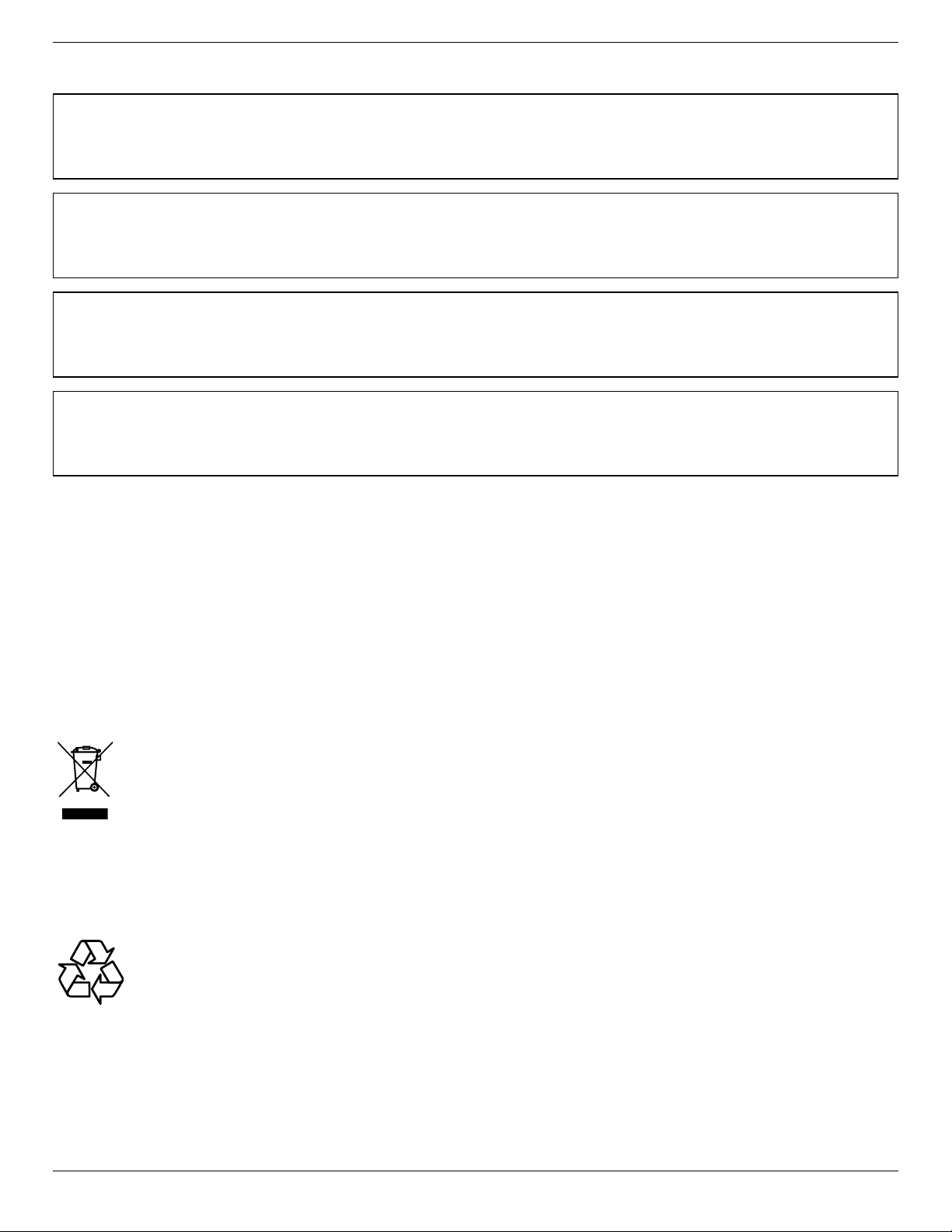
North Europe (Nordic Countries) Information
Placering/Ventilation
VARNING:
FÖRSÄKRA DIG OM ATT HUVUDBRYTARE OCH UTTAG ÄR LÄTÅTKOMLIGA, NÄR DU STÄLLER DIN UTRUSTNING PÅPLATS.
Placering/Ventilation
ADVARSEL:
SØRG VED PLACERINGEN FOR, AT NETLEDNINGENS STIK OG STIKKONTAKT ER NEMT TILGÆNGELIGE.
Paikka/Ilmankierto
VAROITUS:
SIJOITA LAITE SITEN, ETTÄ VERKKOJOHTO VOIDAAN TARVITTAESSA HELPOSTI IRROTTAA PISTORASIASTA.
Plassering/Ventilasjon
ADVARSEL:
NÅR DETTE UTSTYRET PLASSERES, MÅ DU PASSE PÅ AT KONTAKTENE FOR STØMTILFØRSEL ER LETTE Å NÅ.
BDL6520EL
End-of-Life Disposal
Your new Public Information Display contains materials that can be recycled and reused. Specialized companies can recycle your product to increase the
amount of reusable materials and to minimize the amount to be disposed of.
Please nd out about the local regulations on how to dispose of your old display from your local Philips dealer.
(For customers in Canada and U.S.A.)
This product may contain lead and/or mercury. Dispose of in accordance to local-state and federal regulations. For additional information on recycling
contact www.eia.org (Consumer Education Initiative)
Waste Electrical and Electronie Equipment-WEEE
Attention users in European Union private households
This marking on the product or on its packaging illustrates that, under European Directive 2002/96/EG governing used electrical
and electronic appliances, this product may not be disposed of with normal household waste. You are responsible for disposal of this
equipment through a designated waste electrical and electronic equipment collection. To determine the locations for dropping off such
waste electrical and electronic, contact your local government ofce, the waste disposal organization that ser ves your household or the
store at which you purchased the product.
Attention users in United States:
Like all LCD products, this set contains a lamp with Mercury. Please dispose of according to all Local, State and Federal Laws. For the disposal or recycling
information, contact: www.mygreenelectronics.com or www.eiae.org.
End of Life Directives-Recycling
Your new Public Information Display contains several materials that can be recycled for new users.
Like all LCD produces, this set contains a lamp with Mercury. Please dispose of according to all Local, State, and Federal laws.
vii
Page 8
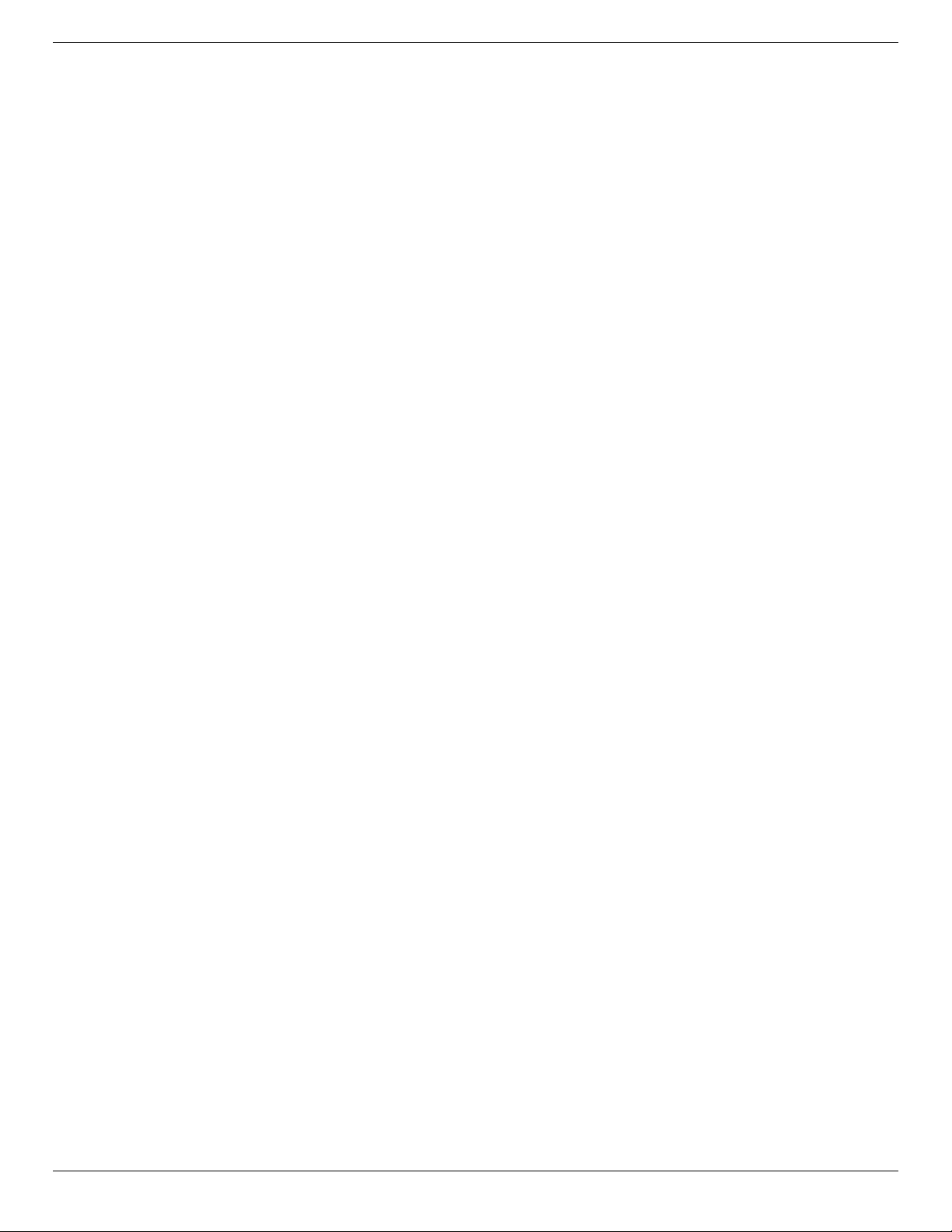
BDL6520EL
Table Of Contents
1. Unpacking and Installation ..................................... 1
1.1. Unpacking .....................................................................1
1.2. Package Contents .....................................................1
1.3. Installation Notes ......................................................1
1.4. Mounting on a Wall ................................................. 2
1.5. Mounting in Portrait Position ............................. 3
1.5.1. How to use the logo guider for
portrait position ........................................ 3
1.5.2. How to remove the logo .....................3
2. Parts and Functions ................................................. 4
2.1. Control Panel ..............................................................4
2.2. Input/Output Terminals ......................................... 5
2.3. Remote Control ........................................................6
2.3.1. General functions ..................................... 6
2.3.2. [FREEZE] operation ................................ 7
2.3.3. Inserting the batteries in the
remote control...........................................7
2.3.4. Handling the remote control ............. 7
2.3.5. Operating range of the remote
control.............................................................7
3. Connecting External Equipment .......................... 8
3.1. Using the Switch Cover ........................................8
3.2. Connecting External Equipment
(DVD/VCR/VCD) ....................................................9
3.2.1. Using COMPONENT video
input .................................................................9
3.6. Fixing your external PC .....................................13
4. OSD Menu .............................................................. 14
4.1. Navigating the OSD Menu .............................14
4.1.1. Navigating the OSD menu using
the remote control ............................... 14
4.1.2. Navigating the OSD menu using
the display’s control buttons ........... 14
4.2. OSD Menu Overview ........................................ 14
4.2.1. Picture menu ............................................ 14
4.2.2. Screen menu ............................................ 15
4.2.3. Audio menu .............................................. 16
4.2.4. PIP menu ....................................................16
4.2.5. Conguration1 menu ..........................17
4.2.6. Conguration2 menu ..........................18
4.2.7. Advanced option menu ..................... 18
5. Input Mode ..............................................................22
6. Pixel Defect Policy .................................................23
6.1. Pixels and Sub-Pixels ............................................23
6.2. Types of Pixel Defects +
Dot Denition ......................................................... 23
6.3. Bright Dot Defects ...............................................23
6.4. Dark Dot Defects ................................................. 24
6.5. Proximity of Pixel Defects ................................ 24
6.6. Pixel Defect Tolerances ...................................... 24
6.7. MURA .......................................................................... 24
3.2.2. Using HDMI video input ......................9
3.3. Connecting a PC .................................................... 10
3.3.1. Using VGA input .....................................10
3.3.2. Using DVI input ......................................10
3.3.3. Using HDMI input ................................. 10
3.4. Connecting Audio Equipment ........................11
3.4.1. Connecting external speakers........11
3.4.2. Connecting an external audio
device ........................................................... 11
3.5. Connecting Multiple Displays in a
Daisy-chain Conguration ................................ 12
3.5.1. Control connection .............................. 12
3.5.2. Video connection .................................. 12
7. Cleaning and Troubleshooting .............................25
7.1. Cleaning ......................................................................25
7.2. Troubleshooting ...................................................... 26
8. TechnicalSpecications ........................................ 27
viii
Page 9
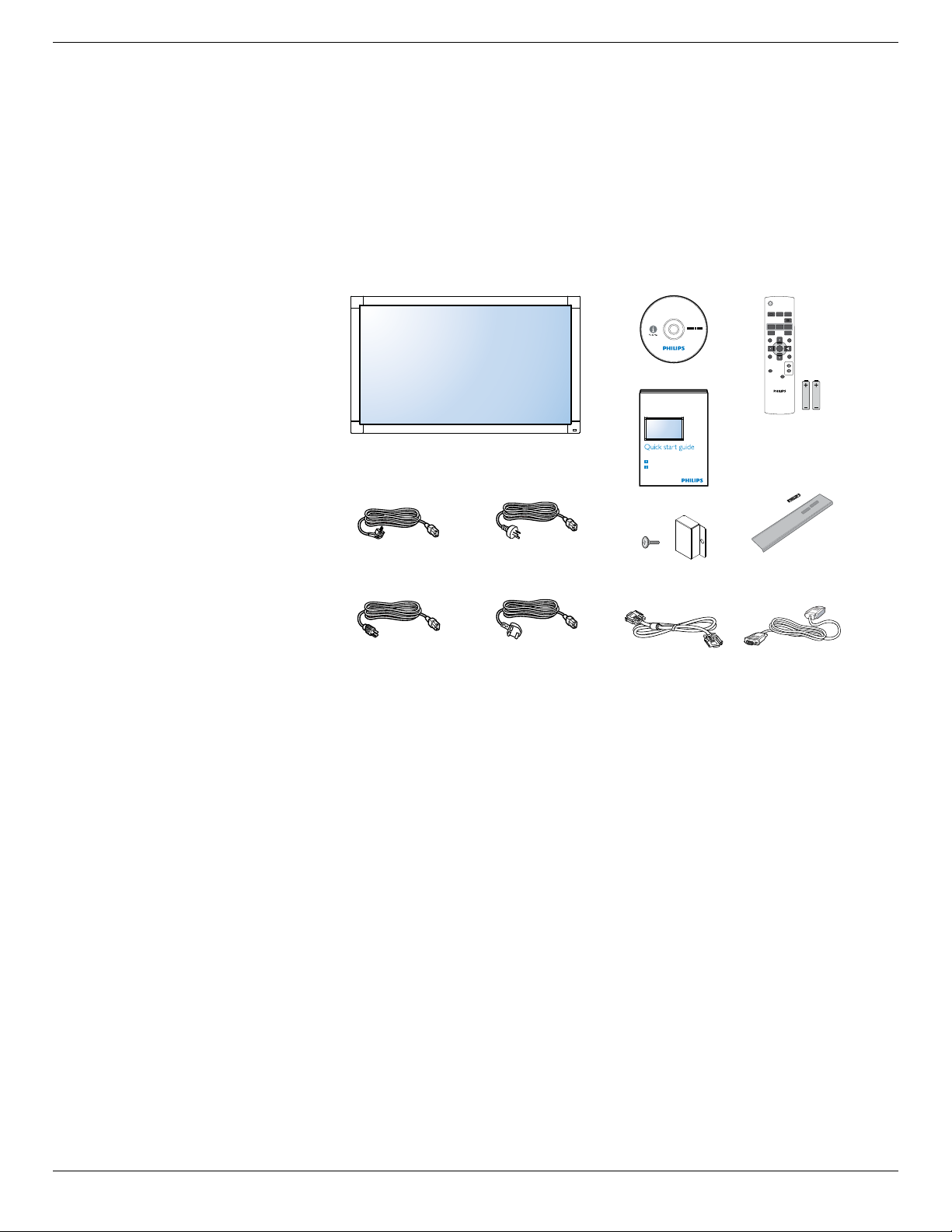
1. Unpacking and Installation
1.1. Unpacking
• This product is packed in a carton, together with the standard accessories.
• Any other optional accessories will be packed separately.
• Due to the size and weight of this display it is recommended for two people to move it.
• After opening the carton, ensure that the contents are complete and in good condition.
1.2. Package Contents
Please verify that you received the following items with your package content:
• LCD display
• CD ROM
• Remote control with AAA batteries
• Power cord (1.8 m)
• VGA cable (1.8 m)
• RS232 cable (3 m)
• Quick sart guide
• Power switch cover
• Screw for power switch cover (M3x8)
• Logo guider
* The supplied power cord varies depending on destination.
CD ROM
LCD Display
LCD-Display / Pantalla LCD / Écran LCD / Display LCD /
Wyświetlacz LCD / ЖК-монитор / LCD Ekran / 液晶显示器 / 液晶顯示器
BDL6520EL
Kurzanleitung / Guía rápida / Guide de démarrage rapide / Guida rapida /
Instrukcja szybkiego uruchomienia / Краткое руководство по запуску /
Hızlı başlangiç kılavuzu / 快速入门指南 / 快速入門指南
Installation / Installation / Instalación / Installation / Installazione / Instalacja /
Установка / Kurulum / 安装 / 安裝
Connect / Verbindungsfähigkeit / Conectividad / Connectivité / Connettività /
Połączenia / Подключение / Bağlantı / 连接性 / 連接性
Register your product and get support at
www.philips.com/welcome
Quick Start Guide
POWER
AUDIO
VIDEO
SMART
SOURCE
SOURCE
PIP
INPUTON/OFF CHANGE
BRIGHTNESSCONTRAST
MENU
DISPLAY
SET
EXIT
AUTO
ADJUST
VOL UP
MUTE
VOL DOWN
FREEZE
Remote Control
and AAA Batteries
BDL6520EL
For EU For China
Power Switch Cover
Logo Guider
and Screw (M3x8) x1
For North America For UK
RS232 Cable
VGA Cable
NOTES:
• For all other regions, apply a power cord that conforms to the AC voltage of the power socket and has been approved by and complies with the
safety regulations of the particular country.
• You might like to save the package box and packing material for shipping the display.
1.3. Installation Notes
• Due to the high power consumption, always use the plug exclusively designed for this product. If an extended line is required, please consult your
service agent.
• The product should be installed on a at surface to avoid tipping. The distance between the back of the product and the wall should be maintained
for proper ventilation. Avoid installing the product in the kitchen, bathroom or any other places with high humidity so as not to shorten the service life
of the electronic components.
• The product can normally operate only under 5000 m in altitude. In installations at altitudes above 5000 m, some abnormalities may be experienced.
1
Page 10
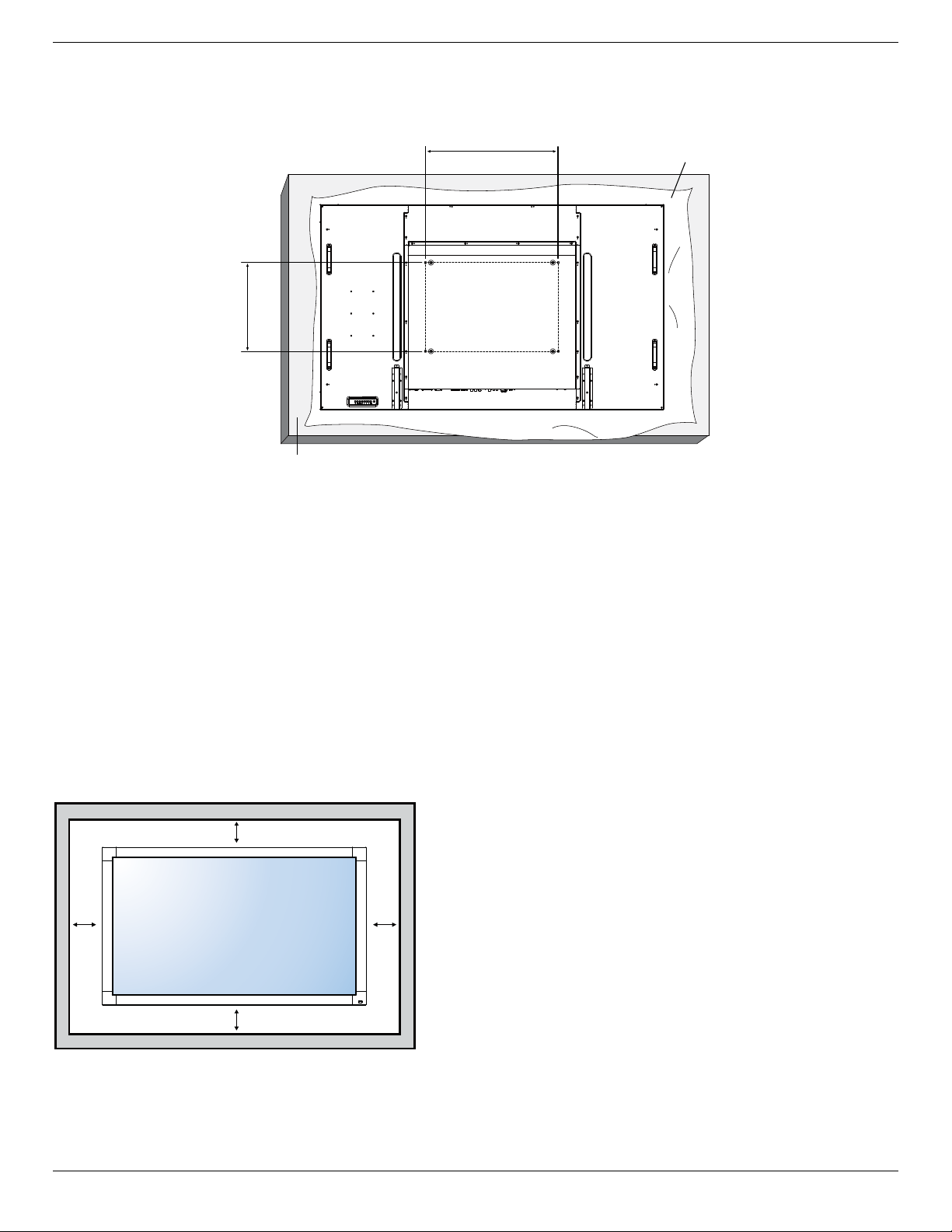
BDL6520EL
1.4. Mounting on a Wall
To mount this display to a wall, you will have to obtain a standard wall-mounting kit (commercially available). We recommend using a mounting interface
that complies with UL1678 standard in North America.
600
400
Table
Protective Sheet
1. Lay a protective sheet on a table, which was wrapped around the display when it was packaged, beneath the screen surface so as not to scratch the
screen face.
2. Ensure you have all accessories for mounting this display (wall mount, ceiling mount, table stand, etc).
3. Follow the instructions that come with the base mounting kit. Failure to follow correct mounting procedures could result in damage to the equipment
or injury to the user or installer. Product warranty does not cover damage caused by improper installation.
4. For the wall-mounting kit, use M8 mounting screws (having a length 14 mm longer than the thickness of the mounting bracket) and tighten them
securely.
Caution:
To prevent the display from falling:
• For wall or ceiling installation, we recommend installing the display with metal brackets which are commercially available. For detailed installation
instructions, refer to the guide received with the respective bracket.
• To lessen the probability of injury and damage resulting from fall of the display in case of earthquake or other natural disaster, be sure to consult the
bracket manufacturer for installation location.
Ventilation Requirements for enclosure locating
To allow heat to disperse, leave space between surrounding objects as shown in the diagram below.
100 mm
100 mm 100 mm
100 mm
2
Page 11
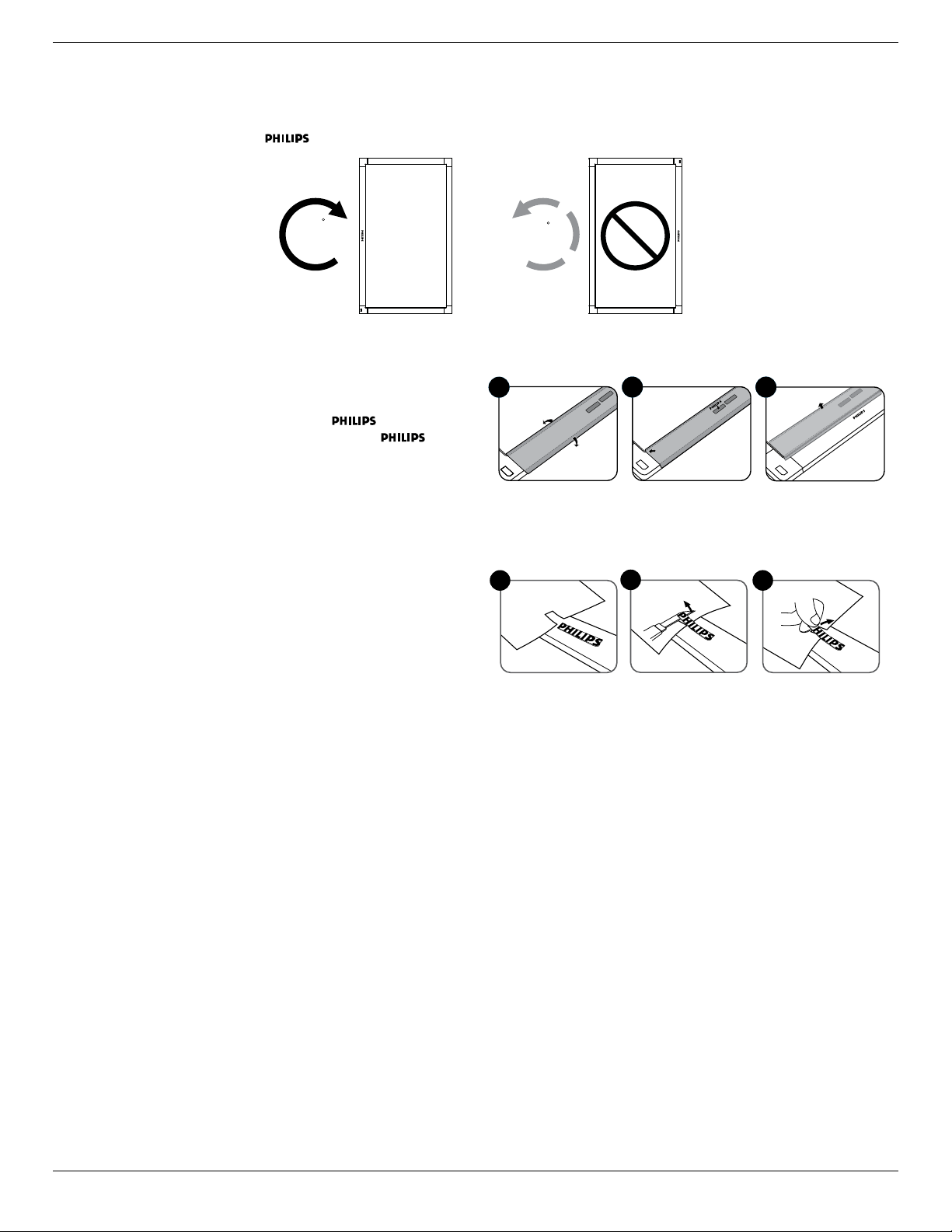
1.5. Mounting in Portrait Position
This display can be installed in portrait position.
1. Remove the table stand, if attached.
2. Rotate 90 degrees clockwise. The “
” logo should be on the LEFT side when facing the display.
BDL6520EL
90
1.5.1. How to use the logo guider for portrait position
1. Put the guider on the lower-left corner of the front bezel of the display.
Fold down both of its edges.
2. Peel off the protective lm at the back of the “
Hold and press the guider with your left hand. Put the “ ” logo
sticker with its adhesive side down into the logo hole with your right
hand, and press to make it stick tightly onto the front bezel.
3. Remove the guider.
” logo sticker.
1.5.2. How to remove the logo
1. Prepare a piece of paper with a cutting area of logo as a protector to
prevent the front bezel from scratching.
2. Using a knife, carefully remove the logo sticker with the paper placing
beneath.
3. Tear off the logo sticker.
90
1 2 3
1
2
3
NOTE: When installing the display on a wall, please consult a professional technician for proper installation. We accept no liability for installations not
performed by a professional technician.
3
Page 12
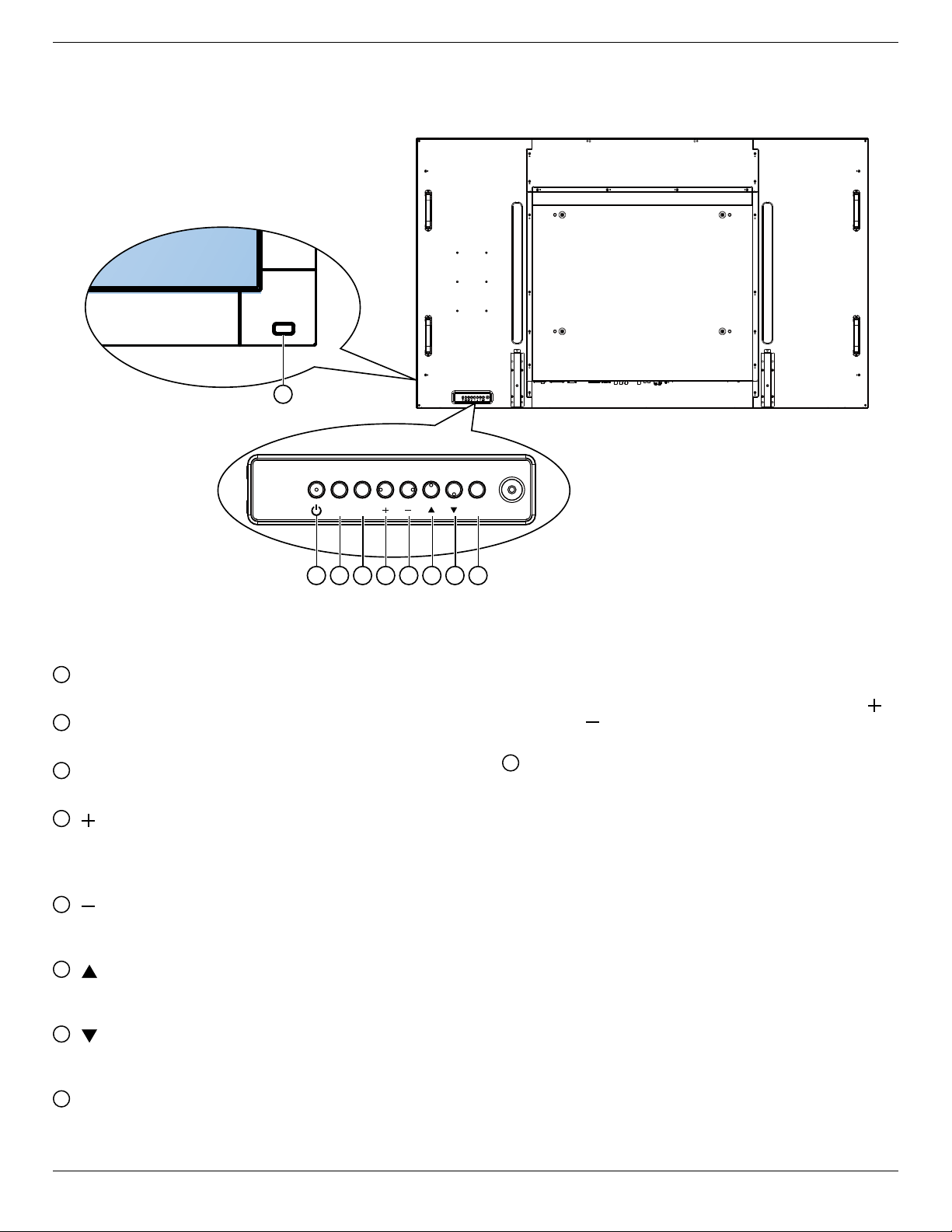
BDL6520EL
2. Parts and Functions
2.1. Control Panel
9
INPUT
MUTE
1
1
POWER] button
[
Press to turn the display on or put the display to standby.
2
MUTE] button
[
Press to switch the audio mute ON/OFF.
3
INPUT] button
[
Press to select the input source.
4
[ ] button
Press to increase the adjustment while OSD menu is on, or increase
the audio output level while OSD menu is off.
• Used as [SET] button in the On-Screen-Display menu,
5
[ ] button
Press to decrease the adjustment while OSD menu is on, or
decrease the audio output level while OSD menu is off.
6
[ ] button
Press to move the highlight bar up to adjust the selected item while
OSD menu is on.
7
[ ] button
Press to move the highlight bar down to adjust the selected item
while OSD menu is on.
8
MENU] button
[
Press to return to previous menu while OSD menu is on, or to
activate the OSD menu when OSD menu is off.
MENU
8765432
NOTE: “Keyboard Control Lock Mode” This function completely
disables the access to all Keyboard Control functions. To
enable or disable the keyboard control lock, press both [
and [ ] buttons and hold down continuously for more than
3 (three) seconds.
9
Remote control sensor and power status indicator
• Receives command signals from the remote control.
• Indicates the operating status of the display without OPS:
- Lights green when the display is turned on
- Lights red when the display is in standby mode
- Lights amber when the display enters APM mode
- When {SCHEDULE} is enabled, the light blinks green and red
- If the light blinks red, it indicates that a failure has been
detected
- Lights off when the main power of the display is turned off
• Indicates the operating status of the display with OPS:
- Lights green when the display is on, but the OPS is off
- Lights blue when the display and the OPS is on
- Lights red when the display is in standby mode
- Lights amber when the display enters APM mode
- When {SCHEDULE} is enabled, the light blinks green and red
- If the light blinks red, it indicates that a failure has been
detected
- Lights off when the main power of the display is turned off
]
4
Page 13

2.2. Input/Output Terminals
AUDIO IN 2
AUDIO IN 3
AUDIO OUT
S-VIDEO IN
AUDIO IN 1
VIDEO IN
VIDEO OUT
BDL6520EL
2 5 7 9 12 1513
1 3 4
1
AC IN
AC power input.
2
MAIN POWER SWITCH
Main power on/off switch.
3
AC OUT
AC power output.
4
RS232C IN / RS232C OUT
RS232C network input/output for the loop-through function.
5
RJ-45
LAN port connection for your OPS device.
6
DVI IN
DVI-D video input.
7
VGA OUT (D-Sub)
VGA video output.
8
HDMI IN
HDMI video/audio input.
9
VGA IN (D-Sub)
VGA video input.
10
COMPONENT IN (BNC)
Component YPbPr video source input.
(OUT)
1
6
8 10 11 12 14 16
(IN)
3
2
11
VIDEO IN / VIDEO OUT
• S-VIDEO IN (Mini DIN 4 pin): S-VIDEO (Y/C separate signal)
input.
• VIDEO IN (BNC): Composite video signal input.
• VIDEO OUT (BNC): Composite video signal output from
[VIDEO IN] jack.
12
AUDIO IN 1 / AUDIO IN 2 / AUDIO IN 3
Audio input from external AV device.
• AUDIO IN 1: 3.5 mm stereo phone jack
• AUDIO IN 2, AUDIO IN 3: RCA phone jack
13
AUDIO OUT (RCA)
Audio signal output from [AUDIO IN 1], [ AUDIO IN 2], or [AUDIO
IN 3] jack to connect your external AV device.
14
SPEAKER OUT
Audio output to external speakers.
15
SPEAKER SWITCH
Internal speaker on/off switch.
16
OPS SLOT
Connection slot for your OPS device.
5
Page 14

BDL6520EL
2.3. Remote Control
2.3.1. General functions
POWER
1
10
PIP
SET
FREEZE
AUDIO
SOURCE
BRIGHTNESSCONTRAST
MENU
VOL UP
VOL DOWN
EXIT
11
12
13
14
15
16
17
18
19
20
21
SMART
VIDEO
SOURCE
2
3
INPUTON/OFF CHANGE
4
5
DISPLAY
6
7
8
AUTO
ADJUST
MUTE
9
1
[POWER] button
Press to switch on the display from standby mode. Press again to
turn it off and back into standby mode.
2
[SMART] button
Press to activate Smart Menu. Press [ ] or [ ] button to select
menu options. Press [SET] button to conrm and exit the selection.
• Standard: Used for normal images (factory setting)
• Highbright: Used for moving image such as Video
• sRGB: Used for text based images
3
[PIP] (Picture In Picture) button
[ON/OFF]: Turn PIP mode on/off.
[INPUT]: Select the input signal for the sub-picture.
[CHANGE]: Toggle between the main picture and sub picture.
4
[CONTRAST] button
Press to activate Contrast Menu. Press [ ] or [ ] button to adjust
the value. Press [MENU] button to conrm and exit.
5
[DISPLAY] button
Press to turn on/off the information OSD displayed on the upper
right corner of the screen.
6
[ ] button
• Press to move the selection left in OSD menu.
• Press to decrease the value in OSD menu.
• Press to move the sub-picture left in PIP mode.
7
[SET] button
Press to activate the setting inside the OSD menu.
8
[AUTO ADJUST] button
Press to run the Auto Adjust function.
NOTE: This button is functional for VGA input only.
9
[MUTE] button
Press to turn the mute function on/off.
10
[VIDEO SOURCE] button
Press to toggle Video Source Menu. Press [ ] or [ ] button to
select one of the video sources among HDMI, DVI-D, VGA,
Component, S-Video, Video, or Card OPS. Press [SET]
button to conrm and exit.
11
[AUDIO SOURCE] button
Press to toggle Audio Source Menu. Press [ ] or [ ] button to
select one of the audio sources among HDMI, Audio1, Audio2,
Audio3, or Card OPS. Press [SET] button to conrm and exit.
12
Picture Format button
Press to switch screen aspect ratio.
• For PC signal: FULL, NORMAL, CUSTOM, and REAL.
• For Video signal: FULL, NORMAL, DYNAMIC, CUSTOM,
REAL, and 21:9.
13
[BRIGHTNESS] button
Press to toggle Brightness Menu. Press [ ] or [ ] button to adjust
the value. Press [MENU] button to conrm and exit.
14
[ ] button
• Press to move the selection up in OSD menu.
• Press to move the sub-picture up in PIP mode.
15
[MENU] button
Press to turn the OSD menu on/off.
16
[ ] button
• Press to move the selection right in OSD menu.
• Press to increase the value in OSD menu.
• Press to move the sub-picture right in PIP mode.
17
[EXIT] button
Press to turn back to the previous OSD menu.
18
[ ] button
• Press to move the selection down in OSD menu.
• Press to move the sub-picture down in PIP mode.
19
[VOL UP] button
Press to increase the audio output level.
20
[VOL DOWN] button
Press to decrease the audio output level.
21
[FREEZE] button
Press to freeze screen image.
6
Page 15

BDL6520EL
2.3.2. [FREEZE] operation
Press this button to freeze the screen image.
To freeze the screen image:
1. Press the [FREEZE] button on the remote control to activate the
FREEZE function.
2. The screen plays the frozen image at the moment you activated this
function, regardless of the source still being playing.
3. Press the [FREEZE] button again to deactivate the FREEZE function.
The screen plays back the live video source.
NOTES:
• To activate the FREEZE function, you will have to set the OSD
option {Conguration1} {Panel saving} {Pixel shift} setting to
{Off}.
• While activated the FREEZE operation, the other actions, like
turning on/off the power, switching sources, or selecting image
timing, will force releasing the FREEZE function and restore playing
the live video source.
• If the video source of the frozen image is disconnected, the display
will blackout, and a “No Signal” message will appear on the screen.
The screen will restore playing the live video source if the video
source of the frozen image is connected back.
2.3.3. Inserting the batteries in the remote
control
The remote control is powered by two 1.5V AAA batteries.
To install or replace batteries:
1. Press and then slide the cover to open it.
2. Align the batteries according to the (+) and (–) indications inside
the battery compar tment.
3. Replace the cover.
2.3.5. Operating range of the remote control
Point the top of the remote control toward the display’s remote control
sensor when pressing a button.
Use the remote control within a distance of less than 10m/33ft from
the display’s sensor, and a horizontal and vertical angle of less than 30
degrees.
NOTE: The remote control may not function properly when the
remote control sensor on the display is under direct sunlight
or strong illumination, or when there is an obstacle in the path
of signal transmission.
30 30
POWER
AUDIO
VIDEO
SMART
SOURCE
SOURCE
PIP
INPUTON/OFF CHANGE
BRIGHTNESSCONTRAST
DISPLAY
MENU
SET
AUTO
EXIT
ADJUST
VOL UP
MUTE
VOL DOWN
FREEZE
Caution:
The incorrect use of batteries can result in leaks or bursting. Be sure to
follow these instructions:
• Place “AAA” batteries matching the (+) and (–) signs on each
battery to the (+) and (–) signs of the battery compartment.
• Do not mix battery types.
• Do not combine new batteries with used ones. It causes shorter life
or leakage of batteries.
• Remove the dead batteries immediately to prevent them from
liquid leaking in the battery compar tment. Don’t touch exposed
battery acid, as it can damage your skin.
NOTE: If you do not intend to use the remote control for a long
period, remove the batteries.
2.3.4. Handling the remote control
• Do not subject to strong shock.
• Do not allow water or other liquid to splash the remote control. If
the remote control gets wet, wipe it dry immediately.
• Avoid exposure to heat and steam.
• Other than to install the batteries, do not open the remote control.
7
Page 16

BDL6520EL
3. Connecting External Equipment
3.1. Using the Switch Cover
A cover for the power switch is provided to prevent the display from being turned on or off accidentally.
To lock the cover into position:
1. Align and insert the cover to the indentation located beside the power switch.
2. Use the screw to lock the cover.
8
Page 17

3.2. Connecting External Equipment (DVD/VCR/VCD)
3.2.1. Using COMPONENT video input
BDL6520EL
3.2.2. Using HDMI video input
[COMPONENT IN]
(YPbPr)
Component Out
(YPbPr)
DVD / VCR / VCD
[AUDIO IN 2], [AUDIO IN 3]
[R] [L]
Audio Out
DVD / VCR / VCD
HDMI Out
[HDMI IN]
9
Page 18

BDL6520EL
3.3. Connecting a PC
3.3.1. Using VGA input
3.3.2. Using DVI input
[VGA IN]
[AUDIO IN 1]
[R] [L]
[AUDIO IN 1]
VGA Out
Audio Out
PC
[AUDIO IN 2], [AUDIO IN 3]
DVI Out
Audio Out
PC
3.3.3. Using HDMI input
[DVI IN]
[AUDIO IN 2], [AUDIO IN 3]
[R] [L]
HDMI Out
PC
[HDMI IN]
10
Page 19

3.4. Connecting Audio Equipment
3.4.1. Connecting external speakers
External Speakers
Speaker Switch
NOTE: Press the [Speaker Switch] to select either the internal or external speakers according to your connection.
BDL6520EL
3.4.2. Connecting an external audio device
Audio In
Stereo Amplifier
[AUDIO OUT]
[R][L]
11
Page 20

BDL6520EL
3.5. Connecting Multiple Displays in a Daisy-chain Configuration
You can interconnect multiple displays to create a daisy-chain conguration for applications such as a video wall.
NOTE: Up to maximum 25 displays (5x5) can be used in a daisy-chain conguration.
3.5.1. Control connection
PC
3.5.2. Video connection
PC
[VGA Out]
[DVI Out]
DISPLAY 1
[RS232C IN][RS-232C] [RS232C OUT] [RS232C IN]
DISPLAY 1
[VGA IN]
[DVI-D IN]
[VGA OUT]
[VGA IN]
[DVI-D IN]
DISPLAY 2
DISPLAY 2
12
Page 21

3.6. Fixing your external PC
Thi sidsplay reserved 6 pcs of M4 screw holes with 100 mm pitch for mounting your Smart Insert Module. (by using M4x10 screw)
100 mm
100 mm100 mm
BDL6520EL
13
Page 22

BDL6520EL
4. OSD Menu
An overall view of the On-Screen Display (OSD) structure is shown
below. You can use it as a reference for further adjusting your display.
4.1. Navigating the OSD Menu
4.1.1. Navigating the OSD menu using the
remote control
MENU
SET
EXIT
1. Press [MENU] button on the remote control to display the OSD
menu.
2. Press [
3. Press [SET] or [
4. In the submenu, press [
press [ ] or [ ] button to adjust settings. If there is a submenu,
press [SET] or [
5. Press [EXIT] button to return to the previous menu, or press
[MENU] button to exit the OSD menu.
4.1.2. Navigating the OSD menu using the
1. Press [MENU] button to display the OSD menu.
2. Press [
3. Press [
4. In the submenu, press [
press [ ] or [ ] button to adjust settings. If there is a submenu,
press [ ] button to enter the submenu.
5. Press [MENU] button to return to the previous menu, or press
[MENU] button several times to exit the OSD menu.
] or [ ] button to choose the item you want to adjust.
] button to enter the submenu.
] or [ ] button to toggle among items,
] button to enter the submenu.
display’s control buttons
] or [ ] button to choose the item you want to adjust.
] button to enter the submenu.
] or [ ] button to toggle among items,
4.2. OSD Menu Overview
4.2.1. Picture menu
Picture
Screen
Audio
PIP
Configuration1
Configuration2
Advanced option
Brightness
Adjust the overall image brightness by changing the intensity of the LCD
panel’s backlight.
Contrast
Adjust to sharpen the picture quality. The black por tions of the picture
become richer in darkness and the white become brighter.
Sharpness
Adjust to improve the image detail.
Black level
Video black level is dened as the level of brightness at the darkest
(black) part of a visual image. Adjust to change the image brightness.
Noise reduction
Adjust to remove the noise in the image. You can select a suitable noise
reduction level.
Choose from: {Off} / {Low} / {Medium} / {High}.
NOTE: This item is functional for HDMI(Video mode), Video, and
YPbPr inputs only.
Tint
Adjust to change the color tint of the image.
Use the [
] or [ ] button to adjust. Press the [ ] button and the
esh tone color turns slightly green. Press the [ ] button and the esh
tone color turns slightly purple.
NOTE: This item is functional for HDMI(Video mode), Video, and
YPbPr inputs only.
Color
Adjust to increase or decrease the intensity of colors in the image.
NOTE: This item is functional for HDMI(Video mode),Video and
YPbPr inputs only.
Color temperature
Select a color temperature for the image. A lower color temperature
will have a reddish tint, whilst a higher color temperature gives off a
more bluish tint.
Choose from: {3000K} / {4000K} / {5000K} / {6500K} / {7500K} /
{9300K} / {10000K} / {Native} / {User}.
Color control
With this function you can adjust the color tones of the image precisely
by changing the R (Red), G (Green) and B (Blue) settings independently.
Brightness
Contrast
Sharpness
Black level
Noise reduction
Tint
Color
Color temperature
Color control
Smart contrast
Smart picture
14
Page 23

BDL6520EL
NOTE: This item is functional only when {Color temperature} is set
to {User}.
Smart contrast
When turned on, this function helps enhance image contrast when
displaying dark scenes.
Smart picture
The following smart picture modes are available for:
• PC mode: {Standard} / {Highbright} / {sRGB}.
• Video mode: {Standard} / {Highbright} / {Cinema}.
Video source
Select the video input source according to the video signal source
connected to the video input on the display.
Picture reset
Reset all settings in the Picture menu.
4.2.2. Screen menu
Picture
Screen
Audio
PIP
Configuration1
Configuration2
H position
V position
Clock
Clock phase
Zoom mode
Custom zoom
Screen reset
Clock phase
Adjust to improve the focus, clarity and stability of the image.
NOTE: This item is functional for VGA input only.
Zoom mode
The pictures you receive may be transmitted in 16:9 format (wide
screen) or 4:3 format (conventional screen). The 16:9 pictures
sometimes have a black band at the top and bottom of the screen
(letterbox format).
This function allows you to optimize the picture display on screen. The
following zoom modes are available for:
• PC mode: {Full} / {Normal} / {Custom} / {Real}.
• Video mode: {Full} / {Normal} / {Dynamic} / {Custom} / {Real} /
{21:9}.
Full
This mode restores the correct proportions
of pictures transmitted in 16:9 using the full
screen display.
Normal
The picture is reproduced in 4:3 format and
a black band is displayed on either side of the
picture.
Dynamic
Fill the entire screen by stretching 4:3 pictures
non-proportionally.
Custom
Choose to apply the custom zoom settings in
the Custom Zoom submenu.
Real
This mode displays the image pixel-by-pixel
on screen without scaling the original image
size.
21:9
The picture is enlarged to 16:9 format. This
mode is recommended when displaying
pictures that have black bands at the top and
bottom (letterbox format).
Advanced option
H position
Press the [
] button to move the image to the right, or [ ] to move
the image to the left.
NOTE: This item is functional for all inputs except HDMI and Card
OPS in video mode.
V position
Press the [
] button to move the image up, or [ ] to move the image
down.
NOTE: This item is functional for all inputs except HDMI and Card
OPS in video mode.
Clock
Adjust the width of the image.
NOTE: This item is functional for VGA input only.
Custom zoom
You can use this function to further customize the zoom settings to suit
the image you want to display.
NOTE: This item is functional only when the Zoom mode setting is
set to Custom.
Zoom
Expands the horizontal and vertical sizes of the
image simultaneously.
H zoom
Expands the horizontal size of the image only.
V zoom
Expands the vertical size of the image only.
15
Page 24

BDL6520EL
H position
Moves the horizontal position of the image left
or right.
V position
Moves the vertical position of the image up or
down.
Screen reset
Reset all settings in the Screen menu to factory preset values.
4.2.3. Audio menu
Picture
Screen
Audio
PIP
Configuration1
Configuration2
Advanced option
Balance
Adjust to emphasize left or right audio output balance.
Treble
Adjust to increase or decrease higher-pitched sounds.
Bass
Adjust to increase or decrease lower-pitched sounds.
Volume
Adjust to increase or decrease the audio output level.
Maximum volume
Adjust your own limitation for the maximum volume setting. This stops
the volume from being playing at too loud a level.
Minimum volume
Adjust your own limitation for the minimum volume setting.
Mute
Turn the mute function on/off.
Audio source
Select the audio input source according to the audio signal source
connected to the audio input and HDMI sockets on the display.
Balance
Treble
Bass
Volume
Maximum volume
Minimum volume
Mute
Audio source
Audio reset
Card OPS audio
Audio reset
Reset all settings in the Audio menu to factory preset values.
Card OPS audio
Select the analog or digital audio mode for card OPS.
4.2.4. PIP menu
Picture
Screen
Audio
PIP
Configuration1
Configuration2
Advanced option
PIP
Select the PIP (Picture-in-Picture) mode.
Choose from: {Off} / {PIP} / {POP} / {PBP aspect} / {PBP full}.
PIP input
Select the input signal for the sub-picture.
PIP change
Enlarges the smaller picture to become the main picture, and vice versa.
PIP size
Select the size of the sub picture in the PIP (Picture-in-Picture) mode.
Choose from: {Small} / {Medium} / {Large}.
PIP audio
Select the audio source in the PIP (Picture-in-Picture) mode.
• {Main} – Select audio from the main picture
• {Sub} – Select audio from the sub picture.
PIP reset
Reset all settings in the PIP menu to factory preset values.
NOTES:
• The PIP function is available only under the following condition:
Set OSD option {Conguration1} {Panel saving} {Pixel shift}
setting to {Off}, and set OSD option {Advanced option} {Tiling}
{Enable} setting to {No}.
• The PIP function is available only for certain signal source
combinations as shown in the table below.
• The availability of the PIP function will also depend on the resolution
of the input signal being used.
Main Picture
Sub Picture
HDMI X X X X O O X
DVI-D X X X X O O X
VGA X X X X O O X
YPbPr X X X X O O X
Video O O O O X X O
Video O O O O X X O
Card OPS X X X X O O X
HDMI DVI-D VGA YPbPr
(O: PIP function available, X: PIP function unavailable)
PIP
PIP input
PIP change
PIP size
PIP audio
PIP reset
S-Video Video
Card
OPS
16
Page 25

BDL6520EL
By pressing the [PIP ON/OFF] button on the remote control, you can
change the mode in the order shown below:
PIP POP
PBP aspect PBP full
Off
The resolutions in the PIP and POP modes are congured as follows:
PIP SIZE {Small} : 320 × 240 pixels
{Medium} : 480 × 320 pixels
{Large} : 640 × 480 pixels
POP SIZE : 474 × 355 pixels
NOTE: The images displayed in the sub picture always t the PIP
sizes shown above irrespective of the aspect ratio of the input
image.
4.2.5. Configuration1 menu
Picture
Screen
Audio
PIP
Configuration1
Configuration2
Advanced option
Switch on state
Select the display status used for the next time you connect the power
cord.
• {Power off} – The display will remain off when the power cord is
connected to a wall outlet.
• {Forced on} – The display will turn on when the power cord is
connected to a wall outlet.
• {Last status} – The display will return to the previous power status
(on/off/standby) when removing and replacing the power cord.
Auto adjust
Use this function to automatically optimize the display of VGA input
image.
NOTE: This item is functional for VGA input only.
Power save
Use this setting to reduce the power automatically.
• {RGB} – Select {On} to let the display enter APM mode when no
signal is detected from the HDMI Graphic mode, HDMI, DVI-D, or
VGA inputs after 30 seconds.
• {VIDEO} – Select {On} to enter power saving mode when no signal
is detected from the HDMI Video mode or YPbPr inputs after 30
minutes.
Language
Select the language used in the OSD menu.
The options are: {
{ } / { } / { } / { } / { } / { }.
Switch on state
Auto adjust
Power save
Language
Panel saving
Color system
Network control port
Network settings
Configuration reset
Factory reset
} / { } / { } / { } /
Panel saving
Choose to enable the panel saving functions and thus reduce the risk of
“image persistence” or “ghost-imaging”.
• {Cooling Fan} – Select {On} to turn on the cooling fan all the
time. Select {Auto} to turn on/off the cooling fan according to the
display’s temperature.
NOTES:
• The default {Auto} option will start running the cooling fan
if the temperature of 60°C (140°F) is reached, and will keep
running for 30 minutes after cooling down to the temperature
of 58°C (136°F).
• A temperature-warning message will be shown on the screen if
the temperature reaches 79°C (174°F). All key functions except
[Power] key will then be disabled.
• Once the temperature reaches 80°C (176°F), the display power
will be shut down automatically.
• {Brightness} – Select {On} and the image brightness will be reduced
to an appropriate level. The Brightness setting in the Picture menu
will be unavailable when selected.
• {Pixel shift} – Select the time interval ({Auto} / {10 ~ 900} Seconds
/ {Off}) for the display to slightly expand the image size and shift the
position of pixels in four directions (up, down, left, or right).
Color system
Selects the Color System depending on your input video format.
The options are: {Auto} / {NTSC} / {PAL} / {SECAM} / {4.43NTSC} /
{PAL-60}.
NOTE: This item is functional for VIDEO input only.
Network control port
Select the network control port.
Choose from: {RS232} / {LAN(RJ45)} / {Card OPS RS232}.
NOTES:
• If {LAN(RJ45)} is selected, then {RS232} will not be activated, even
if a cable is attached, and vice versa.
• The option {Card OPS RS232} is functional after connected with
your OPS device.
Network settings
Assign {IP address}, {Subnet Mask}, and {Default gateway} for the
display.
Network settings
Network host name
DHCP
IP address
Subnet mask
Default gateway
Login user name
Login password
9
172
255
0
admin
0
[ SET ]
Disable
0
-
16
-
0
-
255
-
0
-
0
-
0
0
0
change [SET] in STORE
1
-
0
-
0
-
L
Z
0
• DHCP – Choose to enable or disable the DHCP function. If
enabled, the display will be assigned IP address, Subnet mask and
Default gateway automatically. If disabled, you will be prompted
17
Page 26

BDL6520EL
to enter the following values manually. When nished, press [SET]
button to store and save the chosen values.
• IP address
• Subnet mask
• Default gateway
• Login user name (The default user name is {admin})
• Login password (The default password is {0000})
Conguration reset
Reset all settings in Conguration1 menu to the factory preset values.
Factory reset
Reset all settings in the OSD menus of {Picture}, {Screen}, {Audio}, {PIP},
{Conguration1}, {Conguration2}, and {Advanced option} to the
factory preset values.
Press [
] or [ ] button to select [Reset], and then press [SET] button
to do the reset.
Factory reset
Cancel
Reset
4.2.6. Configuration2 menu
Picture
Screen
Audio
PIP
Configuration1
Configuration2
Advanced option
OSD turn off
Set the period of time the OSD (on-screen display) menu stays on the
screen.
The options are: {5 ~ 120} seconds.
Information OSD
Set the period of time the information OSD is displayed on the upper
right corner of the screen. The information OSD will display when input
signal is changed.
The information OSD will remain on the screen with {Off} selection.
The options are: {1 ~ 60} seconds.
Off Timer
Set the display to turn itself off to standby mode within an amount of
time specied.
The options are: {Off, 1 ~ 24} hours from currrent time.
NOTE: When the “Off timer” is activated, the “Schedule” settings will
be disabled.
OSD turn off
Information OSD
Off timer
OSD H-position
OSD V-position
Monitor information
OSD H-position
Adjust the horizontal position of the OSD menu.
OSD V-position
Adjust the vertical position of the OSD menu.
Monitor information
Shows information about your display, including model number, serial
number, operating hours and software version.
Monitor information
Model name:
Serial no:
Operation hours:
SW Version:
BDL6520EL
VER 0.204
0 H 3M
4.2.7. Advanced option menu
Picture
Screen
Audio
PIP
Configuration1
Configuration2
Advanced option
Input resolution
Set the resolution of the VGA input. This is only required when the
display is unable to detect the VGA input resolution correctly.
NOTE: This item is functional for VGA input only.
The options are:
• {1024x768 / 1280x768 / 1360x768 / 1366x768}
• {1400x1050 / 1680x1050}
• {1600x1200 / 1920x1200}
• {Auto}: Determines the resolution automatically.
The selected settings will become effective after turning off the power
and turning it on again.
Black level expansion
This feature offers deeper blacks for an even better image quality.
The options are: {Off} / {Low} / {Medium} / {High}.
NOTE: This item is functional for Video mode input only.
Gamma selection
Gamma is what controls the overall brightness of an image. Images
which are not corrected properly can appear too white or too dark, so
controlling the gamma properly can have a huge inuence on the overall
picture quality of your display.
The options are: {Native} / {2.2} / {2.4} / {S gamma}.
Scan mode
Change the display area of the image.
Input resolution
Black level expansion
Gamma selection
Scan mode
Scan conversion
Film mode
IR control
Keyboard control
Tiling
Heat status
Date and time
18
Page 27

BDL6520EL
• {Overscan} – Display about 95% of the original size of the image.
The rest of the areas surrounding the image will be cut off.
• {Underscan} – Display the image in its original size.
NOTE: This item is functional for Video mode input only.
Scan conversion
Choose to enable or disable the IP (Interlace to Progressive) conversion
function.
• {Progressive} – Enable the IP conversion function (recommended).
Once enabled, the interlace input signal will be converted to
progressive format for better display quality.
• {Interlace} – Disable the IP function. This mode is suitable for
displaying motion pictures, but it increases the chance of image
retention.
Film mode
Choose to turn on or off the lm mode frame conversion function.
• {Auto} – Enable the lm mode frame conversion function for
movies and motion pictures. The display converts a 24 frames-persecond (24 fps) input signal format to DVD video signal format.
Once this function is enabled, it is recommended that you set the
{Scan conversion} function to {Progressive}.
• {Off} – Disable the lm mode frame conversion function. This mode
is suitable for TV broadcasting and VCR signals.
IR control
Select the operation mode of the remote control when multiple
displays are connected via an RS232C connection.
• {Normal} – All displays can be operated normally by the remote
control unit.
• {Primary} – Designate this display as the primary display for remote
control operation. Only this display can be operated by the remote
control.
• {Secondary} – Designate this display as the secondary display. This
display can not be operated by the remote control, and will only
receive the control signal from the primary display via the RS232C
connection.
• {Lock All} / {Lock all but Volume} / {Lock all but Power} – Lock
the remote control function of this display. To unlock, press and hold
the [DISPLAY] button on the remote control for 5 (ve) seconds..
Keyboard control
Choose to enable or disable the display keyboard (control buttons)
function.
• {Unlock} – Enable the keyboard function.
• {Lock All} / {Lock all but Volume} / {Lock all but Power} – Disable
the keyboard function.
Tiling
With this function you can create a single large-screen matrix (video
wall) that consists of up to 25 sets of this display (up to 5-sets each on
the vertical and horizontal side). This function requires a daisy-chain
connection.
Example: 2 × 2 screen matrix (4 displays)
H monitors = 2 displays
V monitors = 2 displays
H monitors
1 2
V monitors
Position
3 4
Example: 5 × 5 screen matrix (25 displays)
H monitors = 5 displays
V monitors = 5 displays
H monitors
1 2
6 7
3 4
8 9
5
10
11 12 13 14 15
V monitors
16 17 18 19 20
21 22 23 24 25
• H monitors – Select the number of displays on the horizontal side.
• V monitors – Select the number of displays on the vertical side.
• Position – Select the position of this display in the screen matrix.
• Frame comp. – Choose to turn the frame compensation function
on or off. If selected {Ye s}, the display will adjust the image to
compensate for the width of the display bezels in order to
accurately display the image.
Frame comp. – {Yes}
Position
Tiling
H monitors
V monitors
Position
Frame comp.
Enable
Switch on delay
1
1
1
No
No
Off
19
Page 28

BDL6520EL
Frame comp. – {No}
• Enable: Choose to enable or disable the Tiling function. If enabled,
the display will apply the settings in {H monitors}, {V monitors},
{Position}, and {Frame comp.}.
• Switch on delay: Set the power-on delaying time (in seconds). The
default option {Auto} allows a sequential powering-on for each
display by their ID number when multiple displays are connected.
The options are: {Off / Auto / 2, 4, 6, 8, 10, 20, 30, 40, 50}
NOTE: The Tiling function will be disabled when the [ON/OFF]
button for PIP is pressed.
Heat status
This function allows you to check the thermal status of the display at
any time.
Date and time
Adjust the current date and time for the display’s internal clock.
Date and time
Year
Month
Day
Hour
Minute
Daylight saving time
Current date time
2013 . 01 . 01 20 : 20 : 17
1. Press [ ] button to enter the submenu.
2. Press [
] or [ ] button to toggle between {Year}, {Month}, {Day},
{Hour}, {Minute}, and {Daylight saving time}.
3. Press [
] or [ ] button to adjust all settings except {Daylight
saving time}.
4. Press [SET] button to enter the {Daylight saving} submenu.
5. Press [
] or [ ] button to select item, press [ ] or [ ] button
to adjust.
Schedule
This function allows you to program up to 7 (seven) different scheduled
time intervals for the display to activate.
You can select:
• The time for the display to turn on and turn off.
• The days in a week for the display to activate.
2013
01
01
20
20
Press [SET] to set clock
• Which input source the display will use for each scheduled
activation period.
NOTE: We recommend you to set up current date and time in the
{Date and time} menu before using this function.
1. Press [SET] or [
] button to enter the submenu.
Schedule
Today
1
2
3
4
5
6
7
2013 . 01 . 01 TUE 20 : 19 : 55
On
_ :
Every day
Wed
SAT
Off Input
_ _
:
_
MON
THU
SUN
_
TUE
FRI
Every week
2. Press [ ] or [ ] button to select a schedule item (item number 1
~ 7), and then press [
] button to mark it the item number.
Schedule
Today
1
2
3
4
5
6
7
2013 . 01 . 01 TUE 20 : 19 : 55
1 32
On
_ :
Every day
Wed
SAT
Off Input
_ _
:
_
MON
THU
SUN
_
TUE
FRI
Every week
4
3. Press [ ] or [ ] button to select the schedule:
1
Power-on schedule: Press [ ] or [ ] button to set the hour
and minute for the display to turn on.
2
Power-off schedule: Press [ ] or [ ] button to set the hour
and minute for the display to turn off.
Select or leave an empty “__” for both the hour and minute slot if
you do not want to use this power-on or power-off schedule.
3
Input-source selection: Press [ ] or [ ] button to select an
input source. If no input source is selected, the input source
will remain the same as last selected.
4
Date schedule: Press [ ] button to select which day in a
week this schedule item will be take effect, and then press the
[SET] button.
4. For additional schedule settings, press [EXIT], then repeat the steps
above. A check mark in the box next to the number of the schedule
item indicates that the selected schedule is in effect.
NOTES:
• The {Every day} selection in a schedule item takes priority over the
other weekly schedules.
• If the schedules overlap, the scheduled power-on time takes priority
over scheduled power-off time.
20
Page 29

BDL6520EL
• If there are two schedule items programmed for the same time, the
highest numbered schedule takes priority. For example, if schedule
items #1 and #2 both set the display to power on at 7:00 AM and
off at 5:00 PM, then only schedule item # 1 will take effect.
Monitor ID
Set the ID number for controlling the display via the RS232C
connection. Each display must have a unique ID number when multiple
sets of this display are connected. The monitor ID number range is
between 1 to 26.
DDC/CI
Choose to turn on or off the DDC/CI communication function. Select
{On} for normal use.
DDC/CI (Command Interface) species a means for a computer to
send commands to the monitor, as well as receive sensor data from the
monitor, over the bidirectional link such as DDC2Ab/Bi/B+.
Specic commands to control monitors are dened in a separate
Monitor Control Command Set (MCCS) standard.
DDC/CI monitors are sometimes supplied with an external color
sensor to allow automatic calibration of the monitor’s color balance.
Some tilting DDC/CI monitors support an auto pivot function, where
a rotation sensor in the monitor enables the operating system to keep
the display upright as the monitor is moved between its portrait and
landscape positions.
The following DDC/CI commands should be supported via command
line:
No. Commands
1 Set Brightness
2 set Contrast
3 Set Red Gain
4 Set Green Gain
5 Set Blue Gain
6 Get Brightness
7 Get Contrast
8 Get Red Gain
9 Get Green Gain
10 Get Blue
on when the display power is set to on. When set to other video
source inputs, the OPS will always be set to on.
• {Always off} – The OPS will always be set to off.
• {Always on} – The OPS will always be set to on.
Advanced option reset
Picture
Screen
Audio
PIP
Configuration1
Configuration2
Advanced option
Schecule
Monitor ID
DDC/CI
Smart power
Auto signal detection Off
OPS settings
Advanced option reset
Action
Action
On
Off
Always on
Action
Reset all settings in the Advanced option menu to factory preset values.
1. Press [SET] or [
2. Press [
] or [ ] button to select {Reset} and press the [SET]
] button to enter the submenu.
button to restore settings to factory preset values.
3. Press the [EXIT] button or select {Cancel} and press the [SET]
button to cancel and then return to the previous menu.
Smart power
Set the display to reduce the power consumption automatically.
The options are: {Off} / {Medium} / {High}.
Auto signal detection
Choose to let the display detect and display available signal sources
automatically.
• {On} – Set the display to display the image automatically once a
signal is connected.
• {Off} – Once a signal is connected, it can only be selected manually.
APM (Advanced Power Management)
Turn on or off the automatic power management setting.
• {Off} – Shutdown power directly if no signal detected. (Default)
• {On} – Enter power saving mode if no signal detected.
OPS settings
Set the OPS conguration under each power condition.
• {Auto} – After selecting {Card OPS} for video source input, the
OPS will be set to off when the display power is set to off, or set to
21
Page 30

BDL6520EL
5. Input Mode
PC Resolution:
Standard
Resolution
VGA 640
WVGA 720 400 70 Hz 33.75 MHz 16:9 Wide Video Graphic Array
SVGA 800
XGA 1024
WXGA 1280 768 60 Hz 79.5 MHz 5:3 Wide XGA
WXGA 1280 800 60 Hz 79.5 MHz 16:10 Wide XGA
SXGA 1280 960 60 Hz 108 MHz 4:3 Super XGA
SXGA 1280 1024 60 Hz 108 MHz 5:4 Super XGA
WXGA 1360 768 60 Hz 85.5 MHz 16:9 Wide XGA
WXGA 1366 768 60 Hz 85.5 MHz 16:9 Wide XGA
UXGA 1600 1200 60 Hz 162 MHz 4:3 Ultra XGA
HD1080 1920 1080 60 Hz 148.5 MHz 16:9 HD1080
Active Resolution
H Pixels V Lines
480 60 Hz 25.175 MHz
480 75 Hz 31.5 MHz
600 60 Hz 40 MHz
600 75 Hz 49.5 MHz
768 60 Hz 65 MHz
768 75 Hz 78.75 MHz
Refresh Rate Pixel Rate Aspect Ratio Stand for Mode
4:3 Video Graphic Array480 72 Hz 31.5 MHz
4:3 Super VGA
4:3 Extended Graphic Array
SDTV Resolution:
Standard
Resolution
480i
480p 59.94 Hz 27 MHz
576i
576p 50 Hz 27 MHz
Active Resolution
H Pixels V Lines
720 480
720 480
Refresh Rate Pixel Rate Aspect Ratio Stand for Mode
29.97 Hz 13.5 MHz
25 Hz 13.5 MHz
4:3 Modied NTSC Standard
4:3 Modied PAL Standard
HDTV Resolution:
Standard
Resolution
720p 1280 720
1080i 1920 1080
1080p 1920 1080
• The PC text quality is optimum in HD 1080 mode (1920 × 1080, 60 Hz).
• Your PC display screen might appear different depending on the manufacturer (and your particular version of Windows).
• Check your PC instruction book for information about connecting your PC to a display.
• If a vertical and horizontal frequency-select mode exists, select 60 Hz (vertical) and 31.5 KHz (horizontal). In some cases, abnormal signals (such as
stripes) might appear on the screen when the PC power is turned off (or if the PC is disconnected). If so, press the [INPUT] button to enter the
video mode. Also, make sure that the PC is connected.
• When horizontal synchronous signals seem irregular in RGB mode, check PC power saving mode or cable connections.
• The display settings table complies to the IBM/VESA standards, and based on the analog input.
• The DVI support mode is regarded as same to the PC support mode.
• The best timing for the vertical frequency to each mode is 60 Hz.
Active Resolution
H Pixels V Lines
Refresh Rate Pixel Rate Aspect Ratio Stand for Mode
50 Hz
60 Hz
25 Hz
30 Hz
50 Hz
60 Hz
74.25 MHz 16:9 Normally DVB Mode
74.25 MHz 16:9 Normally ATSC Mode
148.5 MHz 16:9 Normally ATSC Mode
22
Page 31

BDL6520EL
6. Pixel Defect Policy
We strive to deliver the highest quality products and use some of the industry’s most advanced manufacturing processes whilst practicing stringent quality
control. However, pixel or sub-pixel defects on the PDP / TFT panels used in Plasma- & LCD- displays are sometimes unavoidable. No manufacturer can
guarantee that all panels will be free from pixel defects, but Philips guarantees that any Plasma- & LCD- displays with an unacceptable number of defects
will be repaired during the warranty period in line with your local guarantee conditions.
This notice explains the different types of pixel defects and denes the acceptable defect level for the BDL6520EL LCD screen. In order to qualify for
repair under warranty, the number of pixel defects must exceed a certain level as shown in the reference table. If the LCD screen is within specication a
warranty exchange / claim back will be refused. Additionally, because some types or combinations of pixel defects are more noticeable than others, Philips
sets even higher quality standards for those.
6.1. Pixels and Sub-Pixels
subpixel
pixel
6.2. Types of Pixel Defects + Dot Definition
Pixel and sub-pixel defects appear on the screen in different ways. There are three categories of pixel defects and several types of sub-pixel defects within
each category.
Dot denition = What is a defective “Dot”? :
One or more defective, adjacent sub-pixel are dened as one “dot”. The no. of defective sub-pixels are not relevant to dene a defective dot. This means
that a defective dot can consist of one, two or three defective sub-pixels which can be dark or lit.
A pixel, or picture element, is composed of three sub-pixels in the primary colors of red, green and
blue. Many pixels together form an image. When all sub-pixels of a pixel are lit, the three colored
sub-pixels together appear as a single white pixel. When all are dark, the three colored sub-pixels
together appear as a single black pixel. Other combinations of lit and dark sub-pixels appear as
single pixels of other colors.
RR G B
One dot = One Pixel; consists of three sub-pixels of Red, Green, and Blue.
6.3. Bright Dot Defects
Bright dot defects appear as pixels or sub-pixels that are always lit or “on”. These are the examples of bright dot defects:
One lit red, green or blue sub pixel Two adjacent lit sub pixels:
Red + Blue = Purple
Red + Green = Yellow
Green + Blue = Cyan (Light Blue)
Three adjacent lit sub pixels (one white pixel)
23
Page 32

BDL6520EL
6.4. Dark Dot Defects
Black dot defects appear as pixels or sub-pixels that are always dark or “off”. These are the examples of black dot defects:
One dark dot Two adjacent dark dots = 1 pair of dark dots Two dark dots, specications denes the
minimum distance between dark dots
6.5. Proximity of Pixel Defects
Because pixel and sub-pixels defects of the same type that are nearby one another may be more noticeable, Philips also species tolerances for the
proximity of pixel defects. In the table below you can nd specications about:
• Allowed amount of adjacent dark dots = (adjacent dark dots =1 pair of dark dots)
• Minimum distance between dark dots
• Total no. of all defective dots
6.6. Pixel Defect Tolerances
In order to qualify for repair due to pixel defects during the warranty period, a PDP / TFT panel in a Philips Plasma / LCD- display must have pixel or sub-
pixel defects exceeding the tolerances listed in the following table.
BRIGHT DOT EFFECT ACCEPTABLE LEVEL
1 lit sub pixel 2
BLACK DOT EFFECT ACCEPTABLE LEVEL
1 dark sub pixel 10
TOTAL DOT DEFECTS OF ALL TYPES 12
NOTE: * 1 or 2 adjacent sub pixel defects = 1 dot defect
6.7. MURA
Dark spots or patches may occasionally appear on some liquid crystal display (LCD) panels. This is known within the industry as Mura, which is a Japanese
term for “unevenness.” It is used to describe an irregular pattern or area in which uneven screen uniformity appears under certain conditions. Mura is a
result of the deterioration of the liquid crystal alignment layer and is most commonly caused by long-term operation under high ambient temperatures. It
is an industry- wide phenomenon and Mura is not repairable. It is also not covered by our warranty terms.
Mura has been around since the introduction of LCD technology and with screens getting bigger and in operation 24/7, many displays are running in low
light conditions. This all adds to the possibility of Mura affecting displays.
HOW TO SPOT MURA
There are many symptoms of Mura and also multiple causes. Several of these are listed below:
• Impurities or foreign particles in the crystal matrix
• Uneven distribution of LCD matrix during manufacturing
• Non-uniform luminance distribution of the backlight
• Panel assembly induced stress
• Flaws within the LCD cells
• Thermal induced stress – high temperature operation over long periods of time
HOW TO AVOID MURA
Although we can not guarantee the complete eradication of Mura every time, in general the appearance of Mura can be minimized by these methods:
• Lower the backlight brightness
• Use a screen saver
• Reduce the ambient temperature around the unit
24
Page 33

BDL6520EL
7. Cleaning and Troubleshooting
7.1. Cleaning
Caution When Using the Display
• Do not bring your hands, face or objects close to the ventilation holes of the display. The top of the display is usually very hot due to the high
temperature of exhaust air being released through the ventilation holes. Burns or personal injuries may occur if any body parts are brought too
close. Placing any object near the top of the display could also result in heat related damage to the object as well as the display itself.
• Be sure to disconnect all cables before moving the display. Moving the display with its cables attached may damage the cables and thus cause re
or electric shock.
• Disconnect the power plug from the wall outlet as a safety precaution before carrying out any type of cleaning or maintenance procedure.
Front Panel Cleaning Instructions
• The front of the display has been specially treated. Wipe the surface gently using only a cleaning cloth or a soft, lint-free cloth.
• If the surface becomes dirty, soak a soft, lint-free cloth in a mild detergent solution. Wring the cloth to remove excess liquid. Wipe the surface of
the display to remove dirt. Then use a dry cloth of the same type to dry.
• Do not scratch or hit the surface of the panel with ngers or hard objects of any kind.
• Do not use volatile substances such as insert sprays, solvents and thinners.
Cabinet Cleaning Instructions
• If the cabinet becomes dirty, wipe the cabinet with a soft, dry cloth.
• If the cabinet is extremely dirty, soak a lint-free cloth in a mild detergent solution. Wring the cloth to remove as much moisture as possible. Wipe
the cabinet. Use another dry cloth to wipe over until the surface is dry.
• Do not allow any water or detergent to come into contact with the surface of the display. If water or moisture gets inside the unit, operating
problems, electrical and shock hazards may result.
• Do not scratch or hit the cabinet with ngers or hard objects of any kind.
• Do not use volatile substances such as insert sprays, solvents and thinners on the cabinet.
• Do not place anything made from rubber or PVC near the cabinet for any extended periods of time.
25
Page 34

BDL6520EL
7.2. Troubleshooting
Symptom Possible Cause Remedy
No picture is displayed 1. The power cord is disconnected.
2. The main power switch on the back of the
display is not switched on.
3. The selected input has no connection.
4. The display is in standby mode.
Interference displayed on the display or audible
noise is heard
Color is abnormal The signal cable is not connected properly. Make sure that the signal cable is attached rmly
Picture is distorted with abnormal patterns 1. The signal cable is not connected properly.
Displayimagedoesn’tllupthefullsizeofthe
screen
Can hear sound, but no picture Improperly connected source signal cable. Make sure that both video inputs and sound
Can see picture but no sound is heard 1. Improperly connected source signal cable.
Caused by surrounding electrical appliances or
uorescent lights.
2. The input signal is beyond the capabilities of
the display.
The zoom mode is not correctly set. Use the Zoom mode or Custom zoom function
2. Volume is turned all the way down.
3. [MUTE] is turned on.
4. No external speaker connected.
1. Plug in the power cord.
2. Make sure the power switch is switched on.
3. Connect a signal connection to the display.
Move the display to another location to see is the
interference is reduced.
to the back of the display.
1. Make sure that the signal cable is attached
rmly.
2. Check the video signal source to see if it
is beyond the range of the display. Please
verify its specications with this display’s
specication section.
in the Screen menu to ne tune display geometry
and time frequency parameter.
inputs are correctly connected.
1. Make sure that both video inputs and sound
inputs are correctly connected.
2. Press [VOL UP] or [VOL DOWN] button to
hear sound.
3. Switch MUTE off by using the [MUTE]
button.
4. Connect external speakers and adjust the
volume to a suitable level.
Some picture elements do not light up Some pixels of the display may not turn on. This display is manufactured using an extremely
high level of precision technology: however,
sometimes some pixels of the display may not
display. This is not a malfunction.
After-Images can still be seen on the display
after the display is powered off. (Examples
of still pictures include logos, video games,
computer images, and images displayed in 4:3
normal mode)
A still picture is displayed for an over extended
period of time
Do not allow a still image to be displayed for
an extended period of time as this can cause a
permanent after-image to remain on the display.
26
Page 35

8. Technical Specifications
Display:
Item Specications
Screen Size (Active Area) 65” LCD (165.1 cm)
Aspect Ratio 16:9
Number of Pixels 1920 (H) × 1080 (V)
Pixel Pitch 0.744 (H) × 0.744 (V) [mm]
Displayable Colors 1.07 Billion colors
Brightness (typical) 360 cd/m²
Contrast Ratio (typical) 4000:1
Viewing Angle 178 degrees
In/Out Terminals:
Item Specications
Speaker Output Internal Speakers
External Speakers
Audio Output RCA Jack × 2 0.5V [rms] (Normal) / 2 Channel (L+R)
Audio Input 3.5 mm Stereo × 1
RCA Jack × 4
RS232C Input/Output D-Sub Jack × 2 (9 pin) TXD + RXD (1:1)
LAN RJ-45 Jack × 1 (8 pin) 10/100 LAN Port
HDMI Input HDMI Jack × 1
(Type A) (19 pin)
DVI-D Input DVI-D jack Digital RGB: TMDS (Video)
VGA Input D-Sub Jack × 1 (15 pin) Analog RGB: 0.7V [p-p] (75Ω), H/CS/V: TTL (2.2kΩ), SOG: 1V [p-p] (75Ω)
VGA Output D-Sub Jack × 1 (15 pin) Analog RGB: 0.7V [p-p] (75Ω), H/CS/V: TTL (2.2kΩ), SOG: 1V [p-p] (75Ω)
Component Input BNC Jack × 3 Y: 1V [p-p] (75Ω), Pb: 0.7V [p-p] (75Ω), Pr: 0.7V [p-p] (75Ω)
VIDEO Input S-VIDEO Jack × 1
BNC Jack × 1
VIDEO Output BNC Jack × 1 Composite 1V [p-p] (75Ω)
10W (L) + 10W (R) [RMS]/8Ω
1 Way 1 Speaker System
82 dB/W/M/160 Hz ~ 13 KHz
0.5V [rms] (Normal) / 2 Channel (L+R)
Digital RGB: TMDS (Video + Audio)
Video: 720p, 1080p, 1920 × 1080/60 Hz (WUXGA)
MAX:
Audio: 48 KHz / 2 Channel (L+R)
Supports LPCM only
MAX: 720p, 1080p, 1920 × 1080/60 Hz (WUXGA)
MAX: 720p, 1080p, 1920 × 1080/60 Hz (WUXGA)
MAX: 480i, 576i, 480p, 576p, 720p, 1080i, 1080p
Y: 1V [p-p] (75Ω), C: 0.3V [p-p] (75Ω)
Composite 1V [p-p] (75Ω)
BDL6520EL
General:
Item Specications
Power Input 100-240V
Power Output 100-240V
Power Consumption (Max) TBD 330 W (With OPS)
Power Consumption (typ.) TBD 250 W (Without OPS)
Power Consumption (Standby & Off) < 0.5W (OSD: APM mode off)
Dimensions [W × H × D] 1552 × 927.1 × 93 mm
Weight 52 Kg
Gross Weight 67.5 Kg (Reference only)
50-60Hz, 6.0-4.0A
50-60Hz, 2A
27
Page 36

BDL6520EL
Environmental Condition:
Item Specications
Temperature
Humidity
Altitude
Operational 0 ~ 40°C
Storage -20 ~ 60°C
Operational 20 ~ 80% RH (No condensation)
Storage 10 ~ 90% RH (No condensation)
Operational 0 ~ 5,000 m
Storage 0 ~ 9,000 m
Internal Speaker:
Item Specications
Type 1 Way 1 Speaker
Input 10 W (RMS)
Impedance 8Ω
Output Sound Pressure 82 dB/W/M
Frequency Response 160 Hz ~ 13 KHz
28
Page 37

© 2013 Koninklijke Philips Electronics N.V. All rights reserved.
Philips and the Philips Shield Emblem are registered trademarks of
Koninklijke Philips Electronics N.V. and are used under license from
Koninklijke Philips Electronics N.V.
Specicationsaresubjecttochangewithoutnotice.
