Philips BDL5587XL Owner's Manual

BDL5587XL
www.publicsignagesolutions.philips.com
EN User manual
Cleaning and troubleshooting
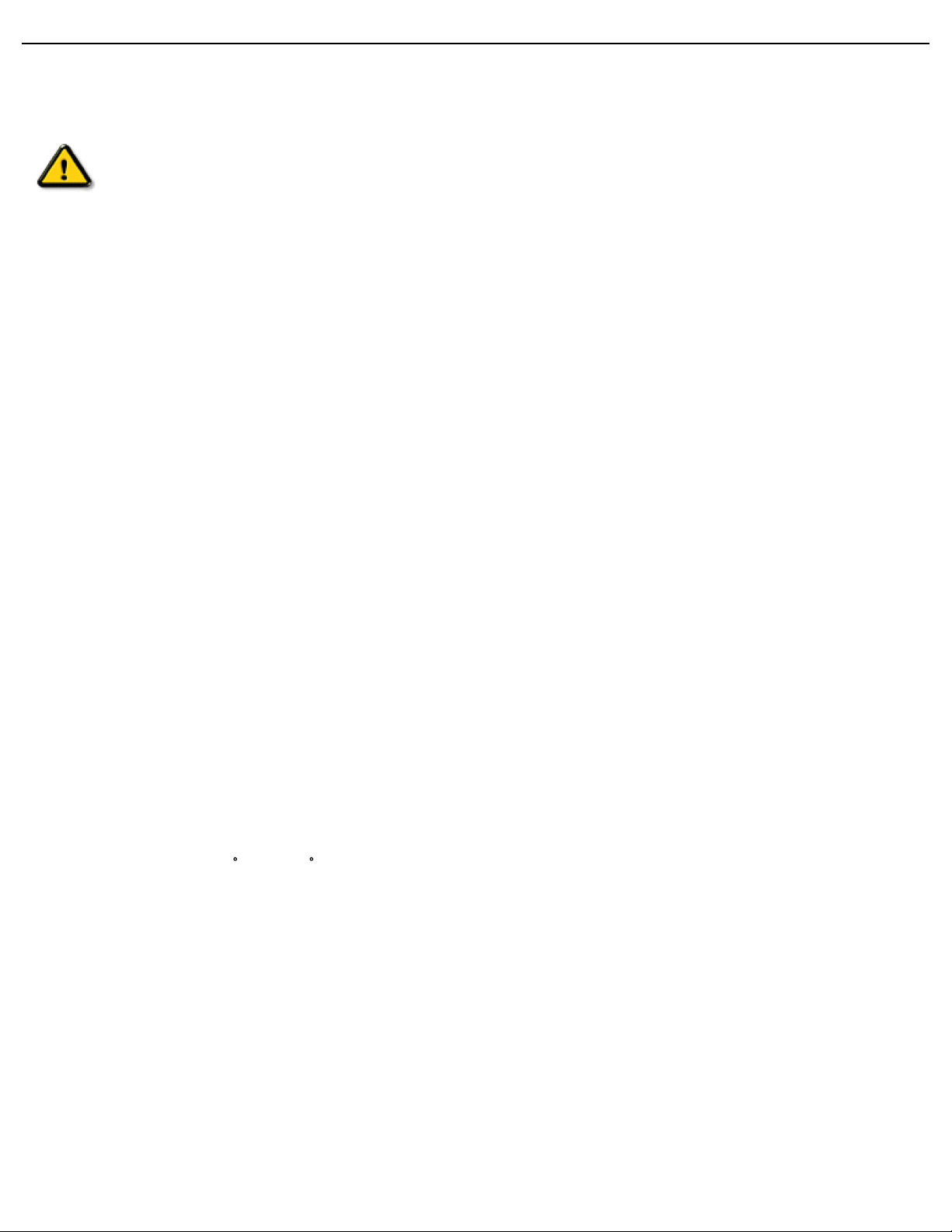
User Manual BDL5587XL
SAFETY AND TROUBLESHOOTING INFORMATION
Safety precautions and maintenance
WARNING: Use of controls, adjustments or procedures other than those specified in this
documentation may result in exposure to shock, electrical hazards and/or mechanical
hazards.
Read and follow these instructions when connecting and using your display:
Operation:
• Keep the display out of direct sunlight and away from stoves or any other heat sources.
• Remove any object that could fall into ventilation holes or prevent proper cooling of the display’s electronics.
• Do not block the ventilation holes on the cabinet.
• When positioning the display, make sure the power plug and outlet are easily accessible.
• When turning off the display by detaching the power cord, wait 6 seconds before re-attaching the power cord for
normal operation.
• Ensure the use of an approved power cord provided by Philips at all times. If your power cord is missing, please contact
your local service center.
• Do not subject the display to severe vibration or high impact conditions during operation.
• Do not knock or drop the display during operation or transportation.
Maintenance:
• To protect your display from possible damage, do not put excessive pressure on the LCD panel. When moving your
display, grasp the frame to lift; do not lift the display by placing your hand or fingers on the LCD panel.
• Unplug the display if you are not going to use it for an extensive period of time.
• Unplug the display if you need to clean it with a slightly damp cloth. The screen may be wiped with a dry cloth when the
power is off. However, never use organic solvent, such as, alcohol, or ammonia-based liquids to clean your display.
• To avoid the risk of shock or permanent damage to the set, do not expose the display to dust, rain, water or an
excessively moist environment.
• If your display becomes wet, wipe it with dry cloth as soon as possible.
• If a foreign substance or water gets in your display, turn the power off immediately and disconnect the power cord.
Then remove the foreign substance or water, and send the unit to the maintenance center.
• Do not store or use the display in locations exposed to heat, direct sunlight or extreme cold.
• In order to maintain the best performance of your display and ensure a longer lifetime, we strongly recommend using
the display in a location that falls within the following temperature and humidity ranges.
- Temperature: 0 ~ 40 C 32-104 F
- Humidity: 20-80% RH
IMPORTANT: Always activate a moving screen saver program when you leave your display unattended. Always activate a
periodic screen refresh application if the unit will display unchanging static content. Uninterrupted display of still or static
images over an extended period may cause “burn in”, also known as “after-imaging” or “ghost imaging”, on your screen.
This is a well-known phenomenon in LCD panel technology. In most cases, the “burned in” or “after-imaging” or “ghost
imaging” will disappear gradually over a period of time after the power has been switched off.
WARNING: Severe "burn-in" or "after-image" or "ghost image" symptoms will not disappear and cannot be repaired.
This is also not covered under the terms of your warranty.
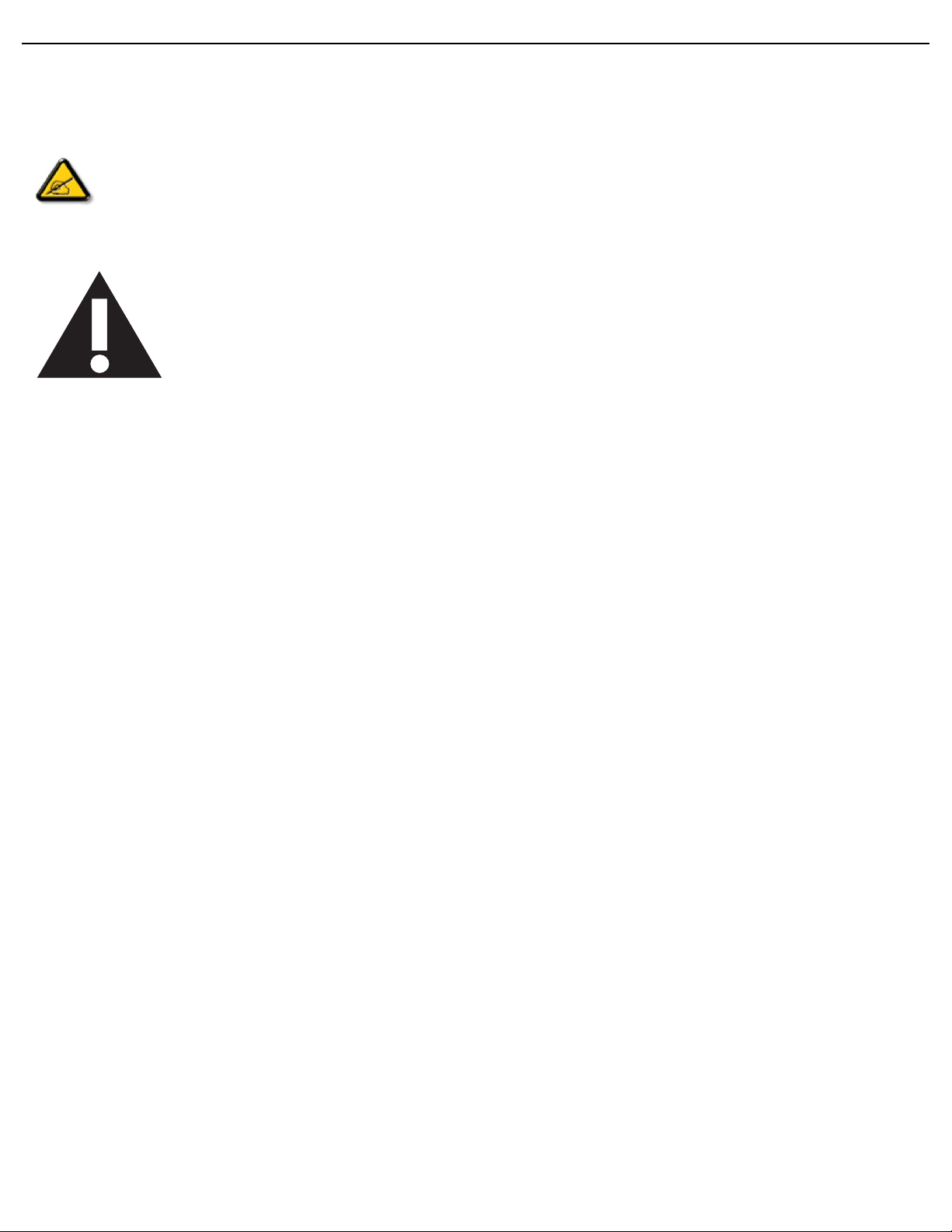
User Manual BDL5587XL
Service:
• The casing cover should be opened only by qualified service personnel.
• If there is any need for repair or integration, please contact your local service center.
• Do not leave your display under direct sunlight.
If your display does not operate normally, having followed the instructions set out in this document, please
contact a technician or your local service center.
Read and follow these instructions when connecting and using your display:
• Unplug the display if you are not going to use it for an extensive period of time.
• Unplug the display if you need to clean it with a slightly damp cloth. The screen may be wiped
with a dry cloth when the power is off. However, never use alcohol, solvents or ammonia-based
liquids.
• Consult a service technician if the display does not operate normally after having followed the
instructions in this manual.
• The casing cover should be opened only by qualified service personnel.
• Keep the display out of direct sunlight and away from stoves or any other heat sources.
• Remove any object that could fall into the vents or prevent proper cooling of the display’s
electronics.
• Do not block the ventilation holes on the cabinet.
• Keep the display dry. To avoid electric shock, do not expose it to rain or excessive moisture.
• When turning off the display by detaching the power cable or DC power cord, wait for 6
seconds before re-attaching the power cable or DC power cord for normal operation.
• To avoid the risk of shock or permanent damage to the set do not expose the display to rain or
excessive moisture.
• When positioning the display, make sure the power plug and outlet are easily accessible.
• IMPORTANT: Always activate a screen saver program during your application. If a still image in
high contrast remains on the screen for an extended period of time, it may leave an “afterimage” or “ghost image” on the front of the screen. This is a well-known phenomenon that is
caused by the shortcomings inherent in the LCD technology. In most cases the afterimage will
disappear gradually over a period of time after the power has been switched off. Be aware that
after-image symptoms cannot be repaired and are not covered under warranty.
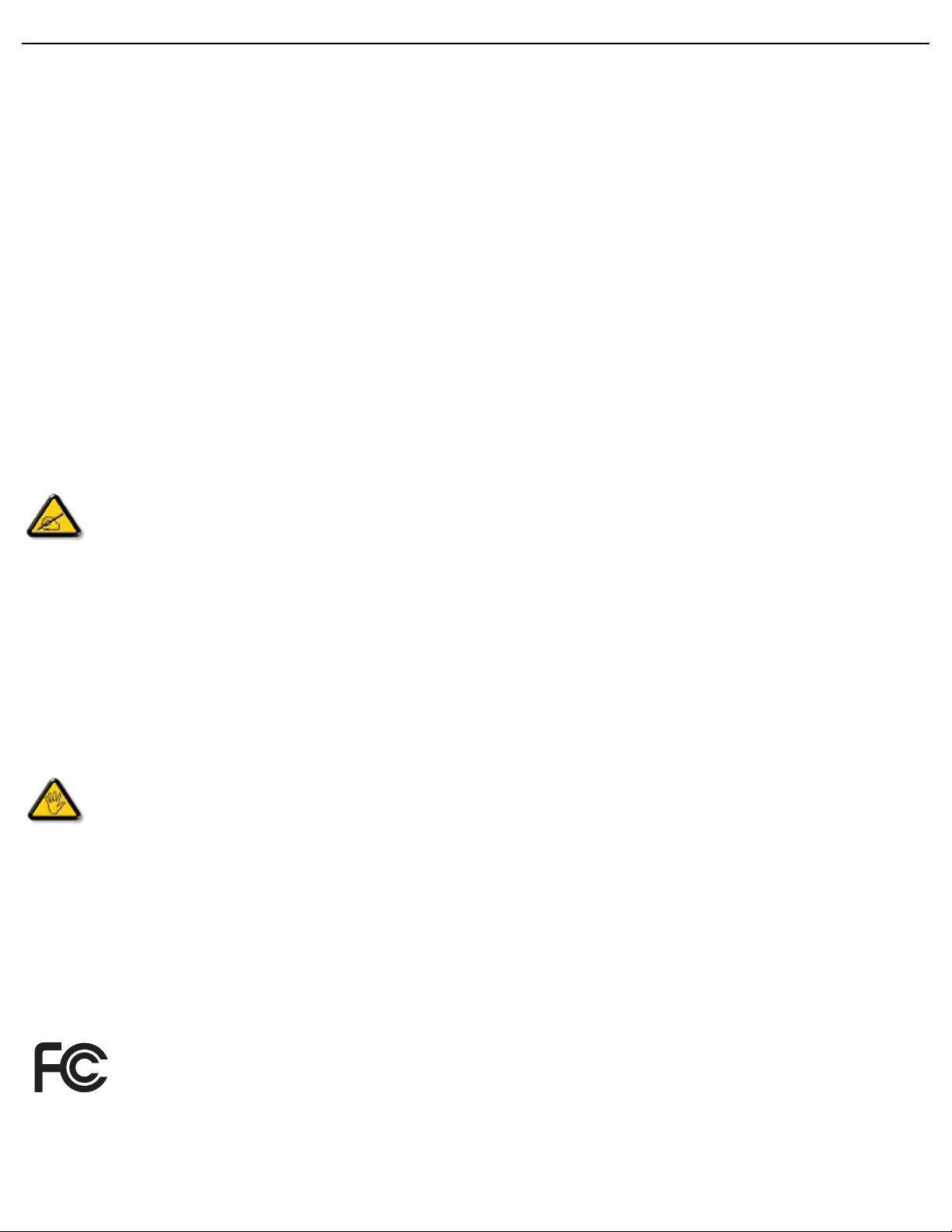
User Manual BDL5587XL
REGULATORY INFORMATION
CE DECLARATION OF CONFORMITY
MMD declares under our responsibility that the product is in conformity with the following standards
• EN60950-1:2006+A11:2009 (Safety requirement of Information Technology Equipment)
• EN55022:2006+A1:2007 (Radio Disturbance requirement of Information Technology Equipment)
• EN55024:1998+A1:2001+A2:2003 (Immunity requirement of Information Technology Equipment)
• EN61000-3-2:2006 (Limits for Harmonic Current Emission)
• EN61000-3-3:1995+A1:2001+A2:2005 (Limitation of Voltage Fluctuation and Flicker)
• EN55013:2001+A1:2003 +A2:2006 (Limits and Methods of Measurement of Radio Disturbance Characteristics of
Broadcast Receivers and Associated Equipment)
• EN55020:2007 (Electromagnetic Immunity of Broadcast Receivers and Associated Equipment)
following provisions of directives applicable
• 2006/95/EC (Low Voltage Directive)
• 2004/108/EC (EMC Directive)
• 93/68/EEC (Amendment of EMC and Low Voltage Directive) and is produced by a manufacturing organization on
ISO9000 level.
FEDERAL COMMUNICATIONS COMMISSION (FCC) NOTICE (U.S. Only)
This equipment has been tested and found to comply with the limits for a Class B digital device, pursuant to
Part 15 of the FCC Rules. These limits are designed to provide reasonable protection against harmful
interference in a residential installation. This equipment generates, uses and can radiate radio frequency energy
and, if not installed and used in accordance with the instructions, may cause harmful interference to radio
communications. However, there is no guarantee that interference will not occur in a particular installation. If this
equipment does cause harmful interference to radio or television reception, which can be determined by turning the
equipment off and on, the user is encouraged to try to correct the interference by one or more of the following
measures:
• Reorient or relocate the receiving antenna.
• Increase the separation between the equipment and receiver.
• Connect the equipment into an outlet on a circuit different from that to which the receiver is connected.
• Consult the dealer or an experienced radio/TV technician for help.
Changes or modifications not expressly approved by the party responsible for compliance could void the users’
authority to operate the equipment.
Use only RF shielded cable that was supplied with the display when connecting this unit to a computer device. To prevent
damage which may result in fire or shock hazard, do not expose this appliance to rain or excessive moisture.
THIS CLASS B DIGITAL APPARATUS MEETS ALL REQUIREMENTS OF THE CANADIAN INTERFERENCE-CAUSING
EQUIPMENT REGULATIONS.
FCC DECLARATION OF CONFORMITY
Trade Name: Philips
Declaration of Conformity for Products Marked with FCC Logo, United States Only: This device complies
with Part 15 of FCC Rules. Operation is subject to the following two conditions: (1) this device may not
cause harmful interference, and (2) this device must accept any interference received, including
interference that may cause undesired operation.
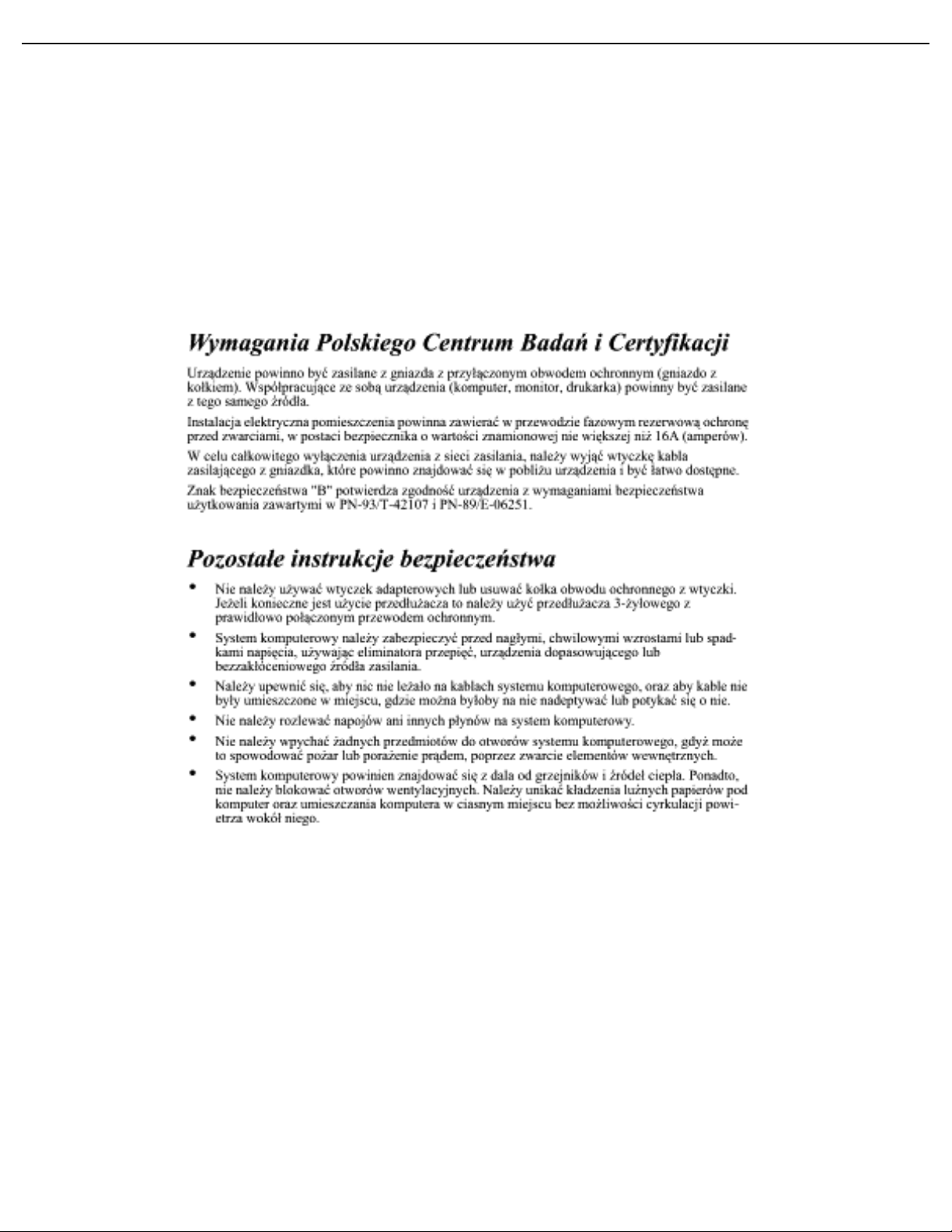
User Manual BDL5587XL
POLISH CENTER FOR TESTING AND CERTIFICATION NOTICE
The equipment should draw power from a socket with an attached protection circuit (a three-prong socket). All
equipment that works together (computers, monitors, printers and so on) should have the same power supply source.
The phasing conductor of the room’s electrical installation should have a reserve short-circuit protection device in the
form of a fuse with a nominal value no larger than 16 Amperes (A).
To completely switch off the equipment, the power supply cable must be removed from the power supply socket, which
should be located near the equipment and easily accessible.
A protection mark “B” confirms that the equipment is in compliance with the protection usage requirements of
standards PN-93/T-42107 and PN-89/E-06251.
ELECTRIC, MAGNETIC AND ELECTRONMAGNETIC FIELDS (“EMF”)
1. MMD manufactures and sells many products targeted at consumers, which, like any electronic apparatus, in general
have the ability to emit and receive electromagnetic signals.
2. One of MMD’s leading Business Principles is to take all necessary health and safety measures for our products, to
comply with all applicable legal requirements and to stay well within the EMF standards applicable at the time of
producing the products.
3. MMD is committed to developing, producing and marketing products that cause no adverse health effects.
4. MMD confirms that if its products are handled properly for their intended use, they are safe to use according to
scientific evidence available today.
5. MMD plays an active role in the development of international EMF and safety standards, enabling MMD to anticipate
further developments in standardization for early integration in its products.
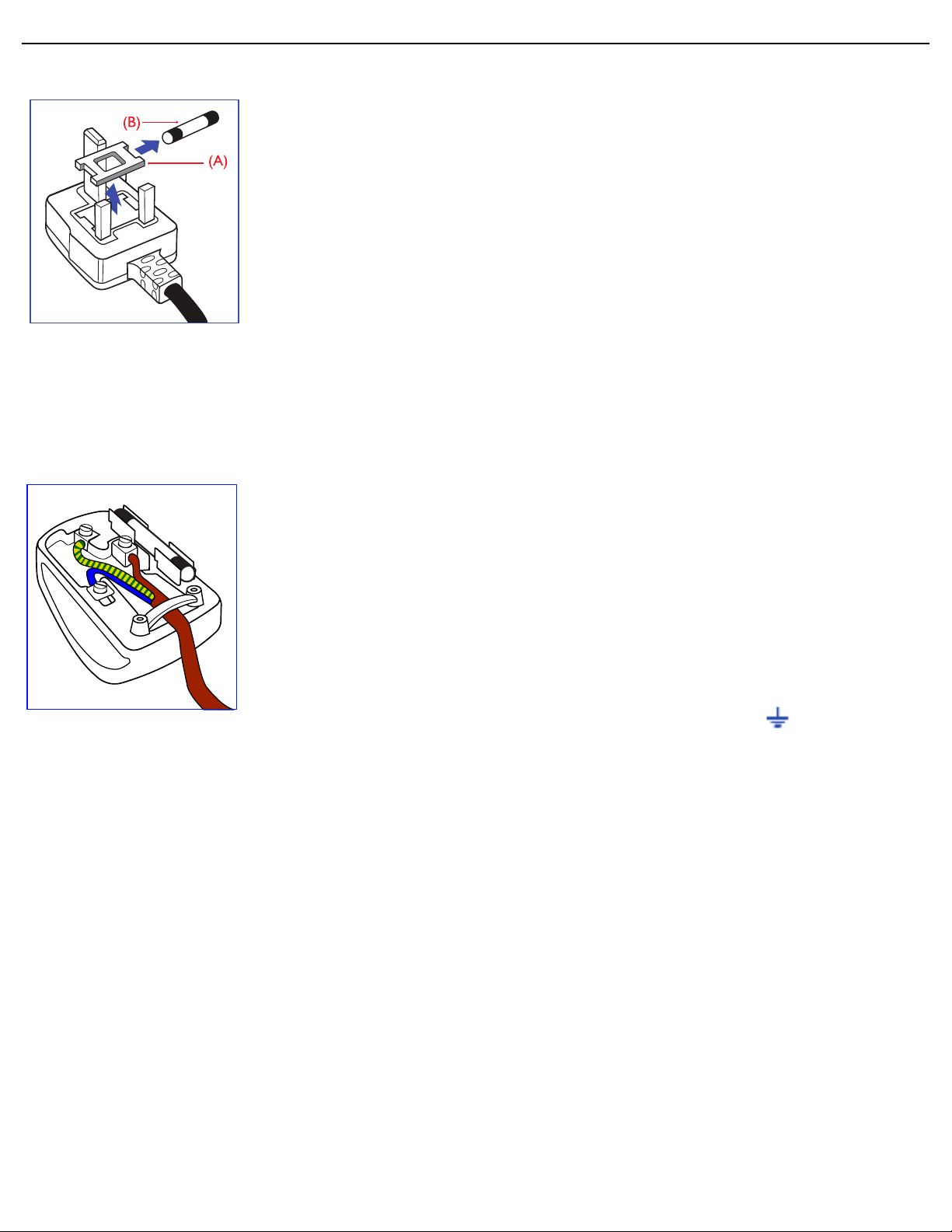
User Manual BDL5587XL
INFORMATION FOR UK ONLY
WARNING - THIS APPLIANCE MUST BE EARTHED.
Important:
This apparatus is supplied with an approved moulded 13A plug. To change a fuse in this
type of plug proceed as follows:
1. Remove fuse cover and fuse.
2. Fit new fuse which should be a BS 1362 5A, A.S.T.A. or BSI approved type.
3. Refit the fuse cover.
If the fitted plug is not suitable for your socket outlets, it should be cut off and an
appropriate 3-pin plug fitted in its place.
If the mains plug contains a fuse, this should have a value of 5A. If a plug without a fuse
is used, the fuse at the distribution board should not be greater than 5A.
Note: Any severed plug must be destroyed to avoid a possible shock hazard should it
be inserted into a 13A socket elsewhere.
How to connect a plug
The wires in the mains lead are coloured in accordance with the following code:
BLUE - “NEUTRAL” (“N”)
BROWN - “LIVE” (“L”)
GREEN & YELLOW - “EARTH” (‘E”)
1. The GREEN AND YELLOW wire must be connected to the terminal in the plug
which is marked with the letter “E” or by the Earth symbol or coloured GREEN
or GREEN AND YELLOW.
2. The BLUE wire must be connected to the terminal which is marked with the letter
“N” or coloured BLACK.
3. The BROWN wire must be connected to the terminal which marked with the letter
“L” or coloured RED.
Before replacing the plug cover, make certain that the cord grip is clamped over the
sheath of the lead - not simply over the three wires.
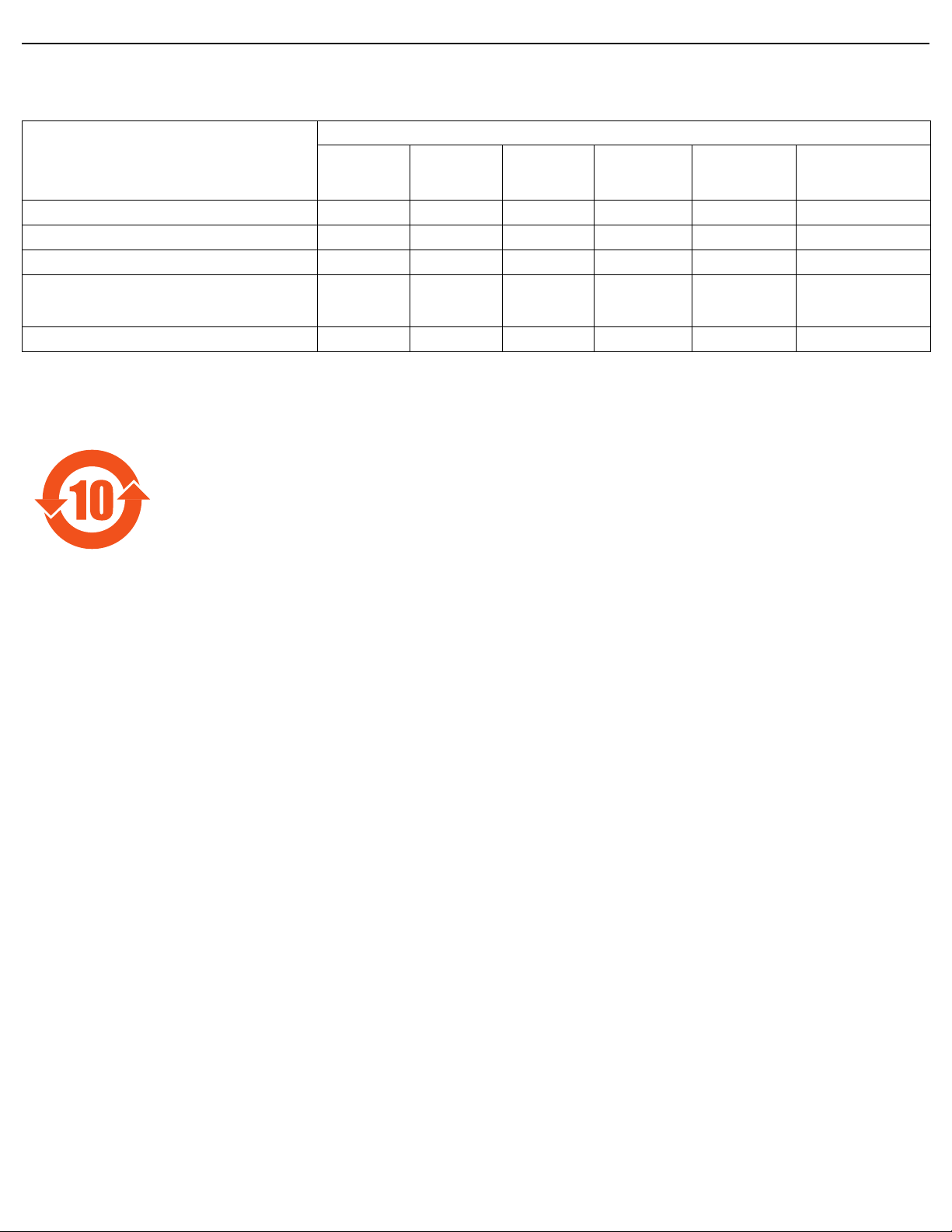
User Manual BDL5587XL
中国电子信息产品污染控制表示要求 ( 中国 RoHS 法规标示要求 ) 产品中有毒有害物质或元素
的名称及含量
有毒有害物质或元素
部件名称
外壳
液晶面板
电路板组件
附件
( 遥控器,电源线,连接线 )
遥控器电池
O:表示该有毒有害物质在该部件所有均质材料中的含量均在 SJ/T11363-2006 标准规定的限量要求以下。
X:表示该有毒有害物质至少在该部件的某一均质材料中的含量超出 SJ/T11363-2006 标准规定的限量要求。
铅
(Pb)
OOOO O O
XXOO O O
XOOO O O
XOOO O O
XOOO O O
汞
(Hg)
镉
(Cd)
六价铬
(Cr 6+)
多溴联苯
(PBB)
多溴二苯醚
(PBDE)
环保使用期限
此标识指期限 ( 十年 ),电子信息产品中含有的有毒有害物质或元素在正常使用的条件下不会发生外泄或突变,
电子信息产品用户使用该电子信息产品不会对环境造成严重污染或对其人身、财产造成严重损害的期限。
《废弃电器电子产品回收处理管理条例》提示性说明
为了更好地关爱及保护地球,当用户不再需要此产品或产品寿命终止时,请遵守国家废弃电器电子产品回收处
理相关法律法规,将其交给当地具有国家认可的回收处理资质的厂商进行回收处理。
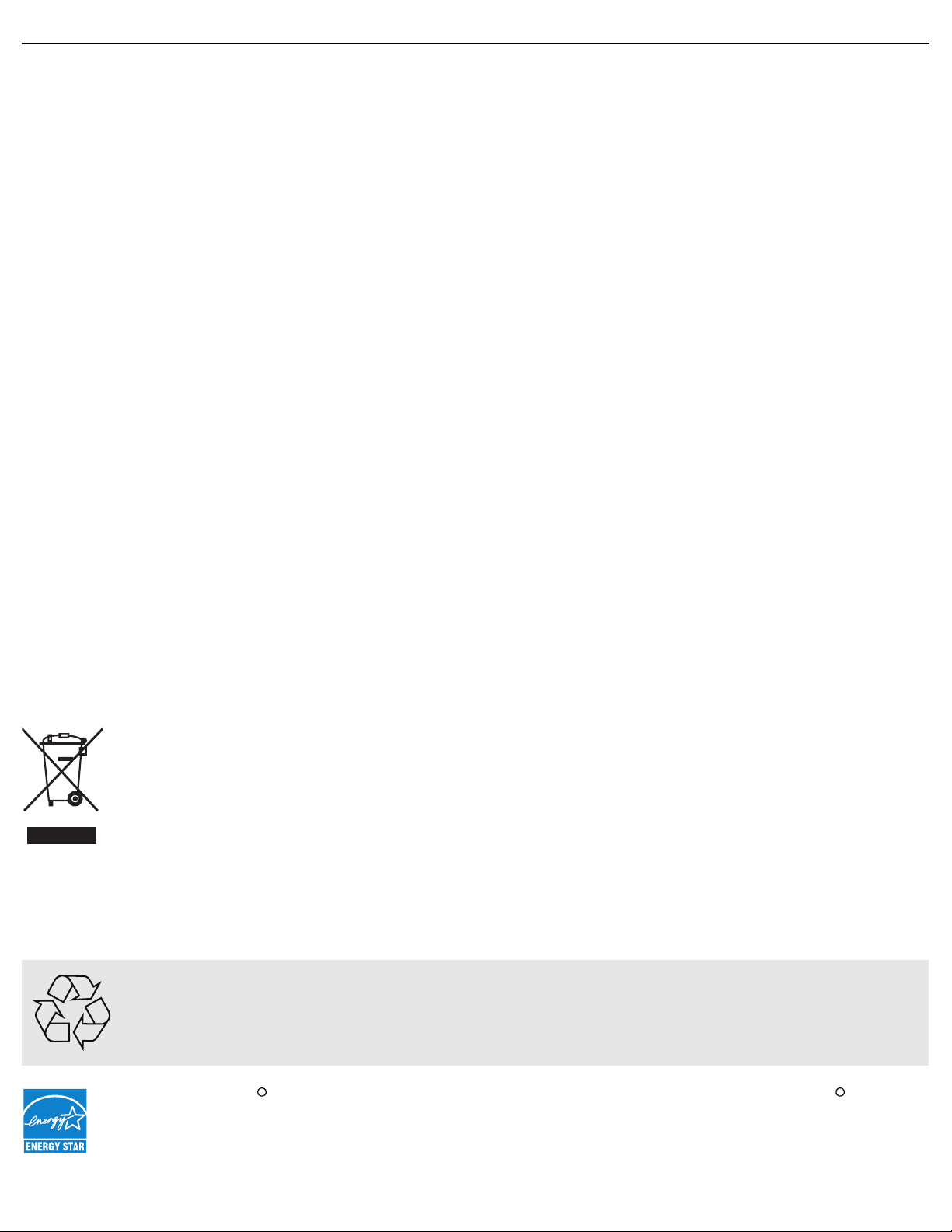
User Manual BDL5587XL
R
R
NORTH EUROPE (NORDIC COUNTRIES) INFORMATION
Placering/Ventilation
VARNING:
FÖRSÄKRA DIG OM ATT HUVUDBRYTARE OCH UTTAG ÄR LÄTÅTKOMLIGA, NÄR DU STÄLLER DIN
UTRUSTNING PÅPLATS.
Placering/Ventilation
ADVARSEL:
SØRG VED PLACERINGEN FOR, AT NETLEDNINGENS STIK OG STIKKONTAKT ER NEMT TILGÆNGELIGE.
Paikka/Ilmankierto
VAROI TUS:
SIJOITA LAITE SITEN, ETTÄ VERKKOJOHTO VOIDAAN TARVITTAESSA HELPOSTI IRROTTAA PISTORASIASTA.
Plassering/Ventilasjon
ADVARSEL:
NÅR DETTE UTSTYRET PLASSERES, MÅ DU PASSE PÅ AT KONTAKTENE FOR STØMTILFØRSEL ER LETTE Å NÅ.
END-OF-LIFE DISPOSAL
Your display contains materials that can be recycled and reused. Specialized companies can recycle your product to
increase the amount of reusable materials and to minimize the amount to be disposed of.
Please find out about the local regulations on how to dispose of your old display from your local Philips dealer.
(For customers in Canada and U.S.A.)
This product may contain lead and/or mercury. Dispose of in accordance to local state and federal regulations. For
additional information on recycling contact www.eia.org (Consumer Education Initiative)
WASTE ELECTRICAL AND ELECTRONIC EQUIPMENT-WEEE
Attention users in European Union: private households
This marking on the product or on its packaging illustrates, under European Directive 2002/96/EG governing
used electrical and electronic appliances, that this product may not be disposed of with normal household
waste. You are responsible for the disposal of this equipment through a designated waste electrical and
electronic equipment collection. To determine the locations for dropping off such electrical and electronic
waste, contact your local government office or the waste disposal organization that serves your household
area.
Attention users in United States:
Like all LCD products, this set contains a lamp with Mercury. Please dispose of according to all Local, State and Federal
Laws. For the disposal or recycling information, contact: www.mygreenelectronics.com or www.eiae.org.
END OF LIFE DIRECTIVES - RECYCLING
Your display contains several materials that can be recycled for new uses.
Like all LCD products, this set contains a lamp with Mercury, please dispose of according to all local State
and Federal laws.
As an ENERGY STAR Partner, MMD has determined that this product meets the ENERGY STAR guidelines
for energy efficiency.
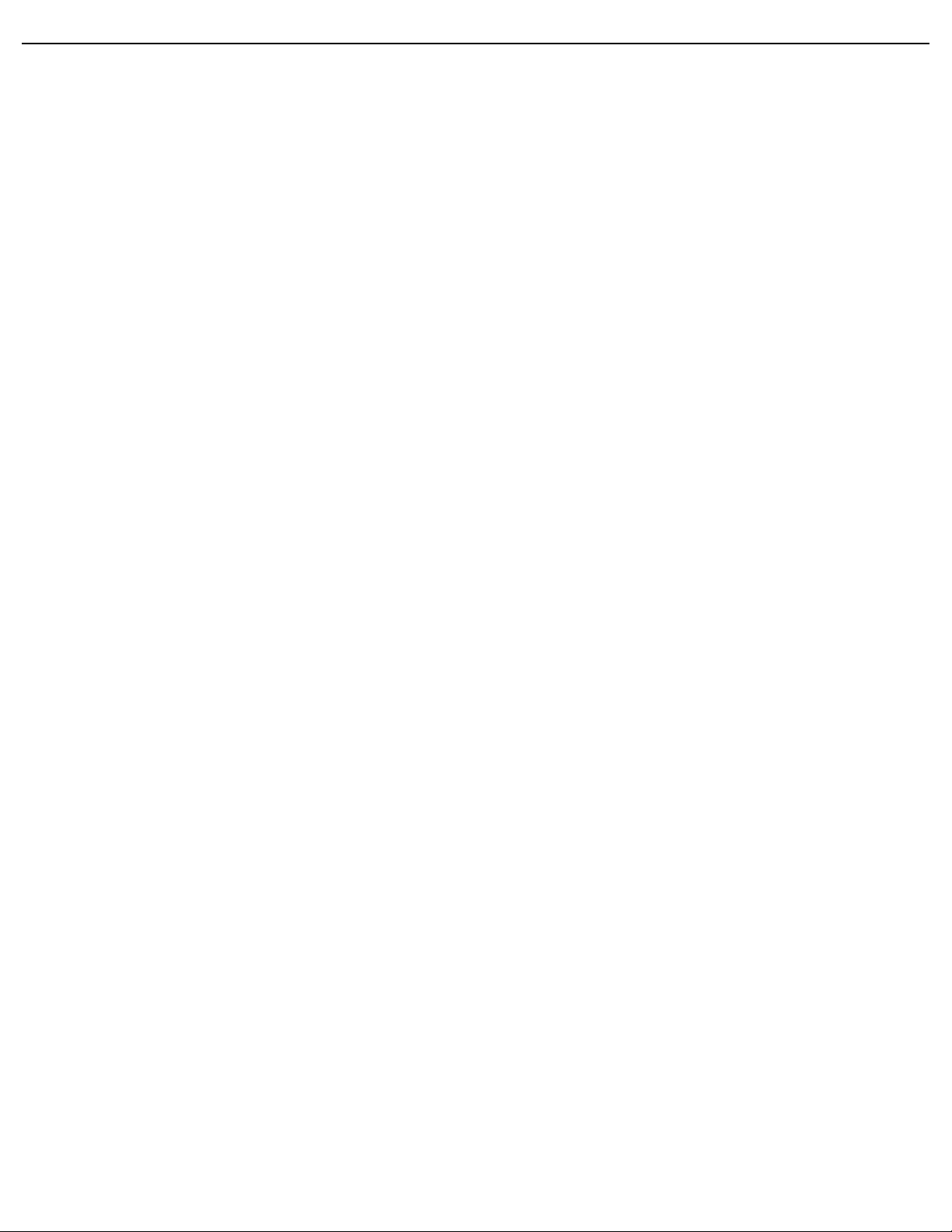
User Manual BDL5587XL
TABLE OF CONTENTS
1. UNPACKING AND INSTALLATION
1.1. UNPACKING
1.2. PACKAGE CONTENTS
1.3. INSTALLATION NOTES
1.4. MOUNTING THE DISPLAY
2. PARTS AND FUNCTIONS
2.1. REAR VIEW
2.2. INPUT/OUTPUT TERMINALS
2.3. REMOTE CONTROL
2.3.1. GENERAL FUNCTIONS
2.3.2. INSERTING THE BATTERIES IN THE REMOTE CONTROL
2.3.3. OPERATING RANGE OF THE REMOTE CONTROL
3. CONNECTIONS TO EXTERNAL EQUIPMENT
3.1. USING THE CABLE RETAINER
3.2. USING THE SWITCH COVER
3.3. CONNECTING EXTERNAL EQUIPMENT (DVD/VCR/VCD)
3.3.1. USING COMPONENT VIDEO INPUT
3.3.2. USING HDMI INPUT
3.4. CONNECTING A PC
3.4.1. USING VGA INPUT
3.4.2. USING DVI INPUT
3.4.3. USING HDMI INPUT
3.4.4. USING DISPLAY PORT INPUT
3.4.5. USING a DVI-D Out to HDMI IN connection
3.5. EXTERNAL AUDIO CONNECTION
3.5.1. CONNECTING EXTERNAL SPEAKERS
3.5.2. CONNECTING EXTERNAL AUDIO DEVICE
3.6. CONNECTING ANOTHER BDL5587XL DISPLAY
4. OSD MENU
4.1. NAVIGATING THE OSD MENU
4.1.1. NAVIGATING THE OSD MENU USING THE REMOTE CONTROL
4.1.2. NAVIGATING THE OSD MENU USING THE DISPLAY’S CONTROL BUTTONS
4.2. OSD MENU OVERVIEW
4.2.1. Picture MENU
4.2.2. Screen MENU
4.2.3. Audio MENU
4.2.4. Configuration 1 MENU
4.2.5. Configuration 2 MENU
4.2.6. Advanced option MENU
4.2.7. Firmware update MENU
5. INPUT MODE
6. PIXEL DEFECT POLICY
6.1. PIXELS AND SUB-PIXELS
6.2. TYPES OF PIXEL DEFECTS + DOT DEFINITION
6.3. BRIGHT DOT DEFECTS
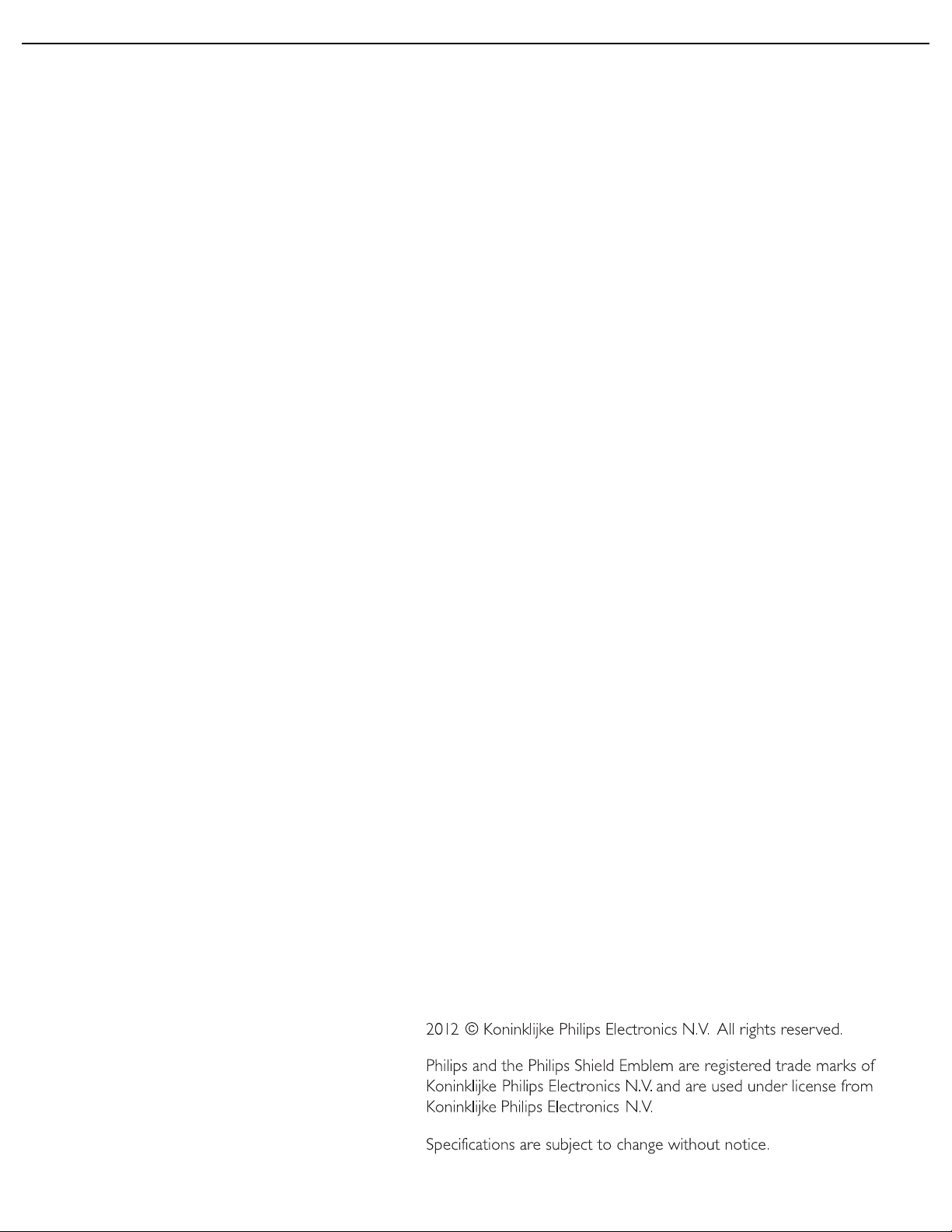
User Manual BDL5587XL
6.4. DARK DOT DEFECTS
6.5. PROXIMITY OF PIXEL DEFECTS
6.6. PIXEL DEFECT TOLERANCES
6.7. MURA
6.7.1. HOW TO SPOT MURA
6.7.2. HOW TO AVOID MURA
7. CLEANING AND TROUBLESHOOTING
7.1. CLEANING
7.2. TROUBLESHOOTING
8. TECHNICAL SPECIFICATIONS

User Manual BDL5587XL
1
23
7
54
8 9106
1. UNPACKING AND INSTALLATION
1.1. UNPACKING
• This product is packed in a carton, together with the standard accessories.
• All other optional accessories will be packed separately.
• Due to the size and weight of this display it is recommended for two people to move it.
• Since the display panel can be both broken and scratched easily, the product should be handled with care. Never place
the product with the glass faced down unless with proper protection and padding.
1.2. PACKAGE CONTENTS
Verify that you received the following items with your package content:
1. LCD display
LCD display
www.publicsignagesolutions.philips.com
BDL5587XL
LCD-Monitor / Monitor LCD / Moniteur LCD / Monitor LCD /
Monitor LCD / ЖК-монитор / LCD Monitör / LCD ⲥ㾚఼
Installation / Installation / Instalación / Installation / Installazione / Instalacja /
Установка / Kurulum / ᅝ㺙
Connect / Verbinden / Conexión / Connecter / Collegamento / Połącz /
Подключить / Bağlan / 䖲ᗻ
www.publicsignagesolutions.philips.com
LCD Display
BDL5587XL
2. Remote control with batteries
3. CD-ROM (EDFU and SICP)
4. Quick Start Guide
5. Cable retainer (x 3)
6. Power cord
7. VGA cable
8. BNC-to-RCA adapter (x 3)
9. Main power switch cover
10. Corner alignment bracket and screws
• The supplied accessories will be suitable for your region, and may differ from those illustrated.
• For regions not covered by our standard power plugs, apply a power cord that conforms to the AC voltage of the
power socket and has been approved by and complies with the safety regulations of the particular country.
• The package box and material can be saved for any event where the unit needs to be shipped to another location.
• External speakers and table stands are offered as optional extras, and therefore not included with your display.
1.3. INSTALLATION NOTES
• The product should be installed on a flat surface to avoid tipping. Maintain a distance of at least 6cm between the back
of the display and the wall for proper ventilation. Avoid installing the unit in a kitchen, bathroom or any other place
with high humidity so as not to shorten the service life of the electronic components.
• Do not place this product on the floor and keep away from children.
RETURN TO THE CONTENTS
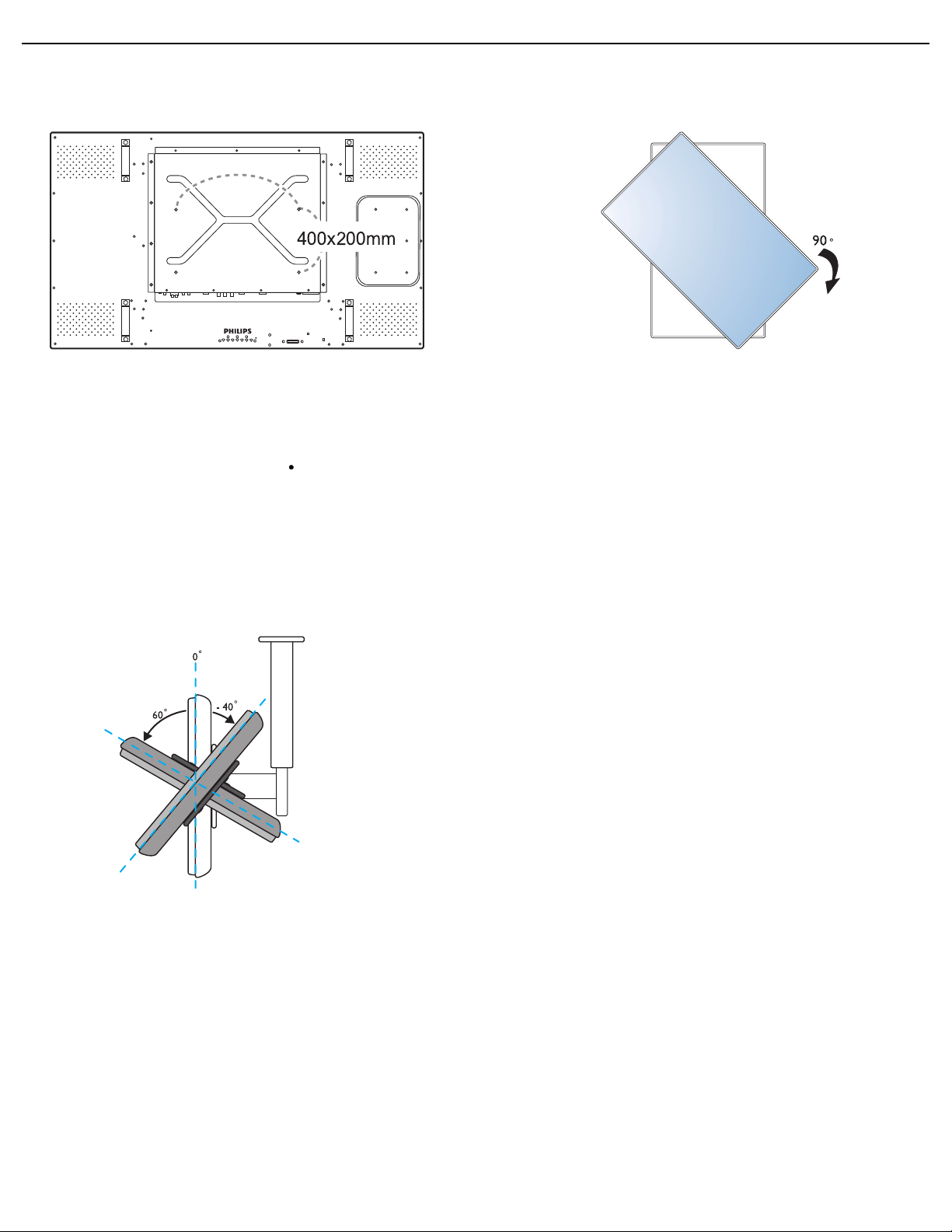
User Manual BDL5587XL
1.4. MOUNTING THE DISPLAY
Wall mounting holes
Notes:
• M6 (10mm) screws (with a length 10-15mm longer than
the thickness of the mounting bracket) are needed for wall
mounting (not included). Tighten the screws securely
(recommended torque: 470 - 635N cm)
• The mounting interface should comply with the UL1678
standard in North America. The mounting means should be
strong enough to bear the weight of the display (approx. 34
kg (75.0 lb) without stands).
Allowable tilting angle in Portrait Mode
Note: When installing the display on the wall, please consult a
professional technician for proper installation. The manufacturer accepts
no liability for installations not performed by a professional technician.
Note: The AC IN/OUT socket should be on top of all
connectors when rotating your display.
RETURN TO THE CONTENTS
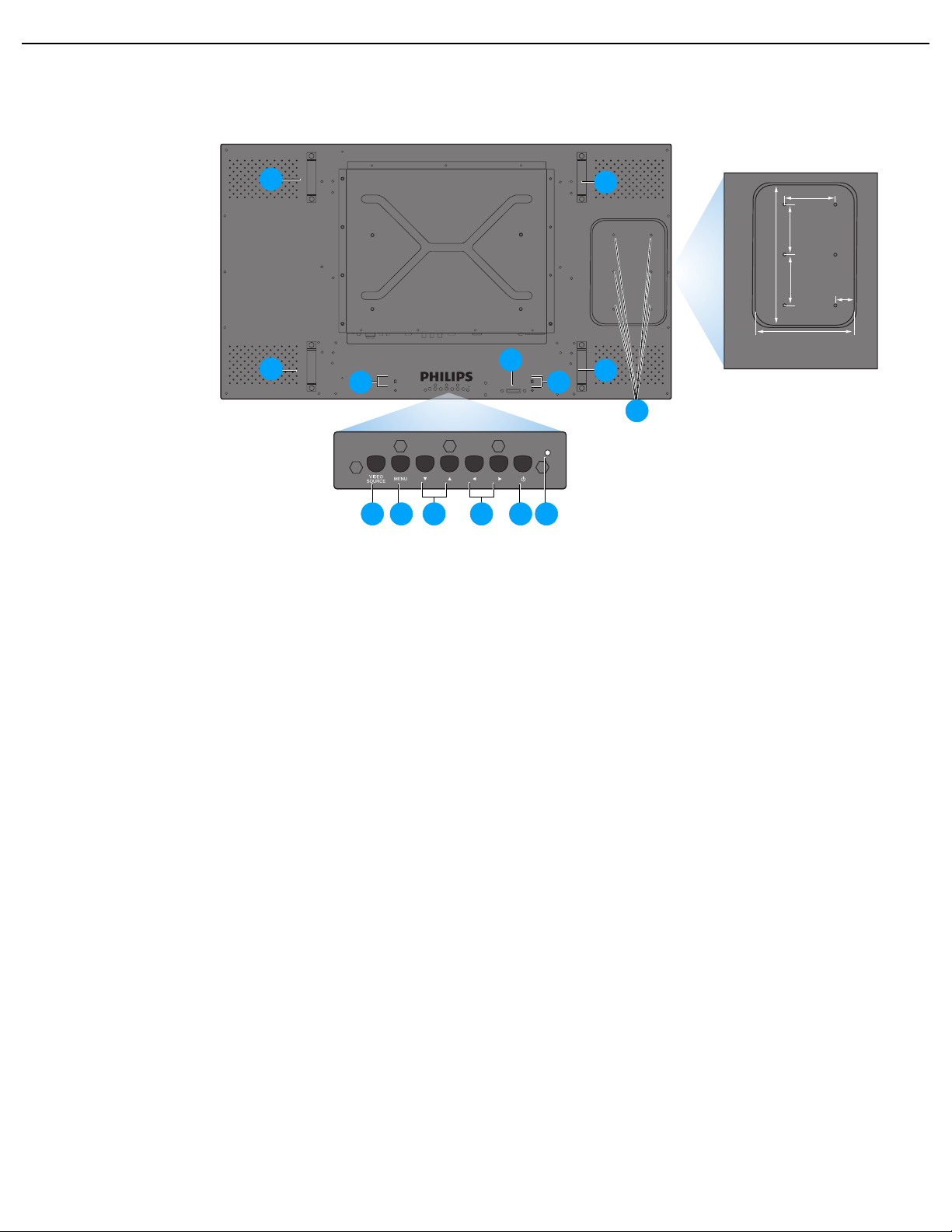
User Manual BDL5587XL
7
280 mm
100 mm
100 mm
100 mm
37 mm
200 mm
Dent depth:
6.5 mm
1 2 3 4 5 6
9
10
8
8
10
10
10
2. PARTS AND FUNCTIONS
2.1. REAR VIEW
1. VIDEO SOURCE button
• Use this button to select the input source.
• When the On Screen Display menu is active, this is also used as the SET button.
2. MENU button
• Use this button to engage the On Screen Display menu.
• When the On Screen Display menu is active, use this button to return to the previous menu.
3. / button
• When the On Screen Display menu is active, use these as the UP/DOWN menu buttons.
• Press and hold the and buttons simultaneously for 3 seconds to lock or unlock all buttons.
4. / button
• When the On Screen Display menu is active, use these as the PLUS/MINUS menu buttons.
5. POWER button
Use this button to turn the display on or into standby mode.
6. Power indicator
Indicates the operating status of the unit:
- lights green when the display is turned on
- lights red when the display is in standby mode
- blinks red when the display enters DPMS mode
- off when the main power of the display is turned off
7. Smart Insert installation holes
Screw holes for the Smart Insert (for integration of a small form factor PC). (Maximum load: 2kg)
8. Cable retainer installation holes
Install the cable retainer using these holes.
RETURN TO THE CONTENTS
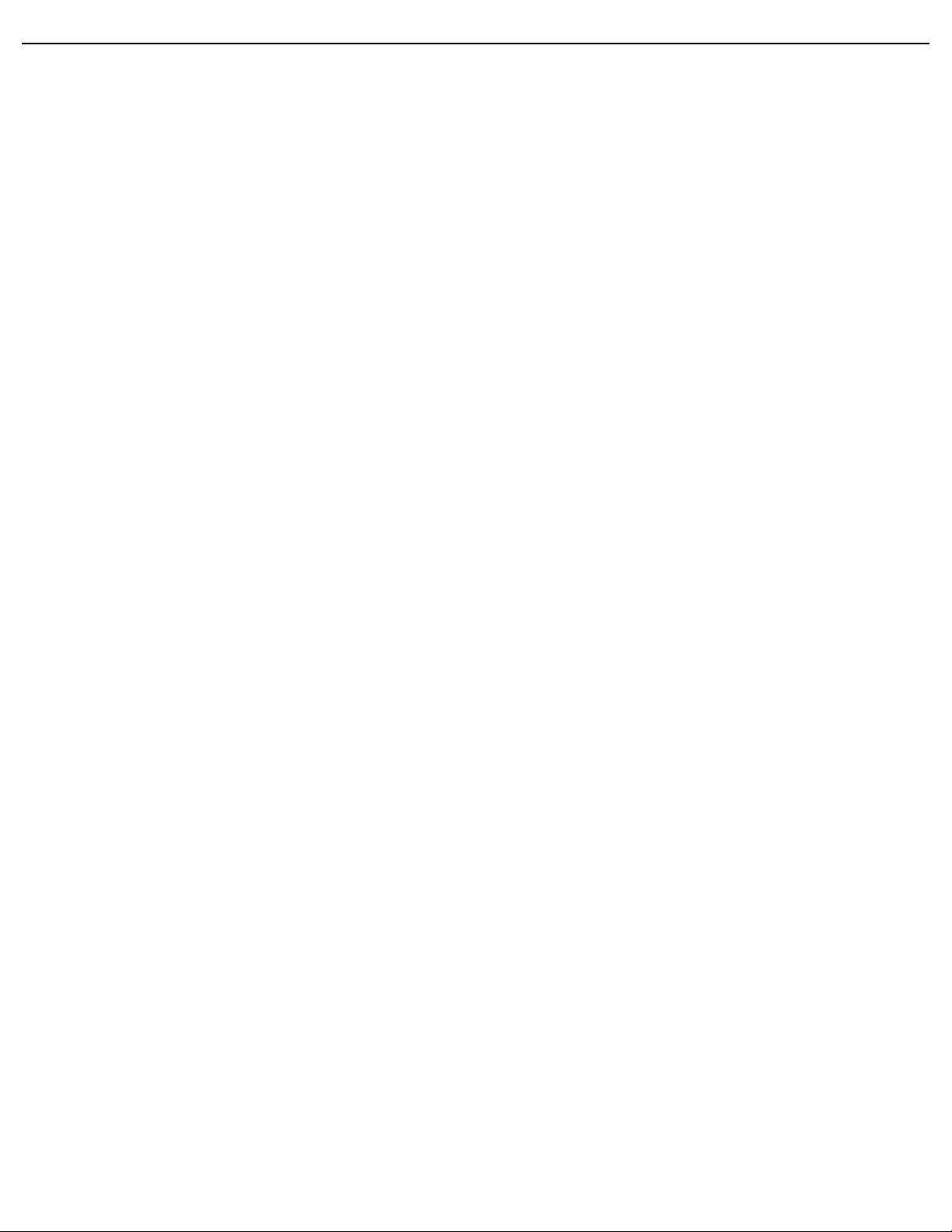
User Manual BDL5587XL
9. Remote control sensor, ambient light sensor and power indicator
• Receives command signals from the remote control.
• Detects the ambient lighting conditions around the display.
• Indicates the operating status of the unit:
- lights green when the display is turned on
- lights red when the display is in standby mode
- blinks red when the display enters DPMS mode
- off when the main power of the display is turned off
10. Carrying handle
Use these handles when lifting or moving your display.
RETURN TO THE CONTENTS
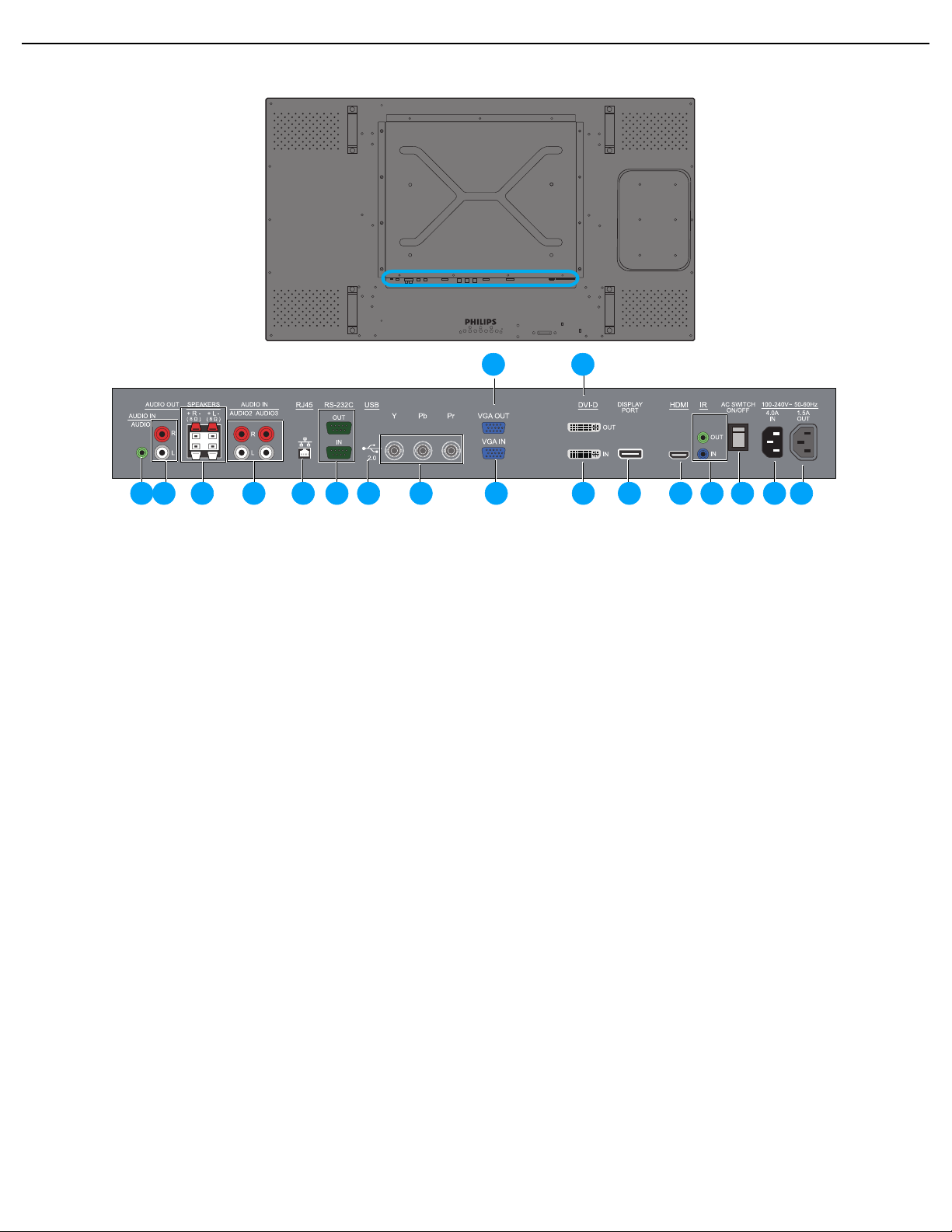
User Manual BDL5587XL
9
14 15 161 2 3 4 75 8 10 12 136 17 18
11
2.2. INPUT/OUTPUT TERMINALS
1. AUDIO IN (AUDIO1)
Connects to the audio output of a computer.
2. AUDIO OUT R/L
Outputs the audio signal from the AUDIO IN
(AUDIO1/AUDIO2/AUDIO3), DISPLAY PORT or
HDMI jack.
3. SPEAKERS R/L
Outputs the audio signal from the AUDIO IN
(AUDIO1/AUDIO2/AUDIO3), DISPLAY PORT or
HDMI jack to external speakers.
4. AUDIO IN (AUDIO2/AUDIO3)
Connects to the audio output of an AV device.
5. RJ45
Connects to the RJ45 port on your Ethernet or router.
6. RS-232C (IN/OUT)
RS232C network connection input/output for the use of
loop through function.
7. USB
Connects to a USB flash drive (for firmware updates and
display cloning only).
10. VGA IN
Connects to the VGA output of a PC or media player.
11. DVI-D OUT
Outputs the DVI-D signal from the DVI-D IN jack.
12. DVI-D IN
Connects to the DVI-I connector of a PC (receiving only
the DVI-D signal) or to the HDMI output of an AV
device (Using a DVI-HDMI cable).
13. DISPLAY PORT
Connects to a Display port compatible device.
14. HDMI
Connects to the HDMI output of an AV device or to the
DVI-D output of a PC. (Using a DVI-HDMI cable/
adapter)
15. IR (OUT/IN)
For use with an IR Extender – to ensure better
responsiveness from the remote control.
16. Main power switch
Press to switch the main power on/off.
8. YPbPr
Component video input (YPbPr) for connecting to the
component output of an AV device.
9. VGA OUT
Outputs the VGA signal from the VGA IN jack.
RETURN TO THE CONTENTS
17. AC IN (4.0 A)
Connects the supplied power cord to the wall outlet.
18. AC OUT (1.5 A)
Can be used to power an external media device.
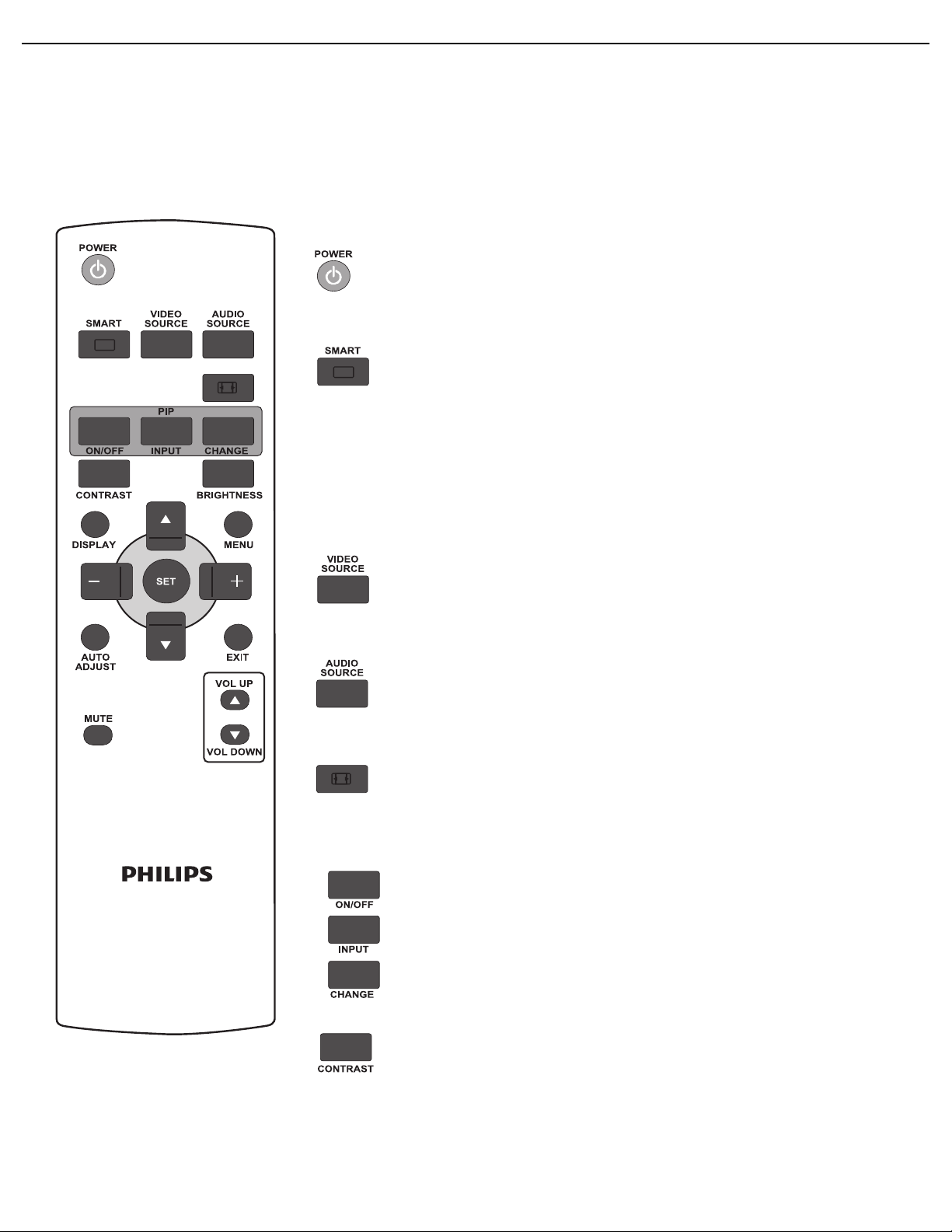
User Manual BDL5587XL
2.3. REMOTE CONTROL
2.3.1. GENERAL FUNCTIONS
Both the IR and RF remote controls can be used for operating the display. Select
IR or RF in the Advanced > Remote control selection menu according to
the remote you wish to use.
Note: The descriptions in this section is about the IR remote control which is the standard
accessory in your shipping package. The RF remote control is an optional accessory.
POWER button
Press to switch on the display from standby mode. Press again to turn it to
standby mode.
SMART button
To select smart picture mode from:
• Highbright: for moving images such as Video
• Standard: for images (factory setting)
• sRGB: for text based images
• Cinema: for movies.
• User: create your own picture settings. This mode is automatically selected
after you change the settings in the Picture menu.
VIDEO SOURCE button
Press to open the video source selection menu and then press UP/DOWN to
select a desired video signal.
AUDIO SOURCE button
Press to open the audio source selection menu and then press UP/DOWN to
select a desired audio source.
Picture format button
To switch screen aspect ratio between Full, Normal, Dynamic, Custom,
Real, and 21:9.
PIP (Picture In Picture) buttons
• ON/OFF
• INPUT
• CHANGE
Note: These PIP functions are not available with your display.
CONTRAST button
Press to open the Contrast OSD selection, and then press the PLUS or
MINUS button to adjust the value.
RETURN TO THE CONTENTS
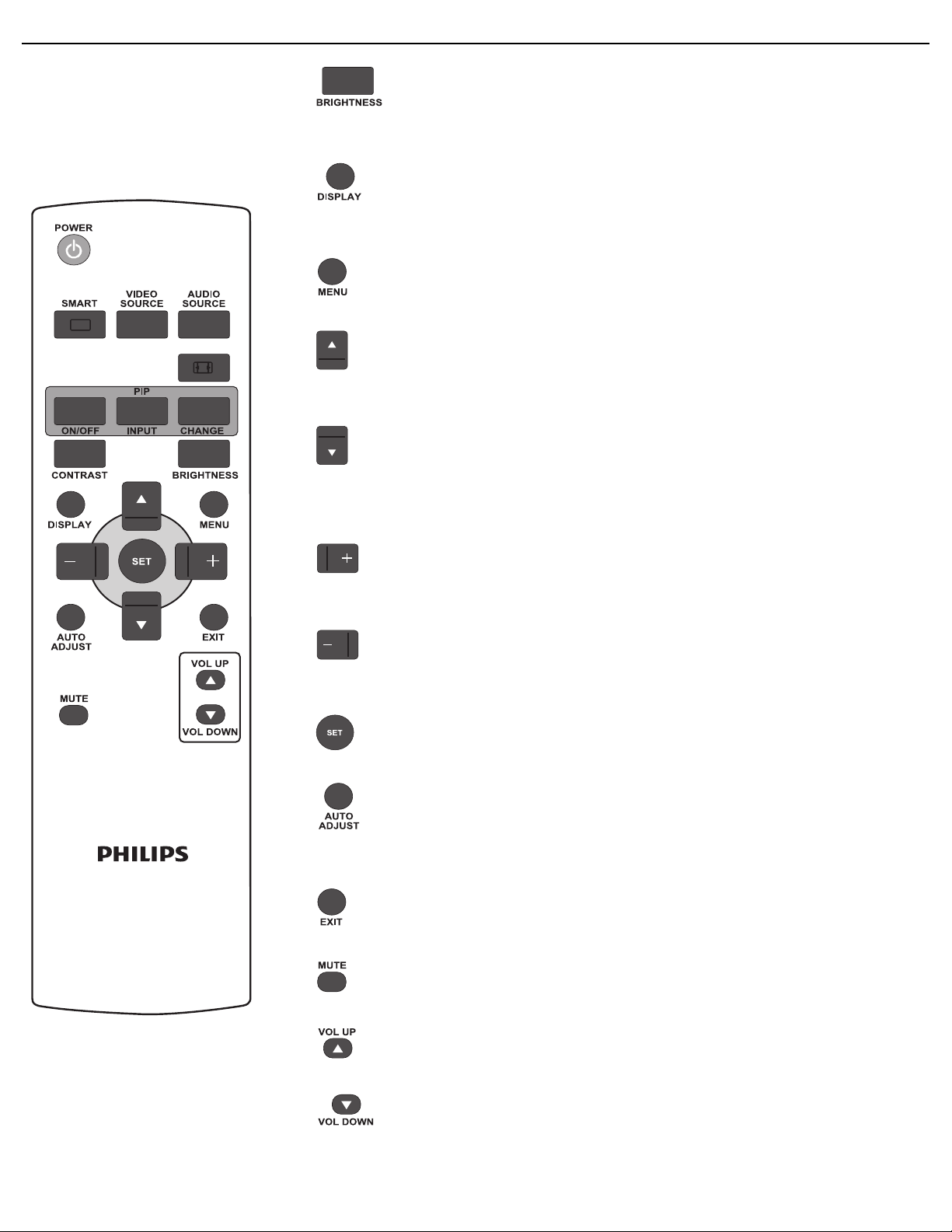
User Manual BDL5587XL
BRIGHTNESS button
Press to open the Brightness OSD selection, and then press the PLUS or
MINUS button to adjust the value.
DISPLAY button
To turn on/off the setting information displayed on the upper right corner of the
screen.
MENU button
To turn the OSD menu on/off.
UP button
• To move the highlight bar up to adjust the selected item when OSD menu is on.
• To move the sub-picture up in “PIP” mode.
DOWN button
• To move the highlight bar down to adjust the selected item when OSD menu is
on.
• To move the sub-picture down in “PIP” mode.
PLUS button
• To increase the adjustment within the OSD menu.
• To move the sub-picture right in “PIP” mode.
MINUS button
• To decrease the adjustment within the OSD menu.
• To move the sub-picture left in “PIP” mode.
SET button
To activate the changed settings inside the OSD menu.
AUTO ADJUST button
Note: For VGA input only.
To execute the Auto adjust function.
EXIT button
To return to the previous OSD menu.
MUTE button
To turn the mute function on/off.
VOL UP button
To increase the audio output level.
VOL DOWN button
To decrease the audio output level.
RETURN TO THE CONTENTS
